Motorola MOTOROKR S7-HD User Manual
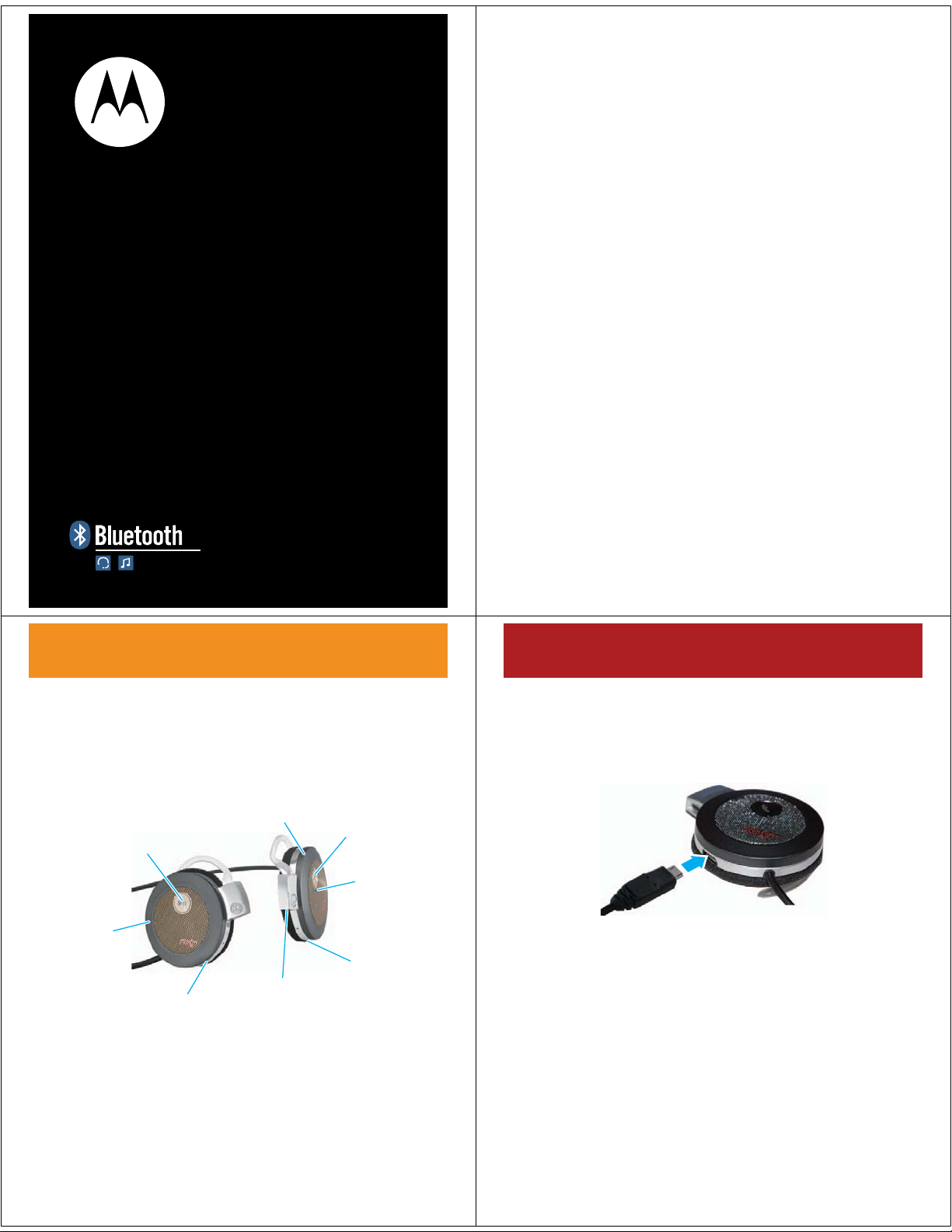
welcome
MOTOROKR
Quick Start Guide
S7-HD
The MOTO
a high-definition listening experience in a sleek design.
Perfect for streaming music from your MP3 player,
computer, or music phone.
Note:
be sure to review the important safety and legal
pamphlet and follow instructions. Periodically review this
information so you remember how to safely use your
headphones.
ROKR
™ S7-HD Wireless Headphones deliver
• Goodbye wires
control of your music and calls from the rotating
controls on the S7-HD headphones.
• Chill out in comfort
on-ear wearing style makes it your ideal partner
for total music immersion.
• Music to your ears
enhanced acoustic design for a high-definition
wireless listening experience.
•Stay connected
with clear conversations in stereo.
Before using your headphones for the first time,
—Move freely with wireless
—The S7-HD’s comfortable
—High-quality speakers and
—Communicate hands-free,
before you begin
before you begi n
Take a moment to familiarize yourself with the
components of your headphones.
Volume Control Wheel
Call Button
Play/Pause Button
Music
Control
Wheel
Power
Switch
Microphone
Indicator
Light
Charging
Port
2
charge it
charge it
You’ll need to charge your headphone’s battery for a
minimum of 2 hours using the Motorola charger.
1
Plug the charger into the charging port on your
headphones.
The indicator light turns red when the battery is
charging. When the battery is fully charged,
the indicator light turns green.
2
Disconnect the charger.
Note:
This product uses a lithium ion, rechargeable,
non-replaceable battery. Under normal use, expected life
of the rechargeable battery is approximately 500 charges.
Note:
Your battery is designed to last the life of the
product. It should only be removed by a recycling facility.
ANY ATTEMPT TO REMOVE OR REPLACE YOUR
BATTERY WILL DAMAGE THE PRODUCT.
3
4

turn it on & off
connect wirelessly
turn it on & off
To turn your headphones on
the ON position. The indicator light flashes blue 3 times
when turned on (or purple when turned off).
Note:
Your headphones will not turn on while charging.
, slide the Power switch to
connect wirel essly
To listen to your music via Bluetooth® wireless
connection
calls, you need to pair (link) your headphones with your
Bluetooth phone and/or music player.
1
Turn off any Bluetooth devices previously paired with
your headphones.
2
Turn on the Bluetooth feature on your Bluetooth
phone or music player.
3
Turn on your headphones.
The indicator light is steadily lit in blue to indicate the
headphones are in discoverable mode.
4
Place phone or music player in Bluetooth search
mode.
The phone or music player searches for your
headphones.
5
Select
your phone or music player.
6
Select OK or
phone or music player.
, as well as make and receive handsfree
Motorola S7-HD
Ye s
from the search results on
to pair your headphones with your
connect wirelessly
When your headphones successfully pair and connect
with your phone or music player, the indicator light
flashes blue and purple. Music playing from your
connected music source is heard on your headphones.
Notes:
•
After successfully pairing your headphones and
Bluetooth device, you don’t need to repeat these
steps. For each use, make sure that your
headphones are turned ON, and your device’s
Bluetooth feature is ON.
•
Some music devices will automatically attempt
to play music when the S7-HD re-connects to it.
7
If prompted, enter
5
6
0000
for passkey.
control your tunes
control your tunes
Playback controls on your headphones can be used when
listening to wireless music streaming from a
Bluetooth-enabled music player that also provides
remote control capabilities (AVRCP).
Press
—play/pause music
Press and hold
Rotate forward and release
Rotate backward and release
Rotate forward and hold
Rotate backward and hold
—stop music
—skip to next track
—skip to previous track
—fast-forward track
—rewind track
When remote control capabilities are not supported by
your music player, the S7-HD simply acts as headphones,
and music should be controlled from your music player.
With some music players, previous track must be rotated
twice to go back to the previous song. Refer to your
music player’s manual for specific music control features.
7
8

crank it up
Press
—end call
Press
—mute/unmute call
(indicator light pulses
in purple while muted)
Rotate forward and release
—increase call volume (step)
Rotate backward and release
—decrease call volume (step)
Rotate forward and hold
—increase call volume (continuous)
Rotate backward and hold
—decrease call volume (continuous)
handsfree calls
crank it up
To adjust music volume
on your headphones.
Rotate forward and release
Rotate backward and release
Rotate forward and hold
Rotate backward and hold
You’ll hear a tone when maximum or minimum volume is
reached on your headphones.
Note:
The volume setting on your music player may
impact volume on your headphones.
, use the Volume Control Wheel
—increase volume (step)
—decrease volume (step)
—increase volume (continuous)
—decrease volume (continuous)
handsfree cal ls
To make and receive calls using your headphones,
a Bluetooth handsfree (HFP) connection must be
established with your phone (see “connect wirelessly”
on page 6 for details).
You’ll use these controls and indicators on your
headphones when making and receiving handsfree calls.
Volume Control Wheel
Call Button
Play/Pause Button
Indicator
Light
Music
Control
Wheel
receive a call
receive a call
When there’s an incoming call, the indicator light flashes
quickly in blue on your headphones, and you hear a
tone over your headphones. If music is playing when a
call is received, the music pauses or mutes, depending
on your music player and connection setup.
Rotate forward or backward and hold
Press
—answer call
9
ring
—reject call
10
while on a call
while on a call
When a call is active, the indicator light slowly pulses in
blue on your headphones.
11
12

while on a call
Press
—1) answer second call (first call is placed on hold),
2) end second call (first call resumes), or
3) resume first call on hold (when second caller hangs up)
Rotate forward or backward and hold
—reject second incoming call*
* If your phone supports this feature
make a call
When there’s a second incoming call, the indicator light
flashes quickly in blue on your headphones and you hear
an alert.
On most phones, if you end the second call using your
phone or headphones, the call on hold instantly resumes.
If the remote side of the second call ends the call, the
original call remains on hold until you resume the call,
either by pressing and releasing the Call button on your
headphones or by using the phone to resume the call.
make a call
Using the headphones to make a call, you can redial the
last dialed number or make a voice dial call (if your phone
supports this feature). When making a voice dial call, the
microphone on the headphones is enabled, and you hear
a prompt from your phone.
Press
—make a voice dial call (you hear a
prompt from your phone)
Press and hold
—redial last number
13
wear your headphones
wear your headpho nes
To wear your headphones, slide the bottom of the clip
above the top of your ear and rotate the clip around ear
until each speaker fits comfortably on each ear. Adjust
the back of the customizable ear clip to fit the shape of
your ear.
14
check your battery
check your batter y
To check your headphone’s battery charge level
rotate and hold Volume Control Wheel in either direction
and press the Call button. The indicator light displays
charge status until the Volume wheel is released.
Indicator Light Battery Charge Status
Red Less than 30% charge
Yellow Between 30% and 70%
charge
Green More than 70% charge
When your headphones are in a low battery charge state,
the indicator light flashes quickly in red, and a tone is
repeated every minute.
,
15
16
