Page 1

HELLOMOTO
Introducing your new
Handsfree
Microphone
Navigation Key
Scroll up, down,
left, right or
press centre to
select.
Volume Ke y s
Video Call Key
MOTO
RIZR™ Z8 3G wireless phone. Here’s a quick anatomy lesson.
Secondary
Camera Lens
Bumper Bar
Left Soft Key
Media Player
Key
Camera Key
Microphone
Battery Charging Indicator
Home Key
Call Key
Make &
answer calls.
Right Soft Key
Clear Key
End Key
Turn on & o f f,
hang up, exit
menus.
1
Page 2

Battery Cover
Camera Flash
& Camera On Indicator
Accessory Connector Port
Insert battery charger & phone
2
Primary Camera Lens
SIM Cover
Memory Card Slot
accessories.
Page 3

Home Screen
Press and hold the
1
O for a few seconds or
Key
until the display lights up to
turn on your phone.
Press the Home Key to open
2
Main Menu
the
.
Power
Main Menu
Press the Navigation Key
3
down, left
highlight a menu feature.
Press the Centre Key (
4
select it.
, or
right (S
s
) to
up
) to
,
3
Page 4

www.hellomoto.com
Certain mobile phone features are dependent on the
capabilities and settings of your service provider’s
network. Additionally, certain features may not be
activated by your service provider, and/or the
provider's network settings may limit the feature’s
functionality. Always contact your service provider
about feature availability and functionality. All features,
functionality, and other product specifications, as well
as the information contained in this user's guide are
based upon the latest available information and are
believed to be accurate at the time of printing.
Motorola reserves the right to change or modify any
information or specifications without notice or
obligation.
MOTOROLA and the Stylised M Logo are registered in
the US Patent & Trademark Office. All other product or
service names are the property of their respective
owners. The Bluetooth trademarks are owned by their
proprietor and used by Motorola, Inc. under license.
Java and all other Java-based marks are trademarks or
registered trademarks of Sun Microsystems, Inc. in the
U.S. and other countries. Microsoft, Windows and
Windows Me are registered trademarks of Microsoft
Corporation; and Windows XP is a trademark of
Microsoft Corporation. UIQ Technology and all UIQ
Technology-based marks and logos are trademarks of
UIQ Technology AB.
© Motorola, Inc., 2007.
4
Caution:
Changes or modifications made in the radio
phone, not expressly approved by Motorola, will void
the user’s authority to operate the equipment.
Software Copyright Notice
The Motorola products described in this manual may
include copyrighted Motorola and third-party software
stored in semiconductor memories or other media.
Laws in the United States and other countries preserve
for Motorola and third-party software providers certain
exclusive rights for copyrighted software, such as the
exclusive rights to distribute or reproduce the
copyrighted software. Accordingly, any copyrighted
software contained in the Motorola products may not
be modified, reverse-engineered, distributed, or
reproduced in any manner to the extent allowed by law.
Furthermore, the purchase of the Motorola products
shall not be deemed to grant either directly or by
implication, estoppel, or otherwise, any license under
the copyrights, patents, or patent applications of
Motorola or any third-party software provider, except
for the normal, non-exclusive, royalty-free license to
use that arises by operation of law in the sale of a
product.
Page 5
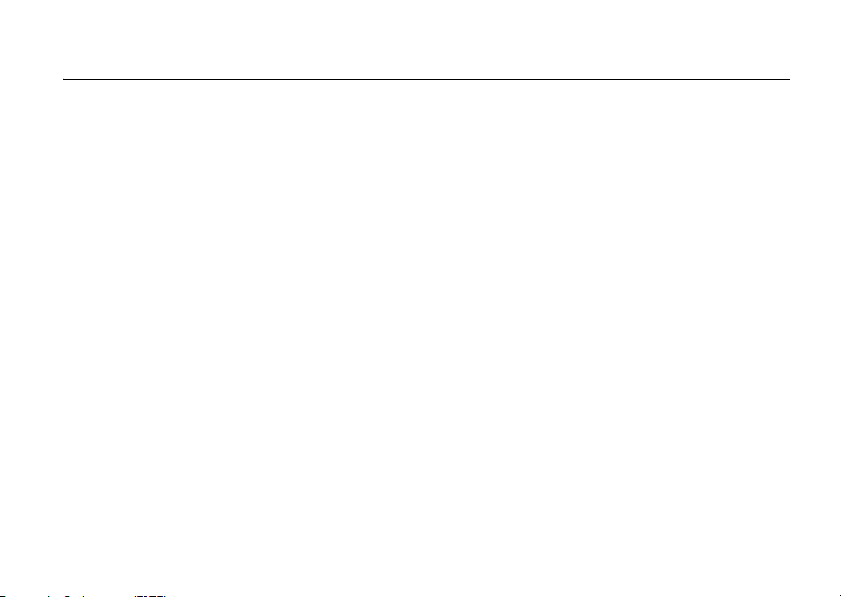
contents
menu map
safety information
FCC Notice
use and care
EU Conformance
recycling information
essentials
about this guide . . . . . . . . . . . . . . . . . 20
SIM card . . . . . . . . . . . . . . . . . . . . . . . 20
battery . . . . . . . . . . . . . . . . . . . . . . . . . 21
memory card. . . . . . . . . . . . . . . . . . . . 23
turn it on & off . . . . . . . . . . . . . . . . . . . 24
slider . . . . . . . . . . . . . . . . . . . . . . . . . . 25
make a call. . . . . . . . . . . . . . . . . . . . . . 25
answer a call . . . . . . . . . . . . . . . . . . . . 25
. . . . . . . . . . . . . . . . . . . . . . . . 7
. . . . . . . . . . . . . . . . . 8
. . . . . . . . . . . . . . . . . . . . . . 15
. . . . . . . . . . . . . . . . . . . . . 17
. . . . . . . . . . . . . . . . . . 18
. . . . . . . . . . . . . . 19
. . . . . . . . . . . . . . . . . . . . . . . 20
store a phone number . . . . . . . . . . . . . 25
call a stored phone number . . . . . . . . 26
your phone number. . . . . . . . . . . . . . . 26
main attractions
home screen . . . . . . . . . . . . . . . . . . . . 27
video calls. . . . . . . . . . . . . . . . . . . . . . . 28
messaging . . . . . . . . . . . . . . . . . . . . . . 28
contacts . . . . . . . . . . . . . . . . . . . . . . . . 29
media studio . . . . . . . . . . . . . . . . . . . . 31
Bluetooth™ wireless . . . . . . . . . . . . . . 40
web browser . . . . . . . . . . . . . . . . . . . . 44
connect your phone to a computer . . 46
phone updates . . . . . . . . . . . . . . . . . . . 48
basics
. . . . . . . . . . . . . . . . . . . . . . . . . . 49
basic navigation . . . . . . . . . . . . . . . . . . 49
Home screen . . . . . . . . . . . . . . . . . . . . 50
main menu . . . . . . . . . . . . . . . . . . . . . . 50
status indicators. . . . . . . . . . . . . . . . . . 51
. . . . . . . . . . . . . . . . . . 27
contents
5
Page 6

text entry . . . . . . . . . . . . . . . . . . . . . . . 52
volume . . . . . . . . . . . . . . . . . . . . . . . . . 55
lock and unlock keypad . . . . . . . . . . . . 56
handsfree speaker . . . . . . . . . . . . . . . . 56
customise
. . . . . . . . . . . . . . . . . . . . . . 57
profiles . . . . . . . . . . . . . . . . . . . . . . . . . 57
home screen. . . . . . . . . . . . . . . . . . . . . 59
managing themes . . . . . . . . . . . . . . . . 59
time & date . . . . . . . . . . . . . . . . . . . . . . 60
answer options. . . . . . . . . . . . . . . . . . . 60
calls
. . . . . . . . . . . . . . . . . . . . . . . . . . . 61
turn off a call alert . . . . . . . . . . . . . . . . 61
recent calls . . . . . . . . . . . . . . . . . . . . . . 61
return a call. . . . . . . . . . . . . . . . . . . . . . 61
redial . . . . . . . . . . . . . . . . . . . . . . . . . . . 62
caller ID. . . . . . . . . . . . . . . . . . . . . . . . . 62
emergency calls . . . . . . . . . . . . . . . . . . 62
voicemail . . . . . . . . . . . . . . . . . . . . . . . 63
contents
6
other features
. . . . . . . . . . . . . . . . . . . . 64
advanced calling . . . . . . . . . . . . . . . . . 64
restrict calls and messages . . . . . . . . 66
contacts. . . . . . . . . . . . . . . . . . . . . . . . 67
messaging . . . . . . . . . . . . . . . . . . . . . . 69
device settings . . . . . . . . . . . . . . . . . . 72
call times & costs . . . . . . . . . . . . . . . . 72
data calls . . . . . . . . . . . . . . . . . . . . . . . 73
network . . . . . . . . . . . . . . . . . . . . . . . . 74
calendar. . . . . . . . . . . . . . . . . . . . . . . . 75
tools. . . . . . . . . . . . . . . . . . . . . . . . . . . 76
security . . . . . . . . . . . . . . . . . . . . . . . . 77
pictures, videos and games . . . . . . . . 77
flight mode . . . . . . . . . . . . . . . . . . . . . 78
advanced Bluetooth features . . . . . . . 79
memory card. . . . . . . . . . . . . . . . . . . . 80
protected content . . . . . . . . . . . . . . . . 81
SAR Data
WHO Information
index
. . . . . . . . . . . . . . . . . . . . . . . . 82
. . . . . . . . . . . . . . . . . 84
. . . . . . . . . . . . . . . . . . . . . . . . . . . 85
Page 7

main menu
E
Messaging
• Create message
• Call Voicemail
• Messages Inbox
•Email Inbox
A
Contacts
D
Calendar
q
Web
B
Recent Calls
•All
• Dialled
• Missed
• Received
menu map
G
Control panel
•Profiles
•SpeedDial
•Themes
•Home Settings
• Call Settings
•Install
•Uninstall
• Media Studio Settings
• Audio Routing
•Device
•Contacts
• Kill Filter
•Security
• Rights Manager
• Msg Settings
•Voicemail
• Internet Settings
•Network Settings
• Storage Wizard
F
Media Studio Settings
• Media Player
•Camera
•Camcorder
• Media Gallery
•Voice
C
Connectivity
• Bluetooth™
• Remote Sync
• Connectio ns
• USB Selector
I
To o ls
•Time
•To Do
•Calculator
•Jotter
•File Manager
K
SIM
•SIM Toolkit
• SIM Application
L
Games
•Vibe
* optional features
This is the standard main menu
layout. Your phone’s menu may be a
little different.
menu map
7
Page 8

Safety and General Information
safety information
This section contains important information
on the safe and efficient operation of your
mobile device. Read this information before
using your mobile device.
1
Exposure to Radio Frequency (RF)
Energy
Your mobile device contains a transmitter and
receiver. When it is ON, it receives and
transmits RF energy. When you communicate
with your mobile device, the system handling
your call controls the power level at which
your mobile device transmits.
1. The information provided in this document
supersedes the general safety information in user’s
guides published prior to May 1, 2006.
safety information
8
Your Motorola mobile device is designed to
comply with local regulatory requirements in
your country concerning exposure of human
beings to RF energy.
Operational Precautions
For optimal mobile device performance and
to be sure that human exposure to RF energy
does not exceed the guidelines set forth in the
relevant standards, always follow these
instructions and precautions.
External Antenna Care
If your mobile device has an external antenna,
use only a Motorola-supplied or approved
replacement antenna. Use of unauthorised
antennas, modifications or attachments could
damage the mobile device and/or may result
in your device not complying with local
regulatory requirements in your country.
Page 9

DO NOT hold the external antenna when the
mobile device is IN USE. Holding the external
antenna affects call quality and may cause the
mobile device to operate at a higher power
level than needed.
Product Operation
When placing or receiving a phone call, hold
your mobile device just like you would a
landline phone.
If you wear the mobile device on your body,
always place the mobile device in a Motorolasupplied or approved clip, holder, holster,
case or body harness. If you do not use a
body-worn accessory supplied or approved
by Motorola, keep the mobile device and its
antenna at least 2.5 centimetres (1 inch) from
your body when transmitting.
When using any data feature of the mobile
device, with or without an accessory cable,
position the mobile device and its antenna at
least 2.5 centimetres (1 inch) from your body.
Using accessories not supplied or approved
by Motorola may cause your mobile device to
exceed RF energy exposure guidelines. For a
list of Motorola-supplied or approved
accessories, visit our Web site at:
www.motorola.com
.
RF Energy Interference/
Compatibility
Nearly every electronic device is subject to RF
energy interference from external sources if
inadequately shielded, designed or otherwise
configured for RF energy compatibility. In
some circumstances your mobile device may
cause interference with other devices.
safety information
9
Page 10

Follow Instructions to Avoid Interference
Problems
Turn off your mobile device in any location
where posted notices instruct you to do so.
These locations include hospitals or health
care facilities that may be using equipment
that is sensitive to external RF energy.
In an aircraft, turn off your mobile device
whenever instructed to do so by airline staff.
If your mobile device offers an airplane mode
or similar feature, consult airline staff about
using it in flight.
Pac emakers
If you have a pacemaker, consult your doctor
before using this device.
Persons with pacemakers should observe the
following precautions:
•
ALWAYS keep the mobile device more
than 20 centimetres (8 inches) from
your pacemaker when the mobile
device is turned ON.
safety information
10
•
DO NOT carry the mobile device in the
breast pocket.
•
Use the ear opposite the pacemaker to
minimise the potential for interference.
•
Turn OFF the mobile device
immediately if you have any reason to
suspect that interference is taking
place.
Hearing Aids
Some mobile devices may interfere with
some hearing aids. In the event of such
interference, you may want to consult your
hearing aid manufacturer or doctor to discuss
alternatives.
Other Medical Devices
If you use any other personal medical device,
consult your doctor or the manufacturer of
your device to determine if it is adequately
shielded from RF energy.
Page 11

Driving Precautions
Operational Warnings
Check the laws and regulations on the use of
mobile devices in the area where you drive.
Always obey them.
When using your mobile device while driving,
please:
•
Give full attention to driving and to the
road. Using a mobile device may be
distracting. Discontinue a call if you
cannot concentrate on driving.
•
Use handsfree operation, if available.
•
Pull off the road and park before
making or answering a call if driving
conditions so require.
Responsible driving practices can be found in
the “Smart Practices While Driving” section at
the end of this guide and/or at the Motorola
Web site:
www.motorola.com/callsmart
.
Obey all posted signs when using mobile
devices in public areas, such as health care
facilities or blasting areas.
Automobile Air Bags
Do not place a mobile device in the air bag
deployment area.
Potentially Explosive Atmospheres
Areas with potentially explosive atmospheres
are often but not always posted and can
include fuelling areas such as below decks on
boats, fuel or chemical transfer or storage
facilities or areas where the air contains
chemicals or particles, such as grain, dust or
metal powders.
When you are in such an area, turn off your
mobile device and do not remove, install or
charge batteries. In such areas, sparks can
occur and cause an explosion or fire.
safety information
11
Page 12

Damaged Products
If your mobile device or battery has been
submerged in water, punctured or subjected
to a severe fall, do not use it until you take it
to a Motorola Authorised Service Centre. Do
not attempt to dry it with an external heat
source, such as a microwave oven.
Batteries and Chargers
If jewellery, keys, beaded chains or
other conductive materials touch
exposed battery terminals, this
could complete an electrical circuit
(short circuit), become very hot and could
cause damage or injury. Be careful when
handling a charged battery, particularly when
placing it inside a pocket, purse or other
container with metal objects.
Motorola Original batteries and chargers.
Caution:
To avoid risk of personal injury, do
not dispose of your battery in a fire.
safety information
12
Use only
Your battery, charger or mobile device may
contain symbols, defined as follows:
Symbol Definition
032374o
Important safety information
follows.
032376o
Do not dispose of your
battery or mobile device in a
fire.
032375o
Your battery or mobile device
may require recycling in
accordance with local laws.
Contact your local regulatory
authorities for more
information.
Do not throw your battery or
mobile device in the trash.
Li Ion BATT
032378o
Your mobile device contains
an internal lithium ion
battery.
Page 13

Symbol Definition
Do not let your battery,
charger or mobile device get
wet.
Listening at full volume to
music or voice through a
headset may damage your
hearing.
Choking Hazards
Your mobile device or its accessories may
include detachable parts, which may present
a choking hazard to small children. Keep your
mobile device and its accessories away from
small children.
Glass Parts
Some parts of your mobile device may be
made of glass. This glass could break if the
product is dropped on a hard surface or
receives a substantial impact. If glass breaks,
do not touch or attempt to remove. Stop
using your mobile device until the glass is
replaced by a qualified service centre.
Seizures/Blackouts
Some people may be susceptible to epileptic
seizures or blackouts when exposed to
flashing lights, such as when playing video
games. These may occur even if a person has
never had a previous seizure or blackout.
If you have experienced seizures or blackouts
or if you have a family history of such
occurrences, please consult with your doctor
before playing video games or enabling a
flashing-lights feature (if available) on your
mobile device.
safety information
13
Page 14

Discontinue use and consult a doctor if any of
the following symptoms occur: convulsion,
eye or muscle twitching, loss of awareness,
involuntary movements or disorientation. It is
always a good idea to hold the screen away
from your eyes, leave the lights on in the
room, take a 15-minute break every hour and
stop use if you are very tired.
Caution About High Volume Usage
Listening at full volume to music or
voice through a headset may
damage your hearing.
safety information
14
Repetitive Motion
When you repetitively perform actions such
as pressing keys or entering finger-written
characters, you may experience occasional
discomfort in your hands, arms, shoulders,
neck or other parts of your body. If you
continue to have discomfort during or after
such use, stop use and see a doctor.
Page 15

FCC Notice To Users
FCC Notice
The following statement applies to all
products that have received FCC approval.
Applicable products bear the FCC logo, and/
or an FCC ID in the format FCC-ID:xxxxxx on
the product label.
Motorola has not approved any changes or
modifications to this device by the user. Any
changes or modifications could void the
user’s authority to operate the equipment.
See 47 CFR Sec. 15.21.
This device complies with part 15 of the FCC
Rules. Operation is subject to the following
two conditions: (1) This device may not cause
harmful interference, and (2) this device must
accept any interference received, including
interference that may cause undesired
operation. See 47 CFR Sec. 15.19(3).
If your mobile device or accessory has a USB
connector, or is otherwise considered a
computer peripheral device whereby it can be
connected to a computer for purposes of
transferring data, then it is considered a Class
B device and the following statement applies:
This equipment has been tested and found to
comply with the limits for a Class B digital
device, pursuant to part 15 of the FCC Rules.
These limits are designed to provide
reasonable protection against harmful
interference in a residential installation. This
equipment generates, uses and can radiate
radio frequency energy and, if not installed
and used in accordance with the instructions,
may cause harmful interference to radio
communications. However, there is no
guarantee that interference will not occur in a
particular installation. If this equipment does
FCC Notice
15
Page 16

cause harmful interference to radio or
television reception, which can be determined
by turning the equipment off and on, the user
is encouraged to try to correct the
interference by one or more of the following
measures:
•
Reorient or relocate the receiving
antenna.
•
Increase the separation between the
equipment and the receiver.
•
Connect the equipment to an outlet on
a circuit different from that to which
the receiver is connected.
•
Consult the dealer or an experienced
radio/TV technician for help.
FCC Notice
16
Page 17

Use and Care
To care for your Motorola phone, please keep it away from:
liquids of any kind dust and dirt
Don’t expose your phone to water,
rain, extreme humidity, sweat, or
other moisture. If it does get wet,
don’t try to accelerate drying with the
use of an oven or dryer, as this may
damage the phone.
extreme heat or cold cleaning solutions
Avoid temperatures below -10°C/14°F
or above 45°C/113°F.
microwaves the ground
Don’t try to dry your phone in a
microwave oven.
use and care
Don’t expose your phone to dust,
dirt, sand, food, or other
inappropriate materials.
To clean your phone, use only a
dry soft cloth. Do not use alcohol
or other cleaning solutions.
Don’t drop your phone.
use and care
17
Page 18

EU Conformance
European Union Directives Conformance
Statement
Hereby, Motorola declares
that this product is in compliance
with:
•
The essential requirements and
other relevant provisions of Directive
1999/5/EC
•
All other relevant EU Directives
0168
EU Conformance
18
The above gives an example of a typical
Product Approval Number.
You can view your product’s Declaration of
Conformity (DoC) to Directive 1999/5/EC (to
R&TTE Directive) at www.motorola.com/rtte.
To find your DoC, enter the product Approval
Number from your product’s label in the
“Search” bar on the Web site.
Product
Approval
Number
Page 19

Caring for the Environment by Recycling
This symbol on a Motorola product
means the product should not be
disposed of with household waste.
Recycling Mobile Phones and Accessories
Please do not dispose of mobile telephones
or electrical accessories, such as chargers or
headsets, with your household waste. In
some countries or regions, collection systems
have been set up to handle waste electrical
and electronic items. Please contact your
regional authorities for more details. If no
suitable scheme exists, you may return
unwanted mobile telephones and electrical
accessories to any Motorola Approved
Service Centre in your region.
recycling information
recycling information
19
Page 20

essentials
about this guide
This guide shows how to open a menu
feature as follows:
Find it: g >
This means that, from the home screen:
1
Press the
menu.
2
Press the
E Messaging
to select it.
3
Press the navigation key S to scroll to
Create new message
s
20
E Messaging >Create new message
home key g
navigation key S
, and press the
, and press the
to select it.
essentials
to open the main
to scroll to
centre key s
centre key
symbols
This means a feature is network,
SIM card, or subscription
dependent and may not be
available in all areas. Contact your
service provider for more
information.
This means a feature requires an
optional accessory.
SIM card
Caution:
card. Keep it away from static electricity,
water, and dirt.
Don’t bend or scratch your SIM
Page 21

Yo ur
Subscriber Identity Module
contains personal information like your
phone number and contacts entries. It can
also contain your voicemail, text message,
and Internet access settings. If you put your
SIM card in another phone, that phone uses
your phone number.
(SIM) card
SIM installation
1
3
2
battery
battery tips
Battery life depends on the network, signal
strength, temperature, features, and
accessories you use.
•
Always use Motorola
Original batteries and
chargers. The warranty
does not cover damage
caused by non-Motorola batteries
and/or chargers.
•
New batteries or batteries stored for a
long time may take more time to
charge.
•
When charging your battery, keep it
near room temperature.
When storing your battery, keep it
uncharged in a cool, dark, dry place.
essentials
21
Page 22

•
Never expose batteries to
temperatures below -10°C (14°F) or
above 45°C (113°F). Always take your
phone with you when you leave your
vehicle.
•
It is normal for batteries to gradually
wear down and require longer
charging times. If you notice a change
in your battery life, it is probably time
to purchase a new battery.
Contact your local recycling centre for
032375o
proper battery disposal.
Warni ng:
Never dispose of batteries in a fire
because they may explode.
Before using your phone, read the battery
safety information in the “Safety and
General Information” section included in this
guide.
essentials
22
battery installation
1
3
Note:
Your battery is intentionally tight
fitting to ensure consistent connection.
2
4
Page 23

battery charging
New batteries
are not fully
charged. Plug
the battery
charger into
your phone
and an
electrical outlet. Your phone might take
several seconds to start charging the
battery.
Your phone’s battery charging icon, in the
status bar, flashes while the battery is
charging, and stops flashing when the
battery is fully charged. Disconnect your
charger once charging is complete.
Note:
When you connect your phone to a
computer with the USB cable, your phone
will also be charged, see page 46.
The battery charger shipped with this device
is designed for Motorola 3G mobile phones.
Other chargers might take longer to charge
your battery, or cause your calls to fail
during charging.
memory card
You can use a removable memory
microSD™ card with your phone to
store and retrieve multimedia objects (such
as photos and sounds). Some applications,
such as
store photos or videos on your phone or
memory card. For more memory card
features, see page 80.
Note:
and store it on your memory card, you can
use the file only while your memory card is
inserted in your phone. You cannot send,
copy, or change copyrighted files.
Camera
and
Camcorder
If you download a copyrighted file
, allow you to
essentials
23
Page 24

To transfer files to/from your memory card,
see page 46.
install or remove a memory card
1
Open the
rubber cover.
2 To install the
memory card
,
make sure the
memory card’s
metal contacts
are facing up, and slide the memory
card into the slot until you hear a click.
To remove the memory card
, push it in
and release. The memory card slides a
little way out of the slot. Pull the memory
card out of the slot.
3
Replace the rubber cover.
essentials
24
turn it on & off
Caution:
card PIN code when you turn them on. If
you enter an incorrect PIN code three times
before the correct code, your SIM card is
disabled, and your display shows
Contact your service provider.
To turn on your
phone
O
If prompted, enter
your SIM card PIN.
To turn off your phone
The power menu is briefly displayed.
Continue to hold
Tip:
displayed and you can select
Lock keypad
Some phones ask for your SIM
SIM Blocked
, press and hold
for a few seconds.
, press and hold O.
O
to turn off your phone.
Release O when the power menu is
, and
Flight Mode
Shut down
.
,
.
Page 25

slider
To open your slider
up, see page 1
To close your slider
down.
, push the bumper bar
, pull the bumper bar
make a call
To make a call
N. To “ h ang u p, ”
press
press
O
Tip:
For the best microphone performance
have the slider open during a call.
To make video calls, see page 28.
, enter a phone number and
close the slider or
.
answer a call
To answer a call
and/or vibrates, just open the slider or press
when your phone rings
N. To “ ha ng up , ”
O
.
close the slider or press
store a phone number
You can store a phone number in your
Contacts
:
1
Enter a phone number in the home
screen.
2
Press
Options >Store
3
Enter a name and other details for the
phone number. To select a highlighted
item, press the
4
Press
Options >Save
Note:
The number will be stored on your
phone’s memory.
For further
Contacts
.
centre key s
to store the number.
details, see page 29.
.
essentials
25
Page 26

call a stored phone number
Find it: g >A
1
Scroll to the contacts entry.
Shortcut:
to enter the first letters of an entry you
want.
2
Press N to call the entry.
Contacts
In contacts, press keypad keys
your phone number
From the home screen, press g>
>
SIM Application >My Lines
essentials
26
to see your number.
SIM
Page 27

main attractions
You can do much more with your phone
than make and receive calls!
home screen
The
home screen
the phone.
Options Contacts
appears when you turn on
Service Provider
10/Jan/2007 12:00am
Call a contact
Send a message
Jan 10, 2007
Ring
Active profil e: General
Live Music Info
Open
00:00
Note:
Your home screen might look
different from the one shown, depending on
your service provider and selected plug-ins.
Your home screen displays important status
information, such as messages and missed
calls using plug-ins. The following plug-ins
can be selected:
•Calls
- Select to view missed calls or
call a contact.
• Messages
- Select to view or send
messages.
•Email
•Calendar
- Select to view or send email.
- Select to view calendar
reminders.
•Profile
- Select to view current profile
and settings.
main attractions
27
Page 28

•Music
In your home screen menu press
Settings
>
- Select to play music and
access the
Media Gallery
.
Options
to select the plug-ins you want to
display. You can display up to five plug-ins.
To clear your plug-in status information
highlight the plug-in, then press and hold
D
.
For further home screen features, see
page 50.
To customise your home screen, see
page 50.
make a video call
1
Enter a phone number and press the
video call key
call
to dial the number. For the video call
R
or press
Options >Video
key location, see page 1.
2
To end the call, press O.
messaging
You can send and receive SMS, MMS, and
email messages from the messaging
feature. For more messaging features, see
page 69.
video calls
If you call someone who has a 3G
video phone, you can see each other
while you talk. If your phone is roaming on a
non-3G network
(see the Roam indicator on page 51).
main attractions
28
, video calls will not work
send a message
Find it: g >
>
SMS
or
1
Select To to add a recipient. Enter the
recipient’s number or address, or press
Contacts
E Messaging >Create new message
MMS
or
Email
and select a contact.
Page 29

2
Select
Subject
to enter a subject (optional).
3
Scroll down to the text entry field and
press keypad keys to enter text on the
page (for details about text entry, see
page 52).
To i ns er t a
object
select the
To i ns er t
press
enter more text and objects on the new
page.
Note:
allow different types of objects to be
added to your message. All available
options are displayed in the
menus.
4
When you finish the message, press the
Send
picture, sound, or other
on the page, press
Add
or
Insert
another page
Options >Add >New page
SMS, MMS and email messages
key to
send
the message.
Options
menu.
in your MMS,
. You can
Add
and
and
Insert
receive a message
When you receive a new message,
your phone plays an alert. Also, the
display shows
indicator, such as
messaging plug-in is updated. Press the
key to open the message.
To see all of your messages:
Find it: g >
Email Inbox
Tip:
You can use the S left and right keys
to scroll between folders, such as
Outbox, Draft, Sent, SIM
contacts
You can manage the details of your contacts
from the contacts feature.
For more contacts features, see page 67.
New message
E Messaging >Messages Inbox
with a message
É
, and the home screen
, and
Templates
.
Inbox
,
View
or
main attractions
29
Page 30

create a contact
You can store phone numbers, email
addresses, postage addresses and much
more for each contact in your contacts list.
Find it: g >
A Contacts >Options >New
contact
1
Enter a name and other details for the
contact. To select a highlighted item,
press the
2
Use the S left and right keys to scroll
between tabs, such as
Notes
centre key s
.
Basic, Detail
, and
. Enter more details for the contact
as required.
3
Press
Options >Save
to store the contact.
use a contact
With a contact highlighted you can:
•
press the
contacts details.
main attractions
30
centre key s to display the
Tip:
Use the S left and right keys to
scroll between tabs, such as
Detail
, and
Notes
. For SIM contacts you
can only store
Basic
information. If you
Basic
want to store additional information
then the contact must be stored on
your phone’s memory.
•
press the S left and right keys to
view individual details, such as
Mobile number, Phone number, and
email address.
Tip:
With a number displayed, just
N
to call the contact.
Options
to make a voice call,
•
press
press
make a video call, send a message
and more.
SIM and phone contacts
You can show contacts stored in your
phone’s memory
or on your
SIM card
,
. Press
Page 31

g>A
category
To store a SIM contact, set your category to
SIM
feature.
To store a phone contact, set your category
to
have created and create a contact from the
Contacts feature or the Home screen.
To copy contacts between your phone and
SIM, see page 69.
Contacts
then press
>
All phone contacts
and create a contact from the Contacts
All phone contacts
or another category you
Options >View
or
SIM
.
media studio
• Voice recorder
camera
Your primary camera lens is on the back of
your phone (see page 2), and your
secondary camera lens is on the front of
your phone (see page 1).
pictures, wipe the lens clean with a soft dry
cloth before you take a picture.
Note:
Next to the camera lens on the
back of your phone is a
indicator
is on to let people around you know that
they might be in your photo or video.
. This can blink when your camera
To get the clearest
camera on
Your phone’s media studio contains:
•Camera
•Camcorder
• Media Gallery
• Media Player
take a photo
Note:
To take a photo with the primary
camera your slide must be closed. To take a
photo with your secondary camera the slide
must be open, see page 1.
main attractions
31
Page 32

1
Press the camera key or g
>
F Media Studio >Camera
viewfinder.
Viewfinder
Window
Application
Background
Graphic
Navigation
Wheel
Size
Mode
Indicator
2
Press the camera key or the
s
32
Indicator
to take the photo in the viewfinder.
main attractions
Right Soft Key
Camera
Quality
Indicator Icon
to see the
Number of
pictures
Available
Left Soft Key
Options Back
Storage
Indicator Icon
centre key
After you capture your photo, you can use
the navigation keys:
keys
centre
Rename the photo file name.
up
Save the photo and go to the
down
Save the photo and create an MMS
message with the photo inserted in the
message.
left
Save and return to viewfinder.
right
Discard and return to viewfinder.
Media Gallery
.
Page 33

photo features
Before you capture your photo, you can
press
Options
to open the camera menu:
options
Capture
Capture the photo.
Picture size
Adjust your picture size between
Small
(QVGA),
Large
(2MP - primary camera only).
Medium
(VGA), and
Picture quality
Adjust your picture quality between
Standard
and
Fine
.
Modes
Change the mode of your camera
(
Normal, Indoor, Outdoor, Sports, Portrait, Night
and
Backlight
).
,
options
Effects
Change the effect of your photo
(
None, Black & White, Negative, Sepia
, and
Flash Mode
Set your flash mode to
Off
.
Always on, On once
Self timer
Turn the self timer
On
or
Off
.
Settings
Set more camera features.
Solarise
or
).
main attractions
33
Page 34

camcorder
Your primary camera lens is on the back of
your phone (see page 2), and your
secondary camera lens is on the front of
your phone (see page 1).
pictures, wipe the lens clean with a soft dry
cloth before you take a picture.
Note:
Next to the camera lens on the
back of your phone is a
indicator
. This can blink when your camera
is on to let people around you know that
they might be in your photo or video.
record a video
Note:
To take a video with the primary
camera your slide must be closed. To take a
video with your secondary camera the slide
must be open (see page 1).
main attractions
34
To get the clearest
camera on
1
Press the camera key then the right
navigation key or
>
Camcorder
Viewfinder
Window
Application
Background
Graphic
Navigation
Wheel
Size
Mode
Indicator
2
Press the camera key or the
s
3
Press the camera key or the
s
Indicator
to start recording.
to stop recording and to preview.
g >F Media Studio
to see the viewfinder.
Right Soft Key
Camcorder
Quality
Indicator Icon
Time
Available
Left Soft Key
Options Back
Storage
Indicator Icon
centre key
centre key
Page 35

After you record your video, you can use
the navigation keys:
keys
centre
Play/Pause (preview) the video.
up
Save the video and go to the
Media Gallery
down
Save and go to the MMS editor with the
video inserted in the message.
left
Save and return to viewfinder.
right
Discard and return to viewfinder.
video features
Before you capture your video, you can
press
Options
to open the camcorder menu:
options
Record
Record the video.
.
Video Size
Adjust your video size between
Small
and
(SQCIF),
Large
Medium
(QVGA).
(QCIF),
Video Quality
Adjust your video quality between
Low, Medium
, and
High
.
Modes
Change the mode of your video
(
Normal, Indoor, Outdoor, Sports, Portrait, Night
and
Backlight
).
,
main attractions
35
Page 36

options
Effects
Change the effect of your video
(
None, Black & White, Negative, Sepia
Settings
Set more video features.
, and
Solarise
).
media gallery
Use the Media Gallery to manage your
multimedia content.
Tip:
You can use a removable memory
card with your phone to store more
media files (see page 23).
Find it: g >
play music
In the Media Gallery, press S left or right to
scroll to the music tab. Select a track from
36
F Media Studio >Media Gallery
main attractions
Playlists, Artists, Tracks
music.
For more music and media player details,
see page 37.
view photos
In the Media Gallery, press S left or right to
scroll to the photos tab. Select a photo to
view it. You can now press
scroll through your photos.
To edit, or delete photos you’ve taken, see
page 77.
play videos
In the Media Gallery, press S left or right to
scroll to the videos tab. Select a video to
start playing it. You can now use the
navigation key
and rewind your video.
To delete, or manage videos you’ve
recorded, see page 77.
or
Albums
to start playing
S
left or right to
S
to play, pause, forward
Page 37

play sounds and ring tones
In the Media Gallery, press S left or right to
scroll to the sounds and ring tones tab.
Select a sound or ring tone to start playing
it.
download multimedia
To download music tracks, videos, pictures,
sounds or ring tones from the Internet, see
page 77.
media player
play music
Your phone can play and store AAC, AAC
Plus, Enhanced AAC, and MP3 music files.
Note:
Your phone may not play MP3 files
that have a bit rate higher than 320 kbps. If
you try to download or play one of these
files, your phone might show you an error
or ask you to delete the file.
Find it:
>
player key location, see page 1.
If no tracks or playlists are loaded, you are
first taken to the Media Gallery to select a
song to play. From the music tab, open one
of the following:
Press the media player key or g
F Media Studio >Media Player
tab
Playlists
Play and manage your playlists.
Artists
Select an artist to show or play their
songs.
Tracks
Select a track to show or play songs.
Albums
Select an album to show or play its songs.
. For the media
main attractions
37
Page 38

Once the Media Player is displayed:
• Play or pause
the
centre key s
Tip:
You can also play or pause by
the song by pressing
.
pressing the media player key.
•Stop
the song by pressing S down.
•
Play previous or next
by pressing S
left or right.
•Change volume
by pressing the
volume keys.
• Return to the Media Gallery
pressing
S
up. Your music will
continue to play.
• Hide the player
by pressing g to
return to the main menu. This lets you
use other phone features while
playing music.
main attractions
38
by
Note:
The Media Player is used to play
music and videos. You cannot play both at
the same time.
Tip:
You can listen to music as you travel.
Use Bluetooth™ A2DP enabled devices,
such as stereo headphones, for enhanced
music quality and use Bluetooth AVRCP
enabled devices, such as car stereos, to
control playback (see page 40). If you’re on
a plane, use a wired headset and flight
mode to make your phone safe to use (see
page 78).
manage playlists
Press S up or down to scroll to a Playlist,
and press the
press
Options
centre key s
to select it or
to open the menu:
options
Open
Show your playlists.
Page 39

options
Play
Play your selected playlist.
New playlist
Create a new playlist (see below).
Rename
Rename a playlist.
Delete
Delete a playlist.
Sort by
Sort your playlists by
Name
or
Date
Find
Search for a playlist.
Details
View details of a playlist.
To
create a playlist
1
In the
Playlists
playlist
.
2
Enter a name for your playlist and save
:
tab press
Options >New
the changes.
3
Open a song list, select each song you
want to add and save your changes.
music router
To select which device you want to use to
play your music or multimedia audio, such
as handsfree headset or music system.
.
Find it: g >
G Control Panel >Audio Routing
play videos
Find it: g >
>(
Video
F Media Studio >Media Gallery
) tab
main attractions
39
Page 40

Scroll to the video you want to play and
press the
Player is displayed:
Note:
music and videos. You cannot play both at
the same time.
centre key s
• Play or pause
the
centre key s
•Stop
the video by pressing S down.
• Skip back or forward
left or right.
•Change volume
volume keys.
• Return to the Media Gallery
pressing
The Media Player is used to play
S
. Once the Media
the video by pressing
.
by pressing S
by pressing the
up.
by
voice recorder
Find it: g >
40
F Media Studio >Voice
main attractions
Press the
recording. Your recorded sounds are saved
in the
centre key s
Media Gallery
to start and stop
sounds/ring tones folder.
Bluetooth™ wireless
Your phone supports Bluetooth wireless
connections. You can connect your phone
with a Bluetooth audio device, such as a
handsfree headset or music system. You
can also connect your phone with a phone
or computer that supports Bluetooth
connections to exchange files.
Note:
The use of wireless phones while
driving may cause distraction. Discontinue a
call if you cannot concentrate on driving.
Additionally, the use of wireless devices and
their accessories may be prohibited or
restricted in certain areas. Always obey the
laws and regulations on the use of these
products.
Page 41

For maximum Bluetooth security
, you
should always connect Bluetooth devices in
a safe, private environment.
use a handsfree or music device
Before you try to connect your phone with
a handsfree or music device
device is
on
and
ready
mode (see the user’s guide for the device).
Find it: g >C
>
Enabled audio devices
Connectivity >Bluetooth
tab >
If Bluetooth is switched off, you will be
prompted to turn it on. Your phone now lists
the devices it finds within range.
1
Scroll to a device in the list and press the
centre key s
2
If necessary, press the
.
connect to the device.
3
If necessary, enter the device passkey
0000
(such as
) and press the OK key.
, make sure the
in
pairing
New device
Yes
or OK key to
or
bonding
When your phone is connected, the
Bluetooth indicator
O
is highlighted in the
status bar.
Shortcut:
When your phone’s Bluetooth
power is on, your phone can automatically
connect to a handsfree device you have
used before. Just turn on the device, or
move it near the phone. If the device doesn’t
connect, turn it off and back on. During a
call, you can press
Options >Audio >Earpiece
to
connect to a handsfree device you have
used before.
connect to another Bluetooth
device
Before you try to connect your phone with
another Bluetooth device
device is
Find it: g >
>
My devices
on
.
C Connectivity >Bluetooth
tab >
New device
, make sure the
main attractions
41
Page 42

If Bluetooth is switched off, you will be
prompted to turn it on. Your phone now lists
the devices it finds within range.
1
Scroll to a device in the list and press the
centre key s
2
If necessary, press the
.
Yes
or OK key to
connect to the device.
3
If necessary, enter the device passkey
(such as
0000
) and press the OK key.
When your phone is connected, the
Bluetooth indicator
O
is highlighted in the
status bar.
Shortcut:
When your phone’s Bluetooth
power is on, your phone can automatically
connect to a Bluetooth device you have
used before. Just turn on the device, or
move it near the phone. If the device doesn’t
connect, turn it off and back on.
main attractions
42
send files to another device
You can send a media file, contacts
entry, calendar event and more from
your phone to a computer or other device.
Note:
You cannot copy some copyrighted
objects.
1
On your phone, scroll to the object that
you want to copy to the other device.
2
Press
Options >Send As>Bluetooth
3
Select a recognised device name, or
New device
to search for the device where
you want to copy the file.
If your phone could not send the file to the
other device
and
ready
, make sure the device is on
in
discoverable
mode (see the
user’s guide for the device). Also, make sure
the device is not busy with another similar
Bluetooth connection.
.
Page 43

Note:
Once you connect your phone to a
Bluetooth device, that device can start
similar Bluetooth connections with your
phone. Your display shows the highlighted
Bluetooth indicator
O
in the status bar when
there is a Bluetooth connection.
receive files from another device
If you do not see the Bluetooth
indicator
turn on your phone’s Bluetooth feature by
pressing
>
1
O
at the top of your display,
g >C Connectivity >Bluetooth
Bluetooth on
.
Place your phone near the device, and
send the file from the device.
If your phone and the sending device
don’t recognise each other, place your
phone in discoverable mode so the
sending device can locate it, press
>
C Connectivity >Bluetooth
>
Visible to other devices
.
g
2
Press the
Accept
key on your phone to
accept the file from the other device.
Your phone notifies you when file transfer is
complete. A Bluetooth message is received
in your Messaging inbox.
main attractions
43
Page 44

web browser
Your phone is provided with a fully featured
WEB and WAP browser so you can connect
to the Internet.
goto hellomoto .com
ringtones | games | applications
get downloads
music | videos
TMTM
Search
Options Back
To start your Internet connection press
g>q Web
44
.
main attractions
S
Use the navigation key
to scroll between
items on the page.
Your browser provides shortcuts to
Options
common tasks from the
menu:
key shortcut
#1
Open a web page.
#2
Go to Bookmarks.
#3
Close current window.
#4
Go to your home page.
#5
Show images.
#6
Display in full screen mode.
#7
Display the next browser window.
#8
Set your Internet preferences.
#9
Add the current web page to your
Bookmarks
#0
Stop (when page is loading) or
refresh the current page.
Page 45

key shortcut
#
Go to the top or bottom of the
page.
*
Find text on the current page.
To download music, videos, pictures, and
more from the Internet, see page 77.
open a web page
Press
Options>Open web page
web address, such as
1
If necessary, select
2
Press
Options>Open
and enter the
www.motorola.com
Open in new page
.
.
manage bookmarks
To see your bookmarks press
Options>Bookmarks
. To manage your
bookmarks press
bookmarks menu:
options
Open
Opens your bookmarked web page.
Add bookmark
Add a bookmark.
Edit bookmark
Edit a bookmark.
.
Delete
Delete a bookmark.
Send bookmark as
Send bookmark in an MMS message or
via Bluetooth.
Options
to open the
main attractions
45
Page 46

screen format
You can choose the screen format used to
display your web pages.
Options>Settings
Press
Fit to screen, Full screen
from
and select one or more
, and
Landscape
.
connect your phone to a computer
You can use a USB cable or a Bluetooth
connection to connect your phone to a
computer.
main attractions
46
cable connection
Yo ur
phone
has a
mini-USB port
so you can
connect it to a
computer to
transfer data.
Note:
Motorola Original USB data
cables and supporting software
may be sold separately. Check
your computer or hand-held
device to determine the type of cable you
need.
On your phone:
1
Disconnect the cable from your phone, if
it is connected, then press
g>C Connectivity >USB Selector
.
Page 47

2
Connect the cable to your phone and to
an available USB port on your computer.
3
Select a USB personality from the list
displayed:
•
Modem
- Use your phone as a modem
for your computer. To make
data calls
through a connected computer, see
page 73.
•
PC Connect
- Use your Motorola PcSync
software to transfer data and
synchronise contacts, calendar, tasks
and email. See the help feature
provided with the software for details.
•
Mass Storage
- Access your memory
card data using your computer’s “My
Computer” feature.
On your computer:
If you have selected
personality:
1
Open your “My Computer” window,
where your phone’s memory card
appears as a “Removable Disk” icon.
2
Click on the “Removable Disk” icon to
access the files on your phone’s
memory card.
3
To store the desired files onto the
memory card, drag and drop them as
follows (you may need to create the
folder structure on your memory card):
music:
> Media files> audio >music
sounds and ringtones:
> Media files > audio > ringtones
pictures
> Media files > image
videos:
> Media files > video
Mass Storage
as the USB
:
main attractions
47
Page 48

4
When you finish, disconnect your phone
by selecting the “Safely Remove
Hardware” icon in the system tray at the
bottom of your computer screen. Then
disconnect the “USB Mass Storage
Device.”
5
Disconnect the cable from your phone
and computer.
Bluetooth connection
You can use a Bluetooth connection to
connect your phone to a computer. To do
this see “connect to another Bluetooth
device” on page 41. You can use your
Motorola PcSync software to transfer data
and synchronise contacts, calendar, tasks
and email. See the help feature provided
with the software for details.
main attractions
48
phone updates
Sometimes we think of ways to make
your phone’s software faster or more
efficient after you’ve purchased your phone.
You can find out if your phone can be
updated and register for free update
notifications at:
http://www.hellomoto.com/support/
update
Note:
Software updates do not affect your
contacts entries or other personal entries. If
you receive a software update but choose to
install it later, see page 75.
Note:
You may want to copy your data to
your memory card (see page 80) or
computer (see page 46) to ensure no data is
lost.
Page 49

basics
See page 1 for a basic phone diagram.
Tip:
Want some help? Press
within a feature, such as the home screen.
Use the in-device help to find information
about main phone features.
Options >Help
basic navigation
home key
Press g to switch
between your home
screen and the main
menu.
Yo u ca n p r es s
anytime to return to the main menu.
g
at
Tip:
Press and hold g to display a list of
your most recently used applications.
navigation key
Press the
key
or right to scroll to
items in the display.
When you scroll to an
item, press the
key
navigation
S up, down, left,
centre
s
to select it.
tab scrolling
In some applications, such as Messaging,
Contacts, and Media Studio, you can press
the
navigation key S
between tabs.
left and right to scroll
basics
49
Page 50

Home screen
The
home screen
the phone, see page 27.
To dial a number from the home screen,
enter a phone number and press
“hang up,”
Press
S
up and down in the home screen
to highlight plug-ins, then press the
key
s to open the plug-in.
You can press
the home screen.
Soft Key Labels
functions. For soft key locations, see page 1.
Press
g
to switch between your home
screen and the main menu.
basics
50
appears when you turn on
N. To
close the slider or press O.
centre
O
at anytime to return to the
show the current soft key
main menu
Press S up, down, left, or right in the main
menu to highlight an application.
Press the
application.
You can press
main menu.
Soft Key Labels
functions. For soft key locations, see page 1.
Press
screen and the main menu.
centre key s
g
show the current soft key
g
to switch between your home
to open the
at anytime to return to the
Page 51

status indicators
Status indicators are displayed at the top of
the phone’s display:
4, 5, 6.
Temporary Indicators
1.
Signal Strength
2.
Network
Indicator
3.
Roam
4.
Bluetooth
5.
Calls
1 Signal Strength Indicator –
show the strength of the network
Service Provider
Message Camera
connection. Network services such as
calls may not be available when
0
appears.
8.
Battery Level
7.
Sound Mode
6.
Message
12:00
Vertical bars
1
or
2 Network Indicator –
Shows when
your phone is using a GSM
connection (standard network access),
GPRS connection (high speed network
access), 3G connection (highest speed
network and video calling) or
(no network connection, see
mode
flight
page 74).
T
GSM
f
3G
3Roam Indicator –
U
GPRS
V
Flight mode
Shows when
your phone is seeking or using a
network outside your Home network.
4 Bluetooth Indicator –
Shows current
Bluetooth status. Indicators may
include:
X
Bluetooth on
(green)
Y
sending
X
Bluetooth
active (blue)
basics
51
Page 52

5 Calls Indicator –
Shows various call
states. Indicators may include:
Z
active voice
call
6 Message Indicator –
[
active video
call
Shows when
you receive an SMS, MMS, email
or voicemail message. Indicators can
include:
]
SMS
_
MMS
7 Sound Mode Indicator –
^
email
a
voicemail
Shows the
current sound mode.
b
silent
8 Battery Level Indicator –
d
speakerphone
Vertical bars
show the battery charge level. Recharge
the battery when your display shows a
low battery.
basics
52
text entry
Some features let you enter text.
SMS
To:
Flashing cursor
indicates insertion
Press
entry mode:
Text Input Settings
h
or
n Numeric
point.
SendOptions Cancel
#
in a text entry view to select an
Your text entry mode can be set
i
to iTAP™ (
or Multi-tap (
h
) predictive text
i
) mode.
mode enters numbers
only.
Page 53

Text Input Settings
o Symbol
To set your preferred text entry mode, press
g >Control Panel >Text Input Settings
iTAP™ and Multi-tap mode tips
•
Press 0 in a text entry view to
change text case to all capital letters
(
m
capital (
•
Press * to enter a space at the
cursor and move on to the next word.
•
To enter numbers quickly, press and
hold a number key to temporarily
switch to numeric mode. Enter a
space to change back to iTAP or
Multi-tap mode.
•
Press 1 to enter punctuation or
other characters.
mode enters symbols only.
.
), no capitals (k), or next letter
i
).
•
Press S to move the cursor.
•
Press D to delete the character to
the left of the cursor.
iTAP™ mode tips
Press # in a text entry view to switch to
iTAP
h
(predictive text) mode.
iTAP mode lets you enter words using one
keypress per letter. The iTAP software
combines your keypresses into common
words and predicts each word as you enter
it.
basics
53
Page 54

For example, if you press 7 7 6 4,
your display shows:
Press S right
SMS
Press S up or
down to scroll
through word
options.
To:
Prog ram
X
Send
Options Cancel
If you want a different word (such as
to accept
Program.
Press * to
enter a space at
the cursor.
Progress
continue pressing keypad keys to enter the
remaining letters.
If you want to select an alternative word
press
S
up or down to scroll through the
options.
basics
54
Multi-tap mode
Press # in a text entry view to switch to
Multi-tap
To enter text in Multi-tap mode, press a
keypad key repeatedly to cycle through the
letters and number on the key. Repeat this
step to enter each letter.
For example, if you press
display shows:
),
insertion point.
i
Character
displays at
mode.
SMS
To:
P age
Send
Options Cancel
7
once, your
After 2
seconds, your
phone suggests
a word. Press
S
right to
accept it, or
press * to enter
a space at the
cursor.
Page 55

numeric mode
Press # in a text entry view to switch to
numeric
enter the numbers you want.
Shortcut:
key to temporarily switch to numeric mode
from iTAP™ or Multi-tap modes. Enter a
space to change back to iTAP or Multi-tap
mode.
n
mode. Press the number keys to
You can press and hold a number
symbol mode
Press # in a text entry view until your
display shows a list of symbols. Scroll to the
symbol you want, then press the
s
.
key
centre
volume
Press the volume keys to:
•
turn off an
incoming call alert
•
change the
earpiece volume
during calls
•
change the music volume during
music playback (if you are using a
A2DP headset, the volume controls
are on the headset)
•
change the ringer volume from the
home screen.
Note:
Changing the ringer volume
will update your current profile.
basics
55
Page 56

lock and unlock keypad
To lock your keypad with the slider closed
press and hold
displayed. Select
To unlock your keypad open the slider or
press any key and select
To lock your keypad with the slider open
press and hold
To unlock your keypad press any key and
select
Yes
O
until the power menu is
Lock keypad
*
then select
.
Yes
.
.
Yes
.
handsfree speaker
You can use your phone’s handsfree
speaker to make calls without holding the
phone to your ear.
To turn the handsfree speaker on during a
Speaker
call, press the
Options >Audio >Speaker
basics
56
key (if available), or
.
Page 57

customise
profiles
Profiles define the look and sound of your
phone. Each profile uses a group of settings
to define items such as ring tones, message
alerts, screensavers and more. There are
five standard profiles
Outdoor
and
Silent
define your own.
The current profile is displayed on your
home screen if you have chosen to display
the profiles plug-in, see page 27.
Once you have defined your profiles, you
can swap between profiles to change the
look and sound of your phone.
General, Indoor, Meeting
that you can edit or you can
,
To activate a profile:
Find it: g >
>
profile name >Activate
To edit a profile:
Find it: g >
>
profile name >Options >Edit
To create a new profile:
Find it: g >
>
New>enter profile name
G Control panel >Profiles
G Control panel >Profiles
G Control panel >Profiles >Options
customise
57
Page 58

changing ring style, volume, and
theme
You can change your ring style, volume, and
theme from the
Find it: g >
name
>
Basic
tab.
G Control panel >Profiles:
Options >Edit >Basic tab
profile
changing voice call ring tones
You can change your voice call ring tones
from the Calls tab.
Find it: g >
name
>
G Control panel >Profiles: profile
Options >Edit >Calls tab
changing message alerts
You can change your message alerts from
the Messages tab.
Find it: g >
>
name
58
G Control panel >Profiles: profile
Options >Edit >Messages tab
customise
changing other sounds
You can change other sounds from the
Sounds tab.
Find it: g >
>
name
G Control panel >Profiles: profile
Options >Edit >Sounds tab
changing screen saver and
screen brightness
You can change your screen saver and
screen brightness from the Screen tab.
Find it: g >
name
>
G Control panel >Profiles: profile
Options >Edit >Screen tab
Page 59

home screen
You can change your home screen settings.
changing plug-ins
You can change your plug-ins from the
Plug-ins tab.
Find it: g >
>
Plug-ins >plug-in
changing wallpaper
Set a photo or picture as a wallpaper
(background) image in your home screen.
Find it: g >
>
Wallpaper >Choose
G Control panel >Home Settings
G Control panel >Home Settings
changing softkeys
You can change the function of your home
screen’s right soft key.
Find it: g >
Soft Keys
>
G Control panel >Home Settings
managing themes
A
phone theme
and sound files that you can apply to
your phone. Most themes include a
wallpaper image, screen saver image, and
ring tone. Your phone may come with some
themes, and you can download more.
To
apply
page 57. Alternatively, press
G Control panel >Themes
>
theme, and press
Note:
When you apply a theme, your
current profile will be updated.
is a group of image
a theme, use your profiles, see
g
, scroll to the
Options >Select
.
customise
59
Page 60

To
download
delete themes you downloaded
To
g >G Control panel >Themes
theme, and press
view
To
>
Themes
Options >View
a theme, see page 78.
, press
, scroll to the
Options >Delete
a theme, press g >
, scroll to the theme, and press
.
or
Delete All
G Control panel
time & date
To
manually
>
G Control panel >Device >Time & date >date
or
time
60
set the time and date, press g
.
customise
answer options
You can use different ways to answer an
incoming call:
.
Find it: g >
options
Active Answer
Answer by opening the slider.
Auto Answer
Answer automatically when a wired
headset is connected after a set duration
in seconds.
Any Key Answer
Answer by pressing any key.
G Control panel >Call Settings
Page 61

calls
To make and answer calls, see page 25.
turn off a call alert
You can press the volume keys to turn off a
call alert before answering the call.
recent calls
Your phone keeps lists of incoming and
outgoing calls, even for calls that did not
connect. The most recent calls are listed
first. The oldest calls are deleted as new
calls are added. A record of
answered calls
the Recent Calls feature, and your missed
calls are also shown in the calls plug-in on
the home screen (see page 27).
, and
missed calls
dialled numbers
can be viewed in
,
Find it: g >
right to switch between tabs
or
Answered
Scroll to a call to see call details (like time
and date). To call the number, press
the
centre key s
B Recent calls
.
, then press left or
All, Dialled, Missed
N
or
.
return a call
1
Press N from the home screen to see a
list of recently dialled calls.
2
Press left or right to scroll to the missed
calls tab.
3
Scroll to the call you want to return, then
press
N
.
calls
,
61
Page 62

redial
1
Press N from the home screen to see a
list of recently dialled calls.
2
Scroll to the entry you want to call, then
press
N
.
If you hear a
Call Failed
key to redial the number.
busy signal
, you can press N or the
, and you see
Retry
You can set your phone to play a different
ring tone for an entry stored in your
contacts (see page 68).
To show or hide
the next person you call, enter the phone
number and press
Show my ID
.
your phone number
Options >Hide my ID
from
/
emergency calls
caller ID
Calling line identification
shows the phone number for an
incoming call on your display.
Your phone shows the caller’s name and
picture when they’re stored in your
contacts, or
information is not available.
62
Incoming Call
calls
(caller ID)
when caller ID
Your service provider programs one or
more emergency phone numbers, such as
999 or 112, that you can call under any
circumstances, even when your phone is
locked or the SIM card is not inserted.
Note:
Emergency numbers vary by country.
Your phone’s preprogrammed emergency
number(s) may not work in all locations, and
sometimes an emergency call cannot be
placed due to network, environmental, or
interference issues.
Page 63

1
Press the keypad keys to dial the
emergency number.
2
Press N to call the emergency number.
voicemail
Your network stores the voicemail
messages you receive. To listen to
your messages, press and hold
home screen.
Note:
Your service provider may include
additional information about using this
feature.
When you
receive
a voicemail message,
your phone shows the voicemail message
indicator
a
and
New voicemail
key to listen to the message.
1
from the
. Press the
Call
To
check
voicemail messages:
Find it:
screen, or press
>
Press and hold 1 from the home
g >G Control panel
Voicemail
Your phone may prompt you to store your
voicemail phone number. If you don’t know
your voicemail number, contact your service
provider.
Note:
You cannot store a p (pause), w (wait),
n
(number) character in this number. If
or
you want to store a voicemail number with
these characters, create a contacts entry for
it. Then you can use the entry to call your
voicemail.
calls
63
Page 64

other features
advanced calling
features
international calls
If your phone service includes
international dialling, press and hold
to insert your local international access
code (indicated by
keypad keys to dial the country code and
phone number.
hold a call
Press
Options >Hold
hold.
other features — advanced calling
64
+
). Then, press the
to put all active calls on
0
features
mute a call
Press the
>
Mute
key (if available) or
Mute
to put all active calls on mute.
Options
Page 65

features
call waiting
When you are on a call, you will hear
an alert if you receive a second call.
N
Press
to answer the new call.
•
To switch between calls, press the
Answer
key.
•
To connect the calls in a conference
call, press
•
To end the call on hold, press
>
End Call On Hold
Options >Link calls
.
.
Options
To turn the call waiting feature on or off,
press
g >G Control panel >Call Settings
>
Call waiting >Voice call waiting
Video call waiting >Mark
or
Unmark
or
.
features
conference call
During a call:
Dial the next number, press
Options >Link calls
.
transfer a call
During a call:
Options >Transfer
press
N
call divert
, dial transfer number,
.
Set up or cancel call divert:
g >G Control panel >Call Settings
>
Call diverting
Choose
Voice, Video, Fax
, or
select which type of calls to forward and
the phone number to forward the calls to.
N
Data
and then
, and press
other features — advanced calling
65
Page 66

restrict calls and messages
features
call barring
Restrict outgoing or incoming calls:
Restrict your voice or video calls to block
all calls, international calls, or all calls
except ones on your home network.
g >G Control panel >Call Settings
>
Call barring
other features — restrict calls and messages
66
features
block calls and text messages
You can add phone numbers and contacts
to your kill filter lists. The block list blocks
all calls and text messages from a number
or a contact.
To activate your block list:
g >G Control panel >Kill filter >Block list
Enable
>
To add a number or contact to your block
list:
g >G Control panel >Kill filter >Block list
>
Add
tab
tab
Page 67

features
allow calls and text messages
You can add phone numbers and contacts
to your kill filter lists. The allow list only
allows calls and text messages from a
number or a contact.
To activate your allow list:
g >G Control panel >Kill filter >Allow list
Enable
>
To add a number or contact to your allow
list:
g >G Control panel >Kill filter >Allow list
>
New
tab
tab
contacts
To store and call contacts entries, see
page 25.
features
assign a speed dial key to a contacts
entry
You can assign the keys 2 through 9 to
contacts entries. Then, when you press
and hold a key from the home screen, you
can make a voice call, video call or send a
message to the contact.
Press
g >G Control panel >Speed Dial
assign a key.
use the speed dial key for a contacts
entry
To
use a speed dial key
to a contacts entry, just press and hold the
key from the home screen.
that you assigned
and
other features — contacts
67
Page 68

features
edit or delete a contacts entry
Edit a number stored in the contacts:
g >A Contacts
entry, and press
Edit contact, Delete
Shortcut:
, scroll to the contacts
Options
. You can select
, or other options.
In the contacts, press keypad
keys to enter the first letters of an entry
you want.
set ring tone for a contacts entry
Assign a ring tone to an entry:
g >A Contacts >entry
>
Edit contact >Ring tone >ring tone name
, then press
Options
set image for a contacts entry
Assign a photo or picture to show when
you receive a call from an entry:
g >A Contacts >entry
>
Edit contact >Image >image name
other features — contacts
68
, then press
Options
features
set category for a contacts entry
g >A Contacts >entry
>
Edit contact >Category >category name
, then press
set category view for contacts
g >A Contacts
>
View category >category name
Yo u ca n s h ow
, then press
All phone contacts
category you create.
create group mailing list
You can put several contacts entries in a
group mailing list, then send a message to
the list. To create a list:
g >A Contacts
>
New group
, then press
Options
Options
entries in a
Options
Page 69

features
sort contacts list
Set the order in which entries are listed:
g >A Contacts
>
Settings >Sort by
copy one contacts entry
Copy an entry from the phone to the SIM
card, or from the SIM card to the phone
contacts:
g >A Contacts
Options >Add to >SIM
>
Copy to Contacts
copy multiple contacts entries
Copy multiple contacts entries between
the phone and SIM card:
g >A Contacts
>
Marking >Mark
>
SIM
or
, then press
, scroll to the entry, press
or
Options
, then press
and then
Options >Copy to Contacts
Options >Add to
Options
Options
features
send contacts entry to another device
Send a contacts entry to another phone,
computer, or device:
g >A Contacts
Options >Send As
For more information about sending files
via Bluetooth, see page 40.
, scroll to the entry, press
messaging
For basic messaging features, see page 28.
Your phone reads message settings from
the SIM card. If you put another SIM card in
your phone, your phone sends and receives
other features — messaging
69
Page 70

messages for the phone number on the new
card.
features
send voice message
g >E Messaging >Create new message
>
MMS
or >
>
Record sound
Press the
Email >Options
centre key s
>
to start and stop
Add
recording.
Your phone inserts the voice recording
into the message.
save a message as a template
g >E Messaging >Create new message
>
SMS
or
MMS
or
Email >Options
Save as template
>
other features — messaging
70
features
read and manage messages
g >E Messaging >Messages Inbox
To
Reply, Forward
to the message and press
To open a message, press the
s
. Then, you can press
, or
Delete
a message, scroll
Options
Options
.
centre key
to use or
store any phone numbers, email
addresses, Web sites, or files in the
message.
read and manage email
g >E Messaging >Email Inbox
To
Reply, Forward
it and press
To open an email, press the
Then, you can press
, or
Options
Delete
an email, scroll to
.
centre key s
Options
to use or store
any phone numbers, email addresses,
Web sites, or files in the message.
.
Page 71

features
store message objects
Go to a multimedia message, or
scroll to an object in a message, then
press
Options >Store
.
features
edit email settings
You can edit the settings for your
email connections. To use email, you need
to store your email
g >E Messaging
>
Settings >Email accounts
Account name
, then press
and details.
Options
If you have more than one email account,
select an account to edit.
Your phone shows a list of email settings.
Here is where you store your email
and details.
name
Note:
To create a new account, select
Options >New
in the
Email accounts
Account
list. Your
display shows a folder for each email
account under
>
Email Inbox
g >E Messaging
.
other features — messaging
71
Page 72

device settings
features
location
Set time zone location:
g >G Control panel >Device >Location
language
Set menu language:
g >G Control panel >Device >Select language
master reset
Caution:
information you have entered
contacts and calendar entries)
content you have downloaded
applications, photos, and sounds) stored
in your phone’s memory. After you erase
the information, you cannot recover it.
g >G Control panel >Device >Master Reset
72
Master reset can
other features — device settings
erase all
(including
and
(including
features
storage wizard
View and free up memory storage.
g >G Control panel >Storage Wizard
call times & costs
Network connection time
time from the moment you connect to your
service provider's network to the moment
you end the call by pressing
includes busy signals and ringing.
The amount of network connection time
you track on your resettable timer may not
equal the amount of time for which you are
billed by your service provider. For billing
information, contact your service provider.
is the elapsed
O
. This time
Page 73

features
call times
Show call timers:
g >G Control panel >Call Settings
>
Call Timers
in-call timer
Show time or cost information
during a call:
g >G Control panel >Call Settings
>
In Call Timer
call charges
Show call charges trackers:
g >G Control panel
>
Storage Wizard
data calls
To connect your phone with a USB cable,
see page 46.
features
send data
Connect your phone to the device,
then place the call through the
device application.
receive data
Connect your phone to the device,
then answer the call through the
device application.
other features — data calls
73
Page 74

features
set up Remote Sync
You can use the Internet to
synchronise your phone’s contacts
and calendar entries with an email
account on a Microsoft® Exchange 2003
Server.
You need to know the email account’s
user name
Exchange
domain name
option is enabled on the email account,
and that
your phone service provider.
74
and
password
server name
. Confirm that the
data service
other features — network
, the Microsoft®
, and the
is activated with
user
Mobility
features
use Remote Sync
Once you set up an Remote Sync
partner, you can schedule your
phone to synchronise with the
account automatically.
To schedule synchronization, press
>
C Connectivity >Remote sync
network
features
network settings
See network information and adjust
network settings:
g >G Control panel >Network settings
g
Page 75

features
device update
Your service provider can send
updated phone software over the air to
your phone. When your phone receives a
software update, you can choose to
download it and install it later. To install a
software update you downloaded:
g >G Control panel >Device
>
Device management
Note:
You may want to copy your data to
your memory card (see page 80) or
computer (see page 46) to ensure no data
is lost.
calendar
features
add new calendar event
Your calendar can store events (
Reminder, All dayevent
g >D Calendar
s
, press
see calendar event
See or edit event or task details:
g >D Calendar
s
event reminder
When an event reminder happens:
To see reminder details, press the
To close the reminder, press the
and
Anniversary
, scroll to the day, press
Options >New
, scroll to the day, press
).
Appointment
View
key.
Back
key.
,
other features — calendar
75
Page 76

features
send calendar event to another device
Send a calendar event to another phone,
computer, or device:
g >D Calendar
s
, scroll to the event, press
select
Send As
, scroll to the day, press
Options
.
and
tools
features
set alarm
g >I Tools >Time >Wake up!
Lunchtime
or>
>
>
Edit
other features — tools
76
Early night
or
and then >
Options
features
turn off alarm
When an alarm happens:
Done
To turn off the alarm, press the
O
.
To set a delay, press the
Note:
The
Snooze
key is available only if the
phone is already powered on when the
alarm sounds.
to do
g >I Tools >To do
calculator
g >I Tools >Calculator
jotter
g >I Tools >Jotter
file manager
g >I Tools >File Manager
Snooze
key or
key.
Page 77

security pictures, videos and
features
SIM PIN
Note:
Some service providers may
require you to enter a subsidy unlock
code. To enter your subsidy unlock code,
enter
**057*
, then enter the code provided
by your service provider.
Caution:
code three times before the correct code,
yo ur SIM card i s disab led and your display
shows
Lock or unlock the SIM card and/or
change PIN1 and PIN2 codes:
g >G Control panel >Security >SIM PIN
If you enter an incorrect PIN
SIM Blocked
.
games
For basic information on the camera, see
page 31.
features
view, delete, or manage multi media files
Manage photos, pictures, animations,
videos, ring tones, sounds and music:
g >F Media Studio >Media Gallery >tab
To view a file, scroll to it in the list and
press the
and for other options, press
download objects from Web page
Download a picture, sound, or other
object from a Web page:
g >q Web
the file, scroll to the link, and select it.
centre key s
, go to the page that links to
other features — security
. To
delete
Options
a file
.
77
Page 78

features
download game or application
You can download a Java™ game or
application the same way you download
pictures or other objects:
g >q Web
the file, scroll to the link, and select it.
install or uninstall
To install or uninstall an application,
simply scroll to the application in
G Control panel >Install
the
centre key s
start game or application
To s t ar t a Ja v a ™ g a me o r
application, simply scroll to the game or
application in the main menu or
and press the
78
, go to the page that links to
or
Uninstall
and press
.
L Games
centre key s
other features — flight mode
.
flight mode
features
flight mode
You can switch your phone to flight mode
to prevent it from communicating with the
network. This lets you play music, games
or other applications while you are on an
airplane, without interfering with airplane
communications.
Note:
Bluetooth™ connections when
on.
Press and hold
is displayed and select
Your phone cannot make
O
until the power menu
Flight Mode
Flight Mode
.
is
Page 79

advanced Bluetooth features
A device is
it once (see page 41).
features
change your phone’s name
g >C Connectivity >Bluetooth >My
phone name
make phone visible to other devices
Allow a Bluetooth device to discover
your phone:
g >C Connectivity >Bluetooth
>
Visible to other devices
enable power saving
g >C Connectivity >Bluetooth
>
Enable power saving
recognised
tab
after you connect to
features
connect to recognised device
Connect your phone to a recognised
device:
g >C Connectivity >Bluetooth
My devices
>
disconnect a headset or handsfree
device
g >C Connectivity >Bluetooth
>
Enabled audio devices
Scroll to the device name and press
>
Disconnect
switch to headset or handsfree
device during call
During a call, press
name
or car kit.
tab >
device name
tab
.
Options >Audio >device
, to switch to a recognised headset
Options
other features — advanced Bluetooth features
79
Page 80

features
copy multimedia object to device
Scroll to the object, press
>
Send As >Bluetooth
name. You cannot copy some copyrighted
files.
other features — memory card
80
Options
, select the device
memory card
For basic information on the memory card,
see page 23.
features
see and change memory card
information
To see the files stored on your memory
card and on your phone, open a file list,
such as
left or right key to select the phone or
memory card tab and press up or down
key to select a folder.
To copy or move a file from your phone to
your memory card, highlight it in the list
and press
>
You cannot copy or move some
copyrighted files.
g >I Tools >File Manager
Options >Edit >Copy to
Memory card
tab > folder >
Copy
or
or
press
Move to
Move
.
Page 81

features
memory card name, available memory
and other information
To see your
memory,
card:
g >G Control panel >Device >Storage Wizard
rename memory card
I Tools >File Manager
>
Options >Edit >Rename
memory card name, available
and other information about the
>
Memory card
tab
protected content
features
store and use protected content
If you try to play a copyrighted file, it
might ask you to download a license.
Some licenses only let you play a file for a
certain number of times or days.
For example, a license may allow you to
play the content of your download five
times or use the content for three days
before it expires.
You cannot send, copy, or change
copyrighted files.
To d ow nl oa d a f i l e , s e e p a g e 7 7. To
activate downloaded copyrighted files,
simply open the file.
other features — protected content
81
Page 82

Specific Absorption Rate Data
SAR Data
This model meets international guidelines
for exposure to radio waves.
Your mobile device is a radio transmitter and
receiver. It is designed not to exceed the
limits for exposure to radio waves
recommended by international guidelines.
These guidelines were developed by the
independent scientific organization ICNIRP
and include safety margins designed to
assure the protection of all persons,
regardless of age and health.
The guidelines use a unit of measurement
known as the Specific Absorption Rate, or
SAR. The ICNIRP SAR limit for mobiles
devices used by the general public is 2 W/kg
and the highest SAR value for this device
when tested at the ear was 1.13 W/kg.
SAR Data
82
1
As
mobile devices offer a range of functions,
they can be used in other positions, such as
on the body as described in this user guide.
In this case, the highest tested SAR value is
0.68 W/kg.
1
2
As SAR is measured utilising the device’s
highest transmitting power, the actual SAR of
this device while operating is typically below
that indicated above. This is due to automatic
changes to the power level of the device to
ensure it only uses the minimum level
required to reach the network.
Page 83

While there may be differences between the
SAR levels of various phones and at various
positions, they all meet the governmental
requirements for safe exposure. Please note
that improvements to this product model
could cause differences in the SAR value for
later products; in all cases, products are
designed to be within the guidelines.
The World Health Organization has stated that
present scientific information does not
indicate the need for any special precautions
for the use of mobile devices. They note that
if you want to reduce your exposure then you
can do so by limiting the length of calls or
using a “hands-free” device to keep the
mobile phone away from the head and body.
Additional Information can be found on the
websites of the World Health Organization
(http://www.who.int/emf) or Motorola, Inc.
(http://www.motorola.com/rfhealth).
1. The tests are carried out in accordance with
international guidelines for testing. The limit
incorporates a substantial margin for safety to give
additional protection for the public and to account
for any variations in measurements. Additional
related information includes the Motorola testing
protocol, assessment procedure, and
measurement uncertainty range for this product.
2. Please see the
section about body worn operation.
Safety and General Information
SAR Data
83
Page 84

Information from the World Health Organisation
WHO Information
Present scientific information does not
indicate the need for any special precautions
for the use of mobile phones. If you are
concerned, you may want to limit your own or
your children’s RF exposure by limiting the
length of calls or by using handsfree devices
to keep mobile phones away from your head
and body.
Source: WHO Fact Sheet 193
Further information:
http://www.who.int/peh-emf
WHO Information
84
Page 85

index
A
accessary connector port 2
accessories 20
advanced calling 64
alarm clock 76
alarm clock off 76
alert
turn off 55, 61
allow calls and text
messages 67
animation 77
answer a call 25, 60
application 78
B
battery 21
extending battery life 21
battery charging 23
battery cover 2
battery indicator 52
battery installation 22
block calls and text
messages 66
Bluetooth 41
bluetooth
change your phone’s
name 79
disconnect a headset or
handsfree device
79
enable power saving 79
make phone visible to
other devices 79
Bluetooth connection
calendar entry, sending
76
contacts entries 69
description 40
indicator 41, 42
Bluetooth indicator 51
C
cables 46
calculator 76
calendar 75
index
85
Page 86

call
answering 25, 60
barring 66
divert 65
end 25
ending 25, 50
making 25
timers 73
waiting 65
caller ID 62, 68
calls indicator 52
camcorder 34
camera 31
camera flash 2
camera key 1
camera on indicator 2
categories 68
centre key 1, 49
centre select key 20
clear/back key 1
close 25
computer 46
index
86
conference call 65
connect to 46
connect to another device
41
contacts 67
phone’s memory 30
SIM card 30
copy files 42
copyrighted files 81
costs, tracking 73
D
data call 73
date, setting 60
device settings 72
dial a phone number 25
dialed calls 61
display 3
divert calls 65
downloaded files
from Web pages 77
in messages 71
DRM
store and use protected
content 81
E
earpiece volume 55
email
reading and managing 70
settings 71
emergency number 62
end a call 25, 50
end a video call 28
end key 1, 25, 50
event 75
event reminder 75
F
fax call 73
file manager 76
flight mode 78
Page 87

G
games 78
group mailing list 68
H
handsfree speaker 56
hold a call 64
home key 49
Home screen 3, 20, 27, 50
customize 59
I
in-call
timers 73
Incoming Call message 62
install 78
international access code 64
internet 44, 78
iTAP text entry mode 53
J
Java applications 78
jotter 76
K
keypad
lock and unlock 56
L
language 72
licenses 81
linking. See Bluetooth
connection
location 72
lock
SIM card 77
Low Battery message 52
M
main menu 3, 50
make a call 25
master reset 72
media gallery 36
media player 37
media player key 1
media studio 31
memory card 23
information 80
rename 81
memory card name
available memory
other information 81
memory card slot 2
menu 50
menu icons 50
menu key 1
message 70
message alerts 58
message indicator 29, 52
message template 70
index
87
Page 88

messaging 28
MP3 sound files 37
multimedia message 70
music router 39
mute a call 64
N
navigation key 1, 20, 32, 35,
49
network indicator 51
network settings 74
number. See phone number
numeric entry mode 55
O
object exchange 42
open 25
optional accessory 20
optional feature 20
index
88
P
pairing. See Bluetooth
connection
phone number 26
phone updates 48
photo 31, 77
picture 77
picture ID 62, 68
PIN code 24, 77
play videos 39
plug-ins 27, 50, 59
power key 24
primary camera lens 2
profiles 57
R
receive 73
received calls 61
recent calls 61
redial 62
Remote Sync 74
return a call 61
ring style 58
ringer ID 62, 68
ringer volume 55
roam indicator 51
S
screen brightness 58
screen saver 58
secondary camera lens 1
send key 1, 25
signal strength indicator 51
SIM access cover 2
SIM Blocked message 24,
77
SIM card 20, 24, 77
SIM installation 21
slider 25
soft keys 1, 50, 59
software update 75
sound mode indicator 52
sounds 58
Page 89

speed dial 67
status indicators 51
storage wizard 72
store your number 26
symbol entry mode 55
synchronising 74
T
tab scrolling 49
tap text entry mode 54
task 75
telephone number. See
phone number
text entry 52
text message 70
theme 58
themes 59
time, setting 60
timers 73
to do 76
tools 76
transfer a call 65
turn on/off 24
U
uninstall 78
unlock
SIM card 77
USB cables 46
V
video 34
video call
ending 28
video call key 1
voice call ring tones 58
voice message 70
voice recorder 40
voicemail 63
voicemail message indicator
52, 63
volume 55, 58
volume keys 1
W
wallpaper 59
web 44, 78
WHO information 84
Y
your phone number 26
index
89
Page 90

90
6803542F08
index
