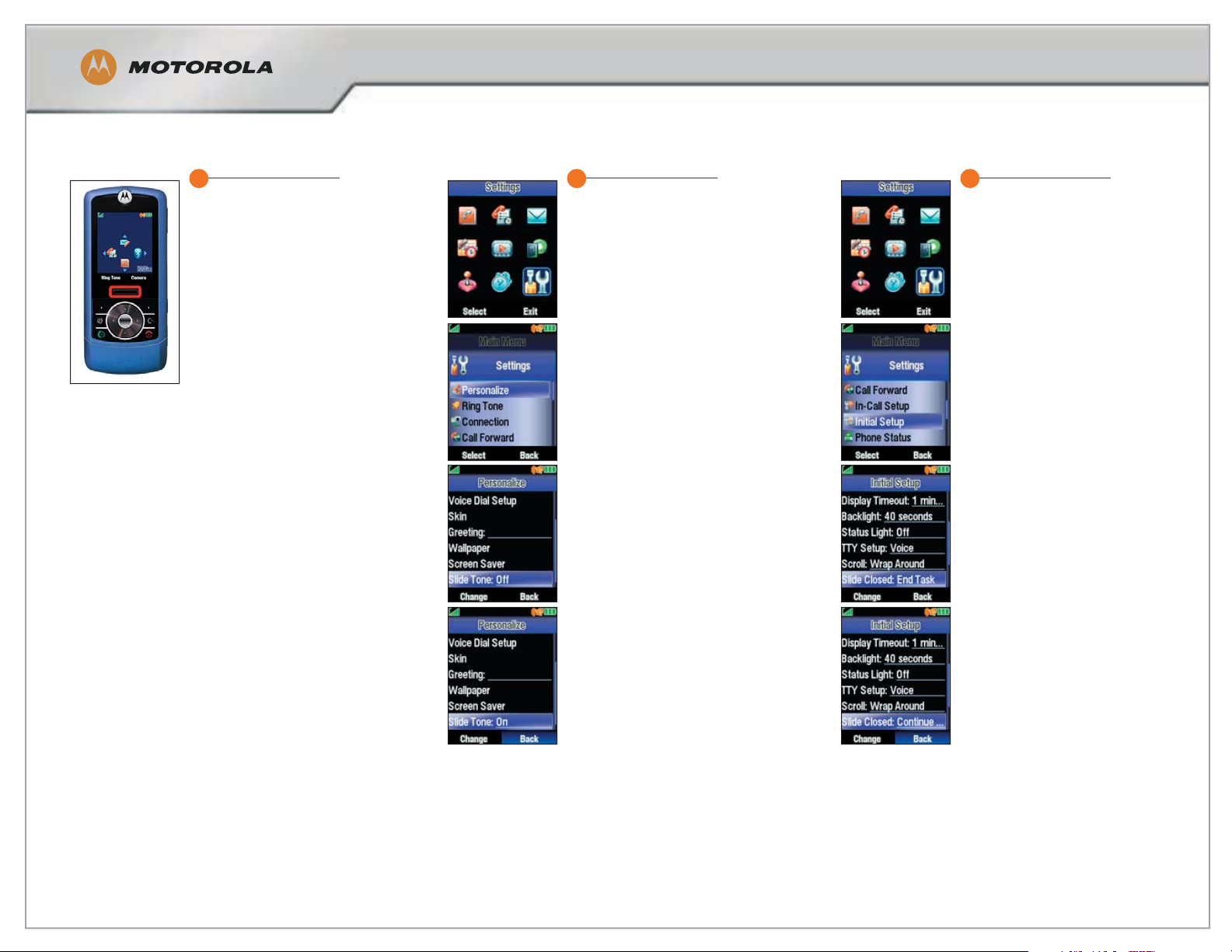
Slider Features
MOTORIZR
TM
Z3
1
Open/Close Slider
To open or close the slider,
push the push bar up
or down.
2
Slide Tone
To play a tone when you
open or close the slider,
start at the home screen,
press the center key,
then select
Settings
Personalize
Slide Tone
Scroll right to set the tone
Off or On, then press Back.
Key volume (set in Ring
Styles> Detail) must be on
for slide tone to be heard.
3
Slide Closed Feature
To run or close active
applications when you
close the slider, start at the
home screen, press the
center key, then select
Settings
Initial Setup
Slide Closed
Scroll right to set the slide
to Continue Task or End
Tas k, then press Back.
Tip : If Continue Task is set,
calls continue even when
the slider is closed. Java
applications run regardless
of this setting and must be
ended manually.
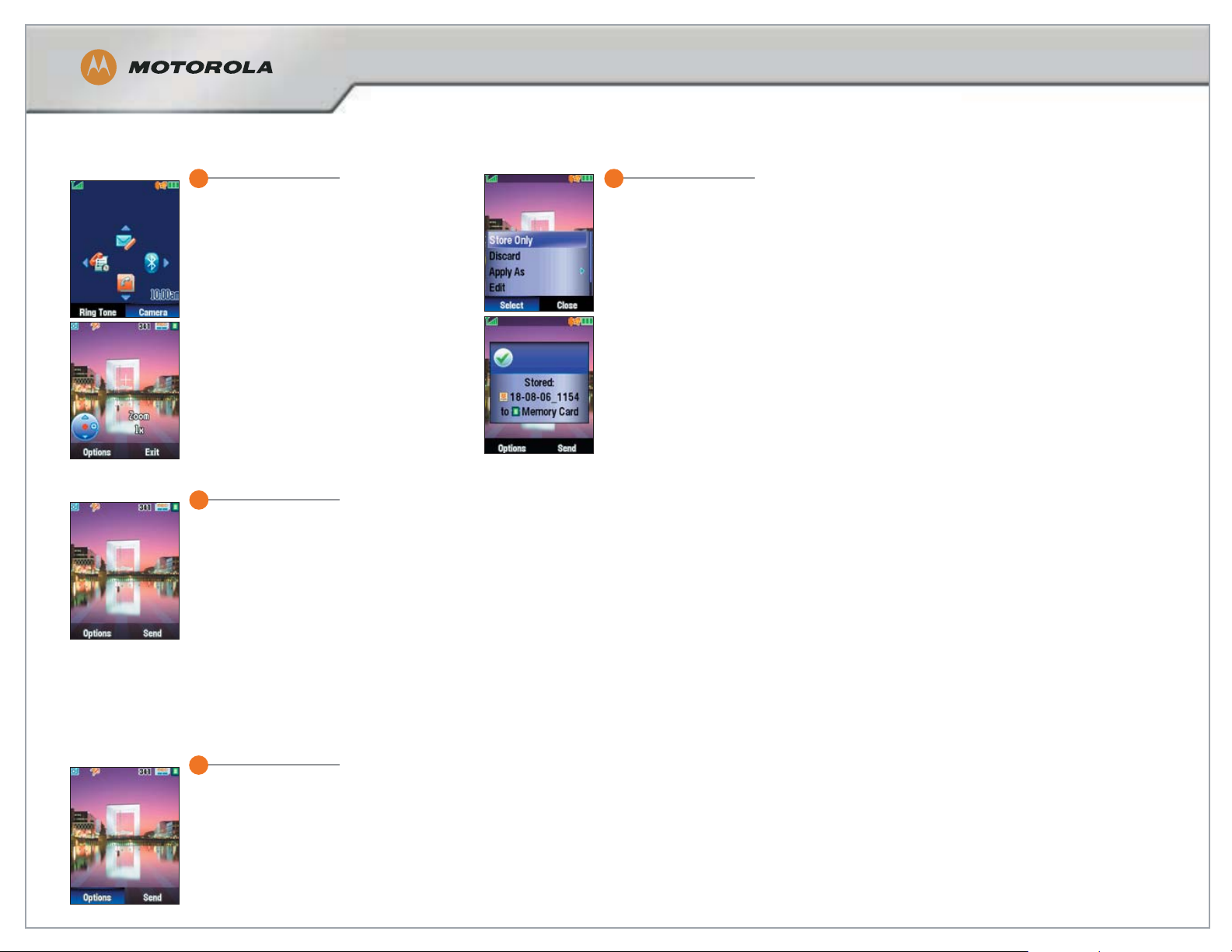
Take and Store a Picture
MOTORIZR
TM
Z3
1
From the home screen, press the
side Camera key. You can also
press the center key and
then select
Multimedia
Camera
Tip: The camera takes photos
in standard or full-screen (landscape) mode. Simply close the
slider and rotate the phone to
see the viewfi nder in
landscape mode.
2
Point the camera lens at the
photo subject.
Tip : Press Options and then
press Light On to turn on the
camera light in low-light
settings.
4
Store Only is highlighted.
Press Select.
Tip: To set the storage
location of your pictures,
refer to the Store Multimedia
lesson.
To take the picture, press the
side camera key or the
center key.
3
To discard the picture,
press D. To save the
picture, press Options.
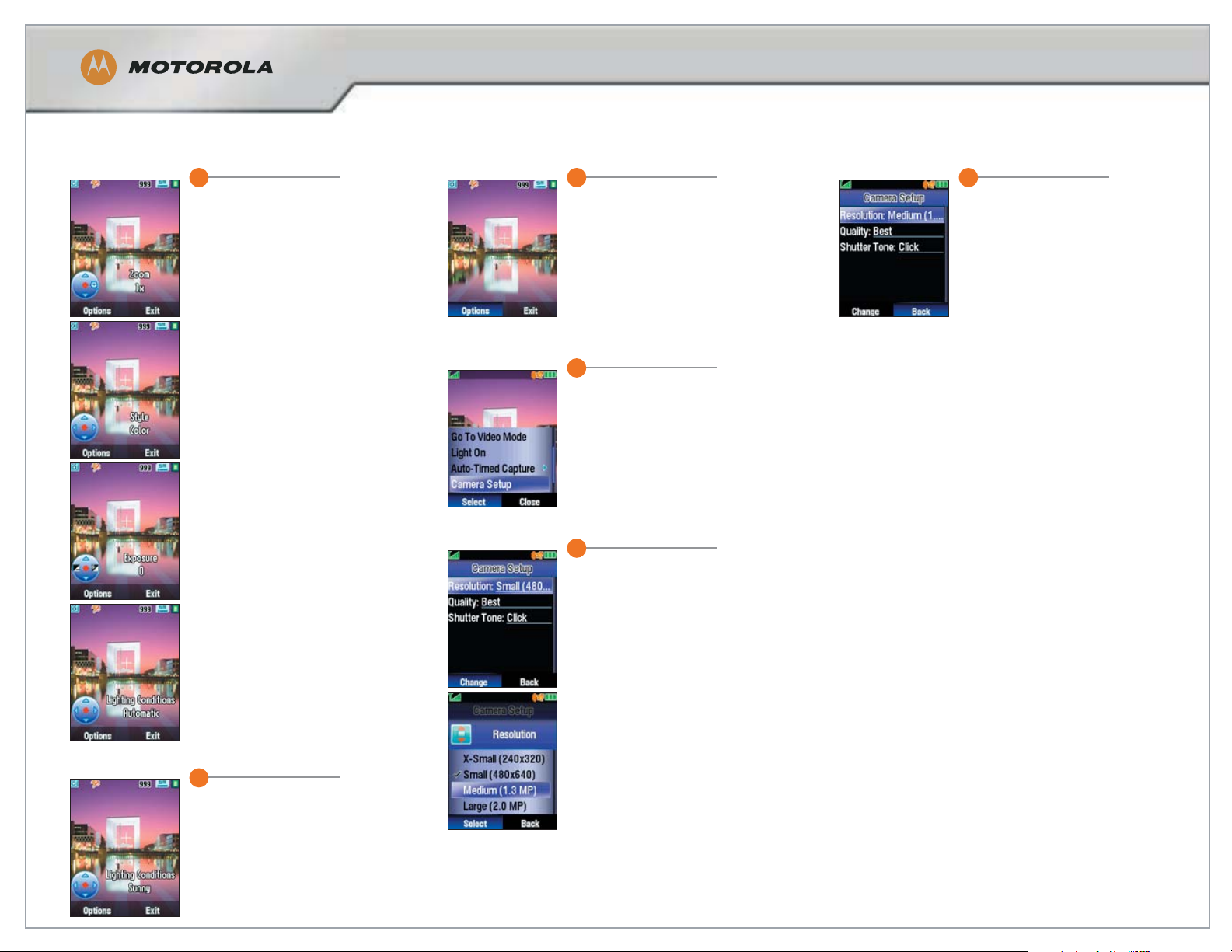
Change Camera Settings
MOTORIZR
TM
Z3
1
From the camera viewfi nder,
scroll up or down using the
navigation key to see the
current settings for Zoom,
Style, Exposure, and
Lighting Conditions.
3
To see more camera settings,
press Options.
4
Scroll to Camera Setup and
press Select.
5
To change the resolution,
press Change. Scroll to a
resolution and press Select.
6
Press Back to return to the
camera viewfi nder.
2
Scroll right or left to change
a setting.
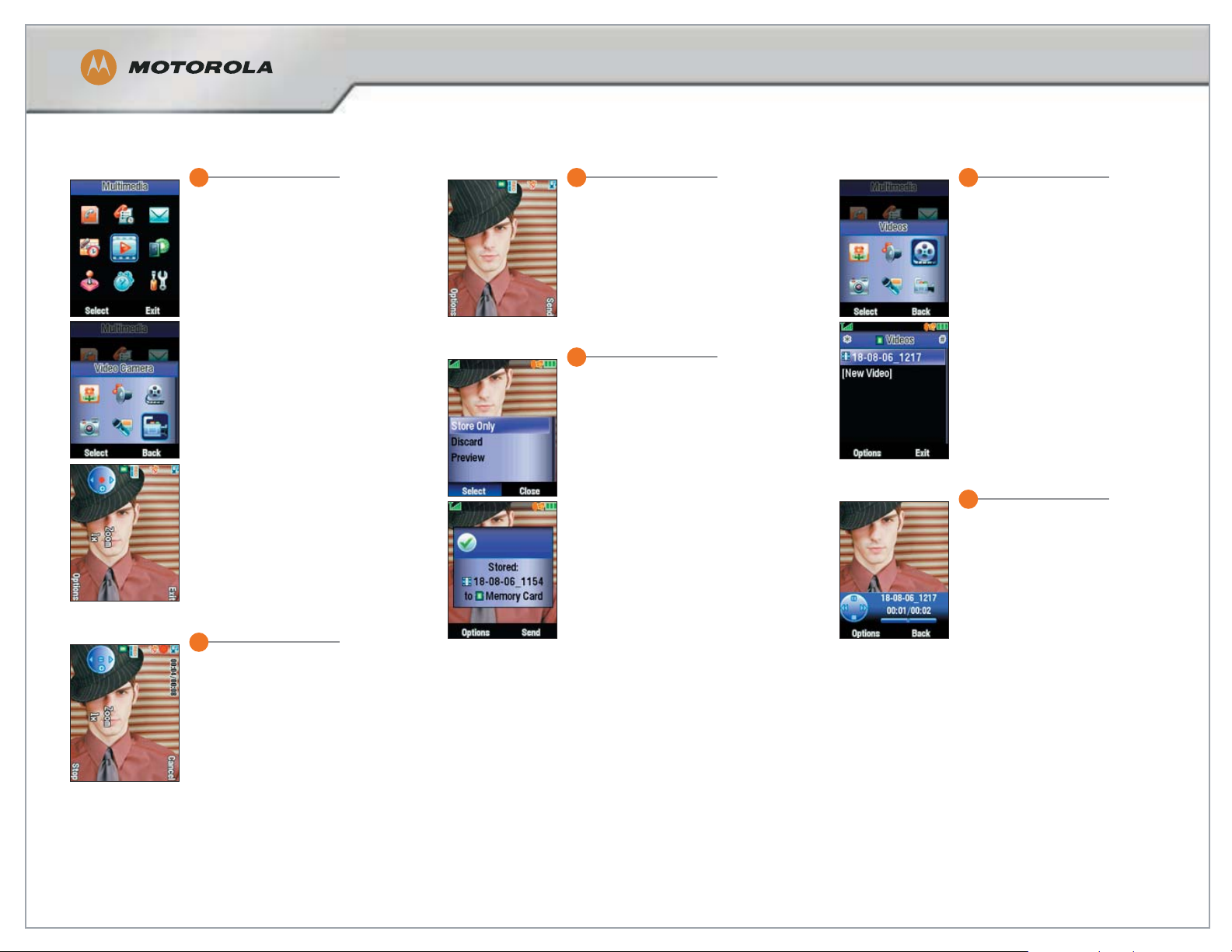
Record and Play Video Clips
MOTORIZR
TM
Z3
1
From the home screen, press the
center key, then select
Multimedia
Video Camera
Tip : To send your video in a
message, the video length must
be set to MMS. Press Options
(left soft key), select Video
Camera Setup and then select
Video Length. Scroll right until
length is set to MMS, then
press Back.
2
Point the camera lens at the
video subject.
Tip : Press Options and then
press Light On to turn on the
camera light in low-light
settings.
3
To discard the video, press
D. To save the video,
press Options.
4
Store Only is highlighted.
Press Select.
5
To play a video after it’s
stored, select Videos from
the Multimedia menu.
6
Scroll to the video and
press the center key.
Use the navigation keys to
control the video:
Up – pause/play
Down – stop
Left – play previous video
Right – play next video
Tip : To switch the video
to full-screen (landscape)
mode, select Options then
select Play Full Screen.
To start recording, press the
side Camera key e. To stop
recording, press Stop.

Send A Message With Multimedia
MOTORIZR
TM
Z3
1
From the home screen, press
the center key and scroll
to Messages.
Press Select, scroll to Create
Message, and then press the
center key.
2
Scroll to Message and press
the center key.
4
Insert is highlighted.
Press Select.
5
Scroll to the type of object
you want to send in the
message, for example a
picture, video, or voice
note, and press Select.
Here we will show you how
to send a picture.
6
Scroll up or down to the
item you want to send and
press the center key. Then
press Send To.
7
Scroll to a name in your
phonebook and press the
center key. Repeat to add
other recipients.
Tip: To enter a new number
or email address, press
Options. Then select Enter
Number or Enter Email.
8
Press Send.
3
Enter your message
(optional) and then
press Options.

Play Music
MOTORIZR
TM
Z3
1
Press the center key, then select
Games & Apps
Digital Audio Player
2
Scroll to Songs and press the
center key.
4
Use the navigation keys to control
the music:
Left (press & hold) – rewind
Left (press & release within fi rst two seconds) – previous song
Left (press & release after fi rst two seconds) – beginning of song
Center – pause/play
Right (press & hold) – fast forward
Right (press & release) – next song
3
Scroll to the song you want
to play and press the
center key.
Note: If you close the slider
while using the Digital Audio
Player, a phone menu
appears but the player is still
running in the background,
which drains the battery. To
stop the player, select exit/
end from within the player.

Store Multimedia
MOTORIZR
TM
Z3
1
You can use a memory card with
your phone to store and retrieve
multimedia objects such as
songs and pictures.
2
An icon in the upper right
corner of the camera or video
viewfi nder screen shows the
current storage device, memory
card or phone .
To change the storage device,
press Options.
3
Scroll to Switch Storage Device and
press Select.
5
To copy or move a fi le
from your phone’s internal
memory to the memory
card, open a fi le list, such
as Pictures, scroll to the
fi le, and press Options.
Note: Moving a fi le to the
memory card deletes the
original from
phone memory.
6
Scroll to Manage, then
press Select. Scroll to Copy
or Move and press Select.
7
Memory Card is highlighted.
Press the center key.
4
Select Memory Card or
Phone and press the
center key.
Tip : To see how much
space is left on the memory
card or in phone memory,
press Details.

Select Text Entry Methods/Modes
MOTORIZR
TM
Z3
1
Text Entry Methods
There are two ways to enter text
messages:
predictive text entry (default method)
regular text
To choose an entry method,
press the center key, then select
Messages
Create Message
Message
2
Press Options, scroll to Text
Setup and press Select.
3
Scroll to Primary Text and
press Change to select
the entry method for the
primary text mode.
4
For the language selected on your
phone there are three text
entry methods:
iTAP <language> – Predictive text,
where the phone predicts each word as
you enter it.
TAP <language> – Regular text, where
you must press a key to enter
each character.
Tap Extended – Same as TAP, but
special characters are available.
Scroll to the desired entry method and
press Select.
Here we will show you how to change
predictive text to regular text.
5
Text Entry Modes
There are four text entry modes:
Primary – The text entry method
(iTAP, TAP, or Tap Extended) you
use most often.
Secondary – The text entry method
you use occasionally, or can be
set to no text entry method.
Numeric – Allows texting of
numbers only.
Symbol – Allows texting of
symbols only.
To set the text entry mode, start at any
text entry screen, press Options and
scroll to Change Text Mode #. Press
Select, scroll to the desired mode, and
press Select.
Tip: Press # to toggle between text
entry modes. The mode displays in the
upper left corner.

Enter Contacts
MOTORIZR
TM
Z3
1
In this lesson we show you how
to enter a contact stored to
phone memory.
From the home screen, press the
center key, scroll to Phonebook
and press Select.
Scroll to New Entry and press
the center key.
2
First Name is highlighted. Press
the center key. Enter the name
and press Ok.
3
Continue to enter information
in the other fi elds of the
phonebook entry.
4
Scroll to Type, then scroll
right to the desired setting
(Mobile, Home, Work, Fax,
Pager, Other).
5
You can add multiple numbers for the same person.
To add more numbers,
press Options. Scroll to
Add Number and press
Select. Type the additional
number and scroll right to
the desired setting.
6
When you are fi nished,
press Done.
Tip: To fi nd contacts in your
phonebook, type the fi rst
letters of the contact on
your keypad.

Change the Phonebook View
MOTORIZR
TM
Z3
1
You can sort your contacts by
fi rst or last name.
From the home screen, press the
center key, then select
Phonebook
Options
2
Scroll to Setup and
press Select.
4
You can sort your contacts
by category.
Press Options, scroll to Filter
by, and then press Select.
Note: When you open your
phonebook, press # or * to
see your categories. Categories
aren’t available for phonebook
entries stored on the SIM card.
5
Scroll to Category and press
Select. Scroll to the category
you want to sort by and
press Select.
Only contacts in the category
you selected are displayed.
6
You can view your contacts
stored on your SIM card,
in your phone’s internal
memory, or both.
Press Options, scroll to
View, and then
press Select.
7
Scroll to the desired option
and press Select.
Only contacts in the
storage location you
selected are displayed.
3
Sort by: is highlighted.
Scroll right to the desired
setting, then press Back.
Your contacts are displayed
in the order you selected.

Use Voice Commands
MOTORIZR
TM
Z3
1
You can place calls and
perform other tasks by speaking
commands to your phone.
From the home screen, press
and release the voice key
on the right side of
your phone.
Tip : To hear the voice prompts
easily, use a Bluetooth headset
or activate the speakerphone
by pressing Settings > Sound >
Speakerphone > On, and
pressing OK.
A
2
After you hear or see “Say a
command,” say the command, for
example, “Call Tomas Smith” or
“Call 6175551212.” When using
names, say the name exactly as it
is stored in your phonebook.
Tip : You can say a phonebook
entry’s name and type together,
for example “Call Tomas Smith
Mobile” to call the mobile number
stored for Tomas Smith.
4
For more information and other
ways to use voice commands,
press Help.
3
Your phone dials the number.

Set Up Bluetooth Headset
MOTORIZR
TM
Z3
1
From the home screen,
press the center key,
then select
Settings
Connection
Bluetooth Link
Setup
2
Select Power, then scroll
right to turn the power On.
Now that you have turned
the Bluetooth feature on, you
can pair (link) the headset
with your phone.
After you have successfully
paired your headset and
phone, you do not need to
repeat the
pairing procedure.
3
Press and hold the Call
button on the headset
until the light turns on and
remains steadily lit.
If the light is fl ashing or
does not remain steadily
lit, make sure the headset
is fully charged and repeat
this step.
Note: If your headset has a
folding microphone, quickly
unfold the microphone as
soon as the light is
steadily lit.
4
On your phone, press Back,
then select
Audio Devices
Look for Devices
5
Select the headset, then
press Yes when prompted
to bond.
6
Enter the passcode 0000
and press Ok.
When pairing is successful,
the headset light changes
from steadily lit to fl ashing
and the Bluetooth icon
appears in the top
status bar.
7
To test the pairing
connection, put the
headset on and make
a call.
If your phone and headset
are successfully paired,
you will hear ringing.
Tip: To save battery life,
keep your headset turned
off when not in use.

Copy/Receive Files with Bluetooth
MOTORIZR
TM
Z3
1
Disconnect the receiving device
from any existing Bluetooth connections and place it discoverable mode.
From the home screen, press the
center key, then select
Settings
Connection
Bluetooth Link
Find Me
Note: If you are prompted to turn
Bluetooth on, select Yes .
3
Press Options, then select:
Manage > Copy for a
media fi le.
Send Contact > Bluetooth
for a phonebook entry.
Send for a datebook event
or bookmark.
4
Select a recognized device
name, or select [Look For
Devices] to search for the
device to which you want to
copy the object.
Note: Once you connect your
phone to a Bluetooth device,
that device can start a similar
Bluetooth connection with your
phone. Your display shows the
Bluetooth indicator
there is a Bluetooth connection.
O when
6
On the receiving device,
select Grant.
7
On the receiving device,
select Accept.
2
On the sending phone, scroll
to the object that you want
to copy to the other device.
Here we will copy a picture.
5
On the Scan Results screen,
select the receiving device
and press Select.

1
To install memory card, press
battery door release latch and
remove battery door.
2
Slide card under metal clip
and into card slot. Card
should be inserted with the
print side up.
Install and Remove Memory Card
MOTORIZR
TM
Z3
3
To remove memory card,
push down on the retainer
tab and slide the memory
card out of the slot.
4
Replace the battery cover.

Transfer Files Using a USB Cable
MOTORIZR
TM
Z3
1
Press the center key,
then select
Settings
Connection
USB Settings
3
Attach one end of the Motorola
Original Enhanced USB cable to
your phone and the other end
to a USB port on your computer.
4
Find where your phone’s
memory card displays as a
Removable Disk icon.
On a PC, this is in the My
Computer window. On a Mac,
it’s on the desktop.
Double click the Removable
Disk icon.
6
When you fi nish, remove the
phone with memory card safely
from your computer.
On a PC, right click the Safely
Remove Hardware icon at the
bottom of your computer screen,
then select USB Mass Storage
Device and press Stop.
On a Mac, select and drag the
Removable Disk icon to
the Trash.
7
Select USB Mass Storage
Device and press OK.
Now it is safe to disconnect
the cable.
2
Scroll right to change
Default Connection to
Memory Card.
5
Drag and drop fi les between
your computer and phone.
8
On your phone, scroll right to
change Default Connection back
to Data Connection. Press Back
when you are fi nished.

1
Press the center key,
then select
Settings
Airplane Mode
Use Phone in Restricted Areas
MOTORIZR
TM
Z3
2
Scroll right until airplane
mode is set to On. Press
Back when you
are fi nished.
