Motorola MOTORAZR V3r User Manual

MOTORAZR™ V3r
GSM
English
motorola.com


HELLOMOTO
Introducing your new
Make & answer calls.
MOTO
Volume Keys
Open menus.
Left Soft Key
Browser Key
RAZR™
Smart Key
Menu Key
Send Key
V3r
in Fire Red GSM wireless phone.
Voice Key
Right Soft Key
Message Key
Power/End Key
Turn on/off, hang up, exit menus.
Navigation Key
Navigate menus.
Center Key
Select menu items.
1

Charge indicator Light
Take photo when camera is active and flip is
Accessory Connector Port
Insert stereo headset, battery charger,
& other phone accessories.
2
Smart Key
closed.
Camera Lens
Bluetooth Indicator Light
External Display
See incoming call information, use as camera
viewfinder when camera is active and flip is
closed.
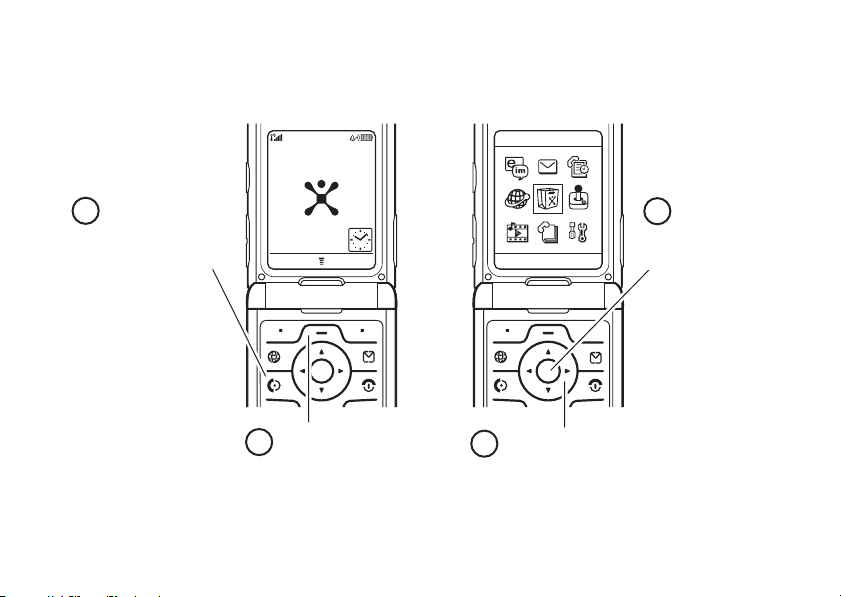
Home Screen Main Menu
Press and hold the
1
Power KeyP until
the display lights up,
to turn on your
phone.
Cingular
10/15/07
Recent
Press the
2
a
Main Menu
Mobile Email
Menu Key
to open the
.
Cingular Mall
Exit Select
Press the
3
Navigation Key S
up/down/left/right
to highlight a menu feature.
Press the
4
Center Key
to select it.
s
3

Motorola, Inc.
Consumer Advocacy Office
1307 East Algonquin Road
Schaumburg, IL 60196
www.hellomoto.com
1-800-331-6456 (United States)
1-888-390-6456 (TTY/TDD United States for hearing impaired)
1-800-461-4575 (Canada)
Certain mobile phone features are dependent on the capabilities
and settings of your service provider’s network. Additionally,
certain features may not be activated by your service provider,
and/or the provider’s network settings may limit the feature’s
functionality. Always contact your service provider about feature
availability and functionality. All features, functionality, and other
product specifications, as well as the information contained in this
user’s guide are based upon the latest available information and
are believed to be accurate at the time of printing. Motorola
reserves the right to change or modify any information or
specifications without notice or obligation.
MOTOROLA and the Stylized M Logo are registered in the US
Patent & Trademark Office. All other product or service names are
the property of their respective owners. The Bluetooth trademarks
are owned by their proprietor and used by Motorola, Inc. under
license. Java and all other Java-based marks are trademarks or
registered trademarks of Sun Microsystems, Inc. in the U.S. and
other countries. Microsoft and Windows are registered trademarks
of Microsoft Corporation; and Windows XP is a trademark of
4
Microsoft Corporation. Macintosh is a registered trademark of
Apple Computer, Inc.
© Motorola, Inc., 2006.
Caution:
Changes or modifications made in the radio phone, not
expressly approved by Motorola, will void the user’s authority to
operate the equipment.
Software Copyright Notice
The Motorola products described in this manual may include
copyrighted Motorola and third-party software stored in
semiconductor memories or other media. Laws in the United
States and other countries preserve for Motorola and third-party
software providers certain exclusive rights for copyrighted
software, such as the exclusive rights to distribute or reproduce
the copyrighted software. Accordingly, any copyrighted software
contained in the Motorola products may not be modified,
reverse-engineered, distributed, or reproduced in any manner to
the extent allowed by law. Furthermore, the purchase of the
Motorola products shall not be deemed to grant either directly or
by implication, estoppel, or otherwise, any license under the
copyrights, patents, or patent applications of Motorola or any
third-party software provider, except for the normal, non-exclusive,
royalty-free license to use that arises by operation of law in the
sale of a product.
Manual Number: 6809506A51-O

contents
menu map. . . . . . . . . . . . 7
Use and Care . . . . . . . . . 9
essentials . . . . . . . . . . . 10
about this guide . . . . . 10
SIM card. . . . . . . . . . . . 11
battery . . . . . . . . . . . . . 11
turn it on & off . . . . . . 14
make a call . . . . . . . . . 14
answer a call. . . . . . . . 15
store a number in
the address book . . . . 15
call a stored number. . . 16
search the address
book . . . . . . . . . . . . . . 16
your phone number . . . 16
main attractions . . . . . . 17
memory card . . . . . . . 17
airplane mode. . . . . . . 21
mobile email. . . . . . . . 22
voice commands . . . . 22
photos . . . . . . . . . . . . 24
digital audio player . . . 26
video clips. . . . . . . . . . 29
multimedia
messages. . . . . . . . . . 32
Bluetooth®
wireless . . . . . . . . . . . 34
basics. . . . . . . . . . . . . . . 39
display . . . . . . . . . . . . 39
text entry . . . . . . . . . . 42
volume . . . . . . . . . . . . 46
navigation key. . . . . . . 46
smart key . . . . . . . . . . 46
external display. . . . . . 47
handsfree speaker . . . 48
codes & passwords . . . 49
lock & unlock phone . . . 49
customize . . . . . . . . . . . 50
audio style . . . . . . . . . 50
time & date. . . . . . . . . 51
wallpaper . . . . . . . . . . 51
screen saver . . . . . . . . 52
display appearance. . . 52
answer options. . . . . . 53
contents
5

calls. . . . . . . . . . . . . . . . . 54
turn off a call alert . . . . 54
recent calls . . . . . . . . . 54
redial . . . . . . . . . . . . . . 55
return a call . . . . . . . . . 56
notepad . . . . . . . . . . . . 56
hold or mute a call . . . . 56
call waiting. . . . . . . . . . 56
caller ID . . . . . . . . . . . . 57
emergency calls . . . . . 57
international calls. . . . . 58
1-touch dial . . . . . . . . . 58
voicemail . . . . . . . . . . . 59
other features . . . . . . . . 60
advanced calling . . . . . 60
address book. . . . . . . . 63
messages . . . . . . . . . . 66
instant messaging . . . . 68
contents
6
personalize . . . . . . . . . 69
call times . . . . . . . . . . . 72
handsfree . . . . . . . . . . 73
data & fax calls . . . . . . 74
network . . . . . . . . . . . . 75
personal organizer . . . . 76
security . . . . . . . . . . . . 78
fun & games . . . . . . . . 78
service and repairs . . . . 81
SAR Data . . . . . . . . . . . . 82
EU Conformance . . . . . . 84
Safety Information . . . . 86
Industry Canada
Notice . . . . . . . . . . . . . . . 90
FCC Notice . . . . . . . . . . . 90
Warranty. . . . . . . . . . . . . 92
Hearing Aids . . . . . . . . . 96
WHO Information . . . . . 97
Registration . . . . . . . . . . 97
Export Law. . . . . . . . . . . 98
Recycling . . . . . . . . . . . . 98
Perchlorate Label. . . . . . 99
Driving Safety . . . . . . . 100
index. . . . . . . . . . . . . . . 102

main menu
Ò
Email & IM
•Email
•IM
e
Messaging
• Create Message
• Message Inbox
• Multimedia Templates
•Quick Notes
•Voicemail
•Email Msgs
• Outbox
•Drafts
• Browser Msgs
s
Recent Calls
• Received Calls
• Dialed Calls
• Notepad
• Call Times
• Data Times
• Data Volumes
menu map
V
MEdia Net
P
Cingular Mall
Q
Games & Apps
• Shop Games
• Digital Audio Player
h
My Stuff
•Camera
• Video Camera
• Sounds
•Pictures
• Videos
• Games and Apps
n
Address Book
w
Settings
• (see next page)
This is the standard main
menu layout.
Your phone’s
menu may be different.
menu map
7

settings menu
É
To o l s
• SIM Applications
• Calculator
• Datebook
• Shortcuts
•Alarm Clock
•IM
• Dialing Services
• Fixed Dial
• Service Dial
•Quick Dial
l
Personalize
• Home Screen
• Main Menu
• Voice Dial Setup
•Skin
• Greeting
• Wallpaper
• Screen Saver
t
Audi o
•Style
• style Detail
L
Connection
• Bluetooth Link
•Sync
• USB Settings
H
Call Forward
• Voice Calls
• Fax Calls
• Data Calls
• Cancel All
•Forward Status
menu map
8
U
In-Call Setup
• In-Call Timer
• My Caller ID
• Talk and Fax
• Answer Options
• Call Waiting
• Hearing Aid
Z
Initial Setup
• Time and Date
• 1-Touch Dial
• Display Timeout
• Backlight
• TTY Setup
•Scroll
• Language
• Brightness
•DTMF
• Master Reset
• Master Clear
m
Phone Status
• My Tel. Numbers
• Battery Meter
• Storage Devices
• Voice Dial Languages
• Software Update
• Other Information
S
Headset
• Auto Answer
• Voice Dial
J
Car Settings
• Auto Answer
• Auto Handsfree
• Power-off Delay
• Charger Time
%
• Airplane Mode
• Prompt at Startup
j
Network
•New Network
•Network Setup
• Available Networks
• Service Tone
• Call Drop Tone
u
Security
• Phone Lock
• Lock Application
•Fixed Dial
• Restrict Calls
• SIM PIN
• New Passwords
• Certificate Mgmt
c
Java Settings
• Java System
• Delete All Apps
• App Vibration
• App Volume
• App Backlight
á
Web Access
•MEdia Net
• Web Shortcuts
• Stored Pages
•History
•Go To URL
•Browser Setup
• Web Sessions
Airplane Mode

Use and Care
Use and Care
To care for your Motorola phone, please keep it away from:
liquids of any kind dust and dirt
Don’t expose your phone to water, rain,
extreme humidity, sweat, or other moisture.
extreme heat or cold cleaning solutions
Avoid temperatures below -10°C/14°F or
above 45°C/113°F.
microwaves the ground
Don’t try to dry your phone in a microwave
oven.
Don’t expose your phone to dust, dirt, sand,
food, or other inappropriate materials.
To clean your phone, use only a dry soft cloth.
Don’t use alcohol or other cleaning solutions.
Don’t drop your phone.
Use and Care
9

essentials
CAUTION:
phone for the first time, read the
Important Safety and Legal
Information
edged pages at the back of this
guide.
Before using the
included in the gray-
about this guide
This guide shows how to locate a menu
feature as follows:
Find it:
Press a >
This example shows that, from the home
screen, you press the menu key
essentials
10
s Recent Calls >Dialed Calls
a
to open
the menu, scroll to and select
then scroll to and select
Press the navigation key
highlight a menu feature. Press the
center key
feature.
symbols
s
to select the highlighted menu
This means a feature is network,
SIM card, or subscription
dependent and may not be available
in all areas. Contact your service
provider for more information.
This means a feature requires an
optional accessory.
s Recent Calls
Dialed Calls
S
.
to scroll to and
,

SIM card
Yo u r Subscriber Identity Module (SIM) card
contains personal information like your phone
number and address book entries.
Caution:
Keep it away from static electricity, water, and
dirt.
1
Don’t bend or scratch your SIM card.
If necessary, press in the battery door
release latch and remove the battery
door.
2
Hold the SIM card with the gold plate
facing down. Slide the SIM card under
the metal clip and into the card slot as
shown.
battery
battery tips
Battery life depends on the network, signal
strength, temperature, features, and
accessories you use.
essentials
11

•
Always use
Motorola Original batteries
and chargers. The warranty
does not cover damage
caused by non-Motorola batteries
and/or chargers.
•
New batteries or batteries stored for a
1
long time may take more time to
charge.
•
When charging your battery, keep it
near room temperature.
•
When storing your battery, keep it
uncharged in a cool, dark, dry place.
•
Never expose batteries to
temperatures below -10°C (14°F) or
above 45°C (113°F). Always take your
phone with you when you leave your
vehicle.
1. See pages 92-94 for warranty terms and conditions.
essentials
12
•
It is normal for batteries to gradually
wear down and require longer charging
times. If you notice a change in your
battery life, it is probably time to
purchase a new battery.
Contact your local recycling center for
032375o
proper battery disposal.
Warning:
Never dispose of batteries in a fire
because they may explode.
Before using your phone, read the battery
safety information in the “Safety and General
Information” section included in the
gray-edged pages at the back of this guide.

battery installation
1.
2.
3.
4.
battery charging
New batteries
are not fully
charged. Plug the
travel charger
into your phone
as shown. Plug
the other end
into an electrical
outlet. Your phone might take several seconds
to start charging the battery. The battery
charge indicator light shows when the battery
essentials
13

is charging. The display shows
when finished.
Tip:
Relax, you can’t overcharge your battery.
It will perform best after you fully charge and
discharge it a few times.
Note:
You can charge your battery
by connecting a cable from your
phone’s mini-USB port to a USB
port on a computer. Both your
phone and the computer must be turned on,
and your computer must have the correct
software drivers installed. Cables and
software drivers are available in
Motorola Original data kits, sold separately.
Charge Complete
turn it on & off
Caution:
prompt you to enter your SIM card PIN code
to unlock the SIM card. If you enter an
14
On power up, the phone may
essentials
incorrect PIN code three times before the
correct code, your SIM card is disabled, and
your display shows
service provider.
To turn on your phone,
press and hold the
power key
keypad or display lights
up. If prompted, enter
your eight-digit SIM card
PIN code and/or four-digit unlock code.
To turn off your phone, press and hold
two seconds.
O
SIM Blocked
until the
. Contact your
O
for
make a call
Enter a phone number and press the
send key
To “hang up,” close the flip or press the
end key
N
to make a call.
O
.

Note:
Closing the flip doesn’t end a call when
the handsfree speaker is turned on (for more
information about the handsfree speaker, see
page 48).
answer a call
When your phone rings and/or vibrates, just
open the flip or press the send key
answer.
To “hang up,” close the flip or press the
end key
Note:
the handsfree speaker is turned on (for more
information about the handsfree speaker, see
page 48).
O
.
Closing the flip doesn’t end a call when
N
to
store a number in the address book
You can store a phone number in your
Address Book
Note:
phone memory or on your SIM card. You can’t
set a picture ID, ringer ID, or voice name for
entries stored on the SIM card.
1
2
3
4
To edit or delete an address book entry, see
page 63.
.
You can store an address book entry in
Enter a phone number in the home
screen.
Press the
Enter a name and other details for the
phone number. To edit details, scroll to
them and press the center key
Press the
Store
key.
Done
key to store the number.
s
.
essentials
15

To store an email address, press
a>n Address Book
a>New>Email Address
, then press
.
call a stored number
Find it: a >
1
Scroll to the contact.
2
Press N to call the contact.
n Address Book
search the address book
To set the address book search method, press
a>n Address Book
>
Search Method >Jump To
To search for an address book entry, press the
keypad key that contains the first letter of the
entry.
Jump To
the first entry that begin with the key’s letters.
Find
method prompts you to enter the name or
essentials
16
, then press a>
or
Find
.
method immediately jumps to
Setup
speed number for the entry, depending on
how the address book list is sorted.
your phone number
From the home screen, press
your number.
Tip:
Want to see your phone number while
you’re on a call? Press
To store or edit your name and phone
number on your SIM card, press the
Edit
key while showing your number. If
you don’t know your phone number, contact
your service provider.
a#
to see
a>My Tel. Numbers
.

main attractions
You can do much more with your phone than
make and receive calls!
memory card
You can use a removable TransFlash memory
card with your phone to store and retrieve
multimedia content (such as songs and
photos).
install a memory card
Caution:
card. Keep it away from static electricity,
water, and dirt.
Don’t bend or scratch your memory
1
Press in the battery door release latch
and remove the battery door.
2
Slide the memory card under the metal
clip and into the card slot as shown.
main attractions
17

Caution:
When removing the memory card,
don’t use a metallic object (like a paper clip) to
push the card out of its slot. If you accidently
touch the memory card contacts, you could
damage the phone.
see and change memory card
information
Find it:
Press a >
>
StorageDevices
1
Press S to scroll to the memory card.
2
Press the
information.
or
Press a to open the
to
Format
or
To see files stored on the memory card
open a file list (such as
then press
18
a>Switch StorageDevice
main attractions
w Settings >Phone Status
Details
key to see memory card
StorageDevice
Rename
the memory card.
Pictures, Videos
, or
menu,
,
Sounds
),
>
Memory Card
phone again, press
>
Phone
. To see files stored on your
a>Switch StorageDevice
.
reformat the memory card
You can reformat your memory card to erase
files stored on the card.
Note:
Use this procedure if your phone
doesn’t recognize the memory card.
Caution:
erases all files stored on the card
music, photos, and videos). After you erase
the files, you can’t recover them.
1
2
3
Reformatting the memory card
(including
Press a>
>
Storage Devices
w Settings >Phone Status
.
Press S to scroll to the memory card.
Press a>
Format
.

move files from the phone to
the memory card
You can move files (such as pictures and
photos, video clips, songs and sound files)
from your phone to the memory card to free
up phone memory.
Note:
You can’t move the pre-installed media
files that came with your phone.
Note:
Moving a file to the memory card
deletes the original from phone memory.
To see files stored on your phone
file list (such as
press
a>Switch StorageDevice >Phone
Pictures, Videos
Scroll to the file you want to move, then press
a>Move >Memory Card
.
, or
, open a
Sounds
), then
.
connect the memory card to a
computer
You can connect your phone to a computer to
transfer files to and from the memory card.
Note:
When your phone is connected to a
computer, you can access the memory card
only through the computer.
On your phone:
Press a >
>
Default Connection >Memory Card
This directs the USB connection to
your memory card. Attach the
Motorola Original USB cable to the
accessory port on your phone and
to an available USB port on your computer.
On your computer:
1
Find where your phone’s memory card
appears as a Removable Disk icon. On a
w Settings >Connection >USB Settings
.
main attractions
19

PC this is the My Computer window. On a
Macintosh® computer it’s on the desktop.
2
Double-click the Removable Disk icon to
access the files on your phone’s memory
card.
3
To store the desired files onto the
memory card, drag and drop them as
follows:
screen savers:
wallpapers:
video clips:
4
When you finish, remove the phone with
memory card safely from your computer:
If you are using a PC
Safely Remove Hardware icon in the
system tray at the bottom of your
computer screen. Then select USB Mass
Storage Devices and Stop.
20
MP3 files:
main attractions
> mobile > audio
>mobile>picture
> mobile > picture
> mobile > video
, right-click the
If you are using a Mac
the Removable Disk icon to the Trash.
5
Select USB Mass Storage Device, then
OK.
On your phone:
To return to
connection, press
>
USB Settings >Default Connection
>
Data/Fax Connection
Data Fax
as your USB default
a>w Settings >Connection
.
, select and drag
store and use protected content
If you try to play a copyrighted file, it might
prompt you to download a license. Some
licenses let you play a file only for a certain
number of times or days. You cannot send,
copy, or change copyrighted files.
For example, a license may allow you to use a
copyrighted file five times or use the

copyrighted file for three days before it
expires.
To activate downloaded copyrighted files:
Find it:
> file
You can show the copyrighted file’s
Activation
Press a >
, and
Counts Remaining
Activation List
.
> file type
Status, Type
airplane mode
Airplane mode turns off your phone’s calling
features in locations where wireless phone
use is prohibited. You can use the phone’s
music player and other non-calling features in
airplane mode.
Find it:
>
Press a >
Airplane Mode >On
w Settings >Airplane Mode
or
Off
Your phone can prompt you to activate or
deactivate airplane mode each time you turn
on the phone:
Find it:
>
,
Press a >
Prompt atStartup >On
w Settings >Airplane Mode
or
Off
main attractions
21

mobile email
Your phone has mobile email capabilities in
Mobile Email
Find it:
or Press
You can use an existing email account for the
listed providers or create a new account.
Follow the prompts to set up your mobile
email account.
:
Press Ò >
Right Soft Key > Mobile Email > [Email Provider]
Mobile Email >[Email Provider]
voice commands
You can use voice commands to make calls,
and to open and use some phone
applications.
Note:
Not all phone languages support voice
recognition and voice commands.
main attractions
22
Note:
You can send voice commands to your
phone using a connected headset or
handsfree car kit.
open applications
To open the
Redial
1
Press and release the voice key.
Your phone prompts you to say a
command.
2
Say one of the following commands:
“Camera,” “Voicemail,” “Redial” (dialed
calls list), or “Received Calls.”
Your phone opens the application.
Camera
or
Voicemail
(dialed calls list), or
applications,
Received Calls
list:
make a call
You can use voice commands to make a call:

•
Use
name dial
to dial an address book
entry by speaking the entry’s name.
•
Use
digit dial
to dial any phone
number by speaking its digits.
Tip:
Speak numbers at a normal speed and
volume, pronouncing each digit distinctly.
Avoid pausing between digits.
1
Press and release the voice key.
Your phone prompts you to say a
command.
2
Say “Name Dial” or “Digit Dial.”
3
When prompted, say the name of the
address book entry or speak the digits in
the phone number.
If your phone recognizes the name or
number, it makes the call.
Notes:
•
Your phone may prompt you to repeat a
name or number. If the name/number
isn’t valid, the phone doesn’t make the
call.
•
If the phone doesn’t recognize the
name or number, the display shows a
list of names/numbers, asks, “Did you
say ...,” and highlights the first item in
the list. Say “Yes” to call the
highlighted number, or “No” to go to
the next list item.
To select the name or number
manually, scroll to the name/number
on the list and press the center key
•
You can improve voice dial operations
by training the phone to recognize your
voice. Press
>
Voice DialSetup >Adapt Digits
a >w Settings >Personalize
.
s
.
main attractions
23

photos
take a photo
Press a >
camera viewfinder.
Camera Mode
Press
up/down to
view camera
settings, press
left/right to
24
h My Stuff >Camera
Timer
(Photo or
Video)
S
change.
Exit Capture
Return to
previous screen.
main attractions
Remaining
Shots
IMAGE
AREA
Zoom
1x
to see the
Resolution
Storage
(Phone or
Memory Card)
Press
a
to open
Pictures Menu
Take a photo.
Tip:
High-resolution (1.2 megapixel) images
can be stored only on your memory card. To
change picture resolution, press
>
Pictures Setup >Resolution
from the camera
a
viewfinder.
1
Point the camera lens at the photo
subject.
2
Press the
3
Press the
option:
Apply asWallpaper, Apply asScreenSaver
Apply as Phonebook Entry
.
or
Press the
Capture
key to take a photo.
Store
key to select a storage
Send in Message, Store Only
, or
Print and Store
Discard
key to delete the photo
,
,
.
and return to the active viewfinder.
Shortcut:
Use the
Print and Store
option to
immediately print the picture over a
Bluetooth® connection (see page 37).

Note:
You can’t assign a photo to an address
book entry stored on the SIM card.
self portrait
When the camera viewfinder is active, you
can close the flip to show the viewfinder
image in the external display. Press the smart
key (see illustration on page 2) to take a
photo. Open the flip to send, store, or discard
the photo.
camera settings
When the camera viewfinder is active,
press
a
to open the
following options:
Pictures Menu
to select the
options
Go To
Pictures
Go To Video
Mode
Switch
Storage
Device
Auto-Timed
Capture
Pictures
Setup
View Free
Space
See stored pictures and photos.
Press
a
to perform various
operations (such as
or
Move
) on a picture.
Switch to the video camera.
Choose to store and see
pictures on your phone or
memory card.
Note:
High-resolution photos
can be stored only on your
memory card.
Set a timer for the camera to
take a photo.
Adjust photo settings.
See how much memory
remains for storing pictures.
Delete, Rename
,
main attractions
25

digital audio player
Your phone can play and store MP3 and
AAC song files.*
removable memory card with your phone to
store more songs (see page 19).
Note:
You cannot use the audio player with a
USB cable connected to your phone.
Find it: s>
Press S up or down to scroll to an option,
and press the center key
Press the Left Soft or Right Soft Key to exit
the menu:
* WMA audio files are Not supported.
M4A audio files are supported only with bit rate up to
128kbps CBR.
AAC audio files are supported only with bit rate up to
128kbps CBR, max 48 khz.
main attractions
26
You can use a
Q Games & Apps >DigitalAudioPlayer
s
to select it.
options
Playlists
Songs
Albums
Artists
Genres
Create or play a playlist (see
page 79).
Show and play individual songs.
Note:
All of your phone’s songs
appear in the
songs do not have any
Album
, or
Songs
list. Some
Genre
information stored,
Artist
,
so they don’t appear in those
lists.
Select an album to show or play
its songs.
Select an artist to show or play
their songs.
Select a type of music to show
or play songs.

options
Help
About
When you select a song, press the
center key
S
left for previous , or press S right for
next .
Use the volume keys on the left side of your
phone to control volume.
Your phone also has a
play songs and ring tones, but it cannot store
Show on-screen help for using
the digital audio player including
how to play, pause, repeat a
song, skip to the next song, or
shuffle your songs. Press the
menu key to display more
options. You have to disconnect
your USB cable to use this help.
Show audio player version
information.
s
to play , or pause , press
Sounds
player that can
playlists or other song information. To use the
Sounds
player, press s>
and select the file you want to play.
Tip:
You can listen to tunes on your way. Use
airplane mode to make your phone safe to
use with a wired headset, even while you’re
on a plane. See page 21.
h My Stuff >Sounds
load music files
To download songs to your phone, see
page 79. To copy files between your phone
and a computer, see page 19.
Note:
Your phone may not play audio files that
have a bit rate higher than 128 kbps. If you try
to download or play one of these files, your
phone might show you an error or ask you to
delete the file.
main attractions
27

create a playlist
Find it: s>
>
[Create Playlist]
1
Enter a name for the playlist.
2
Press the
list of song titles.
3
Press the center keys to select songs
for the playlist.
4
Press the
display shows the songs in the playlist,
and lets you change the order.
5
Press tthe center keys to select a song,
and press
order. When you have it in the right spot,
press the center key
6
Press the
28
Q Games & Apps >DigitalAudioPlayer
Done
key. Your display shows a
Done
key to store the list. Your
S
to move it up or down in the
s
again.
Done
key to store the list.
main attractions
To hear your playlist, highlight it under
and press the center key
s
twice.
Playlists
