Motorola MOTORAZR2 V9 User Manual
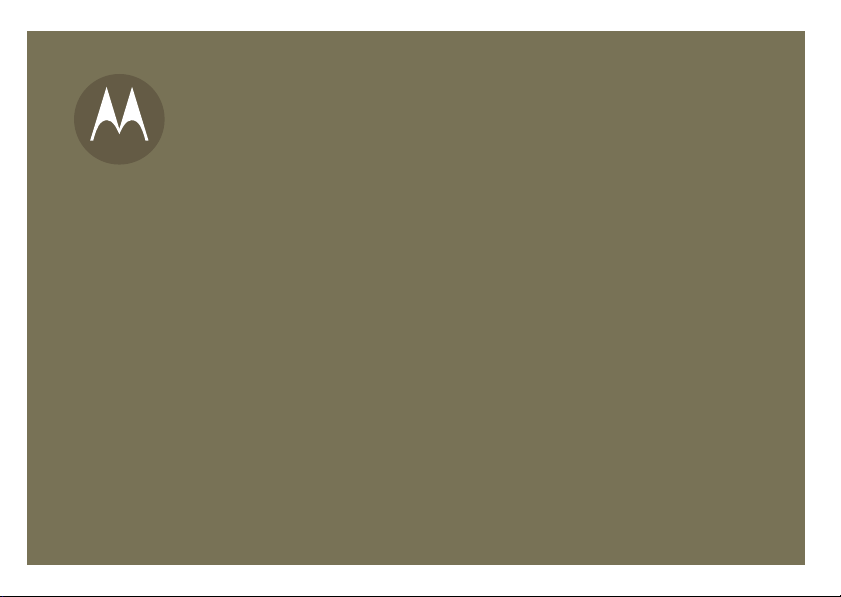
9
MOT
O
R
2
User’s Guide
AZ
V
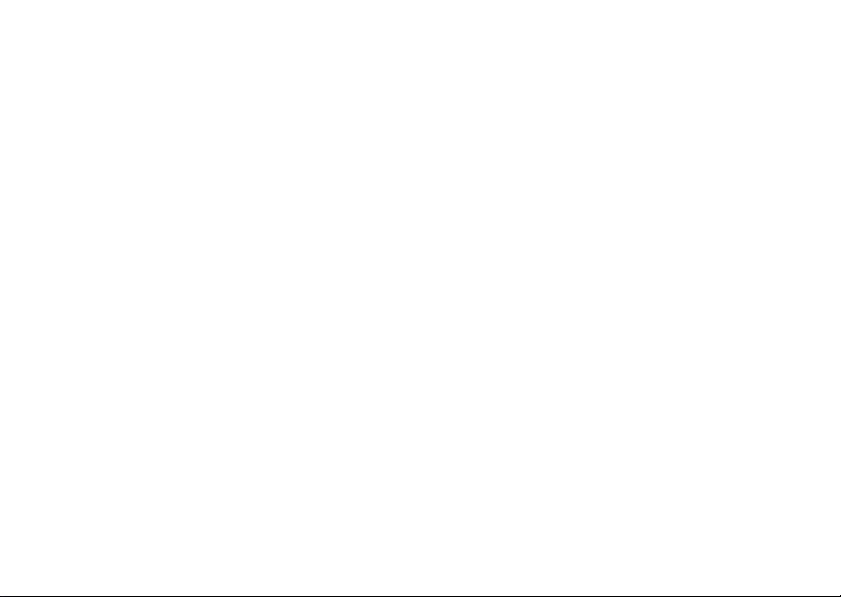
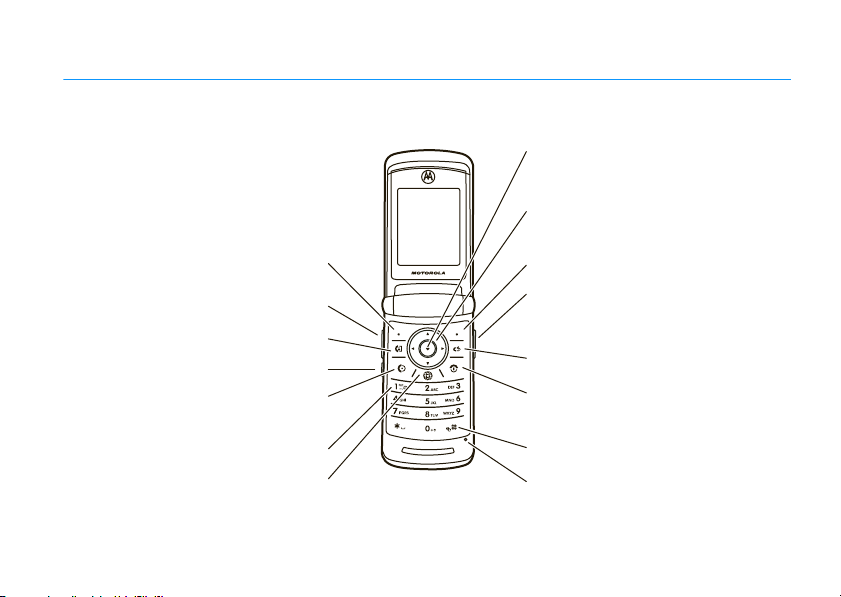
HELLOMOTO
Introducing your new MOTO
Make a video call.
Press to dial & answer calls.
Hold to use voice dial.
Press and hold to call voicemail.
RAZR2V9 3G wireless phone. Here’s a quick anatomy lesson.
Open menus, select menu items.
Navigate menus.
Left Soft Key
Volume Keys
Smart Key
Go online.
Right Soft Key
Open the camera (press when the phone
is open, hold when the phone is closed).
Clear/Back Key
Turn on/off, hang up, exit menus.
Press and hold to change ring to silent and
back.
Microphone
1
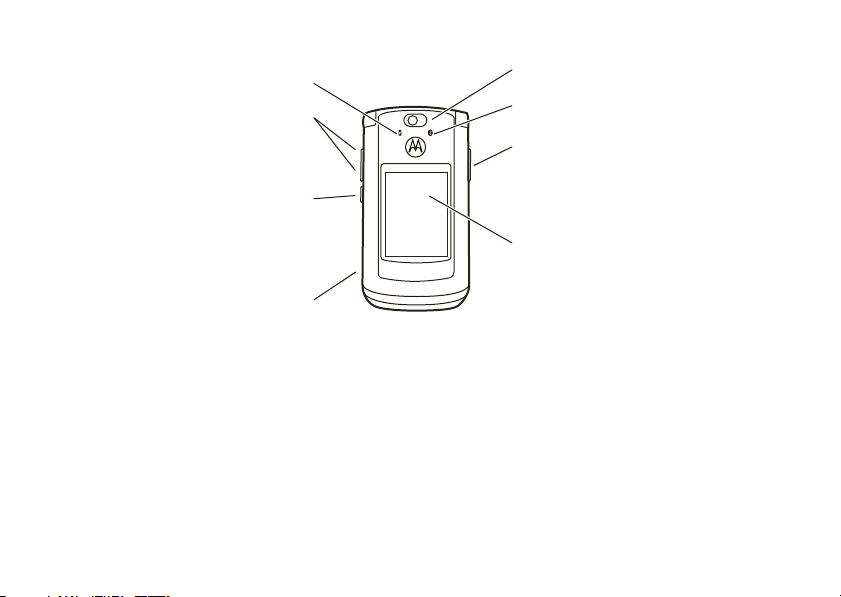
Accessory Connector Port
Insert battery charger
& phone accessories.
Volume Keys
Open ring style menu or adjust camera
zoom when flip is closed.
Battery Charging Indicator
Smart Key
Scroll through ring style menu. Hold the
smart key to lock or unlock all side keys.
Camera Lens
Camera Key
Bluetooth
®
Connection Indicator
External Display
When music is playing, you can see the
music player and control it with the
Smart Key and Volume Keys.
For more about using touch keys on your external display, see your Quick Start Guide.
Did you know:
processor that’s 10 times faster than the original RAZR phone. A processor this fast in a phone this slim may cause
the phone to feel a bit warm at times when in use, especially when engaged in activities that take advantage of its
processing power, such as when listening to music, watching videos, or surfing the Web.
Your phone helps you perform tasks quickly and efficiently, thanks to a powerful 512 MHz
2
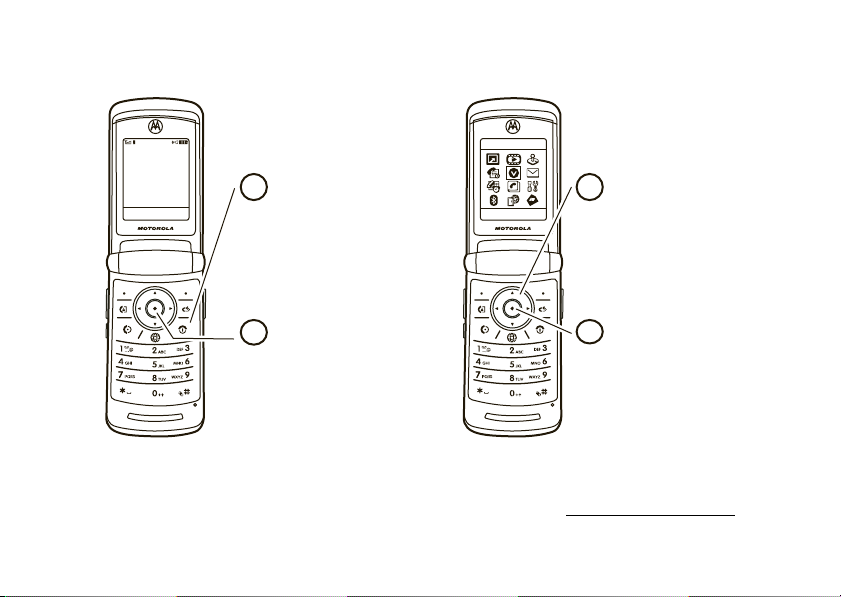
Home Screen Main Menu
Select
Vision
Press the Navigation Key
3
Back
up, down, left, or right
S
) to highlight a menu
(
feature.
Service Provider
12:00pm
Vision Music
Press and hold the
1
Power Key O
seconds or until the
display lights up to turn
for a few
on your phone.
2
Press the
Center Key (
the
Main Menu
s
) to open
.
4
Press the
Center Key (
select it.
s)
To change your home screen shortcuts and your main menu appearance, see your Quick Start Guide.
To learn even more about your phone’s features, see the Web tutorial online at
www.motorola.ca/V9support
to
.
3
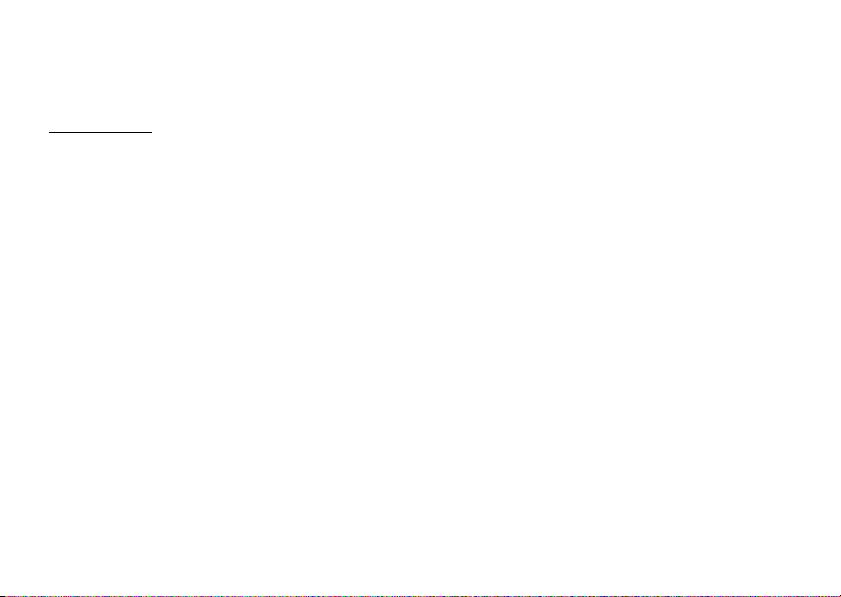
Motorola, Inc.
Consumer Advocacy Office
1307 East Algonquin Road
Schaumburg, IL 60196
www.hellomoto.com
1-800-331-6456 (United States)
1-888-390-6456 (TTY/TDD United States for hearing impaired)
1-800-461-4575 (Canada)
Certain mobile phone features are dependent on the capabilities
and settings of your service provider’s network. Additionally,
certain features may not be activated by your service provider,
and/or the provider’s network settings may limit the feature’s
functionality. Always contact your service provider about feature
availability and functionality. All features, functionality, and other
product specifications, as well as the information contained in this
user’s guide are based upon the latest available information and
are believed to be accurate at the time of printing. Motorola
reserves the right to change or modify any information or
specifications without notice or obligation.
MOTOROLA and the Stylized M Logo are registered in the US
Patent & Trademark Office. All other product or service names are
the property of their respective owners. The Bluetooth trademarks
are owned by their proprietor and used by Motorola, Inc. under
license. Java and all other Java-based marks are trademarks or
registered trademarks of Sun Microsystems, Inc. in the U.S. and
other countries.
4
© Motorola, Inc. 2007.
Caution:
Changes or modifications made in the radio phone, not
expressly approved by Motorola, will void the user’s authority to
operate the equipment.
Software Copyright Notice
The Motorola products described in this manual may include
copyrighted Motorola and third-party software stored in
semiconductor memories or other media. Laws in the United
States and other countries preserve for Motorola and third-party
software providers certain exclusive rights for copyrighted
software, such as the exclusive rights to distribute or reproduce
the copyrighted software. Accordingly, any copyrighted software
contained in the Motorola products may not be modified,
reverse-engineered, distributed, or reproduced in any manner to
the extent allowed by law. Furthermore, the purchase of the
Motorola products shall not be deemed to grant either directly or
by implication, estoppel, or otherwise, any license under the
copyrights, patents, or patent applications of Motorola or any
third-party software provider, except for the normal, non-exclusive,
royalty-free license to use that arises by operation of law in the
sale of a product.
Manual Number: 6809514A49-A
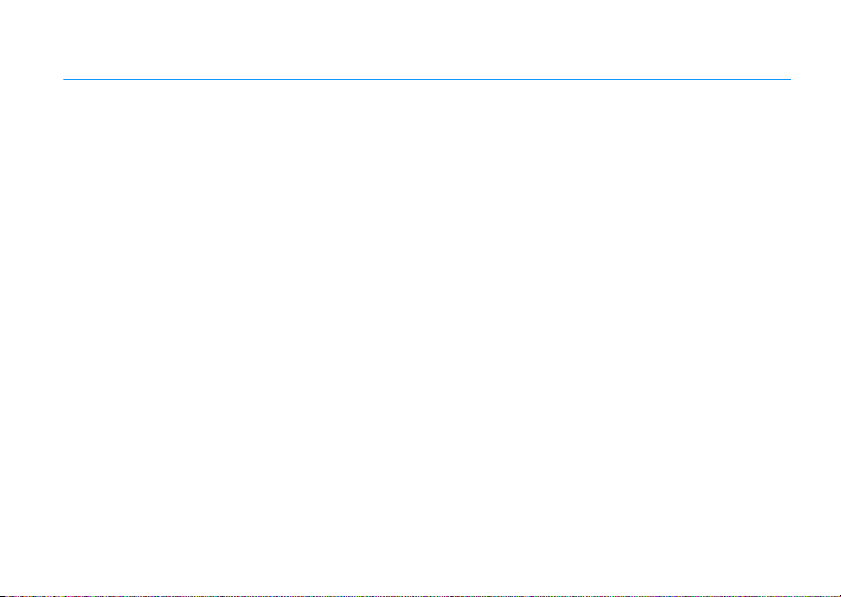
contents
menu map . . . . . . . . . . . . . . . . 6
Use and Care . . . . . . . . . . . . . . 8
tips & tricks . . . . . . . . . . . . . . . 9
basics . . . . . . . . . . . . . . . . . . . 10
about this guide. . . . . . . . . . 10
display . . . . . . . . . . . . . . . . . 11
text entry. . . . . . . . . . . . . . . 13
volume . . . . . . . . . . . . . . . . 17
navigation key . . . . . . . . . . . 18
smart key. . . . . . . . . . . . . . . 18
voice commands . . . . . . . . . 18
external display . . . . . . . . . . 19
handsfree speaker. . . . . . . . 19
codes & passwords. . . . . . . 20
lock & unlock phone . . . . . . 20
personalize . . . . . . . . . . . . . . . 21
time & date . . . . . . . . . . . . . 21
themes . . . . . . . . . . . . . . . . 21
display appearance . . . . . . . 22
answer options . . . . . . . . . . 22
calls . . . . . . . . . . . . . . . . . . . . . 23
turn off a call alert . . . . . . . . 23
call history . . . . . . . . . . . . . . 23
redial . . . . . . . . . . . . . . . . . . 25
caller ID . . . . . . . . . . . . . . . . 25
emergency calls. . . . . . . . . . 25
voicemail . . . . . . . . . . . . . . . 26
video calls . . . . . . . . . . . . . . 26
connections . . . . . . . . . . . . . . 28
Bluetooth® wireless . . . . . . 28
cable connections . . . . . . . . 33
phone software updates . . . 35
messages . . . . . . . . . . . . . . . . 36
text messages. . . . . . . . . . . 36
other features. . . . . . . . . . . . . 38
advanced calling . . . . . . . . . 38
contacts . . . . . . . . . . . . . . . 42
messages . . . . . . . . . . . . . 46
instant messaging . . . . . . . 49
personalizing . . . . . . . . . . . 50
call times & costs. . . . . . . . 51
handsfree. . . . . . . . . . . . . . 52
data calls . . . . . . . . . . . . . . 53
network . . . . . . . . . . . . . . . 53
personal organizer . . . . . . . 53
security . . . . . . . . . . . . . . . 56
fun & games . . . . . . . . . . . 57
service & repairs. . . . . . . . . . 60
SAR Data . . . . . . . . . . . . . . . . 61
EU Conformance. . . . . . . . . . 63
index . . . . . . . . . . . . . . . . . . . 64
contents
5
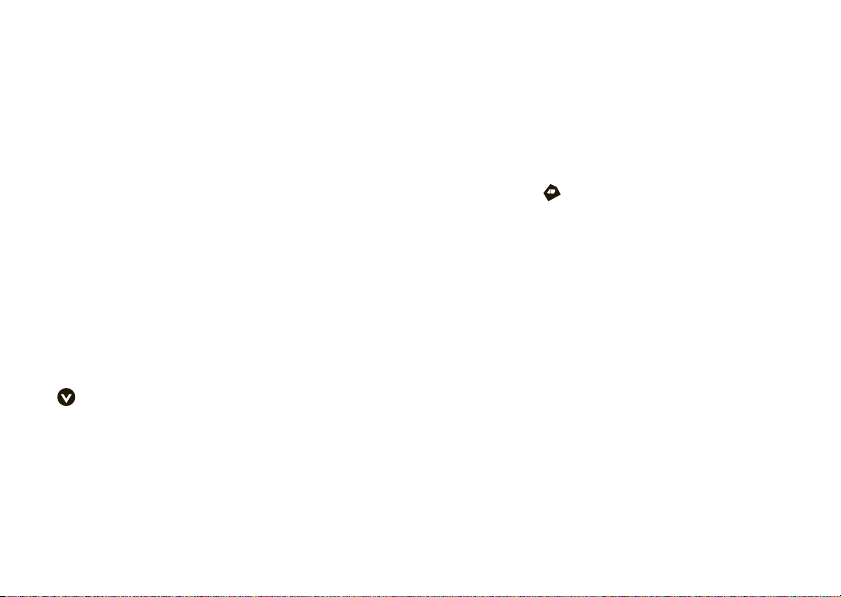
main menu
x
Mall
h
Media
• Media Finder
•Music
•Pictures
• Videos
•Voice Notes
• Ring Tunes
• Wallpapers
• Themes
•Camera
• Video Camera
• Voice Record
Q
Games & Apps
s
Call History
• (press
through the call lists)
Vision
menu map
6
*#
to scroll
menu map
e
Messages
• Create Message
•Voicemail
• Message Inbox
• Browser Msgs
• Info Services
• Outbox
•Drafts
• Templates
•IM
É
Tools
• Calculator
• Calendar
•Alarm Clock
• Dialing Services
•World Clock
•IM
n
Contacts
w
Settings
• (see next page)
E
Bluetooth Link
á
Internet
MobileMail
* optional features
This is the standard main menu layout.
Your phone’s menu may be a little
different.
To change your home screen shortcuts
and your main menu appearance, see
your Quick Start Guide.
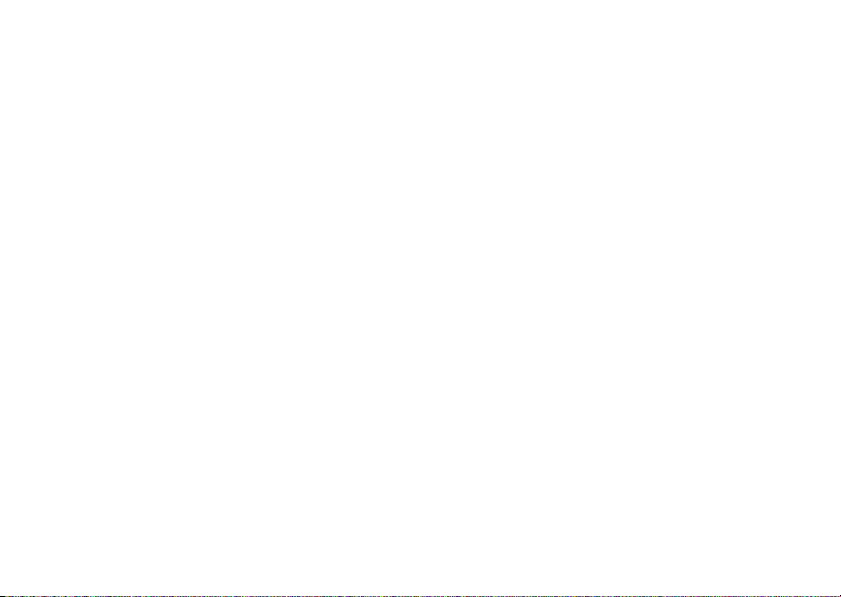
settings menu
l
Personalize
• Home Screen
• Main Menu
•Voice Dial Setup
•Skin
• Greeting
• Wallpaper
• Screen Saver
•Quick Dial
t
Ring Styles
•Style
• (style) Detail
L
Connection
• Bluetooth® Link
•USB Settings
H
Call Forward *
•Voice Calls
• Video Calls
• Cancel All
• Forward Status
• Push to Call Fwd No.
U
In-Call Setup
• Date and Time *
• In-Call Timer
• My Caller ID
• Answer Options
• Call Waiting
•MSG Alert
Z
Initial Setup
• Time and Date
• Speed Dial
• Auto Redial
• Display Timeout
• Backlight
• Charging Lights
• TTY Setup *
•Scroll
• Text Marquee
• Language
•DTMF
• Master Reset
• Master Clear
m
Phone Status
• My Tel. Numbers
• Credit Info *
• Active Line *
• Battery Meter
• Download Location
• Storage Devices
• Voice Dial Languages
• Software Update *
• Other Information
S
Headset
• Auto Answer
• Ringer Options
• Voice Dial
* optional features
J
Car Settings
• Auto Answer
• Auto Handsfree
• Power-Off Delay
• Charger Time
%
Airplane Mode
• Airplane Mode
• Prompt at Power Up
j
Network
•New Network
•Network Setup
• Available Networks *
• My Network List *
• Service Tone
• Call Drop Tone
u
Security
• Phone Lock
• External Key Lock
• Lock Application
• Hide/Show Private Entries *
• Fixed Dial *
• Restrict Calls *
• Call Barring *
• SIM PIN
• New Passwords
• Certificate Mgmt *
c
Java™ Settings
• Java System
• Delete All Apps
• App Vibration
• App Volume
menu map
7
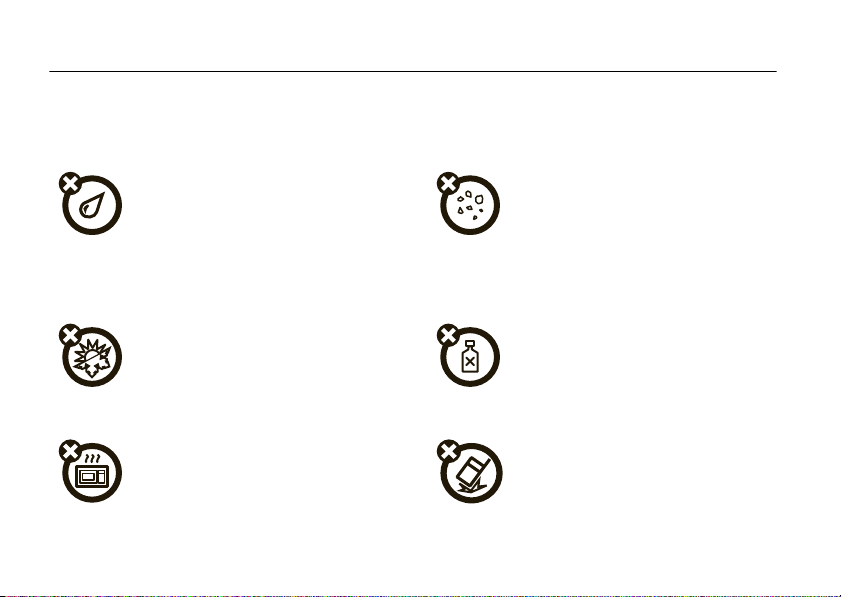
Use and Care
Use and Care
To care for your Motorola phone, please keep it away from:
liquids of any kind dust and dirt
Don’t expose your phone to water, rain,
extreme humidity, sweat, or other moisture. If
it does get wet, don’t try to accelerate drying
with the use of an oven or dryer, as this may
damage the phone.
extreme heat or cold cleaning solutions
Avoid temperatures below 0°C/32°F or
above 45°C/113°F.
microwaves the ground
Don’t try to dry your phone in a microwave
oven.
Use and Care
8
Don’t expose your phone to dust, dirt, sand,
food, or other inappropriate materials.
To clean your phone, use only a dry soft cloth.
Don’t use alcohol or other cleaning solutions.
Don’t drop your phone.
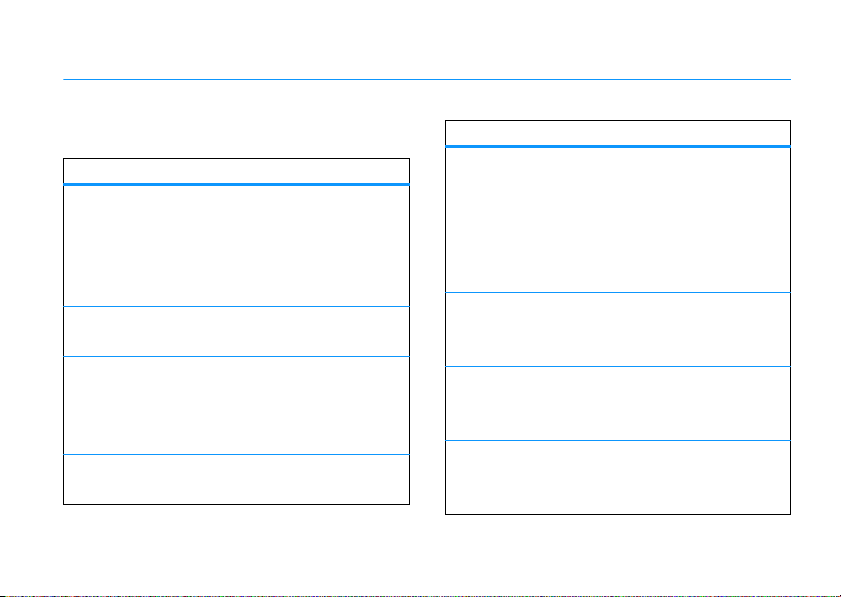
tips & tricks
In the home screen (shown on page 11):
To... Do this...
change audio
style
check your
voicemail
see your call
history
store a phone
number
With your phone
volume key to see your audio
style, press the smart key to
change it, then press a volume
key to store the change.
Press and hold 1 to check your
voicemail.
PressN to see the call history,
then press
Dialed Calls, Received Calls
to
Missed Calls
Enter a phone number, then
Store
press
closed
*or#
.
.
, press a
to switch
,or
To... Do this...
scroll through
contacts
scroll through
songs
use voice
commands
return to the
home screen
In your contacts, press a number
key to jump to entries that begin
with the letters on the key. For
example, press
to jump to the first entry that
starts with “
In the music player song list,
*or#
press
down.
Press and holdN to open a list
of voice commands, then say one
of the commands on the list.
In a menu, message, or other
screen, press
return to the home screen.
5
three times
L
.”
to page up or
O
to cancel and
tips & tricks
9
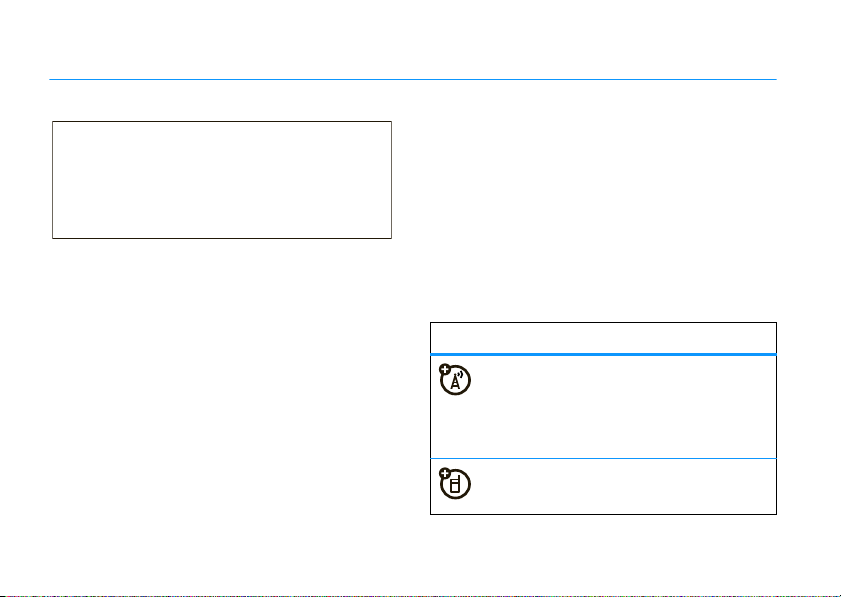
basics
CAUTION:
Before using the phone for
the first time, read the Important Safety
and Legal Information guide included in
the box.
See page 1 for a basic phone diagram.
To install your battery, SIM card, and memory card,
see your Quick Start Guide.
about this guide
This guide shows how to open a menu feature as
follows:
Find it:
This means that, from the home screen:
10
s >e Messages
>
Create Message
basics
1
Press the center keys to open the menu.
2
Press the navigation keyS to scroll to
e Messages
select it.
3
Press the navigation keyS to scroll to
Create Message
select it.
symbols
, and press the center keys to
, and press the center keys to
This means a feature is network, SIM card,
or subscription dependent and may not be
available in all areas. Contact your service
provider for more information.
This means a feature requires an optional
accessory.
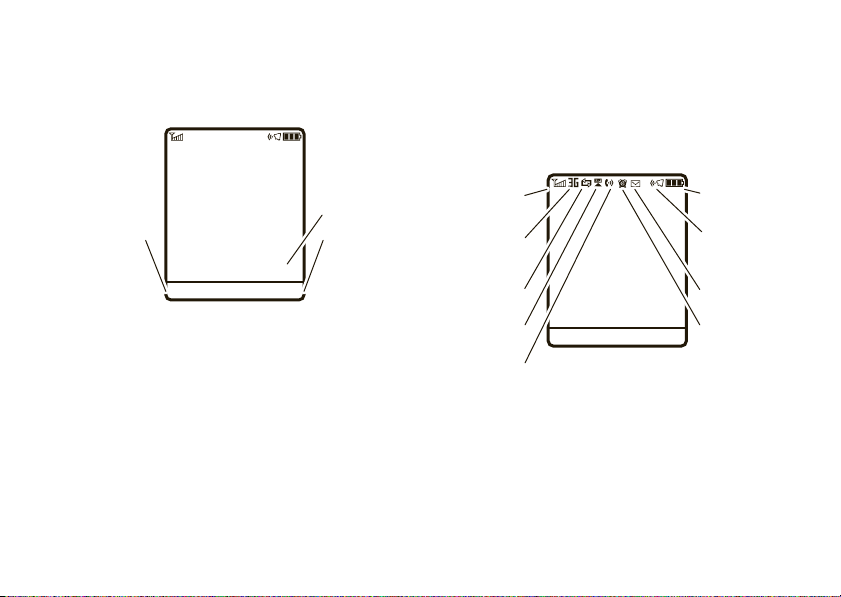
display
Clock
Right Soft Key
Label
Left Soft Key
Label
Service Provider
Date
12:00
Vision Music
The home screen appears when you turn on the
phone.
s
Press the center key
labels show the current soft key functions. For soft key
locations, see page 1.
At the top of the home screen, indicators can show
your status:
to open the menu. Soft key
Note:
Your home screen might look different from the
one shown, depending on your service provider.
To dial a number from the home screen, press number
N
keys and
Press
to open basic menu features. To change your home
screen shortcuts and your main menu appearance,
see your Quick Start Guide.
.
S
up, down, left, or right in the home screen
1. Signal
Strength
2. Network
3. Data
4. Roam
5. Active
Line
1 Signal Strength Indicator –
the strength of the network connection. You can’t
make or receive calls when
Service Provider
Date
Vision Music
1
9. Battery
8. Ring Style
7. Message
12:00
6. Reminder
Vertical bars show
or 0 appears.
basics
Level
11
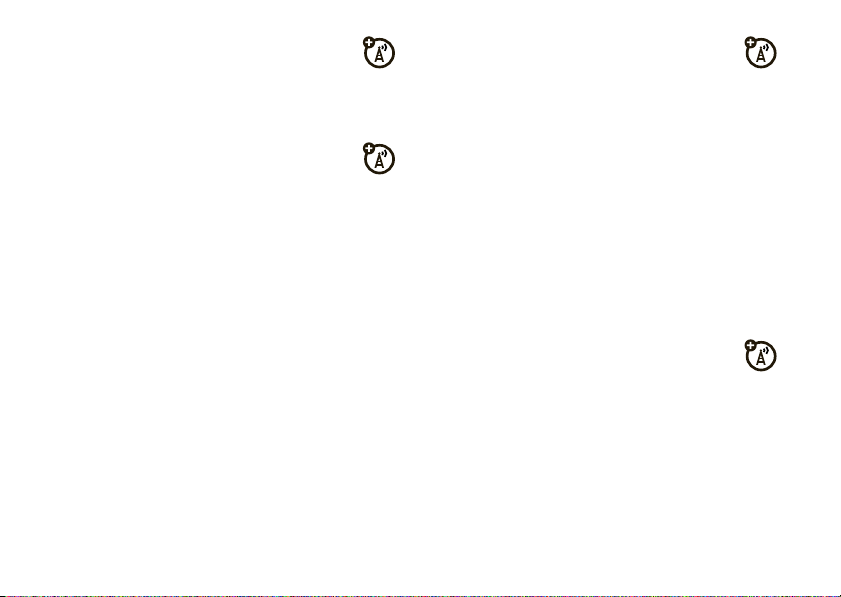
2 Network Indicator –
phone is using a network that is 3G (
Enhanced Data for GSM Evolution (EDGE
General Packet Radio Service (GPRS
3 Data Indicator –
status.
L/K
N/M
S/T
R/Q
P
8
O
basics
12
Shows when your
Shows connection
secure / unsecure packet data
transfer
secure/unsecure application
connection
secure/unsecure Circuit Switch
Data (CSD) call
USB connect/transfer
auto answer
High-Speed Downlink Packet
Access (HSDPA) data transfer
Bluetooth® connection is active
D
B
4 Roam Indicator –
),
,
), or
).
phone is seeking or using a network
outside your home network. Indicators can
include:
b
2G home
a
2.5G home
Y
3G home
B
HSDPA home
HSDPA is High-Speed Downlink Packet
Access, available on some networks.
5 Active Line Indicator –
indicate an active call, or
forwarding is on. Indicators for dual-line-enabled
SIM cards can include:
f
line 1 active
e
line 2 active
Shows when your
c
2G roam
Z
2.5G roam
X
3G roam
A
HSDPA roam
Shows hto
g
when call
i
line 1 active, call
forward on
j
line 2 active, call
forward on
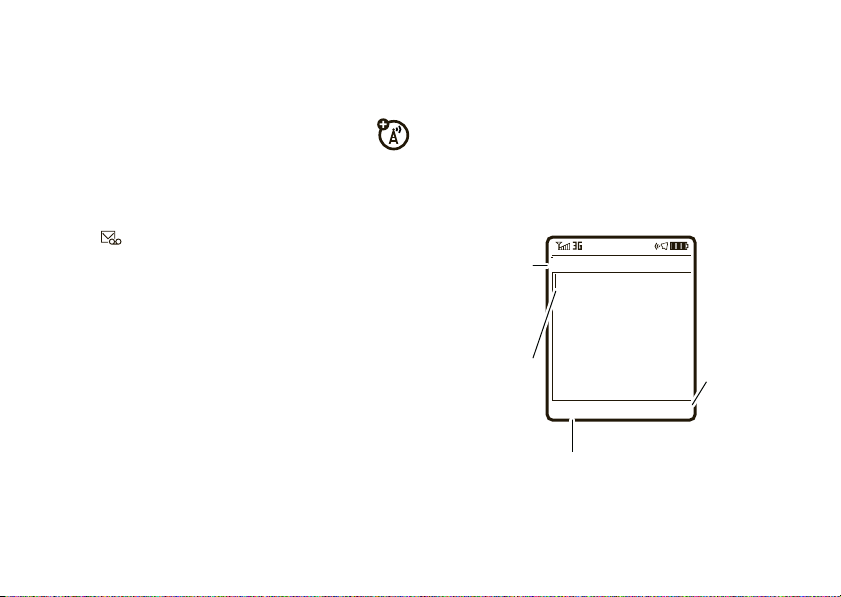
6 Reminder Indicator –
For text
indicator
descriptions,
see following
section.
Flashing
cursor
indicates
insertion point.
After you
enter text,
press the
Send To
key to
enter
recipients.
Press the
Options
key to open the
sub-menu.
Msg
Options Send To
ÂÆ
SMS:0
7 Message Indicator –
8 Ring Style Indicator –
Shows6 when you set
an alarm, or an alert for a calendar event.
z
Shows
receive a new message. Indicators can
include:
É
é
setting.
õ
ô
Î
when a Java™ application is active.
Shows when you
text message
voice & text message
IM message
loud ring
soft ring
vibrate
Ë
Shows the ring style
Ì
ö
Í
voice message
vibrate & ring
vibrate then ring
silent
9 Battery Level Indicator –
battery charge level. Recharge the battery when
your display shows
Vertical bars show the
Low Battery
.
text entry
Some features let you enter text.
basics
13
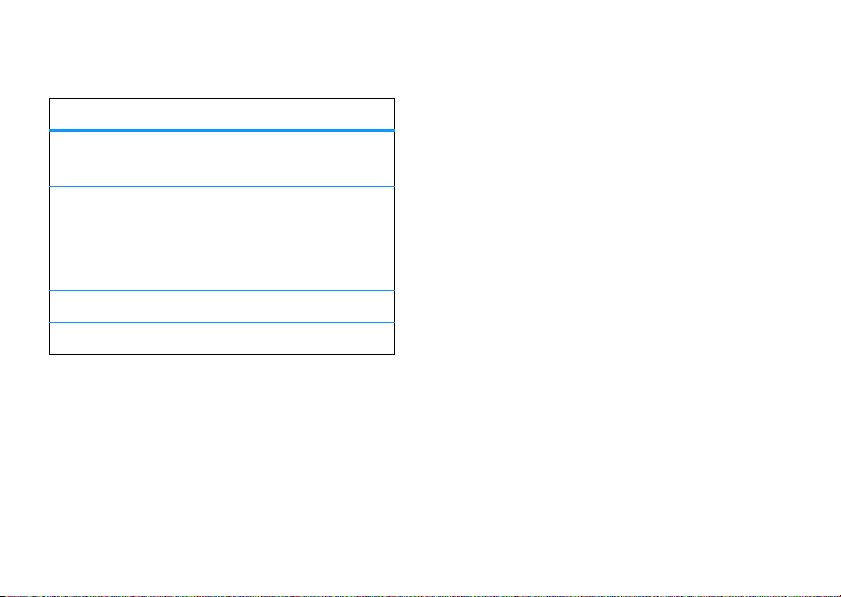
Press # in a text entry view to select an entry
mode:
entry modes
Û
or ÔYo u r
Ú
or ÕYo u r
à Numeric
Ä Symbol
To set your primary and secondary text entry modes,
Options>Text Setup
press
Primary Text
14
Primary
text entry mode can be set to
any iTAP™
to any iTAP
to
entry mode.
or
Secondary Text
Û
Secondary
text entry mode can be set
Ú
None
if you don’t want a secondary
mode enters numbers only.
mode enters symbols only.
in a text entry view and select
.
basics
or tapÔ mode.
or tapÕ mode, or set
iTAP™ and tap mode tips
•
Press 0 in a text entry view to change text
case to all capital letters (
Á
), or next letter capital (Â).
(
•
To enter numbers quickly, press and hold a
number key to temporarily switch to numeric
mode. Press the number keys to enter the
numbers you want. Enter a space to change
back to iTAP or Tap mode.
•
Press 1 to enter punctuation or other
characters.
•
Press S to move the flashing cursor to enter
or edit message text.
•
Press ( to delete the character to the left of
the cursor. Hold
•
To cancel your message, press O.
á
(
to delete the word.
), no capitals
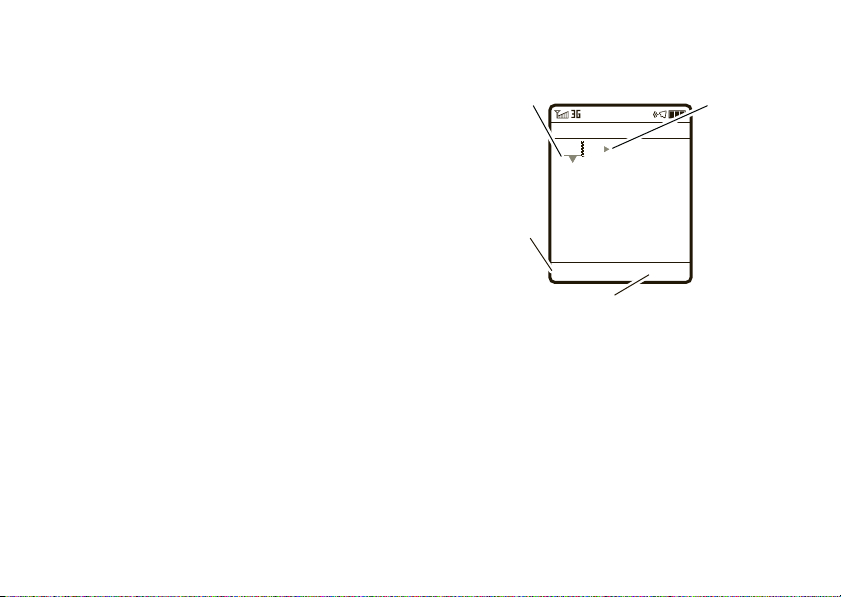
iTAP™ mode
ÁÚ
Send To
Prog ram
Options
Msg
SMS:7
Press
Options
key to open
message
options.
Press
S
right to accept
Program
.
Press
*
to
enter a space
at the cursor.
Hold
S
up or
down to see a
list of word
options.
Press
Send To
key when the
message is complete.
Press # in a text entry view to switch to iTAP mode.
Û
If you don’t see
set iTAP mode as your primary or secondary text entry
mode.
iTAP mode lets you enter words using one keypress
per letter. The iTAP software combines your
keypresses into common words and predicts each
word as you enter it.
or Ú, press
Options>Text Setup
to
For example, if you press
display shows:
7764
, your
Progress
If you want a different word (such as
pressing keypad keys to enter the remaining letters.
Tip:
Don’t worry if you forget how iTAP works. In a
text entry display, you can press
Options>Text Setup>Text Tutorial
to see an explanation.
), continue
basics
15
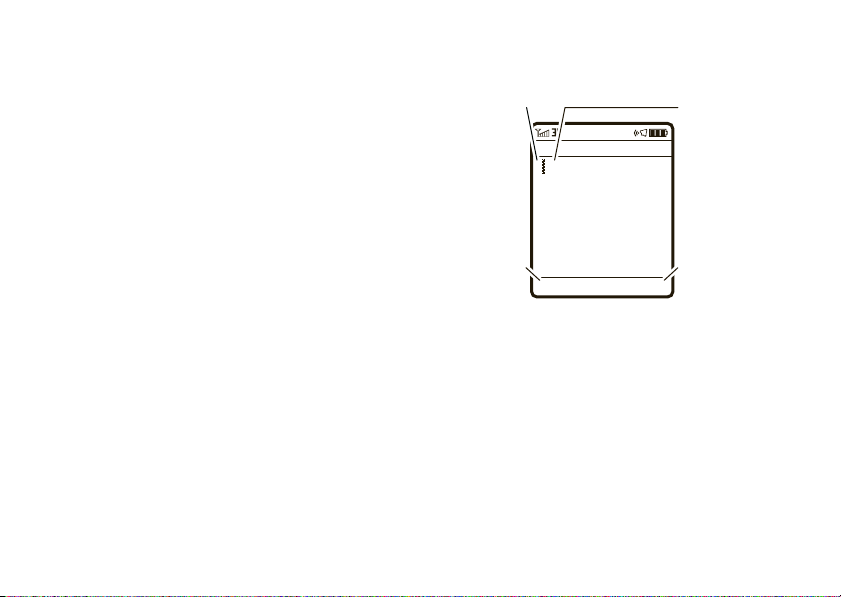
tap and tap extended modes
Msg
ÁÔ
SMS:6
Character
displays at
insertion point.
After you enter
text, press the
Send To
key to
enter
recipients.
Press the
Options
key to
open message
options.
Your phone
suggests a
word. Press
S
right to accept
it, or press
*
to enter a space
at the cursor.
Options Send To
P age
Press # in a text entry view to switch to tap mode.
ÂÔ
or
ÂÕ
If you don’t see
Options>Text Setup
secondary text entry mode.
To enter text in
repeatedly to cycle through the letters and number on
the key. Repeat this step to enter each letter. The
Tap Extended
more special characters and symbols.
to set tap mode as your primary or
Tap
mode, press a keypad key
mode works the same way, but includes
, press
For example, if you press
shows:
7
one time, your display
16
basics
The first character of every sentence is capitalized. If
S
necessary, press
lowercase before the cursor moves to the next
position.
down to change the character to
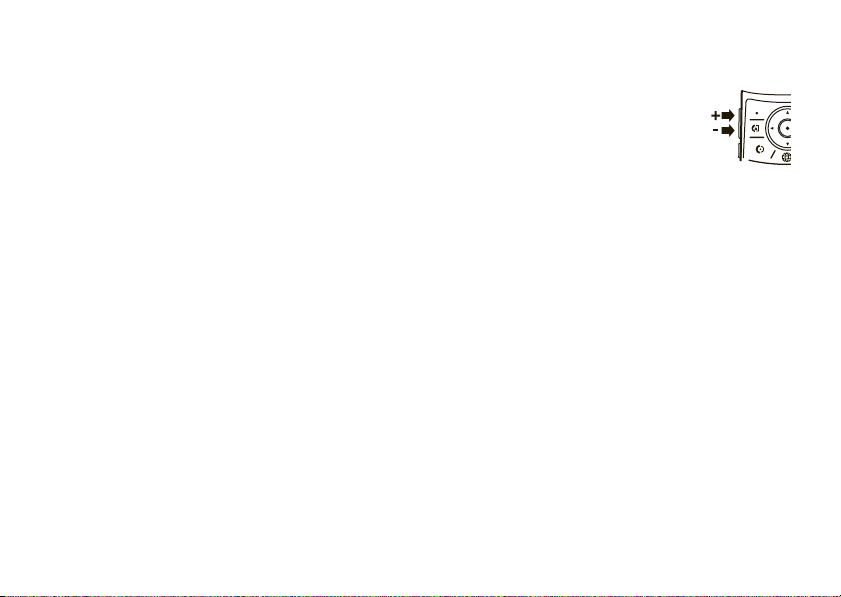
numeric mode
Press # in a text entry view until you see Ã.
Press the number keys to enter the numbers you
want.
Shortcut:
switch to numeric mode from iTAP™ or Tap modes.
Press the number keys to enter the numbers you
want. Hold a number key again to return to text entry.
You can press and hold a number key to
symbol mode
Press # in a text entry view until your display shows
a list of symbols. Scroll to the symbol you want, then
s
press the center key
symbol list.
. Press # to exit the
volume
Press the volume keys to:
•
turn off an incoming call alert
•
change the earpiece volume
during calls
•
change the ringer volume from the home
screen
Tip:
Sometimes silence really is golden. That’s
why you can quickly set your ringer to
Silent
by holding the down volume key while
you are in the home screen. You can also
Silent
switch to
home screen.
To change your ringer volume when your phone is
closed, see page 19.
or back by holding # in the
Vibrate
or
basics
17
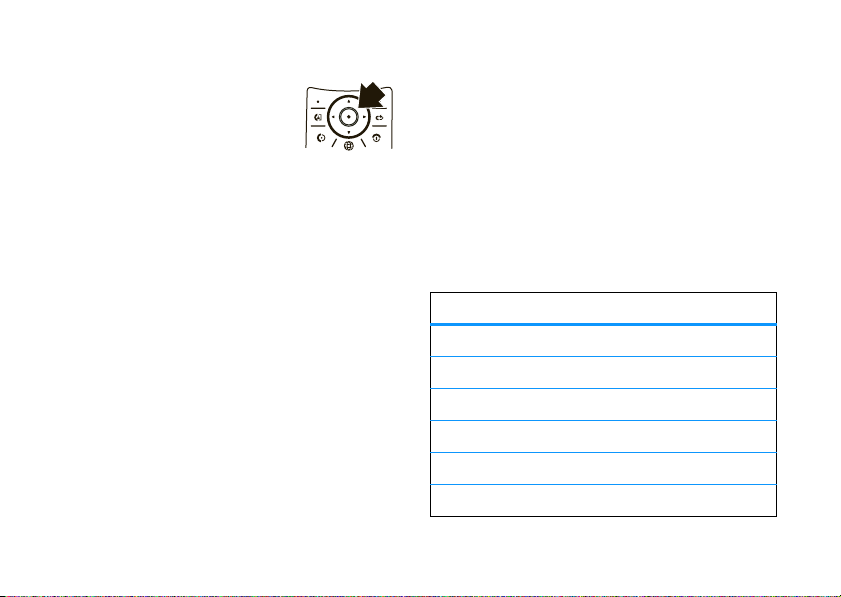
navigation key
voice commands
Press the navigation keyS up,
down, left, or right to scroll to items in
the display. When you scroll to an
s
item, press the center key
select it.
to
smart key
The smart key gives you another way to do things. For
example, when you scroll to a menu item, you can
press the smart key to select it (instead of pressing
s
the center key
same thing as pressing the center key
smart key, see page 1. To change what the smart key
does in the home screen, see your Quick Start Guide.
Note:
With your phone closed, the smart key locks
and unlocks your external keys, and moves you back
out of menus in the external display.
basics
18
). The smart key usually does the
s
. To find the
You can use voice commands to tell your phone what
to do.
1
Press and holdN.
Your phone prompts you to say a command.
2
Say a voice command from the list (replace
555-1212 with a phone number, and replace John
Smith with a contact name):
voice commands
“
Name Dial
“
Digit Dial
“
Camera
“
Voicemail
“
Redial
“
Received Calls
John Smith”
555-1212”
”
”
”
”
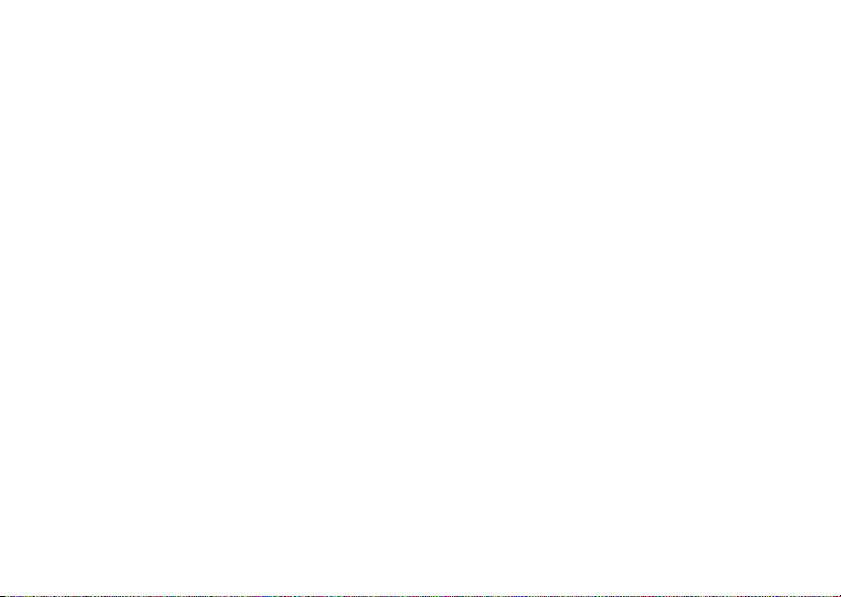
Tip:
•
You can say a contact’s name and number
type together. For example, say “Name Dial
John Smith Mobile” to call the Mobile number
stored for John Smith.
•
Speak numbers at a normal speed and
volume, pronouncing each digit distinctly.
Don’t pause between digits.
set your ring style in the external
display
1
Press a volume key to see
2
Press the smart key repeatedly, until the style you
want appears.
3
Press a volume key to return to the home screen.
Ring Styles
.
handsfree speaker
external display
When you close your phone, the external display
shows the date, status indicators, and notifications for
incoming calls and other events. For a list of phone
status indicators, see page 11. Some status indicators
do not appear in the external display.
To use the touch keys in your external display, see your
Quick Start Guide.
You can use your phone’s handsfree speaker to make
calls without holding the phone to your ear.
To turn the handsfree speaker on during a call, press
Speaker
(if available), or
Spkrphone On
shows
Note:
The handsfree speaker won’t work when your
phone is connected to a handsfree car kit or headset,
or if your phone is closed.
Options>Spkrphone On
until you turn it off or end the call.
. Your display
basics
19
