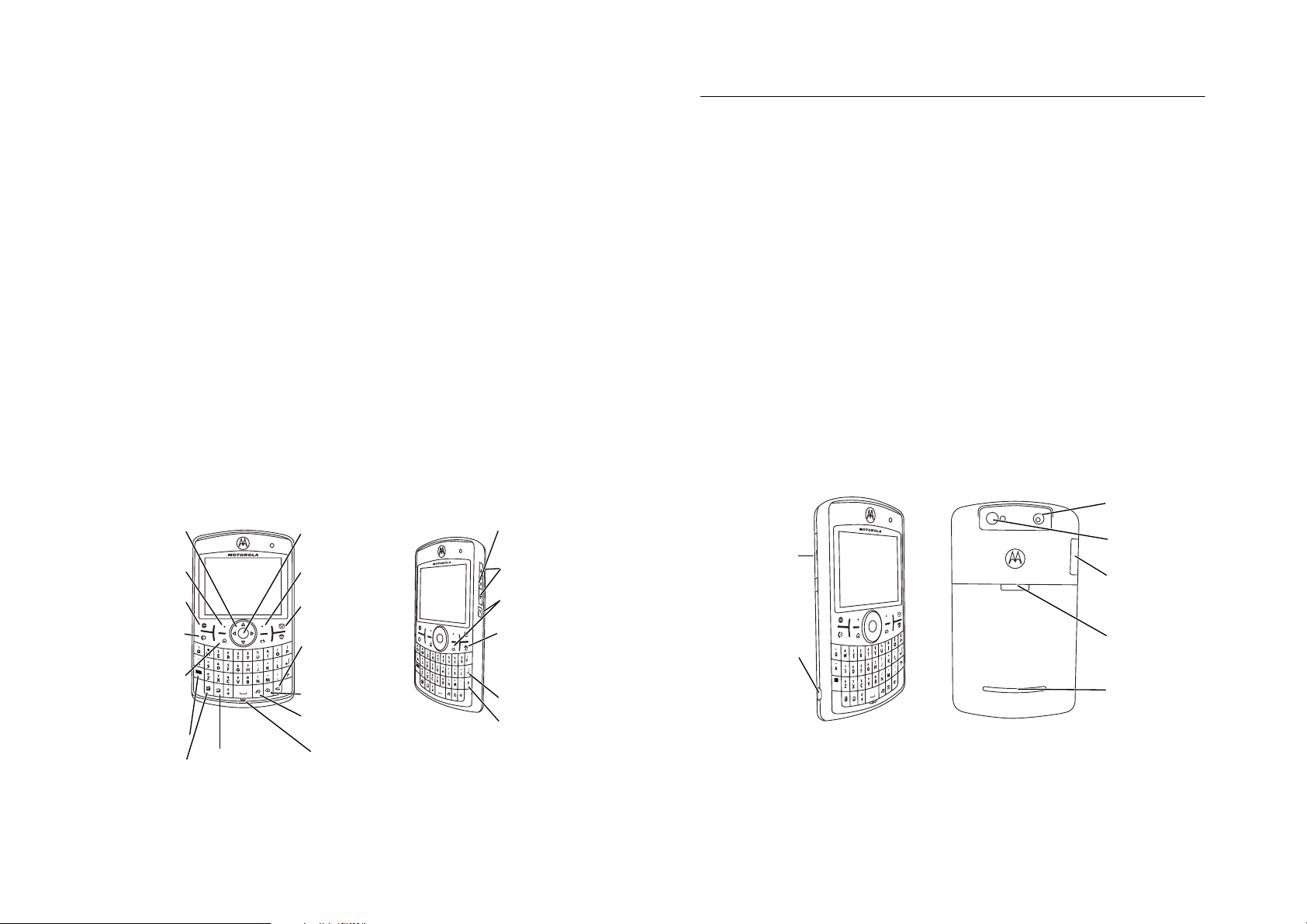
HELLOMOTO
Technology promised to make things easier... but then it gave you more to do—phone calls,
e-mails, music, photos, videos, the Internet, and more.
to meet the MOTO Q™ 9h.
My Phone, My Way
Use photos for your wallpaper, use your songs for your ringtones, use
new programs that you load onto your phone... you get the idea.
Anytime Entertainment
Load video and music files to make a media library that goes
anywhere.
Working Remotely
Check e-mail and edit Microsoft® Office documents anywhere in the
world.
Help & QuickStart Tour
QuickStart
.
For more:
www.motorola.com/support/9h
On-phone help is available anytime. Just press
It’s time to take back control.
Start>Help
and
It’s time
1
Introducing your new
Navigation Key
Navigate menus.
Left Soft Key
Web Brow ser Key
Call/Answer Key
Make & answer calls.
Home Key
Hold to open a
quick list of options.
Alt Key
Calendar Key
2
MOTO Q™ 9h
Contacts Key
wireless phone! Here’s a quick anatomy lesson.
Side Select Key
Centre Key
Select highlighted
items.
Right Soft Key
Messaging Key
Speakerphone/Voice
Recognition Key
Camera Key
Multimedia Key
Microphone
Select highlighted
items.
Side Scroll Keys
Back Keys
Power/E nd Key
Turn on & off, hang
up, exit menus.
Enter Key
Caps Key
Storage Card Slot
Insert MicroSD
memory card
Micro USB Port
Charge and connect
phone accessories
Warni ng:
To avoid damaging your phone, carry it in an approved holster or case rather than a
pocket, purse or bag.
Camera Lens
8X DIGITAL ZOOM / 2 MEGAPIXELS
Camera Flash
Storage Card Slot
Battery Door Release
Speakers
3
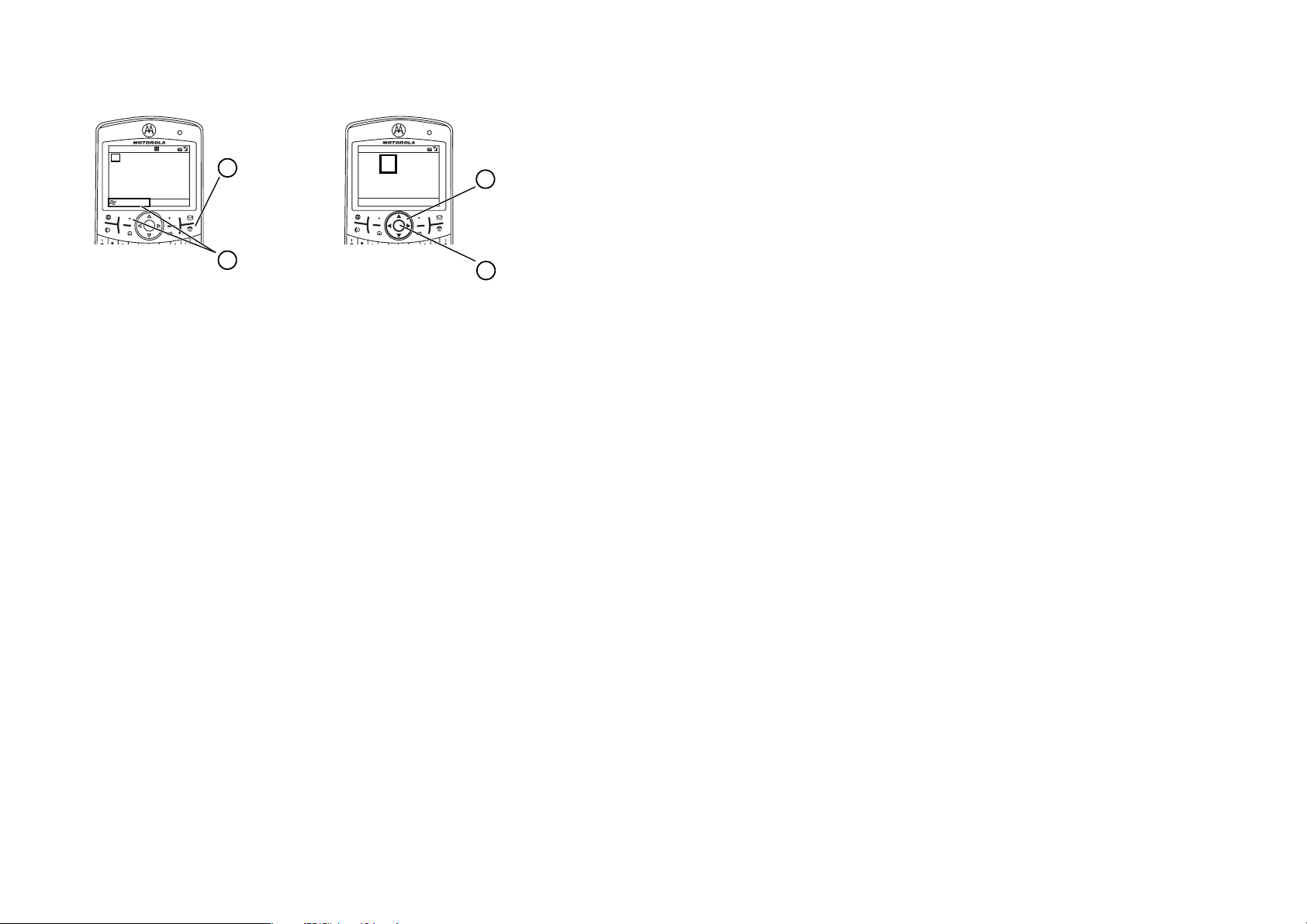
From the home screen, press
Start
to open the main menu.
Home Screen Menu Screen
)&(
HomeService 12:00
TextMessages (0)
Noupcoming appointments.
Profile: Normal
Start
12/31/07
Contacts
Press and release the
1
Power Key
turn on your phone.
O to
! $ c %
#&(A
More Menu
Press the Navigation
3
Key
right
highlight a menu
feature.
Press Start (the left
2
soft key) to launch
the main menu.
Tip:
Press the
Back Key
to go back one menu.
Power Key
Press the
exit any menu or view
D
O to
Press the
4
s
highlighted feature.
without saving any changes.
If you need help while using your phone, see the Motorola Support Web site at
www.motorola.com/support/9h
4
up, down, left or
(S) to
Centre Key
to select the
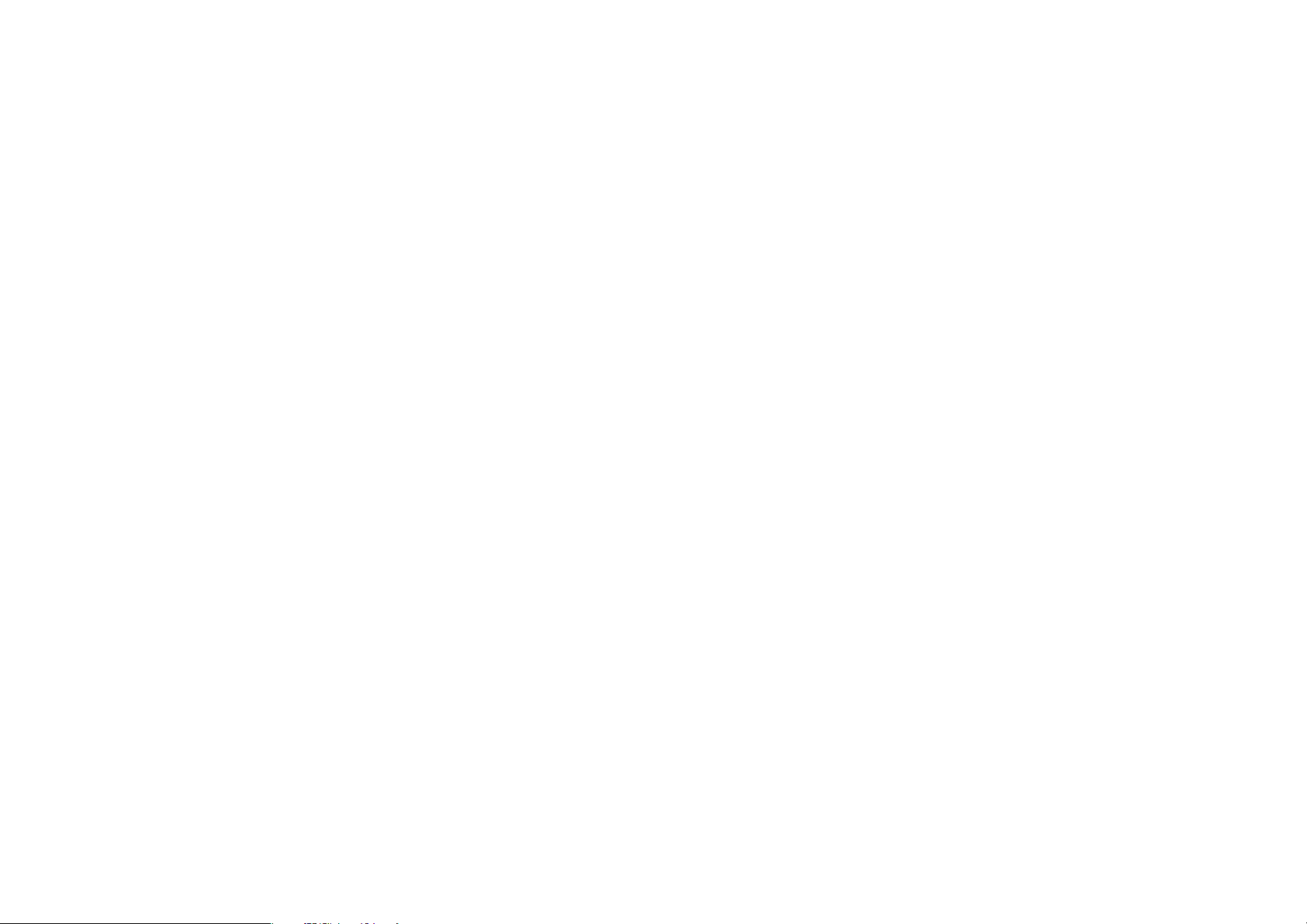
Certain mobile phone features are dependent on the
capabilities and settings of your service provider’s
network. Additionally, certain features may not be
activated by your service provider, and/or the
provider's network settings may limit the feature’s
functionality. Always contact your service provider
about feature availability and functionality. All features,
functionality, and other product specifications, as well
as the information contained in this user's guide are
based upon the latest available information and are
believed to be accurate at the time of printing.
Motorola reserves the right to change or modify any
information or specifications without notice or
obligation.
MOTOROLA and the Stylized M Logo are registered in
the US Patent & Trademark Office. All other product or
service names are the property of their respective
owners. The Bluetooth trademarks are owned by their
proprietor and used by Motorola, Inc. under license.
Java and all other Java-based marks are trademarks or
registered trademarks of Sun Microsystems, Inc. in the
U.S. and other countries. Microsoft, Windows and
Windows Me are registered trademarks of Microsoft
Corporation; and Windows XP is a trademark of
Microsoft Corporation.
© Motorola, Inc., 2007.
Caution:
Changes or modifications made in the radio
phone, not expressly approved by Motorola, will void
the user’s authority to operate the equipment.
Software Copyright Notice
The Motorola products described in this manual may
include copyrighted Motorola and third-party software
stored in semiconductor memories or other media.
Laws in the United States and other countries preserve
for Motorola and third-party software providers certain
exclusive rights for copyrighted software, such as the
exclusive rights to distribute or reproduce the
copyrighted software. Accordingly, any copyrighted
software contained in the Motorola products may not
be modified, reverse-engineered, distributed or
reproduced in any manner to the extent allowed by law.
Furthermore, the purchase of the Motorola products
shall not be deemed to grant either directly or by
implication, estoppel or otherwise, any license under
the copyrights, patents or patent applications of
Motorola or any third-party software provider, except
for the normal, non-exclusive, royalty-free license to
use that arises by operation of law in the sale of a
product.
5
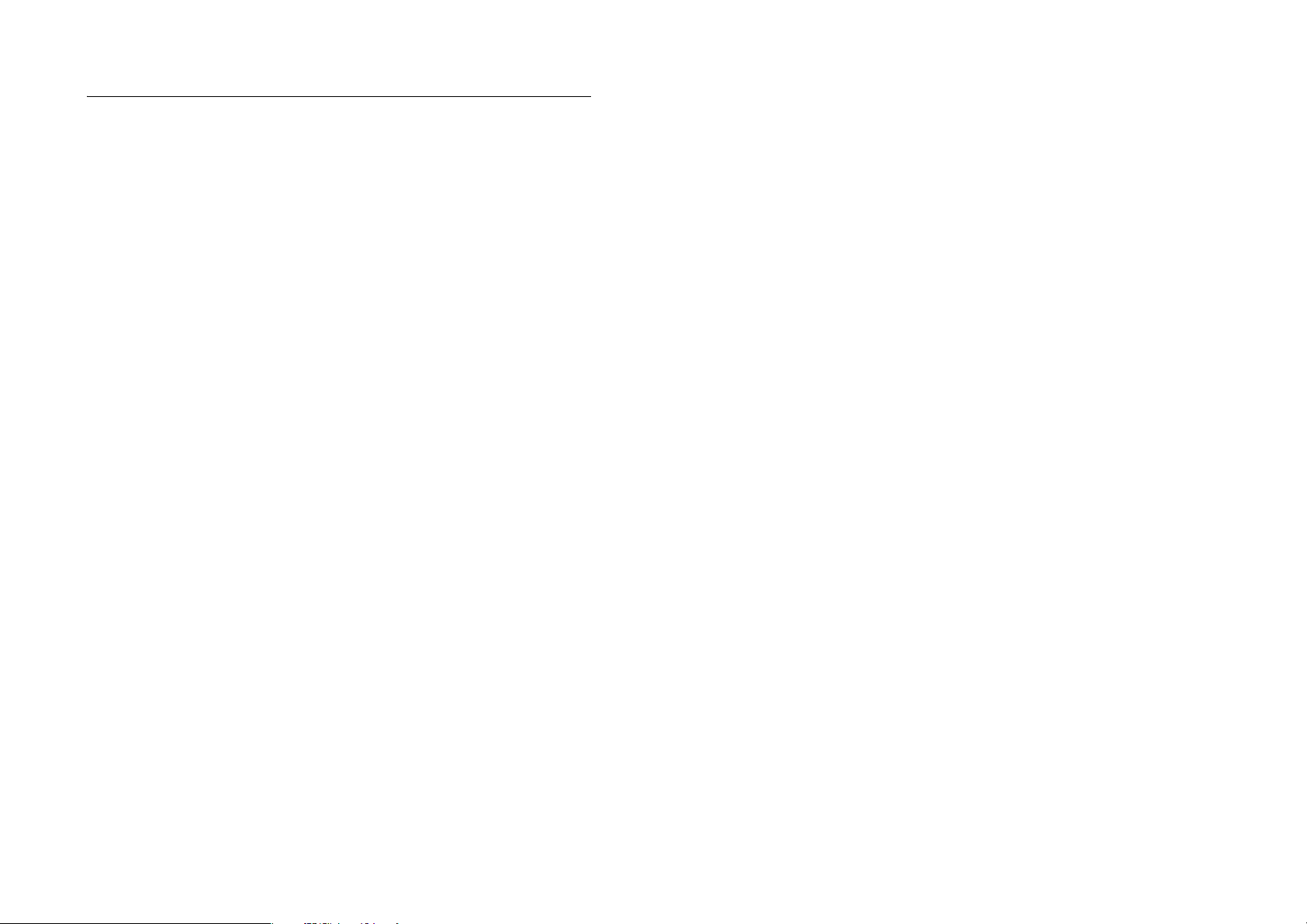
contents
start menu
safety information
FCC Notice
use and care
EU Conformance
recycling information
essentials
about this guide . . . . . . . . . . . . . . . . . . 21
SIM card . . . . . . . . . . . . . . . . . . . . . . . . 22
battery. . . . . . . . . . . . . . . . . . . . . . . . . . 23
turn it on & off. . . . . . . . . . . . . . . . . . . . 25
make a call . . . . . . . . . . . . . . . . . . . . . . 25
answer a call. . . . . . . . . . . . . . . . . . . . . 26
store a phone number . . . . . . . . . . . . . 26
call a stored number . . . . . . . . . . . . . . 27
your phone number . . . . . . . . . . . . . . . 27
. . . . . . . . . . . . . . . . . . . . . . . 8
. . . . . . . . . . . . . . . . . 9
. . . . . . . . . . . . . . . . . . . . . . 16
. . . . . . . . . . . . . . . . . . . . 18
. . . . . . . . . . . . . . . . . 19
. . . . . . . . . . . . . . 20
. . . . . . . . . . . . . . . . . . . . . . . 21
tips & tricks
basics
display . . . . . . . . . . . . . . . . . . . . . . . . . 29
text entry . . . . . . . . . . . . . . . . . . . . . . . 32
volume. . . . . . . . . . . . . . . . . . . . . . . . . 34
handsfree speaker. . . . . . . . . . . . . . . . 34
lock & unlock phone . . . . . . . . . . . . . . 35
customise
profiles. . . . . . . . . . . . . . . . . . . . . . . . . 37
time & date . . . . . . . . . . . . . . . . . . . . . 38
home screen . . . . . . . . . . . . . . . . . . . . 39
backlight . . . . . . . . . . . . . . . . . . . . . . . 40
answer options . . . . . . . . . . . . . . . . . . 40
third-party applications. . . . . . . . . . . . 40
task manager. . . . . . . . . . . . . . . . . . . . 41
. . . . . . . . . . . . . . . . . . . . . . 28
. . . . . . . . . . . . . . . . . . . . . . . . . . 29
. . . . . . . . . . . . . . . . . . . . . . . 37
calls
. . . . . . . . . . . . . . . . . . . . . . . . . . . . 42
turn off a call alert . . . . . . . . . . . . . . . . 42
recent calls . . . . . . . . . . . . . . . . . . . . . 42
redial . . . . . . . . . . . . . . . . . . . . . . . . . . 43
view missed calls . . . . . . . . . . . . . . . . 43
caller ID . . . . . . . . . . . . . . . . . . . . . . . . 44
emergency calls . . . . . . . . . . . . . . . . . 44
international calls . . . . . . . . . . . . . . . . 44
speed dial . . . . . . . . . . . . . . . . . . . . . . 45
voicemail . . . . . . . . . . . . . . . . . . . . . . . 46
three-way calling. . . . . . . . . . . . . . . . . 46
e-mail & messages
instant messaging . . . . . . . . . . . . . . . . 57
connections
Bluetooth™ wireless . . . . . . . . . . . . . . 59
synchronise . . . . . . . . . . . . . . . . . . . . . 63
modem-link . . . . . . . . . . . . . . . . . . . . . 67
web browser . . . . . . . . . . . . . . . . . . . . 71
entertainment
take & send a photo . . . . . . . . . . . . . . 72
record & play video clip . . . . . . . . . . . 74
. . . . . . . . . . . . . . . . 48
. . . . . . . . . . . . . . . . . . . . . 59
. . . . . . . . . . . . . . . . . . . . 72
other features
advanced calling . . . . . . . . . . . . . . . . . 78
contacts . . . . . . . . . . . . . . . . . . . . . . . . 79
personalising . . . . . . . . . . . . . . . . . . . . 81
call times . . . . . . . . . . . . . . . . . . . . . . . 83
handsfree . . . . . . . . . . . . . . . . . . . . . . . 84
network connections . . . . . . . . . . . . . . 84
calendar . . . . . . . . . . . . . . . . . . . . . . . . 85
calculator . . . . . . . . . . . . . . . . . . . . . . . 86
security . . . . . . . . . . . . . . . . . . . . . . . . . 87
phone information . . . . . . . . . . . . . . . . 87
fun & games . . . . . . . . . . . . . . . . . . . . . 87
Support & service
SAR Data
WHO Information
Microsoft License
index
. . . . . . . . . . . . . . . . . . . . 78
. . . . . . . . . . . . . . . . . 89
. . . . . . . . . . . . . . . . . . . . . . . 90
. . . . . . . . . . . . . . . . . 92
. . . . . . . . . . . . . . . . . 93
. . . . . . . . . . . . . . . . . . . . . . . . . . 98
contents
6
contents
7
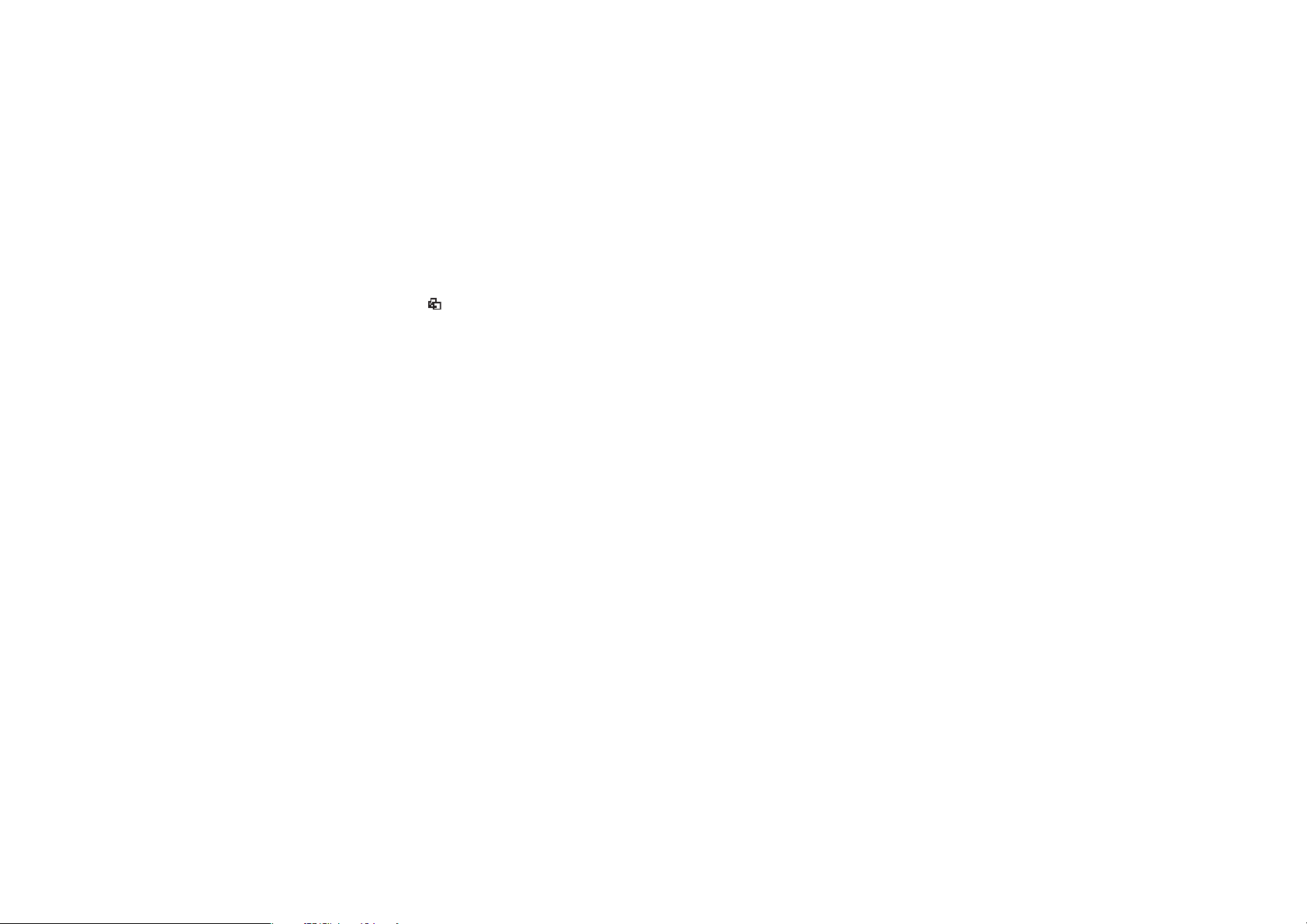
main menu
To open the menu from the home
screen, press
key).
!
$
c
%
#
&
(
A
This is the standard menu layout.
Your phone’s menu may be
different.
To select menu items, press your
navigation key up, down, left or
right.
8
Start
Web Bro wser
Ta sk s
Windows Media
Calendar
Call History
Messaging
• text messages
•E-mail
• MMS
Contacts
ActiveSync
start menu
(the left soft
start menu
)
Settings
• Phone
• Sounds
•Profiles
• Text Input Settings
• Home Screen
• Clock Alarm
• Connections
•Security
• Remove Programs
• Power Management
• Accessibility
• Phone Accessibility
• Regional Settings
• Owner Information
• About
• Phone Information
•PacketData
2
Games
*
Voi ce N ot es
+
Pictures & Videos
y
Accessories
/
File Manager
z
Games and Apps
4
Marketplace
5
McAfee VirusScan
[
Media Centre
Virtual Private Networking
3
Speed Dial
\
Voi ce R ec og ni tio n
7
Windows Live
W
Windows Live Messenger
]
Bluetooth™
9
System Tools
Documents To Go
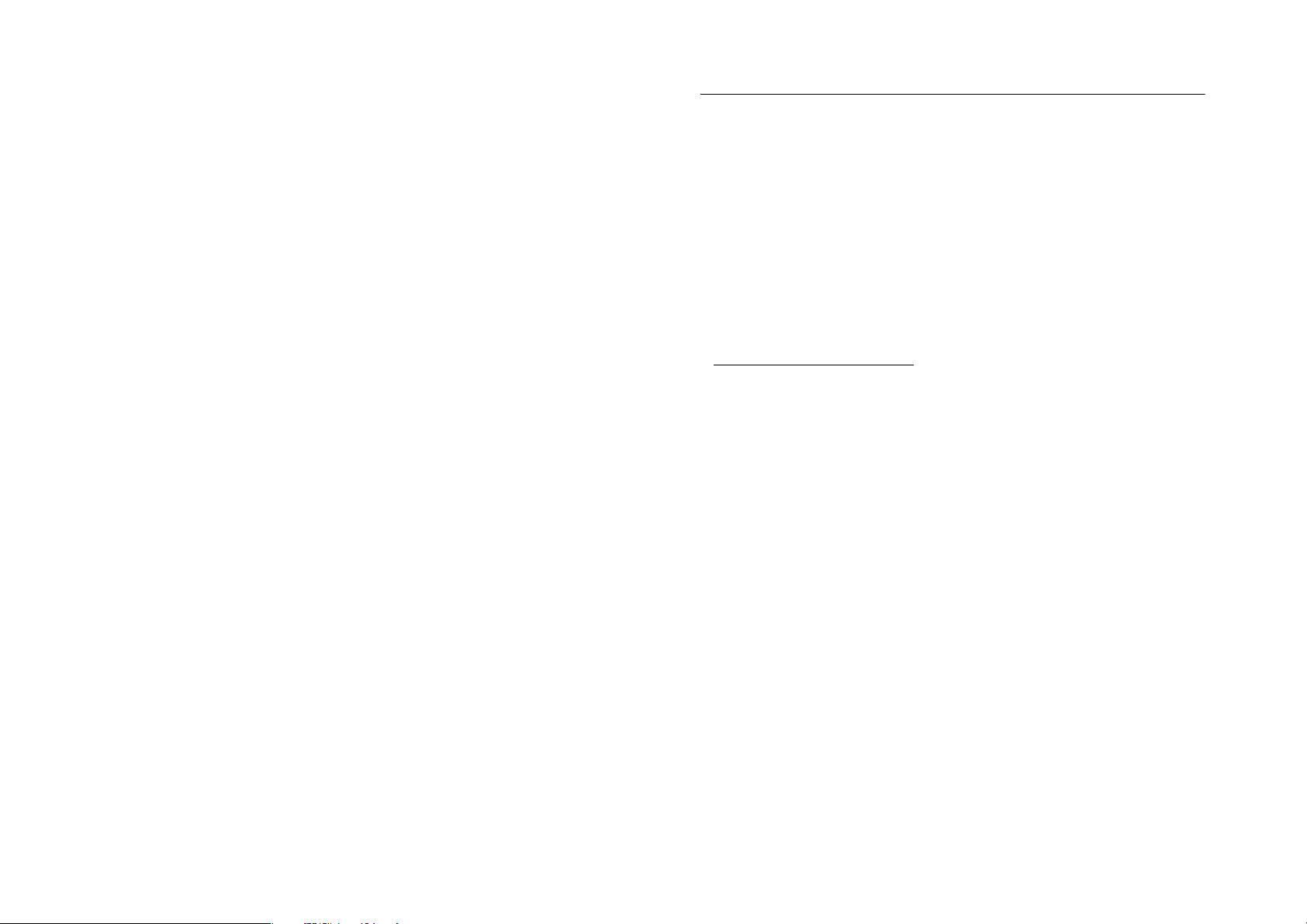
Safety and General Information
safety information
This section contains important information
on the safe and efficient operation of your
mobile device. Read this information before
using your mobile device.
1
Exposure to Radio Frequency (RF)
Energy
Your mobile device contains a transmitter and
receiver. When it is ON, it receives and
transmits RF energy. When you communicate
with your mobile device, the system handling
your call controls the power level at which
your mobile device transmits.
1. The information provided in this document
supersedes the general safety information in user’s
guides published prior to May 1, 2006.
Your Motorola mobile device is designed to
comply with local regulatory requirements in
your country concerning exposure of human
beings to RF energy.
Operational Precautions
For optimal mobile device performance and
to be sure that human exposure to RF energy
does not exceed the guidelines set forth in the
relevant standards, always follow these
instructions and precautions.
External Antenna Care
If your mobile device has an external antenna,
use only a Motorola-supplied or approved
replacement antenna. Use of unauthorised
antennas, modifications or attachments could
damage the mobile device and/or may result
in your device not complying with local
regulatory requirements in your country.
safety information
9
DO NOT hold the external antenna when the
mobile device is IN USE. Holding the external
antenna affects call quality and may cause the
mobile device to operate at a higher power
level than needed.
Product Operation
When placing or receiving a phone call, hold
your mobile device just like you would a
landline phone.
If you wear the mobile device on your body,
always place the mobile device in a Motorolasupplied or approved clip, holder, holster,
case or body harness. If you do not use a
body-worn accessory supplied or approved
by Motorola, keep the mobile device and its
antenna at least 2.5 centimetres (1 inch) from
your body when transmitting.
When using any data feature of the mobile
device, with or without an accessory cable,
position the mobile device and its antenna at
least 2.5 centimetres (1 inch) from your body.
safety information
10
Using accessories not supplied or approved
by Motorola may cause your mobile device to
exceed RF energy exposure guidelines. For a
list of Motorola-supplied or approved
accessories, visit our Web site at:
www.motorola.com
.
RF Energy Interference/
Compatibility
Nearly every electronic device is subject to RF
energy interference from external sources if
inadequately shielded, designed or otherwise
configured for RF energy compatibility. In
some circumstances your mobile device may
cause interference with other devices.
Follow Instructions to Avoid Interference
Problems
Turn off your mobile device in any location
where posted notices instruct you to do so.
These locations include hospitals or health
care facilities that may be using equipment
that is sensitive to external RF energy.
In an aircraft, turn off your mobile device
whenever instructed to do so by airline staff.
If your mobile device offers an airplane mode
or similar feature, consult airline staff about
using it in flight.
Pacemake rs
If you have a pacemaker, consult your doctor
before using this device.
Persons with pacemakers should observe the
following precautions:
•
ALWAYS keep the mobile device more
than 20 centimetres (8 inches) from
your pacemaker when the mobile
device is turned ON.
•
DO NOT carry the mobile device in the
breast pocket.
•
Use the ear opposite the pacemaker to
minimise the potential for interference.
•
Turn OFF the mobile device
immediately if you have any reason to
suspect that interference is taking
place.
Hearing Aids
Some mobile devices may interfere with
some hearing aids. In the event of such
interference, you may want to consult your
hearing aid manufacturer or doctor to discuss
alternatives.
Other Medical Devices
If you use any other personal medical device,
consult your doctor or the manufacturer of
your device to determine if it is adequately
shielded from RF energy.
safety information
11
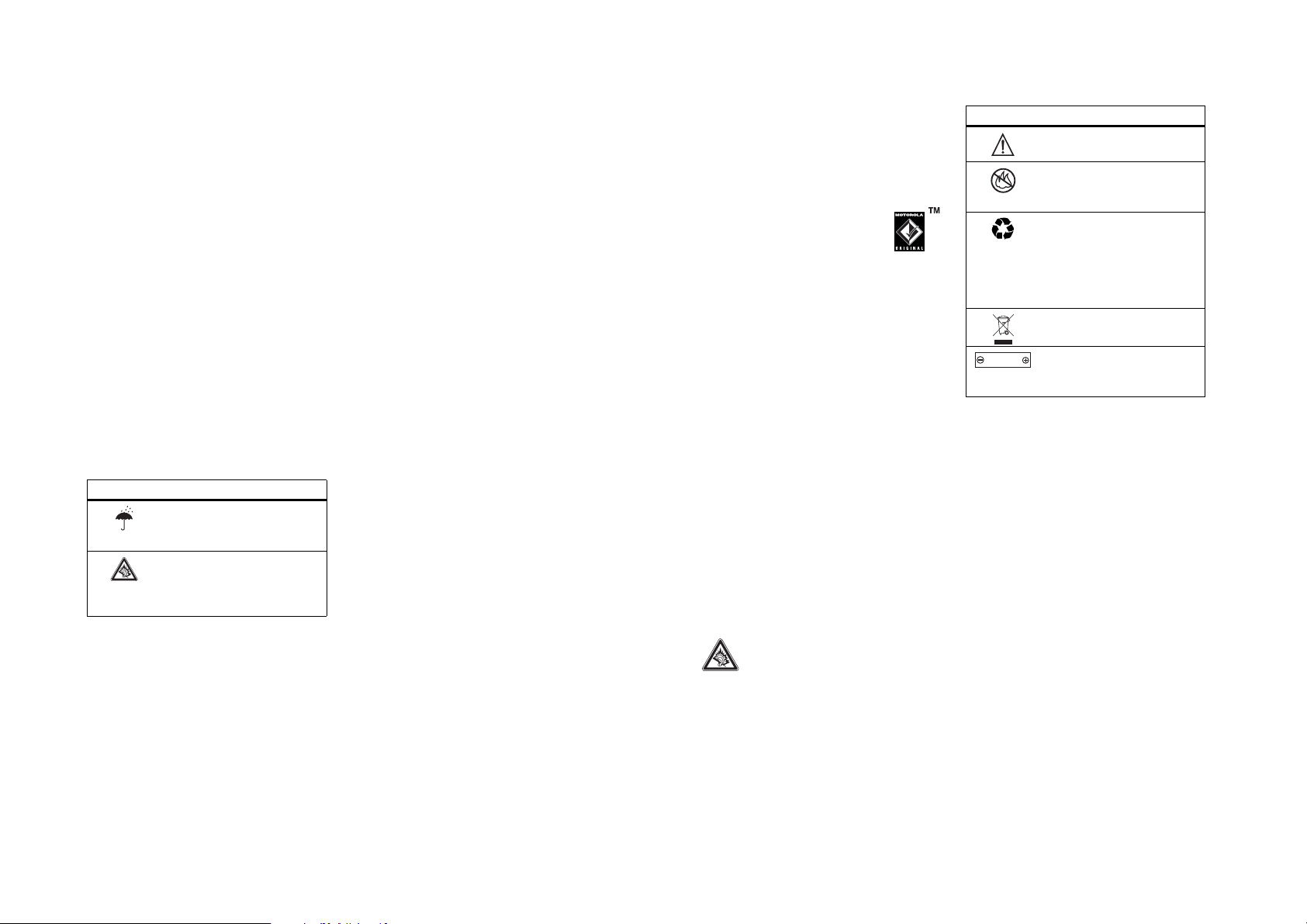
Driving Precautions
Check the laws and regulations on the use of
mobile devices in the area where you drive.
Always obey them.
When using your mobile device while driving,
please:
•
Give full attention to driving and to the
road. Using a mobile device may be
distracting. Discontinue a call if you
cannot concentrate on driving.
•
Use handsfree operation, if available.
•
Pull off the road and park before
making or answering a call if driving
conditions so require.
Responsible driving practices can be found in
the “Smart Practices While Driving” section at
the end of this guide and/or at the Motorola
Web site:
www.motorola.com/callsmart
.
Operational Warnings
Obey all posted signs when using mobile
devices in public areas, such as health care
facilities or blasting areas.
Automobile Air Bags
Do not place a mobile device in the air bag
deployment area.
Potentially Explosive Atmospheres
Areas with potentially explosive atmospheres
are often but not always posted and can
include fuelling areas such as below decks on
boats, fuel or chemical transfer or storage
facilities or areas where the air contains
chemicals or particles, such as grain, dust or
metal powders.
When you are in such an area, turn off your
mobile device and do not remove, install or
charge batteries. In such areas, sparks can
occur and cause an explosion or fire.
Damaged Products
If your mobile device or battery has been
submerged in water, punctured or subjected
to a severe fall, do not use it until you take it
to a Motorola Authorised Service Centre. Do
not attempt to dry it with an external heat
source, such as a microwave oven.
Batteries and Chargers
If jewellery, keys, beaded chains or
other conductive materials touch
exposed battery terminals, this
could complete an electrical circuit
(short circuit), become very hot and could
cause damage or injury. Be careful when
handling a charged battery, particularly when
placing it inside a pocket, purse or other
container with metal objects.
Motorola Original batteries and chargers.
Caution:
To avoid risk of personal injury, do
not dispose of your battery in a fire.
Use only
Your battery, charger or mobile device may
contain symbols, defined as follows:
Symbol Definition
032374o
Important safety information
follows.
032376o
Do not dispose of your
battery or mobile device in a
fire.
032375o
Your battery or mobile device
may require recycling in
accordance with local laws.
Contact your local regulatory
authorities for more
information.
Do not throw your battery or
mobile device in the trash.
Li Ion BATT
Your mobile device contains
032378o
an internal lithium ion
battery.
safety information
12
Symbol Definition
Do not let your battery,
charger or mobile device get
wet.
Listening at full volume to
music or voice through a
headset may damage your
hearing.
Choking Hazards
Your mobile device or its accessories may
include detachable parts, which may present
a choking hazard to small children. Keep your
mobile device and its accessories away from
small children.
safety information
14
Glass Parts
Some parts of your mobile device may be
made of glass. This glass could break if the
product is dropped on a hard surface or
receives a substantial impact. If glass breaks,
do not touch or attempt to remove. Stop
using your mobile device until the glass is
replaced by a qualified service centre.
Seizures/Blackouts
Some people may be susceptible to epileptic
seizures or blackouts when exposed to
flashing lights, such as when playing video
games. These may occur even if a person has
never had a previous seizure or blackout.
If you have experienced seizures or blackouts
or if you have a family history of such
occurrences, please consult with your doctor
before playing video games or enabling a
flashing-lights feature (if available) on your
mobile device.
Discontinue use and consult a doctor if any of
the following symptoms occur: convulsion,
eye or muscle twitching, loss of awareness,
involuntary movements or disorientation. It is
always a good idea to hold the screen away
from your eyes, leave the lights on in the
room, take a 15-minute break every hour and
stop use if you are very tired.
Caution About High Volume Usage
Listening at full volume to music or
voice through a headset may
damage your hearing.
safety information
13
Repetitive Motion
When you repetitively perform actions such
as pressing keys or entering finger-written
characters, you may experience occasional
discomfort in your hands, arms, shoulders,
neck or other parts of your body. If you
continue to have discomfort during or after
such use, stop use and see a doctor.
safety information
15
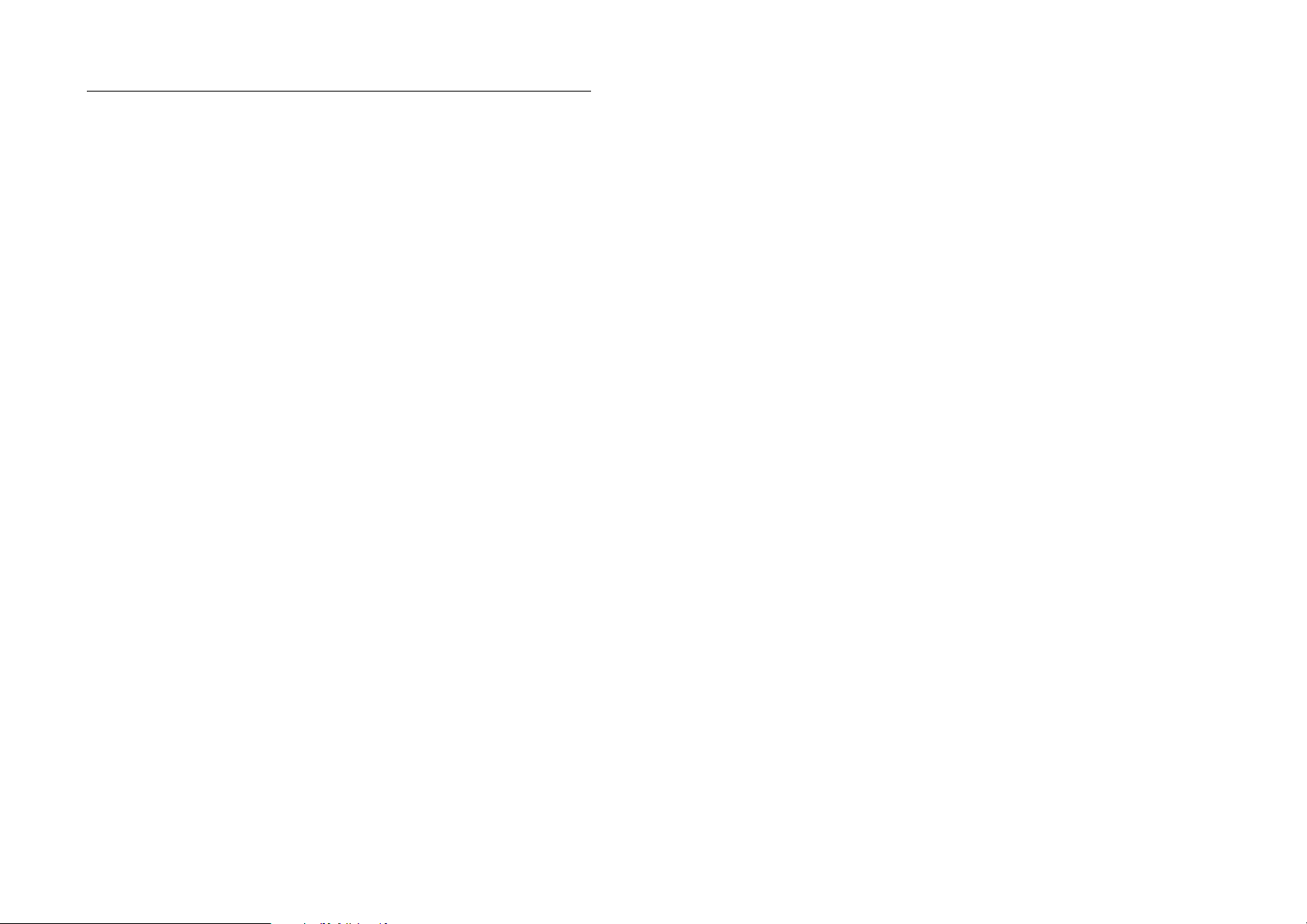
FCC Notice To Users
The following statement applies to all
products that have received FCC approval.
Applicable products bear the FCC logo, and/
or an FCC ID in the format FCC-ID:xxxxxx on
the product label.
Motorola has not approved any changes or
modifications to this device by the user. Any
changes or modifications could void the
user’s authority to operate the equipment.
See 47 CFR Sec. 15.21.
This device complies with part 15 of the FCC
Rules. Operation is subject to the following
two conditions: (1) This device may not cause
harmful interference, and (2) this device must
accept any interference received, including
interference that may cause undesired
operation. See 47 CFR Sec. 15.19(3).
FCC Notice
If your mobile device or accessory has a USB
connector, or is otherwise considered a
computer peripheral device whereby it can be
connected to a computer for purposes of
transferring data, then it is considered a Class
B device and the following statement applies:
This equipment has been tested and found to
comply with the limits for a Class B digital
device, pursuant to part 15 of the FCC Rules.
These limits are designed to provide
reasonable protection against harmful
interference in a residential installation. This
equipment generates, uses and can radiate
radio frequency energy and, if not installed
and used in accordance with the instructions,
may cause harmful interference to radio
communications. However, there is no
guarantee that interference will not occur in a
particular installation. If this equipment does
cause harmful interference to radio or
television reception, which can be determined
by turning the equipment off and on, the user
is encouraged to try to correct the
interference by one or more of the following
measures:
•
Reorient or relocate the receiving
antenna.
•
Increase the separation between the
equipment and the receiver.
•
Connect the equipment to an outlet on
a circuit different from that to which
the receiver is connected.
•
Consult the dealer or an experienced
radio/TV technician for help.
16
FCC Notice
FCC Notice
17
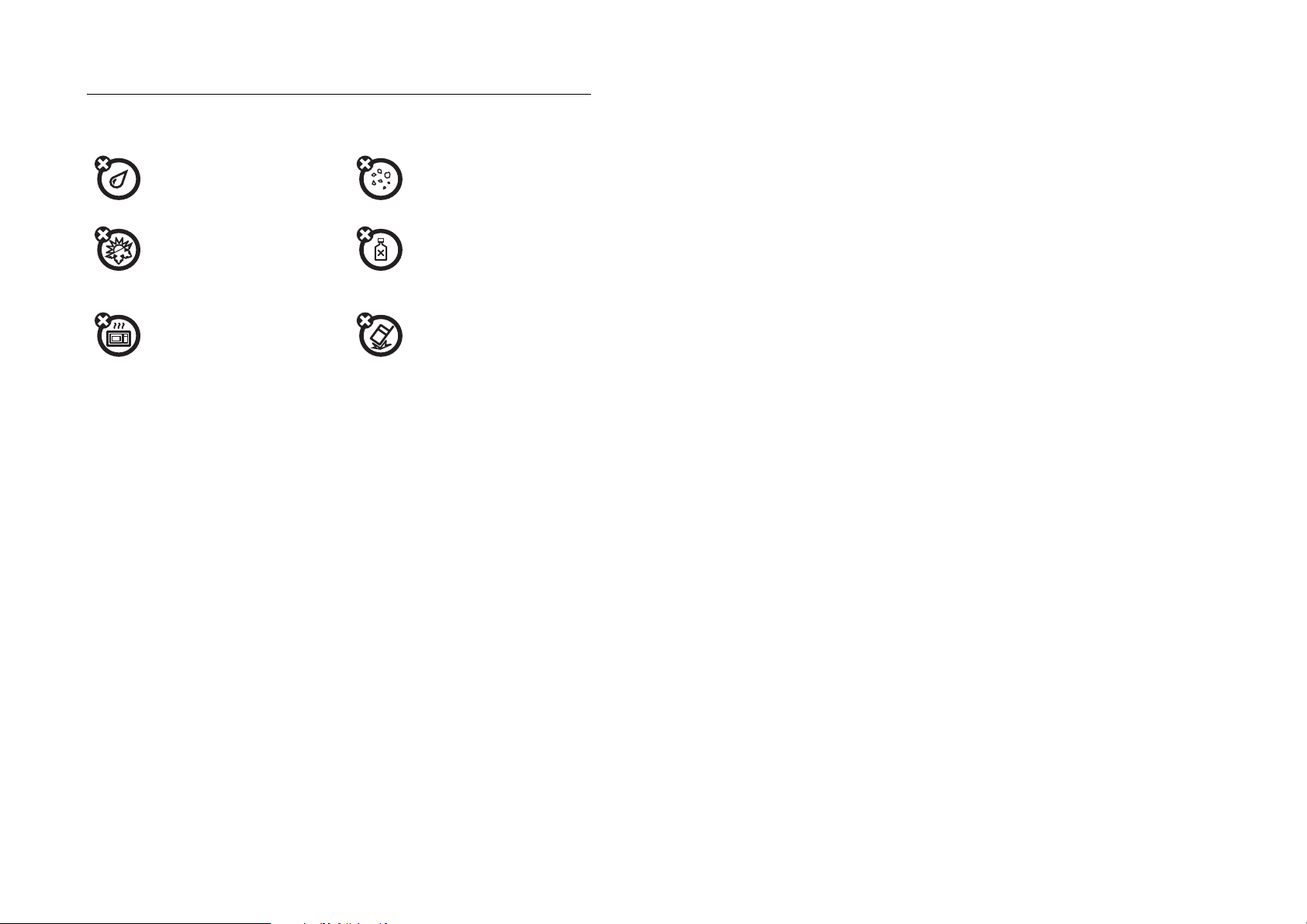
Use and Care
To care for your Motorola phone, please keep it away from:
liquids of any kind dust and dirt
Don’t expose your phone to
water, rain, extreme humidity,
sweat, or other moisture.
extreme heat or cold cleaning solutions
Avoid temperatures below
-10°C/14°F or above 45°C/113°F.
microwaves the ground
Don’t try to dry your phone in a
microwave oven.
use and care
use and care
18
Don’t expose your phone to
dust, dirt, sand, food, or other
inappropriate materials.
To clean your phone, use only a
dry soft cloth. Do not use
alcohol or other cleaning
solutions.
Don’t drop your phone.
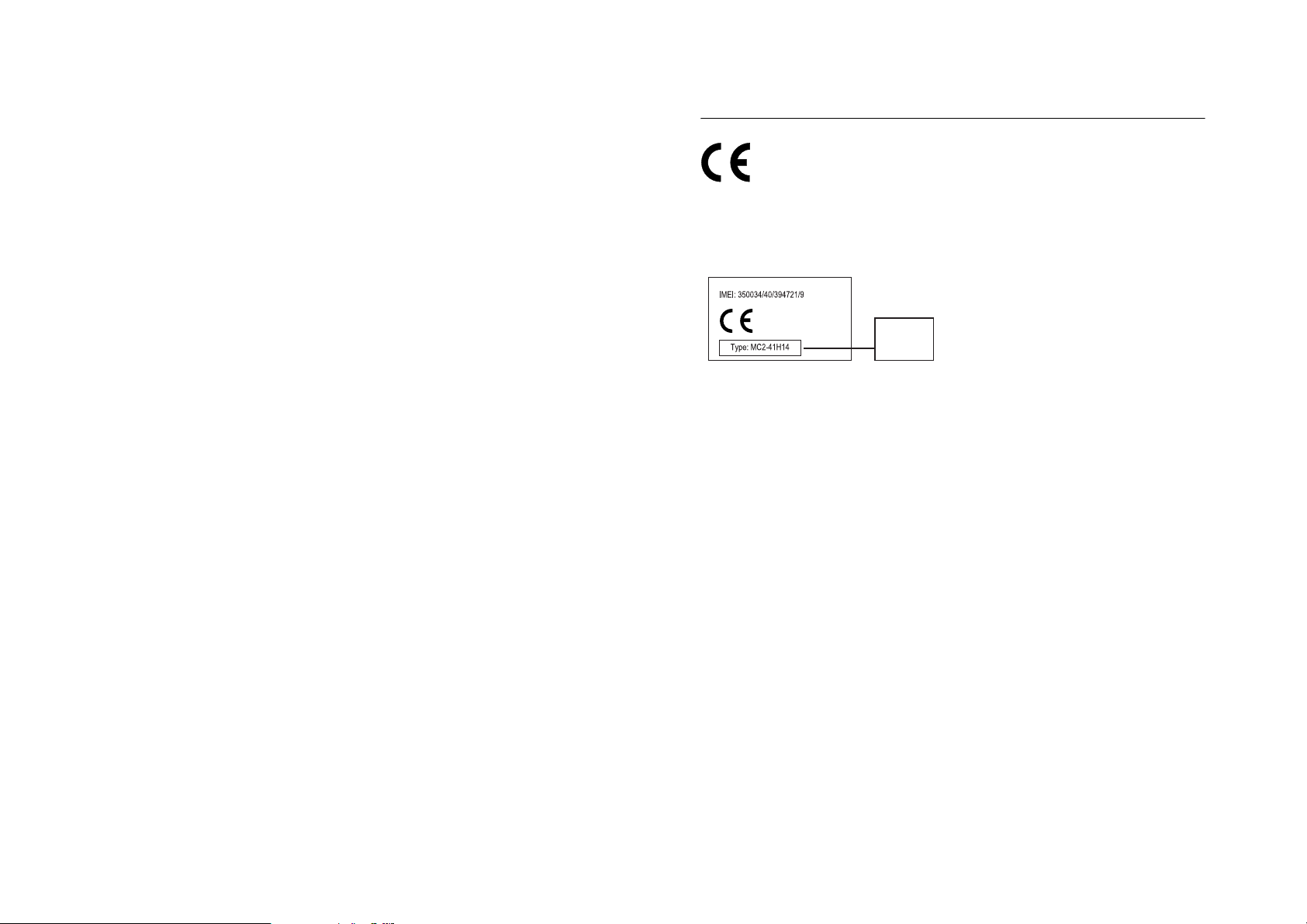
EU Conformance
European Union Directives Conformance
Statement
Hereby, Motorola declares
that this product is in compliance
with:
•
The essential requirements and
other relevant provisions of Directive
1999/5/EC
•
All other relevant EU Directives
0168
Product
Approval
Number
The above gives an example of a typical
Product Approval Number.
You can view your product’s Declaration of
Conformity (DoC) to Directive 1999/5/EC (to
R&TTE Directive) at www.motorola.com/rtte.
To find your DoC, enter the product Approval
Number from your product’s label in the
“Search” bar on the Web site.
EU Conformance
19
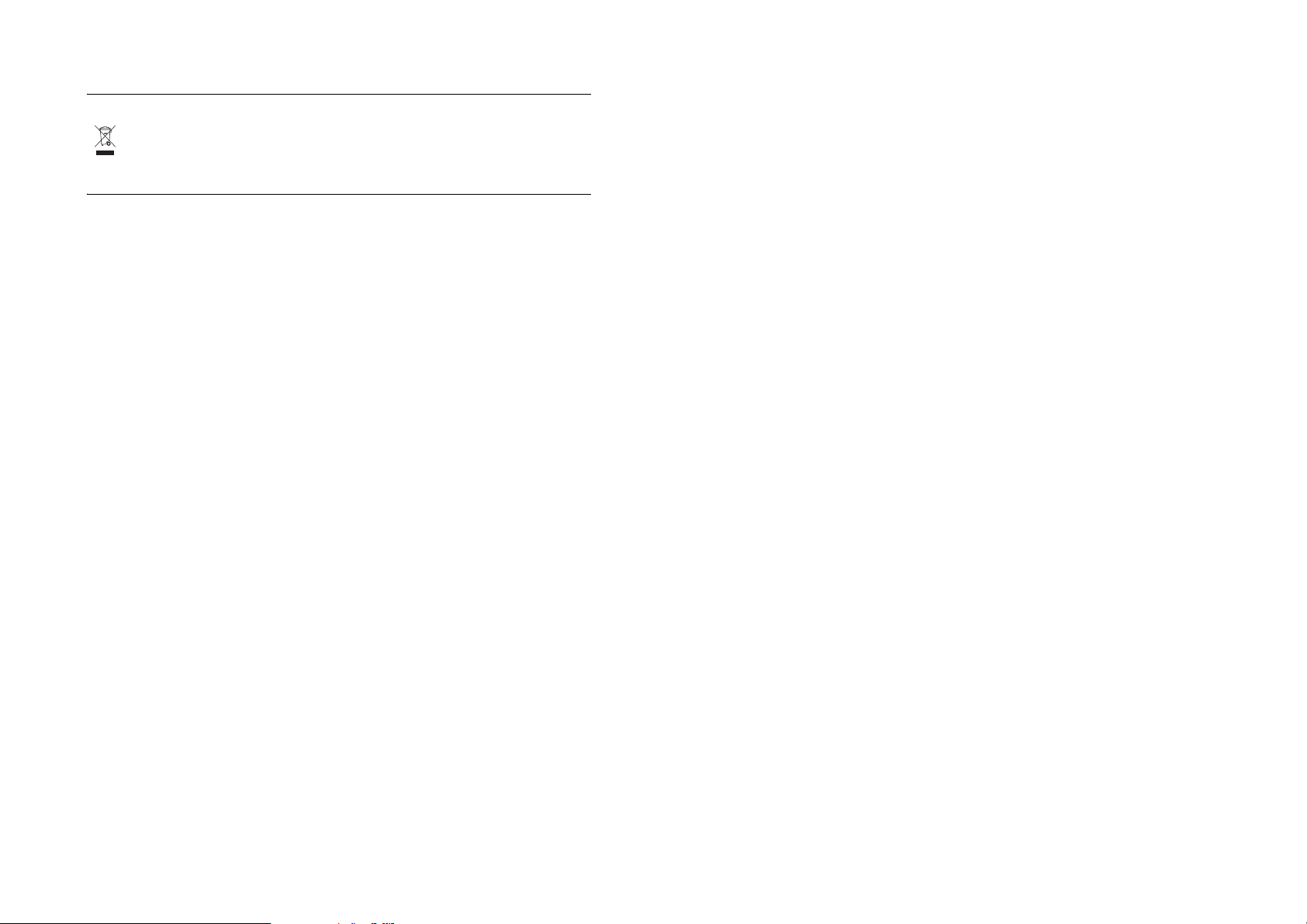
Caring for the Environment by Recycling
This symbol on a Motorola product
means the product should not be
disposed of with household waste.
Recycling Mobile Phones and Accessories
Please do not dispose of mobile telephones
or electrical accessories, such as chargers or
headsets, with your household waste. In
some countries or regions, collection systems
have been set up to handle waste electrical
and electronic items. Please contact your
regional authorities for more details. If no
suitable scheme exists, you may return
unwanted mobile telephones and electrical
accessories to any Motorola Approved
Service Centre in your region.
recycling information
recycling information
20
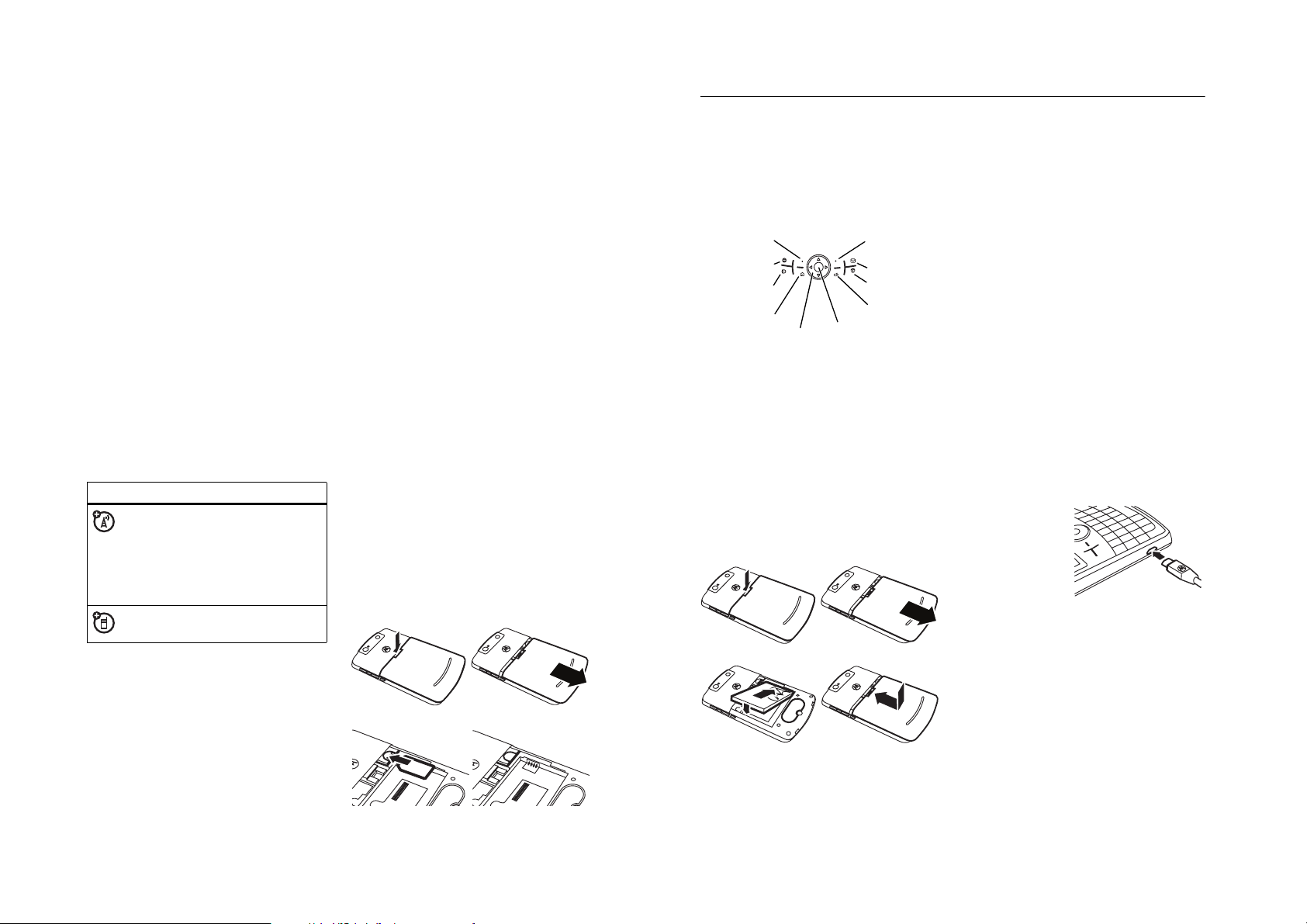
essentials
symbols
This means a feature depends on
the network, SIM card or
subscription and may not be
available in all areas. Contact your
service provider for more
information.
This means a feature requires an
optional accessory.
SIM card
Caution:
card. Keep it away from static electricity,
water and dirt.
Yo ur
contains personal information like your
phone number and contacts entries. It can
also contain your voicemail, text message
22
Do not bend or scratch your SIM
Subscriber Identity Module
essentials
(SIM) card
and Internet access settings. If you put your
SIM card in another phone, that phone uses
your phone number.
To insert and use a
Quick Start Guide
storage card
.
, see your
Turn off your phone and remove your battery
before you install or remove a SIM card.
12
34
about this guide
Press the left and right
menus and select options. Use the
navigation key S
press the
centre key s
Left Soft Key
Web Brow ser
Call/Answer
Home
Navigation
This guide shows how to locate a menu
feature as follows:
Find it:
Press
Start >Call History >(received
call)
soft keys
to open
to scroll to items and
to select them.
Right Soft Key
Message
Powe r
Back
Centre Key
battery
battery installation
12
34
This means that, from the home screen:
1
Press the
left soft key
to open the
Start
menu.
2
Press the
# Call History
select
3
Press the navigation key to scroll to a
navigation key S
. Press the
Call History
.
to scroll to
centre key s
to
received call. Press the centre key to
select the call.
Tip:
You can press the
scroll up and down and press the
select key
to select items (see page 2 for
side scroll keys
side
to
side key locations).
essentials
21
battery charging
New batteries are
not fully charged.
Plug the battery
charger into your
phone and an
electrical outlet.
You r p h on e mi g h t
take several seconds to start charging the
battery. When finished, your display shows
J
a full battery icon
Tip:
Relax, you cannot overcharge your
battery. It will perform best after you fully
charge and discharge it a few times.
You can also charge your bat tery with a
cable
plugged into a computer, unless your
battery is completely drained. Use a wall
charger or car charger for completely
drained batteries. Install the software from
your Getting Started disc onto your PC
before you try to charge your phone
.
essentials
USB
23
