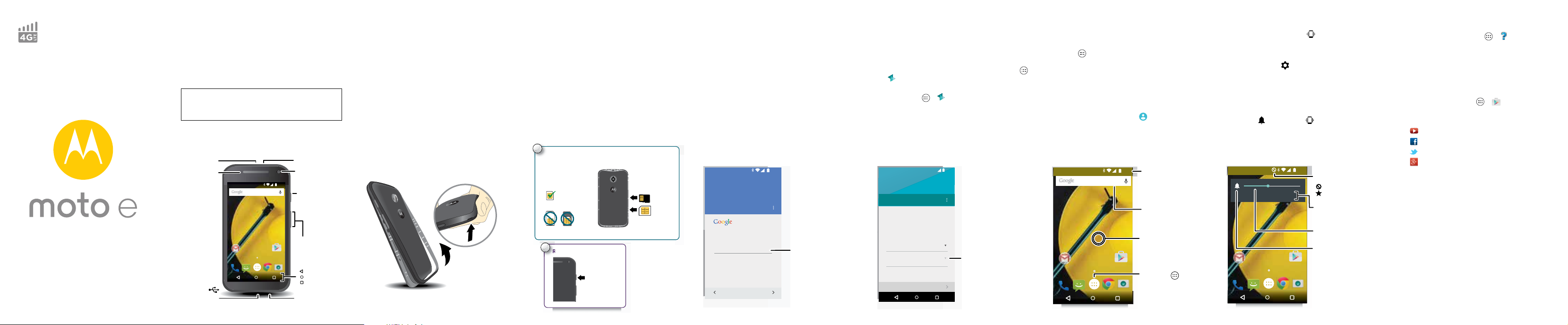
en
let’s get started
Google
Play Store
11:35
Volume Keys
Power Ke y
Micro USB/
Charger
Microphone
Front Camera
Back
Home
Overview
Microphone
Speaker
Headphone
Jack
Press:
Display on/o.
Press & hold:
Phone on/o.
Put your nger in the bottom corner of
the band around the phone’s edge.
Pry the band o to expose the card slots.
1.
2.
Note: To replace the band, align the top rst, then match
up the Power and Volume keys. Snap on the bottom then,
press around the whole edge until the band is in place.
R
Sign in to get the most out of your
device. Learn more
Enter your email
OR CREATE A NEW ACCOUNT
Add your account
SKIP
Contacts,
appointments,
photos, and
more—sign in
to see it all.
11:35
Migrate your stuff
Copy stuff from your old phone to this
one in just a few minutes.
You may be able to transfer photos,
videos, music, call history, messages,
contacts and more.
Select mode
Select your phone type
EXIT NEXT
11:35
Select your old
phone type.
Google
Play Store
11:35
Search by typing or
saying "OK, Google".
Touch Apps
to see all your apps.
Swipe down to see
notications, proles
and settings.
Touch & hold an empty
spot to add widgets,
change wallpaper, or
access settings.
Google
Play Store
11:35
NONE PRIORITY ALL
Set the volume using the
side Volume Keys.
Touch an option to set
the types of notications
and alarms to hear.
Change to vibrate or
back to ring.
This icon shows your
volume setting:
= NONE
= PRIORITY
At a glance
Your Moto E™ is built to keep up with you. It has a crisp
display, the latest software, and a battery that lasts all
day. It’s water-resistant, and you can even customize
your phone to match your style with Motorola Bands and
Grip Shells.
Note: Motorola Bands and Grip Shells are sold
separately. Availability varies by country.
Caution: Before using your phone, please read the
safety, regulatory and legal information provided with
your product.
Note: Your phone may look a little different.
Start
Remove the band
The band around the edge of your phone covers the
SIM and memory card slots.
Caution: Don't use tools to remove the band—doing so
may damage your phone.
Put in the SIM & memory cards,
replace the band, & then power on
Put in the SIM card (if it’s not already in) & optional
microSD card.
Caution: Make sure you use the correct size SIM card,
and don’t use adapters with your SIM card.
1
Put the SIM and memory cards in.
With the gold contacts
facing up, push in a card.
The SIM card clicks in.
microSD
Micro SIM
Nano SIM & Adapter
SIM
2
Replace the band & power on.
Press & hold
Power until the
screen lights
up.
(optional)
SIM
Note: To remove
a card, push
it in to release it.
Then slide it out.
Sign in
If you use Gmail™, you already have a Google™
account—if not, you can create an account during
setup. Signing into your Google account lets you use
Google apps, see your contacts, appointments, photos,
and more.
Just select your language and follow the screen
prompts to get started.
Motorola Migrate
Copying your personal stuff from your old
Bluetooth-enabled phone to your new phone with
Motorola Migrate is easy.
•From Android™: On your old phone, download the
Motorola Migrate app o n Google Play™ to get
started. Then on your new phone, touch Apps >
Migrate.
• From iPhone or other phone: On your new phone,
touch Apps > Migrate to get started.
Home screen & ap ps
Home screen & settings
From the home screen, you can explore apps, check
notifications, speak commands, and more.
• Add a shortcut to a home screen page: To uc h
Apps , touch and hold an app, then drag it to your
home screen, or to the right side of the home screen
to add a new page.
•Customize: To change your Wi-Fi, brightness, and
more, drag the status bar down with two fingers.
•Share your phone: To change the user account or
set up a new user account, drag the status bar down
with two fingers and touch .
Vol um e
Press the side Volume Key up or down to select a ringer
volume from high to vibrate .
Also, touch one of these options for more settings:
• All: Receive all notifications and alarms.
•Priority: Touch to select which interruptions to
receive. You will always hear alarms. Set when you
want to be in this mode, or choose indefinitely.
•None: Turn off all sounds and alarms. Override sound
settings from other apps. Set how long to stay in this
mode, or choose indefinitely.
Tip : Touch for vibrate or for ring.
Want more?
Help & more
Get answers, updates, and info:
Help
•Help is here: Touch Apps >
to get
walk-through tutorials, how-tos, FAQs, or chat with
people who can help, right on your phone.
• Everything Moto E: Get PC software, user guides,
and more at
www.motoro la.com/mymotoe
.
• Accessories: Get accessories for your phone at
www.motorola.com/mobi lity
•Get apps: Touch Apps >
.
Play Store
to buy and
download apps.
•News: Here’s how to find us:
Yo u Tu b e ™
Fac eb oo k™
Tw it t e r
Google+™
www.youtube.com/motorol a
www.face book.com/motoro la
www.twit ter.com/moto rola
www.google.com/+Motorola /posts

motorola.com
Please recycle!
This product meets the applicable national or
international RF exposure guidance (SAR guideline)
when used normally against your head or, when
worn or carried, at a distance of 1.5 cm from the
body. The SAR guideline includes a considerable
safety margin designed to assure the safety of all
persons, regardless of age and health.
Nearby events
The Bordertown Devils
University Auditorium
in 3 days, 8:00PM
Concerts
Capital Cities
Merrill Civic Center East, Morrison...
Tomorrow
Concerts
More
11:35
Stu that’s important
to you shows up here.
Set reminders, customize
or change settings.
To ask Google a question or
perform a task, just say "OK,
Google", followed by your
request.
Touch anywhere to
take the photo.
Touch & hold to
take multiple shots.
Swipe right for eects
and settings.
Switch to front camera.
Switch to video camera.
?
Web Videos
why do we yawn
Images Shopping M
Why We | Yawn? - kidsHealth
m.kidshealth.org/kid/talk/qa/yawn.html
Why do we yawn? Nothing to do with
boredom- we’re just cooling...
www.independent.co.uk > News > Science
One is that when we are bored or
tired, we just don’t breathe as deeply
as we usually do. As this theory
goes, our bodies take in less oxygen
because our breathing has slowed.
Therefore, yawning helps us bring
more oxygen into the blood and
move more carbon dioxide out of the
blood.
May 12, 2014 A new study has suggested that the
reason we yawn has nothing to do with tiredness...
Touch a link to select
it. Touch & hold for
more options.
See options.
11:35
Chicago
Chicago
United States
Route
©2014 Google - Map data ©2014 Google
11:35
Search by voice for
an address or location.
See your current
location.
Get directions &
navigation instructions.
See settings, help, & more.
1:51PM
10:17AM
8:44AM
Dec 2
Dec 2
Inbox
B
11:35
Touch to search mail.
Swipe left or right to
archive a message.
Touch to choose
multiple messages, then
touch to select an option.
Touch to compose a
new email.
Discover your Moto E
Your phone knows whether you’re in a meeting or
sleeping.
Tip : To adjust these features any time, touch
Apps >
• Moto Assist: Based on where you are and what you
are doing, Moto Assist suggests ways to help you,
such as keeping your phone quiet at night.
• Moto Display: See messages, calls, and other
notifications as they arrive—even if your phone is
asleep.
Note: Your phone may not have all of these features.
Moto
.
Control & cust omize
Google Now™
Google Now brings you just the right information at just
the right time, before you even ask. Weather, traffic, and
even the latest scores appear throughout the day just as
you need them.
Find it: Touch and hold Home , then flick up to the
Google icon .
Tip : If you've already set up Google Now, swipe right
from the home screen to see your updates.
Browse
Photos
Take clear photos with a twist of your wrist and a tap on
the screen.
•Launch it: Even when your phone is asleep, twist
your wrist twice, quickly, to launch camera anytime.
• See it: Swipe left for your photo gallery (
Gallery).
•Share it: View a photo or video from your gallery,
then touch Share .
Tip : Swipe right for effects and settings, like panorama.
Open the camera anytime by twisting your wrist twice.
Chrome™
Find the info you want, whenever you want.
Find it: Apps >
• Go to a webpage: Touch the address bar at the top
of a page and enter an address, like
• Add or open bookmarks: Touch Menu > to
bookmark the page, or
bookmarks.
Tip : Double-tap to zoom in and out. Or pinch/separate
two fingers on the screen.
Chrome
www.google.com
Bookmarks to see your other
Google Maps™
Find a nearby cafe and get directions or step-by-step
navigation using the Google Maps you know and trust.
Find it: Apps >
.
Enter what you want to find, then touch a result to see
more information and options.
Maps
Email
Now, where did they say to meet up? Check your
messages, old and new.
Find it: Apps >
You can set up Gmail™ when you turn on your phone
for the first time or do it later. For other email, just open
Email app and follow the prompts.
the
Tip : Want to chat instead? To use Hangouts™ to video
or text chat, touch Apps >
Gmail or Email
Hangouts.
For Your Safety
For Your Safety
Before assem bling, charging or us ing your mobile device for the first time, please read
the important product safety and legal information provided with your product.
War nin g:
Don't try to remove or replace the bat tery yourself—doing so may damage
the battery and could cause burning and injury. If your phone becomes unresponsive, try
a reboot—p ress and hold the Power key until the screen goes dark and you r phone
restarts.
Specific Absorption Rate (FCC & IC)
SAR (FCC & IC)
YOUR MOBILE DEVICE MEETS FCC AND IC
LIMITS FOR EXPOSURE TO RADIO WAVES.
Your mobile device is a radio transmitter and receiver. It is designed not to exceed the
limits for exposure to radio wa ves (radio frequency el ectromagnetic fie lds) adopted by
the Federal Communications Commission (FCC) and Industry Canada (IC). These
limits include a substantial safety margin designed to assure the safety of all persons,
regardles s of age and healt h.
The radio wave exposure guidelines use a unit of measurement known as the Specific
Absorptio n Rate, or SAR. The SAR li mit for mobile devices is 1.6 W/kg.
Tests for SAR are conducted using standard operating positions with the device
transmitting at its highest certified power level in all tested frequency bands. The highest
SAR values under the FCC and IC guidelines for your device model are listed below:
Model XT15 27
Head SAR LTE B7, WiFi, Bluetooth 1.20 W/kg
Body-worn SAR LTE B7, WiFi, Blue tooth 0.98 W/kg
During use, the actual SAR values for your device are usually well below the values
stated. This is because, for purposes of system efficiency and to minimize interference
on the network, the operating power of your mobile device is automatically decreased
when full power is not needed for the call. The lower the power output of the device, the
lower its SAR value.
If you are interested in further reducing your RF exposure then you can easily do so by
limiting your usage or simply using a hands-free kit to keep the device away from the
head and bo dy.
Additional information can be found at
www.motoro la.com/rfhe alth
.
Usage
This phone supp orts apps and services th at may use a lot of data, so make sure your dat a
plan meets your needs. Contact your service provider for details. Certain apps and
features may not be available in all countries.
Copyright & Trademarks
Copyright & Trademarks
Certain fea tures, services an d applications are network dependent a nd may not be
available in all are as; additional terms, cond itions and/or charges may apply. Contac t
your service provider for details.
All features, functionality, and other product specifications, as well as the information
contained in this guide, are based upon the latest available information and believed to
be accurate at the time of printing . Motorola reserves the ri ght to change or modi fy any
information or specifications witho ut notice or obligati on.
Note:
The images in this guide are examples only.
MOTOROLA and the Stylized M L ogo are trademarks or register ed trademarks of
Motorola Trademark Holdings, LLC. Google, Android, Google Play and other marks are
trademarks of Google Inc. The Android ro bot is reproduced or modi fied from work
created and shared by Google and us ed according to ter ms described in th e Creative
Commons 3.0 Attribution License. All other product or ser vice names are the prop erty
of their respective owners.
© 2015 Motorola Mobility LLC. All rights reserved.
Product ID: Moto E (Model XT1527)
Manual Number: 68017873001-B
