Page 1
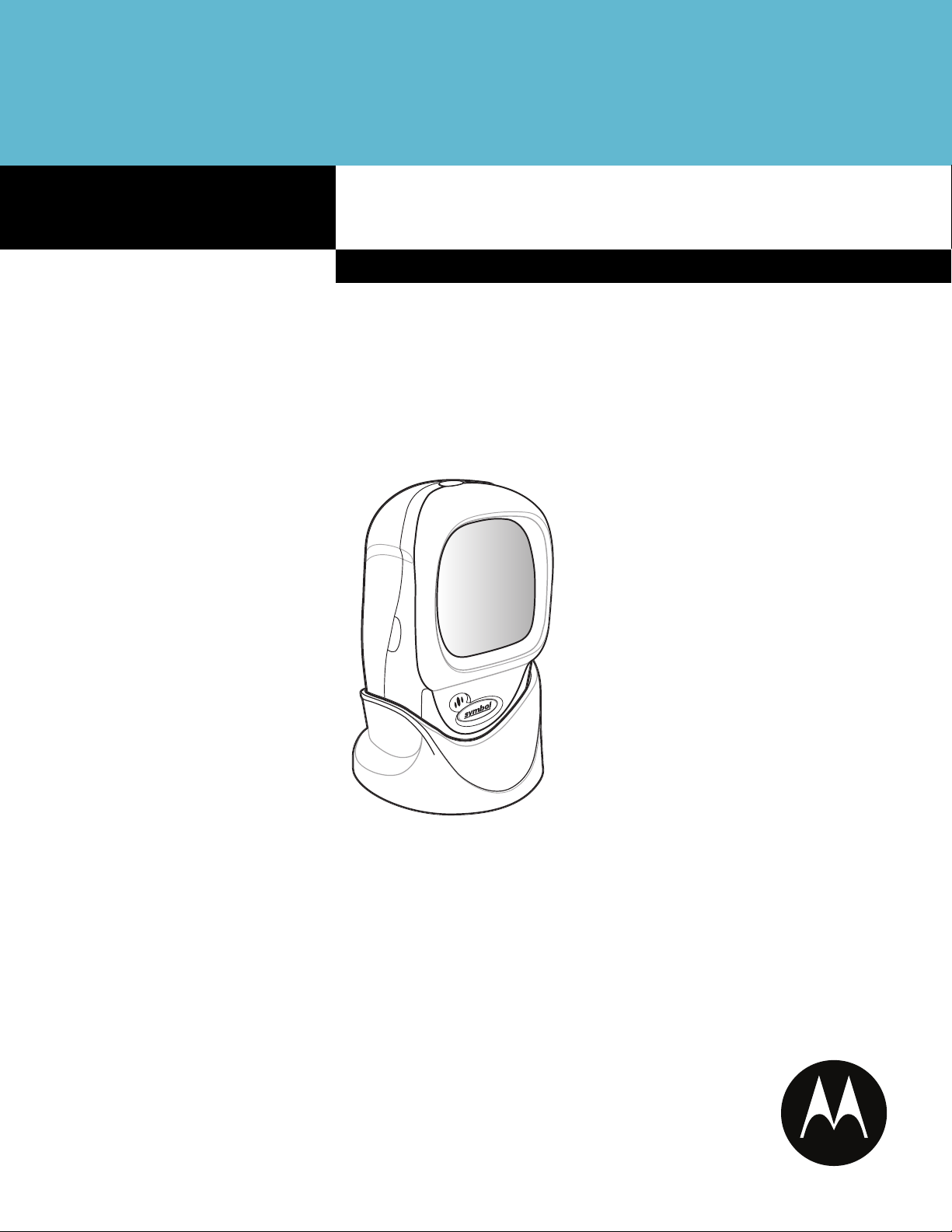
Symbol LS9203
Product Reference Guide
Page 2
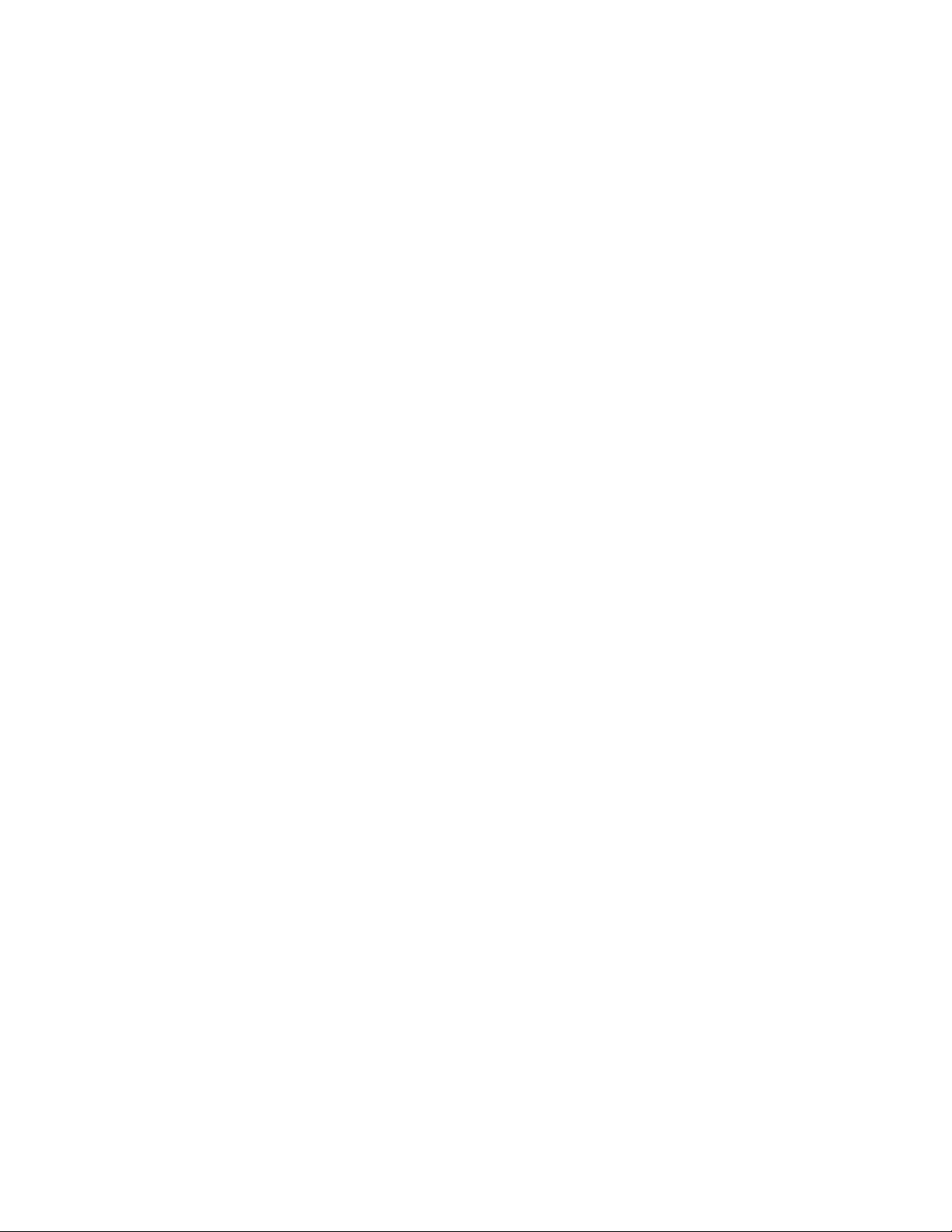
Page 3
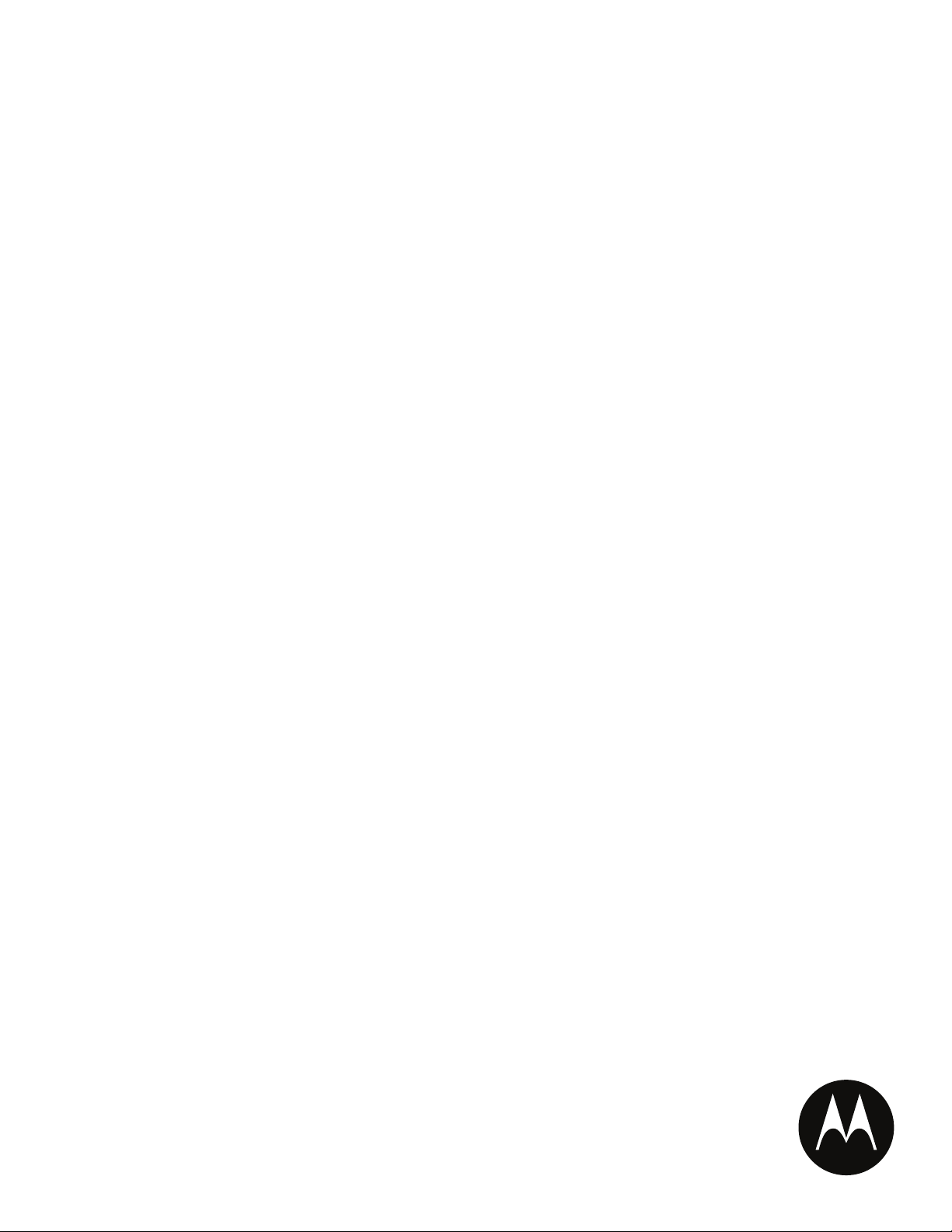
Symbol LS9203
Product Reference Guide
72E-71538-03
Revision A
February 2007
Page 4
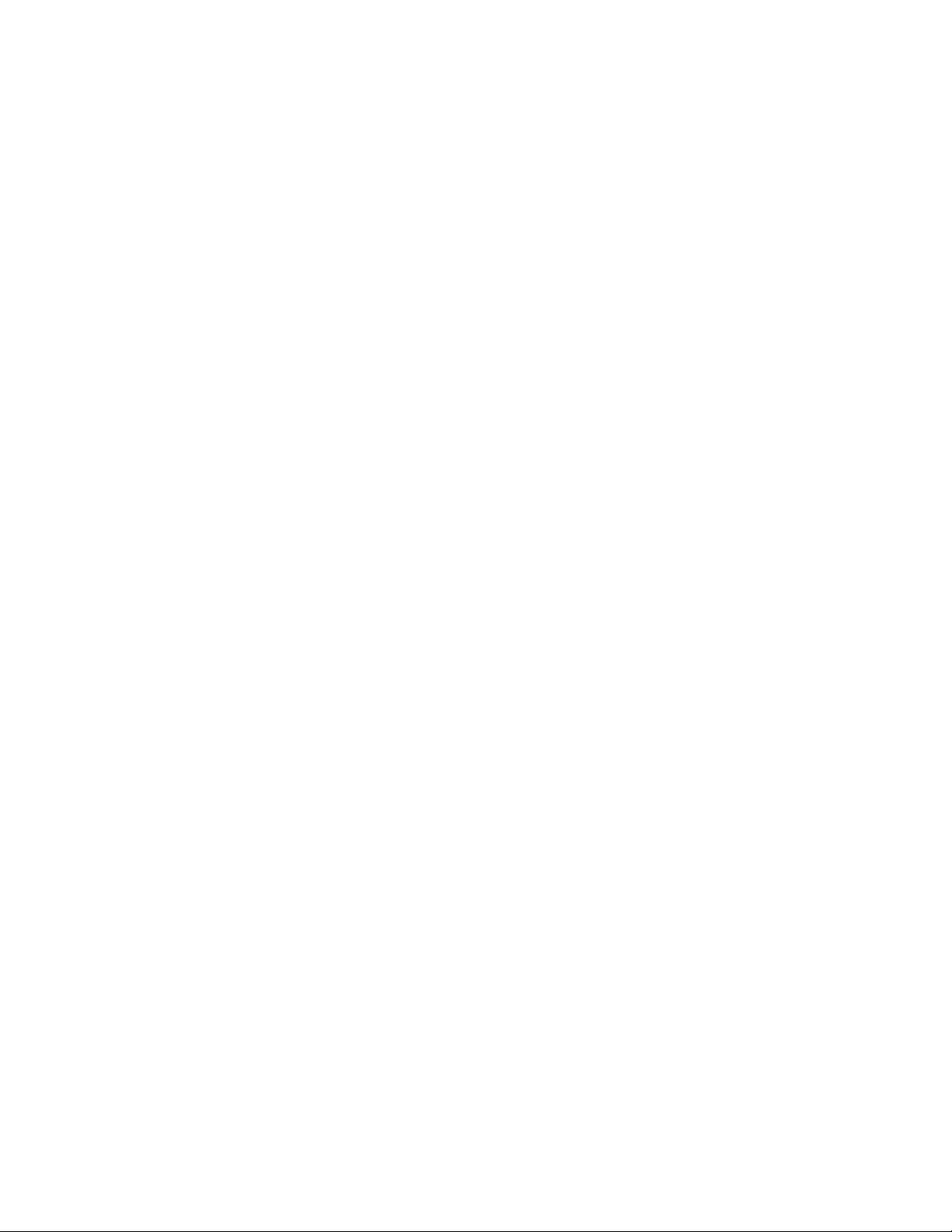
© Motorola, Inc. 2007. All rights reserved.
No part of this publication may be reproduced or used in any form, or by any electrical or mechanical means, without permission in writing from
Motorola. This includes electronic or mechanical means, such as photocopying, recording, or information storage and retrieval systems. The
material in this manual is subject to change without notice.
The software is provided strictly on an “as is” basis. All software, including firmware, furnished to the user is on a licensed basis. Motorola grants
to the user a non-transferable and non-exclusive license to use each software or firmware program delivered hereunder (licensed program). Except
as noted below, such license may not be assigned, sublicensed, or otherwise transferred by the user without prior written consent of Motorola.
No right to copy a licensed program in whole or in part is granted, except as permitted under copyright law. The user shall not modify, merge, or
incorporate any form or portion of a licensed program with other program material, create a derivative work from a licensed program, or use a
licensed program in a network without written permission from Motorola. The user agrees to maintain Motorola’s copyright notice on the licensed
programs delivered hereunder, and to include the same on any authorized copies it makes, in whole or in part. The user agrees not to decompile,
disassemble, decode, or reverse engineer any licensed program delivered to the user or any portion thereof.
Motorola reserves the right to make changes to any software or product to improve reliability, function, or design.
Motorola does not assume any product liability arising out of, or in connection with, the application or use of any product, circuit, or application
described herein.
No license is granted, either expressly or by implication, estoppel, or otherwise under any Motorola intellectual property rights. An implied license
only exists for equipment, circuits, and subsystems contained in Motorola products.
MOTOROLA and the Stylized M Logo are registered in the US Patent & Trademark Office. Symbol is a registered trademark of Symbol Technologies,
Inc. All other product or service names are the property of their respective owners.
Motorola
One Symbol Plaza
Holtsville, New York 11742-1300
http://www.symbol.com
Page 5
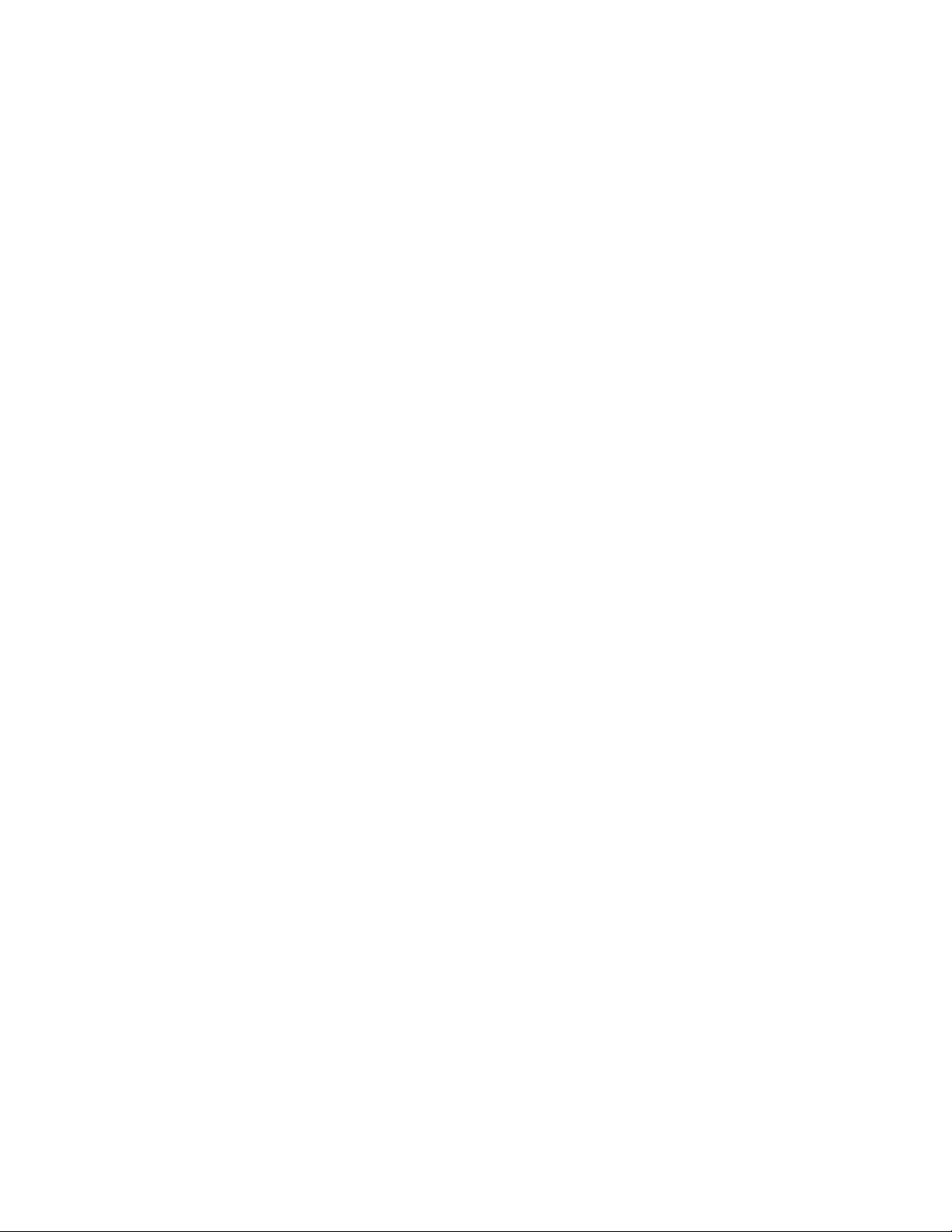
Revision History
Changes to the original manual are listed below:
Change Date Description
72E-71538-01 3/2005 Initial release.
72E-71538-02 10/2005 Update for additional Simple Comm Port Emulation bar code.
72E-71538-03 2/2007 Update service information, add parameter bar codes for Bookland ISBN, new
UPC supplemental decode options, report software version
Page 6
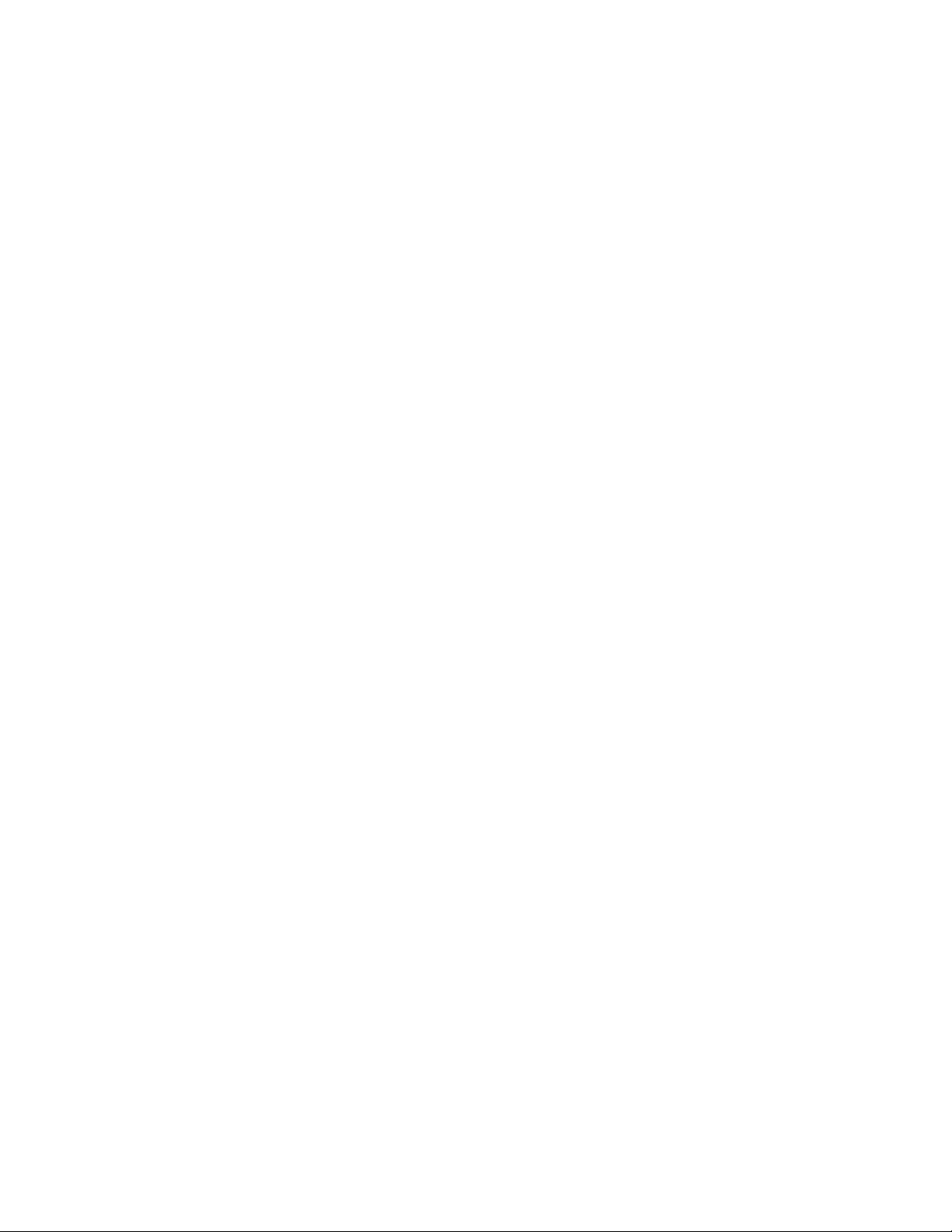
Page 7
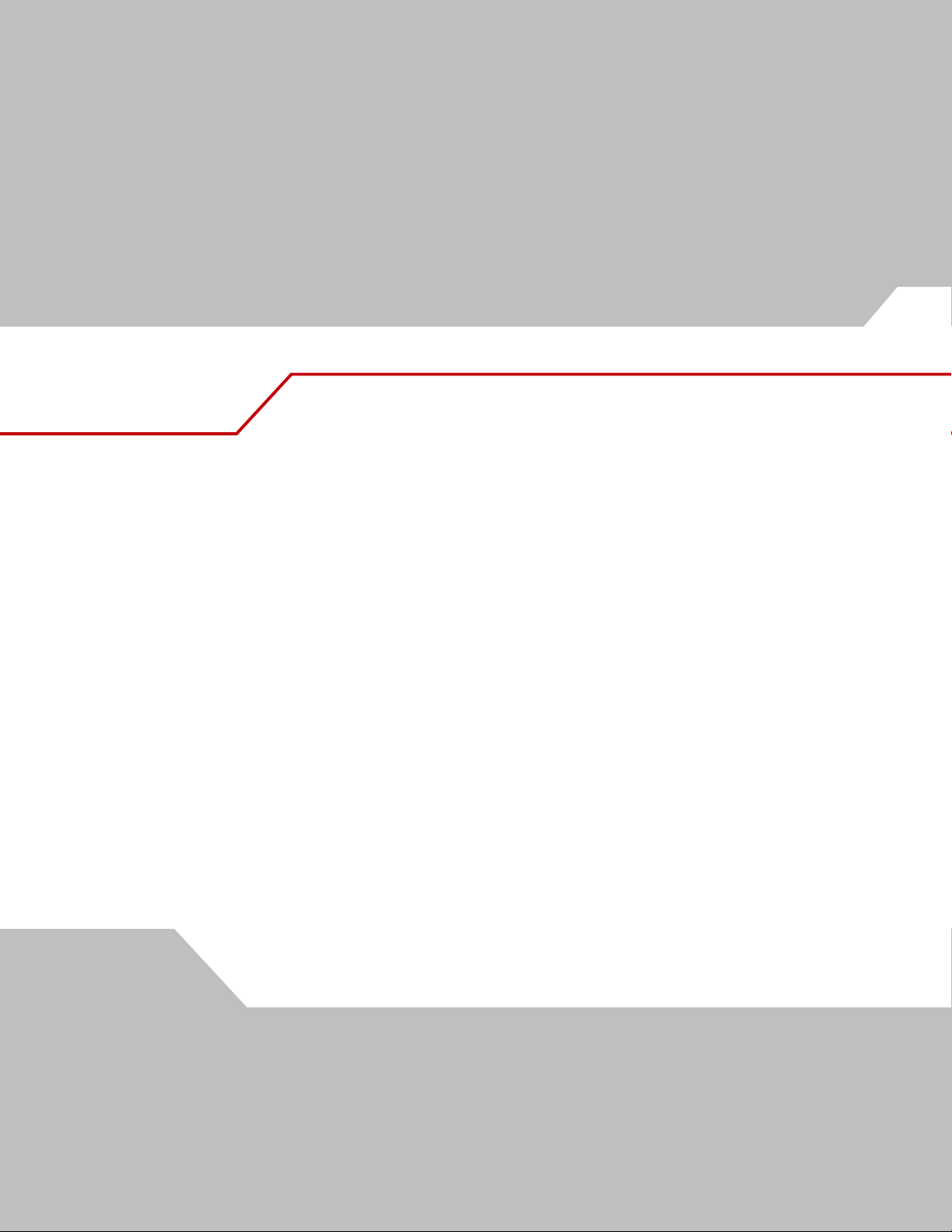
About This Guide
Introduction . . . . . . . . . . . . . . . . . . . . . . . . . . . . . . . . . . . . . . . . . . . . . . . . . . . . . . . xiii
Chapter Descriptions . . . . . . . . . . . . . . . . . . . . . . . . . . . . . . . . . . . . . . . . . . . . . . . . . xiii
Notational Conventions . . . . . . . . . . . . . . . . . . . . . . . . . . . . . . . . . . . . . . . . . . . . . . . xiii
Related Publications. . . . . . . . . . . . . . . . . . . . . . . . . . . . . . . . . . . . . . . . . . . . . . . . . . xiv
Service Information . . . . . . . . . . . . . . . . . . . . . . . . . . . . . . . . . . . . . . . . . . . . . . . . . . xiv
Chapter 1. Getting Started
Introduction . . . . . . . . . . . . . . . . . . . . . . . . . . . . . . . . . . . . . . . . . . . . . . . . . . . . . . . 1-3
Unpacking the Scanner . . . . . . . . . . . . . . . . . . . . . . . . . . . . . . . . . . . . . . . . . . . . . . .1-3
Setting Up the Scanner . . . . . . . . . . . . . . . . . . . . . . . . . . . . . . . . . . . . . . . . . . . . . . .1-4
Installing the Interface Cable. . . . . . . . . . . . . . . . . . . . . . . . . . . . . . . . . . . . . . .1-4
Connecting Power (if required) . . . . . . . . . . . . . . . . . . . . . . . . . . . . . . . . . . . . .1-4
Configuring the Scanner. . . . . . . . . . . . . . . . . . . . . . . . . . . . . . . . . . . . . . . . . . .1-4
Removing the Interface Cable . . . . . . . . . . . . . . . . . . . . . . . . . . . . . . . . . . . . . .1-5
Chapter 2. Scanning
Introduction . . . . . . . . . . . . . . . . . . . . . . . . . . . . . . . . . . . . . . . . . . . . . . . . . . . . . . . 2-3
Scanning. . . . . . . . . . . . . . . . . . . . . . . . . . . . . . . . . . . . . . . . . . . . . . . . . . . . . . . . . . .2-3
Beeper Definitions . . . . . . . . . . . . . . . . . . . . . . . . . . . . . . . . . . . . . . . . . . . . . . . . . . .2-6
LED Definitions. . . . . . . . . . . . . . . . . . . . . . . . . . . . . . . . . . . . . . . . . . . . . . . . . . . . . .2-7
Aiming . . . . . . . . . . . . . . . . . . . . . . . . . . . . . . . . . . . . . . . . . . . . . . . . . . . . . . . . . . . .2-7
Decode Zone. . . . . . . . . . . . . . . . . . . . . . . . . . . . . . . . . . . . . . . . . . . . . . . . . . . . . . . .2-8
Mounting Template . . . . . . . . . . . . . . . . . . . . . . . . . . . . . . . . . . . . . . . . . . . . . . . . . .2-9
Contents
Page 8

Symbol LS9203 Product Reference Guidevi
Chapter 3. Maintenance and Technical Specifications
Introduction. . . . . . . . . . . . . . . . . . . . . . . . . . . . . . . . . . . . . . . . . . . . . . . . . . . . . . . . 3-3
Maintenance. . . . . . . . . . . . . . . . . . . . . . . . . . . . . . . . . . . . . . . . . . . . . . . . . . . . . . . 3-3
Troubleshooting . . . . . . . . . . . . . . . . . . . . . . . . . . . . . . . . . . . . . . . . . . . . . . . . . . . . 3-3
Technical Specifications. . . . . . . . . . . . . . . . . . . . . . . . . . . . . . . . . . . . . . . . . . . . . . 3-4
Scanner Signal Descriptions. . . . . . . . . . . . . . . . . . . . . . . . . . . . . . . . . . . . . . . . . . . 3-6
Chapter 4. User Preferences
Introduction. . . . . . . . . . . . . . . . . . . . . . . . . . . . . . . . . . . . . . . . . . . . . . . . . . . . . . . . 4-3
Scanning Sequence Examples . . . . . . . . . . . . . . . . . . . . . . . . . . . . . . . . . . . . . . . . . 4-3
Errors While Scanning . . . . . . . . . . . . . . . . . . . . . . . . . . . . . . . . . . . . . . . . . . . . . . . 4-3
User Preferences Default Parameters . . . . . . . . . . . . . . . . . . . . . . . . . . . . . . . . . . . 4-4
User Preferences. . . . . . . . . . . . . . . . . . . . . . . . . . . . . . . . . . . . . . . . . . . . . . . . . . . . 4-5
Set Default Parameter . . . . . . . . . . . . . . . . . . . . . . . . . . . . . . . . . . . . . . . . . . . 4-5
Beeper Tone . . . . . . . . . . . . . . . . . . . . . . . . . . . . . . . . . . . . . . . . . . . . . . . . . . . 4-6
Beeper Volume . . . . . . . . . . . . . . . . . . . . . . . . . . . . . . . . . . . . . . . . . . . . . . . . . 4-8
Laser On Time. . . . . . . . . . . . . . . . . . . . . . . . . . . . . . . . . . . . . . . . . . . . . . . . . 4-10
Beep After Good Decode . . . . . . . . . . . . . . . . . . . . . . . . . . . . . . . . . . . . . . . . 4-11
Timeout Between Decodes . . . . . . . . . . . . . . . . . . . . . . . . . . . . . . . . . . . . . . 4-12
Time Delay to Low Power Mode . . . . . . . . . . . . . . . . . . . . . . . . . . . . . . . . . . 4-13
Chapter 5. Keyboard Wedge Interface
Introduction. . . . . . . . . . . . . . . . . . . . . . . . . . . . . . . . . . . . . . . . . . . . . . . . . . . . . . . . 5-3
Connecting a Keyboard Wedge Interface. . . . . . . . . . . . . . . . . . . . . . . . . . . . . . . . . 5-3
Keyboard Wedge Default Parameters . . . . . . . . . . . . . . . . . . . . . . . . . . . . . . . . . . . 5-4
Keyboard Wedge Host Types . . . . . . . . . . . . . . . . . . . . . . . . . . . . . . . . . . . . . . . . . . 5-5
Keyboard Wedge Host Types . . . . . . . . . . . . . . . . . . . . . . . . . . . . . . . . . . . . . . 5-5
Keyboard Wedge Country Types (Country Codes) . . . . . . . . . . . . . . . . . . . . . . 5-8
Ignore Unknown Characters . . . . . . . . . . . . . . . . . . . . . . . . . . . . . . . . . . . . . . 5-14
Keystroke Delay . . . . . . . . . . . . . . . . . . . . . . . . . . . . . . . . . . . . . . . . . . . . . . . 5-15
Intra-Keystroke Delay . . . . . . . . . . . . . . . . . . . . . . . . . . . . . . . . . . . . . . . . . . . 5-17
Alternate Numeric Keypad Emulation . . . . . . . . . . . . . . . . . . . . . . . . . . . . . . 5-18
Caps Lock On . . . . . . . . . . . . . . . . . . . . . . . . . . . . . . . . . . . . . . . . . . . . . . . . . 5-19
Caps Lock Override . . . . . . . . . . . . . . . . . . . . . . . . . . . . . . . . . . . . . . . . . . . . . 5-20
Convert Wedge Data . . . . . . . . . . . . . . . . . . . . . . . . . . . . . . . . . . . . . . . . . . . 5-21
Function Key Mapping . . . . . . . . . . . . . . . . . . . . . . . . . . . . . . . . . . . . . . . . . . 5-23
FN1 Substitution. . . . . . . . . . . . . . . . . . . . . . . . . . . . . . . . . . . . . . . . . . . . . . . 5-24
Send Make Break . . . . . . . . . . . . . . . . . . . . . . . . . . . . . . . . . . . . . . . . . . . . . . 5-25
Keyboard Maps. . . . . . . . . . . . . . . . . . . . . . . . . . . . . . . . . . . . . . . . . . . . . . . . 5-26
ASCII Character Set . . . . . . . . . . . . . . . . . . . . . . . . . . . . . . . . . . . . . . . . . . . . . . . . 5-28
Chapter 6. RS-232 Interface
Introduction. . . . . . . . . . . . . . . . . . . . . . . . . . . . . . . . . . . . . . . . . . . . . . . . . . . . . . . . 6-3
Connecting an RS-232 Interface. . . . . . . . . . . . . . . . . . . . . . . . . . . . . . . . . . . . . . . . 6-3
RS-232 Default Parameters . . . . . . . . . . . . . . . . . . . . . . . . . . . . . . . . . . . . . . . . . . . 6-3
RS-232 Host Parameters . . . . . . . . . . . . . . . . . . . . . . . . . . . . . . . . . . . . . . . . . . . . . 6-5
Page 9

RS-232 Host Types . . . . . . . . . . . . . . . . . . . . . . . . . . . . . . . . . . . . . . . . . . . . . . 6-7
Baud Rate . . . . . . . . . . . . . . . . . . . . . . . . . . . . . . . . . . . . . . . . . . . . . . . . . . . . 6-11
Parity. . . . . . . . . . . . . . . . . . . . . . . . . . . . . . . . . . . . . . . . . . . . . . . . . . . . . . . . 6-15
Check Receive Errors . . . . . . . . . . . . . . . . . . . . . . . . . . . . . . . . . . . . . . . . . . . 6-18
Hardware Handshaking . . . . . . . . . . . . . . . . . . . . . . . . . . . . . . . . . . . . . . . . . 6-19
Software Handshaking. . . . . . . . . . . . . . . . . . . . . . . . . . . . . . . . . . . . . . . . . . 6-22
Host Serial Response Time-out . . . . . . . . . . . . . . . . . . . . . . . . . . . . . . . . . . . 6-25
RTS Line State . . . . . . . . . . . . . . . . . . . . . . . . . . . . . . . . . . . . . . . . . . . . . . . . 6-28
Stop Bit Select . . . . . . . . . . . . . . . . . . . . . . . . . . . . . . . . . . . . . . . . . . . . . . . . 6-29
Data Bits. . . . . . . . . . . . . . . . . . . . . . . . . . . . . . . . . . . . . . . . . . . . . . . . . . . . . 6-30
Beep on <BEL> . . . . . . . . . . . . . . . . . . . . . . . . . . . . . . . . . . . . . . . . . . . . . . . . 6-31
Intercharacter Delay. . . . . . . . . . . . . . . . . . . . . . . . . . . . . . . . . . . . . . . . . . . . 6-32
Nixdorf Beep/LED Options . . . . . . . . . . . . . . . . . . . . . . . . . . . . . . . . . . . . . . . 6-35
Ignore Unknown Characters. . . . . . . . . . . . . . . . . . . . . . . . . . . . . . . . . . . . . . 6-37
ASCII / Character Set . . . . . . . . . . . . . . . . . . . . . . . . . . . . . . . . . . . . . . . . . . . . . . . 6-38
Chapter 7. USB Interface
Introduction. . . . . . . . . . . . . . . . . . . . . . . . . . . . . . . . . . . . . . . . . . . . . . . . . . . . . . . . 7-3
Connecting a USB Interface . . . . . . . . . . . . . . . . . . . . . . . . . . . . . . . . . . . . . . . . . . . 7-3
USB Default Parameters. . . . . . . . . . . . . . . . . . . . . . . . . . . . . . . . . . . . . . . . . . . . . . 7-4
USB Host Parameters . . . . . . . . . . . . . . . . . . . . . . . . . . . . . . . . . . . . . . . . . . . . . . . . 7-5
USB Device Type . . . . . . . . . . . . . . . . . . . . . . . . . . . . . . . . . . . . . . . . . . . . . . . 7-5
USB Country Keyboard Types (Country Codes) . . . . . . . . . . . . . . . . . . . . . . . . 7-8
USB Keystroke Delay . . . . . . . . . . . . . . . . . . . . . . . . . . . . . . . . . . . . . . . . . . . 7-14
USB CAPS Lock Override . . . . . . . . . . . . . . . . . . . . . . . . . . . . . . . . . . . . . . . . 7-16
USB Ignore Unknown Characters. . . . . . . . . . . . . . . . . . . . . . . . . . . . . . . . . . 7-17
Emulate Keypad . . . . . . . . . . . . . . . . . . . . . . . . . . . . . . . . . . . . . . . . . . . . . . . 7-18
USB Keyboard FN1 Substitution. . . . . . . . . . . . . . . . . . . . . . . . . . . . . . . . . . . 7-19
Function Key Mapping . . . . . . . . . . . . . . . . . . . . . . . . . . . . . . . . . . . . . . . . . . 7-20
Simulated Caps Lock . . . . . . . . . . . . . . . . . . . . . . . . . . . . . . . . . . . . . . . . . . . 7-21
Convert Case. . . . . . . . . . . . . . . . . . . . . . . . . . . . . . . . . . . . . . . . . . . . . . . . . . 7-22
ASCII Character Set . . . . . . . . . . . . . . . . . . . . . . . . . . . . . . . . . . . . . . . . . . . . . . . . 7-24
Contents vii
Chapter 8. Wand Emulation Interface
Introduction. . . . . . . . . . . . . . . . . . . . . . . . . . . . . . . . . . . . . . . . . . . . . . . . . . . . . . . . 8-3
Connecting Using Wand Emulation . . . . . . . . . . . . . . . . . . . . . . . . . . . . . . . . . . . . . 8-3
Wand Emulation Default Parameters. . . . . . . . . . . . . . . . . . . . . . . . . . . . . . . . . . . . 8-4
Wand Emulation Host Parameters . . . . . . . . . . . . . . . . . . . . . . . . . . . . . . . . . . . . . . 8-5
Wand Emulation Host Types . . . . . . . . . . . . . . . . . . . . . . . . . . . . . . . . . . . . . . 8-5
Leading Margin (Quiet Zone) . . . . . . . . . . . . . . . . . . . . . . . . . . . . . . . . . . . . . . 8-7
Polarity . . . . . . . . . . . . . . . . . . . . . . . . . . . . . . . . . . . . . . . . . . . . . . . . . . . . . . . 8-9
Ignore Unknown Characters. . . . . . . . . . . . . . . . . . . . . . . . . . . . . . . . . . . . . . 8-10
Convert All Bar Codes to Code 39 . . . . . . . . . . . . . . . . . . . . . . . . . . . . . . . . . 8-11
Convert Code 39 to Full ASCII . . . . . . . . . . . . . . . . . . . . . . . . . . . . . . . . . . . . 8-12
Page 10
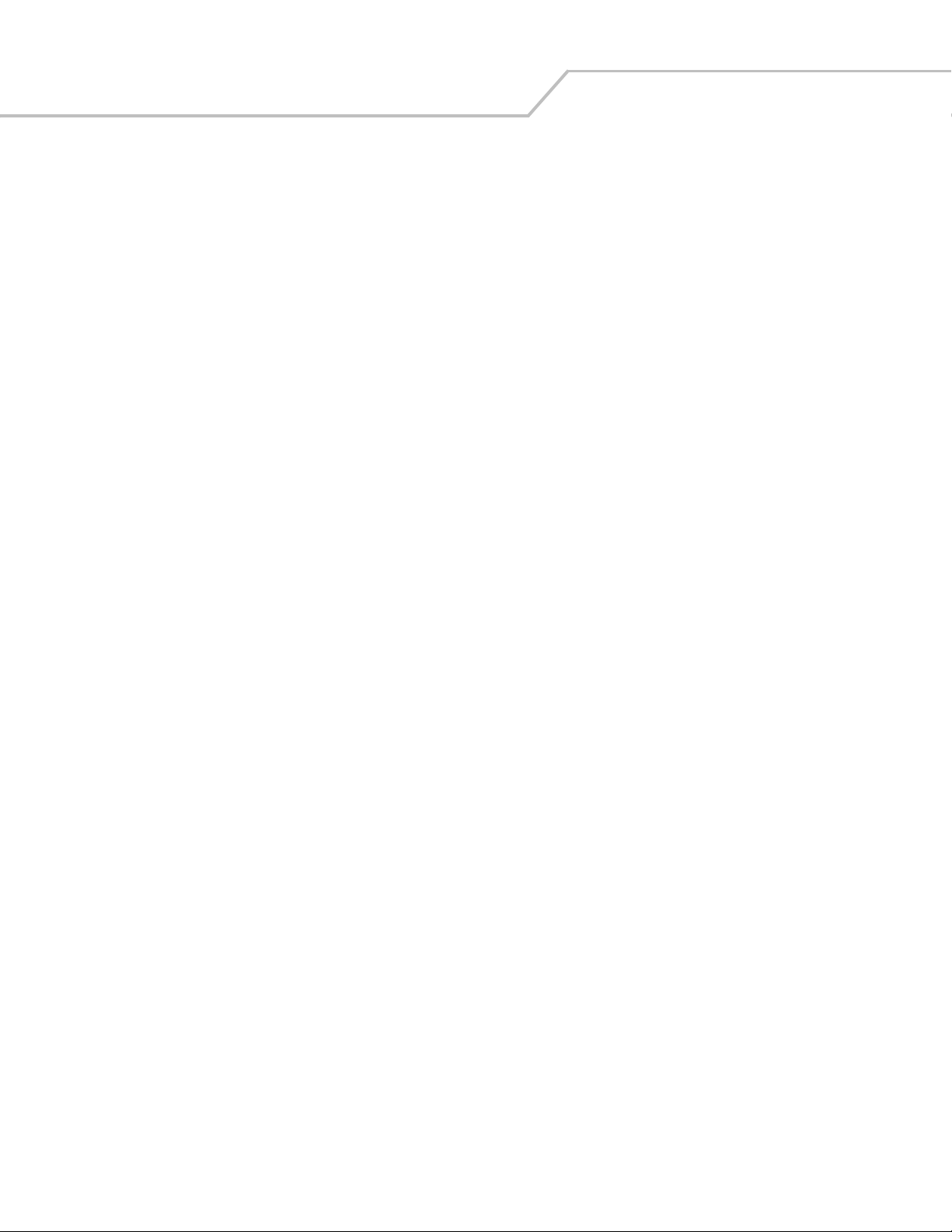
Symbol LS9203 Product Reference Guideviii
Chapter 9. Symbologies
Introduction. . . . . . . . . . . . . . . . . . . . . . . . . . . . . . . . . . . . . . . . . . . . . . . . . . . . . . . . 9-5
Scanning Sequence Examples . . . . . . . . . . . . . . . . . . . . . . . . . . . . . . . . . . . . . . . . . 9-5
Errors While Scanning . . . . . . . . . . . . . . . . . . . . . . . . . . . . . . . . . . . . . . . . . . . . . . . 9-5
Symbology Default Parameters . . . . . . . . . . . . . . . . . . . . . . . . . . . . . . . . . . . . . . . . 9-6
UPC/EAN. . . . . . . . . . . . . . . . . . . . . . . . . . . . . . . . . . . . . . . . . . . . . . . . . . . . . . . . . . 9-9
Enable/Disable UPC-A/UPC-E . . . . . . . . . . . . . . . . . . . . . . . . . . . . . . . . . . . . . 9-9
Enable/Disable UPC-E1 . . . . . . . . . . . . . . . . . . . . . . . . . . . . . . . . . . . . . . . . . 9-11
Enable/Disable EAN-13/JAN-13/EAN-8/JAN-8 . . . . . . . . . . . . . . . . . . . . . . 9-12
Enable/Disable Bookland EAN . . . . . . . . . . . . . . . . . . . . . . . . . . . . . . . . . . . . 9-14
Decode UPC/EAN Supplementals . . . . . . . . . . . . . . . . . . . . . . . . . . . . . . . . . 9-15
UPC/EAN Supplemental Redundancy . . . . . . . . . . . . . . . . . . . . . . . . . . . . . . 9-24
Transmit UPC-A/UPC-E/UPC-E1 Check Digit . . . . . . . . . . . . . . . . . . . . . . . . . 9-25
UPC-A Preamble . . . . . . . . . . . . . . . . . . . . . . . . . . . . . . . . . . . . . . . . . . . . . . . 9-28
UPC-E Preamble . . . . . . . . . . . . . . . . . . . . . . . . . . . . . . . . . . . . . . . . . . . . . . . 9-30
UPC-E1 Preamble . . . . . . . . . . . . . . . . . . . . . . . . . . . . . . . . . . . . . . . . . . . . . . 9-32
Convert UPC-E to UPC-A. . . . . . . . . . . . . . . . . . . . . . . . . . . . . . . . . . . . . . . . . 9-34
Convert UPC-E1 to UPC-A. . . . . . . . . . . . . . . . . . . . . . . . . . . . . . . . . . . . . . . . 9-35
EAN Zero Extend. . . . . . . . . . . . . . . . . . . . . . . . . . . . . . . . . . . . . . . . . . . . . . . 9-36
Bookland ISBN Format . . . . . . . . . . . . . . . . . . . . . . . . . . . . . . . . . . . . . . . . . . 9-37
UCC Coupon Extended Code. . . . . . . . . . . . . . . . . . . . . . . . . . . . . . . . . . . . . . 9-38
Linear UPC/EAN Decode . . . . . . . . . . . . . . . . . . . . . . . . . . . . . . . . . . . . . . . . 9-39
Code 128. . . . . . . . . . . . . . . . . . . . . . . . . . . . . . . . . . . . . . . . . . . . . . . . . . . . . . . . . 9-40
Enable/Disable Code 128 . . . . . . . . . . . . . . . . . . . . . . . . . . . . . . . . . . . . . . . . 9-40
Enable/Disable UCC/EAN-128 . . . . . . . . . . . . . . . . . . . . . . . . . . . . . . . . . . . . 9-41
Enable/Disable ISBT 128 . . . . . . . . . . . . . . . . . . . . . . . . . . . . . . . . . . . . . . . . 9-42
Code 128 Decode Performance . . . . . . . . . . . . . . . . . . . . . . . . . . . . . . . . . . . 9-43
Code 128 Decode Performance Level. . . . . . . . . . . . . . . . . . . . . . . . . . . . . . . 9-44
Code 39. . . . . . . . . . . . . . . . . . . . . . . . . . . . . . . . . . . . . . . . . . . . . . . . . . . . . . . . . . 9-46
Enable/Disable Code 39 . . . . . . . . . . . . . . . . . . . . . . . . . . . . . . . . . . . . . . . . . 9-46
Enable/Disable Trioptic Code 39 . . . . . . . . . . . . . . . . . . . . . . . . . . . . . . . . . . 9-47
Convert Code 39 to Code 32. . . . . . . . . . . . . . . . . . . . . . . . . . . . . . . . . . . . . . 9-48
Code 32 Prefix. . . . . . . . . . . . . . . . . . . . . . . . . . . . . . . . . . . . . . . . . . . . . . . . . 9-49
Set Lengths for Code 39 . . . . . . . . . . . . . . . . . . . . . . . . . . . . . . . . . . . . . . . . . 9-50
Code 39 Check Digit Verification . . . . . . . . . . . . . . . . . . . . . . . . . . . . . . . . . . 9-52
Transmit Code 39 Check Digit . . . . . . . . . . . . . . . . . . . . . . . . . . . . . . . . . . . . 9-53
Enable/Disable Code 39 Full ASCII . . . . . . . . . . . . . . . . . . . . . . . . . . . . . . . . 9-54
Code 39 Buffering (Scan & Store) . . . . . . . . . . . . . . . . . . . . . . . . . . . . . . . . . 9-55
Code 39 Decode Performance . . . . . . . . . . . . . . . . . . . . . . . . . . . . . . . . . . . . 9-58
Code 39 Decode Performance Level. . . . . . . . . . . . . . . . . . . . . . . . . . . . . . . . 9-59
Code 93. . . . . . . . . . . . . . . . . . . . . . . . . . . . . . . . . . . . . . . . . . . . . . . . . . . . . . . . . . 9-61
Enable/Disable Code 93 . . . . . . . . . . . . . . . . . . . . . . . . . . . . . . . . . . . . . . . . . 9-61
Set Lengths for Code 93 . . . . . . . . . . . . . . . . . . . . . . . . . . . . . . . . . . . . . . . . . 9-62
Code 11. . . . . . . . . . . . . . . . . . . . . . . . . . . . . . . . . . . . . . . . . . . . . . . . . . . . . . . . . . 9-64
Code 11. . . . . . . . . . . . . . . . . . . . . . . . . . . . . . . . . . . . . . . . . . . . . . . . . . . . . . 9-64
Set Lengths for Code 11 . . . . . . . . . . . . . . . . . . . . . . . . . . . . . . . . . . . . . . . . . 9-65
Page 11
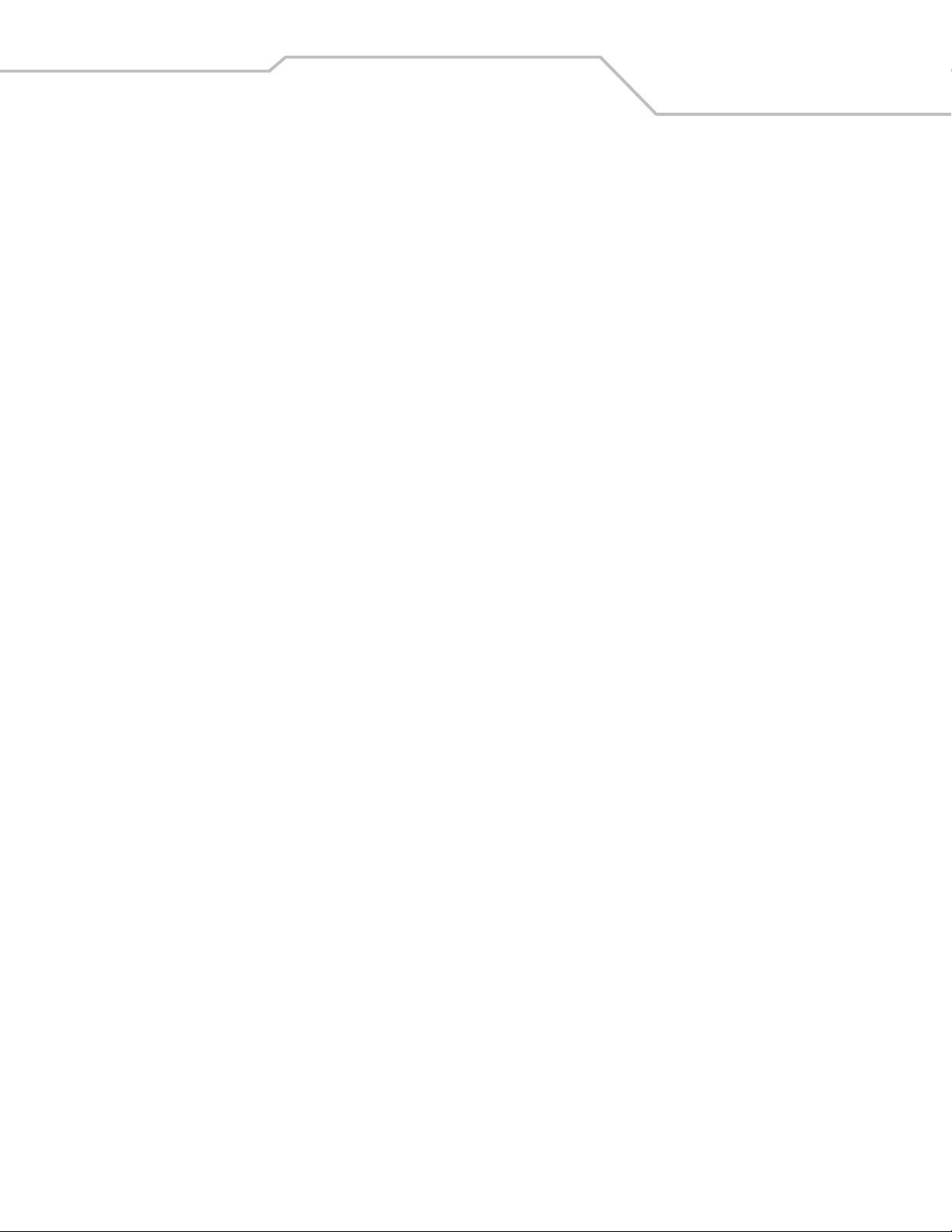
Code 11 Check Digit Verification . . . . . . . . . . . . . . . . . . . . . . . . . . . . . . . . . . 9-67
Transmit Code 11 Check Digits . . . . . . . . . . . . . . . . . . . . . . . . . . . . . . . . . . . 9-69
Interleaved 2 of 5 (ITF) . . . . . . . . . . . . . . . . . . . . . . . . . . . . . . . . . . . . . . . . . . . . . . 9-70
Enable/Disable Interleaved 2 of 5 . . . . . . . . . . . . . . . . . . . . . . . . . . . . . . . . . 9-70
Set Lengths for Interleaved 2 of 5 . . . . . . . . . . . . . . . . . . . . . . . . . . . . . . . . . 9-71
I 2 of 5 Check Digit Verification . . . . . . . . . . . . . . . . . . . . . . . . . . . . . . . . . . . 9-73
Transmit I 2 of 5 Check Digit . . . . . . . . . . . . . . . . . . . . . . . . . . . . . . . . . . . . . 9-75
Convert I 2 of 5 to EAN-13 . . . . . . . . . . . . . . . . . . . . . . . . . . . . . . . . . . . . . . . 9-76
Discrete 2 of 5 (DTF) . . . . . . . . . . . . . . . . . . . . . . . . . . . . . . . . . . . . . . . . . . . . . . . . 9-77
Enable/Disable Discrete 2 of 5. . . . . . . . . . . . . . . . . . . . . . . . . . . . . . . . . . . . 9-77
Set Lengths for Discrete 2 of 5. . . . . . . . . . . . . . . . . . . . . . . . . . . . . . . . . . . . 9-78
Chinese 2 of 5. . . . . . . . . . . . . . . . . . . . . . . . . . . . . . . . . . . . . . . . . . . . . . . . . . . . . 9-80
Enable/Disable Chinese 2 of 5. . . . . . . . . . . . . . . . . . . . . . . . . . . . . . . . . . . . 9-80
Codabar (NW - 7) . . . . . . . . . . . . . . . . . . . . . . . . . . . . . . . . . . . . . . . . . . . . . . . . . . 9-81
Enable/Disable Codabar. . . . . . . . . . . . . . . . . . . . . . . . . . . . . . . . . . . . . . . . . 9-81
Set Lengths for Codabar. . . . . . . . . . . . . . . . . . . . . . . . . . . . . . . . . . . . . . . . . 9-82
CLSI Editing. . . . . . . . . . . . . . . . . . . . . . . . . . . . . . . . . . . . . . . . . . . . . . . . . . . 9-84
NOTIS Editing . . . . . . . . . . . . . . . . . . . . . . . . . . . . . . . . . . . . . . . . . . . . . . . . . 9-85
MSI . . . . . . . . . . . . . . . . . . . . . . . . . . . . . . . . . . . . . . . . . . . . . . . . . . . . . . . . . . . . . 9-86
Enable/Disable MSI . . . . . . . . . . . . . . . . . . . . . . . . . . . . . . . . . . . . . . . . . . . . 9-86
Set Lengths for MSI . . . . . . . . . . . . . . . . . . . . . . . . . . . . . . . . . . . . . . . . . . . . 9-87
MSI Check Digits . . . . . . . . . . . . . . . . . . . . . . . . . . . . . . . . . . . . . . . . . . . . . . 9-89
Transmit MSI Check Digit(s). . . . . . . . . . . . . . . . . . . . . . . . . . . . . . . . . . . . . . 9-90
MSI Check Digit Algorithm. . . . . . . . . . . . . . . . . . . . . . . . . . . . . . . . . . . . . . . 9-91
RSS (Reduced Space Symbology). . . . . . . . . . . . . . . . . . . . . . . . . . . . . . . . . . . . . . 9-92
RSS 14 . . . . . . . . . . . . . . . . . . . . . . . . . . . . . . . . . . . . . . . . . . . . . . . . . . . . . . 9-92
RSS Limited . . . . . . . . . . . . . . . . . . . . . . . . . . . . . . . . . . . . . . . . . . . . . . . . . . 9-93
RSS Expanded. . . . . . . . . . . . . . . . . . . . . . . . . . . . . . . . . . . . . . . . . . . . . . . . . 9-94
Convert RSS to UPC/EAN. . . . . . . . . . . . . . . . . . . . . . . . . . . . . . . . . . . . . . . . 9-95
Symbology - Specific Security Levels. . . . . . . . . . . . . . . . . . . . . . . . . . . . . . . . . . . 9-97
Redundancy Level. . . . . . . . . . . . . . . . . . . . . . . . . . . . . . . . . . . . . . . . . . . . . . 9-97
Security Level . . . . . . . . . . . . . . . . . . . . . . . . . . . . . . . . . . . . . . . . . . . . . . . . . 9-99
Symbology - Intercharacter Gap. . . . . . . . . . . . . . . . . . . . . . . . . . . . . . . . . . . . . . 9-101
Contents ix
Chapter 10. Miscellaneous Scanner Options
Introduction. . . . . . . . . . . . . . . . . . . . . . . . . . . . . . . . . . . . . . . . . . . . . . . . . . . . . . . 10-3
Scanning Sequence Examples . . . . . . . . . . . . . . . . . . . . . . . . . . . . . . . . . . . . . . . . 10-3
Errors While Scanning . . . . . . . . . . . . . . . . . . . . . . . . . . . . . . . . . . . . . . . . . . . . . . 10-3
Miscellaneous Default Parameters . . . . . . . . . . . . . . . . . . . . . . . . . . . . . . . . . . . . 10-3
Miscellaneous Scanner Parameters. . . . . . . . . . . . . . . . . . . . . . . . . . . . . . . . . . . . 10-4
Transmit Code ID Character . . . . . . . . . . . . . . . . . . . . . . . . . . . . . . . . . . . . . . 10-4
Prefix/Suffix Values . . . . . . . . . . . . . . . . . . . . . . . . . . . . . . . . . . . . . . . . . . . . . . . . 10-6
FN1 Substitution Values. . . . . . . . . . . . . . . . . . . . . . . . . . . . . . . . . . . . . . . . . 10-9
Scan Data Transmission Format. . . . . . . . . . . . . . . . . . . . . . . . . . . . . . . . . . 10-10
Transmit “No Read” Message . . . . . . . . . . . . . . . . . . . . . . . . . . . . . . . . . . . 10-14
Report Version . . . . . . . . . . . . . . . . . . . . . . . . . . . . . . . . . . . . . . . . . . . . . . . . . . . 10-15
Page 12
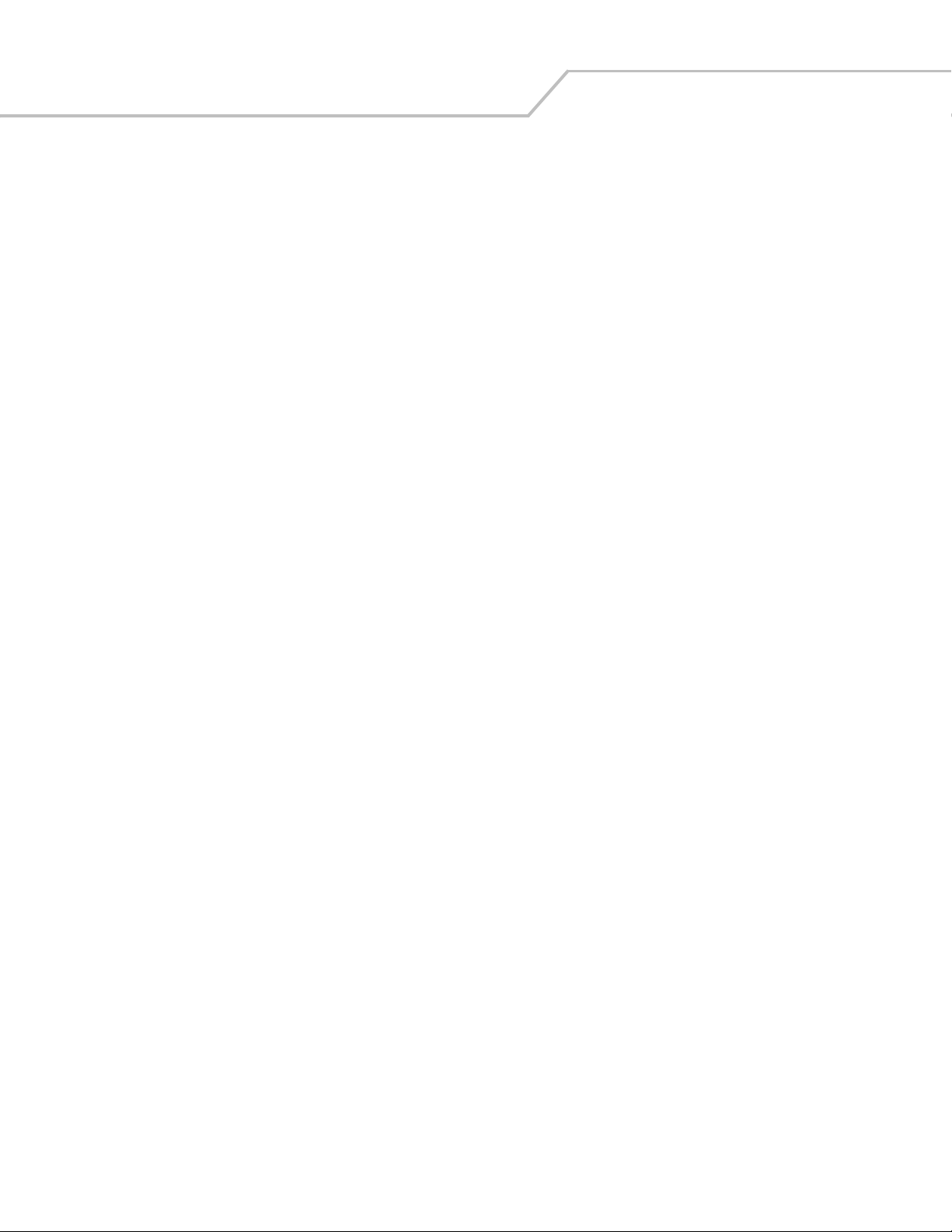
Symbol LS9203 Product Reference Guidex
Appendix A. Standard Default Parameters
Appendix B. Programming Reference
Symbol Code Identifiers . . . . . . . . . . . . . . . . . . . . . . . . . . . . . . . . . . . . . . . . . . . . . . B-3
AIM Code Identifiers. . . . . . . . . . . . . . . . . . . . . . . . . . . . . . . . . . . . . . . . . . . . . . . . . B-4
Appendix C. Sample Bar Codes
Code 39. . . . . . . . . . . . . . . . . . . . . . . . . . . . . . . . . . . . . . . . . . . . . . . . . . . . . . . . . . . C-3
UPC/EAN. . . . . . . . . . . . . . . . . . . . . . . . . . . . . . . . . . . . . . . . . . . . . . . . . . . . . . . . . . C-3
UPC-A, 100% . . . . . . . . . . . . . . . . . . . . . . . . . . . . . . . . . . . . . . . . . . . . . . . . . . C-3
EAN-13, 100% . . . . . . . . . . . . . . . . . . . . . . . . . . . . . . . . . . . . . . . . . . . . . . . . . C-3
Code 128. . . . . . . . . . . . . . . . . . . . . . . . . . . . . . . . . . . . . . . . . . . . . . . . . . . . . . . . . . C-4
Interleaved 2 of 5 . . . . . . . . . . . . . . . . . . . . . . . . . . . . . . . . . . . . . . . . . . . . . . . . . . . C-4
RSS 14. . . . . . . . . . . . . . . . . . . . . . . . . . . . . . . . . . . . . . . . . . . . . . . . . . . . . . . . . . . . C-4
Append
ix D. Numeric Bar Codes
0, 1 . . . . . . . . . . . . . . . . . . . . . . . . . . . . . . . . . . . . . . . . . . . . . . . . . . . . . . . . . . . . . . D-3
2, 3 . . . . . . . . . . . . . . . . . . . . . . . . . . . . . . . . . . . . . . . . . . . . . . . . . . . . . . . . . . . . . . D-4
4, 5 . . . . . . . . . . . . . . . . . . . . . . . . . . . . . . . . . . . . . . . . . . . . . . . . . . . . . . . . . . . . . . D-5
6, 7 . . . . . . . . . . . . . . . . . . . . . . . . . . . . . . . . . . . . . . . . . . . . . . . . . . . . . . . . . . . . . . D-6
8, 9 . . . . . . . . . . . . . . . . . . . . . . . . . . . . . . . . . . . . . . . . . . . . . . . . . . . . . . . . . . . . . . D-7
Cancel . . . . . . . . . . . . . . . . . . . . . . . . . . . . . . . . . . . . . . . . . . . . . . . . . . . . . . . . . . . . D-8
Glossary
Index
Tell Us What You Think...
Page 13
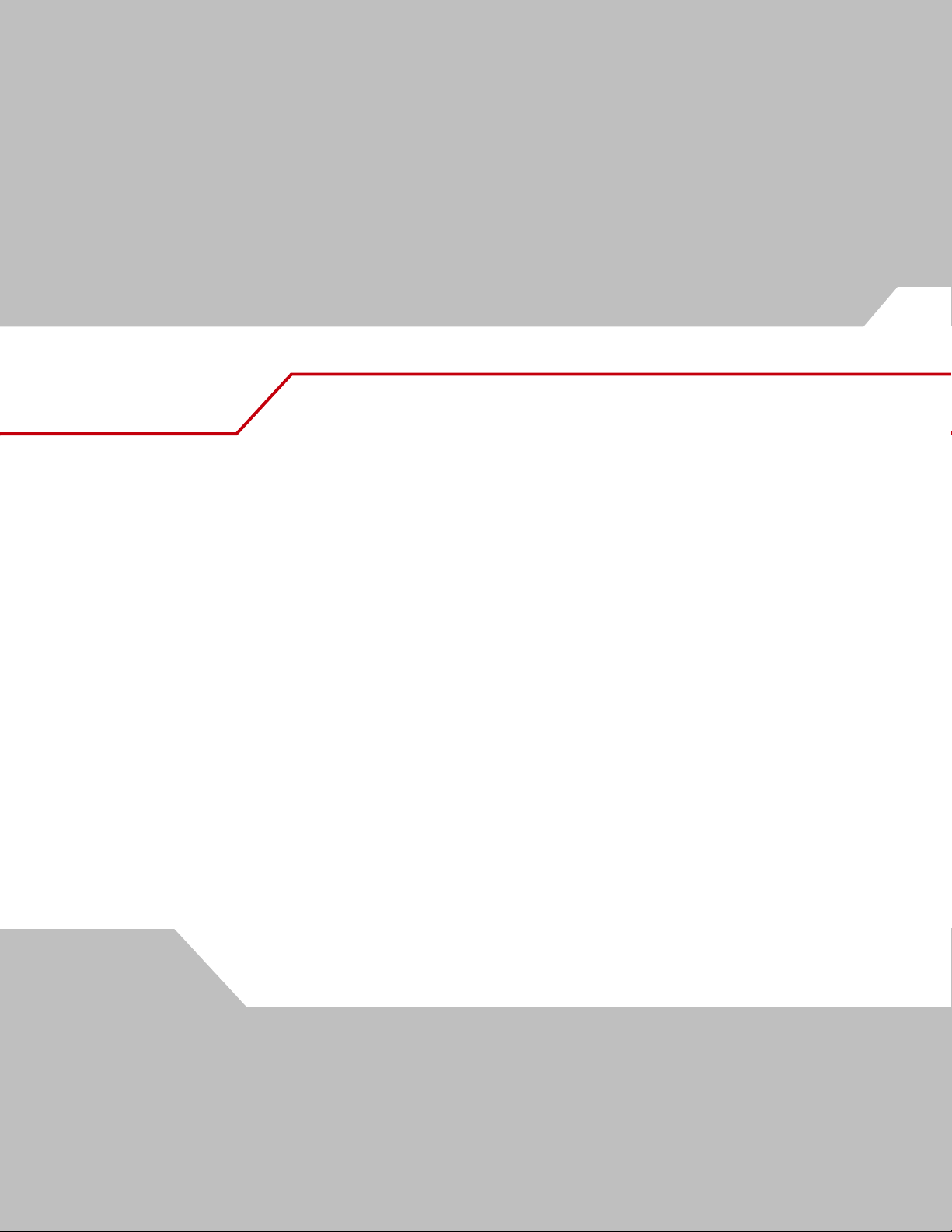
About This Guide
Chapter Contents
Introduction . . . . . . . . . . . . . . . . . . . . . . . . . . . . . . . . . . . . . . . . . . . . . . . . . . . . . . . xiii
Chapter Descriptions . . . . . . . . . . . . . . . . . . . . . . . . . . . . . . . . . . . . . . . . . . . . . . . . . xiii
Notational Conventions . . . . . . . . . . . . . . . . . . . . . . . . . . . . . . . . . . . . . . . . . . . . . . . xiii
Related Publications. . . . . . . . . . . . . . . . . . . . . . . . . . . . . . . . . . . . . . . . . . . . . . . . . . xiv
Service Information . . . . . . . . . . . . . . . . . . . . . . . . . . . . . . . . . . . . . . . . . . . . . . . . . . xiv
Page 14
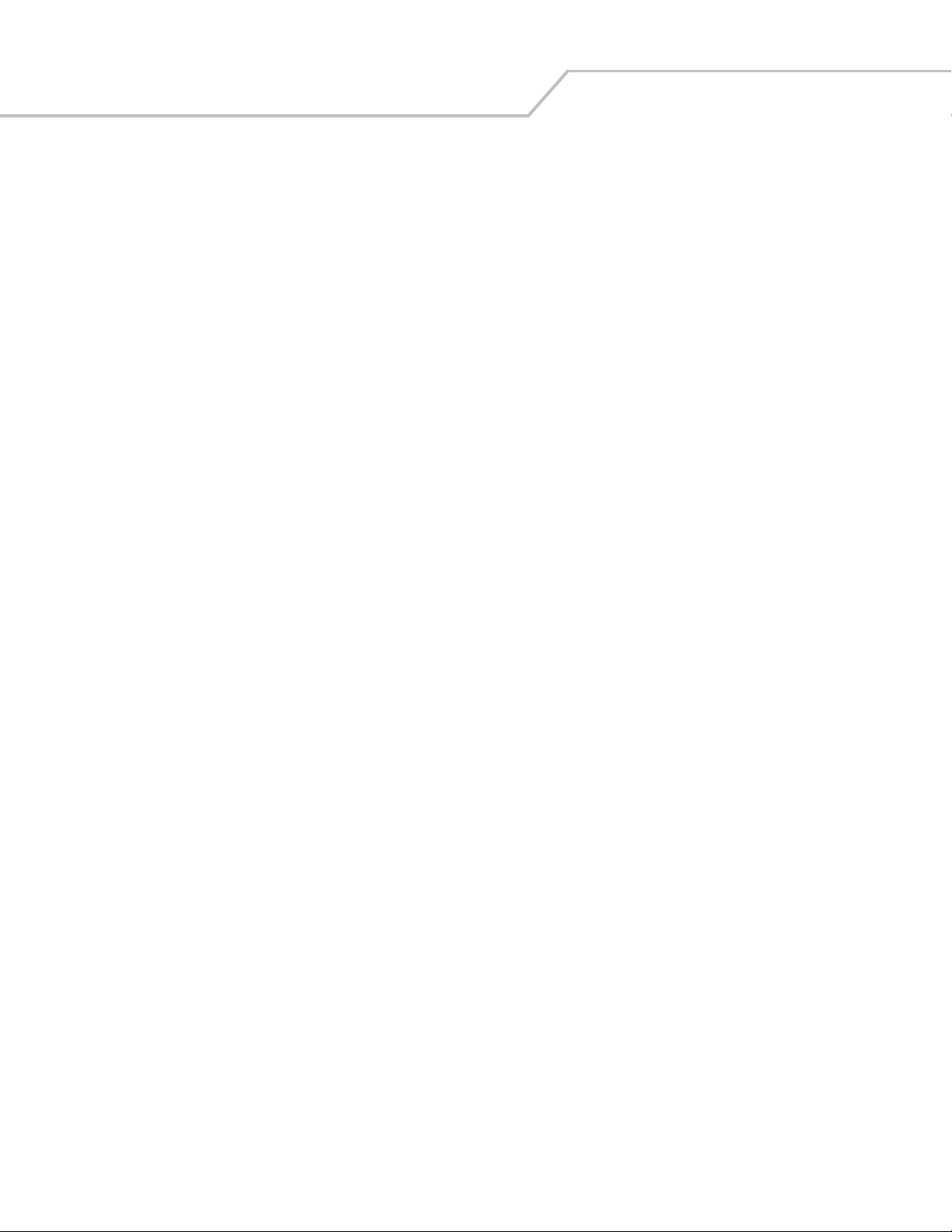
Symbol LS9203 Product Reference Guidexii
Page 15
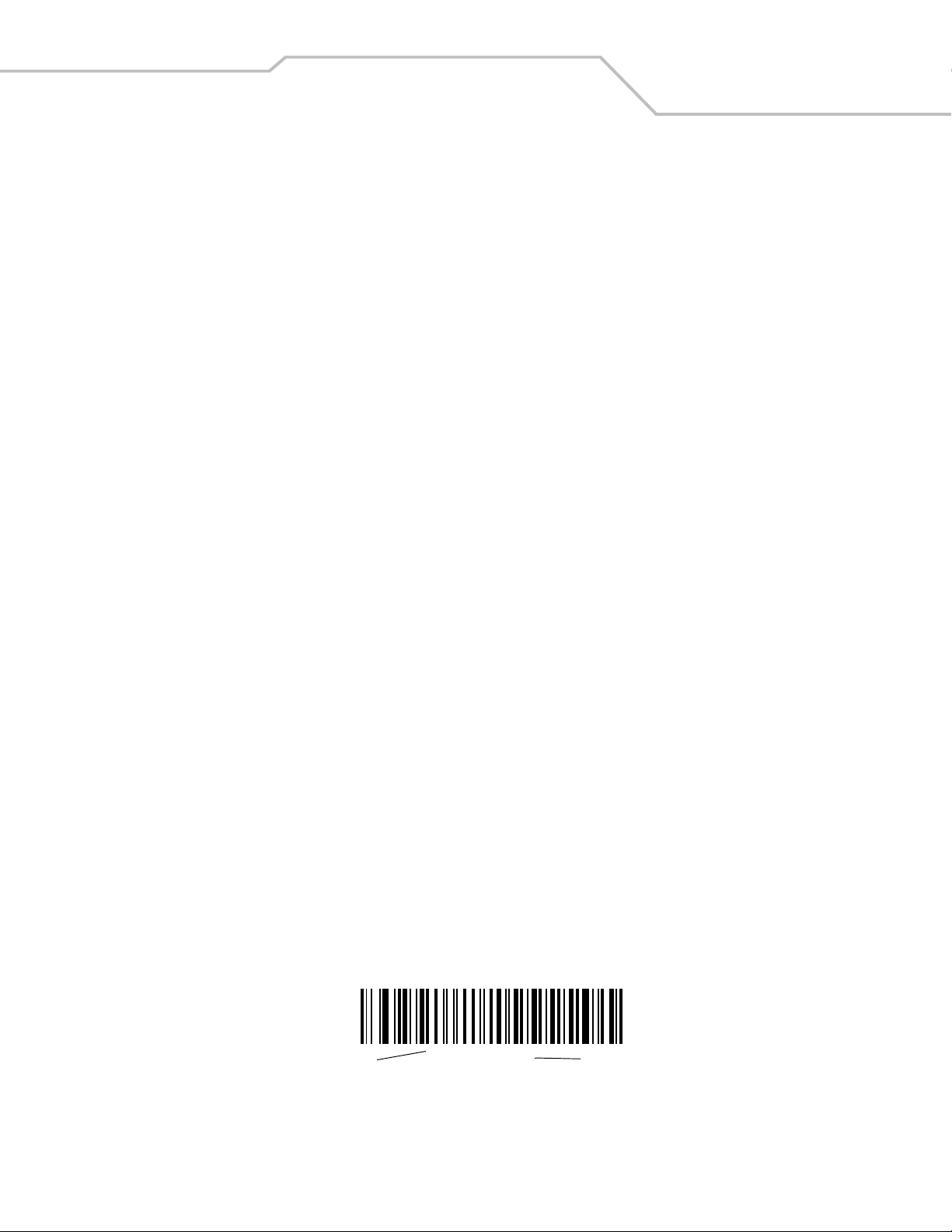
xiii
Introduction
The Symbol LS9203 Product Reference Guide provides general instructions for setting up, operating, maintaining and troubleshooting
the Symbol LS9203 scanner.
Chapter Descriptions
• Chapter 1, Getting Started provides a product overview and unpacking instructions.
• Chapter 2, Scanning describes parts of the scanner, beeper and LED definitions, how to use the scanner in hand-held and
hands-free modes.
• Chapter 3, Maintenance and Technical Specifications provides information on how to care for the scanner, troubleshooting,
and technical specifications.
• Chapter 4, User Preferences provides the programming bar codes necessary for selecting user preference features for the
scanner.
• Chapter 5, Keyboard Wedge Interface covers information for setting up the scanner for Keyboard Wedge operation.
• Chapter 6, RS-232 Interface covers information for setting up the scanner for RS-232 operation.
• Chapter 7, USB Interface covers information for setting up the scanner for USB operation.
• Chapter 8, Wand Emulation Interface covers all information for setting up the scanner for Wand emulation operation.
• Chapter 9, Symbologies describes all symbology features and provides the programming bar codes necessary for selecting
these features for the scanner.
• Chapter 10, Miscellaneous Scanner Options includes commonly used bar codes to customize how the data is transmitted to
the host device.
• Chapter A, Standard Default Parameters provides a table of all host devices and miscellaneous scanner defaults.
• Chapter B, Programming Reference provides a table of AIM code identifiers, ASCII character conversions, and keyboard
maps.
• Chapter C, Sample Bar Codes includes sample bar codes.
• Chapter D, Numeric Bar Codes includes the numeric bar codes to scan for parameters requiring specific numeric values.
Notational Conventions
The following conventions are used in this document:
• Bullets (•) indicate:
• action items
• lists of alternatives
• lists of required steps that are not necessarily sequential
• Sequential lists (e.g., those that describe step-by-step procedures) appear as numbered lists.
• Throughout the programming bar code menus, asterisks (*) are used to denote default parameter settings.
* Indicates Default
*Baud Rate 9600
Feature/Option
Page 16

Symbol LS9203 Product Reference Guidexiv
Related Publications
The LS9203 Quick Start Guide, p/n 72-71576-01, provides general information to help the user get started with the scanner. It includes
basic set-up and operation instructions.
The Advanced Data Formatting Programmer Guide, p/n 72-69680-01, provides bar codes that allow the user to perform advanced
programming of a Motorola scanner, and instructions for using them.provides general information to help the user get started with
the scanner. It includes basic set-up and operation instructions.
For the latest versions go to: http://www.symbol.com/manuals.
Service Information
If there is a problem with the equipment, contact the regional Global Customer Interaction Center. For contact number information,
visit: www.symbol.com/contactsupport for a Customer Interaction Center in your area. Before calling, have the model number, serial
number and several bar code symbols at hand.
Call the Global Customer Interaction Center from a phone near the scanning equipment so that the service person can try to
troubleshoot the problem. If the equipment is found to be working properly and the problem is reading bar codes, the Support Center
will request samples of the bar codes for analysis at our plant.
If the problem cannot be solved over the phone, it may be necessary to return the equipment for servicing. If that is necessary, the
Global Customer Interaction Center will provide specific directions.
Motorola is not responsible for any damages incurred during shipment if the approved shipping container is
Note
If the product was purchased from a Motorola Business Partner, contact that Business Partner for service.
not used. Shipping the units improperly can possibly void the warranty. If the original shipping container was
not kept, contact Motorola to have another sent.
Page 17
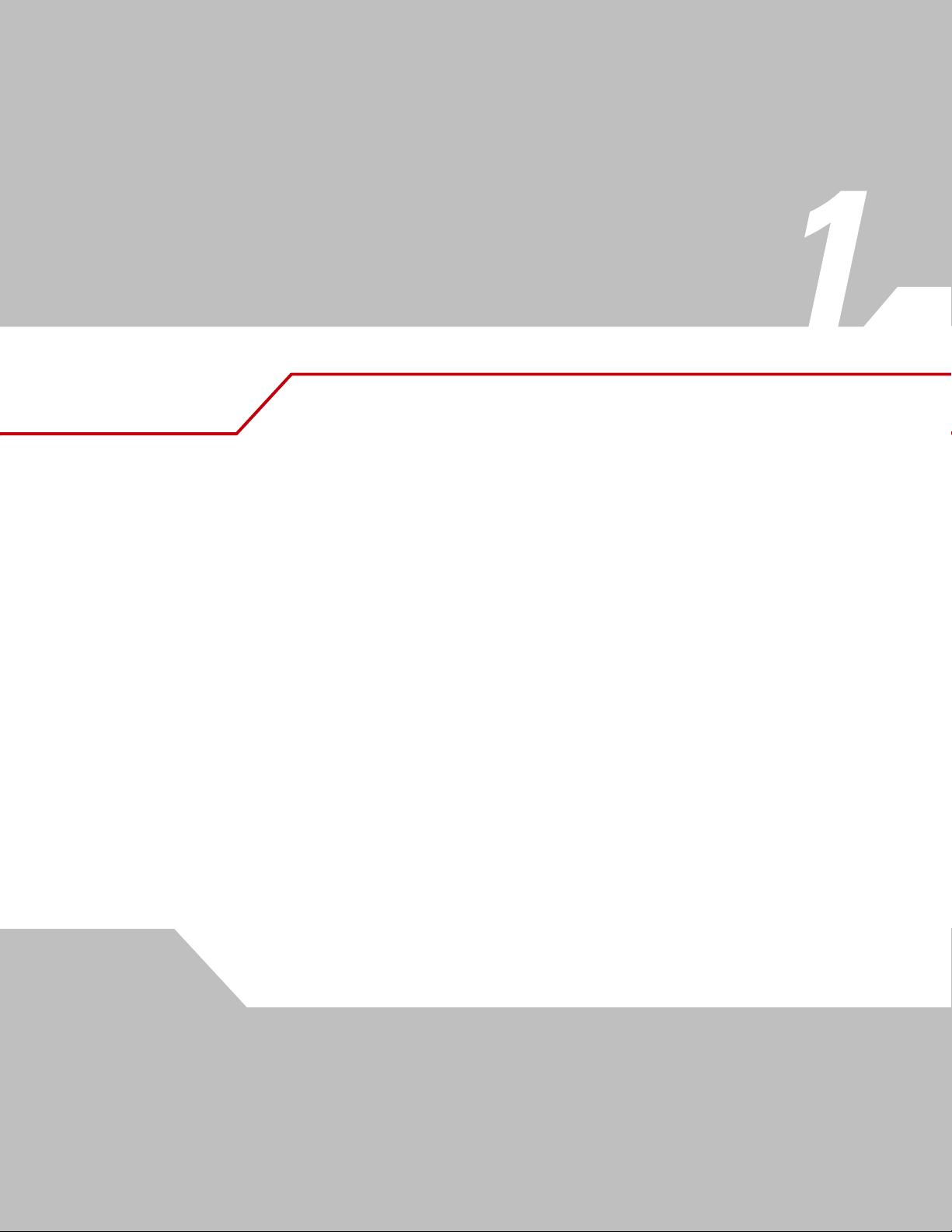
Getting Started
Chapter Contents
Introduction . . . . . . . . . . . . . . . . . . . . . . . . . . . . . . . . . . . . . . . . . . . . . . . . . . . . . . . 1-3
Unpacking the Scanner . . . . . . . . . . . . . . . . . . . . . . . . . . . . . . . . . . . . . . . . . . . . . . .1-3
Setting Up the Scanner . . . . . . . . . . . . . . . . . . . . . . . . . . . . . . . . . . . . . . . . . . . . . . .1-4
Installing the Interface Cable. . . . . . . . . . . . . . . . . . . . . . . . . . . . . . . . . . . . . . .1-4
Connecting Power (if required) . . . . . . . . . . . . . . . . . . . . . . . . . . . . . . . . . . . . .1-4
Configuring the Scanner. . . . . . . . . . . . . . . . . . . . . . . . . . . . . . . . . . . . . . . . . . .1-4
Removing the Interface Cable . . . . . . . . . . . . . . . . . . . . . . . . . . . . . . . . . . . . . .1-5
Page 18
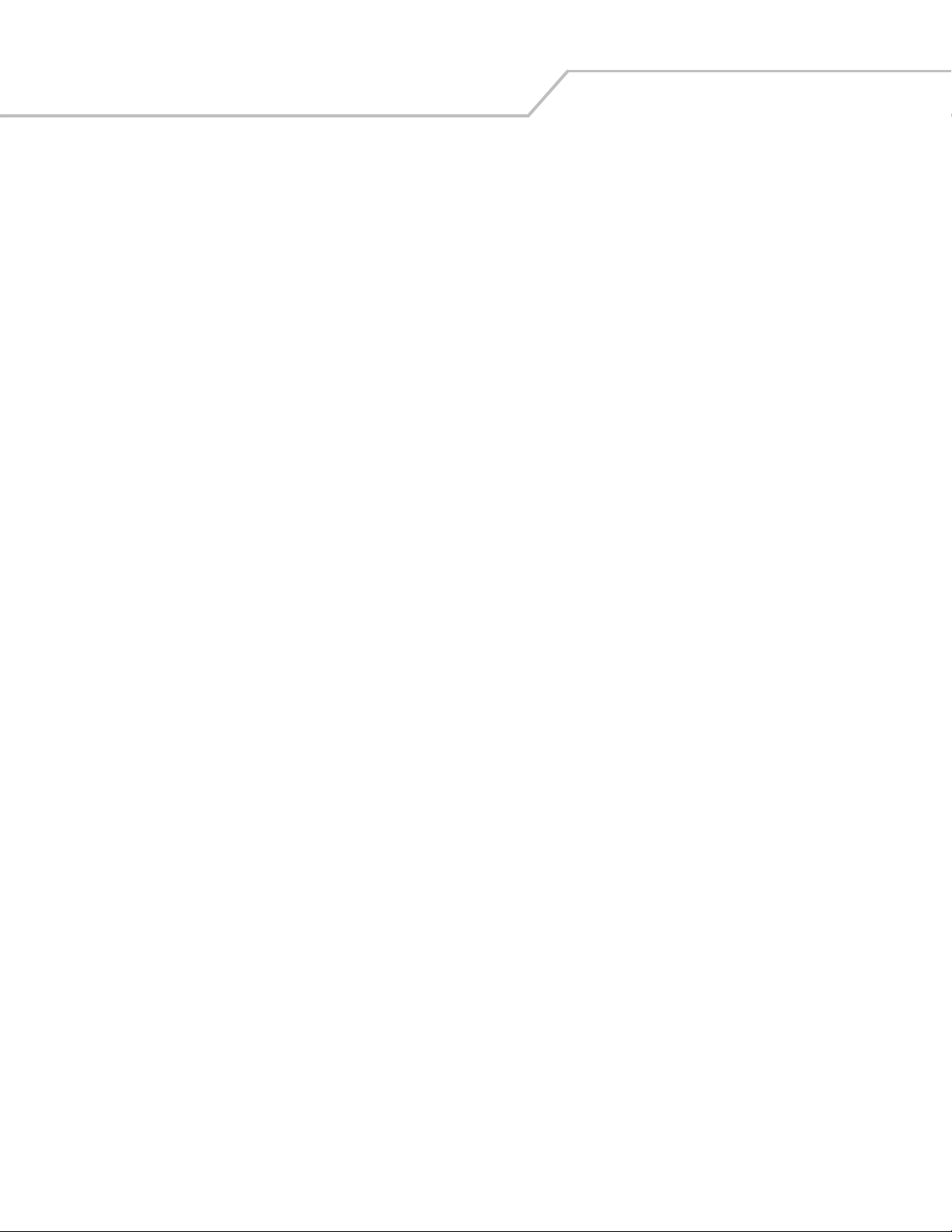
Symbol LS9203 Product Reference Guide1-2
Page 19

Getting Started 1-3
Introduction
The Symbol LS9203 is a high value, omnidirectional presentation scanner, offering performance and reliability in a compact design
built to fit into virtually any POS environment. The Symbol LS9203 can be used as a presentation scanner or hand-held for added
versatility. The integrated lightweight stand can be left attached or secured to a table top.
Decode LED
Exit Window
Stand
Beeper
Figure 1-1. Symbol LS9203 Scanner
The Symbol LS9203 scanner supports the following interfaces:
• Standard RS-232 connection to a host. Proper communications of the scanner with the host is set up by scanning bar code
menus.
• Keyboard Wedge connection to a host. Scanned data is interpreted by the host as keystrokes.
®
• International Keyboards supported (for Windows
environment): North American, German, French, Spanish, Italian,
Swedish, UK English, Brazilian/Portuguese and Japanese.
• International Keyboards supported (for Win XP/2000™ environment): French Canadian
• International Keyboards supported (for Win 95/98 environment): French Canadian
• Wand Emulation connection to a host. The scanner is connected to a portable data terminal, a controller, or host which
collects the data as wand data and decodes it.
• USB connection to a host. The scanner autodetects a USB host and defaults to the HID keyboard interface type. Other USB
interface types are selectable by scanning programming bar code menus.
• International Keyboards supported (for Windows environment): North America, German, French, French International,
Spanish, Italian, Swedish, British, and Japanese.
Unpacking the Scanner
Remove the scanner from its packing and inspect it for damage. If the scanner was damaged in transit, call the Global Customer
Interaction Center. See page xiv for contact information. KEEP THE PACKING. It is the approved shipping container and should be
used if the equipment is returned for servicing.
Page 20
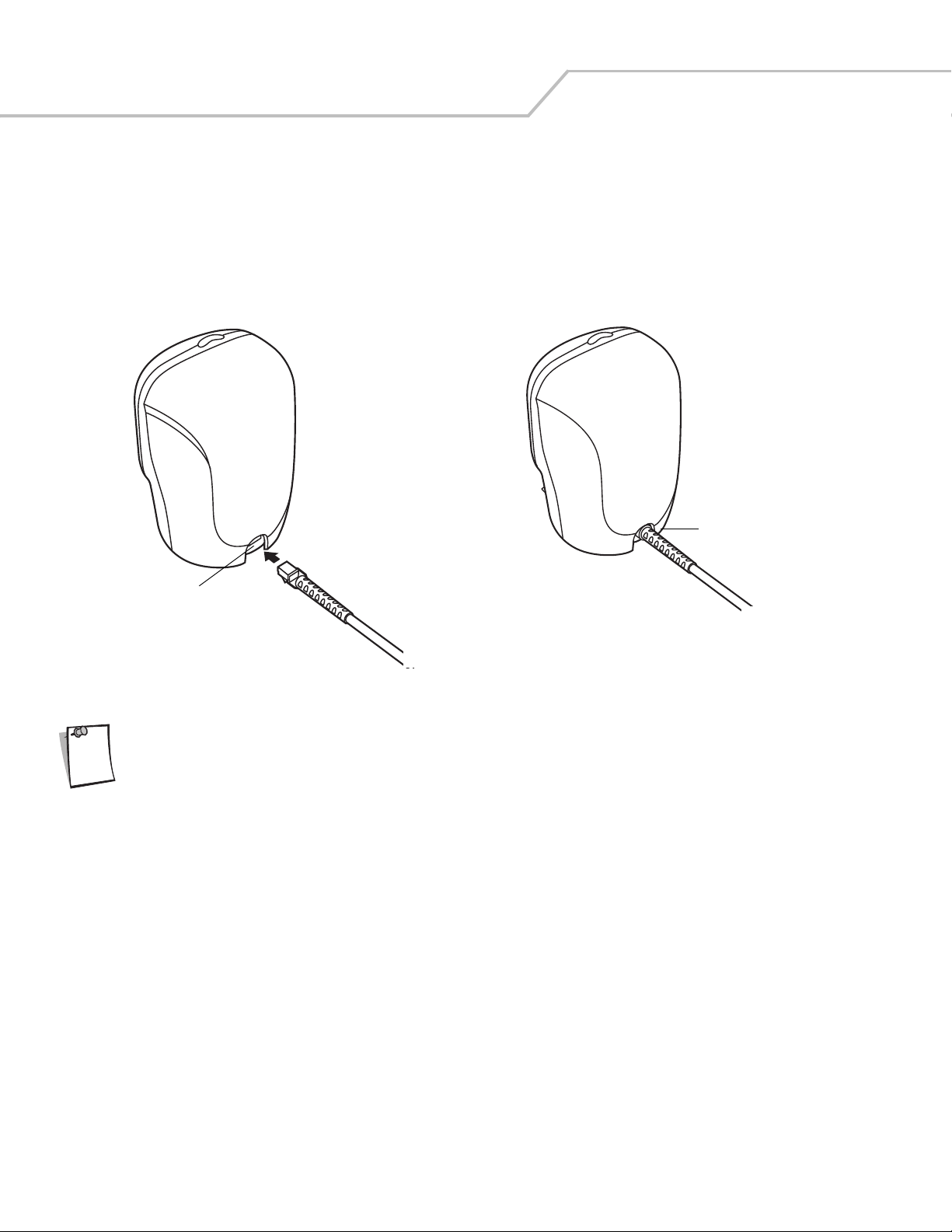
Symbol LS9203 Product Reference Guide1-4
Setting Up the Scanner
Installing the Interface Cable
1. Connect the interface cable to the host computer.
2. Plug the interface cable modular connector into the interface cable port on the rear of the Symbol LS9203 (See Figure 1-2.)
3. Push the connector into the housing until a “click” sound is heard. The green LED lights up and three short high beeps sound,
indicating that the scanner is operational.
Interface cable modular
connector
Cable interface
port
Figure 1-2. Installing the Interface Cable
Different cables are required for different hosts. The connectors illustrated in each host chapter are
Note
examples only. The connectors may be different than those illustrated, but the steps to connect the scanner
remain the same.
Connecting Power (if required)
If the host does not provide power to the scanner, an external power connection to the scanner is required:
1. Connect the interface cable to the back of the scanner, as described in Installing the Interface Cable on page 1-4.
2. Connect the other end of the interface cable to the host (refer to the host manual to locate the correct port).
3. Plug the power supply into the power jack on the interface cable.
4. Plug the other end of the power supply into an AC outlet.
Configuring the Scanner
To configure the scanner, use the bar codes included in this manual. Refer to Chapter 4, User Preferences for information about
programming the scanner using bar code menus.
The scanner supports RS-232, Keyboard Wedge, Wand Emulation and USB to interface to a host system. Each host specific chapter
describes how to set up each of these connections.
Page 21
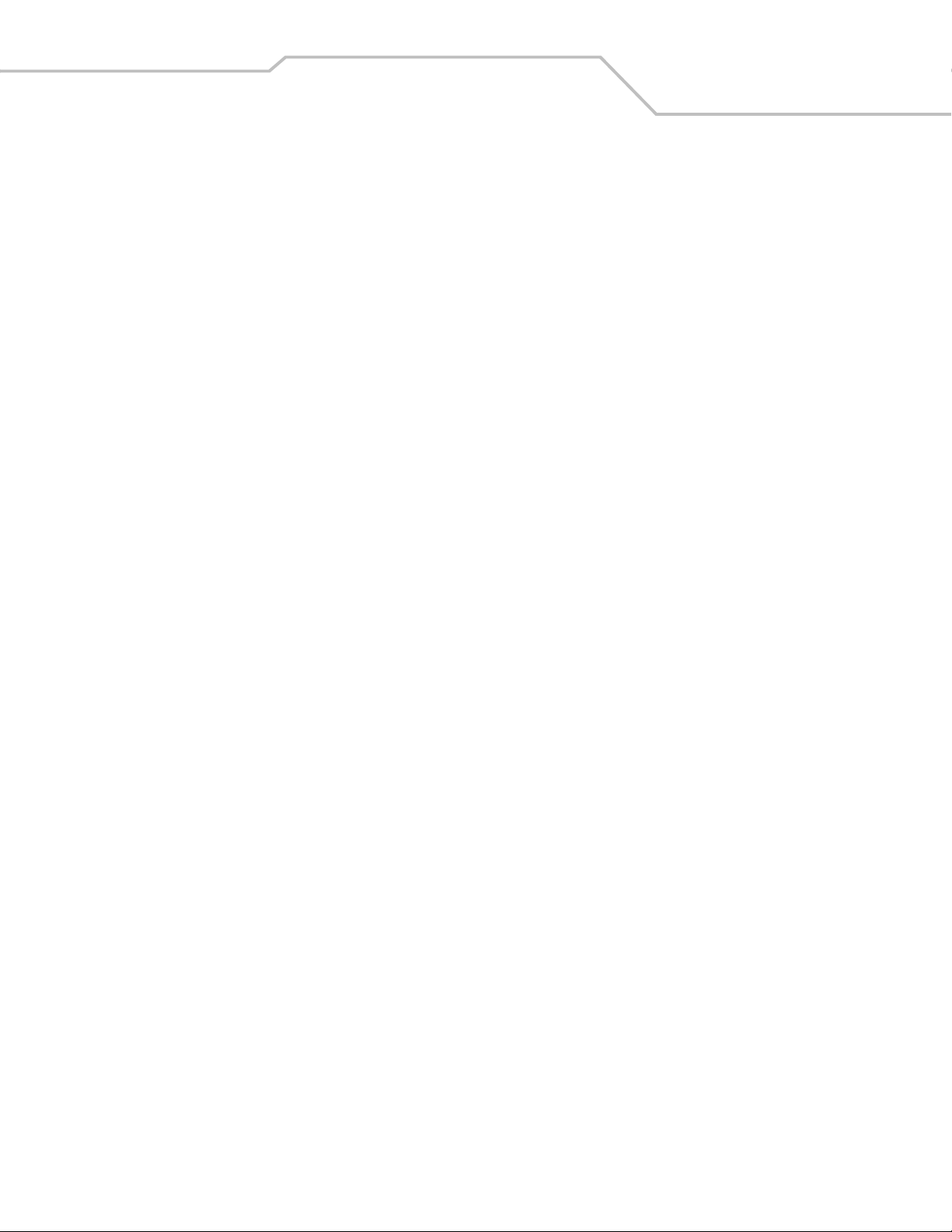
Removing the Interface Cable
To remove the interface cable:
1. Unplug the installed cable’s modular connector by depressing the connector clip and gently pulling back.
2. Follow the steps for Installing the Interface Cable on page 1-4 to connect a new cable.
Getting Started 1-5
Page 22
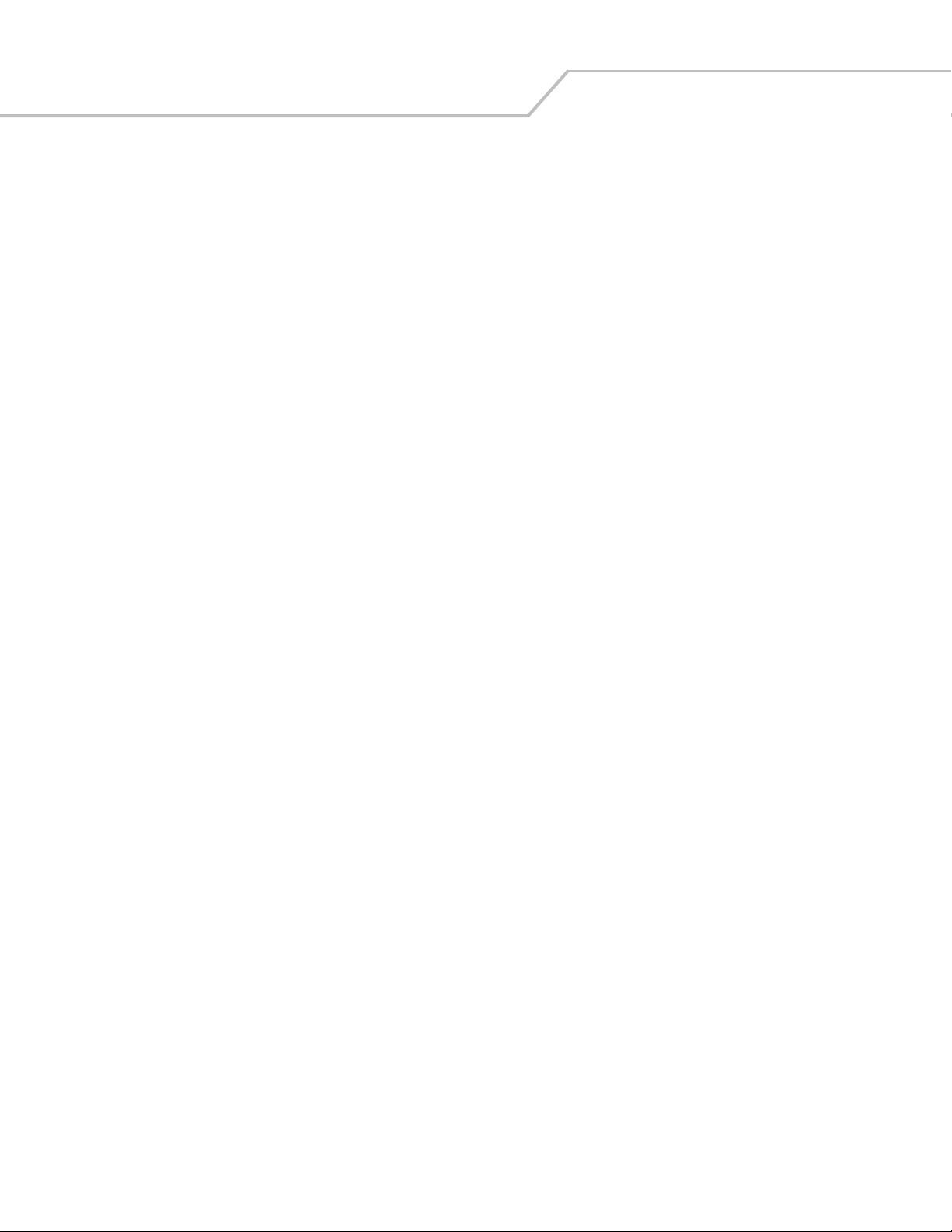
Symbol LS9203 Product Reference Guide1-6
Page 23

Chapter Contents
Introduction . . . . . . . . . . . . . . . . . . . . . . . . . . . . . . . . . . . . . . . . . . . . . . . . . . . . . . . 2-3
Scanning in Omni Mode. . . . . . . . . . . . . . . . . . . . . . . . . . . . . . . . . . . . . . . . . . . . . . .2-4
Beeper Definitions . . . . . . . . . . . . . . . . . . . . . . . . . . . . . . . . . . . . . . . . . . . . . . . . . . .2-7
LED Definitions. . . . . . . . . . . . . . . . . . . . . . . . . . . . . . . . . . . . . . . . . . . . . . . . . . . . . .2-9
Aiming . . . . . . . . . . . . . . . . . . . . . . . . . . . . . . . . . . . . . . . . . . . . . . . . . . . . . . . . . . . .2-9
Decode Zone. . . . . . . . . . . . . . . . . . . . . . . . . . . . . . . . . . . . . . . . . . . . . . . . . . . . . . .2-10
Mounting Template . . . . . . . . . . . . . . . . . . . . . . . . . . . . . . . . . . . . . . . . . . . . . . . . .2-11
Scanning
Page 24

Symbol LS9203 Product Reference Guide2-2
Page 25
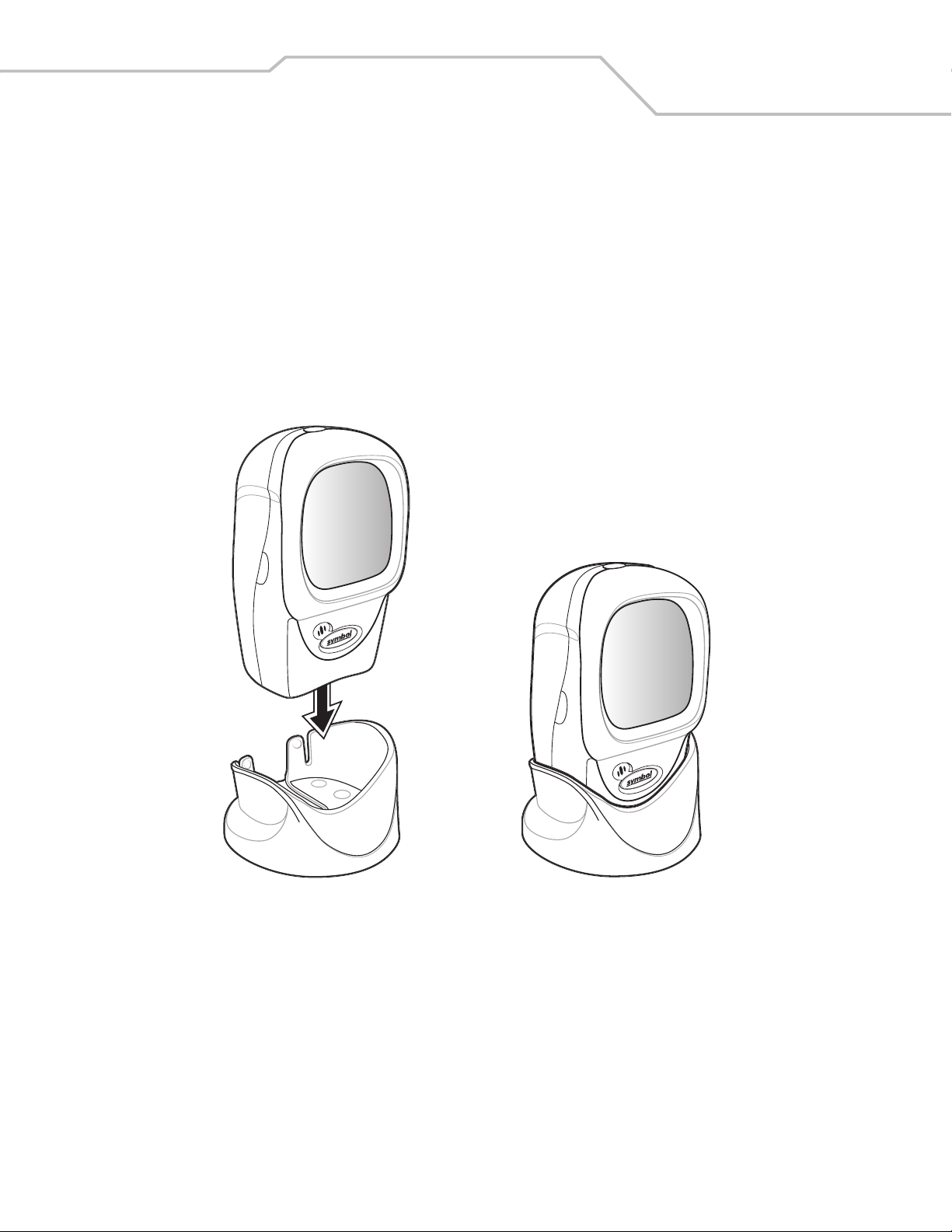
Scanning 2-3
Introduction
This chapter covers the techniques involved in scanning bar codes, beeper and LED definitions, and general instructions and tips about
scanning.
Scanning
An omni scan pattern provides rapid, orientation-free scanning. Scanning can be done as either a hands-free or hand-held operation.
To scan a bar code, direct it in toward the window of the scanner (“presentation” scanning, see Figure 2-4 on page 2-5) or from side
to side in a sweeping motion (“swipe” scanning, see Figure 2-5 on page 2-5).
1. Ensure all cable connections are secure.
2. Place the scanner in the stand (see Figure 2-1).
Figure 2-1. Scanner in the Stand
To mount the detachable stand, see Mounting Template on page 2-9.
3. To scan a bar code, present the bar code and ensure the scan lines cross every bar and space of the symbol. See Figure 2-2
on page 2-4 for scanning in hands-free mode and Figure 2-3 on page 2-4 for scanning in hand-held mode.
4. Upon successful decode, the scanner beeps and the green LED flashes momentarily.
Page 26

Symbol LS9203 Product Reference Guide2-4
Figure 2-2. Hands-Free Mode
Figure 2-3. Hand-Held Mode
Page 27
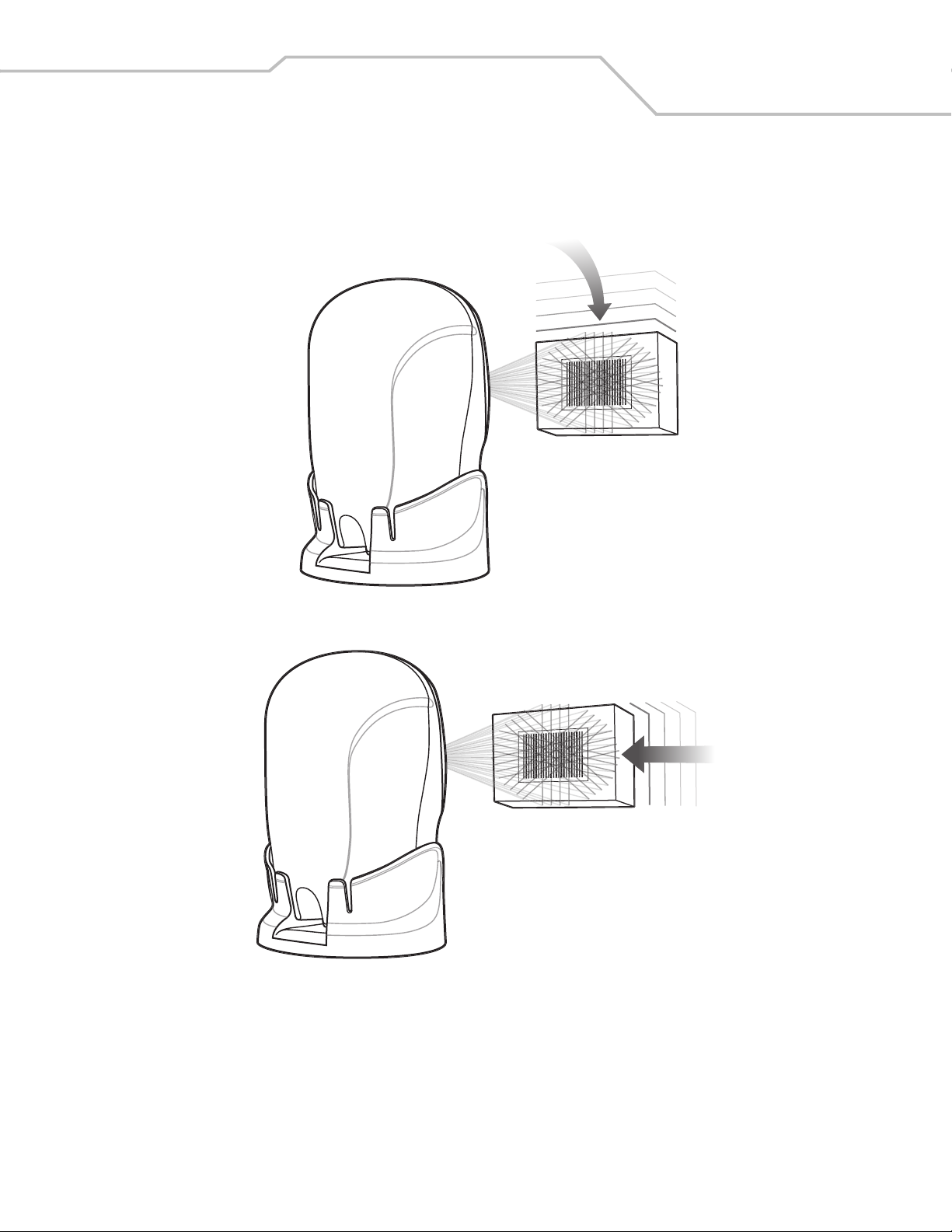
Scanning 2-5
To scan a bar code, present it to the exit window of the scanner (“presentation” scanning) or move it from side-to-side in a sweeping
motion (“swipe” scanning) as shown in Figure 2-4 and Figure 2-5.
Figure 2-4. “Presentation” scanning
Figure 2-5. “Swipe” scanning
Page 28

Symbol LS9203 Product Reference Guide2-6
Beeper Definitions
The scanner communicates with the user by emitting different beeper sequences and patterns. Table 2-1 defines beep sequences that
occur during both normal scanning and while programming the scanner.
Table 2-1. Standard Beeper Definitions
Beeper Sequence Indication
Standard Use
3 short high beeps Power up.
Short high beep A bar code symbol was decoded (if decode beeper is enabled).
4 long low beeps A transmission error was detected in a scanned symbol. The data is ignored. This occurs if a unit is not
properly configured. Check option setting.
5 low beeps Conversion or format error.
Lo/hi/lo beep ADF transmit error.
Hi/hi/hi/lo beep RS-232 receive error.
Parameter Menu Scanning
Short high beep Correct entry scanned or correct menu sequence performed.
Lo/hi beep Input error, incorrect bar code or “Cancel” scanned, wrong entry, incorrect bar code programming
sequence; remain in program mode.
Hi/lo beep Keyboard parameter selected. Enter value using bar code keypad.
Hi/lo/hi/lo beep Successful program exit with change in the parameter setting.
Low/hi/low/hi beep Out of host parameter storage space. Scan Set Default Parameter on page 4-5.
Code 39 Buffering
Hi/lo beep New Code 39 data was entered into the buffer.
3 long high beeps Code 39 buffer is full.
Lo/hi/lo beep The Code 39 buffer was erased or there was an attempt to clear or transmit an empty buffer.
Lo/hi beep A successful transmission of buffered data.
Host Specific
USB only
4 short high beeps Scanner has not completed initialization. Wait several seconds and scan again.
Scanner gives a power-up beep after
scanning a USB Device Type.
This power-up beep occurs more than
once.
RS-232 only
1 short high beep A <BEL> character is received and Beep on <BEL> is enabled.
Communication with the bus must be established before the scanner can operate at the highest power
level.
The USB bus may put the scanner in a state where power to the scanner is cycled on and off more than
once. This is normal and usually happens when the PC cold boots.
Page 29
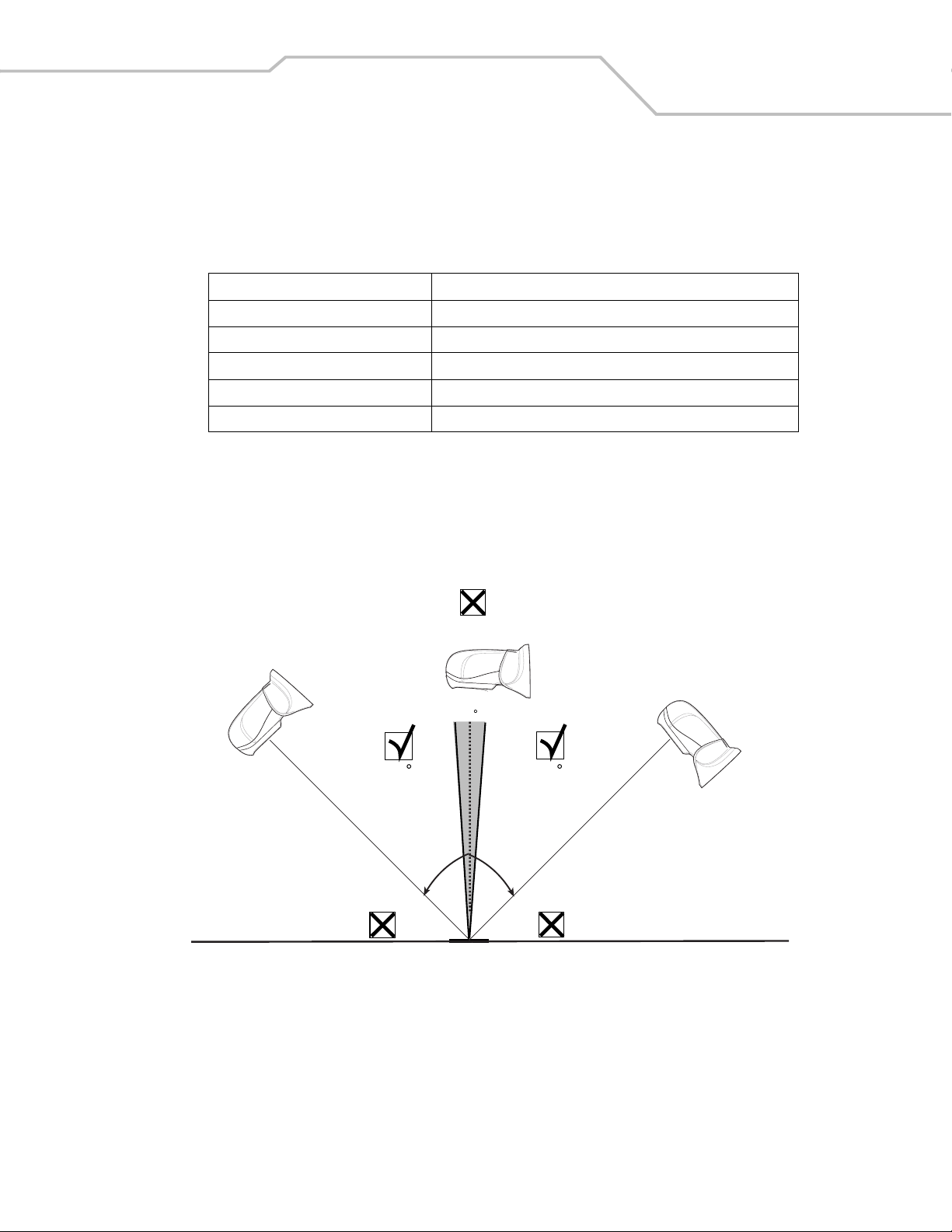
Scanning 2-7
LED Definitions
In addition to beeper sequences, the scanner communicates with the user using an LED display. Table 2-2 defines LED flashes that
display during scanning.
Table 2-2. Standard LED Definitions
LED Indication
Off No power is applied to the scanner.
Green The scanner is on and “ready to scan.”
Momentary flash A bar code was successfully decoded.
Slow continuous flashing The scanner is in programming mode.
Fast continuous flashing There is a internal problem; the laser is shut off for regulatory reasons.
Aiming
Do not hold the scanner directly over the bar code. Laser light reflecting directly back into the scanner from the bar code is known as
specular reflection. This specular reflection can make decoding difficult.
The scanner can be tilted up to 45° forward or back and achieve a successful decode (Figure 2-6). Simple practice quickly shows what
tolerances to work within.
Specular
Reflection
+ 4
-
4545
Bar
Code
Figure 2-6. Maximum Tilt Angles and Dead Zone
Page 30
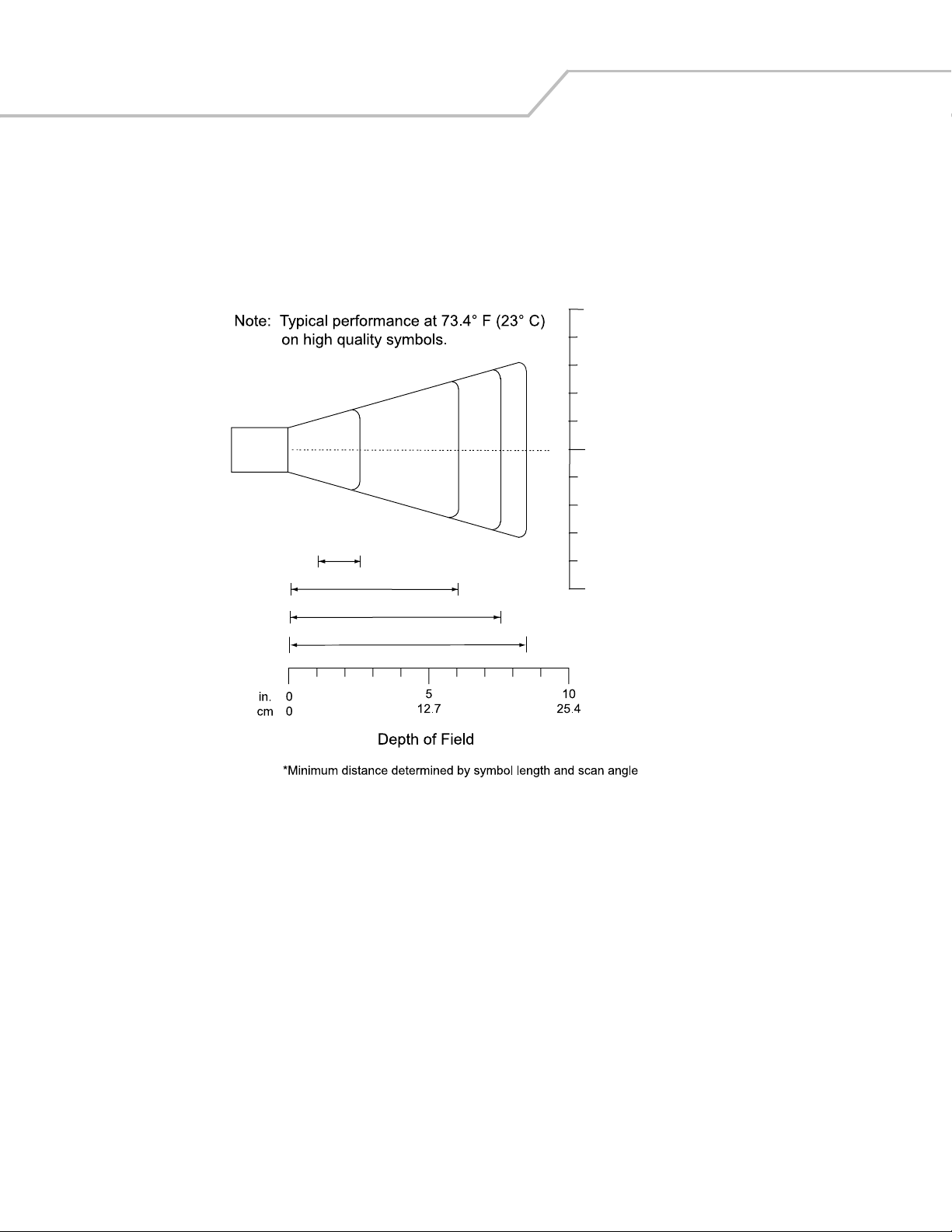
Symbol LS9203 Product Reference Guide2-8
Decode Zone
in. cm
12.75
W
i
d
t
h
LS 9203
5 mil
1.0 2.5
0
0
0
7.8 mil (60%)
10.4 mil (80%)
13 mil 100% UPC
6.0
7.5
8.5
Figure 2-7. Symbol LS9203 Decode Zone
050
o
f
F
i
e
l
d
12.7
Page 31

Scanning 2-9
Mounting Template
Use the template to mount the optional hands-free stand on a flat surface. Two #6-32 screws, 5/8 in. long, are recommended.
2.00 in.
5.08 cm
Figure 2-8. Detachable Stand Mounting Template
Page 32

Symbol LS9203 Product Reference Guide2-10
Page 33
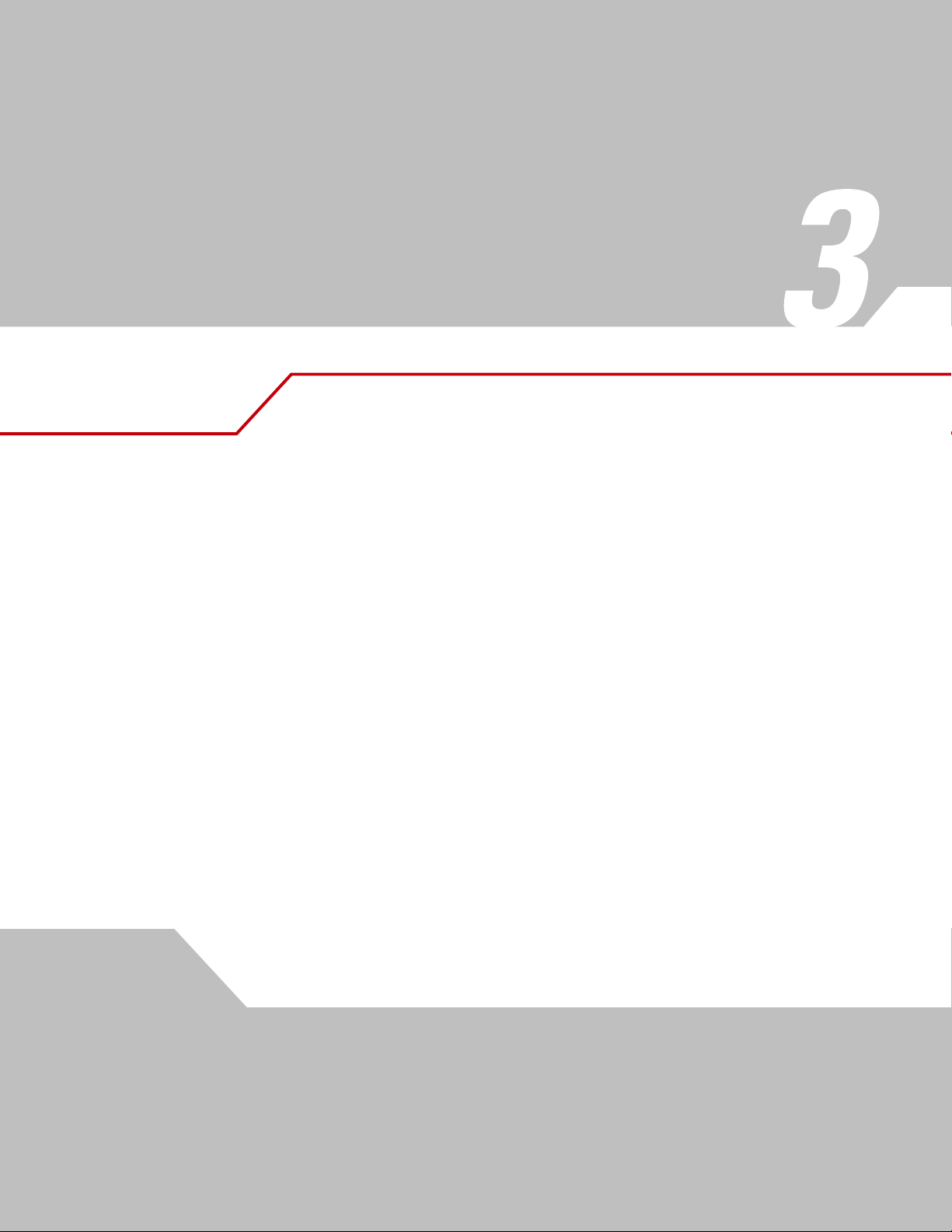
Maintenance and Technical Specifications
Chapter Contents
Introduction . . . . . . . . . . . . . . . . . . . . . . . . . . . . . . . . . . . . . . . . . . . . . . . . . . . . . . . 3-3
Maintenance . . . . . . . . . . . . . . . . . . . . . . . . . . . . . . . . . . . . . . . . . . . . . . . . . . . . . . .3-3
Troubleshooting . . . . . . . . . . . . . . . . . . . . . . . . . . . . . . . . . . . . . . . . . . . . . . . . . . . . .3-3
Technical Specifications . . . . . . . . . . . . . . . . . . . . . . . . . . . . . . . . . . . . . . . . . . . . . .3-4
Scanner Signal Descriptions . . . . . . . . . . . . . . . . . . . . . . . . . . . . . . . . . . . . . . . . . . .3-6
Page 34
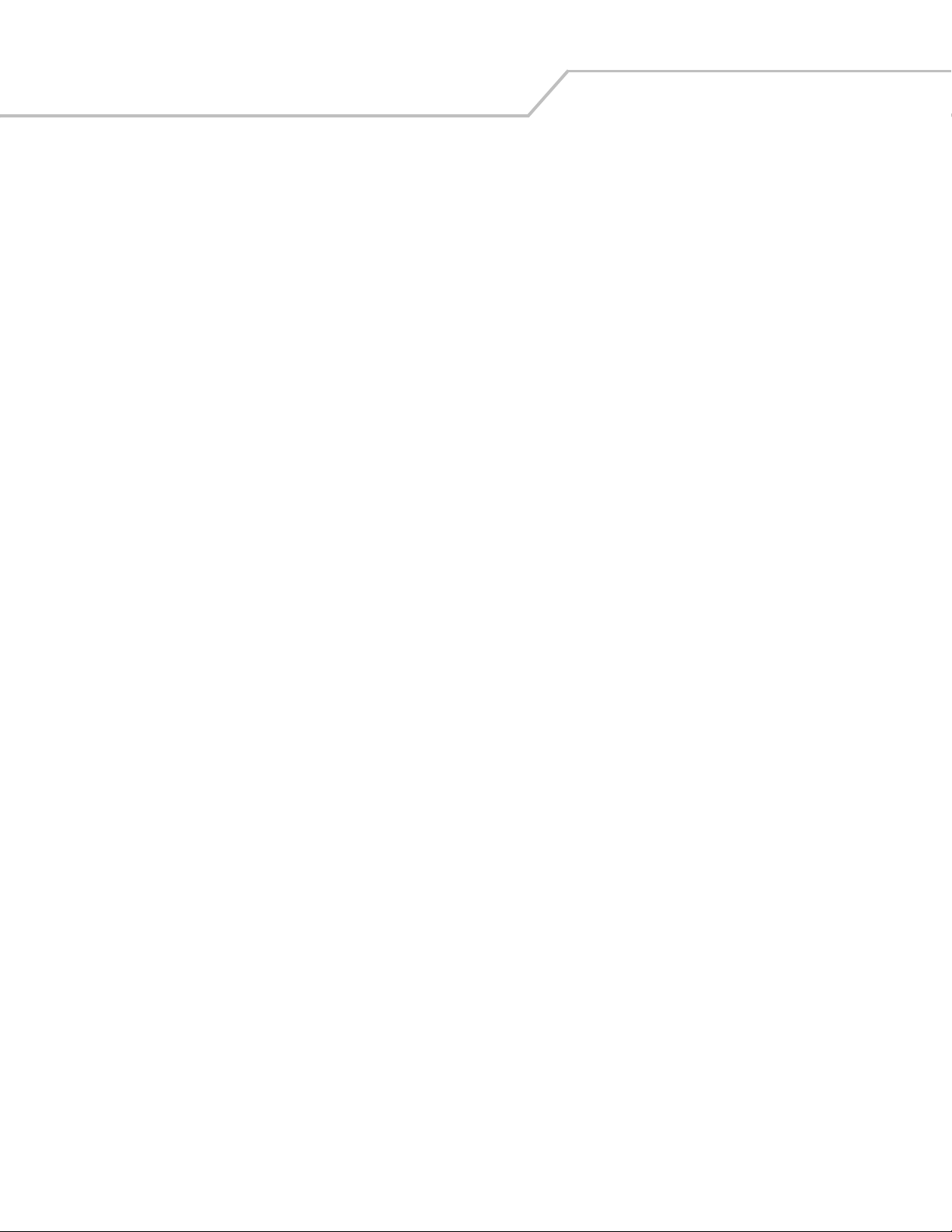
Symbol LS9203 Product Reference Guide3-2
Page 35
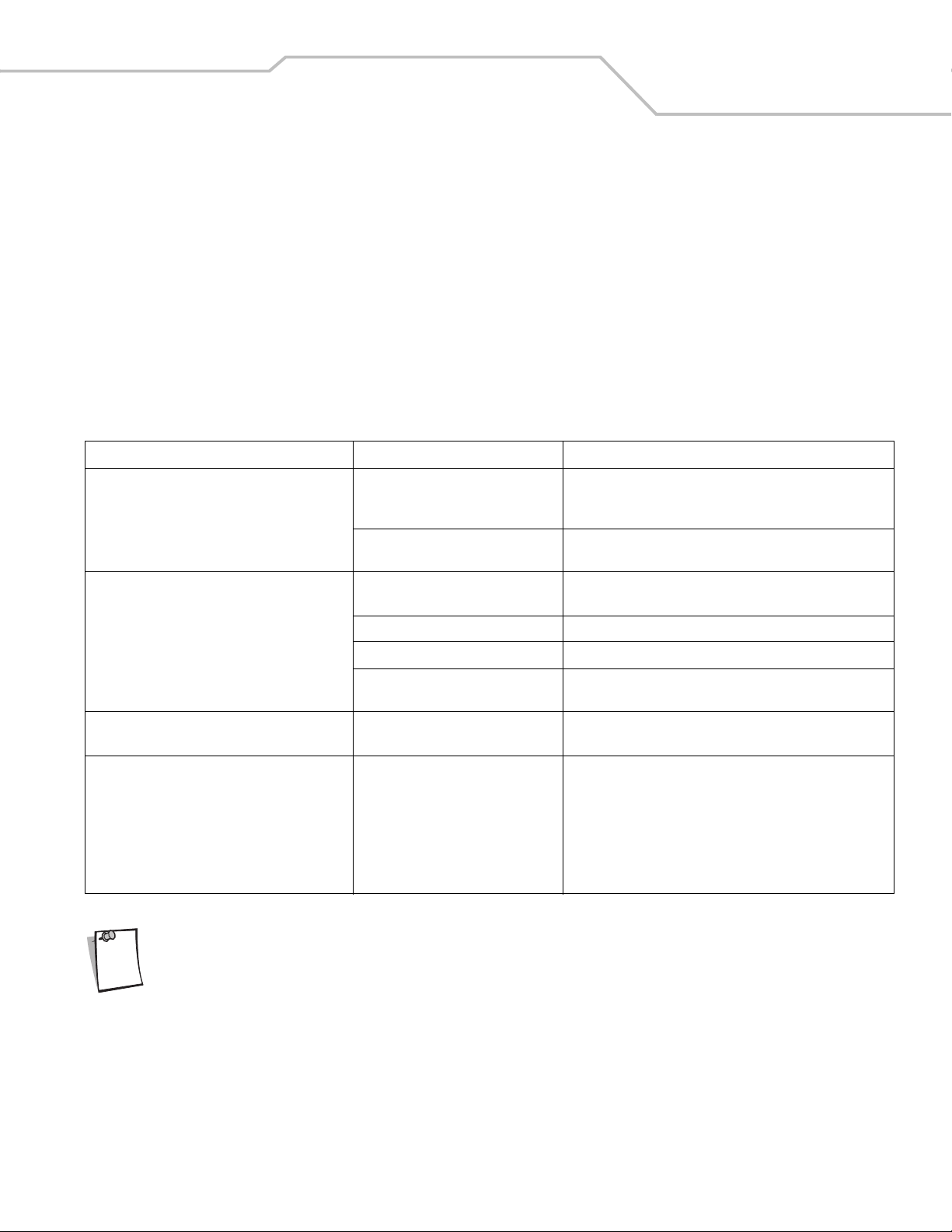
Maintenance and Technical Specifications 3-3
Introduction
This chapter covers suggested scanner maintenance, troubleshooting, technical specifications, and signal descriptions (pinouts).
Maintenance
Cleaning the exit window is the only maintenance required. A dirty window may affect scanning accuracy.
• Do not allow any abrasive material to touch the window.
• Remove any dirt particles with a damp cloth.
• Wipe the window using a tissue moistened with ammonia/water.
• Do not spray water or other cleaning liquids directly into the window.
Troubleshooting
Problem Possible Causes Possible Solutions
The omni-line scan pattern does not display when
the directions are followed for installing the
interface cable on 1-4.
Scan line(s) display, but bar code cannot be read. Scanner is not programmed to read the
Bar code is decoded, but not transmitted to the host. Scanner is not programmed for the
Scanned data is incorrectly displayed on the host. Scanner is not programmed to work with
No power to the scanner. Ensure the host has power, and is on. If the scanner uses a
Interface cable is not properly
connected.
bar code type.
Bar code is damaged. Try scanning other bar codes of the same bar code type.
Bar code is too far from scanner. Move the bar code closer to the scanner.
The host has disabled scanning or
overridden parameter settings.
correct host type.
the host. Check scanner host type
parameters or editing options.
If after performing these checks the symbol still does not scan, contact the distributor or call the local Global
Note
Customer Interaction Center. See page xiv for contact information.
separate power supply, ensure it’s connected to a working AC
outlet.
Check for loose cable connections.
Ensure scanner is programmed to read the bar code type being
scanned.
See the technical person in charge of scanning.
Scan the appropriate host type bar code.
Ensure proper host is selected.
For RS-232, ensure the scanner’s communication parameters
match the host’s settings.
For keyboard wedge, ensure scanner is programmed with the
correct country code and that the CAPS LOCK key is off.
Ensure editing options (e.g., UPCE-to-UPCA Conversion) are
properly programmed.
Page 36
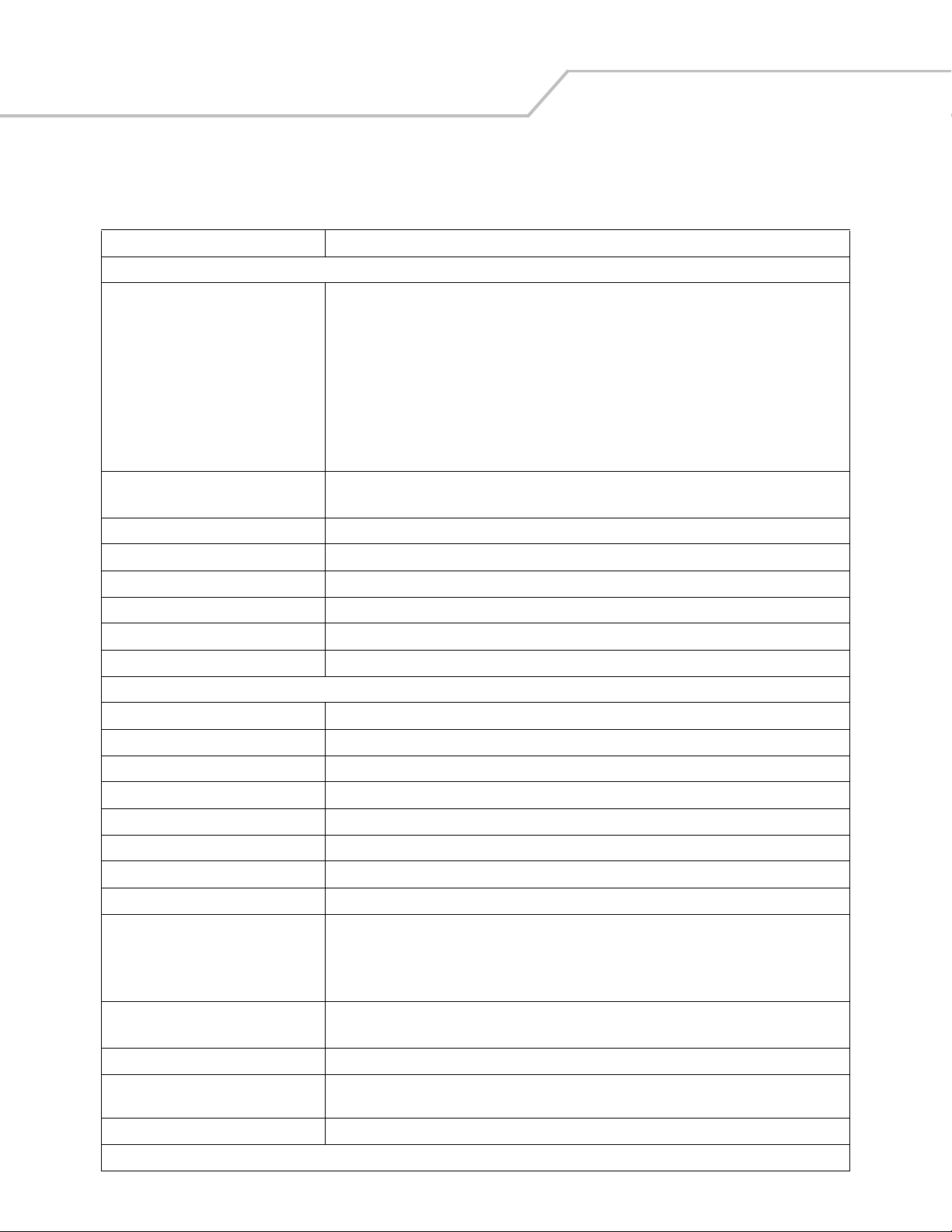
Symbol LS9203 Product Reference Guide3-4
Technical Specifications
Item Description
Physical Characteristics
Dimensions:
without stand:
Height
Width
Depth
with stand:
Height
Width
Depth
Weight Scanner only: 9.9 oz/282 g
Power Source Power drawn from host or external power supply; depends on host type.
Voltage 5.0 VDC ± 10%
Table 3-1. Technical Specifications
5.51 in. (14 cm)
3.49 in. (8.8 cm)
2.96 in. (7.5 cm)
6.15 in. (15.62 cm)
3.87 in. (9.83 cm)
3.95 in. (10.03 cm)
With stand: 12.2 oz/379 g
Nominal Current 275 mA
Power 2 watts
Mounting Options Fixed-mount stand
Color Twilight Black
Performance Characteristics
Light Source 650nm visible laser diode
Yaw Tolerance (Typical)
Pitch Tolerance (Typical)
Roll Tolerance (Typical)
Print Contrast 25% minimum reflective difference
Scan Patterns Omnidirectional: 20 interlocking lines
Scan Rate Omnidirectional: 1500 scans/second
Depth of Field 0 to 8.5 in./0 to 21.6 cm @ 13 mil (100% UPC/EAN)
Nominal Working Range 5 mil: (38%) 1 to 2.5 in./ 2.5 to 6.4 cm
Width of Field 1.6 in. (40 mm) @ Face
Note 1
Note 1
Note 1
Omnidirectional: ± 50°
Omnidirectional: ± 50°
Omnidirectional: 0 to 360°
7.8 mil: (60%) 0 to 6 in./ 0 to 15.2 cm
10.4 mil: (80%) 0 to 7.5 in./ 0 to 19 cm
13 mil: (100%) 0 to 8.5 in./ 0 to 21.6 cm
6.7 in. (170 mm) @ 9 in.
Minimum Resolution 5 mil
Decode Capability UPC/EAN/JAN, UPC/EAN with Supplementals, UCC/ EAN 128, Code 128, ISBT 128, Code 39, Code 39
Trioptic, Chinese 2 of 5, Interleaved 2 of 5, Discrete 2 of 5, Code 93, Code 11, Codabar, MSI, RSS Variants
Interfaces Supported USB, RS 232, Keyboard Wedge and Wand
1
Refers to 100% UPC bar code (80% contrast) located 4 in./10 cm from the scanner nose.
Page 37
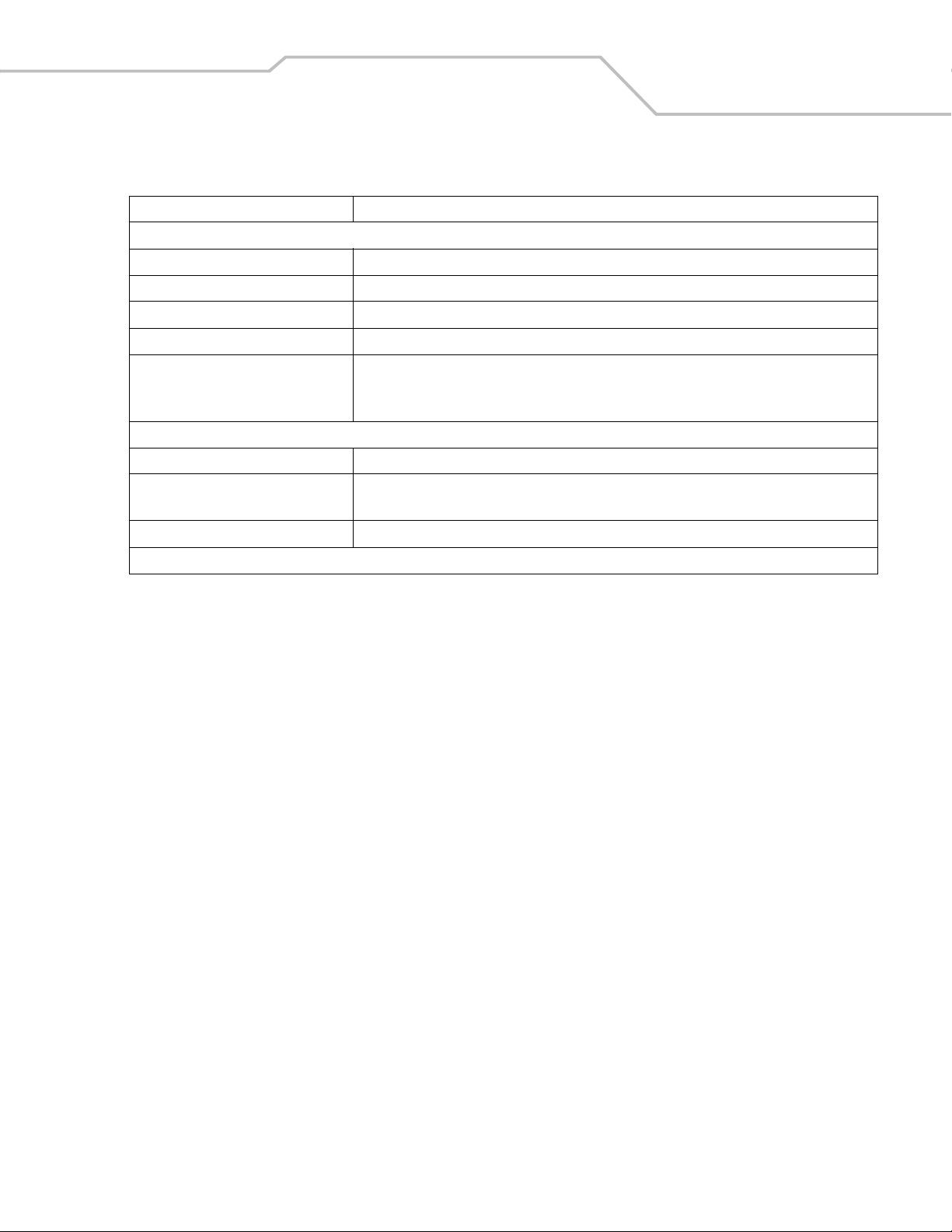
Maintenance and Technical Specifications 3-5
Table 3-1. Technical Specifications (Continued)
Item Description
User Environment
Operating Temperature 32° to 104°F (0° to 40°C)
Storage Temperature -40° to 158°F (-40° to 70°C)
Humidity 5% to 95% (non-condensing)
Drop Specifications Designed to withstand 4 ft. (1.2 m) drops.
Ambient Light Immunity Immune to normal artificial indoor and natural outdoor (direct sunlight) lighting conditions.
Fluorescent, Incandescent, Mercury Vapor and Sodium Vapor: 450 Ft Candles (4,844 Lux)
Sunlight: 8000 Ft Candles (86,111 Lux)
Regulatory
Electrical Safety Certified to UL 1950, CSA C22.2 No. 950
Laser Safety CDRH Class IIa Laser Product
IEC 60825 Class 1 Laser Product
EMC CISPR B, FCC B
1
Refers to 100% UPC bar code (80% contrast) located 4 in./10 cm from the scanner nose.
Page 38
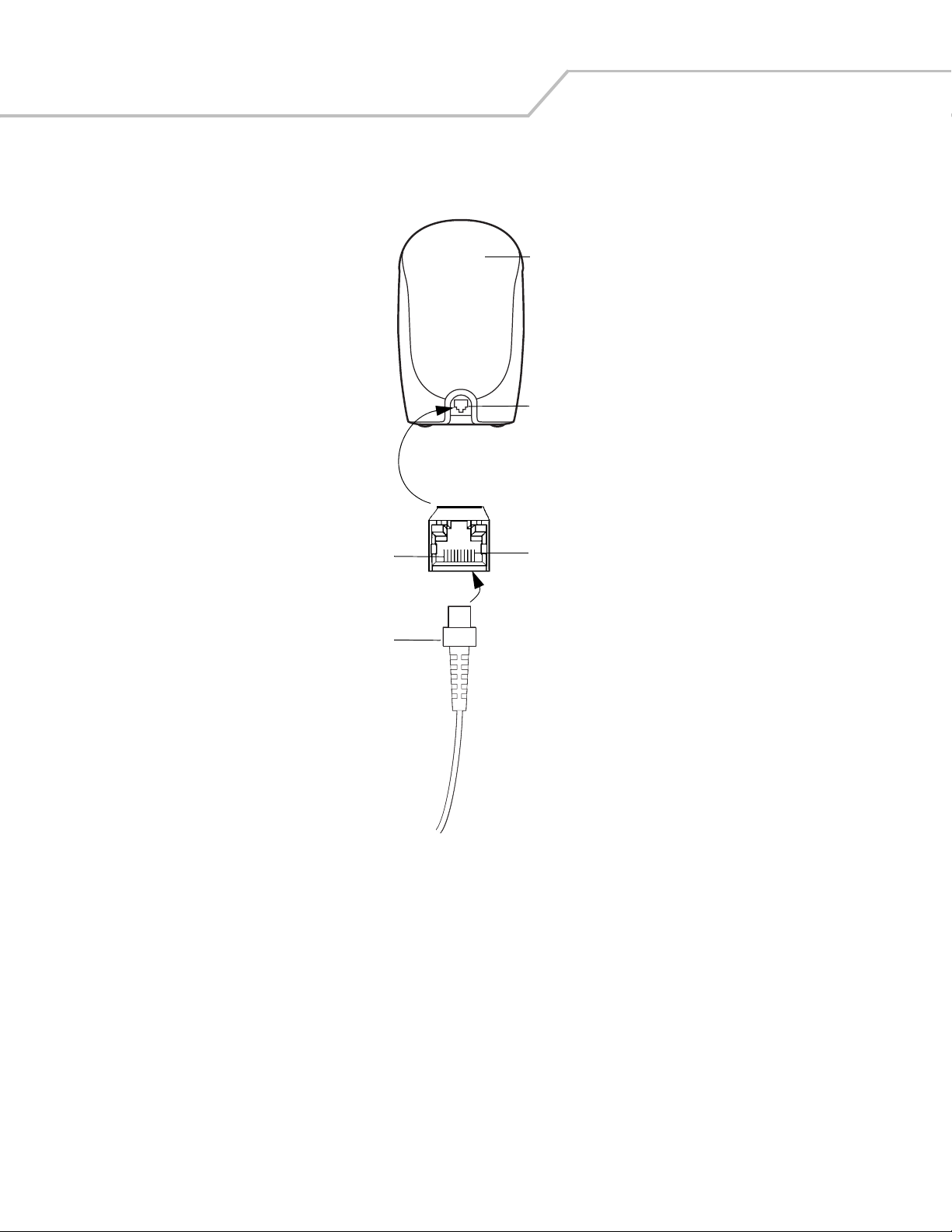
Symbol LS9203 Product Reference Guide3-6
Scanner Signal Descriptions
Back of scanner
Cable interface port
PIN 10
Interface cable
modular connector
PIN 1
Figure 3-1. Scanner Cable Pinouts
The signal descriptions in Table 3-2 apply to the connector on the scanner and are for reference only.
Page 39

Maintenance and Technical Specifications 3-7
Table 3-2. Scanner Signal Pin-outs
Symbol LS9203
Pin RS-232 Keyboard Wedge Wand USB
1 Reserved Reserved Reserved Jump to Pin 6
2 Power Power Power Power
3 Ground Ground Ground Ground
4 TxD KeyClock DBP Reserved
5 RxD TermData CTS D +
6 RTS KeyData RTS Jump to Pin 1
7 CTS TermClock Reserved D -
8 Reserved Reserved Reserved Reserved
9 Reserved Reserved Reserved Reserved
10 Reserved Reserved Reserved Reserved
Page 40
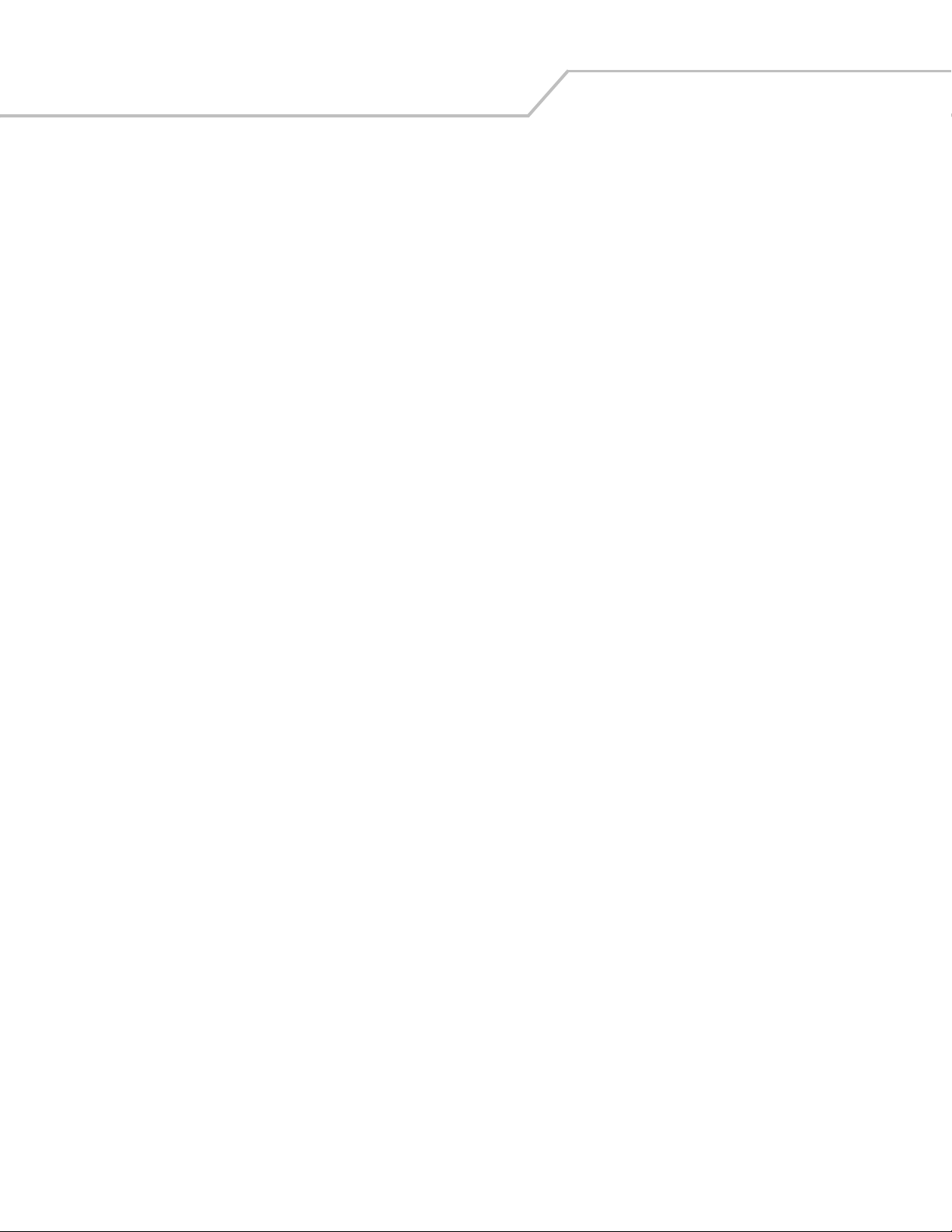
Symbol LS9203 Product Reference Guide3-8
Page 41

User Preferences
Chapter Contents
Introduction . . . . . . . . . . . . . . . . . . . . . . . . . . . . . . . . . . . . . . . . . . . . . . . . . . . . . . . 4-3
Scanning Sequence Examples . . . . . . . . . . . . . . . . . . . . . . . . . . . . . . . . . . . . . . . . . .4-3
Errors While Scanning . . . . . . . . . . . . . . . . . . . . . . . . . . . . . . . . . . . . . . . . . . . . . . . .4-3
User Preferences Default Parameters . . . . . . . . . . . . . . . . . . . . . . . . . . . . . . . . . . . .4-4
User Preferences . . . . . . . . . . . . . . . . . . . . . . . . . . . . . . . . . . . . . . . . . . . . . . . . . . . .4-5
Set Default Parameter . . . . . . . . . . . . . . . . . . . . . . . . . . . . . . . . . . . . . . . . . . . .4-5
Beeper Tone . . . . . . . . . . . . . . . . . . . . . . . . . . . . . . . . . . . . . . . . . . . . . . . . . . . .4-6
Beeper Volume. . . . . . . . . . . . . . . . . . . . . . . . . . . . . . . . . . . . . . . . . . . . . . . . . .4-8
Laser On Time. . . . . . . . . . . . . . . . . . . . . . . . . . . . . . . . . . . . . . . . . . . . . . . . . .4-10
Beep After Good Decode . . . . . . . . . . . . . . . . . . . . . . . . . . . . . . . . . . . . . . . . .4-11
Timeout Between Decodes . . . . . . . . . . . . . . . . . . . . . . . . . . . . . . . . . . . . . . .4-12
Time Delay to Low Power Mode . . . . . . . . . . . . . . . . . . . . . . . . . . . . . . . . . . .4-13
Page 42

Symbol LS9203 Product Reference Guide4-2
Page 43

User Preferences 4-3
Introduction
The Symbol LS9203 scanner can be programmed to perform various functions, or activate different features. This chapter describes
each user preference feature and provides the programming bar codes necessary for selecting these features for the Symbol LS9203
scanner. Before programming, follow the instructions in Chapter 1, Getting Started.
The Symbol LS9203 is shipped with the settings shown in the User Preferences Default Table on page 4-4 (also see Chapter A,
Standard Default Parameters for all host device and miscellaneous scanner defaults). Programming may not be necessary if the
default values all requirements.
Features values are set by scanning single bar codes or short bar code sequences. The settings are stored in non-volatile memory and
are preserved even when the scanner is powered down.
If not using a USB cable, select a host type (see each host chapter for specific host information). After hearing the power-up beeps,
select a host type. This only needs to be done once, upon the first power-up when connected to a new host.
To return all features to their default values, scan the Set All Defaultsbar code on page 4-5. Throughout the programming bar code
menus, default values are indicated with asterisks (
*).
* Indicates Default
*High Frequency
Feature/Option
Scanning Sequence Examples
In most cases it is required to only scan one bar code to set a specific parameter value. For example, to set the beeper tone to high,
simply scan the High Frequency (beeper tone) bar code listed under Beeper Tone on page 4-6. The scanner issues a short high beep
and the LED turns green, signifying a successful parameter entry.
Other parameters, such as specifying Serial Response Time-Out or setting Data Transmission Formats, require scanning several bar
codes. Refer to Host Serial Response Time-out on page 6-25 and Scan Data Transmission Format on page 10-10 for descriptions of
this procedure.
Errors While Scanning
Unless otherwise specified, if an error is made during a scanning sequence, just re-scan the correct parameter.
Page 44

Symbol LS9203 Product Reference Guide4-4
User Preferences Default Parameters
Table 4-1 lists the defaults for user preferences parameters. To change any option, scan the appropriate bar code(s) provided in the
User Preferences section beginning on page 4-5.
See Chapter A, Standard Default Parameters for all user preferences, hosts, symbologies, and
Note
miscellaneous default parameters.
Table 4-1. User Preferences Default Table
Parameter Default Page Number
User Preferences
Set Default Parameter All Defaults 4-5
Beeper Tone High 4-7
Beeper Volume High 4-9
Laser On Time 3.0 Sec 4-10
Beep After Good Decode Enable 4-11
Time-out Between Same Symbol 0.6 sec 4-12
Time-out Between Different Symbols 0.2 sec 4-12
Time Delay to Low Power Mode 30 Minutes 4-13
Page 45

User Preferences
Set Default Parameter
Scanning this bar code returns all parameters to the default values listed in Table A-1 on page A-1.
Set All Defaults
User Preferences 4-5
Page 46

Symbol LS9203 Product Reference Guide4-6
Beeper Tone
To select a decode beep frequency (tone), scan the Low Frequency, Medium Frequency, or High Frequency bar code.
Low Frequency
Medium Frequency
Page 47

Beeper Tone (Continued)
High Frequency
*
User Preferences 4-7
Page 48

Symbol LS9203 Product Reference Guide4-8
Beeper Volume
To select a beeper volume, scan the Low Volume, Medium Volume, or High Volume bar code.
Low Volume
Medium Volume
Page 49

Beeper Volume (Continued)
High Volume
*
User Preferences 4-9
Page 50
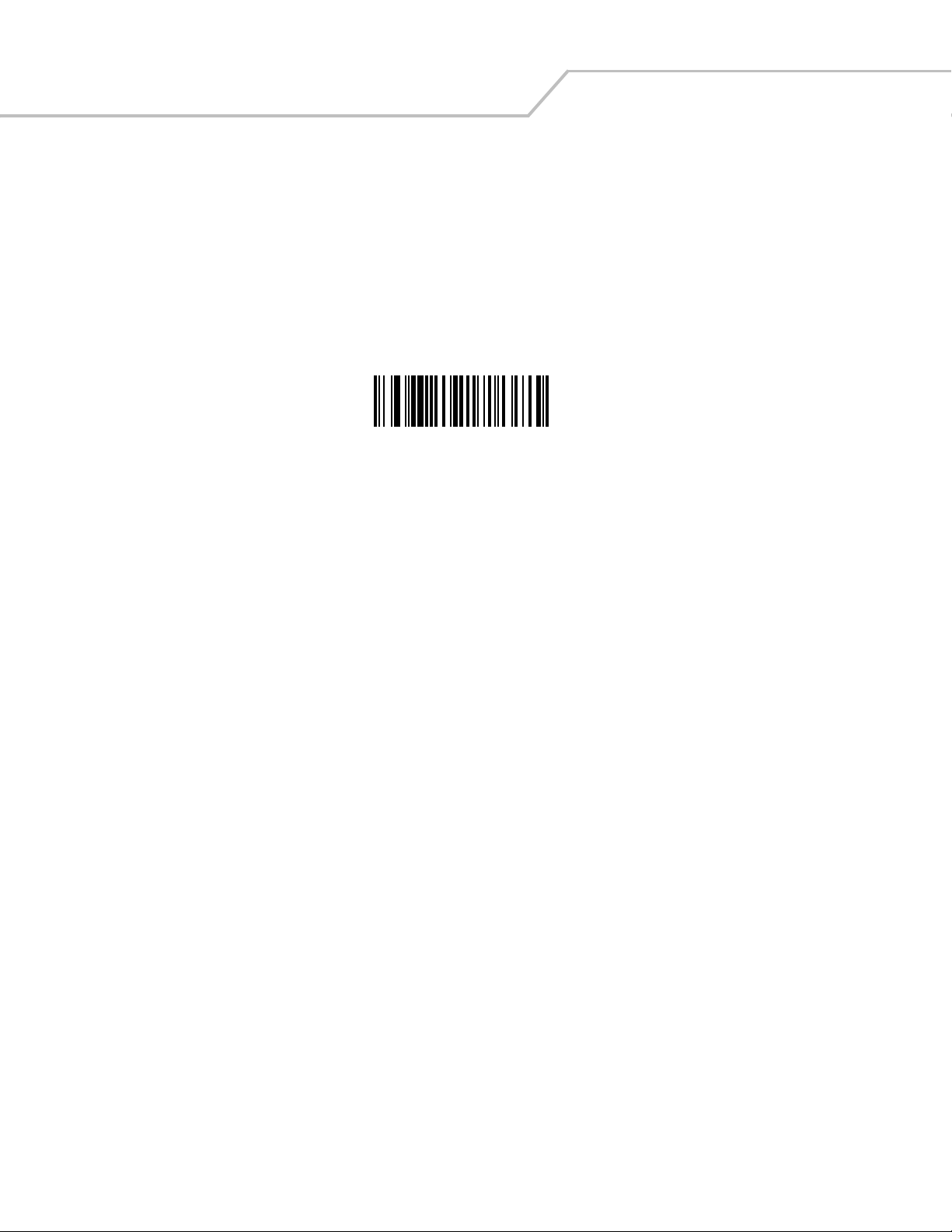
Symbol LS9203 Product Reference Guide4-10
Laser On Time
This parameter sets the maximum time that decode processing continues during a scan attempt. It is programmable in 0.1 second
increments from 0.5 to 10 seconds. The default Laser On Time is 3.0 seconds.
To set a Laser On Time, scan the bar code below. Next, scan two numeric bar codes beginning on page D-1 in D that correspond to
the desired on time. Single digit numbers must have a leading zero. For example, to set an On Time of 0.5 seconds, scan the bar code
below, then scan the “0” and “5” bar codes. If an error is made, or to change a selection, scan Cancel on page D-8.
Laser On Time
Page 51
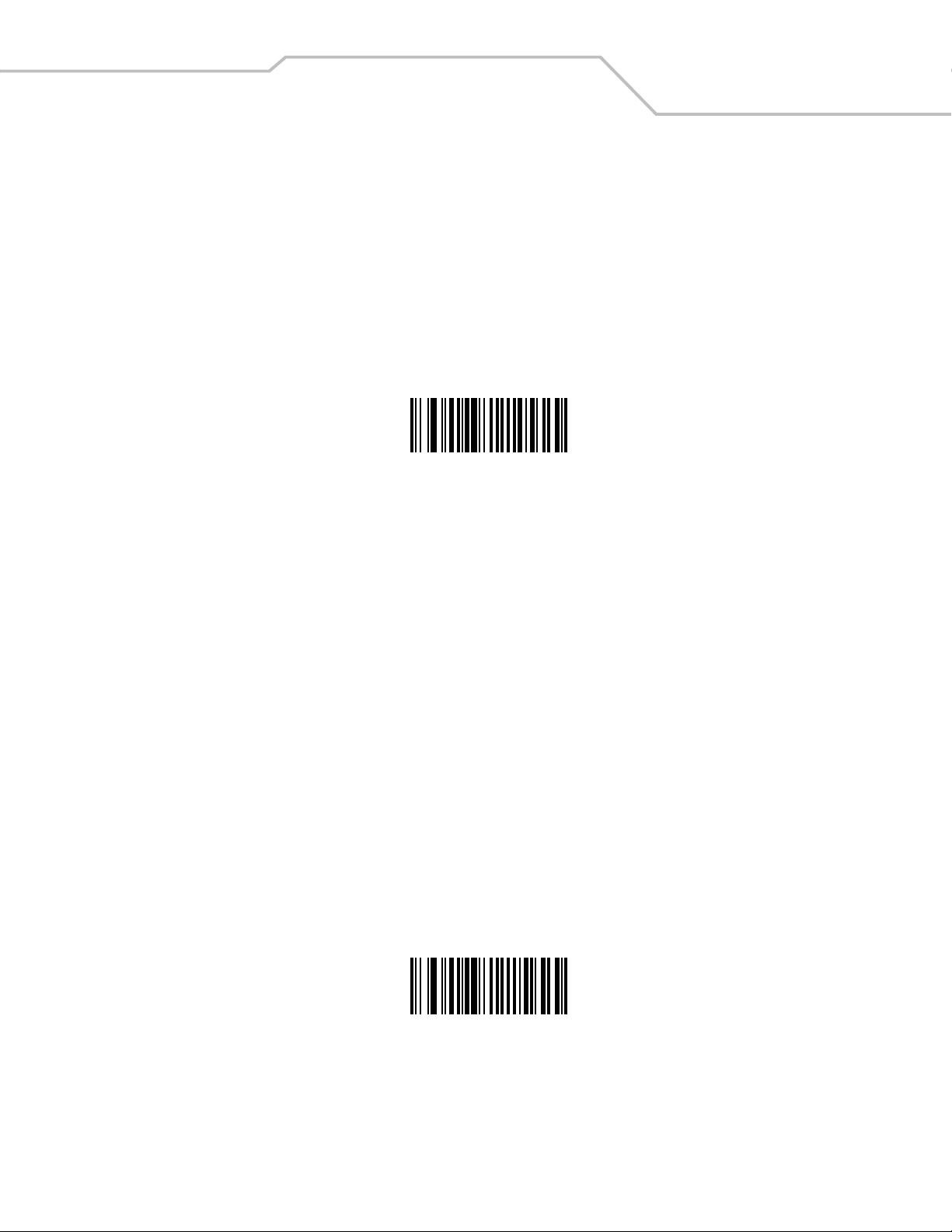
User Preferences 4-11
Beep After Good Decode
Scan a bar code below to select whether or not the scanner beeps after a good decode. If Do Not Beep After Good Decode is
selected, the beeper still operates during parameter menu scanning and indicates error conditions.
*Beep After Good Decode
(Enable)
Do Not Beep After Good Decode
(Disable)
Page 52
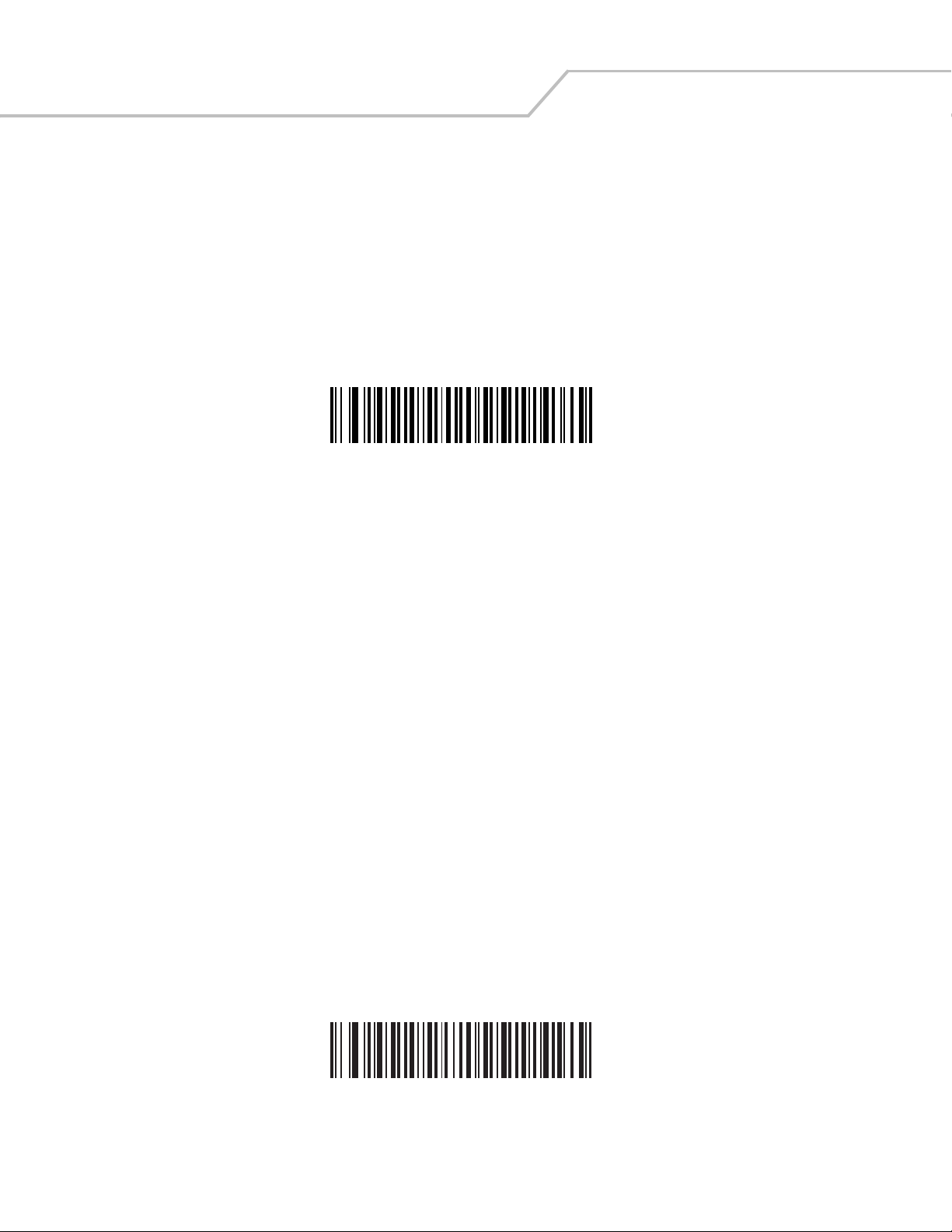
Symbol LS9203 Product Reference Guide4-12
Timeout Between Decodes
Timeout Between Decodes, Same Symbol
This parameter sets the minimum time between decodes of different symbols. It is programmable in 0.1-second increments from 0.0
to 9.9 seconds. Setting this above 0.4 seconds is recommended.) The default for this parameter is 0.6 seconds.
Scan the bar code below to select a new timeout. Next, scan two numeric bar codes beginning in Numeric Bar Codes on page D-1
that correspond to the desired timeout. Single digit numbers must have a leading zero. For example, to set a timeout of 0.5 seconds,
scan the bar code below, then scan the “0” and “5” bar codes. If an error is made, or to change a selection, scan Cancel on page D-8.
Timeout Between Same Symbol
Timeout Between Decodes, Different Symbol
This parameter sets the minimum time between decodes of different symbols. It is programmable in 0.1-second increments from 0.0
to 9.9 seconds. The default for this parameter is 0.2 seconds.
Scan the bar code below to select a new timeout. Next, scan two numeric bar codes beginning in Numeric Bar Codes on page D-1
that correspond to the desired timeout. Single digit numbers must have a leading zero. For example, to set a timeout of 0.5 seconds,
scan the bar code below, then scan the “0” and “5” bar codes. If an error is made, or to change a selection, scan Cancel on page D-8.
Timeout Between Different Symbol
Page 53
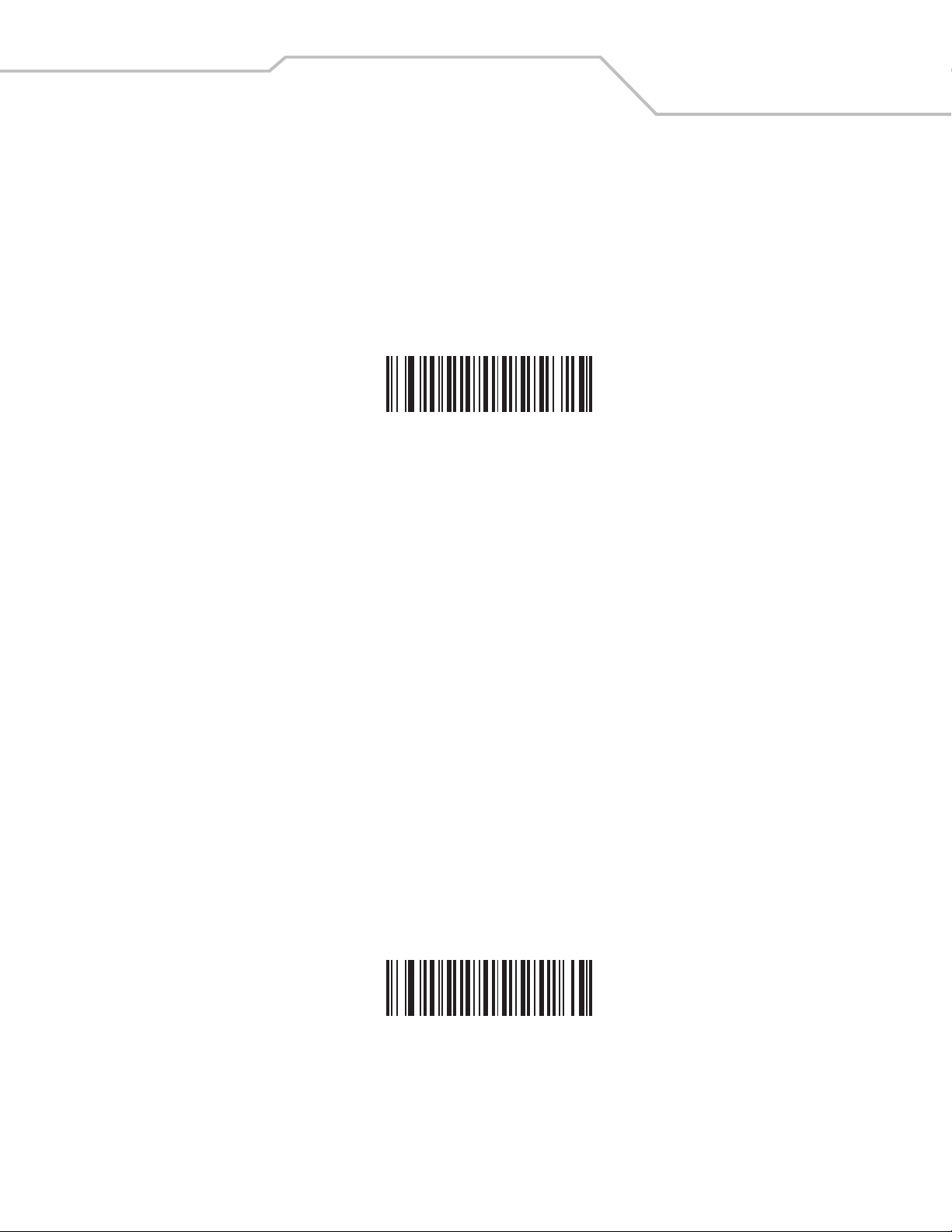
User Preferences 4-13
Time Delay to Low Power Mode
The scanner (after a period of inactivity) goes into low power mode and blinks infrequently to save power.
This parameter sets the time that the scanner remains active after any scanning activity. Scan one of the five options. Depending on
the selection, the scanner enters a low power mode 15, 30, 60, 90 minutes or 127.5 hours (Extended) after the last attempted decode.
To restore the scanner to full power mode, the user must simply use the scanner by presenting a barcode.
15 Minutes
*30 Minutes
Page 54
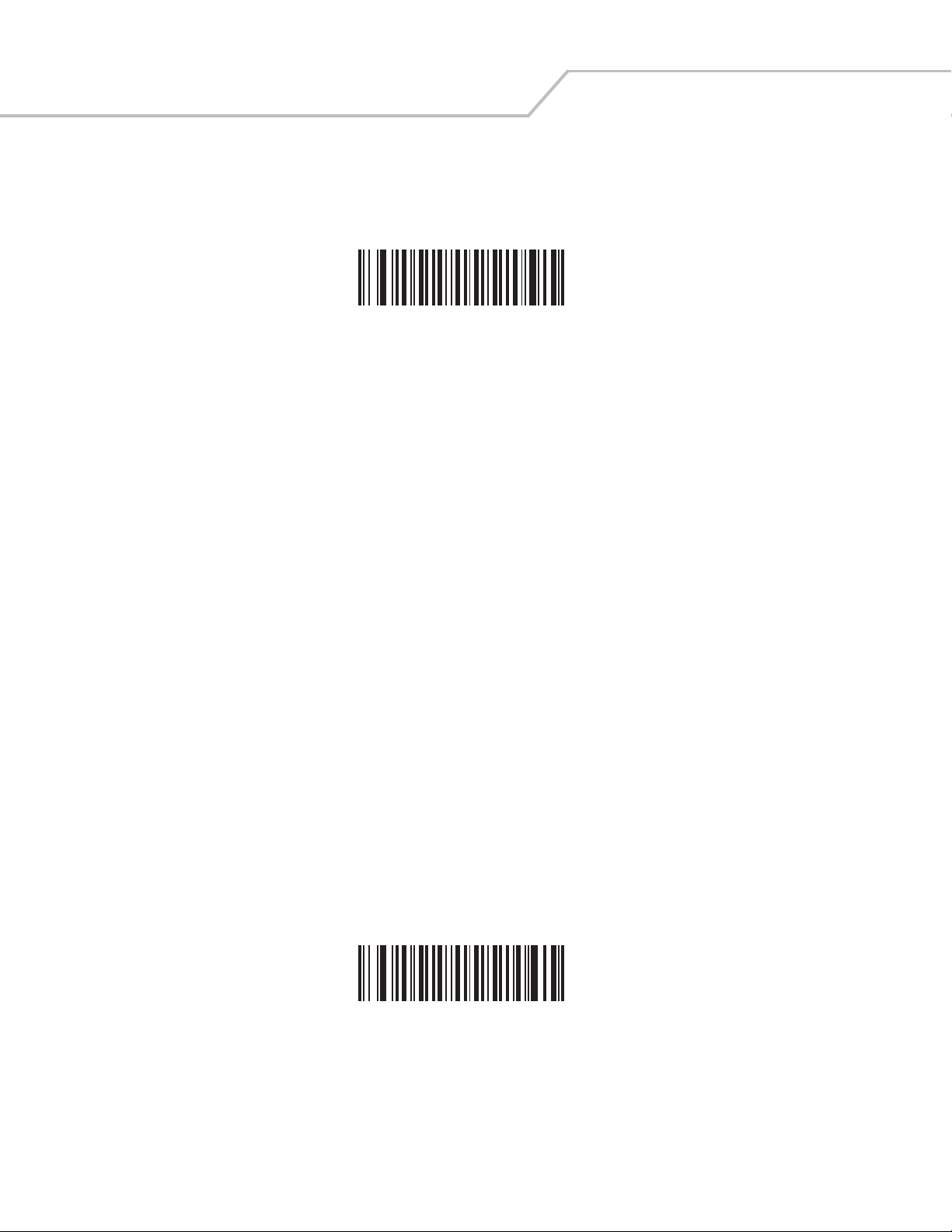
Symbol LS9203 Product Reference Guide4-14
Time Delay to Low Power Mode (Continued)
60 Minutes
90 Minutes
Page 55
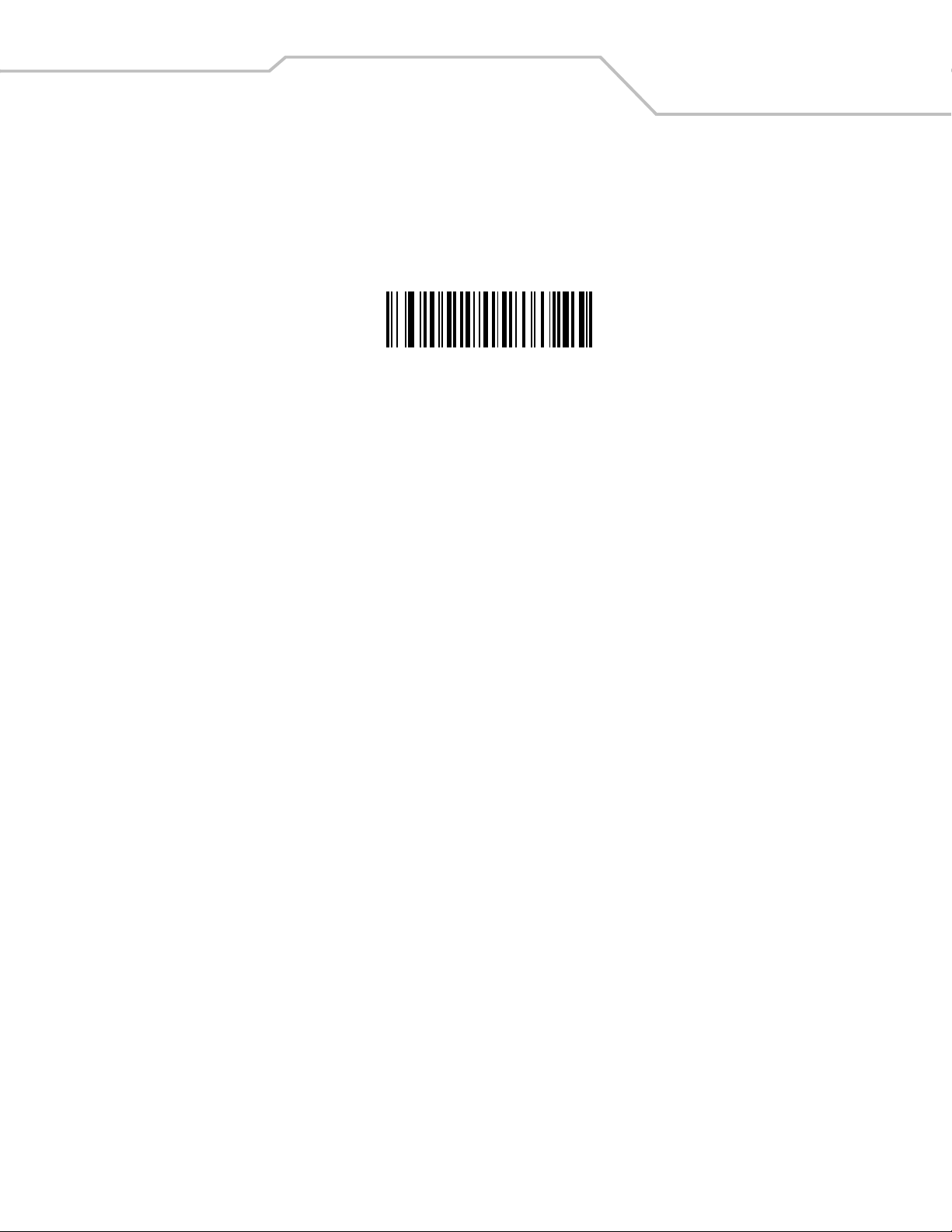
Time Delay to Low Power Mode (Continued)
Extended (127.5 Hours)
User Preferences 4-15
Page 56

Symbol LS9203 Product Reference Guide4-16
Page 57
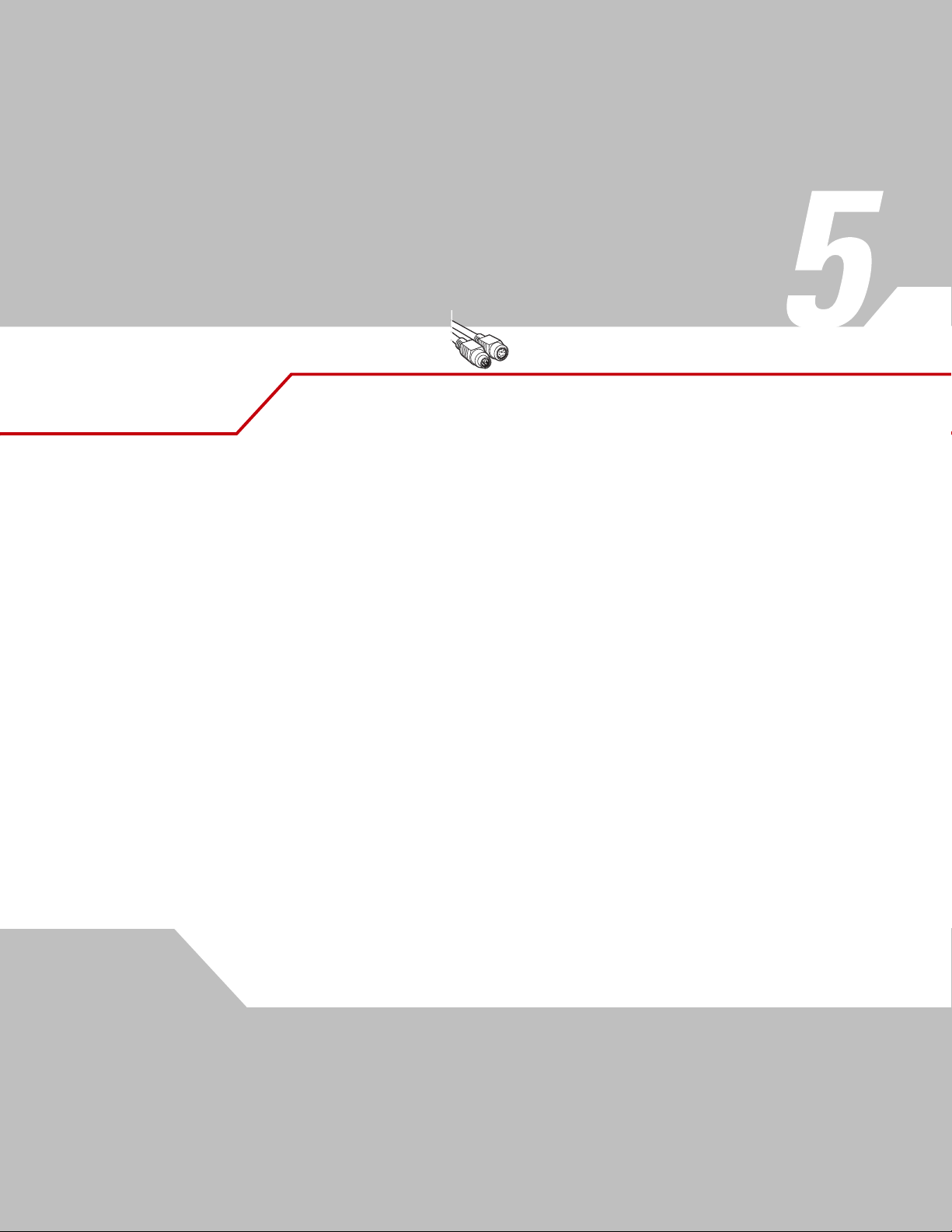
Keyboard Wedge Interface
Chapter Contents
Introduction . . . . . . . . . . . . . . . . . . . . . . . . . . . . . . . . . . . . . . . . . . . . . . . . . . . . . . . 5-3
Connecting a Keyboard Wedge Interface . . . . . . . . . . . . . . . . . . . . . . . . . . . . . . . . .5-3
Keyboard Wedge Default Parameters . . . . . . . . . . . . . . . . . . . . . . . . . . . . . . . . . . . .5-4
Keyboard Wedge Host Types. . . . . . . . . . . . . . . . . . . . . . . . . . . . . . . . . . . . . . . . . . .5-5
Keyboard Wedge Host Types. . . . . . . . . . . . . . . . . . . . . . . . . . . . . . . . . . . . . . .5-5
Keyboard Wedge Country Types (Country Codes) . . . . . . . . . . . . . . . . . . . . . . .5-8
Ignore Unknown Characters. . . . . . . . . . . . . . . . . . . . . . . . . . . . . . . . . . . . . . .5-14
Keystroke Delay . . . . . . . . . . . . . . . . . . . . . . . . . . . . . . . . . . . . . . . . . . . . . . . .5-15
Intra-Keystroke Delay. . . . . . . . . . . . . . . . . . . . . . . . . . . . . . . . . . . . . . . . . . . .5-17
Alternate Numeric Keypad Emulation . . . . . . . . . . . . . . . . . . . . . . . . . . . . . . .5-18
Caps Lock On . . . . . . . . . . . . . . . . . . . . . . . . . . . . . . . . . . . . . . . . . . . . . . . . . .5-19
Caps Lock Override. . . . . . . . . . . . . . . . . . . . . . . . . . . . . . . . . . . . . . . . . . . . . .5-20
Convert Wedge Data . . . . . . . . . . . . . . . . . . . . . . . . . . . . . . . . . . . . . . . . . . . .5-21
Function Key Mapping . . . . . . . . . . . . . . . . . . . . . . . . . . . . . . . . . . . . . . . . . . .5-23
FN1 Substitution. . . . . . . . . . . . . . . . . . . . . . . . . . . . . . . . . . . . . . . . . . . . . . . .5-24
Send Make Break. . . . . . . . . . . . . . . . . . . . . . . . . . . . . . . . . . . . . . . . . . . . . . .5-25
Keyboard Maps . . . . . . . . . . . . . . . . . . . . . . . . . . . . . . . . . . . . . . . . . . . . . . . .5-26
ASCII Character Set . . . . . . . . . . . . . . . . . . . . . . . . . . . . . . . . . . . . . . . . . . . . . . . . .5-28
Page 58

Symbol LS9203 Product Reference Guide5-2
Page 59

Keyboard Wedge Interface 5-3
Introduction
This chapter covers Keyboard Wedge interface information for setting up the scanner. This interface type is used to attach the scanner
between the keyboard and host computer. The scanner translates the bar code data into keystrokes. The host computer accepts the
keystrokes as if they originate from the keyboard.
This mode of operation allows adding bar code reading functionality to a system designed for manual keyboard input. In this mode
the keyboard keystrokes are simply passed through.
Throughout the programming bar code menus, default values are indicated with asterisks (
* Indicates Default
*North American
Feature/Option
Connecting a Keyboard Wedge Interface
Male DIN Keyboard
Y-c able
Power supply
(if needed)
*).
Figure 5-1. Keyboard Wedge Connection with Y-cable
To connect the Keyboard Wedge Y-cable:
1. Switch off the host and unplug the keyboard connector.
2. Attach the modular connector of the Y-cable to the cable interface port on the scanner. (See Installing the Interface Cable
on page 1-4.)
3. Connect the round male DIN host connector of the Y-cable to the keyboard port on the host device.
4. Connect the round female DIN keyboard connector of the Y-cable to the keyboard.
5. If needed, attach the optional power supply to the connector in the middle of the Y-cable.
6. Ensure that all connections are secure.
7. Switch on the host system.
8. Scan the appropriate bar codes in this chapter to configure the scanner.
Page 60

Symbol LS9203 Product Reference Guide5-4
Keyboard Wedge Default Parameters
Table 5-1 lists the defaults for Keyboard Wedge host parameters. To change any option, scan the appropriate bar code(s) provided in
the Keyboard Wedge Host Parameters section beginning on page 5-5.
See Chapter A, Standard Default Parameters for all user preferences, hosts, symbologies, and
Note
miscellaneous default parameters.
Table 5-1. Keyboard Wedge Host Default Table
Parameter Default
Keyboard Wedge Host Parameters
Page
Number
Keyboard Wedge Host Type IBM PC/AT & IBM PC Compatibles
Country Types (Country Codes) North American 5-8
Ignore Unknown Characters Send Bar Codes 5-14
Keystroke Delay No Delay 5-15
Intra-Keystroke Delay Disable 5-17
Alternate Numeric Keypad Emulation Disable 5-18
Caps Lock On Disable 5-19
Caps Lock Override Disable 5-20
Convert Wedge Data No Convert 5-21
Function Key Mapping Disable 5-23
FN1 Substitution Disable 5-24
Send Make Break Disable 5-25
1
User selection is required to configure this interface and this is the most common selection.
1
5-5
Page 61

Keyboard Wedge Host Types
Keyboard Wedge Host Types
Select the keyboard wedge host by scanning one of the bar codes below.
Keyboard Wedge Interface 5-5
IBM PC/AT & IBM PC Compatibles
1
IBM PS/2 (Model 30)
Page 62

Symbol LS9203 Product Reference Guide5-6
Keyboard Wedge Host Types (Continued)
IBM AT NOTEBOOK
IBM XT
Page 63

Keyboard Wedge Host Types (Continued)
1
User selection is required to configure this interface and this is the most common selection.
Note
Keyboard Wedge Interface 5-7
NCR 7052
Page 64
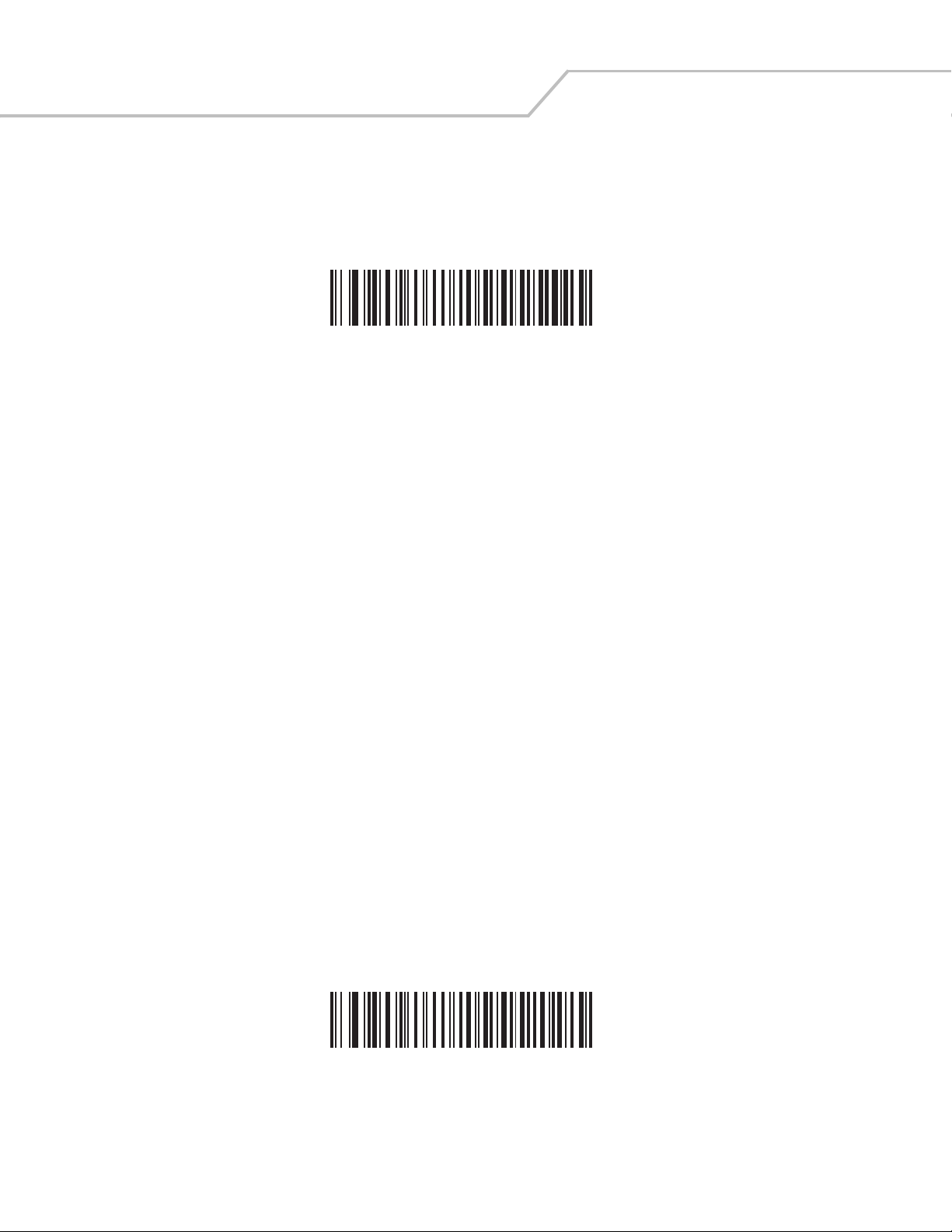
Symbol LS9203 Product Reference Guide5-8
Keyboard Wedge Country Types (Country Codes)
Scan the bar code corresponding to the keyboard type. If the particular keyboard type is not listed, see Alternate Numeric Keypad
Emulation on page 5-18.
*North American
German Windows
Page 65
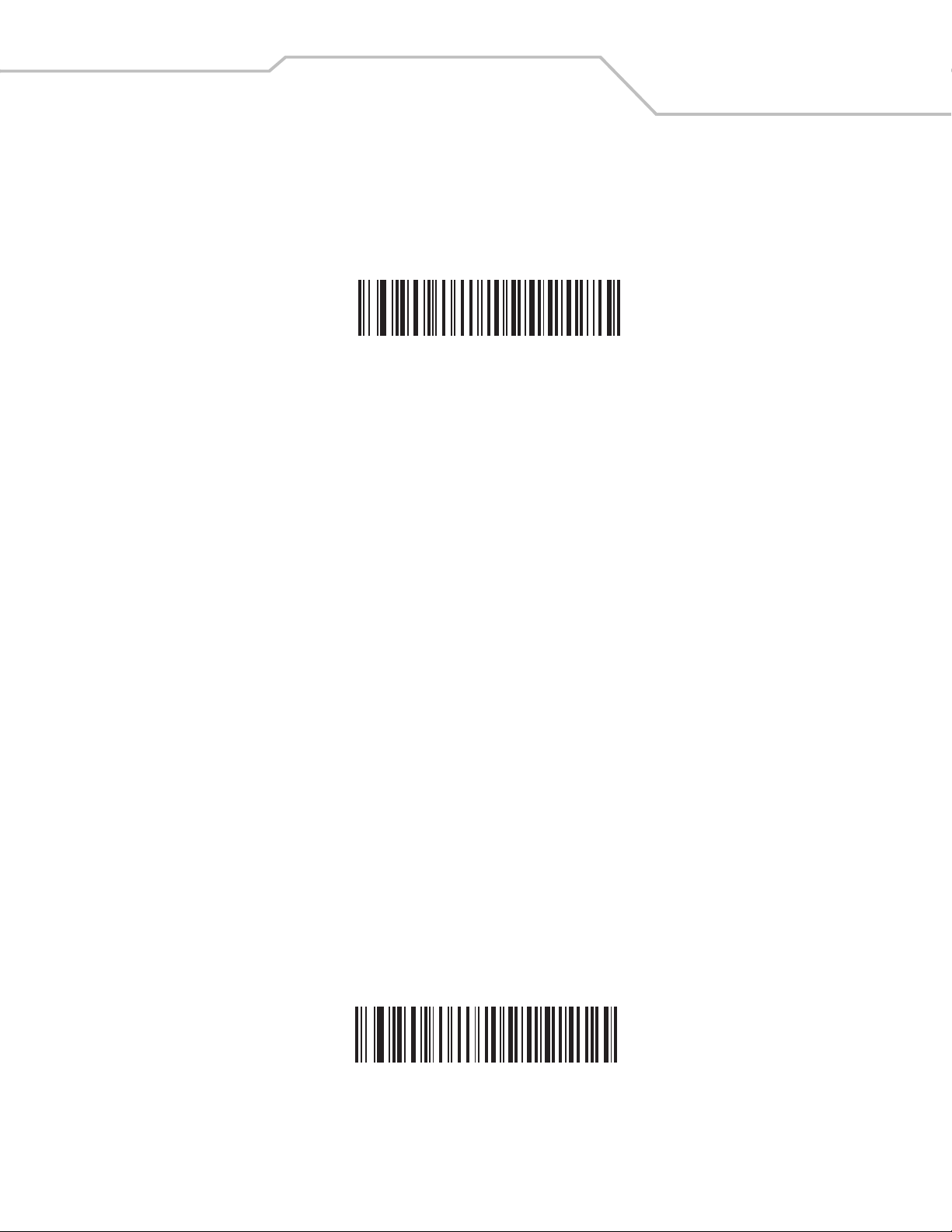
Keyboard Wedge Country Types (Continued)
French Windows
Keyboard Wedge Interface 5-9
French Canadian Win 95/98
Page 66
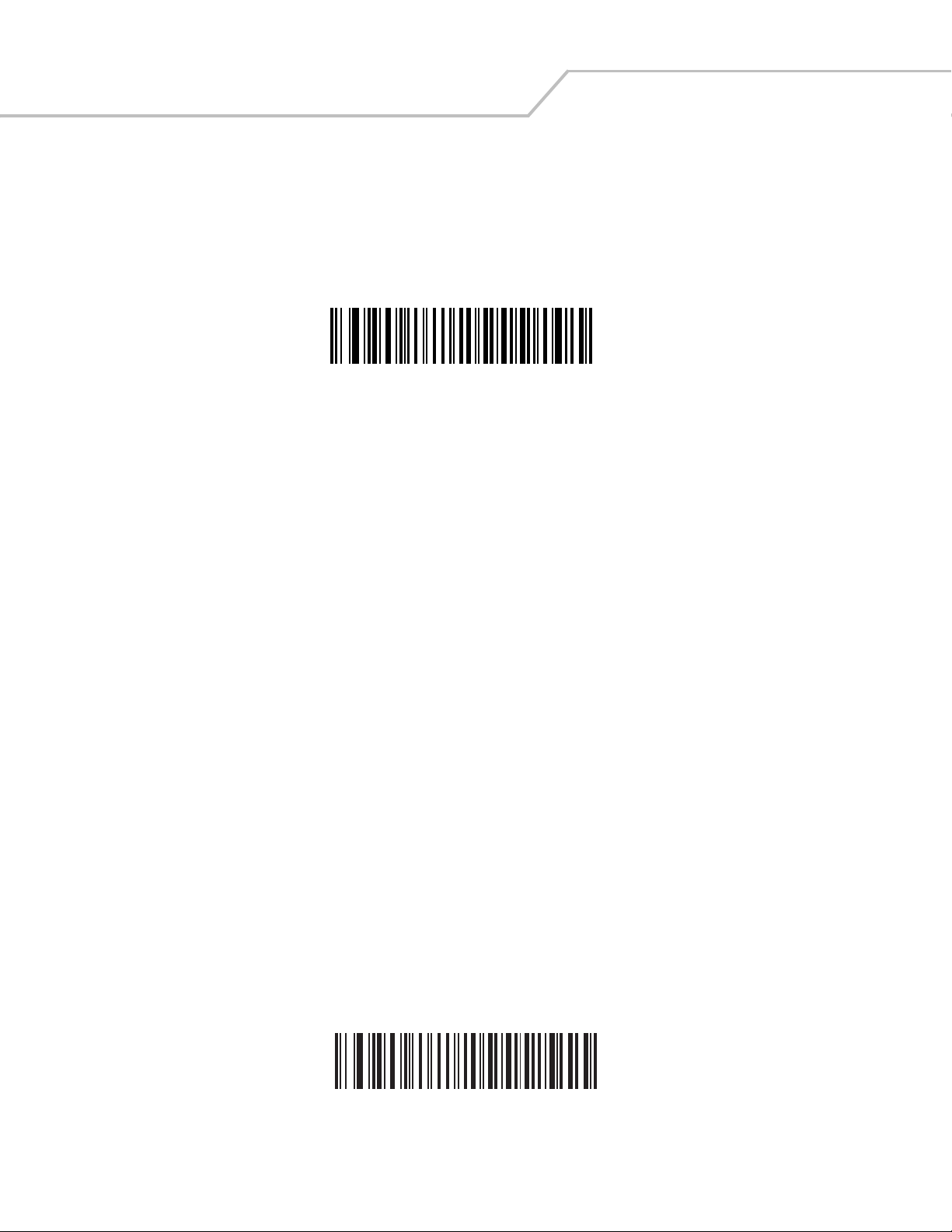
Symbol LS9203 Product Reference Guide5-10
Keyboard Wedge Country Types (Continued)
French Canadian Windows XP/2000
Spanish Windows
Page 67

Keyboard Wedge Country Types (Continued)
Italian Windows
Keyboard Wedge Interface 5-11
Swedish Windows
Page 68
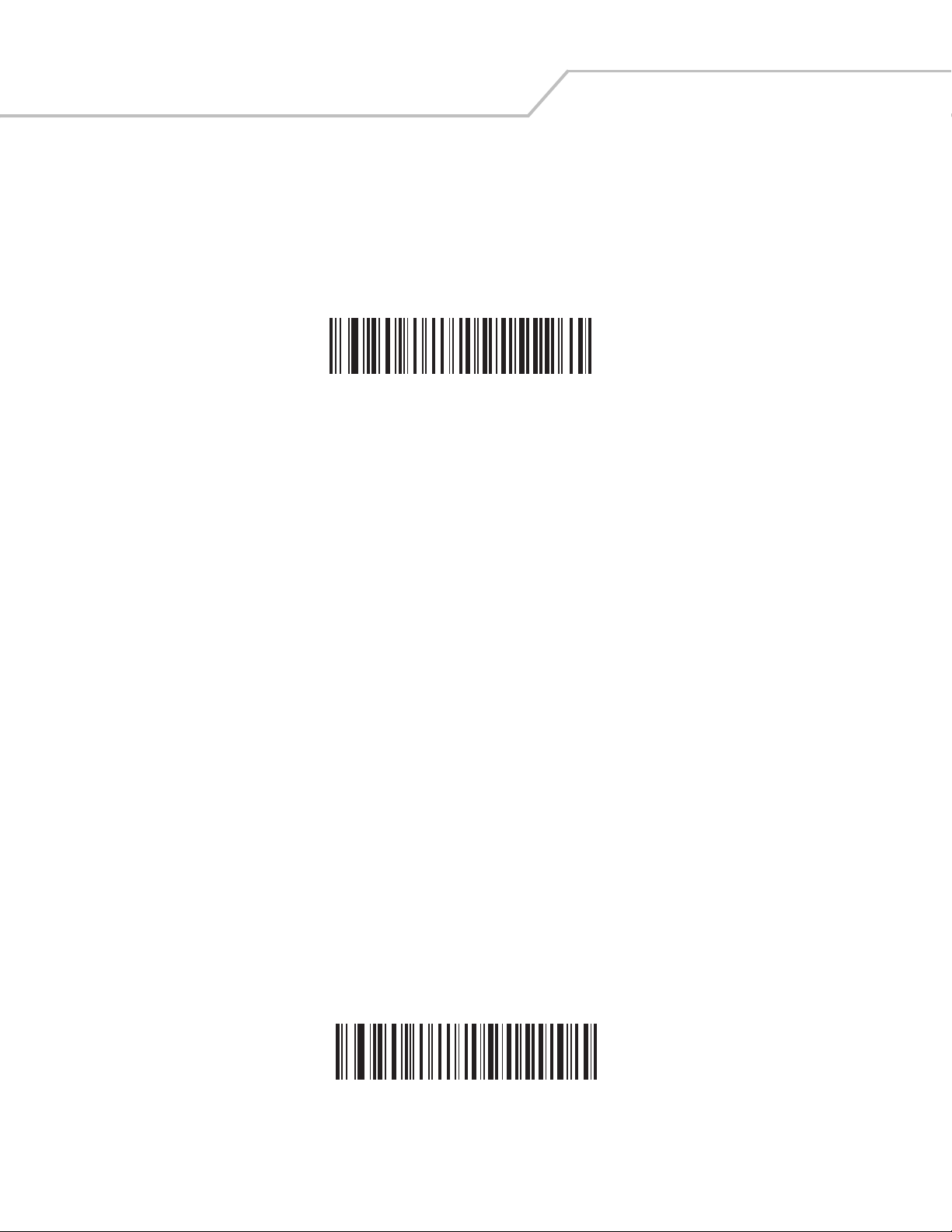
Symbol LS9203 Product Reference Guide5-12
Keyboard Wedge Country Types (Continued)
UK English Windows
Japanese Windows
Page 69
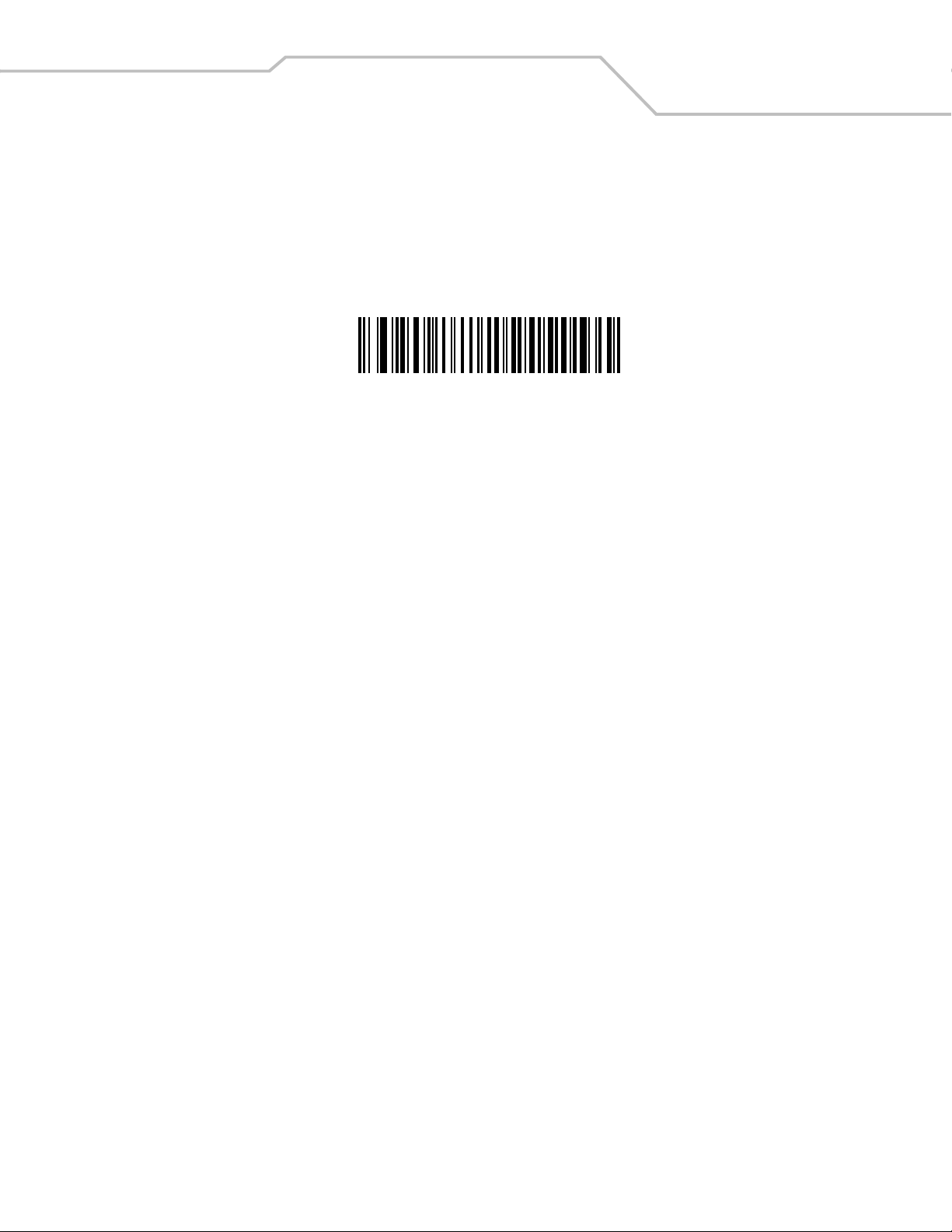
Keyboard Wedge Country Types (Continued)
Brazilian/Portuguese Windows
Keyboard Wedge Interface 5-13
Page 70
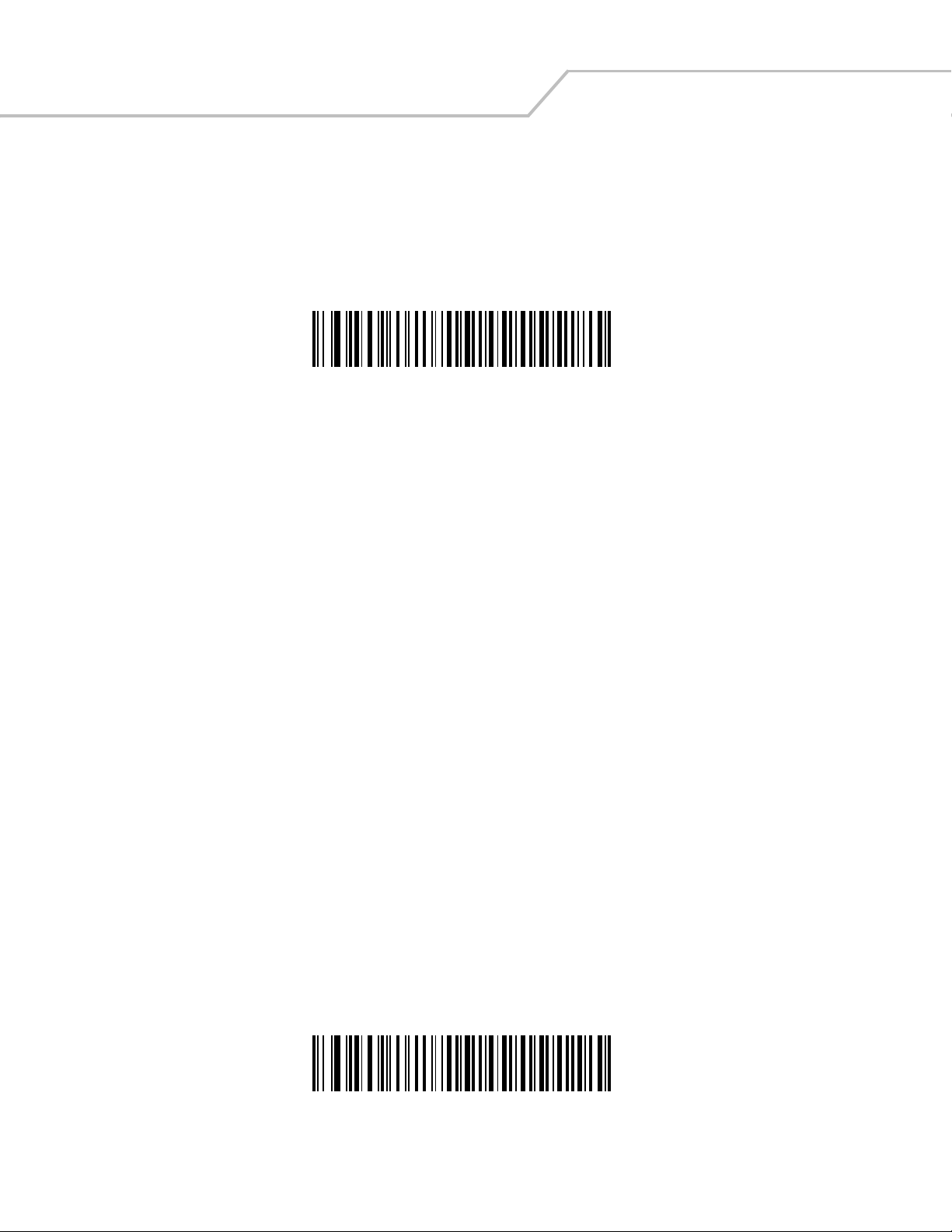
Symbol LS9203 Product Reference Guide5-14
Ignore Unknown Characters
Unknown characters are characters the host does not recognize. When Send Bar Codes With Unknown Characters is selected,
all bar code data is sent except for unknown characters, and no error beeps sound on the scanner. When Do Not Send Bar Codes
With Unknown Characters is selected, bar code data is sent up to the first unknown character and then an error beep will sound
on the scanner.
*Send Bar Codes With Unknown Characters
Do Not Send Bar Codes With Unknown Characters
Page 71
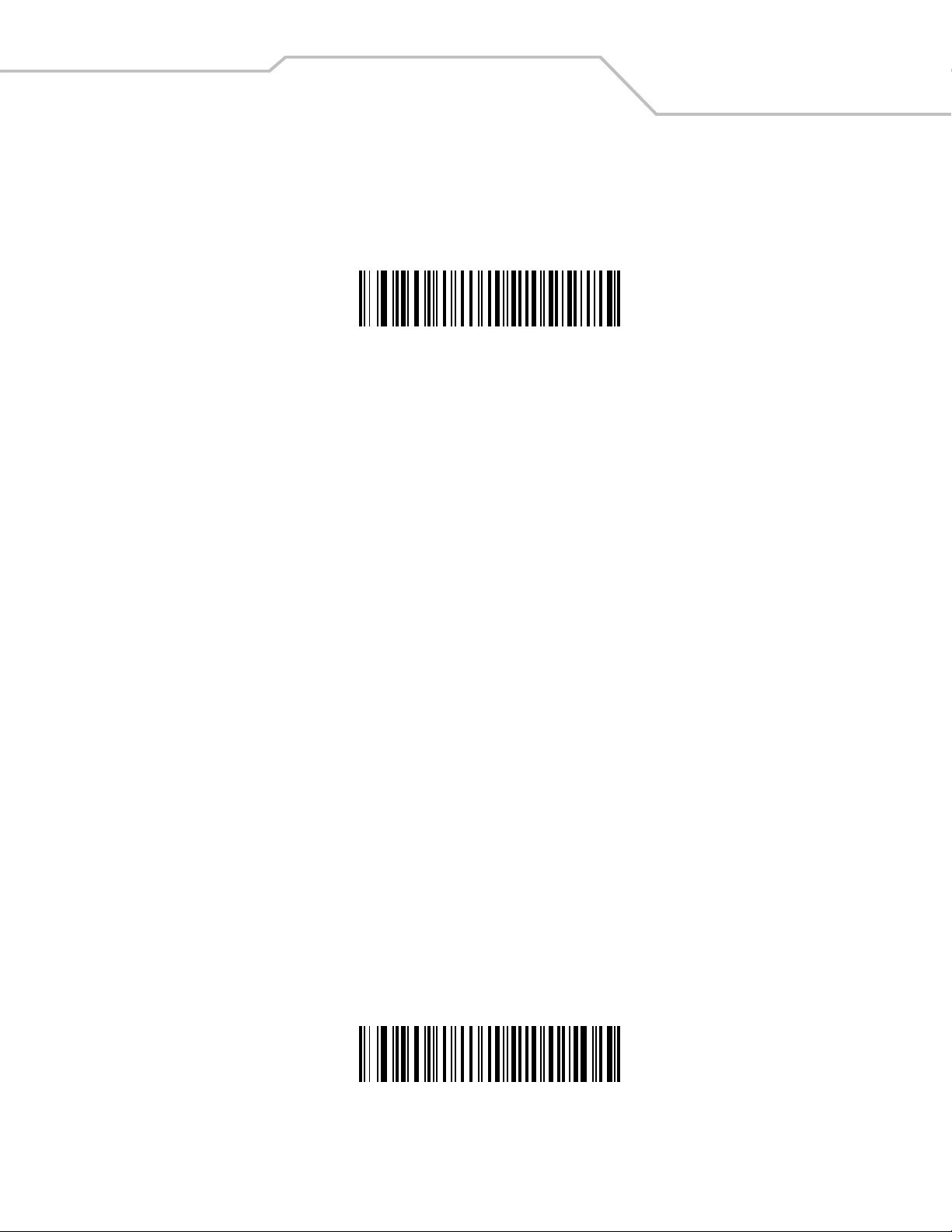
Keyboard Wedge Interface 5-15
Keystroke Delay
This is the delay in milliseconds between emulated keystrokes. Scan a bar code below to increase the delay when hosts require a
slower transmission of data.
*No Delay
Medium Delay (20 msec)
Page 72
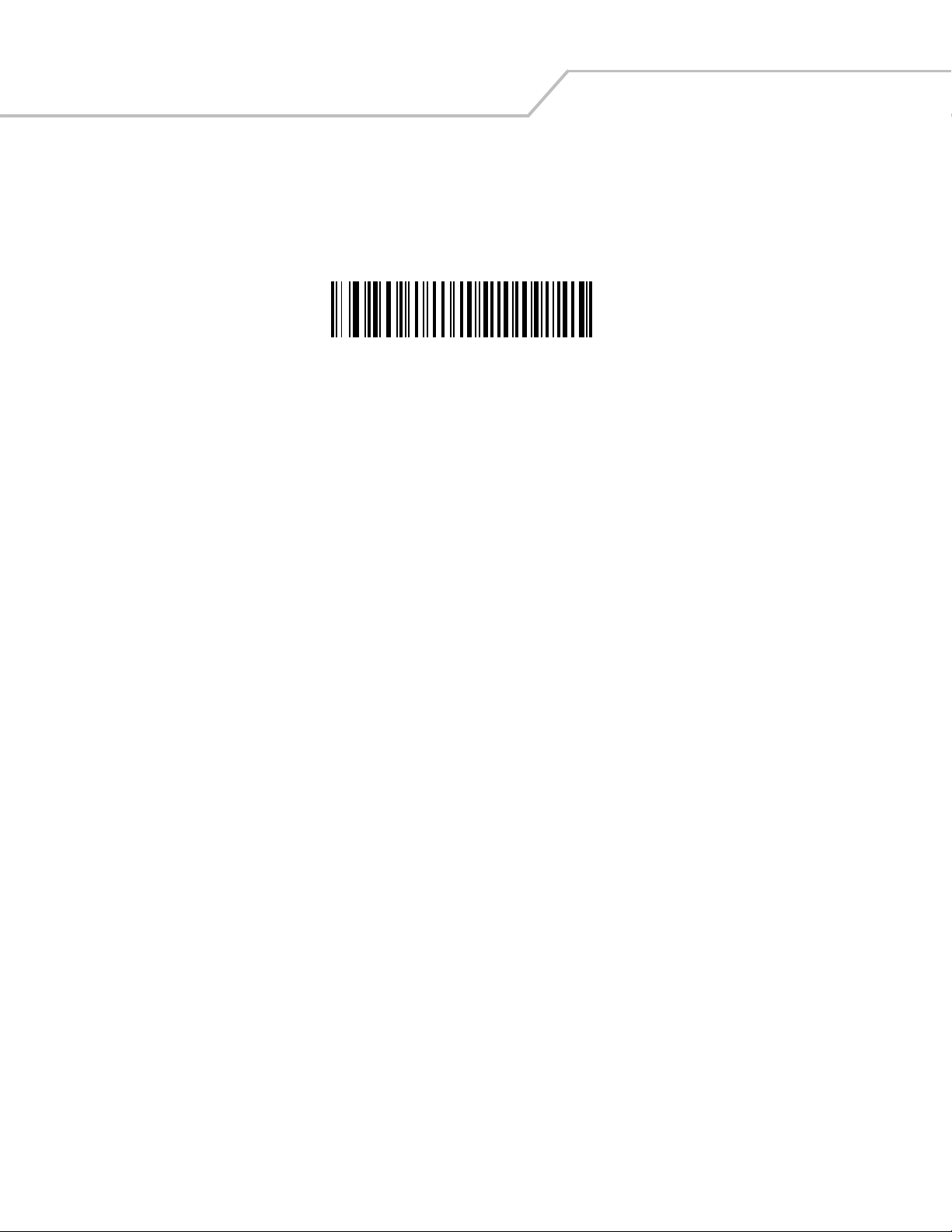
Symbol LS9203 Product Reference Guide5-16
Keystroke Delay (Continued)
Long Delay (40 msec)
Page 73
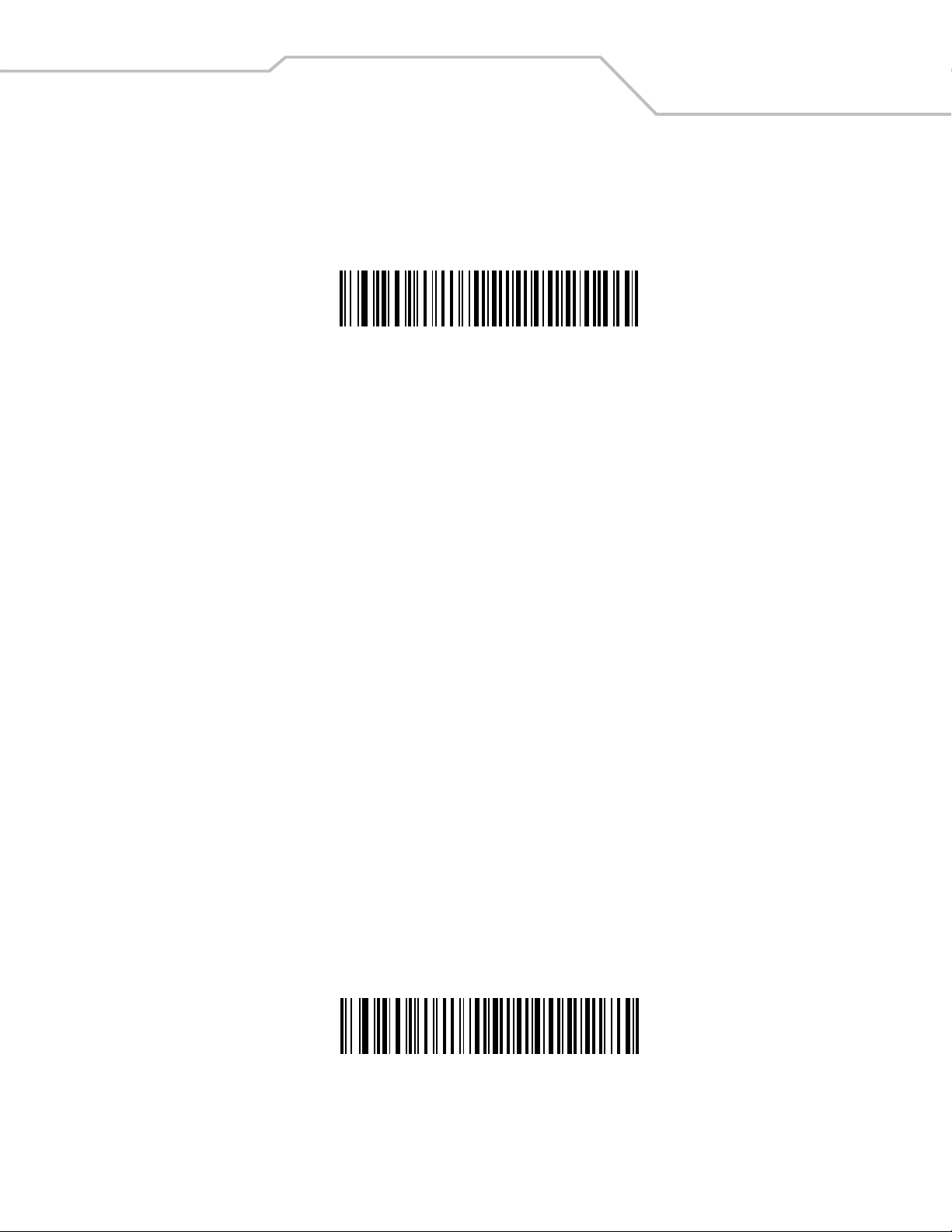
Keyboard Wedge Interface 5-17
Intra-Keystroke Delay
When enabled, an additional delay is inserted between each emulated key depression and release. This sets the Keystroke Delay
parameter to a minimum of 5 msec as well.
Enable
*Disable
Page 74

Symbol LS9203 Product Reference Guide5-18
Alternate Numeric Keypad Emulation
This allows emulation of most other country keyboard types not listed in Keyboard Wedge Country Types (Country Codes) on page 5-
8 in a Microsoft operating system environment.
Enable Alternate Numeric Keypad
*Disable Alternate Numeric Keypad
Page 75

Caps Lock On
When enabled, the scanner emulates keystrokes as if the Caps Lock key is always pressed.
Enable Caps Lock On
Keyboard Wedge Interface 5-19
*Disable Caps Lock On
Page 76

Symbol LS9203 Product Reference Guide5-20
Caps Lock Override
When enabled, on AT or AT Notebook hosts, the keyboard ignores the state of the Caps Lock key. Therefore, an ‘A’ in the bar code is
sent as an ‘A’ no matter what the state of the keyboard’s Caps Lock key.
Enable Caps Lock Override
Note
*Disable Caps Lock Override
If both Caps Lock On and Caps Lock Override are enabled, Caps Lock Override takes precedence.
Page 77

Convert Wedge Data
When enabled, the scanner will convert all bar code data to the selected case.
Convert to Upper Case
Keyboard Wedge Interface 5-21
Convert to Lower Case
Page 78

Symbol LS9203 Product Reference Guide5-22
Convert Wedge Data (Continued)
No Convert
*
Page 79

Keyboard Wedge Interface 5-23
Function Key Mapping
ASCII values under 32 are normally sent as a control-key sequences (see Table 7-2 on page 7-24). When this parameter is enabled,
the keys in bold are sent in place of the standard key mapping. Table entries that do not have a bold entry remain the same whether
or not this parameter is enabled.
Enable
*Disable
Page 80
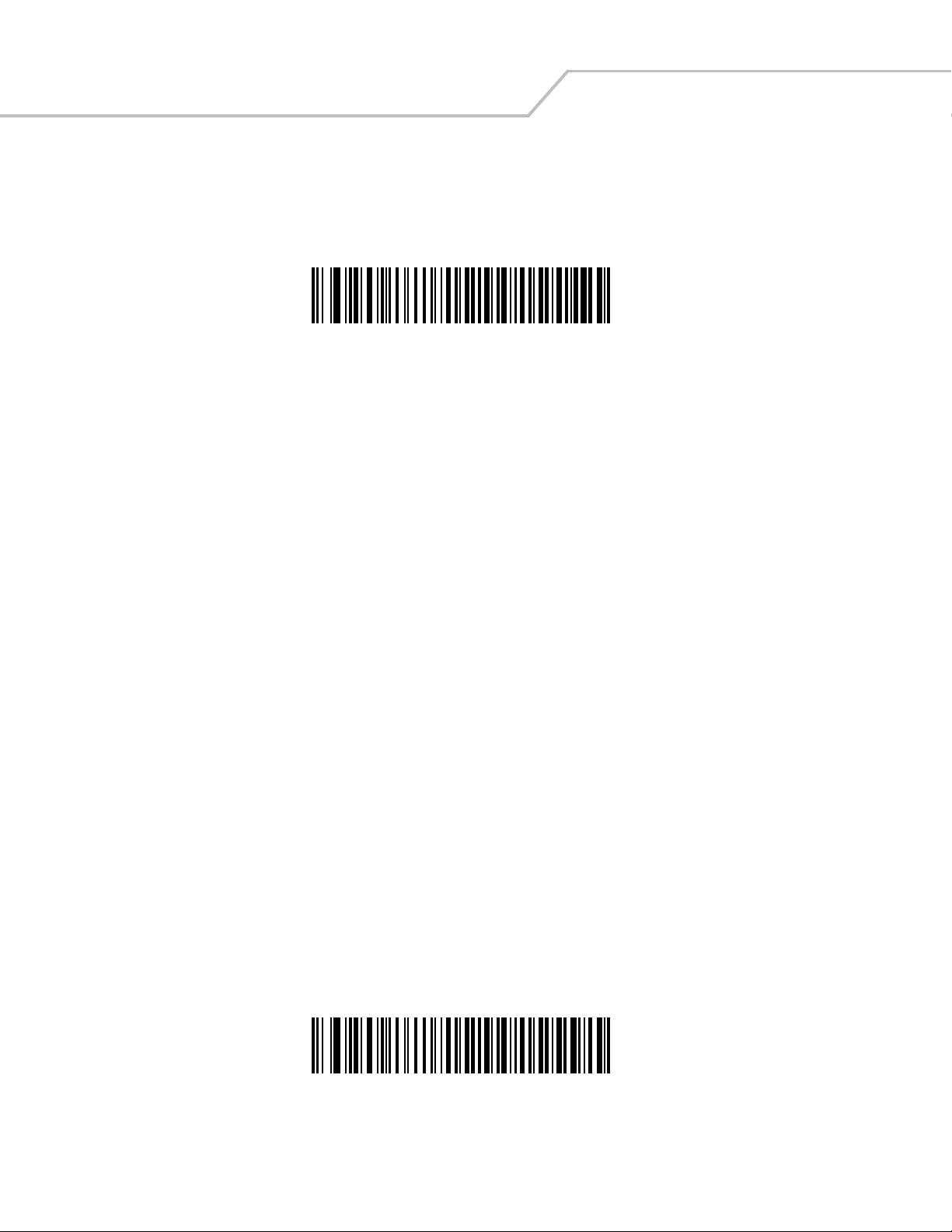
Symbol LS9203 Product Reference Guide5-24
FN1 Substitution
When enabled, this allows replacement of any FN1 characters in an Code 128 or EAN 128 bar code with a Key Category and Key Value
choose by the user (see “FN1 Substitution Values” on page 9).
Enable
*Disable
Page 81
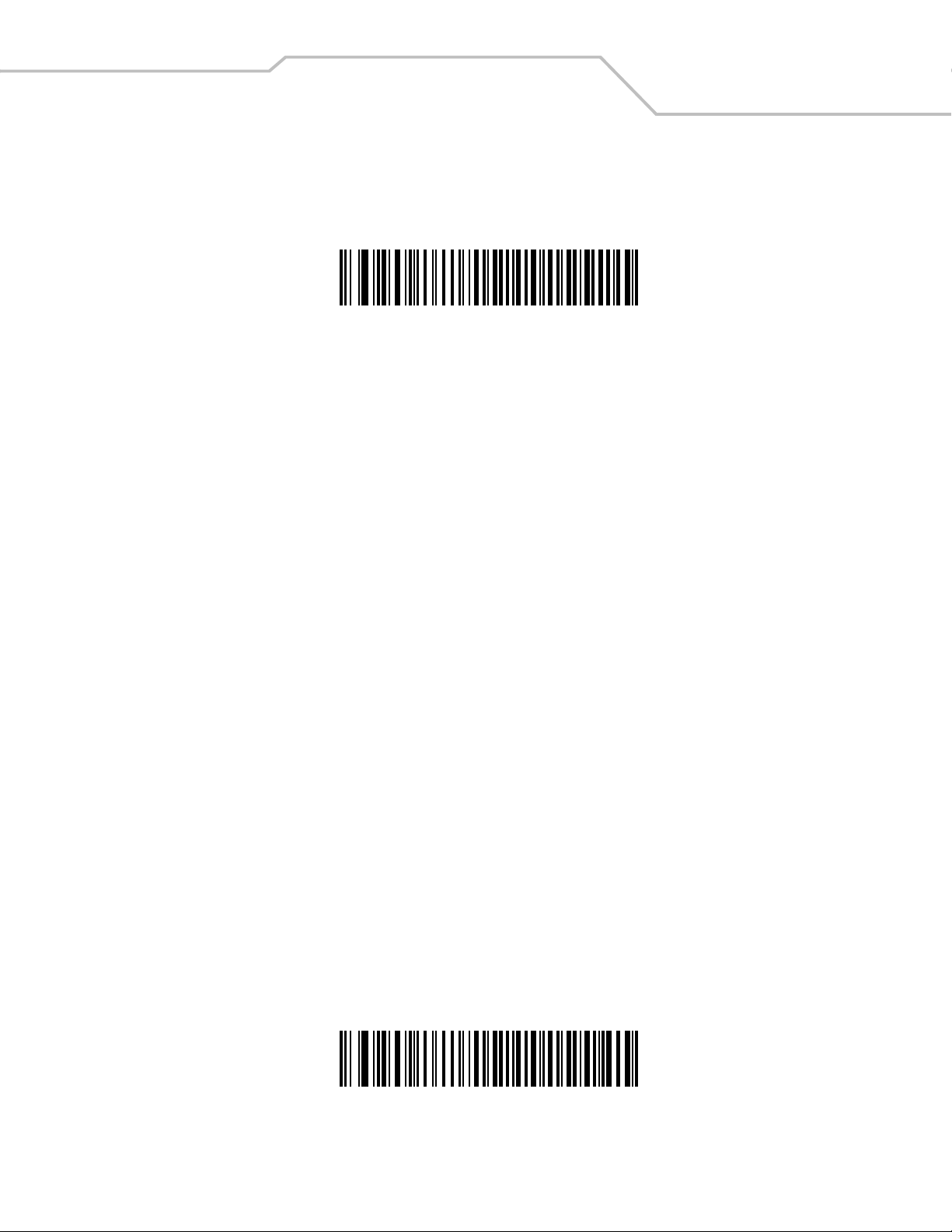
Send Make Break
When enabled, the scan codes for releasing a key are not sent.
*Send Make and Break Scan Codes
Keyboard Wedge Interface 5-25
Send Make Scan Code Only
Page 82
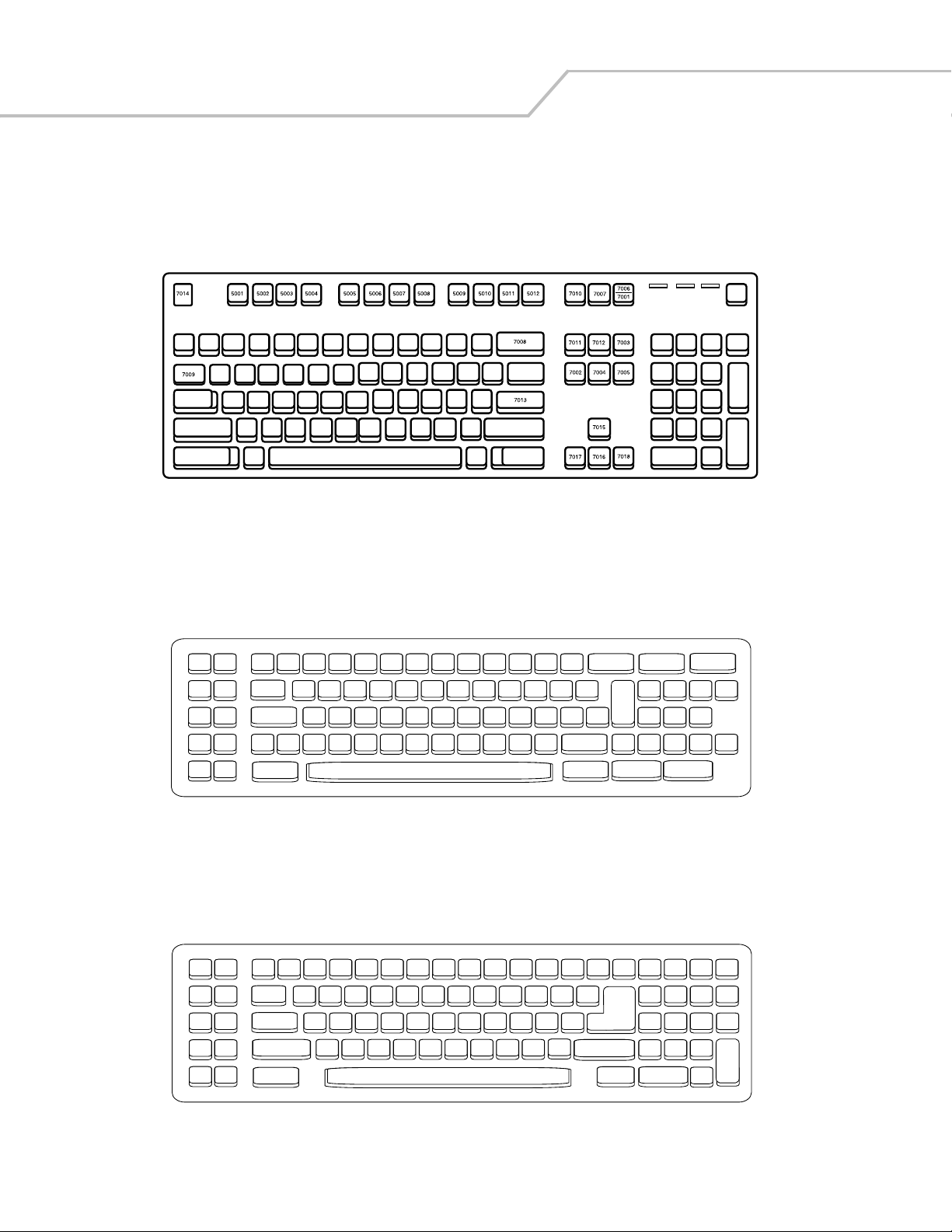
Symbol LS9203 Product Reference Guide5-26
Keyboard Maps
The following keyboard maps are provided for prefix/suffix keystroke parameters. To program the prefix/suffix values, see the bar
codes on page 10-6.
Figure 5-2. IBM PS2 Type Keyboard
.
5001
5003
5005
5007
5009
5002
5004
5006
5008
5010
7014
7009
7008
7013
7012
7004
7011 7002
7003
7006
Figure 5-3. IBM PC/XT
5001
5003
5005
5007
5009
5002
5004
5006
5008
5010
7009
7008
7013
7014
7012
7004
7011
7003
7002
Figure 5-4. IBM PC/AT
Page 83
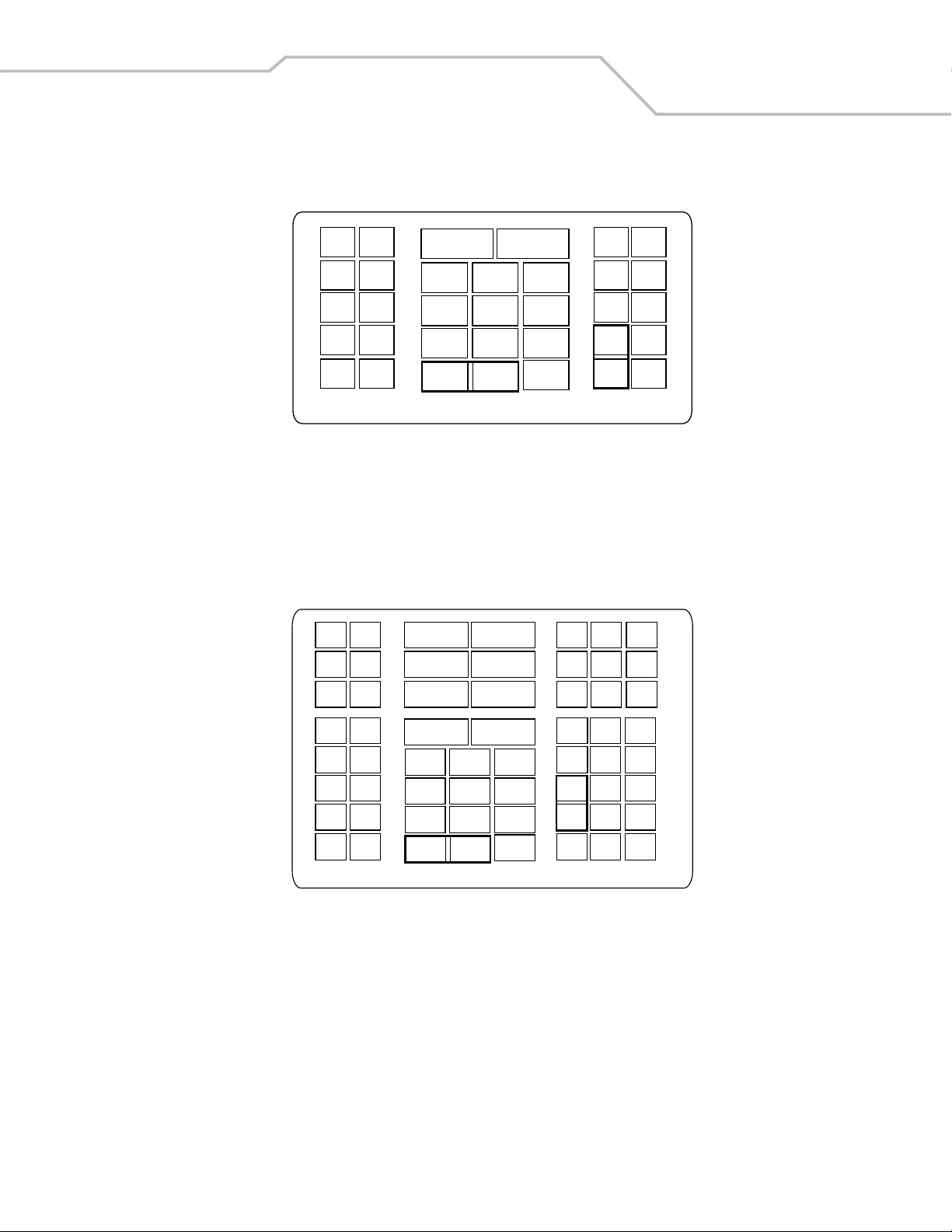
Keyboard Wedge Interface 5-27
5001
5003
5005 5006
5007
5009
1066
1065
1072
1073
5002
5011
5004
5008
5010
1048
5012
1046
(1048 if double key)
Figure 5-5. NCR 7052 32-KEY
1067
1074
1068
1075
1045
5014
1043
5017
7013
(7013 if double key)
1070
1069
1076
1077
5013
5015
5016
5018
5019
1071
1078
1079 1080
5002
5001
5003
5004
5005 5006
5007
5008
5009
5010
1081
5011
5012
1048
(1048 if double key)
1082
1046
1083 1084
1045
5014
1043
5017
7013
(1043 if double key)
Figure 5-6. NCR 7052 58-KEY
5013
5015
5016
5018
5019
1085
1086
1087
1088
1089
1090
Page 84
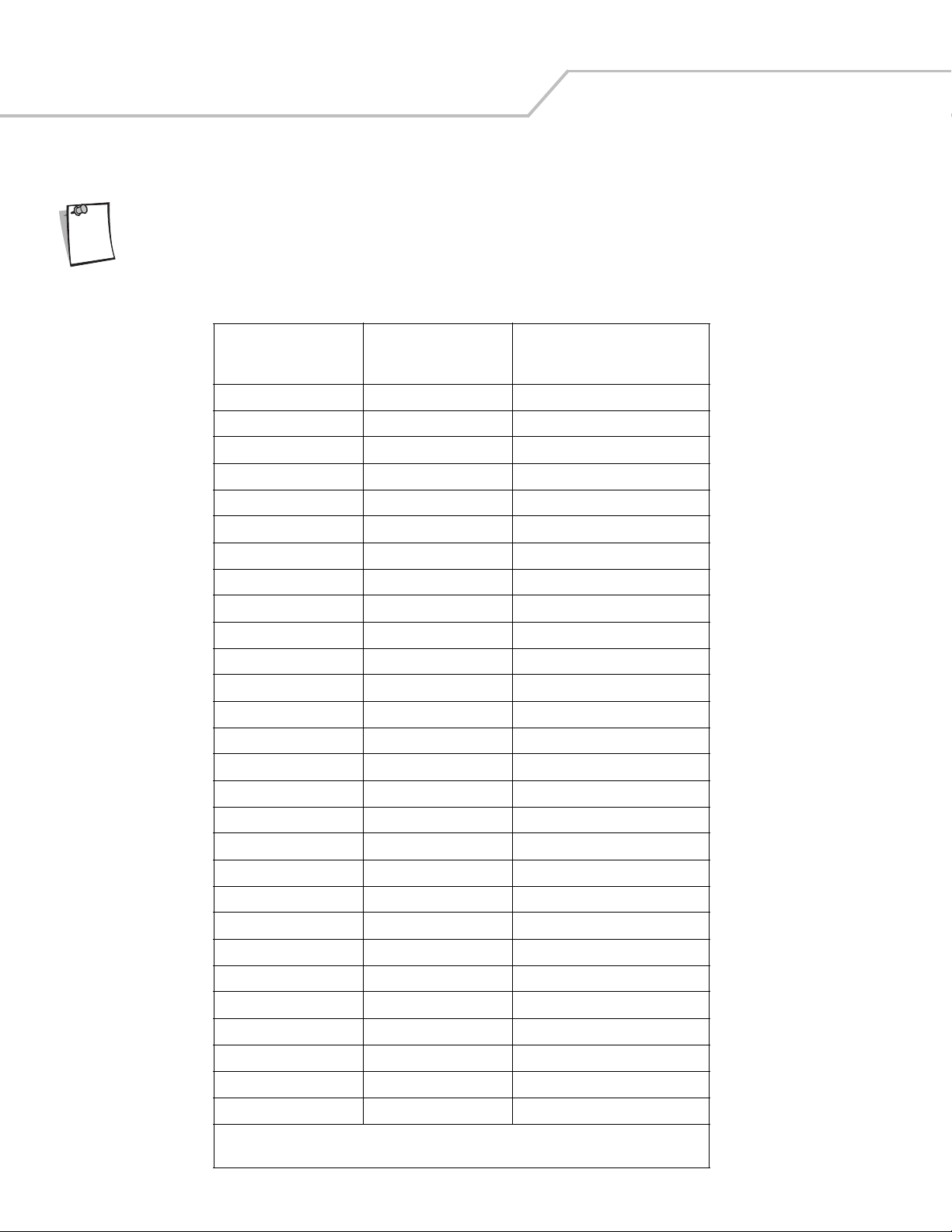
Symbol LS9203 Product Reference Guide5-28
ASCII Character Set
Code 39 Full ASCII interprets the bar code special character ($+ % /) preceding a Code 39 character and
Note
assigns an ASCII character value to the pair. For example, when Code 39 Full ASCII is enabled and a +B is
scanned, it is interpreted as b, %J as ?, and %V as @. Scanning ABC%I outputs the keystroke equivalent
of ABC >.
1001 $A CTRL A
1002 $B CTRL B
1003 $C CTRL C
1004 $D CTRL D
1005 $E CTRL E
1006 $F CTRL F
Table 5-2. Keyboard Wedge ASCII Character Set
Full ASCII
Code 39
ASCII Value
Encode Character Keystroke
1007 $G CTRL G
1008 $H CTRL H/BACKSPACE
1009 $I CTRL I/HORIZONTAL TAB
1010 $J CTRL J
1011 $K CTRL K
1012 $L CTRL L
1013 $M CTRL M/ENTER
1014 $N CTRL N
1015 $O CTRL O
1016 $P CTRL P
1017 $Q CTRL Q
1018 $R CTRL R
1019 $S CTRL S
1020 $T CTRL T
1021 $U CTRL U
1022 $V CTRL V
1023 $W CTRL W
1024 $X CTRL X
1025 $Y CTRL Y
1026 $Z CTRL Z
1027 %A CTRL [/ESC
1028 %B CTRL \
1
The keystroke in bold is sent only if the “Function Key Mapping” is enabled. Otherwise, the
unbolded keystroke is sent.
1
1
1
1
Page 85
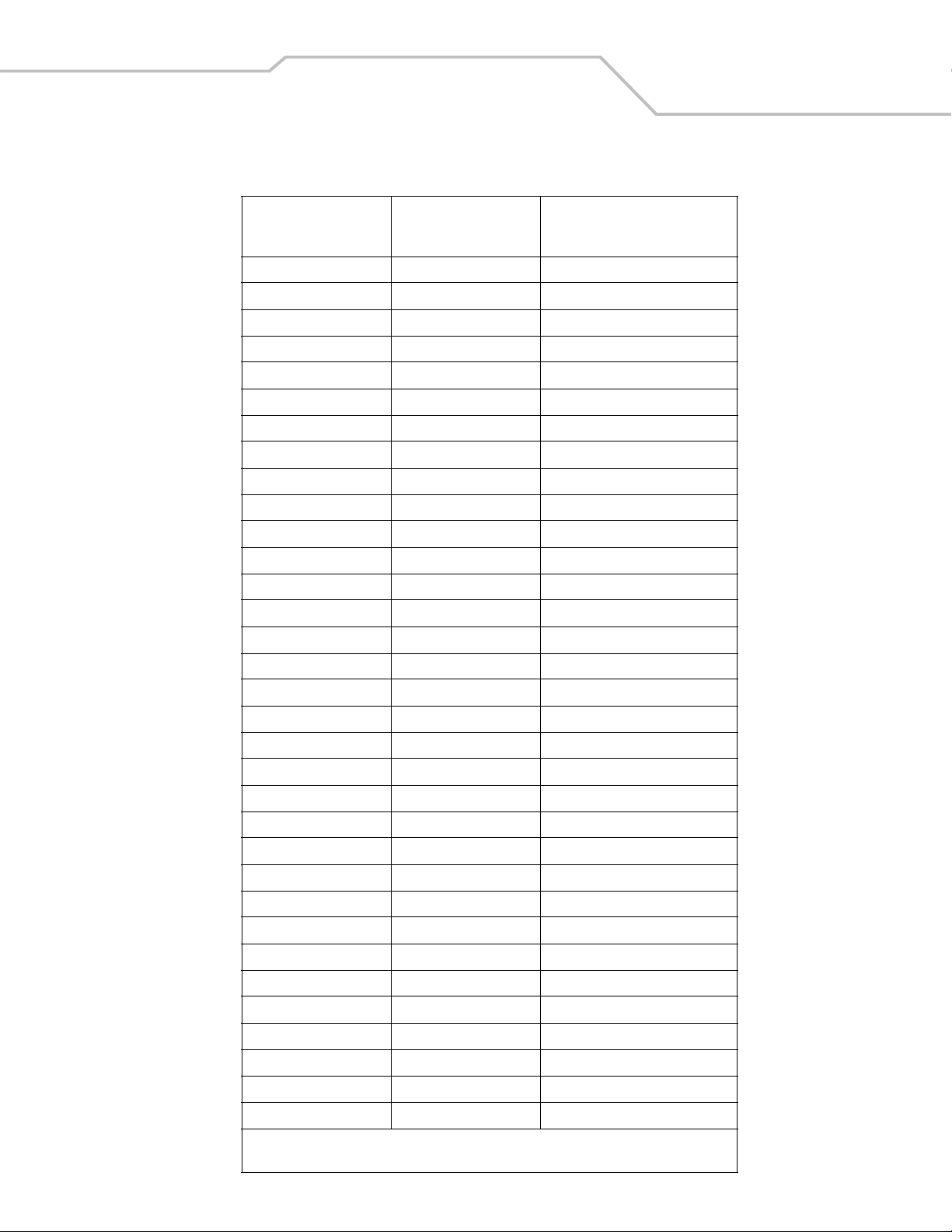
Table 5-2. Keyboard Wedge ASCII Character Set (Continued)
Full ASCII
Code 39
ASCII Value
1029 %C CTRL ]
1030 %D CTRL 6
1031 %E CTRL -
1032 Space Space
1033 /A !
1034 /B “
1035 /C #
1036 /D $
1037 /E %
1038 /F &
1039 /G ‘
Encode Character Keystroke
Keyboard Wedge Interface 5-29
1040 /H (
1041 /I )
1042 /J *
1043 /K +
1044 /L ,
1045 - -
1046 . .
1047 /O /
1048 0 0
1049 1 1
1050 2 2
1051 3 3
1052 4 4
1053 5 5
1054 6 6
1055 7 7
1056 8 8
1057 9 9
1058 /Z :
1059 %F ;
1060 %G <
1061 %H =
1
The keystroke in bold is sent only if the “Function Key Mapping” is enabled. Otherwise, the
unbolded keystroke is sent.
Page 86

Symbol LS9203 Product Reference Guide5-30
Table 5-2. Keyboard Wedge ASCII Character Set (Continued)
Full ASCII
Code 39
ASCII Value
1062 %I >
1063 %J ?
1064 %V @
1065 A A
1066 B B
1067 C C
1068 D D
1069 E E
1070 F F
1071 G G
1072 H H
Encode Character Keystroke
1073 I I
1074 J J
1075 K K
1076 L L
1077 M M
1078 N N
1079 O O
1080 P P
1081 Q Q
1082 R R
1083 S S
1084 T T
1085 U U
1086 V V
1087 W W
1088 X X
1089 Y Y
1090 Z Z
1091 %K [
1092 %L \
1093 %M ]
1094 %N ^
1
The keystroke in bold is sent only if the “Function Key Mapping” is enabled. Otherwise, the
unbolded keystroke is sent.
Page 87
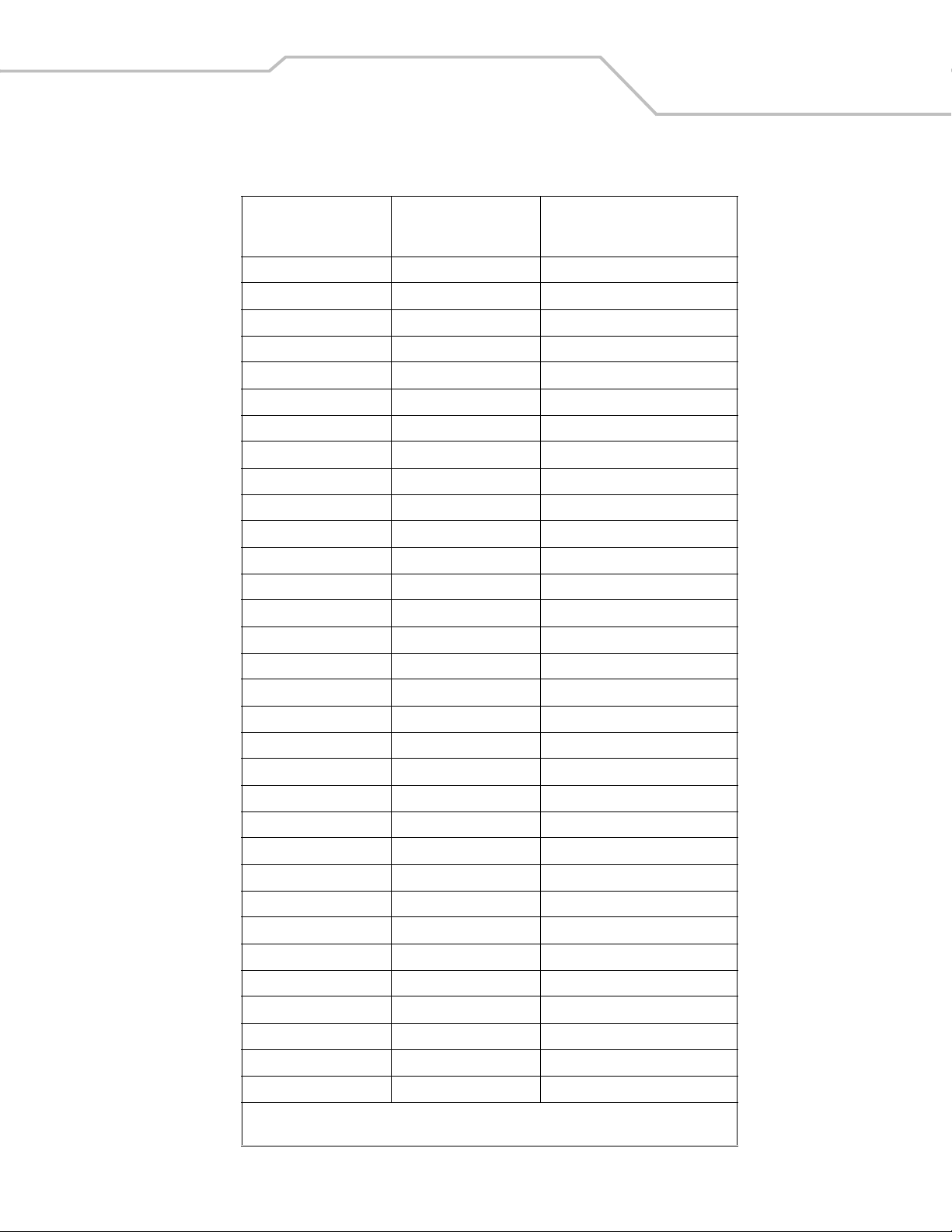
Table 5-2. Keyboard Wedge ASCII Character Set (Continued)
Full ASCII
Code 39
ASCII Value
1095 %O _
1096 %W ‘
1097 +A a
1098 +B b
1099 +C c
1100 +D d
1101 +E e
1102 +F f
1103 +G g
1104 +H h
1105 +I i
Encode Character Keystroke
Keyboard Wedge Interface 5-31
1106 +J j
1107 +K k
1108 +L l
1109 +M m
1110 +N n
1111 +O o
1112 +P p
1113 +Q q
1114 +R r
1115 +S s
1116 +T t
1117 +U u
1118 +V v
1119 +W w
1120 +X x
1121 +Y y
1122 +Z z
1123 %P {
1124 %Q |
1125 %R }
1126 %S ~
1
The keystroke in bold is sent only if the “Function Key Mapping” is enabled. Otherwise, the
unbolded keystroke is sent.
Page 88
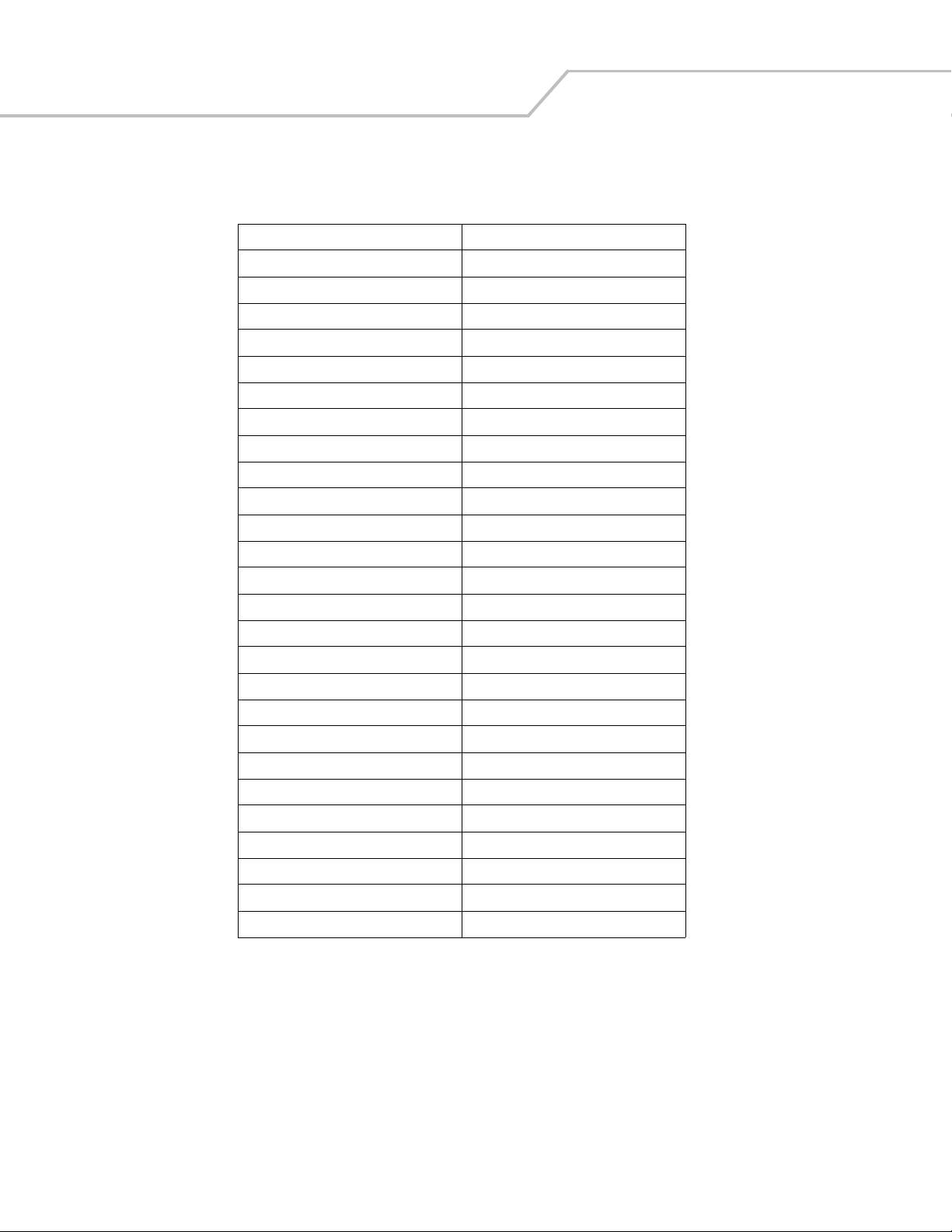
Symbol LS9203 Product Reference Guide5-32
Table 5-3. Keyboard Wedge ALT Key Character Set
ALT Keys Keystroke
2065 ALT A
2066 ALT B
2067 ALT C
2068 ALT D
2069 ALT E
2070 ALT F
2071 ALT G
2072 ALT H
2073 ALT I
2074 ALT J
2075 ALT K
2076 ALT L
2077 ALT M
2078 ALT N
2079 ALT O
2080 ALT P
2081 ALT Q
2082 ALT R
2083 ALT S
2084 ALT T
2085 ALT U
2086 ALT V
2087 ALT W
2088 ALT X
2089 ALT Y
2090 ALT Z
Page 89
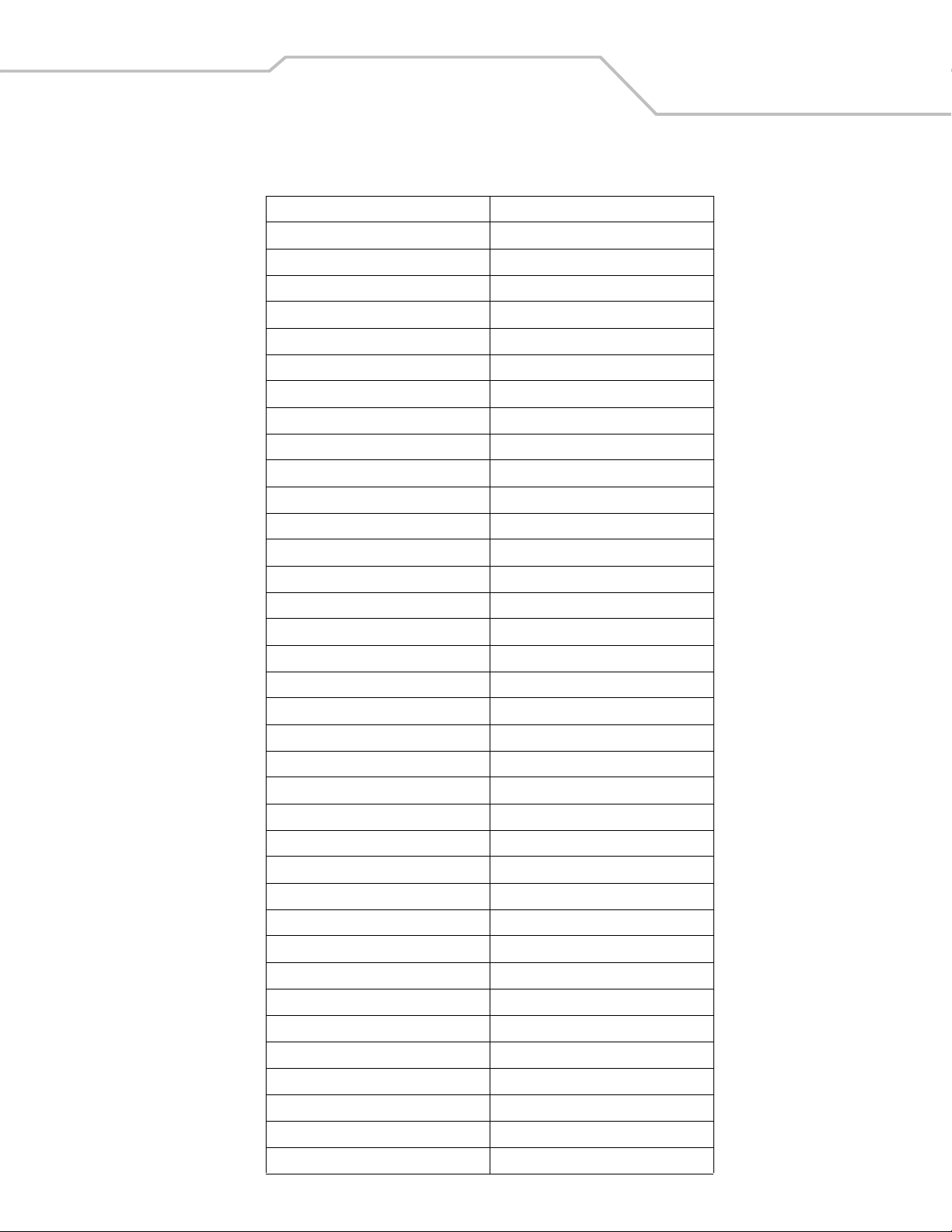
Table 5-4. Keyboard Wedge GUI Key Character Set
GUI Keys Keystrokes
3000 Right Control Key
3048 GUI 0
3049 GUI 1
3050 GUI 2
3051 GUI 3
3052 GUI 4
3053 GUI 5
3054 GUI 6
3055 GUI 7
3056 GUI 8
3057 GUI 9
3065 GUI A
3066 GUI B
Keyboard Wedge Interface 5-33
3067 GUI C
3068 GUI D
3069 GUI E
3070 GUI F
3071 GUI G
3072 GUI H
3073 GUI I
3074 GUI J
3075 GUI K
3076 GUI L
3077 GUI M
3078 GUI N
3079 GUI O
3080 GUI P
3081 GUI Q
3082 GUI R
3083 GUI S
3084 GUI T
3085 GUI U
3086 GUI V
3087 GUI W
3088 GUI X
3089 GUI Y
Page 90

Symbol LS9203 Product Reference Guide5-34
Table 5-4. Keyboard Wedge GUI Key Character Set (Continued)
GUI Keys Keystrokes
3090 GUI Z
Table 5-5. Keyboard Wedge F Key Character Set
F Keys Keystroke
5001 F1
5002 F2
5003 F3
5004 F4
5005 F5
5006 F6
5007 F7
5008 F8
5009 F9
5010 F10
5011 F11
5012 F12
5013 F13
5014 F14
5015 F15
5016 F16
5017 F17
5018 F18
5019 F19
5020 F20
5021 F21
5022 F22
5023 F23
5024 F24
Page 91

Table 5-6. Keyboard Wedge Numeric Keypad Character Set
Numeric Keypad Keystroke
6042 *
6043 +
6044 undefined
6045 -
6046 .
6047 /
6048 0
6049 1
6050 2
6051 3
6052 4
6053 5
6054 6
Keyboard Wedge Interface 5-35
6055 7
6056 8
6057 9
6058 Enter
6059 Num Lock
Page 92

Symbol LS9203 Product Reference Guide5-36
Table 5-7. Keyboard Wedge Extended Keypad Character Set
Extended Keypad Keystroke
7001 Break
7002 Delete
7003 Pg Up
7004 End
7005 Pg Dn
7006 Pause
7007 Scroll Lock
7008 Backspace
7009 Tab
7010 Print Screen
7011 Insert
7012 Home
7013 Enter
7014 Escape
7015 Up Arrow
7016 Dn Arrow
7017 Left Arrow
7018 Right Arrow
Page 93

RS-232 Interface
Chapter Contents
Introduction . . . . . . . . . . . . . . . . . . . . . . . . . . . . . . . . . . . . . . . . . . . . . . . . . . . . . . . 6-3
Connecting an RS-232 Interface . . . . . . . . . . . . . . . . . . . . . . . . . . . . . . . . . . . . . . . .6-3
RS-232 Default Parameters . . . . . . . . . . . . . . . . . . . . . . . . . . . . . . . . . . . . . . . . . . . .6-3
RS-232 Host Parameters . . . . . . . . . . . . . . . . . . . . . . . . . . . . . . . . . . . . . . . . . . . . . .6-5
RS-232 Host Types. . . . . . . . . . . . . . . . . . . . . . . . . . . . . . . . . . . . . . . . . . . . . . .6-7
Baud Rate. . . . . . . . . . . . . . . . . . . . . . . . . . . . . . . . . . . . . . . . . . . . . . . . . . . . .6-11
Parity. . . . . . . . . . . . . . . . . . . . . . . . . . . . . . . . . . . . . . . . . . . . . . . . . . . . . . . . .6-15
Check Receive Errors . . . . . . . . . . . . . . . . . . . . . . . . . . . . . . . . . . . . . . . . . . . .6-18
Hardware Handshaking . . . . . . . . . . . . . . . . . . . . . . . . . . . . . . . . . . . . . . . . . .6-19
Software Handshaking. . . . . . . . . . . . . . . . . . . . . . . . . . . . . . . . . . . . . . . . . . .6-22
Host Serial Response Time-out . . . . . . . . . . . . . . . . . . . . . . . . . . . . . . . . . . . .6-25
RTS Line State . . . . . . . . . . . . . . . . . . . . . . . . . . . . . . . . . . . . . . . . . . . . . . . . .6-28
Stop Bit Select . . . . . . . . . . . . . . . . . . . . . . . . . . . . . . . . . . . . . . . . . . . . . . . . .6-29
Data Bits. . . . . . . . . . . . . . . . . . . . . . . . . . . . . . . . . . . . . . . . . . . . . . . . . . . . . .6-30
Beep on <BEL> . . . . . . . . . . . . . . . . . . . . . . . . . . . . . . . . . . . . . . . . . . . . . . . . .6-31
Intercharacter Delay. . . . . . . . . . . . . . . . . . . . . . . . . . . . . . . . . . . . . . . . . . . . .6-32
Nixdorf Beep/LED Options . . . . . . . . . . . . . . . . . . . . . . . . . . . . . . . . . . . . . . . .6-35
Ignore Unknown Characters. . . . . . . . . . . . . . . . . . . . . . . . . . . . . . . . . . . . . . .6-37
ASCII / Character Set . . . . . . . . . . . . . . . . . . . . . . . . . . . . . . . . . . . . . . . . . . . . . . . .6-38
Page 94

Symbol LS9203 Product Reference Guide6-2
Page 95

RS-232 Interface 6-3
Introduction
This chapter covers RS-232 host information for setting up the scanner. The RS-232 interface is used to attach the scanner to pointof-sale devices, host computers, or other devices with an available RS-232 port (e.g., com port).
This scanner utilizes TTL RS-232 signal levels, which will interface with most system architectures. For
Note
If the particular host is not listed in Table 6-2 on page 6-5, set the communication parameters to match the host device. To set
communication parameters for hosts not listed, refer to the documentation for the host device.
system architectures requiring RS-232C signal levels, Motorola offers different cables providing the TTL to
RS-232C conversion. Please contact the Global Customer Interaction Center for more information.
Throughout the programming bar code menus, default values are indicated with asterisks (
* Indicates Default
*Baud Rate 9600
Feature/Option
Connecting an RS-232 Interface
This connection is made directly from the scanner to the host computer.
Serial Port Connector to Host
Power supply cable
Interface cable
*).
Power supply
Interface cable
Figure 6-1. RS-232 Direct Connection
1. Connect the RS-232 interface cable to the rear of the scanner, as described in Installing the Interface Cable on page 1-4.
2. Connect the other end of the interface cable to the serial port on the host.
3. Connect the power supply.
4. Scan appropriate bar codes in this chapter to match the host settings.
RS-232 Default Parameters
Table 6-1 lists the defaults for RS-232 host parameters. To change any option, scan the appropriate bar code(s) provided in the
Parameter Descriptions section beginning on page 6-5.
Page 96
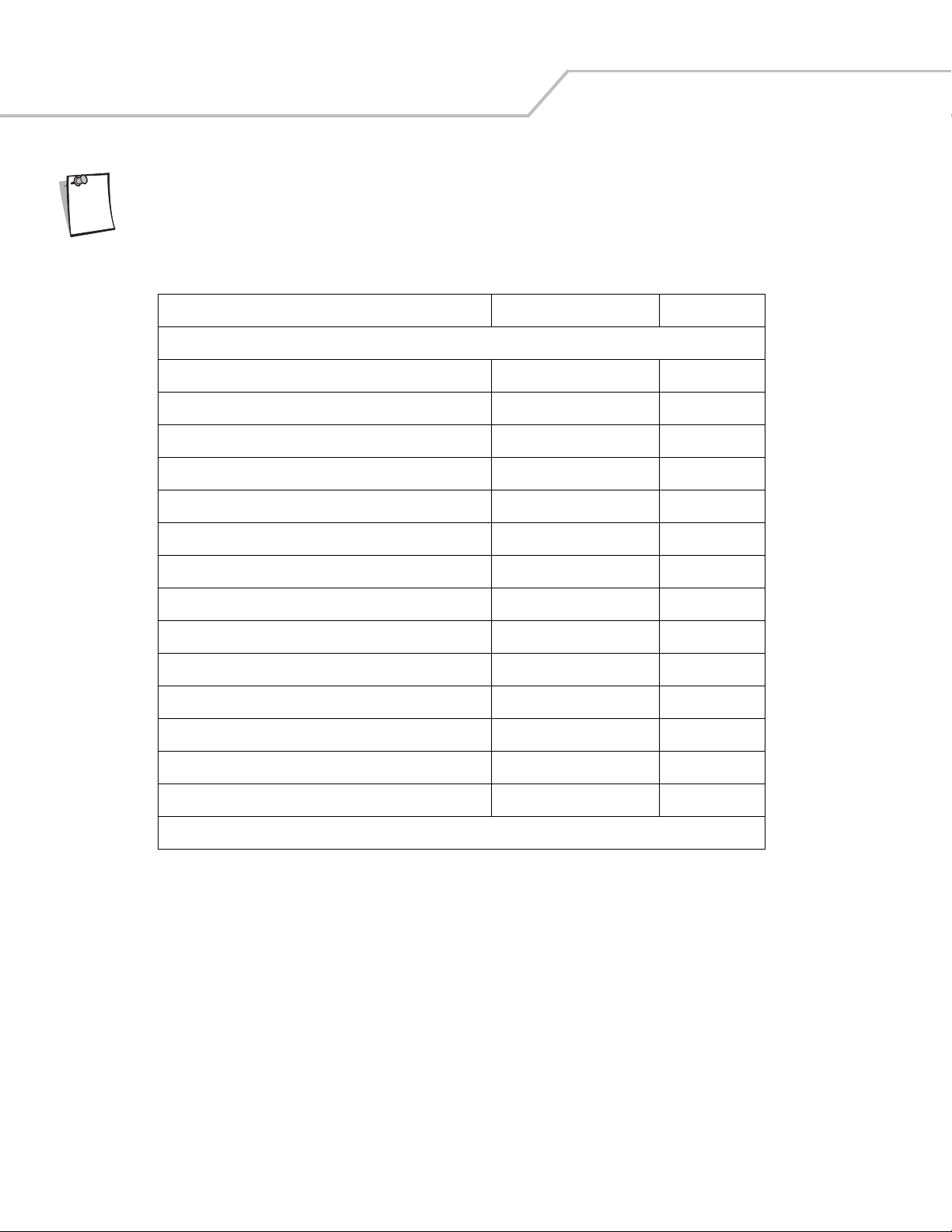
Symbol LS9203 Product Reference Guide6-4
Note
See Chapter A, Standard Default Parameters for all user preferences, hosts, symbologies, and
miscellaneous default parameters.
Table 6-1. RS-232 Host Default Table
Parameter Default Page Number
RS-232 Host Parameters
RS-232 Host Types Standard
Baud Rate 9600 6-11
Parity None 6-15
Check Receive Errors Enable 6-18
Hardware Handshaking None 6-19
Software Handshaking None 6-22
Host Serial Response Time-out 2 Sec 6-25
RTS Line State Low RTS 6-28
Stop Bit Select 1 6-29
Data Bits 8-Bit 6-30
Beep on <BEL> Disable 6-31
Intercharacter Delay 0 msec 6-32
Nixdorf Beep/LED Option Normal Operation 6-35
Ignore Unknown Characters Send Bar Codes 6-37
1
6-7
1
User selection is required to configure this interface and this is the most common selection.
Page 97
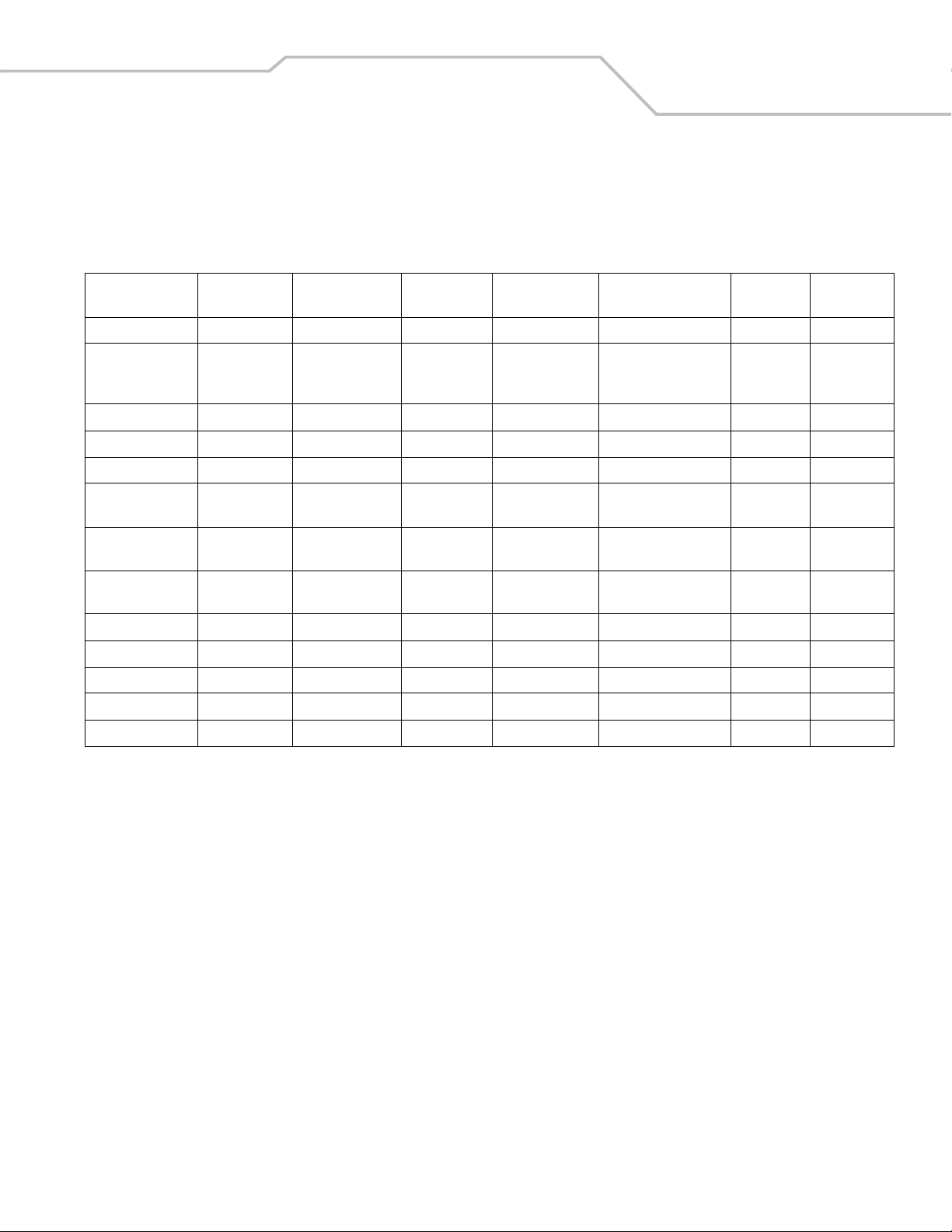
RS-232 Interface 6-5
RS-232 Host Parameters
Various RS-232 hosts are set up with their own parameter default settings (Table ). Selecting the ICL, Fujitsu, Wincor-Nixdorf Mode
A, Wincor-Nixdorf Mode B, Olivetti, Omron, or terminal sets the defaults listed below.
Table 6-2. Terminal Specific RS-232
Standard
Parameter
Transmit Code ID N o Yes Yes Yes Ye s Yes Yes
Data
Transmission
Format
Suffix CR/LF (7013) CR (1013) CR (1013) CR (1013) CR (1013) ETX (1002) CR (1013)
Baud Rate 9600 9600 9600 9600 9600 9600 9600
Parity None Even None Odd Odd Even None
Hardware
Handshaking
Software
Handshaking
Serial Response
Time-out
Stop Bit Select One One One One One One One
ASCII Format 8-Bit 8-Bit 8-Bit 8-Bit 8-Bit 7-Bit 8-Bit
Beep On <BEL> Disable Disable Disable Disable Disable Disable Disable
RTS Line State Low High Low Low Low = No data to send Low High
Prefix None None None None None STX (1003) None
*In the Nixdorf Mode B, if CTS is Low, scanning is disabled. When CTS is High, the user can scan bar codes.
**If Nixdorf Mode B is scanned without the scanner connected to the proper host, it may appear unable to scan. If this happens, scan a different RS-232 host
type within 5 seconds of cycling power to the scanner.
(Default) ICL Fujitsu
Data as is Data/Suffix Data/Suffix Data/Suffix Data/Suffix Prefix/Data/
None RTS/CTS Option 3 None RTS/CTS Option 3 RTS/CTS Option 3 None None
None None None None None Ack/Nak None
2 Sec. 9.9 Sec. 2 Sec. 9.9 Sec. 9.9 Sec. 9.9 Sec. 9.9 Sec.
Wincor-Nixdorf
Mode A
Wincor-Nixdorf
Mode B/OPOS Olivetti Omron
Data/Suffix
Suffix
Selecting the ICL, Fujitsu, Wincor-Nixdorf Mode A, Wincor-Nixdorf Mode B, OPOS, JPOS terminal enables the transmission of code
ID characters listed in Ta ble below. These code ID characters are not programmable and are separate from the Transmit Code ID
feature. The Transmit Code ID feature should not be enabled for these terminals.
Page 98
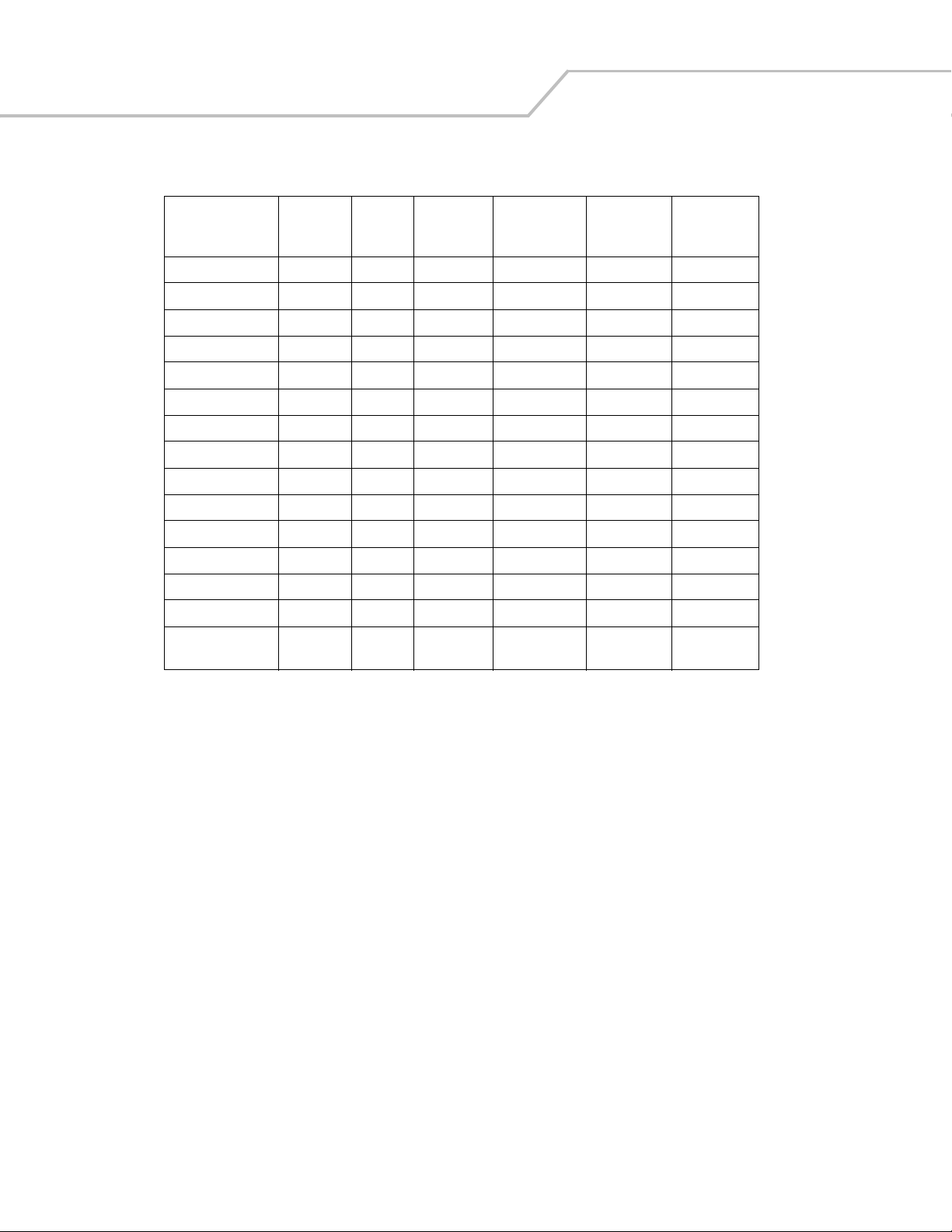
Symbol LS9203 Product Reference Guide6-6
Table 6-3. Terminal Specific Code ID Characters
Wincor-
Nixdorf
ICL Fujitsu
UPC-A AAA A A A
UPC-E EEC C C E
EAN-8/JAN-8 FF FF B B B FF
EAN-13/JAN-13 FFA A A F
Code 39 C <len> None M M M <len> C <len>
Codabar N <len> None N N N <len> N <len>
Code 128 L <len> None K K K <len> L <len>
I 2 of 5 I <len> None I I I <len> I <len>
Code 93 None None L L L <len> None
D 2 of 5 H <len> None H H H <len> H <len>
UCC/EAN 128 L <len> None P P P <len> L <len>
MSI None None O O O <len> None
Bookland EAN FFA A A F
IATA H<len> None H H None None
Unlisted Bar
Codes
None None None None None None
Mode A
Wincor-
Nixdorf
Mode B/OPOS Olivetti Omron
Page 99
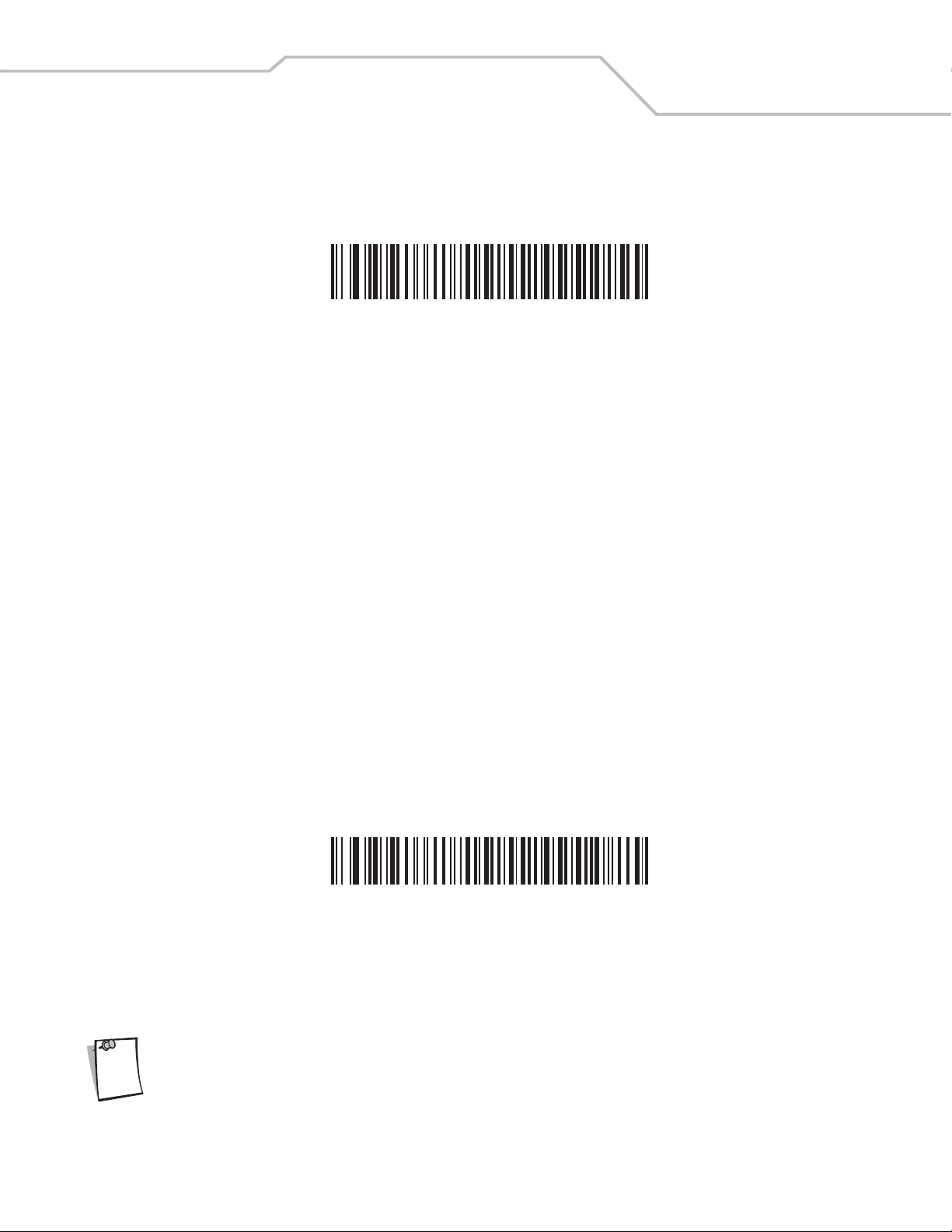
RS-232 Host Types
To select an RS-232 host interface, scan one of the following bar codes.
RS-232 Interface 6-7
Standard RS-232
1
Note
ICL RS-232
1
User selection is required to configure this interface and this is the most common selection.
Page 100

Symbol LS9203 Product Reference Guide6-8
RS-232 Host Types (Continued)
Wincor-Nixdorf RS-232 Mode A
Note
Wincor-Nixdorf RS-232 Mode B
1
User selection is required to configure this interface and this is the most common selection.
