Page 1

Symbol LS7808 Horizontal Slot Scanner
Quick Reference Guide
Page 2

2 Symbol LS7808 Horizontal Slot Scanner
© 2007-2010 MOTOROLA, INC. All rights reserved.
Motorola reserves the right to make changes to any product to improve reliability,
function, or design.
Motorola does not assume any product liability arising out of, or in connection with, the
application or use of any product, circuit, or application described herein.
No license is granted, either expressly or by implication, estoppel, or otherwise under
any patent right or patent, covering or relating to any combination, system, apparatus,
machine, material, method, or process in which Motorola products might be used. An
implied license exists only for equipment, circuits, and subsystems contained in
Motorola products.
MOTOROLA, the Stylized M Logo and Symbol and the Symbol logo are registered
trademarks of Motorola, Inc. Other product names mentioned in this manual may be
trademarks or registered trademarks of their respective companies and are hereby
acknowledged.
Motorola, Inc.
One Motorola Plaza
Holtsville, N.Y. 11742-1300
http://www.motorola.com/enterprisemobility
Warranty
For the complete Motorola hardware product warranty statement, go to:
http://www.motorola.com/enterprisemobility/warranty
Page 3

Quick Reference Guide 3
Introduction
This guide is designed to assist during routine LS7808 operation. Detailed
information about unpacking, installation, performance specifications,
programming and troubleshooting can be found in the LS7808 Product
Reference Guide (p/n 72E-73952-XX).
Product Description
The Symbol LS7808 horizontal slot scanner is a high performance,
omni-directional scanner that supports high throughput applications at the point of
sale (POS). The scanner reads all retail symbologies and has multi-interface
capability to interface to all popular POS devices. The scanner is designed for
horizontal in-counter mounting and allows slide-through scanning of items
enhancing productivity and throughput. The scanner has an integrated Electronic
Article Surveillance (EAS) antenna for use with Checkpoint
The LS7808-SR20007TCR features standard tin oxide glass, and the
LS7808-SR2X009SCR features scratch proof sapphire glass.
®
EAS systems.
Configurations
The Symbol LS7808 is available in the following configurations.
Configuration Features
Symbol LS7808-SR20007TCR Standard (tin oxide) glass window; twilight
black; Checkpoint
Symbol LS7808-SR20009SCR Scratch proof (sapphire) glass window;
stainless steel bezel top; Checkpoint
RoHS compliant.
Symbol LS7808-SR22009SCR Scratch proof (sapphire) glass window;
stainless steel bezel top; Checkpoint
RoHS compliant; Remote Scanner
Management (RSM) ready “out of the box.”
A stainless steel in-counter mounting kit (p/n 12-17206-02R) is required for all
models. See the Mounting Instructions and EAS Installation Guide for
mounting/installation instructions.
®
EAS; RoHS compliant.
®
®
EAS;
EAS;
Page 4

4 Symbol LS7808 Horizontal Slot Scanner
LED Indicator
Connector Cover
(Connector Ports behind
Connector Cover)
Speaker
Bucket
Operating the Scanner
Parts
Power
The LS7808 does not have an on/off switch. It is ready to scan when
connected to a power supply.
Indicator Lights
The scanner employs an LED with a combination of red and green lights
to indicate operation and decode status. See LED Definitions on page
10 for the different light combinations and their meanings.
If the scanner is not operating normally, contact the technical person in
charge of scanning, or call Motorola Enterprise Mobility Support (see
details on the back cover).
Page 5
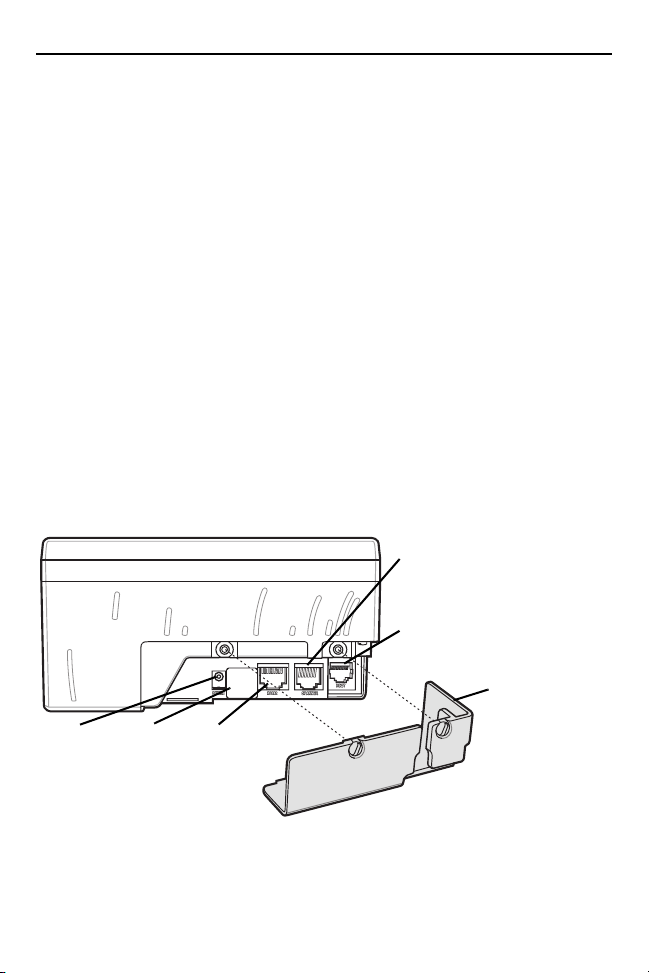
Quick Reference Guide 5
EAS
Power
Port
EAS
Interlock
Port
(Behind
Label)
Secondary
Scanner
Port
RS-232
Auxiliary
Port
Connector
Cover
Host Port
Sleep Mode
The scanner automatically enters Sleep mode when it has been inactive
for a specified length of time. The scanner has two levels of sleep: laser
and motor. In laser sleep mode, after ten seconds of inactivity the laser
pulses at a 50% rate, and then drops to 3% after a specified time. In
motor sleep mode, the scanner is programmed to turn off the motor and
the laser.
To wake the scanner from sleep mode, present a bar code at the scanner
window.
Beeper Volume
The scanner emits a short beep when it successfully reads a bar code.
The volume of the beep is changed electronically by a command sent by
the host, or by scanning one of the beeper volume bar codes in the
LS7808 Product Reference Guide. See Beeper Definitions on page 8.
Connections
The scanner’s ports are at the lower edge of the scanner. Remove the
connection cover to access the ports.
Page 6

6 Symbol LS7808 Horizontal Slot Scanner
Routing the Cables
The scanner case has several channels to route the outgoing cables so
that they are organized and don’t hinder the scanner’s placement. After
placing the cable connectors in the appropriate scanner ports, route the
cables through the nearest channel.
For a cable with a Y-connector (containing both power and interface
connectors):
1. Connect the power and interface cables to the appropriate ports.
2. Route the cables according to the following diagram.
Installing the Scanner
The LS7808 mounts in the counter with the face of the scanner flush with
the counter top. Refer to the LS7808 Product Reference Guide for
detailed installation instructions.
Page 7

Quick Reference Guide 7
Product Flow
Scan Arrows
Scanner
Window
Scanning Bar Codes
Install and program the scanner. Refer to the LS7808 Product Reference
Guide for programming instructions. For assistance, contact the local
supplier or Motorola Enterprise Mobility Support (see details on the
back cover).
To scan a bar code:
1. Ensure all cable connections are secure.
2. Orient the item with the bar code facing the scanner window.
3. Move the item through the active scan area (see page 8) in the
direction of the scan arrow, or place the item in front of the scanner.
4. Upon successful decode, the scanner beeps and the green LED
flashes momentarily.
Page 8

8 Symbol LS7808 Horizontal Slot Scanner
Scanner
Window
Active Scan Area
The active scan area, in front of the scanner window, is optimized to scan
items as they move in the direction of the scan arrow.
The dotted areas below represent the active scan area.
Beeper Definitions
The scanner communicates with the user by emitting different beeper
sequences and patterns. See the Beeper Indications table below for
beeper sequences that occur during both normal scanning and while
programming the scanner.
Beeper Sequence Indication
Standard Use
3 high beeps Power up.
High beep A bar code symbol was decoded (if decode beeper is
enabled).
4 long low beeps A transmission error was detected in a scanned symbol.
5 low beeps Conversion or format error.
High-high-high-low
beeps
The data is ignored. This occurs if the scanner is not
properly configured. Check option setting.
RS-232 receive error on RS-232 host or RS-232 auxiliary
port.
Page 9

Quick Reference Guide 9
Beeper Sequence Indication
Code 39 Buffering
High-low beep New Code 39 data was entered into the buffer.
3 long high beeps Code 39 buffer is full.
Low-high-low beeps The Code 39 buffer was erased or there was an attempt to
Low-high beeps A successful transmission of buffered data.
Host Specific
USB only
4 short high beeps Scanner has not completed initialization. Wait several
Scanner gives a
power-up beep after
scanning a USB
Device Type.
This power-up beep
occurs more than
once.
RS-232 Host only
High beep A <BEL> character is received and Beep on <BEL> is
RS-232 Auxiliary Port only
High beep A complete block of data was received and sent to the
4 long low beeps A data overrun condition has occurred. Abstain from
clear or transmit an empty buffer.
seconds and scan again.
Communication with the bus must be established before
the scanner can operate at the highest power level.
The USB bus may put the scanner in a state where power
to the scanner is cycled on and off more than once. This is
normal and usually happens when the PC cold boots.
enabled.
host, either due to a carriage return or because the
two-second serial response timeout has elapsed.
scanning data from other ports when large amounts of
data are sent to the RS-232 Auxiliary port.
Page 10

10 Symbol LS7808 Horizontal Slot Scanner
LED Definitions
In addition to beeper sequences, the scanner communicates with the
user via an LED display. The Standard LED Definitions table defines LED
indications that display during scanning.
LED Indication
Off No power is applied to the scanner.
Green The scanner is on and ready to scan.
Momentary flash A bar code was successfully decoded.
Slow continuous red flashing, green on The scanner is in programming mode.
Fast continuous red flashing, green on There is an internal problem; the laser
Green on (and laser blinking) Scanner is in low power blink mode.
Red and green on Scanner is in low power (sleep) mode
is shut off for regulatory reasons.
and laser shutdown mode.
Maintenance
Cleaning the exit window is the only maintenance required. A dirty or
scratched window may affect scanning activity.
- Remove any dirt particles with a damp cloth.
- Wipe the window with a tissue moistened with ammonia or water.
To clean the exit window:
1. Insert a coin into the large screw heads on the front of the scanner
and turn counter-clockwise.
2. Lift off the window.
3. Wipe clean the underside of the upper window.
4. Wipe clean the top surface of the lower window.
5. Re-install the top cover by tightening the two large screws.
To change the exit window:
1. Remove the window as described above.
2. Replace with a new window.
3. Reinstall the top cover by tightening the two large screws.
Page 11

Quick Reference Guide 11
Troubleshooting
Problem Possible Causes Possible Solutions
The omni-line scan
pattern does not
display when you
follow the directions for
installing the host
cable.
Scan line(s) display,
but bar code cannot be
read.
Bar code is decoded,
but not transmitted to
the host.
No power to the
scanner.
Interface cable is not
properly connected.
Scanner is not
programmed to read
the bar code type.
Bar code is damaged. Try scanning other bar codes
Bar code is too far from
scanner.
The host has disabled
scanning or overridden
parameter settings.
Scanner is not
programmed for the
correct host type.
Ensure the host has power,
and is on. If the scanner uses
a separate power supply,
ensure it’s connected to a
working AC outlet.
Power-up sequence is
incorrect. Refer to the LS7808
Product Reference Guide for
more information.
Check for loose cable
connections.
Ensure scanner is
programmed to read the bar
code type you are scanning.
of the same bar code type.
Move the bar code closer to
the scanner.
See the technical person in
charge of scanning.
Scan the appropriate host
type bar code.
Page 12

12 Symbol LS7808 Horizontal Slot Scanner
Problem Possible Causes Possible Solutions
Scanned data is
incorrectly displayed
on the host.
Although the green
and red LEDs are on,
the scanner does not
produce the
omni-directional scan
pattern.
USB or Synapse host
not functioning
properly.
Scanner is not
programmed to work
with the host. Check
scanner host type
parameters or editing
options.
The scanner has gone
into the low power
“Motor Sleep” mode.
Scanner does not
recognize host.
Ensure proper host is
selected.
For RS-232, ensure the
scanner’s communication
parameters match the host’s
settings.
For keyboard wedge, ensure
scanner is programmed with
the correct country code and
that the CAPS LOCK key is
off.
Ensure editing options (e.g.,
UPCE-to-UPCA Conversion)
are properly programmed.
Move a bar coded item over
the active scan area to
awaken the unit.
Remove and reinsert external
power supply to force cable to
autodetect correct host.
NOTE If the symbol still does not scan, contact distributor or call Motorola
Enterprise Mobility Support. See the back cover for contact
information.
Page 13

Quick Reference Guide 13
Programming
Generally, the technical person in charge of scanning customizes the
scanner for the particular application using programming bar codes
found in the LS7808 Product Reference Guide, p/n 72E-73952-XX. If
the user is programming the scanner, consult the LS7808 Product
Reference Guide for more information.
Following are some frequently used programming bar codes.
NOTE For additional host types, refer to the LS7808 Product Reference
Guide available at
http://www.motorola.com/enterprisemobility/manuals.
When scanning the desired bar code, cover the other bar code on
the page.
Tes t
To confirm that your scanner is working properly, scan the UPC-A bar
code below.
Verify the Scanner Is Working
Page 14

14 Symbol LS7808 Horizontal Slot Scanner
Set Defaults
NOTE When scanning the desired bar code, cover other bar code on
page.
Scanning this bar code sets all parameters to their factory default values.
Set Defaults
Host Type Selection
If a Synapse cable (i.e., part number STIxx-xxxx) is used, the scanner
autocoders the type of host, so there is no need to scan host type
selection bar codes.
If a USB interface is used, the scanner autocoders the USB and defaults
to the HID keyboard interface. See page 27 to select the IBM Hand-Held
host type. Refer to the LS7808 Product Reference Guide, p/n 72-69531-XX,
for additional USB host types.
If a Keyboard Wedge, RS-232, Wand Emulation or IBM 46XX host is
used, select that host type from the programming bar codes that follow. If
Keyboard Wedge is selected, also select a country keyboard type from
the following pages.
Keyboard Wedge Host Type
IBM PC/AT & IBM PC Compatibles
Page 15

Quick Reference Guide 15
Keyboard Wedge Host Type (continued)
NOTE When scanning the desired bar code, cover other bar code on
page.
IBM PS/2 (Model 30)
IBM AT NOTEBOOK
Page 16

16 Symbol LS7808 Horizontal Slot Scanner
Keyboard Wedge Host Type (continued)
NOTE When scanning the desired bar code, cover other bar code on
page.
NCR7 7052
Country Keyboard Types (Country Codes)
Country keyboard options apply to the Keyboard Wedge interface only.
North American
Page 17

Quick Reference Guide 17
Country Keyboard Types (continued)
NOTE When scanning the desired bar code, cover other bar code on
page.
French
French Canadian Win95/98
Page 18

18 Symbol LS7808 Horizontal Slot Scanner
Country Keyboard Types (continued)
NOTE When scanning the desired bar code, cover other bar code on
page.
French Canadian XP/2000
German
Page 19

Quick Reference Guide 19
Country Keyboard Types (continued)
NOTE When scanning the desired bar code, cover other bar code on
page.
Spanish
Italian
Page 20

20 Symbol LS7808 Horizontal Slot Scanner
Country Keyboard Types (continued)
NOTE When scanning the desired bar code, cover other bar code on
page.
Swedish
UK English
Page 21

Quick Reference Guide 21
Country Keyboard Types (continued)
NOTE When scanning the desired bar code, cover other bar code on
page.
Japanese
Brazil Portuguese Windows
Page 22

22 Symbol LS7808 Horizontal Slot Scanner
RS-232 Host Types
Standard RS-232
ICL RS-232
Page 23

Quick Reference Guide 23
RS-232 Host Types (continued)
NOTE When scanning the desired bar code, cover other bar code on
page.
Wincor-Nixdorf RS-232 Mode A
Wincor-Nixdorf RS-232 Mode B
Page 24

24 Symbol LS7808 Horizontal Slot Scanner
RS-232 Host Types (continued)
NOTE When scanning the desired bar code, cover other bar code on
page.
Fujitsu RS-232
OPOS
Page 25

Quick Reference Guide 25
RS-232 Host Types (continued)
NOTE When scanning the desired bar code, cover other bar code on
page.
JPOS
USB Host Types
NOTE When scanning the desired bar code, cover other bar code on
page.
HID Keyboard Emulation
(Common Keyboard Wedge Interfacing)
Page 26

26 Symbol LS7808 Horizontal Slot Scanner
USB Host Types (continued)
NOTE When scanning the desired bar code, cover other bar code on
page.
IBM Table Top USB
IBM Hand-Held USB
(For IBM SurePOS 700 Series)
Page 27

Quick Reference Guide 27
USB Host Types (continued)
NOTE When scanning the desired bar code, cover other bar code on
page.
OPOS
IBM 46XX Host Types
* None Selected
Page 28

28 Symbol LS7808 Horizontal Slot Scanner
IBM 46XX Host Types (continued)
NOTE When scanning the desired bar code, cover other bar code on
page.
Port 5B
Port 9B
Page 29

Quick Reference Guide 29
IBM 46XX Host Types (continued)
NOTE When scanning the desired bar code, cover other bar code on
page.
Port 17
Page 30

30 Symbol LS7808 Horizontal Slot Scanner
Regulatory Information
Symbol Technologies, Inc., the Enterprise Mobility business of Motorola, Inc.
(“Motorola”).
All Symbol devices are designed to be compliant with rules and regulations in
locations they are sold and will be labeled as required.
Any changes or modifications to Symbol equipment, not expressly approved by
Symbol, could void the user's authority to operate the equipment.
Local language translations are available at the following web site:
http://www.motorola.com/enterprisemobility/support.
Health & Safety Recommendations
Ergonomic Recommendations
Caution: In order to avoid or minimize the potential risk of ergonomic injury follow
the recommendations below. Consult with your local Health & Safety Manager to
ensure that you are adhering to your company’s safety programs to prevent
employee injury.
• Reduce or eliminate repetitive motion
• Maintain a natural position
• Reduce or eliminate excessive force
• Keep objects that are used frequently within easy reach
• Perform tasks at correct heights
• Reduce or eliminate vibration
• Reduce or eliminate direct pressure
• Provide adjustable workstations
• Provide adequate clearance
• Provide a suitable working environment
• Improve work procedures.
Page 31

Quick Reference Guide 31
Laser Devices
COMPLIES WITH 21CFR1040.10 AND 1040.11 EXCEPT FOR
DEVIATIONS PURSUANT TO LASER NOTICE NO. 50, DATED JUNE
24, 2007 AND IEC 60825-1 (Ed. 2.0), EN60825-1:2007.
The laser classification is marked on one of the labels on the device.
Class 1 Laser devices are not considered to be hazardous when used for their
intended purpose. The following statement is required to comply with US and
international regulations:
CAUTION Use of controls, adjustments or performance of procedures other than
Class 2 laser scanners use a low power, visible light diode. As with any very bright
light source, such as the sun, the user should avoid staring directly into the light
beam. Momentary exposure to a Class 2 laser is not known to be harmful.
those specified herein may result in hazardous laser light exposure.
Scanner Labeling
Page 32

32 Symbol LS7808 Horizontal Slot Scanner
Laser Labels
In accordance with IEC60825-1 and EN60825, the following
information is provided to the user:
ENGLISH
CLASS 1 CLASS 1 LASER PRODUCT
CLASS 2 LASER LIGHT
DO NOT STARE INTO BEAM
CLASS 2 LASER PRODUCT
DANISH / DANSK
KLASSE 1 KLASSE 1 LASERPRODUKT
KLASSE 2 LASERLYF
KLASSE 2 LASERPRODUKT
DUTCH / NEDERLANDS
KLASSE 1 KLASSE-1 LASERPRODUKT
KLASSE 2 LASERLICHT
NIET IN STRAAL STAREN
LASERPRODUKT,
KLASSE-2 LASERPRODUKT
FINNISH / SUOMI
LUOKKA 1 LUOKKA 1 LASERTUOTE
LUOKKA 2 LASERVALO
ÄLÄ TUIJOTA SÄDETTÄ
LUOKKA 2 LASERTUOTE
FRENCH / FRANÇAIS
CLASSE 1 PRODUIT LASER DE CLASSE 1
CLASSE 2 LUMIERE LASER
NE PAS REGARDER LE RAYON FIXEMENT
PRODUIT LASER DE CLASSE 2
GERMAN / DEUTCH
KLASSE 1 LASERPRODUKT DER KLASSE 1
KLASSE 2 LASERSTRAHLEN
NICHT DIREKT IN DEN LASERSTRAHL SCHAUEN
LASERPRODUKT DER KLASSE 2
HEBREW
ITALIAN / ITALIANO
CLASSE 1 PRODOTTO AL LASER DI CLASSE 1
CLASSE 2 LUCE LASER
SE IKKE IND I STRÅLEN
NON FISSARE IL
RAGGIOPRODOTTO
AL LASER DI CLASSE 2
NORWEGIAN / NORSK
KLASSE 1 LASERPRODUKT,KLASSE 1
KLASSE 2 LASERLYS IKKE STIRR INN I LYSSTRÅLEN
LASERPRODUKT, KLASSE 2
PORTUGUESE / PORTUGUÊS
CLASSE 1 PRODUTO LASER DA CLASSE 1
CLASSE 2 LUZ DE LASER NÃO FIXAR O RAIO LUMINOSO
PRODUTO LASER DA CLASSE 2
SPANISH / ESPAÑOL
CLASE 1 PRODUCTO LASER DE LA CLASE 1
CLASE 2 LUZ LASER
NO MIRE FIJAMENTE EL HAZ
PRODUIT LASER DE CLASSE 2
SWEDISH / SVENSKA
KLASS 1 LASERPRODUKT KLASS 1
KLASS 2 LASERLJUS STIRRA INTE MOT STRÅLEN
LASERPRODUKT KLASS 2
Power Supply
Note: Use ONLY a LISTED Motorola, Type no. 50-14000 (5Vdc / 2A), or
PWRS-14000 (5Vdc / 2A), Direct Plug-In Power supply, marked Class 2 or LPS
(IEC60950-1, SELV). Use of Alternative Power Supply will invalidate any
approvals given to this unit and may be dangerous.
Page 33

Quick Reference Guide 33
Radio Frequency Interference Requirements-FCC
Note: This equipment has been tested and found to comply
with the limits for a Class B digital device, pursuant to Part 15
of the FCC rules. These limits are designed to provide
reasonable protection against harmful interference in a
residential installation. This equipment generates, uses and can radiate radio
frequency energy and, if not installed and used in accordance with the
instructions, may cause harmful interference to radio communications. However
there is no guarantee that interference will not occur in a particular installation. If
this equipment does cause harmful interference to radio or television reception,
which can be determined by turning the equipment off and on, the user is
encouraged to try to correct the interference by one or more of the following
measures:
• Reorient or relocate the receiving antenna
• Increase the separation between the equipment and receiver
• Connect the equipment into an outlet on a circuit different from that to which
the receiver is connected
• Consult the dealer or an experienced radio/TV technician for help.
This device complies with Part 15 of the FCC Rules. Operation is subject to the
following two conditions: (1) this device may not cause harmful interference, and
(2) this device must accept any interference received, including interference that
may cause undesired operation.
Radio Frequency Interference Requirements - Canada
This Class B digital apparatus complies with Canadian ICES-003.
Cet appareil numérique de la classe B est conforme à la norme NMB-003 du
Canada.
Marking and European Economic Area (EEA)
Statement of Compliance
Symbol hereby declares that this device is in compliance with all the
applicable Directives, 89/336/EEC, 73/23/EEC. A Declaration of
Conformity may be obtained from http://www.motorola.com/doc.
Page 34

34 Symbol LS7808 Horizontal Slot Scanner
Waste Electrical and Electronic Equipment (WEEE)
Bulgarish: За клиенти от ЕС: След края на полезния им живот всички продукти трябва да
се връщат на Motorola за рециклиране. За информация относно връщането на продукти,
моля отидете на адрес: http://www.motorola.com/recycling/weee.
Čeština: Pro zákazníky z EU: Všechny produkty je nutné po skonèení jejich životnosti vrátit
spoleènosti Motorola k recyklaci. Informace o zpùsobu vrácení produktu najdete na webové
stránce: http://www.motorola.com/recycling/weee.
Dansk: Til kunder i EU: Alle produkter skal returneres til Motorola til recirkulering, når de er
udtjent. Læs oplysningerne om returnering af produkter på:
http://www.motorola.com/recycling/weee.
Deutsch: Für Kunden innerhalb der EU: Alle Produkte müssen am Ende ihrer Lebensdauer
zum Recycling an Motorola zurückgesandt werden. Informationen zur Rücksendung von
Produkten finden Sie unter http://www.motorola.com/recycling/weee.
Ελληνικά: Για πελάτες στην Ε.Ε.: Όλα τα προϊόντα, στο τέλος της διάρκειας ζωής
να επιστρέφονται στην Motorola για ανακύκλωση. Για περισσότερες πληροφορίες σχετικά με
την επιστροφή ενός προϊόντος, επισκεφθείτε τη διεύθυνση
http://www.motorola.com/recycling/weee στο Διαδίκτυο.
Eesti: EL klientidele: kõik tooted tuleb nende eluea lõppedes tagastada taaskasutamise
eesmärgil Motorola'ile. Lisainformatsiooni saamiseks toote tagastamise kohta külastage palun
aadressi: http://www.motorola.com/recycling/weee.
English: For EU Customers: All products at the end of their life must be returned to Motorola
for recycling. For information on how to return product, please go to:
http://www.motorola.com/recycling/weee.
Español: Para clientes en la Unión Europea: todos los productos deberán entregarse a
Motorola al final de su ciclo de vida para que sean reciclados. Si desea más información sobre
cómo devolver un producto, visite: http://www.motorola.com/recycling/weee.
Français: Clients de l'Union Européenne : Tous les produits en fin de cycle de vie doivent être
retournés à Motorola pour recyclage. Pour de plus amples informations sur le retour de
produits, consultez : http://www.motorola.com/recycle/weee.
Italiano: per i clienti dell'UE: tutti i prodotti che sono giunti al termine del rispettivo ciclo di vita
devono essere restituiti a Motorola al fine di consentirne il riciclaggio. Per informazioni sulle
modalità di restituzione, visitare il seguente sito Web:
http://www.motorola.com/recycling/weee.
Latviešu: ES klientiem: visi produkti pēc to kalpošanas mūža beigām ir jānogādā atpakaļ
Motorola otrreizējai pārstrādei. Lai iegūtu informāciju par produktu nogādāšanu Motorola,
lūdzu, skatiet: http://www.motorola.com/recycling/weee.
ų: ES vartotojams: visi gaminiai, pasibaigus jų eksploatacijos laikui, turi būti grąžinti
Lietuvi
utilizuoti į kompaniją „Motorola“. Daugiau informacijos, kaip grąžinti gaminį, rasite:
http://www.motorola.com/recycling/weee.
Magyar: Az EU-ban vásárlóknak: Minden tönkrement terméket a Motorola vállalathoz kell
eljuttatni újrahasznosítás céljából. A termék visszajuttatásának módjával kapcsolatos
tudnivalókért látogasson el a http://www.motorola.com/recycling/weee weboldalra.
Malti: Għal klijenti fl-UE: il-prodotti kollha li jkunu waslu fl-aħħar tal-ħajja ta' l-użu tagħhom, iridu
jiġu rritornati għand Motorola għar-riċiklaġġ. Għal aktar tagħrif dwar kif għandek tirritorna
l-prodott, jekk jogħġbok żur: http://www.motorola.com/recycling/weee.
Nederlands: Voor klanten in de EU: alle producten dienen aan het einde van hun levensduur
naar Motorola te worden teruggezonden voor recycling. Raadpleeg
http://www.motorola.com/recycling/weee voor meer informatie over het terugzenden van
producten.
τους, πρέπει
Page 35

Quick Reference Guide 35
Polski: Klienci z obszaru Unii Europejskiej: Produkty wycofane z eksploatacji nale¿y zwróciæ
do firmy Motorola w celu ich utylizacji. Informacje na temat zwrotu produktów znajduj¹ siê na
stronie internetowej http://www.motorola.com/recycling/weee.
Português: Para clientes da UE: todos os produtos no fim de vida devem ser devolvidos à
Motorola para reciclagem. Para obter informações sobre como devolver o produto, visite:
http://www.motorola.com/recycling/weee.
Românesc: Pentru clienţii din UE: Toate produsele, la sfârşitul duratei lor de funcţionare,
trebuie returnate la Motorola pentru reciclare. Pentru informaţii despre returnarea produsului,
accesaţi: http://www.motorola.com/recycling/weee.
Slovenski: Za kupce v EU: vsi izdelki se morajo po poteku življenjske dobe vrniti podjetju
Motorola za reciklažo. Za informacije o vračilu izdelka obiščite:
http://www.motorola.com/recycling/weee.
Slovenčina: Pre zákazníkov z krajín EU: Všetky výrobky musia byť po uplynutí doby ich
životnosti vrátené spoločnosti Motorola na recykláciu. Bližšie informácie o vrátení výrobkov
nájdete na: http://www.motorola.com/recycling/weee.
Suomi: Asiakkaat Euroopan unionin alueella: Kaikki tuotteet on palautettava kierrätettäväksi
Motorola-yhtiöön, kun tuotetta ei enää käytetä. Lisätietoja tuotteen palauttamisesta on
osoitteessa http://www.motorola.com/recycling/weee.
Svenska: För kunder inom EU: Alla produkter som uppnått sin livslängd måste returneras till
Motorola för återvinning. Information om hur du returnerar produkten finns på
http://www.motorola.com/recycling/weee.
Türkçe: AB Müşterileri için: Kullanım süresi dolan tüm ürünler geri dönüştürme için Motorola'ya
iade edilmelidir. Ürünlerin nasıl iade edileceği hakkında bilgi için lütfen şu adresi ziyaret edin:
http://www.motorola.com/recycling/weee.
Page 36

Motorola, Inc.
One Motorola Plaza
Holtsville, New York 11742, USA
1-800-927-9626
http://www.motorola.com/enterprisemobility
MOTOROLA and the Stylized M Logo and Symbol and the Symbol logo are registered in the U.S.
Patent and Trademark Office. All other product or service names are the property of their
registered owners. © Motorola, Inc. 2010
72-73950-03 Revision A - May 2010
Service Information
If you have a problem using the equipment, contact your facility’s Technical or Systems
Support. If there is a problem with the equipment, they will contact the Motorola
Enterprise Mobility Support at:
http://www.motorola.com/enterprisemobility/contactsupport
For the latest version of this guide go to:
http://www.motorola.com/enterprisemobility/manuals
