Motorola LS2208 user guide

Symbol LS2208
Product Reference Guide
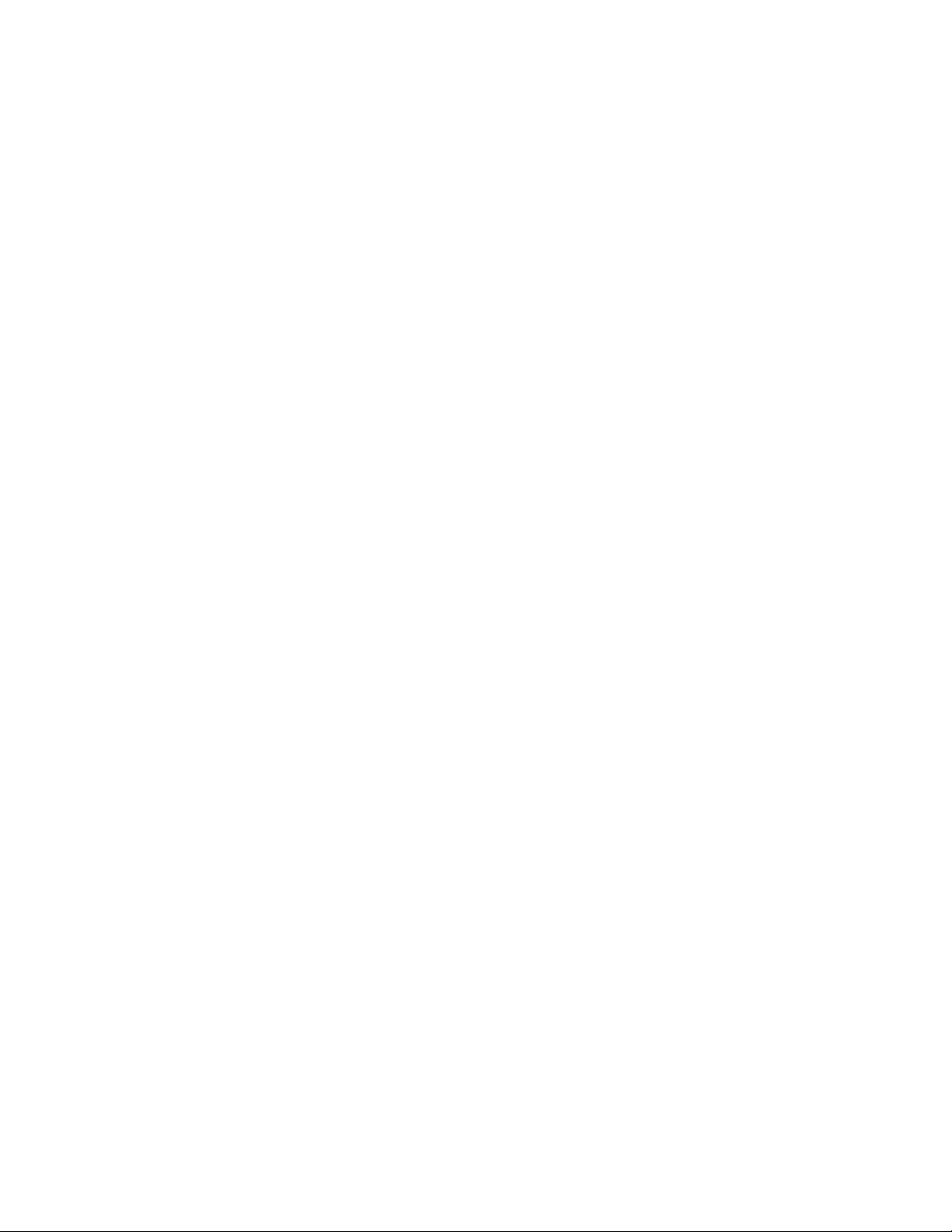
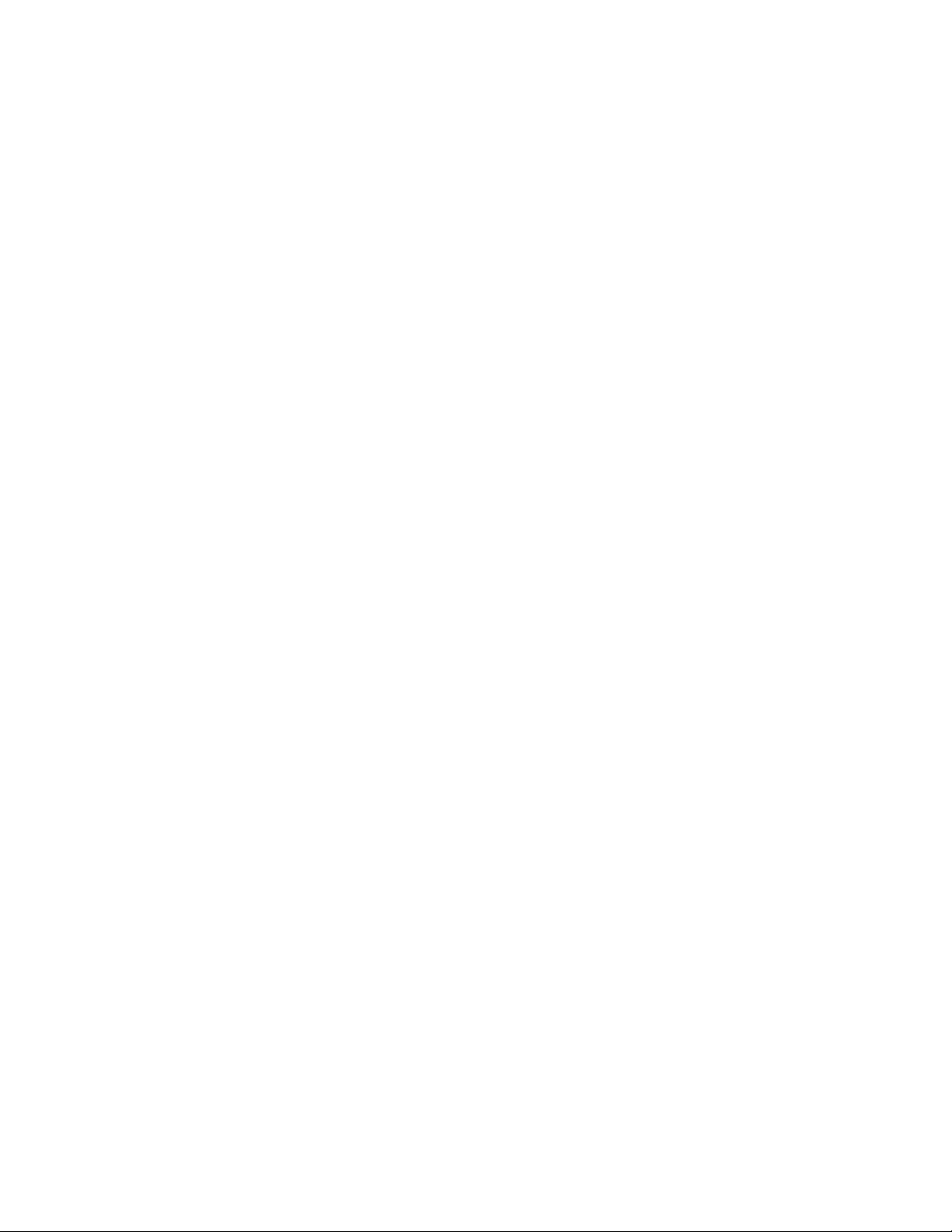
Symbol LS2208
Product Reference Guide
72E-58808-07
Revision A
August 2010

ii Symbol LS2208 Product Reference Guide
© 2007-2010 by Motorola, Inc. All rights reserved.
No part of this publication may be reproduced or used in any form, or by any electrical or mechanical means,
without permission in writing from Motorola. This includes electronic or mechanical means, such as
photocopying, recording, or information storage and retrieval systems. The material in this manual is subject to
change without notice.
The software is provided strictly on an “as is” basis. All software, including firmware, furnished to the user is on
a licensed basis. Motorola grants to the user a non-transferable and non-exclusive license to use each
software or firmware program delivered hereunder (licensed program). Except as noted below, such license
may not be assigned, sublicensed, or otherwise transferred by the user without prior written consent of
Motorola. No right to copy a licensed program in whole or in part is granted, except as permitted under
copyright law. The user shall not modify, merge, or incorporate any form or portion of a licensed program with
other program material, create a derivative work from a licensed program, or use a licensed program in a
network without written permission from Motorola. The user agrees to maintain Motorola’s copyright notice on
the licensed programs delivered hereunder, and to include the same on any authorized copies it makes, in
whole or in part. The user agrees not to decompile, disassemble, decode, or reverse engineer any licensed
program delivered to the user or any portion thereof.
Motorola reserves the right to make changes to any software or product to improve reliability, function, or
design.
Motorola does not assume any product liability arising out of, or in connection with, the application or use of
any product, circuit, or application described herein.
No license is granted, either expressly or by implication, estoppel, or otherwise under any Motorola, Inc.,
intellectual property rights. An implied license only exists for equipment, circuits, and subsystems contained in
Motorola products.
MOTOROLA and the Stylized M Logo and Symbol and the Symbol logo are registered in the US Patent &
Trademark Office. Bluetooth is a registered trademark of Bluetooth SIG. Microsoft, Windows and ActiveSync
are either registered trademarks or trademarks of Microsoft Corporation. All other product or service names
are the property of their respective owners.
Motorola, Inc.
One Motorola Plaza
Holtsville, New York 11742-1300
http://www.motorola.com
Warranty
For the complete Motorola hardware product warranty statement, go to:
http://www.motorola.com/enterprisemobility/warranty
.
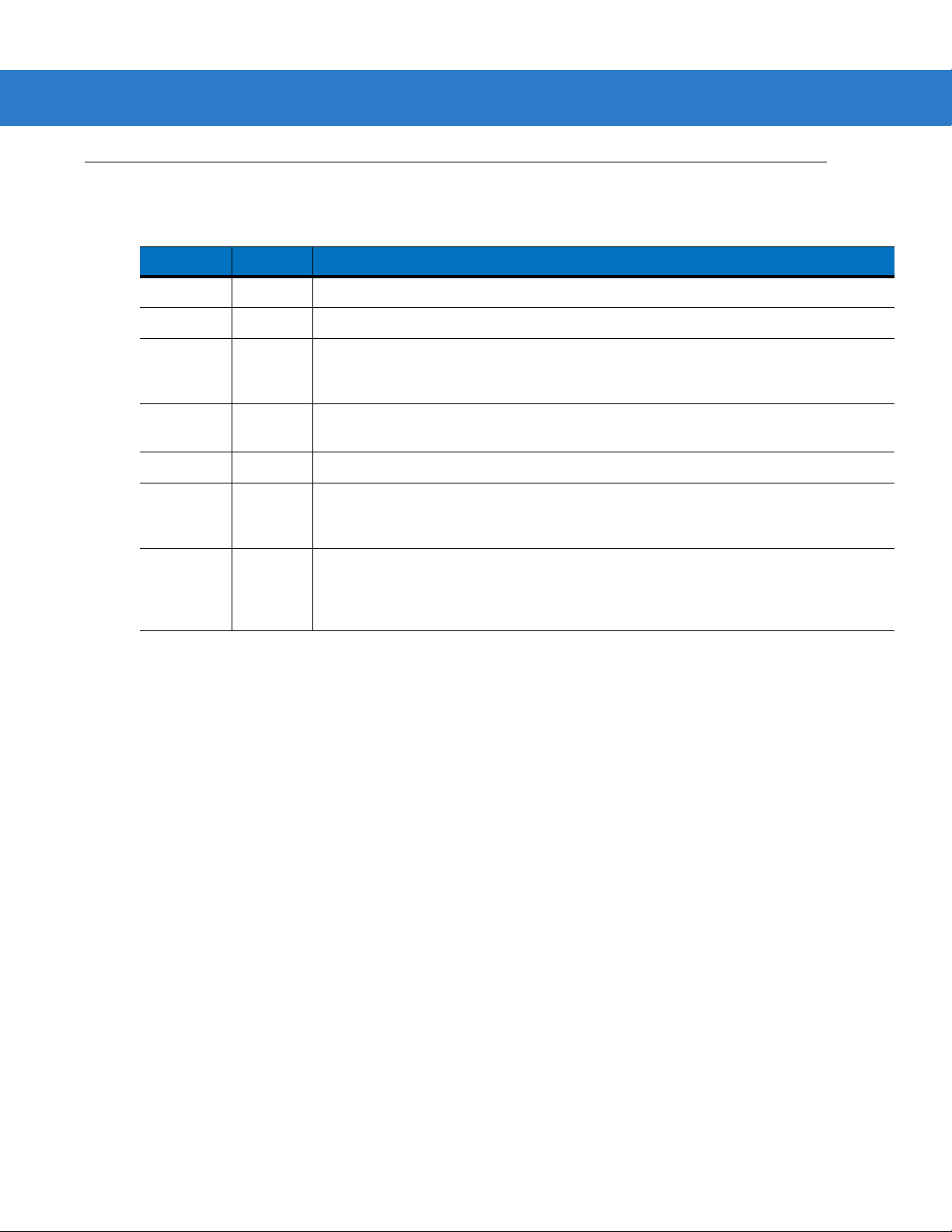
Revision History
Changes to the original manual are listed below:
Change Date Description
-01 Rev A 3/2003 Initial release.
-02 Rev A 10/2003 Updated with additional bar codes and various other changes.
-03 Rev A 1/2007 Updated service information, added parameter bar codes for Bookland ISBN, new
-04 Rev A 9/2007 Motorola rebranding, changed Set Length(s) for MSI parameter default to 4-55,
-05 Rev A 10/2007 Added bar codes for "Timeout Between Decodes" to User Preferences.
-06 Rev A 5/2008 Updated service information, removed IBM XT bar code and keyboard from
iii
UPC supplemental decode options, report software version, report MIMIC version,
report Synapse cable, COM port, prefix/suffix value.
changed RSS references to GS1 DataBar.
Keyboard Wedge chapter, add French Belgian country codes, added note regarding
Code ID and No Read, added Send Pause and Comma bar codes to ADF chapter.
-07 Rev A 7/2010 Corrected the Send Alt @ parameter number and added the Send Alt 2 parameter,
updated the default interfaces to Keyboard Wedge and USB, removed patent and
regulatory information, updated web addresses, Scan123
chapter.
2
chapter and Feedback
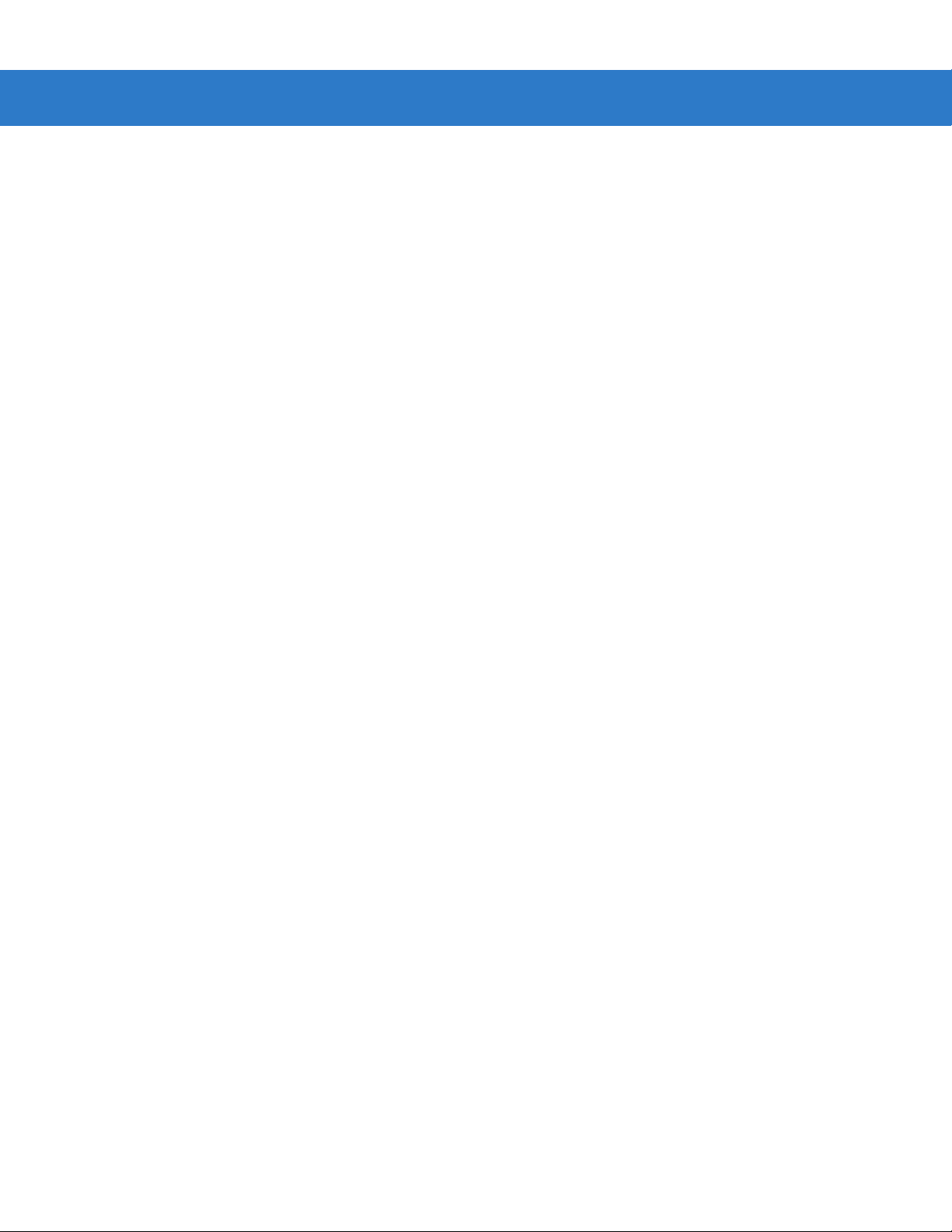
iv Symbol LS2208 Product Reference Guide

Table of Contents
Warranty ........................................................................................................................ ii
Revision History............................................................................................................. iii
About This Guide
Introduction.................................................................................................................... xiii
Chapter Descriptions..................................................................................................... xiii
Notational Conventions............... .. ............................... .. ............................... ................. xiv
Related Documents ............ .. .. ............. ... .......................... .. .............. .. .. ............. ... ......... xv
Service Information........................................................................................................ xv
Chapter 1: Getting Started
Introduction ................................................................................................................... 1-1
Unpacking Your Scanner .............................................................................................. 1-2
Setting Up the Scanner ........................... ................................... .. ................................. 1-3
Installing the In te rface Cable ...... .............. .. .. ............. .. ........................... .. ............. . 1- 3
Connecting Power (if required) ............... ..................................................... ........... 1-4
Configuring Your Scanner ............... .. ..................................... ................................. 1-4
Connecting a Synapse Cable Interface ................................... ............................... 1-5
Removing the Interface Cable ................................................................................ 1-5
Chapter 2: Scanning
Introduction ................................................................................................................... 2-1
Beeper Definitions ......... ..................................................... .......................................... 2-2
LED Definitions ............................................................................................................. 2-3
Scanning in Hand-Held Mode ....................................................................................... 2-4
Aiming ... .................. ................. ................ .................. ................. ................ .................. 2-5
Decode Zone ............ ............. .. ........................... .. ............. ... .. ............. .. ....................... 2-6

vi Symbol LS2208 Product Reference Guide
Scanning in Ha n ds - F re e M o de .................................. .. .. ............. .. .............. .. .. ............. . 2- 7
Assembling the Stand ............................................................................................. 2-7
Mounting the Stand (optional) ................................................................................. 2-8
Scanning in Ha n ds - F re e M o de .................................. .. .. ............. .. .............. .. .. ............. . 2- 9
Scanning in the Hands-Free Mode ............................. ................................. ........... 2-9
Chapter 3: Maintenance and Technical Specifications
Introduction ................................................................................................................... 3-1
Maintenance ................................................................................................................. 3-1
Troubleshooting ............................................................................................................ 3-2
Technical Specifications ............................................................................................... 3-4
Scanner Signal Descriptions ......................................................................................... 3-6
Chapter 4: User Preferences
Introduction ................................................................................................................... 4-1
Scanning Sequence Examples ..................................................................................... 4-1
Errors While Scanning .................................................................................................. 4-2
User Preferences Default Parameters .......................................................................... 4-2
User Preferences .......................................................................................................... 4-3
Set Default Parameter ............................................................................................ 4-3
Beeper Tone .............................. .. ................................................................ ........... 4-4
Beeper Volume ........................ .......................... ......................... .......................... .. 4-5
Power Mode .................................................................................................................. 4-6
Laser On Time ........................................................................................................ 4-7
Beep After Good Decode ........................................................................................ 4-8
Timeout Between Decodes ........................................................................................... 4-9
Chapter 5: Keyboard Wedge Interface
Introduction ................................................................................................................... 5-1
Connecting a Keyboard Wedge Interface ................. .. ................................. .. ............... 5-2
Keyboard Wedge Default Parameters ................................. ............................... .......... 5-3
Keyboard Wedge Host Types ........................................................... ............................ 5-4
Keyboard Wedge Host Types .......................... ....................................................... 5-4
Keyboard Wedge Country Types (Country Codes) ................................................ 5-5
Ignore Unknown Characters ................................................................................... 5-7
Keystroke Delay ...................................................................................................... 5-8
Intra-Keystroke Delay ............................................................................................. 5-9
Alternate Nu m e ri c K e y p ad E m u la tion ........... ............. .. ........................... .. ............. . 5- 9
Caps Lock On ........................... .. .. .............. .. .. ............. ... ............. .. .. .............. .. .. ..... 5-10
Caps Lock Ove rride ......................... ............. .. ........................... .. .......................... . 5- 1 0
Convert Wedge Data .......... ........................... ........................... .............................. 5-11
Function Key Mapping .......................... ............................. ............................. ........ 5-12
FN1 Substitution ..................................................................................................... 5-13
Send Make and Break ............. ............................. .................................................. 5-13
Keyboard Maps ....................................................................................................... 5-14
ASCII Character Set ..................................................................................................... 5-16
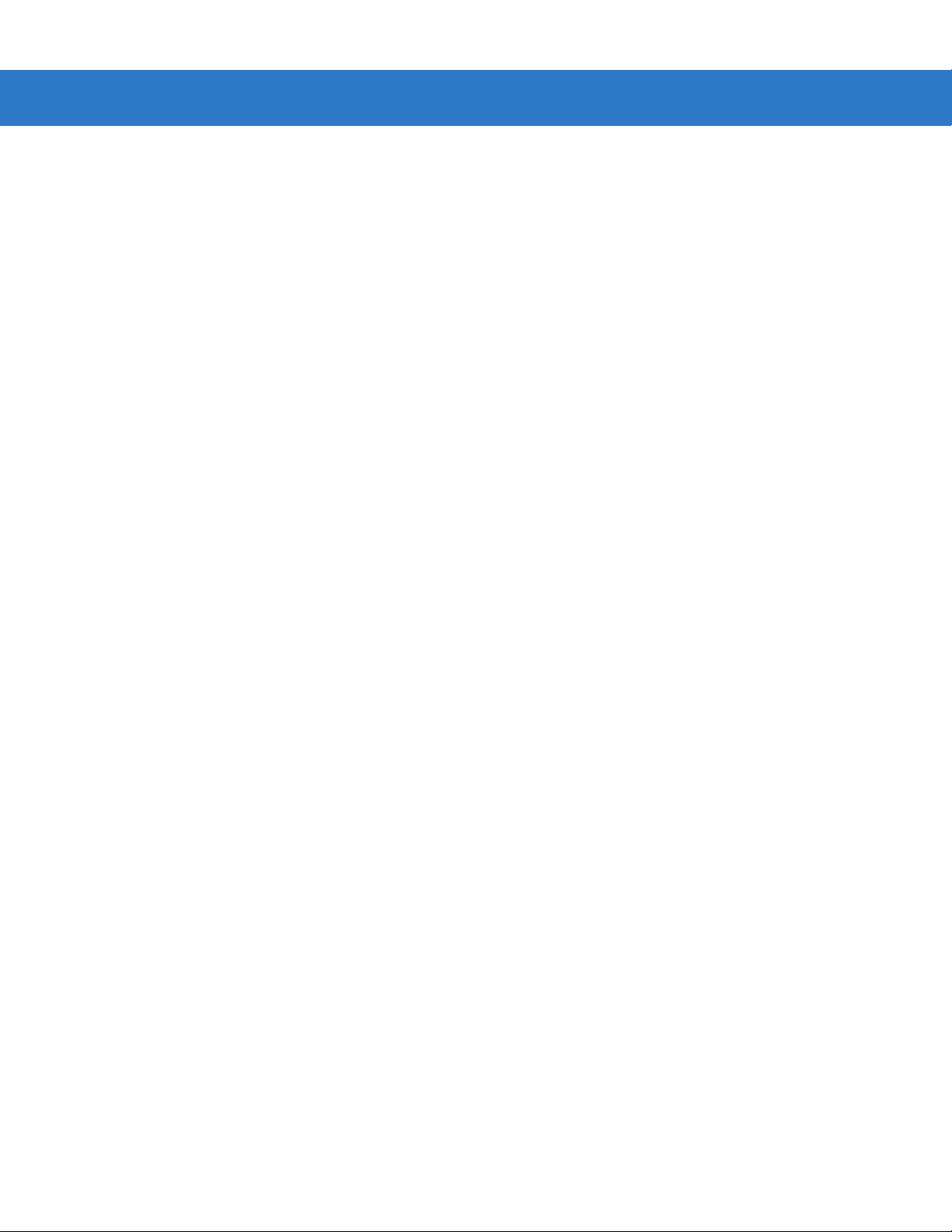
Chapter 6: RS-232 Interface
Introduction ................................................................................................................... 6-1
Connecting an RS-232 Interface ............ ...................................................................... 6-2
RS-232 Default Parameters ................. ......................................................................... 6-3
RS-232 Host Parameters ..................... ..................................................... .................... 6-4
RS-232 Host Types ................................................................................................. 6-6
Baud Rate ......................................... .. .. .................................................................. 6-8
Parity ...... ............. ........... ............. .............. ........... ............. ............. ........... ............. . 6-10
Stop Bit Select .... .. ........................... .. .......................... ... ............. .. .. .............. .. ....... 6-12
Data Bits ......... .. .......................... .. ........................... .. ............. ... .. ............. .. ............ 6-12
Check Recei ve E rrors ........... ............. .. ........................... .. ............. .. .. .............. .. ..... 6-13
Hardware Handshaking .... ........................... ......................................................... .. 6-14
Software Ha nd s h a k in g ............ .. ............. ... .. ............. .. ............. ... ............. .. .. ............ 6-16
Host Serial Re s p o nse T i me -out ........... ............. ... .. ............. .. .. .............. .. ................ 6-18
RTS Line Stat e .. ............. .. ............. ... .. ............. .. .............. .. .......................... ... ......... 6-19
Beep on <BEL> ................... ........................... ........................... ............................ .. 6-19
Intercharacter Delay ................................................................................................ 6-20
Nixdorf Beep/LED Options ................................. ..................................................... 6-21
Ignore Unknown Characters ................................................................................... 6-21
ASCII Character Set ..................................................................................................... 6-22
Table of Contents vii
Chapter 7: USB Interface
Introduction ................................................................................................................... 7-1
Connecting a USB Interface ......................................................................................... 7-1
USB Default Parameters .......... ......................... ................................................. .......... 7-3
USB Host Parameters ................. .. ................................................................ ............... 7-4
USB Device Type ......................... .................................. ..................................... .... 7-4
USB Country Keyboard Types (Country Codes) .................................................... 7-6
USB Keystroke Delay ............................................................................................. 7-9
USB CAPS Lock Override .............. .. ...................................................................... 7-10
USB Ignore Unknown Characters ........................................................................... 7-11
Emulate Keypad ..................... .. ......................................................................... ...... 7-12
USB Keyboard FN 1 Substitution ............... .. ................................. .......................... 7-12
Function Key Mapping .......................... ............................. ............................. ........ 7-13
Simulated Caps Lock .............................................................................................. 7-13
Convert Cas e .... .. .......................... ... .......................... .. .............. .. .. ............. ... ......... 7-14
ASCII Character Set ..................................................................................................... 7-15
Chapter 8: IBM 468X/469X Interface
Introduction ................................................................................................................... 8-1
Connecting to an IBM 468X/469X Host ........................................................................ 8-2
IBM Default Parameters ............................................................................................... 8-3
IBM 468X/469X Host Parameters .................................................................... ............. 8-4
Port Address ........................................................................................................... 8-4
Convert Unk now n to C o d e 39 . .. ............. ... .. ............. .. ........................... .. ................ 8-5

viii Symbol LS2208 Product Reference Guide
Chapter 9: Wand Emulation Interface
Introduction ................................................................................................................... 9-1
Connecting Using Wand Emulation .............................................................................. 9-2
Wand Emulation Default Parameters ........................................................................... 9-3
Wand Emulation Host Parameters ............................................................................... 9-4
Wand Emulation Host Types .................................................................................. 9-4
Leading Margin (Quiet Zone) .............................................................. .................... 9-5
Polarity ............................. ................................................................ ....................... 9 -6
Ignore Unknown Characters ................................................................................... 9-6
Convert All Bar Codes to Code 39 .......................................................................... 9-7
Convert Code 39 to Full ASCII ............................................................................... 9-7
Chapter 10: Undecoded Scanner Emulation Interface
Introduction ................................................................................................................... 10-1
Connecting Using Undecoded Scanner Emulation ....................................................... 10-2
Undecoded Scanner Emulation Default Parameters .................................................... 10-3
Undecoded Scanner Emulation Host ............................................................. ............... 10-4
Undecoded Scanner Emulation Host Parameters ..................................... ................... 10-5
Beep Style ................... .. ................................... ................................... .................... 10-5
Parameter Pass-Through ........................................................................................ 10-6
Convert Newer Code Types .................................................................................... 10-7
Module Width ..................................................................... ................................... .. 10-7
Convert All Bar Codes to Code 39 .......................................................................... 10-8
Code 39 Full ASCII Conversion .............................................................................. 10-8
Transmission Timeout ............................................................................................. 10-9
Ignore Unknown Characters ................................................................................... 10-10
Leading Margin ....................................................................................................... 10-11
Check For Decode LED ............................... .. ......................................................... 10-12
Chapter 11: 123Scan2
Introduction ................................................................................................................... 11-1
Communication with 123Scan2 ...................................... .. .................................. .. ........ 11-1
123Scan2 Requirements ........................ .......................... ......................... ................... 11-1
Chapter 12: Symbologies
Introduction ................................................................................................................... 12-1
Scanning Sequence Examples ..................................................................................... 12-1
Errors While Scanning .................................................................................................. 12-1
Symbology Default Parameters .................................................................................... 12-2
UPC/EAN ...................................................................................................................... 12-5
Enable/Disable UPC-A/UPC-E ............................................................................... 12-5
Enable/Disable UPC-E1 .......................................................................................... 12-6
Enable/Disable EAN-13/EAN-8 ............................................................................... 12-7
Enable/Disable Bookland EAN ................................... ............................... ............. 12-8
Decode UPC/EAN/JAN Supplementals .................................................................. 12-9
User-Programmable Supplementals .................................. ..................................... 12-12
UPC/EAN/JAN Supplemental Redundancy ............................................................ 12-12

Table of Contents ix
Transmit UPC-A/UPC-E/UPC-E1 Check Digit ........................................................ 12-13
UPC-A Preamble .............. .................................... .................................................. 12-14
UPC-E Preamble .............. .................................... .................................................. 12-15
UPC-E1 Preamble .............................................. .. .................................................. 12-16
Convert UPC-E to UPC-A ....................................................................................... 12-17
Convert UPC-E1 to UPC-A ..................................................................................... 12-18
EAN-8/JAN-8 Extend .............................................................................................. 12-18
Bookland ISBN Format ........................................................................................... 12-19
UPC/EAN Security Level ......... .. ................................... .......................................... 12-20
UCC Coupon Extended Code ................................................................................. 12-21
Code 128 .... .. .. .. ........................................ .. .. ........................................ .. .. .................... 12-22
Enable/Disable Code 128 ............................ .. ..................................... .................... 12-22
Enable/Disable UCC/EAN-128 ............................................................................... 12-22
Enable/Disable ISBT 128 ........................................................................................ 12-23
Code 39 .... .. .. .. ........................................ .. .. ........................................ .. .. .. .................... 12-24
Enable/Disable Code 39 ............................................................. .. .......................... 12-24
Enable/Disable Trioptic Code 39 ............................................................................ 12-24
Convert Code 39 to Code 32 ........................................................................ .. ........ 12-25
Code 32 Prefix ............................. ............................... .. ............................... ........... 12-25
Set Lengths for Code 39 ................................................................. ........................ 12-26
Code 39 Check Digit Verification .......................... ................................... ............... 12-27
Transmit Code 39 Check Digit ................................................................................ 12-27
Code 39 Full ASCII Conversion .................................... .......................................... 12-28
Code 39 Buffering (Scan & Store) ........................................................................ .. 12-29
Code 93 .... .. .. .. ........................................ .. .. ........................................ .. .. .. .................... 12-32
Enable/Disable Code 93 ............................................................. .. .......................... 12-32
Set Lengths for Code 93 ................................................................. ........................ 12-33
Code 11 .... .. .. .. ........................................ .. .. ........................................ .. .. .. .................... 12-34
Code 11 ........... ....................................................................................................... 12-34
Set Lengths for Code 11 ................................................................. ........................ 12-35
Code 11 Check Digit Verification .......................... ................................... ............... 12-36
Transmit Code 11 Check Digits .............................................................................. 12-37
Interleaved 2 of 5 (ITF) ................................................................................................. 12-38
Enable/Disable Interleaved 2 of 5 ....................... ................................. ................... 12-38
Set Lengths for Interleaved 2 o f 5 ............... .. .......................... ... ............. .. .............. 12-39
I 2 of 5 Check Digit Verification ............................................................................... 12-40
Transmit I 2 of 5 Check Digit ................................................................................... 12-41
Convert I 2 of 5 to EAN-13 .................. ................................................................ .... 12-41
Discrete 2 of 5 (DTF) .................................................................................................... 12-42
Enable/Disable Discrete 2 of 5 ........................................... ................................. .... 12-42
Set Lengths for Discrete 2 of 5 ..... .............. .. ............. .. .............. .. .. ............. ... ......... 12-4 3
Chinese 2 of 5 ............................................................................................................... 12-44
Enable/Disable Chinese 2 of 5 ................................................................................ 12-44
Codabar (NW - 7) ......................................................................................................... 12-45
Enable/Disable Codabar ......................................................................................... 12-45
Set Lengths for Codabar ......................................................................................... 12-46
CLSI Editing ...... .......................... .. ........................... .. ............. ... .. ............. .. ............ 12- 4 7
NOTIS Editing ......................................................................................................... 12-47
MSI ............................................................................................................................... 12-48
Enable/Disable MSI ................................................................................................ 12-48
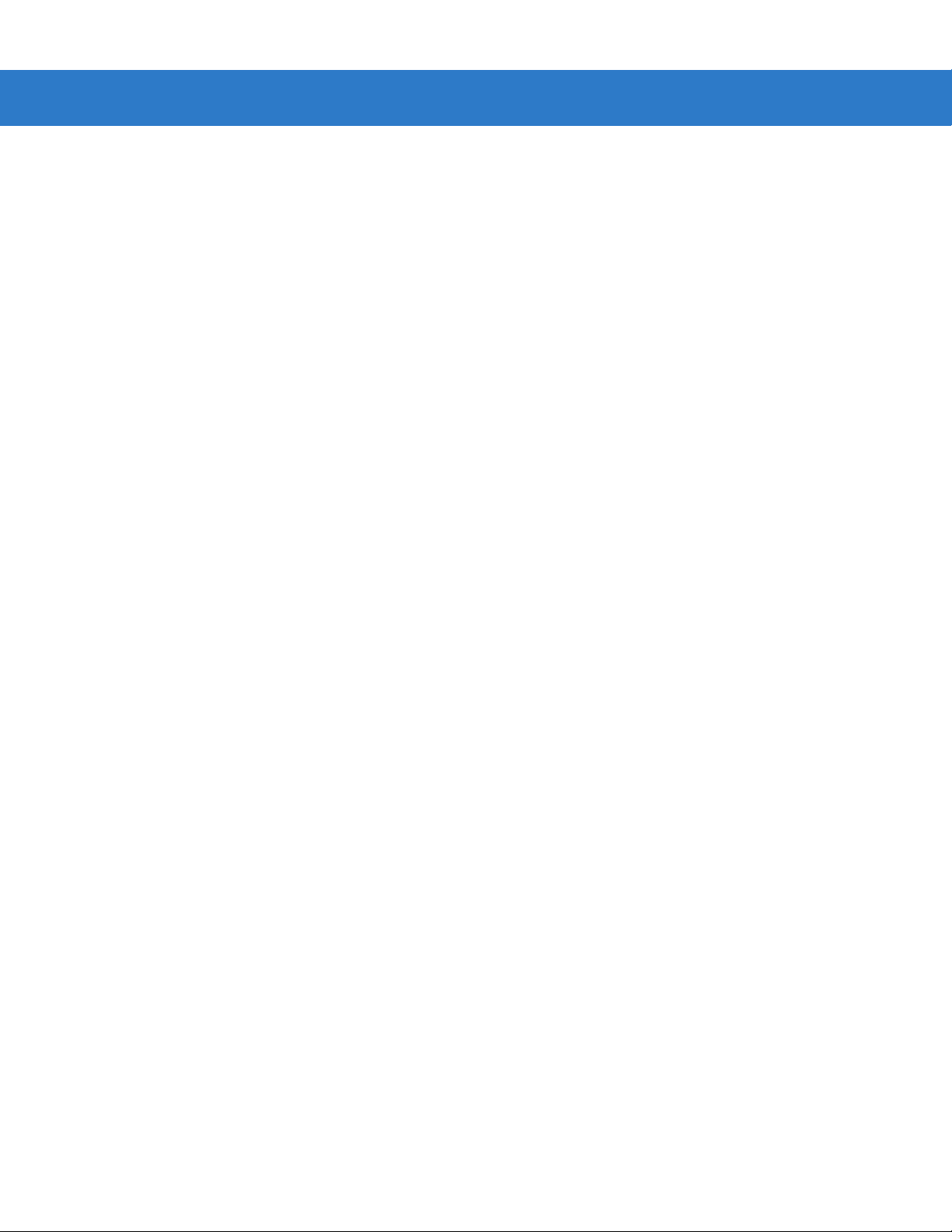
x Symbol LS2208 Product Reference Guide
Set Lengths for MSI ......................... .. ............. .. ... ............. .. ........................... .. ....... 12-49
MSI Check Digits .................................................................................................... 12-50
Transmit MSI Check Digit(s) ................................................................................... 12-50
MSI Check Digit Algorithm ............... .. .. ............. ... ............. .. ........................... .. ....... 12-51
GS1 DataBar (Formerly RSS, Reduced Space Symbology) ........................................ 12-52
GS1 DataBar ........................................................................................................... 12-52
Convert GS1 DataBar to UPC/EAN ........................................................................ 12-53
Redundancy Level ..................... ........................................................................ ........... 12-54
Redundancy Level 1 ................................ ............................................................... 12-54
Redundancy Level 2 ................................ ............................................................... 12-54
Redundancy Level 3 ................................ ............................................................... 12-55
Redundancy Level 4 ................................ ............................................................... 12-55
Security Lev el ...................... .. ............. ... ............. .. ........................... .. ............. .. ............ 12-56
Security Level 0 ...................................................................................................... 12-56
Security Level 1 ...................................................................................................... 12-56
Security Level 2 ...................................................................................................... 12-56
Security Level 3 ...................................................................................................... 12-57
Bi-directional Redundancy ....................... ................................. .............................. 12-58
Intercharacter Gap Size .......................................................................................... 12-58
Report Version .............................................................................................................. 12-59
Report MIMIC Version ................................ ................................................................ .. 12-59
Report Synapse Cable ............................ .. ..................................... ............................... 12-59
Chapter 13: Miscellaneous Scanner Options
Introduction ................................................................................................................... 13-1
Scanning Sequence Examples ..................................................................................... 13-2
Errors While Scanning .................................................................................................. 13-2
Miscellaneous Default Parameters ............................. .. ............................... ................. 13-2
Miscellaneous Scanner Parameters ................................... .......................................... 13-3
Transmit Code ID Character ................................................................................... 13-3
Prefix/Suffix V a lu e s . ... .......................... .. .............. .. .. ............. .. ........................... .. ... 13-4
Scan Data Tran s m is s io n Fo r m a t ................ .. .......................... ... .......................... .. . 13-4
FN1 Substitution Values ......................................................................................... 13-6
Transmit “No Read” Message ............................ ............................. ........................ 13-6
Synapse Interface ................................................................................................... 13-7
Chapter 14: Advanced Data Formatting
Introduction ................................................................................................................... 14-1
Rules: Criteria Linked to Actions ................................................................................... 14-1
Using ADF Bar Codes .................................................................................................. 14-2
ADF Bar Code Menu Example ................................ ...................................... .. .. ........... 14-2
Rule 1: The Code 128 Scanning Rule .................................................................... 14-3
Rule 2: The UPC Scanning Rule .................................................. .. .. ...................... 14-3
Alternate Rule Sets ................................................................................................. 14-3
Rules Hierarchy (in Bar Codes) .............................................................................. 14-4
Default Rules .......................................................................................................... 14-5
Special Commands ............................................ .......................... ......................... ........ 14-6
Pause Durati o n ................ ............. ... .. ............. .. ........................... .. ............. ... .. ....... 14-6

Table of Contents xi
Begin New Rule ...................................................................................................... 14-6
Save Rule ......... .......................... .. ........................... .. ............. ... .. ............. .. ............ 14- 6
Erase ...... .. ............. .. ... ............. .. ............. ... .. ............. .. ........................... .. ................ 14-7
Quit Entering Rules ................................................................................................. 14-7
Disable Rule Set ..................................................................................................... 14-8
Criteria .......................................................................................................................... 14-9
Code Types ....................... .. .................................. .. ................................................ 14-9
Code Lengths ....................................................................................... ................... 14-12
Message Containing A Specific Data String ........................................................... 14-17
Actions .......................................................................................................................... 14-20
Send Data ......................................... .. .. .................................................................. 14-20
Setup Field(s) .......................................................................................................... 14-23
Modify Data .. ........................... .. ............. ... .. ............. .. ........................... .. ................ 14-28
Pad Data with Spaces ............................................................................................. 14-29
Pad Data with Zeros ............................................................................................... 14-33
Beeps ...................................................................................................................... 14-37
Send Keystroke (Control Characters and Keyboard Characters) ........................... 14-38
Send Right Control Key ..................................... ............................... ...................... 14-66
Send Graphic User Interface (GUI) Characters .............................. ........................ 14-67
Turn On/Off Rule Sets ............................................................................................ 14-72
Alphanumeric Keyboard ............................................................................................... 14-73
Appendix A: Standard Default Parameters
Appendix B: Programming Reference
Symbol Code Identifiers ................................................................................. ............... B-1
AIM Code Identifiers ........................ ........................... .................................................. B-2
Appendix C: Sample Bar Codes
Code 39 .... .. .. .. ........................................ .. .. ........................................ .. .. .. .................... C-1
UPC/EAN ...................................................................................................................... C-1
UPC-A, 100 % ......................................................................................................... C-1
EAN-13, 100 % ........................ ............................................................................... C-2
Code 128 .... .. .. .. ........................................ .. .. ........................................ .. .. .................... C-2
Interleaved 2 of 5 .......................................................................................................... C-2
GS1 DataBar-14 ........................................................................................................... C-2
Appendix D: Numeric Bar Codes
Numeric Bar Codes ........................... .. ...................................... .. .. ............................... D-1
0, 1, 2 ........... ... .. ............. .. ............. ... .......................... .. .............. .. ............. .. ... ......... D-1
3, 4, 5, 6 .................................................................................................................. D-2
7, 8, 9 ........... ... .. ............. .. ............. ... .......................... .. .............. .. ............. .. ... ......... D-3
Cancel ... ....... ...... ....... .... ....... ....... .... ....... ...... ..... ...... ....... ....... .... ....... ...... ..... ...... ....... ..... D-3

xii Symbol LS2208 Product Reference Guide
Glossary
Index
Tell Us What You Think...

About This Guide
Introduction
The Symbol LS2208 Product Reference Guide provides general instructions for setting up, operating, maintaining
and troubleshooting the Symbol LS2208.
Chapter Descriptions
Topics covered in this guide are as follows:
•
Chapter 1, Getting Started provides a product overview and unpacking instructions.
•
Chapter 2, Scann ing describes parts of the scanner , beeper and LED definitions, and how to use the scanner
in hand-held and hands-free modes.
•
Chapter 3, Maintenance and Technical Specifications provides information on how to care for the scanner,
troubleshooting, and technic al spe cif icat ion s.
•
Chapter 4 , User Preferences provides programming bar codes for selecting user preference features for the
scanner.
•
Chapter 5, Keyboard Wedge Interface provides information for setting up the scanner for Keyboard Wedge
operation.
•
Chapter 6, RS-232 Interface provides information for setting up the scanner for RS-232 operation.
•
Chapter 7, USB Interface provides information for setting up the scanner for USB operation.
•
Chapter 8, IBM 468X/469X Interface provides information for setting up the scanner with IBM 468X/469X
POS systems.
•
Chapter 9, Wand Emulation Interface provides information for setting up the scanner for Wand emulation
operation.
•
Chapter 10, Undecoded Scanner Emulation Interface provides information for setting up the scanner for
Undecoded Scanner emulation operation.
•
Chapter 11, 123Scan2 (PC based scanner configuration tool) provides the bar code to scan to communicate
with the 123Scan
2
program.

xiv Symbol LS2208 Product Reference Guide
*Baud Rate 9600
Feature/Option
* Indicates Default
•
Chapter 12, Symbologies describes all symbology features and provides programming bar codes for
selecting these features for the scanner.
•
Chapter 13, Miscellaneous Scanner Options includes features frequently used to customize how data
transmits to the host device.
•
Chapter 14, Advanced Data Formatting (ADF) describes how to customize scanned data before transmitting
to the host.
•
Appendix A, Standard Default Parameters provides a table of all host devices and miscellaneous scanner
defaults.
•
Appendix B, Programming Reference provides a table of AIM code identifiers, ASCII character conversions,
and keyboard maps.
•
Appendix C, Sample Bar Codes includes sample bar codes of various code types.
•
Appendix D, Numeric Bar Codes includes the numeric bar codes to scan for parameters requiring specific
numeric values.
Notational Conventions
The following conventions are used in this document:
•
Italics are used to highlight chapters and sections in this and related documents
•
Bold text is used to highlight parameter and bar code names
•
Bullets (•) indicate:
• Action items
• Lists of alternatives
• Lists of required steps that are not necessarily sequential
•
Sequential lists (e.g., those that describe step-by-step procedures) appear as numbered lists.
•
Throughout the programming bar code menus, asterisks (*) are used to denote default parameter settings.
NOTE This symbol indicates something of special interest or importance to the reader. Failure to read the note
will not result in physical harm to the reader, equipment or data.
CAUTION This symbol indicates that if this information is ignored, the po ssibili ty of data or mate rial damag e may
WARNING! This symbol indicates that if this information is ig nored the po ssi bility that seriou s personal
occur.
injury may occur.
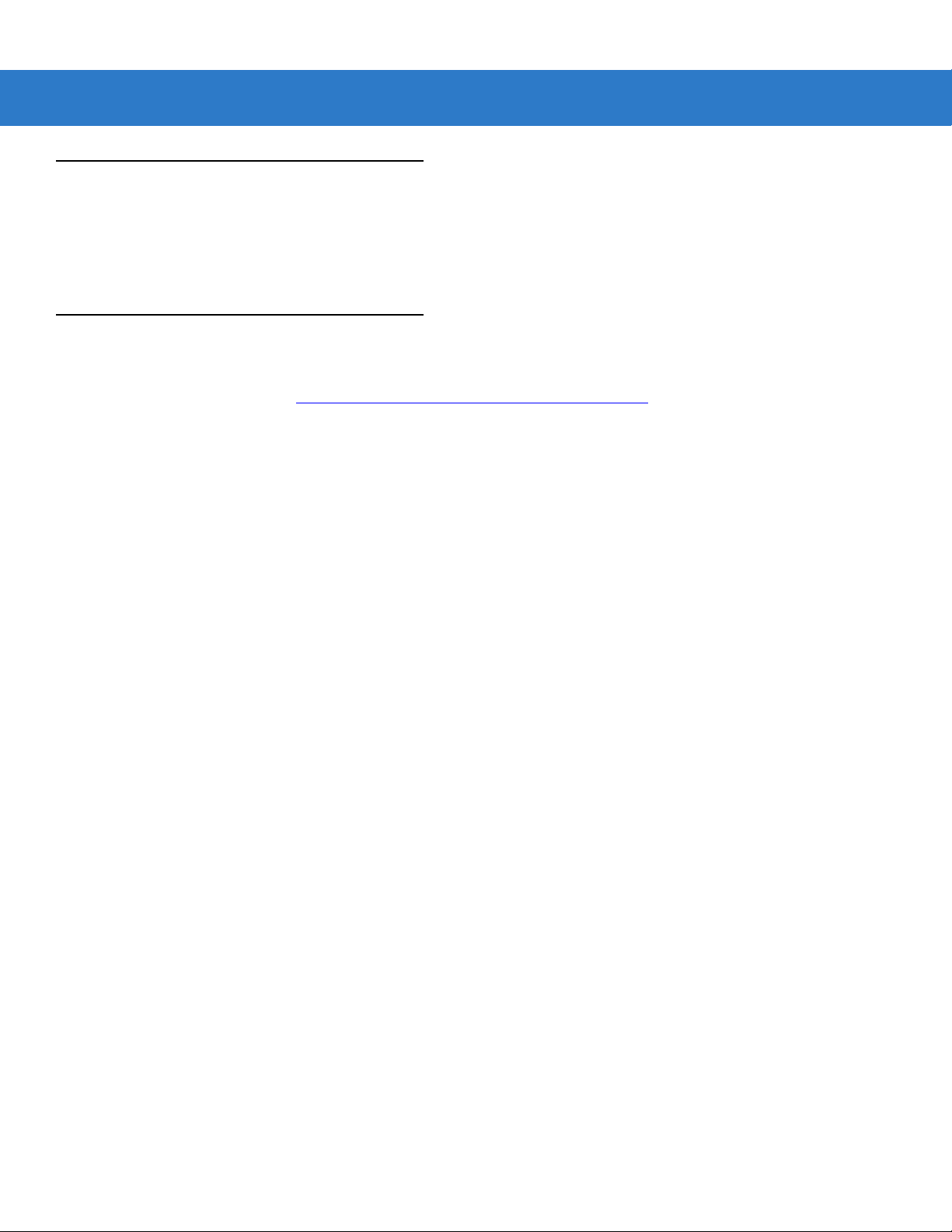
Related Documents
The Symbol LS2208 Series Quick Reference Guide, p/n 72-58807-xx, provides general information to help you get
started with the scanner. It includes basic set-up and operation instructions.
For the latest version of this guide and all guides, go to: http://www.motorola.com/enterprisemobility/manuals.
Service Information
If you have a problem with your equipment, contact Motorola Enterprise Mobility Support for your region. Contact
information is available at: http://www.motorola.com/enterprisemobility/support
When contacting Enterprise Mobility Support, please have the following information available:
•
Serial number of the unit
•
Model number or product name
•
Software type and version number.
About This Guide xv
.
Motorola responds to calls by E-mail, telephone or fax within the time limits set forth in support agreements.
If your problem cannot be solved by Motorola Enterprise Mobility Support, you may need to return your equipment
for servicing and will be given specific directions. Motorola is not responsible for any damages incurred during
shipment if the approved shipping container is not used. Shipping the units improperly can possibly void the
warranty.
If you purchased your Enterprise Mobility business product from a Motorola business partner, contact that business
partner for support.

xvi Symbol LS2208 Product Reference Guide

Chapter 1 Getting Started
Introduction
The Symbol LS2208 scanner combines excellent scanning performance and advanced ergonomics to provide the
best value in a lightweight laser scanner. Whether used as a hand-held scanner or in hands-free mode in a stand,
the scanner ensures comfort and ease of use for extended periods of time.
Figure 1-1
Symbol LS2208 Scanner

1 - 2 Symbol LS2208 Product Reference Guide
The Symbol LS2208 scanner supports the following interfaces:
•
Standard RS-232 connection to a host. Scan bar code menus to set up proper communication of the scanner
with the host.
•
Keyboard Wedge connection to a host. The host interprets scanned data as keystrokes.
•
International Keyboards supported: North America, German, French, French International, Spanish, Italian,
Swedish, British, Japanese, and Portuguese-Brazilian.
•
Wand Emulation connection to a host. The scanner connects to a portable data terminal, a controller, or host
which collects the data as wand data and decodes it.
•
Undecoded Emulation connection to a host. The scanner connects to a portable data terminal, and a
controller which collects the data and interprets it for the host.
•
Connection to IBM 468X/469X hosts. Scan bar code menus to set up proper communication of the scanner
with the IBM terminal.
•
USB connection to a host. The scanner autodetects a USB host and defaults to the HID keyboard interface
type. Scan programming bar codes to select other USB interface types.
•
International Keyboards supported (for Windows™ environment): North America, German, French, French
International, Spanish, Italian, Swedish, British, Portuguese-Brazilian, and Japanese.
•
Synapse capability. Enables connection to a wide variety of host systems using a Synapse and Synapse
adapter cable. The scanner autodetects Synapse.
•
Configuration via 123Scan2.
Unpacking Your Scanner
Remove the scanner from its packing and inspect it for damage. If the scanner was damaged in transit, contact
Motorola Enterprise Mobility Support. See page xv for contact information. KEEP THE PACKING. It is the
approved shipping container and should be used if you ever need to return your equipment for servicing.
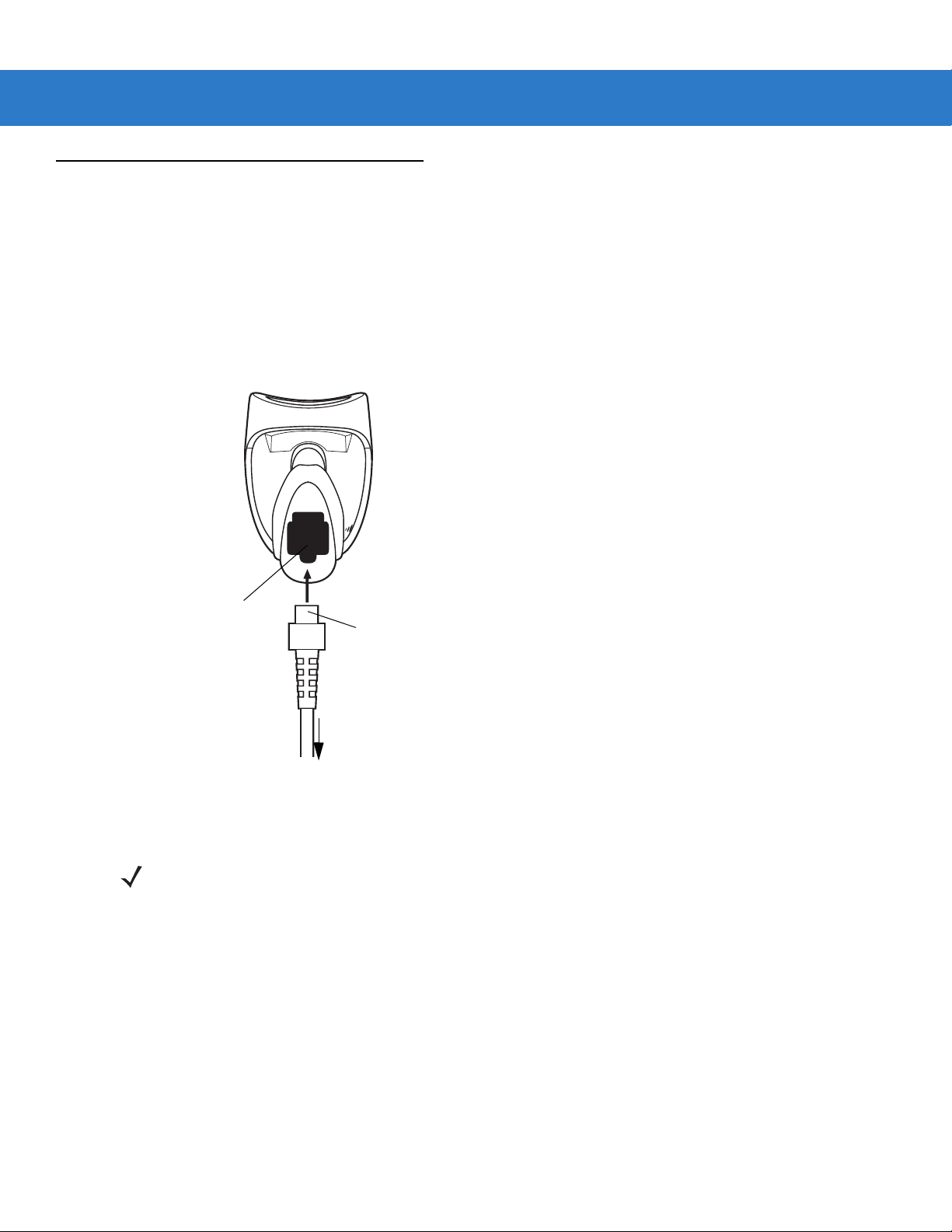
Setting Up the Scanner
Interface Cable
Modular Connector
To host
Cable Interface Port
Installing the Interface Cable
1. Plug the interface cable modular connector into the cable interface port on the bottom of the scanner handle.
(See Figure 1-2.)
2. Gently tug the cable to ensure the connector is properly secured.
3. Connect the other end of the interface cable to the host (see the specific host chapter for information on host
connections).
Getting Started 1 - 3
Figure 1-2
Installing the Cable
NOTE Different host s require differen t cables. The connectors illustrate d in each host chap ter are exampl es only.
Your connectors may be different than those illustrated, but the steps to connect the scanner are the
same.

1 - 4 Symbol LS2208 Product Reference Guide
Connecting Power (if required)
If the host does not provide power to the scanner, use an external power connection to the scanner:
1. Connect the interface cable to the bottom of the scanner, as described in Installing the Interface Cable on page
1-3.
2. Connect the other end of the interface cable to the host (refer to the host manual to locate the correct port).
3. Plug the power supply into the power jack on the interface cable. Plug the other end of the power supply into
an AC outlet.
Configuring Your Scanner
To configure the scanner, use the bar codes included in this manual, or the 123Scan
2
configuration program.
See Chapter 4, User Preferences for information about programming the scanner using bar code menus. See
Chapter 11, 123Scan2 to configure the scanner using this configuration program. 123Scan
2
includes a help file.
The scanner supports RS-232, IBM 468X/469X, Keyboard Wedge, Wand Emulation, Undecoded Scanner
Emulation, USB, and Synapse to interface to a host system. Each host specific chapter describes how to set up
each of these connections.

Getting Started 1 - 5
Synapse Adapter Cable
To Scanner
Synapse Smart Cable
To Host
Connecting a Synapse Cable Interface
NOTE See the Synapse Interf ace Guide provided with the Synapse cable for detailed setup instructions.
Symbol’s Synapse Smart Cables enable interfacing to a variety of hosts. The appropriate Synapse cable has the
built-in intelligence to detect the host to which it is connected.
Figure 1-3
1. Plug the Synapse adapter cable (p/n 25-32463-xx) into the bottom of the scanner, as described in Installing the
Synapse Cable Connection
Interface Cable on page 1-3.
2. Align the ‘S’ on the Synapse adapter cable with the ‘S’ on the Synapse Smart Cable and plug the cable in.
3. Connect the other end of the Synapse Smart Cable to the host.
Removing the Interface Cable
To remove the interface cable:
1. Unplug the installed cable’s modular connector by depressing the connector clip with the tip of a screwdriver.
2. Carefully slide out the cable.
3. Follow the steps for Installing the Interface Cable on page 1-3 to connect a new cable.

1 - 6 Symbol LS2208 Product Reference Guide

Chapter 2 Scanning
LED
Scan Window
Trigger
Introduction
This chapter includes the techniques involved in scanning bar codes, beeper and LED definitions, and general
instructions and tips about scanning.
Figure 2-1
Scanner Parts

2 - 2 Symbol LS2208 Product Reference Guide
Beeper Definitions
The scanner communicates by emitting different beeper sequences and patterns. Table 2-1 defines beep
sequences that occur during both normal scanning and while programming the scanner.
Table 2-1
Standard Use
Low/medium/high beep Power up.
Short high beep A bar code symbol was decoded (if decode beeper is
4 long low beeps A transmission error was detected in a scanned
5 low beeps Conversion or format error.
Lo/hi/lo beep ADF transmit error.
Hi/hi/hi/lo beep RS-232 receive error.
Parameter Menu Scanning
Short high beep Correct entry scanned or correct menu sequence
Lo/hi beep Input error, incorrect bar code or “Cancel” scanned,
Standard Beeper Definitions
Beeper Sequence Indication
enabled).
symbol. The data is ignored. This occurs if a unit is
not properly configured. Check option setting.
performed.
wrong entry, incorrect bar code programming
sequence; remain in program mode.
Hi/lo beep Keyboard parameter selected. Enter value using bar
code keypad.
Hi/lo/hi/lo beep Successful program exit with change in the
parameter setting.
Low/hi/low/hi beep Out of host parameter storage space. Scan
Default Parameter on page 4-3
Code 39 Buffering
Hi/lo beep New Code 39 data was entered into the buffer.
3 Beeps - long high beep Code 39 buffer is full.
Lo/hi/lo beep The Code 39 buffer was erased or there was an
attempt to clear or transmit an empty buffer.
Lo/hi beep A successful transmission of buffered data.
.
Set

Scanning 2 - 3
Table 2-1
Host Specific
Standard Beeper Definitions (Continued)
Beeper Sequence Indication
USB only
4 short high beeps Scanner has not completed initialization. W ait several
seconds and scan again.
Scanner gives a power-up beep after scanning a
USB Device Type.
This power-up beep occurs more than once. The USB bus may put the scanner in a state where
RS-232 only
1 short high beep A <BEL> character is received and Beep on <BEL> is
Communication with the bus must be established
before the scanner can operate at the highest power
level.
power to the scanner is cycled on and off more than
once. This is normal and usually happens when the
PC cold boots.
enabled.
LED Definitions
In addition to beeper sequences, the scanner communicates using a two-color LED display. Table 2-2 defines LED
colors that display during scanning.
Table 2-2
Off No power is applied to the scanner, or the scanner is on and ready to scan.
Green A bar code was successfully decoded.
Red A data transmission error or scanner malfunction occurred.
Standard LED Definitions
LED Indication
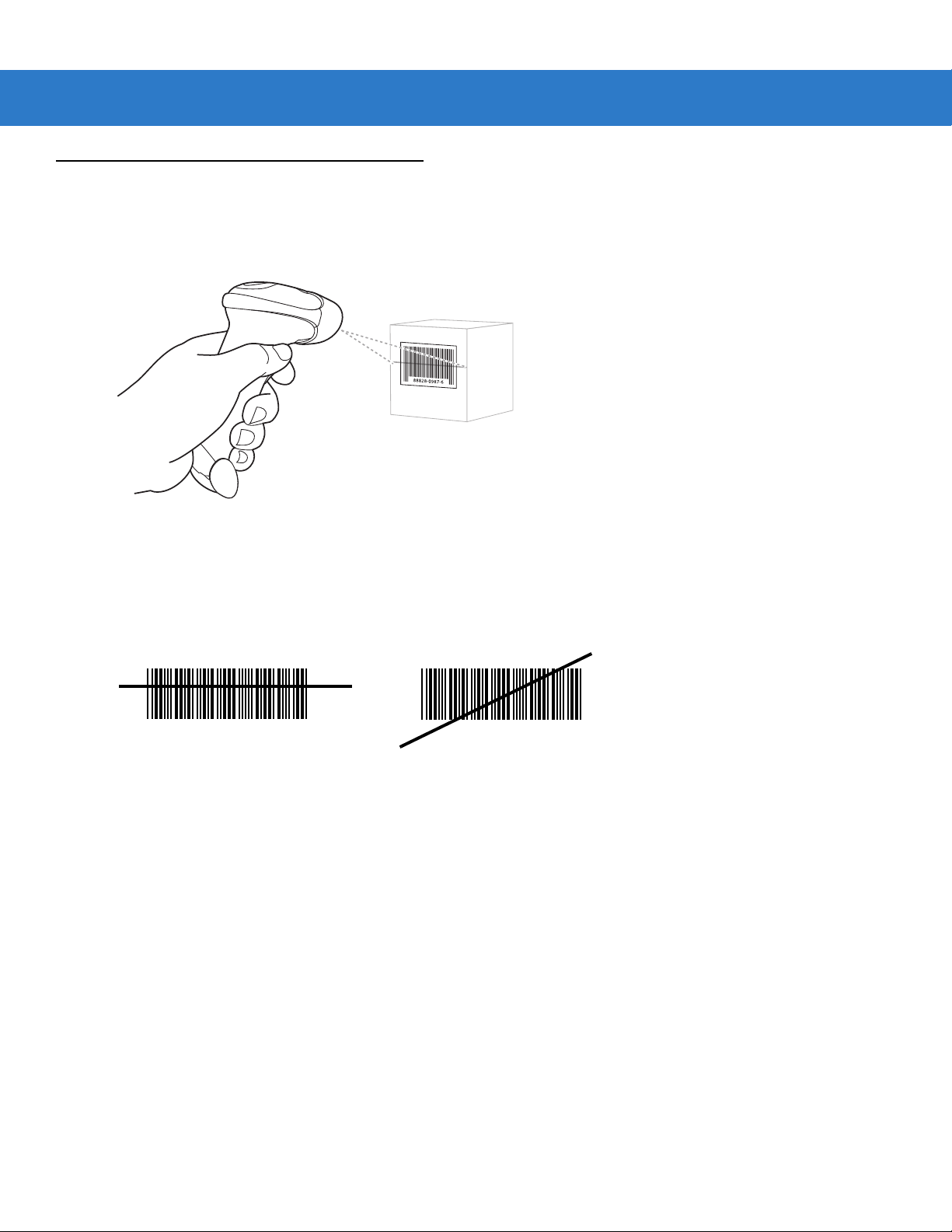
2 - 4 Symbol LS2208 Product Reference Guide
RIGHT
012345
WRONG
012345
Scanning in Hand-Held Mode
Install and program the scanner. See each host chapter and Chapter 4, User Preferences, Chapter 12,
Symbologies, Chapter 13, Miscellaneous Scanner Options, and Chapter 14, Advanced Data Formatting for
programming instructions. For assistance, contact your local supplier or Motorola Enterprise Mobility Support.
Figure 2-2
1. Ensure all connections are secure. See the host chapter for your host.
2. Aim the scanner at the bar code. Press the trigger.
3. Ensure the scan line crosses every bar and space of the symbol.
4. Upon successful decode, the scanner beeps and the LED turns green. For more information on beeper and
LED definitions, see Table 2-1 and Table 2-2.
Scanning in Hand-Held Mode
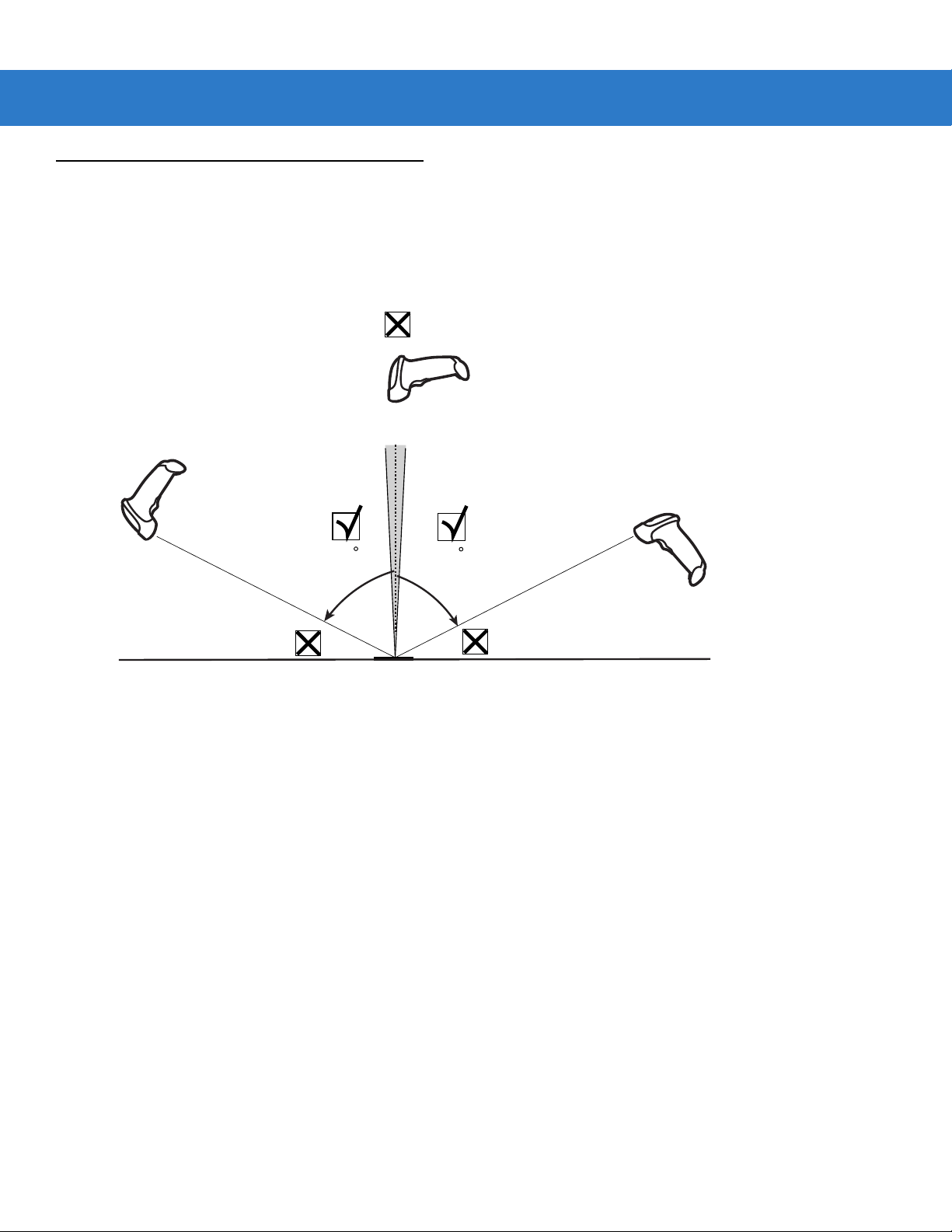
Aiming
65
65
Do not hold the scanner directly over the bar code. Laser light reflecting directly back into the scanner from the bar
code is known as specular reflection. This specular reflection can make decoding difficult.
You can tilt the scanner up to 55° forward or back and achieve a successful decode (Figure 2-3). Simple practice
quickly shows what tolerances to work within.
Scanning 2 - 5
Figure 2-3
Maximum Tilt Angles and Dead Zone

2 - 6 Symbol LS2208 Product Reference Guide
in.
cm
5 mil
6"
7.5 mil
10 mil
10.0"
14.5"
100% UPC
17.0"
23.0"
20 mil
*
in. cm
W
i
d
t
h
o
f
F
i
e
l
d
*Minimum distance determined by symbol length and scan angle
Depth of Field
Note: Typical performance at 73˚ F (23˚ C) on
high quality symbols in normal room light.
0
0
5
12.7
10
25.4
15
38.1
0
1.0"
1.5"
2.5"
20
50.8
25
63.5
LS 2208
10 25.4
5 12.7
0 0
5 12.7
10 25.4
Decode Zone
Figure 2-4
Symbol LS2208 Decode Zone
