Page 1

Motorola
iDEN®
Digital Multi-Service Phon e
i700plus
Phone User’s Guide
Page 2
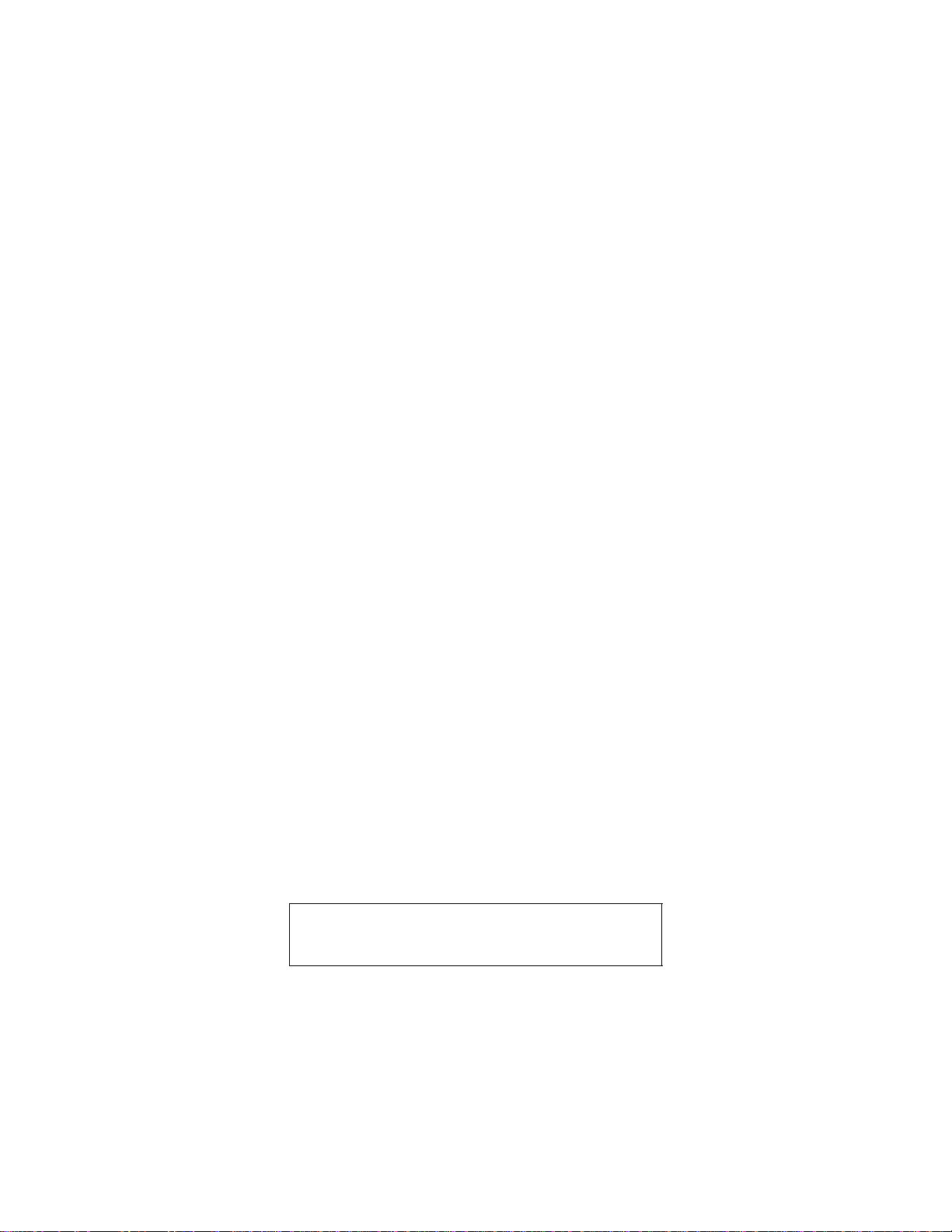
TTY Access
TTY access is available on your phone. See the Wireless Data Services User’s
Guide for complete instructions.
Large-Print Manuals
A large-print version of your user’s guide is available. For information on
Motorola products for people with disa bilities, co ntact Motoro la Customer Ca re
at 1-800-453-0920 or TTY 1-877-483-2840.
Patent & Trademark Information
This product is protected under one or more of the following pat e nts:
4817157, 4896361, 4857928, 5041793, 50 60294, 5066923, 5134718, 5140156,
5239963, 5257411, 5287387 , 5 265219, 5289504, 53 16168, 5317247, 5338396,
5389927, 5406588, 5424921, 5457376, 54 60906, 5551063, 5557079, 5596487,
5615412, 5638403, 5559468, 5469465, 51 70413, 5140615, 5519730, 5241544,
5584059, 5574992, 5396656, 5487091, 55 33004, 5299199, 5343499, 5369501,
5509031, 5515379, 5528723, 5598417, 50 66923, 5241650, 5278833, 5359696,
5548631, 5410632, 5440582, 5457735, 54 57818, 5471670, 5477550, 5481537,
5566181, 5229767, 5208804, 5295140, 53 81449, 5440590, 5467398, 5490230,
5620242, 5623523, 5655913, 5715240, 57 71440, 5854578, 5675281, 5721787,
5729539, 5788523, 5869204, 5911124, 5946620, 5949774, 5949821, 5951317,
5987332, 6002948
Additional patents are pending.
MOTOROLA, the stylized M and al l other trademarks indicated as such herein
are trademarks of Motorola, Inc. ®Reg. U.S. Pat. & Tm. Off.
© 2000, Motorola, Inc. All rights reserved.
Manufactured under one or more of the U.S. patents listed in t he User Guides.
T9 is a trademark owned b y Tegic Communications , Inc.
All other product or service names are the property of their respective trademark
owners.
Important!
Be sure to read “Safety and General Information” on page
66 before using your phone.
Page 3
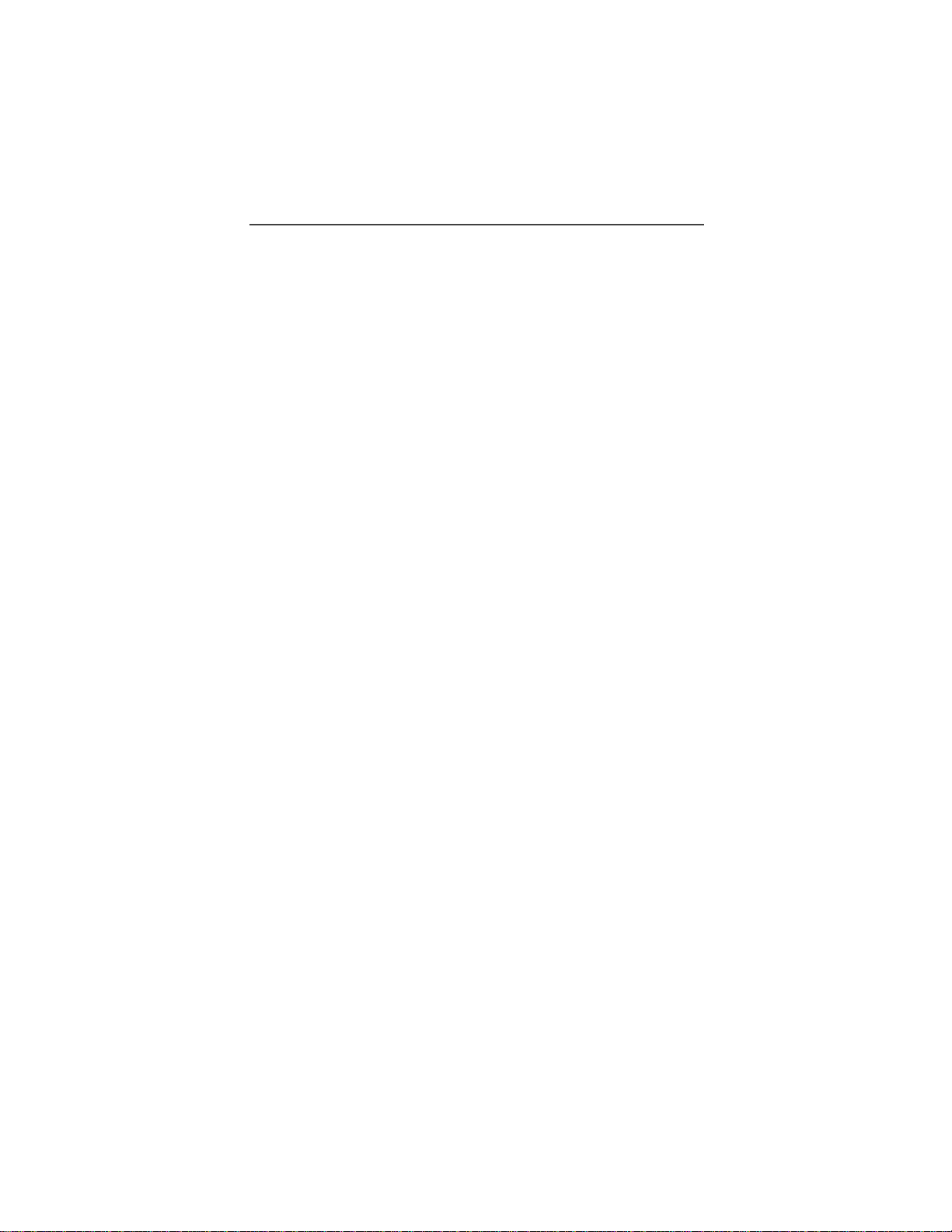
Table of Contents
Table of Contents
TTY Access.......................................................... .... ......................... .... .... ..... 2
Large-Print Manuals....................................................................................... 2
Patent & Trademark Information................................................................... 2
Table of Contents..................................................... ........................... iii
Welcome ................................................................................................9
TTY Access.......................................................... .... ......................... .... .... ... 10
Large-Print Manuals..................................................................................... 10
Features of your i700plus............................................................................. 10
Attaching and Charging the Battery............................................................. 12
Attaching the Battery............................................................................ 12
Detaching the Battery............................................................................ 12
Charging the Battery with the Standard Travel Charger....................... 12
Battery and Charging Status.................................................................. 12
Turning On Your i700plus phone ................................................................ 13
Turning Off your i700plus phone................................................................. 13
Keypad Lock................................................................................................ 14
Activating Keypad Lock ....................................................................... 14
Deactivating Keypad Lock.................................................................... 14
Receiving Incoming Calls..................................................................... 14
Receiving New Mail Messages............................................................. 14
Receiving Voice Mail............................................................................ 15
Receiving Private (Two-Way Radio) Calls........................................... 15
Display Icons................................................................................................ 16
About Modes and Menus ............................................................................. 17
Setting the Time and Date............................................................................ 17
Changing the Display Language .................................................................. 19
Selectable Backlight Timer.......................................................................... 19
Making Phone Calls .......................................................................... 20
Using Other Dialing Methods ...................................................................... 20
Scroll..................................................................................................... 20
Speed Dial............................................................................................. 20
Emergency Dial................................................. ......................... .... ....... 21
Automatic Redial.............. .... .... ......................... .... ......................... .... ... 21
Last Number Redial.............................................................................. 21
Turbo Dial® feature.............................................................................. 21
Plus Dialing ...........................................................................................22
iii
Page 4
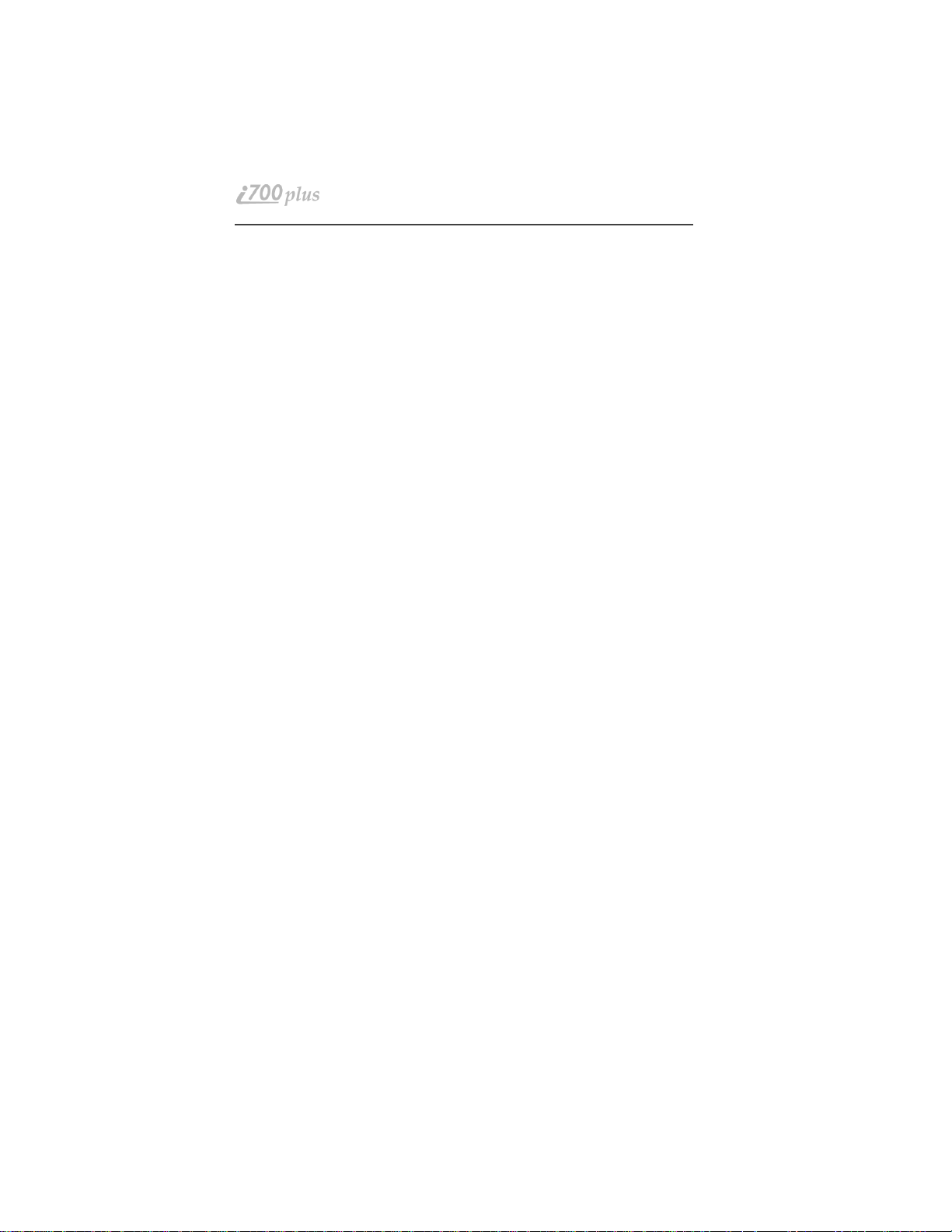
Receiving a Phone Call............................................................................... 22
Ending a Phone Call.................................................................................... 22
What Is My Phone Number? ....................................................................... 22
VibraCall™.................................................................................................. 22
Selecting VibraCall™ feature for All Incoming Calls and Messages.. 23
Selecting VibraCall™ feature for Individual Services......................... 23
Setting the Ringer Volume .......................................................................... 24
Selecting a Ring Style....................................................... ......................... .. 24
Additional phone services................................................................. 25
Call Waiting............................................ .... .... ......................... .... ................ 25
Turning Off Call Waiting..................................................................... 25
Call Hold............................................................................................... 25
3-Way Calling....................................................................................... 25
Alternate Phone Line ................................................................................... 26
Setting the Active Line......................................................................... 26
Receiving a Call.................................................................................... 26
Receiving a Call on Your Alternate Line............................................. 27
Phone Only Mode........................................................................................ 27
Missed Call Indicator................................................................................... 28
Call Forwarding............................... .... ......................... .... ......................... .. 28
Unconditional Call Forwarding............................................................ 28
Conditional Call Forwarding................................................................ 29
Hands-Free Speakerphone........................................................................... 30
Receiving a Phone Call Using Speakerphone...................................... 30
Creating, Editing, and Using Stored Lists....................................... 31
Combined Phone Number and Private ID List..................................... 31
Last 10 Calls Received and Sent Lists.................................................. 34
Quickstore of Phone Numbers.............................................................. 35
Making Private Calls......................................................................... 37
Receiving a Private Call ................................. ... .... ......................... .... ......... 37
Private/Group Mode Speaker....................................................................... 38
Call alert....................................................................................................... 38
Sending a call alert....................................................................................... 38
Receiving a call alert............................................................................ 38
Call alert Queuing................................................................................. 38
Clearing or Queueing a call alert.......................................................... 39
Responding to a Queued call alert........................................................ 39
Quickstore of Private IDs ........................... .... ... .......................... ... ............. 39
Storing Your Private ID............................................................................... 40
www.mot.com/iDEN
iv
Page 5
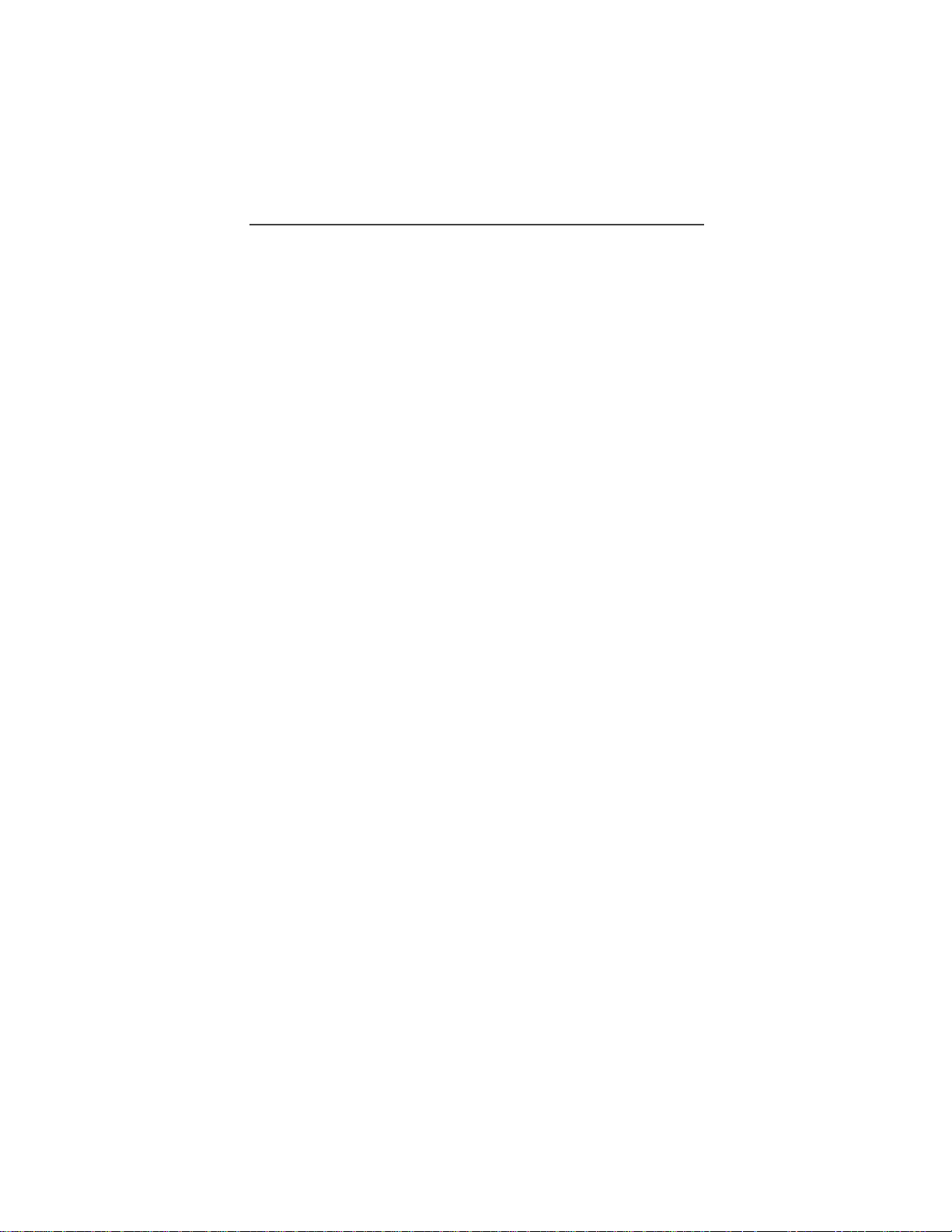
Table of Contents
Making Group Calls.......................................................................... 41
Receiving a Group Call................................................................................ 41
Adding and Storing a Talkgroup.................................................................. 41
Area Selection ......................... .... ......................... .......................... ... ........... 42
Private/Group Mode Speaker....................................................................... 42
Using Mail Services........................................................................... 43
Net mail........................................................................................................ 43
Voice Mail............................................................................................. 44
Message Mail................... .... .... ......................... .... ......................... ....... 45
Saving and Erasing Mail....................................................................... 45
Auto Call Back...................................................................................... 46
Mail Memory Full................................................................................. 46
Using Your Phone as a Modem ........................................................47
Setting Programming Menus............................................................ 48
About Status Messages................................................................................. 53
Accessories.......................................................................................... 55
Batteries........................................................................................................ 55
Charging the Battery............................................................................. 55
Battery Operating Instructions.............................................................. 55
Travel Chargers.................................. .......................... ... .......................... ... 56
Using the Rapid Travel Charger (110V/220V/240V)........................... 56
Standard Travel Charger Operating Specifications............................... 56
Rapid Travel Charger Operating Specifications................................... 56
Vehicular Battery Charger............................................................................ 57
Using the Vehicular Battery Charger.................................................... 57
Removing the Vehicular Battery Charger:............................................ 57
Operating Specifications....................................................................... 57
Desktop Dual-Pocket Charger...................................................................... 58
Charging a battery:................................................................................ 58
Data Operation...................................................................................... 58
Adding and removing a battery from the rear pocket ........................... 59
Desktop Charger Status......................................................................... 59
Desktop Charger Troubleshooting........................................................ 59
Audio Adapter.............................................................................................. 61
Using the Audio Adapter.......... ... .... ......................... .......................... ... 61
Attaching/Detaching the Earpiece Microphone or Headset.................. 61
Swivel Belt Clip........................................................................................... 62
Leather Carry Case with Clear Plastic Cover........................................ 62
v
Page 6
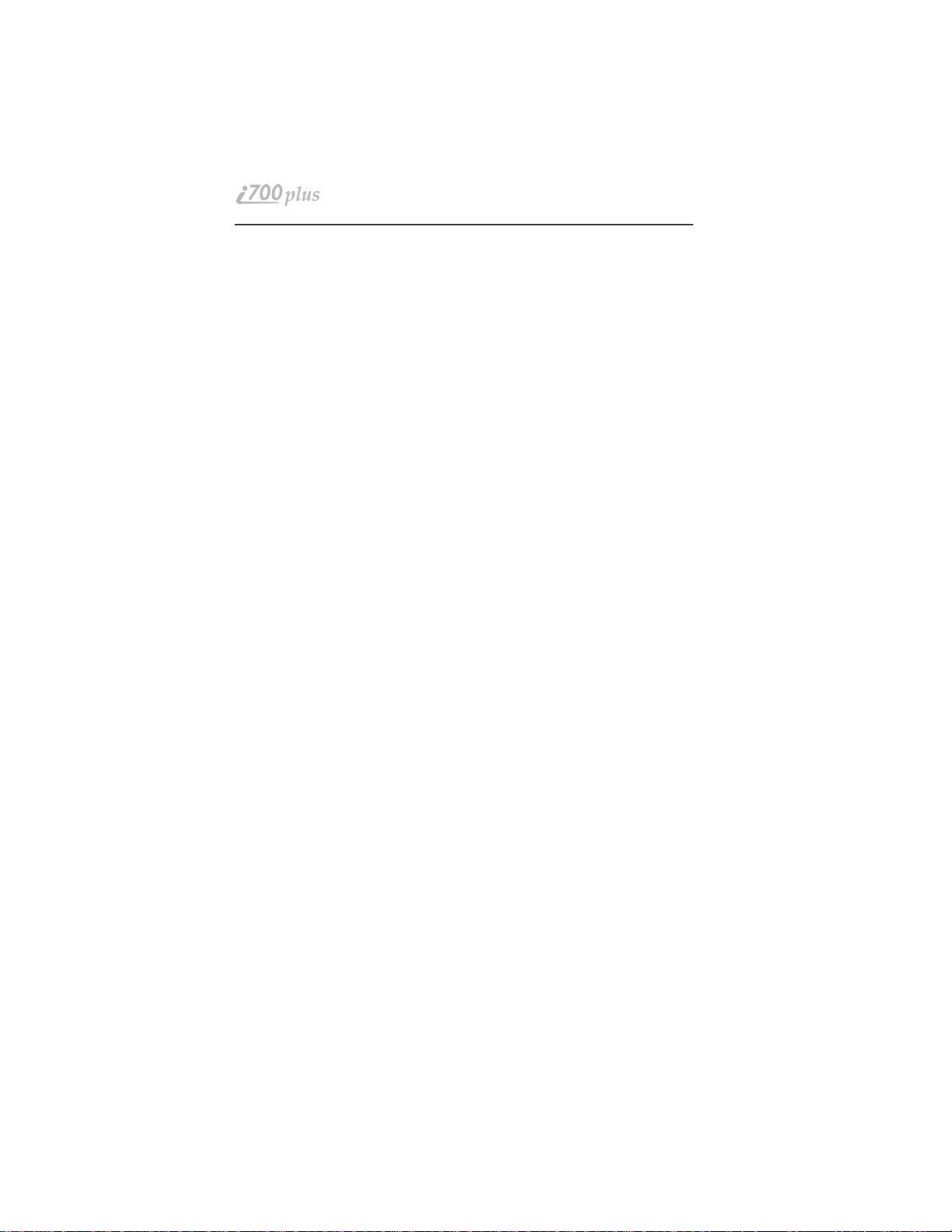
Hands-Free Car Kit...................................................................................... 63
Using the Hands-Free Car Kit .............................................................. 64
Dash Mount Holder..................................................................................... 65
Using the Dash Mount Holder.............................................................. 65
Safety and General Information...................................................... 66
For the safe and efficient operation of yo ur radio,
observe these guidelines :................................ ......................... .... .................66
Exposure To Radio Frequency Energy................................................. 66
Interference to Medical and Personal Electronic Devices.................... 67
Pacemakers........................................................................................... 67
Hearing Aids......................................................................................... 67
Other Medical Devices ......................................................................... 68
Interference to Other Electronic Devices .............................................68
Safety and General....................................................................................... 68
Use While Driving................................................................................ 68
Operational Warnings.................................................................................. 69
Potentially Explosive Atmospheres...................................................... 69
Batteries................................................................................................ 69
Blasting Caps and Areas....................................................................... 69
For Vehicles Equipped with an Air Bag............................................... 69
Operational Cautions ................................................................................... 70
Damaged Antennas............................................................................... 70
Batteries................................................................................................ 70
Cleaning and Drying Considerations.................................................... 70
Antenna Considerations ........................................................................71
Accessory Safety Information .......................................................... 72
Warranty............................................................................................ 74
Limited Warranty Motorola Communication Products............................... 74
I. What This Limited Warranty Covers and For How Long:....................... 74
II. General Provisions:................................................................................. 75
III. State Law Rights:................................................................................... 75
IV. How to Get Warranty Service: .............................................................. 75
V. What This Warranty Does Not Cover: ............................................75
VI. Patent and Software Provisions:............................................................ 76
Limited Warranty Motorola Communication Products (International) ...... 78
I. What This Limited Warranty Covers and For How Long:....................... 78
II. General Provisions:................................................................................. 79
III. State Law Rights:................................................................................... 79
IV. How to Get Warranty Service: .............................................................. 79
www.mot.com/iDEN
vi
Page 7
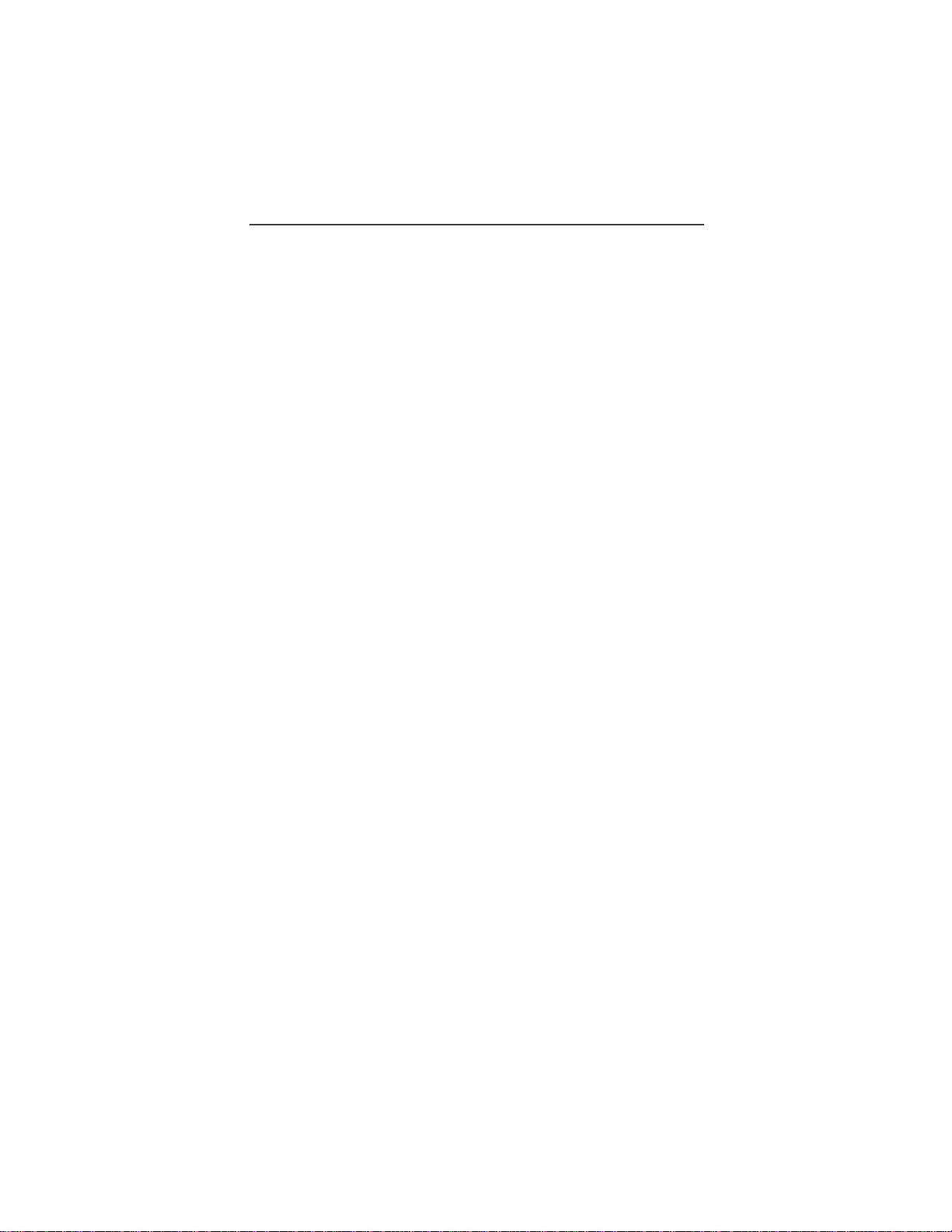
Table of Contents
V. What This Warranty Does Not Cover: .............................................79
VI. Patent and Software Provisions:............................................................. 80
Owner’s Information......................................................................... 82
vii
Page 8
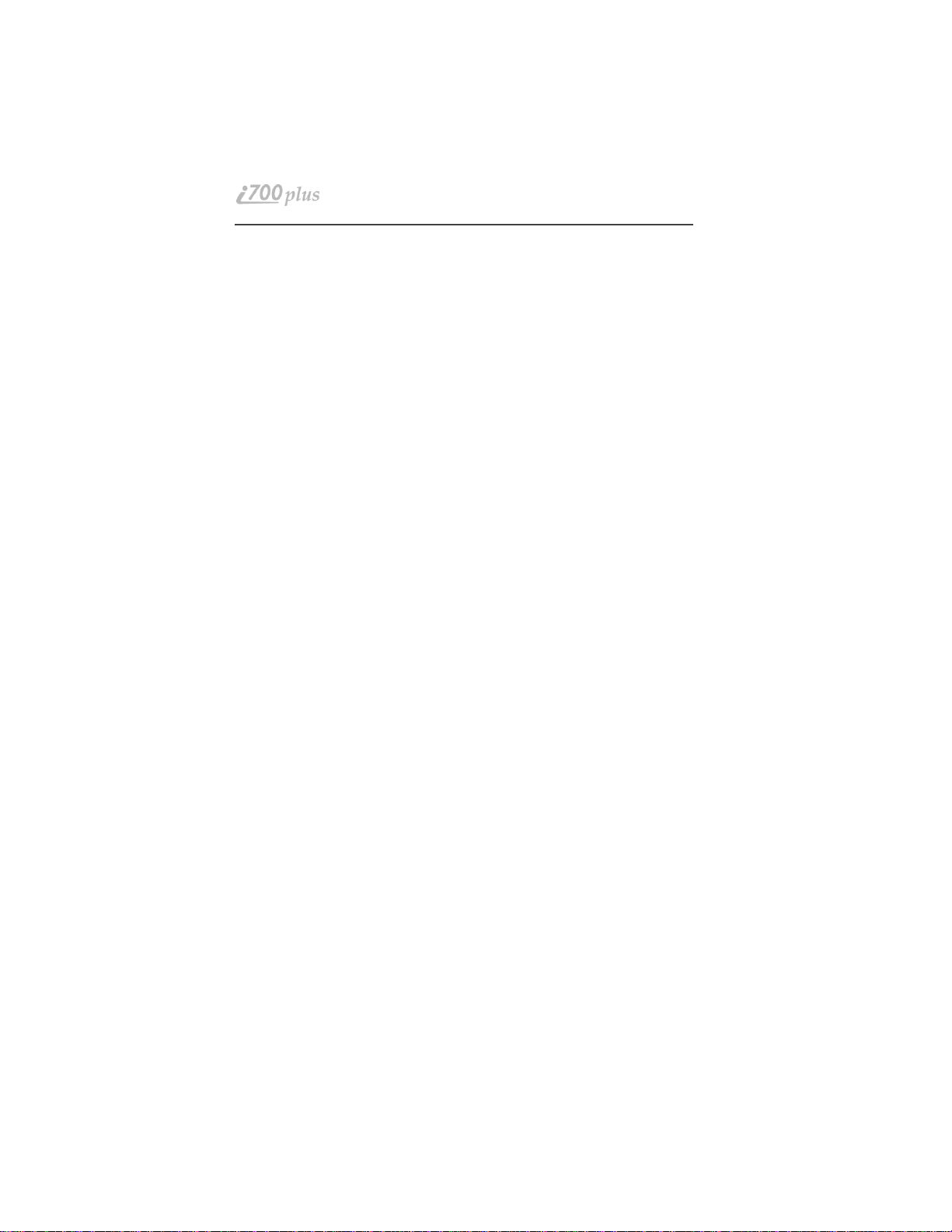
viii
www.mot.com/iDEN
Page 9
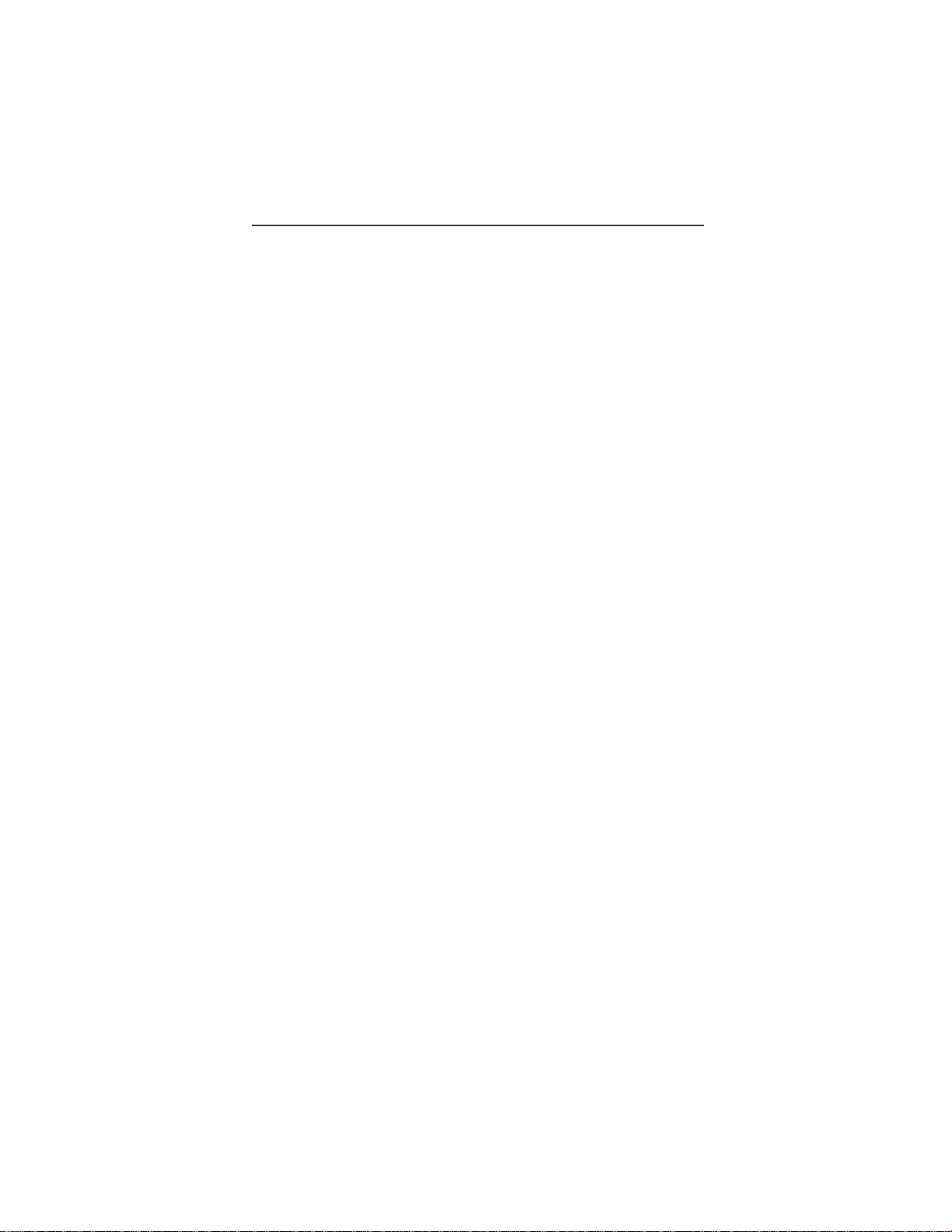
Welcome
ongratulations on purchasing your M otorola iDEN i700plus datacapable, multi-service, digital porta ble phone. Superior features and
state-of-the-art technology help to keep you in constant touch with all
your business and pers onal contacts.
Your i700plus phone has so many new and exciting features! With wireless
access to the Internet, you can check on t he latest news and weather, get stock
quotes, send and receive e-mail, and download information from your computer.
A missed-call indicator lets you kno w th at you received calls while you were
away.
®
And, new ease-of-dialing features, such as Turbo Dial
Received and Sent list s , help you to quickly make and return phone calls. The
i700plus phone offers:
NOTE: Some features may be network dependent or subscription only, and
may not be available in all areas. Contact yo ur Service Provider for
more informati on .
•Phone Mode—for cellular phone operation.
See Page 20.
•
Private Mode—for two-way radio use to talk with one person.
See Page 37.
•
Group Mode—for two-way radio use to talk with several people. See
Page 41.
•
Net Mode—for accessing the built-in micro-browser.
See the Net Mode User’s Guide.
•
Mail Services—for message, voice, and net mail.
See Page 43.
•
Fax and Data Transfer—for circuit data faxes and file transfers. See
Page 47.
•TTY Access—See the Wireless Data Services User’s Guide for
information about data calls and TTY access.
NOTE: This manual describes the features of your phone as they were set up at
the factory. However, your carrier or your organizat ion may have
changed or added features. For more information, check with you carrier or your organization.
This manual provide s information about how Net Mode works with various
features of your i700plus phone. For information on using the micro -browser
and other component s of Net Mode, see the Net Mode User’s Guide.
and the Last 10 Calls
9
Page 10
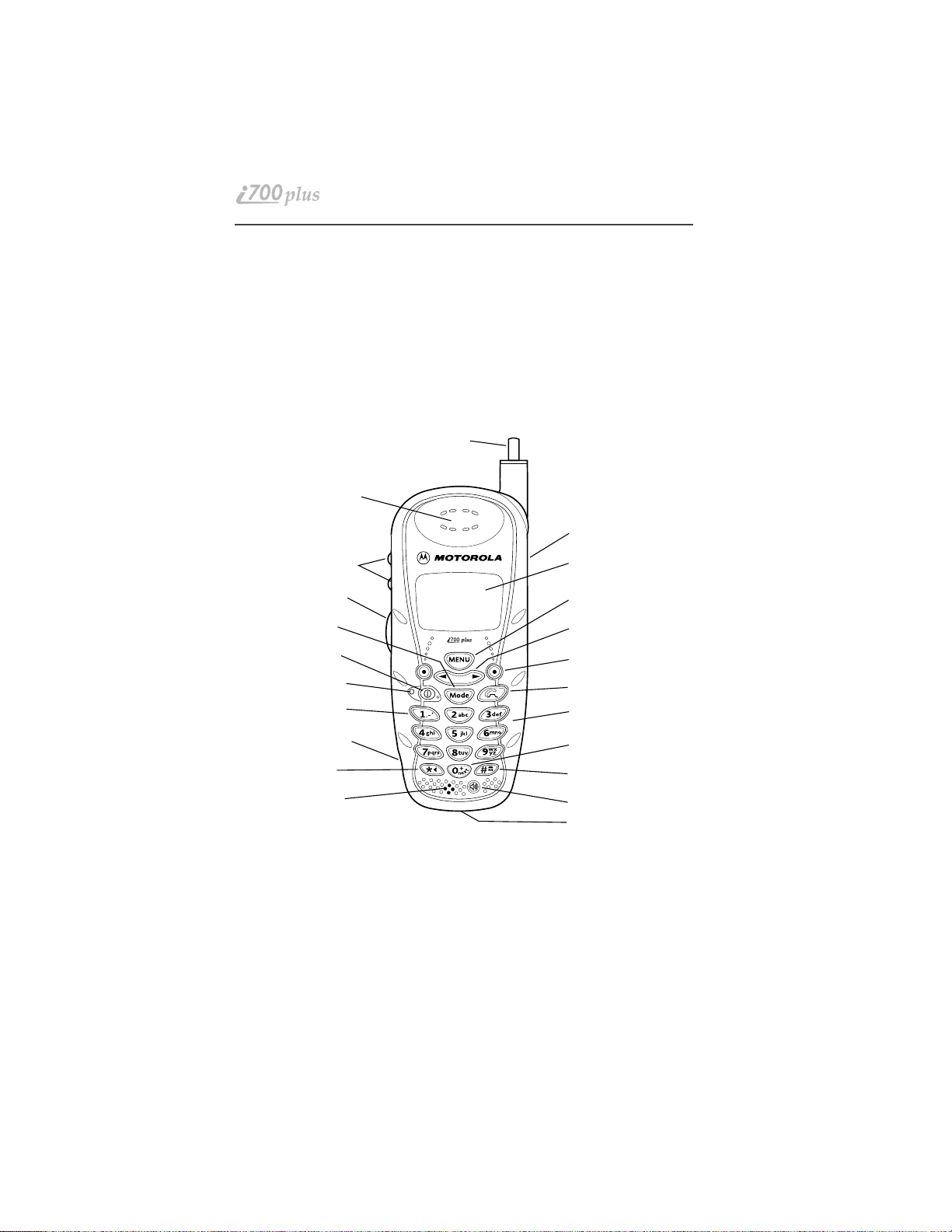
TTY Access
TTY access is available on y our phone. See the Wireless Data Services User’s
Guide for complete instructions.
Large-Print Manu als
A large-print version of the phone’s User’s Guide is available. For more
information on Motorola product s for people with disab ilities, c ontact Moto rola
Customer Care at 1-800-453-0920 or TTY 1-877-483-2840.
Features of yo ur i700plus
1. Antenna
2. Earpiece
12. Rubber
Over-mold Grip
3. Volume Control
Buttons
4. Push-to-Talk
(PTT) Button
5. Mode Key
13. Alphanumeric
Display
14. Menu Key
15. Scroll Key
6. On/Off Key
7. Status Light
*Punctuation
8.
Key
9. Side Charging
Jack
*Back Key
10.
11. Microphone
16. Option Key
17. Send/End Key
18. Alphanumeric
Keypad
*Next Key
19.
*Home Key
20.
21. Speaker Key
22. Bottom
Accessory
Connector
*These features are available in the Net Mode micro-browser.
(Subscription dependent features not available in all areas)
NOTE: Remove the plastic film lens protector from the display before you use
your phone for the first time.
NOTE: Some keys have multiple uses. For more information, see the Net Mode
User’s Guide.
NOTE: Press any key or button to turn on the keypad backlight.
www.mot.com/iDEN
10
Page 11
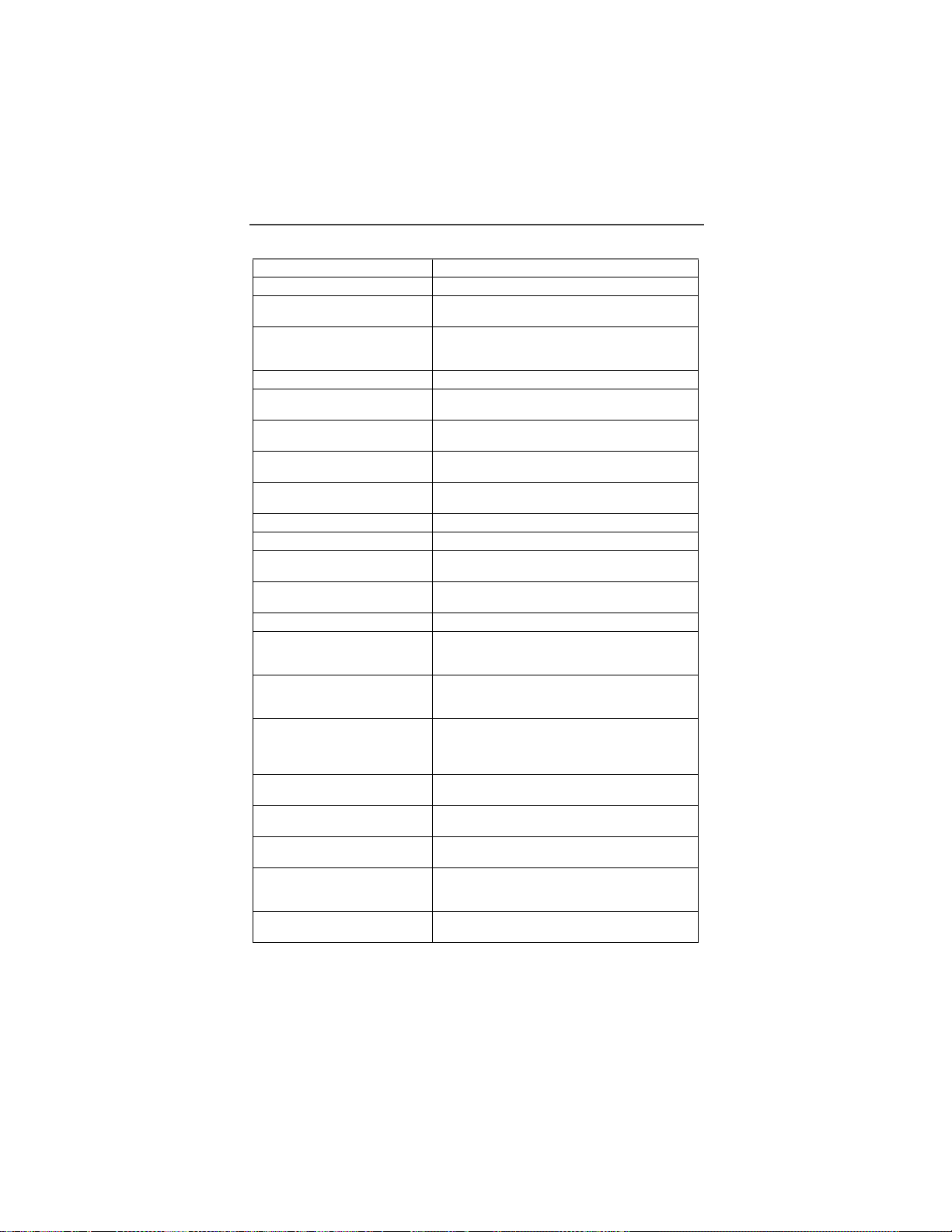
1. Antenna Extend for optimal signal.
2. Earpiece Hold to your ear to hear the other party.
3. Volume Control
4. Push-To-Talk
5. Mode Key Press to change modes.
6. On/Off Key Press and hold to turn your i700plus phone on
7. Status Light Check the phone’s status. See Table 2 on
8. Punctuation Key Add punctuation in the Net Mode micro-
9. Side Char ging
10. Back Key Return to the previou s mi cro -browser screen.
11. Microphone Use to speak during calls.
12. Rubber Over-
13. Alphanumeric
14. Menu Key Press to scroll through menu options.
15. Scroll Key Press the left key to scroll backward or the right
16. Option Key Press the right or left option key to select the
17. Send/End Key Press to answ er an incoming P hone call. After
18. Alphanumeric
19. Next Key Press to display the next word choice in the
20. Home Key Press to return to the micro-browser Home
21. Speaker Key Press to hear incoming calls throug h the
22. Bottom Accessory
Buttons
(PTT) Button
Jack
Mold Grip
Display
Keypad
Connector
Press to adjust volume levels in Phone, Private,
and Group modes .
Transmit a Private or Group Call, or a Call
Alert. Press and hold th e P TT button to talk;
release it to listen.
or off.
page 13 for more information.
browser (within T9™ Text Input).
Attach charg ing accessories.
Hold the phone more securely and comfortably
with the rubberized grip.
View up to four lines (12 characters per line) or
six lines (16 characters per line) on the display.
key to scroll forward through menu options and
lists.
menu option that appears directly above the
key.
entering a phone numbe r, pr ess to begi n a n
outgoing Phone cal l or to redial the entere d
phone number. Press to en d Phone calls.
Enter telephone n umb ers, Private Call I D s, and
alphanumeric ch aracters.
micro-browser (within T9 Text Input).
menu.
earpiece or the spea ke r during private and
group conversations.
Connect accessor ies and the data cable.
Welcome
11
Page 12
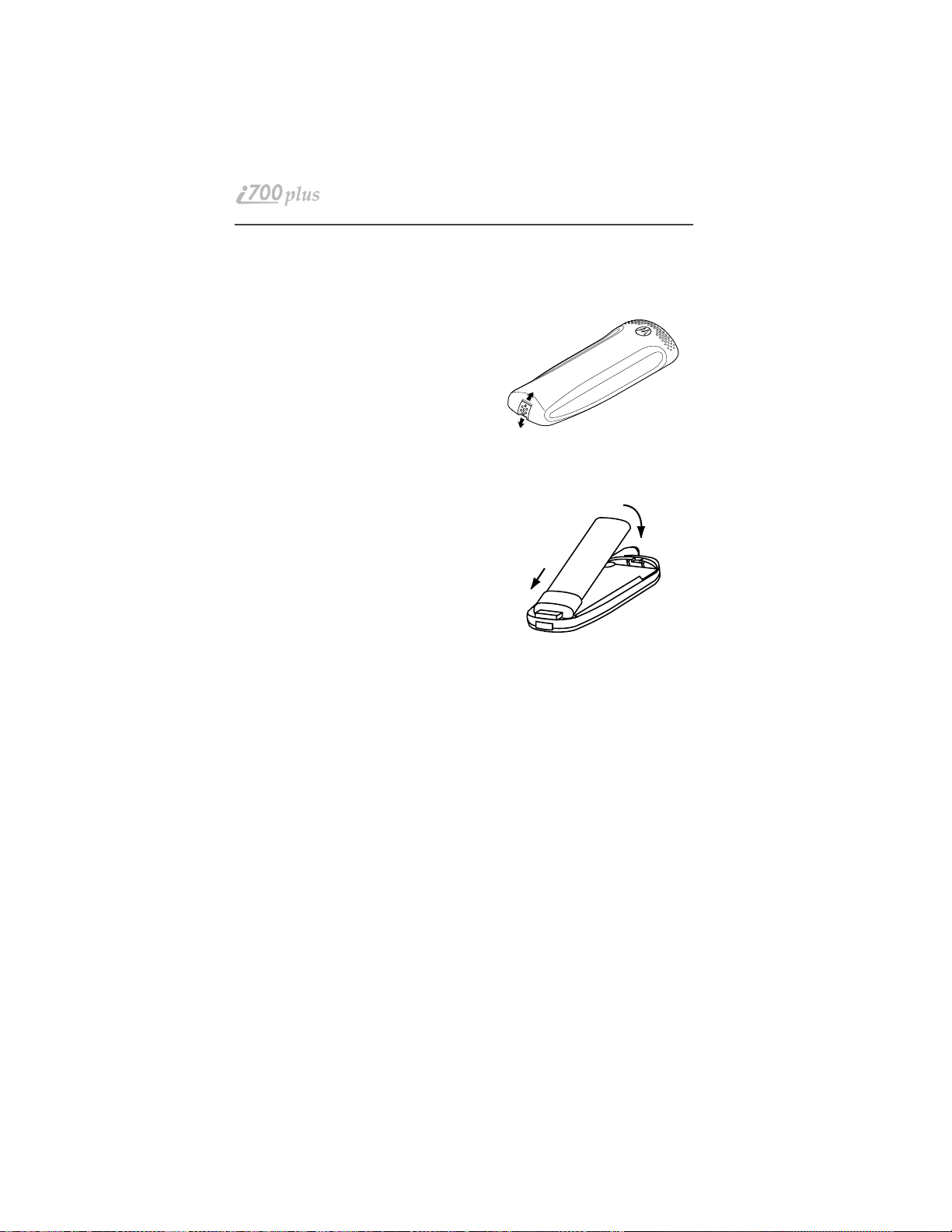
Attaching an d Char ging the Ba ttery
Attaching the Battery
1. Release the lock located at the bottom of
the battery door by pressing up on the
latch, and remove the door.
2. Insert the battery with the “+” and “-” at
the top, per the figure. Install the battery
bottom first, then press down on the battery to secure it.
3. Replace the battery cover and loc k by
pressing down on th e latch.
Detaching the Battery
1. Release the battery door by sliding the
battery door latch upward.
2. Remove the battery door housing and
remove the battery from the phone.
1
2
+
+
+
+
Charging the Battery with the
Standard Travel Charger
Attach the Charger to the i700plus phone via the Side Charging Jack, and plug
the Charger into an electrical outlet. For more information about Chargers, see
“Accessories” on page 55.
To get the maximum use from the battery, charge it overnight before you use it
for the first time. See Table 1 for battery char ging status.
Battery and Charging Status
A low battery is indicated by a short, chirp-like sound through the speaker. The
battery strength indicator icon shows the remaining charge in your battery.
Three bars indicate full charge. As the charge is reduced through use, the bars
disappear. The indicator flashes when you have less than five minutes of talk
time.
12
www.mot.com/iDEN
Page 13
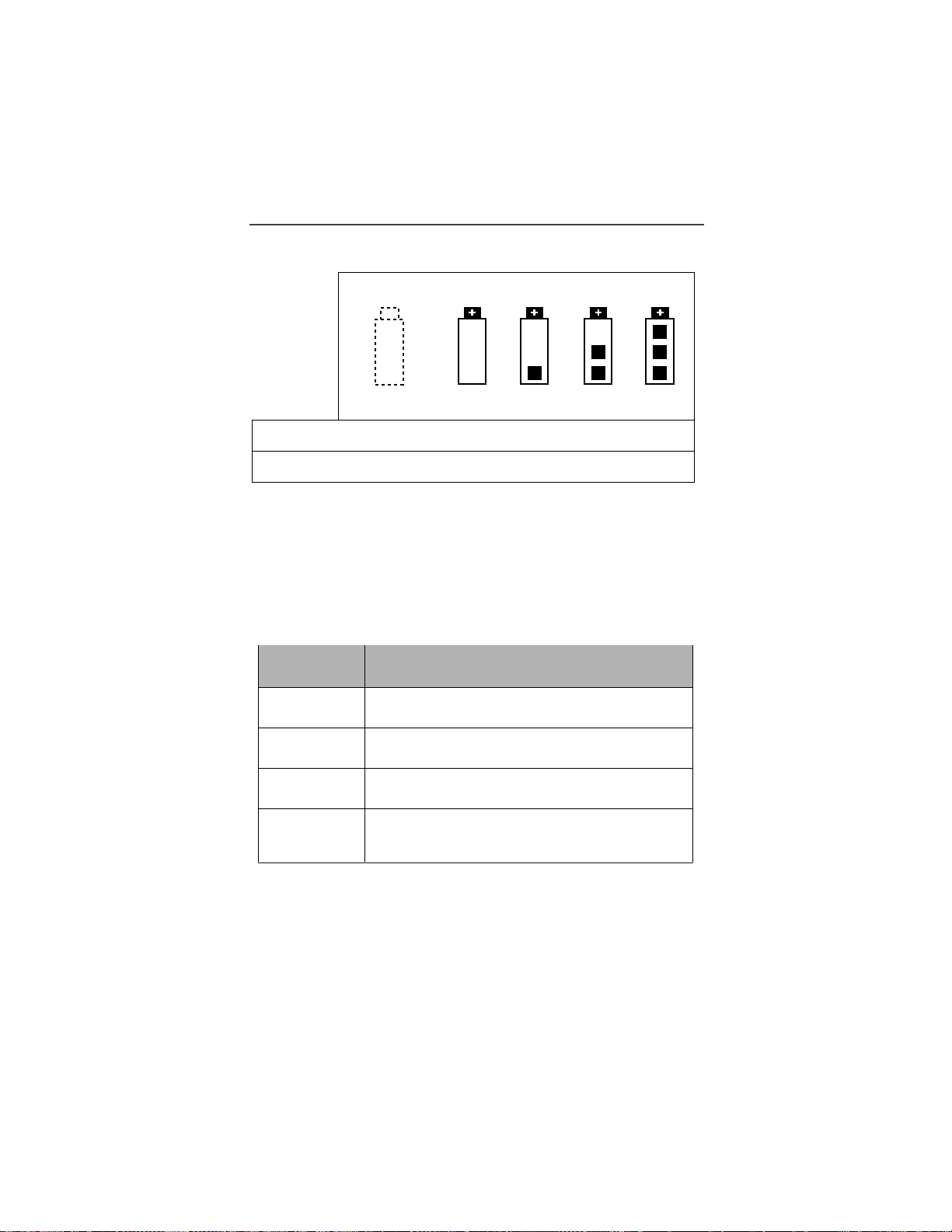
Welcome
Table 1: Battery Charging Status
Icon
Flashes
Charging Low Battery 0-30% 31-
Discharging Low Battery 0-10% 11-
60%
40%
6190%
4170%
91100%
71100%
Turning On Your i70 0plu s phone
Press the On/Off button O until a set of icons appears on your di splay. Next, a
welcome message displays while the i700plus phone connects to your carrier’s
network.
The Status Light indicator on the i700plus phone shows the service state. See
Table 2 .
Table 2: Status Light Indicator
Status Light
i700plus phone status
Indicator
Flashing Red
Registering—your
i700plus phone is signing on to
your carrier’s network. Please wait.
Solid Red
No service—your
i700plus phone cannot sign on
because it is outside your carrier ’s service area.
Flashing
Green
Solid Green
In service—your
i700plus phone is ready to use.
You can now place and receive call s.
In use—your
i700plus phone is currently being used.
To make sure that you ended the last call,
press S.
Turning Off your i700plus phone
Press and hold the On/Off button O until you see the message “Powering Off”.
13
Page 14
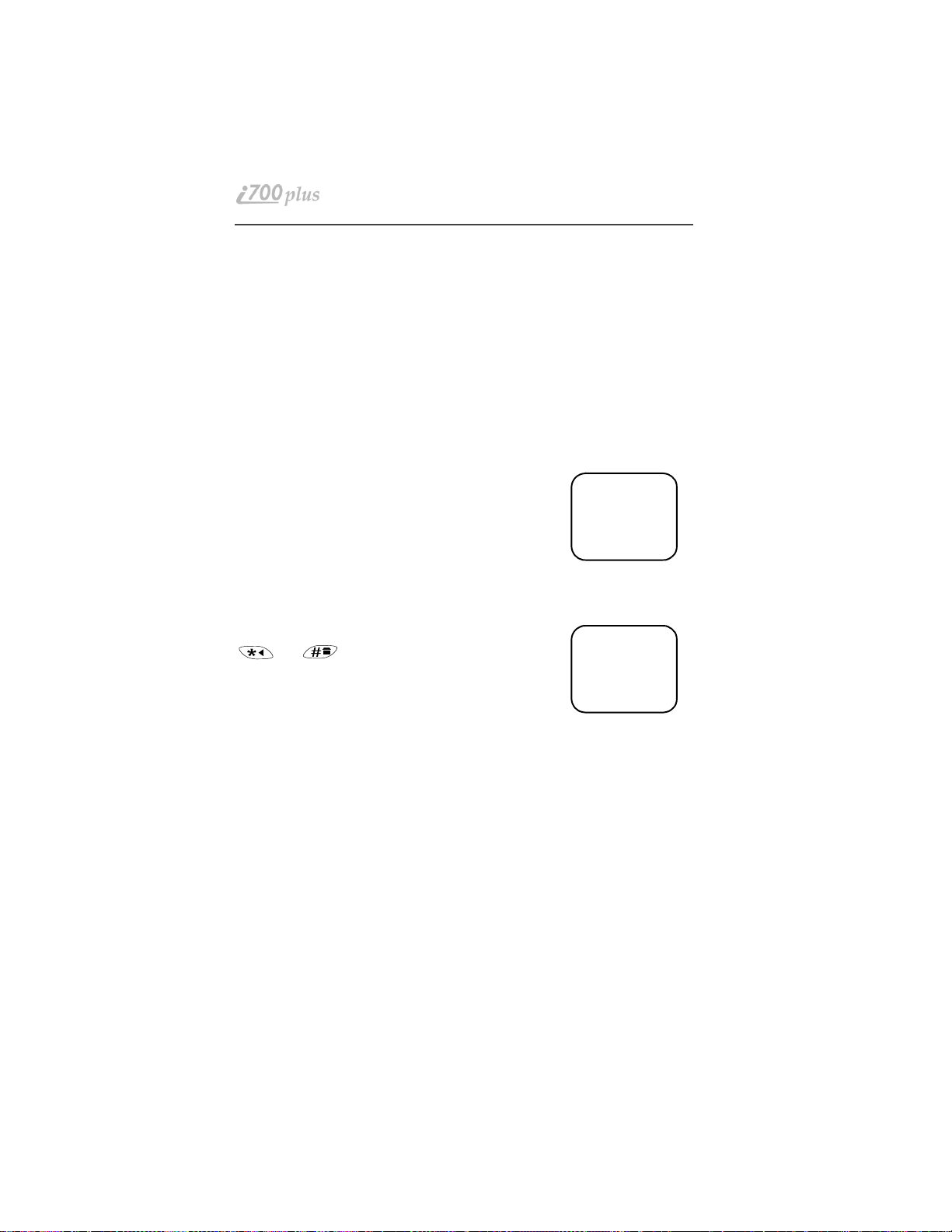
Keypad Lock
The i700plus includ es a Keypad Lock feature that enabl es you to quickly lock
the phone’s keypad to avoid inadvertent ly pressing keys or placi ng calls. Once
Keypad Lock is activated, you can only perform the following tasks (unless you
receive an incoming call, p age, etc.):
•Turn your phone On/Off
•Unlock the keypad
Activating Keypad Lock
Before locking your phone’s keypad, you may want to read this entire section to
learn how to respond to incomin g calls, pages, etc.
From the Phone Ready screen, simultaneously press *
and #. The message Keypad Locked displays on your
phone.
NOTE: Whenever a key is pressed, while in Keypad
Lock mode, the “Keypad Locked” message displays as a reminder.
Deactivat ing Keypad Lock
From the Phone Ready screen, sim ultaneously press
and . The message Keypad Unlocked
displays on your phon e .
s Df b
Keypad
Locked
s D f b
Keypad
Unlocked
Receiving Incoming Calls
When you receive an incoming phone call, keypad lock will be temporarily
disabled. You may perform the following:
Press S to answer the call. Or,
• Press P under “End” to send the call to voice mail and reactivate
keypad lock.
Receiving New Mail Messages
When you receive a new mail message (see “Using Mail Services” on page 43
for more information), the keypad lock will be temporarily disabled. You may
perform the following:
Press P under “Later” to return to Phone Ready and reactivate the
•
lock. Or,
14
www.mot.com/iDEN
Page 15
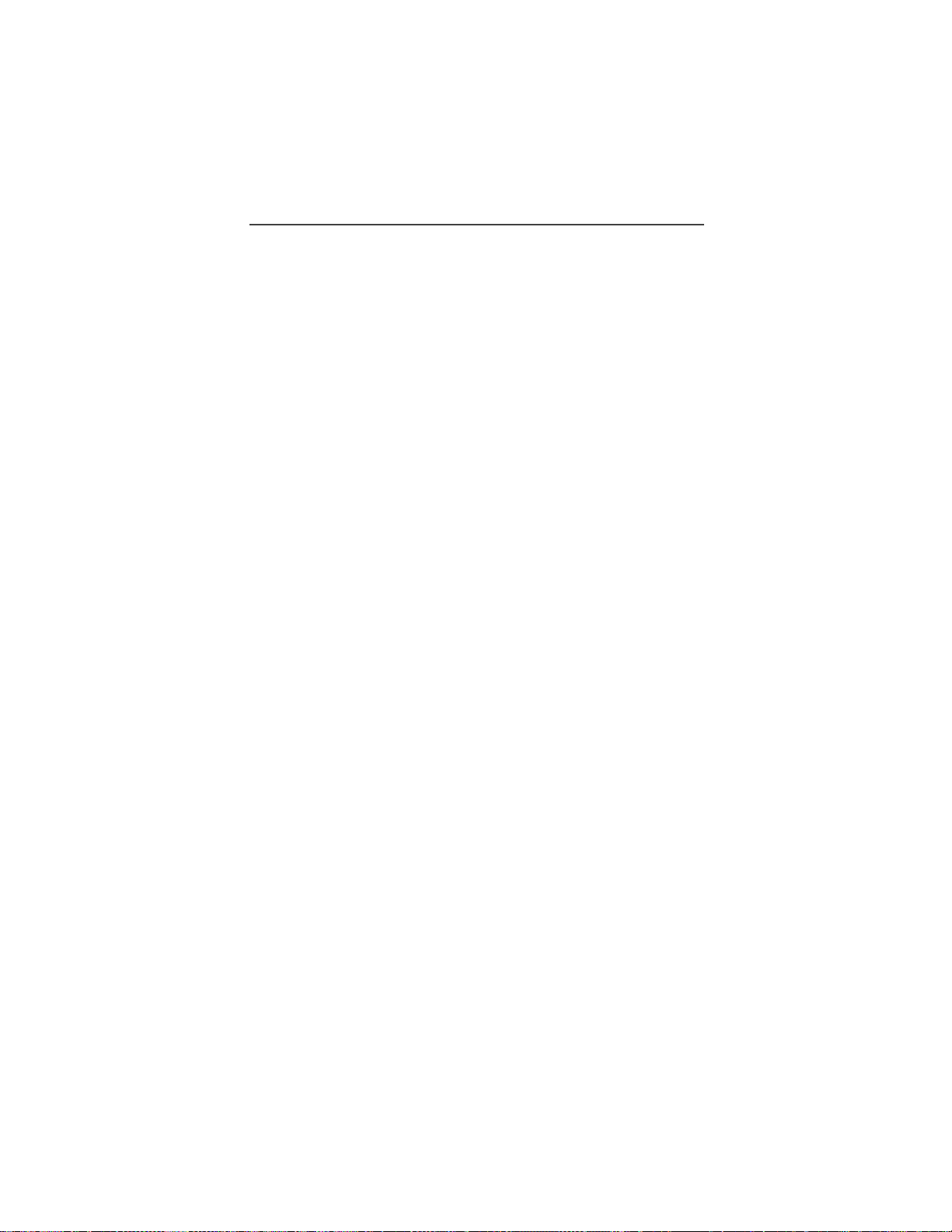
Welcome
• Press P under “Now”. Press P under “Read”. Press P under
“Save” or “Erase”. Once you have finished, press P under “Exit”
to return to Phone Ready and reactive the lock.
NOTE: If you have disabled the Message Mail Noti fi cation feature, only the
t icon will display. You will not receive the read Now/Later
options.
Receiving Voice Mail
When you receive a new voice mail (see “Voice Mail” on page 44) keypad lock
will be temporarily disabled. You may perform the following:
When New Voice Mail Waiting displays, press P under “Exit” to
•
return to Phone Ready and reactivate the lock. Or,
• Press P under “Dial” to access Voice Mail service. Once you have
finished, press # to exit Voice Mail, return to Phone Ready and
reactivate the lock.
NOTE: If you have disabled the Message Mail Notifi cation, v icon will
display, however, “New Voice Mail Waiting” will not appear.
Receiving Private (Two-Way Radio) Calls
When you receive an incoming private (two-way radio) call (see “Receiving a
Private Call” on page 37) the phone will automatically activate the applicable
mode (i.e., Group, Private, etc.). Once the call is terminated and the Display
Timer has expired, the phone will return to Phone Ready and reactivate the
lock.
15
Page 16
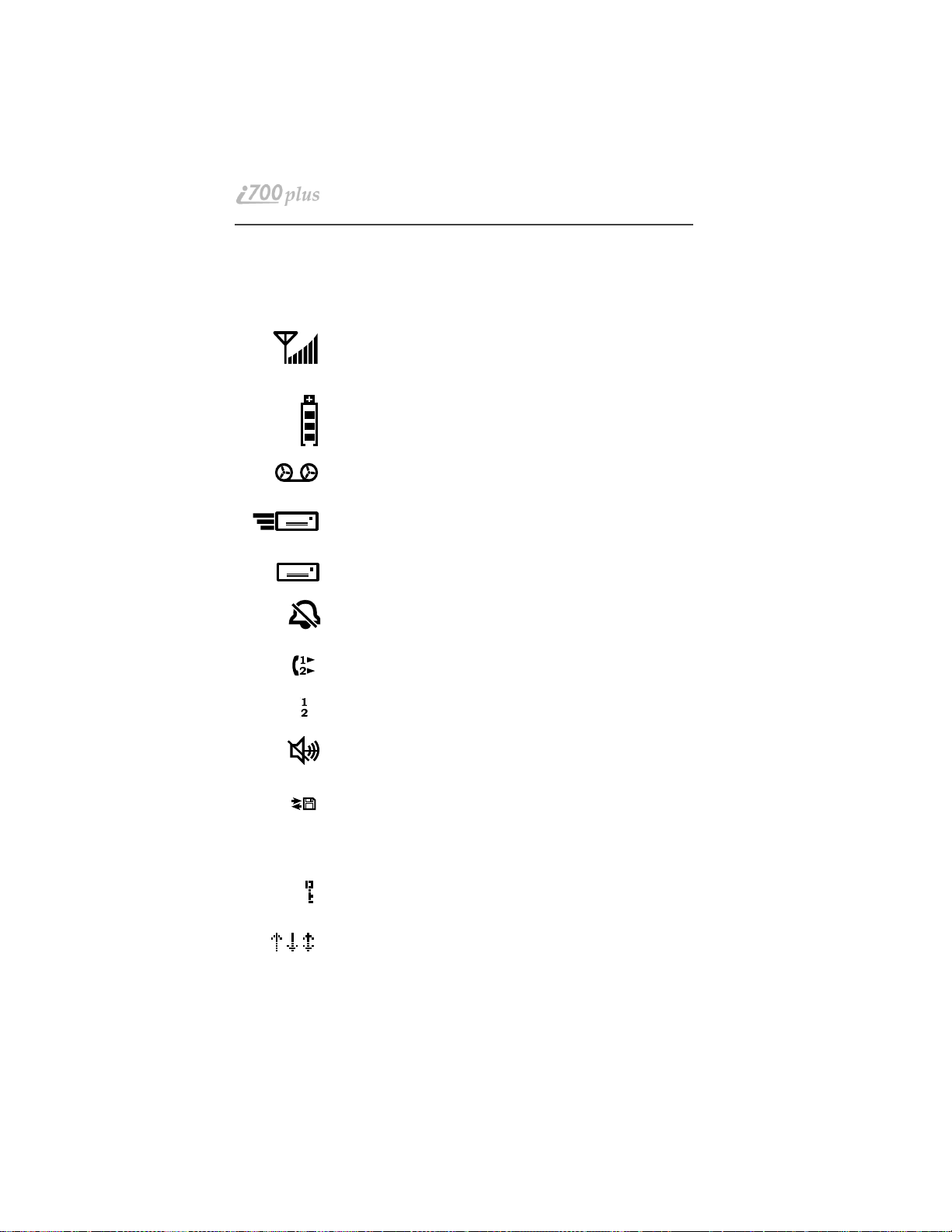
Display Icons
Display icons appear on the screen to inform you of e xisting c ondi tion s . S ee the
following list.
The following icons may appear along the top of the display.
Signal Strength Indicator
Shows the signal strength. Six b ars i ndicate the strongest
signal. Calls and messages may not be sent or received in
weak signal areas.
Battery Strength Indicator
Shows the remaining charge in your battery. Three bars
show full charge . The indicator flashes when you have
less than five minutes of talk time remaining.
Voice Mail
Indicates that unplayed messages ar e wait ing in your
voice mail box.
New Message Mail
Indicates that you have new text messages in your mail
box.
Unread Message Mail
Indicates that you have unread Message Mail.
VibrateCall
Indicates that the Vibrate All option is turned on. You will
not hear a ring tone.
Call Forward
Indicates that incoming pho ne calls are being forwarded.
Active Line Indication
Displays the active phone line (1 or 2).
alert
Private/Group Speaker
Indicates that the Private/Group speaker is off. You will
hear calls through the earpiece.
Packet Data
Indicates packet data registration. The blinking arrows
indicate send and receive activity. For more information,
see the Wireless Data User’s Guide.
Some of the following icons may appear in the micro-browser.
Secure Packet Data Connection
Indicates that your packet data information is encrypted
during transmission.
More Information
Indicates that there is more text to read above, below, or
above and below the current scree n.
www.mot.com/iDEN
16
Page 17
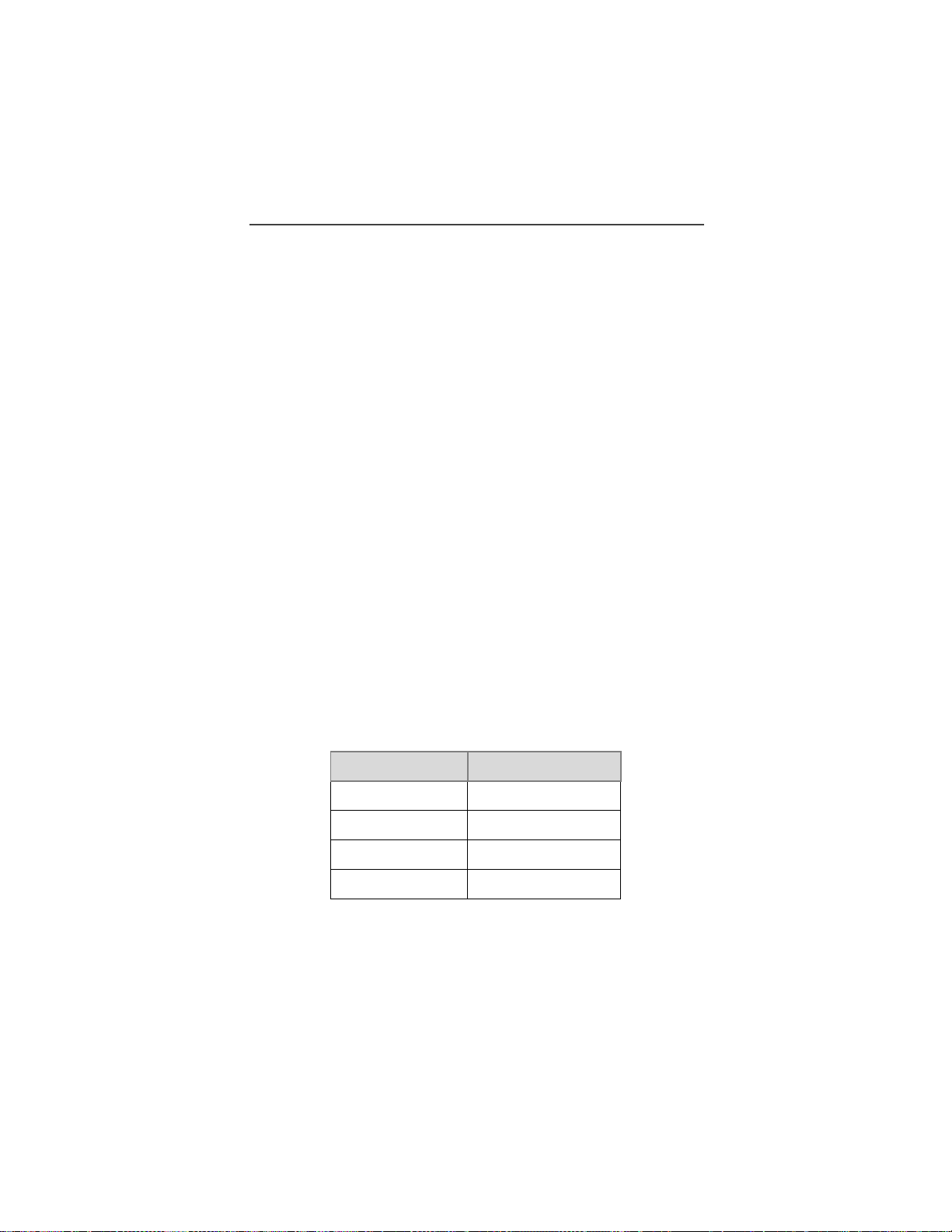
Welcome
About Modes and Menus
Modes and menus are the navigational tools, providing access to the various
features of your i700plus phone. Pressin g th e Mo de k ey N takes you through
the mode choices. Pressing t he M e nu key M takes you through the menu
options within each mode.
There are four modes:
Phone—for cellular phone calls. See Page 20.
•
Private—for one-to-one radio calls. See Page 37.
•
•
Group—for radio calls with all individuals in a designated talkgroup. See
Page 41.
Net—for micro-browser use. See the Net Mode User’s Guide.
•
To change modes:
Press N until you see the desired mode.
To select menu options:
Press M until you see the desired menu option, then press P under the
desired menu option to select it.
Setting the Time and Dat e
If your carrier provides this option, you can set your phone to display the current
time and date. Unless the phone is turned off, it continues to display the current
time during a loss of service.
You have a choice of a 12- or a 24-hour clock format. See Table 3.
NOTE: When this feature is activated, your phone automatically displays local
time.
Table 3: Time Display Options
12-Hour Displa y 24-Hour Display
12:00a 00:00
6:25a 06:25
12:00p 12:00
6:25p 18:25
17
Page 18
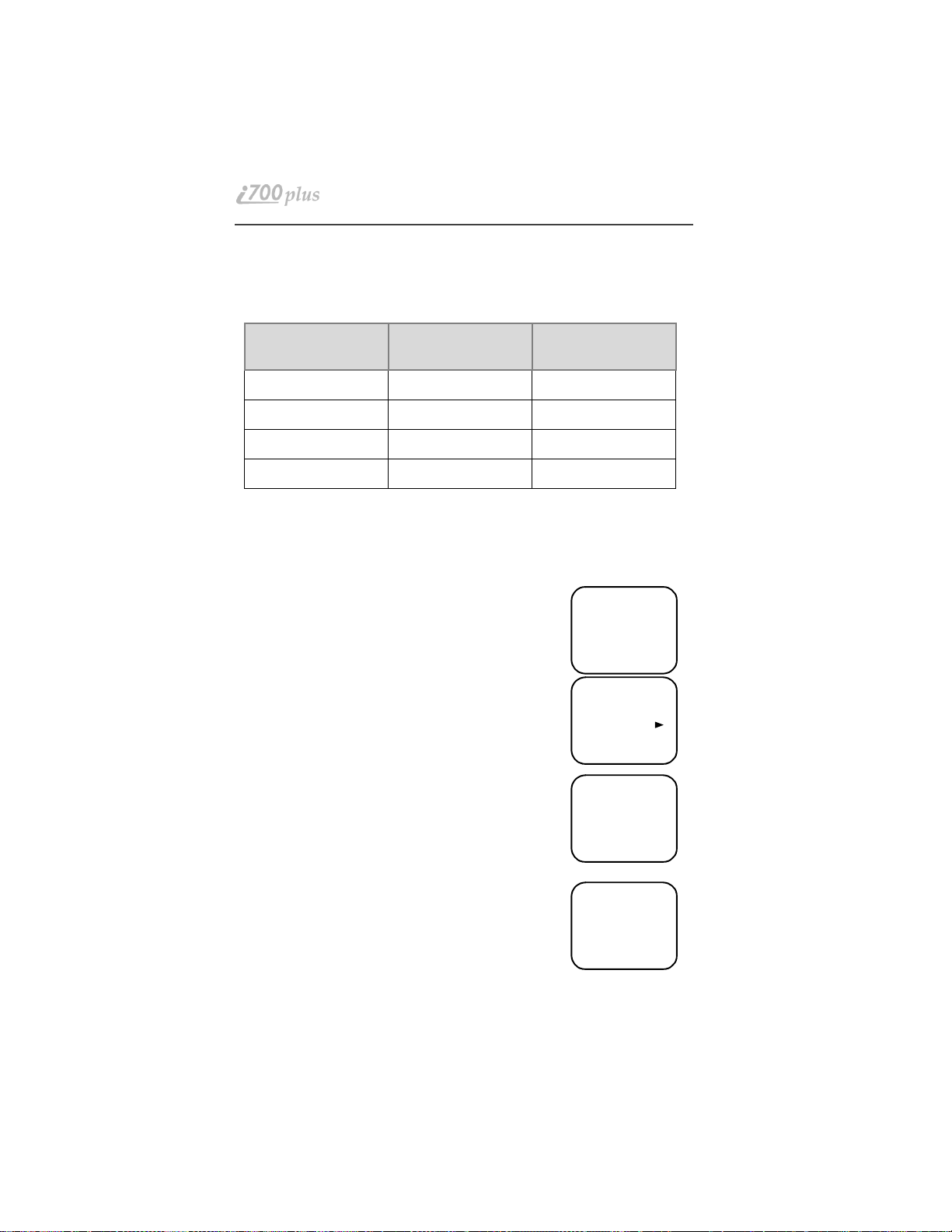
You have a choice of either a MM/DD (month/day) or a DD/MM (day/mon th)
date format. See Table 4:.
Table 4: Date Display Options
Date
Month/Day Format
(MM/DD)
Day/Month Format
(DD/MM)
January 2nd 01/02 02/01
January 31st 01/31 31/01
October 9th 10/09 09/10
December 31st 12/31 31/12
If your carrier activates the time and da te , th e y are displa y ed on t he third lin e in
all modes (Pho ne, Pr ivat e, Grou p, N et). Th e tim e of d ay i s als o s hown du ring a n
active Phone call. The time and date are not displayed in Group mode when you
select an Area option.
To set the time and date format:
1. Press *, #, 7, 1.
2. Select “Ok”. The Time/Date screen displays.
The default (preset) time and date format that displays
depends on your carrier. You can accept the default format
or select an alternate format.
s D f b
71=Time/
Date
Exit Ok
s D f b
71=Time/
Display:On
Exit Off
3. Press R until you see the
Time Format screen.
4. Do one of the following:
• To use the 12-hour format, go to the next step.
• To use the 24-hour format, select “24hr”. (See
s D f b
Time Format
12 Hour
Exit 24hr
Table 3 on page 17.)
5. Press R until you see the
Date Format screen.
6. Do one of the following:
7. To use the MM/DD format, select “Exit”.
8. Or to use the DD/MM format, se lect “DD/MM”, t hen
s D f b
Date Format:
MM/DD
Exit MM/DD
“Exit”. (See Table 4 on page 18.)
18
www.mot.com/iDEN
Page 19
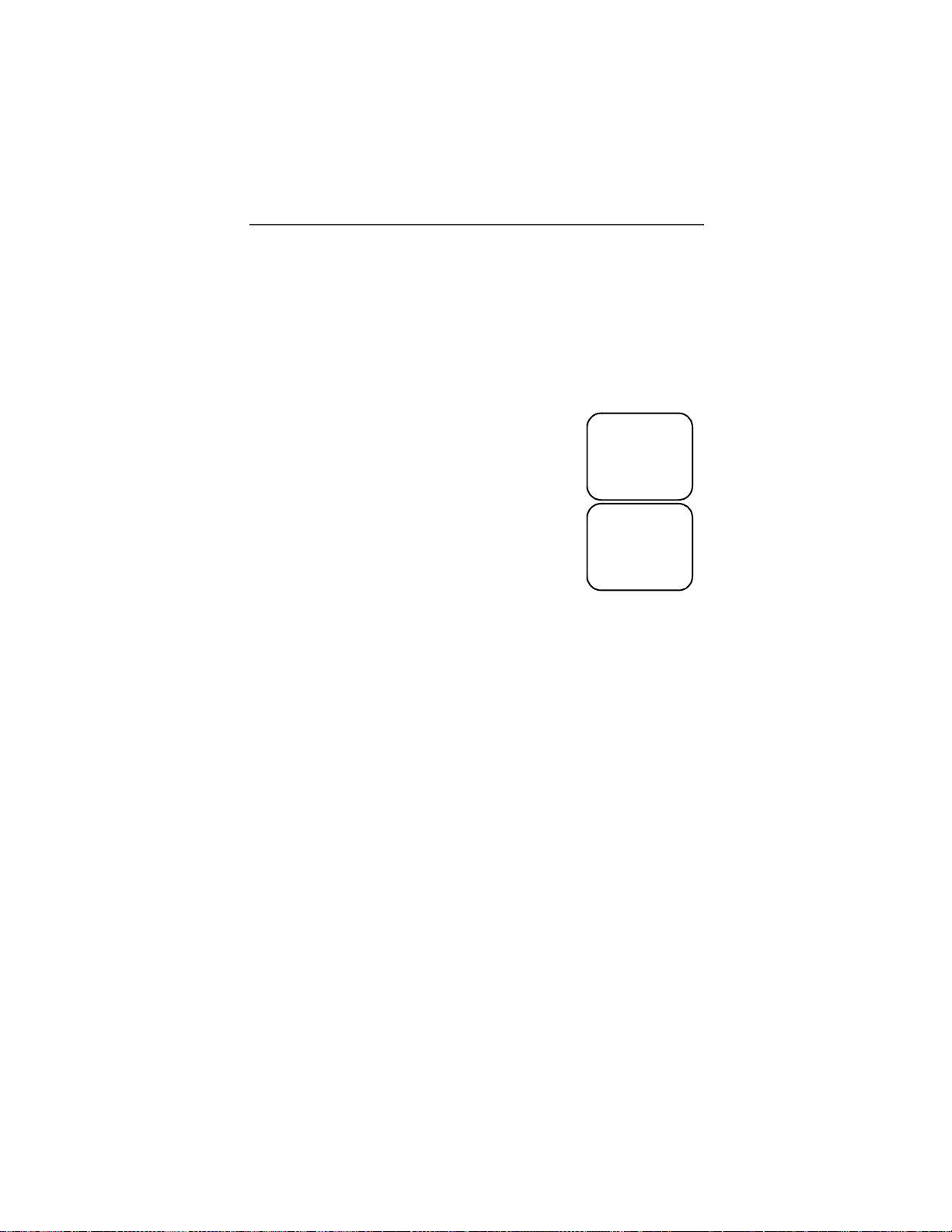
Welcome
9. Select “Exit” again to leave the Time/Date Programming option. The
Ready screen for each mode (Phone, Group, Private, and Net) now displays
the selected time and date formats.
Changing the Display Language
You can customize your i700plus phone to display one of four languages:
English, French, Spanish, or Portuguese.
To change the displayed language :
1. Press *, #, 7, 1.
2. Select “Ok”.
Press Q to scroll through the l anguage options.
Selecting “Exit” at any time retains t he curr ent la nguage
selection.
3. When the desired language appears on your display,
select “Ok”. The displayed text immedia tely changes
to the selected language.
4. Select “Exit”.
The language that you select will be the displayed language.
s D f b
70=Language
English
Exit Ok
s D f b
70=Language
Francais
Exit Ok
Selectable Ba ck li ght Timer
Your phone’s backlight is what illuminates the display when you, for example,
first receive or make calls. Through your Programming Menu
(*,#,16), you can customize t he amount of time that your
backlight remains illuminated, either 10, 20, or 30 seconds, See “Setting
Programming Menus” on page 48 for more information.
19
Page 20
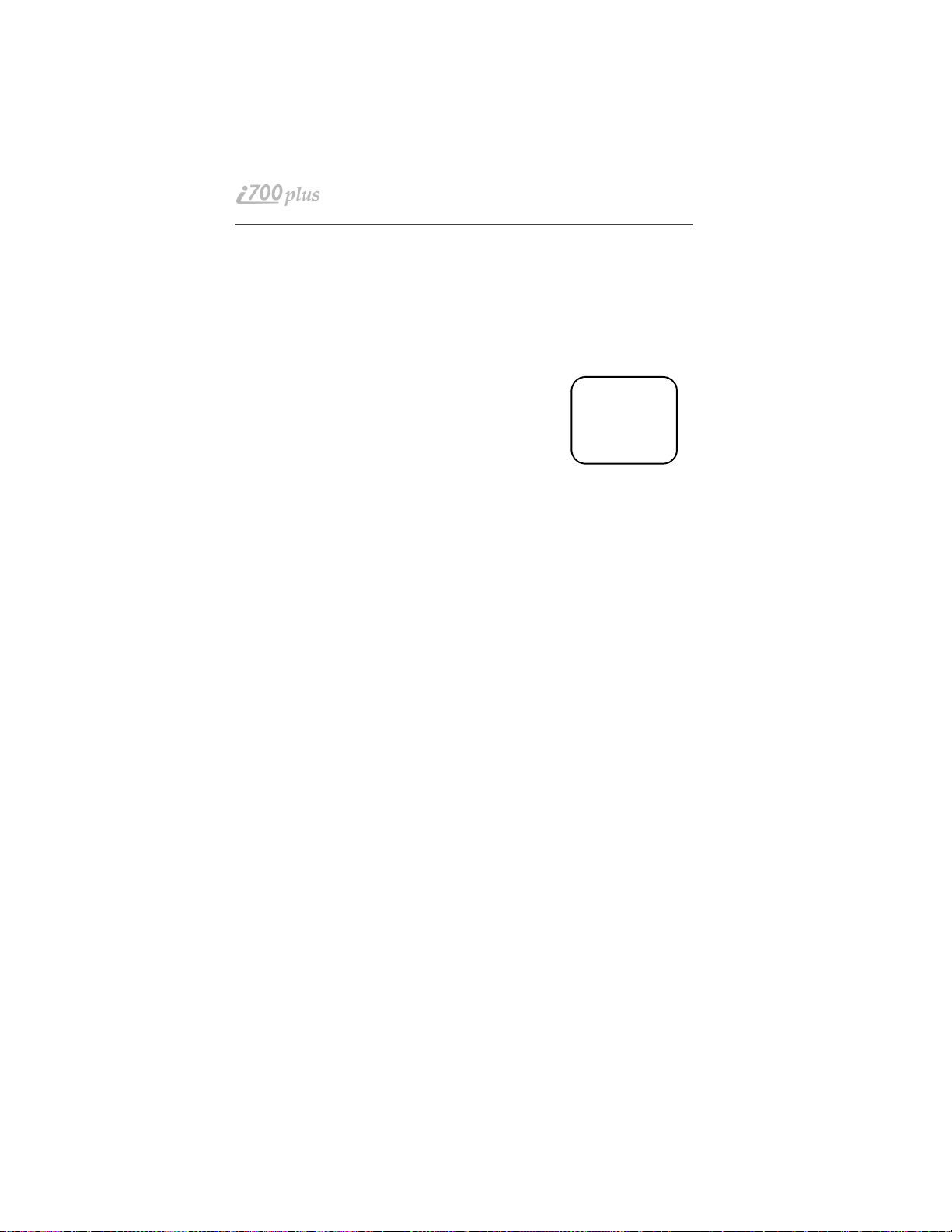
Making Phone Calls
In addition to making and receiving phone calls in Phone mode, you can
forward calls, use call waiting, pu t calls on hold, and create and use stored lists.
Phone Ready is the main screen.
You can place a call by entering the phone number on the keypad.
1. From the “Phone Ready” screen, using the ke ypad,
enter the desired number.
If you make a mistake, press Q once to move
back one digit, o r se l ect “Cancl” to start over.
2. Press S to place the call.
3. To end the call, pr ess S.
Using Other D ialing Met hods
To use other d i aling methods such as Scroll, Speed Dial, or Name
Search, names and numbers must be programmed into your phone. See
“Creating, Editing, and Usin g Stored Lists” on Pag e 31.
Scroll
1. From the Phone Ready screen, press Q to scroll backward or forward through the st ored list of numbers and names.
2. Press S to place the call.
3. To end the call, pr ess S.
s D f b
Phone Ready
Line1
10:42a 11/06
Exit Ok
Speed Dial
1. From the Phone Ready screen, press M until you see the “Spd#” option
on the last line of your display.
2. Select “Spd#”.
3. Enter the assigned speed-dial number (1-100). You will see the stored
name and phone number associ ated with the speed dial number.
4. Press S to place the call.
5. To end the call, pr ess S.
www.mot.com/iDEN
20
Page 21
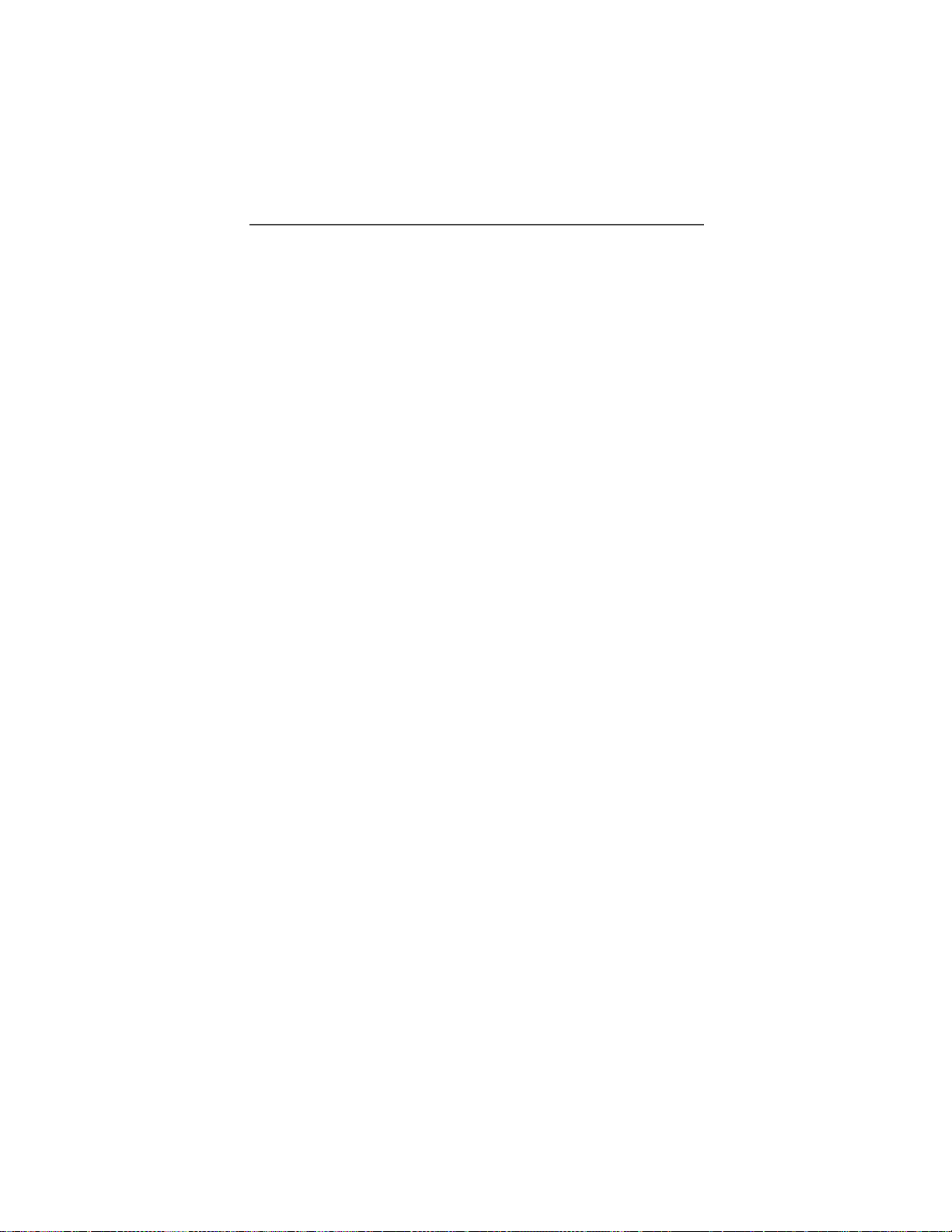
Making Phone Calls
Name Search
1. From the Phone Ready screen, select “Name”.
2. Using the keypad, enter the first letter of the desired name, for example, to
search for the name Bob:
3. Enter “B” by pressing 2 twice.
4. Press R to scroll through all the names starting with “B” until you see
“Bob”.
5. Press S to place the cal l.
6. To end the call, press S.
Emergency Dial
You can dial the emerg e ncy phone number even if the keypad is locked. If you
are on an active call, you must end it before using the emergency number.
1. From any mode (Phone, Private, Group, or Net), press and hold 9 for
two seconds until the phone displays “EMERGENCY”. The phone then
automatically dials the emergency number.
2. To end the call, press S. Th e em ergency phone number will not be
saved as the last number dialed.
NOTE: For more information on the Emergency Dial feature, contact your
carrier.
Automatic Redial
If you receive a “System Busy, Try Later” message, press S t o have your
phone automatically redial the number. You will hear a ring-back tone when the
call is successful.
Last Number Redial
To redial the last number that you called, press S.
Turbo Dial® feature
The Turbo Dial® feature enables you to quickly place a phone call by simply
pressing and holding the numeric key on the keypad that corresponds to the
stored entry in your Phone list director y. There are eight Turbo Dial positions, 1
through 8.
NOTE: If you are on a Phone call, place the call on hold before using Turbo
Dial.
21
Page 22
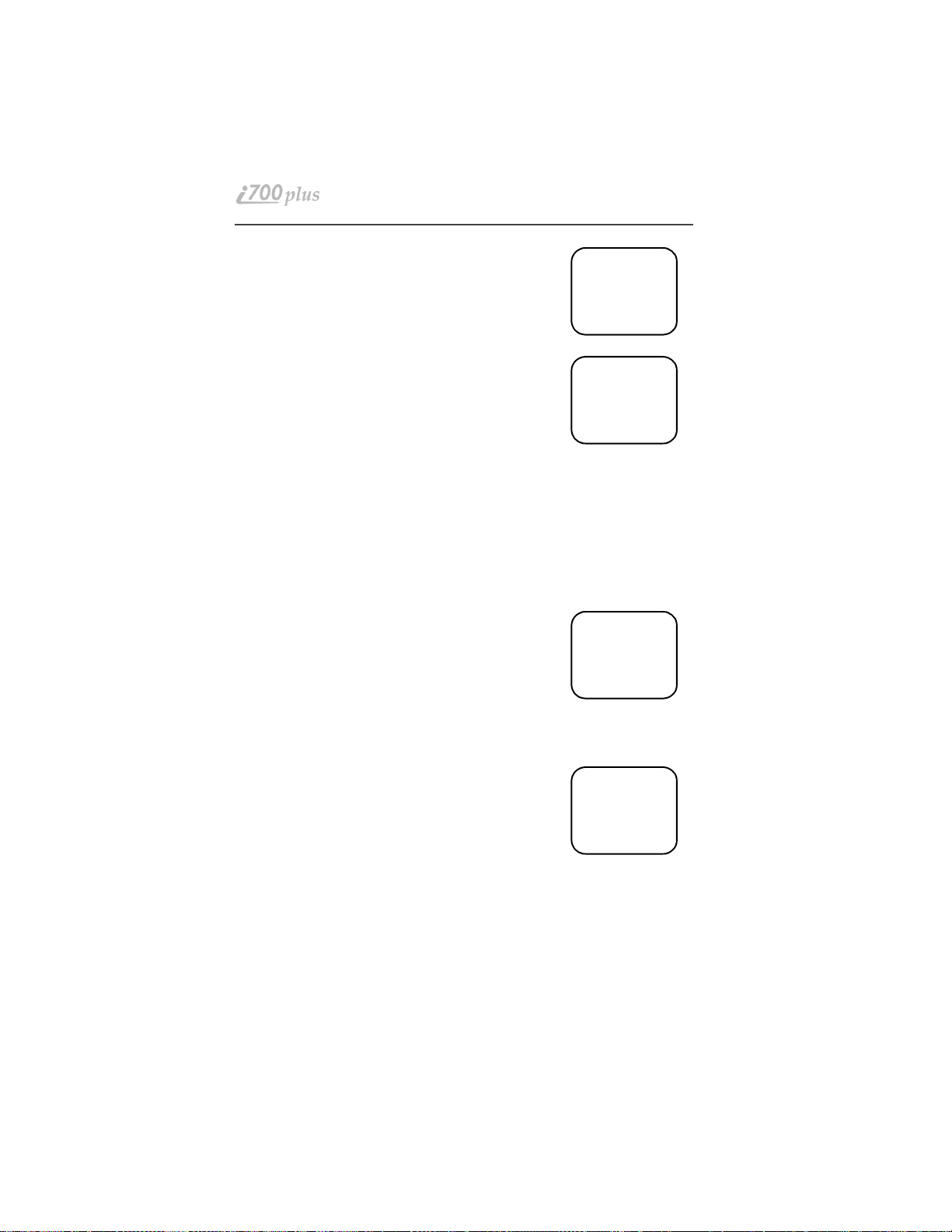
From the Phone Ready screen:
1. Select one of the first eight entries in the Phone list
using key number s
1 through 8. For example, press 1 for speed dial
#1. Keypad numbers 0 and 9 are not available for
Turbo Dialing.
s D f b
Phone Ready
1
Cancl
2. Press and hold the desir ed key for two seconds to
activate Turbo Dial. The pho ne begins to dial the
number and “Phone Ready” changes t o “Phone-In
Use”.
s Df
Phone-In Use
Office
12:45p 10/18
Plus Dialing
This feature enables you to place an International call from any coun try -without entering the lo cal international access code .
1. Press and hold 0 for two seconds. A “0” appears, then changes to a “+”
into the appropriate international access code needed to p lace the call.
2. Enter the international telephone number.
3. Press S.
Receiving a Ph one Call
Press one of the following keys: S, or *, or #.
Or press any numeric key (0 through 9).
Ending a Phone Call
Press S.
s Df b
Incoming
Phone Call
End
What Is My Phone Number?
Press *,#,1 to display your own phone
number.
VibraCall
™
The VibraCall™ alert is a vibration alert system that
notifies you of incoming Messages, Phone, Private, Group, and Data calls. You
can set a vibration alert for all services or for individual services.
NOTE: When you set vibration alerts, they are set only for the cur rent line. If
you have a second phone line, you must select that line and repeat the
procedure for selecting all services or selecting individual services to
vibrate.
s D f b
1=Own Ph#
9545553434
Exit Edit
22
www.mot.com/iDEN
Page 23
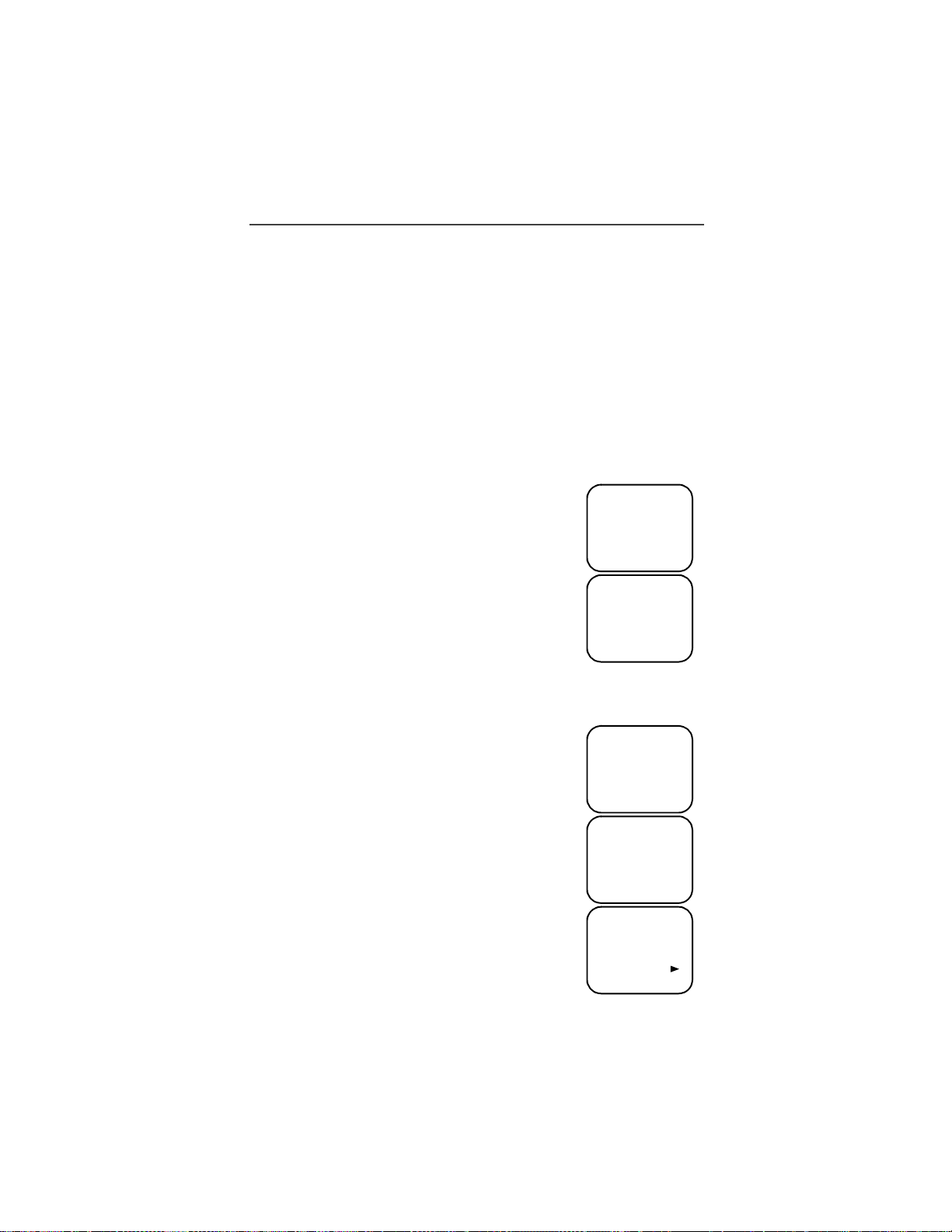
Making Phone Calls
The alert choices are:
• Vibe All—produces a vibration alert for all incoming calls and messages.
• Phone Vibrate—produces a vibration aler t for incoming phone and circuit-
data calls.
• Phone Vibrate/Ring—produces a vibration alert followed by a ring tone for
phone and circuit-data calls.
• Mail Vibe—produces a vibration alert for mail messages and net alerts.
• Group/Prvt Vibe—produces a vibrati on alert for incoming group and
private ca l l s .
NOTE: If VibraCall is set for incoming calls and messages, the power-up
sequence includes a brief vibrate cycle.
Selecting VibraCall feature for All Incoming Calls and Messages
To set a vibration alert for all in coming calls a nd messages:
1. Press*,#,9.
2. Select “All”. You will receive a brief vibration alert.
After you set the alert, the display returns to the previous
mode and w (the Vibrate All icon) appears at the top of
your display.
s D f b
9=Vibrate
Alert:Off
Exit All
s D f b
Phone Ready
Line1 Vibe
10:54a 12/09
Name Mail
Selecting VibraCall feature for Individual Services
To set a vibration alert for specific phone or mail services:
1. Press *,#,9.
2. Press M until you see the
“Selct” menu option.
3. Select “Selct”. The first choice is Phone Vibrate.
4. To view the Vibe/Ring vibration alert choices, press
M on the keypad.
5. To view other choices, press R.
• To receive vibration alerts only for Mail, select
“Mail Vibe”, then select “On”.
• To receive vibration alerts for Group and
Private calls, select “Group/Prvt”, then select
“On”.
s D f b
9=Vibrate
Alert:Off
Exit All
s D f b
9=Vibrate
Alert:Off
Selct
s D f b
Phone
Vibrate:
Vibrate Off
Exit Vibe
23
Page 24
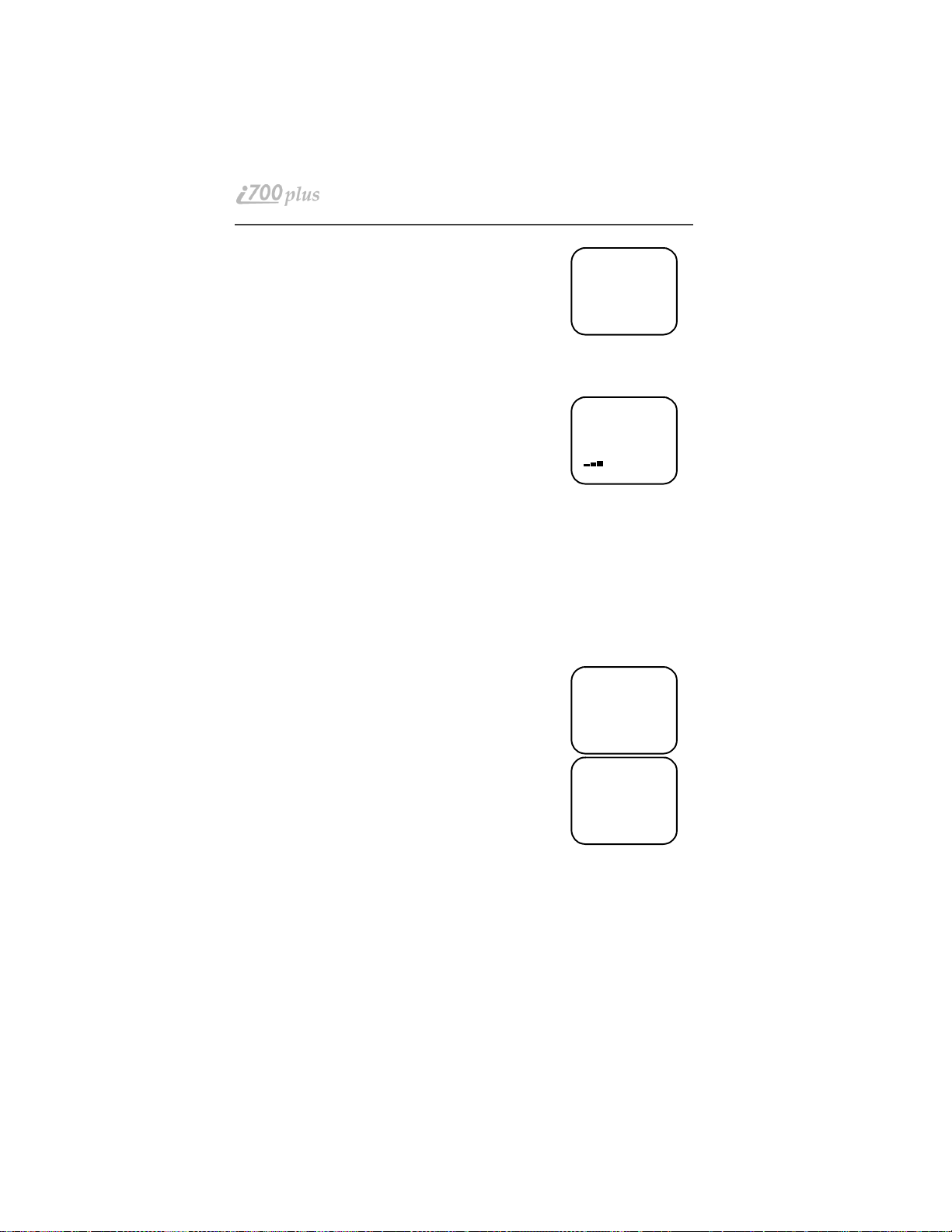
6. Select “Exit” to return to the Vibrate Alert menu.
7. Select “Exit” again to return to the previous mode.
Setting the Rin ger Volume
You can adjust the ringer volume for incoming calls. If you have a second phone
line, you must set each line separatel y. Be sure to select the desired line before
setting the volume.
1. Press *, #, 3, 0. The “30=Ringer Vol-
ume” screen displa ys .
The display sho w s your current ringer volume.
2. Press the Volume Control buttons on the side of the
phone to listen as you raise or lower the volume. At
the lowest setting, the screen displays “Volume
Silent”.
3. When you reach the desired level, select “Exit”.
Selecting a Ring Style
Your phone has nine selectable ring styles. Phones with two phone lines can use
the same or different ring styles for each phone line.
Incoming circuit data calls have a unique, preset ring style which you cannot
change.
s D f b
Group/Prvt
Vibe:Off
Exit On
s D f b
30=Ringer
Volume
Exit
Setting a Ring Styl e
1. Press *, #, 3, 1.
1. The display shows your current ring style.
2. Select “Ok”.
3. Press Q to scroll through the available Ring
Styles.
4. To listen to the selected ring style, press the Volume
buttons on the side of the phone.
5. Select “Ok” to select the Ring Style shown.
To leave the ring style unchanged, select “Cancl”
6. Select “Exit”.
s D f b
31=Set Ring
Style:1
Exit Ok
s D f b
Ring
Style 4
Cancl Ok
Setting a Ring Style for the Alternate Line
1. From the Phone Ready screen, press M until you see “Line2”.
2. Select “Line2”.
3. Repeat the proce dure for "Setting a Ring Style", above.
www.mot.com/iDEN
24
Page 25
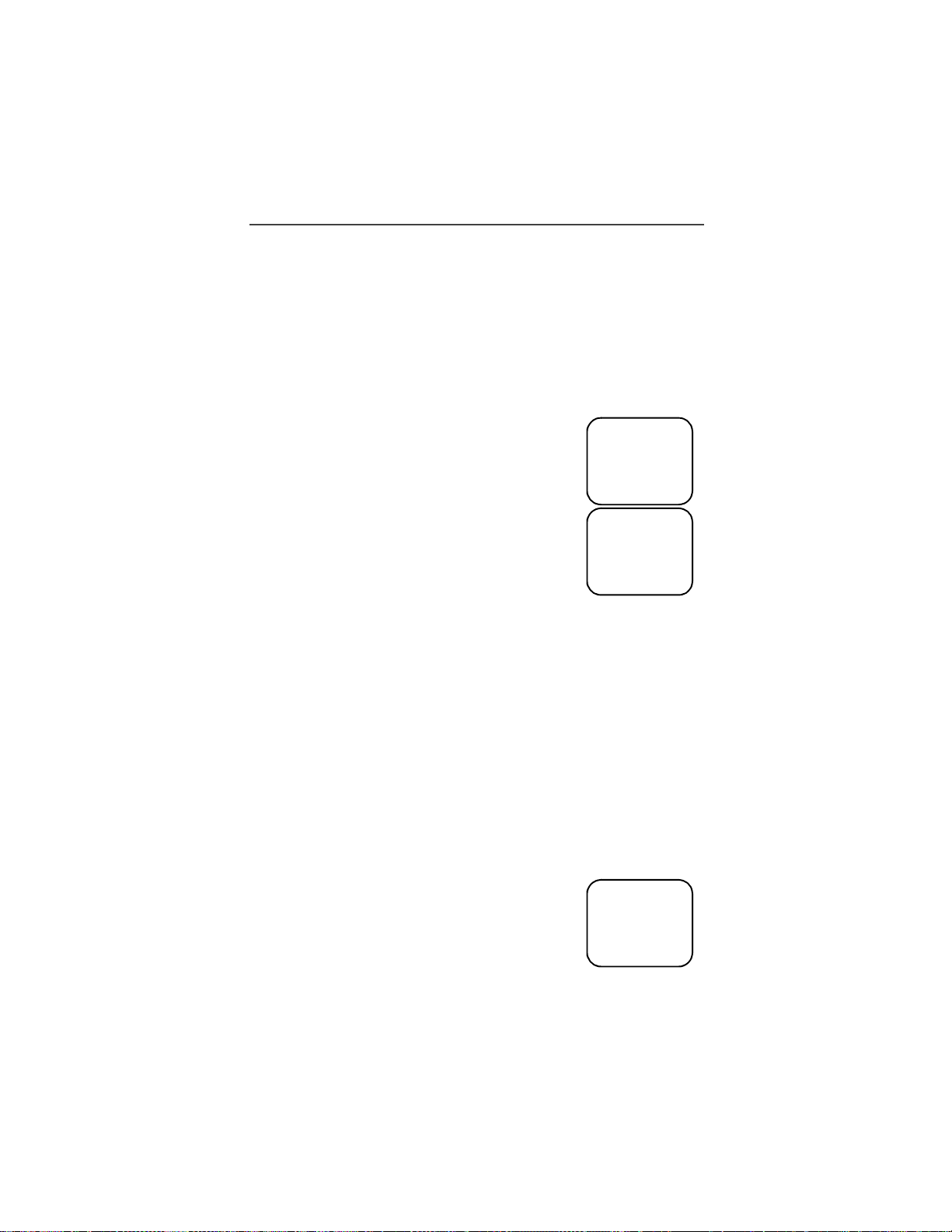
Additional phone services
Additional phone services
NOTE: Some features may be network dependent or subscription only, and
may not be available in all areas. Contact your serv ic e provider for
more informati on .
Call Waiting
Using the Call Waiting feature, you can answer an incoming call when you are
on another call. Call Waiting is on unless you turn it off for a particular call.
1. After the alert tone, your display shows t he incoming
number and asks “Accept Call?”. To accept the call,
select “Yes”. To decline the call, select “No”.
2. Press M, then select “Hold” to place the second call
on hold and return to the first call. Selecting “Hold”
switches you between the two calls.
3. To end the active call, press S.
Turning Off Call Waiting
s D f b
5551212
Take Call
On Line 1
No Yes
s D f b
Call 1-Hold
5551212
10:54a 12/09
Hold Name
You can turn off Call Waiting if you do not want to be interrupted during a call.
1. Press M until you see “Wait”, then select “Wait”.
2. Select “Off”. Call Waiting will be disabled for one call—b ut will au tom atically reset to “On” after that call.
Call Hold
When you are on a call, you can place the call on hold and make a second call.
1. To place the active call on hold, press M, then select “Hold”. You may
then answer or place another call.
2. To remove the call from hold, press M, then select “Hold” again.
3-Way Calling
If your carrier pr o vid e s 3-wa y cal ling, you can combine
two ongoing phon e calls into on e conver sation. Thi s option
is available only when you initiate the sec ond c all.
After you place or receive a phone call:
1. Select “3way”. This action places the current call on
s D f b
Phone-In Use
5551212
10:42a 11/06
Hold 3way
hold.
2. Enter the phone number for the second call and p ress S.
25
Page 26
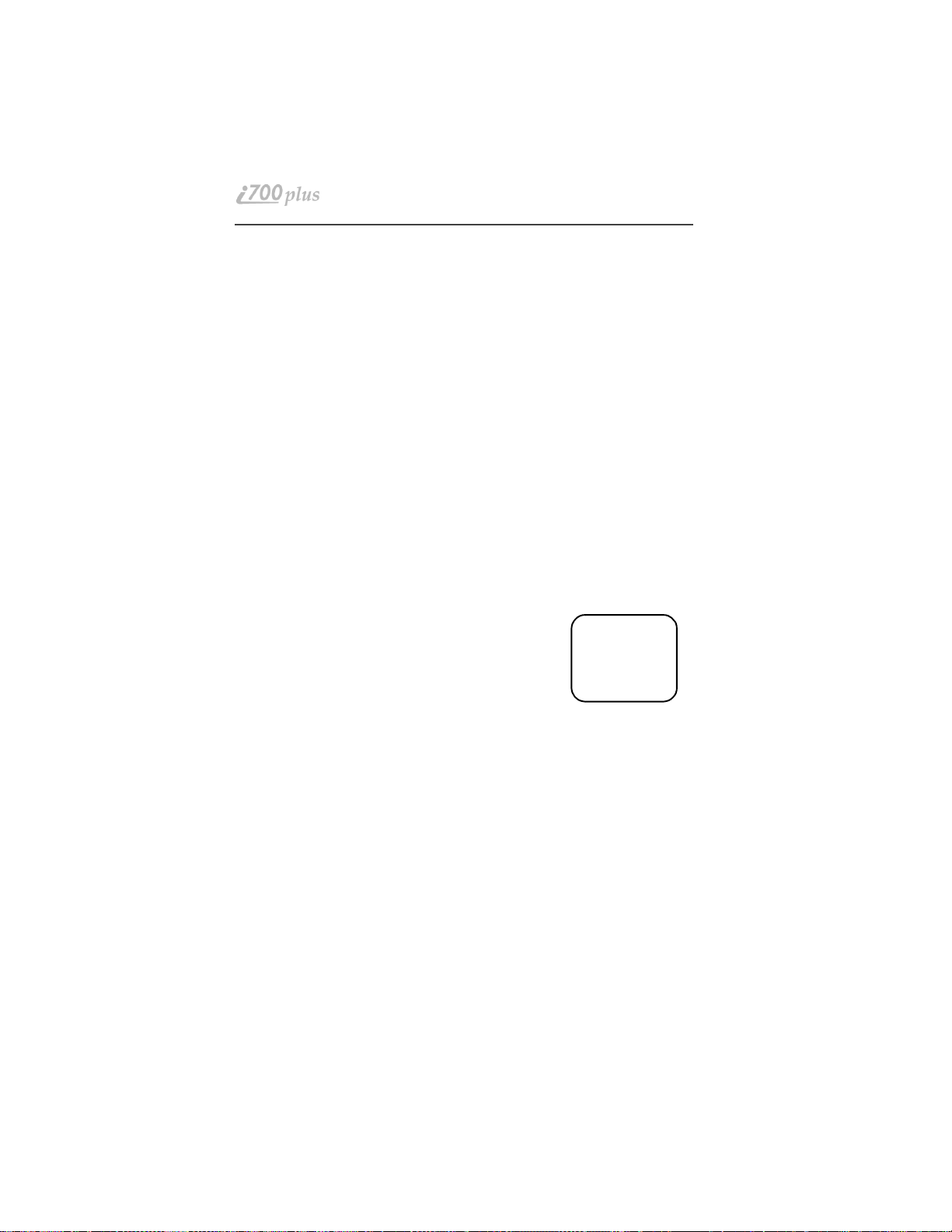
3. When the second call is connected, select “3way” to join the
calls. Both phone numbers and “3way” appear on your screen.
4. To end the 3-way ca ll, pr es s S.
Alternate Pho ne Li ne
If your phone is act ivated with two phone lines, you can switch between them.
To change phone lines, your phone must be at the Phone Ready screen. The
following settings are independent for each phone line. Wh en you enable a
setting, it applies only to the active line.
• Ringer Volume
• Auto Answer
• One-minute Beep
• Automatic Display Timer
• Resettable Timer
• Total Call Timer
• Selectable Ring Styles
• Call Forwarding
Setting the Active Line
At the “Phone Ready” screen:
1. Press M until you see “Line2”. (If you are on Line
2, you will see “Line1”.)
2. Do one of the following:
• Select “Line2” to activate Line 2 when Line 1
is the active line.
• Or, select “Line1” to activate Line 1 when Line 2 is the
active line.
Outgoing calls will be made on the selected line.
s D f b
Phone Ready
Line1
11:48a 08/21
Line2
Receiving a Call
You can receive calls on either line, regardless of the active line setting.
• If you receive a call on the currently active line, that icon simply flashes.
• If you receive a call on the line that is not currently active, the active line
icon remains lit and the alternate line icon flashes.
www.mot.com/iDEN
26
Page 27

Additional phone services
Receiving a Call on Your Alternate Line
1. Select “Yes” to answer the call on the other line. Your
previous call will be placed on hold.
2. Do one of the following:
• To end the call, press S.
• Or, to place the current call on hold, or to
s D f b
3055551212
Accept Call
On Line 2?
No Yes
toggle between calls, press M, then select
“Hold”.
When the call ends, the phone remains active in the last active line selected.
Phone Only Mode
If your carrier provides this option and you subscribe to it, you can turn off
Private, Group, and micro-browser services. You can still make and receive
phone calls and receive Message Mail and circuit-data calls.
Placing the phone in Phone Only mode increases the standby battery life. Make
sure that the status light is blinking green, which indicates that you are in a
coverage area.
To turn on Phone Only mode:
1. Press *,#,8,0.
2. Select “On”.
3. Select “Exit”.
s D f b
80=Phone
Only:Off
Exit On
s D f b
80=Phone
Only:On
Exit Off
The “Phone ONLY” message displays. Group call, Private
call and micro-browser services are now suspended.
To restore all services:
1. Press *,#,8,0.
s D f b
Phone Only
Line1
2:12a 07/21
Name Mail
s D f b
80=Phone
Only:On
Exit Off
27
Page 28

2. Select “Off”.
Select “Exit”. The display returns to Phone Ready.
All services are now avail abl e.
Missed Call In dicato r
Your i700plus phone notifies you of received, but
unanswered phone calls. If you subscri be to Caller ID, the
caller’s phone number is stored in your Last 10 Calls
Received list. Your screen displays a flashing message, for
example, “2 Rcvd Calls”, with the number of mi ssed calls.
Press any key to clear the flashing in dicator.
To retrieve the missed calls:
1. From the Phone Ready screen, press M. The menu
options change to “Calls” and “Spd#”.
2. Select “Calls”. The Rcvd Calls screen opens with the
number, time, and date of the last call that you
received.
3. Scroll to continue viewing the list.
s D f b
80=Phone
Only:Off
10:42a 11/06
Exit On
s D f b
Phone Ready
Line1
2 Rcvd Calls
Name Mail
s D f b
Phone Ready
Line1
10:42a 11/06
Calls Spd#
s D f b
Rcvd Calls
1=5552222
10:42a 11/06
Cancl Store
Call Forwarding
Call forwarding lets callers reach you when you are not available via your iDEN
phone. You have two options: forward all incoming calls (unconditional) or
select those circumstances (conditional) when you want your calls forwarded.
Unconditional Call Forwarding
Unconditional call forwarding sends all incoming calls to the designated
number.
NOTE: When you set unconditional call forwarding, you phone does not ring.
1. From the Phone Ready screen, press M until you
see “Forwd” on the last line of the display.
2. Select “Forwd”.
www.mot.com/iDEN
28
s D f b
Phone Ready
Line1
9:06a 9/03
Forwd Memo
Page 29

Additional phone services
3. To select the number where you want your calls forwarded, do one of the following:
• Enter a number.
• Or, press the scroll keys to select a number
from your stored list.
s D f b
Forwd:Off
To:5551212
Exit On
4. Select “On”.
5. After the “Please Wait” message displays, select “Exit”.
6. Notice that the Call Fo rwa rd ic on c appears on your display when Unconditional Call Forwarding is set.
Conditional Call Forwarding
You may want to forward your calls when your i700plus phone is:
• Busy on another call or the micro-browser (Busy)
• Not answered (NoAns)
• Outside the service area (NoRch).
NOTE: You must turn off Unconditional Call Forwarding before you can set
Conditional Call Forwarding options.
1. From the Phone Ready screen, press M until you
see “Forwd” on the last line of your display, then
select it.
2. Press M once again until you see “Busy” and
“NoAns” on the last line of your display.
3. To forward your ca lls whe n yo ur ph on e is in use,
select “Busy”.
4. To forward your ca lls wh e n
you do not want to answer
them, select “NoAns”.
5. Press M again until you see “NoRch” and “Rcl#”.
• To forward your cal ls when you cannot be
reached, select “NoRch”.
• To see the call forward number, select “Rcl#”.
6. After you select the call forward option, either enter
the number where you want your calls to be forwarded, or press the scroll buttons and select a number.
7. Select “On”.
8. Select “Exit”.
9. You can set more than one condition by repeating steps 2
through 6.
s D f b
Phone Ready
Line1
9:06a 9/03
Forwd Memo
s D f b
Forward:Off
To:
Busy NoAns
s D f b
Forward:Off
To:
NoRch Rcl#
29
Page 30

Hands-Free Speakerphone
NOTE: Hands-Free Speakerphone is an optional upgrade to your phone. For
more information, please contact your carrier.
Your phone provides the convenience of a speakerphone for holding impromptu
meetings or listening to your voice mail messages.
During speakerphone operation, you may either speak or listen, but you cannot
do both at the same time.
To use the speakerphone:
1. Select “Spkr”. The “Spkr” option flashes while the speakerphone is on.
2. Place the phone 15-30 inches (380 - 760 millimeters) away from you. In a
noisy environment, you may want to mov e your phone closer to you f or
better transmission.
NOTE: If there is background noise in your area, you may have difficulty
hearing a caller’s voice or messages. To resolve this problem:
(1). Press M until you see the “Mute” menu option.
(2) To listen, press P under “Mute”. The display changes from “Phone in Use” to “Phone
Mute”, indicating that the microphone is muted.
(3) To speak, press P under “Mute” again. The display changes from “Phone Mute” to
“Phone In Use”, indicating that the microphone is on.
While the microphone is muted, you can hear incoming audio, but a caller cannot hear any
speech coming from your phone.
Receiving a Phone Call Using Speakerphone
Select “Spkr” to activate the speakerphone.
30
www.mot.com/iDEN
Page 31

Creating, Editing, and Using Stored Lists
Creating, Editing, and Using
Stored Lists
A stored list is a directory of phone numb ers and Private IDs and their related
names. Stored lists are convenient because you do not have to remember names
and numbers—you simply scroll through your stored list.
Combined Phone Number and Private ID List
You can set a combined Phone and a Private ID with the associated name, which
eliminates the need to pr ogram the Private ID sep arately. You can add up to 100
numbers to your Phone list, store them with names, and assign them to spee ddial numbers.
Entering Numbers
To enter a number, press the corresponding key on the keypad.
Entering Names
To enter a letter, press the key the required number of times, which is related to
the letter’s position on the key. Table 5 describes how to enter each letter on the
7 key.
Table 5: Entering Letters and Numbers on the Keypad
To enter:
P once.
Q twice.
R three times.
S four times.
7
To shift to lowercase letters, press and hold # after a letter is entered.
7
Press
five times.
31
Page 32

Storing Names and Numbers
1. Press*,#,2,0.
2. Select “Ok”.
The next screen brie fly displays the remaining number of
phone numbers and pr iv ate IDs that you can store.
3. Enter the name that you wish to store.
Select “Store”.
See Figure 4. for an exampl e of ent ering a name.
Example
To store the name “TIM”:
1. Enter “T” by pressing 8 once.
2. Enter “I” by pressi ng
3. Enter “M” by pressing
4 three times.
6 once.
s D f b
20=Phone/
Prvt List
Exit Ok
s D f b
Available
98 Phone #
3 Prvt IDs
s D f b
Enter Name
-
Exit Store
Figure 4. Entering a Name
5. Enter the phone number that you want to associate
with this name and select “Store”.
To skip the Phone Number entry, select “Skip”. You will
go directly to the “Enter Prvt ID Number” screen.
The next screen displays th e name that you entered and a
flashing speed-dial number where the entry will be stored.
6. Do one of the followin g:
• To accept the speed-dial num ber shown, select
“Store”.
• To change the speed-dial numb er, enter the
desired speed-dial number. The speed-dial number stops flashing.
7. At the next screen, enter the Private ID number associated with the name that you entered then select
“Store”.
To skip the Private ID number entry, select “Skip”.
www.mot.com/iDEN
32
s D f b
Enter Phone
Number
Skip Store
s D f b
Tim
Spd#=3
Cancl Store
s D f b
Enter Prvt
ID Number
Skip Store
Page 33

Creating, Editing, and Using Stored Lists
Pause Digit Entry
When storing a number, you c an program you r phone so that it will not on ly dial
a number but also pause and enter another series of numbers such as a personal
identification number (PIN) or password. This feature is particularly useful for
automated services such as voice mail and ban kin g syste m s.
Here’s how it works. Let’s say you have a compan y voic e mail ac co unt tha t you
frequently check while on travel. And, to access that acc ount you must do the
following:
• Dial your work number;
• Press * while the voice mail greeting is being played; and
• Enter your PIN to access your messages.
You can program your i700plus to e nter all of the above information for you.
All you have to do is separate each entry with a pause. If you were to program
your phone to input the above information, the stored data would look like this:
17035551234P1234. In this example, the first eight digits represent th e number
that must be dialed to access your voice mail. The P represents a 3 second pause.
The last four digits represent your PIN.
You can use this feature not only to enter PINs and passwords but also to have
the phone automatically select menu opti ons (i.e ., press 1 to hear messages).
To create a three-second pause follow the s te ps below:
Press and hold * for two seconds. The pause symbol (P) will
•
appear.
NOTE: You can enter up to 20 numbers/characters in a single entry, stored or
dialed. If you use a system that will not let you enter an option until the
automated message has played in its entirety, you can program your
phone to pause for more than 3 seconds. For example, performing the
above step twice will program two pauses and cause your phone to wait
6 seconds before entering the next set of numbers.
Editing and Erasing Phone List Entries
1. Press *, #, 2, 1.
2. Select “Ok”. T h e “Edit Entry?” screen displays.
3. Do one of the following:
a. To edit an entry, select “Ok”.
(1). At the “Edit Entry” screen, press R until the desired entry appears,
then select “OK.
(2) At the “Edit Number” screen, edit the phone number, if you wish,
then select “Store”.
(3) At the “Edit Name” screen, edit the name, if you wish, then select
“Store.
(4) At the “Edit Spd#” screen, edit the speed number, if you wish, then
33
Page 34

select “Store”.
b. To erase an entry:
(1). At the “Edit Entry” screen, press Q.
(2) At the “Erase Entry” screen, select “Ok”.
(3) Scroll to the desired entry, then select “Ok”. At the “Erase Entry?”
screen, select “Yes”.
4. Select “Exit” to close the Phone List Edit screen.
Editing and Erasing Private ID List Entries
1. Press *, #, 2, 2.
2. Select “Ok”. The “Edit Entry?” scree n dis p la ys .
3. Do one of the following:
a. To edit an entry, select “Ok”.
(1). At the “Edit Entry” screen, press R until the desired entry appe a rs,
then select “OK.
(2) At the “Edit ID” screen, edit the number, if you wish, then select
“Store”.
(3) At the “Edit Name” screen, edit the name, if you wish, then select
“Store.
b. To erase an entry at the “Edit Entry” screen, press Q once,
then select “Ok”. Press R to scroll to the desired entry, then select
“Ok”. At the “Erase Entry?” screen, select “Yes”.
4. Select “Exit” to close the Private ID List Edit screen.
Last 10 Calls Received and Sent Lists
If you subscribe to your carrier’s Caller ID service, you can view, dial, and store
the list of the last ten phone numbers received and the last ten phone numbers
dialed.
The most recent call sent or received appears first in your call list.
From the Phone Ready screen:
1. Press M. The menu options change to “Calls” and
“Spd#”.
2. Select “Calls”. The Rcvd Calls screen opens.
www.mot.com/iDEN
s D f b
Phone Ready
Line1
12:55p 10/18
Calls Spd#
34
Page 35

Creating, Editing, and Using Stored Lists
If the “Store” option appears, the number c u r rently dis played is not in your Phone list. To add the number to
your list, select “Store”.
If you want to see the Sent list but the “Store” option is
on your display, press M until you see the “Sent”
menu option.
s D f b
Rcvd Calls
1=5554444
12:55p 10/18
Cancl Store
3. Do one of the following:
• To view the Calls Received list, use the Scroll
key to view each entry.
If the “Store” option is on your display, press M until
you see the “Rcvd” menu option.
s D f b
Rcvd Calls
2=MAILBOX
12:56 10/18
Cancl Sent
• Or, to view the Calls Sent list, select “Sent”.
Use the Scroll key to view each entry.
(4) To view the Calls Received list again, select
“Rcvd”.
(5) T o clos e the Calls list, select “Cancl”.
s D f b
Sent Calls
1=JOHN
12:56p 10/18
Cancl Rcvd
Quickstore of Phone Numbers
If you subscribe to your carrier’s Caller ID service, you can use Quickstore to
store the last number that you dialed or quickly store a number from the Last 10
Calls Received and Sent Lists without having to enter the programming menu.
NOTE: As you scroll throug h t h e Las t 10 Calls Received or Sent List, only the
name displays. If the name is not available, the phone number displays.
To use Phone Number Quickstore, from either the Phone
Ready screen or from the Last 10 Calls Received or S ent
List:
1. Do one of the following:
• To go to the last call that you dia le d,
press R.
• To view the Received and Sent Calls list,
press M until you see “Calls”, then select it.
2. Select “Store”. The Enter Name screen displays.
3. Enter the name then select “Store”.
The combined name and number entry is stored in the first
available storage space.
s D f b
Phone Ready
Line1
12:43p 07/22
Name Mail
s D f b
Phone Ready
0=5554455
Cancl Store
s D f b
Enter Name
-
Cancl Store
35
Page 36

The Stored message displays with the name that you
stored.
s D f b
JOHN
5551212
Stored
36
www.mot.com/iDEN
Page 37

Making Private Calls
Making Private Calls
A Private call is a one-to-one conversation between two people. In Private
mode, each i700plus phone is identified by a name or a number called a Private
ID.
To make a Private Call:
1. Press N until you see “Prvt Ready” on your display.
2. Use the keypad to enter the Private ID of t he person
that you want to reach.
3. To speak, press and hold the PTT button, wait for the
chirp, then speak into the microphone.
4. To listen, release the PTT button.
To use Scroll or Name Search, you must have a Pr ivate ID list.
Scroll
1. Press N until you see “Prvt Ready” on your display.
2. Press Q to scroll through the stored Private ID list.
3. Press and hold the PTT button, wait for the chirp, then speak into the
microphone.
s D f b
Prvt Ready
JOHN SMITH
12:43p 07/22
Alert Name
Name Search
1. Press N until you see “Prvt Ready” on your display.
2. Select “Name”.
3. Press the key with the first letter of the name you are search ing for.
4. Press Q to scroll through other stored names associated with the
letter you entered.
5. Press and hold the PTT button, wait for the chirp, then speak into the
microphone.
Receiving a Privat e Ca ll
When you receive an incoming Pri vate call, you hear a brief chirp-like tone.
Your i700plus phone automatically switches to Private mode, a nd the Privat e ID
or the name of the caller displays.
1. Your phone must be idle, tha t is, not busy in an activ e call or on the microbrowser.
2. Wait for the caller to finish speaking.
3. Press and hold the PT T button. Begin speaking after you hear the chirp.
37
Page 38

Private/Group Mode Speaker
You can hear Private calls through either the earpiece or the sp eaker. Press the
Speaker button T on your i700plus phone to turn the Private/Group Mode
Speaker on or off.
• With the Speaker on, you will hear incoming calls through the speaker.
• With the Speaker off, you will hear incoming calls through the earpiece.
Call alert
Call alert enables you to page an individual by sending an audible tone. A Call
Alert allows the individual to respond when it is convenient. The alert plays
intermittently until the individual clears it.
Sending a call alert
1. Press N to go to the “Prvt Ready” screen.
2. Select “Alert”.
3. Enter the Private ID, or press Q to scroll to
the desired name. You may also select the name by
pressing M and using Name Search.
4. Press the PTT butto n.
Receiving a call alert
s D f b
Prvt Ready
JOHN
12:43p 07/22
Alert Name
s D f b
Alert 0
JOHN
Exit Queue
When you receive a call alert, you will hear an alert tone and see a message on
your display.
• To answer the call alert, press the PTT button.
• To clear the call alert without answering it, select “Clear”.
• To silence the call alert without clearing it, press any key other than the
PTT button.
NOTE: Until the call alert is cleared or returned, the alert plays intermittently
and you will not be able to receive any additional Phone, Private,
Group, or Net calls.
Call alert Queuing
If you carrier provides call alert Queuing, you can save up to eight cal l alerts in
a queue for later use.
After you respond to the call alert, it is removed from the queue.
www.mot.com/iDEN
38
Page 39

Making Private Calls
Clearing or Queueing a call alert
When you receive a call alert, do one of the following:
• To clear a call alert, select “Clear”.
• To place the call alert into the queue, select “Queue”.
Pressing N also queues the call alert.
If you receive multiple call alerts, the last received call
s D f b
Alert 3
JOHN SMITH
Clear Queue
alert displays and the remaining call alerts are stacked at
the beginning of the queue.
Responding to a Queued call alert
You can respond to the call alerts in any order. To select a call alert for
response:
1. Select “Queue”.
2. Press Q to scroll to the desired call alert.
3. Press the PTT button to respond to the call alert.
Quickstore of Pri va te I Ds
Quickstore allows you to quickly store a received or sent Private ID, without
having to enter the programming menu.
The ID is added as the last number received or sent in Private mode.
From the Private Ready screen, with the P r iv ate ID
displayed:
1. Select “Store”.
If an ID is gr eater than 12 charac ters in lengt h, the ID
wraps to the third line.
2. Enter the name associated
with the Private ID.
s D f b
Prvt Ready
56781
12:43p 07/22
Alert Store
s D f b
Enter Name
-
Cancl Store
3. Select “Store”. The Stored message displays.
If the list is full with the maximum 100 entries, you
will get the message, “Prvt List Full”. You cannot
add names until you remove some names from the list.
s D f b
JOHN
Stored
39
Page 40

4. Next, the display returns to the Private Ready mode.
s D f b
Prvt Ready
JOHN
12:43p 07/22
Alert Name
Storing Your Private ID
To store your Private ID in your i700plus phone:
1. Press *
ID”.
2. Select “Ok”.
3. Enter the Private ID provided by your carrier.
4. Select “Store”.
To view your Private ID at any time after you store it:
1. Press *
ID”. The next line displays your Private ID. This is the number supplied by
your carrier tha t yo u st ore in your phone.
2. Select “Exit”.
,#,2. The screen displays the message, “2=Own Pvt
,#,2. The screen displays the message, “2=Own Pvt
40
www.mot.com/iDEN
Page 41

Making Group Calls
Making Group Calls
A Group Call allows you to communicate instantly with members of a selected
Talkgroup–a pre-de fined set of people who share a communication need.
Talkgroups appear on your display as numbers or programmed names, suc h as
Talkgrp10 or Sales Team.
To make a Group Call:
1. Press N until “Group Ready” displays. Your most
recently used talkgroup displa ys, for example,
“Talkgrp 10”.
2. To place a call, do one of the following:
• To speak to this talkgroup, press and hold the
PTT b u tton. W a it f or the c h irp, th e n sp eak i nto
the microphone.
• To speak to another talkgroup, press Q until you see the
desired talkgroup name. Press and hold the PTT button.Wait for the
chirp, then speak into the micro phone.
3. To listen, release the PTT button.
Receiving a Group C all
When you receive an incoming Group call, you will hear a brief chirp-like tone.
Your i700plus phone automatically switches to Group mode, and the Talkgroup
name displays.
1. Your phone must be idle, tha t is, not busy in an activ e call or on the microbrowser.
2. Wait for the caller to finish speaking, then press and hold the PTT button.
Begin speaking after you hear the chirp.
3. To listen, release the PTT button.
You can receive group calls only in the Talkgroups that you have predefined.
For more information, see “Adding or Storing a Talkgroup” on Page 41.
s D f b
Group Ready
Talkgrp 10
Alert Mail
Adding and Storing a Talkgroup
To add and store a talkgroup name to your i700plus phone:
1. Press *
2. Select “Ok”.
3. At “Add New Entry?”, select “Ok”.
4. At “Enter ID”, enter the desired t alkgroup number and select “Store”.
5. At “Enter Name”, enter a name for the talkgroup and select “Store”.
,#,2,3.
41
Page 42

Area Selection
In Group mode, you can call only t hose talkgroup members in a specific
location. This is usefu l whe n y ou k now whe re the in di vid u als ar e lo c ated wit hin
the service area.
1. Press N until you see “Group R eady” on your display.
2. Press M, then select “Area”.
3. Press Q to scroll through the targeted areas specified by your local
carrier.
4. Select “Ok” to select the targeted area.
Private/Group Mode Speaker
You can hear Group calls through either the earpiece or the speaker.
Press the Speaker button T on the i700plus phone to turn the Private/Group
Mode Speaker on or off.
With the Speaker on, you will hear incoming calls through the speaker. This is
useful to monitor talkgroup activity in Group mode.
With the Speaker off, you will hear incoming calls through the earpiece.
42
www.mot.com/iDEN
Page 43

Using Mail Services
Using Mail Services
NOTE: Some features may be network dependent or subscription only, and
may not be available in all areas. Contact your serv ic e provider for
more informati on .
Your i700plus phone provides the following mail services:
• Net mail
• Voice Mail
• Message Mail
When you receive a new message, the t icon
appears and flashes.
• To read your new mail immediately, select “Now”.
• To read your new mail later, select “Later”.
An asterisk * next to a mail service indicates new
mail.
To use message services, select “Mail” from any Ready
screen. The inbox screen opens with your message services
listed.
To select a message service, scroll to highlight the service
or press the corresponding number. For example, to access
your Message Mail, pr ess 2.
s D t b
New Mail
Email
Later Now
s D t b
1>Voice Mail
*2>Mesg Mail
3>Net Mail
Exit Ok
Net mail
Net mail alerts you when you receive alerts from the micro-browser, for
example, notification of an e-mail or fax.
From any mode:
1. Select “Mail”.
2. Select “Net Mail”, then select “Ok”.
The Alerts inbox opens and displays the type of Net Mail
alerts.
The Inbox scre e n op ens.
3. Scroll to the type of alert that you wish t o view, the n
select “Ok”.
s j f b
1>Voice Mail
2>Mesg Mail
3>Net Mail
Exit Ok
s j f b
Inbox
1 Email
2 Fax
Ok Del
43
Page 44

4. To read the message, select “View”.
s j f b
Inbox:1unread
1*Lunch
2 MEETING
View Menu
5. After you read the message, do one of the following:
s j f b
LUNCH
----
With client at
12:00
Next Menu
• Select “Menu” to view a list of a ct ion s th at you
can take for this message, such as reply, delete,
save, and so forth .
• Or, select “Next” to read the next
message.
s j f b
1>Reply
2>Delete
3>Save
4>GoTo Message
Ok More
Voice Mail
When your i700plus phone receives a Voice M ail message:
• The v icon appears on your display.
• The Voice Mail alert tone sounds (if Mail Notification is turned on).
• The message, “New Voice Mail Waiting” appears on your display.
• An exclamation point (!) on the display indicates that you have at least one
urgent message.
From any mode:
1. Select “Mail”.
2. Select “Voice Mail”.
The Voice Mail inbox opens and displays the number o f
your new and total Voice Mail messages.
To retrieve your voice mail immediately:
1. Select “Dial”. This action automatically places a call
to your voice mailbox. The most recent message is
retrieved first.
2. To close your voice mailbox, select “Exit”.
s v f b
1>Voice Mail
2>Mesg Mail
3>Net Mail
Exit Ok
s v f b
Voice Mail
1 New
1 Total
Exit Dial
44
www.mot.com/iDEN
Page 45

Using Mail Services
Alert Receipt
Through your pro gra m ming menu (*,#, 15) you can delay
Voice Mail and Message Mail Alerts so that you are not interru pt ed by the aler t
tone while on a call. You can choose the following:
Receive All Alerts
•
• Delay All Alerts
• Receive Message Mail Alerts onl y
See “Setting Programming Menus” on page 48 for more information.
Message Mail
Message Mail can be either a numeric page or a text message of up to 140
characters. Your phone can rece iv e and store 16 mail messages at any tim e.
1. To postpone reading your mail and to cle a r the display, select “Later”. The
icon stops flashing but remains on your display to remind you that you
have unread messages.
To read you mail now:
2. To read your mail now , sele c t “Now”. The screen will briefly display the
number of new and saved me ssages in your mailbox.
3. A list of all your messages will display. Highlight the message that you
wish to read and select “Read”.
To read you mail later:
4. From any mode, select “Mail”. The Mailbox opens.
5. Select “Me sg Mail”.
Your message mailbox opens and briefly di splays the
number of new and saved messages currently in your
mailbox.
s D f b
1>Voice Mail
2>Mesg Mail
3>Net Mail
Exit Ok
s D f b
Message Mail
2 New
0 Saved
Next, a list of all messages will display. Se lect the message
that you wish to read and select “Read”.
s D f b
*>FR: Smith
*2>FR: Jones
Exit Read
Saving and Erasing Mail
Your message shows the time and date that the sender entered it in the network
45
Page 46

After you read a text or numeric message, you can either
Save or Erase the message. Press P under the desired
option.
Auto Call Back
You can respond to numeric pages and text me ssages containing a call-back
number. To automatically dial a number contained within a Message Mail, press
S.
Mail Memory Full
If all 16 message registers are full, your phone displays the message “Mail
Waiting, Memory Full”. You cannot receive new Message Mail until you empty
register space by erasing saved or unread messag es.
s j f b
1>Call
5551212
11:15a 04/02
Erase Save
46
www.mot.com/iDEN
Page 47

Using Your Phone as a Modem
Using Your Phone as a Modem
NOTE: Some features may be network dependent or subscription only, and
may not be available in all areas. Contact your serv ic e provider for
more informati on .
You can use your i700plus phone as a modem for data transfer from your laptop,
handheld device, or desktop computer. This is particularly useful when there is
no wired phone line (wall jack) available.
You simply attach a data cable to your phone and your computer. Fr om that
point, your phone is your modem. This allows you to send or receive timecritical information such as e-mail, a field service report, or files. In addition,
you can also send or receive faxes.
This type of wire less connection uses one of two types of data connection:
circuit-switched data and packet data.
• Circuit-switched data is typically used for sending and
receiving faxes and for transferring large files.
• Packet data is used for small file transfers such as e-mail .
To use these services, you must install the iDEN Wireless Data Services
software. For more information on sett ing up your computer and your i700plus
phone for Packet and Circuit Data calls, see the Wireless Data Services User’s
Guide and contact your ca r r ie r .
TTY Users
You can use your phone and computer in TTY mode . Your computer
screen and keyboard replace the standard TTY device. For more
information, please see the Wireless Data Services User’s Guide.
47
Page 48

Setting Programming Menus
You can customize the settings on your phone using the Progra mming Menu.
1. Press M until you see “Prgm” on th e display.
2. Select “Prgm”.
3. Select “Ok”.
4. Press Q to scroll to the desired Programming Me nu Option or enter
the number of the Option.
NOTE: You can press *, #, and then the corresponding keypad num-
ber to get to the desired programming menu.
Table 6: Programming Menu Options
Keypad
Number
Menu Option Function
1 Own Ph # Automatically store the telepho ne
2 Own Pvt ID Display the private number of
3 Mail Display:Off Turn on and off the New Mail
4 Manual Lo ck:Off L ock your phone to prevent
5 Auto Lock:Off Automatically lock your phone
number of your phone after you
receive the first incoming call
(Line1). You can also enter the
number and view it.
your phone.
message that is displayed with
incoming Voice, Message, or Net
mail.
unauthorized use. You mu st enter
a pass code to unlock it.
Even with the manual lock on,
you can reach emergency help by
pressing and holding the
emergency key designated by
your carrier.
each time it is powered off to
prevent unauthorized use.
48
www.mot.com/iDEN
Page 49

Setting Programming Menus
Table 6: Programming Menu Options (Continued)
Keypad
Number
Menu Option Function
6 Auto Answer:Off Turn on or off automatic
9 Vib rat e Alert:Off Receive a non-audible alert for
10 Last Call Timer Display the duration of the most
11 Display Timer:Off Turn on or off automatic display
12 Reset Timer Display cumulative airtime of all
13 Total Timer Display cumulative airtime of all
14 1 Minute Beep:Off Automatically signal each minute
15 Al ert Receipt Delay Voice M ai l an d Message
answering of incoming phone
calls after 1-4 rings.
incoming phone an d circuit data
calls and messages. See
“VibraCall™” on page 22.
recent phone call.
of the Last Call Timer at the end
of each phone call.
phone calls since last reset.
phone calls.
of elapsed phone airtime with an
audible beep.
Mail Alerts so that users are not
interrupted by the ale rt to ne wh ile
on a call. Us e r s can choose to :
Delay All Alerts; Receive All
Alerts; Receive Message Mail
Alerts only. See “Alert Receipt”
on page 45.
16 Selectable
Backlight Timer
20 Phone/Prvt List Add phone and private numbers in
Specify the durati on of the
Backlight Timer (10, 20, or 30
seconds).
one procedure. See “Combined
Phone Number and Private I D
List” on page 31 .
49
Page 50

Table 6: Programming Menu Options (Continued)
Keypad
Number
Menu Option Function
21 Phone L ist Edit Edit and erase up to 100
22 Prvt ID List Ed it Edit and erase up to 100 Private
23 Talkgrp List
Program
24 Area List Program Add/Ed it/Erase numbers and
30 Ringer Volume Set the ringer volume using the
31 Set Ring Style Select a distinct ring style for
frequently ca lled phone numbers
and associated names. See
“Editing and Erasing Phone List
Entries” on page 33.
numbers and associated nam es.
See “Editing and Era s ing Priva te
ID List Entries” on page 34 .
Add/Edit/Erase numbers and
associated names for up to 10 preprogrammed talkgroups. See
“Adding and Storing a
T alkgroup” on page 41
associated names for up to 50
targeted areas.
volume control key s , or lower the
volume to silence the ringer. See
“Setting the Ringer Volume” on
page 24.
incoming phone calls. See
“Selecting a Ring Style” on page
24.
32 Mail Volume Set the volume of incoming
33 Earpiece Volume Set the default earpiece volume
www.mot.com/iDEN
Message Mail, Voice Ma il, and
Net alert tones using the volume
control keys, or lower the volume
to silence the mail alert tones.
using the volume control keys.
50
Page 51

Setting Programming Menus
Table 6: Programming Menu Options (Continued)
Keypad
Number
Menu Option Function
34 Keypad Volume Set the volume of the keypad
35 Speaker Volume Temporarily adjust the Group/
36 Spkr Vol Set Tone Turn the speaker volume set tones
38 Silent Group Silence all incoming Group call
40 Change Passcode Change your secret four-digit
60 Set Baud Rate Set the modem baud rate between
61 Data Ring Volume Set the default data ringer volume
tones using the volume control
keys, or to silence the keypad
tones.
Private Speaker volume for noisy
environments.
on or off.
alerts and voice activity. Wh en
set, your screen disp la ys the
message, Group Silent.
passcode from the initial setting
0000.
the phone and the PC. See the
Wireless Data Services User’s
Guide.
using the volume control buttons.
See the Wireless Data Services
User’s Guide.
62 Pgm Data # View your circuit data (fax)
number. See the Wireless Data
Services User’s Guide.
51
Page 52

Table 6: Programming Menu Options (Continued)
Keypad
Number
Menu Option Function
63 IP Address Use the scroll keys to view the
64 Reset KBytes Tx/
Rx
65 Lines per Screen
(micro-browser
and Mail menu)
70 Language Select one of four l a nguages for
71 Time/Dat e Select the format for the time and
80 Phone Onl y Turn on or off incoming Private,
Internet Protocol (IP) Address-1
for your micro-browser , as
programmed in yo ur phone.
If your phone is cabled to a
computer, view IP Address-2, the
stored IP address of yo ur
computer.
See the Wireless Data Services
User’s Guide.
View the number of Kilobytes
sent and received for packet data.
See the Wireless Data Services
User’s Guide.
View the displa y in 4 lines, 12
characters or 6 l ines, 16
characters.
your display text. The defa ult is
English. See “Changing the
Display Language” on page 19.
date display. See “Setting the
Time and Date” on page 17.
Group, and mi c r o-browser data
services . See “Phone Only Mode”
on page 27.
NOTE: Important! Do not perform the following shaded menu options unless
you are instructed to do so by your carrier. You could damage your
phone.
NOTE: In the micro-browser, do not select the “Advanced Encryption New”
key. Instead, contact your carrier.
www.mot.com/iDEN
52
Page 53

Setting Programming Menus
Table 7: Other Programming Menu Options
Option
Number
41 Feature Reset Returns all feature settings to
42 Master Clear Performs Feature Reset and
43 Master Reset Resets the pho ne’s identification
44 Change Service
50 NAM Selects alternate Numeric
51 Network ID Edits the pre-programme d
Menu Option Function
their original defaults.
erases all stored lists.
number.
Key
Changes or resets the fraud
prevention service key.
Assignment Module (NAM).
See local carrier for information.
Network number list and selects
roaming options.
About Status Messages
You may receive status messages under certain conditions. Before contacting
your carrier, note the message, numeric code, and the conditions under which it
appeared. Table 8 lists and describes the error messages.
Table 8: Status Messages
Status Messages Message Description
Number Not in Service The number that you entere d is not
valid.
User Not Available The party that you called is either
busy, out-of-range, or turned off.
Please try again later.
User Not Authorized The party that you called has not
purchased this service.
53
Page 54

Table 8: Status Messages (Continued)
Status Messages Message Description
Please Try Later This service is temporarily not
User Busy in Private The party that you called is busy
Service Restricted This service was restricted by your
Service Not Available This feature is not available on the
System Busy Try Later The system is experiencing heavy
Service Conflict Th is service cannot be enable d
Please Try Again An error occurred. Note the error
User Busy in Data The party tha t yo u calle d is busy
Self Check Error A fault was detected with your
available. Please try again later.
in a Private ca l l .
carrier or it was not purchased.
current network.
traffic. Please try again later.
because an incompatible service
has already been turned on.
code and try again.
in a data call.
phone. If this error recurs, note the
error code and contact your
carrier.
Self Check Fail An operational fault was detected
www.mot.com/iDEN
with your phone. Note th e numeric
code, turn your phone off, and
contact your carrier immediatel y.
54
Page 55

Accessories
Accessories
Batteries
NOTE: For best results, charge the batteries within the temperature range of
10
° C to 40° C (50° F to 104° F).
NOTE: Prolonged charging is not recommended. See Table 9 for battery
charging guidelines.
Charging the Battery
To get the maximum use from the battery, charge it overnight before you use it
for the first time. See Table 9 for battery charging times.
Attach the Charger to the i700plus phone via the Side Charging Jack, and plug
the charger into an electrical outl et.
Table 9: Battery Charging Times
Motorola Battery Charging Time to 90%:
Kit Number Description
Chemistry
NTN8971 Standard NiMH 7 hours 105 minutes
NTN8970 Slim NiMH 3.5 hours 50 minutes
Standard
Travel
Charger
Rapid
Charger
Battery Operating Instructions
• Extreme temperatures will degrade battery performance. Do not store your
battery where temperatures exceed 60°C (140°F) or fall below -20°C (4°F).
• The battery capacity will be degra ded if store d for lon g per iod s while fully
charged. If long term storage is required, store at half capacit y.
• For optimal battery life, use a Motorola iDEN approved NiMH Charger
with your Motorola iDEN NiMH battery. Other chargers may not fully
charge your NiMH or may yield a reduced number of charge cycles.
55
Page 56

Travel Chargers
Using a Travel Charger, you can charge a battery from an electrical outlet.
You can use:
• The SPN4474 Standard Travel Charger
• The NTN1680 Rapid Travel Charger (110V/220V/240V) with U.S. Plug
Adapter
Standard Travel Charger
Figure 5. Using the Travel Chargers
Rapid Travel Charger
Using the Standard Travel Charger
1. Insert the Standard Travel Charger’s power supply plug into an electrical
outlet (110V U.S.).
2. Insert the Charger’s DC plug into the Side Charging Jack on your i700plus
phone.
Using the Rapid Travel Charger (110V/220V/240V)
1. Insert the wall plug adapter into the Rapid Travel Charger’s power supply.
2. Insert the Charger’s power supply into an electrical outlet.
3. Insert the DC plug into the Side Charging Jack of your i700plus phone.
4. The power light (green LED) turns on when the Rapid Travel Charger is
receiving power.
Standard Travel Charger Operating Specifications
Input voltage range: 110V - U.S.
Operating temperature range: 0°C to +50°C.
Rapid Travel Charger Operating Specifications
Input voltage range: 110V /2 20 V /240V.
Operating temperature range: 0°C to +50°C.
56
www.mot.com/iDEN
Page 57

Accessories
Vehicular Battery Charg er
The NTN8978 Vehicular Battery Charger enabl es i n-vehicle communications
by charging the Ni MH ba tte ry an d pr o viding power to your i700plus phone.
The power light (green LED) will light when the Vehicular Battery Charger is
receiving power.
Figure 5. Using the Vehicular Battery Charger
Using the Vehicular Battery Charger
1. Insert the V ehicular Battery Charger’s DC plug into the Side Charging Jack
of your i700plus phone. Push firmly until the plug rests securely in the Side
Charging Jack.
2. Remove the vehicle ’s cigarette lighter plug (if one exists) from the cigarette lighter receptacle.
3. Plug the Vehicular Battery Charger into the cigarette lighter receptacle.
The power light (green LED) will turn on.
While your i700plus phone is attached to the Vehicular Battery Charger, you
can leave the phone off, turn it on, or use it. For best ch argi ng results, leave it
off.
Removing the Vehicular Battery Charger:
1. Unplug the Vehicular Battery Charger from the vehicle’s cigarette lighter
receptacle.
2. Gently pull the plug from the Side Charging Jack of your i700plus phone
Vehicular Battery Charger.
Operating Specifications
Operating volt a ge range: 10.8 - 33.0 Vdc.
Operating temperature range: -30°C to +60°C.
57
Page 58

Desktop Dual-Pocket Charger
The NTN1690 Desktop Dual-Pocket Charger charges Motorola authorized
batteries, as listed on Page 55, for the i700plus phone.
NOTE: The Desktop Dual-Pocket C har ger should only be powered by the
included Rapid Power Supply. The Charger will flash both LEDs red if
the Standard Travel Char ger is attached.
Rear pocket
LED indicators
Front pocket
Pin connector
Power supply cord receptacle
(DC jack)
Figure 3. Desktop Dual-Pocket Charger
Data cable receptacle
Charging a battery:
1. Insert the power supply’s DC jack plug into the DC jack receptacle on the
back of the Charger. Use only with the Motorola rapid charger included
with your Desktop Charger package.
2. Plug the power suppl y end of the power-supply cord into any standard AC
outlet. The Charger performs a quick power-up
self-test during which both LED indicators flash green once to indicate a
successful power-up.
3. Attach a battery to y ou r i700plus phone. Place the i700plus phone onto the
pin connector locat ed in the charger’s front pocket.
Data Operation
1. Insert the round end of the iDEN Data Cable (NKN6522) into the data
cable receptacle located on the back of the charger, with the Motorola logo
facing upwards.
2. Connect the opposit e end of the data cable to the PC.
NOTE: Charging times may vary when per for ming data operations.
58
www.mot.com/iDEN
Page 59

Adding and removing a battery from the rear pocket
Accessories
INSERT
1
Figure 3. Adding and Removing a Battery from the Rear Pocket
REMOVE
2
1
1. Insert the battery with the Motorola label facing forward and the (+ and -)
symbols pointing downward.
2. To remove the battery, pull it forw ard, then up and out of the Charger.
NOTE: If a battery is in the rear pocket... and the phone with a battery is
inserted into the front pocket, the batter y in the front pocke t will
charge to full capacity before the battery in the rear pocket is c h arged.
The LED for the rear pocket flashes yellow, indicating that its battery is
waiting to be charged.
NOTE: To remove the battery from the rear pocket, hold the base of the
charger and pull the battery forward, then straight up.
Desktop Charger Status
The Charger displays the batte ry’s charg e status. The ind icator will sho w one o f
the following:
solid red =1-30%; solid yellow =31-60%; flashing green =61-90%; solid green
=91-100%.
Desktop Charger Troubleshooting
If the battery is not charging and you see:
A flashing yellow indicator -
• The flashing yellow LED is used to indicate that the Charger’s
pocket is in a wait state.
• If a battery is in the rear pocket, the rear pocket’s LED continues to
flash yellow until the battery in the front pocket is more than 90%
charged (front pocket’s LED is solid green). This is norma l
operation.
• To protect your battery’s life expectancy, the Charger does not rapid
charge a battery when its temperature is below 5oC (41oF) or above
o
C (113oF).
45
59
Page 60

No LED indication -
• Check that the i700plus phone with battery, or a battery alone, is
inserted correctly.
• Make sure that the power supply is plugged into an appropriate AC
outlet and that the connec to r is properly seated.
• Rear pocket only: Remove the battery from the Charger. Use an
ordinary pencil eraser to clean the three metal contacts on the
battery and then place the bat tery in the Charger.
• If the LED indicator remains turned OFF, the battery may be
defective and should be replaced.
Flashing red LED indicator -
• Remove the battery from the Charger. Use an ordinary pencil eraser
to clean the three metal cont acts on the battery and then plac e the
battery in the Charger.
• If the LED indicator remains turned OFF, the battery may be
defective and should be replaced.
Both LEDs flash red -
• This indicates that the incorrect power supply is plugged in.
60
www.mot.com/iDEN
Page 61

Accessories
Audio Adapter
NOTE: The use of wireless devices and their accessories (“devices”) may be
prohibited or restricted in certain areas. Always obey the laws and regulations on the use of these devices.
The NTN8654 Audio Adapter connects an earpiece microphone or headset to
your i700plus phone for privacy and hands-free operation.
The Audio Adapter fits onto the bottom of the i700plus phone and provides a
standard 2.5mm jack connection for an earpiece microphone or headset .
The following audio accessori es are compatible with the audio ada pt er:
• Earpiece with Microphone (NTN8367)
• Headset with Boom Microphone (NTN8513)
• Lightweight Headset with Microphone (NTN8496)
• Over-the-Ear Style Headset (NTN8497)
Release
Button
Figure 3. Using the Audio Adap ter
Audio Adapter
Connector
Release
Button
2.5mm jack
Using the Audio Adapter
1. Hold the phone and the Audio Adapter facing you so that you see the
Motorola logo on the adapter.
2. Insert the Audio Adapter’s connector into the i700plus phone Bottom
Accessory Connector. You will hear the connector snap into place.
NOTE: When the audio adapter and earpiece or headset are connected, all
audio, including tones, will be routed to the audio accesory’s earpiece.
Attaching/Detaching the Earpiece Microphone or Headset
1. Insert the 2.5mm plug of the earpiece microphone or headset cord into the
jack of the Audio Adapter.
2. Pull on the plug, not on the cord, to remove the earpiece
microphone.
61
Page 62

Removing the Audio Adapter
1. Simultaneously press the release buttons located on either side of
the Audio A dapter.
2. Pull the Audio Adapter from the i700plus phone.
Swivel Belt Cl ip
The NTN9152 Swivel Belt Clip provides a convenient means by which to carry
your i700plus phone with you.
Swivel Belt Clip
Holder
Figure 3. Using the Swivel Belt Clip
Using the Swivel Belt Clip
1. Attach the Swivel Belt Clip to your belt.
2. Insert your i700plus phone into the belt clip holder and attach the holder to
the Swivel Belt Clip.
3. To remove your i700plus phone from the holder, push the holder tab
inward while pulling the phone outward.
4. To remove your i700plus phone and the holder from the Swive l Belt Clip,
push down on the button on top of the Swivel Belt Clip and lift the phone
out. Or, rotate the phone and the holder 180°, the n pull the phon e straigh t
up and out of the Swivel Belt Clip.
Leather Carry Case with Clear Plastic Cover
• The NTN9151 Leather Carry Case helps protect your i700plus phone while
on the go.
• Includes a leather belt clip for easy attachment to a belt or purse.
• Accommodates most i700plus phone accessories including travel chargers,
audio accessories, vehi cle accessories, and data accessories.
www.mot.com/iDEN
62
Page 63

Accessories
Hands-Free Car Kit
The Hands-Free Car Kit is also a charger.
Therefore, DO NOT operate this kit and the
!
!
C a u t i o n
C a u t i o n
NOTE: The use of wireless devices and their accessories (“devices”) may be
prohibited or restricted in certain areas. Always obey the laws and regulations on the use of these devices.
The NTN1719 Hands-Free Car Kit enables in-v ehicle communications by
providing a built-in speaker, a power supp ly for the phone’s internal battery
charger, hands-free visor microphone, dash-mount holder, and power to the
phone.
An external Push-To-Talk (PTT) switch is also included. When the phone is
turned off, the Hands-Free Car Kit charges the Standard battery in 105 minutes
to 90% capacity. Charging time will be lon ger if the phone is operationa l during
charge time.
Vehicular Battery Charger at the same time.
Cigarette Lighter
Receptacle
i700plus
Cigarette Lighter
Adapter
Visor
Microphone
Accessory
Connector
Figure 5. Using the Hands-Free Car Kit
Speaker
Remote PTT
63
Page 64

Using the Hands-Free Car Kit
1. Hold the i700plus phone with its front toward you. Insert the accessory
connector (with the Motorola logo facing you) into the phone’s bottom
accessory connector until it clicks into place.
2. Remove the vehicle’s cigarette lighter from the cigarette lighter receptacle.
3. Plug the Hands -Fre e Car K it’s Vehicular Batte ry Charger into the cigarette
lighter receptacle. The power light (green LED) will come on.
4. Selecting the correct position for the hands-free visor microphone is vital
for the performance of the hands-free circuitry. It is recommended that the
microphone be mounted either on the sun visor directly above (and facing)
the driver, or on the headliner ju st above (and facing) the driver.
The visor microphone:
• Should NOT be located within 12 inches of the speaker box.
• Should never be mounted near the vehicle ’s window, or in a spot
where road and ambient noise are substantially high.
• Should be mounted so that it d o es not co me in to cont act with the air
bag, or interfere with air bag deployment.
5. Turn on your i700plus phone.
6. Adjust the speaker volume using the vol ume control buttons on your
i700plus phone.
To remove the i700plus phone:
1. Push the Motorola logo button on the accessory connector and remove the
connector from the phone.
NOTE: Your phone should only be used with a Hands-Free Car Kit that has a
gray button on the accessory connector. The use of any other hands-free
car kit will result in an “incompatible accessory” message on the
phone’s display.
www.mot.com/iDEN
64
Page 65

Accessories
!
W A R N I N G
!
Dash Mount Holder
The NTN9025 Dash Mount Holder provides a convenient holder for your
i700plus phone. T he Dash Mount Holder can be i nstalled either horizontally or
vertically.
Do not place the Dash Mount Holder near the airbag
deployment area. For More information see
Vehicles Equipped wit h an Air Bag” on page
69.
.
Figure 2. Installing the Dash Mount Holder
“For
Using the Dash Mount Holder
1. Mount the Dash Mount Holder to the dash of your vehicle by securing the
four self-tapping screws to the base of the Holder. Or , for a semi-permanent
installation, use the included adhesive strip.
2. Snap your phone securely into the hold e r .
65
Page 66

Safety and General Information
IMPORTA NT INFORMATION ON SAFE AND
EFFICIENT OPERATION.
READ THIS INFORMATION BEFORE USING
YOUR INTEGRATED MULTI-SERVICE
PORTABLE RADIO.
For the safe an d effic ient o pera tion of your radi o, obse rve
these guidelines:
Your radio product contains a transmitter and a receiver. When it is ON, it
receives and transmits radio frequency ( RF ) energy. The radio operates in the
frequency range of 806 MHz to 870 MHz and employs digital modulat ion
techniques. When you communicate with yo ur radio product, the sy stem
handling your call contr ol s the po w er le ve l at whic h yo ur ra dio product
transmits. The outp ut po wer l evel ty pica lly m ay vary ove r a ran ge fro m 0. 0002 4
watts to 0.6 watts.
Exposure To Radio Frequency Energy
Your Motorola Radio P roduc t is desig ned to c omply with t he follo wing na tional
and international standards and guidelines regarding exposure of human beings
to radio frequency electromagnetic energy:
• United States Federal Communi cations Commission, Code of Federal
Regulations; 47 CFR part 2 sub-part J
• American National Standards Institute (ANSI) IEEE. C95. 1-1992
• National Council on Radiation Pr otection and Measur ements (NCRP).
Report 86
• International Commission on Non-Ionizing Radiation Protection (ICNIRP)
1998
• National Radiological Protection Board of the United Kingdom,
GS 11, 1988
• Verband Deutscher Elektrote chniker (VDE) DIN-0848
• Department of Health and Welfare Canada. Safety Code 6
To assure optimal radio product performance and make sure human exposure to
radio frequency electromagnetic energy is within the guidelines set forth in the
above standards, alw ays adhere to the following pr ocedures:
When placing or receiving a phone call, or using the group and private call
functions with a Group/Private Speaker OFF (muted speaker icon visible in th e
display), hold your radio product as you would a telephone. Speak directly in to
the microphone and position the antenna up and over your shoulder .
66
www.mot.com/iDEN
Page 67

Safety and General Informat i on
When using your radio product as a traditional two-way
radio while making gr ou p or priv a t e calls with the Group/
Private Speaker ON (no speaker icon visible in the display),
hold the radio product in a vertical position with the
microphone one to tw o inches (2.5 to 5 cm) away from the
lips.
For body-worn operation, with or without an earpiece or any other accessory,
the antenna should be kept at least one inch (2.5 cm) from the body when
transmitting. A Motorola plastic carry holder with a belt clip is an accessory to
this radio product for body-worn use.
When using any data feature of the radio pr oduct, with or without an accessory
cable, position the antenna of the radio product at least one inch (2.5 cm) from
the body.
DO NOT hold the antenna when the radio is “IN USE”. Holding the antenna
affects call quality and may cause the radio product to operate at a higher power
level than needed.
Interference to Medical and Personal Electronic Devices
Most electronic equipment is sh ielded from RF energy. However, certain
equipment may not be shielded against the RF signals from your radio product.
Pacemakers
The Health Industry Manufacturers Association recommends that a minim um
separation of 6 inches (15 cm) be maintained between a handheld wireless
phone and a pacemaker to avoid potential interference with the pacemaker.
These recommendations are consi s t ent with the independent research by and
recommendations of Wireless Technology Research.
Persons with pac em a ke r s should:
• ALWAYS keep the radio product more than six inches from the pacemaker
when the radio product is turned ON.
• Not carry the radio product in a breast pocket.
• Use the ear opposite the pacemaker to minimize the potential for
interference.
• Turn the radio product OFF immediately if you have any reason to suspect
that interference is taking plac e.
Hearing Aids
Some radio products may interfere with some hearing aids. In the event of such
interference, you may want to consult your hearing aid manufacturer to discuss
alternatives.
67
Page 68

Other Medical Devices
If you use any other personal medical device, consult the manufacturer of your
device to determine if it is adequately shielded from external RF energy. Your
physician may be able to assist you in obtaining this information.
Turn your radio product OFF in health care facilities when any regulations
posted in these areas instruct you to do so. Hospitals or health care facilities may
be using equipment that could be sensitive to external RF energy.
Interference to Other Electronic Devices
• RF energy may affect improperly installed or inadequately shielded
electronic operating and entertainment systems in motor vehicles. Check
with the manufacturer or representative to determine if these systems are
adequately shielded from external RF energy. Also check with the
manufacturer of any equipment that has been added to the vehicle.
• Turn your radio product OFF before bo arding any aircraft to pre v ent
possible interference to aircraft systems. Regulations of the United States
Federal Communications Commission prohibit use when the plane is
airborne. The United States Department of Transportation regulations
require you have permission from a crew member to use your radio product
while the plane is on the ground.
Safety an d G e ne ral
Use While Driving
Check the laws and regulations on the use of wireless telephones in the area
where you drive. Always obey them.
When using the radio product whi le driving, please:
• Give full attention to driving and to the roa d
• Use hands-free operation, if available
• Pull off the road and park before making or answering a call if dri ving
conditions so re quire.
www.mot.com/iDEN
68
Page 69

Safety and General Informat i on
!
W A R N I N G
!
Operational Warnings
Potentially Explosive Atmospheres
Turn off your radio product when you are i n any area with a potentially
explosive atmosphere, unless it is a radio product type especially qualified
for use in such areas (for example, Factory Mutual Approved). Sparks in a
potentially explosive atmosphere can cause an explosion or fire resulting
in bodily injury, or even death.
NOTE: The areas with potentially explosive atmospheres referred to
above include fueling areas such as: below decks on boats; fuel or
chemical transfer or storage facilities; areas where the air contains chemicals or particles such as grain, dust or metal powders;
and any other area where you would normally be advised to turn
off your vehicle engine. Areas with potentially explosive atmospheres are often, but not always posted.
Batteries
Do not replace or charge batterie s in a potentially explosive atmosphere.
Contact sparking ma y occur while installing or removing batt eries and
cause an explosion.
Blasting Caps and Areas
To avoid possible interference with blasting operations, turn off your radio
product when you are near electrical blasting caps, in a blasting area, or in
areas posted: “Turn off two-way radio”. Obey all signs and instructions.
For Vehicles Equipped with an Air Bag
Do NOT place objects, including both installed and portable wireless
equipment, in the area over the air bag or in the air bag deployment area.
An air bag inflates with great force. If in-vehicle wireless equipment is
improperly installed and the air bag inflates, serious injury could result.
69
Page 70

!
C a u t i o n
Operational Cautions
Damaged Antennas
Do not use any portable radio product that has a damaged antenna. If a
damaged antenna comes into contact wit h your skin, a minor bur n can
result.
Batteries
All batteries can cause property damage and/or bodily injury such as burns
if a conductive material such as jewelry, keys, or beaded chains touch
exposed terminals. The conductive material may complete an electrical
circuit (short circuit) and become quite hot. Exercise care in handling any
charged battery, particularly when placing it inside a pocket, purse, or other
container with metal objects.
Cleaning and Drying Considerations
Using a leather carry case may help protect the surfaces and help prevent liquids
(e.g., rain) from entering into the interior of the radio product. This product is
not water proof, and exposing the unit to liquids may result in permanent
damage to the unit.
If you radio pro duct interior gets wet, then do not try to accelerate drying with
the use of an oven or a dryer as this will damage the radio product and void the
warranty. Instead, do the following:
1. Immediately power off th e radio product.
2. Remove Battery from radio product.
3. Shake excess liquid from phone.
4. Place phone and battery in an area that is at room temperature and has good
air flow.
5. Let phone an d ba tte ry dry for 72 hours b efo r e re co nnecting the batte r y a n d/
or powering on the phone.
If the phone does not work after following the steps listed above, contact your
dealer for servicing information.
70
www.mot.com/iDEN
Page 71

Safety and General Informat i on
Clean the external surfaces of the radio product with a damp cloth, using a mild
solution of dishwashing detergent and wat e r. Some household cle aners may
contain chemicals that could seriously damage the radio product. Avoid the use
of any petroleum-based solv ent cleaners. Also, avoid applying liquids directly
on the radio product.
Antenna Considerations
Use only the supplied or an approved antenna. Unauthorized antennas,
modifications, or attachments could impair call quality, damage the radio
product, or result in violation of local ag enc y regulations.
71
Page 72

Accessory Safety Information
IMPORTANT: SAVE THESE ACCESSORY SAFETY INSTRUCTIONS
• Before using any battery or battery charger, read all the instructions for and
cautionary markings on (1) the battery, (2) the battery charger, which may
include a separate wall-mounted power supply or transformer, and (3) the
radio product using the battery.
• Do not expose any battery charger to water, rain, or snow as the y are
designed for indoor or in-vehicle us e only.
To reduce the risk of injury, charge only the rechargeable
!
!
W A R N I N G
• To reduce the risk of damage to the cord or plug, pull by the plug rather
than the cord when you d isconnect the battery charger f rom the power
source outlet.
• Do not operate any battery ch arger with a damaged cord or plug - replace
them immediately.
• Battery chargers may become warm during operation, but not hot. If it
becomes hot to the to u ch, u n plug it from the power outlet imm ediately and
discontinue its use.
• Use of a non-recommended attachment to a battery charger may result in a
risk of fire, electric shock, or injury to persons.
• Make sure the battery charger power cord is located so that it will not be
stepped on, tripped over, or subjected to damage or str ess.
• An extension cord should not be used with any battery charger unless
absolutely necessary. Use of an improper extension cord could resul t in a
risk of fire and electric shock. If an extension cord must be used, make sure
that:
❒
The pins on the plug of the extension cord are the same number, size, and shape as those on the plug of the charger.
❒
The extension cord is properly wired and in good electrical
condition.
❒
The cord size is 18AWG for lengths up to 100 feet and 16AWG
for lengths up to 150 feet.
• Do not operate any battery charger if it has received a sharp blow, has been
dropped, or has been damaged in any way; take it to a qualified service
technician.
• Do not disassemble a battery charger; take it to a qualified service
technician when service or repair is required. Incorrect reassembly may
result in a risk of electric shock or fire.
batteries listed in the Accessories section of this manual.
Other types of batteries may burst, causing personal injury
and damage.
72
www.mot.com/iDEN
Page 73

Accessory Safety Information
• Maximum ambient temperature around the power supply or transformer of
any battery charger shou ld not exceed 40°C (104°F).
• The output power from the power supply or tr ansformer must not exceed
the rating given on the Desktop Dual-Pocket Charger.
• The disconnection from the line voltag e is made by unplugging the power
supply from the AC receptacle.
• To reduce risk of electric shock, unplug any battery charger from the outlet
before attemptin g any maintenance or cleaning.
• For optimum charging performance, turn off the radio product while
charging it in any ba tte r y charger .
73
Page 74

Warranty
Limited Warranty Motorola Communication Products
NOTE: This Warranty applies within the fifty (50) united states and the Dis-
trict of Columbia.
I. What This Limited Warranty Covers and For How
Long:
MOTOROLA, INC. (“MOTOROLA”) warra nts the MOTOROLA
manufactured iDEN Communication Products listed below (“Product”) against
defects in material and workmanship under normal use and service for a period
of time from the date of purchase as sche duled below:
iDEN Subscriber Digital Mobile and
Portable Units
Product Accessories One (1) Year
Batteries One (1) Year
Rechargeable Batteries will be replaced during the applicable warranty period
if:
a. the battery capacity falls below 80% of rated capacity, or
b. the battery develops leakage.
MOTOROLA, at its options, will at no charge either repair the Product (with
new or recondition ed pa rts ), rep lace it (with a new or r econ di tioned Pr od uct), o r
refund the pur c hase price of the Pro duct during the warra nty period provided it
is returned in accordance with the terms of this warranty. Replaced parts or
boards are warranted for the balance of the original applicable warranty period.
All replaced parts of Product shall become the property of MOTOROLA.
This express limited warranty is extended by MOTOROLA to the original end
user purchaser only and is not assignable or transferable to any other party. This
is the complete warranty for the Product manufactured by MOTOROLA.
MOTOROLA assumes no obligations or liability for additions or modifications
to this warranty unless made in writing and signed by an officer of
MOTOROLA. Unless made in a separate agreement between MOTOROLA and
the original end user purchaser, MOTOROLA does not warrant the installati on ,
maintenance or ser vice of the Product.
MOTOROLA cannot be responsible in any way for any ancillary equipment not
furnished by MOTOROLA which is attached to or used in connection with the
Product, or for operation of the Product with any ancillary equipment, and all
One (1) Year
74
www.mot.com/iDEN
Page 75

Warranty
such equipment if expressly excluded from this warranty. Because each system
which may use the Product is unique, MOTOROLA disclaims liability for
range, coverage, or operation of the system as a whole under this warranty.
II. General P rovisions :
This warranty sets forth the full extent of MOTOROLA’S responsibilities
regarding the Product. Repair, replacement or refund of the purchase price, at
MOTOROLA’S options, is the exclusive remedy. THIS WARRANTY IS
GIVEN IN LIEU OF ALL OTHER EXPRESS WARRANTIES. IMPLIED
WARRANTIES, INLCUDING WITHOUT LIMITATION, IMPLIED
WARRANTIES OF MERCHANTABILITY AND FITNESS FOR A
PARTICULAR PURPOSE, ARE LIMITED TO THE DURATION OF THIS
LIMITED WARRANTY. IN NO EVENT SHALL MOTOROLA BE LIABLE
FOR DAMAGES IN EXCESS OF THE PURCHASE PRICE OF THE
PRODUCT, FOR ANY LOSS OF USE, LOSS OF TIME, INCONVENIENCE,
COMMERCIAL LOSS, LOST PROFITS OR SAVINGS OR OTHER
INCIDENTAL, SPECIAL OR CONSEQUENTIAL DAMAGES ARISING
OUT OF THE USE OR INABILITY TO USE SUCH PRODUCT, TO THE
FULL EXTENT SUCH MAY BE DISCLAIMED BY LAW.
III. State Law R ight s:
SOME STATES DO NOT ALLOW THE EXCLUSION OR LIMITATION OF
INCIDENTAL OR CONSEQUENTIAL DAMAGES, OR LIMITATION ON
HOW LONG AN IMPLIED WARRANTY LASTS, SO THE ABOVE
LIMITATIONS OR EXCLUSIONS MAY NOT APPLY.
This warranty gives specific legal rights, and there may be other rights which
may vary from state to state.
IV. H ow to Get Warranty Service :
You must provid e pr o of of purchase (bearin g t he dat e of purchase and Product
item serial number) in order to receive warranty service and, also, deliver or
send the Product item, transportation and insurance prepaid, to an authorized
warranty service location. Warranty service will be provided by MOTOROLA
through one of its authorized warranty service locations. If you first contact the
company which sold you the Pro duct (e.g., dealer or communicati on service
provider), it can facilitate your obtaining warranty service. You can also call
MOTOROLA at 1-800-453-0920 for warranty service location information.
V. What This Warranty Does Not Cover:
a. Defects or damage resulti ng f rom use of the Product i n other than its
normal and customary manner.
b. Defects or damage from misuse, accident, water, or neglect.
75
Page 76

c. Defects or damage from improper testing, operation, maintenance,
installation, alteration, modification, or adjustment.
d. Breakage or damage to antennas unless caused directly by defect s in
material workmanship.
e. A Product subjected to unauthorized Product modifications, disas-
semblies or repairs (including, without limitation, the addition to the
Product of non-MOTOROLA supplied equi pment) which adversely
affect performance of the Product or interfere with MOTOROLA’S
normal warranty inspection and testing of the Product to verify any
warranty claim.
f. Product which has had the serial number removed or made illegible.
g. Rechargeable batteries if:
(1). Any of the seals on the battery enclosure of cells are broken or shoe
evidence of tampering.
(2) The damage or defe ct is caused by charging or usin g the battery in
equipment or service other than the Product for which it is specified.
h. Freight costs to the repair depot.
i. A Product which, due to illegal or unauthorized alteration of the soft-
ware/firmware in the Product, does not function in accordance with
MOTOROLA’S published specifications or the FCC type acceptance
labeling in effect for the Product at the time the Product was initially
distributed fr om MOTOROLA.
j. Scratches or other cosmetic damage to Product surfaces that does not
affect the operation of the Product.
k. Normal and customary wear and tear.
VI. Patent and Software Provisions:
MOTOROLA will defend, at its own expense, any suit brought against the end
user purchaser to the extent that it is based on a claim that the Product or parts
infringe a United States patent, and MOTOROLA will pay those costs and
damages finally awarded against the end user pur chaser in any such suit which
are attributable to any such claim, but such defense and pa yments are
conditioned on the following:
a. that MOTOROLA will be notified promptly in writing by such pur-
chaser of any notice of such clai m;
b. that MOTOROLA will have sole control of the defense of such suit
and all negotiations for its settlement or compromise; and
c. Should the Product or pa rt s become, or in M O TOROLA’S opinion be
likely to become, the subject of a claim of infringement of a United
States patent, that such purchaser will permit MOTOROLA, at its
76
www.mot.com/iDEN
Page 77

Warranty
option and expense, either to procure for such purchaser the right to
continue to using the Product or parts or to replace or modify the same
so that it becomes non-infringing or to grant such purchaser a credit
for the Product or parts as depreciated and accept its return. The
depreciation will be an equal amount pe r yea r over the life tim e of the
Product or parts as established by MOTOROLA.
MOTOROLA will have no liability with respect to any claim of patent
infringement which is based upon the combination of the Product or parts
furnished hereunder with software, apparatus or devices not furnished by
MOTOROLA, nor will MOTOROLA have any liability for the use of ancillary
equipment or software not furnished by MOTOROLA which is attached to or
used in connection wit h the Product or any parts thereof.
Laws in the United States and other countries preserve for MOTOROLA certain
exclusive rights for copyrighted MOTOROLA software, such as the exclusive
rights to reproduce in copies and distribute copies of such MOTOROLA
software. MOTOROLA software may be used in only the Product in which the
software was originally embodied and such software in such Product may not be
replaced, copied, distributed, modi fied in any way, or used to pr oduct any
derivative thereof. No other use including, without limitation, alteration,
modification, reproduction, distribution, or reverse engineering of such
MOTOROLA software or exercise or rights in such MOTOROLA software is
permitted. No license is granted by implication, estoppel or otherwise under
MOTOROLA patent rights or copyrights.
77
Page 78

Limited Warranty Motorola Communication Products
(Internation a l)
NOTE: This Warranty applies within Singapore and the Philippines.
I. What This Limited Warranty Covers and For How
Long:
MOTOROLA, INC. (“MOTOROLA”) warra nts the MOTOROLA
manufactured iDEN Communication Products listed below (“Product”) against
defects in material and workmanship under normal use and service for a period
of time from the date of purchase as sche duled below:
iDEN Subscriber Digital Mobile and
Portable Units
Product Accessories One (1) Year
Batteries One (1) Year
Rechargeable Batteries will be replaced during the applicable warranty period
if:
a. the battery capacity falls below 80% of rated capacity, or
b. the battery develops leakage.
MOTOROLA, at its options, will at no charge either repair the Product (with
new or recondition ed pa rts ), rep lace it (with a new or r econ di tioned Pr od uct), o r
refund the pur c hase price of the Pro duct during the warra nty period provided it
is returned in accordance with the terms of this warranty. Replaced parts or
boards are warranted for the balance of the ori ginal applicable warranty period.
All replaced parts of Product shall become the property of MOTOROLA.
This express limited warranty is extended by MOTOROLA to the original end
user purchaser only and is not assignable or transferable to any other party. This
is the complete warranty for the Product manufactured by MOTOROLA.
MOTOROLA assumes no obligations or liability for additions or modifications
to this warranty unless made in writing and signed by an officer of
MOTOROLA. Unless made in a separate agreement between MOTOROLA and
the original end user purchaser, MOTOROLA does not warrant the installati on ,
maintenance or ser vice of the Product.
MOTOROLA cannot be responsible in any way for any ancillary equipment not
furnished by MOTOROLA which is attached to or used in connection with the
Product, or for operation of the Product with any ancillary equipment, and all
such equipment if expressly excluded from this warranty. Because each system
which may use the Product is unique, MOTOROLA disclaims liability for
range, coverage, or operation of the system as a whole under this warran ty.
One (1) Year
78
www.mot.com/iDEN
Page 79

Warranty
II. General P rovisions :
This warranty sets forth the full extent of MOTOROLA’S responsibilities
regarding the Product, Repair, replacement or refund of the purchase price, at
MOTOROLA’S options, is the exclusive remedy. THIS WARRANTY IS
GIVEN IN LIEU OF ALL OTHER EXPRESS WARRANTIES. IMPLIED
WARRANTIES, INLCUDING WITHOUT LIMITATION, IMPLIED
WARRANTIES OF MERCHANTABILITY AND FITNESS FOR A
PARTICULAR PURPOSE, ARE LIMITED TO THE DURATION OF THIS
LIMITED WARRANTY. IN NO EVENT SHALL MOTOROLA BE LIABLE
FOR DAMAGES IN EXCESS OF THE PURCHASE PRICE OF THE
PRODUCT, FOR ANY LOSS OF USE, LOSS OF TIME, INCONVENIENCE,
COMMERCIAL LOSS, LOST PROFITS OR SAVINGS OR OTHER
INCIDENTAL, SPECIAL OR CONSEQUENTIAL DAMAGES ARISING
OUT OF THE USE OR INABILITY TO USE SUCH PRODUCT, TO THE
FULL EXTENT SUCH MAY BE DISCLAIMED BY LAW.
III. State Law R ight s:
SOME STATES DO NOT ALLOW THE EXCLUSION OR LIMITATION OF
INCIDENTAL OR CONSEQUENTIAL DAMAGES, OR LIMITATION ON
HOW LONG AN IMPLIED WARRANTY LASTS, SO THE ABOVE
LIMITATIONS OR EXCLUSIONS MAY NOT APPLY.
This warranty gives specific legal rights, and there may be other rights which
may vary from state to state.
IV. H ow to Get Warranty Service :
You must provid e pr o of of purchase (bearin g t he dat e of purchase and Product
item serial number) in order to receive warranty service and, also, deliver or
send the Product item, transportation and insurance prepaid, to an authorized
warranty service location. Warranty service will be provided by MOTOROLA
through one of its authorized warranty service locations. If you first contact the
company which sold you the Pro duct (e.g., dealer or communicati on service
provider), it can facilitate your obtaining warranty service. You can also call
MOTOROLA at 1-800-453-0920 for warranty service location information.
V. What This Warranty Does Not Cover:
a. Defects or damage resulti ng f rom use of the Product i n other than its
normal and customary manner.
b. Defects or damage from misuse, accident, water, or neglect.
c. Defects or damage from improper testing, operation, maintenance,
installation, alteration, modification, or adjustment.
79
Page 80

d. Breakage or damage to antennas unless caused directly by defect s in
material workmanship.
e. A Product subjected to unauthorized Product modifications, disas-
semblies or repairs (including, without limitation, the addition to the
Product of non-MOTOROLA supplied equi pment) which adversely
affect performance of the Product or interfere with MOTOROLA’S
normal warranty inspection and testing of the Product to verify any
warranty claim.
f. Product which has had the serial number removed or made illegible.
g. Rechargeable batteries if:
(1). Any of the seals on the battery enclosure of cells are broken or shoe
evidence of tampering.
(2) The damage or defe ct is caused by charging or usin g the battery in
equipment or service other than the Product for which it is specified.
h. Freight costs to the repair depot.
i. A Product which, due to illegal or unauthorized alteration of the soft-
ware/firmware in the Product, does not function in accordance with
MOTOROLA’S published specifications or the FCC type acceptance
labeling in effect for the Product at the time the Product was initially
distributed fr om MOTOROLA.
j. Scratches or other cosmetic damage to Product surfaces that does not
affect the operation of the Product.
k. Normal and customary wear and tear.
VI. Patent and Software Provisions:
MOTOROLA will defend, at its own expense, any suit brought against the end
user purchaser to the extent that it is based on a claim that the Product or parts
infringe a United States patent, and MOTOROLA will pay those costs and
damages finally awarded against the end user pur chaser in any such suit which
are attributable to any such claim, but such defense and pa yments are
conditioned on the following:
a. that MOTOROLA will be notified promptly in writing by such pur-
chaser of any notice of such clai m;
b. that MOTOROLA will have sole control of the defense of such suit
and all negotiations for its settlement or compromise; and
c. Should the Product or pa rt s become, or in M O TOROLA’S opinion be
likely to become, the subject of a claim of infringement of a United
States patent, that such purchaser will permit MOTOROLA, at its
option and expense, either to procure for such purch aser t he right to
continue to using the Produ ct or parts o r to repla ce or modify the same
80
www.mot.com/iDEN
Page 81

Warranty
so that it becomes non-infringing or to grant such purchaser a credit
for the Product or parts as depreciated and accept its return. The
depreciation will be an equal amount pe r yea r over the life tim e of the
Product or parts as established by MOTOROLA.
MOTOROLA will have no liability with respect to any claim of patent
infringement which is based upon the combination of the Product or parts
furnished hereunder with software, apparatus or devices not furnished by
MOTOROLA, nor will MOTOROLA have any liability for the use of ancillary
equipment or software not furnished by MOTOROLA which is attached to or
used in connection wit h the Product or any parts thereof.
Laws in the United States and other countries preserve for MOTOROLA certain
exclusive rights for copyrighted MOTOROLA software, such as the exclusive
rights to reproduce in copies and distribute copies of such MOTOROLA
software. MOTOROLA software may be used in only the Product in which the
software was originally embodied and such software in such Product may not be
replaced, copied, distributed, modi fied in any way, or used to pr oduct any
derivative thereof. No other use including, without limitation, alteration,
modification, reproduction, distribution, or reverse engineering of such
MOTOROLA software or exercise or rights in such MOTOROLA software is
permitted. No license is granted by implication, estoppel or otherwise under
MOTOROLA patent rights or copyrights.
81
Page 82

Owner’s Information
Mobile Equipment Identifier (IMEI)
_____________________________
Own Phone Number
_____________________________
Own Private Number
_____________________________
Date Purchased
82
______________
Dealer Telephone Number
_______________________
Customer Service Number
_______________________
www.mot.com/iDEN
Page 83

Private Number Directory
Private Number Name
1
2
3
4
5
6
7
8
9
Talkgroup Directory
Owner’s Informa ti o n
Talkgroup Number Name
1
2
3
4
5
6
7
8
9
83
Page 84

84
www.mot.com/iDEN
