Page 1
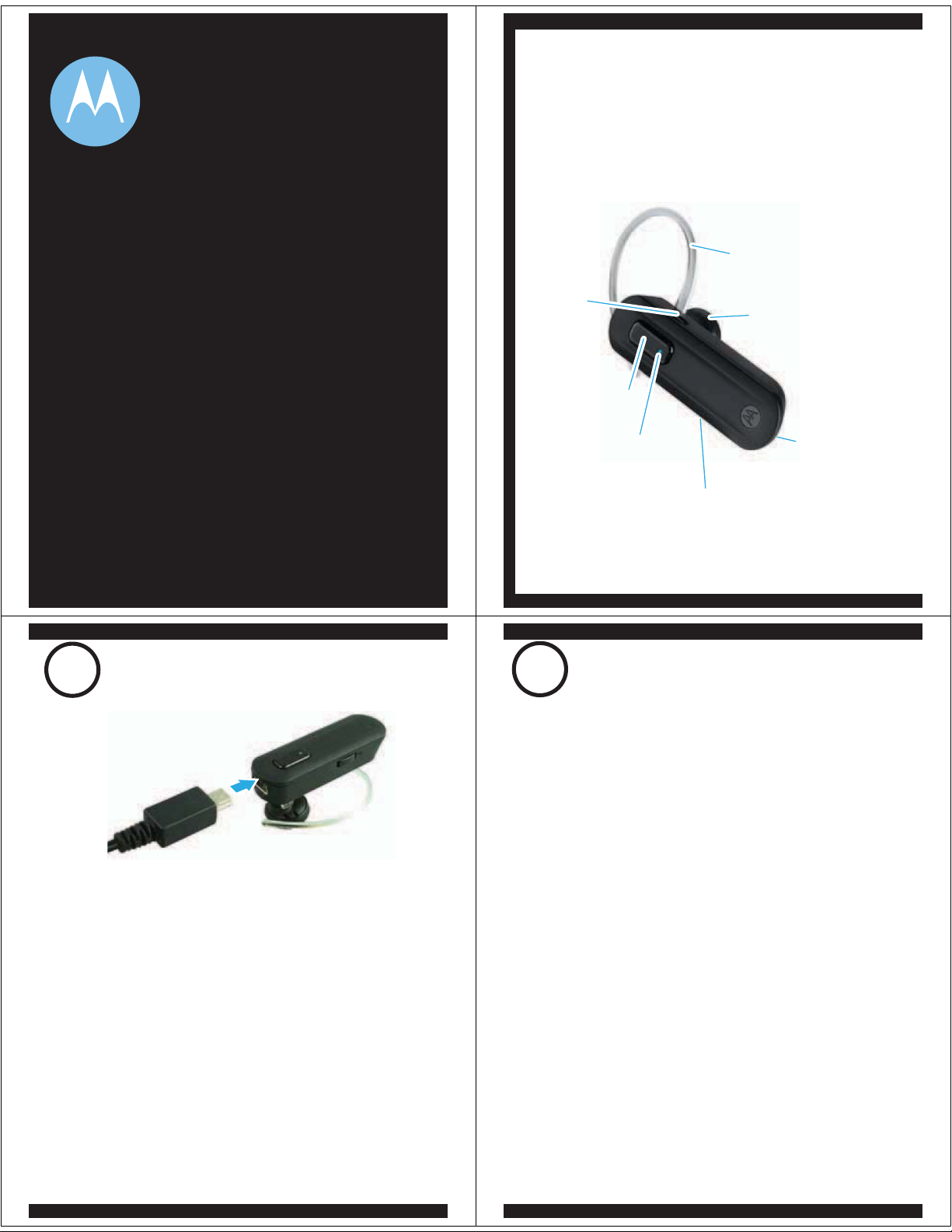
BEFORE YOU BEGIN
Before using this product, read the Important Safety and Legal
Information pamphlet and follow its instructions.
Take a moment to familiarize yourself with your
new H270 Headset.
motorola
H270
Quick Start Guide
1
Your Headset's Battery
CHARGE
Volume
Button
Call Button
Indicator Light
Power Switch
Earhook
Speaker
Microphone
GET STARTED! >
2
START BLUETOOTH®
FEATURE
Your Phone
Verify slide switch is in the off position
1
(toward the charging port).
Plug the Motorola charger into the end of the
2
headset.
The indicator light turns red or purple when
the battery is charging. It may take up to
1 minute for the indicator light to turn on.
When the headset's battery is fully charged
(about 2 hours), the indicator light turns blue.
Disconnect the charger.
3
Note: Headset is not functional while charging.
Note: This product uses a lithium ion, rechargeable,
non-replaceable battery. Under normal use, the expected life
of the rechargeable battery is approximately 400 charges.
Your phone's Bluetooth feature is off by default.
To use your headset, you must turn on the
Bluetooth feature in your phone.
For most Motorola phones (at the main menu):
M
Press (
1
Bluetooth Link > Setup.
Scroll to Power.
2
Select Change.
3
Scroll to On.
4
Press Select to turn on the Bluetooth
5
feature. The Bluetooth feature remains on
until you turn the feature off.
Note: These steps are for most Motorola phones.
For other phones, see your phone's user's guide.
Menu) > Settings > Connection >
Page 2
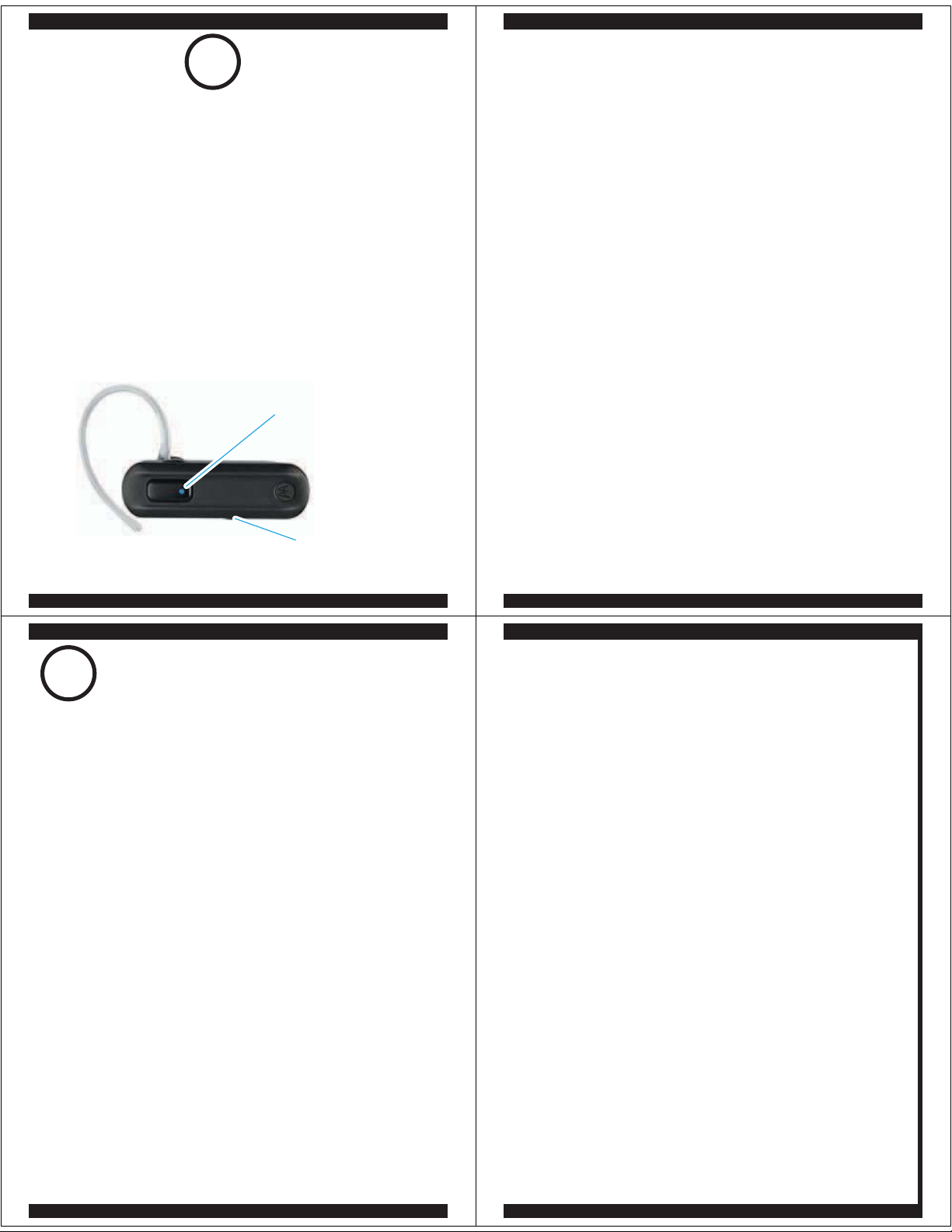
3
h
Your Headset and P
Before you can use your headset, you must pair
(link) it with your phone.
Step A - ENSURE HEADSET IS IN PAIRING
MODE
Power on headset by sliding the Power switch
towards the microphone to initiate easy
pairing. After a few moments, the indicator
light will be steadily lit in blue to indicate
headset is in pairing mode.
Indicator Light
(steadily blue
for pairing)
If the headset does not enter pairing mode,
see TROUBLESHOOTING for help.
PAIR
Power Switch
one
Step B - SET YOUR PHONE TO LOOK FOR
YOUR HEADSET
For most Motorola phones:
On your Motorola phone, press (
1
M
Settings > Connection > Bluetooth Link >
Handsfree > Look for Devices.
The phone lists Bluetooth devices it finds.
Select Motorola H270.
2
Select OK or Ye s to pair your headset with
3
your phone.
4
Enter the passkey: 0000
Select OK.
5
When your headset successfully pairs and
connects with your phone, the indicator
light changes from steadily lit to flashing
blue and purple.
Note: These steps are for most Motorola phones.
For other phones, see your phone's user's guide.
Menu) >
4
Your phone and headset are now paired and
ready to make and receive calls.
To make a call:
Place the headset over your ear.
1
On the phone, dial the number you want to
2
call and press SEND key on your phone.
If your phone and headset are successfully
paired, you will hear ringing on the headset.
After you have successfully paired your
phone and headset, you don't need to
repeat these steps. For daily use, ensure
that your headset is turned ON and that
your phone's Bluetooth feature is ON.
TEST AND USE
NOTES ON SETUP
Note: If desired, your headset can be restored to
original factory settings. This action will erase all pairing
information stored in your headset. Thus, you will need
to pair your phone and headset again (see step 3).
Note: To restore your headset to original factory
settings, press and hold both Volume and Call buttons
at the same time and slide Power switch to ON.
YOU ARE DONE!
Page 3
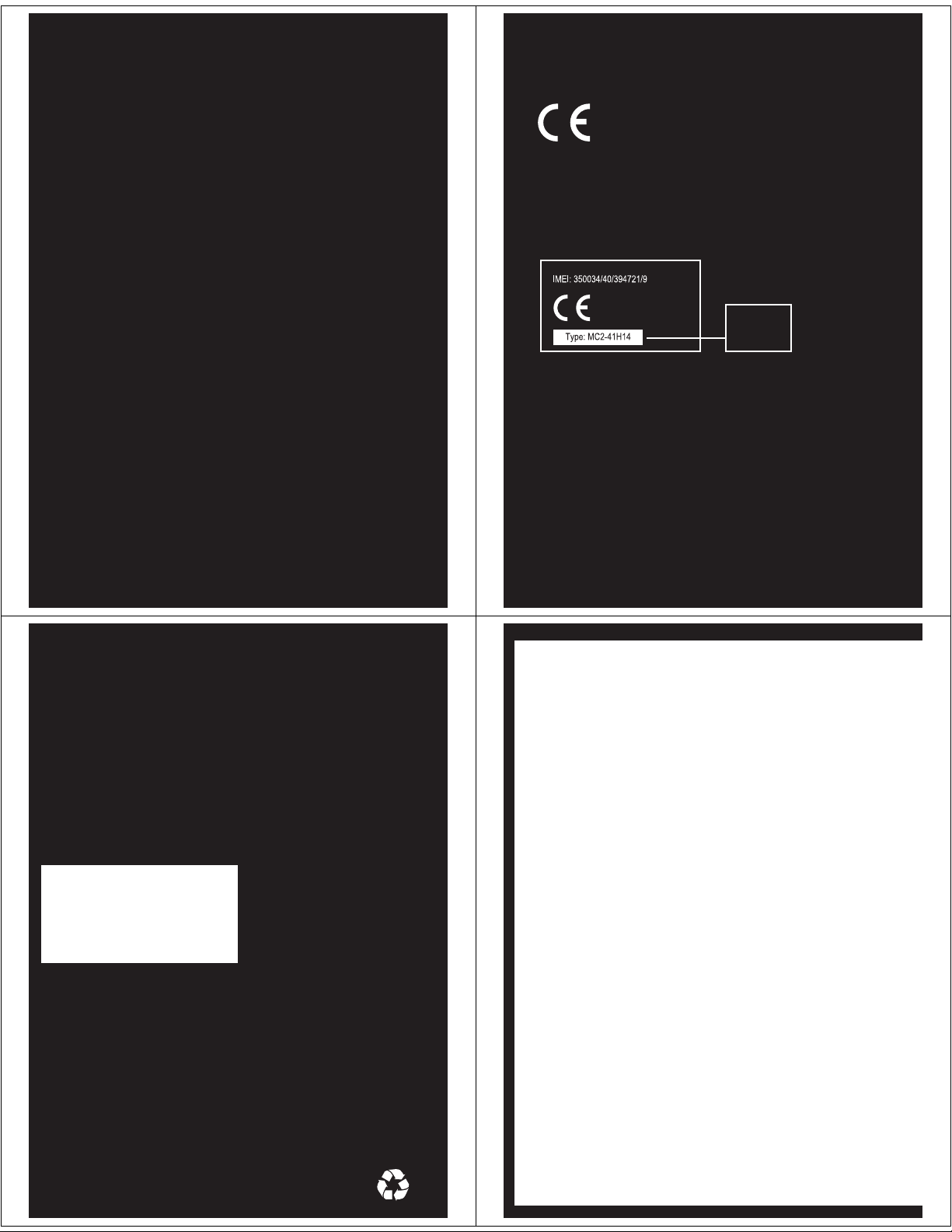
TROUBLESHOOTING
My headset will not enter pairing mode.
Make sure that any devices previously paired
with the headset are turned off. If the indicator
light is not steadily lit in blue, turn off both the
other device and headset, wait 10 seconds,
then turn headset back on. Wait for the indicator
light to become steadily lit in blue, indicating
the headset is now in pairing mode.
My phone doesn't find my headset.
Make sure the indicator light on your headset is
on (lit in blue) and steady when your phone is
searching for devices (see step 3).
My headset worked before but now it's not
working.
Make sure your phone is on and the Bluetooth
feature is turned on in your phone (see step 2).
If the Bluetooth feature was turned off or was
turned on only temporarily, you may need to
restart the Bluetooth feature (see step 2) and
pair your phone and headset again (see step 3).
European Union Directives
Conformance Statement
Hereby, Motorola declares that
this product is in compliance with:
• The essential requirements and
other relevant provisions of Directive
1999/5/EC.
• All other relevant EU Directives.
Product
Approval
Number
The above gives an example of a typical Product
Approval Number.
You can view your product’s Declaration of Conformity
(DoC) to Directive 1999/5/EC (to R&TTE Directive) at
www.motorola.com/rtte. To find your DoC, enter the
product Approval Number from your product’s label in
the “Search” bar on the web site.
Support.
If you need more help, contact us at
1-877-MOTOBLU or visit us at
www.motorola.com/Bluetoothsupport
Motorola, Inc.
Consumer Advocacy Office
1307 East Algonquin Road
Schaumburg, IL 60196
www.motorola.com
1-877-MOTOBLU
1-888-390-6456 (TTY/TDD United States for
hearing impaired)
Guide Number: 68000195001-A
Features and
Functions
IMPORTANT:
Be sure to first follow the
steps on the top row
of this guide
to complete initial setup
Bluetooth QD ID: B014546
MOTOROLA and the Stylized M Logo are registered in the US
Patent & Trademark Office. The use of wireless devices and their
accessories may be prohibited or restricted in certain areas.
Always obey the laws and regulations on the use of these
products. The Bluetooth trademarks are owned by their
proprietor and used by Motorola, Inc. under license. All other
product or service names are the property of their respective
owners.
© 2008 Motorola, Inc. All rights reserved.
of your H270.
Page 4

TURNING HEADSET
WEARING THE
ON AND OFF
To turn your headset on, slide the switch
toward the microphone. The indicator light
flashes blue three times, then flashes in
blue and purple (if connected with a device)
or is steadily blue (if ready to be paired).
To turn your headset off, slide the switch
toward the charging plug. The indicator light
flashes three times then turns off.
Indicator
Light
Power Switch
HEADSET
To wear your headset, flex the earhook and
loop it over your ear as shown.
Be sure to position the ear cushion into your
ear canal for optimal audio performance and
comfort.
CHANGING FOR USE
ON OTHER EAR
You can wear your H270 headset on your left or
right ear. The headset comes ready for the right
ear. To change the headset for the left ear:
Gently lift and pull the
1
top of the earhook up
and off speaker stem.
Flip the headset over.
2
Attach the earhook to
3
the speaker stem.
MAKING CALLS
Function Action
Receive a call Tap the Call button
Reject a call Press and hold a
Volume button until
the ringer stops
End a call Tap the Call button
Make a voice dial call Tap the Call button
and wait for voice
prompt
Answer second incoming Use phone to answer
call (follow your phone’s
instructions)
Note: Your H270 supports both Handsfree and Headset
Profiles. Accessing call functions depends upon which
profile your phone supports. See your phone's user's guide
for more information.
Note: Some features are phone/network dependent.
Page 5

INDICATOR LIGHT
With the Charger Plugged In
INDICATOR LIGHT
With No Charger Plugged In
Headset Indicator Headset Status
Red Charging (battery
level less than 70%
charge)
Purple Charging (battery
level more than 70%
charge)
Blue Charging complete
Note: Your battery is designed to last the life of the product.
It should only be removed by a recycling facility. ANY
ATTEMPT TO REMOVE OR REPLACE YOUR BATTERY
WILL DAMAGE THE PRODUCT.
Headset Indicator Headset Status
Off Power off
Three blue flashes Powering on/off
Steady blue Pairing/connect mode
Rapid blue/purple flashes Connection successful
Quick blue flash Incoming/outgoing call
Slow blue pulse Connected (on a call)
Slow blue flash Standby (not on a call)
Slow red flash Idle (not connected
to phone)
Steady red Attempting to connect
Quick red flash Low battery
Note: After 30 minutes on a call or of inactivity, the light stops
flashing to conserve power, but the headset remains on.
AUDIO TONES
Audio Tone Headset Status
Ascending tone Powering on
Two descending Powering off
tones
Ring tone Incoming call
Short tone when Volume level (high,
pressing Volume button medium, or low)
High/low tones Low battery
repeated every 60 sec.
No audio indications; Out of range
deteriorating quality
Two ascending tones Connected to phone
TROUBLESHOOTING
My phone does not find my headphones.
Make sure the L indicator light on your
headphones is on and steady when your phone
is searching for devices (see step 3).
My headphones worked with my phone
before but now their not working.
Make sure your phone is on and the Bluetooth
feature is turned on in your phone (see step 2). If
the Bluetooth feature has been turned off or was
turned on only temporarily, you may need to
restart the Bluetooth feature (see step 2). If you
have confirmed the Bluetooth feature is on in
your phone, pair your phone and headphones
again (see step 3).
Support.
If you need more help, contact us at
1-877-MOTOBLU or visit us at
www.hellomoto.com/bluetooth and click
Support.
Page 6

AVANT DE COMMENCER
Avant d’utiliser ce produit, veuillez lire et suivre les directives du
feuillet Consignes de sécurité et information juridique.
Prenez un moment pour vous habituer à votre
nouveau casque H270.
motorola
H270
Guide de démarrage rapide
1
La batterie de votre casque
CHARGE
Touche de
volume
Touche d’appel
Voyant
lumineux
Interrupteur d’alimentation
Crochet d’oreille
Haut-parleur
Microphone
COMMENÇONS! >
2
ACTIVATION DE LA
FONCTION BLUETOOTH
Votre téléphone
®
Assurez-vous que l’interrupteur à glissière est réglé à la
1
position arrêt (vers le port de charge).
Branchez le chargeur Motorola sur l’extrémité du casque.
2
Le voyant lumineux s’allume en rouge ou en violet
pendant que la batterie se charge. Il peut s’écouler
jusqu’à une minute avant que le voyant lumineux ne
s’allume. Ce voyant s’allume en bleu lorsque la batterie
du casque est chargée à pleine capacité (après environ
deux heures).
Débranchez le chargeur.
3
Remarque : le casque n’est pas fonctionnel pendant la charge de la batterie.
Remarque : ce produit fonctionne avec une batterie au lithium-ion,
rechargeable et non remplaçable. Dans des conditions d’utilisation normales,
l’espérance de vie de la batterie rechargeable est d’environ 400 charges.
Par défaut, la fonction Bluetooth de votre téléphone est
désactivée. Pour utiliser votre casque, vous devez activer
la fonction Bluetooth sur votre téléphone.
Pour la plupart des téléphones Motorola (dans le menu
principal) :
Appuyez sur (Menu) > Réglages > Connexion >
1
Liaison Bluetooth > Configuration.
2
Allez à Tension.
Sélectionnez Changer.
3
4
Allez à Oui.
Appuyez sur Sélectionner pour activer la fonction
5
Bluetooth. La fonction Bluetooth demeure activée
jusqu’à ce que vous la désactiviez.
Remarque : ces étapes conviennent à la plupart des
téléphones Motorola. Pour les autres téléphones,
consultez votre guide de l’utilisateur.
M
Page 7

3
N
é
Avant de pouvoir utiliser votre casque, vous devez
l’apparier (le lier) à votre téléphone.
Étape A – ASSUREZ-VOUS QUE LE CASQUE EST
EN MODE D’APPARIEMENT
APPARIEME
De votre casque et du t
T
léphone
Étape B - RÉGLEZ VOTRE TÉLÉPHONE DE SORTE
QU’IL RECHERCHE VOTRE CASQUE
Pour la plupart des téléphones Motorola :
Sur votre téléphone Motorola, appuyez sur
1
(
Menu) > Réglages > Connexion > Liaison Bluetooth >
Mains libres > Chercher des dispositifs.
M
Mettez le casque sous tension en faisant glisser
l’interrupteur vers le microphone pour procéder
facilement à l’appariement. Au bout d’un moment,
le voyant restera allumé en bleu, indiquant que le
casque est en mode d'appariement.
Voyant lumineux (bleu
fixe pour l’appariement)
Interrupteur
d’alimentation
Si vous n’arrivez pas à mettre le casque en mode
d’appariement, consultez la section DÉPANNAGE
pour obtenir de l’aide.
4
TEST ET UTILISATION
Le téléphone énumère les dispositifs Bluetooth
qu’il détecte.
Sélectionnez Motorola H270.
2
Sélectionnez OK ou Oui pour apparier votre
3
casque à votre téléphone
4
Entrez le code d’autorisation : 0000
Sélectionnez OK.
5
Lorsque votre casque est bien apparié et
connecté à votre téléphone, le voyant lumineux
passe de fixe à clignotant en bleu et en violet.
Remarque : ces étapes visent la plupart des
téléphones Motorola. Pour les autres téléphones,
consultez votre guide de l’utilisateur.
REMARQUES SUR LA
CONFIGURATION
Le téléphone et le casque sont désormais
appariés et prêts à être utilisés pour faire et
recevoir des appels.
Pour faire un appel :
Placez le casque sur votre oreille.
1
Sur votre téléphone, composez le numéro
2
désiré, puis appuyez sur la touche ENVOYER.
Si l’appariement de votre téléphone et de votre
casque a réussi, vous entendrez sonner dans
votre casque.
Une fois le téléphone et le casque correctement
appariés, vous n’avez plus à effectuer cette
procédure. Pour un usage quotidien, assurez-vous
que votre casque est sous tension et que la
fonction Bluetooth de votre téléphone est activée.
C’EST TERMINÉ!
Remarque : si vous le désirez, vous pouvez rétablir les
réglages en usine de votre casque, ce qui effacera
toutes les données d’appariement enregistrées dans
la mémoire de votre casque. Vous devrez donc
apparier votre casque et votre téléphone de nouveau
(voir l’étape 3).
Remarque : pour rétablir les réglages en usine de
votre casque, maintenez enfoncées les touches de
volume et d’appel simultanément et faites glisser
l'interrupteur vers la position ON.
Page 8

DÉPANNAGE
Le casque n’entre pas en mode d’appariement.
Assurez-vous que tous les dispositifs auxquels le
casque a déjà été apparié sont hors tension. Si le
voyant lumineux n'est pas fixe en bleu, mettez hors
tension l’autre dispositif ainsi que le casque, attendez
dix secondes, puis remettez le casque sous tension.
Attendez que le voyant lumineux s’allume en bleu et
reste fixe, indiquant que le casque est en mode
d'appariement.
Mon téléphone ne détecte pas mon casque.
Assurez-vous que le voyant lumineux de votre casque
est allumé (en bleu) et fixe pendant que le téléphone
recherche des dispositifs (voir l’étape 3).
Mon casque fonctionnait, mais il ne
fonctionne plus.
Assurez-vous que votre téléphone est sous tension
et que la fonction Bluetooth est activée (voir l’étape 2).
Si la fonction Bluetooth a été désactivée ou seulement
activée de manière temporaire, vous devrez peut-être
la réactiver (voir l’étape 2) et apparier de nouveau le
téléphone et le casque (voir l’étape 3).
Soutien
Si vous avez besoin d'assistance supplémentaire,
communiquez avec nous au 1-877-MOTOBLU ou
visitez le site www.motorola.com/Bluetoothsupport
Déclaration de Conformité aux
Directives de l'Union européenne
Par les présentes, Motorola déclare
que ce produit est conforme :
• Aux exigences essentielles et aux autres
dispositions pertinentes de la directive 1999/5/CE
• À toutes les autres directives pertinentes
de l'UE.
Numéro
d'autorisation
du produit
L'étiquette ci-dessus illustre un numéro
d'homologation de produit typique.
Vous trouverez la déclaration de conformité à la
directive 1999/5/CE relative à votre produit à
www.motorola.com/rtte. Pour trouver la déclaration
de conformité relative à votre produit, entrez le
numéro d’homologation, tel qu’il apparaît sur
l’étiquette de votre produit, dans le champ «
Recherche » du site Web.
Motorola, Inc.
Consumer Advocacy Office
1307 East Algonquin Road
Schaumburg, IL 60196
www.motorola.com
1 877 MOTOBLU
1 888 390-6456 (ATS aux États-Unis
pour les personnes malentendantes)
Numéro de manuel : 68000195001-A
Numéro Bluetooth QD : B014546
MOTOROLA et le logo M stylisé sont des marques déposées
auprès du US Patent & Trademark Office. L’utilisation d’appareils
sans fil ou de leurs accessoires peut être interdite ou restreinte
à certains endroits. Respectez systématiquement les lois et
règlements relatifs à l'utilisation de ces produits. Les marques
de commerce Bluetooth appartiennent à leur propriétaire et
sont utilisées par Motorola, Inc. sous licence. Tous les autres
noms de produits et de services sont la propriété de leur
détenteur respectif.
Caractéristiques
et fonctions
IMPORTANT :
Pour compléter la configuration
initiale de votre H270, assurez-vous
d’abord de suivre les directives
situées dans la partie supérieure
de ce guide.
© 2008 Motorola, Inc. Tous droits réservés.
Page 9

ACTIVATION ET
DÉSACTIVATION DU CASQUE
PORT DU CASQUE
Pour mettre votre casque sous tension, faites
glisser l’interrupteur vers le microphone. Le
voyant lumineux clignote trois fois en bleu, puis
clignote en bleu et en violet (si le casque est
connecté à un dispositif) ou reste allumé en bleu
(si le casque est prêt à être apparié).
Pour mettre votre casque hors tension, faites
glisser l’interrupteur vers la fiche de charge. Le
voyant lumineux clignotera à trois reprises puis
s’éteindra.
Voyant
lumineux
Interrupteur
d’alimentation
Pour installer le casque, pliez le crochet et
passez-le par-dessus votre oreille, comme il est
indiqué.
Pour obtenir un rendement audio optimal,
assurez-vous que le coussinet est bien inséré
dans votre oreille.
PORT SUR
L’OREILLE GAUCHE
Vous pouvez porter votre casque H270 sur l’oreille
gauche ou droite. Le casque est préparé pour l’oreille
droite. Pour l’adapter à l’oreille gauche :
Soulevez doucement le
1
haut du crochet et tirez-le
vers le haut pour le
détacher de la tige du
haut-parleur.
Retournez le casque.
2
3
Fixez le crochet à la tige du
haut-parleur.
FONCTIONS TÉLÉPHONIQUES
Fonction Action
Recevoir un appel Appuyez sur la touche
d’appel
Refuser un appel Maintenez enfoncée
emulov ed ehcuot enu
al euq ec à’uqsuj
.etêrra’s eirennos
Mettre fin à un appel Appuyez sur la touche
leppa’d
Faire un appel par Appuyez sur la touche
composition vocale d’appel et attendez le
ediug-egassem
Répondre à un deuxième Répondez à l’aide de
appel entrant votre téléphone (suivez
snoitcurtsni sel
)enohpélét
Remarque : votre H270 fonctionne aussi bien en mode mains libres
qu’en mode casque. L’accès aux fonctions d’appel dépend du mode
pris en charge par votre téléphone. Pour en savoir davantage,
consultez le guide de l’utilisateur du téléphone.
Remarque : certaines fonctions dépendent du téléphone ou
du réseau.
ertov ed
Page 10

VOYANT LUMINEUX
Lorsque le chargeur est branché
VOYANT LUMINEUX
Lorsque le chargeur est débranché
Voyant du casque État du casque
Rouge Charge en cours
à eégrahc eirettab(
)% 07 ed sniom
Violet Charge en cours
eégrahc eirettab(
)% 07 ed sulp à
etèlpmoc egrahC uelB
Remarque : votre batterie est conçue de sorte à durer aussi
longtemps que le produit. Elle ne devrait être retirée qu’à
un centre de recyclage. TOUTE TENTATIVE DE RETRAIT OU
DE REMPLACEMENT DE LA BATTERIE ENDOMMAGERA
VOTRE PRODUIT.
Voyant du casque État du casque
Éteint Hors tension
Trois clignotements Mise sous tension ou
en bleu hors tension
Bleu fixe Mode
appariement/connexion
Clignotements rapides Connexion réussie
Clignotement bleu rapide Appel entrant ou sortant
Clignotement bleu lent Connecté (appel en cours)
Clignotement bleu lent En attente (aucun appel
Clignotement rouge lent En attente (non connecté
Rouge fixe Tentative de connexion
Clignotement rouge Le niveau de charge
rapide de la batterie
Remarque : après 30 minutes de conversation téléphonique ou
d’inactivité, le voyant cesse de clignoter pour économiser
l’énergie, mais le casque reste sous tension.
teloiv ne te uelb ne
)sruoc ne
)enohpélét ua
TONALITÉS
Tonalité État du casque
Tonalité ascendante Mise sous tension
Deux tonalités Mise hors tension
descendantes
Sonnerie Appel entrant
Une courte tonalité Niveau du volume (fort,
en appuyant sur une moyen ou faible)
touche de volume
Tonalités aiguës/graves Le niveau de charge
toutes les 60 secondes de la batterie
Aucune indication audio; Hors de portée
perte de qualité
Deux tonalités Connecté au téléphone
ascendantes
TROUBLESHOOTING
My phone does not find my headphones.
Make sure the L indicator light on your
headphones is on and steady when your phone
is searching for devices (see step 3).
My headphones worked with my phone
before but now their not working.
Make sure your phone is on and the Bluetooth
feature is turned on in your phone (see step 2). If
the Bluetooth feature has been turned off or was
turned on only temporarily, you may need to
restart the Bluetooth feature (see step 2). If you
have confirmed the Bluetooth feature is on in
your phone, pair your phone and headphones
again (see step 3).
Support.
If you need more help, contact us at
1-877-MOTOBLU or visit us at
www.hellomoto.com/bluetooth and click
Support.
