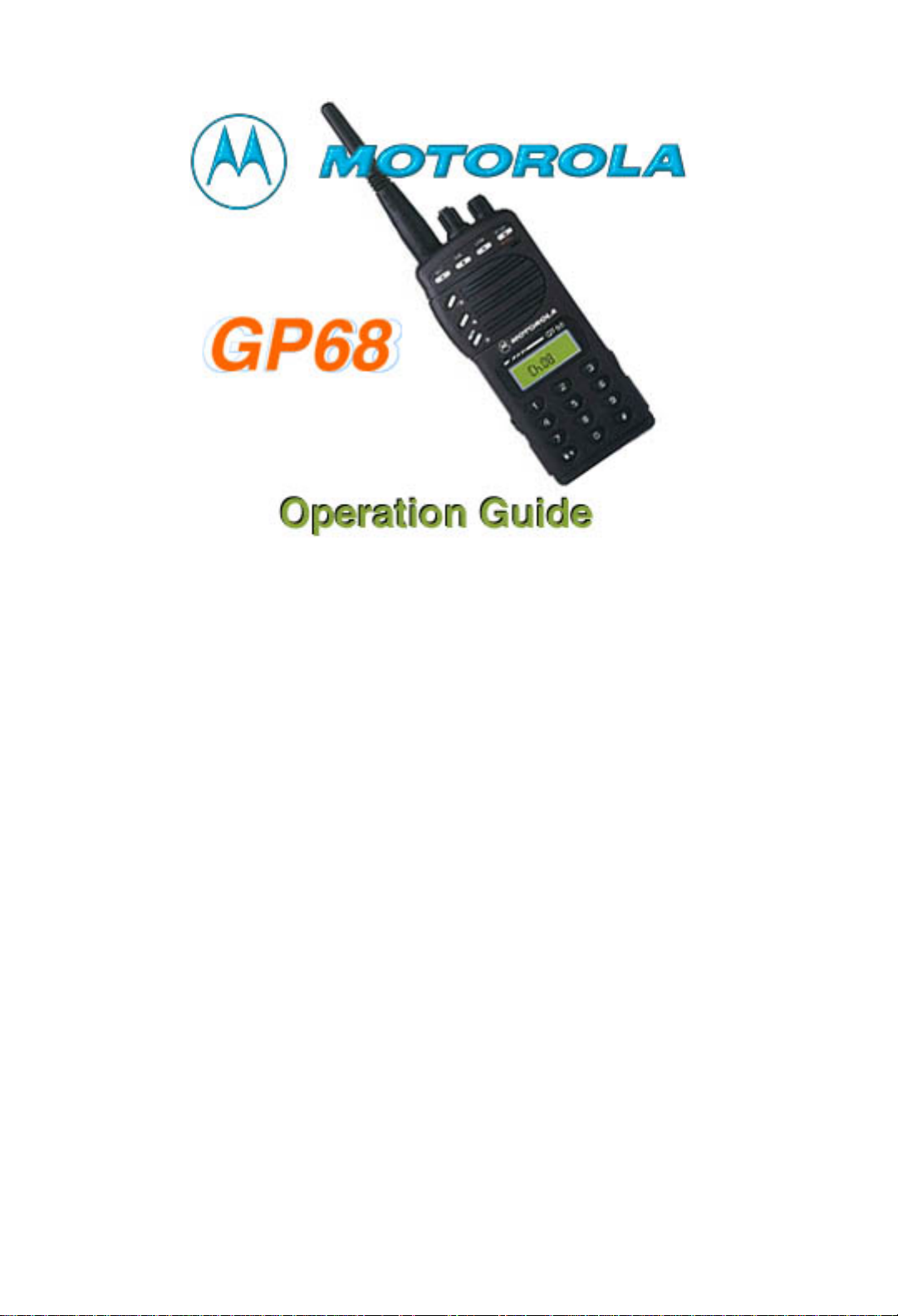
MOTOROLA Radio Service Software
RSS Software GP60 Series

Date ................
MOTOROLA Radio Service Software: MAIN MENU
The MAIN Menu is the top level of the program from which you select the type of function that you
wish to perform. All selections are made via the "Function Keys", labeled F1 thru F10, on your
keyboard. Press the ESCape key to return to the MAIN Menu from any where in the program.
After making a selection, you will be directed to similar menus and / or data entry screens for
RF alignment or codeplug data.
KEYBOARD OPERATION
TAB (or ENTER): Advance Cursor to Next Data Field
Shift TAB: Backup Cursor to Last Data Field
UP / DOWN Arrow Keys: Increment / Decrement Value or Selection
LEFT / RIGHT Arrow: Move Cursor Within Data Field
INSERT: Insert Space at Current Cursor Position
BACKSPACE: Erase Data Within Field & Move Cursor Left
DELETE: Erase Current Character
PAGE UP / PAGE DN: Scroll Displayed Data UP or DOWN
HOME: Move Cursor To Upper Left Data Field
F1: Additional Information
F2 - F8: Execute Labeled Function
F10: Return to the PREVIOUS Menu
ESC: Return to the MAIN Menu
MOTOROLA Radio Service Software: GP60 Series
Part # (3 1/2)......MVN4002/RVN4159 Model #........
(5 1/4)......MVN4002/RVN4159 Serial #.......
Software Version..... Band...........
Manual #.............6804370J23/68P81086C08
RIB Part #...........RLN4008
CABLE Part #'s
AT->XT ADAPTER ....HKN9390
AT -> RIB.......HKN9216
PROGRAMMING STAND..HKN9102 (For CP50 only)
PROGRAMMING CABLE.MLN4074 (For GP60 Series only)
CLONING CABLE ....MLN4068 (For GP60 Series only)
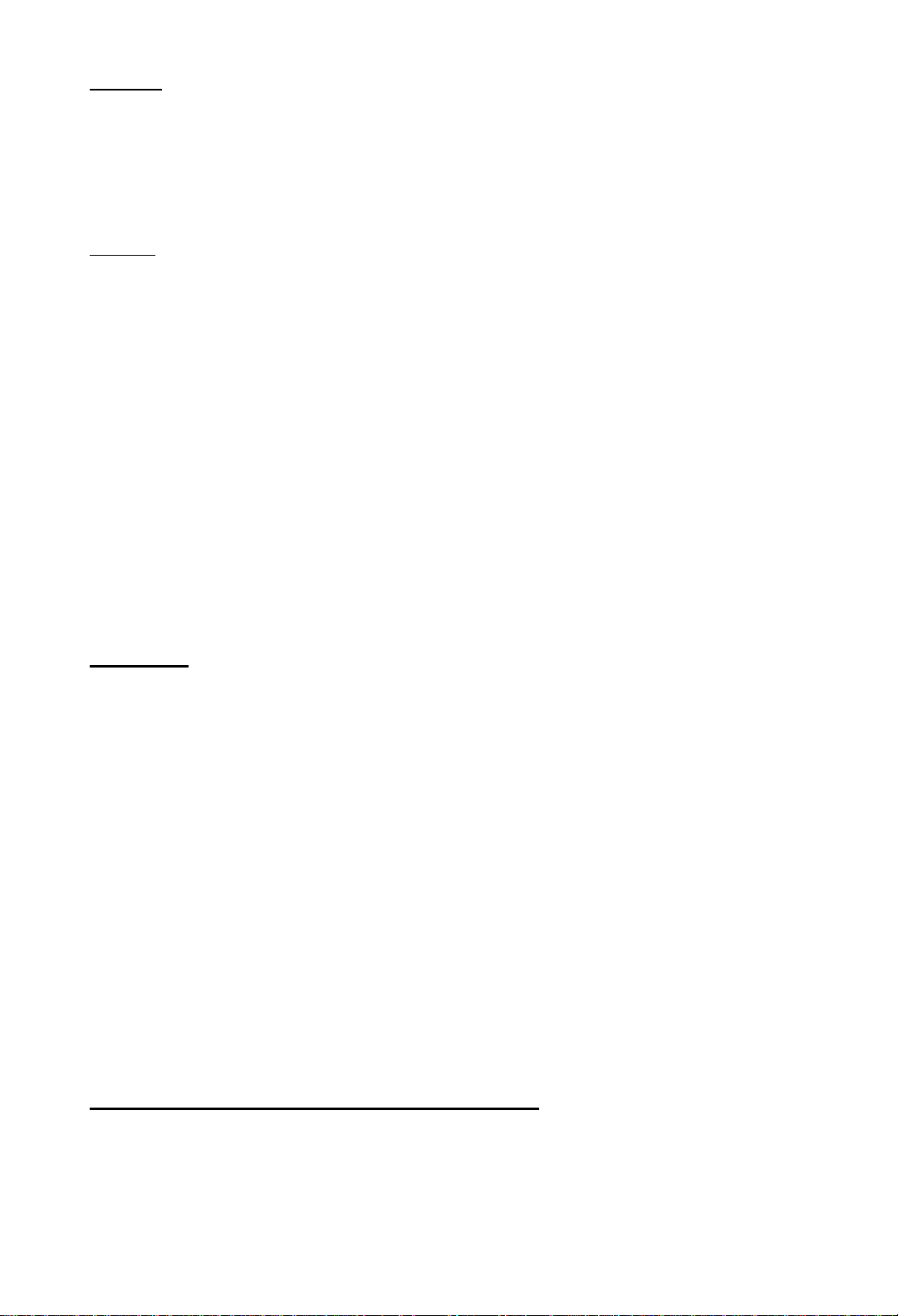
SERVICE
All radio alignment procedures are accessed from the SERVICE menu. A radio must be
connected to your computer via a RIB and cables and the radio turned on before you will be
permitted to access the SERVICE screens.
!!! WARNING !!!
Do NOT switch radios in the middle of any SERVICE procedure. Always use the EXIT key to
return to the previous menu screen before disconnecting the radio.
All SERVICE screens read and program the radio codeplug directly; You will be prompted at each
SERVICE screen to save the new values before exiting the screen.
Function Key Descriptions:
F2 - The ALIGNMENT function is used to perform standard radio alignment on RSSI, Transmitter
VCO Deviation, Low Port Modulation, Reference Oscillator Warp, Transmitter Power and Battery
Threshold adjustment.
F6 - The BOARD REPLACEMENT function is used for servicing the radio when board repairs
and/or replacement are required. Step-by-step instructions are given for all re-alignment
procedures.
ALIGNMENT
Standard periodic alignment procedures are performed from the ALIGNMENT Menu. These
include:
Receive Signal Strength Indicator Adjustment
Transmitter VCO Deviation Adjustment
Low Port Modulation
Reference Oscillator Warp Adjustment
Transmitter Power Adjustment
Battery Threshold Adjustment
RECEIVE SIGNAL STRENGTH INDICATOR ADJUSTMENT
This alignment screen allows the values for RSSI to be set. It will be used to configure how the
RSSI indicator bars (if available) are to be lit.
NOTE: Pressing UP/DOWN Arrow key will update the minimum threshold value for RSSI to value
display on screen plus one. Any other keys except functional keys will be ignored. Receiver Test
Frequency must be applied prior to entering this screen.

DEVIATION
Transmitter Deviation is increased or decreased by first keying the radio via F6, and then by
pressing the UP/DOWN arrow keys respectively. A relative deviation value will be displayed, but
the actual transmitter deviation must be determined from your service monitor. The radio will
transmit on the test frequencies displayed on the screen and should be terminated into a 50 ohm
load or service monitor.
Using the UP/DOWN arrow keys, adjust Tx Deviation per your User's Manual. Press F6 again to
de-key the radio, the value will be programmed into the radio.
NOTE: For fast changes, keyin the value and press the Enter button.
LOW PORT MODULATION
Low Port Modulation is increased or decreased by first keying the radio via F6, and then by
pressing the UP/DOWN arrow keys respectively. A relative modulation value will be displayed.
The radio will transmit on the test frequencies displayed on the screen and should be terminated
into a 50 ohm load or service monitor.
Using the UP/DOWN arrow keys, adjust the modulation per your User's Manual.
Press F6 again to de-key the radio, and the value will be programmed into the radio.
NOTE: For fast changes, keyin the value and press the Enter button.
REFERENCE OSCILLATOR WARP
The Reference Oscillator is warped by first keying the radio via F6, and then by pressing the
UP/DOWN arrow keys respectively. A relative warp position will be displayed, but the actual
transmitter frequency must be determined from your frequency counter or service monitor. The
radio will transmit on the test frequency displayed on the screen and should be terminated into a
50 ohm load or service monitor.
Using the UP/DOWN arrow keys, adjust the Reference Oscillator Warp to the displayed
frequency. Press F6 again to de-key the radio, and the value will be programmed into the radio.
NOTE: For fast changes, keyin the value and press the Enter button.
TRANSMITTER POWER
Transmitter Power is adjusted by first keying the radio via F6, and then by pressing the
UP/DOWN arrow keys to increase or decrease power respectively. A relative Tx Power value (not
watts!) will be displayed, but the actual transmitter power output must be determined from your
service monitor. The radio will transmit on the test frequency displayed on the screen and should
be terminated into a 50 ohm load or service monitor.

Using the UP/DOWN arrow keys, adjust the Transmitter Power per your User's Manual. Press
F6 again to de-key the radio, and the value will be programmed into the radio.
NOTE: For fast changes, keyin the value and press the Enter button.
BATTERY THRESHOLD ADJUSTMENT
This aligment screen adjusts the battery threshold value for NICAD and ALKALINE battery
threshold used by the radio. RX values indicate battery threshold while in receive mode, while TX
values indicate battery threshold while in transmit mode. The values determines the A/D value of
the battery line input in either transmit or receive mode, below which will register a low battery
condition for the battery type used.
PARTS REPLACEMENT
Refer to your RPG Service Manual for PARTS REPLACEMENT procedures.
Calibration is required after the following parts replacement:
Main Board
Refer to your RPG Service Manual for MAIN BOARD REPLACEMENT procedures.
Only one step (Step 2) is provided at the moment. More will be added in future as the need
arises.
REFERENCE CRYSTAL DATA
Refer to your RPG Radio Service Software User's Manual for entering the Crystal Warping Data.
The GET/SAVE functions are used to transfer codeplug data from your radio into your computer
in order for you to Change and View. GET/SAVE functions also permit you to PROGRAM
modified data back into your radio.
!!! WARNING !!!
Do NOT turn off the radio or disconnect it from the computer while attempting to PROGRAM the
codeplug. Interrupting the programming process WILL destroy the codeplug contents and
completely DISABLE the radio!
Function Key Descriptions:
F2 - The READ CODEPLUG function reads the information (data) stored in the radio codeplug
(EEPROM) and transfers it to the computer's memory.

F8
- The PROGRAM CODEPLUG function is used to transfer codeplug information from the
computer to the radio codeplug.
The time required to PROGRAM a codeplug will depend directly on your computer type and the
size of the codeplug you are programming. The status of the PROGRAM operation will be
displayed on the screen.
CHANGE/VIEW
CHANGE/VIEW is a multi-level menu that is used to change, view, or modify codeplug features
and option configurations. All codeplug parameters are classified as either RADIO-WIDE or
CHANNEL related. CHANGE/VIEW permits access to each of these categories.
Unlike the SERVICE function, a codeplug must be loaded into your computer's memory (via the
GET/SAVE functions) before you can access the CHANGE/VIEW screens. You may
CHANGE/VIEW an archive file without a radio connected.
Warning: CHANGE/VIEW does NOT actually modify the radio codeplug data, but instead it
modifies a copy of the data retrieved from the codeplug (or archive file) via the GET/SAVE
functions.
After all CHANGE/VIEW modifications are completed, you MUST return to the GET/SAVE menu
and PROGRAM the changes back into the radio or SAVE them to a new archive file. Otherwise
the modifications will be lost when you turn off your computer.
CHANGE/VIEW RADIO-WIDE CONFIGURATION
RADIO-WIDE Configuration is used to CHANGE/VIEW radio parameters and options that affect
overall radio operation, i.e. those not just related to a specific channel such as the time-out-timer.
Warning: CHANGE/VIEW does NOT actually modify the radio codeplug data, but instead it
modifies a copy of the data retrieved from the codeplug (or archive file) via the GET/SAVE
functions.
After all CHANGE/VIEW modifications are completed, you MUST return to the GET/SAVE menu
and PROGRAM the changes back into the radio or SAVE them to a new archive file. Otherwise
the modifications will be lost when you turn off your computer.
Dealer Programming Mode
When enabled, the user is allowed to modify channels frequencies, PL/DPLcodes, and other
radio-wide settings via front panel prgrammability (FPP).

SYSTEM
This screen allows you to configure one or more signaling systems. These signaling systems will
be used by the Call List and Mode screens to determine when and where decode or encode.
TYPE
When this screen is displayed the cursor is placed on the TYPE data field. The available system
types are QCII (QUIK CALL) and GENERIC. The system types are selected by using the
Up/Down arrow keys.
ID QCII
QCII ID corresponds to tones A and B. It requires at two unique tones. The defaults are 358.6
Hz (tone A) and 903.s Hz (tone B). The range is from 304.0 to 2470.0 Hz. Don't be alarmed if
the frequency that you type in changes by a few Hertz. This change can occur because the
program must calculate the nearest frequency that the radio can understand. You will find that
the error will always be within the acceptable industry bandwidth.
CALL FORMAT
This field is currently forced to be A-B and A-B/Long B.
CALL TYPE
There are three different choices for this field. The Up/Down arrow keys will scroll through the
following choices: Call Alert, Call Alert/Voice, and Voice Selcall. Call Alert leaves call
indication at the receiving radio. Call Alert/Voice leaves a call indication and unmutes the
loudspeaker of the receiving radio. Voice Selcall unmutes loudspeaker on receiving radio but
does not leave any call indication. MDC-1200 does not allow Voice Selcall call type since Voice
Selcall is an inherent feature of all MDC-1200 signalling systems.

Cloning Cable Pinout
Programming Cable Pinout
The programming cable is used for aligning the radio with the Motorola Radio Service Software
(RSS). The RSS has NO other function than to service the radio, it is not for programming modes,
editing repeater offsets, changing the scan list, changing frequencies, etc.
When you read the radio you only see some very basic information (bandsplit and model
number).
