Page 1
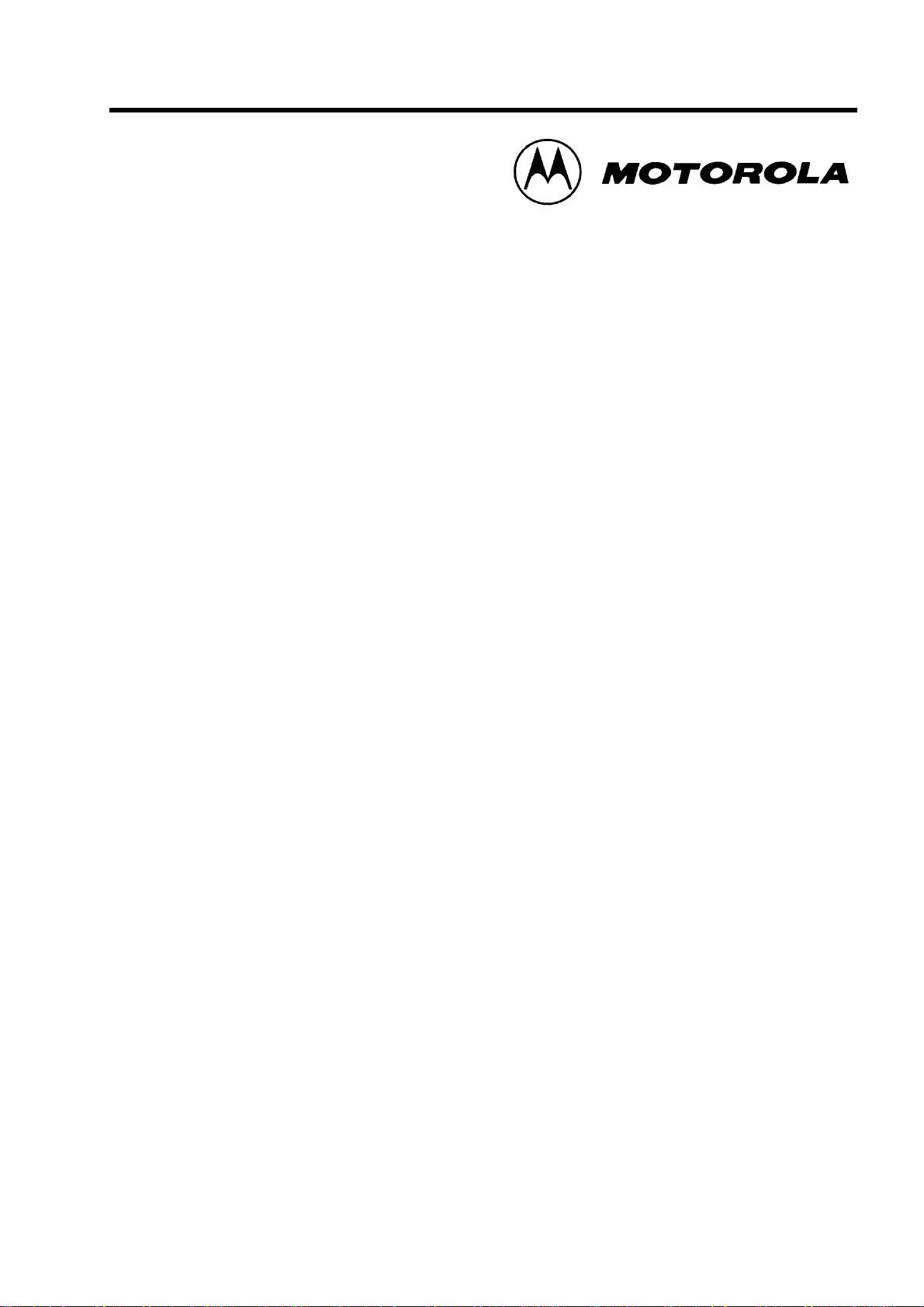
Professional Radio
GP344
User Guide
68P64110B98
Issue: Nov 2001
Page 2
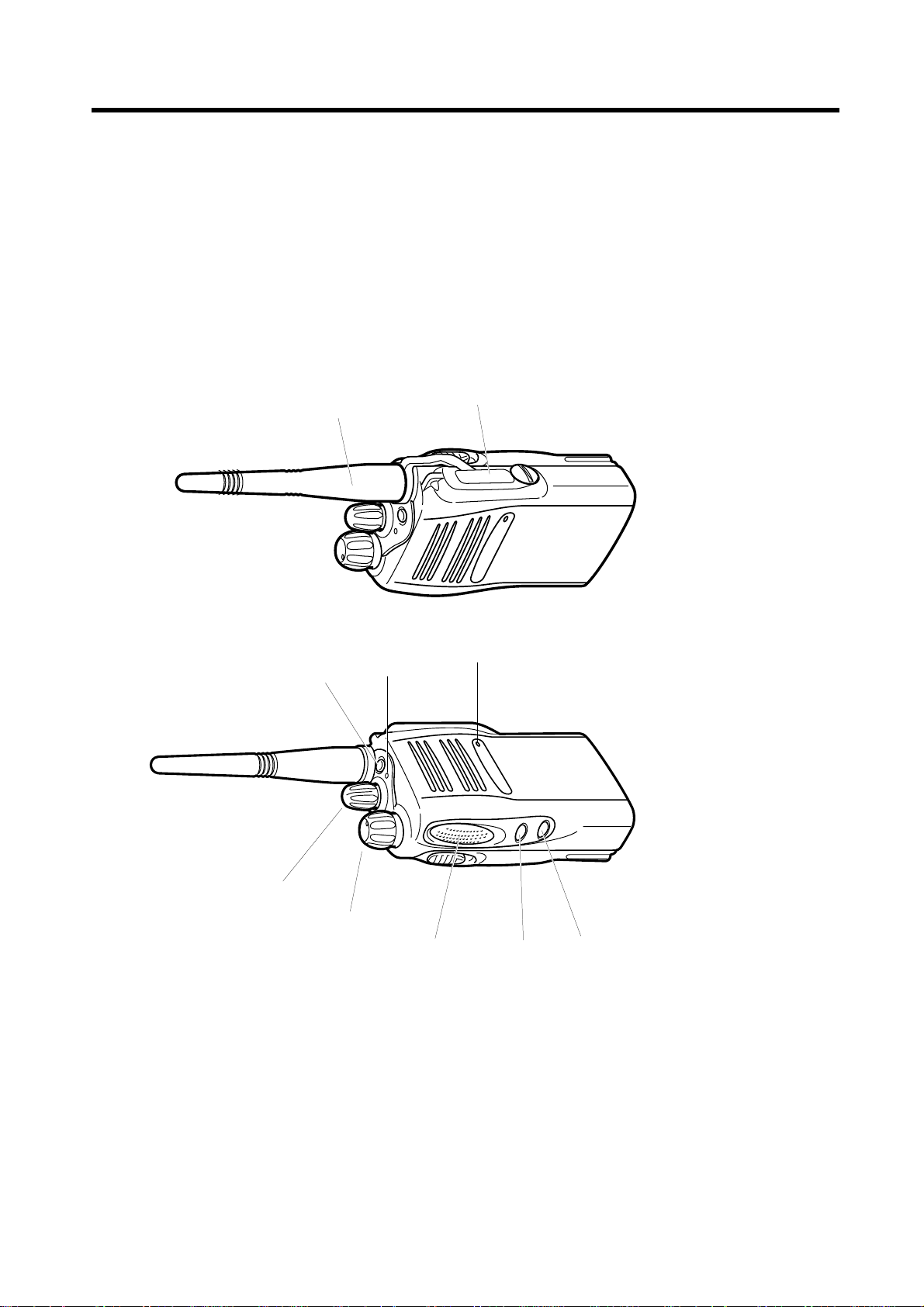
9
10
6
7
1
2
8
3
4
5
Page 3
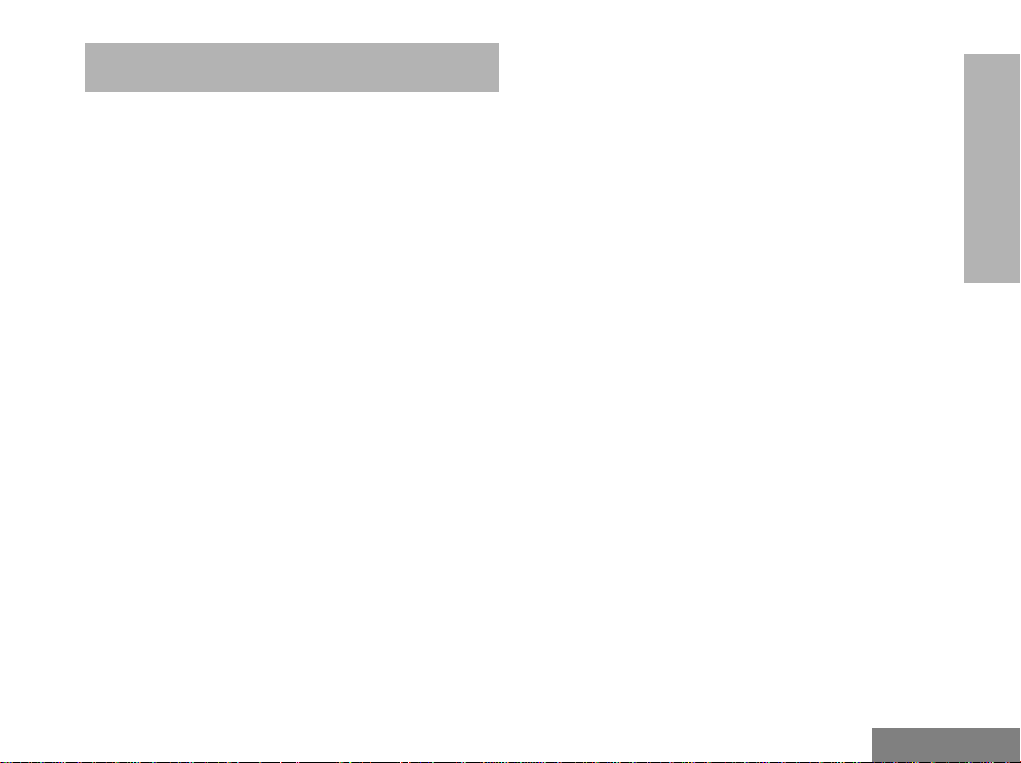
CONTENTS
Radio Overview . . . . . . . . . . . . . . . . . . . . 3
Operation and Control Functions . . . . . . . . 3
Radio Controls . . . . . . . . . . . . . . . . . . . 3
Programmable Buttons . . . . . . . . . . . . 3
Audio Signal Tones . . . . . . . . . . . . . . . . 6
Getting Started . . . . . . . . . . . . . . . . . . . . . 7
Battery Information . . . . . . . . . . . . . . . . . . . 7
Battery Care and Tips . . . . . . . . . . . . . . 7
Recycling or Disposal of Batteries . . . . 8
Charging the Battery . . . . . . . . . . . . . . . 8
Accessory Information . . . . . . . . . . . . . . 9
Attaching the Battery . . . . . . . . . . . . . . . . . 9
Removing the Battery. . . . . . . . . . . . . . . . . 9
Attaching the Antenna . . . . . . . . . . . . . . . 10
Removing the Antenna. . . . . . . . . . . . . . . 10
Radio Operation . . . . . . . . . . . . . . . . . . . 11
Turning the Radio On-Off. . . . . . . . . . . . . 11
Adjusting the Radio’s Volume . . . . . . . . . 11
Selecting a Radio Channel . . . . . . . . . . . .11
CONTENTS
Sending a Call . . . . . . . . . . . . . . . . . . . . . .12
Receiving a Call. . . . . . . . . . . . . . . . . . . . .12
Radio Calls . . . . . . . . . . . . . . . . . . . . . . . .13
Selective Call . . . . . . . . . . . . . . . . . . . . . . . 13
Making a Selective Call . . . . . . . . . . . .13
Receiving a Selective Call . . . . . . . . . .13
Emergency Call . . . . . . . . . . . . . . . . . . . . . 14
Lone Worker . . . . . . . . . . . . . . . . . . . . . . . 15
Talkaround. . . . . . . . . . . . . . . . . . . . . . . . . 16
Features . . . . . . . . . . . . . . . . . . . . . . . . . .17
Transmit Power . . . . . . . . . . . . . . . . . . . . .17
Whisper . . . . . . . . . . . . . . . . . . . . . . . . . . . 18
Call Forward . . . . . . . . . . . . . . . . . . . . . . . 19
Voice Operated Transmit (VOX) . . . . . . . .20
Scan . . . . . . . . . . . . . . . . . . . . . . . . . . . . .21
Starting or Stopping Scan . . . . . . . . . . . . .21
Talkback . . . . . . . . . . . . . . . . . . . . . . . . . .21
Deleting a Nuisance Channel . . . . . . . . . .22
Adding a Deleted Nuisance Channel. . . . .22
1
English
Page 4
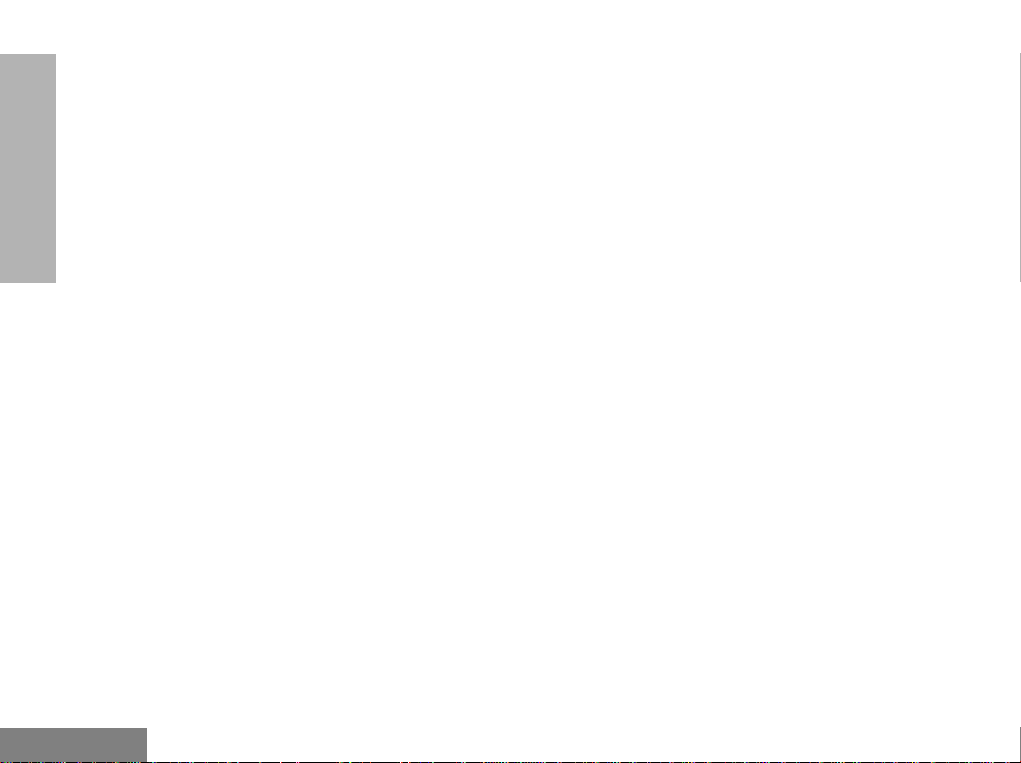
Safety Information . . . . . . . . . . . . . . . . . 23
C
Notes . . . . . . . . . . . . . . . . . . . . . . . . . . . . 24
CONTENTS
omputer Software Copyright
The products described in this manual may include copyrighted computer
programmes stored in semiconductor memories or other media. Laws in the
United States of America and other countries preserve for Motorola Europe
and Motorola Inc. certain exclusive rights for copyrighted computer
programmes, including the right to copy or reproduce in any form the
copyrighted computer programme. Accordingly, any copyrighted computer
programmes contained in the products described in this manual may not be
copied or reproduced in any manner without the express written permission of
the holders of the rights. Furthermore, the purchase of these products shall not
be deemed to grant either directly or by implication, estoppel, or otherwise, any
licence under the copyrights, patents, or patent applications of the holders of
the rights, except for the normal non-exclusive royalty free licence to use that
arises by operation of the law in the sale of the product.
English
2
Page 5
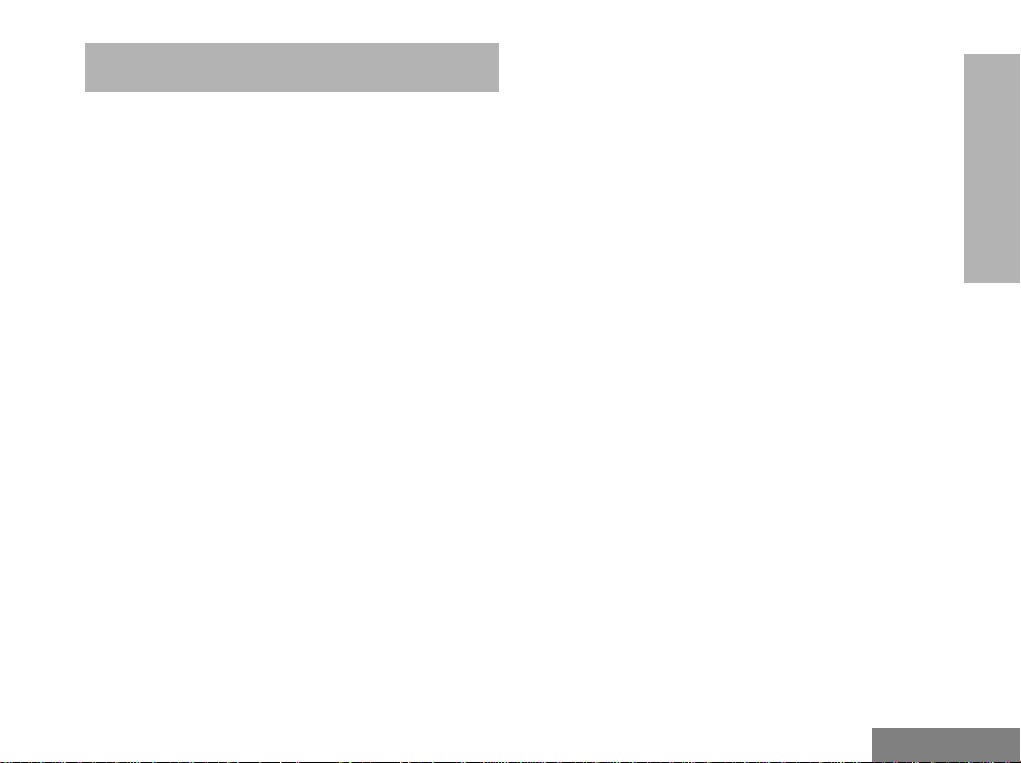
RADIO OVERVIEW
This user guide covers the operation of the GP344
Portable Radio.
Before using this radio, refer to Important Safety
and General Information contained in the separate
booklet 68P64117B25_ enclosed with your radio.
OPERATION AND CONTROL FUNCTIONS
Radio Controls
The numbers below refer to the illustrations on the
inside front cover.
1. Channel Selector Knob
Allow selection of up to 16 channels.
2. On-Off / Volume Knob
Used to turn the radio on or off, and to adjust
the radio’s volume.
3. Push to Talk Button (PTT)
Press and hold down this button to talk, release
it to listen.
4. Side Button 1 (programmable)
5. Side Button 2 (programmable)
6. Top Button (programmable)
Recommended for Emergency Button.
7. LED Indicator
Green: Successful power up.
Green Flashing: Radio scanning.
Red: Radio transmitting.
Red Flashing: Channel busy - when receiving.
Yellow: Radio called.
Yellow Flashing: Radio call reminder alert.
Red Flashing: Low battery warning - when
transmitting.
8. Microphone
Speak clearly into the microphone when
sending a message.
9. Antenna
10. Accessory Connector
Connects headsets, remote speaker/microphones and other accessories. Replace
attached dust cap when not in use.
Programmable Buttons
Several of your radio buttons can be
programmed, by the Customer Programming
Software (CPS), to activate the radio features.
The following table shows the features that can
be assigned to the Top button and the two Side
Buttons.
RADIO OVERVIEW
3
English
Page 6
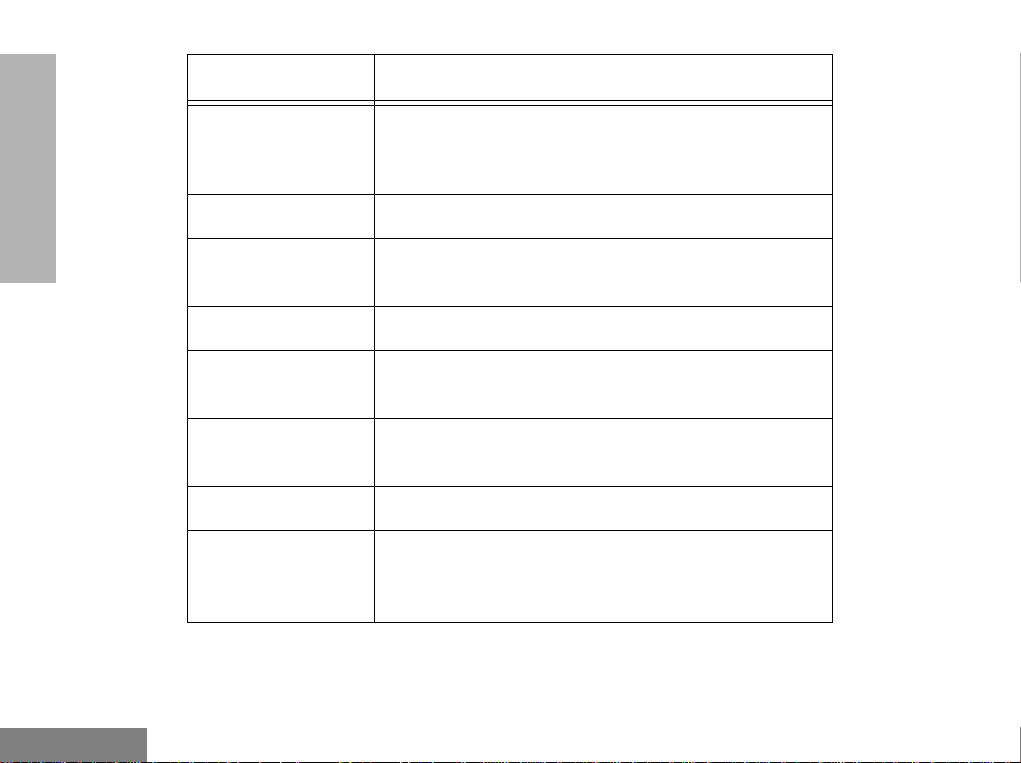
RADIO OVERVIEW
Feature Description
To monitor the selected channel for any activity
Monitor/Cancel
or
to cancel a current outgoing or incoming call.
Radio Call To make an individual or group selective call.
Scan On/Off
To toggle between start and stop of the scan
operation.
Nuisance Delete To delete a nuisance channel while scanning.
English
Transmit Power
Talkaround On/Off
To toggle your radio’s transmit power level
between High and Low power.
To talk directly with another radio without going
through a system or dispatcher.
Emergency To activate the Emergency alarm call.
To identify yourself as a lone worker. Radio enters
Lone Worker
emergency sequence unless you respond when
prompted by pressing any radio button.
4
Page 7
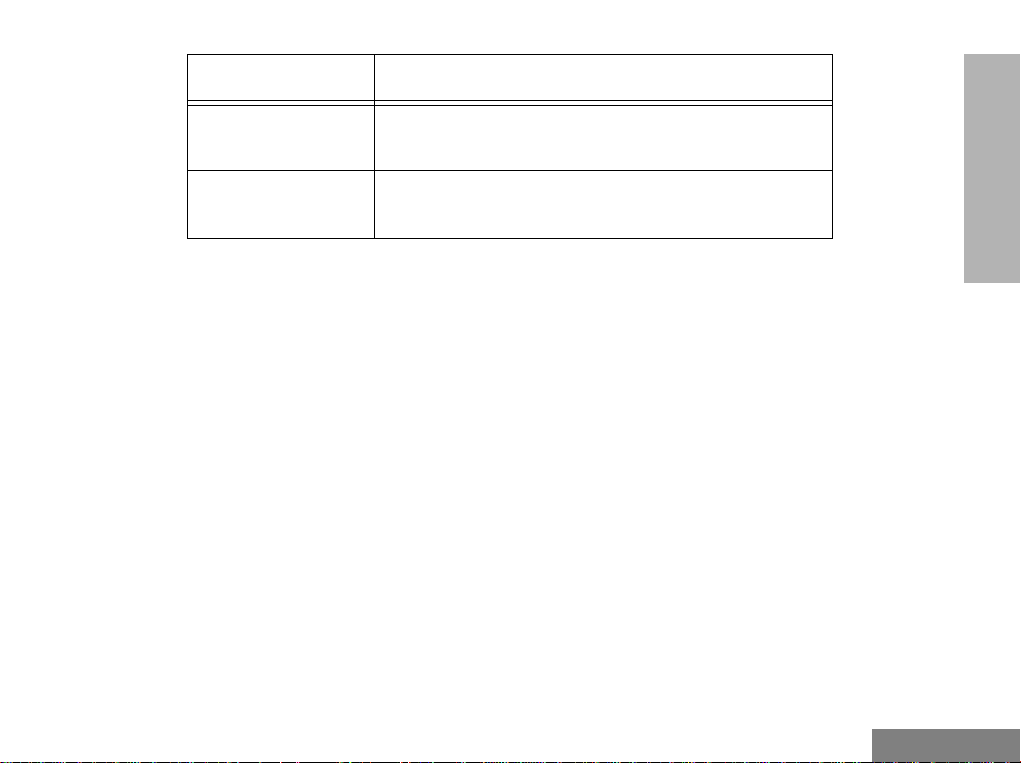
Feature Description
RADIO OVERVIEW
Call Forward
Whisper
To transfer calls automatically to another radio if
you are unable to take the call.
To increase the microphone gain to allow you to
speak quietly.
5
English
Page 8
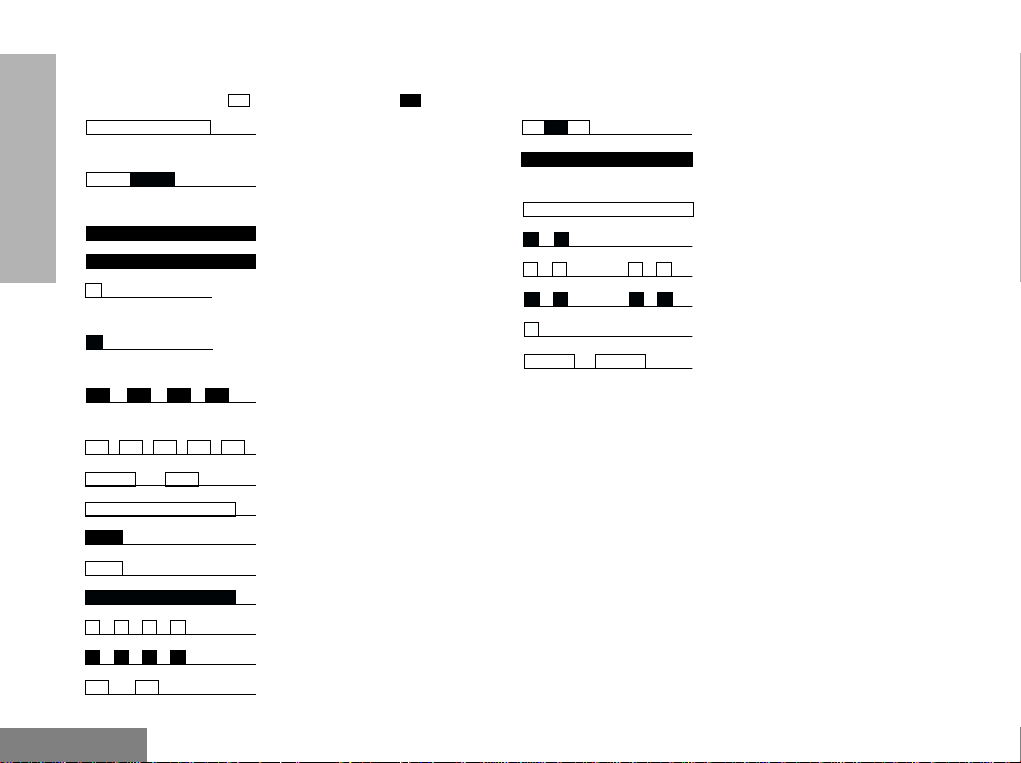
Audio Signal Tones
High pitched tone Low pitched tone
Power Up - Radio self-test
OK
Power Up - Radio self-test
Fail
RADIO OVERVIEW
Button Error
Force Monitor(PTT pressed)
Feature Enable Side Buttons/
Top Button
Feature Disable Side Buttons/
Top Button
Channel Busy Tone/
Engaged
Individual Call Alert
Call Reminder
Group Call Alert
TOT Pre Alert
Monitor Alert
Call Failed
Scan Start
Scan Stop
Priority Channel
Priority Call detected
H/W error - tone continues
until valid operation.
Lone Worker Reminder
Low Battery
Incoming Ringing Tone
Outgoing Ringing Tone
Channel Free Beep
Incoming Emergency Alert
English
6
Page 9

GETTING STARTED
BATTERY INFORMATION
Battery Care and Tips
This product is powered by a lithium-ion rechargeable
battery.
The following battery tips will help you obtain the
highest performance and longest cycle life from your
Motorola rechargeable battery.
• Charge your new battery overnight (14-16 hrs)
before using it to obtain maximum battery
capacity and performance.
• Charging in non-Motorola equipment may lead
to battery damage and void the battery warranty.
• When charging a battery that is attached to the
radio, turn the radio off to ensure a full charge.
• The battery should be at about 25°C (room
temperature) whenever possible. Charging a
cold battery (below 10°C) may result in leakage
of electrolyte and ultimately, in failure of the
battery.
• Charging a hot battery (above 35°C) results in
reduced discharge capacity, affecting the
performance of the radio. Motorola rapid-rate
battery chargers contain a temperature-sensing
circuit to ensure that the battery is charged
within these temperature limits.
• New batteries can be stored up to two years
without significant cycle loss. Store new/unused
batteries, at room temperature, in cool dry area.
• Batteries which have been in storage should be
charged overnight.
• Do not return fully charged batteries to the
charger for an “extra boost”. This action will
significantly reduce cycle life.
• Do not leave your radio and battery in the
charger when not charging. Continuous charging
will shorten battery life. (Do not use your charger
as a radio stand.)
• For optimum battery life and operation use only
Motorola brand chargers. They were designed to
operate as an integrated energy system.
GETTING STARTED
7
English
Page 10

Recycling or Disposal of Batteries
Motorola endorses and encourages the recycling of all
re-chargeable batteries. Contact your local Motorola
dealer for further information.
Charging the Battery
If a battery is new, or its charge level is very low, you
will need to charge the battery before you can use it in
your radio.
GETTING STARTED
Please contact your dealer for further information.
Note: Batteries are shipped uncharged from the
factory. New batteries could prematurely
indicate full charge, charge a new battery for
14-16 hrs before initial use.
Charger LED Status
Red Battery is charging
Green Battery is fully charged
Flashing Red * Battery is unchargeable
Flashing Yellow Charger is getting ready to charge
Flashing Green Battery is 90% charged
*
Battery is damaged. Please contact your dealer.
1. Place the radio with the battery attached, or the
battery alone, in the charger.
2. The charger’s LED indicates the charging
progress.
Battery chargers will charge only the Motorola
authorized batteries listed below; other batteries will
not charge.
Part No. Description
English
JMNN4023
JMNN4024
Lithium-Ion
Lithium-Ion - High Capacity
8
Page 11

ACCESSORY INFORMATION
Attaching the Battery
Slots
GETTING STARTED
Removing the Battery
Battery
Latches
1. Fit the extensions at the bottom of the battery
into the slots at the bottom of the radio’s body.
2. Press the top part of the battery towards the
radio until you hear a click.
1. Turn off the radio, if it is turned on.
2. Slide the battery latches, on both sides of the
battery, downwards.
3. Pull the top part of the battery away from the
radio’s body, and remove the battery.
9
English
Page 12

Attaching the Antenna
GETTING STARTED
Removing the Antenna
1. Align the threaded end of the antenna with the
radio’s antenna connector.
2. Turn the antenna clockwise to fasten it.
English
10
1. Turn the antenna counterclockwise until you
can remove it.
Page 13

TURNING THE RADIO ON OR OFF
ON OFF
• To turn the radio on, turn the On-Off/Volume
Control knob clockwise.
• To turn the radio off, turn the On-Off/Volume
Control knob counterclockwise until you hear a
click.
ADJUSTING THE RADIO’S VOLUME
• Turn the On-Off/Volume Control knob to adjust
the volume level.
SELECTING A RADIO CHANNEL
Y
our radio offers 16 channels, however some may
not be programmed. Check with your dealer for
more information
• Turn the Channel Selector knob clockwise or
counterclockwise until you reach the desired
channel indicated on the selector graduation.
.
GETTING STARTED
11
English
Page 14

SENDING A CALL
RECEIVING A CALL
1. Use the Channel Selector knob to change to
the required channel.
2. Press the PTT button and speak clearly into the
microphone. Your mouth should be about 2.5 5cm away from the microphone.
3. Release the PTT button when you finish
GETTING STARTED
speaking.
1. Turn your radio on and adjust the volume level.
2. Switch to the desired channel.
3. If, at any time, a call is received, you will hear
the call at the volume level you have set.
English
12
Page 15

RADIO CALLS
SELECTIVE CALL
Making a Selective Call
You can make a selective call to a particular
radio, known as an individual call, or to a selected
group of radios, known as a group call.
To make a Selective Call :
1. Press the PTT or Call Button (depending
on the way your radio has been programmed by your dealer), to set up the
call.
2. Wait until the conversation has been set
up, which means you are authorised to
use the system.
3. Talk with your mouth 2.5 - 5cm from the
microphone. Release PTT to listen.
4. When transmitting the red indicator will
light continuously.
Your radio may be configured for ‘Transmit
Inhibit’ under certain conditions (e.g. when the
channel is in use by others) in which case, the
channel busy tone will sound when you press
the PTT or call button to indicate that
transmission is inhibited.
When the channel is free, the Channel Free
beep will sound, and you can
make a call.
If your radio is equipped with a transmit time
out timer (TOT), a warning tone
will sound a few seconds
before the transmission is cut off. Your radio
may be programmed to inhibit retransmission
within a preset time.
Receiving a Selective Call
When you receive a selective call, you will hear
either an individual call alert tone
, or a group call alert tone
and the LED Indicator will
light (yellow).
To answer the call:
1. Press the PTT button or Call button.
2. The call will terminate automatically when
the conversation has ended or press the
Monitor button.
RADIO CALLS
13
English
Page 16

EMERGENCY CALL
Your radio can be programmed to give you a
one-button quick access to call a particular
radio or centre (predefined by your dealer) in
emergency situations. This is the Emergency
Call.
When you make an Emergency call, your radio
RADIO CALLS
goes into an Emergency state, which can be
programmed to:
• continually give audio feedback,
• give no audio feedback; the radio can
receive and transmit.
1. Press the Emergency button to initiate an
Emergency call.
2. Emergency can be stopped by:
• Switching the radio Off and On again.
•A reset message is received by your radio.
• The emergency time duration is reached.
Note: The emergency time duration and reset
message are programmed into your radio by
your dealer.
Should you receive an Emergency call the
incoming emergency alert tone
will sound.
English
14
Page 17

LONE WORKER
The Lone Worker feature enables you to work
alone with added safety. To use this feature:
1. Press the Lone Worker button.
2. The feature enable alert
will sound.
You will be reminded at intervals that Lone
Worker is switched on by a high pitched alert
being sounded.
•Press any button to respond and cancel
the alert, if you do not the radio will enter
the Emergency state.
To switch off this feature:
1. Press the Lone Worker button when the
feature disable alert will
sound
or,
2. Change the channel
or,
3. Switch radio off and on again.
RADIO CALLS
15
English
Page 18

TALKAROUND
In your communications network, you may be using
a system to cover a larger area than is possible with
your radio. However, you can communicate with
another radio within your radio’s range without
going through the system by using theTalkaround
feature. This is especially useful when the system is
RADIO CALLS
down. To use this feature:
1. Press the Talkaround button to switch on
talkaround when the feature enable alert
will sound.
2. Press the Talkaround button again to
switch off talkaround when the feature
disable alert will sound.
English
16
Page 19

FEATURES
The features described below are programmed
into your radio by your dealer and are
accessible via the radio’s programmab le
buttons.
TRANSMIT POWER
You can transmit your calls at different transmit
power levels. A higher level means you can
reach a radio that is farther away. A lower power
level conserves batt ery pow er. You a re ad vis ed
to transmit as fr equ en tl y as p ossi bl e on low
power, and use high power only when needed.
To use this feature:
1. Press the Tx Power button to switch to
high power when the feature enable alert
will sound.
2. Press the Tx Power button again to switch
to low power when the feature
disable alert will sound.
FEATURES
17
English
Page 20

WHISPER
Whisper allows you to talk quietly into the radio
microphone when making a call.
To switch Whisper on:
1. Press the Whisper button once, when the
FEATURES
feature enable alert will
sound.
To switch Whisper off:
1. Press the Whisper button again, when the
feature disable alert will
sound.
English
18
Page 21

CALL FORWARD
You can call forward calls to your radio to
another radio if you are unable to take calls or
are away from your radio.
To enable Call Forward:
1. Press the Call Forward button once, when
the feature enable alert will
sound.
To disable Call Forward:
1. Press the Call Forward button again, when
the feature disable alert
will sound.
FEATURES
19
English
Page 22

VOICE OPERATED TRANSMIT (VOX)
When the VOX headset/microphone is connected, your radio may be used with hands-free operation.
To start the VOX feature:
FEATURES
1. Connect the VOX headset onto the acces-
sory connector of the radio.
2. Switch On the radio.
You can disable the VOX feature by pressing
the PTT button on the radio. This allows you to
use the VOX headset but you must press the
radio PTT to transmit.
To re-enable the VOX feature:
1. Switch the OFF and ON again with the
headset connected to the accessory
connector
or,
2. Change channel with the VOX headset
connected.
English
20
Page 23

SCAN
You can monitor several channels in order to
receive any call that is transmitted on any of
these channels. Sixteen different channels can
be programmed into each scan list. Each
channel can share the same scan list or have
different scan lists assigned to them.
Once the radio’s scan operation is activated
and the radio detects a call coming through a
channel in its scan list, it switches to that
channel for you to receive the call.
STARTING OR STOPPING SCAN
You can start or stop a scan operation by using
the Scan button.
1. Press the Scan button to start scanning.
The scan start alert tone
will sound.
2. Press the Scan button again to stop scan-
ning. The scan stop alert tone
will sound.
The LED indicator will blink green during a
scan operation; it will stop blinking when the
radio switches to a channel.
TALKBACK
If the programmable Talkback option is set, you
can respond to any calls received during the
scan operation by pressing the PTT button
before the programmed hang-time ends. Check
with your dealer for details.
SCAN
21
English
Page 24

DELETING A NUISANCE CHANNEL
If a channel continually generates unwanted calls/
noise (a “nuisance” channel), you can temporarily
remove it from the scan list by performing a
Nuisance Channel Delete operation:
SCAN
1. While the radio is on the Nuisance Chan-
nel, press and hold the Nuisance Delete/
Cancel button until you hear the scan start
alert tone .
2. Release the Nuisance Delete/Cancel button.
Note:You cannot perform a Nuisance Channel Delete
on a priority channel or if there is only one
remaining channel in the scan list.
ADDING A DELETED NUISANCE CHANNEL BACK INTO THE SCAN LIST
1. Press the Scan button to stop scanning.
The scan stop alert tone
will sound.
2. Press the Scan button again to re-start
scanning. The scan start alert tone
will sound, and the
scan list will contain all programmed channels.
English
22
Page 25

SAFETY INFORMATION
Before using this radio, refer to Important Safety
and General Information contained in the separate
booklet 68P64117B25_ enclosed with your radio.
SAFETY
23
English
Page 26

NOTES
NOTES
English
24
