Page 1
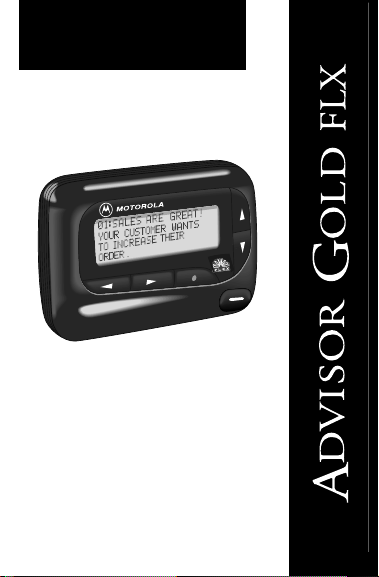
A
User’ s Guide
®
Page 2
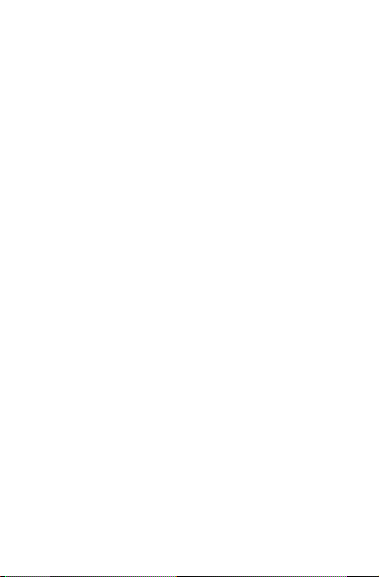
Contents
ADVISOR GOLD FLX P ager.......................................1
Getting The Most From Your ADVISOR GOLD FLX
Pager...................................................................1
Display Symbols .........................................................2
Controls ......................................................................2
ADVISOR GOLD FLX P ager Symbols........................3
T urning The ADVISOR GOLD FLX Pager On.............4
T urning Y our P ager Off................................................5
Receiving and Reading Your Messages......................5
Using the Function Menu............................................6
Backlighting.................................................................6
Locking and Unlocking Messages..............................6
Setting the Time and Date..........................................7
Setting the Alarm ........................................................8
Setting the Alert Mode ..............................................10
Setting the Alert Pattern............................................10
T urning the Maildrop Alert On and Off ......................11
Deleting Messages from Memory.............................12
Moving Messages to Your Personal Notebook..........13
Deleting Messages From Your Personal Notebook...13
Setting Auto On/Off...................................................14
Other Features..........................................................15
Battery Information ...................................................16
Functionality and Use of Your Pager.........................17
Cleaning Your AD VISOR GOLD FLX P ager..............17
Repair and Maintenance...........................................17
Patent Information.....................................................17
ii
Page
Page 3
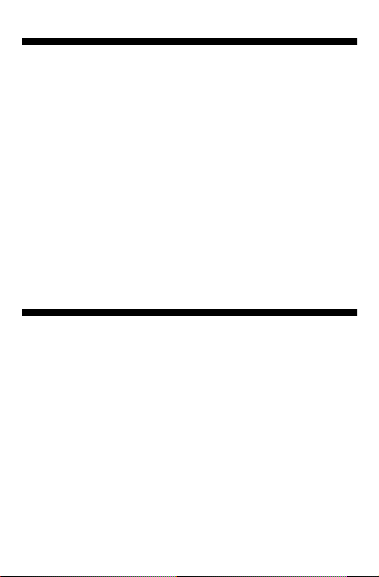
ADVISOR GOLD FLX Pa ger
Congratulations on purchasing an ADVISOR GOLD
FLX pager by Motorola. It provides e xciting capabilities
in messaging and can become a vital part of your business and personal life.
The ADVISOR GOLD FLX pager’ s four-line displa y and
expanded functionality incorporates many of the most
advanced electronic, communications, and wireless
technologies available. It is reliable, convenient, and
designed for easy operation.
These operating instructions explain how to use your
new ADVISOR GOLD FLX
suggestions for first-time as well as experienced users.
Keep this guide handy for quick ref erence .
pager and provide helpful
Getting The Most Fr om Y our AD VISOR GOLD
FLX Pager
• Spend a few minutes learning all of the functions and
messaging capabilities of your ADVISOR GOLD FLX
pager.
• Give your pager number to secretaries, business
associates, friends and family.
• Include your pager number on business cards and
on your answering machine message.
• Leave your pager number at your children’s school
and with the baby-sitter so you can always be
reached in an emergency .
1
Page 4
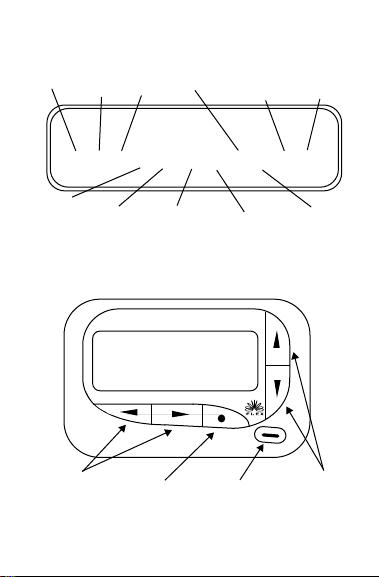
Display Symbols
Set
Choose
Alert
Set
Time/
Alarm
Delete All
Auto
Messages
On/Off
GO TO STATUS SCREEN
È Ñ å É ó ò ï ñ í Ö ¶
Set
Message
Alarm
Add T o
Note-
book
Set
Audible/
Silent
Alert
Controls
Left/Right
Directional
Buttons
Turn
Pager
Off
A
Function/
GoT o
Status
Screen
Select
Button
Power On
2
Delete
Message
Read/
Reset/
Button
Lock/
Unlock
Message
Up/Down
Directional
Buttons
ARPB-943486-O
Page 5
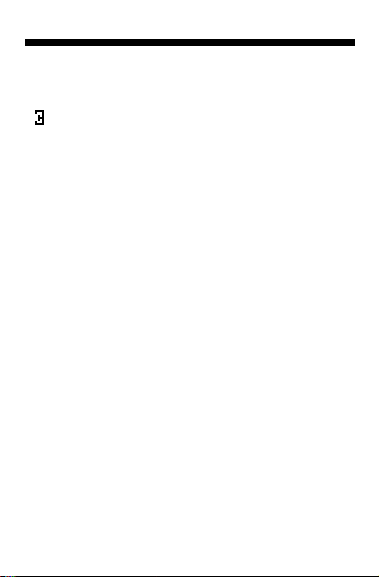
ADVISOR GOLD FLX Pa ger Symbols
Pager Status Symbols: (Left column)
ë
Power On
Í
Audible Alert Mode
Auto On/Off
Ö
Alarm
Message Status Symbols:
í
Locked Message
Maildrop Indicator (Alert Enabled)
Õ
ü
Message In Memory (Maildrop Alert Disabled)
Memory Full Indicator
é
Ö
Alarmed Message
Function Menu Symbols: (Bottom row of displa y)
Set Audible Alert
É
Ç
Set Silent Alert
Õ
Maildrop Indicator (Alert Enabled)
Ì
Maildrop Indicator (Alert Disabled)
ó
T urn P ager Off
Lock Message
í
ì
Unlock Message
Delete Message
ï
ñ
Delete All Messages
ò
Go to Status Screen
Set Auto On/Off
å
È
Choose Alert Mode
Ñ
Set Time/Alarm
3
Page 6
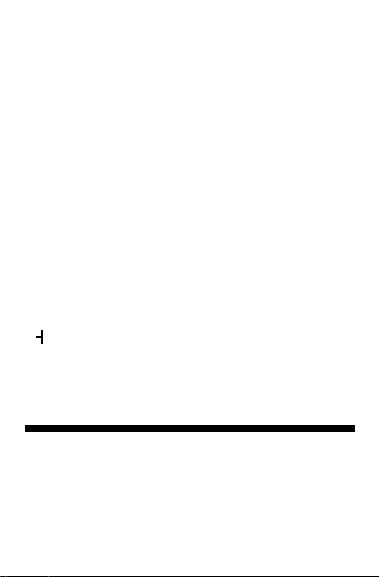
¶Add to Notebook
Set Message Alarm
Ö
Other Symbols:
å
Enter Auto On/Off Menu and Auto On/Off
Enabled
Auto On/Off Disabled
õ
ô
24 Hour Time
AM
AM Time
PM
PM Time
Ã
Disable Alarm
À
Enable Alarm
Ç
No Message Alert (On Choose Alert Menu)
Õ
Chirping Alert (On Choose Alert Menu)
Ì
Low Battery Indicator
Out-Of-Range
öö
Message Continuation
Ü
T runcated Message
<..> Alphanumeric Missing Fragment Indicator
_____ Long Numeric Missing Fragment Indicator
ú
Errored Data Indicator
T urning the AD VISOR GOLD FLX Pager On
Press Ë.
Your pager alerts and shows the Power On
tor on the left of the display. The time and date are
shown at the bottom of the display.
4
ë
indica-
Page 7

T urning Your Pager Off
➊
Press
Á
to display the function menu.
➋
Press ä to move the cursor to the TURN PAGER
OFF ó symbol.
➌
Press
Á
to select the P A GER OFF function. Press it
again to turn the pager off.
Receiving and Reading Your Messages
When a message is received, your pager alerts and
displays a flashing Message
➊
Press any button to stop the alert.
Ë
➋
Press
Your pager automatically stores the message and the
time and date it is received.
The flashing arrow
screen indicates the message you are reading
continues beyond the four lines of the displa y.
Each
four-line display screen.
You can also press to advance your message line
by line. Press and hold Ë to rapidly scroll through
your message, screen by screen.
If more than one message exists in your pager’ s memory, press
to read. The Cursor on Message
the location of the message to be read. Press Ë to
display your message.
A flashing On
been received, but not read.
to display your message.
Ë
press advances the message to the next
ä
or ã to select the message you want
ë
symbol indicates a message has
ü
symbol.
Ü
at the bottom right corner of the
Ó
symbol indicates
5
Page 8

If programmed with reminder alerts, your pager alerts
at predetermined intervals to remind you of any
unread messages.
Using the Function Menu
Press
to display the function menu.
Á
The function menu gives you access to the many f eatures of your pager through a series of symbols and
prompts. F or example, when the function men u screen is
first displayed, the Go T o Status Screen ò symbol
flashes, indicating the present position of the cursor.
Y ou can no w press
the function menu.
NOTE:
To exit from any menu without making
changes, press
ä
or ã to move the cursor within
.
Ë
Backlighting
The backlight on your pager illuminates in low light
conditions when any button is pressed. Y ou can man ually activate or deactivate the pager’ s backlight at an y
time by pressing and holding
other buttons are pressed, the backlight automatically
turns off when the display returns to the standby
mode.
Á
for two seconds. If no
Locking and Unlocking Messages
Up to 10 messages can be locked in memory , prev enting
them from being replaced when the memory is full, as
indicated by the Memory Full
➊
Press Ë.
é
6
symbol.
Page 9

➋
Press ä or ã to select the message you want to
lock.
Á
➌
➍
➎ Press
➏ The Lock
Setting the Time and Date
➊ Press Á to display the function menu.
➋ Press
➌ Press
➍ Press
➎ Press or to adjust the time to the desired hour.
➏ Press
➐ Press or to adjust the time to the desired
➑ Repeat the process for each set of digits: AM/PM/
➒ Press
Press
to display the function menu.
Press
ã
to move the cursor to the Lock í or
ì symbol.
Unlock
Á to lock or unlock the message.
í or Unlock ì symbol is display ed, indicat-
ing the status of the message.
ä to move the cursor left to the Set Time Ñ
symbol.
Á to display the Set Time screen.
ã to move the cursor to the hour digit.
ã to move the cursor to the minute digit.
minute.
24 hr., month/day/y ear .
Á to activate the time change.
●Ñ22:23ô05/14/94●
Ö0:00ô--/--/--
SET TIME
Example of Set Time Screen
7
Page 10

If you move your cursor past the last symbol in the row
(far right), it automatically wraps around and is
displayed at the first symbol in the beginning of that
same row (far left).
NOTE: To e xit from an y menu without making
changes, press
Setting the Alarm
The alarm feature on your pager can be set for either
a specific time and date, or it can be used as a daily
alarm.
To set the alarm f or a specific time and date:
➊ Press
➋ Press
symbol.
➌ Press
➍ Press to move the cursor down to the Alarm
line.
Ë .
Á to display the function menu.
ä to move the cursor to the Set Time Ñ
Á to display the Set Time and Alarm screen.
Ö
Ñ22:23ô05/14/94
●Ã0:00ô--/--/--●
SET ALARM
Example of Set Alarm Screen
The alarm symbol defines the alarm status -- either
Alarm Enabled
➎ Press
bol.
À or Alarm Disabled Ã.
ã to move the cursor to the Alarm Ö sym-
8
Page 11

➏ Press either or to enable or disable the
alarm.
ã to move the cursor to the hour digit.
➐ Press
➑ Repeat the process for each entry (minute, AM/PM
and date).
Á to activate your selection.
➒ Press
The Alarm
alarm is set. At the selected time, your pager either
vibrates or emits a 12-second alert, depending on the
pager’s alert mode.
To set the alarm to alert daily:
Follow the same steps as previously described,
except when you are setting the date, press for any
of the date entries until you see a blank month, day
and year (--/--/--) while in the Set Time screen. The
alarm is now set to alert every day at this specified
time.
NOTE: To e xit from an y menu without making
changes, press
To set the Message Alarm to remind y ou of
important messages:
➊ Press
➋ Press
➌ Press
➍ Press
➎ Press
Ö symbol is shown on the display if an
Ë.
Ë.
ä or ã to select the message you want to
alarm.
Á to display the function menu.
ã to move the cursor to the Alarm Ö
symbol.
Á to display the Set Message Alarm screen.
9
Page 12

When the screen is first displayed, the cursor is at the
far left position.
This symbol defines the alarm status -- either Alarm
À or Alarm Disabled Ã.
Enabled
➏ From the Set Message Alarm screen follow the
same steps described in the Setting The Alarm.
Setting the Alert Mode
The alert can be set as either audible or silent.
Á to display the function menu.
➊ Press
ä to move the cursor to the Speaker É or
➋ Press
Speaker Slash
The Speaker
silent alert mode (prompting you to enter the audible
mode, if desired). The Speaker Slash
played if the pager is in the audible alert mode (prompting
you to enter the silent mode, if desired).
➌ Press
If the selected mode is audible
short chirp. If the selected mode is silent
equipped with a vibrator, your pager vibrates .
Setting The Alert P attern
NOTE: The pager must be in the audib le alert mode to
select the alert pattern.
Y our pager has a standard alert (1), seven diff erent pleas-
ing alerts (2 through 8), and a chirping alert (
allowing you to select and change the alert. You can also
select no alert (
Œsymbol.
É symbol is displayed if the pager is in the
Œsymbol is dis-
Á to select the desired alert mode.
É, your pager emits a
Œ, and if
Õ symbol)
Œsymbol).
10
Page 13

To change y our alert:
Á to display the function menu.
➊ Press
ä to move the cursor to the Choose Alert È
➋ Press
symbol and press
ã or ä to move the cursor to the desired
➌ Press
alert.
➍ Press the
Á.
Á to activate the alert.
1 2 3 4 5 6 7 8 Õ Œ
PLEASING ALERT 3
Example of the Alert Pattern Screen
T urning the Maildr op Alert On and Off
You can set your pager to alert when a maildrop message is received.
Ë.
➊ Press
➋ Press to move the cursor to the maildrop message
Õ symbol).
(
Á to display the function menu.
➌ Press
ã to mov e the cursor to the Maildrop Alert Õ
➍ Press
symbol (alert on) or
Maildrop Alert Off is displayed if the maildrop alert is
on (prompting you to turn it off, if desired).
Maildrop Alert On is displayed if the maildrop alert is
off (prompting you to turn it on, if desired).
Á to select the desired maildrop alert mode.
➎ Press
Ì symbol (alert off).
11
Page 14

Deleting Messages from Memory
Y ou can delete an unloc ked and un-alarmed message
from memory while you are viewing the message or
through the function menu.
To delete messages using the function menu:
ã or ä to select the message you want to
➊ Press
delete from memory.
Á to display the function menu.
➋ Press
ã to move the cursor to the Delete ï
➌ Press
symbol.
Á to receive confirmation of the delete
➍ Press
request.
Á to delete the message.
➎ Press
To delete all unloc ked, un-alarmed and read
messages from memory:
Á to display the function menu.
➊ Press
ã to move the cursor to the Delete All Mes-
➋ Press
ñ symbol.
sages
Á twice.
➌ Press
All of the unlocked, un-alarmed and read messages
are now deleted.
12
Page 15

Moving Messages to Your P er sonal Notebook
You can store some of your personal messages in the
notebook portion of your pager.
Ë.
➊ Press
ã or ä to move the cursor to select the mes-
➋ Press
sage you desire to move into your notebook.
Á to display the function menu.
➌ Press
ã to move the cursor to the Add to Note-
➍ Press
book ¶ symbol.
Á to move the message section into your
➎ Press
notebook.
The Notebook ¶ symbol is now shown in the upper
right hand corner of the display.
Deleting Messages From Your P er sonal
Notebook
➊ Press ã or ä to move the cursor to the Notebook ¶
symbol.
Ë to display the Notebook message.
➋ Press
Á to display the function menu.
➌ Press
ã to move the cursor to the Delete Mes-
➍ Press
ï symbol.
sage
Á to receive confirmation of the delete
➎ Press
request.
Á to delete the message (same procedure
➏ Press
as standard Delete Message). Repeat these steps
to delete each message.
13
Page 16

Setting Auto On/Off
T o enab le y our pager’s Auto On/Off feature, proceed
as follows:
Á to display the function menu.
➊ Press
ä to move the cursor to the Auto On/Off å
➋ Press
symbol.
Á to display the Auto On/Off screen.
➌ Press
When the screen is first displayed, the cursor is at the
farthest left position. This symbol defines the A uto On/
Off status -- either Auto On/Off Enabled
õ.
ON OFF
å or Disabled
õ 0:00ô 0:00ô
Example of Auto On/Off Screen
➍ Press or to select either Auto On/Off
Enabled
å or Disabled õ.
ã to move the cursor to the hour digit. The
➎ Press
Auto On time is displayed on the left and the A uto
Off time is displayed on the right.
➏ Press or to adjust the time to the desired hour.
➐ Repeat the process for each set of digits for both
the On time and the Off time (hour, minute AM/PM if
your pager is set to display time in the 12 hour
mode).
Á to activate Auto On/Off.
➑ Press
14
Page 17

The Auto On/Off indicator å is display ed if the A uto
On/Off function is enabled. If the on time is equal to
the off time, the pager does not enable the Auto On/
Off function.
Other Features
Low Battery Indicator: A Low Battery Ì symbol is
displayed on the third line above the time at the onset of a
low battery condition.
Duplicate Message: If the same message is received
more than once,
beginning of your new message to indicate this message has already been received. Your new message
contains the latest time stamp.
Out of Range: With this option enab led, an Out-Of-
öö indicator is displa yed whenev er you are out
Range
of range of the paging transmitter to reliably receive messages. Y our pager can also alert you of this occurrence if
this feature is enabled. The Out-Of-Range
tor is no longer displayed when you return to your
transmitting area.
Errored Data Indicator: The Errored Data ú indicator
is displayed when potentially corrupt data is received.
The indicator alternates with “best guess”.
Alphanumeric and Long Numeric Missing Fragment Indicators: If a portion of the message has not
been received either <...> or _____ Missing Fragment
Indicator is displayed.
DUPLICATE is displayed at the
öö indica-
15
Page 18

Battery Information
Y our AD VISOR GOLD FLX pager is designed to operate with a single
batteries are not recommended). See the diagram for the
battery door location.
T o install or replace the battery , place the pager f ace
down and proceed as follows:
➊ Unlock the battery door by sliding the door latch
away from the battery door.
➋ Slide the battery door in the direction of the arrow
(toward the outer edge).
➌ Lift the battery door away from the housing to
remove it. Lift the battery out of the battery compartment taking note of the positive (+) and negative (-) markings on the battery and the pager
housing.
AA-size alkaline battery (carbon zinc
➊
➌
Ì
➋
ARPB-943487-O
ADVISOR GOLD FLX Pager Battery
Replacement (rear view)
T o install a ne w battery, reverse this procedure taking
note of the positive (+) and negative (-) markings.
16
Page 19

CAUTION: Do not insert the battery backwards or the
messages stored or locked in memory will be erased.
Functionality and Use of Your P ager
For questions pertaining to the functions and use of
your Motorola pager please call 1-800-548-9954.
For questions pertaining to your paging service, contact your respective Paging Service Provider .
Cleaning Your AD VISOR GOLD FLX P a ger
T o clean smudges and grime from the e xterior of the
housing, use a soft, nonabrasive cloth moistened in a
mild soap and water solution. Rinse the surf ace using a
second cloth moistened in clean water. Do not immerse
the pager in water. Do not use any other solutions.
Repair and Maintenance
Y our ADVISOR GOLD FLX pager , properly handled, is
capable of many years of trouble-free service.
However, if your pager ever requires service,
Motorola’s Service Organization, staffed with specially
trained technicians, offers conv eniently located repair
and maintenance facilities throughout the world.
Please contact your paging service representative or
a Motorola sales office for more information.
Patent Information
This Motorola product is manufactured under one or
more Motorola U.S. P atents. A listing of these patents is
provided inside the battery door. Other U .S . P atents covering this product are pending.
17
Page 20

t, Motorola and ADVISOR are trademarks or registered
1500 Gateway Blvd., Boynton Beach, FL 33426-8292
trademarks of Motorola, Inc.
© 1995 by Motorola, Inc. All Rights Reserved.
Paging Products Group
Printed in U.S.A. 6/95
@6881024B55@
6881024B55-A
