Page 1
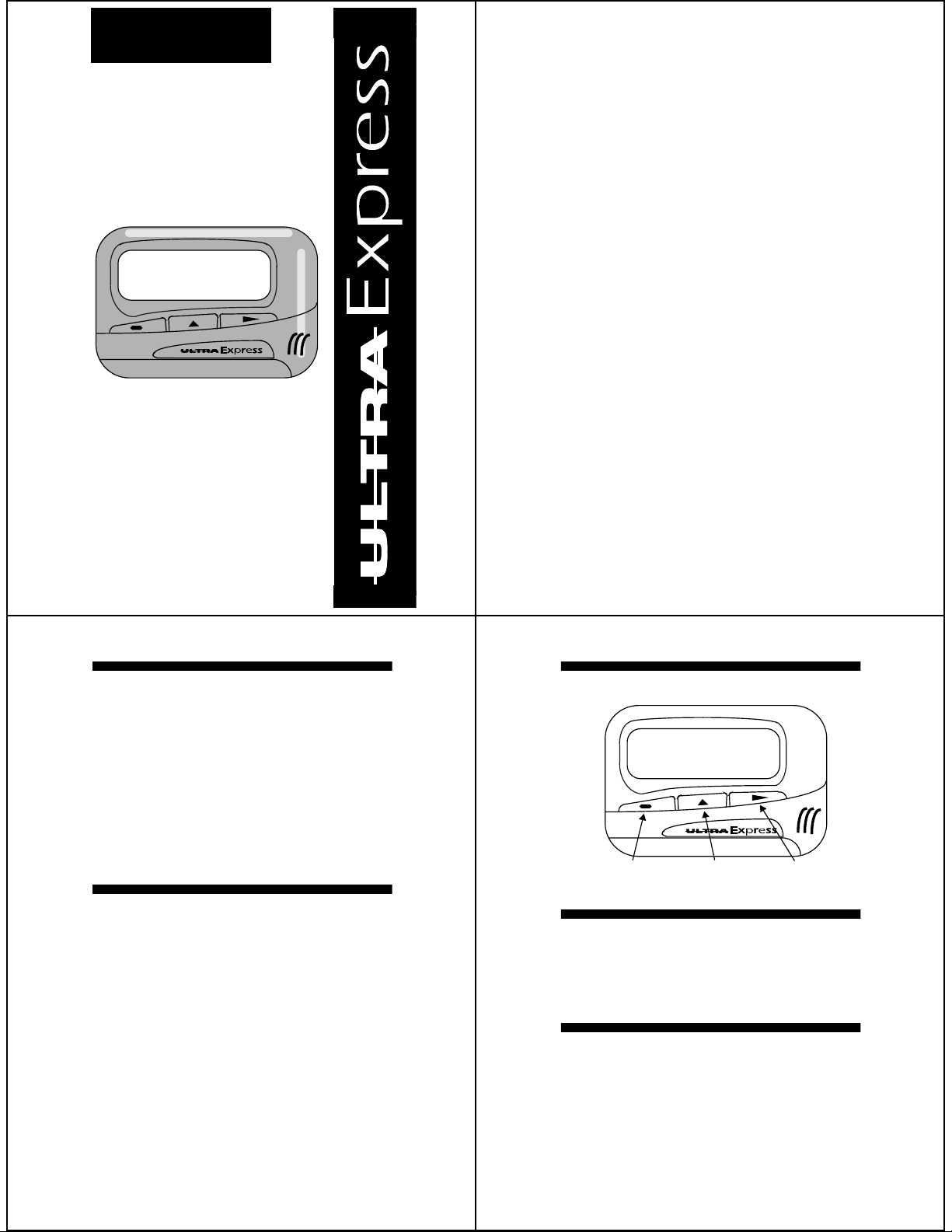
A
12:00p 11-01
A
™
Introduction..................................................................1
Activating Your ULTRA Express Pager....................... 1
Operating Your ULTRA Express Pager.......................2
Controls........................................................................ 2
Indicator Symbols ........................................................ 2
Turning Your Pager On and Off...................................3
Turning the Light On and Off....................................... 3
Setting the Clock and Date..........................................4
Setting the Incoming Message Alert............................5
Setting the Pleasing Alerts........................................... 5
Receiving and Reading Messages.............................. 6
Protecting and Unprotecting Your Messages.............. 6
Deleting/Erasing Messages.........................................7
Setting the Alarm ......................................................... 7
Automatic On and Off .................................................. 8
Effective Use of Your ULTRA Express Pager.............. 9
Standard Features.....................................................10
Battery Information..................................................... 11
Care and Maintenance............................................... 12
Functionality and Use of Your Pager.........................12
Cleaning Your ULTRA Express Pager....................... 12
Patent Information...................................................... 12
Contents
Page
User’s Guide
Introduction
Congratulations on your purchase of a Motorola ULTRA
Express pager. This compact pager incorporates many advances in electronic, microminiaturization and wireless technology . The ULTRA Express pager allows you to receive numeric messages instantly and affordably .
This user's guide explains how to operate your pager and
provides suggestions for first-time as well as experienced
pager users.
Please note, if you have used a BRAVO EXPRESS pager,
the UL TRA Express pager has enhanced operation.
Review this user’s guide to be sure you get the most from
your ULTRA Express pager. Keep this guide handy for
quick reference.
Activating Your ULTRA Express Pager
To activate your ULTRA Express pager, contact your paging service provider.
Operating Your ULTRA Express Pager
Your ULTRA Express pager receive pages only when it is
turned on.
12:00p 11-01
A
READ/SELECT
BUTTON
Controls
Read/Select
sages and select pager functions.
Mode \ - used to scan pager modes.
Light/Reset
light, and return the pager to the standby mode.
[ -
] -
Indicator Symbols
MODE
BUTTON
used to turn the pager on, display mes-
used to turn on the pager’s LCD back-
LIGHT/RESET
BUTTON
E Audible mode
Vibrate (silent) mode
D
Message Indicator
\
F
Protected message
Message continuation
I
J Erase all messages
K
Delete individual message
Pager alarm activated
L
G
Out-of-range
Automatic turn on/off feature
A
H
Low-battery indicator
1
2
Page 2
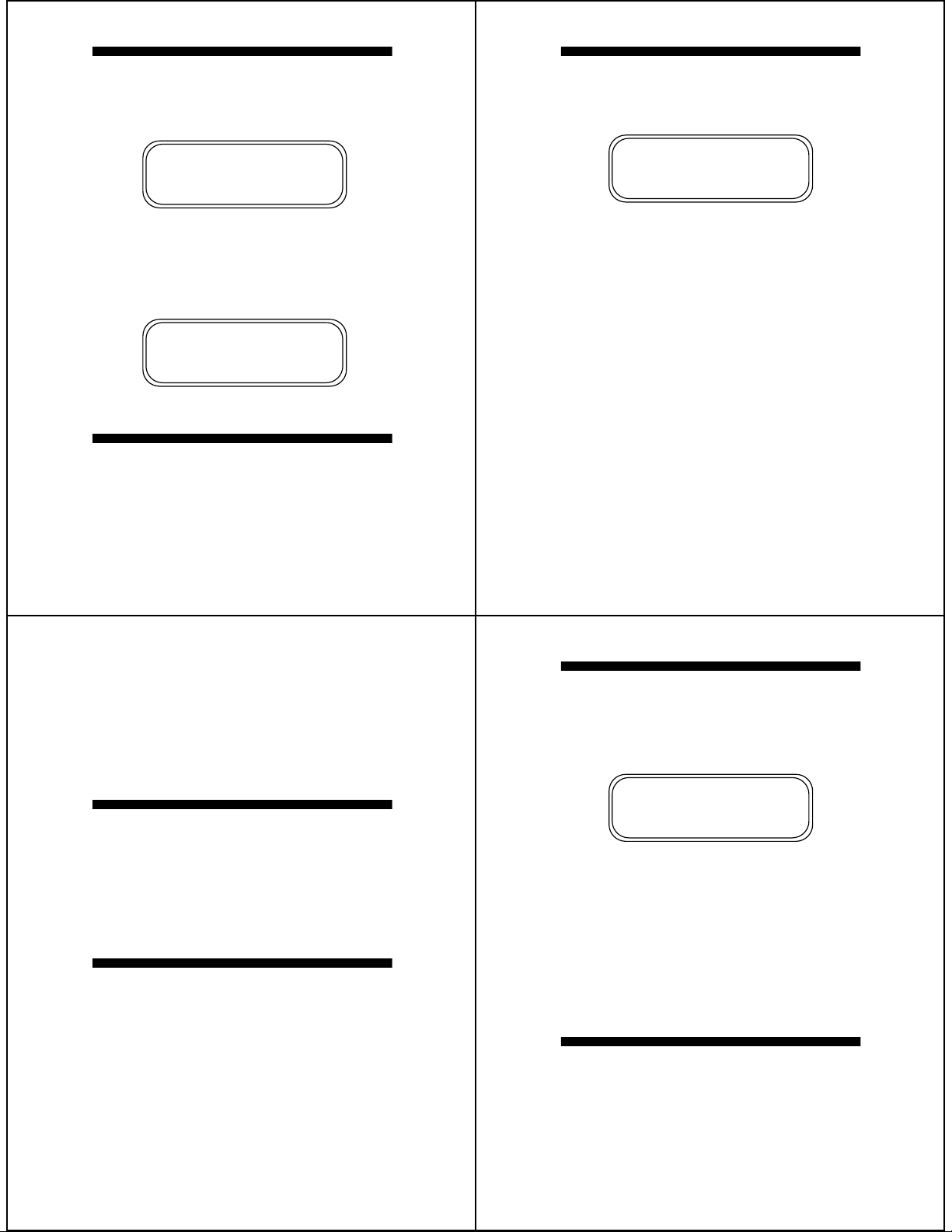
Turning Your Pager On and Off
Setting the Clock and Date
Press [ to turn your pager on. An alert indicator on the
upper left-hand corner indicates the pager is on and ready
to receive messages.
When the pager is on and no activity is taking place, the standby screen is displayed.
E
11:28a 11-03
Example of a standby screen (pager on)
➊ To turn your pager off, press and release \ until
pager off ?
➋ Press
The time of day and the date are displayed on your pager
even when it is off.
[
is displayed.
.
11:28a 11-03
Example of a standby screen (pager off)
Turning the Light On and Off
➊ Press ] at any time to turn the light on.
➋ Press
played to turn the light off and return to the standby
screen.
again while the clock or a message is dis-
]
Setting the Clock:
➊ Press and release \ until
➋ Press
➌ Press and release \ to set the correct hour digits.
. The hour digits begin to flash.
[
set time ?
is displayed.
E
11:28a
Example of a set-time screen
➍ Press
➎ Press and release \
➏ Press
➐ Press [. The A.M./P.M. indicator begins to flash.
➑ Repeat steps 5 and 6 to set your pager for A.M./P.M.
and the 12/24 hour mode.
➒ Press
to the standby screen. The time and date are displa yed.
Note: When adjusting any of the time and date fields, press
and hold the \ to fast-forward to your selection. To skip a
field, press and release
For example, if y ou only need to change the 12 Hour setting,
press and release \ until
press and release
After performing any pager functions described in this
manual, your ULTRA Express pager automatically returns
to the standby mode and your selections are activated; or
press
your selections.
. The first digit of the min utes begins to flash.
[
to set the correct minutes.
[
again to move to the next minutes digit.
] twice or allow the pager to automatically return
[
until you reach the desired field.
[
until 1
set time ?
2 hours
is displayed, then
begins to flash.
] twice to return to the standby mode and activate
Setting the Date:
➊ Press and release \ until
➋ Press
➌ Press \ to set the correct month digits.
➍ Press
➎ Press \ to set the correct day digits.
➏ Press
to the standby screen. The time and date are displa yed.
. The month digits begin to flash.
[
[
. The da y digits begin to flash.
]
twice or allow the pager to automatically return
set date ?
is displayed.
Setting the Incoming Message Alert
You can set your pager to alert with either a pleasing (audible) alert or a vibrating (silent) alert.
➊ Press \ until
depending on which mode the pager is in currently . For
the pager to vibrate, it must be in the silent mode.
➋ To change the alert mode, press
of alert mode is displayed.
The choices are
silent ? or audio ? is displayed
[
while your choice
E
for audible or D for vibrate (silent).
Setting the Pleasing Alerts
You can set your ULTRA Express pager to alert with one
of four pleasing alerts or one standard alert.
Note: You must first set the incoming alert mode to “Audible”, see above.
➊ Press and release
played.
➋ Press
➌ Press and release \ until your choice of ALERT 1,
ALERT 2, ALERT 3, ALERT 4 or ALER T 5 is displa yed.
➍ Press
turn to the standby screen.
. The current setting is displa y ed.
[
twice or allow the pager to automatically re-
]
\ until
set alert ?
is dis-
3
4
Receiving and Reading Messages
When a message is received, the pager alerts for 8 seconds.
➊ Press any button to stop the alert.
➋ Press
➌ Press
[ to display the message.
] twice while the message is displayed to re-
turn to the standby screen.
E I
555-1234
Example of a screen with message continuation indicator
Messages containing more than 12 characters are displayed on a second screen. The
are additional screens. The second screen is displayed
automatically after 1 minute, or pressing
display to the second screen. The last screen of the message displays the message number and time the message was received.
If a message is left unread, the pager emits a reminder
alert every 2 minutes, and the number of unread messages is displayed on the screen (i.e., 1 P age, 2 Pages).
Protecting and Unprotecting Your Messages
You can protect up to eight messages so they are not
erased or replaced by new messages. The message you
want to protect/unprotect must be displayed on the
screen.
➊ To protect a message, press and release ▲ while the
message is displayed until
➋ Press
When reading a protected message, the protect
is displayed in the upper portion of the screen.
5
6
[.
I symbol indicates there
[ advances the
protect ? is displayed.
F symbol
Page 3

➊ To unprotect a message, press and release \ while
the message is displayed until
played.
➋ Press
[. The protect F symbol is no longer displayed.
F
D
unprotect ? is dis-
1:555-1234
To Enable or Disable the Alarm:
➊ Press and release \ until set alarm ? is dis-
played.
➋ Press and release
➌ Press and release
displayed.
When the alarm is enabled,
screen.
[ until you get to the ON/OFF field
\ until your choice of on or off is
L is displayed on the standby
Example of a protected message
Deleting/Erasing Messages
Deleting Individual Messages:
➊ Press and release \ while the message is displayed
delete ? is displayed with the K symbol.
until
➋ Press
Ë. All remaining messages are moved to the
next availab le message location.
Erasing All Messages:
➊ Press and release \ until erase all ? is dis-
played with the
➋ Press
erased from pager memory.
J symbol.
[. All read and unprotected messages are
Setting the Alarm
You can set your pager’s alarm to alert you at a certain time
of day .
➊ Press and release \ until
played.
➋ Press
Follow the instructions under “Setting the Clock and the
Date” to set the time for the alarm to sound.
[.
set alarm ? is dis-
D
L
11:28p 11-01
Example of standby screen with alarm enabled
Note: The alarm
pager is off and the alarm is enabled.
L symbol is displayed even when the
Automatic On and Off
You can set your ULTRA Express pager to automatically
turn on and off. This feature can greatly improve battery
life.
To Enable:
➊ Press and release \ until pager auto ? is dis-
played.
➋ Press
[. The current setting is displayed and the A
symbol is displayed around the alert mode indicator.
B L
11:28p 11-01
Example of standby screen with automatic on/off enabled
7
8
To Set the On/off Times:
➊ Press and release \ until set auto ? is displayed.
➋ Press
Follow the instructions under “Setting the Clock and the
Date” to set the “turn on” and “turn off” times. The left series of digits are the “turn on” time. The right series of digits are the “turn off” time.
Note: Only the “hour” can be selected and set for automatic on/off. When operating in the automatic on/off
mode, the pager can still be manually turned on and off.
[. The current setting is displayed and the “au-
to on” time hour digits flash.
To Disable:
➊ Press and release \ until pgr manual ? is dis-
played.
➋ Press
[. The A symbol is no longer displayed on the
standby screen.
Effective Use of Your ULTRA Express Pager
Your ULTRA Express pager can help you keep in contact
with everyone important to you . . . children or child care
providers, business office, data services, and voice mail.
Be sure your children’s school, physician, and friends
have the number so you can be contacted in emergencies.
Give your pager number to family, friends, and associates
to assure contact at any time, any place. When calling
your pager number, the y enter the number where they can
be reached on a tone-type keypad. This number is then
displayed on your ULTRA Express pager.
If you have a cellular phone, give your pager number instead of your cellular number. Then you can decide who to
call back on your cellular phone, without paying f or incoming cellular calls. Using the ULTRA Express pager helps
reduce your monthly cellular phone bill!
Standard Features
Time of Day/Month and Day: The time of day and the
month and day are displayed whether the pager is on or off.
User Selectable Pleasing Alerts: When the pager is in the
audible alert mode and a message is received, the pager
alerts with a pleasing musical sound.
Message Protect: Up to eight messages can be protected
so they are not deleted from memory.
Automatic Reset: Pager alerts automatically stop even if
you do not press any of the pager’s buttons.
Reminder Chirp: The pager chirps or vibrates every two
minutes until you read all unread messages.
Low-Battery Indicator: When the battery is nearing the end
of its life, the low-battery
pager gives a 2-second alert. Replace the battery within five
days after the first appearance of the low-battery indicator.
Timestamp: The time of day a message is received is
displayed on the last screen of the message.
Message Erase: When messages are no longer needed,
erase them to free up space for new messages.
Memory Capacity: The pager can store up to sixteen - 20
character messages or a total of 320 characters.
Memory Retention: All messages remain in memory even
when the pager is turned off or when changing the battery.
Automatic On/Off: The pager can be set to turn on and turn
off at pre-selected times. Used properly, this feature extends
battery life.
Backlight: In low-light conditions, the backlight feature
makes the screen easy to read.
Personal Alarm: The personal alarm can be set to alert you
and operates even when the pager is turned off.
H symbol is displayed and the
9
10
Page 4

Battery Information
Care and Maintenance
The UL TRA Express pager oper ates with one AAA-size alkaline battery.
➊ To remove the old battery, hold the pager (back side
facing up), and press down on the battery door.
➋ Slide the door to the side until its locking tabs release.
Continue sliding the door until it is free of the housing.
➌ To install a new battery , align the battery so the positive
(+) and negative (–) markings match the direction of
the polarity markings shown on the back cover and in-
sert the battery.
➍ To replace the battery door, align the grooves on the
battery door with the grooves on the front and back
housing.
➎ Slide the battery door until it is fully closed and a “click”
is heard. The battery door is self-locking.
SLIDE DOOR
IN THIS
DIRECTION
POLARITY SYMBOL
( − ) END OF AAA BATTERY
Battery Door Removal (rear view)
The ULTRA Express pager is durable, reliable, and can
provide years of dependable service, but it is a precision
electronic product. Water and moisture, excessive heat,
and extreme shock may damage the pager. Do not expose your pager to these conditions.
If service is required, Motorola’s Service Organization,
staffed with specially trained technicians, offers conveniently located repair and maintenance facilities throughout the world. Please contact your paging service representative or a Motorola sales office for more information.
Functionality and Use of Your Pager
For questions pertaining to the functions and use of your
Motorola pager please call 1-800-548-9954.
For questions pertaining to your paging service, contact
your respective paging service provider.
Cleaning Your ULTRA Express Pager
To clean smudges and grime from the exterior of the ULTRA
Express pager, use a soft, non-abrasive cloth moistened in
a mild soap and water solution. Use a second cloth moistened in clean water to wipe the surface clean. Do not
immerse in water. Do not use alcohol or other cleaning
solutions.
Patent Information
This Motorola product is manufactured under one or more
Motorola U.S. patents. These patent numbers are listed
inside the housing of this product. Other U.S. patents for
this product are pending.
NOTES
11
12
t, Motorola, ULTRA Express and BRAVO EXPRESS are
trademarks or registered trademarks of Motorola, Inc.
© 1995 by Motorola, Inc. All Rights Reserved.
1500 Gateway Blvd., Boynton Beach, FL 33426-8292
Paging Products Group
Printed in U.S.A. 7/95
@6881023B75@
6881023B75-A(x)
13
14
