Page 1
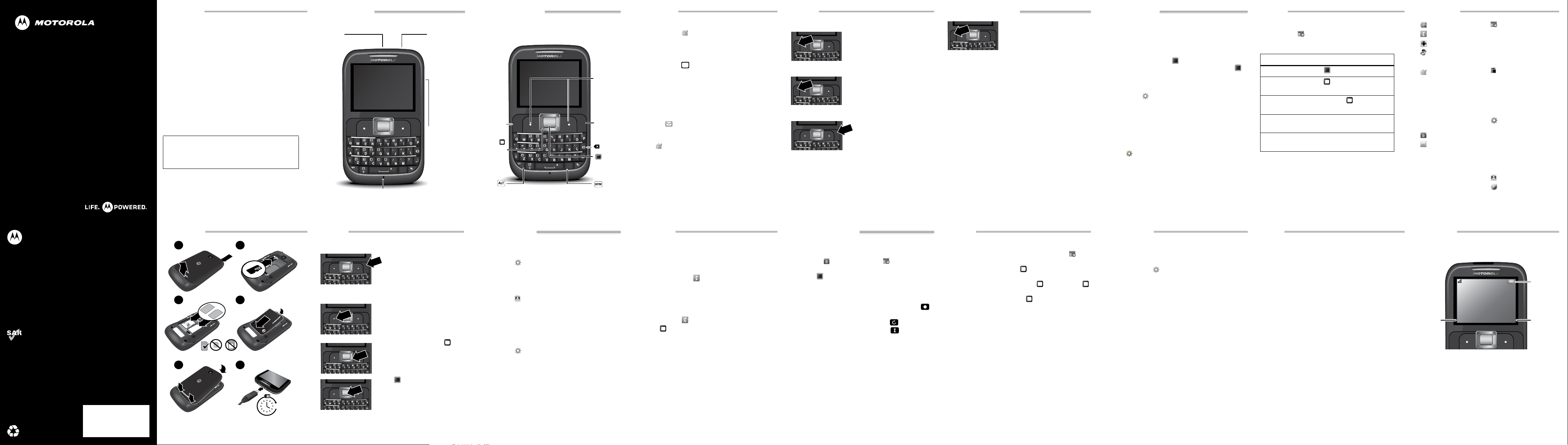
68XXXXXXXX-A
MOTOROLA EX431G
This product meets the applicable limit for exposure to radio
waves (known as SAR) of 1.6 W/kg (FCC & IC). The limits and
guidelines include a substantial safety margin designed to assure
the safety of all persons, regardless of age and health. The
highest SAR values measured for this device are listed in the
regulatory information packaged with your product.
EN
SEND END
PWR
ALT
SYM
=
Alternate/
Vibrate
Mode
Delete
Symbols
Soft Keys
Perform
function
shown
above
the key.
Send Key
Enter a
number &
press to call.
Power/
End Key
Turn on/off
& end calls.
Navigation
Key
Scroll up,
down, left,
or right.
Center
Key
Press
to select.
SEND END
PWR
=
SEND END
PWR
=
SEND END
PWR
=
SEND END
PWR
=
1
2
3
4
5
6
Cover off.
SIM cards in.
microSD in.
Battery in.
Cover on. Charge up.
4
H
SIM
microSIM
microSIM
+ Adapter
SEND END
PWR
=
SEND END
PWR
=
SEND END
PWR
=
SEND END
PWR
=
TracFone
2011-Jan-12
Menu
12:02
Browser
12:0 2
Status
Indicators
Right Soft
Key
Left Soft
Key
Welcome
Your Motorola EX431G makes life fun. All social, all the
time.
• Messaging. Easy texting and no more cramped
thumbs with the built-in keypad.
• Personalization. Make your phone your own with
wallpapers and more.
• Photos & Music. Take and send photos to your
friends. Listen to music when you want, wherever
you are.
We’ve crammed all the main features of your phone into
this handy guide, and in a matter of minutes we’ll show
you just how easy your phone is to use. You may be
surprised at what you discover.
Note: Your phone may not appear exactly as the images in
this guide.
Caution: Before assembling, charging, or using your
phone for the first time, please read the important
safety, regulator y and legal information provided
with your product.
Your phone
MicroUSB
Connector
Charge &
connect to
computer.
SEND END
=
ALT
Microphone
important keys
3.5mm
Headset
Jack
Listen to
music
or call
handsfree.
Note: for
some headsets
with hang up
buttons, the
buttons will
not work.
PWR
Volume
Keys
SYM
messages
Send an SMS or MMS
1
Press Menu > Messages > Write message.
2
Enter your message using the keypad.
Tip: Press Options > Input method to switch text
entry modes, such as abc or Numeric. To enter a
symbol, press .
3
To add pictures, sounds, or videos, press Options.
4
Press Options > Send to to enter one or more
recipients or to select a contact from your
phonebook.
Read messages
When you receive a message, your phone plays an alert
and displays on the screen. Press View to open the
message.
Tip: You can read all messages in your inbox by pressing
Menu > Messages > Inbox.
SYM
calls
Make calls
Enter a number and press SEND.
Answer calls
When your phone rings or vibrates,
press SEND.
End a call
Press PWR/END.
Redial number
1
From the home screen, press SEND to see a list of
All calls.
2
Scroll to the entry you want and press SEND.
Emergency calls
To call an emergency number, enter
the emergency number and press
SEND.
Your service provider programs one
or more emergency phone
numbers that you can call under any circumstances, even
when your phone is locked. Emergency numbers vary by
country. Your pre-programmed emergency number(s) may
not work in all locations, and sometimes an emergency
call cannot be placed due to network, environmental, or
interference issues.
Cool down
In very limited circumstances, such as where your phone
has been exposed to extreme heat, you may see “Cool
Down” messages. To avoid possible damage to your
battery and phone, you should follow these instructions
until the phone is within its recommended temperature
range. When your phone is in “Cool Down” mode, only
emergency calls can be made.
Tips & tricks
Voi ce ma il
Press and hold 1. If your voicemail number is preset, you
will connect.
Handsfree speaker
During an active call, press to turn the handsfree
speaker on. To turn the handsfree speaker off, press
again. You can also use a wired headset to go handsfree.
Lock your phone
Press Menu > Settings > Security Settings >
Phone Security > Phone Lock, then enter a password to
lock your phone. The code is originally set to 1122.
To change your password, in the Security Settings menu,
select Change Password > Phone Password.
Reset
To reset default factory settings on your phone, press
Menu > Settings > Restore Factory Settings, then
enter 1122.
Caution: This option erases all your data and information.
Music
Play music
Press Menu > Multimedia > Media player
Controls
controls
play/pause Press .
next/previous
song
fast forward/
rewi nd
volum e Press the side volume keys up or
view videos
full screen
Tip: You can use other phone features when playing
music, but games or radio turns the audio player off. If you
receive a call while playing music, the player pauses
automatically. Playing music resumes after you end the
call.
Press right or left.
Press and hold right or left.
down.
Press z.
Menu map
Prepaid
Contacts
Games & Apps
Recent Calls
• Call History
• Call Settings
Messages
• Write Message
•Inbox
•Drafts
•Outbox
• Sent Messages
• Delete Messages
•Email
• Templates
• Message Settings
Camera
My Folder
This is a standard menu layout. Your menu
may be a little different.
Multimedia
• Image Viewer
• Media Player
• Video Recorder
• Sound Recorder
•FM Radio
• Melody Composer
To o l s
•Alarm
•World Clock
• Calendar
• Calculator
• Tasks
• Currency Converter
• SIM app
Settings
• Phone Settings
•Network Settings
• Security Settings
• Connectivity
• Reset Factory
Settings
• Sound Effects
• OSS Licenses
User Profiles
Browser
let’s go
Caution: Please read “Battery Use & Safety” on the back
of this guide.
basics
Turn it on & off
Menu navigation
Press and hold PWR/END for
a few seconds to turn the
phone on/off.
Press the left soft key to open
the main menu.
Press the navigation key up,
down, right or left to highlight a
menu option.
Press to select the
highlighted option.
personalize
Set your wallpaper
Change the wallpaper to one that makes you smile.
Press Menu > Settings > Phone settings > Display
> Wallpaper.
Set ringtone & volume
Play it loud or keep it quiet, you choose.
Press Menu > User Profiles
Choose a profile. Press Options > Customize to edit a
profile.
Set shortcuts
Set shortcuts to features you use most. Press up, down,
left, or right from the home screen to access them.
Press Menu > Settings > Phone settings >
Dedicated key.
contacts
Save contacts
1
Enter the number on the home screen and press
Options > Save to Contacts.
2
Enter the contact details and press Yes to save.
Tip: Press Menu > Contacts > Options >
Phonebook settings > Storage Location to choose
where to save your contacts (SIM and/or Phone
memory).
Call contacts
1
Press Menu > Contacts.
2
Press up or down, to scroll through the list to
highlight the contact’s number.
3
Press SEND.
photos & videos
Ta k e photos & videos
1
To use the camera or video recorder, press
Menu > Camera or Menu > Multimedia >
Video Recorder.
2
Press to take your photo or to start/stop the video.
Then to:
• To share photos, press Options > Forward > Via
Bluetooth, As Email, or As multimedia message.
• To stop the recording and save the video, press .
• To delete the photo, press Options > Delete
• To return to the viewfinder, press .
• To view your stored pictures, press > Switch to
> Photo Album.
To transfer photos or videos to/from your memory card,
plug your USB cable into your phone & computer, then
drag & drop files.
radio
Listen to the radio
First, plug in a headset (required). Press Menu >
Multimedia > FM Radio. Then to:
• To tune a station, press right/left. Press Options
> Auto Search to search and store automatically.
• To find the next station, press up, then press
right/left.
• To turn off the radio, press down.
• To change the volume, press the side volume keys
up/down.
Store favorite stations
When listening to a station, press Options > Channel
list. Select a channel number and press Add to store it.
Press Options > Channel list to see your stored stations.
Press keys 1 through 9 to select a stored station.
bluetooth
Connect new devices
1
Make sure the device you are pairing with is in
discoverable mode.
2
Press Menu > Settings > Connectivity >
Bluetooth > My Device > Search for All Devices.
3
When your phone lists the devices it finds within
range, select the device name > Pair to connect with
it.
4
If necessary, press Yes and, if prompted, enter the
device passkey (such as 0000) to connect to the
device.
To automatically reconnect/disconnect your phone with a
paired device, just turn the device on/off.
To send a media file or contact, open the item that you
want to transfer, then press Options > Send > Via
Bluetooth.
web
Surf the web
Note: If you can’t connect, contact your service provider.
Use your phone’s browser to surf your favorite websites.
Select Browser from the home screen.
• To go to your home page, press Homepage.
• To go to a webpage, press Input address and enter
the URL using the keypad.
• To bookmark a page, press Options > Add to
bookmarks.
display
The home screen appears when you turn on the phone.
Status indicators appear across the top of the screen:
12:02
12:02
TracFone
TracFone
2011-Jan-12
2011-Jan-12
12:02
12:02
Menu
Menu
SEND END
Note: Your home screen may look a little different.
Browser
Browser
PWR
Page 2
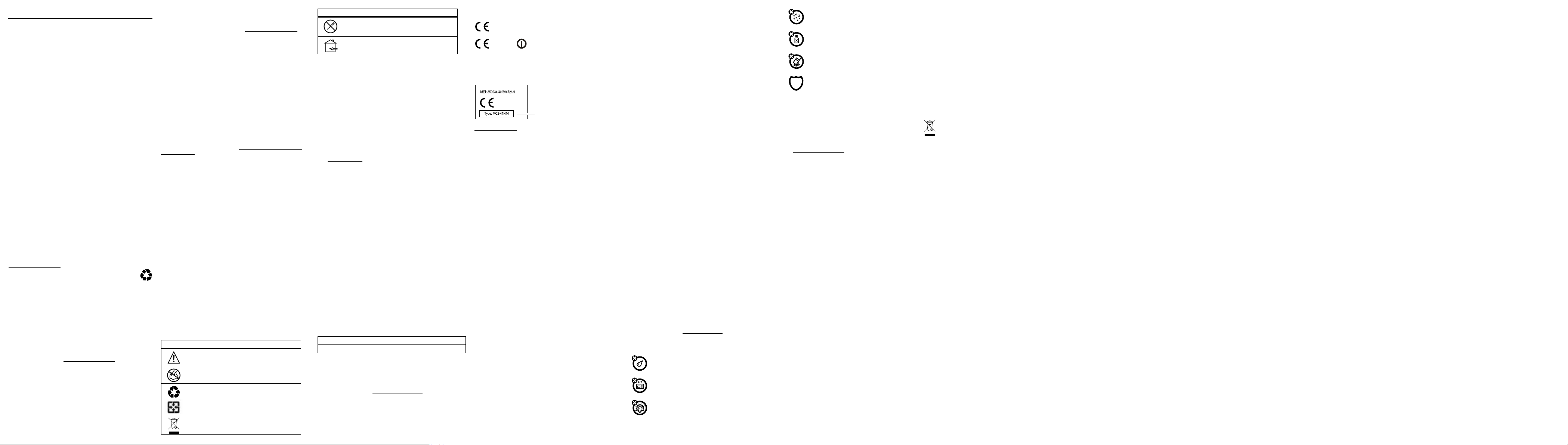
Safety, Regulatory & Legal
032375o
032374o
032376o
032375o
0168
Product
Approval
Number
Battery Use & Safety
Battery Use & Safety
The following bat tery use and safety informati on applies to all Motorola mobi le devices. If your mobil e
device uses a non-removable main battery (as stated in your product information), details related to
handling and replacing your battery should be disregarded—the battery should only be replaced by a
Motorola-approved s ervice facility, and any attempt to remove or replace your battery may damage the
product.
Important: Handle and store batteries pr operly to avoid injury or damage.
issues arise from improper hand ling of batteries, and particularly from the continued use of damaged
batteries.
DON’Ts
• Don’t disa ssemble, crush, puncture, shre d, or otherwis e attempt to cha nge the form of
your battery.
• Don’t use tools, sharp objects, or excessive force to insert or remove the battery as this
can damage the battery.
• Don’t let the mobile device or battery come in contact with liquids.*
mobile device’s circuits, leading to corrosion.
• Don’t allow the battery to touch metal objects.
prolonged contact with the battery contact points, the battery could become very hot.
• Don’t place your mobile device or battery near a heat source.*
the battery t o swell, leak, or malfuncti on.
• Don’t dry a wet or damp battery with an appliance or heat source
microwave oven.
DOs
• Do avoid leaving your mobile device in your car in high temperatures.*
• Do avoid dropping the mobile device or battery.*
surface, can potential ly cause damage.*
• Do contact your service provider or Motorola if your mobile device or battery has been
damaged in any of the ways listed here.
*Note:
Always make sure t hat any battery, connector and compar tment c overs are closed and secure
to avoid direc t exposure of the battery to any of these conditions, even if your product information
states that your
mobile device
Important: Motorola recommends you always use Motorola-branded batteries and chargers
for quality assurance and safeguards.
device caused by non-Motorola batteries and/or chargers. To help you identify authentic Motorola
batteries from non-original or counterfeit batteries (that may not have adequate safety protection),
Motorola provides holograms on its batteries. You should confirm that any battery you purchase has a
“Motorola Origin al” hologram.
If you see a message on your display such as
steps:
•
Remove the battery and inspect it to confirm that it has a “Motorola Original” hologram;
•
If there is no hologram, the battery is not a Motorola battery;
•
If there is a hologram, replace the battery and try charging it again;
•
If the message remai ns, contact a Motorola author ized service center.
Warning:
Use of a non-Motorola battery or charger may present a risk of fire, explosion, leakage, or
other hazard.
Proper and safe battery disposal and recycling:
safety, it benefits the environment. You can recycle your used batteries in many retail or service
provider locations. Additional information on proper disposal and recycling can be found at
www.motorola.com/recycling
Disposal:
Promptly dispose of used batteries in accordance wit h local regulations. Contact
your local recycling center or national recycling organizations for more information on how
to dispose of batteries.
Warning:
Never dispose of batteries in a fire because they may explode.
Battery Charging
Battery Charging
Notes for charging your product’s battery:
During charging, keep your battery and charger near room temperature for efficient battery
•
charging.
•
New batteries are not fully charg ed.
•
New batteries or batteries stored for a long time may take more time to charge.
•
Motorola batteries and charging systems have circuitry that protects the battery from damage from
overcharging.
Third Party Accessories
Use of third pa rty accessories, including bu t not limited to batteries, chargers, headsets, covers, cas es,
screen protectors and memory cards, may impact your mobile device’s performance. In some
circumstances, t hird party accessories can be dangerous and may void your mobil e device’s warrant y.
For a list of Motorola accessories, visit
Driving Precautions
Responsible and safe dr iving is your primary responsibil ity when behind the wheel of a vehicle. Using a
mobile device or accessory for a call or o ther application while dri ving may cause distraction, and may
be prohibited or restricted in certain areas—always obey the l aws and regulations on the use of these
products.
While driving, NEVER:
•
Type, read, enter or review texts, emails, or any other written data.
•
Surf the web.
•
Input navigation information.
•
Perform any other functions that divert your attention from driving.
While driving, ALWAYS:
•
Keep your eyes on t he road.
•
Use a handsfree de vice if available or requi red by law in your area.
•
Enter destination information into a navigati on device
can resist damage from these conditions.
If metal obj ects, such as jewelry, stay in
Dropping these items, especiall y on a hard
Motorola’s warranty does not cover damage to the mobile
Invalid Battery
www.motorola.com/products
or
Unable to Charge
Proper battery disposal is not only important for
before
driving.
Most battery safety
Liquids can get into t he
High temperatures can cau se
, such as a hair dryer or
, take the foll owing
•
Use voice activa ted features (such as voice dial) and speaking features (s uch as audible directions), if
available.
•
Obey all local laws and regulatio ns for the use of mobile devices and accessories in the vehicle.
•
End your call or other task if you cannot concentrate on driving.
Remember to follow the “Smart Practices While Driving” at
English only).
Seizures, Blackouts & Eyestrain
To reduce eyestrain and avoid headaches, it is always a good idea to hold the screen a comfortable
distance from y our eyes, use in a well-lit area, and take frequent break s.
Some people may be susceptible to seizures or bla ckouts (even if they have never had one before) when
exposed to flashing lights or light patterns, such as when playing video games, or watching videos with
flashing-light effects.
Discontinue use and consult a physician if any of the following symptoms occur: seizures, blackout,
convulsion, eye or muscle twitching, loss of awareness, or disorientation.
If you or someone in your family has experienced seizures or blackouts, please consult with your physician
before using an applicatio n that produces flashing-light effects on your mobile device.
Caution About High Volume Usage
Warning:
Exposure to loud n oise from any source for ex tended periods of time may aff ect your hearing. The
louder the volume sound level, the less time is required before your hearing could be affected. To protect
your hearing:
•
Limit the amount of time you use headsets or headphones at high volume.
•
Avoid turning up the volume to block out noisy surroundings.
•
Turn the volume down if you c an’t hear people speaking near you.
If you experi ence hearing discomfort, inc luding the sensation of pr essure or fullness in y our ears, ringing in
your ears, or muffled speech, you should stop listening to the device through your headset or headphones
and have your hear ing checked.
For more informat ion about hearing, see our websi te at
AcousticSafety.asp
Repetitive Motion
When you repetitively per form actions such as pressing keys or en tering finger-written characters, you may
experience occasi onal discomfort in your hands, arms, shoulders, neck, or ot her parts of your body. If you
continue to have discomfort during or after such use, stop use and see a physi cian.
Children
Keep your mobile device and its accessories away from small children.
toys and may be hazardous to small children. For example:
•
A choking hazard may exist for small, detachable parts.
•
Improper use could result in loud sounds, possi bly causing hearing injury.
•
Improperly handled batteries could overheat and cause a burn.
Supervise access for older children.
device, you may want to monitor their access to hel p prevent:
•
Exposure to inappropriate apps or content.
•
Improper use of apps or content.
•
Loss of data.
Glass Parts
Some parts of your mobi le device may be made of glass. This glass could break if the product receives a
substantial impact . If glass breaks, do not t ouch or attempt to remove. Stop using your mobile device until
the glass is replaced by a qualified service center.
Operational Warnings
Obey all posted s igns when using mobile devices i n public areas.
(in English only).
Similar to a computer, if an older child does use your mobi le
www.motorola.com/callsmart
direct.motorola.com/hellomoto/nss/
These products are not
(in
Potentially Explosive Areas
Potentially ex plosive areas are often, but not always, posted and can in clude blasting areas, fueling
stations, fueling areas (such as below decks on boats), fuel or chemical transfer or storage facilities, or
areas where the air contains chemicals or particles, such as grain dust, or metal powders.
When you are in such an ar ea, turn off your mobile devi ce, and do not remove, install , or charge batteries,
unless it is a radio product type especially qualified for use in such areas and certified as “Intrinsically
Safe” (for example, Factory Mutual, CSA, or UL approved). In such areas, sparks can occur and cause an
explosion or fire.
Symbol Key
Your battery, charger, or mobile devic e may contain symbols, defined as f ollows:
Symbol Definition
Important safety information follows.
Do not dispose of your battery or mobile devi ce i n a fire.
Your battery or mobile device may require recycling in accordance with local
laws. Contact your local regul atory authorities for more information.
Do not dispose of your battery or mobile devi ce with your household waste.
See “Recycling” for more information.
Symbol Definition
Do not use tools.
For indoor use o nly.
Radio Frequency (RF) Energy
Exposure to RF Energy
Your mobile device contains a trans mitter and receiver. When it is ON, it receives and transmits RF ene rgy.
When you communicate with your mobile devic e, the system handling your call controls t he power level at
which your mobile device transmits.
Your mobile device is des igned to comply with local r egulatory requirements in your country concerning
exposure of human beings to RF energy.
RF Energy Operational Precautions
For optimal mobile dev ice performance, and to be sure that human exposure to RF energy does not exceed
the guidelines set forth in the relevant standards, always follow these i nstructions and precautions:
•
When placing or receiving a phone call, hold your mobile device just like you would a landline phone.
•
If you wear the mobile device on your body, always place the mobile device in a Motorola-supplie d or
approved accessory (e.g. clip, holder, holster, case or arm band). If you do not use a body-worn
accessory supplied or approved by Motorola, ensure that whatever product i s used is free of any metal
and that it positions the mobil e device at least 2.5 cm (1 inch) away from the body.
•
Using accessories not supplied or approved by Mot orola may cause your mobile device t o exceed RF
energy exposure gui delines. For a list of Motoro la-supplied or approved accessor ies, visit our website
at:
www.motorola.com
.
RF Energy Interference/Compatibility
Nearly every electroni c device is subject to RF energy interference from external sources if inadequately
shielded, designed, or otherwise configured for RF energy compatibility. In some circumstances, your
mobile device may cause interference with other devices.
Follow Instructions to Avoid Interference Problems
Turn off your mobile device in any location where posted notices instruct you to do so, such as hospitals or
health care facilities.
In an aircraft, turn off your mobile device whenever instructed to do so by airline staff. If your mobile
device offers an airplane mode or similar fe ature, consult airline s taff about using it in fl ight.
Medical Devices
If you have a medical device, including an implantable medical device such as a pacemak er or defibrillator,
consult your healthcare provider and the device manufacturer’s directions before using this mobile device.
Persons with implantable medical devices should observe the following precautions:
•
ALWAYS keep the mobile device more than 2 0 centimeters (8 inches) from the implantable medical
device when the mobile device is turned ON.
•
DO NOT carry the mobile device in the breast pocket.
•
Use the ear opposite the implantabl e medical device to minimize the poten tial for interference.
•
Turn OFF the mobile device immediately if you have any reason to suspect that interference is taking
place.
Specific Absorption Rate (FCC & IC)
SAR (IEEE )
YOUR MOBILE DEVICE MEETS FCC AND IC LIMITS FOR EXPOSURE TO
RADIO WAVES.
Your mobile device is a radio transmitter and recei ver. It i s designed not to exceed the li mits for exposure
to radio waves (radio frequency electromagnetic fields) adopted by the Federal Communicatio ns
Commission (FCC) and Industry Canada (IC). These limits incl ude a substantial safety marg in designed to
assure the safety of all persons, regardless of age and health.
The radio wave exposure guidelines use a unit of measurement known as the Specific Absorption Rate, or
SAR. The SAR limit for mobile devices is 1.6 W/kg.
Tests for SAR are cond ucted using standard operating pos itions with the device transmitti ng at its highest
certified power level in all tested frequency bands. The highest SAR values under the FCC and IC
guidelines for your device model are liste d below:
Head SAR UMTS 1900, Bluetooth 1.4 W/kg
Body-worn SAR GSM 850, Bluetooth 1.4 W/kg
During use, the actual SAR values for your device are usually well below the values stated. This is
because, for purposes of system efficiency and to minimize interference on the network, the operating
power of your mobi le device is automatically de creased when full power is not ne eded for the call. The
lower the power output of the device, the lower its SAR value.
If you are interested in further reducing your RF exposure then you can easily do so by limiting your usage
or simply using a hands-free kit to keep t he device away from the head and bo dy.
Additional information can be found at
www.motorola.com/rfhealth
.
European Union Directives Conformance
Statement
EU Conformance
The following CE compliance information is applicable to Motorola mobile devices that carry one of the
following CE marks:
0168
[Only Indoor Use Allowed In France
0168
Hereby, Motorola declares that this product is in compliance with:
•
The essential r equirements and other relevant provisions of Directive 1999/5/ EC
•
All other relevant EU Directives
For products that support Wi-Fi 802.11a (as defined in your product information): This device is restricted to
indoor use when operating in the 5.15 to 5.25 GHz (802.11a) Wi-Fi frequency band.
The following gives an example of a typi cal Product Approval Number:
You can view your product’s Declaration of Conformity (DoC) to Direct ive 1999/5/EC (to R&TTE Direct ive) at
www.motorola.com/rtte
your product’s label in the “Search” bar on the website.
FCC Notice to Users
FCC Notice
The following statement applies to all products that bear the FCC logo on the product label.
This equipment has been tested and found to comply with the limits for a Class B digital device, pursuant
to part 15 of the FCC Rules. See 47 CFR Sec. 15.105(b). These li mits are designed to provide reasonable
protection against harmful interference in a resi dential installation. This equipment generate s, uses and
can radiate radio frequency energy and, if not installed and used in accordance with the instructions, may
cause harmful interfer ence to radio communications. However, there is no guarantee that in terference will
not occur in a particular installation. If this equipment does caus e harmful interference to radi o or
television recept ion, which can be determined by turning the equipment off and on, the user is encouraged
to try to correct the interference by one or more of the following measures:
•
Reorient or rel ocate the receiving antenna.
•
Increase the separation between the equipment and the receiver.
•
Connect the equipment to an outlet on a circuit different from that to which the receiver is connecte d.
•
Consult the dealer or an experienced radio/TV technician for help.
This device compli es with part 15 of the FCC Rules. Oper ation is subject to the follo wing two conditions: (1)
This device may not c ause harmful interference, and (2) thi s device must accept any interference received,
including interference that may cause undesired operation. See 47 CFR Sec. 15.19(a)(3).
Motorola has not approved any changes or modificati ons to this device by the user. Any chang es or
modifications could void the user’s authority to operate the equipment. See 47 CFR Sec. 15.21.
For products that support Wi-Fi 802.11a (as defined in your product information): This device is restricted to
indoor use when operating in the 5.15 to 5.25 GHz (802.11a) Wi-Fi frequency band.
Industry Canada Notice to Users
Industry Canada Notice
This device complies with Industry Canada license-exempt RSS standard(s). Operation is subject to the
following two conditions: (1) This device may not cause interference and (2) This device must accept any
interference, inc luding interference that may cause undesired ope ration of the device. See RSS-GEN 7.1.5.
This Class B digital apparatus complies with Canadian ICES-003.
Location Services
GPS & AGPS
Your mobile device can us e Global Positioning System (GPS) signals for locati on-based applications. GPS
uses satellites controlled by the U.S. government that are subject to changes implemented in accordance
with the Depart ment of Defense policy and the Federal Radio Navigation Plan. These c hanges may affect
the performance of location technology on your mobile device.
Your mobile device can al so use Assisted Global Positioni ng System (AGPS), which obtains information
from the cellular network to improve GPS performance. AGPS uses your wireless service provi der's
network and therefore ai rtime, data charges, and/or additional charges may apply in accordance with your
service plan. Contact your wireless service provider for details.
Your mobile device can al so use Wi-Fi signals to determine your approximate location, using information
from known and avai lable Wi-Fi networks.
Your Location
Location-based information includes information that can be used to determine the approximate location
of a mobile device. Mobile devices which are connected to a wireless network transmit location-based
information. Devices enabled with location technol ogy also transmit location-based information.
Additionally, if you use applications that require location-based information (e .g. driving directions), such
applications transmit location-based information. This location-based information may be shared with
third parties, including your wireless service provider, applications providers, Motorola, and other thi rd
parties providing services.
Emergency Calls
When you make an emergency call, the cellular network may activat e the AGPS technology in your mobile
device to tel l the emergency responders your approximate location.
AGPS has limitation s and
•
Always tell the emergency responder your location to the best of your abi lity; and
•
Remain on the phone for as long as the emergency responder instructs you.
Smart Practices While Driving
Driving Safety
Check the laws and regulations on the use of mobile devices and their accessories in the areas
where you dr ive. Always obey them. The use of these devices may be prohibited or res tricted in
might not work in your area
for Bluetooth and/or Wi-Fi]
(in English only). To find your DoC, enter the Product Approval Number from
. Therefore:
certain areas—for example, handsfree use only may be required. Go to
(in English only) for more information.
callsmart
Your mobile device lets you communicate by voice and dat a—almost any where, anytime, wherever
wireless service is available and safe conditions allow. When driving a car, driving is your first
responsibility. If you choose to use your mobile device while drivi ng, remember the following tips:
• Get to know your Motorola mobile device and its features such as speed dial, redial and
voice dial.
If available, thes e features help you to place your call without tak ing your attention off the
road.
• When available, use a handsfree device.
your mobile device with one of the many Motorola Original handsfree accessories available today.
• Position your mobile device within easy reach.
removing your eyes from the road. If you receive an incoming call at an inconvenient time, if possibl e,
let your voicemail answer it for you.
• Let the person you are speaking with know you are driving; if necessary, suspend the call in
heavy traffic or hazardous weather conditions.
be hazardous.
• Do not take notes or look up phone numbers while driving.
through your address book takes attention away from your primary responsibility—drivi ng safely.
• Dial sensibly and assess the traffic; if possible, place calls when your car is not moving or
before pulling into traffic.
road and your mir rors, then continue.
• Do not engage in stressful or emotional conversations that may be distracting.
you are talking with aware you are dri ving and suspend conversations that can divert your attenti on
away from the road.
• Use your mobile device to call for help.
fire, traffic accident, or medical emergencies (wherever wireless phone service is available).
• Use your mobile device to help others in emergencies.
progress, or other seri ous emergency where lives are in danger, call 911 or other local emergency
number (wherever wireless phone service is available), as you would want others to do for you.
• Call roadside assistance or a special non-emergency wireless assistance number when
necessary.
If you see a br oken-down vehicle posing no s erious hazard, a broken t raffic signal, a minor
traffic acci dent where no one appears injur ed, or a vehicle you know to be stolen, call roadside
assistance or other special non-emergency wireless number (wherever wireless phone servi ce is
available).
Privacy & Data Security
Privacy & Data Security
Motorola understands that privacy and data security a re important to everyone. Because some feat ures of
your mobile device may affect your privacy or data security, please follow these recommendations to
enhance protection of your information:
• Monitor access
unmonitored access. Use your device’s security and lock features, where availabl e.
• Keep software up to date
software fix for your mobile device that updates the device’s security, install it as soon as possible.
• Secure Personal Information
locations inc luding your SIM card, memory card, and phone memory. Be sure to remove or clear all
personal infor mation before you recycle, ret urn, or give away your device. You can als o backup your
personal data to transfer to a new device.
Note:
For information on how to backup or wipe data from your mobile device, go to
la.com/support
• Online accounts
to your account for information on how to manag e the account, and how to use sec urity features such
as remote wipe and device location (where available).
• Applications and updates
sources only. Some apps can impact your phone’s performance and/or have access to private
information including account details, call data, location details and network resources.
•Wireless
—For mobile devices with Wi-Fi featur es, only connect to trust ed Wi-Fi networks. Also,
when using your device as a hotspot (where available) use network security. These precautions will
help prevent unauthoriz ed access to your device.
• Location-based information
GPS, AGPS or Wi-Fi, can transmit location-based information. See “Location Services” for more
details.
• Other information your device may transmit
diagnostic (in cluding location-based) infor mation, and other non-personal information to Motorola or
other third-party servers. This information is used to help improve products and services offered by
Motorola.
If you have furt her questions regarding how the use of y our mobile device may impact your privacy or data
security, please contact Motorola at
Use & Care
Use & Care
To care for your Motorola mobile device, please observe the following:
liquids
Don’t expose your mobile device to water, rain, extreme humidity, sweat, or other liquids.
drying
Don’t try to dry your mobile device using a microwave oven, conventional oven, or dryer, as
this may damage the mobile device.
extreme heat or cold
Don’t store or use your mobile device in temperatures below -10°C (14°F) or above 60°C
(140°F). Don’t recharge your mobile device in temperatures bel ow 0°C (32°F) or above 45°C
(113°F).
If you must make a call while moving, dial only a few numbers, c heck the
—Keep your mobile device with you and do not leave it where others may have
—If Motorola or a software/application vendor releases a patch or
—Some mobile devices provide a Motorol a online account (such as MOTOBLUR). Go
—Choose your apps and updat es carefully, and install from t rusted
If possible, add an additional layer of convenience to
Be able to access your mobile device without
Rain, sleet, s now, ice, a nd even heavy traffic can
Dial 911 or other local emergency number in the case of
—Your mobile device can store personal information in various
—Mobile devices enabled with location based technologi es such as
—Your device may also transmit testing and other
privacy@motorola.com
www.motorola.com/
Jotting down a “to do” list or going
Make people
If you see an auto accident, crime in
www.mo toro-
, or contact your service provider.
dust and dirt
Don’t expose your mobile device to dust, dirt, sand, food, or other in appropriate materials.
cleanin g
To clean your mobile device, use only a dry soft cloth. Don’t use alcohol or other cleaning
solutions.
shock and vibration
Don’t drop your mobi le device.
protect ion
To help protect your mobile device, always make sure that any battery, connector and
compartment covers are closed and secure.
Recycling
Recycling
Mobile Devices & Accessories
Please do not dispose of mobile devices or electrical accessories (such as chargers, headsets,
or batteries) with your household waste, or in a fire. These items shoul d be disposed of in
accordance with t he national collection and recycling schemes operated by your local or
regional authori ty. Alternatively, you may return unwant ed mobile devices and electrical
accessories to any Motorola Approved Service Center in your region. Details of Motorola
approved national r ecycling schemes, and further infor mation on Motorola recycling activities can be found
at:
www.motorola.com/recycling
Packaging & Product Guides
Product packaging and product guides should only be disposed of in accordance with national collection
and recycling requirements. Please contact your regional authorities for more details.
California Perchlorate Label
Perchlorate Label
Some mobile phones use an internal, permanent backup battery on the printed circuit board that may
contain very small amounts of perchlorate. In such cases, California law requires the following label:
Perchlorate Material – special handling may apply when the battery is recycled or disposed of. See
www.dtsc.ca.gov/hazardouswaste/perchlorate
There is no special handling required by consumers.
Hearing Aid Compatibility with Mobile Phones
Some Motorola phones are measured for compatibility with hearing aids. If the box for your particular
model has “Rated for Hearing Aids” printed on it, the following explanation applies.
When some mobile phones are used near some hearing devices (hearing aids and cochlear implants),
users may detect a buzzing, humming, or whining noise. Some hearing devices are more immune than
others to this interference noise, and phones also vary in the amount of interference they generate.
The wireless telephone industry has developed ratings for some of their mobile phones, to assist hearing
device users in finding phones that may be compatible with their hearing devices. Not all phones have
been rated. Phones that are rated have the rating on their box or a label on the box. To maintain the
published Hearing Aid Compatibility (HAC) rating for this mobile phone, use only the ori ginal equipment
battery model.
This phone has been tes ted and rated for use with hearing ai ds for some of the wireless technologi es that
it uses. However, there may be some newer wireless technologies used in this phone that have not been
tested yet for use with hearing aids. It is important to try the different features of this phone thoroughly
and in different locations, using your hearing aid or cochlear implant, to determine if you hear any
interfering noise. Contact your service provi der or Motorola for information on hearing aid compatibility. If
you have questions about return or exchange policies, contact your service provider or phone retailer.
The ratings ar e not guarantees. Results will vary depending on the user’s hearing device and hearing loss.
If your hearing device happens to be vulnerable to interference, you may not be able to use a rated phone
successfully. Trying out the phone wit h your hearing device is the best way to evaluate it for your personal
needs.
M-Ratings:
Phones rated M3 or M4 meet FCC requirements and are likel y to generate l ess interference to
hearing devices than phones that are not labeled. M4 is the better/h igher of the two ratings.
T-R ati ng s:
Phones rated T3 or T4 meet FCC requirements and are likely to be more usable with a hearing
device’s telecoil (“T Switch” or “Telephone Switch”) than unrated phones. T4 is the better/higher of the
two ratings. (Note that not all hearing devices have telecoils in them.)
Hearing devices may also be measured for immunity to this type of interfer ence. Your he aring device
manufacturer or hearing heal th professional may help you find results for your hearing device. The more
immune your hearing aid is, the less likely you are to experience interference noise from mobil e phones.
Software Copyright
Software Copyright Notice
Motorola products may include copyrighted Motorola and third-party software stored in semiconductor
memories or other media. Laws in the United States and other countries preserve for Motorola and thirdparty software providers certain exclusive rights for copyrighted software, such as the exclusive rights to
distribute or reproduce the copyrighted software. Accordingly, any copyrighted software contained in
Motorola products may not be modified, reverse-engineered, distri buted, or reproduced in any manner to
the extent allowed by law. Furthermore, the purchase of Motorola products shall not be deemed to grant
either directly or by implication, estoppel, or otherwise, any license under the copyrights, patents, or
patent applicat ions of Motorola or any third-pa rty software provider, except for the n ormal, non-exclusive,
royalty-free license to use that arises by operation of law in the sale of a product.
Content Copyright
Content Copyright
The unauthorized copying of copyrighted material s is contrary to the prov isions of the Copyright Laws of
the United States and other countries. This device is intended solely for copyin g non-copyrighted
materials, material s in which you own the copyright, or materials which you are authorized or legally
(in English on ly).
permitted to copy. If you are uncertain about your right to copy any material, pl ease contact your legal
advisor.
Export Law Assurances
Export Law
This product is controlled under the export regulations of the United States of America and Canada. The
Governments of the United States of America and Canada may restrict the exportati on or re-exportation of
this product to certain destinations. For further information contact the U.S. Department of Commerce or
the Canadian Department of Foreign Affairs and International Trade.
Product Registration
Registrati on
Online Product Registration:
www.motorola.com/us/productregistration
Product registration is an important step toward enjoying your new Motorola product. Registering permits
us to contact you for pr oduct or software updates and allows you to subscri be to updates on new products
or special promotions. Registration is not required for warranty coverage.
Please retain your original dated sales receipt for your records. For warranty service of your Motorola
product you will need to provide a copy of your dated sales receipt to c onfirm warranty status.
Thank you for choos ing a Motorola product.
Service & Repairs
If you have questi ons or need assistance, we're here to help.
Go to
www.motorola.com/r epair
can select from a number of customer care options. You can also contact the Motorola Customer Support
Center at 1-800-331-6456 (United States), 1-888-390-645 6 (TTY/TDD United States for hearing impaired),
or 1-800-461-4575 ( Canada).
How to Obtain Service or Other Information
1
Please access and review the online Customer Support section of Motorola's consumer website
prior to requesting warranty service.
2
If the Product i s still not functioni ng properly after making use o f this resource, please contac t the
Warrantor listed at the Motorola website or the contac t information for the corr esponding location.
3
A representative of Motorola, or of a Motorola Authorized Repair Center, will help determine
whether your Product requires service. You may be required to download, or otherwise obtain and
accept software updat es from Motorola or a Motorola Autho rized Repair Center. You are responsible
for any applicable carrier service fees incurred whil e obtaining the required downloads. Complying
with the warranty process, repai r instructions and accepting such software upda tes is required in
order to receiv e additional warranty support.
4
If the software update does not fix the problem, you will receive instructions on how to ship the
Product to a Motor ola Authorized Repair Center or other entity.
5
To obtain warranty service, as permitted by applicable law, you are req uired to include: (a) a copy of
your receipt, bill of sale or other comparable proof of purchase; (b) a written description of the
problem; (c) the name of your service provider, if applicable; (d) your address and telephone number.
In the event the Product is not covered by the Motorola Limited Warranty, Motorola will inform the
consumer of the availability, price and other conditions applicable to the repair of the Product.
To obtain service or other information, please access and review the online Customer Support
section of Motorola's consumer website at www.motorola.com.
(United States) or
(in English o nly)
www.motorola.com/sup port
(Canada), where you
Motorola Mobility Inc. Limited Global Warranty
Mobile Phones
Warra nt y
Note: This Limited Warranty is not applicable in Quebec, Canada.
FOR CONSUMERS WHO ARE COVERED BY CONSUMER PROTECTION LAWS OR REGULATIONS
IN THEIR COUNTRY OF PURCHASE OR, IF DIFFERENT, THEIR COUNTRY OF RESIDENCE, THE
BENEFITS CONFERRED BY THIS LIMITED WARRANTY ARE IN ADDITION TO ALL RIGHTS AND
REMEDIES CONVEYED BY SUCH CONSUMER PROTECTION LAWS AND REGULATIONS.
Who is Covered?
This Limited Warranty extends only to the first consumer purchaser of the Product, and is not transferable.
What Does this Limited Warranty Cover?
Motorola Mobility Inc. or its subsidiaries' warranty obligations are limited to the terms and conditions set
forth herein. Subject to the exclusions contained below, Motorola Mobili ty Inc or its subsidiaries
("Motorola") warrant this Mobile Phone, and any in-box accessorie s which accompany such Mobile Phon e
("Product") against defects in materials and workmanship, under normal consumer use, for a per iod of ONE
(1) YEAR from the date of retail purchase by the original end-user purchaser, or the period of time requi red
by the laws of the country where the Product is purchased, whichever is longer ("Warranty Period").
Repairs made under thi s Limited Warranty are covered for the balance of the original Warranty Period, or
90 days from the date of service, whichever is longer. Any upgrade to the original product will be covered
only for the du ration of the original Warranty Pe riod.
This Limited Warranty is only available in the country where the Product was purchased. Motorola may
provide service outside the country of purchase, to the extent that it is possible and under the terms and
conditions of the country of purchase.
This Limited Warranty applies only to new Products which are a) manufactured by or for Motorola as
identified by the "Motorola" trademark, trade name, or logo legal ly affixed to them; b) purchased by
consumers from an authorized reseller or distributor of Motorola Products; and c) accompanied by this
written Limited Warranty.
What Will Motorola Do?
If a covered defect or damage ari ses and a valid warranty claim is received withi n the applicable Warranty
Period, Motorola, at its sole option, unle ss otherwise required by appli cable law, will either (1) repair, at no
charge, the defect or damage using new, used or reconditi oned/refurbished functionally equivalent
replacement parts; or (2) exchange the Product with a replacement Product that is new or which has been
reconditioned/refur bished or otherwise remanufactur ed from new or used parts and is functionally
equivalent to t he original Product; or (3) refund the purchase price of any Products covered by the t erms
and conditions of this Limited Warranty.
Products, parts and supporting documentation provided to Motorola as part of the warranty process, shall
become the property of Motorola, and may not be retu rned. When a replacement or refund is given, the
Product for which the replacement or refund is provided must be returned to Motorola and shall become
the property of Motorola.
Exclusions (Products and Accessories)
This warranty does not apply to:
(a)
Consumable parts
failure has occur red due to a defect in materi als or workmanship. As with all batteries, the maximum
capacity of the battery will decrease with time and use; this is not a defect. Only defective batteries and
batteries that leak are covered by this warr anty.
(b)
Cosmetic damage
Damage caused by use with non-Motorola products.
(c)
of non-Motorola brand ed or certified Products, accessories or other peripheral equipment, including
without limitation housi ngs, parts, or software, are excluded from coverage.
(d)
Damage caused by accident, abuse, misuse, liquid contact, fire, earthquake or other
external causes
outside their pe rmitted or intended uses as d efined by Motorola, including but not limited to as set forth by
Motorola in the Products' User Manual, Quick Start Guide, Online Tutorials, and other documentation),
improper storage ( e.g. subjecting the Product to extreme temperatures), abuse or neglect (e. g. broken/
bent/missing clips/fasteners/connectors); impact damage (e.g. dropping the Product) (ii) contact with
liquids, water, rain, extreme humidity, heavy perspiration or other moisture; sand, food, dirt or si milar
substances (except for Products sold as resistant to such substances, but only to the extent the damage
was not caused by incorrectly securing the phone's protective elements or subjecting the Product to
conditions beyond its state d specifications or limits); (iii) use of the Products for commercial rental
purposes; or (iv) external causes or acts which are not the fault of Motorola, including but not limited to
flood, fire, earthquake, tornado or other acts of God, are excluded from coverage.
(e)
Unauthorized Service or Modification.
adjustment, installation, maintenance, alteration, or modificati on in any way, including but not limited to
tampering with or altering the software, by someone other than Motorola, or its authorized service
centers, are excluded from coverage. Notwithstanding the foregoing, any Product which has had its
bootloader unlocked, or whose operating system has been altered, including any fail ed attempts to unlock
the bootloader or alter such operating system, i s not c overed by this warranty, regardless of whether such
modifications are authori zed, approved, or otherwise sanctioned by Motorola.
(f)
A product or part that has been modified in any manner without the written permission of
Motorola.
whether such Products are covered under the terms of this Limited Warranty are exclud ed from coverage.
The forgoing shall include but not be limited to (i) serial numbers, date tags or other manufacture r coding
that has been removed, altered or obliterated; (ii) mismatched or duplicat ed serial numbers; or (iii) broken
seals or other ev idence of tampering. Do not open the Product or attempt to repair the Product yourself;
such conduct may caus e damage that is not covered by this warranty.
(g)
Normal wear and tear or otherwise due to the normal aging of the Product.
(h)
Defects, damages, or the failure of the Product due to a ny communicatio n service or net work
you subscribe to or use with the Products.
(i)
All software, including operating system software, third-party software, applications, and all
other software of any kind.
"WITH ALL FAULTS" and without a warranty of any kind. The Limited Warranty does not apply to any non-
Motorola product or any soft ware, even if packaged or sold with the Motorola hardware, unless otherwise
required by applicable local law.
(j)
Products that have been refurbished, reconditioned, or remanufactured
repaired or repl aced pursuant to the terms of this Limited Warranty.
If damage is outs ide the scope of warranty cove rage, repair services may be avai lable, but all costs
associated with such out of warranty repair will be your responsibility.
, such as batteries or protective coatings designed to diminish over time unless
, including but not limited to scratches, dents, cracks or other cosmetic damage.
; including but not limited to: (i) improper usage or operation (e.g. operating the Product
Products that have been altered in any manner so as to prevent Motorola from determini ng
Software distributed by Motorola is provided "AS-IS" and "AS AVAIL ABLE, "
Defects or damage that result from the use
Defects or damage resulting from service, testing,
, except for Products
What Other Limitations are There?
•
TO THE EXTENT PERMITTED BY APPLICABLE LAW, THIS LIMITED WARRANTY AND THE REMEDIES
SET FORTH HEREIN ARE EXCLUSIVE AND IN LIEU OF ALL OTHER WARRANTIES AND REMEDIES,
WHETHER ORAL OR WRITTEN, STATUTORY, EXPRESS OR IMPLIED. NO ORAL OR WRITTEN
REPRESENTATIONS MADE BY MOTOROLA OR ANY SELLER, RESELLER OR DISTRIBUTOR OF THE
PRODUCTS, INCLUDING EMPLOYEES AND AGENTS THEREOF, SHALL CREATE ANY ADDITIONAL
WARRANTY OBLIGATIONS, INCREASE THE SCOPE, OR OTHERWISE MODIFY IN ANY MANNER THE
TERMS OF THIS LIMITED WARRANTY.
•
TO THE EXTENT PERMITTED BY APPLICABLE LAW, MOTOROLA SPECIFICALLY DISCLAIMS ANY AND
ALL STATUTORY OR IMPLIED WARRANTIES, INCLUDING, WITHOUT LIMITATION, WARRANTIES OF
MERCHANTABILITY, FITNESS FOR A PARTICULAR PURPOSE, NONINFRINGEMEN T AND ALL
WARRANTIES AGAINST HIDDEN OR LATENT DEFECTS. WHERE SUCH STATUTORY OR IMPLIED
WARRANTIES CANNOT LAWFULLY BE DISCLAIMED, THEN TO THE EXTENT PER MITTED BY L AW, ALL
SUCH WARRANTIES SHALL BE LIMITED IN DURATION TO THE DURATION OF THE EXPRESS LI MITED
WARRANTY CONTAINED HEREIN AND THE REMEDIES OF REPAIR, REPLACEMENT, OR REFUND AS
DETERMINED BY MOTOROLA IN ITS SOLE DISCRETION SHALL BE THE EXCLUSIVE REMEDY OF THE
CONSUMER.
•
TO THE EXTENT PERMITTED BY APPLICABLE LAW, MOTOROLA DOES NOT WARRANT THAT THE
OPERATION OF ANY PRODUCTS OR SOFTWARE COVERED UNDER THIS LIMITED WARRANTY WILL
MEET YOUR REQUIREMENTS, WORK IN COMBINATION WITH ANY HARDWARE OR SOFTWARE
APPLICATIONS OR THIRD PARTY SERVICES, BE UNINTERRUPTED, ERROR-FREE, OR WITHOUT RISK
TO, OR LOSS OF, ANY INFORMATION, DATA, SOFTWARE OR APPLICATIONS CONTAINED THEREIN, OR
THAT DEFECTS IN THE PRODUCTS OR SOFTWARE WILL BE CORRECTED.
•
TO THE EXTENT PERMITTED BY APPLICABLE LAW, IN NO EVENT SHALL MOTOROLA BE LIABLE,
WHETHER IN CONTRACT, TORT OR UNDER OTHER LEGAL THEORY (INCLUDING NEGLIGENCE), FOR
DAMAGES IN EXCESS OF THE PURCHASE PRICE OF THE PRODUCTS, OR FOR ANY INDI RECT,
INCIDENTAL, SPECIAL OR CONSEQUENTIAL DAMAGES OF ANY KIND, OR LOSS OF REVENUE OR
PROFITS; LOSS OF BUSINESS; BUSINESS INTERRUPTION; LOSS OF OPPORTUNITY; LOSS OF
GOODWILL; LOSS OF REPUTATION; LOSS OF, DAMAGE TO, OR CORRUPTI ON OF INFORMATION, DATA,
SOFTWARE OR APPLICATIONS (INCLUDING ANY COSTS ASSOCIATED WITH RE COVERING,
PROGRAMMING, OR REPRODUCING ANY INFORMATION, DATA, SOFTWARE OR APPLICATIONS
STORED ON OR USED WITH MOTOROLA PRODUCTS, OR ANY FAILURE TO MAINTAIN THE
CONFIDENTIALITY OF ANY INFORMATION OR DATA STORED ON THE PRODUCTS); OR OTHER
FINANCIA L LOSS ARISING OUT OF OR IN CONNECTION WITH THE ABILITY OR INABILITY TO USE THE
PRODUCTS.
•
SOME STATES OR JURISDICTIONS DO NOT ALLOW THE LIMITATION OR EXCLUSION OF INCIDENTAL
OR CONSEQUENTIAL DAMAGES, OR THE EXCLUSION OR LIMITATION ON THE LENGTH OF AN
IMPLIED WARRANTY, OR THE LI MITATION OR EXCLUSION OF DAMAGES FOR PERSONAL INJURIES
CAUSED BY NEGLIGENCE, SO THE ABOVE LIMITATIONS OR EXCLUSIONS MAY NOT APPLY TO YOU.
THIS WARRANTY GIVES YOU SPECIFIC LEGAL RIGHTS, AND YOU MAY ALSO HAVE OTHER RIGHTS
THAT VARY FROM STATE OR JURISDICTION.
• DATA BACKUP:
NOT LIMITED TO PERSONAL CONTACTS, ADDRESS BOOKS, PICTURES, MUSIC AND GAMES WILL BE
ERASED DURING THE REPAIR PROCESS, AND CAN NOT BE REINSTALLED BY MOTOROLA. TO AVOID
LOSING SUCH INFORMATION, DATA, SOFTWARE OR OTHER APPLICATIONS PLEASE CREATE A BACK
UP BEFORE YOU DELIVER YOUR PR ODUCT FOR WARRANT Y SERVICE, REMOVE ANY CONFIDENTIAL,
PROPRIETARY OR PERSONAL INFORMATION AND DISABLE ANY SECURITY PASSWORDS. YOU WILL
BE RESPONSIBLE FOR REINSTALLING ALL SUCH INFORMATION, DATA, SOFTWARE, OTHER
APPLICATIONS AND PASSWORDS. MOTOROLA AND/OR ITS AUTHORIZED SERVICE CENTERS ARE
NOT RESPONSIBLE FOR THE LOSS OR MISUSE OF ANY DATA, FILES, CONTENT, APPLICATIONS AN
PR
REPLACEMENT PRODUCT WILL BE RETURNED TO YOU AS YOUR PRODUCT WAS CONFIGURED WHEN
ORIGINALLY PURCHASED, SUBJECT TO APPLICABLE SOFTWARE UPDATES. MOTOROLA MAY INSTALL
OPERATING SYSTEM SOFTWARE UPDATES AS PART O F WARRANTY SERVICE THAT MAY PREVENT
THE PRODUCT FROM REVERTING TO AN EARLIER VERSION OF THE OPERATING SYSTEM SOFTWARE.
THIRD PARTY APPLICATIONS INSTALLED ON THE PRODUCT MAY NOT BE COMPATIBLE OR WORK
WITH THE PRODUCT AS A RESULT OF THE OPERATING SYSTEM SOFTWARE UPDATE. MOTOROLA
AND ITS AUTHORIZED SERVICE CEN TERS ARE NOT RESPONSIBLE FOR THE LOSS OF, OR INABILITY TO
USE, SUC
• WARNING AGAINST UNLOCKING THE BOOTLOADER OR ALTERING A PRODUCT'S
OPERATING SYSTEM SOFTWARE:
PRODUCT'S OPERATING SYSTEM, WHICH INCLUDES UNLOCKING THE BOOTLOADER, ROOTING A
DEVICE OR RUNNING ANY OPERATING SOFTWARE OTHER THAN THE APPROVED VERSIONS ISSUED
BY MOTOROLA AND ITS PARTN ERS. SUCH ALTERATIONS MAY PERMANENTLY DAMAGE YOUR
PRODUCT, CAUSE YOUR PRODUCT TO BE UNSAFE AND/OR CAUSE YOUR PRODUCT TO
MALFUNCTION. IN SUCH CASES, NEITHER THE PRODUCT NOR ANY DAMAGE RESULTING
THEREFROM WILL BE COVERED BY THIS WARRANT Y.
• IMPORTANT FCC INFORMATION:
PRODUCT THAT WILL IMPACT ITS FCC GRANT OF EQUIPMENT AUTHORIZATION. THE FCC GRANT IS
BASED ON THE PRODUCT'S EMISSION, MODULATION, AND TRANSMISSION CHARACTERISTICS,
INCLUDING: POWER LEVELS, OPERATING FREQUEN CIES AND BANDWIDTHS, SAR LEVELS, DUTY-
CYCLE, TRANSMISSION MODES (E.G., CDMA, GSM), AND INTENDED METHOD OF USING THE
PRODUCT (E.G., HOW THE PRODUCT IS HELD OR USED IN PROXIMITY TO THE BODY). A CHANGE TO
ANY OF THESE FACTORS WILL INVALIDATE THE FCC GRANT. IT IS ILLEGAL TO OP ERATE A
TRANSMITTING PRODUCT WITHOUT A VALID GRANT.
Copyright & Trademarks
Motorola Mobility, Inc.
Consumer Advocacy Office
600 N US Hwy 45
Libertyville, IL 60048
www.mo torola.c om
Note:
replacement, or warranty service, please contact the Motorola Customer Support Center at:
1-800-331-6456 (United States)
1-888-390-6456 (TTY/TDD United States for hearing impaired)
1-800-461-4575 (Canada)
Certain features, services and applications a re network dependent and may not b e available in all areas;
additional terms, conditions and/or charges may apply. Contact your service provider for detail s.
All features, functio nality, and other product specifications, as well as the information contained in this
guide, are based upon the latest avai lable information and believed to be accurate at the time of printing.
Motorola reserves t he right to change or modify any information or specific ations without notice or
obligation.
Note:
MOTOROLA and the Stylized M Logo are trademarks or registered trademarks of Motorola Trademark
Holdings, LLC. All other product or service names are the property of their respective owners.
© 2012 Motorola Mobility, Inc. All rights reserved.
Caution:
Product ID: Motorola EX431G
Manual Number: 68016754001-B
ALL INFORMATION, DATA, SOFTWARE OR OTHER APPL ICATIONS, INCLUDING BUT
OGR
AMS WHEN THE PRODUCT IS DELIVERED FOR WARRANTY SERVICE. YOUR PRODUCT OR A
H INFORMATION, DATA, SOFTWAR
Do not ship your product to the above address. If you need to return your product for repairs,
The images in this guide are examples only.
Motorola does not take responsibi lity for changes/modification to the transceiver.
E OR OTHER APPLICATIONS.
MOTOROLA STRONGLY RECOMMENDS AGAINST ALTERING A
YOU MUST NOT MAKE OR ENABLE ANY CHANGES TO THE
D
