Page 1
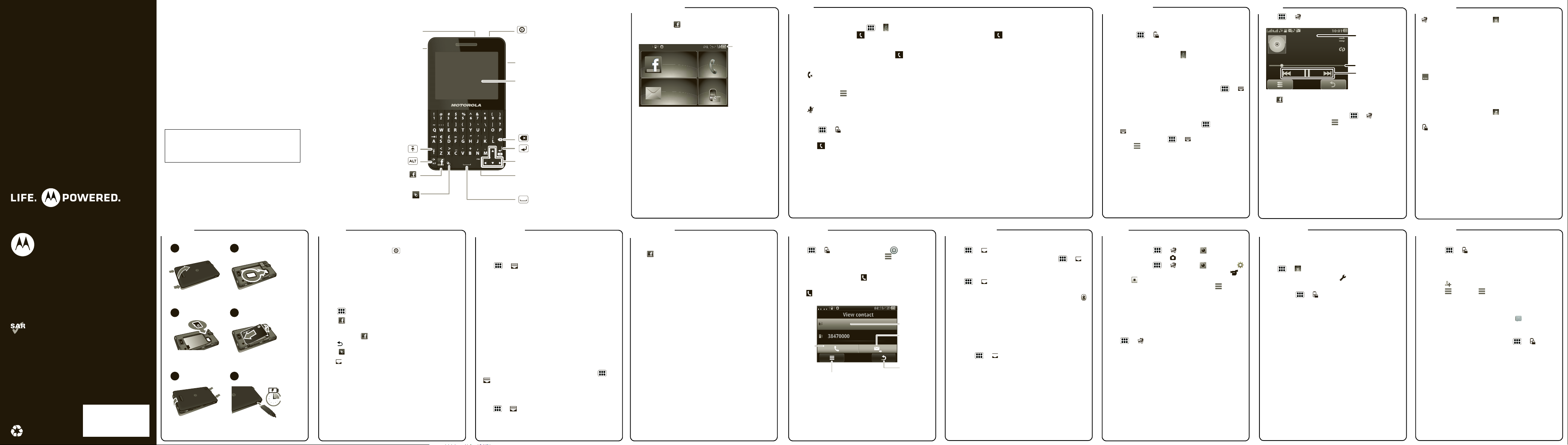
Menu map
Tips & tricks
Music
Let’s go
Web & Email
Media
Bluetooth™
Contacts
Messages
Basics
Personalize
MOTOROLA
This product meets the applicable SAR limits of 1.6 W/kg
(FCC) and 2.0 W/kg (ICNIRP). The limits and guidelines include
a substantial safety margin designed to assure the safety of
all persons, regardless of age and health. The highest SAR
values measured for this device are listed in the legal and
safety information packaged with your product.
Note: When carrying the product or using it while worn on
your body, either use an approved accessory such as a holster
or otherwise maintain a distance of 2.5 cm (1 inch) from the
body to ensure compliance with RF exposure requirements.
Note that the product may be transmitting even if you are not
making a phone call.
MOTOKEY SOCIAL
TM
68016516001-A
Facebook™
Home Screen
Calls
Volume Keys
Microphone
Navigation
Keys
Enter/OK
Space/SYM (Symbols)
Alternate/Vibrate Mode
Shift
Delete
Language Selector Key
(text entry only)
Home/Facebook Key
Press = Home.
Hold = Facebook.
Press = sleep.
Hold = turn off.
3.5mm
Headset
Jack
Power/
Lock Key
To u chscreen
Micro USB
Connector
Charge or
connect to PC.
04:35
:0534
AM
A
You’re not Logged in
Dial pad
More
SMS
MMS00
Status Indicators
Dial pad
Otra como tu
Unknown
Eros Ramazzoti
00:00:48 00:04:41
Song Title
Music Controls
Progress Bar
More
More
1
2
3
4
5
6
Cover off
microSD in
Battery in
Cover on Charge up
3H
SIM in
04:35
534
AM
A
21
View contact
38470000
Luciana
Options menu.
View contact.
Call
highlighted
contact.
Send a
text message.
Go back.
Welcome Your phone
MOTOKEY™ SOCIAL is a phone with exciting features
including music, photo, video, browsing, and more—with
an easy to use keypad.
• Social Network. Keep in touch with your friends
wherever you are.
•Music. Instantly play your music. Just open your
media player and select a playlist.
• Photos. Use your phone’s camera to take photos
and send them to your friends.
We’ve crammed all the main features of your phone into
this handy guide, and in a matter of minutes we’ll show
you just how easy your phone is to use. You may be
surprised at what you discover.
Note: Your phone may not appear exactly as the images
in this guide.
Caution: Before assembling, charging, or using your
phone for the first time, please read the important
safety, regulatory and legal information provided
with your product.
status indicators
The home screen is what you see when you turn on the
phone or press from a menu. It’s basically like this:
Note: Your home screen might look a little different.
calls
Make calls
From the home screen, touch > Dial pad, then
enter a number and touch .
Answer calls
When your phone rings or vibrates, touch .
End a call
Touch .
In-call options
During a call, touch to Hold, End, make a New call,
and more.
Touch to mute your call.
Redial number
1 Touch > More > Call log.
2 Highlight the contact you want to call, then
touch .
Emergency calls
To call an emergency number, enter the emergency
number and touch .
Your service provider programs one or more emergency
phone numbers that you can call under any
circumstances, even when your phone is locked.
Emergency numbers vary by country. Your preprogrammed emergency number(s) may not work in all
locations, and sometimes an emergency call cannot be
placed due to network, environmental, or interference
issues.
music
Recent calls
To se e y o u r Missed Calls, Dialed Calls and Received
Calls, touch > More > Call log.
Voicemail
From the home screen, touch , then touch and
hold 1. If your voicemail number is preset, you will
connect.
Dial pad
Backlight time
To set how long your backlight stays on, touch >
> Phone settings > Misc. settings > LCD backlight.
Battery tips
Want to extend your battery life? Tr y these:
• Turn off Bluetooth™ power: Touch
>>Connection > Bluetooth > Power > Off.
• Turn off Wi-Fi: Touch > > Connection >
WiFi > > Disable WLAN.
Touch > More > Audio player.
Press to use another app. Your media continues to
play. If you use FM radio the media player is turned off.
Tip: To create a new playlist, touch > More >
Audio player > Playlists > > New.
More—Multimedia
• Camera
• Video player
• Sound recorder
•Image viewer
• Photo editor
• Audio player
•FM radio
• Picture share
More—Data Switch
•WiFi
• Hot spot*
• Back light
•Bluetooth
• Data connection*
• Data Roaming*
• Flight Mode
More—
Communication
• Settings
• Dial pad
• Phonebook
• Call log
• Message
•Email
• Favorite Contacts
• Emoze Pushmail*
• Facebook*
•POST ITEMS*
More—Tools
•Alarm
• World clock
•File manager
• Calendar
• Tasks
•Notes
• Calculator
• Currency converter
• Unit converter
•Stop watch
•Ebook*
•Browser*
•RSS*
•Weather*
More—Social
Netwoking
• Facebook*
•Twitter*
• Yahoo*
•Gmail*
• Google Search*
• YouTube*
• Java*
This is a standard main menu layout.
Your phone’s menu may be a little
different. Flick the menu screen left
or right to view more panels.
* Network dependent
let’s go
basics
Turn it on & off
Press and hold Power/Lock (on top of the phone) for
a few seconds to turn the phone on/off.
Touch tips
• Touch: Choose an icon or option.
•Drag/Flick: Scroll/move slowly (drag) or quickly
(flick).
Menu navigation
Touch to open the main menu.
Press to close any menu or app screen and return to
the home screen.
Press and hold to access Facebook™.
Touch to go back.
Press to change language for text entry.
Drag down to change settings.
Flick the screen left or right to view more panels.’
Phone screen panels:
• Multimedia
• Dataswitch
• Center panel—Communication
• Tools
• Social Networking
customize
Profiles
Your phone has different profiles. You can customize
ringtones, alerts, and volumes for each profile.
Touch > > Profile, then select from these
profiles:
• General: Standard profile default setting.
• Silent: Ringtone is off, vibrate is off.
• Meeting: Vibrate is on, ringtone is off.
• Outdoor: Ringtone and key tone volume set to
maximum.
• My style: Set your own ring style.
Widgets and Shortcuts
To change a widget or shortcut, touch and hold it, then
select a new one from the Switch Widget or Switch
Shortcut list.
Display settings
To set display settings, such as wallpaper, touch
> >Phone settings > Display.
Date & time
Set date, time, time zone, and formats,
touch > > Phone settings > Time and date.
Google Maps
See what your friends are up to, and share your status
right from your phone. To access Facebook, press and
hold .
Note: If you don’t have a Facebook account, you can visit
their website to set one up.
Update your status
After you set up a Facebook account, you can sign in,
update and see your current status, and see and respond
to friends’ updates.
phonebook
Create contacts
Touch > More > Phonebook > , enter the
contact name and details, then touch > Save.
Call contacts
Touch a contact, then touch .
Tip: Press the volume keys to scroll to a contact, then
touch to call.
Bluetooth
Turn on or off
Touch > > Connection > WiFi
Note: To use a Wi-Fi connection only: touch >
> Connection > Data Manager > WiFi Only > On.
Disable the function to return to a data connection.
Touch > > Connection > Bluetooth > Power >
On or Off.
When Bluetooth power is on, the Bluetooth indicator
appears in the home screen.
Connect new Bluetooth devices
To connect with a new device, you need to pair with it.
You only need to do this once for each device.
1 Make sure the device you are pairing with is in
discoverable mode (see device instructions).
2Touch > >Connection > Bluetooth > My
devices > Search new device.
3 Your phone lists the devices it finds within range.
Select a device to connect.
4 If necessary, enter the device passkey (like 0000) to
connect to the device.
photos & videos
Photos & videos
•Photos: Touch > More > Camera. To
take the photo, touch .
•Videos: To uch > M o r e > Camera >
> Video recorder. To record the video, touch .
Touch to stop.
After you’ve taken the photo or video, touch , then:
• To send in a message, email, or via Bluetooth, touch
Forward.
• To delete the photo or video and return to the
viewfinder, touch Delete.
• To edit the photo, touch Photo editor.
To see the photos and videos you’ve taken,
touch > More > Image viewer or Video player.
USB drag & drop
Use your phone’s browser to surf your favorite websites,
upload videos to a video blog, and download files and
apps to your phone. Log in to your internet-based email
account to check your email.
Touch > More > Browser.
More
To edit browser settings, touch .
Note: If you can’t connect, contact your service provider.
Email: Touch > More > Email and follow the
Email setup wizard.
messages
Send an SMS or MMS
1 Touch > More > Message> Write message.
2 Enter your message.
3 Touch the icons at the bottom of the screen to add
pictures, videos, and more.
4Touch > Enter recipient or Add from Phonebook.
5 Touch > Done > > Send.
Read messages
When you receive a message, your phone plays an alert
and shows the new message indicator at the top of
the screen.
To read the new message, touch View. To read
messages stored in your inbox, touch > More
> Message > Inbox.
Page 2
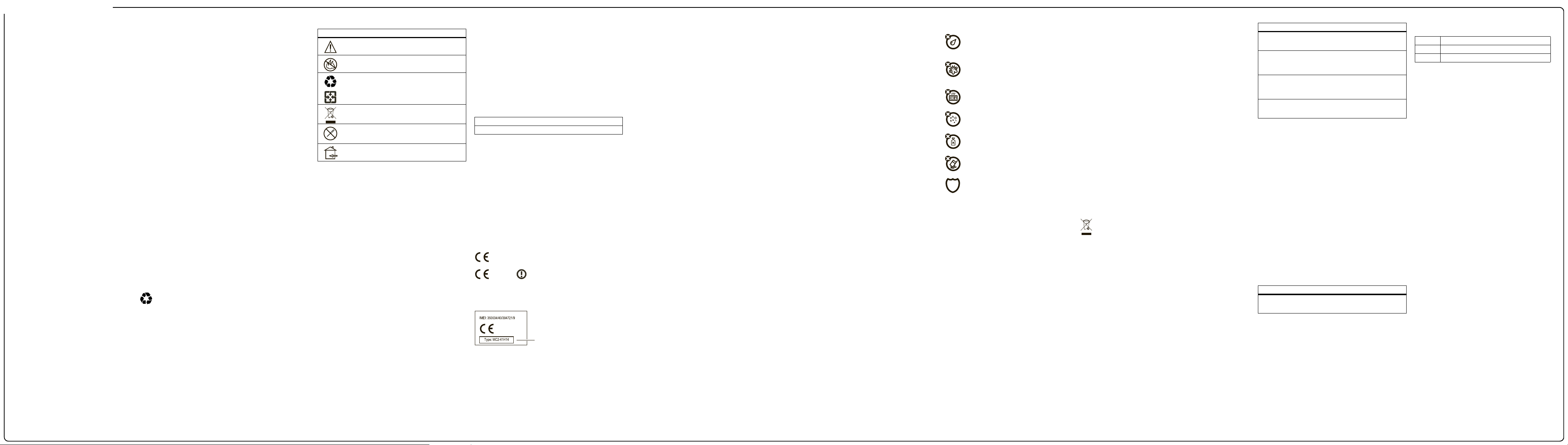
Safety, Regulatory & Legal
032375o
032374o
032376o
032375o
0168
[Only Indoor Use Allowed In France
for Bluetooth and/or Wi-Fi]
0168
0168
Product
Approval
Number
Safety, Regulatory & Legal
Battery Use & Safety
Battery Us e & Safety
The following battery use and safety information applies to all Motorola mobile
devices. If your mobile device uses a non-removable main battery (as stated in
your product information), details related to handling and replacing your battery
should be disregarded—the battery should only be replaced by a Motorolaapproved service facility, and any attempt to remove or replace your battery may
damage the product.
Important: Handle and store batteries properly to avoid injury or damage.
Most battery issues arise from improper handling of batteries, and particularly
from the continued use of damaged batteries.
DON’Ts
• Don’t disassemble, crush, puncture, shred, or otherwise attempt to
change the form of your battery.
• Don’t let the mobile device or battery come in contact with liquids.*
Liquids can get into the mobile device’s circuits, leading to corrosion.
• Don’t allow the battery to touch metal objects.
jewelry, stay in prolonged contact with the battery contact points, the
battery could become very hot.
•Don’t place your mobile device or battery near a heat source.*
temperatures can cause the battery to swell, leak, or malfunction.
• Don’t dry a wet or damp battery with an appliance or heat source
as a hair dryer or microwave oven.
DOs
• Do avoid leaving your mobile device in your car in high temperatures.*
• Do avoid dropping the mobile device or batter y.*
especially on a hard surface, can potentially cause damage.*
• Do contact your service provider or Motorola if your mobile device or
battery has been damaged by dropping, liquids or high temperatures.
*Note:
Always make sure that the battery compartment and any connector
covers are closed and secure to avoid direct exposure of the battery to any of
these conditions, even if your product information states that your
device
can resist damage from these conditions.
Important: Motorola recommends you always use Motorola-branded
batteries and chargers for quality assurance and safeguards.
warranty does not cover damage to the mobile device caused by non-Motorola
batteries and/or chargers. To help you identify authentic Motorola batteries from
non-original or counterfeit batteries (that may not have adequate safety
protection), Motorola provides holograms on its batteries. You should confirm
that any battery you purchase has a “Motorola Original” hologram.
If you see a message on your display such as
the following steps:
•
Remove the battery and inspect it to confirm that it has a
“Motorola Original” hologram;
•
If there is no hologram, the battery is not a Motorola battery;
•
If there is a hologram, replace the battery and try charging it again;
•
If the message remains, contact a Motorola authorized service center.
Warnin g:
Use of a non-Motorola battery or charger may present a risk of fire,
explosion, leakage, or other hazard.
Proper and safe battery disposal and recycling:
only important for safety, it benefits t he environment. You can recycle your used
batteries in many retail or service provider locations. Additional information on
proper disposal and recycling can be found at
Disposal:
Promptly dispose of used batteries in accordance with local
regulations. Contact your local recycling center or national recycling
organizations for more information on how to dispose of batteries.
Warnin g:
Never dispose of batteries in a fire because they may
explode.
Battery Charging
Battery Charging
Notes for charging your product’s battery:
•
During charging, keep your battery and charger near room temperature for
efficient battery charging.
•
New batteries are not fully charged.
•
New batteries or batteries stored for a long time may take more time to
charge.
•
Motorola batteries and charging systems have circuitry that protects the
battery from damage from overcharging.
Third Party Accessories
Use of thir d party accessories, including but not limited to batteries, charger s,
headsets, covers, cases, screen protectors and memory cards, may impact your
mobile device’s performance. In some circumstances, third party accessories
can be dangerous and may void your mobile device’s warranty. For a list of
Motorola accessories, visit
www.motorola.com/recycling
www.motorola.com/products
If metal objects, such as
Dropping these items,
mobile
Motorola’s
Invalid Battery
or
Unable to Charge
Proper battery disposal is not
Driving Precautions
Responsible and safe driving is your primary responsibility when behind the
wheel of a vehicle. Using a mobile device or accessory for a call or other
application while driving may cause distraction. Using a mobile device or
High
, such
accessory may be prohibited or restricted in certain areas, always obey the laws
and regulations on the use of these products.
While driving, NEVER:
•
Type or read texts.
•
Enter or review written data.
•
Surf the web.
•
Input navigation information.
•
Perform any other functions that divert your attention from driving.
While driving, ALWAYS:
•
Keep your eyes on the road.
•
Use a handsfree device if available or required by law in your area.
•
Enter destination information into a navigation device
•
Use voice activated features (such as voice dial) and speaking features (such
as audible directions), if available.
•
Obey all local laws and regulations for the use of mobile devices and
accessories in the vehicle.
•
End your call or other task if you cannot concentrate on driving.
Remember to follow the “Smart Practices While Driving” in this guide and at
www.motorola.com/callsmart
(in English only).
Seizures/Blackouts
Some people may be susceptible to epilepti c seizures or blackouts when exposed
to flashing lights, such as when playing videos or games. These may occur even if
a person has never had a previous seizure or blackout.
If you have experienced seizures or blackouts, or if you have a family hi story of
such occurrences, please consult with your physician before playing videos or
games or enabling a flashing-lights feature (if available) on your mobile device.
Discontinue use and consult a physician if any of the following symptoms occur:
convulsion, eye or muscle twitching, loss of awareness, involuntary movements,
or disorientation. It is always a good idea to hold the screen away from your eyes,
leave the light s on in the room, take a 15-minute break every hour, and stop use if
you are tired.
Caution About High Volume Usage
Warn ing:
Exposure to loud noise from any source for extended periods of time
may affect your hearing. The louder the volume sound level, the less time is
required before your hearing could be affected. To protect your hearing:
•
Limit the amount of time you use headsets or headphones at high volume.
•
Avoid turning up the volume to block out noisy surroundings.
•
, take
Turn the volume down if you can’t hear people speaking near you.
If you experience hearing discomfort, including the sensation of pressure or
fullness in your ears, ringing in your ears, or muffled speech, you should stop
listening to the device through your headset or headphones and have your
hearing checked.
For more information about hearing, see our website at
hellomoto/nss/AcousticSafety.asp
(in English only).
direct.motorola.com/
Repetitive Motion
When you repetitively perform actions such as pressing keys or entering fingerwritten characters, you may experience occasional discomfort in your hands,
arms, shoulders, neck, or other parts of your body. If you continue to have
discomfort during or after such use, stop use and see a physician.
Children
Keep your mobile device and its accessories away from small children.
These products are not toys and may be hazardous to small children. For example:
•
A choking hazard may exist for small, detachable parts.
•
Improper use could result in loud sounds, possibly causing hearing injury.
•
Improperly handled batteries could overheat and cause a burn.
Similar to a computer, if a child does use your mobile device, you may want to
monitor their access to help prevent exposure to inappropriate apps or content.
Glass Parts
Some parts of your mobile device may be made of glass. This glass could break if
the product receives a substantial impact. If glass breaks, do not touch or attempt
to remove. Stop using your mobile device until the glass is replaced by a qualified
service center.
Operational Warnings
Obey all posted signs when using mobile devices in public areas.
Potentially Explosive Atmospheres
Areas with potentially explosive atmospheres are often, but not always, posted
and can include fueling areas, such as below decks on boats, fuel or chemical
transfer or storage facilities, or areas where the air contains chemicals or
particles, such as grain dust, or metal powders.
When you are in such an area, turn off your mobile device, and do not remove,
install, or charge batteries unless it is a radio product type especially qualified for
use in such areas as “Intrinsically Safe” (for example, Factory Mutual, CSA, or UL
approved). In such areas, sparks can occur and cause an explosion or fire.
before
driving.
Symbol Key
Your battery, charger, or mobile device may contain symbols, defined as follows:
Symbol Definition
Important safety information follows.
Do not dispose of your battery or mobile device in a fire.
Your battery or mobile device may require recycling in
accordance with local laws. Contact your local regulatory
authorities for more information.
Do not dispose of your battery or mobile device with your
household waste. See “Recycling” for more information.
Do not use tools.
For indoor use only.
Radio Frequency (RF) Energy
Exposure to RF Energy
Your mobile device contains a transmitter and receiver. When it is ON, it receives
and transmits RF energy. When you communicate with your mobile device, the
system handling your call controls the power level at which your mobile device
transmits.
Your mobile device is designed to comply with local regulatory requirements in
your countr y concerning exposure of human beings to RF energy.
RF Energy Operational Precautions
For optimal mobile device performance, and to be sure that human exposure to
RF energy does not exceed the guidelines set forth in the relevant standards,
always follow these instructions and precautions:
•
When placing or receiving a phone call, hold your mobile device just like you
would a landline phone.
•
If you wear the mobile device on your body, always place the mobile device in
a Motorola-supplied or approved clip, holder, holster, case, or body harness. If
you do not use a body-worn accessory supplied or approved by Motorola,
keep the mobile device and its antenna at least 2.5 cm (1 inch) from your
body when transmitting.
•
Using accessories not supplied or approved by Motorola may cause your
mobile device to exceed RF energy exposure guidelines. For a list of
Motorola-supplied or approved accessories, visit our website at:
www.motorola.com
RF Energy Interference/Compatibility
Nearly every electronic device is subject to RF energy interference from external
sources if inadequately shielded, designed, or otherwise configured for RF
energy compatibility. In some circumstances, your mobile device may cause
interference with other devices.
Follow Instructions to Avoid Interference Problems
Turn off your mobile device in any location where posted notices instruct you to
do so.
In an aircraft, turn off your mobile device whenever instructed to do so by airline
staff. If your mobile device offers an airplane mode or similar feature, consult
airline staff about using it in flight.
Implantable Medical Devices
If you have an implantable medical device, such as a pacemaker or defibrillator,
consult your physician before using this mobile device.
Persons with implantable medical devices should observe the following
precautions:
•
ALWAYS keep the mobile device more than 20 centimeters (8 inches) from
the implantable medical device when the mobile device is turned ON.
•
DO NOT carry the mobile device in the breast pocket.
•
Use the ear opposite the implantable medical device to minimize the potential
for interference.
•
Turn OFF the mobile device immediately if you have any reason to suspect
that interference is taking place.
.
Read and follow the directions from the manufacturer of your implantable medical
device. If you have any questions about using your mobile device with your
implant able medical device, consult your health care provider.
Specific Absorption Rate (FCC)
SAR (IEEE)
YOUR MOBILE DEVICE MEETS FCC LIMITS FOR EXPOSURE TO RADIO
WAVES.
Your mobile device is a radio transmitter and receiver. It is designed not to exceed
the limits for exposure to radio waves (radio frequency electromagnetic fields)
adopted by the Federal Communications Commission (FCC). These limits include
a substantial safety margin designed to assure the safety of all persons,
regardless of age and health.
The radio wave exposure guidelines use a unit of measurement known as the
Specific Absorption Rate, or SAR. The SAR limit for mobile devices is 1.6 W/kg.
Tests for SAR are conducted using standard operating positions with the device
transmitting at its highest certified power l evel in all tested frequency bands. The
highest SAR values under the FCC guidelines for your device model are listed
below:
Head SAR UMTS 1900, Wi-Fi , Bluetooth 1.40 W/kg
Body-worn SAR GSM 850 , Wi-Fi, Bluetooth 1.19 W/kg
During use, the actual SAR values for your device are usually well below the
values stated. This is because, for purposes of system efficiency and to minimize
interference on the network, the operat ing power of your mobile device is
automatically decreased when full power is not needed for the call. The lower the
power output of the device, the lower its SAR value.
Body-worn SAR testing has been carried out using an approved accessory or at a
separation distance of 2.5 cm (1 inch). To meet RF exposure guidelines during
body-worn operation, the device should be in an approved accessory or
positioned at least 2.5 cm (1 inch) away from the body. If you are not using an
approved accessory, ensure that whatever product is used is free of any metal
and that it positions the phone at least 2.5 cm (1 inch) away from the body.
If you are interested in further reducing your RF exposure then you can easily do
so by limiting your usage or simply using a han ds-free kit to keep the device away
from the head and body.
Additional information can be found at
www.motorola.com/rfhealth
.
European Union Directives Conformance
Statement
EU Conformance
The following CE compliance information is applicable to Motorola mobile devices
that carry one of the following CE marks:
Hereby, Motorola declares that this product is in compliance with:
•
The essential requirements and other relevant provisions of Directive 1999/5/
EC
•
All other relevant EU Directives
The above gives an example of a typical Product Ap proval Number.
You can view your product’s Declaration of Conformity (DoC) to Directive 1999/5/
EC (to R&TTE Directive) at
DoC, enter the Product Approval Number from your product’s label in the
“Search” bar on the website.
FCC Notice to Users
FCC Notice
The following statement applies to all products that bear the FCC logo on
the product label.
This equipment has been tested and found to comply with the limits for a Class B
digital device, pursuant to part 15 of the FCC Rules. See 47 CFR Sec. 15.105(b).
These limits are designed to provide reasonable protection against harmful
interference in a residential installation. This equipment generates, uses and can
radiate radio frequency energy and, if not installed and used in accordance with
the instructions, may cause harmful int erference to radio communications.
However, there is no guarantee that interference will not occur in a particular
installation. If this equipment does cause harmful interference to radio or
www.motorola.com/rtte
(in English only). To find your
television reception, which can be determined by turning the equipment off and
on, the user is encouraged to try to correct the interference by one or more of the
following measures:
•
Reorient or relocate the receiving antenna.
•
Increase the separation between the equipment and the receiver.
•
Connect the equipment to an outlet on a circuit different from that to which
the receiver is connected.
•
Consult the dealer or an experienced radio/TV technician for help.
This device complies with part 15 of the FCC Rules. Operation is subject to the
following two conditions: (1) This device may not cause harmful interference, and
(2) this device must accept any interference received, including interference that
may cause undesired operation. See 47 CFR Sec. 15.19(a)(3).
Motorola has not approved any changes or modifications to this device by the
user. Any changes or modifications could void the user’s authority to operate the
equipment. See 47 CFR Sec. 15.21.
For products that support Wi-Fi 802.11a (as defined in the product specifications
available at
www.motorola.com
equipment has the capability to operate Wi-Fi in the 5 GHz Unlicensed National
Information Infrastructure (U-NII) band. Because this band is shared with MSS
(Mobile Satellite Service), the FCC has restricted such devices to indoor use only
(see 47 CFR 15.407(e)). Since wireless hot spots operating in this band have the
same restriction, outdoor services are not offered. Nevertheless, please do not
operate this device in Wi-Fi mode when outdoors.
Industry Canada Notice to Users
Industry Canada Notice
Operation is subject to the following two conditions: (1) This device may not
cause interference and (2) This device must accept any interference, including
interference that may cause undesired operation of th e device. See RSS-GEN
7.1.5. This Class B digital apparatus complies with Canadian ICES-003.
Location Services (GPS & AGPS)
GPS & AGPS
The following information is applicable to Motorola mobile devices that provide
location based (GPS and/or AGPS) functionality.
Your mobil e device can use Global Positioning System (GPS) signals for locationbased applications. GPS uses satellites controlled by the U.S. government that
are subject to changes implemented in accordance with the Department of
Defense policy and the Federal Radio Navigation Plan. These changes may affect
the performance of location technology on your mobile device.
Your mobile device can also use Assisted Global Positioning System (AGPS),
which obtains information from the cellular network to improve GPS
performance. AGPS uses your wirel ess service provider's network and therefore
airtime, data charges, and/or additional charges may apply in accordance with
your service plan. Contact your wireless service provider for details.
), the following information applies. This
Your Location
Location-based information includes information that can be used to determine
the approximate location of a mobile device. Mobile devices which are connected
to a wireless network transmit location-based information. Devices enabled with
GPS or AGPS technology also transmit location-based information. Additionally, if
you use applications that require location-based information (e.g. driving
directions), such applications transmit location-based information. This locationbased information may be shared with third parties, including your wireless
service provider, applications providers, Motorola, and other th ird parties
providing services.
Emergency Calls
When you make an emergency call, the cellular network may activate the AGPS
technology in your mobile device to tell the emergency responders your
approximate location.
AGPS has limitations and
•
Always tell the emergency responder your location to the best of your ability;
and
•
Remain on the phone for as long as the emergency responder instructs you.
Smart Practices While Driving
Driving Safety
Check the laws and regulations on the use of mobile devices and their
accessories in the areas where you drive. Always obey them. The use of
these devices may be prohibited or restricted in certain areas—for example,
handsfree use only may be required. Go to
(in English only) for more information.
Your mobile device lets you communicate by voice and data—almost anywhere,
anytime, wherever wireless service is available and safe conditions allow. When
driving a car, driving is your first responsibility. If you choose to use your mobile
device while driving, remember the following tips:
• Get to know your Motorola mobile device and its features such as speed
dial, redial and voice dial.
call without taking your attention off the road.
• When available, use a handsfree device.
of convenience to your mobile device with one of the many Motorola Original
handsfree accessories available today.
might not work in your area
If available, these features help you to place your
. Therefore:
www.motorola.com/callsmart
If possible, add an additional layer
• Position your mobile device within easy reach.
mobile device without removing your eyes from the road. If you receive an
incoming call at an inconvenient time, if possible, let your voicemail answer it
for you.
• Let the person you are speaking with know you are driving; if necessary,
suspend the call in heavy traffic or hazardous weather conditions.
sleet, snow, ice, and even heavy traffic can be hazardous.
• Do not take notes or look up phone numbers while driving.
a “to do” list or going through your address book takes attention away from
your primary responsibility—driving safely.
• Dial sensibly and assess the traffic; if possible, place calls when your car
is not moving or before pulling into traffic.
moving, dial only a few numbers, check the road and your mirrors, then
continue.
•Do not engage in stressful or emotional conversations that may be
distracting.
suspend conversations that can divert your attention away from the road.
•Use your mobile device to call for help.
number in the case of fire, traffic accident, or medical emergencies (wherever
wireless phone service is available).
•Use your mobile device to help others in emergencies.
accident, crime in progress, or other serious emergency where lives are in
danger, call 911 or other local emergency number (wherever wireless phone
service is available), as you would want others to do for you.
• Call roadside assistance or a special non-emergency wireless assistance
number when necessary.
serious hazard, a broken traffic signal, a minor traffic accident where no one
appears injured, or a vehicle you know to be stolen, call roadside assistance
or other special non-emergency wireless number (wherever wireless phone
service is available).
Privacy & Data Security
Privacy & Data Security
Motorola understands that privacy and data security are important to everyone.
Because some features of your mobile device may affect your privacy or data
security, please follow these recommendations to enhance protection of your
information:
• Monitor access
where others may have unmonitored access. Use your device’s security and
lock features, where available.
•Keep software up to date
releases a patch or software fix for your mobile device that updates the
device’s security, install it as soon as possible.
• Secure Personal Information
information in various locations including your SIM card, memory card, and
phone memory. Be sure to remove or clear all personal information before
you recycle, return, or give away your device. You can also backup your
personal data to transfer to a new device.
Note:
torola.com/support
• Online accounts
(such as MOTOBLUR). Go to your account for information on how to manage
the account, and how to use security features such as remote wipe and
device location (where available).
•Applications and updates
install from trusted sources only. Some apps can impact your phone’s
performance and/or have access to private information including account
details, call data, location details and network resources.
• Wireless
Wi-Fi networks. Also, when using your device as a hotspot (where available)
use network security. These precautions will help prevent unauthorized
access to your device.
•Location-based information
information that can be used to determine the approximate location of a
mobile device. Mobile phones which are connected to a wireless network
transmit location-based information. Devices enabled with GPS or AGPS
technology also transmit location-based information. Additionally, if you use
applications that require location-based information (e.g. driving directions),
such applications transmit location-based information. This location-based
information may be shared with third parties, including your wireless service
provider, applications providers, Motorola, and other third parties providing
services.
• Other information your device may transmit
transmit testing and other diagnostic (including location-based) information,
and other non-personal information to Motorola or other third-party servers.
This information is used to help improve products and services offered by
Motorola.
If you have further questions regarding how the use of your mob ile device may
impact your privacy or data security, please contact Motorola at
privacy@motorola.com
Make people you are talking with aware you are driving and
If you see a broken-down vehicle posing no
—Keep your mobile device with you and do not leave it
—If Motorola or a software/application vendor
—Your mobile device can store personal
For information on how to backup or wipe data from your mobile device, go to
—Some mobile devices provide a Motorola online account
—Choose your apps and updates carefully, and
—For mobile devices with Wi-Fi features, only connect to trusted
—Location-based information includes
, or contact your service provider.
Be able to access your
Rain,
Jotting down
If you must make a call while
Dial 911 or other local emergency
If you see an auto
www.mo-
—Your device may also
Use & Care
Use & Care
To care for your Motorola mobile device, please observe the following:
liquids
Don’t expose your mobile device to water, rain, extreme humidity,
sweat, or other liquids. If it does get wet, don’t try to accelerate drying
with the use of an oven or dryer, as this may damage the mobile
device.
extreme heat or cold
Don’t store or use your mobile device in temperatures below -10°C
(14°F) or above 60°C (140°F). Don’t recharge your mobile device in
temperatures below 0°C (32°F) or above 45°C (113°F).
microwaves
Don’t try to dry your mobile device in a microwave oven.
dust and dirt
Don’t expose your mobile device to dust, dirt, sand, food, or other
inappropriate materials.
cleaning solutions
To clean your mobile device, use only a dry soft cloth. Don’t use
alcohol or other cleaning solutions.
shock and vibration
Don’t drop your mobile device.
protection
To help protect your mobile device, always make sure that the battery
compartment and any connector covers are closed and secure.
Recycling
Recycling
Mobile Devices & Accessories
Please do not dispose of mobile devices or electrical accessor ies (such
as chargers, headsets, or batteries) with your household waste, or in a
fire. These ite ms should be disposed of in accordance with the national
collection and recycling schemes operated by your local or regional
authority. Alternatively, you may return unwanted mobile devices and electrical
accessories to any Motorol a Approved Service Center in your region. Details of
Motorola approved national recycling schemes, and further information on
Motorola recycling activities can be found at:
www.motorola.com/recycling
Packaging & Product Guides
Product packaging and product guides should only be disposed of in accordance
with national collection and recycling requirements. Please contact your regional
authorities for more details.
Hearing Aid Compatibility with Mobile
Phones
Hearing Aid Compatibility
Some Motorola phones are measured for compatibility with hearing aids. If the
box for your particular model has “Rated for Hearing Aids” printed on it, the
following explanation applies.
When some mobile phones are used near some hearing devices (hearing aids
and cochlear implants), users may detect a buzzing, humming, or whining noise.
Some hearing devices are more immune than others to this interference noise,
and phones also vary in the amount of interference they generate.
The wireless telephone industry has developed ratings for some of their mobile
phones, to assist hearing device users in finding phones that may be compatible
with their hearing devices. Not all phones have been rated. Phones that are rated
have the rating on their box or a label on the box. To maintai n the published
Hearing Aid Compatibility (HAC) rating for this mobile phone, use only the original
equipment battery model.
This phone has been tested and rated for use with hearing aids for some of the
wireless technologies that it uses. However, there may be some newer wireless
technologies used in this phone that have not been tested yet for use with
hearing aids. It is important to try the different features of this phone thoroughly
and in different locations, using your hearing aid or cochlear implant, to determine
if you hear any interfering noise. Contact your service provider or Motorola for
information on hearing aid compatibility. If you have questions about return or
exchange policies, contact your service provider or phone retailer.
The ratings are not guarantees. Results will vary depending on the user’s hearing
device and hearing loss. If your hearing device happens to be vulnerable to
interference, you may not be able to use a rated phone successfully. Trying out
the phone with your hearing device is the best way to evaluate it for your personal
needs.
M-Ratings:
Phones rated M3 or M4 meet FCC requirements and are likely to
generate less interference to hearing devices than phones that are not labeled.
M4 is the better/higher of the t wo ratings.
T- R a t i n gs:
Phones rated T3 or T4 meet FCC requirements and are likely to be
more usable with a hearing d evice’s telecoil (“T Switch” or “Telephone Switch”)
than unrated phones. T4 is the better/higher of the two ratings. (Note that not all
hearing devices have telecoils in them.)
Hearing devices may also be measured for immunity to this type of interference.
Your hearing device manufacturer or hearing health professional may help you find
results for your hearing device. The more immune your hearing aid is, the less
likely you are to experience interference noise from mobile phones.
Software Copyright Notice
Software Copy right No tice
Motorola products may include copyrighted Motorola and third-party software
stored in semiconductor memories or other media. Laws in the United States and
other countries preserve for Motorola and third-party software providers certain
exclusive rights for copyrighted software, such as the exclusive rights to distribute
or reproduce the copyright ed software. Accordingly, any copyrighted software
contained in Motorola products may not be modified, reverse-engineered,
distributed, or reproduced in any manner to the extent allowed by law.
Furthermore, the purchase of Motorola products shall not be deemed to grant
either directly or by implication, estoppel, or otherwise, any license under the
copyrights, patents, or patent applications of Motorola or any third-part y software
provider, except for the normal, non-exclusive, royalty-free license to use that
arises by operation of law in the sale of a product.
Content Copyright
Content Copyright
The unauthorized copying of copyrighted materials is contrary to the provisions of
the Copyright Laws of the United States and other countr ies. This device is
intended solely for copying non-copyrighted materials, materials in which you
own the copyright , or materials which you are authorized or legally permitted to
copy. If you are uncertain about your right to copy any material, please contact
your legal advisor.
Export Law Assurances
Export Law
This product is controlled under the export regulations of the United States of
America and Canada. The Governments of the United States of America and
Canada may restrict the exportation or re-exportation of this product to certain
destinations. For further information contact the U.S. Department of Commerce
or the Canadian Department of Foreign Affairs and International Trade.
Product Registration
Registration
Online Product Registration:
www.motorola.com/us/productregistration
Product registration is an important step toward enjoying your new Motorola
product. Registering permits us to contact you for product or software updates
and allows you to subscribe to updates on new products or special promoti ons.
Registration is not required for warranty coverage.
Please retain your original dated sales receipt for your records. For warranty
service of your Motorola Personal Communications Product you will need to
provide a copy of your dated sales receipt to confirm warrant y status.
Thank you for choosing a Motorola product.
(in English only)
Service & Repairs
If you have questions or need assistance, we're here to help.
Go to
www.motorola.com/repair
support
(Canada), where you can select from a number of customer care options.
You can also contact the Motorola Customer Support Center at 1-800-331-6456
(United States), 1-888-390-6456 (T TY/TDD United States for hearing impaired), or
1-800-461-4575 (Canada).
(United St ates) or
www.motorola.com/
Motorola Limited Warranty for the United
States and Canada
Warranty
What Does this Warranty Cover?
Subject to the exclusions contained below, Motorola Mobility, Inc. warrants its
mobile telephones (“Products”), Motorola-branded or certified accessories sold
for use with these Products (“Accessories”), and Moto rola software contained on
CD-ROMs or other tangible media and sold for use with these Products
(“Software”) to be free from defect s in materials and workmanship under normal
consumer usage for the period(s) outlined below. This limited warranty is a
consumer's exclusive remedy, and applies as follows to new Motorola Products,
Accessories, and Software purchased by consumers in the United States or
Canada, which are accompanied by this written warranty:
Products and Accessories
Products Covered Length of Coverage
Products and Accessories
defined above, unless
otherwise provided for below.
Decorative Accessories and
Cases.
Decorative covers,
bezels, PhoneWrap™ covers
and cases.
Monaural Headsets.
and boom headsets that
transmit mono sound through
a wired connection.
Products and Accessories
that are Repaired or
Replaced.
Ear buds
as
One (1) year
the first consumer purchaser of the product
unless otherwise provided for below.
Limited lifetime warranty
of ownership by the first consumer
purchaser of the product.
Limited lifetime warranty
of ownership by the first consumer
purchaser of the product.
The balance of the original warranty or
for ninety (90) days
to the consumer, whichever is longer.
from the dat e of purchase by
for the lifetime
for the lifetime
from the date returned
Exclusions (Products and Accessories)
Normal Wear and Tear.
due to normal wear and tear are excluded from coverage.
Batteries.
Only batteries whose fully charged capacity falls below 80% of their
rated capacity and batteries that leak are covered by this limited warranty.
Abuse & Misuse.
storage, misuse or abuse, accident or neglect, such as physical damage (cracks,
scratches, etc.) to the surface of the product resulting from misuse; (b) contact
with liquid, water, rain, extreme humidity or heavy perspirat ion, sand, di rt or the
like, extreme heat, or food; (c) use of the Products or Accessories for commercial
purposes or subjecting the Product or Accessory to abnormal usage or
conditions; or (d) other acts which are not the fault of Motorola, are excluded from
coverage.
Use of Non-Motorola Products and Accessories.
from the use of non-Motorola branded or certified Products, Accessories,
Software or other peripheral equipment are excluded from coverage.
Unauthorized Service or Modification.
service, testing, adjustment, installation, maintenance, alteration, or modification
in any way by someone other than Motorola, or its authorized service centers, are
excluded from coverage.
Altered Products.
that have been removed, altered or obliterated; (b) broken seals or that show
evidence of tampering; (c) mismatched board serial numbers; or
(d) nonconforming or non-Motorola housings, or parts, are excluded from
coverage.
Communication Services.
Accessories or Software due to any communication service or signal you may
subscribe to or use with th e Products Accessories or Software is excluded from
coverage.
Periodic maintenance, repair and replacement of part s
Defects or damage that result from: (a) improper operation,
Defects or damage that result
Defects or damages resulting from
Products or Accessories with (a) serial numbers or date t ags
Defects, damages, or the fail ure of Product s,
Software
Products Covered Length of Coverage
Software.
Applies only to physical defects in the
media that embodies the copy of the software
(e.g. CD-ROM, or floppy disk).
Ninety (90) days
the date of purchase.
from
Exclusions (Software)
Software Embodied in Physical Media.
will meet your requirements or will work in combination with any hardware or
software applications provided by third parties, that the operation of the software
products will be uninterrupted or error free, or that all defects in the software
products will be corrected.
Software NOT Embodied in Physical Media.
physical media (e.g. software t hat is downloaded from the Internet), is provided
“as is” and without warranty.
No warranty is made that the software
Software that is not embodied in
Who is Covered?
This warranty extends only to the first consumer purchaser, and is not
transferable.
What Will Motorola Do?
Motorola, at its option, will at no charge repair, replace or refund the purchase
price of any Products, Accessories or Software that does not conform to this
warranty. We may use functionally equivalent reconditioned/refurbished/preowned or new Products, Accessorie s or parts. No data, software or applications
added to your Product, Accessory or Software, including but not limited to
personal contacts, games and ringer tones, will be reinstalled. To avoid losing
such data, software, and applications, please create a back up prior to
requesting service.
How to Obtain Warranty Service or Other Information
USA
Canada
TTY
You will receive instructions on how to ship the Products, Accessories or
Software, at your expense, to a Motorola Authorized Repair Center. To obtain
service, you must include: (a) a copy of your receipt, bill of sale or other
comparable proof of purchase; (b) a written description of the problem; (c) the
name of your service provider, if applicable; (d) the name and location of the
installation facility (if applicable) and, most importantly; (e) your address and
telephone number.
1-800-331-6456
1-800-461-4575
1-888-390-6456
What Other Limitations are There?
ANY IMPLIED WARRANTIES, INCLUDING WITHOUT LIMITATION THE
IMPLIED WARRANTIES OF MERCHANTABILITY AND FITNESS FOR A
PARTICULAR PURPOSE, SHALL BE LIMITED TO THE DURATION OF THIS
LIMITED WARRANTY, OTHERWISE THE REPAIR, REPLACEMENT, OR
REFUND AS PROVIDED UNDER THIS EXPRESS LIMITED WARRANTY IS THE
EXCLUSIVE REMEDY OF THE CONSUMER, AND IS PROVIDED IN LIEU OF
ALL OTHER WARRANTIES, EXPRESS OR IMPLIED. IN NO EVENT SHALL
MOTOROLA BE LIABLE, WHETHER IN CONTRACT OR TORT (INCLUDING
NEGLIGENCE) FOR DAMAGES IN EXCESS OF THE PURCHASE PRICE OF THE
PRODUCT, ACCESSORY OR SOFTWARE, OR FOR ANY INDIRECT,
INCIDENTAL, SPECIAL OR CONSEQUENTIAL DAMAGES OF ANY KIND, OR
LOSS OF REVENUE OR PROFITS, LOSS OF BUSINESS, LOSS OF
INFORMATION OR DATA, SOFTWARE OR APPLICATIONS OR OTHER
FINANCIAL LOSS ARISING OUT OF OR IN CONNECTION WITH THE ABILITY
OR INABILITY TO USE THE PRODUCTS, ACCESSORIES OR SOFTWARE TO
THE FULL EXTENT THESE DAMAGES MAY BE DISCLAIMED BY LAW.
Some states and jurisdictions do not allow the limitation or exclusion of
incidental or consequential damages, or limitation on the length of an
implied warranty, so the above limitations or exclusions may not apply to
you. This warranty gives you specific legal rights, and you may also have
other rights that vary from state to state or from one jurisdiction to
another.
Copyright & Trademarks
Motorola Mobility, Inc.
Consumer Advocacy Office
600 N US Hwy 45
Libertyville, IL 60 048
www.motorola.com
Note:
Do not ship your product to the above address. If you need to return your product for
repairs, replacement, or warranty service, please contact the Motorola Customer Support Center
at:
1-800-331-6456 (United States)
1-888-390-6456 (TTY/TDD United States for hearing impaired)
1-800-461-4575 (Canada)
Certain features, services and applications are network dependent and may not
be available in all areas; additional terms, conditions and/or charges may apply.
Contact your service provider for details.
All features, functionality, and other product specifications, as well as the
information contained in this guide, are based upon the latest available
information and believed to be accurate at the time of printing. Motorola
reserves the right to change or modify any information or specifications without
notice or obligation.
Note:
The images in this guide are examples only.
MOTOROLA and the Stylized M Logo are trademarks or registered trademarks
of Motorola Trademark Holdings, LLC. All other product or service names are
the property of their respective owners.
© 2011 Motorola Mobility, Inc. All rights reserved.
Caution:
Motorola does not take responsibility for changes/modification to the
transceiver.
Product ID: Motorola EX225
Manual Number: 68016516001-A
