Page 1
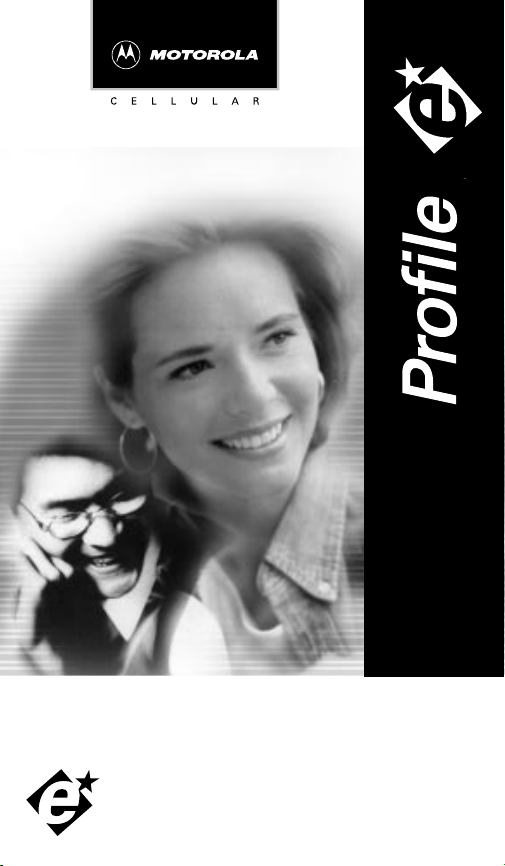
Owner’s Manual
ENHANCED CELLULAR TELEPHONE
Page 2
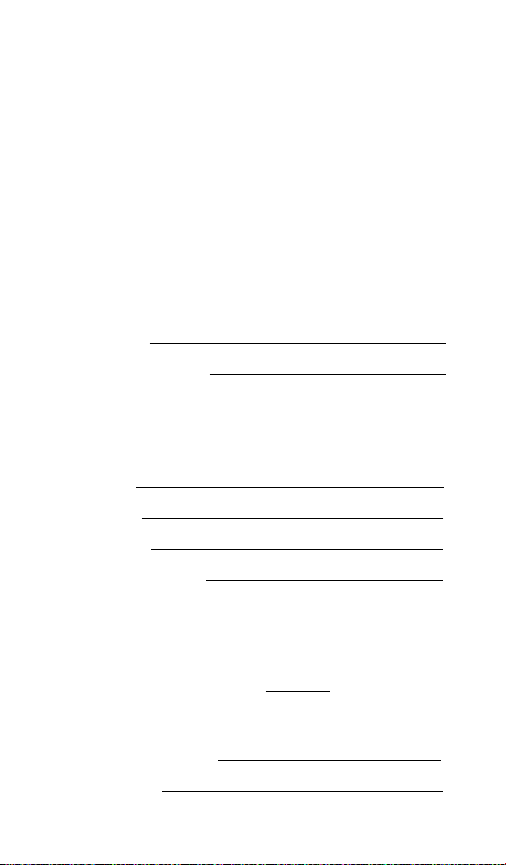
Welcome
leader in communications technology
All Motorola cellular phones are designed and manufactured
in the United States to meet Motorola’s exacting specifications
and world class quality standards. The
no exception. This personal phone withstands our rigorous
durability tests including temperature, humidity, shock, dust,
vibration, and a drop test.
Product superiority is yours with the
• For any information about y our product or accessories for
• For any information about your cellular service, please
Carrier’s Name
Carrier’s Phone Number
• You will need to have the following information when you
ESN Number
MSN Number
Model Number
Cellular Phone Number
Thank you for selecting Motorola —
.
Profile
Profile
your product, please call Motorola at:
1-800-461-4575
(USA) or
call your service provider (Carrier).
inquire about your phone or service. This information is
located on the back of your phone after you remove the
battery.
(Canada).
a world
cellular phone is
cellular phone.
1-800-331-6456
Unlock Code —
unlock code programmed into all phones by the factory. It is
often changed to the last three digits of your cellular phone
number by the Carrier. For easy access to this unlock code in
the future, please list it here now: . (Please contact
your place of purchase if your unlock code has been changed
and you do not have this information.)
Warranty Expiration Date
Date of Purchase
The sequential code of 1, 2, 3 is the standard
Page 3
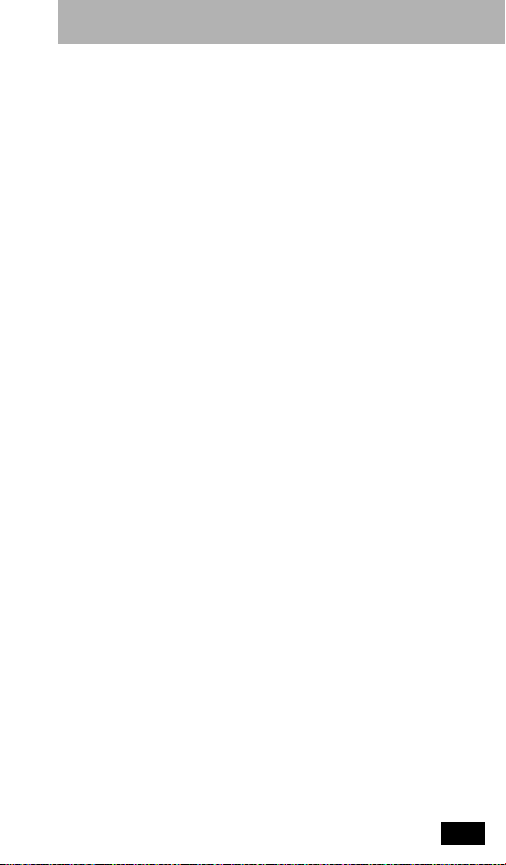
Table of Contents
Table of Contents
Introduction
Cellular Operation Safety Information . . . . . . . . . . vi
Introduction. . . . . . . . . . . . . . . . . . . . . . . . . . . . . . ix
Controls and Indicators
Controls and Indicators . . . . . . . . . . . . . . . . . . . . . . x
Getting Started
Prepare the Battery for Initial Use . . . . . . . . . . . . . . 1
Attach the Battery. . . . . . . . . . . . . . . . . . . . . . . . . . 2
Remove the Battery. . . . . . . . . . . . . . . . . . . . . . . . . 2
Standard Method. . . . . . . . . . . . . . . . . . . . . . . . . 2
Quick-Change Battery Removal/Replacement. . . . 3
Using Plug-In Chargers . . . . . . . . . . . . . . . . . . . . . . 3
Basic Operation
About the Antenna . . . . . . . . . . . . . . . . . . . . . . . . . 4
Turning Phone On and Off . . . . . . . . . . . . . . . . . . . 4
Start-up Self Tests . . . . . . . . . . . . . . . . . . . . . . . . 4
Start-up Messages . . . . . . . . . . . . . . . . . . . . . . . . 4
Start-up Status Indicators . . . . . . . . . . . . . . . . . . . 5
Illuminated Keypad. . . . . . . . . . . . . . . . . . . . . . . 5
Placing a Call . . . . . . . . . . . . . . . . . . . . . . . . . . . . . 6
To Correct an Error . . . . . . . . . . . . . . . . . . . . . . . 6
If Entering More Than 10 Digits . . . . . . . . . . . . . . 6
Unsuccessful Call Attempts . . . . . . . . . . . . . . . . . 7
Automatic Redialing . . . . . . . . . . . . . . . . . . . . . . . . 7
Ending a Call. . . . . . . . . . . . . . . . . . . . . . . . . . . . . . 8
Receiving a Call . . . . . . . . . . . . . . . . . . . . . . . . . . . 8
Call In Absence Indicator . . . . . . . . . . . . . . . . . . . . 9
Signal Strength Meter . . . . . . . . . . . . . . . . . . . . . . . 9
i
Page 4
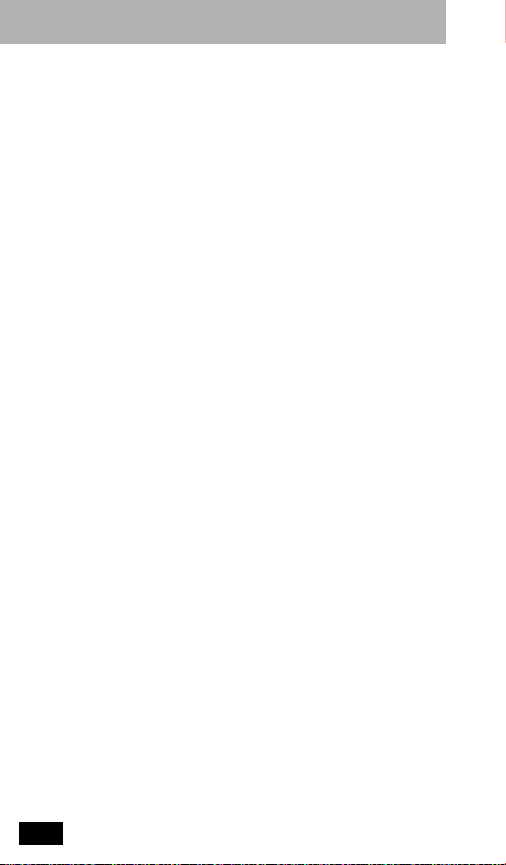
Table of Contents
Volume Meter . . . . . . . . . . . . . . . . . . . . . . . . . . . . 10
Adjusting Earpiece Volume . . . . . . . . . . . . . . . . . . 10
Adjusting Ringer Volume . . . . . . . . . . . . . . . . . . . . 10
Low Battery Warning. . . . . . . . . . . . . . . . . . . . . . . 10
Battery Voltage Meter . . . . . . . . . . . . . . . . . . . . . . 11
Storing Numbers in Memory
About Memory . . . . . . . . . . . . . . . . . . . . . . . . . . . 12
Storing a Phone Number . . . . . . . . . . . . . . . . . . . . 12
Storing an Area Code and Prefix (Postscripting) . . . 13
Memory Protect Feature . . . . . . . . . . . . . . . . . . . . 13
Deleting a Memory Entry. . . . . . . . . . . . . . . . . . . . 14
Changing a Memory Entry . . . . . . . . . . . . . . . . . . . 14
Placing Calls From Memory
About Recalling from Memory. . . . . . . . . . . . . . . . 15
Placing Calls by Entering Two-Digit Number . . . . . 15
Placing Calls by Scrolling. . . . . . . . . . . . . . . . . . . . 16
Advanced Memory Dialing Features
Last Number Redial. . . . . . . . . . . . . . . . . . . . . . . . 17
Recalling Last Number Called . . . . . . . . . . . . . . . . 17
Recalling Area Code and Prefix (Postscripting) . . . . 17
Turbo Dial Feature . . . . . . . . . . . . . . . . . . . . . . . . 17
Priority Call . . . . . . . . . . . . . . . . . . . . . . . . . . . . . 18
Super Speed Dial Feature . . . . . . . . . . . . . . . . . . . 18
Scratch Pad Memory . . . . . . . . . . . . . . . . . . . . . . . 19
Two-Part Tone Dialing . . . . . . . . . . . . . . . . . . . . . . 19
Memory Linking . . . . . . . . . . . . . . . . . . . . . . . . . . 20
Example of Memory Linking . . . . . . . . . . . . . . . 20
Special Call Features
Display Own Phone Number . . . . . . . . . . . . . . . . . 23
ii
Page 5
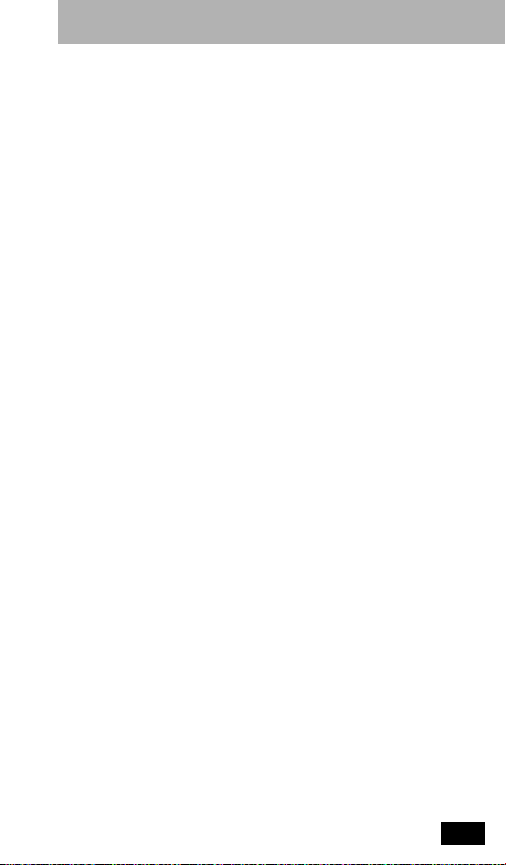
Table of Contents
Microphone Muting. . . . . . . . . . . . . . . . . . . . . . . . 23
To mute microphone . . . . . . . . . . . . . . . . . . . . . 23
To disable mute. . . . . . . . . . . . . . . . . . . . . . . . . 23
Automatic Answer. . . . . . . . . . . . . . . . . . . . . . . . . 23
One Minute Beep . . . . . . . . . . . . . . . . . . . . . . . . . 23
Multiple Key Answer . . . . . . . . . . . . . . . . . . . . . . . 24
Hands Free Operation . . . . . . . . . . . . . . . . . . . . . . 24
Distinctive Ringer . . . . . . . . . . . . . . . . . . . . . . . . . 24
Multiple Language Display. . . . . . . . . . . . . . . . . . . 25
Extended Talk Time . . . . . . . . . . . . . . . . . . . . . . . . 25
Special System Features
About Special System Features. . . . . . . . . . . . . . . . 26
Calling Line ID . . . . . . . . . . . . . . . . . . . . . . . . . . . 26
Receiving Calls with Calling Line ID . . . . . . . . . 26
Recalling/Viewing Calling Line ID Messages . . . . 27
Placing a Call to a Calling Line ID Number . . . . 27
Storing a Calling Line ID Number in Memory. . . 28
Deleting an Individual Message . . . . . . . . . . . . . 28
Deleting All Messages . . . . . . . . . . . . . . . . . . . . 28
Other Messaging Services . . . . . . . . . . . . . . . . . . . 28
VOX Operation. . . . . . . . . . . . . . . . . . . . . . . . . . . 29
Reminder Beeps . . . . . . . . . . . . . . . . . . . . . . . . . . 29
PIN Code Operation . . . . . . . . . . . . . . . . . . . . . . . 29
Overview . . . . . . . . . . . . . . . . . . . . . . . . . . . . . 29
Placing a Call using PIN Operation . . . . . . . . . . 29
Using the Feature Menu
About the Feature Menu . . . . . . . . . . . . . . . . . . . . 31
Selecting and Deselecting Features . . . . . . . . . . . . 31
Status Review . . . . . . . . . . . . . . . . . . . . . . . . . . . . 35
iii
Page 6

Table of Contents
Call Timers
About Timers . . . . . . . . . . . . . . . . . . . . . . . . . . . . 36
Individual Call Timer. . . . . . . . . . . . . . . . . . . . . . . 36
To Display . . . . . . . . . . . . . . . . . . . . . . . . . . . . 36
Resettable Call Timer. . . . . . . . . . . . . . . . . . . . . . . 36
To Display . . . . . . . . . . . . . . . . . . . . . . . . . . . . 36
To Reset . . . . . . . . . . . . . . . . . . . . . . . . . . . . . . 36
Cumulative Call Timer. . . . . . . . . . . . . . . . . . . . . . 36
To Display . . . . . . . . . . . . . . . . . . . . . . . . . . . . 36
Automatic Display Timer. . . . . . . . . . . . . . . . . . . . 37
Security Features
About Security Codes . . . . . . . . . . . . . . . . . . . . . . 38
Electronic Lock . . . . . . . . . . . . . . . . . . . . . . . . . . . 38
To Lock . . . . . . . . . . . . . . . . . . . . . . . . . . . . . . 38
To Unlock . . . . . . . . . . . . . . . . . . . . . . . . . . . . 38
Displaying the Unlock Code . . . . . . . . . . . . . . . . . 39
Changing the Unlock Code . . . . . . . . . . . . . . . . . . 39
Automatic Lock. . . . . . . . . . . . . . . . . . . . . . . . . . . 39
Setting Outgoing Call Restrictions . . . . . . . . . . . . . 39
Cellular System Information
Cellular System Overview . . . . . . . . . . . . . . . . . . . 41
Service Area . . . . . . . . . . . . . . . . . . . . . . . . . . . . . 41
Weak Signal Alert . . . . . . . . . . . . . . . . . . . . . . . . . 41
Switchhook and Advanced System Services . . . . . . 42
Roaming . . . . . . . . . . . . . . . . . . . . . . . . . . . . . . . . 42
Two-System Operation . . . . . . . . . . . . . . . . . . . . . 43
Programming Scanning Modes
Overview . . . . . . . . . . . . . . . . . . . . . . . . . . . . . . . 44
Reviewing / Changing Scanning Mode . . . . . . . . . . 44
iv
Page 7
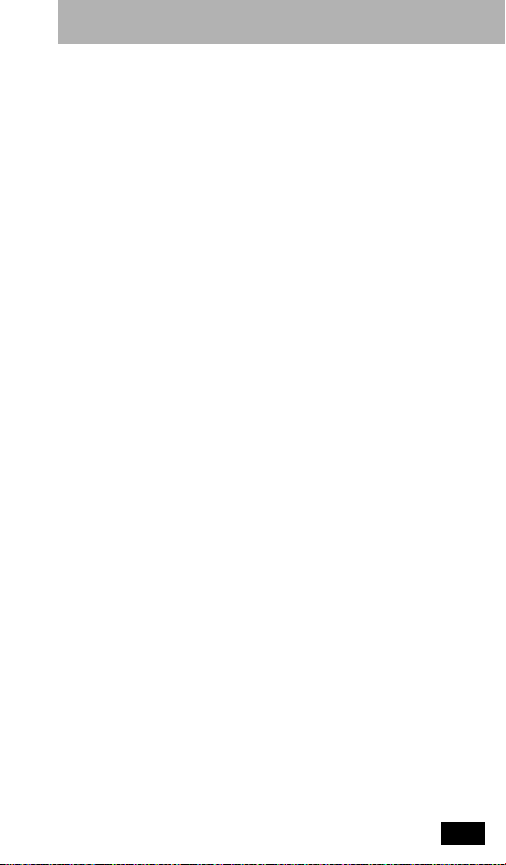
Table of Contents
To Review Scanning Mode . . . . . . . . . . . . . . . . 44
To Change Scanning Modes. . . . . . . . . . . . . . . . 44
Scanning Modes . . . . . . . . . . . . . . . . . . . . . . . . . . 45
Troubleshooting
Before Calling For Service . . . . . . . . . . . . . . . . . . . 47
Reference
Regulations and Precautions . . . . . . . . . . . . . . . . . 48
Message Glossary . . . . . . . . . . . . . . . . . . . . . . . . . 50
Index . . . . . . . . . . . . . . . . . . . . . . . . . . . . . . . . . . 53
FDA Consumer Update . . . . . . . . . . . . . . . . . . . . . 57
Patent Information . . . . . . . . . . . . . . . . . . . . . . . . 62
v
Page 8
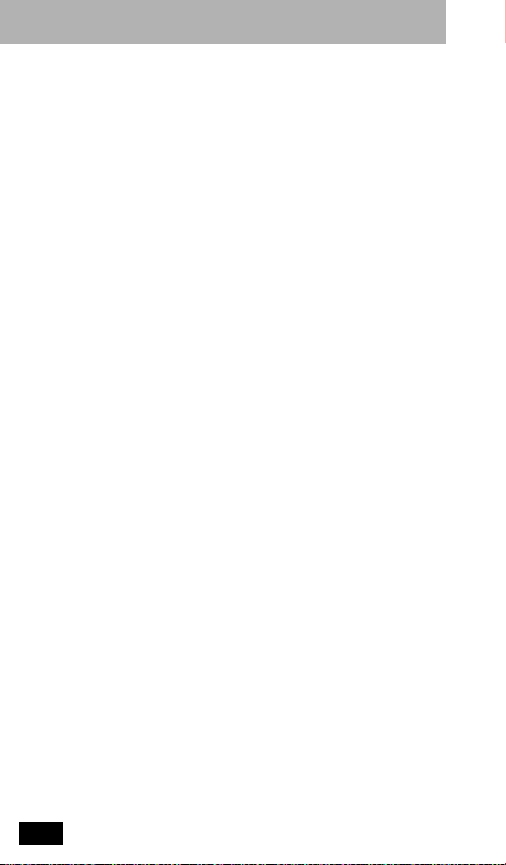
Introduction
Safety Information (US Version)
Read this information before using your wireless handheld phone.
Exposure to Radio Frequency Signals
Your wireless handheld portable telephone is a low power radio transmitter
and receiver. When it is ON, it receives and also sends out radio frequency
(RF) signals.
In August 1996, The Federal Communications Commission (FCC) adopted
RF exposure guidelines with safety levels for handheld wireless phones.
Those guidelines are consistent with safety standards previously set by both
U.S. and international standards bodies:
• American National Standards Institute (ANSI) IEEE. C95. 1-1992
• National Council on Radiation Protection and Measurement (NCRP).
Report 86
• International Commission on Non-Ionizing Radiation Protection
(ICNIRP) 1996
• Ministry of Health (Canada), Safety Code 6
Those standards were based on comprehensive and periodic evaluations
of the relevant scientific literature. For example, over 120 scientists, engineers, and physicians from universities, government health agencies, and
industry reviewed the available body of research to develop the ANSI
Standard (C95.1).
The design of your phone complies with the FCC guidelines (and those
standards). For additional information concerning exposure to radio frequency signals, see the statement by the FDAat the end of this user guide.
T o maintain compliance with FCC RF exposure guidelines, if you wear a
handset on your body, use the Motorola-supplied or approved carrying
case, holster, or other body-worn accessory. If you do not use a body-worn
accessory, ensure the antenna is at least one inch (2.5 centimeters) from
your body when transmitting. Use of non-Motorola accessories may violate FCC RF exposure guidelines.
Antenna Care
Use only the supplied or an approved replacement antenna. Unauthorized
antennas, modifications, or attachments could damage the phone and may
violate FCC regulations.
Phone Operation
Normal Operation
Hold the phone as you would any other telephone, with the antenna
pointed up and over your shoulder.
Tips on Efficient Operation
Observe the following guidelines to operate your phone most efficiently .
• Extend your antenna fully, if applicable.
vi
IMPORTANT:
Page 9
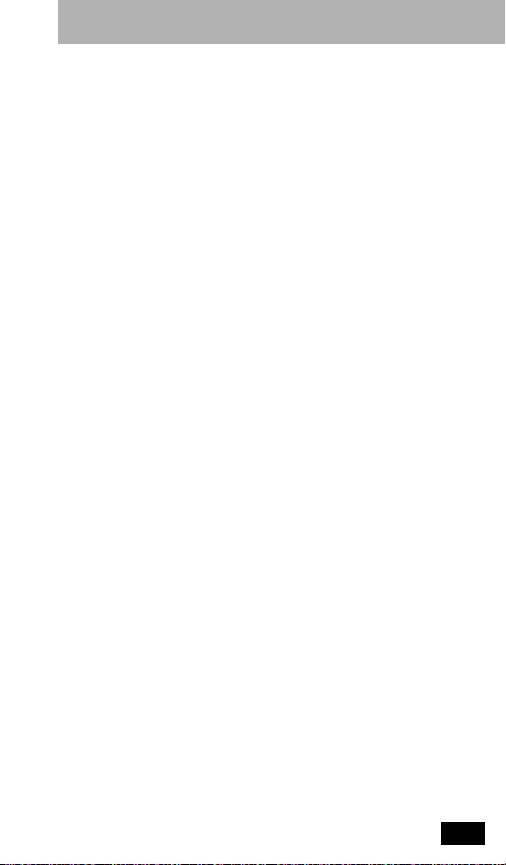
Introduction
• Do not touch the antenna unnecessarily when the phone is in use.
Contact with the antenna affects call quality and may cause the phone
to operate at a higher power level than otherwise needed.
Batteries
Caution:All batteries can cause property damage, injury , or burns if a
conductive material, such as jewelry, keys or beaded chains, touches
exposed terminals. The material may complete an electrical circuit and
become quite hot. T o protect against such unwanted current drain, exercise
care in handling any charged battery , particularly when placing it inside
your pocket, purse, or other container with metal objects. When the
battery is detached from the phone, your batteries are packed with a
protective battery cover; please use this cover for storing your batteries
when not in use.
Driving
Check the laws and regulations on the use of wireless telephones in the
areas where you drive. Always obey them. Observe the following
guidelines when using your phone while driving.
• Give full attention to driving--driving safely is your first responsibility .
• Use hands-free phone operation, if available.
• Pull off the road and park before making or answering a call if driving
conditions so require.
Electronic Devices
Most modern electronic equipment is shielded from RF signals. However ,
certain equipment may not be shielded against the RF signals from your
wireless phone.
Pacemakers
The Health Industry Manufacturers Association recommends that a minimum separation of six inches (6") be maintained between a handheld
wireless phone and a pacemaker to avoid potential interference with the
pacemaker. These recommendations are consistent with the independent
research by and recommendations of Wireless Technology Research.
Persons with pacemakers:
• should ALWAYS keep the phone more than six inches from their
pacemaker when the phone is turned ON
• should not carry the phone in a breast pocket
• should use the ear opposite the pacemaker to minimize the potential for
interference
• should turn the phone OFF immediately if you have any reason to
suspect that interference is taking place
Hearing Aids
Some digital wireless phones may interfere with some hearing aids. In the
event of such interference, you may want to consult your hearing aid
manufacturer to discuss alternatives.
vii
Page 10
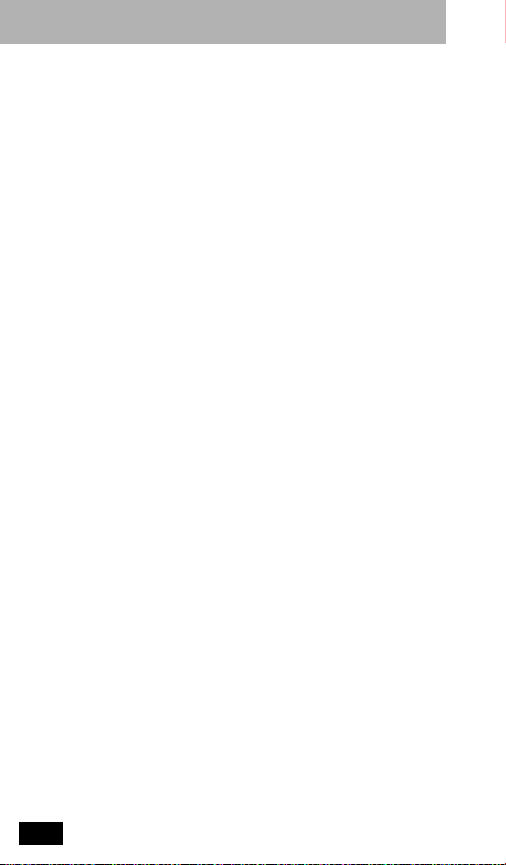
Introduction
Other Medical Devices
If you use any other personal medical device, consult the manufacturer of
your device to determine if it is adequately shielded from external RF energy. Your physician may be able to assist you in obtaining this information.
T urn your phone OFF in health care facilities when any regulations posted
in these areas instruct you to do so. Hospitals or health care facilities may
be using equipment that could be sensitive to external RF energy.
Vehicles
RF signals may affect improperly installed or inadequately shielded electronic systems in motor vehicles. Check with the manufacturer or its
representative regarding your vehicle. You should also consult the manufacturer of any equipment that has been added to your vehicle.
Posted Facilities
T urn your phone OFF in any facility where posted notices so require.
Aircraft
Switch OFF your phone before boarding an aircraft.
Airline regulations prohibit using your phone while in the air . Check and
comply with the policy of your airline regarding the use of your phone
while the aircraft is on the ground.
Blasting Areas
T o avoid interfering with blasting operations, turn your phone OFF when in
a "blasting area" or in areas posted: "Turn off two-way radio." Obey all signs
and instructions.
Potentially Explosive Atmospheres
T urn your phone OFF, do not remove your battery when you are in any
area with a potentially explosive atmosphere, and obey all signs and
instructions. Sparks from your battery in such areas could cause an
explosion or fire resulting in bodily injury or even death.
Areas with a potentially explosive atmosphere are often but not always
clearly marked. They include: fueling areas such as gasoline stations;
below deck on boats; fuel or chemical transfer or storage facilities; areas
where fuel odors are present (for example, if a gas/propane leak occurs in a
car or home); areas where the air contains chemicals or particles, such as
grain, dust, or metal powders; and any other area where you normally
would be advised to turn off your vehicle engine.
For Vehicles Equipped with an Air Bag
An air bag inflates with great force. Do NOT place objects, including both
installed or portable wireless equipment, in the area over the air bag or in
the air bag deployment area. If in-vehicle wireless equipment is improperly
installed and the air bag inflates, serious injury could result.
US021600
viii
Page 11
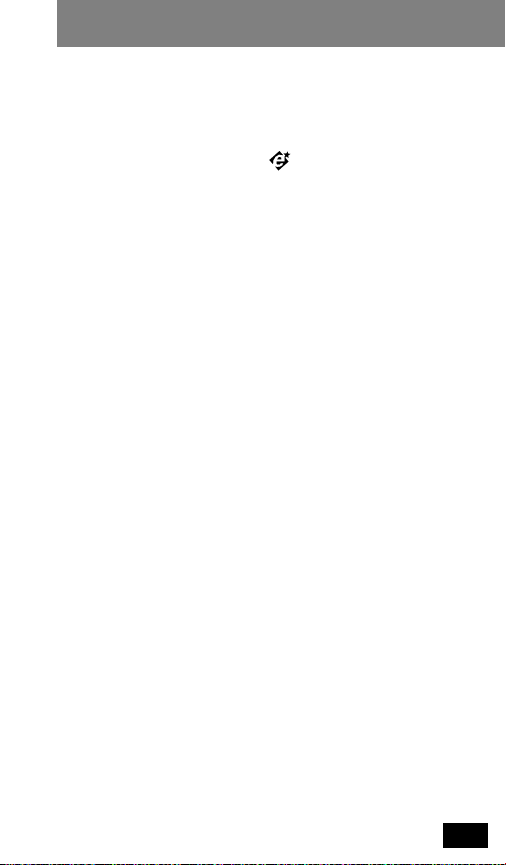
Introduction
Introduction
The
Profile
cellular phone represents the state-of-the-art in
personal cellular telephones today.
This
Profile
phone features the Enhanced Feature Set,
which includes a large display, Extended Talk Time and
Standby Time, and improved charging performance.
In addition, your
exceptional features.
•Calling Line ID Capable •Multilingual Prompts
•9 Selectable Ringer Styles•Two-System Operation
•Call Timers •Turbo Dial Operation
•Priority Calling •Multiple Key Answer
•Super Speed Dialing •Auto Answer
•Memory Protect
Remember, these are just a few of the great features that
your
Profile
and personal needs. In addition, a number of optional
accessories are available to help you tailor your phone to
your individual preferences. These include a full range of
Batteries, Chargers, Vehicle Adapters, and Data Products.
To help you become familiar with your telephone’s
features, we suggest that you experiment with them as you
progress through this manual.
Please read
your phone.
Profile
phone also offers the following
cellular phone provides to meet your business
General Safety Information
before operating
ix
Page 12
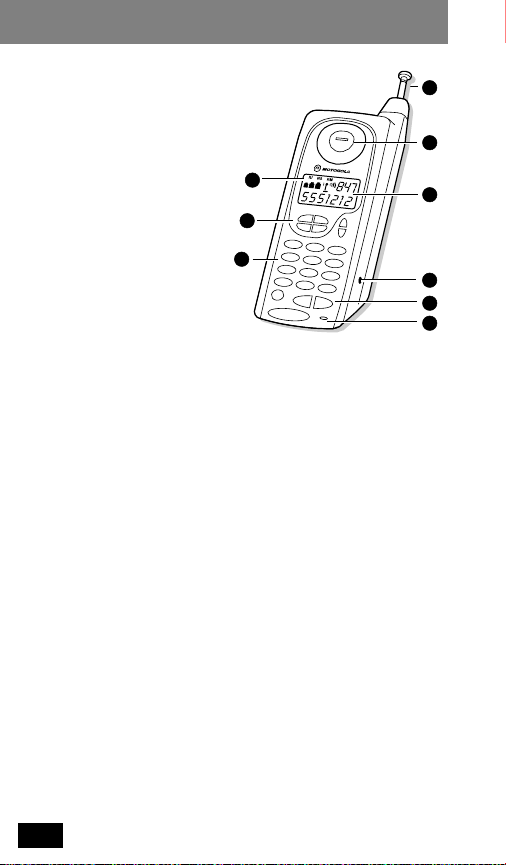
Controls and Indicators
➊ Retractable
Antenna
Extend for optimum
performance.
➋ Earpiece
➌ Status Indicators
Provide a visual
indication of
conditions
associated with
cellular telephone
service.
IU
(In Use)
— Flashes slowly when call is in progress.
RM
(Roam)
— Flashes if your phone is accessing
another cellular system other than your home
registered system.
NS
(No Service)
out of service range of a cellular system. Calls cannot
be placed or received when this light is on.
Signal Strength Indicator — Flashes the relative
strength of the signal received by the phone (see
page 9).
Battery Strength Indicator — Lights steadily to
indicate the estimated remaining capacity of the
battery (see page 11).
— Flashes slowly when the phone is
3
5
6
➍ Number Display
(Be sure to remove the protective label affixed to the displa y .)
Displays phone number, memory location number, or
message. Some information will require viewing
sequentially displayed messages.
1
2
4
7
5
8
x
Page 13
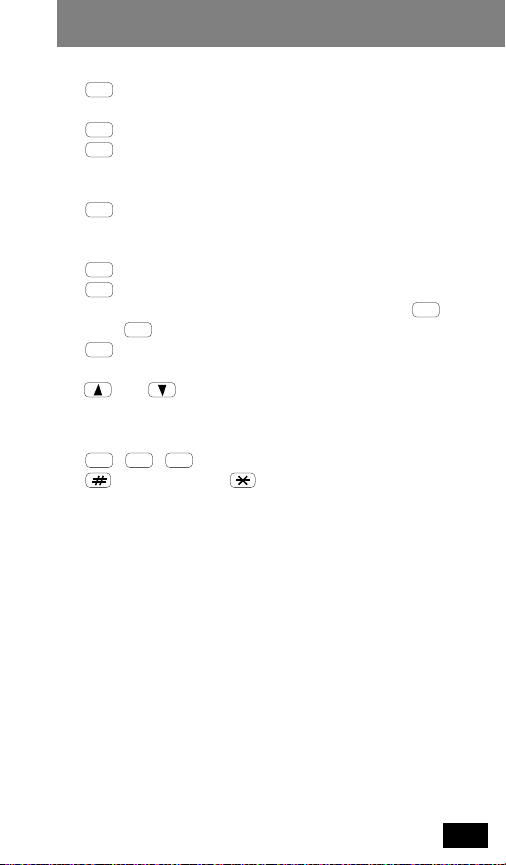
Controls and Indicators
➎ Function Keys
RCL
Recalls and displays telephone numbers stored in
memory .
STO
Stores numbers into any of the memory locations.
CLR
Clears last digit when pressed and released. Press
and hold to clear entire display in the event of an
error (does not affect numbers stored in memory).
SND
Initiates a call to the entered telephone number
or answers a call. Sends a switchhook flash when
a call is in progress.
PWR
Turns phone on and off.
FCN
Used in combination with other buttons for
specific user-programmed functions (e.g., ,
5
END
➏ Numeric Keypad
➐ Headset Jack
Connect an optional accessory headset to this jack to
provide simple hands-free conversations.
activates lock mode).
Terminates a call in progress and exits special
functions.
and Adjusts the earpiece and ringer volume.
1 2 3
, , , etc., are used to enter call information.
scrolls forward. scrolls backward.
FCN
➑ Mouthpiece
xi
Page 14
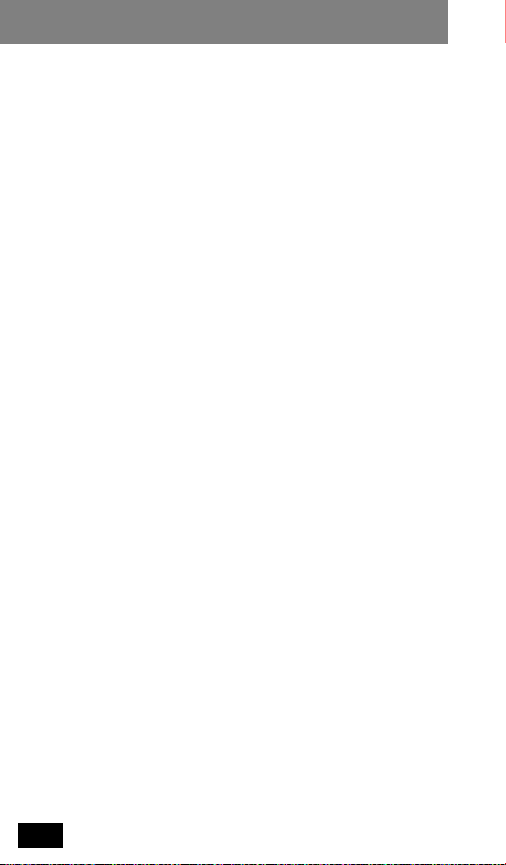
Controls and Indicators
Notes…
xii
Page 15
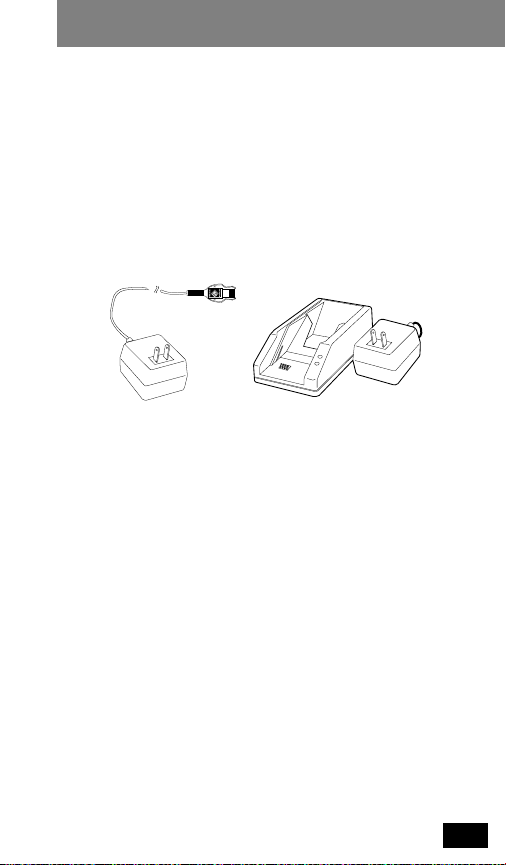
Getting Started
Prepare the Battery for Initial Use
The Nickel Metal Hydride or Nickel-Cadmium battery
supplied with your phone must be fully charged before
placing your phone into service. The batteries are shipped
from the factory in a discharged state in order to extend the
life of the battery. It is recommended that you charge new
batteries for at least 4 hours using the AC Charger/
Transformer, or overnight using the
Charger. Do not charge the battery longer than 24 hours.
(Refer to page 3 if you are using a plug-in charger.)
AC Charger/Transformer IntelliCharge Desktop Charger
Motorola desktop chargers for this
pocket chargers. The charger’s front pocket can charge a
battery while attached to the phone or by itself. The
charger’s rear pocket can charge any compatible battery
(not attached to a phone).
IntelliCharge
line of products are dual
Desktop
WARNING
WARNING
damage to the battery, do not allow metal objects to
contact or short circuit the battery terminals. Refer to
“Batteries” on page vii for details.
CAUTION
a Motorola charger will void your warranty.
CAUTION
it anywhere that might cause the battery terminals to short
together.
Battery may explode if exposed to fire.
To prevent injuries or burns, and to avoid
Charging your battery in anything other than
To avoid damage to the battery, do not place
1
Page 16
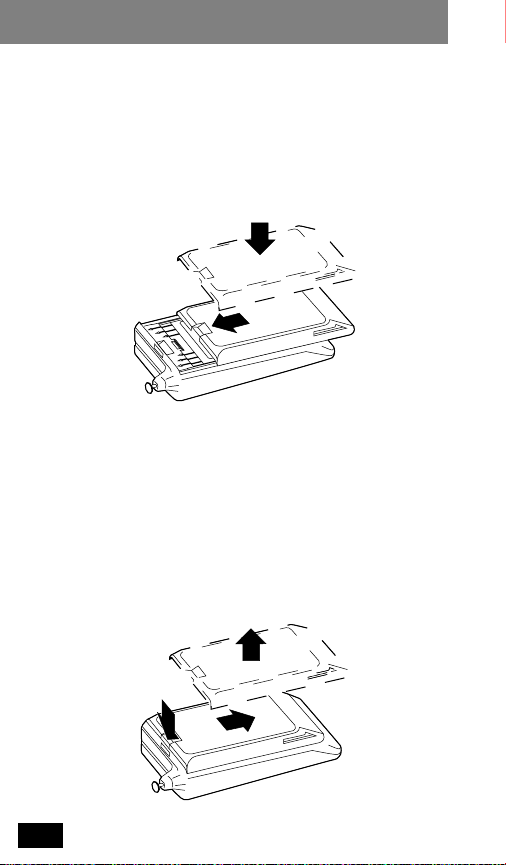
Getting Started
Attach the Battery
1. Place the battery on the phone so that its grooves
align. Align the top of the battery with the line on the
back of the phone right below the arrows.
2. Slide upward in the direction of the arrows on the back
of the phone until it clicks into place.
Remove the Battery
Standard Method
1. Turn your phone off.
2. Depress the latch button on the rear of the battery and
slide the battery downward until it stops.
3. Lift the battery off.
2
Page 17
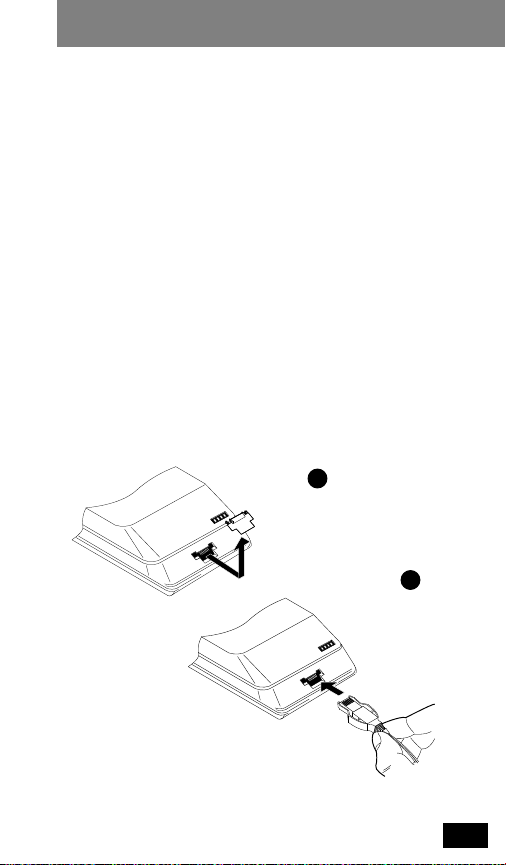
Getting Started
Quick-Change Battery Removal/Replacement
The quick-change method allows you to remove your
battery at any time and replace it with a charged spare
battery during a telephone call. This is especially useful if
you receive the low battery message (
tone during a call.
Simply remove the battery from the phone and put on the
spare battery. The phone will not go through the normal
power-up cycle described on page 4. You will only have
four seconds to complete this action before your telephone
call is terminated. It is a good idea to practice this
procedure a few times before using it on an actual
telephone call. Advise the party on the other end of the call
before beginning this procedure.
Lo bAt
) or audible
Using Plug-In Chargers
If you are using a charger that plugs into the bottom of the
phone, you must remove the small plastic cover to gain
access to the receptacle, as shown below.
1
Remove
Receptacle
Cover
2
Plug
Connector
into
Receptacle
3
Page 18
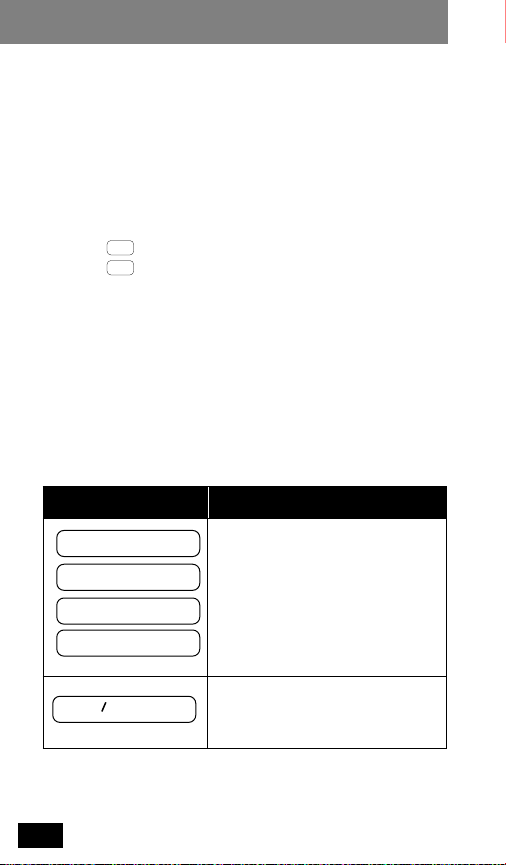
Basic Operation
About the Antenna
There are two parts to the handset antenna, one internal
and one retractable. This allows your phone to detect
incoming calls without having the antenna extended. For
optimum performance, fully extend the antenna when in a
call or when placing a call.
Turning Phone On and Off
1. Press to turn your phone on.
2. Press again to turn your phone off.
Start-up Self Tests
Each time the phone is turned on, it performs a series of
self tests, sounds a tone, and lights all display positions and
status indicators to check their operation. The Signal
Strength and Battery Meters then display and the keypad
lights momentarily, as it will any time a key is pressed.
Start-up Messages
PWR
PWR
Message Explanation
4
A1
A2
b1
b2
Loc d
• If your phone is programmed
for two cellular systems, one of
these messages will appear in
the display upon power up.
• These are reminders as to
which system and phone
number are currently in use.
• Indicates that the phone has
been locked and cannot send or
receive calls until unlocked.
Page 19
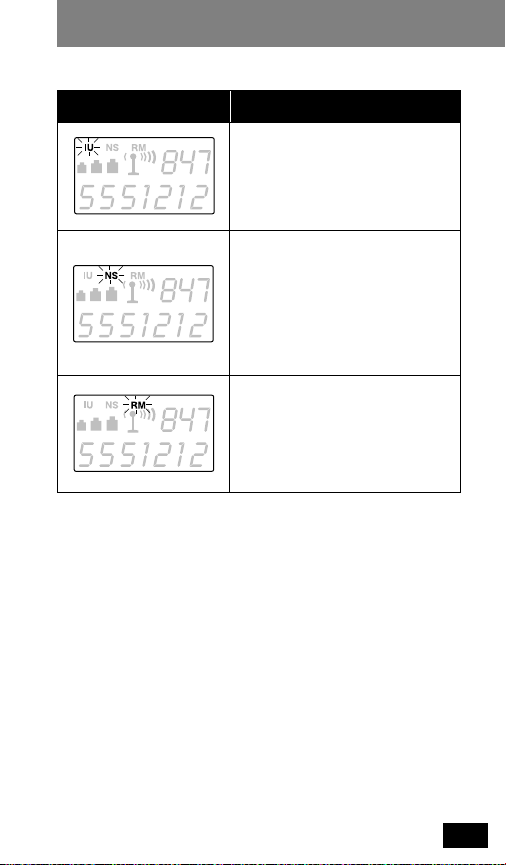
Basic Operation
Start-up Status Indicators
Indicator Explanation
IU (In Use) Indicator
• Flashes slowly while a call is
in progress
NS (No Service) Indicator
• Flashes slowly if phone is
beyond range of a cellular
service area
• Calls cannot be placed or
received while
RM (Roam) Indicator
If flashing, you are accessing a
Cellular System other than your
home system.
Illuminated Keypad
Your keypad lights whenever the phone is turned on, a call
is received, or a key is pressed. To help conserve battery
power and minimize distractions while driving at night, the
display and keypad backlighting will turn off after 16
seconds if no key is pressed. You may reactiv ate the display
by pressing any key. The display and keypad backlighting
remain lit during menu use.
NS
is lit
5
Page 20
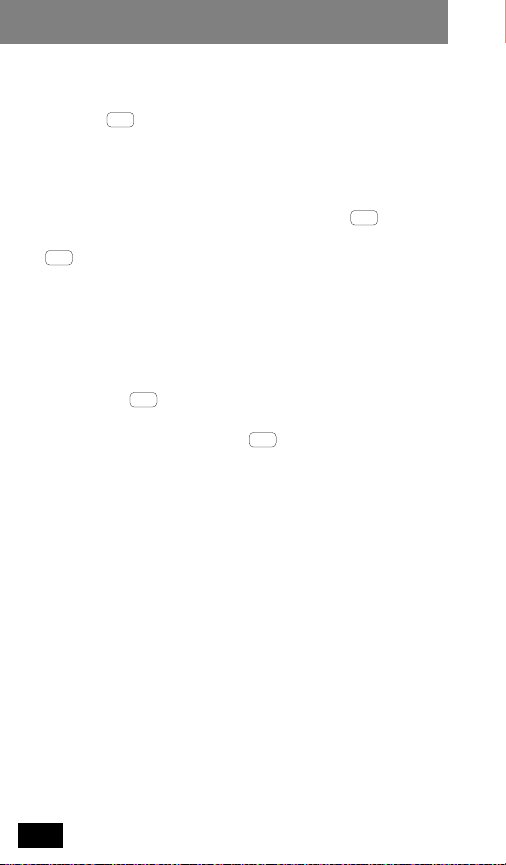
Basic Operation
Placing a Call
1. With power on, enter the number you wish to call.
2. Press .
3. Begin the conversation when the called party answers.
To Correct an Error
T o correct an error , press and quic kly release to delete
the last character. To clear the entire entry, press and hold
CLR
and you may now re-enter the number you wish to call.
If Entering More Than 10 Digits
You can call a phone number with up to 16 digits, but only
the last 10 digits will appear in the display.
To recall a stored phone number that is longer than 10
digits, press and the memory location number. The
display will flash the memory location number and the last
10 digits of the number. Press again to view the entire
number.
SND
diALing
alternate in the display until the called party answers.
for about 1 second. Your entire entry will be deleted,
RCL
and the dialed number will
CLR
RCL
6
Page 21
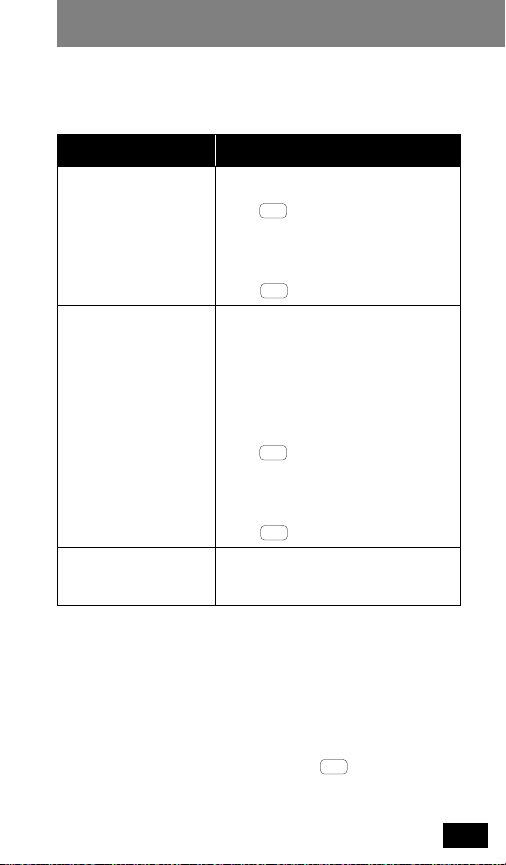
Basic Operation
Unsuccessful Call Attempts
If you hear one of the following signals, you have not
successfully completed your call.
Tone / Message Description
Cellular System Busy
fast busy
(reorder signal)
Snd to rEdiAL
alternating high/low
tone
(intercept)
Snd to rEdiAL
busy signal
SND
Press again before ending the
unsuccessful call attempt to
automatically redial the call (refer
to Automatic Redialing below), or
END
press and dial the call again.
Cellular System Could Not
Complete the Call
You may have tried to place a call
before the green
flashing to let you know your
phone was fully operative. Either
SND
press again before ending the
unsuccessful call attempt to
automatically redial the call (refer
to Automatic Redialing below), or
END
press and dial the call again.
IU
indicator was
The Called Party’s Line is
Busy
Automatic Redialing
Your phone includes a convenient feature that eliminates
the need for you to make repetitive call attempts when a
cellular system is busy.
If you receive an alternating high/low signal (intercept) or
the fast busy tone (reorder signal) when attempting to place
a call and wish to retry the call, press before ending
the unsuccessful call attempt.
rEdiAL
SND
is then displayed.
7
Page 22
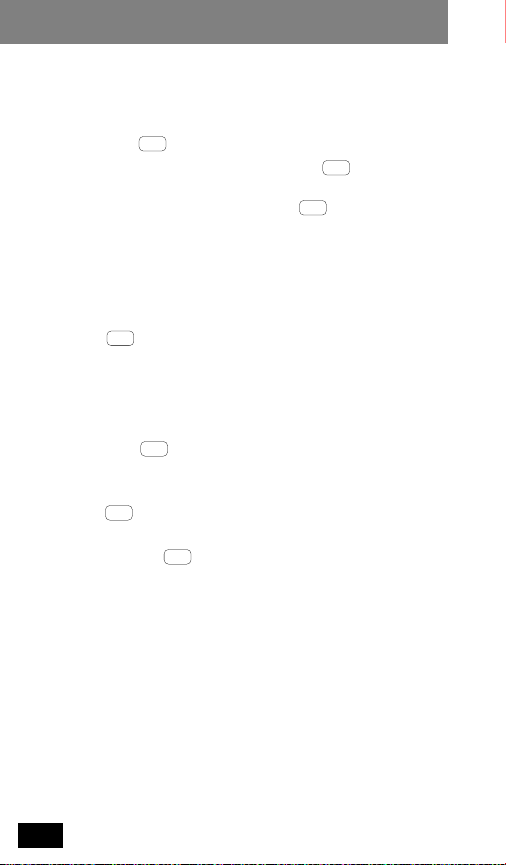
Basic Operation
Your phone will make the call attempt continuously over
the next four minutes. Once a connection is made, the
phone will ring once to alert you so that you may lift the
phone to your ear and begin the conversation. You do not
have to press to answer the call.
If four minutes is insufficient time, press to begin
another cycle. You may terminate Automatic Redial by
turning off the phone, or by pressing .
NOTE
SND
SND
END
Automatic Redial applies only if the cellular
system is busy , and will not engage when the called party’s
line is busy.
Ending a Call
END
Press .
The green
IU
will extinguish.
Receiving a Call
When you hear the ring tone indicating an incoming
call, press to answer the call.
NOTE
Answer feature that allows you to answer calls without
pressing . Refer to “ Automatic Ans wer” on page 23 for
details.
NOTE
optional system features. Contact your Cellular System
Provider for more information.
NOTE
calling party’s phone number (if available) will appear in
the display. Refer to “Calling Line ID” on page 26 for
details on the Calling Line ID feature.
SND
Your phone is equipped with an Automatic
SND
Pressing may activate call transfer or other
SND
If you have subscribed to Calling Line ID, the
8
Page 23
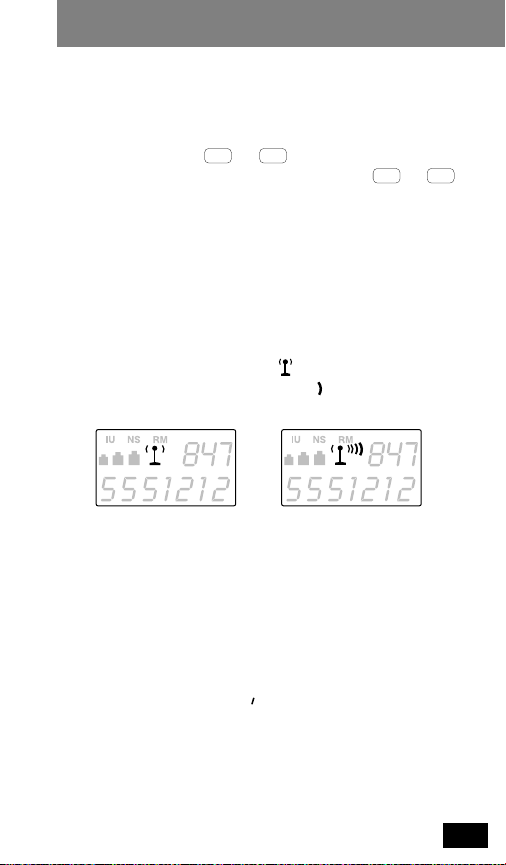
Basic Operation
Call In Absence Indicator
If your phone is on and an incoming call is unanswered,
CALL
is displayed for 16 seconds. The display and keypad
backlight will then extinguish to conserve the battery level.
Pressing any key but or redisplays
inform you of the call attempt. You must press or
to cancel the message and clear the display.
NOTE
Unless you have subscribed to Calling Line ID , the
phone will not display or retrieve the phone number of the
calling party.
CLR END
CALL
to
CLR END
Signal Strength Meter
The Signal Strength Meter (SSM) indicates the relative
strength of the signal received by your phone. The SSM is
displayed as shown below. The alone represents the
lowest strength, with each additional representing a
stronger signal.
Weak Signal Strong Signal
The SSM appears every time you turn y our phone on. After
the display blanks out (after about 16 seconds), the SSM
will “strobe” to indicate that the phone is on. To redisplay
the SSM press any key.
To best utilize the SSM, you should familiarize yourself
with the relative signal strength levels and their associated
call placement and call-in-progress qualities.
Any messages, such as
a result of activation of a feature will take priority over
SSM. You will not see the SSM displayed in these cases.
Loc d
, appearing in the display as
9
Page 24
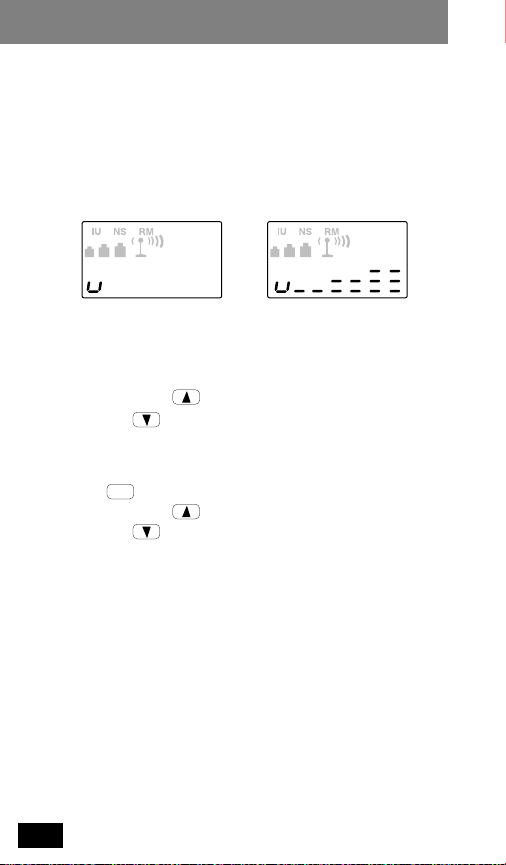
Basic Operation
Volume Meter
The Volume Meter represents the current volume setting
and is displayed whenever you adjust the earpiece or
ringer volume. T he volume level is displa yed as a bar gr aph
following the letter u at the left side of the display. The u
alone represents the lowest volume setting, with each
additional bar representing a higher volume setting.
Lowest Volume Highest Volume
Adjusting Earpiece Volume
Press and hold to raise the volume level. Press
and hold to lower the volume.
Adjusting Ringer Volume
1. Press .
2. Press and hold to raise the volume level. Press
FCN
and hold to lower the volume.
Low Battery Warning
Low battery power is indicated by a short dual-tone alert
repeated periodically, and the displayed message
bAt
. As the battery approaches discharge, the unit will
automatically turn itself off.
Lo
10
Page 25

Basic Operation
Battery Voltage Meter
FCN 4
Press , .
The Battery Voltage Meter (BVM) represents the current
voltage level of the battery being used. You can use this to
estimate the amount of battery capacity remaining. The
BVM is displayed as a bar graph following the letter b at
the left side of the display. Note that three battery symbols
( ) are also provided to indicate the relative battery
level whenever the display backlighting is on.
Low Battery Charged Battery
Variables such as temperature, battery age, and
NOTE
charging conditions may affect battery voltage.
11
Page 26

Storing Numbers in Memory
About Memory
Your phone provides a numeric memory in which to store
frequently called phone numbers. The memory will accept
entries designated by location numbers 01, 02, etc. Calls
are placed from within memory by pressing when the
number is displayed. Each memory location accepts up to
16 phone number digits.
The next two sections describe how to store numbers in
memory and how to place calls from memory. Before
setting up your memory, we suggest you read the rest of
these sections to become familiar with the ways in which
you will access and use it.
SND
Storing a Phone Number
1. Enter the phone number you wish to store (up to 16
digits).
2. Press .
3. Enter a two-digit location number (e.g., ,
4. The location entered is displayed to confirm storage.
NOTE
Feature” on page 13.
STO
0 2
,
If
FULL
etc.).
displays, refer to “Memory Protect
0 1
12
Page 27

Storing Numbers in Memory
Storing an Area Code and Prefix
(Postscripting)
1.Enter the area code and prefix you wish to store.
2.Press .
3.Enter a two-digit location number (e.g., ,
4.The location entered is displayed to confirm storage.
NOTE
Feature” below.
Storing an area code and prefix for a frequently called
location (such as an office) offers a convenient means of
“postscripting” the four-digit extension of the party you
wish to call.
To place a call using postscripting, see “Recalling Area
Code and Prefix (Postscripting)” on page 17.
0 2
,
If
STO
etc.).
FULL
displays, refer to “Memory Protect
0 1
Memory Protect Feature
The directory has an automatic memory protect feature
which prevents the accidental overwriting and loss of
previously stored numbers in memory. If you attempt to
store an entry to a currently occupied memory location,
the location number and
will then alternate between the previously stored number
and
ChAngE?
If you wish to save to that location, thus overwriting and
erasing the old information, press .
If you wish to store the entry in an alternate location, press
END STO
, and the alternate location number.
.
FULL
will display. The display
STO
13
Page 28

Storing Numbers in Memory
Deleting a Memory Entry
1. Press and hold , then press , and enter the
two-digit location number you wish to delete.
2. The phone will display
memory, followed by
3. Press to delete, or press to exit without
STO END
deleting the entry.
CLR STO
FULL
, flash the number in
ChAngE?
.
Changing a Memory Entry
1. Press and the two-digit location number so that
2. Repeatedly press to “back out” each of the digits
3. Enter the new digits.
4. Press and the same two-digit location number.
5. The location number and
6. Press to save the newly entered number in this
RCL
the number to be changed is displayed.
displayed (all the digits, or just the ones you wish to
change).
STO
display will then alternate between the currently
stored number and
STO
memory location, overwriting the currently stored
number.
CLR
ChAngE?
FULL
will display. The
.
14
Page 29

Placing Calls From Memory
About Recalling from Memory
Phone numbers stored in memory can be recalled in either
of the following two ways:
• By entering a two-digit location number
• By scrolling using the Memory Location Numbers
Using any of these methods, once a phone number is
displayed, you ma y place a call to that number b y pressing
SND
.
NOTE
You may also scroll through the memory locations
while in a call (for instance, if you want to look up a phone
number to pass along to the other party). When finished,
END
press . This will cancel scrolling, but will not end your
current call.
Placing Calls by Entering Two-Digit
Number
1. Press .
2. Enter the desired two-digit location number. The
3. Press to place a call to the number stored at the
RCL
display shows the location number, then the last 10
digits of the stored phone number. Press again to
view the complete number.
SND
two-digit memory location.
RCL
15
Page 30

Placing Calls From Memory
Placing Calls by Scrolling
This method allows you to review your memory locations
by memory number, beginning with the location of your
choice. T his is useful w hen searching for a specific number
in memory when you are not certain of its location.
1. Press , then the two-digit memory location
2. The location number and digits stored will appear in
3. Press to scroll forward thru the memory locations.
4. At any time while scrolling, you may press to
NOTE
call. Pressing while scrolling during a call
extinguishes the apostrophe (‘) and cancels scrolling, but
does not terminate the call.
RCL
number where you wish to begin your review. (For
example, to scroll from the beginning, press ,
0 1
, .)
RCL
the display. An apostrophe (‘) following the location
number confirms that you have enabled memory
scrolling.
Press to scroll backwards.
SND
place a call to the displayed number.
Memory Scrolling may also be performed during a
END
16
Page 31

Advanced Memory Dialing Features
Last Number Redial
SND
Press to place a call to the last number entered.
This feature automatically remembers the last phone
number entered from the keypad or recalled from memory,
but not actually placed (by pressing ).
SND
Recalling Last Number Called
1.Press , , . The display will show the last
2.Press to place a call to this number.
RCL 0 0
number called.
SND
Recalling Area Code and Prefix
(Postscripting)
1.Recall two-digit location number where an area code
and prefix is stored.
2.Add additional digits as needed.
3.Press .
You can append additional digits to recalled numbers by
entering them before pressing . This is particularly useful
if you often place calls to the same area code and prefix.
SND
SND
Turbo Dial Feature
Press and hold either of the Turbo Dial keys
through for one second.
Once numbers have been stored in Memory Locations 02
through 09, calls can be placed from these numbers by
pressing and holding the associated key for approximately
one second. A call will be placed to the phone number
stored in that memory location, but the number will not be
displayed. There is no need to press .
NOTE
Calling (if the Priority Call feature is enabled; refer
to
“Selecting and Deselecting Features” on page 31
9
SND
Memory Location 01 is reserved for Priority
2
).
17
Page 32

Advanced Memory Dialing Features
SND
0
RCL
SND
111
1
Priority Call
Press and hold to automatically place a call to
the priority number stored in location 01.
When Priority Call is activated on your cellular phone
you can use this feature to call an important number you
have stored in memory location even if the phone
is locked.
At any time if you dial 911 or an emergency number
previously stored by your cellular service provider, the
display will read "dialing Emrgcy." If the unit is
locked and you press and hold the or enter an
emergency number, the phone will still display
"Locked" but will place the emergency call.
If you have stored an alternate non-emergency number
in memory location 01, such as your home phone number, and press and hold the phone will display
"Priority Call."
Please keep in mind:
• Your emergency or priority number must be stored in
memory location 01 to be able to place a call when
the unit is locked. Be careful not to overwrite the number stored in this location.
• Some cellular systems have their own emergency
numbers and do not allow access to numbers such as
911. Check with your cellular service provider for
details about emergency calling in your area.
Super Speed Dial Feature
1. Enter the memory location number.
2. Press . The number will not appear in the display.
All memory locations are equipped with the Super Speed
Dial feature. Once information is stored in these locations,
the Super Speed Dial feature allows you to place a call
without pressing .
NOTE
The sequence , will place a call to the
local operator.
18
Page 33

Advanced Memory Dialing Features
Scratch Pad Memory
The scratch pad permits entry of numbers from the keypad
during conversation.
If your party gives you another number to call, simply enter
this from the keypad. If you make an error, press to
erase the last digit entered, or hold to erase the entire
entry .
Advise your party that they will hear tones as you enter the
number. To call the scratch pad number at the end of an
ongoing conversation, press , .
CLR
END SND
CLR
Two-Part Tone Dialing
Your phone provides the standard Dual Tone MultiFrequency (DTMF) signals typically used to access
alternate long distance services, signal pagers, answering
machines, etc. Generally, these services use a two-part
procedure: First, a call is placed from memory or by using
the keypad to a central telephone number . T hen, you either
receive a secondary dial tone, or are prompted to enter
additional digits, such as a pager number, calling card
number, etc.
To tone dial from the keypad, make the initial call, either
from memory or by using the keypad. When prompted,
enter additional tone digits using the keypad. The tones are
automatically sent as you press the keys. Do not press
SND
.
To tone dial from memory, make the initial call, either
from memory or by using the keypad. When prompted,
recall from memory (using , location number) the
number you wish to send as DTMF digits. Press , .
Repeat these steps as required to send additional groups of
numbers.
RCL
RCL SND
19
Page 34

Advanced Memory Dialing Features
Memory Linking
The Memory Linking feature provides improved
convenience when dialing constant number sequences,
such as when accessing paging systems, retrieving voice
mail, etc. It allows multiple number groups (e.g., main
number, PIN, and account number) to be stored in a single
memory location, each group separated by a pause (o).
Pauses are created by pressing , . You may then
place a call using this memory location, and sequentially
transmit each number group (by pressing , ) at the
appropriate system prompt.
Example of Memory Linking
In the following example, a Memory Linked number is
created to access information for a bank account. The
number consists of the bank’s telephone number (123-
4567), a PIN number (888) and # sign, and an account
number (22) and # sign, as shown below.
NOTE
A maximum of 16 digits can be stored in a
memory location. A pause counts as one digit. If your
Memory Linked number requires more than 16 digits, you
can store part of the number in one memory location (e.g.,
the main access number) and the remainder in another
memory location.
FCN SND
RCL SND
20
Bank's Phone Number Pause PIN # Sign
Account
Number
Pause # Sign
Page 35

Advanced Memory Dialing Features
To construct the Memory Linked number, perform the
following steps.
Instruction and Key Sequence Display
1 Enter the bank’s telephone number —
1 2 3 4 5 6
, , , , , ,
7
or recall it from memory location xx —
RCL
, x, x
2 Create a pause — ,
FCN SND
3 Enter the PIN number and # sign —
8 8 8
, ,
4 Create another pause — ,
FCN SND
5 Enter the account number and # sign—
2 2
, ,
6 To store the number, press and
STO
the two-digit location number.
Now that the Memory Linked number has been created
and stored in memory, you may place the call as follows.
1. Press , 2-digit location number, and . (Your
RCL SND
phone will send the bank’s phone number, and then
wait at the first pause.)
2. When the system answers and prompts you for your
PIN number, simply press , to transmit your
RCL SND
PIN number and # sign.
3. When the system prompts you for your account
number, press , again to transmit your
RCL SND
account number and # sign.
NOTE
If the PIN code feature is activated (see “PIN Code
Operation” on page 29), the PIN code will automatically
1234567
234567
67o888C
7o888Co
88Co22c
345
456
7o8
1
o
21
Page 36

Advanced Memory Dialing Features
be sent after the first pause by pressing . Do not add
your PIN code to the linked sequence.
NOTE
If you have divided your Memory Linked number
into two memory locations (e.g., 03 and 04), place the
initial call by pressing
RCL 0 3 SND
, ,
system answers and prompts you, press
RCL SND
,
to send the first number group (up to the pause).
RCL SND
Press , to send each remaining number group
stored in location 04.
NOTE
Some electronic systems require that DTMF tones
be sent for several seconds by pressing and holding a key.
These signals, known as Long Tone DTMF, cannot be
transmitted using Memory Linking. If Long Tone DTMF
signals are required, you must send them manually
SND
, . When the
RCL 0 4
, ,
,
.
22
Page 37

Special Call Features
Display Own Phone Number
1. Press , .
2. Your phone number will be displayed.
3. When you have finished viewing, press .
RCL
CLR
Microphone Muting
To mute microphone
While in a call, press , .
FCN 6
To disable mute
FCN 6
Press , again.
This feature allows you to confer privately with others in
the car during a call. It will disable the microphone and
display
M<UtE
. The mute feature is canceled when you
end your call
.
Automatic Answer
This feature allows you to answer calls without pressing
SND
. When your phone receives a call, it will ring twice
and then the In Use indicator will illuminate to let you
know that the call has been automatically answered and is
live. Simply lift the phone to your ear and begin the
conversation.
To enable/disable the Automatic Answer feature, refer to
“Selecting and Deselecting Features” on page 31.
One Minute Beep
This feature allows your phone to emit an audible tone
(“beep”) ten seconds before the end of each minute during
calls.
To enable/disable the One Minute Beep feature, refer to
“Selecting and Deselecting Features” on page 31.
23
Page 38

Special Call Features
Multiple Key Answer
This feature allows the user to answer an incoming call by
pressing , either volume button, or any other digit key
after the first ring has been completed.
T o enable/disable the Multiple K ey Ans wer feature, refer to
“Selecting and Deselecting Features” on page 31.
SND
Hands Free Operation
When using a vehicular accessory you can carry on
conversations in Hands Free mode. Hands Free mode
allows your cellular phone to operate like an office
speakerphone. A microphone picks up your voice, while
the called party’s voice is heard through an external
speaker. Your entire conversation can be carried on
without having to take your hands off the wheel. See the
DHFA instructions (supplied with DHFA option) for details.
Distinctive Ringer
This feature allows you to select from an y of 9 ringer styles
to help you distinguish your phone’s ringer from those of
other phones. To select a ringer style:
1. Press , .
2. Scroll through the menu (using or ) until
3. Press . A brief sample of the ringer style currently
4. Press thru , or use or to scroll through
5. When you hear the ringer style you wish to select,
6. Press to exit the Feature Menu.
FCN 1
ringEr
selected will be heard, and the display will show
SELECt
the ringer styles. A brief sample of the ringer style will be
heard as you make each selection, and the display will
show the number of the selected ringer style.
press . The display will display
1-9 SEt
and
STO
, then
1 9
STO
.
END
StYLE 1-9
1-9
.
alternate in the display.
ringEr
and
24
Page 39

Special Call Features
FCN
1
STO
STO
END
Multiple Language Display
This feature allows you to select in which language
(English, French, Spanish, and Portuguese) your phone
will display messages and prompts. To select a language:
1. Press , .
2. Scroll through the menu (using or ) until
SELEct and LAnguAg alternate in the display.
3. Press . The language currently selected will be
displayed (for example, EngLiSh ).
4. Press or to scroll through the languages
(EngLiSh , ESPAnoL , FrAnc, Portug).
5. With the language you wish to select displayed, press
. SELEct and LAnguAg will alternate in the
display in the language you have selected.
6. Press to exit the Feature Menu.
Extended Talk Time
The Extended Talk Time feature is useful when operating
your phone in strong signal areas (i.e., not in fringe areas of
cellular coverage). When enabled, this feature minimizes
the signaling communications between your phone and
the cellular system, thus substantially extending your
battery’s charge and providing you with extra talk time.
To enable/disable the Extended Talk Time feature, refer to
“Selecting and Deselecting Features” on page 31.
25
Page 40

Special System Features
About Special System Features
Some Cellular Service Providers offer enhanced features
for your cellular phone. Contact your Cellular Service
Provider to see if these features are available in your area,
and to receive any necessary support in using them (such
as assignment of a PIN code).
NOTE
If these features are not supported by your Cellular
Service Provider, selecting them will have no effect.
Calling Line ID
Your Profile phone features Calling Line ID, which allows
the phone number of the calling party to be displayed in
the handset (when receiving a call).
The Calling Line ID numbers are stored in the message
center (a special memory in your phone), which can store
up to 20 phone numbers.
NOTE
You must subscribe with your Cellular Service
Provider for the Calling Line ID service.
Receiving Calls with Calling Line ID
When receiving a call that includes Calling Line ID
information, the phone number of the calling party will
appear in the display, letting you know who the calling
party is before you answer the call. Press to answer
the call. (Note that if you should miss the call,
remain in the display.
NOTE
Not all calls include the Calling Line ID
information. If you receive a call that does not include this
information,
Each time you receive a call that includes Calling Line ID
information, the information is stored as a message(s) in
the message center. Messages are stored with the most
recent message in location #1 and the oldest message in
the highest occupied location in the message center. When
a new message is received and the message center is full,
PriuAtE
or
no Id
SND
CALL
will be displayed.
will
26
Page 41

Special System Features
the oldest message is deleted, the rest of the messages are
shifted down one location, and the new message is stored
in location #1.
Recalling/Viewing Calling Line ID Messages
1. Press and release, then press again and hold
2. Scroll through the messages in the message center by
3. Press to exit the message center.
As you scroll through the messages, each Calling Line ID
message will be labeled with either
message) or
message center location number. As you view each
message, the display will cycle through the Calling Line ID
information (as shown in the following example) until you
scroll to the next message or place a call to the displayed
number.
Example
RCL RCL
until one of the following messages appears in the
display:
HH nEQW(HH
OO nEQW
no M<ESgS
pressing to move forward and to move
backward.
END
HH Cid
is the number of new messages)
(when there are no new messages)
(when there are no old or new messages)
(old message), where HH is the
18475551212
HH nEQW
(new
Placing a Call to a Calling Line ID Number
After recalling the desired Calling Line ID number (the
number appearing in the display), press to place a
call to this number.
SND
27
Page 42

Special System Features
Storing a Calling Line ID Number in Memory
With a Calling Line ID message displayed, press
and select a memory location (as described in “Storing
a Phone Number” on page 12). The Calling Line ID
number will be stored in the selected location.
Deleting an Individual Message
1. While in the message center, scroll through the
messages using and until the message you
wish to delete is displayed.
2. Press and hold until
display.
After deleting a message, the message center will be
automatically renumbered. For example, if message #5 is
deleted, messages #6 through #20 will be moved up one to
become #5 through #19.
CLR
dELEtEd
appears in the
Deleting All Messages
1. While in the message center, press and hold until
ErASE
and
ALL?
alternate in the display. (The display
will briefly show
appear.)
2. Release , then press again to confirm erasing
all of the messages.
the display.
CLR CLR
dELEtEd
before
M<SgS ErASEd
ErASE
CLR
and
will appear in
Other Messaging Services
In addition to the Calling Line ID feature, some cellular systems
allow other types of messages to be sent to your cellular phone.
One such service is Voice Mail Notification. This service
provides a notification message to the your cellular phone each
time a new message is recorded in the Voice Mail system.
Voice mail notification messages are stored in the same
message center that stores your Calling Line ID numbers.
Contact your Cellular Service Provider for more
information and availability of these messaging services.
STO
ALL?
28
Page 43

Special System Features
VOX Operation
Voice Operated Transmission (VOX) is a method of
conserving battery power by activating the phone’s
transmitter only while talking. In this manner, your
battery’s charge can be extended.
To enable/disable the VOX feature, refer to “Selecting and
Deselecting Features” on page 31.
Reminder Beeps
If your phone has Calling Line ID or Voice Mail Notification
services, the Reminder Beeps feature is an audible notification
to alert the user that they have received a message. It will beep
every 2 minutes until the new messages have been read.
To enable/disable the Reminder Beeps feature, refer to
“Selecting and Deselecting Features” on page 31.
PIN Code Operation
Overview
Your Cellular Service Provider may require a Personal
Identification Number (PIN) when placing outbound calls.
This PIN assures the cellular system that the person placing
the call is an authorized user.
If PIN operation is required in your system, you must
enable PIN Code operation as described in “Selecting and
Deselecting Features” on page 31.
Placing a Call using PIN Operation
1. Enter the number you wish to call, or recall the
number from memory.
2. Press .
3. Wait for the system prompt (usually a “Beep Beep”).
4. Enter your PIN Code number (provided by your
5. Press .
SND
Cellular Service Provider).
SND
29
Page 44

Special System Features
NOTE Your phone is designed with a “shortcut” method
for dialing the PIN Code number. Simply store your PIN
Code number (supplied by your Cellular Service Provider)
in memory location 07 (as described in “Storing a Phone
Number” on page 12). Then, you may simply press
after hearing the system prompt (for example, some
systems use a double tone) when placing calls; your phone
will automatically send the PIN Code number stored in
memory location 07. Using this shortcut method, you will
not have to enter your PIN Code number each time you
place a call.
A maximum of 7 digits are allowed. (Remember – Do not
store any other number in memory location 07 once you
have stored your PIN number.)
SND
30
Page 45

Using the Feature Menu
About the Feature Menu
The F eature Menu allows you to review and select/deselect
most of your phone’s features through the keypad and
display. The table below shows all features available
through the menu and the pages where detailed
information is found.
Note that telephones ship from the factory with default
settings whereby most features are in the canceled (or OFF)
position.
NOTE
There are additional features that may be a v ailable
with your phone that are not accessed through the feature
menu. These features are described throughout this
manual.
Selecting and Deselecting Features
1. Press , to enter the Feature Menu.
2. Scroll the menu by pressing or until the
3. Press to turn the feature off, press to turn
4. Press to exit the Feature Menu.
EXAMPLE
and scroll using or until
alternate in the display
Press
alternate between
Press
FCN 1
desired feature is displayed.
CLR STO
the feature on.
END
T o activate A utomatic Answer, press
Auto
.
STO
to activate this feature. The display will then
Auto
and
AnSr_On
END
to exit the menu
.
and
.
FCN 1
,
AnSrOFF
31
Page 46

Using the Feature Menu
Alternate in
Display
(as shipped from
factory)
OnEM<in
indiu
ringEr
StYLE 1-9
M< kEY
tM<rOFF
tM<rOFF
Auto
and
AnSrOFF
and
AnSrOFF
Auto
and
LockOFF
and
and
and
One Minute Beep
Automatic Display Timer
Distinctive Ringer
Automatic Answer
Multiple Key Answer
Auto Lock
Feature Page
Phone emits a tone ten
seconds before the end of
each minute during a call.
Displays the accumulated time
in minutes and seconds during
and after a call.
Allows you to select from 9
ringer styles to distinguish
your phone’s ringer from other
phones.
Automatic answer allows
phone to answer calls
automatically , without pressing
SND
.
Allows you to answer an
incoming call by pressing any
key.
Locks phone each time phone
is turned off.
23
37
24
23
24
39
32
Page 47

EM<rgCY
and
CALL On
Priority Call
When enabled, you may use
to place a one button
call to a priority number
stored in Memory Location 01,
even when the phone is
locked.
18
uoH
and
OFF
VOX mode
Conserves battery power by
causing phone to transmit only
while talking.
29
EHtEnd
and
tALk On
Extended Talk Time
25
rEM<ind
and
M<Sg On
Reminder Beeps
When enabled, audible beeps
alert user that one or more
messages have been
received (available in some
models).
29
SELEct
and
LAnguAg
Language Select
Allows you to select English,
French, Spanish or
Portuguese text for prompts
appearing in the display.
25
Alternate in
Display
(as shipped from
factory)
Feature Page
1
Priority and
Call On
vox and OFF
Extend and
talk On
remind and
msg On
select and
languag
Using the Feature Menu
33
Page 48

Using the Feature Menu
Alternate in
Display
(as shipped from
factory)
Pin
and
inActiu
PIN Code Operation
Feature Page
When used in a Cellular
System supporting this
feature, requires a Personal
Identification Number to be
dialed when placing outbound
calls (to provide additional
system security).
29
34
Page 49

Using the Feature Menu
Status Review
1. Press , , , .
2. Scroll thru the messages by pressing or to
view the features that you have changed from the
factory default settings.
3. Press to exit the feature status review.
Feature status review allows you to scroll thru the list of
features that you have changed from the factory default
settings (shown in previous table). If no features have been
changed from the factory settings,
Std
will be displayed.
Alternate in
Display
(if changed from factory
defaults)
Description
Pin
and
ActiuE
PIN Code operation is enabled
rEM<ind
and
M<SgOFF
Reminder Beeps is disabled
OnEM<in
and
tM<r On
One Minute Beep is enabled
Auto
and
Lock On
Auto Lock is enabled
EM<rgCY
and
CALLOFF
Emergency Dialing is disabled
uoH
and
On
VOX mode is enabled
EHtEnd
and
tALk On
Extended Talk Time is enabled
Auto
and
AnSr On
Automatic Answer is enabled
M< kEY
and
AnSr On
Multiple Key Answer enabled
indiu
and
tM<r On
Automatic Display Timer is enabled
ringEr
and
StYLE1-9
Distinctive Ringer is available
FCN 0 9 RCL
END
Priority
Priority Call is disabled
35
Page 50

Call Timers
About Timers
Call timers provide a useful means of monitoring the air-time
spent in conversation. Your phone is equipped with three
timers, resettable, individual, and cumulative. These timers
operate in the background and can be displayed at an y time.
Each timer begins counting as a cellular channel is
assigned, or when the phone rings to signal an incoming
call. If an incoming call is not answered, the timers revert
to their previous values.
Individual Call Timer
To Display
RCL
Press , ,
This timer accumulates the air -time of a call in minutes and
seconds. It automatically resets before a new call is placed
and when the phone is turned off.
Resettable Call Timer
To Display
RCL
Press , , ,
display.
To Reset
FCN 0 7 CLR
Press , , ,
This timer accumulates the air-time of all calls in minutes
from the point at which it is reset. This resettable timer is
generally used to track monthly air -time usage and is set in
conjunction with the monthly billing cycle.
rESEtbL
.
alternates in
Cumulative Call Timer
To Display
RCL
Press , , , ,
in display.
This non-resettable timer accumulates the phone’s total airtime in minutes, starting with the initial factory setting.
36
.
CUM<UL
alternates
Page 51

Call Timers
Automatic Display Timer
This feature allows your phone to display (in minutes and
seconds) the accumulated time during and after each call.
To enable/disable the Automatic Display Timer feature,
refer to “Selecting and Deselecting Features” on page 31.
37
Page 52

Security Features
About Security Codes
Your phone offers several forms of security features against
unauthorized use. Activating these features requires either
your three-digit unlock code, or the six-digit security code.
The factory programmed unlock code is 123 and the
factory programmed security code is 000000.
NOTE
It is common for the unlock code to be the last 3
digits of your phone number when it is programmed by
your Service Provider.
Electronic Lock
To Lock
1. Press , and hold .
2.
3. Press to lock your phone, or press to exit
4.
NOTE
appears in the display. This is a safety feature to prevent
you from accidentally locking your phone.
To Unlock
The electronic lock prevents use of the phone b y disabling
both incoming and outgoing calls.
If a call is received while your phone is locked, the phone
will ring and you must enter the unlock code before the
call can be answered.
FCN 5
Loc ?
will display.
STO END
without locking your phone.
Loc d
will display and the green indicator will light
steadily.
You must press and hold until
Enter your three-digit unlock code. If you make an
error, press and start again.
CLR
5
Loc d
38
Page 53

Security Features
Displaying the Unlock Code
1. Press , .
2. Enter your six-digit security code.
3. Press . The phone will display
FCN 0
RCL
three-digit unlock code.
LocCodE
and your
Changing the Unlock Code
1. Press , .
2. Enter your six-digit security code.
3. Enter the new desired three-digit unlock code.
4. Press .
FCN 0
STO
ChAngEd to
will display to confirm storage.
and the new unlock code
Automatic Lock
This feature automatically locks your phone eac h time y ou
turn your phone off. When locked, your phone still rings
while receiving an incoming call, but you cannot answer
the call until you have entered the unlock code.
To enable/disable the Automatic Lock feature, refer to
“Selecting and Deselecting Features” on page 31.
Setting Outgoing Call Restrictions
1. Press , .
2. Enter your six-digit security code.
3. Enter the number of the service level (1 or 4) you wish
4. Press . The phone will display
Your phone can be set to restrict call placement (as when
lending the phone to another person). Using the six-digit
security code, you may select one of the following two
levels of restriction.
FCN 0
to use.
STO
and the number selected.
SEruicE LEuEL
39
Page 54

Security Features
Description Display
No restrictions. (Standard setting)
Phone will place calls only from memory locations 1 thru
RCL 0 1 1 0 SND
10 ( , - , ). If
locations 1-10 are cleared, no outgoing calls can be
made. No k e ypad dialing. No directory storage. No Turbo
Dial or Super Speed Dial features.
To change the phone to unrestricted operation, use the
procedure above and enter service level 4.
LEuEL 4
LEuEL 1
40
Page 55

Cellular System Information
Cellular System Overview
There are generally two types of cellular systems serving
any metropolitan area. One of these will most likely be
operated by the telephone company that provides
telephone service to your community , gener ally referred to
as a wireline carrier. The other cellular service provider is a
radio common carrier , referred to as a non-wireline carrier.
Your Cellular Service Operator will provide information
concerning specific features, procedures, and coverage in
your particular area.
Service Area
The area within which the phone operates is defined by
your cellular service provider. Since this is a radio system,
no exact boundaries (as on a map) can be drawn. The red
NS
(No Service) flashes if you are beyond range of a
service area. T here ma y be locations within your area, suc h
as tunnels and underground parking facilities, where the
unit may act as if it were beyond range.
Weak Signal Alert
If you are called in a location the system determines is
inadequate for high quality service, you may hear series of
beeps to inform you of the call attempt. The caller will
receive the recorded “Not In Service” message.
appear in the display, and the green on indicator will flash
quickly. If this occurs, you must press before the
phone will operate. Most systems do not impose air-time
charges for such call attempts.
NOTE This indicator is controlled through the initial
programming of your phone. Refer to the Programming
Guide for more details.
CLR
CALL
will
41
Page 56

Cellular System Information
Switchhook and Advanced System
Services
SND
Press .
During a call, pressing performs a switchhook
function used to access enhanced Cellular System features
such as call waiting and conference calls. For the
functioning of these features with , consult your
Cellular Service Provider.
SND
SND
Roaming
The term “Roaming” applies to the use of cellular
telephones within systems other than those designated as
their “Home” systems.
phone comes within range of a visited system. As your
phone begins to roam, it seeks service according to the
conditions you have selected (see “Reviewing / Changing
Scanning Mode” on page 44).
Contact your system operator, or that of the visited system,
for information on dialing and billing procedures.
To use alternate long distance services when roaming, be
certain to dial the appropriate area code and local number
to access the alternate carrier in the visited area. Then use
the tone dialing sequence described on page 19. If you
selected Two-System Operation (see “Two-System
Operation” on page 43), enter , to verify the
currently active number . T his is especially important if y our
two home systems have different area codes, or if
flashing within your home service area.
RM
(Roam) lights whenever the
RCL
RM
is
42
Page 57

Cellular System Information
Two-System Operation
Your cellular telephone is equipped with a feature that
allows you to maintain two telephone numbers from two
different system operators. Both are designated as your
‘home system’ but are accessed separately. At the time
your phone was programmed, you elected whether to
enable this feature and which two systems would be
treated as your home systems.
While you may switch from one system to the other, only
one of the two can be active at any given time. Calls are
placed and received through the active system only.
To switch from one system to the other:
1. Press , , .
2. The display will blank to confirm the switch and the
3. When you have finished viewing, press .
If you have two phone numbers programmed into your
phone, each time the phone is turned on, it displays a
message indicating which home system type and phone
number is currently active. Possible messages are as
follows:
RCL STO
newly activated number will appear.
CLR
System Type and Phone Number Display
Non-wireline (A type) with phone number 1
Non-wireline (A type) with phone number 2
Wireline (B type) with phone number 1
Wireline (B type) with phone number 2
A1
A2
b1
b2
If a call is placed to the inactive phone number, the caller
will receive the “Not in Service” message.
43
Page 58

Programming Scanning Modes
Overview
The characteristics that determine the way your phone
operates in the Cellular System are determined by the
Scanning Mode programmed for your phone.
Reviewing / Changing Scanning Mode
Typically, the scanning mode for your phone is
programmed by your Service Provider. However, you may
review the current scanning mode and (if desired) change
it by following these procedures.
To Review Scanning Mode
1. Press , . The display will show the current
2. Press to exit without changing selections.
To Change Scanning Modes
1. Press , . The display will show the current
2. Repeatedly press or to cycle through the
3. When the desired scan setting appears in the display,
4. Press to exit to normal operation.
NOTE
within your home service area may indicate an
unintentional choice has been made. If this occurs, review
the System Type to see if the unit is operating in Standard
Mode, or if an alternate selection has been made.
RCL
active system choice.
END
RCL
active system choice.
scanning modes.
STO
press .
END
Constant flashing of RM, or a steadily lit NS while
44
Page 59

Programming Scanning Modes
Scanning Modes
The following table lists the scanning modes available for
your phone.
Scanning Mode Display
Standard Mode
Y our phone first seeks a home type system,
then a non-home type.
If home system is
If home system is
Invert Preference Mode
Your phone first seeks a non-home type
system.
(Select this mode if in a fringe area of your
home system or in certain roaming
situations.)
If home system is non-wireline (type A)
Flashing RM = call on B system
Flashing IU= call on home system
If home system is wireline (type B)
Flashing RM = call on A system
Flashing IU= call on home system
Home Only Mode
Phone will not operate outside its home
system.
Scan A Mode
Phone will operate only within nonwireline (A) systems.
Scan B Mode
Phone will operate only within wireline
(B) systems.
non-wireline
wireline
(type B)
(type A)
Std Ab
Std bA
SCAn bA
SCAn Ab
HOM<E
SCAn A
SCAn b
45
Page 60

Programming Scanning Modes
Scanning Mode Display
Enhanced Preferred Scanning Mode
Phone will scan for home or programmed
preferred SIDs first. This choice requires
entry of up to 60 System ID numbers for
those systems in which you wish to
operate. Contact your Cellular Service
Provider for SID information.
If you have selected two system oper ation, the phone seeks
cellular service according to the system type mode
selected for each phone number.
NOTE
In order to program Preferred SIDs to be used in
P SCAn
SYSID)
mode, press , , , ,
, then press , and enter the appropriate
7 9 7 4 3
FCN FCN
5-digit SID number (from your Cellular Service Provider),
then press . Now press or to cycle through
the system type choices (
STO
HOM<E, rOAM<
With the desired system type displayed, press to
select that choice. To program another Preferred SID, press
and repeat the above process, or press to exit
Preferred SIDs programming.
, or
inhibit
END
P SCAn
STO
(spells
).
46
Page 61

Troubleshooting
Before Calling For Service
Is the phone locked?
See Electronic Lock, page 38.
Is NS (No Service) lit?
See “Start-up Status Indicators” on page 5.
Have you charged the battery?
Refer to “Prepare the Battery for Initial Use” on page 1 for
charging instructions.
Have you programmed a unique operating mode?
Constant flashing of
may indicate that an incompatible System Type has been
selected. Refer to “Reviewing / Changing Scanning Mode”
on page 44.
Is the phone operating with non-standard
settings?
You may have inadvertently selected improper operating
characteristics. See Feature Menu, page 31.
Have you selected the wrong home system?
If your phone is programmed for Two-System Operation
(see page 43), press , to display the active
telephone number.
Are new Profile accessories not working with
older Profile phones?
Because of increased charging capabilities designed into
your new Profile phone, some accessories that plug
into the data connector will not fit older versions of Profile
phones.
NOTE Older versions of Profile charging accessories that
plug into the data connector may not charge new
Profile phones.
RM
while in your home service area
RCL
47
Page 62

Reference
Regulations and Precautions
The U.S. Federal Communications Commission and the
Canadian Department of Communications regulate
cellular radiotelephone service in their respective
countries. It is important for you, the
Profile
phone user, to
observe the applicable regulations when operating your
phone in either country. In addition to these U. S. and
Canadian federal regulations, you may also be bound by
certain state, provincial, territorial, and local rules and
regulations, as well as by your cellular carrier’s tariff (the
rates, terms, and conditions of its service). If you wish to
use your phone in both the U.S. and Canada, please
consult with your system operator.
Furthermore, you should remember that your
Profile
phone is a radiotelephone system (i.e., it combines both
wireline technology, as used in your home or office
telephone system, and radio technology), and that the
scope of regulations and precautions is therefore broader
than the scope of regulations and precautions relating to
wireline-only telephone usage.
Some of the major points of consideration are set out
below . Please note, ho wever, that this “Rules, Regulations,
and Precautions” section does not constitute legal advice,
and is intended merely for general information purposes. If
you have any specific questions, please contact your
Cellular Carrier (System Operator).
License -
If your home system is in the U.S., you do not
require a separate license to operate your
Profile
phone;
obtaining a cellular telephone access number is sufficient
to register you as a user . If y our home system is in Canada,
a separate license is required. Your carrier will assist you in
the licensing process. If you wish to use your
Profile
phone
in both the U.S. and Canada, please contact your Cellular
Carrier (System Operator). Your base should operate in
only one location.
48
Page 63

Reference
Denial of Service -
A cellular carrier may deny service
temporarily or terminate service for violation of any
governmental regulations or of its tariff.
Driving
- Your
Profile
phone is considered a cellular
telephone. Some jurisdictions prohibit your using a
cellular telephone while driving a vehicle. Even if your
jurisdiction does not have such a law, we strongly suggest
that, for safety reasons, the driver use extreme caution
when operating the
Profile
phone while the vehicle is in
motion (see “Driving” on page vii).
Consumer Responsibilities
- Remember that the wireline
and radio regulations with respect to harassing calls, false
distress calls, obscene language, etc., apply to cellular
phone usage.
Privacy
- As a telephone user, you have come to assume a
certain standard of privacy w hen you place or recei v e a
telephone call via traditional wireline systems. However,
because
Profile
phones utilize radio transmissions to effect
calls, the same standard cannot always be assured. While it is
unlawful for any unauthorized person to divulge or use any
information obtained from intercepting or ‘listening in on’
conversations intended for others, you should not assume that
your conversation is completely secure. Commercially
available scanning equipment can permit a third party to
monitor the radio channels used for
Profile
phone calls.
Interference
- No person shall interfere with or cause
interference to any radio communication or signal.
Equipment Modifications
- The U.S. Federal
Communications Commission has type-approved the
model of
Profile
phone which you have purchased, and
both have allocated a specific frequency range for cellular
service. No changes or adjustments are to be made to your
Profile
phone.
49
Page 64

Reference
Message Glossary
A1 System “A” phone number 1
A2 System “A” phone number 2
Auto AnSrOFF Automatic Answer feature
Auto AnSr On Automatic Answer feature
Auto LockOFF Automatic Lock feature disabled
Auto Lock On Automatic Lock feature enabled
b1 System “B” phone number 1
b2 System “B” phone number 2
b Battery Meter
CUMUL Precedes Cumulative Timer
ChAngE? Memory Protect is activated to
Cid Calling Line ID number answered
dELEtEd Message in message stack
EngLiSh English message prompts
ErASE ALL All messages in message stack
ESPAnoL Spanish message prompts
FrAnc
disabled
enabled
display (also used to display
key)
prevent accidental overwriting of
a memory location
(p/o Messaging Services)
deleted (p/o Messaging Services)
selected
deleted (p/o Messaging Services)
selected
French message prompts selected
50
Page 65

Reference
FULL All memory locations are full or
HOME System Type Selection — Home
inuALid LocAtn Memory location chosen for
LEUEL 1 Call Restriction selected
LEUEL 4 No Restrictions (standard setting)
Lo bAt Low Battery
LocCodE 3-digit Unlock Code is displayed
Loc d Unit is locked
M kEY AnSrOFF Multiple Key Answer is disabled
M kEY AnSr On Multiple Key Answer is enabled
MSgS ErASEd All messages in Message Center
MUtE Microphone muted
nEW New message(s) received (p/o
Pin ActiuE PIN Code feature enabled
Pin inActiu PIN Code feature disabled
Priority CALLOn Priority Call enabled
Portug Portuguese message prompts
P SCAn System Type Selection —
rESEtbL Precedes Resettable Call Timer
rEdiAL Automatic Redial
requested block is unavailable
Mode
storage of phone number is
invalid
erased
Messaging Services)
selected
Preferred SID Mode
Display
51
Page 66

Reference
rEMind MSgOFF Reminder Beeps feature disabled
rEMind MSg On Reminder Beeps feature enabled
ringEr StyLE Select from 9 ringer styles
SCAn A System Type Selection (scan non-
SCAn Ab System Type Selection (scan “A”
SCAn b System Type Selection (scan
SCAn bA System Type Selection (System
SELECt Ringer style chosen
SELEct LAnguAg Select language chosen
SEt Ringer style choice confirmed
Snd to rEdiAL Indicates Cellular System is busy
Std Standard setting
Std Ab System Type Selection (non-
Std bA System Type Selection (wireline
totAL Number of messages in message
V Volume Meter
uOH OFF VOX Mode feature disabled
uOH On VOX Mode feature enabled
wireline “A” only)
type first, then “B”)
wireline “B” only)
Type Selection (scan “B” type
first, then “A”)
and unable to place call
wireline standard mode)
standard mode)
stack (p/o Messaging Services)
52
Page 67

Index
A
About Special System Features . . . . . . . . . . . . . 26
Advanced System Services . . . . . . . . . . . . . . . . 43
Antenna Care . . . . . . . . . . . . . . . . . . . . . . . . . . vi
Antenna, extending . . . . . . . . . . . . . . . . . . . . . . 4
Automatic Answer . . . . . . . . . . . . . . . . . . . . . . 23
Automatic Display Timer . . . . . . . . . . . . . . . . . 37
Automatic Lock . . . . . . . . . . . . . . . . . . . . . . . . 39
Automatic Redialing. . . . . . . . . . . . . . . . . . . . . . 7
B
Battery Voltage Meter. . . . . . . . . . . . . . . . . . . . . 1
C
Call Attempts, unsuccessful . . . . . . . . . . . . . . . . 7
Call, ending . . . . . . . . . . . . . . . . . . . . . . . . . . . . 8
Call, placing . . . . . . . . . . . . . . . . . . . . . . . . . . . 6
Call, receiving . . . . . . . . . . . . . . . . . . . . . . . . . . 8
Calling Line ID Feature . . . . . . . . . . . . . . . . . . 27
Cellular Operation Safety Information . . . . . . . . vi
Changing the Unlock Code . . . . . . . . . . . . . . . 39
Cumulative Call Timer. . . . . . . . . . . . . . . . . . . 36
D
Deleting All Messages . . . . . . . . . . . . . . . . . . . 28
Deleting an Individual Message . . . . . . . . . . . . 28
Deselecting Features . . . . . . . . . . . . . . . . . . . . 31
Display own phone number. . . . . . . . . . . . . . . 23
Displaying the Unlock Code. . . . . . . . . . . . . . . 39
Distinctive Ringer . . . . . . . . . . . . . . . . . . . . . . 24
Driving . . . . . . . . . . . . . . . . . . . . . . . . . . . . . . vii
E
Earpiece . . . . . . . . . . . . . . . . . . . . . . . . . . . . . . x
Earpiece Volume . . . . . . . . . . . . . . . . . . . . . . . 10
Electronic Lock . . . . . . . . . . . . . . . . . . . . . . . . 38
Ending a Call . . . . . . . . . . . . . . . . . . . . . . . . . . . 8
Reference
53
Page 68

Reference
F
Feature Menu . . . . . . . . . . . . . . . . . . . . . . . . . 31
Function Keys. . . . . . . . . . . . . . . . . . . . . . . . . . xi
H
Hands Free Operation.. . . . . . . . . . . . . . . . . . . 24
Headset Jack . . . . . . . . . . . . . . . . . . . . . . . . . . . xi
I
Illuminated Keypad . . . . . . . . . . . . . . . . . . . . . . 5
Individual Call Timer. . . . . . . . . . . . . . . . . . . . 36
L
Last Number Recall . . . . . . . . . . . . . . . . . . . . . 17
Last Number Redial. . . . . . . . . . . . . . . . . . . . . 17
Low Battery Warning. . . . . . . . . . . . . . . . . . . . 10
M
Memory Entry, changing . . . . . . . . . . . . . . . . . 14
Memory Entry, deleting . . . . . . . . . . . . . . . . . . 14
Memory Linking . . . . . . . . . . . . . . . . . . . . . . . 20
Messages, recalling/viewing . . . . . . . . . . . . . . . 27
Messaging Services . . . . . . . . . . . . . . . . . . . . . 28
Microphone Muting . . . . . . . . . . . . . . . . . . . . . 23
Mouthpiece . . . . . . . . . . . . . . . . . . . . . . . . . . . xi
Multiple Key Answer . . . . . . . . . . . . . . . . . . . . 24
Multiple Languages . . . . . . . . . . . . . . . . . . . . . 25
N
Number Display . . . . . . . . . . . . . . . . . . . . . . . . x
Numeric Keypad. . . . . . . . . . . . . . . . . . . . . . . . xi
O
One Minute Beep . . . . . . . . . . . . . . . . . . . . . . 23
P
Patent Information. . . . . . . . . . . . . . . . . . . . . . 62
Placing a Call . . . . . . . . . . . . . . . . . . . . . . . . . . 6
Placing Call to Calling Line ID Number . . . . . . 27
Postscripting . . . . . . . . . . . . . . . . . . . . . . . . . . 13
Priority Call . . . . . . . . . . . . . . . . . . . . . . . . 18
54
Page 69

Reference
R
Recalling from Memory . . . . . . . . . . . . . . . . . . 15
Receiving a Call . . . . . . . . . . . . . . . . . . . . . . . . 8
Receiving Calls with Calling Line ID. . . . . . . . . 26
Reminder Beeps . . . . . . . . . . . . . . . . . . . . . . . 30
Resettable Call Timer. . . . . . . . . . . . . . . . . . . . 37
Retractable Antenna . . . . . . . . . . . . . . . . . . . . . . x
Review Scanning Modes . . . . . . . . . . . . . . . . . 45
Review System Types . . . . . . . . . . . . . . . . . . . . 45
Ringer Volume. . . . . . . . . . . . . . . . . . . . . . . . . 10
Roaming . . . . . . . . . . . . . . . . . . . . . . . . . . . . . 42
S
Scratch Pad Memory . . . . . . . . . . . . . . . . . . . . 19
Scrolling . . . . . . . . . . . . . . . . . . . . . . . . . . . . . 16
Security Codes . . . . . . . . . . . . . . . . . . . . . . . . 38
Selecting Features . . . . . . . . . . . . . . . . . . . . . . 31
Service Area . . . . . . . . . . . . . . . . . . . . . . . . . . 41
Setting Outgoing Call Restrictions. . . . . . . . . . . 39
Signal Strength Meter. . . . . . . . . . . . . . . . . . . . . 9
Start-up Messages . . . . . . . . . . . . . . . . . . . . . . . 4
Start-up Self Tests. . . . . . . . . . . . . . . . . . . . . . . . 4
Start-up Status Indicators . . . . . . . . . . . . . . . . . . 5
Status Indicators. . . . . . . . . . . . . . . . . . . . . . . . . x
Status Review . . . . . . . . . . . . . . . . . . . . . . . . . 35
Storing Calling Line ID Number in Memory . . . 28
Storing Numbers . . . . . . . . . . . . . . . . . . . . . . . 12
Super Speed Dial Feature . . . . . . . . . . . . . . . . . 18
Switchhook. . . . . . . . . . . . . . . . . . . . . . . . . . . 42
T
Troubleshooting. . . . . . . . . . . . . . . . . . . . . . . . 47
Turbo Dial Feature. . . . . . . . . . . . . . . . . . . . . . 17
Two-Part Tone Dialing . . . . . . . . . . . . . . . . . . . 19
Two-System Operation. . . . . . . . . . . . . . . . . . . 43
55
Page 70

Reference
V
Volume Meter . . . . . . . . . . . . . . . . . . . . . . . . . 10
VOX Operation. . . . . . . . . . . . . . . . . . . . . . . . 29
W
Weak Signal Alert . . . . . . . . . . . . . . . . . . . . . . 41
56
Page 71

Reference
The U.S. Food and Drug Administrationís Center for
Devices and Radiological Health Consumer
Update on Mobile Phones
FDA has been receiving inquiries about the safety of mobile
phones, including cellular phones and PCS phones. The following summarizes what is known--and what remains unknown-about whether these products can pose a hazard to health, and
what can be done to minimize any potential risk. This information may be used to respond to questions.
Why the concern?
Mobile phones emit low levels of radiofrequency
energy (i.e., radiofrequency radiation) in the microwave range
while being used. They also emit very low levels of radiofrequency energy (RF), considered non-significant, when in the
stand-by mode. It is well known that high levels of RF can produce biological damage through heating effects (this is how your
microwave oven is able to cook food). However, it is not known
whether, to what extent, or through what mechanism, lower
levels of RF might cause adverse health effects as well. Although
some research has been done to address these questions, no
clear picture of the biological effects of this type of radiation has
emerged to date. Thus, the available science does not allow us
to conclude that mobile phones are absolutely safe, or that they
are unsafe. However, the available scientific evidence does not
demonstrate any adverse health effects associated with the use
of mobile phones.
What kinds of phones are in question?
Questions have been raised about hand-held mobile phones, the
kind that have a built-in antenna that is positioned close to the
user's head during normal telephone conversation. These types
of mobile phones are of concern because of the short distance
between the phone's antenna--the primary source of the RF--and
the person's head. The exposure to RF from mobile phones in
which the antenna is located at greater distances from the user
(on the outside of a car, for example) is drastically lower than
that from hand-held phones, because a person's RF exposure
decreases rapidly with distance from the source. The safety of
so-called "cordless phones," which have a base unit connected
to the telephone wiring in a house and which operate at far
lower power levels and frequencies, has not been questioned.
How much evidence is there that hand-held mobile phones
might be harmful?
Briefly, there is not enough evidence to know for sure, either
way; however, research efforts are on-going. The existing scientific evidence is conflicting and many of the studies that
have been done to date have suffered from flaws in their
research methods. Animal experiments investigating the effects
of RF exposures characteristic of mobile phones have yielded
57
Page 72

Reference
conflicting results. A few animal studies, however, have suggested that low levels of RF could accelerate the development
of cancer in laboratory animals. In one study, mice genetically
altered to be predisposed to developing one type of cancer
developed more than twice as many such cancers when they
were exposed to RF energy compared to controls. There is
much uncertainty among scientists about whether results
obtained from animal studies apply to the use of mobile
phones. First, it is uncertain how to apply the results obtained
in rats and mice to humans. Second, many of the studies that
showed increased tumor development used animals that had
already been treated with cancer-causing chemicals, and other
studies exposed the animals to the RF virtually continuously-up to 22 hours per day.
For the past five years in the United States, the mobile phone
industry has supported research into the safety of mobile
phones. This research has resulted in two findings in particular
that merit additional study:
1. In a hospital-based, case-control study, researchers looked
for an association between mobile phone use and either
glioma (a type of brain cancer) or acoustic neuroma (a
benign tumor of the nerve sheath). No statistically significant
association was found between mobile phone use and
acoustic neuroma. There was also no association between
mobile phone use and gliomas when all types of types of
gliomas were considered together. It should be noted that
the average length of mobile phone exposure in this study
was less than three years.
When 20 types of glioma were considered separately, however,
an association was found between mobile phone use and one
rare type of glioma, neuroepithelliomatous tumors. It is possible with multiple comparisons of the same sample that this
association occurred by chance. Moreover, the risk did not
increase with how often the mobile phone was used, or the
length of the calls. In fact, the risk actually decreased with
cumulative hours of mobile phone use. Most cancer causing
agents increase risk with increased exposure. An ongoing study
of brain cancers by the National Cancer Institute is expected to
bear on the accuracy and repeatability of these results.
2. Researchers conducted a large battery of laboratory tests to
assess the effects of exposure to mobile phone RF on genetic
material. These included tests for several kinds of abnormalities, including mutations, chromosomal aberrations, DNA
strand breaks, and structural changes in the genetic material
of blood cells called lymphocytes. None of the tests showed
any effect of the RF except for the micronucleus assay,
which detects structural effects on the genetic material. The
cells in this assay showed changes after exposure to simulated cell phone radiation, but only after 24 hours of exposure.
58
Page 73

Reference
It is possible that exposing the test cells to radiation for this
long resulted in heating. Since this assay is known to be sensitive to heating, heat alone could have caused the abnormalities to occur. The data already in the literature on the
response of the micronucleus assay to RF are conflicting.
Thus, follow-up research is necessary.
FDA is currently working with government, industry, and academic groups to ensure the proper follow-up to these industryfunded research findings. Collaboration with the Cellular
Telecommunications Industry Association (CTIA) in particular is
expected to lead to FDA providing research recommendations
and scientific oversight of new CTIA-funded research based on
such recommendations.
Two other studies of interest have been reported recently in the
literature:
1. Two groups of 18 people were exposed to simulated mobile
phone signals under laboratory conditions while they performed cognitive function tests. There were no changes in
the subjects' ability to recall words, numbers, or pictures, or
in their spatial memory, but they were able to make choices
more quickly in one visual test when they were exposed to
simulated mobile phone signals. This was the only change
noted among more than 20 variables compared.
2. In a study of 209 brain tumor cases and 425 matched con-
trols, there was no increased risk of brain tumors associated
with mobile phone use. When tumors did exist in certain
locations, however, they were more likely to be on the side
of the head where the mobile phone was used. Because this
occurred in only a small number of cases, the increased
likelihood was too small to be statistically significant.
In summary, we do not have enough information at this point
to assure the public that there are, or are not, any low incident
health problems associated with use of mobile phones. FDA
continues to work with all parties, including other federal
agencies and industry, to assure that research is undertaken to
provide the necessary answers to the outstanding questions
about the safety of mobile phones.
What is known about cases of human cancer that have been
reported in users of hand-held mobile phones?
Some people who have used mobile phones have been diagnosed with brain cancer. But it is important to understand that
this type of cancer also occurs among people who have not
used mobile phones. In fact, brain cancer occurs in the U.S.
population at a rate of about 6 new cases per 100,000 people
each year. At that rate, assuming 80 million users of mobile
phones (a number increasing at a rate of about 1 million per
59
Page 74

Reference
month), about 4800 cases of brain cancer would be expected
each year among those 80 million people, whether or not they
used their phones. Thus it is not possible to tell whether any
individual's cancer arose because of the phone, or whether it
would have happened anyway. Akey question is whether the
risk of getting a particular form of cancer is greater among
people who use mobile phones than among the rest of the
population. One way to answer that question is to compare the
usage of mobile phones among people with brain cancer with
the use of mobile phones among appropriately matched people without brain cancer. This is called a case-control study.
The current case-control study of brain cancers by the National
Cancer Institute, as well as the follow-up research to be sponsored by industry, will begin to generate this type of information.
What is FDA's role concerning the safety of mobile phones?
Under the law, FDAdoes not review the safety of radiationemitting consumer products such as mobile phones before
marketing, as it does with new drugs or medical devices.
However, the agency has authority to take action if mobile
phones are shown to emit radiation at a level that is hazardous
to the user. In such a case, FDAcould require the manufacturers of mobile phones to notify users of the health hazard and
to repair, replace or recall the phones so that the hazard no
longer exists.
Although the existing scientific data do not justify FDA regulatory actions at this time, FDA has urged the mobile phone
industry to take a number of steps to assure public safety. The
agency has recommended that the industry:
• support needed research into possible biological effects of RF
of the type emitted by mobile phones;
• design mobile phones in a way that minimizes any RF expo-
sure to the user that is not necessary for device function; and
• cooperate in providing mobile phone users with the best
possible information on what is known about possible effects
of mobile phone use on human health.
At the same time, FDA belongs to an interagency working
group of the federal agencies that have responsibility for different aspects of mobile phone safety to ensure a coordinated
effort at the federal level. These agencies are:
• National Institute for Occupational Safety and Health
• Environmental Protection Agency
• Federal Communications Commission
• Occupational Health and Safety Administration
• National Telecommunications and Information
Administration
The National Institutes of Health also participates in this group.
60
Page 75

Reference
In the absence of conclusive information about any possible
risk, what can concerned individuals do?
If there is a risk from these products--and at this point we do
not know that there is--it is probably very small. But if people
are concerned about avoiding even potential risks, there are
simple steps they can take to do so. For example, time is a key
factor in how much exposure a person receives. Those persons
who spend long periods of time on their hand-held mobile
phones could consider holding lengthy conversations on conventional phones and reserving the hand-held models for
shorter conversations or for situations when other types of
phones are not available.
People who must conduct extended conversations in their cars
every day could switch to a type of mobile phone that places
more distance between their bodies and the source of the RF,
since the exposure level drops off dramatically with distance.
For example, they could switch to
• a mobile phone in which the antenna is located outside the
vehicle,
• a hand-held phone with a built-in antenna connected to a
different antenna mounted on the outside of the car or built
into a separate package, or
• a headset with a remote antenna to a mobile phone carried
at the waist.
Again, the scientific data do not demonstrate that mobile
phones are harmful. But if people are concerned about the
radiofrequency energy from these products, taking the simple
precautions outlined above can reduce any possible risk.
Where can I find additional information?
For additional information, see the following websites:
Federal Communications Commission (FCC) RF Safety
Program (select "Information on Human Exposure to RF Fields
from Cellular and PCS Radio Transmitters"):
http://www.fcc.gov/oet/rfsafety
World Health Organization (WHO) International Commission
on Non-Ionizing Radiation Protection (select Qs & As):
http://www.who.int/emf
United Kingdom, National Radiological Protection Board:
http://www.nrpb.org.uk
Cellular Telecommunications Industry Association (CTIA):
http://www.wow-com.com
U.S. Food and Drug Administration (FDA) Center for Devices
and Radiological Health: http://www.fda.gov/cdrh/consumer/
61
Page 76

Reference
Patent Information
This phone may be manufactured under one or more of the
following U.S. Patents.
4291475
5649309
4870686
5764730
5057762
5862460
4302845
5656914
4872196
5764743
4312074
5656917
5657418
5659601
5660945
5661433
5664973
5666429
5668871
5670912
5673001
5673003
5673287
5674326
5675591
5675702
5678201
5678221
5678227
5680063
5684384
5691947
5692046
5692101
5696497
5696821
5699070
5699389
5699408
5701130
5701244
5701589
5703470
5703539
5703909
5706019
5706313
5708445
5710862
5710987
5711001
4794489
4797929
4797947
4798975
4802236
4803726
4809356
4811377
4811404
4817157
4827507
4829543
4831647
4843621
4845772
4851966
4852090
4860336
4860341
4868576
4873683
4876552
4876656
4876740
4879533
4885553
4887050
4890199
4896124
4896361
4897873
4903326
4903327
4904549
4904992
4905288
4905301
4912602
4916262
4918431
4918732
4922178
4941203
4942570
4945570
4956854
4959851
4963812
4964121
4970475
5715520
5715524
5717307
5722052
5724004
5726983
5729221
5732350
5737327
5737685
5738954
5739792
5740525
5742894
5745116
5745566
5745848
5747970
5748727
5754141
5754455
5754583
5754645
5754956
5758271
5760714
5761300
5761610
5764100
5764111
4365221
4369516
4369520
4369522
4374370
4378603
4390963
4398265
4400584
4400585
4434461
4455534
4486624
4491972
4523155
4546329
4574243
4581602
4581749
4585957
4593155
4594657
4602218
4605987
4616314
4617520
4628529
4629829
4633141
4636593
4636741
4648125
4649543
4654655
4680787
4704588
4711361
4715063
4717884
4730195
4731813
4736277
4737976
4741018
4742562
4761621
4764737
4775998
4791527
5630213
5630215
5631538
5633484
5633786
5634202
5640690
5642368
5646576
5649306
62
5766794
5771182
5771471
5777521
5777856
5784368
5784419
5784585
5787128
5787577
5793315
5793866
5796822
5797101
5798716
5799011
5799256
5801513
5801567
5802111
4972355
4972432
4972455
4975808
4977589
4977616
4979207
4984219
4984290
4989230
4992753
4996529
5008925
5010309
5010570
5014294
5014346
5017856
5018188
5020076
5020091
5020092
5020093
5023580
5023866
5023911
5025387
5027388
5028083
5028859
5029233
5036532
5038253
5040127
5042071
5045824
5053924
5055800
5055802
5055803
5058136
5059885
5060264
5063340
5065408
5067139
5070310
5077757
5077790
5081674
5083304
5805992
5807012
5808585
5808586
5809020
5809419
5809421
5809430
5809433
5809544
5812093
5812542
5812590
5814798
5815507
5815570
5815804
5815805
5815807
5815820
5821820
5822726
5826224
5831826
5832080
5832388
5835006
5835535
5835785
5838202
5841851
5842122
5844943
5846094
5848072
5848152
5848356
5848718
5850440
5854549
5854785
5854972
5856763
5856766
5857148
5857192
5859522
5859567
5859890
5861853
5862493
5087004
5093632
5095503
5107487
5109400
5111162
5113400
5113436
5117073
5117441
5117449
5117450
5121047
5121288
5121412
5122480
5122722
5124889
5127040
5127042
5127100
5128834
5133010
5134717
5140286
5140635
5142551
5142696
5144533
5146620
5148471
5148473
5150075
5150359
5150384
5151643
5152006
5152007
5153590
5157693
5160898
5162144
5163159
5164652
5166596
5166642
5168522
5170173
5170485
5170492
5175729
5175759
5864799
5865487
5867063
5867127
5867140
5867510
5870670
5872744
5877633
5878075
5878209
5878336
5878353
5880637
5880646
5881377
5889737
5889768
5889859
5892410
5893036
5894597
5896054
5896261
5898933
5900829
5901347
5901357
5903825
5903852
5905956
5907418
5907615
5909102
5910944
5912648
5920549
5920550
5923007
5924044
5925835
5925942
5926119
5926503
5926751
5930268
5930288
5930299
5933330
5936516
5936972
5939939
5175874
5182749
5185566
5185790
5187640
5187809
5192924
5193223
5195106
5195108
5198887
5200655
5201069
5203009
5203012
5203013
5203021
5204977
5205751
5210793
5211581
5212815
5212826
5214675
5214774
5216389
5220290
5220936
5222078
5222104
5222251
5230007
5230093
5233506
5233633
5235492
5237257
5237570
5239127
5241545
5241548
5241592
5241688
5242767
5243355
5247544
5247565
5249302
5251331
5255292
5257414
5259005
5940452
5940746
5943027
5945852
5945964
5946395
5949020
5950131
5950139
5953413
5954817
5955700
5955999
5956626
5963848
5963876
5964858
5966101
5966667
5966671
5969545
5974042
5977916
5980268
5982881
5983082
5987012
5988577
Page 77

5995050
5996178
5999115
5999821
5999832
6002922
6002937
6005498
6006104
6008636
6009168
6009309
6009325
6009336
6009552
6011699
6011784
6011959
6011961
6012634
6014376
6014552
6016312
6016422
5260170
5260988
5261119
5262710
5263052
5263055
5265271
5267230
5276588
5276707
5276913
5276915
5278832
5278994
5280630
5280637
5280644
5285443
5287013
5287553
5287555
5287556
5289505
5297142
5299232
5301365
5308716
5321705
5321737
5321847
5323421
5325405
5325429
5327578
5327642
5331123
5333153
5336984
5338909
5343213
5349588
5351245
5359696
5361400
5363071
5365549
5366826
5367538
5367558
5371791
5373101
5375143
6018584
6018651
6018671
6021332
D284759
D285439
D288432
D288683
D289156
D292578
D292920
D295627
D295973
D295975
D296187
D297734
D297735
D297736
D299136
D299137
D299232
D300742
D300827
D301473
D301476
D301883
D302015
D303656
D304189
D305427
D305717
D306015
D306163
D306293
D306299
D306441
D306583
D306594
D307271
D309301
D309451
D314173
D315330
D315346
D315543
D315559
D315565
D315907
D316417
D316859
D320780
D322783
5375258
5379324
5381114
5384825
5392000
5392023
5392331
5396654
5401927
5402447
5402448
5404580
5404582
5406146
5406562
5408693
5410275
5410741
5414711
5420759
5424689
5428362
5428820
5428836
5430416
5432017
5434947
5436802
5438684
5442680
5444764
5446763
5446766
5448763
5448770
5448771
5453997
5457744
5459640
5459774
5461643
5463351
5463406
5463628
5463646
5463674
5463688
5463694
5465409
5465412
5469177
5471671
D324024
D324388
D325028
D325029
D325032
D325583
D325915
D327061
D327062
D328302
D332261
D332785
D334746
D337332
D338012
D338887
D339127
D339335
D339336
D339337
D339564
D339578
D339581
D339582
D340709
D340710
D340711
D340906
D341589
D342248
D342663
D342729
D342730
D342741
D343173
D343615
D343616
D343834
D343835
D343836
D344087
D344271
D344444
D344511
D344512
D344945
D345977
D346785
D346786
D346798
D348071
D348250
5475752
5477192
5485506
5485513
5486843
5487184
5488649
5490177
5491739
5493198
5493700
5493714
5495206
5495208
5497126
5497382
5497383
5499273
5499394
5499397
5502437
5504494
5504812
5506490
5508709
5509048
5510693
5511235
5513078
5513996
5519303
5519346
5519506
5519777
5524276
5526398
5528666
5530399
5530922
5533119
5535258
5535434
5539360
5542016
5542103
5542106
5542116
5544250
5546275
5546380
5551078
5551627
D348427
D348470
D348665
D348666
D348668
D348674
D348880
D349273
D349701
D350113
D350348
D350349
D350350
D351375
D351840
D352497
D352503
D352946
D353131
D353361
D353587
D353588
D353591
D354055
D354062
D355181
D355895
D356084
D356309
D357224
D357249
D357457
D357680
D357681
D358148
D359052
D359734
D359735
D359959
D360398
D360632
D361070
D361763
D362840
D362852
D365094
D365817
D366872
D367640
D368479
D368696
D369162
5553137
5553376
5554996
5555550
5557743
5559471
5559522
5559806
5561436
5561437
5561852
5565881
5566224
5568548
5570453
5572223
5572224
5574976
5577267
5577268
5583520
5584054
5586146
5588041
5589796
5590177
5594778
5594951
5598129
5598431
5600341
5604050
5604468
5604787
5606332
5606560
5606730
5613229
5613863
5615233
5615259
5615260
5621763
5621766
5625316
5625683
5628001
5628057
5628089
5629979
5630159
5630210
D369359
D369797
D370016
D370463
D370672
D372237
D372481
D372703
D372896
D372919
D373585
D373764
D374013
D374014
D374227
D374424
D374872
D375732
D375733
D375734
D375932
D375935
D375952
D376127
D377792
D377934
Reference
D378366
D395875
D378911
D396472
D379558
D397337
D379624
D397689
D379981
D397694
D379982
D398926
D380468
D400161
D380751
D400165
D381021
D400204
D381664
D400209
D382537
D400496
D382538
D400526
D382872
D400527
D383115
D400874
D383748
D401554
D383749
D401929
D383759
D403265
D384080
D404397
D384662
D405080
D384951
D405782
D384952
D405801
D385271
D406098
D385283
D406191
D385555
D406586
D385873
D406695
D385874
D406812
D385875
D407063
D385877
D407685
D385888
D407708
D386175
D408401
D386494
D408402
D386757
D408418
D387054
D408783
D387055
D408815
D387199
D409186
D387346
D410459
D388078
D410460
D388079
D410929
D388080
D411165
D388081
D411196
D388082
D411202
D388424
D411204
D388429
D411507
D388430
D411535
D388775
D411843
D388783
D411844
D388793
D412000
D389157
D412487
D389476
D412709
D389478
D413893
D389488
D413898
D389641
D414159
D390221
D415122
D390222
D415499
D390509
D416226
D391567
D417224
D391955
D417449
D391966
D419155
D393470
D419290
D394256
D419565
D394423
PAT02250
D394425
D394433
D394438
D394439
D395301
D395302
D395431
D395642
63
Page 78

Quick Reference Card
Turn On / Turn Off
Place Call
Clear Entry
Automatic Redial
Receive Call
End Call
Lock Telephone
Unlock Telephone
Store Number
Recall Number
Emergency Dialing
Recall Last Number Called
Individual Call Timer
Resettable Call Timer
Cumulative Call Timer
Adjust Volume
Battery Voltage Meter
Display Own Phone Number
Mute
Access Feature Menu
Turn On and Off
PWR
Placing / Receiving Calls
Enter number,
Hold to clear all digits. Press and release
CLR
At system busy signal, before ending call
attempt.
SND
END
SND
CLR
to clear one digit.
SND
Locking / Unlocking
, (hold until
FCN 5 5
press )
STO
Enter three-digit unlock code.
If you make an error, and enter again.
END
Loc?
appears, then
Memory Dialing
Phone number, , two digit location number.
Press , then two digit location number.
Store emergency number in location 01. Hold
to dial, even on locked unit.
RCL 0 0
STO
RCL
, ,
Call Timers
, ,
RCL
, , ,
RCL
To reset , , ,
FCN 0 7 CLR
, , , ,
RCL
Volume Adjustments
Earpiece —
press to raise. Press to
lower.
Ringer —
and use and as
described above.
FCN
Additional Features
,
FCN 4
,
RCL
While in a call, , . To unmute, ,
6
FCN 1
FCN 6 FCN
.
,
1
Page 79

SM
RBRC
RBRC
Ni-Cd
THIS PACKAGE MAY CONTAIN A NICKEL CADMIUM BATTERY
WHICH MUST BE RECYCLED OR DISPOSED OF PROPERLY.
•Refer to the battery label for battery type.
•Recycling facilities may not be available in all areas.
•For additional information regarding disposal or recycling,
call 1-800-331-6456 (in U.S.A.).
Pan American Cellular Subscriber Group
600 North U.S. Highway 45
Libertyville, Illinois 60048
1-800-331-6456 (in U.S.A.)
1-800-461-4575 (in Canada)
Please visit us at:
www.mot.com
, , E•P, Turbo Dial, Super Speed Dial,
,
Ultra Saver, IntelliCharge, THE Cellular Connection, and
Performance Matched are registered trademarks of
Motorola, Inc.
1997 Motorola, Inc.
Printed in U.S.A.
68P09398A57-B
4/00-SGS
