Page 1
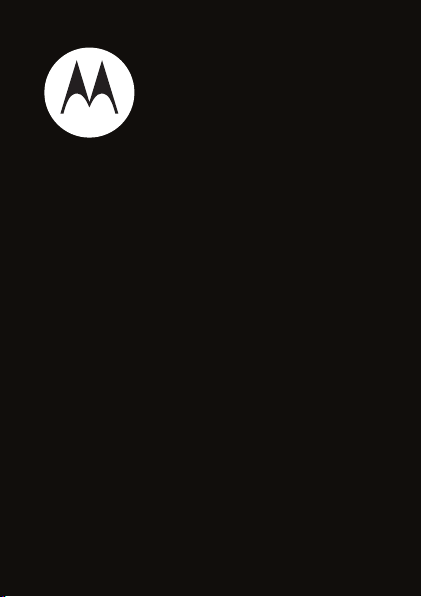
™
MOTO
Getting Started Guide
EM325
Page 2
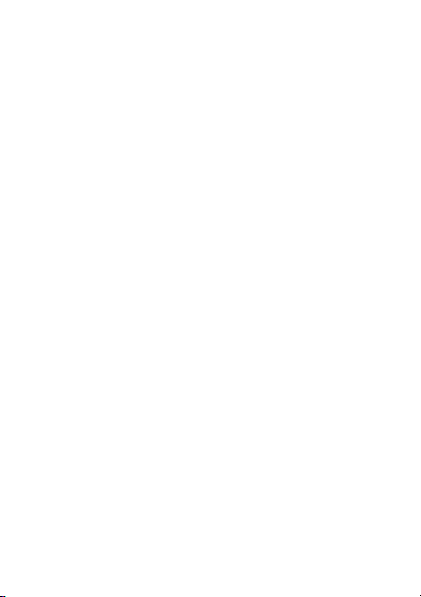
Page 3
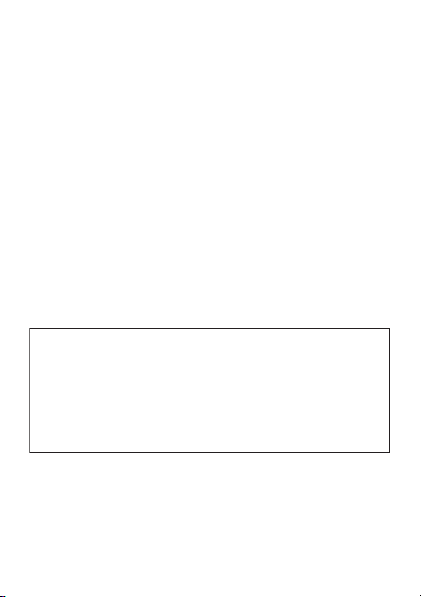
congratulations!
The
MOTO™
EM325 does it all. Take photos and send
them to your friends. Or, use the music player to listen to
the newest, hottest tracks. All this while you’re still
connected — take or make calls or exchange messages.
We’ve crammed all of the main features of your phone
into this handy guide, and in a matter of minutes we’ll
show you just how easy your phone is to use. So go on,
check it out. Browse the menus and press
more. You may be surprised at what you discover.
If you’d like even more information about how to use
your new EM325, visit
www.motorola.com.hk
Note: Before using the phone for the first
time, review the Important Safety and Legal
Information in the back of this guide.
Periodically review this information so you
remember how to safely use your phone.
.
Options
to see
1
Page 4
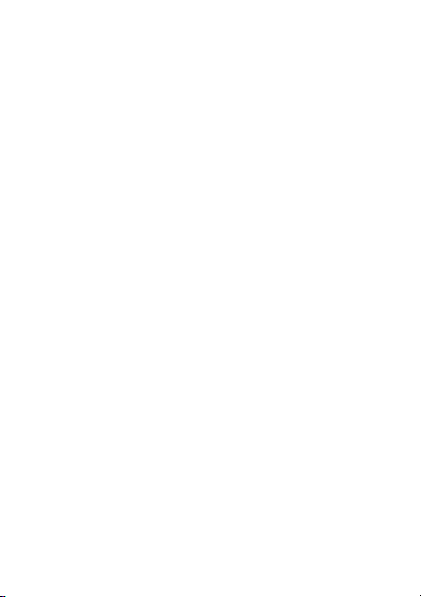
contents
your phone . . . . . . . . . . . . . . . . . . . . . . . . . . . . . . . . . 3
menu map . . . . . . . . . . . . . . . . . . . . . . . . . . . . . . . . . . 4
let’s go . . . . . . . . . . . . . . . . . . . . . . . . . . . . . . . . . . . . . 5
basics. . . . . . . . . . . . . . . . . . . . . . . . . . . . . . . . . . . . . . 6
calls . . . . . . . . . . . . . . . . . . . . . . . . . . . . . . . . . . . . . . . 7
contacts. . . . . . . . . . . . . . . . . . . . . . . . . . . . . . . . . . . . 10
customise . . . . . . . . . . . . . . . . . . . . . . . . . . . . . . . . . . 11
shortcuts . . . . . . . . . . . . . . . . . . . . . . . . . . . . . . . . . . 13
messages . . . . . . . . . . . . . . . . . . . . . . . . . . . . . . . . . 14
status indicators . . . . . . . . . . . . . . . . . . . . . . . . . . . . 16
photo . . . . . . . . . . . . . . . . . . . . . . . . . . . . . . . . . . . . . . 17
set up music . . . . . . . . . . . . . . . . . . . . . . . . . . . . . . . 18
get music. . . . . . . . . . . . . . . . . . . . . . . . . . . . . . . . . . 21
play music . . . . . . . . . . . . . . . . . . . . . . . . . . . . . . . . . 25
FM radio . . . . . . . . . . . . . . . . . . . . . . . . . . . . . . . . . . 30
Bluetooth® . . . . . . . . . . . . . . . . . . . . . . . . . . . . . . . . 31
personal organiser . . . . . . . . . . . . . . . . . . . . . . . . . . 33
USB & memory card . . . . . . . . . . . . . . . . . . . . . . . . 35
web access . . . . . . . . . . . . . . . . . . . . . . . . . . . . . . . . 37
security . . . . . . . . . . . . . . . . . . . . . . . . . . . . . . . . . . . 38
2
Page 5

your phone
Left Soft Key
Volume Keys
your phone
Navigation Key
Scroll up,
down, left, right
or press centre
to select.
Right Soft Key
Music Key
Send Key
Low Battery
Charging
Indicator
Mini USB
Connector
Charge and
connect to PC.
Note:
All the illustrations, simulated screen and related
Clear Key
Power/End Key
3.5 mm
Headset Jack
Note
: Mini USB
headsets are not
supported.
Microphone
images used in this manual are for reference only. There
may be slight difference between the handset and keys
and content of display used in this manual and those of
your handset. Please refer to your handset for actuality.
3
Page 6
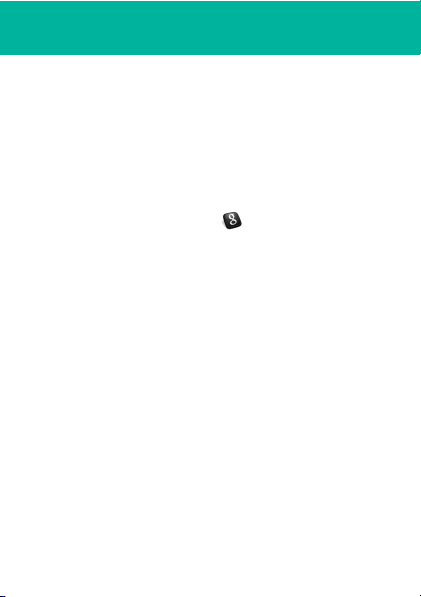
menu map
g
L
q
m
4
Messages
Phonebook
Recent Calls
Tools
menu map
• Create Message
• Message Inbox
•Outbox
•Drafts
• Voicemail
•Browser Msgs
•Quick Notes
•MMS Templates
• Received Calls
• Dialed Calls
•Notepad
• Erase All
• Call Time
• Call Cost *
• GPRS Data
Counter
• GPRS
Connection Time
•Calculator
• Shortcuts
•Alarm Clock
•Chat *
• SIM Application *
• Calendar
•Lantern
T
Games & Apps
1
WebAccess
•Browser
• Web Shortcuts
•Go To URL
•History
• Web Sessions
•Web Settings
Google
j
Multimedia
•Camera
• Music Library
•Pictures
•Voice Notes
•FM Radio
•My Picture
u
Settings
* Network Dependent
This is the standard main
menu layout.
Yo u r
phone’s menu may be
different
.
Page 7
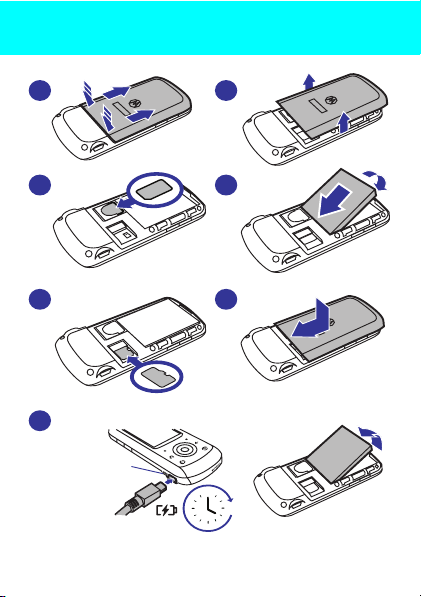
let’s go
let’s go
1
2
SIM
3
microSD
5
7
Low Battery
Charging Indicator
Lit until display
powers on
4
6
remove the battery
4H
5
Page 8
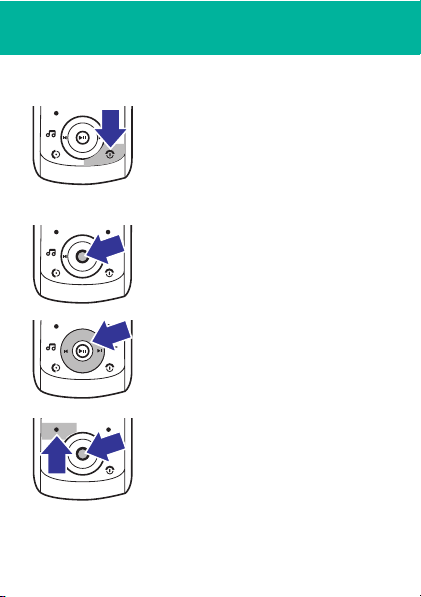
basics
basics
here’s a few essential basics:
turn it on & off
Press and holdP for a few
seconds to turn the phone on/off.
menu navigation
Press the centre key s to open
the Main Menu.
Press the navigation key
down, right or left to highlight a
menu option.
Press
s
or
Select
select the highlighted option.
6
S
up,
(left soft key) to
Page 9
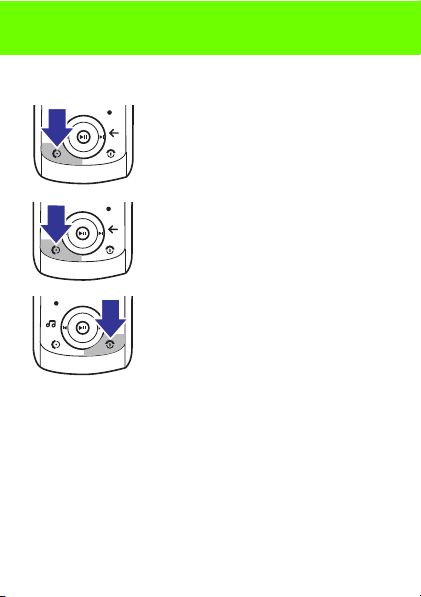
calls
calls
it’s good to talk
make a call
Enter a number and press N.
answer a call
When your phone rings or vibrates,
press
N
.
end a call
PressP.
redial a number
1
From the home screen, press N to see a list of
recently dialled calls.
2
Scroll to the entry you want to call and press N.
7
Page 10
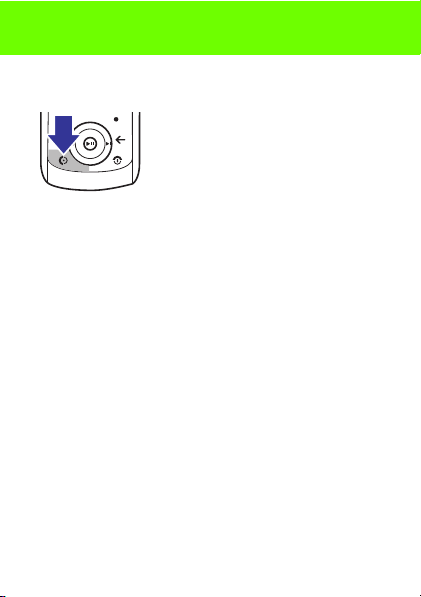
calls
emergency calls
To call an emergency number,
enter the emergency number and
press
N
.
Your service provider programs
emergency phone numbers, (such
as 999), that you can call under any circumstances, even
when your phone is locked.
Emergency numbers vary by country. Your phone’s
pre-programmed emergency number(s) may not work in
all locations, and sometimes an
placed due to network, environmental, or interference
issues.
go handsfree
To turn the speaker on or off during a call, press
Note:
You can also use an optional 3.5 mm wired
headset to go handsfree.
8
emergency
call cannot be
Spkr on
.
Page 11
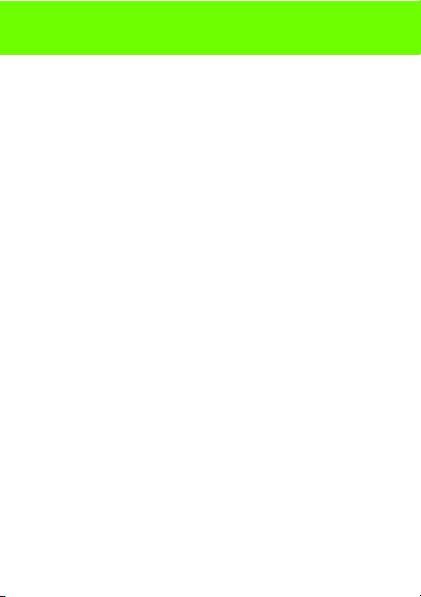
calls
in-call menu
During a call you can access the in-call menu by pressing
Options
:
•
My Tel. Numbe
•
Hold
•
Mute
•
Spkrphone On
•
Use Bluetooth
•
Phonebook
•
New Call
•
Dialed Calls
•
Received Calls
•
Messages
•
Calendar
r - view your phone number.
or
Resume
- hold the call.
or
Unmute
- silence your microphone.
or
Off
- turn speakerphone on or off.
or
Use Handset
- turn Bluetooth on or off.
- access list of contacts.
- make another call.
- view recently dialled calls.
- view recently received calls.
- access your messages menu.
- view calendar.
9
Page 12
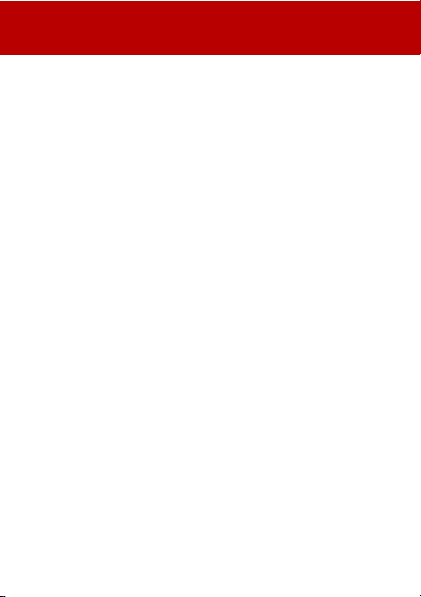
contacts
contacts
met someone new? save their number.
save a contact
1
Enter the number on the home screen and press
Save
.
2
Enter the contact details and press
call a contact
1
Press s > L
2
Scroll through the list to highlight the contact.
3
Press N.
Phonebook
.
send a contact
1
Scroll through the list to highlight the contact.
2
Press
Options
>
Send Business Card
3
Select the message type, the person you are
sending the contact to, and press
10
> OK.
Send
Save
.
again.
Page 13

customise
customise
go ahead, add your personal touch...
home screen shortcuts
Find it:
>
Home Keys
options
Show Icons
Up, Down
Left, Right
s>u Settings
Show or hide the home screen shortcut
icons.
,
Choose the features that open when you
press the navigation key (
left, or right in the home screen.
>
set wallpaper, screen saver & colour style
Change the wallpaper, screensaver and colour style to
set the look and feel of your phone’s display.
Find it:
saver
s>u Settings
or
Color Style
>
Personalize>Home Screen
S
Personalize >Wallpaper, Screen
) up, down,
11
Page 14
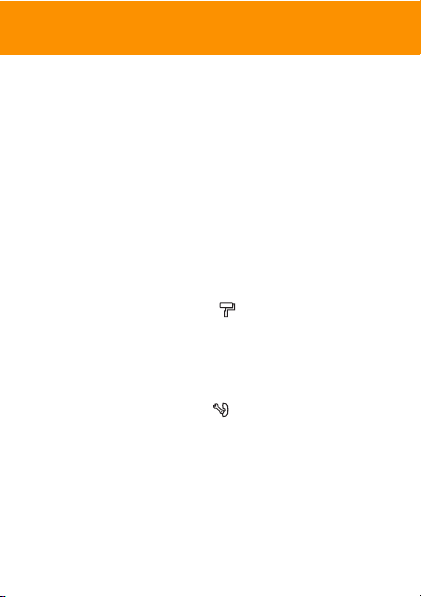
customise
set ringtone & volume
There are times when you want to hear your ringtone,
and there are times when you don’t.
Find it:
Choose from the pre-programmed styles, including
Vibrating
set slide tone
Select a tone to play every time you slide your phone:
Find it:
anykey answer
Answer your phone by pressing any key on your keypad.
Find it:
12
s>u Settings> N Ring Styles
and
Silent
.
s>u Settings
s>u Settings
>
>
Personalize>Slide Tone
In-Call Setup >Anykey Answer
Page 15
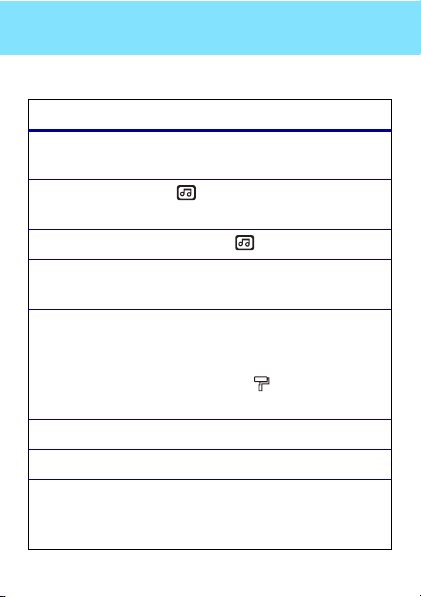
shortcuts
shortcuts
a few ways to make your phone easier to use
options
take a
photo
open music
library
FM radio
silence
ringtone
quick text
voicemail
dialed calls
change ring
style to
vibrating
Press s >
s
Press .
Press and hold .
Press the up or down volume key
when your phone rings.
Use quick text to access the
screen with a single key press. To set
quick text on your home screen, press
s
Screen > Home keys >
Press and hold 1.
Press N.
Press and hold #.
j Multimedia
to take a photo.
>
u Settings
>
>
Personalize >Home
key
> Quick TEXT
Camera
Message
. Press
.
13
Page 16
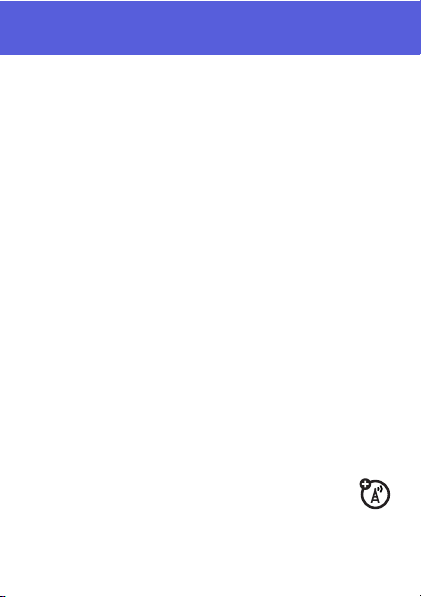
messages
messages
sometimes it’s better 2 say it in a message
create & send a message
1
Press s >
2
Select a message type and enter the message text
(see page 15).
3
To insert a picture, sound, or other object, press
Options > Insert
4
When you finish the message, press
one or more people to send
receive a message
Press
View
your message inbox for viewing later.
Find it: s >g
voicemail
When you
phone shows an indicator and
Call
to call your voicemail and follow the prompts.
14
g Messages
.
to read the message immediately, or save it in
receive
>
Create Message.
Send
to and press
Messages> Message Inbox
a voicemail message, your
New Voicemail
. Press
. Choose
Send
.
Page 17
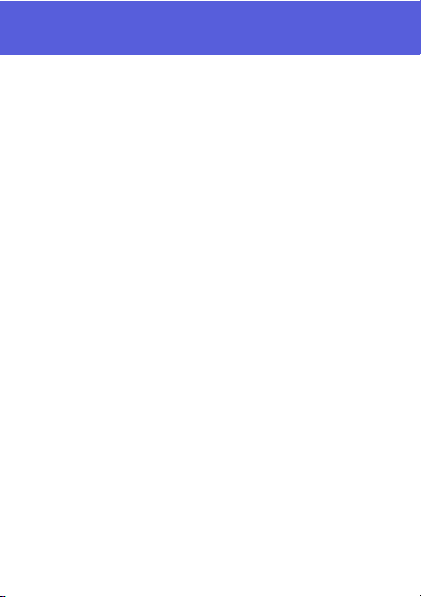
messages
enter text
When you are in a text entry screen, press # to switch
text entry modes (Primary, Secondary, Numeric and
Symbol).
To assign Primary and Secondary entry modes, press
Options
>
Input setup
>
Primary
or
Secondary
from the text entry
screen:
•
tap (Ab h) your phone. Regular
the letters and numbers of the key you press.
•
iTAP™ (Ab j) - Combines your single key
presses and predicts each word as you enter it. If
the word is not correct, press
scroll through the possible combinations.
*
Press
Press
capitalisation modes if you need to (although, in most
cases, this is done for you). Press
enter the suggested word.
to enter a space and move on the next word.
1
to enter punctuation. Press 0 to switch
Standard method for entering text on
Tap
method cycles through
S
right or left to
S
up to accept and
15
Page 18
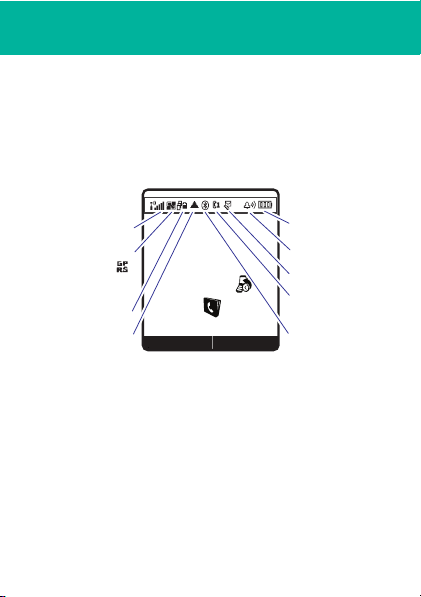
status indicators
status indicators
to keep you updated, whatever way you look at it
Status indicators can appear across the
screen
(your phone’s home screen may be different than
the one shown).
Signal Strength
GPRS Active
Changes to
when connected.
WAP Active
Roaming Active
16
2008/10/10
Shortcut
&
m
E
&
&
&
10:51am
Menu
top of the home
Battery Level
Ring Style
New Message
Active Line
Bluetooth
Page 19

photo
photo
see it, capture it, send it!
take & send a photo
1
Press s
> j Multimedia >Camera
Zoom 1x
.
Storage
Location
Resolution
Options
Note:
Before taking your photo, you can press
to open the camera menu. From here you can
access features, such as
and
Free Space
2
Press s to take the photo.
3
Press
Send
Press
s
or discard.
Back
Auto-Timed Capture, Camera Setup
.
to send the photo in a message.
to save the photo, or
Options
to store
Options
17
Page 20

set up music
set up music
when music is what you need...
what music transfer tools do I need?
To put music on your computer and then load it on your
phone, you need:
•
A Microsoft™ Windows™ XP™ or Windows
Vista™ PC
•
USB data cable (may be sold separately)
do I need a memory card?
Your phone does have around 5 MB of internal memory,
but it also supports removable microSD memory cards
with up to 2 GB capacity, allowing you to store much
more data.
Note:
Motorola approved SanDisk cards are
recommended for cards greater than 1 GB.
See “USB & memory card” on page 35 for more
information on memory cards.
18
Page 21

set up music
what music file formats can I play?
Your phone can play many types of files:
AMR, and WAV.
do I need a USB cable?
To load music from a computer to your phone, you must
use a USB data cable, which may be sold separately from
your phone.
Note:
If you have a removable memory card and a
memory card reader, you don’t need a cable. See “using
a memory card reader” on page 23.
what headphones can I use?
Your phone has a 3.5 mm headset jack for wired
stereo listening. Or, go wireless and use optional
Bluetooth stereo headphones to listen to your
music (s
ee “use a headset or car kit” on page 31 for
more information).
MP3, AAC,
19
Page 22

set up music
Note:
When listening to music using a Bluetooth stereo
device (headset or car stereo), use the volume control
keys
on the device
20
to increase/decrease music volume.
Page 23

get music
get music
load your phone with your favourite songs.
rip songs from a CD
Well, not literally. If you’re new to music, this means
transferring songs from an audio CD to your PC. To do
this, you need Windows Media Player version 11 or later.
You can download Windows Media Player from
www.microsoft.com
1
On your PC
2
Insert an audio CD into your PC’s CD ROM drive.
Note:
AAC in the Rip Settings.
3
In the Windows Media Player window, click on the
“Rip” tab.
4
Highlight the songs you want to import and click
“Rip Music.“
The songs are imported to the Windows Media Player
Library. Next, transfer the songs from your PC to your
phone.
.
, launch Windows Media Player.
Make sure you change the format to MP3 or
21
Page 24

get music
load music
Transfer files from a PC to a removable memory card.
Note:
Your phone does not support DRM protected
music files. The unauthorized copying of copyrighted
materials is contrary to the provisions of the Copyright
Laws of the United States and other countries. This
device is intended solely for copying non-copyrighted
materials, materials in which you own the copyright, or
materials which you are authorized or legally permitted to
copy. If you are uncertain about your right to copy any
material, please contact your legal advisor.
PC to phone
Got a USB data cable? Good, let’s start
loading your music onto your phone:
1
Make sure that u
2 With a memory card inserted and your phone
in the home screen, insert the USB cable in
your phone and your Windows PC.
3
Now you’ve connected, use
copy your music.
22
Settings
>
USB drag and drop
USB
is set to
USB Disk.
to
Page 25

get music
USB drag and drop
1 Use the “My Computer” window to find
“
Removable Disk”
Note:
When your phone is plugged into a PC and is
being used as a mass storage device, it cannot be
used for anything else. To restore the phone to
normal use, disconnect it from the PC.
2 Drag and drop your music
memory card
Note:
A file name (including the path) must be less
than 255 characters.
3 When you’re done, use the
Hardware
using a memory card reader
To transfer files using a memory card reader, insert your
memory card into the card reader (you may first need to
insert the card into an adapter that fits into the card
reader). Insert the card reader into an available USB port
on your PC.
.
anywhere onto the
.
Safely Remove
feature to finish.
23
Page 26

get music
1
On your Windows PC, open “My Computer” and
click on “Removable Disk” to access your phone’s
memory card.
2
In the “Removable Disk” window, create one or
more folders for the files you will copy onto the
memory card.
Warning:
your phone.
3 Drag and drop your music
memory card
4
When you’re finished, disconnect by clicking on the
“Safely Remove Hardware” icon in the system tray
on your PC screen, selecting “USB Mass Storage
Device,” and selecting “Stop.”
24
The “mobile\Picture” folder is used by
Do not delete this folder
.
.
anywhere onto the
Page 27

play music
play music
listen to your favourite tunes...
Find it:
Note:
rate higher than 320 kbps. If you try to download or play
one of these files, your phone may display an error
message or ask you to delete the file.
From the
s >j
Multimedia
>
Music Library
Your phone may not play MP3 files that have a bit
Music Library
, open one of the following:
options
Now Playing
All Songs
Playlists
Artists
Albums
Genres
Select the song that is currently playing.
Select a song to show or play songs.
Play and manage your playlists.
Select an artist to show or play their
songs.
Select an album to show or play its
songs.
Select a genre of music to show or play
its songs.
25
Page 28

play music
Note:
To refresh your music library, press,
music player controls
functions
scroll through
song list
play
pause/resume
fast forward
next/previous
song
rewind
hide
turn off
26
Before music playback, press S
up or down.
Press s, or
Press s.
Press & hold S right.
Press & release S right/left.
Press & hold S left.
Press
music player
Press P.
Options
Options
>
>
Hide
to minimize the
Options
Play
>
Refresh
.
.
Page 29

play music
Note:
Press the up/down side volume keys to change the
volume of the song playing. When listening to music
using a Bluetooth stereo device (headset or car stereo),
use the volume control keys
decrease music volume.
playlists
Find it:
music playlist options
s
> j
•
To create a new playlist, select
•
To play a playlist, scroll to the playlist and press
Options
>
Play
.
option
Play
Add Songs
Send
Manage Reorder
on the device
Multimedia
>
Music Library > Playlists
Play a song or playlist.
Add a song/s to an existing playlist.
Send a song using a message or
Bluetooth.
or
Remove
to increase/
Create New Playlist
a song.
.
27
Page 30

play music
option
Select Multiple To
Properties
Music Setup
View Free Space
wake up music player
While the music player is active, your phone will
conserve battery power by turning off the display and
keypad backlights.
To turn display and backlights back on, press any key.
music player tips
If you receive a call while playing music, the music
pauses. You can
voicemail or
end the call.
28
Select multiple songs to
View the details for a song
Set up music preferences.
View the storage space available.
Ignore
the call and send the caller to
Answer
the call. Playing resumes when you
Remove.
Page 31

play music
To hide your music player while a song is playing, press
Options
>
Hide
. If the music player is hidden, you can use
other phone features. Using applications, such as games
or FM radio, turns the music player off.
29
Page 32

FM radio
FM radio
listen to your favourite news or music programme
To use the
to the 3.5 mm headset jack.
FM Radio
you need to connect a stereo headset
•
Press and hold to launch
•
Press S up or down to change the frequency.
•
Press S left or right to scan for preset radio
stations.
•
Press the up or down volume keys on the side of
the phone to adjust the volume.
•
Press s to mute the radio.
FM Radio
.
use the radio presets
1
Tune in the desired frequency by pressing S up or
down, or press
radio stations.
2
Press and hold a number key to save that number as
the preset.
3
To select the preset station, press the keypad
number.
30
Options
>
Scan
to scan for all available
Page 33

Bluetooth®
Bluetooth®
lose the wires and go wireless
Your phone supports Bluetooth wireless connections
with audio devices, such as a handsfree headset or
music system.
Note:
The use of wireless phones while driving may
cause distraction. Discontinue a call if you can’t
concentrate on driving. Additionally, the use of wireless
devices and their accessories may be prohibited or
restricted in certain areas. Always obey the laws and
regulations on the use of these products.
For maximum Bluetooth security
connect Bluetooth devices in a safe, private
environment.
use a headset or car kit
Before you try to connect your phone with a headset,
car kit or other audio device
on
and
ready
in pairing or bonding mode (see the user’s
guide for the device).
Find it:
Add Audio Device
s>u Settings
, you should always
, make sure the device is
>
E Bluetooth Link
>
31
Page 34

Bluetooth®
If Bluetooth is switched off, you will be prompted to turn
it on. Your phone now lists the devices it finds within
range:
1
Scroll to a device in the list and press the
centre key
2
If necessary, press
device.
3
If necessary, enter the device passkey (such as
and press
When your phone is connected, the Bluetooth indicator
O
is highlighted in the status bar.
Shortcut:
your phone can automatically connect to a handsfree
device you have used before. Just turn on the device, or
move it near the phone. If the device doesn’t connect,
turn it off and back on.
32
s
.
YesorOK
to connect to the
OK
.
When your phone’s Bluetooth power is on,
0000
)
Page 35

personal organiser
personal organiser
stay on top of things with these handy features
add & view calendar event
Find it:
Scroll to the desired day and press s, then scroll to
New]
press
Note:
view it. Press
set alarm
Find it:
To set the FM radio as an alarm, press
FM Radio
Note:
plugged in.
s >m Tools
and press
Select
Select
to view.
When an event reminder occurs, press s to
Exit
s >m Tools
and press S right, to select a preset frequency.
Alarm defaults to the ringtone if a headset is not
>
Calendar
to add, or scroll to the event and
to dismiss it.
>
Alarm Clock
[New Alarm]
. Scroll to
[Add
33
Page 36

personal organiser
calculator
Find it:
Tip:
press
calculate your new currency figure.
34
s >m Tools
To convert currency, enter your currency figure and
Options
and select
>
Calculator
Exchange Rate
. Select
Convert
to
Page 37

USB & memory card
USB & memory card
connect your phone and PC, then drag & drop.
format
You need to format a memory card,
before using it for the first time. This creates the
necessary folders and ensures your phone can read the
contents of the card. Your phone will prompt you if you
need to format your memory card.
Note:
To manualy format the memory card press
s>u
Caution:
on the card.
Settings
>
Initial Setup
Formatting the memory card erases all content
drag & drop
1
Make sure that u
2
With a memory card inserted and your phone in the
home screen, insert the USB cable in your phone
and your Windows PC.
Note:
Your phone supports Microsoft Windows XP
and Windows Vista. Other operating systems may
not be compatible with your phone.
Settings
using the phone
>
Format Memory Card
>
USB
is set to
,
.
USB Disk.
35
Page 38

USB & memory card
3
Use the “My Computer” window to find
“Removable Device” (sometimes shown as “NO
NAME”).
Note:
When your phone is plugged into a PC and is
being used as a mass storage device, it cannot be
used for anything else. To restore the phone to
normal use, disconnect it from the PC.
4
Drag and drop your music, photos and other stuff
that you want to copy. Picture files must be copied
to the “mobile\Picture” folder. Music files can be
copied anywhere onto the memory card.
Note:
To find your picture files on your phone press
s
> j
Multimedia
>
Pictures
, then press
Storage
>
Memory Card
A music or picture file name (including the path)
must be less than 255 characters.
5
Use the
Safely Remove Hardware
36
Options
feature to finish.
>
Switch
Page 39

web access
web access
you don’t need a PC, surf the web with your phone
Find it:
s >1 WebAccess
feature
open the Web browser
s> 1
WebAccess
>
Browser
go to a Web page
s> 1
WebAccess
>
Go To URL
download objects from a Web page
s> 1
WebAccess
>
Browser
> page,
Options
create and access Web page shortcuts
s> 1
WebAccess
>
Web Shortcuts
>
Save Picture
37
Page 40

security
security
keep your phone secure
codes & passwords
Your phone’s four-digit
1234
or to the last four digits of your phone number.
To c h ange a code or password
Find it:
s >u Settings
lock & unlock phone
You can lock your phone to keep others from using it.
Find it:
>
Enter the four-digit unlock code and pressOK. Your phone
first displays
the next time you unlock your phone.
To unlock your phone
press
38
Lock Now
OK
s>u Settings
or
Automatic Lock
Phone Locked
.
unlock code
, and then shows
, enter your four-digit code and
:
>
Security
>
Security >Phone Lock
is originally set to
>
New Passwords
Phone Lock Code
until
Page 41

Legal and Safety Information
battery use & safety
IMPORTANT: HANDLE AND STORE BATTERIES PROPERLY TO
AVOID INJURY OR DAMAGE.
handling of batteries, and particularly from the continued use of damaged
batteries.
DON’Ts
• Don’t disassemble, crush, puncture, shred, or otherwise
attempt to change the form of your battery.
• Don’t let the phone or battery come in contact with water.
Water can get into the phone’s circuits, leading to corrosion. If
the phone and/or battery get wet, have them checked by your
carrier or contact Motorola, even if they appear to be working
properly.
• Don’t allow the battery to touch metal objects.
objects, such as jewelry, stay in prolonged contact with the
battery contact points, the battery could become very hot.
• Don’t place your battery near a heat source.
can damage the phone or the battery. High temperatures can
cause the battery to swell, leak, or malfunction. Therefore:
•
Do
not
dry a wet or damp battery with an appliance or heat
source, such as a hair dryer or microwave oven.
•
Avoid leaving your phone in your car in high temperatures.
DOs
• Do avoid dropping the battery or phone.
items, especially on a hard surface, can potentially cause
damage.
• Do contact your service provider or Motorola if your
phone or battery has been damaged from dropping or high
temperatures.
Most battery issues arise from improper
If metal
Excessive heat
Dropping these
39
Page 42

IMPORTANT: USE MOTOROLA ORIGINAL PRODUCTS FOR QUALITY
ASSURANCE AND SAFEGUARDS.
authentic Motorola batteries from non-original or counterfeit batteries
(that may not have adequate safety protection), Motorola provides
holograms on its batteries. Consumers should confirm that any battery they
purchase has a “Motorola Original” hologram.
Motorola recommends you always use Motorola-branded batteries
and chargers.
Motorola batteries. If you see a message on your display such as
Invalid Battery
Important:
caused by non-Motorola batteries and/or chargers.
Warning:
fire, explosion, leakage, or other hazard.
PROPER AND SAFE BATTERY DISPOSAL AND RECYCLING
Proper battery disposal is not only important for safety, it benefits the
environment. Consumers may recycle their used batteries in many retail or
service provider locations. Additional information on proper disposal and
recycling may be found on the Web:
Disposal:
with local regulations. Contact your local recycling center or
national recycling organizations for more information on
how to dispose of batteries.
Warning:
Motorola mobile devices are designed to work with
or
Unable to Charge
•
Remove the battery and inspect it to confirm that it has a
“Motorola Original” hologram;
•
If there is no hologram, the battery is not a Motorola battery;
•
If there is a hologram, replace the battery and retry charging it;
•
If the message remains, contact a Motorola Authorized Service
Center.
Motorola’s warranty does not cover damage to the phone
Use of a non-Motorola battery or charger may present a risk of
• www.motorola.com/recycling
• www.rbrc.org/call2recycle/
Promptly dispose of used batteries in accordance
Never dispose of batteries in a fire because they may explode.
To aid consumers in identifying
, take the following steps:
(in English only)
40
Page 43

Specific Absorption Rate Data
SAR Dat a
This model meets international guidelines for exposure to
radio waves.
Your mobile device is a radio transmitter and receiver. It is designed not to
exceed the limits for exposure to radio waves recommended by
international guidelines. These guidelines were developed by the
independent scientific organization ICNIRP and include safety margins
designed to assure the protection of all persons, regardless of age and
health.
The guidelines use a unit of measurement known as the Specific
Absorption Rate, or SAR. The ICNIRP SAR limit for mobile devices used by
the general public is 2 W/kg and the highest SAR value for this device
when tested at the ear is 0.67 W/kg.1 As mobile devices offer a range of
functions, they can be used in other positions, such as on the body as
described in this user’s guide.2 In this case, the highest tested SAR value is
1
0.52 W/kg.
As SAR is measured utilizing the device’s highest transmitting power, the
actual SAR of this device while operating is typically below that indicated
above. This is due to automatic changes to the power level of the device to
ensure it only uses the minimum level required to reach the network.
While there may be differences between the SAR levels of various phones
and at various positions, they all meet the governmental requirements for
safe exposure. Please note that improvements to this product model could
cause differences in the SAR value for later products; in all cases, products
are designed to be within the guidelines.
The World Health Organization has stated that present scientific
information does not indicate the need for any special precautions for the
use of mobile devices. They note that if you want to reduce your exposure
then you can do so by limiting the length of calls or using a “handsfree”
device to keep the mobile phone away from the head and body.
41
Page 44

Additional Information can be found on the websites of the World
Health Organization (
Inc. (
http://www.motorola.com/rfhealth
1. The tests are carried out in accordance with international guidelines
for testing. The limit incorporates a substantial margin for safety to
give additional protection for the public and to account for any
variations in measurements. Additional related information includes
the Motorola testing protocol, assessment procedure, and
measurement uncertainty range for this product.
2. Please see the Safety and General Information section about body
worn operation.
http://www.who.int/emf
).
) or Motorola,
42
Page 45

European Union Directives Conformance Statement
EU Conformance
Hereby, Motorola declares that this product is in
compliance with:
•
The essential requirements and other relevant provisions of
Directive 1999/5/EC
•
All other relevant EU Directives
0168
The above gives an example of a typical Product Approval Number.
You can view your product’s Declaration of Conformity (DoC) to Directive
1999/5/EC (to R&TTE Directive) at
DoC, enter the Product Approval Number from your product’s label in the
“Search” bar on the Web site.
www.motorola.com/rtte
Product
Approval
Number
. To find your
43
Page 46

Safety and General Information
Safety Information
This section contains important information on the safe and
efficient operation of your mobile device. Read this information
before using your mobile device.
Exposure to Radio Frequency (RF) Energy
Your mobile device contains a transmitter and receiver. When it is ON, it
receives and transmits RF energy. When you communicate with your
mobile device, the system handling your call controls the power level at
which your mobile device transmits.
Your Motorola mobile device is designed to comply with local regulatory
requirements in your country concerning exposure of human beings to RF
energy.
Operational Precautions
For optimal mobile device performance, and to be sure that human
exposure to RF energy does not exceed the guidelines set forth in the
relevant standards, always follow these instructions and precautions.
Product Operation
When placing or receiving a phone call, hold your mobile device just like
you would a landline phone.
If you wear the mobile device on your body, always place the mobile device
in a Motorola-supplied or approved clip, holder, holster, case, or body
harness. If you do not use a body-worn accessory supplied or approved by
Motorola—or if you hang your mobile device from a lanyard around your
neck—keep the mobile device and its antenna at least 2.5 centimeters
(1 inch) from your body when transmitting.
Using accessories not supplied or approved by Motorola may cause your
mobile device to exceed RF energy exposure guidelines. For a list of
Motorola-supplied or approved accessories, visit our Web site at:
www.motorola.com.hk
44
.
Page 47

RF Energy Interference/Compatibility
Nearly every electronic device is subject to RF energy interference from
external sources if inadequately shielded, designed, or otherwise
configured for RF energy compatibility. In some circumstances your mobile
device may cause interference with other devices.
Follow Instructions to Avoid Interference Problems
Turn off your mobile device in any location where posted notices instruct
you to do so.
In an aircraft, turn off your mobile device whenever instructed to do so by
airline staff. If your mobile device offers an airplane mode or similar
feature, consult airline staff about using it in flight.
Implantable Medical Devices
If you have an implantable medical device, such as a pacemaker or
defibrillator, consult your physician before using this mobile device.
Persons with implantable medical devices should observe the following
precautions:
•
ALWAYS keep the mobile device more than 20 centimeters (8 inches)
from the implantable medical device when the mobile device is turned
ON.
•
DO NOT carry the mobile device in the breast pocket.
•
Use the ear opposite the implantable medical device to minimize the
potential for interference.
•
Turn OFF the mobile device immediately if you have any reason to
suspect that interference is taking place.
Read and follow the directions from the manufacturer of your implantable
medical device. If you have any questions about using your mobile device
with your implantable medical device, consult your healthcare provider.
Driving Precautions
The use of wireless phones while driving may cause distraction.
Discontinue a call if you can’t concentrate on driving.
45
Page 48

Additionally, the use of wireless devices and their accessories may be
prohibited or restricted in certain areas. Always obey the laws and
regulations on the use of these products.
Responsible driving practices can be found in the “Smart Practices While
Driving” section in this guide (or separate guide).
Operational Warnings
Obey all posted signs when using mobile devices in public areas.
Potentially Explosive Atmospheres
Areas with potentially explosive atmospheres are often, but not always,
posted and can include fueling areas, such as below decks on boats, fuel
or chemical transfer or storage facilities, or areas where the air contains
chemicals or particles, such as grain dust, or metal powders.
When you are in such an area, turn off your mobile device, and do not
remove, install, or charge batteries. In such areas, sparks can occur and
cause an explosion or fire.
Symbol Key
Your battery, charger, or mobile device may contain symbols, defined as
follows:
Symbol Definition
032374
Important safety information follows.
Do not dispose of your battery or mobile device in a fire.
032376
Your battery or mobile device may require recycling in
032375o
accordance with local laws. Contact your local regulatory
authorities for more information.
46
Page 49

Symbol Definition
Do not throw your battery or mobile device in the trash.
Do not let your battery, charger, or mobile device get wet.
Listening at full volume to music or voice through a
headset may damage your hearing.
47
Page 50

Batteries & Chargers
Caution: Improper treatment or use of batteries may present a
danger of fire, explosion, leakage, or other hazard. For more
information, see the “battery use & safety” section in this guide.
Keep Your Mobile Device and Its Accessories Away From Small
Children
These products are not toys and may be hazardous to children. For
example:
•
A choking hazard may exist for small, detachable parts.
•
Improper use could result in loud sounds, possibly causing hearing
injury.
•
Improperly handled batteries could overheat and cause a burn.
Glass Parts
Some parts of your mobile device may be made of glass. This glass could
break if the product is dropped on a hard surface or receives a substantial
impact. If glass breaks, do not touch or attempt to remove. Stop using your
mobile device until the glass is replaced by a qualified service center.
Seizures/Blackouts
Some people may be susceptible to epileptic seizures or blackouts when
exposed to flashing lights, such as when playing video games. These may
occur even if a person has never had a previous seizure or blackout.
If you have experienced seizures or blackouts, or if you have a family
history of such occurrences, please consult with your physician before
playing video games or enabling a flashing-lights feature (if available) on
your mobile device.
Discontinue use and consult a physician if any of the following symptoms
occur: convulsion, eye or muscle twitching, loss of awareness, involuntary
movements, or disorientation. It is always a good idea to hold the screen
away from your eyes, leave the lights on in the room, take a 15-minute
break every hour, and stop use if you are tired.
48
Page 51

Caution About High Volume Usage
•
Limit the amount of time you use headsets or headphones at high
volume.
•
Avoid turning up the volume to block out noisy surroundings.
•
Turn the volume down if you can’t hear people speaking near you.
If you experience hearing discomfort, including the sensation of pressure
or fullness in your ears, ringing in your ears, or muffled speech, you should
stop listening to the device through your headset or headphones and have
your hearing checked.
For more information about hearing, see our Web site at
www.motorola.com/hearingsafety
Repetitive Motion
When you repetitively perform actions such as pressing keys or entering
finger-written characters, you may experience occasional discomfort in
your hands, arms, shoulders, neck, or other parts of your body. If you
continue to have discomfort during or after such use, stop use and see a
physician.
[Mar0108]
Warning:
Exposure to loud noise from any source for
extended periods of time may affect your hearing. The
louder the volume sound level, the less time is required
before your hearing could be affected. To protect
your hearing:
(in English only).
49
Page 52

Use and Care
Use and Care
To care for your Motorola phone, please keep it away from:
liquids of any kind
Don’t expose your phone to water, rain, extreme
humidity, sweat, or other moisture. If it does get wet,
don’t try to accelerate drying with the use of an oven or
dryer, as this may damage the phone.
extreme heat or cold
Avoid temperatures below 0°C/32°F or above 45°C/
113°F.
microwaves
Don’t try to dry your phone in a microwave oven.
dust and dirt
Don’t expose your phone to dust, dirt, sand, food, or
other inappropriate materials.
cleaning solutions
To clean your phone, use only a dry soft cloth. Don’t use
alcohol or other cleaning solutions.
the ground
Don’t drop your phone.
50
Page 53

FCC Notice to Users
FCC Notice
The following statement applies to all products that have received
FCC approval. Applicable products bear the FCC logo, and/or an
FCC ID in the format FCC-ID:xxxxxx on the product label.
Motorola has not approved any changes or modifications to this device by
the user. Any changes or modifications could void the user’s authority to
operate the equipment. See 47 CFR Sec. 15.21.
This device complies with part 15 of the FCC Rules. Operation is subject to
the following two conditions: (1) This device may not cause harmful
interference, and (2) this device must accept any interference received,
including interference that may cause undesired operation. See 47 CFR
Sec. 15.19(3).
This equipment has been tested and found to comply with the limits for a
Class B digital device, pursuant to part 15 of the FCC Rules. These limits
are designed to provide reasonable protection against harmful interference
in a residential installation. This equipment generates, uses and can
radiate radio frequency energy and, if not installed and used in accordance
with the instructions, may cause harmful interference to radio
communications. However, there is no guarantee that interference will not
occur in a particular installation. If this equipment does cause harmful
interference to radio or television reception, which can be determined by
turning the equipment off and on, the user is encouraged to try to correct
the interference by one or more of the following measures:
•
Reorient or relocate the receiving antenna.
•
Increase the separation between the equipment and the receiver.
•
Connect the equipment to an outlet on a circuit different from that to
which the receiver is connected.
•
Consult the dealer or an experienced radio/TV technician for help.
51
Page 54

Information from the World Health Organization
WHO Information
Present scientific information does not indicate the need for any special
precautions for the use of mobile phones. If you are concerned, you may
want to limit your own or your children’s RF exposure by limiting the length
of calls or by using handsfree devices to keep mobile phones away from
your head and body.
Source: WHO Fact Sheet 193
Further information:
http://www.who.int./peh-emf
Caring for the Environment by Recycling
Recycling Information
This symbol on a Motorola product means the product should not
be disposed of with household waste.
Disposal of your Mobile Device and Accessories
Please do not dispose of mobile devices or electrical accessories
(such as chargers, headsets, or batteries) with your household waste.
These items should be disposed of in accordance with the national
collection and recycling schemes operated by your local or regional
authority. Alternatively, you may return unwanted mobile devices and
electrical accessories to any Motorola Approved Service Center in
your region. Details of Motorola approved national recycling schemes,
and further information on Motorola recycling activities can be found
at:
www.motorola.com/recycling
Disposal of your Mobile Device Packaging and User’s Guide
Product packaging and user’s guides should only be disposed of in
accordance with national collection and recycling requirements. Please
contact your regional authorities for more details.
52
Page 55

Privacy and Data Security
Privacy and Data Security
Motorola understands that privacy and data security are important to
everyone. Because some features of your mobile device may affect your
privacy or data security, please follow these recommendations to enhance
protection of your information:
• Monitor access
it where others may have unmonitored access. Lock your device’s
keypad where this feature is available.
• Keep software up to date
vendor releases a patch or software fix for your mobile device that
updates the device’s security, install it as soon as possible.
• Erase before recycling
your mobile device prior to disposing of it or turning it in for recycling.
For step-by-step instructions on how to delete all personal information
from your device, see the section entitled “master clear” or “delete
data” in the user’s guide.
If you have further questions regarding how the use of your mobile device
may impact your privacy or data security, please contact Motorola at
privacy@motorola.com
—Keep your mobile device with you and do not leave
—If Motorola or a software/application
—Delete personal information or data from
, or contact your service provider.
53
Page 56

Smart Practices While Driving
Driving Safety
Check the laws and regulations on the use of mobile devices and
their accessories in the areas where you drive. Always obey them.
The use of these devices may be prohibited or restricted in certain
areas—for example, handsfree use only. Go to
callsmart
(in English only) for more information.
Your mobile device lets you communicate by voice and data—almost
anywhere, anytime, wherever wireless service is available and safe
conditions allow. When driving a car, driving is your first responsibility. If
you choose to use your mobile device while driving, remember the
following tips:
• Get to know your Motorola mobile device and its features such
as speed dial and redial.
your call without taking your attention off the road.
• When available, use a handsfree device.
add an additional layer of convenience to your mobile
device with one of the many Motorola Original handsfree
accessories available today.
• Position your mobile device within easy reach.
able to access your mobile device without removing your eyes from the
road. If you receive an incoming call at an inconvenient time, if possible,
let your voicemail answer it for you.
• Let the person you are speaking with know you are driving; if
necessary, suspend the call in heavy traffic or hazardous
weather conditions.
be hazardous.
• Do not take notes or look up phone numbers while driving.
down a “to do” list or going through your address book takes attention
away from your primary responsibility—driving safely.
• Dial sensibly and assess the traffic; if possible, place calls when
your car is not moving or before pulling into traffic.
Drive Safe, Call Smart
www.motorola.com/
If available, these features help you to place
If possible,
Be
Rain, sleet, snow, ice, and even heavy traffic can
Jotting
If you must
54
Page 57

make a call while moving, dial only a few numbers, check the road and
your mirrors, then continue.
• Do not engage in stressful or emotional conversations that may
be distracting.
and suspend conversations that can divert your attention away from the
road.
• Use your mobile device to call for help.
emergency number in the case of fire, traffic accident, or medical
emergencies.*
• Use your mobile device to help others in emergencies.
an auto accident, crime in progress, or other serious emergency where
lives are in danger, call 999 or other local emergency number, as you
would want others to do for you.*
• Call roadside assistance or a special non-emergency wireless
assistance number when necessary.
vehicle posing no serious hazard, a broken traffic signal, a minor traffic
accident where no one appears injured, or a vehicle you know to be
stolen, call roadside assistance or other special non-emergency wireless
number.*
Make people you are talking with aware you are driving
Dial 999 or other local
If you see
If you see a broken-down
* Wherever wireless phone service is available.
55
Page 58

Mobile Devices Business
(852)2506-3888 (Hong Kong)
www.motorola.com.hk (Hong Kong)
www.motorola.com.hk
Certain mobile phone features are dependent on the capabilities and
settings of your service provider’s network. Additionally, certain features
may not be activated by your service provider, and/or the provider's
network settings may limit the feature’s functionality. Always contact your
service provider about feature availability and functionality. All features,
functionality, and other product specifications, as well as the information
contained in this user's guide are based upon the latest available
information and are believed to be accurate at the time of printing.
Motorola reserves the right to change or modify any information or
specifications without notice or obligation.
MOTOROLA and the Stylized M Logo are registered in the US Patent &
Trademark Office. The Bluetooth trademarks are owned by their proprietor
and used by Motorola, Inc. under license. Java and all other Java-based
marks are trademarks or registered trademarks of Sun Microsystems, Inc.
in the U.S. and other countries. Microsoft and Windows are registered
trademarks of Microsoft Corporation; and Windows XP and Windows
Media are trademarks of Microsoft Corporation.
© 2008 Motorola, Inc. All rights reserved.
Caution:
Changes or modifications made in the radio phone, not expressly
approved by Motorola, will void the user’s authority to operate the
equipment.
56
Page 59

Software Copyright Notice
The Motorola products described in this manual may include copyrighted
Motorola and third-party software stored in semiconductor memories or
other media. Laws in the United States and other countries preserve for
Motorola and third-party software providers certain exclusive rights for
copyrighted software, such as the exclusive rights to distribute or
reproduce the copyrighted software. Accordingly, any copyrighted software
contained in the Motorola products may not be modified,
reverse-engineered, distributed, or reproduced in any manner to the extent
allowed by law. Furthermore, the purchase of the Motorola products shall
not be deemed to grant either directly or by implication, estoppel, or
otherwise, any license under the copyrights, patents, or patent
applications of Motorola or any third-party software provider, except for
the normal, non-exclusive, royalty-free license to use that arises by
operation of law in the sale of a product.
Manual Number: 68000201669
57
Page 60

accessories
m
n
ore informatio
GO TO
accessories:
user’s guide:
www.motorola.com.hk
www.motorola.com.hk
58
68000201669
