Page 1

Symbol DS3408
Product Reference Guide
Page 2

Page 3

Symbol DS3408
Product Reference Guide
72E-68456-06
Revision A
August 2008
Page 4

ii DS3408 Product Reference Guide
© 2007-2008 by Motorola, Inc. All rights reserved.
No part of this publication may be reproduced or used in any form, or by any electrical or mechanical means,
without permission in writing from Motorola. This includes electronic or mechanical means, such as
photocopying, recording, or information storage and retrieval systems. The material in this manual is subject to
change without notice.
The software is provided strictly on an “as i s” basis. All sof twar e, including firmware, furnished to the user is on
a licensed basis. Motorola grants to the user a non-transferab le and non-exclusive license to use each
software or firmware program delivered hereunder (licensed program). Except as noted below, such license
may not be assigned, sublicensed, or otherwise transferred by the user without prior written consent of
Motorola. No right to copy a licensed program in whole or in part is granted, except as permitted unde r
copyright law. The user shall not modify, merge, or incorporate any form or portion of a licensed program with
other program material, create a derivative work from a licensed program, or use a licensed program in a
network without written permission from Motorola. The user agrees to maintain Motorola’s copyright notice on
the licensed programs delivered hereunder, and to include the same on any authorized copies it makes, in
whole or in part. The user agrees not to deco mpile, disassemble, decode, or reverse engineer any licensed
program delivered to the user or any portion thereof.
Motorola reserves the right to make changes to any software or product to improve reliability, function, or
design.
Motorola does not assume any product liability arising out of, or in connection with, the application or use of
any product, circuit, or application described herein.
No license is granted, either expressly or by implication, estoppel, or otherwise under any Motorola, Inc.,
intellectual property rights. An implied license only exists for equipment, circuits, and subsystems contained in
Motorola products.
MOTOROLA and the Stylized M Logo and Symbol and the Symbol logo are registered in the US Patent &
Trademark Office. Bluetooth is a registered trademark of Bluetooth SIG. Microsoft, Windows and ActiveSync
are either registered trademarks or trademarks of Microsoft Corporation. All other product or service names
are the property of their respective owners.
Motorola, Inc.
One Motorola Plaza
Holtsville, New York 11742-1300
http://www.motorola.com/enterprisemobility
Patents
This product is covered by one or more of the patents listed on the website:
http://www.motorola.com/enterprisemobility/patents
Page 5

Revision History
Changes to the original manual are listed below:
Change Date Description
-01 Rev. A 8/2004 Initial release.
-02 Rev. A 5/2006 Add Picklist mode and other updates.
-03 Rev. A 2/2007 Update service information; correct Symbol PTC Terminal bar code, add Simple
-04 Rev. A 6/2007 Add DPM version information, including new decode zones and DPM Scanning
-05 Rev . A 5/2008 Remove DPM version information, add Fuzzy 1D Processing, Decode Mirror Image,
iii
COM Port Emulation bar code in USB chapter.
parameter; add new UPC/EAN Supplemental options, Bookland ISBN format,
4State Post al, Inverse 1D, Data Matrix Inverse, Micro QR, QR Inverse, Aztec, Aztec
Inverse parameters.
Low Light Enhancement, and Presentation Mode Field of View parameters, remove
IBM XT bar code and keyboard from Keyboard Wedge section, ad d Code 128
Lengths and Post US4 options.
-06 Rev. A 8/2008 Add 2D decode zones, change UCC/EAN-128 code type name to GS1-128.
Page 6

iv DS3408 Product Reference Guide
Page 7

Table of Contents
About This Guide
Introduction.................................................................................................................... xiii
Configurations................................................................................................................ xiii
Chapter Descriptions..................................................................................................... xiii
Notational Conventions.................................................................................................. xiv
Related Documents....................................................................................................... xv
Service Information........................................................................................................ xv
Chapter 1: Getting Started
Introduction ................................................................................................................... 1-1
Unpacking ..................................................................................................................... 1-2
Setting Up the Digital Scanner ...................................................................................... 1-2
Installing the Interface Cable .................................................................................. 1-2
Removing the Interface Cable ................................................................................ 1-3
Connecting a Synapse Cable Interface .................................................................. 1-4
Connecting Power (if required) ............................................................................... 1-4
Configuring the Digital Scanner .............................................................................. 1-4
Chapter 2: Scanning
Introduction ................................................................................................................... 2-1
Beeper Definitions ........................................................................................................ 2-2
LED Definitions ............................................................................................................. 2-4
Scanning in Hand-Held Mode ....................................................................................... 2-5
Scanning with the Digital Scanner .......................................................................... 2-5
Aiming .................................................................................................................... 2-7
Scanning in Presentation Mode .................................................................................... 2-8
Decode Zones .............................................................................................................. 2-9
DS3408-SF Near Focus - 1D and PDF417 ............................................................. 2-9
DS3408-SF Near Focus - 2D Codes ...................................................................... 2-10
DS3408-SF Far Focus ............................................................................................ 2-11
DS3408-SF Smart Focus ........................................................................................ 2-12
DS3408-HD Near Focus - 1D and PDF417 ............................................................ 2-13
Page 8

vi Symbol DS3408 Product Reference Guide
DS3408-HD Near Focus - 2D Codes ...................................................................... 2-14
DS3408-HD Far Focus ........................................................................................... 2-15
DS3408-HD Smart Focus ....................................................................................... 2-16
Chapter 3: Maintenance and Technical Specifications
Introduction ................................................................................................................... 3-1
Maintenance ................................................................................................................. 3-1
Troubleshooting ............................................................................................................ 3-2
Technical Specifications ............................................................................................... 3-4
Digital Scanner Signal Descriptions .............................................................................. 3-6
Chapter 4: User Preferences
Introduction ................................................................................................................... 4-1
Scanning Sequence Examples ..................................................................................... 4-2
Errors While Scanning .................................................................................................. 4-2
User Preferences Parameter Defaults .......................................................................... 4-2
User Preferences .......................................................................................................... 4-3
Set Default Parameter ............................................................................................ 4-3
Parameter Scanning ............................................................................................... 4-3
Beeper Tone ........................................................................................................... 4-4
Beeper Volume ....................................................................................................... 4-5
Power Mode ............................................................................................................ 4-5
Time Delay to Low Power Mode ............................................................................. 4-6
Trigger Mode ........................................................................................................... 4-8
Picklist Mode ........................................................................................................... 4-9
Decode Session Timeout ........................................................................................ 4-10
Timeout Between Decodes, Same Symbol ............................................................ 4-10
Beep After Good Decode ........................................................................................ 4-11
Fuzzy 1D Processing .............................................................................................. 4-11
Decode Mirror Images (Data Matrix Only) .............................................................. 4-12
Chapter 5: Decoding Preferences
Introduction ................................................................................................................... 5-1
Decoding Preferences .................................................................................................. 5-3
Focus Mode ............................................................................................................ 5-3
Decoding Illumination .............................................................................................. 5-4
Decode Aiming Pattern ........................................................................................... 5-4
Low Light Enhancement ......................................................................................... 5-5
Presentation Mode Field of View ............................................................................ 5-5
Chapter 6: Keyboard Wedge Interface
Introduction ................................................................................................................... 6-1
Connecting a Keyboard Wedge Interface ..................................................................... 6-2
Keyboard Wedge Parameter Defaults .......................................................................... 6-3
Keyboard Wedge Host Parameters .............................................................................. 6-4
Keyboard Wedge Host Types ................................................................................. 6-4
Page 9
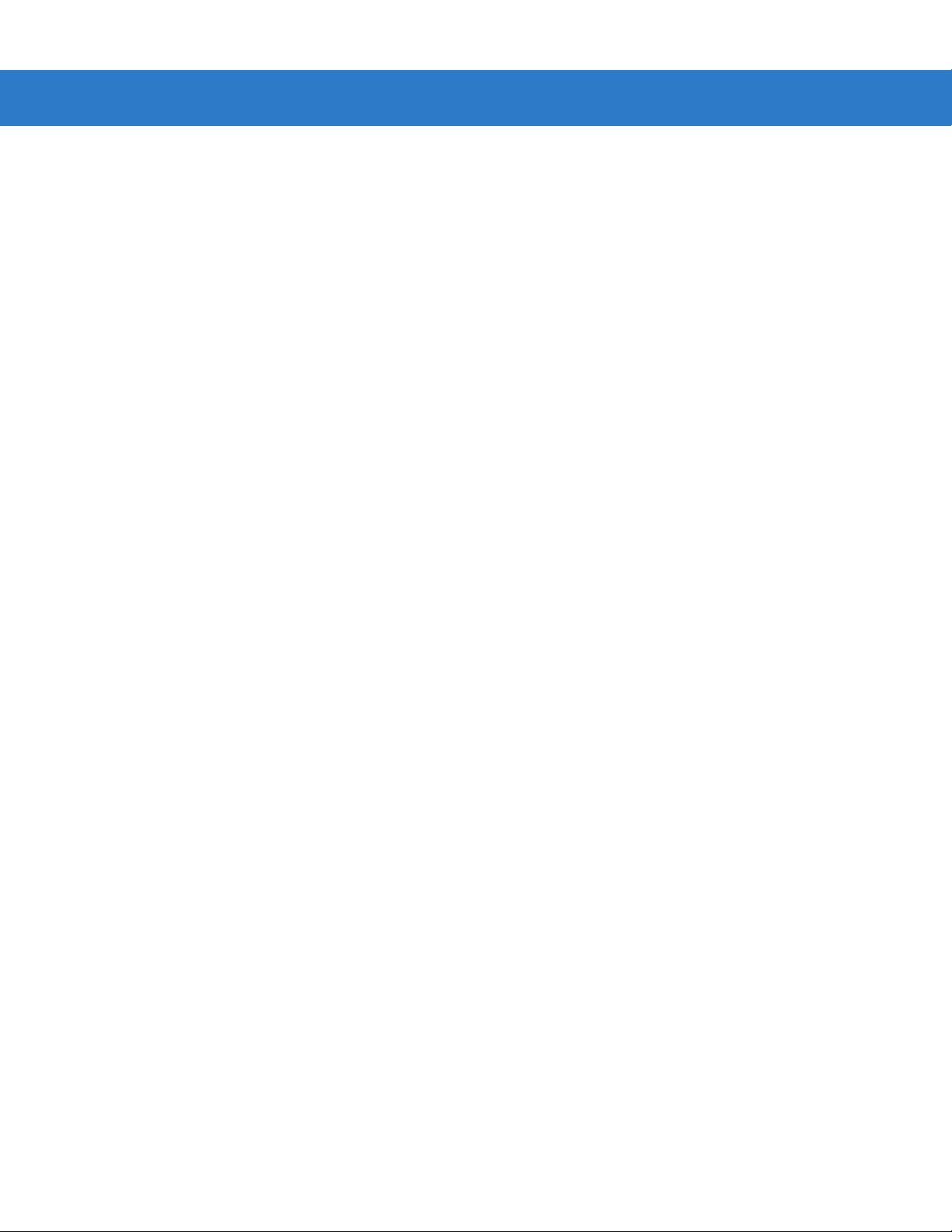
Keyboard Wedge Country Types (Country Codes) ................................................ 6-5
Ignore Unknown Characters ................................................................................... 6-7
Keystroke Delay ...................................................................................................... 6-7
Intra-Keystroke Delay ............................................................................................. 6-8
Alternate Numeric Keypad Emulation ..................................................................... 6-8
Caps Lock On ......................................................................................................... 6-9
Caps Lock Override ................................................................................................ 6-9
Convert Wedge Data .............................................................................................. 6-10
Function Key Mapping ............................................................................................ 6-10
FN1 Substitution ..................................................................................................... 6-11
Send Make and Break ............................................................................................ 6-11
Keyboard Maps ....................................................................................................... 6-12
ASCII Character Set for Keyboard Wedge ................................................................... 6-14
Chapter 7: RS-232 Interface
Introduction ................................................................................................................... 7-1
Connecting an RS-232 Interface .................................................................................. 7-2
RS-232 Parameter Defaults .......................................................................................... 7-3
RS-232 Host Parameters .............................................................................................. 7-4
RS-232 Host Types ................................................................................................. 7-6
Baud Rate ............................................................................................................... 7-7
Parity ....................................................................................................................... 7-9
Stop Bit Select ........................................................................................................ 7-10
Data Bits ................................................................................................................. 7-10
Check Receive Errors ............................................................................................. 7-11
Hardware Handshaking .......................................................................................... 7-12
Software Handshaking ............................................................................................ 7-14
Host Serial Response Time-out .............................................................................. 7-16
RTS Line State ........................................................................................................ 7-17
Beep on <BEL> ....................................................................................................... 7-17
Intercharacter Delay ................................................................................................ 7-18
Nixdorf Beep/LED Options ...................................................................................... 7-19
Ignore Unknown Characters ................................................................................... 7-19
ASCII Character Set for RS-232 ................................................................................... 7-20
Table of Contents vii
Chapter 8: USB Interface
Introduction ................................................................................................................... 8-1
Connecting a USB Interface ......................................................................................... 8-2
USB Parameter Defaults .............................................................................................. 8-3
USB Host Parameters .................................................................................................. 8-4
USB Device Type .................................................................................................... 8-4
USB Country Keyboard Types (Country Codes) .................................................... 8-5
USB Keystroke Delay ............................................................................................. 8-7
USB CAPS Lock Override ...................................................................................... 8-7
USB Ignore Unknown Characters ........................................................................... 8-8
Emulate Keypad ...................................................................................................... 8-8
Emulate Keypad with Leading Zero ........................................................................ 8-9
USB Keyboard FN 1 Substitution ............................................................................ 8-9
Page 10

viii Symbol DS3408 Product Reference Guide
Function Key Mapping ............................................................................................ 8-10
Simulated Caps Lock .............................................................................................. 8-10
Convert Case .......................................................................................................... 8-11
ASCII Character Set for USB ........................................................................................ 8-12
Chapter 9: IBM 468X/469X Interface
Introduction ................................................................................................................... 9-1
Connecting to an IBM 468X/469X Host ........................................................................ 9-2
IBM Parameter Defaults ............................................................................................... 9-3
IBM 468X/469X Host Parameters ................................................................................. 9-4
Port Address ........................................................................................................... 9-4
Convert Unknown to Code 39 ................................................................................. 9-5
Chapter 10: Wand Emulation Interface
Introduction ................................................................................................................... 10-1
Connecting Using Wand Emulation .............................................................................. 10-2
Wand Emulation Parameter Defaults ........................................................................... 10-3
Wand Emulation Host Parameters ............................................................................... 10-4
Wand Emulation Host Types .................................................................................. 10-4
Leading Margin (Quiet Zone) .................................................................................. 10-5
Polarity .................................................................................................................... 10-6
Ignore Unknown Characters ................................................................................... 10-6
Convert All Bar Codes to Code 39 .......................................................................... 10-7
Convert Code 39 to Full ASCII ............................................................................... 10-8
Chapter 11: Scanner Emulation Interface
Introduction ................................................................................................................... 11-1
Connecting Using Scanner Emulation .......................................................................... 11-2
Scanner Emulation Parameter Defaults ....................................................................... 11-3
Scanner Emulation Host ............................................................................................... 11-4
Scanner Emulation Host Parameters ........................................................................... 11-5
Beep Style ............................................................................................................... 11-5
Parameter Pass-Through ........................................................................................ 11-6
Convert Newer Code Types .................................................................................... 11-7
Module Width .......................................................................................................... 11-8
Convert All Bar Codes to Code 39 .......................................................................... 11-8
Code 39 Full ASCII Conversion .............................................................................. 11-9
Transmission Timeout ............................................................................................. 11-10
Ignore Unknown Characters ................................................................................... 11-11
Leading Margin ....................................................................................................... 11-12
Check For Decode LED .......................................................................................... 11-13
Chapter 12: 123 Scan
Introduction ................................................................................................................... 12-1
Communication with 123Scan ...................................................................................... 12-1
123Scan Parameter ...................................................................................................... 12-1
Page 11

Chapter 13: Symbologies
Introduction ................................................................................................................... 13-1
Scanning Sequence Examples ..................................................................................... 13-1
Errors While Scanning .................................................................................................. 13-2
Symbology Parameter Defaults .................................................................................... 13-2
UPC/EAN ...................................................................................................................... 13-7
Enable/Disable UPC-A ............................................................................................ 13-7
Enable/Disable UPC-E ............................................................................................ 13-7
Enable/Disable UPC-E1 .......................................................................................... 13-8
Enable/Disable EAN-8/JAN-8 ................................................................................. 13-8
Enable/Disable EAN-13/JAN-13 ............................................................................. 13-9
Enable/Disable Bookland EAN ............................................................................... 13-9
Decode UPC/EAN/JAN Supplementals .................................................................. 13-10
User-Programmable Supplementals ....................................................................... 13-13
UPC/EAN/JAN Supplemental Redundancy ............................................................ 13-13
Transmit UPC-A Check Digit .................................................................................. 13-14
Transmit UPC-E Check Digit .................................................................................. 13-14
Transmit UPC-E1 Check Digit ................................................................................ 13-15
UPC-A Preamble .................................................................................................... 13-16
UPC-E Preamble .................................................................................................... 13-17
UPC-E1 Preamble .................................................................................................. 13-18
Convert UPC-E to UPC-A ....................................................................................... 13-19
Convert UPC-E1 to UPC-A ..................................................................................... 13-20
EAN-8/JAN-8 Extend .............................................................................................. 13-20
Bookland ISBN Format ........................................................................................... 13-21
UCC Coupon Extended Code ................................................................................. 13-22
Code 128 ...................................................................................................................... 13-23
Enable/Disable Code 128 ....................................................................................... 13-23
Set Lengths for Code 128 ....................................................................................... 13-23
Enable/Disable GS1-128 (formerly UCC/EAN-128) ................................................ 13-25
Enable/Disable ISBT 128 ........................................................................................ 13-25
Code 39 ........................................................................................................................ 13-26
Enable/Disable Trioptic Code 39 ............................................................................ 13-26
Convert Code 39 to Code 32 .................................................................................. 13-27
Code 32 Prefix ........................................................................................................ 13-27
Set Lengths for Code 39 ......................................................................................... 13-28
Code 39 Check Digit Verification ............................................................................ 13-29
Transmit Code 39 Check Digit ................................................................................ 13-30
Code 39 Full ASCII Conversion .............................................................................. 13-31
Code 39 Buffering (Scan & Store) .......................................................................... 13-32
Code 93 ........................................................................................................................ 13-34
Enable/Disable Code 93 ......................................................................................... 13-34
Set Lengths for Code 93 ......................................................................................... 13-35
Code 11 ........................................................................................................................ 13-37
Code 11 .................................................................................................................. 13-37
Set Lengths for Code 11 ......................................................................................... 13-38
Code 11 Check Digit Verification ............................................................................ 13-40
Transmit Code 11 Check Digits .............................................................................. 13-41
Interleaved 2 of 5 (ITF) ................................................................................................. 13-41
Enable/Disable Interleaved 2 of 5 ........................................................................... 13-41
Table of Contents ix
Page 12
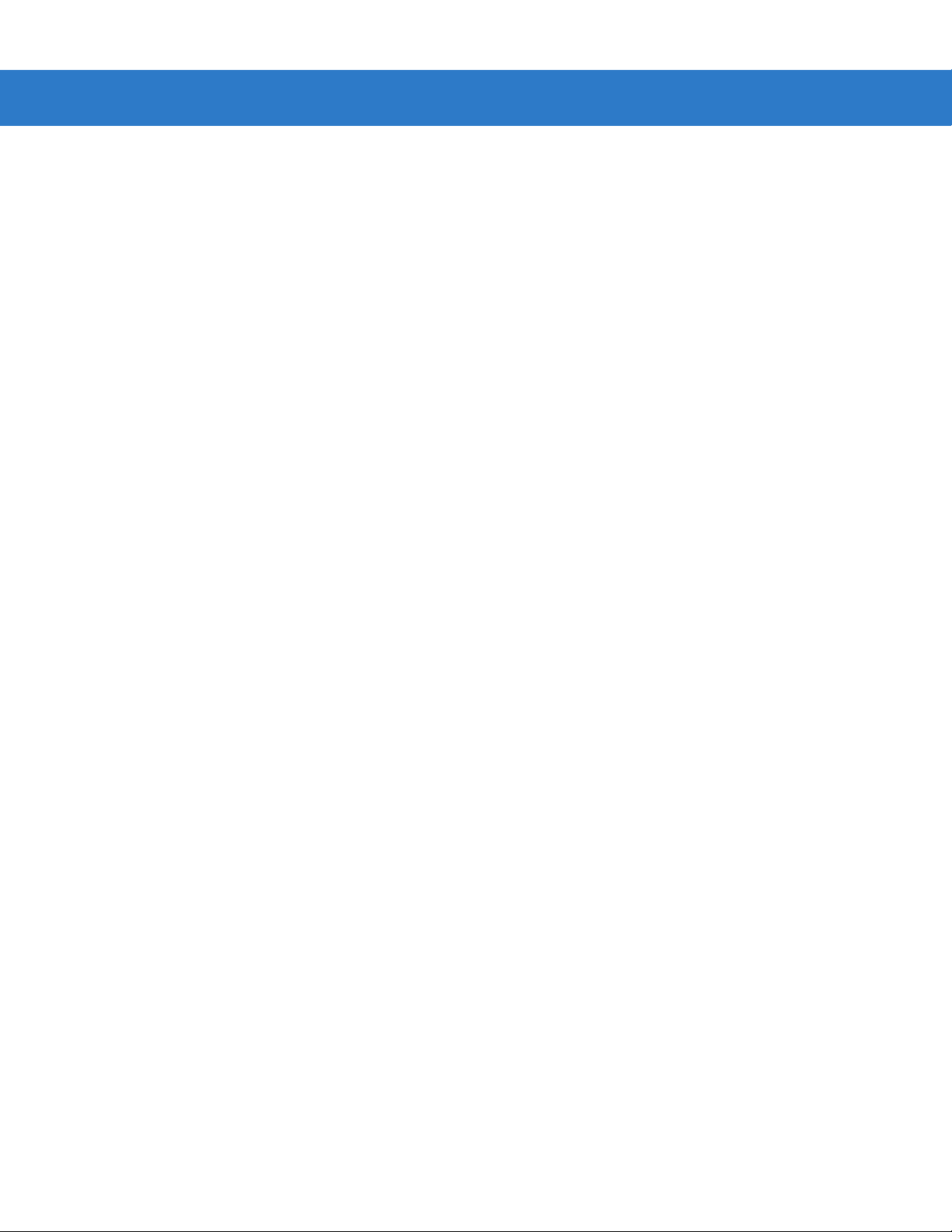
x Symbol DS3408 Product Reference Guide
Set Lengths for Interleaved 2 of 5 ........................................................................... 13-42
I 2 of 5 Check Digit Verification ............................................................................... 13-43
Transmit I 2 of 5 Check Digit ................................................................................... 13-44
Convert I 2 of 5 to EAN-13 ...................................................................................... 13-44
Discrete 2 of 5 (DTF) .................................................................................................... 13-45
Enable/Disable Discrete 2 of 5 ................................................................................ 13-45
Set Lengths for Discrete 2 of 5 ............................................................................... 13-46
Codabar (NW - 7) ......................................................................................................... 13-48
Enable/Disable Codabar ......................................................................................... 13-48
Set Lengths for Codabar ......................................................................................... 13-49
CLSI Editing ............................................................................................................ 13-51
NOTIS Editing ......................................................................................................... 13-51
MSI ............................................................................................................................... 13-52
Enable/Disable MSI ................................................................................................ 13-52
Set Lengths for MSI ................................................................................................ 13-52
MSI Check Digits .................................................................................................... 13-54
Transmit MSI Check Digit(s) ................................................................................... 13-55
MSI Check Digit Algorithm ...................................................................................... 13-55
Inverse 1D .................................................................................................................... 13-56
Postal Codes ................................................................................................................ 13-57
US Postnet .............................................................................................................. 13-57
US Planet ................................................................................................................ 13-57
UK Postal ................................................................................................................ 13-58
Transmit UK Postal Check Digit .............................................................................. 13-58
Japan Postal ........................................................................................................... 13-59
Australian Postal ..................................................................................................... 13-59
Dutch Postal ............................................................................................................ 13-60
4State Postal ........................................................................................................... 13-60
Post US4 ................................................................................................................. 13-61
Transmit US Postal Check Digit .............................................................................. 13-61
GS1 DataBar (formerly RSS - Reduced Space Symbology) ........................................ 13-62
GS1 DataBar-14 ..................................................................................................... 13-62
GS1 DataBar Limited .............................................................................................. 13-62
GS1 DataBar Expanded ......................................................................................... 13-63
Convert GS1 DataBar to UPC/EAN ........................................................................ 13-63
Composite ..................................................................................................................... 13-64
Composite CC-C ..................................................................................................... 13-64
Composite CC-A/B .................................................................................................. 13-64
Composite TLC-39 .................................................................................................. 13-65
UPC Composite Mode ............................................................................................ 13-66
Composite Beep Mode ........................................................................................... 13-67
GS1-128 Emulation Mode for UCC/EAN Composite Codes ................................... 13-67
2D Symbologies ............................................................................................................ 13-68
Enable/Disable PDF417 .......................................................................................... 13-68
Enable/Disable MicroPDF417 ................................................................................. 13-68
Code 128 Emulation ............................................................................................... 13-69
Data Matrix .............................................................................................................. 13-70
Data Matrix Inverse ................................................................................................. 13-71
Maxicode ................................................................................................................. 13-71
QR Code ................................................................................................................. 13-72
Page 13

MicroQR .................................................................................................................. 13-72
QR Inverse .............................................................................................................. 13-73
Aztec ....................................................................................................................... 13-73
Aztec Inverse .......................................................................................................... 13-74
Redundancy Level ........................................................................................................ 13-75
Redundancy Level 1 ............................................................................................... 13-75
Redundancy Level 3 ............................................................................................... 13-75
Redundancy Level 4 ............................................................................................... 13-75
Security Level ............................................................................................................... 13-77
Intercharacter Gap Size .......................................................................................... 13-78
Report Version .............................................................................................................. 13-78
Macro PDF Features .................................................................................................... 13-79
Flush Macro Buffer .................................................................................................. 13-79
Abort Macro PDF Entry ........................................................................................... 13-79
Chapter 14: Miscellaneous Scanner Options
Introduction ................................................................................................................... 14-1
Scanning Sequence Examples ..................................................................................... 14-1
Errors While Scanning .................................................................................................. 14-2
Miscellaneous Scanner Parameter Defaults ................................................................. 14-2
Miscellaneous Scanner Parameters ............................................................................. 14-3
Transmit Code ID Character ................................................................................... 14-3
Prefix/Suffix Values ................................................................................................. 14-4
Scan Data Transmission Format ............................................................................ 14-5
FN1 Substitution Values ......................................................................................... 14-7
Transmit “No Read” Message ................................................................................. 14-8
Synapse Interface ................................................................................................... 14-9
Table of Contents xi
Chapter 15: Advanced Data Formatting
Introduction ................................................................................................................... 15-1
Rules: Criteria Linked to Actions ................................................................................... 15-1
Using ADF Bar Codes .................................................................................................. 15-2
ADF Bar Code Menu Example ..................................................................................... 15-2
Rule 1: The Code 128 Scanning Rule .................................................................... 15-3
Rule 2: The UPC Scanning Rule ............................................................................ 15-3
Alternate Rule Sets ................................................................................................. 15-3
Rules Hierarchy (in Bar Codes) .............................................................................. 15-4
Default Rules .......................................................................................................... 15-5
ADF Bar Codes ............................................................................................................. 15-5
Special Commands ....................................................................................................... 15-8
Pause Duration ....................................................................................................... 15-8
Begin New Rule ...................................................................................................... 15-8
Save Rule ............................................................................................................... 15-8
Erase ....................................................................................................................... 15-9
Quit Entering Rules ................................................................................................. 15-9
Disable Rule Set ..................................................................................................... 15-10
Criteria .......................................................................................................................... 15-11
Code Types ............................................................................................................. 15-11
Page 14
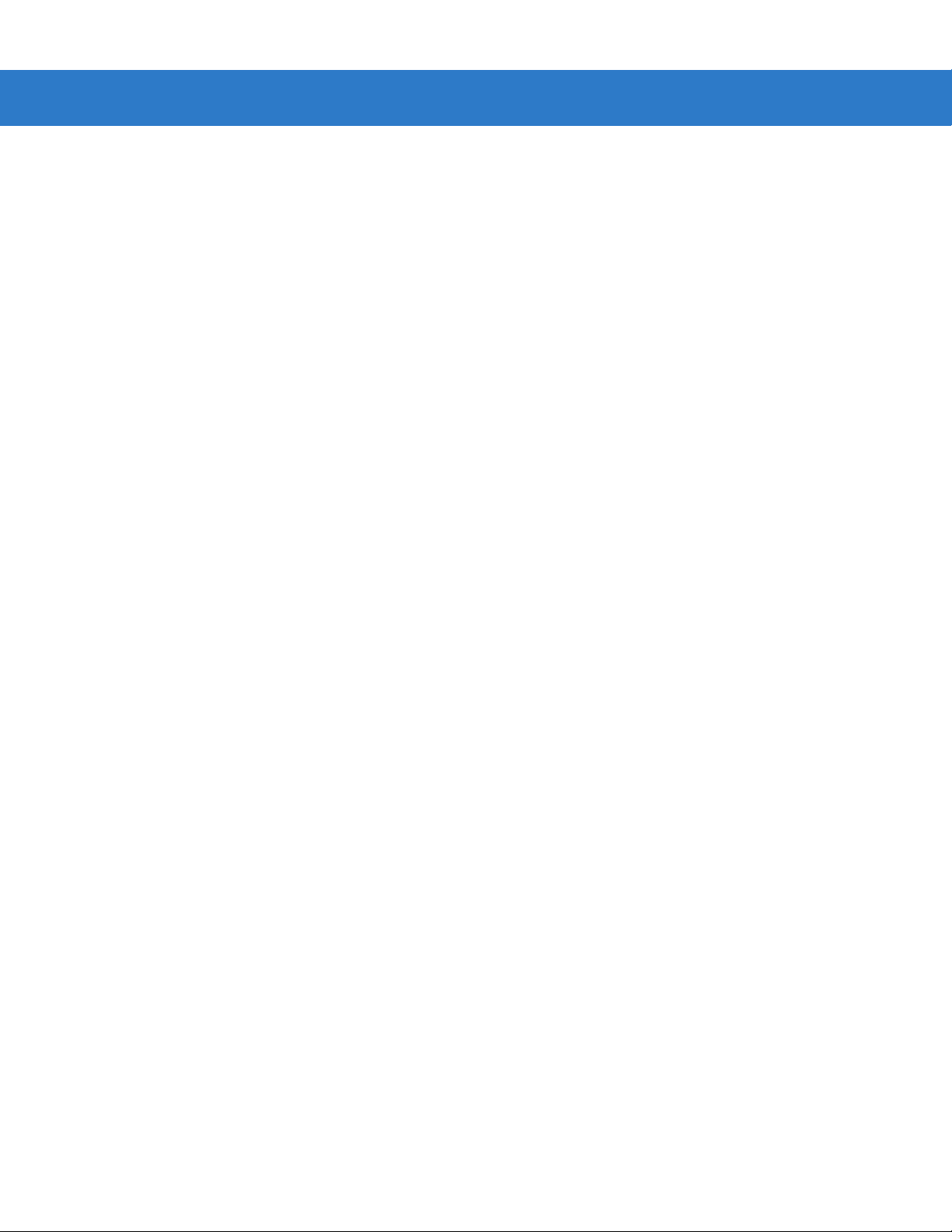
xii Symbol DS3408 Product Reference Guide
Code Lengths .......................................................................................................... 15-18
Message Containing A Specific Data String ........................................................... 15-23
Actions .......................................................................................................................... 15-28
Send Data ............................................................................................................... 15-28
Setup Field(s) .......................................................................................................... 15-31
Modify Data ............................................................................................................. 15-37
Pad Data with Spaces ............................................................................................. 15-38
Pad Data with Zeros ............................................................................................... 15-42
Beeps ...................................................................................................................... 15-47
Send Keystroke (Control Characters and Keyboard Characters) ........................... 15-47
Send Right Control Key .......................................................................................... 15-83
Send Graphic User Interface (GUI) Characters ...................................................... 15-84
Turn On/Off Rule Sets ............................................................................................ 15-89
Alphanumeric Keyboard ............................................................................................... 15-91
Appendix A: Standard Default Parameters
Appendix B: Programming Reference
Symbol Code Identifiers ................................................................................................ B-1
AIM Code Identifiers ..................................................................................................... B-3
Appendix C: Sample Bar Codes
Code 39 ........................................................................................................................ C-1
UPC/EAN ...................................................................................................................... C-1
UPC-A, 100 % ......................................................................................................... C-1
EAN-13, 100 % ....................................................................................................... C-2
Code 128 ...................................................................................................................... C-2
Interleaved 2 of 5 .......................................................................................................... C-2
GS1 DataBar-14 ........................................................................................................... C-2
PDF417 ......................................................................................................................... C-3
Data Matrix ................................................................................................................... C-3
Maxicode ...................................................................................................................... C-3
QR Code ....................................................................................................................... C-4
US Postnet .................................................................................................................... C-4
UK Postal ...................................................................................................................... C-4
Appendix D: Numeric Bar Codes
Numeric Bar Codes ...................................................................................................... D-1
Cancel ........................................................................................................................... D-3
Appendix E: ASCII Character Sets
Glossary
Index
Tell Us What You Think...
Page 15

About This Guide
Introduction
The Symbol DS3408 Product Reference Guide provides genera l instructions for setting up, operating, maintaining,
and troubleshooting the DS3408 Standard Range and High Density digital scanners.
Configurations
This guide includes the following configurations:
•
DS3408-SF - Standard focus
•
DS3408-HD - High density scanning
Chapter Descriptions
•
Chapter 1, Getting Started provides a product overview, unpacking instructions, and cable connection
information.
•
Chapter 2, Scanning describes parts of the digital scanner, beeper and LED definitions, and how to use the
digital scanner in hand-held and presentation (hands-free) modes.
•
Chapter 3, Maintenance and Technical Specifications provides information on how to care for the digital
scanner, troubleshooting, and technical specifications.
•
Chapter 4, User Preferences provides programming bar codes for selecting user preference features for the
digital scanner.
•
Chapter 5, Decoding Preferences provides programming bar codes for selecting digital scanner preference
features.
•
Chapter 6, Keyboard Wedge Interface describes how to set up a Keyboard Wedge interface with the digit al
scanner.
•
Chapter 7, RS-232 Interface describes how to set up the digital scanner with an RS-232 host, such as
point-of-sale devices, host computers, or other devices with an available RS-232 port.
Page 16

xiv Symbol DS3408 Product Reference Guide
•
Chapter 8, USB Interface describes how to set up the digital scanner with a USB host.
•
Chapter 9, IBM 468X/469X Interface describes how to set up the digital scanner with IBM 468X/469X POS
systems.
•
Chapter 10, Wand Emulation Interface describes how to set up the digital scanner with a Wand Emulation
host.
•
Chapter 11, Scanner Emulation Interface describes how to set up the digital scanner with an Undecoded
Scanner Emulation host.
•
Chapter 12, 123 Scan describes the 123S can PC-b a s ed sca nn er configuration tool, and provides the bar
code to scan to communicate with the 123Scan program.
•
Chapter 13, Symbologies describes all symbology features and provides programming bar codes for
selecting these features for the digital scanner.
•
Chapter 14, Miscellaneous Scanner Option s includes features frequently used to customize how data
transmits to the host device.
•
Chapter 15, Advanced Data Formatting (ADF) describes how to customize scanned data befo re transmitting
to the host.
•
Appendix A, Standard Defaul t Parameters provides a table of all host devices and miscellaneous digital
scanner defaults.
•
Appendix B, Programming Reference provides a table of AIM code identifiers, ASCII character conversions,
and keyboard maps.
•
Appendix C, Sample Bar Codes includes sample bar codes of various code types.
•
Appendix D, Numeric Bar Codes includes the numeric bar codes to scan for parameters requiring specific
numeric values.
•
Appendix E, ASCII Character Sets provides ASCII character value tables.
Notational Conventions
The following conventions are used in this document:
•
Bullets (•) indicate:
• action items
• lists of alternatives
• lists of required steps that are not necessarily sequential.
•
Sequential lists (e.g., those that describe step-by-s te p pr oc ed ur e s) ap pe a r as nu m be re d lists.
•
Throughout the programming bar code menus, asterisks (*) are used to denote default parameter settings.
* Indicates Default
*Baud Rate 9600
Feature/Option
Page 17

NOTE This symbol indicates something of special interest or importance to the reader. Failure to read the note
will not result in physical harm to the reader, equipment or data.
CAUTION This symbol indicates that if this information is ignored, the possibility of data or material damage may
WARNING! This symbol indicates that if this information is ignored the possibility that serious personal
Related Documents
The Symbol LS/DS3408 Quick St art Guide, p/n 72-67131-xx, provides general information for getting started with
the digital scanner, and includes basic set up and operation instructions.
About This Guide xv
occur.
injury may occur.
For the latest version of this guide and all guides, go to: http://www.motorola.com/enterprisemobility/manuals.
Service Information
If you have a problem with your equipment, contact Motorola Enterprise Mobility support for your region. Contact
information is available at: http://www.motorola.com/enterprisemobility/contactsupport.
When contacting Enterprise Mobility support, please have the following information available:
•
Serial number of the unit
•
Model number or product name
•
Software type and version number
Motorola responds to calls by e-mail, telephone or fax within the time limits set forth in service agreements.
If your problem cannot be solved by Motorola Enterprise Mobility Support, you may need to return your equipment
for servicing and will be given specific directions. Motorola is not responsible for any damages incurred during
shipment if the approved shipping container is not used. Shipping the units improperly can possibly void the
warranty.
If you purchased your Enterprise Mobility business product from a Motorola business partner, please contact that
business partner for support.
Page 18

xvi Symbol DS3408 Product Reference Guide
Page 19

Chapter 1 Getting Started
Introduction
The Symbol DS3408 combines superior 1D and 2D omnidirectional bar code scanning and advanced ergonomics
to provide the best value in a digital scanner. Whether in hand-held mode or presentation (hands-free) mode in a
stand, the digital scanner ensures comfort and ease of use for extended periods of time.
Figure 1-1
The digital scanner supports:
•
•
DS3408 Digital Scanner
Keyboard Wedge connection to a host. The host interprets scanned data as keystrokes. This interface
supports the following international keyboards (for Windows
French, French Canadian, Spanish, Italian, Swedish, UK English, Portuguese-Brazilian, and Japanese.
Stan da rd RS-2 32 con nection to a host. Scan b ar code menus to set up communication of the digital scanner
with the host.
®
environment): North America, German,
Page 20

1 - 2 Symbol DS3408 Product Reference Guide
•
USB connection to a host. The digital scanner autodetects a USB host and defaults to the HID keyboard
interface type. Select other USB interface types by scanning programming bar code menus.This interface
supports the following international keyboards (for Windows
French, French Canadian, Spanish, Italian, Swedish, UK English, Portuguese-Brazilian, and Japanese.
•
Connection to IBM® 468X/469X hosts. Scan bar code menus to set up commun ication with the IBM te rmin al.
•
Wand Emulation connection to a host. The digital scanner connects to a portable data terminal, a controller,
or host which collects the data as wand data and decodes it.
•
Scanner Emulation connection to a host. The digital scanner connects to a port able d ata terminal / controller
which collects the data and interprets it for the host.
•
Synapse capability which allows connection to a wide variety of host systems using a Synapse and Synapse
adapter cable. The digital scanner autodetects the host.
•
Configuration via 123Scan.
Unpacking
Remove the digital scanner from its packing and inspect it for damage. If the digital scanner was damaged in
transit, contact Motorola Enterprise Mobility Support. See page xv for contact information. KEEP THE PACKING . It
is the approved shipping container; use this to return the equipment for servicing.
®
environment): North America, German,
Setting Up the Digital Scanner
Installing the Interface Cable
1. Loosen the two screws on the cable clamp at the bottom of the digital scanner and gently pull the clamp away
from the bottom of the digital scanner.
Figure 1-2
Loosening Screws on Bottom of Digital Scanner
Page 21

Getting Started 1 - 3
2. Open the clamp and plug the interface cable modular connector into the cable interface port on the bottom of
the digital scanner handle.
Figure 1-3
3. Gently tug the cable to ensure the connector is properly secured.
4. Close the clamp, push it back into place and tighten the screws on the clamp to secure the cable into the
Connecting the Interface Cable
bottom of the digital scanner.
Figure 1-4
5. Connect the other end of the interface cable to the host (see the specific host chapter for information on host
Securing the Clamp
connections).
NOTE Different hosts require different cables. The connectors illustrated in each host chapter are examples only.
The connectors may be different than those illustrated, but the steps to connect the digital scanner are the
same.
Removing the Interface Cable
1. Loosen the two screws on the cable clamp at the bottom of the digital scanner and gently pull the clamp away
from the bottom of the digital scanner.
2. Open the clamp and unplug the interface cable modular connector from the cable interface port on the bottom
of the digital scanner handle. Carefully slide out the cable.
3. Follow the steps for Installing the Interface Cable on page 1-2 to connect a new cable.
Page 22

1 - 4 Symbol DS3408 Product Reference Guide
Connecting a Synapse Cable Interface
NOTE Refer to the Synapse Interface Guide provided with the Synapse cable for detailed setup instructions.
Synapse Smart Cables enable interfacing to a variety of hosts. The Synapse cable has built-in intelligence to
detect that host.
To host
Synapse Smart Cable
Synapse Adapter Cable
To digital scanner
Figure 1-5
1. Plug the Synapse adapter cable (p/n 25-32463-xx) into the bottom of the digital scanner, as described in
Synapse Cable Connection
Installing the Interface Cable on page 1-2.
2. Align the ‘S’ on the Synapse adapter cable with the ‘S’ on the Synapse Smart Cable and plug the cable in.
3. Connect the other end of the Synapse Smart Cable to the host.
Connecting Power (if required)
If the host does not provide power to the digital scanner, connect an external power supply to the digital scanner:
1. Connect the interface cable to the bottom of the digital scanner, as described in Installing the Interface Cable
on page 1-2.
2. Connect the other end of the interface cable to the host (refer to the host manual to locate the correct port).
3. Plug the power supply into the power jack on the interface cable. Plug the other end of the power supp ly into
an AC outlet.
Configuring the Digital Scanner
To configure the digital scanner, use the bar codes included in this manual, or the 123Scan configuration program.
See Chapter 4, User Preferences for information about programming the digital scanner using bar code menus.
Also see each host-specific chapter to set up connection to a specific host type.
See Chapter 12, 123 Scan to configure the digit al scann er using this configu ration pr ogram. The program includes
a help file.
Page 23

Chapter 2 Scanning
Introduction
This chapter provides beeper and LED definitions, techniqu es involved in scanning bar codes, general instructions
and tips about scanning, and decode zone diagrams.
Tether Plate
LED
Indicators
Scan Window
Figure 2-1
Scan Trigger
Parts
Page 24

2 - 2 Symbol DS3408 Product Reference Guide
Beeper Definitions
The digital scanner issues different beep sequences and patterns to indicate status. Table 2-1 defines beep
sequences that occur during both normal scanning and while programming the digital scanner.
Table 2-1
Standard Use
Short low/short medium/
short high beep sequence
1 short high beep A bar code symbol was decoded (if decode beeper is enabled).
4 long low beeps A transmission error occurred when scanning a bar code. The data
5 low beeps Conversion or format error.
Lo/hi/lo beeps ADF transmit error. See
Short high/short high/short high/long low
beep sequence
Parameter Menu Scanning
Short high beep Correct entry scanned or correct menu sequence performed.
Long low/long high beep sequence Input error; incorrect bar code, programming sequence, or
Beeper Definitions
Beeper Sequence Indication
Power up.
is ignored. This occurs if the digital scanner is not properly
configured. Check option setting.
Chapter 15, Advanced Data Forma tting
RS-232 receive error.
Cancel
scanned; digital scanner remains in ADF program mode.
.
Short high/short low beep sequence Keyboard parameter selected. Enter value using numeric bar
codes.
Short high/short low/short high/short low
beep sequence
Short low/short high/short low/short high
beep sequence
Code 39 Buffering
Hi/lo beeps New Code 39 data was entered into the buffer.
3 long high beeps Code 39 buffer is full.
Lo/hi/lo beeps The Code 39 buffer was erased or there was an attempt to clear or
Lo/hi beeps A successful transmission of buffered data.
Successful program exit with change in parameter setting.
Out of host parameter storage space. Scan
on page 4-3
transmit an empty buffer.
.
Set Default Parameter
Page 25

Scanning 2 - 3
Table 2-1
Macro PDF
2 long low beeps File ID error. A bar code not in the current MPDF sequence was
3 long low beeps Out of memory. There is not enough buffer space to store the
4 long low beeps Bad symbology. Scanned a 1D or 2D bar code in a MPDF
5 long low beeps Flushing MPDF buffer.
Fast warble beep Aborting MPDF sequence.
Lo/Hi beeps Flushing an already empty MPDF buffer.
ADF Programming: Normal Data Entry. Duration of tones are short.
Hi/Lo beeps Enter another digit. Add leading zeros to the front if necessary.
Lo/Lo beeps Enter another alphabetic character or scan the
Beeper Definitions (Continued)
Beeper Sequence Indication
scanned.
current MPDF symbol.
sequence, a duplicate MPDF label, a label in an incorrect order, or
trying to transmit an empty or illegal MPDF field.
End of Message
bar code.
Hi/Hi beeps Enter another criterion or action, or scan the
Hi/Lo/Hi/Lo beeps Rule saved. Rule entry mode exited.
Hi/Lo/Lo beeps All criteria or actions cleared for current rule, continue entering rule.
Low beep Delete last saved rule. The current rule is left intact.
Lo/Hi/Hi beeps All rules are deleted.
ADF Programming: Error Indications. Duration of tones are very long.
Lo/Hi/Lo/Hi beeps Out of rule memory. Erase some existing rules, then try to save rule
again. (It is not necessary to re-enter the current rule.)
Lo/Hi/Lo beeps Cancel rule entry. Rule entry mode exited because of an e rror or the
user asked to exit rule entry.
Lo/Hi beeps Entry error, wrong bar code scanned. Re-enter criterion or action.
All previously entered criteria and actions are retained. Criteria or
action list is too long for a rule.
Save Rule
bar code.
Page 26

2 - 4 Symbol DS3408 Product Reference Guide
Table 2-1
Host Specific
Beeper Definitions (Continued)
USB only
4 short high beeps Digital scanner has not completed initialization. Wait several
Short low/short medium/short high
beep sequence after scanning a USB
device type
Short low/short medium/short high
beep sequence occurs more than once
RS-232 only
1 short high beep A <BEL> character is received and Beep on <BEL> is enabled.
LED Definitions
In addition to beep sequences, the digital scanner uses a two-color LED to indicate st atus. Table 2-2 defines LED
colors that display during scanning.
Beeper Sequence Indication
seconds and scan again.
Communication with the bus must be established before the digital
scanner can operate at the highest power level.
The USB bus can put the digital scanner in a state where power to
the digital scanner is cycled on and off more than once. This is
normal and usually happens when the PC cold boots.
Table 2-2
Off No power is applied to the digital scanner, or the digital scanner is on and ready to scan.
Green A bar code was successfully decoded.
Red A data transmission error or digital scanner malfunction occurred.
Standard LED Definitions
LED Indication
Page 27

Scanning in Hand-Held Mode
Install and program the digital scanner (see Setting Up the Digital Scanner on page 1-2). For assistance, contact
the local supplier or Motorola Enterprise Mobility Support.
Scanning with the Digital Scanner
1. Ensure all connections are secure (see the appropriate host chapter.)
2. Aim the digital scanner at the bar code.
Scanning 2 - 5
Figure 2-2
3. When the digital scanner senses movement, in its default Auto Aim trigger mode, it projects a red laser aiming
pattern which allows positioning the bar code or object within the field of view. (To turn of f the default Auto Aim
trigger mode, see Trigger Mode on page 4-8.)
Figure 2-3
If necessary, the digital scanner turns on its red LEDs to illuminate the target bar code.
Scanning in Hand-Held Mode
Laser Aiming Pattern
Page 28

2 - 6 Symbol DS3408 Product Reference Guide
4. Center the symbol in any orientation within the aiming pattern. Be sure the entire symbol is within the
rectangular area formed by the brackets in the pattern.
1D bar code symbol
Aiming Pattern
Figure 2-4
5. Hold the trigger until the digital scanner beeps, indicating the bar co de is successfully decoded. For more
Centering Symbol in Aiming Pattern
2D bar code symbol
information on beeper and LED definitions, see Table 2-1 and Table 2-2.
This process usually occurs instantaneo usly. Steps 2 - 4 are repeated on poor quality or dif ficult bar code s, until the
bar code is decoded, the trigger is released, or the Decode Session Timeout occurs.
Page 29

Scanning 2 - 7
Aiming
Hold the digital scanner between two and nine inches (depending on symbol density; see Decode Zones on page
2-9) from the symbol, centering the aiming pattern cross hairs on the symbol.
The aiming pattern is smaller when the digital scanner is closer to the symbol an d larger when it is farthe r from the
symbol. Scan symbols with smaller bars or elements (mil size) closer to the digital scanner, and those with larger
bars or elements (mil size) farther from the digital scanner.
The digital scanner can also read a bar code presented within the aiming pattern but not centered. The top
examples in Figure 2-5 show acceptable aiming options, while the bottom examples can not be decoded.
Figure 2-5
012345
012345
Acceptable and Incorrect Aiming
012345
012345
Page 30

2 - 8 Symbol DS3408 Product Reference Guide
Scanning in Presentation Mode
The optional Intellistand adds greater flexibility to scanning operation. When you place the digital scanner in the
stand’s “cup,” the scanner’s built-in sensor places the scanner in presentation (hands-free) mode. When you
remove the digital scanner from the stand it operates in its normal hand-held mode.
Adjust angle of
scanner “cup”
Scanner “Cup”
Figure 2-6
Inserting the Digital Scanner in the Intellistand
Adjust height of
IntelliStand
To operate the digital scanner in the Intellistand:
1. Connect the digital scanner to the host (see the appropriate host chapter for information on host connections).
2. Insert the digital scanner in the Intellistand by placing the front of the digital scanner into the stand’s “cup” (see
Figure 2-6).
3. Use the Intellistand’s adjustment knobs to adjust the height and angle of the digital scanner.
4. Center the symbol in the aiming pattern. The entire symbol must be within the brackets.
5. Upon successful decode, the digital scanner beeps and the LED turns green. For more information on beeper
and LED definitions, see Table 2-1 and Table 2-2.
Page 31

Decode Zones
DS3408-SF Near Focus - 1D and PDF417
Note: Typical performance at 73°F (23°C)
on high quality symbols in normal room light.
Vcc = 3.3V
Top of
scanner
2.0
2.3
1.3
1.8
0.8
*
*
15 mil PDF417
5 mil
6.67 mil PDF417
7.5 mil
10 mil PDF417
13 mil (100% UPC)
20 mil
4.5
5.5
5.8
6.0
6.3
7.3
9.5
in.
2.5
1.25
1.25
2.5
0
cm
6.35
3.18
0
3.18
6.35
Scanning 2 - 9
W
i
d
t
h
o
f
F
i
e
l
d
Figure 2-7
In.
cm
0
0
2
5.1
468
10.2
15.2
20.3
Depth of Field
* Minimum distance determined by symbol length and scan angle.
DS3408-SF Near Focus Decode Zone - 1D and PDF417
10
25.4
Page 32

2 - 10 Symbol DS3408 Product Reference Guide
DS3408-SF Near Focus - 2D Codes
Note: Typical performance at 73°F (23°C)
on high quality symbols in normal room light.
Vcc = 3.3V
Top of
scanner
1.79
1.58
1.25
1.71
1.21
5 mil Data Matrix
5 mil QR Code
2.07
7.5 mil
Data Matrix
10 mil Data Matrix
3.00
7.5 mil QR Code
10 mil QR Code
3.58
4.25
4.54
4.83
5.00
in.
1.5
0.75
0.75
1.5
cm
0
3.8
1.9
1.9
3.8
W
i
d
t
h
o
0
f
F
i
e
l
d
Figure 2-8
In.
cm
0
0
1.0
2.5
2.0 3.0 4.0
5.1
7.6
10.2
Depth of Field
* Minimum distance determined by symbol length and scan angle.
DS3408-SF Near Focus Decode Zone - 2D Codes
5.0
12.7
Page 33

DS3408-SF Far Focus
Note: Typical performance at 73°F (23°C)
on high quality symbols in normal room light.
Vcc = 3.3V
Top of
scanner
2.8
1.5
*
*
5 mil
5.0
6.0
7.5 mil
10 mil PDF417
4.3
13 mil (100% UPC)
15 mil PDF417
8.5
8.8
20 mil
12.3
14.5
20.0
in.
5.5
2.75
0
2.75
5.5
cm
14.0
7.0
7.0
14.0
Scanning 2 - 11
W
i
d
t
h
o
0
f
F
i
e
l
d
In.
cm
Figure 2-9
0
0
5
12.7 25.4
10 15
38.1
50.8
Depth of Field
* Minimum distance determined by symbol length and scan angle.
DS3408-SF Far Focus Decode Zone
20
Page 34

2 - 12 Symbol DS3408 Product Reference Guide
DS3408-SF Smart Focus
Note: Typical performance at 73°F (23°C)
on high quality symbols in normal room light.
Vcc = 3.3V
Top of
scanner
5 mil
2.0
6.67 mil PDF417
2.3
1.3
1.8
0.8
*
*
6.0
4.5
7.5 mil
10 mil PDF417
13 mil (100% UPC)
15 mil PDF417
8.5
8.8
12.3
20 mil
14.5
20.0
in.
5.5
2.75
0
2.75
5.5
cm
14.0
7.0
14.0
0
7.0
W
i
d
t
h
o
f
F
i
e
l
d
In.
cm
Figure 2-10
0
0
5
10 15
12.7 25.4
38.1
20
50.8
Depth of Field
* Minimum distance determined by symbol length and scan angle.
DS3408-SF Smart Focus Decode Zone
Page 35

DS3408-HD Near Focus - 1D and PDF417
Note: Typical performance at 73°F (23°C)
on high quality symbols in normal room light.
Vcc = 3.3V
Top of
scanner
in.
2.0
1.0
cm
0
5.1
2.5
0
Scanning 2 - 13
W
i
d
t
h
o
f
In.
cm
Figure 2-11
2.5
1.0
4 mil PDF417
3.7
*
*
*
0
0
2.9
1.64
6.67 mil PDF417
2.5
2.1
10 mil PDF417
2.7
15 mil PDF417
2
5.1
5 mil
7.5 mil
13 mil (100% UPC)
4.5
4.1
4.8
4.5
5.6
5.0
20 mil
468
10.2
15.2
7.5
20.3
2.0
5.1
Depth of Field
* Minimum distance determined by symbol length and scan angle.
DS3408-HD Near Focus Decode Zone - 1D and PDF417
F
i
e
l
d
Page 36

2 - 14 Symbol DS3408 Product Reference Guide
DS3408-HD Near Focus - 2D Codes
Note: Typical performance at 73°F (23°C)
on high quality symbols in normal room light.
Vcc = 3.3V
Top of
scanner
0.88
0.63
0.58
0.5
0.83
0.83
0.67
0.33
4 mil Data Matrix
5 mil Data Matrix
7.5 mil
10 mil Data Matrix
4 mil QR Code
5 mil QR Code
7.5 mil QR Code
10 mil QR Code
Data Matrix
1.63
1.92
1.96
2.00
2.38
2.34
2.42
2.54
in.
0.7
0.35
0.35
0.7
0
cm
1.8
0.9
0
0.9
1.8
W
i
d
t
h
o
f
F
i
e
l
d
In.
cm
Figure 2-12
0
0
0.5
1.3
1.0 1.5 2.0
2.5
3.8
5.1
Depth of Field
* Minimum distance determined by symbol length and scan angle.
DS3408-HD Near Focus Decode Zone - 2D Codes
2.5
6.4
Page 37

DS3408-HD Far Focus
Note: T ypical perf or mance at 73°F (23°C)
on high quality symbols in nor mal room light.
Vcc = 3.3V
Top of
scanner
in.
4
2
0
cm
10.2
5.1
Scanning 2 - 15
W
i
d
t
h
o
0
f
In.
cm
* Minimum distance determined by symbol length and scan angle.
Figure 2-13
5 mil
7.5 mil
5
7.5
7.6
20 mil
9.5
9.5
11.0
10.7
15.0
10 15
38.1
4.0
6.67mil PDF417
4.5
3.2
10 mil PDF417
4.3
13 mil (100% UPC)
3.0
*
*
15 mil PDF417
0
0
12.7 25.4
Depth of Field
DS3408-HD Far Focus Decode Zone
5.1
2
4
10.2
F
i
e
l
d
Page 38

2 - 16 Symbol DS3408 Product Reference Guide
DS3408-HD Smart Focus
Note: T ypical perf or mance at 73°F (23°C)
on high quality symbols in nor mal room light.
Vcc = 3.3V
Top of
scanner
in.
4
2
0
cm
10.2
5.1
W
i
d
t
h
o
0
f
In.
cm
* Minimum distance determined by symbol length and scan angle.
Figure 2-14
1.64
2.5
2.1
*
*
*
0
0
5 mil
6.67mil PDF417
10 mil PDF417
13 mil (100% UPC)
2.7
15 mil PDF417
12.7 25.4
7.5 mil
5
7.5
7.6
20 mil
9.5
9.5
11.0
10.7
15.0
10 15
38.1
Depth of Field
DS3408-HD Smart Focus Decode Zone
5.1
2
10.2
4
F
i
e
l
d
Page 39

Chapter 3 Maintenance and Technical
Specifications
Introduction
This chapter provides suggested scanner maintenance, troubleshooting, technical specifications, and signal
descriptions (pinouts).
Maintenance
Cleaning the scan window is the only maintenance required. A dirty window can affect scanning accuracy.
•
Do not allow abrasive material to touch the window.
•
Remove any dirt particles with a damp cloth.
•
Wipe the window using a tissue moistened with ammonia/water.
•
Do not spray water or other cleaning liquids directly into the window.
Page 40

3 - 2 Symbol DS3408 Product Reference Guide
Troubleshooting
Table 3-1
The aiming pattern does not appear
when pressing the trigger.
Scanner emits short low/short
medium/short high beep sequence
(power-up beep sequence) more than
once.
Troubleshooting
Problem Possible Causes Possible Solutions
No power to the digital scanner. If the configuration requires a power
supply, re-connect the power supply.
Incorrect host interface cable is used. Connect the correct host interface
cable.
Interface/power cables are loose. Re-connect cables.
Digital scanner is disabled. For Synapse or IBM 468x mode,
enable the digital scanner via the host
interface. Otherwise, see the technical
person in charge of scanning.
If using RS-232 Nixdorf B mode, CTS
is not asserted.
Aiming pattern is disabled. Enable the aiming pattern. See
The USB bus may put the digital
scanner in a state where power to the
digital scanner is cycled on and off
more than once.
Assert CTS line.
Decode Aiming Pattern on page 5-4
Normal during host reset.
.
Digital scanner emits aiming pattern,
but does not decode the bar code.
Digital scanner emits 4 short high
beeps during decode attempt.
Digital scanner is not programmed for
the correct bar code type.
Bar code symbol is unreadable. Scan test symbols of the same bar
The symbol is not completely inside
aiming pattern.
Digital scanner has not completed
USB initialization.
Program the digital scanner to read
that type of bar code. See
Symbologies
code type to determine if the bar code
is defaced.
Move the symbol completely within
the aiming pattern.
Wait several seconds and scan again.
.
Chapter 13,
Page 41

Maintenance and Technical Specifications 3 - 3
Table 3-1
Digital scanner decodes bar code, but
does not transmit the data to the host.
Host displays scanned data
incorrectly.
Troubleshooting (Continued)
Problem Possible Causes Possible Solutions
Digital scanner is not programmed for
the correct host type.
Interface cable is loose. Re-connect the cable.
If 4 long low beeps are heard, a
transmission error occurred.
If 5 low beeps are heard, a conversion
or format error occurred.
If low/high/low beeps are heard, an
invalid ADF rule is detected.
If high/low beeps are heard, the digit al
scanner is buffering Code 39 data.
Digital scanner is not programmed to
work with the host.
Scan the appropriate host type
programming bar code. See the
chapter corresponding to the host
type.
Set the digital scanner's
communication parameters to match
the host's setting.
Configure the digital scanner's
conversion parameters properly.
Program the correct ADF rules.
Normal scanning a Code 39 bar code
and the Code 39 Buffering option is
enabled.
Scan the appropriate host type
programming bar code.
Digital scanner emits
high/high/high/low beeps when not in
use.
Digital scanner emits low/high beeps
during programming.
Digital scanner emits
low/high/low/high beeps during
programming.
For RS-232, set the digital scanner's
communication parameters to match
the host's settings.
For a Keyboard Wedge configuration,
program the system for the correct
keyboard type, and turn off the CAPS
LOCK key.
Program the proper editing options
(e.g., UPC-E to UPC-A Conversion).
RS-232 receive error. Normal during host reset. Otherwise,
set the digital scanner's RS-232 p ari ty
to match the host setting.
Input error or
scanned.
Out of ADF parameter storage space. Erase all rules and re-program with
Out of Synapse parameter storage
space.
Cancel
bar code was
Scan the correct numeric bar codes
within range for the parameter
programmed.
shorter rules.
Scan
Set Synapse Defaults
for cables no longer in use and
re-program the digital scanner for the
current host interface.
bar code
Page 42

3 - 4 Symbol DS3408 Product Reference Guide
Table 3-1
Digital scanner emits low/high/low
beeps.
Digital scanner emits a power- up beep
after changing USB host type.
Digital scanner emits one high beep
when not in use.
Troubleshooting (Continued)
Problem Possible Causes Possible Solutions
NOTE If after performing these checks the digital scanner still experiences problems, contact the distributor or
Motorola Enterprise Mobility Support. See page x v for the telephone numbers.
Technical Specifications
Clearing Code 39 buffer. Normal when scanning the Code 39
The USB bus re-established power to
the digital scanner.
In RS-232 mode, a <BEL> character
was received and Beep on <BEL>
option is enabled.
Buffering
upon attempt to transmit an empty
Code 39 buffer.
Normal when changing USB host
type.
Normal when
enabled and the digital scanner is in
RS-232 mode.
Clear Buffer
Beep on <BEL>
bar code or
is
Table 3-2
Power Requirements 5 VDC + / - 10% @ approximately 220 mA RMS (nominal), 500 mA (max)
Power Source Depending on host:
Decode Capability UPC/EAN, UPC/EAN with supplementals, JAN 8 & 13, Bookland EAN, Coupon
Beeper Operation User-selectable: enable, disable
Beeper Volume User-selectable: three levels
Beeper Tone User-selectable: three tones
Field of View 30º +/- 2º horizontal
Technical Specifications
Item Description
•
Host powered
•
External power supply, 5.2 V nominal
Code, Code 128, GS1-128, Code 39, Code 39 Full ASCII, Code 39 Trioptic, Code
32, Code 93, Code 11, Interleaved 2 of 5, Discrete 2 of 5, IATA 2 of 5, Codabar
(NW7), MSI, Inverse 1D, US Postnet, US Planet, UK Postal, Japan Postal,
Australia Postal, Dutch Postal , 4S tate Post al, Post US4, GS1 Dat aBar , Compo site
Codes, PDF417, MicroPDF, Maxicode, Data Matrix (ECC 200), Data Matrix
Inverse, QR Code, MicroQR, QR Inverse, Aztec, Aztec Inverse.
22.5º +/- 2º vertical
Yaw Tolerance ± 50° from normal
Pitch Tolerance ± 60° from normal
Page 43

Maintenance and Technical Specifications 3 - 5
Table 3-2
Roll Tolerance ± 180° from normal
Print Contrast Minimum 25% minimum reflectance differential, measured at 650 nm.
Ambient Light Immunity 10,000 Ft Candles (107,600 Lux)
Durability 6.5 ft (2 m) drop to concrete
Operating Temperature -4° to 122° F (-20° to 50° C)
Storage Temperature -40° to 158° F (-40° to 70° C)
Humidity 5% to 95% (non-condensing)
Weight (without cable) 11.73 oz. (335 g)
Dimensions:
Height
Width
Depth
Laser 650nm laser diode
Laser Classifications IEC 825-1 Class 2
Technical Specifications (Continued)
Item Description
7.34 in. (18.65 cm)
4.82 in. (12.25 cm)
2.93 in. (7.43 cm)
ESD 15 kV area discharge
8 kV contact discharge
Minimum Element Width 5 mil (0.127 mm)
Interfaces Supported RS-232, Keyboard Wedge, Wand Emulation, Scanner Emulation, IBM
468X/469X, USB, Synapse
Electrical Safety UL1950, CSA C22.2 No.950. EN60950/IC950
Input Transient Protection IEC 1000-4-(2,3,4,5,6,11)
EMI FCC Part 15 Class B, ICES-003 Class B European Union EMC Directive,
Japan VCCI/MITI/Dentori
Page 44

3 - 6 Symbol DS3408 Product Reference Guide
Digital Scanner Signal Descriptions
Bottom of scanner
Cable interface port
Interface cable
modular connector
Figure 3-1
Digital Scanner Cable Pinouts
PIN 1PIN 10
Page 45

Maintenance and Technical Specifications 3 - 7
The signal descriptions in Table 3-3 apply to the connector on the digital scanner and are for reference only.
Table 3-3
Pin IBM Synapse RS-232
1 Reserved SynClock Reserved Reserved Reserved Jump to Pin 6 DBP
2 Power Power Power Power Power Power Power
3 Ground Ground Ground Ground Ground Ground Ground
4 IBM_A(+) Reserved TxD KeyClock DBP Reserved SOS
5 Reserved Reserved RxD TermData CTS D + Decode
6 IBM_B(-) SynData RTS KeyData RTS Jump to Pin 1 Trigger
7 Reserved Reserved CTS TermClock Reserved D - Enable
8 Reserved Reserved Reserved Reserved Reserved Reserved Reserved
9 Reserved Reserved Reserved Reserved Reserved Reserved Reserved
10 Reserved Reserved Reserved Reserved Reserved Reserved Reserved
Digital Scanner Signal Pin-outs
Keyboard
Wedge
Wand USB
Scanner
Emulation
Page 46

3 - 8 Symbol DS3408 Product Reference Guide
Page 47

Chapter 4 User Preferences
Introduction
You can program the digital scanner to perform various functions, or activate different features. This chapter
describes each user preference feature and provides programming bar codes for selecting these features.
The digital scanner ships with the settings sho wn in Table 4-1 on page 4-2 (also see Appendix A, Standard Default
Parameters for all host device and miscellaneous defaults). If the default values suit requirement s, progr amming is
not necessary.
To set feature values, scan a single bar code or a short bar code sequence. The settings are stored in non-volatile
memory and are preserved even when you power down the digital scanner.
NOTE Most computer monitors allow scanning the bar codes directly on the screen. When scanning from the
screen, be sure to set the document magnification to a level where you can see the bar code clearly, and
bars and/or spaces are not merging .
If not using a Synapse or USB cable, select a host type (see each host chapter for specific host information) after
the power-up beeps sound. This is only necessary upon the first power-up when connected to a new host.
To return all features to default values, scan the Set Default Parameter bar code on page 4-3. Throughout the
programming bar code menus, asterisks (
* Indicates Default
*) indicate default values.
*High Volume
Feature/Option
Page 48

4 - 2 Symbol DS3408 Product Reference Guide
Scanning Sequence Examples
In most cases, scanning one bar code sets the parameter value. For example, to set the beeper tone to high, scan
the High Frequency (beeper tone) bar code listed under Beeper Tone on page 4-4. The digital scanner issues a
fast warble beep and the LED turns green, signifying a successful parameter entry.
Other parameters, such as Serial Response Time-Out or Data Transmission Format s, re quire scanning several
bar codes. See these parameter descriptions for this procedure.
Errors While Scanning
Unless otherwise specified, to correct an error during a scanning sequence, just re-scan the correct parameter.
User Preferences Parameter Defaults
Table 4-1 lists defaults for user preferences parameters. To change any option, scan the appropriate bar code(s)
provided in the User Preferences section beginning on page 4-3.
NOTE See Appendix A, Standard Default Parameters for all user preferences, hosts, symbologies, and
miscellaneous default parameters.
Table 4-1
User Preferences
Set Default Parameter All Defaults
Parameter Scanning ECh Enable
Beeper Tone 91h Medium
Beeper Volume 8Ch High
Power Mode 80h Continuous On
Time Delay to Low Power Mode 92h 1 Minute
Trigger Mode 8Ah Auto Aim
Picklist Mode F0h 92h Disabled Always
Decode Session Timeout 88h 9.9 Sec
User Preferences Default Table
Parameter
Parameter
Number
Default
Page
Number
4-3
4-3
4-4
4-5
4-5
4-6
4-8
4-9
4-10
Timeout Between Decodes, Same Symbol 89h 0.6 Sec
Beep After Good Decode 38h Enable
Fuzzy 1D Processing F1h, 02h Enable
Decode Mirror Images F1h, 19h Never
4-10
4-11
4-11
4-12
Page 49

User Preferences
Set Default Parameter
Scan this bar code to return all parameters to the default values listed in Table A-1.
Parameter Scanning
Parameter # ECh
User Preferences 4 - 3
*Set All Defaults
To disable decoding of parameter bar codes, scan the Disable Parameter Scanning bar code be low . Note that the
digital scanner can still decode the Set Defaults parameter b ar code. To enable decoding of paramete r bar co des,
either scan Enable Parameter Scanning or Set All Defaults.
*Enable Parameter Scanning
(01h)
Disable Parameter Scanning
(00h)
Page 50

4 - 4 Symbol DS3408 Product Reference Guide
Beeper Tone
Parameter # 91h
To select a decode beep frequency (tone), scan the Low Frequency, Medium Frequency, or High Frequency bar
code.
Low Frequency
(02h)
*Medium Frequency
(Optimum Setting)
(01h)
High Frequency
(00h)
Page 51

Beeper Volume
Parameter # 8Ch
To select a beeper volume, scan the Low Volume, Medium Volume, or High Volume bar code.
Low Volume
(02h)
Medium Volume
(01h)
User Preferences 4 - 5
*High Volume
(00h)
Power Mode
Parameter # 80h
This parameter determines whether or not p ower remains on af ter a decode attemp t. In reduced power mode, the
digital scanner enters into a low power consumption mode to preserve battery life after each decode attempt. In
continuous power mode, power remains on after each decode attempt.
*Continuous On
(00h)
Reduced Power Mode
(01h)
Page 52

4 - 6 Symbol DS3408 Product Reference Guide
Time Delay to Low Power Mode
Parameter # 92h
NOTE This parameter only applies in Reduced Power Mode.
This parameter sets the time the digital scanner remains active after decoding. The digital scanner wakes upon
trigger pull or when the host attempts to communicate with the digital scanner.
1 Second
(11h)
*1 Minute
(21h)
5 Seconds
(15h)
5 Minutes
(25h)
Page 53

Time Delay to Low Power Mode (continued)
15 Minutes
(2Bh)
User Preferences 4 - 7
1 Hour
(31h)
Page 54

4 - 8 Symbol DS3408 Product Reference Guide
Trigger Mode
Parameter # 8Ah
Select one of the following trigger modes for the digital scanner:
•
Level - A trigger pull activates decode processing. Decode processing continues until the bar code is
decoded, you release the trigger, or the Decode Session Timeout occurs.
•
Blink - In presentation (scanstand) mode, the digital scanner activates decode processing when it detects a
bar code in its field of view. Decoding range is reduced in this mode.
•
Host - A host command issues the triggering signal. The digital scanner interprets an actual trigger pull as a
Level triggering option
Level
(00h)
.
*Auto Aim
(09h)
Blink
(07h)
Page 55

User Preferences 4 - 9
Picklist Mode
Parameter # F0h 92h
Picklist mode enables the digital scanner to decode only bar codes that are aligned under the laser crosshair.
Select one of the following picklist modes for the digital scanner:
•
Disabled Always (default) - Picklist mode is always disabled.
•
Enabled Out of Scanstand - Picklist mode is enabled when the digital scanner is out of presentation
(scanstand) mode and disabled when the digital scanner is in presentation mode.
•
Enabled Always - Picklist mode is always enabled.
*Disabled Always
(00h)
Enabled Always
(02h)
Enabled Out of Scanstand
(01h)
Page 56

4 - 10 Symbol DS3408 Product Reference Guide
Decode Session Timeout
Parameter # 88h
This parameter sets the maximum time decode processing continues during a scan attempt. It is programmable in
0.1 second increments from 0.5 to 9.9 seconds. The default timeout is 9.9 seconds.
To set a Decode Session Timeout, scan the bar code below. Next, scan two numeric bar codes from Appendix D,
Numeric Bar Codes that correspond to the desired on time. Enter a leading zero for single digit numbers. For
example, to set a Decode Session Timeout of 0.5 seconds, scan the bar code below, then scan the 0 and 5 bar
codes. To correct an error or change the selection, scan Cancel on page D-3.
Decode Session Timeout
Timeout Between Decodes, Same Symbol
Parameter # 89h
Use this option in presentation (scanstand) mode to prevent the beeper from continuously beeping when a symbol
is left in the digital scanner’s field of view. It is programmable in 0.1 second increments from 0.0 to 9.9 seconds.
The default interval is 0.6 seconds.
To select the timeout between decodes for the same symbol, scan the bar code below, then scan two numeric bar
codes from Appendix D, Numeric Bar Codes that correspond to the desired interval, in 0.1 second increments.
Timeout Between Decodes, Same Symbol
Page 57

User Preferences 4 - 11
Beep After Good Decode
Parameter # 38h
Scan a bar code below to select whether or not the digital scanne r beeps af ter a good decode. If you select Do Not
Beep After Good Decode, the beeper still operates during parameter menu scanning and to indicate error
conditions.
*Beep After Good Decode
(Enable)
(01h)
Do Not Beep After Good Decode
(Disable)
(00h)
Fuzzy 1D Processing
Parameter # F1h 02h
This option is enabled by default to optimize decode performance on 1D bar codes, including damaged and poor
quality symbols. Disable this only if you experience time delays w he n deco din g 2D bar codes, or in detecting a no
decode.
*Enable Fuzzy 1D Processing
(01h)
Disable Fuzzy 1D Processing
(00h)
Page 58

4 - 12 Symbol DS3408 Product Reference Guide
Decode Mirror Images (Data Matrix Only)
Parameter # F1h 19h
Select an option for decoding mirror image Data Matrix bar codes:
•
Always - decode only Data Matrix bar codes that are mirror images
•
Never - do not decode Data Matrix bar codes that are mirror images
•
Auto - decode both mirrored and unmirrored Data Matrix bar codes.
*Never
(00h)
Auto
(02h)
Always
(01h)
Page 59

Chapter 5 Decoding Preferences
Introduction
You can program the digital scanner to perform various functions, or activate different features. This chapter
describes digital scanner preference features and provides programming bar codes for selecting these features.
The digital scanner ships with the settings shown in the Decoding Pr eference s Default Table on page 5-2 (also see
Appendix A, Standard Defaul t Paramete rs for all host device and miscellaneous defaults). If the default values suit
requirements, programming is not necessary.
To set feature values, scan a single bar code or a short bar code sequence. The settings are stored in non-volatile
memory and are preserved even when you power down the digital scanner.
NOTE Most computer monitors allow scanning the bar codes directly on the screen. When scanning from the
screen, be sure to set the document magnification to a level where you can see the bar code clearly, and
bars and/or spaces are not merging .
If not using a Synapse or USB cable, select a host type (see each host chapter for specific host information) after
the power-up beeps sound. This is only necessary upon the first power-up when connected to a new host.
To return all features to default values, scan the Set Default Parameter on page 4-3. Throughout the programmin g
bar code menus, asterisks (
* Indicates Default
*) indicate default values.
*Enable Decode Aiming Pattern
(02h)
Feature/Option
Hex Value
Scanning Sequence Examples
In most cases scanning one bar code sets the parameter value. For example, to disable the decode aim ing pattern,
scan the Disable Decode Aiming Pattern bar code under Decode Aiming Pattern on page 5-4. The digital
scanner issues a fast warble beep and the LED turns green, signifying a successful parameter entry.
Other parameters require scanning several bar codes. See these parameter descriptions for this procedure.
Page 60

5 - 2 Symbol DS3408 Product Reference Guide
Errors While Scanning
Unless otherwise specified, to correct an error during a scanning sequence, just re-scan the correct parameter.
Decoding Preferences Parameter Defaults
Table 5-1 lists default s for dig it al scanne r prefe rences p arameter s. To change any option, scan the appropriate bar
code(s) provided in Decoding Preferences on page 5-3.
NOTE See Appendix A, Standard Default Parameters for all user preferences, hosts, symbologies, and
miscellaneous default parameters.
Table 5-1
Decoding Options
Focus Mode F0h A6h Far Focus
Decoding Illumination F0h 2Ah Enable
Decode Aiming Pattern F0h 32h Enable
Low Light Enhancement F1h 64h Disable
Presentation Mode Field of View F1h 61h Default (Reduced)
Decoding Preferences Default Table
Parameter
Parameter
Number
Default
Page
Number
5-3
5-4
5-4
5-5
5-5
Page 61

Decoding Preferences
The parameters in this chapter control bar code decoding characteristics.
Focus Mode
Parameter # F0h, A6h
Select the Focus Mode to control the working range of the digi tal scanner. Select Far Foc us to op timi ze the di gital
scanner to read at its far position. Select Near Focus to optimize the digital scanner to read at its near position.
Smart Focus toggles the focus position after every frame.
*Far Focus
(00h)
Decoding Preferences 5 - 3
Smart Focus
(02h)
Near Focus
(01h)
Page 62

5 - 4 Symbol DS3408 Product Reference Guide
Decoding Illumination
Parameter # F0h, 2Ah
Selecting Enable Decoding Illumination causes the digital scanner to flash illumination to aid decoding. Select
Disable Decoding Illumination to prevent the digital scanner from using decoding illumination.
Enabling illumination usually results in superior images. The effectiveness of the illumination decreases as the
distance to the target increases.
*Enable Decoding Illumination
(01h)
Disable Decoding Illumination
(00h)
Decode Aiming Pattern
Parameter # F0h, 32h
This parameter only applies when in Decode Mode. Select Enable Decode Aiming Pattern to project the aiming
pattern during bar code capture, or Disable Decode Aiming Pattern to turn the aiming pattern off.
NOTE With picklist enabled, the decode aiming pattern flashes even when the Decode Aiming Pattern is
disabled.
*Enable Decode Aiming Pattern
(02h)
Disable Decode Aiming Pattern
(00h)
Page 63

Decoding Preferences 5 - 5
Low Light Enhancement
Parameter # F1h, 64h
In presentation mode, selecting Enable Low Light Enhancement causes illumination to remain on at a low level
in low lighting conditions. Select Disable Low Light Enhancement to prevent illumination from remaining on
under these conditions.
Enable Low Light Enhancement
(01h)
*Disable Low Light Enhancement
(00h)
Presentation Mode Field of View
Parameter # F1h, 61h
In presentation mode, the scanner searches for a bar code in a smaller region around the aiming pattern’s center
cross to speed search time.
To use a full field of view, scan Presentation Mode Full Field of View. This allows the scanner to search the larger
area of the aiming pattern.
*Presentation Mode Default Field of View
(01h)
Presentation Mode Full Field of View
(02h)
Page 64

5 - 6 Symbol DS3408 Product Reference Guide
Page 65

Chapter 6 Keyboard Wedge Interface
Introduction
This chapter describes how to set up the digital scanner with a Keyboard Wedge interface. With this interface, the
digital scanner is connected between the keyboard and host computer, and translates bar code data into
keystrokes. The host computer accepts the keystrokes as if they originated from the ke yboard. This mode adds bar
code reading functionality to a system designed for manual keyboard input. Keyboard keystrokes are simply
passed through.
Throughout the programming bar code menus, aste risks (
* Indicates Default
NOTE Most computer monitors allow scanning the bar codes directly on the screen. When scanning from the
screen, be sure to set the document magnification to a level where you can see the bar code clearly, and
bars and/or spaces are not merging .
*North American
*) indicate default values.
Feature/Option
Page 66

6 - 2 Symbol DS3408 Product Reference Guide
Connecting a Keyboard Wedge Interface
Male DIN Connector
Keyboard Connector
Figure 6-1
Keyboard Wedge Connection with Y-cable
Female DIN Connector
To connect the Keyboard Wedge interface Y-cable:
NOTE Interface cables vary depending on configuration. The connectors illustrated in Figure 6-1 are examples
only. The connectors may be different than those illustrated, but the steps to connect the scanner are the
same.
1. Turn off the host and unplug the keyboard connector.
2. Attach the modular connector of the Y-cable to the cable interface port on the digital scanner. See Inst alling the
Interface Cable on page 1-2.
3. Connect the round male DIN host connector of the Y-cable to the keyboard port on the host device.
4. Connect the round female DIN keyboard connector of the Y-cable to the keyboard connector.
5. If needed, attach the optional power supply to the connector in the middle of the Y-cable.
6. Ensure that all connections are secure.
7. Turn on the host system.
8. Select the Keyboard Wedge host type by scanning the appropriate bar code from Keyboard Wedge Host
Types on page 6-4.
9. To modify any other parameter options, scan the appropriate bar codes in this chapter.
Page 67

Keyboard Wedge Parameter Defaults
Table 6-1 lists the defaults for Keyboard Wedge host parameters. To change any option, scan the appropriate bar
code(s) in the Keyboard Wedge Host Parameters section beginning on page 6-4.
NOTE See Appendix A, Standard Default Parameters for all user preferences, hosts, symbologies, and
miscellaneous default parameters.
Keyboard Wedge Interface 6 - 3
Table 6-1
Keyboard Wedge Host Parameters
Keyboard Wedge Host Type IBM PC/AT& IBM PC Compatibles
Country Types (Country Codes) North American
Ignore Unknown Characters Transmit
Keystroke Delay No Delay
Intra-Keystroke Delay Disable
Alternate Numeric Keypad
Emulation
Caps Lock On Disable
Caps Lock Override Disable
Convert Wedge Data No Convert
Function Key Mapping Disable
FN1 Substitution Disable
Keyboard Wedge Host Default Table
Parameter Default
Disable
Page
Number
6-4
6-5
6-7
6-7
6-8
6-8
6-9
6-9
6-10
6-10
6-11
Send and Make Break Send
6-11
Page 68

6 - 4 Symbol DS3408 Product Reference Guide
Keyboard Wedge Host Parameters
Keyboard Wedge Host Types
Select the Keyboard Wedge host by scanning one of the bar codes below.
IBM PC/AT & IBM PC Compatibles
IBM AT Notebook
IBM PS/2 (Model 30)
NCR 7052
Page 69

Keyboard Wedge Interface 6 - 5
Keyboard Wedge Country Types (Country Codes)
Scan the bar code corresponding to the keyboard type. If your keyboard type does not appear, see Alternate
Numeric Keypad Emulation on page 6-8.
*North American
German Windows
French Windows
French Canadian Windows XP/2000
French Canadian Windows 95/98
Spanish Windows
Page 70

6 - 6 Symbol DS3408 Product Reference Guide
Keyboard Wedge Country Types (continued)
Italian Windows
Swedish Windows
UK English Windows
Portuguese-Brazilian Windows
Japanese Windows
Page 71

Keyboard Wedge Interface 6 - 7
Ignore Unknown Characters
Unknown characters are characters the host does not recognize. Select Send Bar Codes With Unkno wn
Characters to send all bar code data except for unknown characters. The digital scanner issues no error beeps.
Select Do Not Send Bar Codes With Unknown Characters to send bar code data up to the first unknown
character. The digital scanner issues an error beep.
*Send Bar Codes with Unknown Characters
(Transmit)
Do Not Send Bar Codes with Unknown Characters
Keystroke Delay
This is the delay in milliseconds between emulated keystrokes. Scan a bar code below to increase the delay when
hosts require slower data transmission.
*No Delay
Medium Delay (20 msec)
Long Delay (40 msec)
Page 72

6 - 8 Symbol DS3408 Product Reference Guide
Intra-Keystroke Delay
Enable this to insert an additional delay between each emulated key depression and release. This sets the
Keystroke Delay parameter to a minimum of 5 msec as well.
Enable
*Disable
Alternate Numeric Keypad Emulation
This allows emulation of most other country keyboard types not listed in Keyboard W ed ge Co untry Types (Country
Codes) on page 6-5 in a Microsoft
Enable Alternate Numeric Keypad
®
operating system environment.
*Disable Alternate Numeric Keypad
Page 73

Caps Lock On
Enable this to emulate keystrokes as if the Caps Lock key is always pressed.
Enable Caps Lock On
Keyboard Wedge Interface 6 - 9
*Disable Caps Lock On
Caps Lock Override
If you enable this, on AT or AT Notebook hosts, the keyboard ignores the state of the Caps Lock key. Therefore, an
‘A’ in the bar code transmits as an ‘A’ regardless of the state of the keyboard’s Caps Lock key.
Enable Caps Lock Override
*Disable Caps Lock Override
NOTE If both Caps Lock On and Caps Lock Override are enabled, Caps Lock Override takes precedence.
Page 74

6 - 10 Symbol DS3408 Product Reference Guide
Convert Wedge Data
Enable this to convert all bar code data to the selected case.
Convert to Upper Case
Convert to Lower Case
*No Convert
Function Key Mapping
ASCII values under 32 are normally sent as control key sequences (see Table 6-2 on page 6-14). Enable this
parameter to send the keys in bold in place of the standard key mapping. Table entries that do not have a bold
entry remain the same whether or not you enable this parameter.
Enable
*Disable
Page 75

Keyboard Wedge Interface 6 - 11
FN1 Substitution
Enable this to replace FN1 characters in an EAN128 bar code with a user-selected keystroke (see FN1
Substitution Values on page 14-7).
Enable
*Disable
Send Make and Break
Enable this to prevent sending the scan codes for releasing a key.
*Send Make and Break Scan Codes
Send Make Scan Code Only
Page 76

6 - 12 Symbol DS3408 Product Reference Guide
Keyboard Maps
Use the following keyboard maps for reference for prefix/suffix keystroke parameters. To program the prefix/suffix
values, see the bar codes on page 14-4.
7014 5001 5002 5003 5004 5005 5006 5007 5008 5009 5010
7009
Figure 6-2
Figure 6-3
IBM PS2 Type Keyboard
5001
5002
5004
5006
7009
5008
5010
5003
5005
5007
5009
IBM PC/AT
5011
7008
7013
7013
5012
7010 7007
7012
7011
7002 7004 7005
7015
7017 7016
7006
7001
7003
7018
7008
7013
7014
7012
7004
7011
7003
7002
5001
5003
5005 5006
5007
5009
Figure 6-4
5002
5011
5004
5008
5010
1048
(1048 if double key)
NCR 7052 32-KEY
5012
1046
1045
5013
5014
5015
1043
5016
5018
5017
7013
5019
(7013 if double key)
Page 77

Keyboard Wedge Interface 6 - 13
1065
1072
1079 1080
5001
5003
5005 5006
5007
5009
Figure 6-5
1066
1073
5002
5004
5008
5010
1067
1074
1081
5011
5012
1048
(1048 if double key)
NCR 7052 58-KEY
1068
1075
1082
1046
1070
1069
1076
1077
1083 1084
1045
5013
5014
5015
1043
5016
5018
5017
7013
5019
(1043 if double key)
1071
1078
1085
1086
1087
1088
1089
1090
Page 78

6 - 14 Symbol DS3408 Product Reference Guide
ASCII Character Set for Keyboard Wedge
NOTE Code 39 Full ASCII interprets the bar code special character ($ + % /) preceding a Code 39 character and
assigns an ASCII character value to the pair. For example, if you enable Code 39 Full ASCII and scan +B,
it transmits as b, %J as ?, and %V as @. Scanning ABC%I outputs the keystroke equivalent of ABC >.
Table 6-2
Keyboard Wedge ASCII Character Set
ASCII Value
Full ASCII Code 39
Encode Character
1001 $A CTRL A
1002 $B CTRL B
1003 $C CTRL C
1004 $D CTRL D
1005 $E CTRL E
1006 $F CTRL F
1007 $G CTRL G
1008 $H
1009 $I
CTRL H/
CTRL I/
1010 $J CTRL J
1011 $K CTRL K
1012 $L CTRL L
Keystroke
BACKSPACE
1
HORIZONTAL TAB
1
1013 $M
CTRL M/
1014 $N CTRL N
1015 $O CTRL O
1016 $P CTRL P
1017 $Q CTRL Q
1018 $R CTRL R
1019 $S CTRL S
1020 $T CTRL T
1021 $U CTRL U
1022 $V CTRL V
1
The keystroke in bold transmits only if you enabled
Mapping on page 6-10
. Otherwise, the unbolded keystroke transmits.
ENTER
1
Function Key
Page 79

Keyboard Wedge Interface 6 - 15
Table 6-2
Keyboard Wedge ASCII Character Set (Continued)
ASCII Value
Full ASCII Code 39
Encode Character
1023 $W CTRL W
1024 $X CTRL X
1025 $Y CTRL Y
1026 $Z CTRL Z
1027 %A
CTRL [ /
1028 %B CTRL \
1029 %C CTRL ]
1030 %D CTRL 6
1031 %E CTRL 1032 Space Space
1033 /A !
1034 /B “
Keystroke
1
ESC
1035 /C #
1036 /D $
1037 /E %
1038 /F &
1039 /G ‘
1040 /H (
1041 /I )
1042 /J *
1043 /K +
1044 /L ,
1045 - 1046 . .
1047 /O /
1048 0 0
1049 1 1
1050 2 2
1
The keystroke in bold transmits only if you enabled
Mapping on page 6-10
. Otherwise, the unbolded keystroke transmits.
Function Key
Page 80

6 - 16 Symbol DS3408 Product Reference Guide
Table 6-2
Keyboard Wedge ASCII Character Set (Continued)
ASCII Value
Full ASCII Code 39
Encode Character
1051 3 3
1052 4 4
1053 5 5
1054 6 6
1055 7 7
1056 8 8
1057 9 9
1058 /Z :
1059 %F ;
1060 %G <
1061 %H =
1062 %I >
1063 %J ?
Keystroke
1064 %V @
1065 A A
1066 B B
1067 C C
1068 D D
1069 E E
1070 F F
1071 G G
1072 H H
1073 I I
1074 J J
1075 K K
1076 L L
1077 M M
1078 N N
1
The keystroke in bold transmits only if you enabled
Mapping on page 6-10
. Otherwise, the unbolded keystroke transmits.
Function Key
Page 81

Keyboard Wedge Interface 6 - 17
Table 6-2
Keyboard Wedge ASCII Character Set (Continued)
ASCII Value
Full ASCII Code 39
Encode Character
1079 O O
1080 P P
1081 Q Q
1082 R R
1083 S S
1084 T T
1085 U U
1086 V V
1087 W W
1088 X X
1089 Y Y
1090 Z Z
1091 %K [
Keystroke
1092 %L \
1093 %M ]
1094 %N ^
1095 %O _
1096 %W ‘
1097 +A a
1098 +B b
1099 +C c
1100 +D d
1101 +E e
1102 +F f
1103 +G g
1104 +H h
1105 +I i
1106 +J j
1
The keystroke in bold transmits only if you enabled
Mapping on page 6-10
. Otherwise, the unbolded keystroke transmits.
Function Key
Page 82

6 - 18 Symbol DS3408 Product Reference Guide
Table 6-2
Keyboard Wedge ASCII Character Set (Continued)
ASCII Value
Full ASCII Code 39
Encode Character
1107 +K k
1108 +L l
1109 +M m
1110 +N n
1111 +O o
1112 +P p
1113 +Q q
1114 +R r
1115 +S s
1116 +T t
1117 +U u
1118 +V v
1119 +W w
Keystroke
1120 +X x
1121 +Y y
1122 +Z z
1123 %P {
1124 %Q |
1125 %R }
1126 %S ~
1
The keystroke in bold transmits only if you enabled
Mapping on page 6-10
Table 6-3
Keyboard Wedge ALT Key Character Set
. Otherwise, the unbolded keystroke transmits.
ALT Keys Keystroke
2065 ALT A
2066 ALT B
2067 ALT C
2068 ALT D
Function Key
2069 ALT E
2070 ALT F
Page 83

Keyboard Wedge Interface 6 - 19
Table 6-3
2071 ALT G
2072 ALT H
2073 ALT I
2074 ALT J
2075 ALT K
2076 ALT L
2077 ALT M
2078 ALT N
2079 ALT O
2080 ALT P
2081 ALT Q
2082 ALT R
2083 ALT S
Keyboard Wedge ALT Key Character Set (Continued)
ALT Keys Keystroke
2084 ALT T
2085 ALT U
2086 ALT V
2087 ALT W
2088 ALT X
2089 ALT Y
2090 ALT Z
Table 6-4
3000 Right Control Key
3048 GUI 0
3049 GUI 1
3050 GUI 2
3051 GUI 3
3052 GUI 4
Keyboard Wedge GUI Key Character Set
GUI Keys Keystrokes
3053 GUI 5
3054 GUI 6
Page 84

6 - 20 Symbol DS3408 Product Reference Guide
Table 6-4
3055 GUI 7
3056 GUI 8
3057 GUI 9
3065 GUI A
3066 GUI B
3067 GUI C
3068 GUI D
3069 GUI E
3070 GUI F
3071 GUI G
3072 GUI H
3073 GUI I
3074 GUI J
Keyboard Wedge GUI Key Character Set (Continued)
GUI Keys Keystrokes
3075 GUI K
3076 GUI L
3077 GUI M
3078 GUI N
3079 GUI O
3080 GUI P
3081 GUI Q
3082 GUI R
3083 GUI S
3084 GUI T
3085 GUI U
3086 GUI V
3087 GUI W
3088 GUI X
3089 GUI Y
3090 GUI Z
Page 85

Keyboard Wedge Interface 6 - 21
Table 6-5
5001 F1
5002 F2
5003 F3
5004 F4
5005 F5
5006 F6
5007 F7
5008 F8
5009 F9
5010 F10
5011 F11
5012 F12
5013 F13
Keyboard Wedge F Key Character Set
F Keys Keystroke
5014 F14
5015 F15
5016 F16
5017 F17
5018 F18
5019 F19
5020 F20
5021 F21
5022 F22
5023 F23
5024 F24
Table 6-6
6042 *
6043 +
Keyboard Wedge Numeric Keypad Character Set
Numeric Keypad Keystroke
6044 undefined
6045 -
Page 86

6 - 22 Symbol DS3408 Product Reference Guide
Table 6-6
6046 .
6047 /
6048 0
6049 1
6050 2
6051 3
6052 4
6053 5
6054 6
6055 7
6056 8
6057 9
6058 Enter
Keyboard Wedge Numeric Keypad Character Set (Continued)
Numeric Keypad Keystroke
6059 Num Lock
Table 6-7
7001 Break
7002 Delete
7003 Pg Up
7004 End
7005 Pg Dn
7006 Pause
7007 Scroll Lock
7008 Backspace
7009 Tab
7010 Print Screen
7011 Insert
7012 Home
Keyboard Wedge Extended Keypad Character Set
Extended Keypad Keystroke
7013 Enter
7014 Escape
Page 87

Keyboard Wedge Interface 6 - 23
Table 6-7
7015 Up Arrow
7016 Dn Arrow
7017 Left Arrow
7018 Right Arrow
Keyboard Wedge Extended Keypad Character Set (Continued)
Extended Keypad Keystroke
Page 88

6 - 24 Symbol DS3408 Product Reference Guide
Page 89

Chapter 7 RS-232 Interface
Introduction
This chapter describes how to set up the digit al scan ner wi th an RS- 232 host. Use the RS-232 in terface to co nnect
the digital scanner to point-of-sale devices, host computers, or other devices with an available RS-232 port (e.g.,
com port).
If your host does not appear in Table 7-2, refer to the documentation for the host device to set communication
parameters to match the host.
NOTE The digital scanner uses TTL RS-232 signal levels, which interface with most system architectures. For
system architectures requiring RS-232C signal levels, Motorola offers different cables providing
TTL-to-RS-232C conversion. Contact Motorola Enterprise Mobility Support for more information.
Throughout the programming bar code menus, aste risks (
* Indicates Default
NOTE Most computer monitors allow scanning the bar codes directly on the screen. When scanning from the
screen, be sure to set the document magnification to a level where you can see the bar code clearly, and
bars and/or spaces are not merging .
*Baud Rate 9600
*) indicate default values.
Feature/Option
Page 90

7 - 2 Symbol DS3408 Product Reference Guide
Connecting an RS-232 Interface
Connect the digital scanner directly to the host computer.
Serial Port
Connector to Host
Power Supply Cable
Interface Cable
Figure 7-1
1. Attach the modular connector of the RS-232 interface cable to the cable interface port on the digital scanner
RS-232 Direct Connection
NOTE Interface cables vary depending on configuration. The connectors illustrated in Figure 7-1 are examples
only. The connectors may be different than those illustrated, but the steps to connect the scanner are the
same.
(see Installing the Interface Cable on page 1-2).
2. Connect the other end of the RS-232 interface cable to the serial port on the host.
3. Connect the power supply to the serial connector end of the RS-232 interface cable. Plug the power supply
into an appropriate outlet.
4. Select the RS-232 host type by scanning the appropriate bar code from page 7-6.
5. To modify any other parameter options, scan the appropriate bar codes in this chapter.
Page 91

RS-232 Parameter Defaults
Table 7-1 lists the defaults for RS-232 host parameters. To change an option, scan the appropriate bar code(s)
provided in the RS-232 Host Parameters section beginning on page 7-4.
NOTE See Appendix A, Standard Default Parameters for all user preferences, hosts, symbologies, and
miscellaneous default parameters.
RS-232 Interface 7 - 3
Table 7-1
RS-232 Host Parameters
RS-232 Host Types Standard
Baud Rate 9600
Parity Type None
Stop Bit Select 1 Stop Bit
Data Bits 8-Bit
Check Receive Errors Enable
Hardware Handshaking None
Software Handshaking None
Host Serial Response Time-out 2 Sec
RTS Line State Low RTS
Beep on <BEL> Disable
Intercharacter Delay 0 msec
RS-232 Host Default Table
Parameter Default
Page
Number
7-6
7-7
7-9
7-10
7-10
7-11
7-12
7-14
7-16
7-17
7-17
7-18
Nixdorf Beep/LED Options Normal Operation
Ignore Unknown Characters Send Bar Code
7-19
7-19
Page 92

7 - 4 Symbol DS3408 Product Reference Guide
RS-232 Host Parameters
Various RS-232 hosts use their own parameter default settings. Selecting standard, ICL, Fujitsu, Wincor-Nixdorf
Mode A, Wincor-Nixdorf Mode B, OPOS/JPOS, Olivetti, or Omron sets the defaults listed in Table 7-2
Table 7-2
Transmit Code ID No Yes Yes Yes Yes Yes Yes
Data Transmission
Format
Suffix CR/LF
Baud Rate 9600 9600 9600 9600 9600 9600 9600
Parity None Even None Odd Odd Even None
Hardware
Handshaking
Software Handshaking None None None None None Ack/Nak None
Serial Response
Time-out
Stop Bit Select One One One One One One One
Terminal Specific RS-232
Parameter
Standard
(Default)
Data as is Data/Suffix Data/Suffix Data/Suffix Data/Suffix Prefix/Data/
(7013)
None RTS/CTS
2 Sec. 9.9 Sec. 2 Sec. 9.9 Sec. 9.9 Sec. 9.9 Sec. 9.9 Sec.
Wincor-N
ICL Fujitsu
CR (1013) CR (1013) CR (1013) CR (1013) ETX (1002) CR (1013)
None RTS/CTS
Option 3
ixdorf
Mode A
Option 3
Wincor-
Nixdorf
Mode B/
OPOS/JPOS
RTS/CTS
Option 3
Olivetti Omron
Data/Suffix
Suffix
None None
ASCII Format 8-Bit 8-Bit 8-Bit 8-Bit 8-Bit 7-Bit 8-Bit
Beep On <BEL> Disable Disable Disable Disable Disable Disable Disable
RTS Line State Low High Low Low Low = No
data to send
Prefix None None None None None STX (1003) None
*In the Nixdorf Mode B, if CTS is low, scanning is disabled. When CTS is high, scanning is enabled.
**If you select Nixdorf Mode B without connecting the digital scanner to the proper host, it may appear
unable to scan. If this happens, scan a different RS-232 host type within 5 seconds of cycling power to the
digital scanner.
Low High
Page 93

RS-232 Host Parameters (continued)
Selecting ICL, Fujitsu, Wincor-Nixdorf Mode A, Wincor-Nixdorf Mode B, OPOS/JPOS, Olivetti, or Omron enables
the transmission of code ID characters listed in Table 7-3. These code ID characters are not programmable and
are separate from the Transmit Code ID feature. Do not enable the Transmit Code ID feature for these terminals.
RS-232 Interface 7 - 5
Table 7-3
UPC-A A A A A A A
UPC-E E E C C C E
EAN-8/JAN-8 FF FF B B B FF
EAN-13/JAN-13 F F A A A F
Code 39 C <len> None M M M <len> C <len>
Codabar N <len> None N N N <len> N <len>
Code 128 L <len> None K K K <len> L <len>
I 2 of 5 I <len> None I I I <len> I <len>
Code 93 None None L L L <len> None
D 2 of 5 H <len> None H H H <len> H <len>
GS1-128 L <len> None P P P <len> L <len>
MSI None None O O O <len> None
Terminal Specific Code ID Characters
Code Type ICL Fujitsu
Wincor-Nixdorf
Mode A
Wincor-Nixdorf
Mode B/
OPOS/JPOS
Olivetti Omron
Bookland EAN F F A A A F
Trioptic None None None None None None
Code 11 None None None None None None
IATA H<len> None H H None None
Code 32 None None None None None None
Page 94

7 - 6 Symbol DS3408 Product Reference Guide
RS-232 Host Types
To select an RS-232 host interface, scan one of the following bar codes.
Standard RS-232
ICL RS-232
Wincor-Nixdorf RS-232 Mode A
Olivetti ORS4500
Wincor-Nixdorf RS-232 Mode B
Omron
Page 95

RS-232 Host Types (continued)
OPOS/JPOS
Baud Rate
RS-232 Interface 7 - 7
Fujitsu RS-232
Baud rate is the number of bits of data transmitted per second. Set the digital scann er's baud rate to match the
baud rate setting of the host device. Otherwise, data may not reach the host device or may reach it in distorted
form.
Baud Rate 600
Baud Rate 1200
Baud Rate 2400
Baud Rate 4800
Page 96

7 - 8 Symbol DS3408 Product Reference Guide
Baud Rate (continued)
*Baud Rate 9600
Baud Rate 19,200
Baud Rate 38,400
Baud Rate 57,600
Page 97

RS-232 Interface 7 - 9
Parity
A parity check bit is the most significant bit of each ASCII coded character. Select the parity type according to host
device requirements.
•
Select Odd parity to set the parity bit value to 0 or 1, based on data, to ensure that the coded character
contains an odd number of 1 bits.
•
Select Even parity to set the parity bit value to 0 or 1, based on data, to ensure that the coded character
contains an even number of 1 bits.
•
Select Mark parity and the parity bit is always 1.
•
Select Space pari ty and the parity bit is always 0.
•
Select None when no parity bit is required.
Odd
Mark
Even
Space
*None
Page 98

7 - 10 Symbol DS3408 Product Reference Guide
Stop Bit Select
The stop bit(s) at the end of each transmitted character marks the end of transmission of one character and
prepares the receiving device for the next character in the serial da ta stream. Select the number of stop bits (o ne or
two) to match the number the receiving terminal is programmed to accommodate. Set the number of stop bits to
match host device requirements.
*1 Stop Bit
2 Stop Bits
Data Bits
This parameter allows the digital scanner to interface with devices requiring a 7-bit or 8-bit ASCII protocol.
7-Bit
*8-Bit
Page 99

RS-232 Interface 7 - 11
Check Receive Errors
Select whether or not to check the parity, framing, and overrun of received characters. The pari ty value of received
characters is verified against the parity parameter selected above.
*Check For Received Errors
Do Not Check For Received Errors
Page 100

7 - 12 Symbol DS3408 Product Reference Guide
Hardware Handshaking
The data interface consists of an RS-232 port designed to operate either with or without the ha rdware handshaking
lines, Request to Send (RTS), and Clear to Send (CTS).
Disable St andard R TS/CTS handsha king to transm it scan dat a as it be comes availabl e. Select Standard R TS/CTS
handshaking to transmit scan data according to the followin g se qu en ce :
•
The digital scanner reads the CTS line for activity. If CTS is asserted, the digital scanner waits up to Host
Serial Response Time-out for th e host to de-assert the CTS line. If, after Host Serial Response Time-out
(default), the CTS line is still asserted, the digital scanner sounds a transmit error, and discards any scanned
data.
•
When the CTS line is de-asserted, the digital scanner asserts the RTS line and waits up to Host Serial
Response Time-out for the host to assert CTS. When the host asserts CTS, data transmits. If, after Host
Serial Response Time-out (default), the CTS line is not asserted, the digit al scanner sounds a tra nsmit error,
and discards the data.
•
When data transmission completes, the digital scanner de-asserts RTS 10 msec after sending the last
character.
•
The host should respond by negating CTS. The digital scanner checks for a de-asserte d CTS upo n the next
transmission of data.
During data transmission, the CTS line should be asserted. If CTS is deasserted for more than 50 ms between
characters, the digital scanner aborts transmission, sounds a transmission error, and discards the data.
If this communication sequence fails, the digital scanner issues an error indication . In this case, the dat a is lost and
must be rescanned.
If hardware handshaking and software handshaking are both enabled, hardware handshaking takes precedence.
NOTE The DTR signal is jumpered to the active state.
•
None: Scan this bar code to disable hardware handshaking.
•
Standard RTS/CTS: Scan the bar code below to select Standard RTS/CTS Hardware Handshaking.
•
RTS/CTS Option 1: If you select RTS/CTS Option 1, the digital scanner asser ts R TS before transmitting and
ignores the state of CTS. The digital scanner de-asserts RTS when the transmission completes.
•
RTS/CTS Option 2: If you select Option 2, RTS is always high or low (user-programmed logic level).
However, the digital scanner waits for CTS to be asserted before transmitting data. If CTS is not asserted
within Host Serial Response Time-out (default), the digital scanner issues an error indication and discards
the data.
•
RTS/CTS Option 3: If you select Option 3, the digital scanner asserts RTS prior to any data transmission,
regardless of the state of CTS. The digital scanner waits up to Host Serial Response Time-out (default) for
CTS to be asserted. If CTS is not asserted during this time, the digit al scanner issues an erro r indication and
discards the data. The digital scanner de-asserts RTS when transmission completes.
