Page 1

Symbol DS3407
Product Reference Guide
Page 2

Page 3

Symbol DS3407
Product Reference Guide
72E-70274-05
Revision A
August 2008
Page 4

ii Symbol DS3407 Product Reference Guide
© 2007-2008 by Motorola, Inc. All rights reserved.
No part of this publication may be reproduced or used in any form, or by any electrical or mechanical means,
without permission in writing from Motorola. This includes electronic or mechanical means, such as
photocopying, recording, or information storage and retrieval systems. The material in this manual is subject to
change without notice.
The software is provided strictly on an “as i s” basis. All sof twar e, including firmware, furnished to the user is on
a licensed basis. Motorola grants to the user a non-transferab le and non-exclusive license to use each
software or firmware program delivered hereunder (licensed program). Except as noted below, such license
may not be assigned, sublicensed, or otherwise transferred by the user without prior written consent of
Motorola. No right to copy a licensed program in whole or in part is granted, except as permitted unde r
copyright law. The user shall not modify, merge, or incorporate any form or portion of a licensed program with
other program material, create a derivative work from a licensed program, or use a licensed program in a
network without written permission from Motorola. The user agrees to maintain Motorola’s copyright notice on
the licensed programs delivered hereunder, and to include the same on any authorized copies it makes, in
whole or in part. The user agrees not to deco mpile, disassemble, decode, or reverse engineer any licensed
program delivered to the user or any portion thereof.
Motorola reserves the right to make changes to any software or product to improve reliability, function, or
design.
Motorola does not assume any product liability arising out of, or in connection with, the application or use of
any product, circuit, or application described herein.
No license is granted, either expressly or by implication, estoppel, or otherwise under any Motorola, Inc.,
intellectual property rights. An implied license only exists for equipment, circuits, and subsystems contained in
Motorola products.
MOTOROLA and the Stylized M Logo and Symbol and the Symbol logo are registered in the US Patent &
Trademark Office. Bluetooth is a registered trademark of Bluetooth SIG. Microsoft, Windows and ActiveSync
are either registered trademarks or trademarks of Microsoft Corporation. All other product or service names
are the property of their respective owners.
Motorola, Inc.
One Motorola Plaza
Holtsville, New York 11742-1300
http://www.motorola.com/enterprisemobility
Patents
This product is covered by one or more of the patents listed on the website:
http://www.motorola.com/enterprisemobility/patents
Page 5

Revision History
Changes to the original manual are listed below:
Change Date Description
-01 Rev A 10/2004 Initial Release.
-02 Rev. A 8/2007 Add DPM version information, including new decode zones and DPM Scanning
-03 Rev. A 5/2008 Add Aim Dot version information, add new options: Fuzzy 1D Processing, Decode
-04 Rev. A 6/2008 Update Aim Dot version configuration name.
-05 Rev. A 8/2008 Add 2D decode zones, change UCC/EAN-128 code type name to GS1-128.
iii
parameter; added new UPC/EAN Supplemental options, Bookland ISBN format,
4State Post al, Inverse 1D, Data Matrix Inverse, Micro QR, QR Inverse, Aztec, Aztec
Inverse parameters.
Mirror Image, Low Light Enhancement, Presentatio n Mode FOV , Image Brightness,
Code 128 Lengths, Post US4 code type.
Page 6

iv Symbol DS3407 Product Reference Guide
Page 7

Table of Contents
About This Guide
Introduction.................................................................................................................... xiii
Configurations................................................................................................................ xiii
Chapter Descriptions..................................................................................................... xiii
Notational Conventions.................................................................................................. xiv
Related Documents....................................................................................................... xv
Service Information........................................................................................................ xv
Chapter 1: Getting Started
Introduction ................................................................................................................... 1-1
Unpacking ..................................................................................................................... 1-2
Setting Up the Digital Scanner ...................................................................................... 1-3
Installing the Interface Cable .................................................................................. 1-3
Removing the Interface Cable ................................................................................ 1-4
Connecting Power (if required) ............................................................................... 1-4
Configuring the Digital Scanner .............................................................................. 1-4
Chapter 2: Scanning
Introduction ................................................................................................................... 2-1
Beeper Definitions ........................................................................................................ 2-2
LED Definitions ............................................................................................................. 2-4
Scanning in Hand-Held Mode ....................................................................................... 2-5
Scanning with the Digital Scanner .......................................................................... 2-5
Aiming .................................................................................................................... 2-7
Scanning in Presentation Mode .................................................................................... 2-8
Decode Zones .............................................................................................................. 2-9
Symbol DS3407-SF Near Focus, 1D and PDF417 ................................................. 2-9
Symbol DS3407-SF Near Focus, 2D Codes ........................................................... 2-10
Symbol DS3407-SF Far Focus ............................................................................... 2-11
Symbol DS3407-SF Smart Focus ........................................................................... 2-12
DS3407-HD/DPM Near Focus, 1D and PDF417 .................................................... 2-13
DS3407-HD/DPM Near Focus, 2D Codes .............................................................. 2-14
Page 8
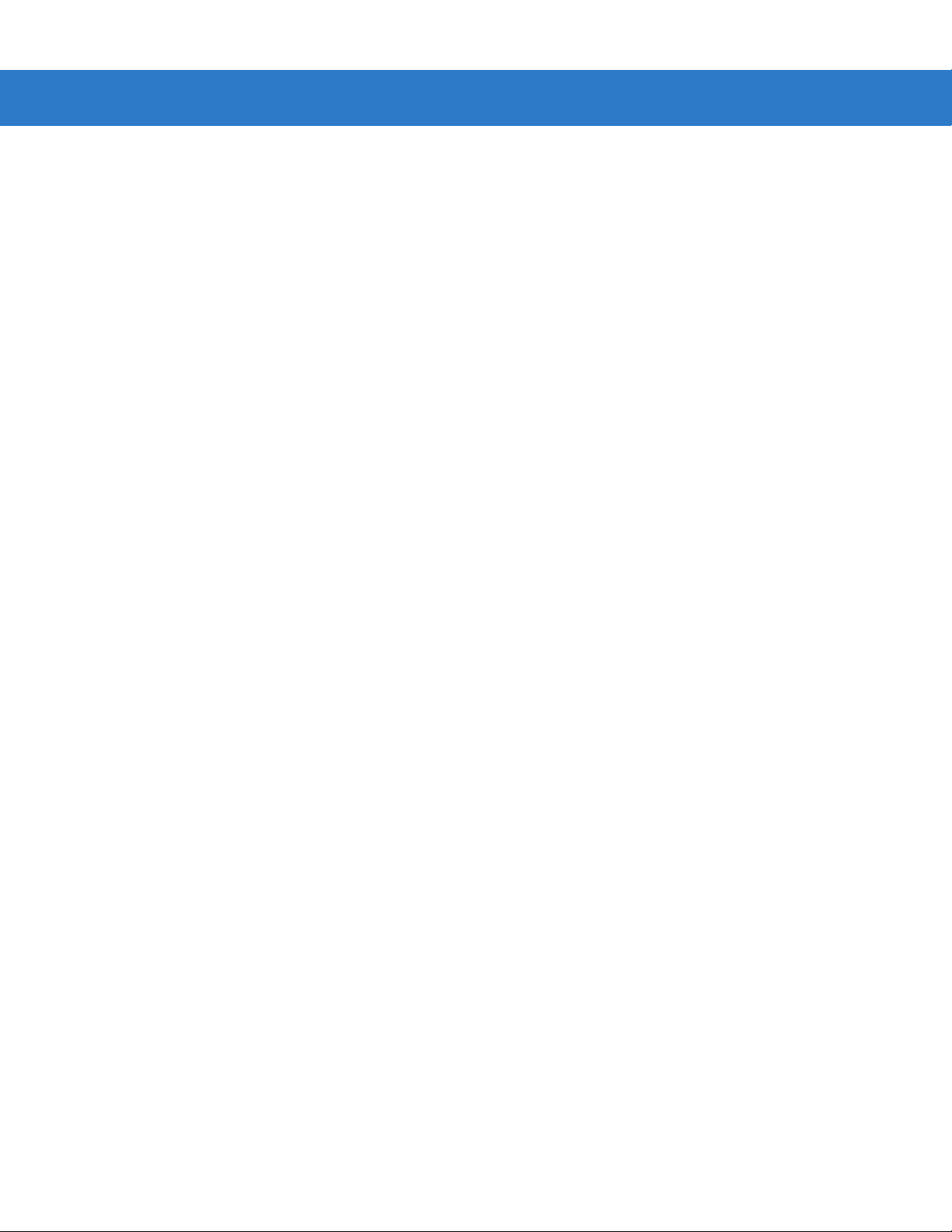
vi Symbol DS3407 Product Reference Guide
DS3407-HD/DPM Far Focus .................................................................................. 2-15
DS3407-HD/DMP Smart Focus .............................................................................. 2-16
Chapter 3: Maintenance and Technical Specifications
Introduction ................................................................................................................... 3-1
Maintenance ................................................................................................................. 3-1
Troubleshooting ............................................................................................................ 3-2
Technical Specifications ............................................................................................... 3-4
Digital Scanner Signal Descriptions .............................................................................. 3-6
Chapter 4: User Preferences
Introduction ................................................................................................................... 4-1
Scanning Sequence Examples ..................................................................................... 4-2
Errors While Scanning .................................................................................................. 4-2
User Preferences Parameter Defaults .......................................................................... 4-3
User Preferences .......................................................................................................... 4-4
Set Default Parameter ............................................................................................ 4-4
Parameter Scanning ............................................................................................... 4-4
Beeper Tone ........................................................................................................... 4-5
Beeper Volume ....................................................................................................... 4-6
Power Mode ............................................................................................................ 4-6
Time Delay to Low Power Mode ............................................................................. 4-7
Trigger Mode ........................................................................................................... 4-8
Picklist Mode ........................................................................................................... 4-9
Decode Session Timeout ........................................................................................ 4-10
Timeout Between Decodes, Same Symbol ............................................................ 4-10
Beep After Good Decode ........................................................................................ 4-11
Fuzzy 1D Processing .............................................................................................. 4-11
Decode Mirror Images (Data Matrix Only) .............................................................. 4-12
Scanstand Session Timeout ................................................................................... 4-12
Chapter 5: Imaging Preferences
Introduction ................................................................................................................... 5-1
Scanning Sequence Examples ..................................................................................... 5-2
Errors While Scanning .................................................................................................. 5-2
Imaging Preferences Parameter Defaults ..................................................................... 5-2
Imaging Preferences ............................................................................................... 5-4
Operational Modes .................................................................................................. 5-4
Focus Mode ............................................................................................................ 5-5
Decoding Illumination .............................................................................................. 5-6
Decode Aiming Pattern ........................................................................................... 5-6
DPM Scanning ........................................................................................................ 5-7
Low Light Enhancement ......................................................................................... 5-8
Presentation Mode Field of View ............................................................................ 5-8
Image Capture Autoexposure ................................................................................. 5-9
Image Capture Illumination ..................................................................................... 5-9
Gain ........................................................................................................................ 5-10
Page 9

Table of Contents vii
Exposure Time ........................................................................................................ 5-11
Snapshot Mode Timeout ......................................................................................... 5-12
Snapshot Aiming Pattern ........................................................................................ 5-12
Image Cropping ...................................................................................................... 5-13
Crop to Pixel Addresses ......................................................................................... 5-14
Image Resolution .................................................................................................... 5-15
Image Brightness (Target White) ............................................................................ 5-16
JPEG Image Options .............................................................................................. 5-16
JPEG Quality and Size Value ................................................................................. 5-17
Image File Format Selector ..................................................................................... 5-18
Bits Per Pixel ........................................................................................................... 5-19
Signature Capture ................................................................................................... 5-20
Signature Capture File Format Selector ................................................................. 5-21
Signature Capture Bits Per Pixel ............................................................................ 5-22
Signature Capture Width ......................................................................................... 5-22
Signature Capture Height ....................................................................................... 5-23
Signature Capture JPEG Quality ............................................................................ 5-23
Video View Finder ................................................................................................... 5-23
Target Video Frame Size ........................................................................................ 5-24
Video View Finder Image Size ................................................................................ 5-24
Chapter 6: SSI Interface
Introduction ................................................................................................................... 6-1
Connecting Using Simple Serial Interface .................................................................... 6-2
Simple Serial Interface Default Parameters .................................................................. 6-3
SSI Host Parameters .................................................................................................... 6-4
Baud Rate ............................................................................................................... 6-4
Parity ....................................................................................................................... 6-6
Check Parity ............................................................................................................ 6-7
Software Handshaking ............................................................................................ 6-7
Host RTS Line State ............................................................................................... 6-8
Decode Data Packet Format ................................................................................... 6-8
Stop Bit Select ........................................................................................................ 6-9
Host Serial Response Time-out .............................................................................. 6-10
Host Character Time-out ......................................................................................... 6-11
Multipacket Option .................................................................................................. 6-12
Interpacket Delay .................................................................................................... 6-13
Event Reporting ............................................................................................................ 6-14
Decode Event ......................................................................................................... 6-14
Boot Up Event ......................................................................................................... 6-15
Parameter Event ..................................................................................................... 6-15
Chapter 7: RS-232 Interface
Introduction ................................................................................................................... 7-1
Connecting an RS-232 Interface .................................................................................. 7-2
RS-232 Parameter Defaults .......................................................................................... 7-3
RS-232 Host Parameters .............................................................................................. 7-4
RS-232 Host Types ................................................................................................. 7-6
Page 10
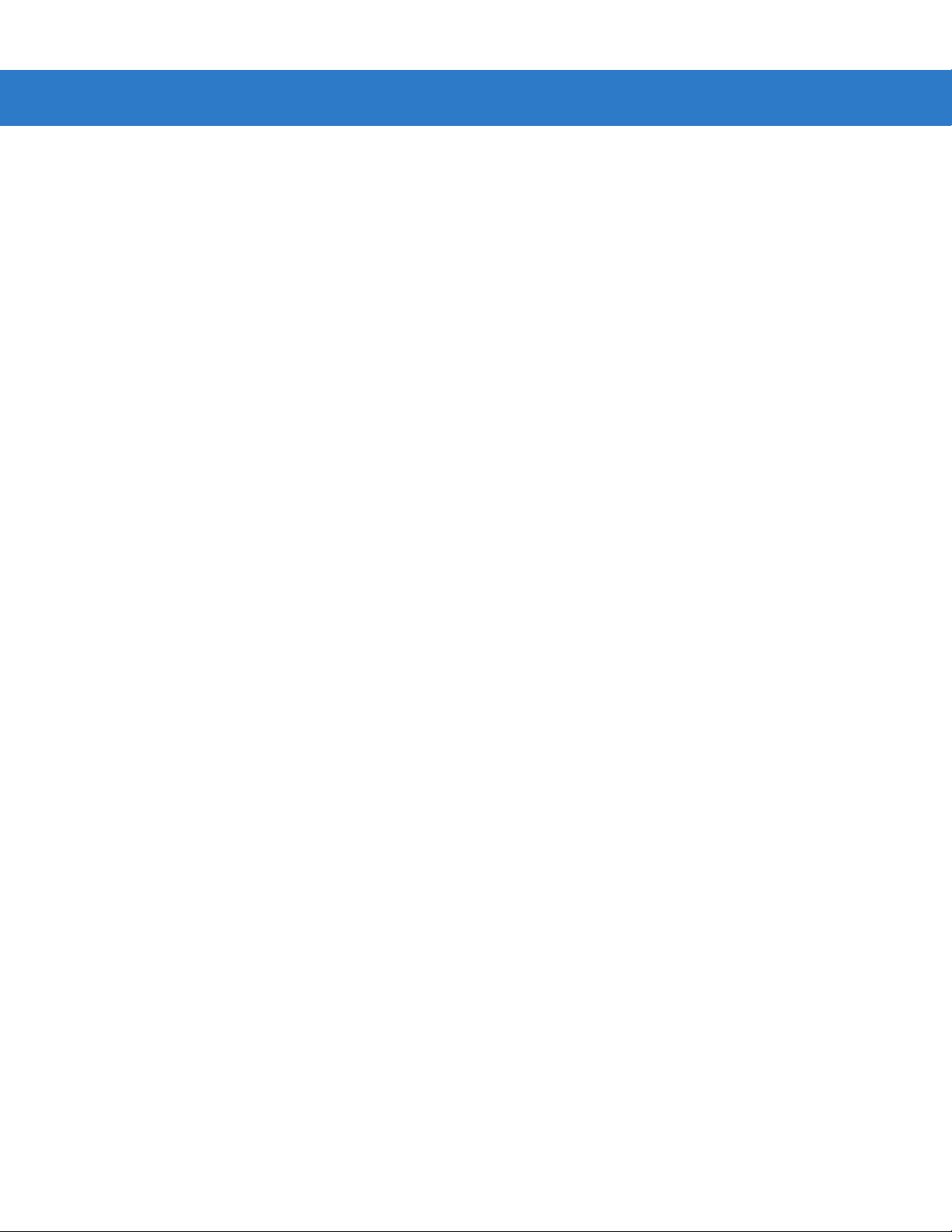
viii Symbol DS3407 Product Reference Guide
Baud Rate ............................................................................................................... 7-7
Parity ....................................................................................................................... 7-9
Stop Bit Select ........................................................................................................ 7-10
Data Bits ................................................................................................................. 7-10
Check Receive Errors ............................................................................................. 7-11
Hardware Handshaking .......................................................................................... 7-12
Software Handshaking ............................................................................................ 7-14
Host Serial Response Time-out .............................................................................. 7-15
RTS Line State ........................................................................................................ 7-16
Beep on <BEL> ....................................................................................................... 7-16
Intercharacter Delay ................................................................................................ 7-17
Nixdorf Beep/LED Options ...................................................................................... 7-18
Ignore Unknown Characters ................................................................................... 7-18
ASCII Character Set for RS-232 ................................................................................... 7-19
Chapter 8: USB Interface
Introduction ................................................................................................................... 8-1
Connecting a USB Interface ......................................................................................... 8-2
USB Parameter Defaults .............................................................................................. 8-3
USB Host Parameters .................................................................................................. 8-4
USB Device Type .................................................................................................... 8-4
Symbol Native API (SNAPI) Status Handshaking ................................................... 8-5
USB Country Keyboard Types (Country Codes) .................................................... 8-6
USB Keystroke Delay ............................................................................................. 8-8
USB CAPS Lock Override ...................................................................................... 8-8
USB Ignore Unknown Characters ........................................................................... 8-9
Emulate Keypad ...................................................................................................... 8-9
USB Keyboard FN 1 Substitution ............................................................................ 8-10
Function Key Mapping ............................................................................................ 8-10
Simulated Caps Lock .............................................................................................. 8-11
Convert Case .......................................................................................................... 8-11
ASCII Character Set for USB ........................................................................................ 8-12
Chapter 9: 123 Scan
Introduction ................................................................................................................... 9-1
Communication with 123Scan ...................................................................................... 9-1
123Scan Parameter ...................................................................................................... 9-1
Chapter 10: Symbologies
Introduction ................................................................................................................... 10-1
Scanning Sequence Examples ..................................................................................... 10-1
Errors While Scanning .................................................................................................. 10-2
Symbology Parameter Defaults .................................................................................... 10-2
UPC/EAN ...................................................................................................................... 10-7
Enable/Disable UPC-A ............................................................................................ 10-7
Enable/Disable UPC-E ............................................................................................ 10-7
Enable/Disable UPC-E1 .......................................................................................... 10-8
Page 11

Table of Contents ix
Enable/Disable EAN-8/JAN-8 ................................................................................. 10-8
Enable/Disable EAN-13/JAN-13 ............................................................................. 10-9
Enable/Disable Bookland EAN ............................................................................... 10-9
Decode UPC/EAN/JAN Supplementals .................................................................. 10-10
User-Programmable Supplementals ....................................................................... 10-13
UPC/EAN/JAN Supplemental Redundancy ............................................................ 10-13
Transmit UPC-A Check Digit .................................................................................. 10-14
Transmit UPC-E Check Digit .................................................................................. 10-14
Transmit UPC-E1 Check Digit ................................................................................ 10-15
UPC-A Preamble .................................................................................................... 10-15
UPC-E Preamble .................................................................................................... 10-16
UPC-E1 Preamble .................................................................................................. 10-17
Convert UPC-E to UPC-A ....................................................................................... 10-18
Convert UPC-E1 to UPC-A ..................................................................................... 10-18
EAN-8/JAN-8 Extend .............................................................................................. 10-19
Bookland ISBN Format ........................................................................................... 10-20
UCC Coupon Extended Code ................................................................................. 10-21
Code 128 ...................................................................................................................... 10-22
Enable/Disable Code 128 ....................................................................................... 10-22
Set Lengths for Code 128 ....................................................................................... 10-22
Enable/Disable GS1-128 (formerly UCC/EAN-128)................................................. 10-24
Enable/Disable ISBT 128 ........................................................................................ 10-24
Code 39 ........................................................................................................................ 10-25
Enable/Disable Trioptic Code 39 ............................................................................ 10-25
Convert Code 39 to Code 32 .................................................................................. 10-26
Code 32 Prefix ........................................................................................................ 10-26
Set Lengths for Code 39 ......................................................................................... 10-27
Code 39 Check Digit Verification ............................................................................ 10-28
Transmit Code 39 Check Digit ................................................................................ 10-29
Code 39 Full ASCII Conversion .............................................................................. 10-30
Code 39 Buffering (Scan & Store) .......................................................................... 10-31
Code 93 ........................................................................................................................ 10-34
Enable/Disable Code 93 ......................................................................................... 10-34
Set Lengths for Code 93 ......................................................................................... 10-34
Code 11 ........................................................................................................................ 10-36
Code 11 .................................................................................................................. 10-36
Set Lengths for Code 11 ......................................................................................... 10-36
Code 11 Check Digit Verification ............................................................................ 10-38
Transmit Code 11 Check Digits .............................................................................. 10-39
Interleaved 2 of 5 (ITF) ................................................................................................. 10-39
Enable/Disable Interleaved 2 of 5 ........................................................................... 10-39
Set Lengths for Interleaved 2 of 5 ........................................................................... 10-40
I 2 of 5 Check Digit Verification ............................................................................... 10-41
Transmit I 2 of 5 Check Digit ................................................................................... 10-42
Convert I 2 of 5 to EAN-13 ...................................................................................... 10-42
Discrete 2 of 5 (DTF) .................................................................................................... 10-43
Enable/Disable Discrete 2 of 5 ................................................................................ 10-43
Set Lengths for Discrete 2 of 5 ............................................................................... 10-43
Codabar (NW - 7) ......................................................................................................... 10-45
Enable/Disable Codabar ......................................................................................... 10-45
Page 12

x Symbol DS3407 Product Reference Guide
Set Lengths for Codabar ......................................................................................... 10-45
CLSI Editing ............................................................................................................ 10-47
NOTIS Editing ......................................................................................................... 10-47
MSI ............................................................................................................................... 10-48
Enable/Disable MSI ................................................................................................ 10-48
Set Lengths for MSI ................................................................................................ 10-48
MSI Check Digits .................................................................................................... 10-50
Transmit MSI Check Digit(s) ................................................................................... 10-50
MSI Check Digit Algorithm ...................................................................................... 10-51
Inverse 1D .................................................................................................................... 10-52
Postal Codes ................................................................................................................ 10-53
US Postnet .............................................................................................................. 10-53
US Planet ................................................................................................................ 10-53
UK Postal ................................................................................................................ 10-54
Transmit UK Postal Check Digit .............................................................................. 10-54
Japan Postal ........................................................................................................... 10-55
Australian Postal ..................................................................................................... 10-55
Dutch Postal ............................................................................................................ 10-56
4State Postal ........................................................................................................... 10-56
Post US4 ................................................................................................................. 10-57
Transmit US Postal Check Digit .............................................................................. 10-57
GS1 DataBar (formerly RSS, Reduced Space Symbology) ......................................... 10-58
GS1 DataBar-14 ..................................................................................................... 10-58
GS1 DataBar Limited .............................................................................................. 10-58
GS1 DataBar Expanded ......................................................................................... 10-59
Convert GS1 DataBar to UPC/EAN ........................................................................ 10-59
Composite ..................................................................................................................... 10-60
Composite CC-C ..................................................................................................... 10-60
Composite CC-A/B .................................................................................................. 10-60
Composite TLC-39 .................................................................................................. 10-61
UPC Composite Mode ............................................................................................ 10-62
Composite Beep Mode ........................................................................................... 10-63
GS1-128 Emulation Mode for UCC/EAN Composite Codes ................................... 10-63
2D Symbologies ............................................................................................................ 10-64
Enable/Disable PDF417 .......................................................................................... 10-64
Enable/Disable MicroPDF417 ................................................................................. 10-64
Code 128 Emulation ............................................................................................... 10-65
Data Matrix .............................................................................................................. 10-66
Data Matrix Inverse ................................................................................................. 10-67
Maxicode ................................................................................................................. 10-68
QR Code ................................................................................................................. 10-68
MicroQR .................................................................................................................. 10-69
QR Inverse .............................................................................................................. 10-69
Aztec ....................................................................................................................... 10-70
Aztec Inverse .......................................................................................................... 10-70
Redundancy Level ........................................................................................................ 10-71
Security Level ............................................................................................................... 10-73
Intercharacter Gap Size .......................................................................................... 10-74
Report Version .............................................................................................................. 10-74
Macro PDF Features .................................................................................................... 10-75
Page 13

Flush Macro Buffer .................................................................................................. 10-75
Abort Macro PDF Entry ........................................................................................... 10-75
Chapter 11: Miscellaneous Scanner Options
Introduction ................................................................................................................... 11-1
Scanning Sequence Examples ..................................................................................... 11-1
Errors While Scanning .................................................................................................. 11-2
Miscellaneous Scanner Parameter Defaults ................................................................. 11-2
Miscellaneous Scanner Parameters ............................................................................. 11-3
Transmit Code ID Character ................................................................................... 11-3
Prefix/Suffix Values ................................................................................................. 11-4
Scan Data Transmission Format ............................................................................ 11-5
FN1 Substitution Values ......................................................................................... 11-6
Transmit “No Read” Message ................................................................................. 11-7
Chapter 12: Advanced Data Formatting
Introduction ................................................................................................................... 12-1
Rules: Criteria Linked to Actions ................................................................................... 12-1
Using ADF Bar Codes .................................................................................................. 12-2
ADF Bar Code Menu Example ..................................................................................... 12-2
Rule 1: The Code 128 Scanning Rule .................................................................... 12-3
Rule 2: The UPC Scanning Rule ............................................................................ 12-3
Alternate Rule Sets ................................................................................................. 12-3
Rules Hierarchy (in Bar Codes) .............................................................................. 12-4
Default Rules .......................................................................................................... 12-5
ADF Bar Codes ............................................................................................................. 12-5
Special Commands ....................................................................................................... 12-8
Pause Duration ....................................................................................................... 12-8
Begin New Rule ...................................................................................................... 12-8
Save Rule ............................................................................................................... 12-8
Erase ....................................................................................................................... 12-9
Quit Entering Rules ................................................................................................. 12-9
Disable Rule Set ..................................................................................................... 12-10
Criteria .......................................................................................................................... 12-11
Code Types ............................................................................................................. 12-11
Code Lengths .......................................................................................................... 12-18
Message Containing A Specific Data String ........................................................... 12-23
Actions .......................................................................................................................... 12-27
Send Data ............................................................................................................... 12-27
Setup Field(s) .......................................................................................................... 12-30
Modify Data ............................................................................................................. 12-36
Pad Data with Spaces ............................................................................................. 12-37
Pad Data with Zeros ............................................................................................... 12-41
Beeps ...................................................................................................................... 12-46
Send Keystroke (Control Characters and Keyboard Characters) ........................... 12-46
Send Right Control Key .......................................................................................... 12-82
Send Graphic User Interface (GUI) Characters ...................................................... 12-83
Turn On/Off Rule Sets ............................................................................................ 12-88
Table of Contents xi
Page 14

xii Symbol DS3407 Product Reference Guide
Alphanumeric Keyboard ............................................................................................... 12-90
Appendix A: Standard Default Parameters
Appendix B: Programming Reference
Symbol Code Identifiers ................................................................................................ B-1
AIM Code Identifiers ..................................................................................................... B-3
Appendix C: Sample Bar Codes
Code 39 ........................................................................................................................ C-1
UPC/EAN ...................................................................................................................... C-1
UPC-A, 100 % ......................................................................................................... C-1
EAN-13, 100 % ....................................................................................................... C-2
Code 128 ...................................................................................................................... C-2
Interleaved 2 of 5 .......................................................................................................... C-2
GS1 DataBar-14 ........................................................................................................... C-2
PDF417 ......................................................................................................................... C-3
Data Matrix ................................................................................................................... C-3
Maxicode ...................................................................................................................... C-3
QR Code ....................................................................................................................... C-4
US Postnet .................................................................................................................... C-4
UK Postal ...................................................................................................................... C-4
Appendix D: Numeric Bar Codes
Numeric Bar Codes ...................................................................................................... D-1
Cancel ........................................................................................................................... D-3
Appendix E: ASCII Character Sets
Glossary
Index
Tell Us What You Think...
Page 15

About This Guide
Introduction
The Symbol DS3407 Product Reference Guide provides genera l instructions for setting up, operating, maintaining,
and troubleshooting the Symbol DS3407 series of digit al scanners.
Configurations
This guide includes the following configurations:
•
DS3407-SF20005R - Standard focus
•
DS3407-HD20005R - High density scanning
•
DS3407-DP20005R - Direct part mark (DPM) decoding support
•
DS3407-SF23005R - Standard focus, aim dot for increased aiming pattern visibility.
Chapter Descriptions
Topics included in this guide are as follows:
•
Chapter 1, Getting Started provides a product overview, unpacking instructions, and cable connection
information.
•
Chapter 2, Scanning describes parts of the digital scanner, beeper and LED definitions, and how to use the
digital scanner in hand-held and presentation (hands-free) modes.
•
Chapter 3, Maintenance and Technical Specifications provides information on how to care for the digital
scanner, troubleshooting, and technical specifications.
•
Chapter 4, User Preferences provides programming bar codes for selecting user preference features for the
digital scanner.
•
Chapter 5, Imaging Preferences provides programming bar codes for selecting digital scanner preference
features.
Page 16

xiv Symbol DS3407 Product Reference Guide
•
Chapter 6, SSI Interface describes how to set up the digital scanner with a Simple Serial Interface (SSI) host.
When using SSI, program the digital scanner via bar co de menu or SSI host commands.
•
Chapter 7, RS-232 Interface describes how to set up the digital scanner with an RS-232 host, such as
point-of-sale devices, host computers, or other devices with an available RS-232 port.
•
Chapter 8, USB Interface describes how to set up the digital scanner with a USB host.
•
Chapter 9, 123 Scan describes the 123Scan PC-based scanner configuration tool, and provides the bar code
to scan to communicate with the 123Scan program.
•
Chapter 10, Symbologies describes all symbology features and provides programming bar codes for
selecting these features for the digital scanner.
•
Chapter 11, Miscellaneous Scanner Options includes frequently used features to customize how data
transmits to the host device.
•
Chapter 12, Advanced Data Formatting (ADF) describes how to customize scanned data befo re transmitting
to the host.
•
Appendix A, Standard Defaul t Parameters provides a table of all host devices and miscellaneous digital
scanner defaults.
•
Appendix B, Programming Reference provides a table of AIM code identifiers, ASCII character conversions,
and keyboard maps.
•
Appendix C, Sample Bar Codes includes sample bar codes of various code types.
•
Appendix D, Numeric Bar Codes includes the numeric bar codes to scan for parameters requiring specific
numeric values.
•
Appendix E, ASCII Character Sets provides ASCII character value tables.
Notational Conventions
The following conventions are used in this document:
•
DS3407 refers to all models of the digital scanner, unless otherwise noted
•
Italics highlight chapters and sections in this and related documents
•
Bold text highlights the following:
• Key names on a keypad
• Button names on a screen or window.
•
bullets (•) indicate:
• Action items
• Lists of alternatives
• Lists of required steps that are not necessarily sequential
•
Sequential lists (e.g., those that describe step-by-s te p pr oc ed ur e s) ap pe a r as nu m be re d lists.
•
Throughout the programming bar code menus, asterisks (*) denote default parameter settings.
* Indicates Default
*Baud Rate 9600
Feature/Option
Page 17

NOTE This symbol indicates something of special interest or importance to the reader. Failure to read the note
will not result in physical harm to the reader, equipment or data.
CAUTION This symbol indicates that if this information is ignored, the possibility of data or material damage may
WARNING! This symbol indicates that if this information is ignored the possibility that serious personal
Related Documents
The Symbol DS3407 Quick Start Guide, p/n 72-70217-xx, provides general information for getting started with the
digital scanner, and includes basic set up and operation instructions.
For the latest version of this guide and all guides, go to: http://www.motorola.com/enterprisemobility/manuals.
About This Guide xv
occur.
injury may occur.
Service Information
If you have a problem with your equipment, contact Motorola Enterprise Mobility support for your region. Contact
information is available at: http://www.motorola.com/enterprisemobility/contactsupport.
When contacting Enterprise Mobility support, please have the following information available:
•
Serial number of the unit
•
Model number or product name
•
Software type and version number
Motorola responds to calls by e-mail, telephone or fax within the time limits set forth in service agreements.
If your problem cannot be solved by Motorola Enterprise Mobility Support, you may need to return your equipment
for servicing and will be given specific directions. Motorola is not responsible for any damages incurred during
shipment if the approved shipping container is not used. Shipping the units improperly can possibly void the
warranty.
If you purchased your Enterprise Mobility business product from a Motorola business partner, please contact that
business partner for support.
Page 18

xvi Symbol DS3407 Product Reference Guide
Page 19

Chapter 1 Getting Started
Introduction
The digital scanner combines superior 1D and 2D omnidirectional bar code scanning and sub-second image
capture and transfer to provide the best value in a digital scanner. Whether in hand-held mode or presentation
(hands-free) mode in a stand, the digital scanner ensures comfort and ease of use for extended periods of time.
Figure 1-1
Symbol DS3407 Digital Scanner
Page 20

1 - 2 Symbol DS3407 Product Reference Guide
The digital scanner supports:
•
Simple Serial Interface (SSI) connection to a host. When using SSI, program the digital scanner via bar code
menu or SSI host commands.
•
Stan da rd RS-2 32 con nection to a host. Scan b ar code menus to set up communication of the digital scanner
with the host.
•
USB connection to a host. The digital scanner autodetects a USB host and defaults to the HID keyboard
interface type. Select other USB interface types by scanning programming bar code menus.This interface
supports the following international keyboards (for Windows
French, French Canadian, Spanish, Italian, Swedish, UK English, Portuguese-Brazilian, and Japanese.
•
Configuration via 123Scan.
•
Direct part mark (DPM) scanning (DPM version only). Scan 2D symbols etched directly onto an item’s
surface (via laser etching and dot peening) for permanent identification.
Unpacking
Remove the digital scanner from its packing and inspect it for damage. If the digital scanner was damaged in
transit, contact Motorola Enterprise Mobility Support. See page xv for contact information. KEEP THE PACKING . It
is the approved shipping container; use this to return the equipment for servicing.
®
environment): North America, German,
Page 21

Setting Up the Digital Scanner
Installing the Interface Cable
1. Loosen the two screws on the cable clamp at the bottom of the digital scanner and gently pull the clamp away
from the bottom of the digital scanner.
Getting Started 1 - 3
Figure 1-2
2. Open the clamp and plug the interface cable modular connector into the cable interface port on the bottom of
the digital scanner handle.
Figure 1-3
3. Gently tug the cable to ensure the connector is properly secured.
Loosening Screws on Bottom of Digital Scanner
Connecting the Interface Cable
Page 22

1 - 4 Symbol DS3407 Product Reference Guide
4. Close the clamp, push it back into place and tighten the screws on the clamp to secure the cable into the
bottom of the digital scanner.
Figure 1-4
5. Connect the other end of the interface cable to the host (see the specific host chapter for information on host
Securing the Clamp
connections).
NOTE Different hosts require different cables. The connectors illustrated in each host chapter are examples only.
The connectors may be different than those illustrated, but the steps to connect the digital scanner are the
same.
Removing the Interface Cable
1. Loosen the two screws on the cable clamp at the bottom of the digital scanner and gently pull the clamp away
from the bottom of the digital scanner.
2. Open the clamp and unplug the interface cable modular connector from the cable interface port on the bottom
of the digital scanner handle. Carefully slide out the cable.
3. Follow the steps for Installing the Interface Cable on page 1-3 to connect a new cable.
Connecting Power (if required)
If the host does not provide power to the digital scanner, connect an external power supply to the digital scanner:
1. Connect the interface cable to the bottom of the digital scanner, as described in Installing the Interface Cable
on page 1-3.
2. Connect the other end of the interface cable to the host (refer to the host manual to locate the correct port).
3. Plug the power supply into the power jack on the interface cable. Plug the other end of the power supp ly into
an AC outlet.
Configuring the Digital Scanner
To configure the digital scanner, use the bar codes in this manual, or the 123Scan configuration program.
See Chapter 4, User Preferences for information about programming the digital scanner using bar code menus.
Also see each host-specific chapter to set up connection to a specific host type.
See Chapter 9, 123 Scan to configu re the digital scan ner using this configuration program. This program includes a
help file.
Page 23

Chapter 2 Scanning
Introduction
This chapter provides beeper and LED definitions, techniqu es involved in scanning bar codes, general instructions
and tips about scanning, and decode zone diagrams.
Tether Plate
LED
Indicators
Scan Window
Figure 2-1
Scan Trigger
Parts
Page 24

2 - 2 Symbol DS3407 Product Reference Guide
Beeper Definitions
The digital scanner issues different beep sequences and patterns to indicate status. Table 2-1 defines beep
sequences that occur during both normal scanning and while programming the digital scanner.
Table 2-1
Standard Use
Short low/short medium/short high beep
sequence
1 short high beep A bar code symbol was decoded (if decode beeper is enabled).
4 long low beeps A transmission error occurred when scanning a symbol. The data is
5 low beeps Conversion or format error.
low/high/low beeps ADF transmit error. See
Short high/short high/short high/long low
beep sequence
Parameter Menu Scanning
Short high beep Correct entry scanned or correct menu sequence performed.
Long low/long high beep sequence Input error; incorrect bar code, programming sequence, or
Beeper Definitions
Beeper Sequence Indication
Power up.
ignored. This occurs if the digital scanner is not properly configured.
Check option setting.
Chapter 12, Advanced Data Forma tting
RS-232 receive error.
Cancel
scanned; digital scanner remains in ADF program mode.
.
Short high/short low beep sequence Keyboard parameter selected. Enter value using numeric bar codes.
Short high/short low/short high/short low
beep sequence
Short low/short high/short low/short high
beep sequence
Code 39 Buffering
High/low beeps New Code 39 data was entered into the buffer.
3 long high beeps Code 39 buffer is full.
Low/high/low beeps The Code 39 buffer was erased or there was an attempt to clear or
Low/high beeps A successful transmission of buffered data.
Macro PDF
2 long low beeps File ID error. A bar code not in the current MPDF sequence was
3 long low beeps Out of memory. There is n ot enough buffer s pace to store the curr ent
Successful program exit with change in parameter setting.
Out of host parameter storage space. Scan
on page 4-4
transmit an empty buffer.
scanned.
MPDF symbol.
.
Set Default Parameter
Page 25

Scanning 2 - 3
Table 2-1
4 long low beeps Bad symbology. Scan ned a 1D or 2D bar code in a MPDF sequence,
5 long low beeps Flushing MPDF buffer.
Fast warble beep Aborting MPDF sequence.
Low/High beeps Flushing an already empty MPDF buffer.
ADF Programming: Normal Data Entry. Duration of tones are short.
High/Low beeps Enter another digit. Add leading zeros to the front if necessary.
Low/Low beeps Enter another alphabetic character or scan the
High/High beeps Enter another criterion or action, or scan the
High/Low/High/Low beeps Rule saved. Rule entry mode exited.
High/Low/Low beeps All criteria or actions cleared for current rule, continue entering rule.
Low beep Delete last saved rule. The current rule is left intact.
Beeper Definitions (Continued)
Beeper Sequence Indication
a duplicate MPDF label, a label in an incorrect order, or trying to
transmit an empty or illegal MPDF field.
code.
End of Message
Save Rule
bar code.
bar
Low/High/High beeps All rules are deleted.
ADF Programming: Error Indications. Duration of tones are very long.
Low/High/Low/High beeps Out of rule memory. Erase some existing rules, then try to save rule
again. (It is not necessary to re-enter the current rule.)
Low/High/Low beeps Cancel rule entry. Rule entry mode exited because of an error or the
user asked to exit rule entry.
Low/High beeps Entry error, wrong bar code scanned. Re-enter criterio n or action. All
previously entered criteria and actions are ret ained. Criteria or a ction
list is too long for a rule.
Host Specific
USB only
4 short high beeps Digital scanner did not complete initialization. Wait several seconds
and scan again.
Short low/short medium/short high
beep sequence after scanning a USB
device type
Short low/short medium/short high
beep sequence occurs more than once
Communication with the bus must be established before the digital
scanner can operate at the highest power level.
The USB bus can put the digital scanner in a state where power to
the digital scanner is cycled on and off more than once. This is
normal and usually happens when the PC cold boots.
RS-232 only
1 short high beep A <BEL> character is received and Beep on <BEL> is enabled.
Page 26

2 - 4 Symbol DS3407 Product Reference Guide
LED Definitions
In addition to beep sequences, the digital scanner uses a two-color LED to indicate st atus. Table 2-2 defines LED
colors that display during scanning.
Table 2-2
Off No power is applied to the digital scanner, or the digital scanner is on and ready to scan.
Green A bar code was successfully decoded.
Red A data transmission error or digital scanner malfunction occurred.
Standard LED Definitions
LED Indication
Page 27

Scanning in Hand-Held Mode
Install and program the digital scanner (see Setting Up the Digital Scanner on page 1-3). In addition, see DPM
Scanning on page 5-7 for DS3407-DP (DPM) digital scanning. For assistance, contact the local supplier or
Motorola Enterprise Mobility Support.
Scanning with the Digital Scanner
1. Ensure all connections are secure (see the appropriate host chapter).
2. Aim the digital scanner at the bar code.
3. Press and hold the trigger.
Scanning 2 - 5
Figure 2-2
4. The digital scanner projects a red laser aiming pattern which allows positioning the bar code or object within
the field of view. If necessary, the digital scanner turns on its red LEDs to illuminate the target bar code.
The DS3407 Aim Dot version uses a center aiming dot rather than a cross for increased visibility in bright
lighting conditions. With Picklist Mode enabled by default in this version, it is ideal for scanning one bar code
among many in a small area.
Standard Pattern Aim Dot Pattern
Figure 2-3
Scanning in Hand-Held Mode
Laser Aiming Patterns
Page 28

2 - 6 Symbol DS3407 Product Reference Guide
5. Center the symbol in any orientation within the aiming pattern. Be sure the entire symbol is within the
rectangular area formed by the brackets in the pattern.
1D bar code symbol
Figure 2-4
6. Hold the trigger until the digital scanner beeps , indicating a successful decode. For more information on beeper
Centering Symbol in Aiming Pattern
2D bar code symbol
Aiming Pattern
2D dot peen DPM symbol
and LED definitions, see Table 2-1 and Table 2-2.
This process usually occurs instantaneously. Steps 2 - 4 are repeated on poor quality or difficult bar codes, until a
decode, you release the trigger, or the Decode Session Timeout occurs.
NOTE Scanning Direct Part Marks (DPMs) with the DS3407-DP (DPM) Digital Scanner: Due to the reflective
nature of some surfaces used with DPMs (see Figure 2-4), for best performance when scanning DPMs
with the DS3407-DP (DPM) digital scanner, tilt the scanner at an angle relative to the target (Motorola
recommends 25-45 degrees). For example, when scanning a 23 mil dot peen mark with the scanner set to
near focus, present the target between one and four inches from the nose of the scanner at a minimum tilt
of 30 degrees.
When scanning standard (non-DPM) bar codes with any configuration of the DS3407 digital scanner,
follow the standard aiming instructions described in Aiming.
Page 29

Scanning 2 - 7
Aiming
Hold the digital scanner between two and nine inches (depending on symbol density; see Decode Zones on page
2-9) from the symbol, centering the aiming pattern cross hairs on the symbol.
The aiming pattern is smaller when the digital scanner is closer to the symbol an d larger when it is farthe r from the
symbol. Scan symbols with smaller bars or elements (mil size) closer to the digital scanner, and those with larger
bars or elements (mil size) farther from the digital scanner.
The digital scanner can also read a bar code presented within the aiming pattern but not centered. The top
examples in Figure 2-5 show acceptable aiming options, while the bottom examples can not be decoded.
012345
012345
0123 45
0123 45
Aim Dot Pattern
012345
012345
Standard Pattern
Figure 2-5
Acceptable and Incorrect Aiming
Page 30

2 - 8 Symbol DS3407 Product Reference Guide
Scanning in Presentation Mode
The optional Intellistand adds greater flexibility to scanning operation. When you place the digital scanner in the
stand’s “cup,” the digit al scanner’s built-in sensor places th e scanner in present ation (hands-fr ee) mode. When you
remove the digital scanner from the stand it operates in its normal hand-held mode.
Adjust angle of
scanner “cup”
Scanner “Cup”
Figure 2-6
Inserting the Digital Scanner in the Intellistand
Adjust height of
IntelliStand
To operate the digital scanner in the IntelliStand:
1. Connect the digital scanner to the host (see the appropriate host chapter for information on host connections).
2. Insert the digital scanner in the Intellistand by placing the front of the digital scanner into the stand’s “cup” (see
Figure 2-6).
3. Use the Intellistand’s adjustment knobs to adjust the height and angle of the digital scanner.
4. Center the symbol in the aiming pattern. The entire symbol must be within the brackets.
5. Upon successful decode, the digital scanner beeps and the LED turns green. For more information on beeper
and LED definitions, see Table 2-1 and Table 2-2.
Page 31

Decode Zones
Symbol DS3407-SF Near Focus, 1D and PDF417
Note: Typical performance at 73°F (23°C)
on high quality symbols in normal room light.
Vcc = 3.3V
Top of
scanner
2.0
2.3
1.3
1.8
0.8
*
*
15 mil PDF417
5 mil
6.67 mil PDF417
7.5 mil
10 mil PDF417
13 mil (100% UPC)
20 mil
5.5
4.5
5.8
6.0
6.3
7.3
9.5
in.
2.5
1.25
1.25
2.5
0
cm
6.35
3.18
0
3.18
6.35
Scanning 2 - 9
W
i
d
t
h
o
f
F
i
e
l
d
Figure 2-7
In.
cm
5.1
2
468
10.2
15.2
20.3
0
0
10
25.4
Depth of Field
* Minimum distance determined by symbol length and scan angle.
Symbol DS3407-SF Near Focus Decode Zone, 1D and PDF417
Page 32

2 - 10 Symbol DS3407 Product Reference Guide
Symbol DS3407-SF Near Focus, 2D Codes
Note: Typical performance at 73°F (23°C)
on high quality symbols in normal room light.
Vcc = 3.3V
Top of
scanner
1.79
1.58
1.25
1.71
1.21
5 mil Data Matrix
5 mil QR Code
2.07
7.5 mil
Data Matrix
10 mil Data Matrix
3.00
7.5 mil QR Code
10 mil QR Code
3.58
4.25
4.54
4.83
5.00
in.
1.5
0.75
0.75
1.5
0
cm
3.8
1.9
1.9
3.8
W
i
d
t
h
o
0
f
F
i
e
l
d
In.
cm
Figure 2-8
0
0
1.0
2.5
2.0 3.0 4.0
5.1
7.6
10.2
5.0
12.7
Depth of Field
* Minimum distance determined by symbol length and scan angle.
Symbol DS3407-SF Near Focus Decode Zone, 2D Codes
Page 33

Symbol DS3407-SF Far Focus
Note: Typical performance at 73°F (23°C)
on high quality symbols in normal room light.
Vcc = 3.3V
Top of
scanner
5 mil
5.0
6.0
7.5 mil
2.8
10 mil PDF417
4.3
1.5
*
*
13 mil (100% UPC)
15 mil PDF417
8.5
8.8
20 mil
12.3
14.5
20.0
in.
5.5
2.75
0
2.75
5.5
cm
14.0
7.0
7.0
14.0
Scanning 2 - 11
W
i
d
t
h
o
0
f
F
i
e
l
d
In.
cm
Figure 2-9
0
0
5
10 15
12.7 25.4
38.1
20
50.8
Depth of Field
* Minimum distance determined by symbol length and scan angle.
Symbol DS3407-SF Far Focus Decode Zone
Page 34

2 - 12 Symbol DS3407 Product Reference Guide
Symbol DS3407-SF Smart Focus
Note: Typical performance at 73°F (23°C)
on high quality symbols in normal room light.
Vcc = 3.3V
Top of
scanner
5 mil
2.0
6.67 mil PDF417
2.3
1.3
1.8
0.8
*
*
6.0
4.5
7.5 mil
10 mil PDF417
13 mil (100% UPC)
15 mil PDF417
8.5
8.8
12.3
20 mil
14.5
20.0
in.
5.5
2.75
0
2.75
5.5
cm
14.0
7.0
14.0
0
7.0
W
i
d
t
h
o
f
F
i
e
l
d
In.
cm
Figure 2-10
0
0
5
10 15
12.7 25.4
38.1
20
50.8
Depth of Field
* Minimum distance determined by symbol length and scan angle.
Symbol DS3407-SF Smart Focus Decode Zone
Page 35

DS3407-HD/DPM Near Focus, 1D and PDF417
Note: Typical performance at 73°F (23°C)
on high quality symbols in normal room light.
Vcc = 3.3V
Top of
scanner
in.
2.0
1.0
cm
0
5.1
2.5
0
Scanning 2 - 13
W
i
d
t
h
o
f
In.
cm
Figure 2-11
F
i
e
l
d
4 mil PDF417
3.7
2.9
1.64
10 mil PDF417
*
*
*
20 mil Dot Peen (DPM Version Only)
1.4
0
0
5 mil
6.67 mil PDF417
2.5
2.1
15 mil PDF417
7.5 mil
13 mil (100% UPC)
2.7
2.7
2
5.1
4.1
20 mil
468
10.2
4.5
4.5
4.8
5.0
5.6
15.2
7.5
20.3
1.0
2.0
2.5
5.1
Depth of Field
* Minimum distance determined by symbol length and scan angle.
DS3407-HD/DPM Near Focus Decode Zone, 1D and PDF417
Page 36

2 - 14 Symbol DS3407 Product Reference Guide
DS3407-HD/DPM Near Focus, 2D Codes
Note: Typical performance at 73°F (23°C)
on high quality symbols in normal room light.
Vcc = 3.3V
Top of
scanner
0.88
0.63
0.58
0.5
0.83
0.83
0.67
0.33
4 mil Data Matrix
5 mil Data Matrix
7.5 mil
Data Matrix
10 mil Data Matrix
4 mil QR Code
5 mil QR Code
7.5 mil QR Code
10 mil QR Code
1.63
1.92
1.96
2.00
2.38
2.34
2.42
2.54
in.
0.7
0.35
0.35
0.7
0
cm
1.8
0.9
0
0.9
1.8
W
i
d
t
h
o
f
F
i
e
l
d
In.
cm
Figure 2-12
0
0
0.5
1.3
1.0 1.5 2.0
2.5
3.8
5.1
2.5
6.4
Depth of Field
* Minimum distance determined by symbol length and scan angle.
DS3407-HD/DPM Near Focus Decode Zone, 2D Codes
Page 37

DS3407-HD/DPM Far Focus
Note: T ypical perf or mance at 73°F (23°C)
on high quality symbols in nor mal room light.
Vcc = 3.3V
Top of
scanner
in.
4
2
0
cm
10.2
5.1
Scanning 2 - 15
W
i
d
t
h
o
0
f
In.
cm
* Minimum distance determined by symbol length and scan angle.
Figure 2-13
5 mil
7.5 mil
5
5.3
7.5
7.6
9.5
9.5
11.0
10.7
20 mil
10 15
15.0
38.1
4.0
6.67mil PDF417
4.5
3.2
10 mil PDF417
4.3
13 mil (100% UPC)
3.0
*
*
20 mil Dot Peen (DPM Version Only)
15 mil PDF417
2.6
0
0
12.7 25.4
Depth of Field
DS3407-HD/DPM Far Focus Decode Zone
5.1
2
4
10.2
F
i
e
l
d
Page 38

2 - 16 Symbol DS3407 Product Reference Guide
DS3407-HD/DMP Smart Focus
Note: T ypical perf or mance at 73°F (23°C)
on high quality symbols in nor mal room light.
Vcc = 3.3V
Top of
scanner
in.
4
2
0
cm
10.2
5.1
W
i
d
t
h
o
0
f
20 mil Dot Peen (DPM Version Only)
In.
cm
* Minimum distance determined by symbol length and scan angle.
Figure 2-14
2
4
1.64
2.5
2.1
*
*
*
1.4
0
0
5 mil
6.67mil PDF417
10 mil PDF417
13 mil (100% UPC)
2.7
15 mil PDF417
7.5 mil
5.3
7.5
7.6
20 mil
5
12.7 25.4
9.5
9.5
11.0
10.7
15.0
10 15
38.1
Depth of Field
DS3407-HD/DPM Smart Focus Decode Zone
5.1
10.2
F
i
e
l
d
Page 39

Chapter 3 Maintenance and Technical
Specifications
Introduction
This chapter provides suggested scanner maintenance, troubleshooting, technical specifications, and signal
descriptions (pinouts).
Maintenance
Cleaning the scan window is the only maintenance required. A dirty window can affect scanning accuracy.
•
Do not allow abrasive material to touch the window.
•
Remove any dirt particles with a damp cloth.
•
Wipe the window using a tissue moistened with ammonia/water.
•
Do not spray water or other cleaning liquids directly into the window.
Page 40

3 - 2 Symbol DS3407 Product Reference Guide
Troubleshooting
Table 3-1
The aiming pattern does not appear
when pressing the trigger.
Scanner emits short low/short
medium/short high beep sequence
(power-up beep sequence) more
than once.
Troubleshooting
Problem Possible Causes Possible Solutions
No power to the digital scanner. If the configuration requires a power
supply, re-connect the power supply.
Incorrect host interface cable is
used.
Interface/power cables are loose. Re-connect cables.
Digital scanner is disabled. For Synapse or IBM 468x mode,
If using RS-232 Nixdorf B mode,
CTS is not asserted.
Aiming pattern is disabled. Enable the aiming pattern. See
The USB bus may put the digital
scanner in a state where power to
the digital scanner is cycled on
and off more than once.
Connect the correct host interface
cable.
enable the digital scanner via the host
interface. Otherwise, see the technical
person in charge of scanning.
Assert CTS line.
Decode Aiming Pattern on page 5-6
Normal during host reset.
.
Digital scanner emits aiming p attern,
but does not decode the bar code.
Digital scanner emits 4 short high
beeps during decode attempt.
Digital scanner is not programmed
for the correct bar code type.
Bar code symbol is unreadable. Scan test symbols of the same bar
The symbol is not completely
inside aiming pattern.
Digital scanner has not completed
USB initialization.
Program the digital scanner to read
that type of bar code. See
Symbologies
code type to determine if the bar code
is defaced.
Move the symbol completely within the
aiming pattern.
Wait several seconds and scan again.
.
Chapter 10,
Page 41

Maintenance and Technical Specifications 3 - 3
Table 3-1
Digital scanner decodes bar code,
but does not transmit the data to the
host.
Host displays scanned data
incorrectly.
Troubleshooting (Continued)
Problem Possible Causes Possible Solutions
Digital scanner is not programmed
for the correct host type.
Interface cable is loose. Re-connect the cable.
If 4 long low beeps are heard, a
transmission error occurred.
If 5 low beeps are heard, a
conversion or format error
occurred.
If low/high/low beeps are heard,
an invalid ADF rule is detected.
If high/low beeps are heard, the
digital scanner is buffering Code
39 data.
Digital scanner is not programmed
to work with the host.
Scan the appropriate host type
programming bar code. See the
chapter corresponding to the host type.
Set the digital scanner's
communication parameters to match
the host's setting.
Configure the digital scanner's
conversion parameters properly.
Program the correct ADF rules.
Normal scanning a Code 39 bar code
and the Code 39 Buffering option is
enabled.
Scan the appropriate host type
programming bar code.
Digital scanner emits
high/high/high/Low beeps when not
in use.
Digital scanner emits low/high
beeps during programming.
Digital scanner emits
low/high/low/high beeps during
programming.
Digital scanner emits low/high/low
beeps.
Digital scanner emits a power-up
beep after changing USB host type.
For RS-232, set the digital scanner's
communication parameters to match
the host's settings.
Program the proper editing options
(e.g., UPC-E to UPC-A Conversion).
RS-232 receive error. Normal during host reset. Otherwise,
set the digital scanner's RS-232 parity
to match the host setting.
Input error or
was scanned.
Out of ADF parameter storage
space.
Clearing Code 39 buffer. Normal when scanning the Code 39
The USB bus re-established
power to the digital scanner.
Cancel
bar code
Scan the correct numeric bar codes
within range for the parameter
programmed.
Erase all rules and re-program with
shorter rules.
Buffering
upon attempt to transmit an empty
Code 39 buffer.
Normal when changing USB host type.
Clear Buffer
bar code or
Digital scanner emits one high beep
when not in use.
In RS-232 mode, a <BEL>
character was received and Beep
on <BEL> option is enabled.
Normal when
enabled and the digital scanner is in
RS-232 mode.
Beep on <BEL>
is
Page 42

3 - 4 Symbol DS3407 Product Reference Guide
NOTE If after performing these checks the digital scanner still experiences problems, contact the distributor or
Motorola Enterprise Mobility Support. See page xv for the telephone numbers.
Technical Specifications
Table 3-2
Power Requirements 5 VDC + / - 10% @ approximately 220 mA RMS (nominal), 500 mA (max)
Power Source Depending on host:
Decode Capability UPC/EAN, UPC/EAN with supplementals, JAN 8 & 13, 128, Code 39, Code 39 Full
Beeper Operation User-selectable: enable, disable
Beeper Volume User-selectable: three levels
Beeper Tone User-selectable: three tones
Field of View 30º +/- 2º horizontal
Technical Specifications
Item Description
•
Host powered
•
External power supply, 5.2 V nominal
ASCII, Code 39 Trioptic, Codabar (NW7), Interleaved 2 of 5, Discrete 2 of 5, IATA 2
of 5, Code 128, GS1-128, Code 93, MSI, Code 11, Code 32, Coupon Code,
Bookland EAN, GS1 DataBar, Inverse 1D, US Postnet, US Planet, UK Postal, Japan
Postal, Australia Postal, Dutch Postal, 4State Postal, Composite Codes, PDF417,
MicroPDF, Maxicode, Data Matrix (ECC 200), Data Matrix Inverse, QR Code,
MicroQR, QR Inverse, Aztec, Aztec Inverse, DPM (DPM version only).
22.5º +/- 2º vertical
Yaw Tolerance ± 50° from normal
Pitch Tolerance ± 60° from normal
Roll Tolerance ± 180° from normal
Print Contrast Minimum 25% minimum reflectance differential, measured at 650 nm.
Ambient Light Immunity 10,000 Ft Candles (107,600 Lux)
Durability 6.5 ft (2 m) drop to concrete
Operating Temperature -4° to 122° F (-20° to 50° C)
Storage Temperature -40° to 158° F (-40° to 70° C)
Humidity 5% to 95% (non-condensing)
Weight (without cable) 11.73 oz. (335 g)
Page 43

Maintenance and Technical Specifications 3 - 5
Table 3-2
Dimensions:
Height
Width
Depth
Laser 650nm laser diode
Laser Classifications IEC 825-1 Class 2
ESD 15 kV area discharge
Minimum Element Width 5 mil (0.127 mm)
Interfaces Supported RS-232, USB, SSI
Electrical Safety UL1950, CSA C22.2 No.950. EN60950/IC950
Input Transient Protection IEC 1000-4-(2,3,4,5,6,11)
EMI FCC Part 15 Class B, ICES-003 Class B European Union EMC Directive,
Technical Specifications (Continued)
Item Description
7.34 in. (18.65 cm)
4.82 in. (12.25 cm)
2.93 in. (7.43 cm)
8 kV contact discharge
Japan VCCI/MITI/Dentori
Page 44

3 - 6 Symbol DS3407 Product Reference Guide
Digital Scanner Signal Descriptions
Bottom of
scanner
Cable interface port
Interface cable
modular connector
Figure 3-1
Digital Scanner Cable Pinouts
PIN 1PIN 10
Page 45

Maintenance and Technical Specifications 3 - 7
The signal descriptions in Table 3-3 apply to the connector on the digital scanner and are for reference only.
Table 3-3
Pin RS-232/SSI USB
1 Reserved Jump to Pin 6
2Power Power
3 Ground Ground
4 TxD Reserved
5RxD D +
6 RTS Jump to Pin 1
7CTS D 8 Reserved Reserved
9 Reserved Reserved
10 Reserved Reserved
Digital Scanner Signal Pin-outs
Page 46

3 - 8 Symbol DS3407 Product Reference Guide
Page 47

Chapter 4 User Preferences
Introduction
You can program the digital scanner to perform various functions, or activate different features. This chapter
describes each user preference feature and provides programming bar codes for selecting these features.
The digital scanner ships with the settings sho wn in Table 4-1 on page 4-3 (also see Appendix A, Standard Default
Parameters for all host device and miscellaneous defaults). If the default values suit requirement s, progr amming is
not necessary.
To set feature values, scan a single bar code or a short bar code sequence. The settings are stored in non-volatile
memory and are preserved even when you power down the digital scanner.
NOTE Most computer monitors allow scanning the bar codes directly on the screen. When scanning from the
screen, be sure to set the document magnification to a level where you can see the bar code clearly, and
bars and/or spaces are not merging .
Select a host type (see each host chapter for specific host information) after the power-up beeps sound. This is
only necessary upon the first power-up when connected to a new host.
To return all features to default values, scan *Set All Defaults on page 4-4. Throughout the programming bar code
menus, asterisks (
*) indicate default values.
* Indicates Default
*High Volume
(00h)
Feature/Option
Option Hex Value for programming
via SSI command
Page 48

4 - 2 Symbol DS3407 Product Reference Guide
Scanning Sequence Examples
In most cases, scanning one bar code sets the parameter value. For example, to set the beeper tone to high, scan
the High Frequency (beeper tone) bar code listed under Beeper Tone on page 4-5. The digital scanner issues a
fast warble beep and the LED turns green, signifying a successful parameter entry.
Other parameters, such as Serial Response Time-Out or Data Transmission Format s, re quire scanning several
bar codes. See these parameter descriptions for this procedure.
Errors While Scanning
Unless otherwise specified, to correct an error during a scanning sequence, just re-scan the correct parameter.
Page 49

User Preferences Parameter Defaults
Table 4-1 lists defaults for user preferences parameters. There are two ways to change the default values:
•
Scan the appropriate bar codes in this guide. The s e new values replace the standard default values in
memory. To recall the default parameter values, scan the *Set All Defaults bar code on page 4-4.
•
Download data through the device’s serial port using SSI. Hexadecimal parameter numbers appear in this
chapter below the parameter title, and options appear in parenthesis beneath the accompanying bar codes.
See the Simple Serial Interface (SSI) Programmer’s Guide for detailed instructions for changing parameters
using this method.
NOTE See Appendix A, Standard Default Parameters for all user preferences, hosts, symbologies, and
miscellaneous default parameters.
User Preferences 4 - 3
Table 4-1
User Preferences
Set Default Parameter All Defaults
Parameter Scanning ECh Enable
Beeper Tone 91h Medium
Beeper Volume 8Ch High
Power Mode 80h Continuous On
Time Delay to Low Power Mode 92h 5 Minutes
Trigger Mode 8Ah Auto Aim
Picklist Mode F0h 92h Disabled Always
Decode Session Timeout 88h 9.9 Sec
Timeout Between Decodes, Same Symbol 89h 0.6 Sec
Beep After Good Decode 38h Enable
User Preferences Default Table
Parameter
Parameter
Number
Default
Aim Dot only: Enabled Always
Page
Number
4-4
4-4
4-5
4-6
4-6
4-7
4-8
4-9
4-10
4-10
4-11
Fuzzy 1D Processing F1h, 02h Enable
Decode Mirror Images F1h, 19h Never
Scanstand Session Timeout F0h, 90h 2 Seconds
4-11
4-12
4-12
Page 50

4 - 4 Symbol DS3407 Product Reference Guide
User Preferences
Set Default Parameter
Scan this bar code to return all parameters to the default values listed in Table A-1 on page A-1.
*Set All Defaults
Parameter Scanning
Parameter # ECh
To disable decoding of parameter bar codes, scan the Disable Parameter Scanning bar code be low . Note that the
scanner can still decode the Set Defaults parameter bar code. To enable decoding of parameter bar codes, ei ther
scan Enable Parameter Scanning or Set All Defaults.
*Enable Parameter Scanning
(01h)
Disable Parameter Scanning
(00h)
Page 51

User Preferences 4 - 5
Beeper Tone
Parameter # 91h
To select a decode beep frequency (tone), scan the Low Frequency, Medium Frequency, or High Frequency bar
code.
Low Frequency
(02h)
High Frequency
(00h)
*Medium Frequency
(Optimum Setting)
(01h)
Page 52

4 - 6 Symbol DS3407 Product Reference Guide
Beeper Volume
Parameter # 8Ch
To select a beeper volume, scan the Low Volume, Medium Volume, or High Volume bar code.
Low Volume
(02h)
Medium Volume
(01h)
*High Volume
(00h)
Power Mode
Parameter # 80h
This parameter determines whether or not p ower remains on af ter a decode attemp t. In reduced power mode, the
digital scanner enters into a low power consumption mode to preserve battery life after each decode attempt. In
continuous power mode, power remains on after each decode attempt.
*Continuous On
(00h)
Reduced Power Mode
(01h)
Page 53

User Preferences 4 - 7
Time Delay to Low Power Mode
Parameter # 92h
NOTE This parameter only applies when Power Mode is set to Reduced Power.
This parameter sets the time the digital scanner remains active after decoding. The digital scanner wakes upon
trigger pull or when the host attempts to communicate with the digital scanner.
1 Second
(11h)
1 Minute
(21h)
15 Minutes
(2Bh)
5 Seconds
(15h)
*5 Minutes
(25h)
1 Hour
(31h)
Page 54

4 - 8 Symbol DS3407 Product Reference Guide
Trigger Mode
Parameter # 8Ah
Select one of the following trigger modes for the digital scanner:
•
Level - A trigger pull activates decode processing. Decode processing continues until a successful decode,
you release the trigger , or the Decod e Session Timeout occurs.
•
Blink - In presentation (scanstand) mode, the digital scanner activates decode processing when it detects a
bar code in its field of view. Decoding range is reduced in this mode.
•
Auto Aim - This trigger mode turns on the red laser aiming pattern when the digital scanner senses motion.
After 2 seconds of inactivity the red laser aiming pattern automatically shuts off.
•
Host - A host command issues the triggering signal. The digital scanner interprets an actual trigger pull as a
Level triggering option.
Level
(00h)
*Auto Aim
(09h)
Blink
(07h)
Host
(08h)
Page 55

User Preferences 4 - 9
Picklist Mode
Parameter # F0h 92h
Picklist mode enables the digital scanner to decode only bar codes that are aligned under the laser crosshair.
Select one of the following picklist modes for the digital scanner:
•
Disabled Always (default) - Picklist mode is always disabled.
•
Enabled Out of Scanstand - Picklist mode is enabled when the digital scanner is out of presentation
(Scanstand) mode and disabled when the digital scanner is in presentation mode.
•
Enabled Always (default for Aim Dot only) - Picklist mode is always enabled.
NOTE If you enabled DPM Scanning on page 5-7, disable Picklist Mode when scanning a DPM bar code.
Picklist performance is not guaranteed for DPM bar codes.
*Disabled Always
(00h)
Enabled Always
(02h)
Enabled Out of Scanstand
(01h)
Page 56

4 - 10 Symbol DS3407 Product Reference Guide
Decode Session Timeout
Parameter # 88h
This parameter sets the maximum time decode processing continues during a scan attempt. Program this in 0.1
second increments from 0.5 to 9.9 seconds. The default timeout is 9.9 seconds.
To set a Decode Session Timeout, scan the bar code below. Next, scan two numeric bar codes from Appendix D,
Numeric Bar Codes that correspond to the desired on time. Enter a leading zero for single digit numbers. For
example, to set a Decode Session Timeout of 0.5 seconds, scan the bar code below, then scan the 0 and 5 bar
codes. To correct an error or change the selection, scan Cancel on page D-3.
Decode Session Timeout
Timeout Between Decodes, Same Symbol
Parameter # 89h
In presentation (scanstand) mode, this option preven ts the beeper from continuously b eeping when a symbol is le ft
in the digital scanner’s field of view. Program this in 0.1 second increments from 0.0 to 9.9 seconds. The default
interval is 0.6 seconds.
To select the timeout between decodes for the same symbol, scan the bar code below, then scan two numeric bar
codes from Appendix D, Numeric Bar Codes that correspond to the desired interval, in 0.1 second increments.
Timeout Between Decodes, Same Symbol
Page 57

User Preferences 4 - 11
Beep After Good Decode
Parameter # 38h
Select a bar code below to choose whether or not the digit al scanner beep s af ter a good decode (or image capture
in Snapshot mode). If you select Do Not Beep After Good Decode, the beeper still operates during parameter
menu scanning and to indicate error conditions.
*Beep After Good Decode
(Enable)
(01h)
Do Not Beep After Good Decode
(Disable)
(00h)
Fuzzy 1D Processing
Parameter # F1h 02h
This option is enabled by default to optimize decode performance on 1D bar codes, including damaged and poor
quality symbols. Disable this only if you experience time delays w he n deco din g 2D bar codes, or in detecting a no
decode.
*Enable Fuzzy 1D Processing
(01h)
Disable Fuzzy 1D Processing
(00h)
Page 58

4 - 12 Symbol DS3407 Product Reference Guide
Decode Mirror Images (Data Matrix Only)
Parameter # F1h 19h
Select an option for decoding mirror image Data Matrix bar codes:
•
Always - decode only Data Matrix bar codes that are mirror images
•
Never - do not decode Data Matrix bar codes that are mirror images
•
Auto - decode both mirrored and unmirrored Data Matrix bar codes.
*Never
(00h)
Always
(01h)
Auto
(02h)
Scanstand Session Timeout
Parameter # F0h, 90h
To set the amount of time the digital scanner attempts to decode a bar code in presentation (blink) mode, scan the
bar code below. Next, scan three numeric bar codes from Appendix D, Numeric Bar Codes to select a value
between 1 and 255 that represents tenths of a second. Enter a leading zero for single digit numbers. For example,
to set 0.5 seconds, scan the bar code below, then scan the 0, 0, 5 bar codes. To correct an error or change the
selection, scan Cancel on page D-3. The default value is 2 seconds.
Scanstand Session Timeout
Page 59

Chapter 5 Imaging Preferences
Introduction
You can program the digital scanner to perform various functions, or activate different features. This chapter
describes imaging preference features and provides programming bar codes for selecting these features.
The digital scanner ships with the settings shown in the Imag ing Preferences Default Table on page 5-2 (also see
Appendix A, Standard Defaul t Paramete rs for all host device and miscellaneous defaults). If the default values suit
requirements, programming is not necessary.
To set feature values, scan a single bar code or a short bar code sequence. The settings are stored in non-volatile
memory and are preserved even when you power down the digital scanner.
NOTE Most computer monitors allow scanning the bar codes directly on the screen. When scanning from the
screen, be sure to set the document magnification to a level where you can see the bar code clearly, and
bars and/or spaces are not merging .
Select a host type (see each host chapter for specific host information) after the power-up beeps sound. This is
only necessary upon the first power-up when connected to a new host.
To return all features to default values, scan Set Default Parameter on page 4-4. Thro ughout the pr ogram ming bar
code menus, asterisks (
* Indicates Default
*) indicate default values.
*Enable Decode Aiming Pattern
(02h)
Feature/Option
Option Hex Va lue for
programming via SSI
command
Page 60

5 - 2 Symbol DS3407 Product Reference Guide
Scanning Sequence Examples
In most cases scanning one bar code sets the parameter value. For example, to disable the decode aim ing pattern,
scan the Disable Decode Aiming Pattern bar code listed under Decode Aiming Pattern on page 5-6. The digital
scanner issues a fast warble beep and the LED turns green, signifying a successful parameter entry.
Other parameters require scanning several bar codes. See these parameter descriptions for this procedure.
Errors While Scanning
Unless otherwise specified, to correct an error during a scanning sequence, just re-scan the correct parameter.
Imaging Preferences Parameter Defaults
Table 5-1 lists the defaults for imaging preferences parameters. There are two ways to change the default values:
•
Scan the appropriate bar codes in this guide. The s e new values replace the standard default values in
memory. To recall the default parameter values, scan the *Set All Defaults bar code on page 4-4.
•
Download data through the device’s serial port using SSI. Hexadecimal parameter numbers appear in this
chapter below the parameter title, and options appear in parenthesis beneath the accompanying bar codes.
Refer to the Simple Serial Interface (SSI) Programmer’s Guide for detailed instructions for changing
parameters using this method.
NOTE See Appendix A, Standard Default Parameters for all user preferences, hosts, symbologies, and
miscellaneous default parameters.
Table 5-1
Decoding Options
Focus Mode F0h A6h Far Focus
Decoding Illumination F0h 2Ah Enable
Decode Aiming Pattern F0h 32h Enable
DPM Scanning F1h 09h Enable
Imaging Preferences Default Table
Parameter
Parameter
Number
Default
Note: The default value
for DS3407-DP (DPM)
digital scanners is Near
Focus.
Page
Number
5-5
5-6
5-6
5-7
Low Light Enhancement F1h 64h Disable
Presentation Mode Field of View F1h 61h Default (Reduced)
Image Capture Autoexposure F0h 68h Enable
Image Capture Illumination F0h 69h Enable
5-8
5-8
5-9
5-9
Page 61

Imaging Preferences 5 - 3
Table 5-1
Gain F4h F0h A7h 100
Exposure Time F4h F0h 38h 10 ms
Snapshot Mode Timeout F0h 43h 0 (30 seconds)
Snapshot Aiming Pattern F0h 2Ch Enable
Image Cropping F0h 2Dh Disable
Crop to Pixel Addresses F4h F0h 3Bh;
Image Resolution F0h 2Eh Full
Image Brightness (Target White) F0h 86h 180
JPEG Image Options F0h 2Bh Quality
JPEG Quality Value F0h 31h 65
JPEG Size Value F0h 33h 40 (41K)
Imaging Preferences Default Table (Continued)
Parameter
Parameter
Number
F4h F0h 3Ch;
F4h F0h 3Dh;
F4h F0h 3Eh
Default
0 top, 0 left, 479 bottom,
639 right
Page
Number
5-10
5-11
5-12
5-12
5-13
5-14
5-15
5-16
5-16
5-17
5-17
Image File Format Selection F0h 30h JPEG
Bits per Pixel (BPP) F0h 2Fh 8 BPP
Signature Capture 5Dh Disable
Signature Capture Image File Format Selection F0h 39h JPEG
Signature Capture Bits per Pixel (BPP) F0h 3Ah 8 BPP
Signature Capture Width F4h F0h 6Eh 400
Signature Capture Height F4h F0h 6Fh 100
Signature Capture JPEG Quality F0h A5h 65
Video View Finder F0h 44h Disable
Target Video Frame Size F0h 48h 2200 bytes
Video View Finder Image Size F0h 49h 1700 bytes
5-18
5-19
5-20
5-21
5-22
5-22
5-23
5-23
5-23
5-24
5-24
Page 62

5 - 4 Symbol DS3407 Product Reference Guide
Imaging Preferences
The parameters in this chapter control image capture characteristics. Image capture occurs in all modes of
operation, including decode, video, and snapshot.
Operational Modes
The digital scanner has three modes of operation:
•
Decode Mode
•
Snapshot Mode
•
Video Mode.
Decode Mode
By default, when you pull the trigger the digital scanner attempts to locate and decode enabled bar codes within its
field of view. The digital scanner remains in this mode as long as you hold the trigger or until a successful decode.
Snapshot Mode
Use Snapshot Mode to capture a high-quality image an d transmit it to the host. To temporarily enter this mode scan
the Snapshot Mo de bar code. While in this mode the digital scanner blinks the green LED at 1-second inte rvals to
indicate it is not in standard operating (decode) mode.
In Snapshot Mode, the digital scanner turns on it s laser aiming p attern to h ighlight the area to capture in th e image.
The next trigger pull instructs the digit al scanner to captur e a hig h quality imag e and tra nsmit it to th e h ost. A short
time may pass (less than 2 seconds) between when you pull the trigger and image capture as the digital scanner
adjusts to the lighting conditions. Hold the digital scanner steady until the image is captured, denoted by a single
beep.
If you do not press the trigger within the Snapshot Mode Timeout period, the digital scanner returns to Decode
Mode. Use Snapshot Mode Timeout on page 5-1 2 to adjust this timeout period. The default timeout period is 30
seconds.
To disable the laser aiming pattern during Snapshot Mode, see Snapshot Aiming Pattern on page 5-12.
Video Mode
In this mode the digital scanner behaves as a video camera as long as you hold the trigger. Releasing the trigger
returns the digital scanner to Decode Mode. Scan this bar code to temporarily enter Video Capture Mode.
Snapshot Mode
Video Mode
Page 63

Imaging Preferences 5 - 5
Focus Mode
Parameter # F0h, A6h
Select the Focus Mode to control the working range of the digi tal scanner. Select Far Foc us to op timi ze the di gital
scanner to read at its far position. Select Near Focus to optimize digit al scanne r to read at it s near position . Smart
Focus toggles the focus position after every frame.
*Far Focus
(00h)
Near Focus
Smart Focus
(02h)
NOTE The default value for DS3407-DP (DPM) digital scanners is Near Focus.
(01h)
Page 64

5 - 6 Symbol DS3407 Product Reference Guide
Decoding Illumination
Parameter # F0h, 2Ah
Selecting Enable Decoding Illumination causes the digital scanner to flash illumination to aid decoding. Select
Disable Decoding Illumination to prevent the digital scanner from using decoding illumination.
Enabling illumination usually results in superior images. The effectiveness of the illumination decreases as the
distance to the target increases.
*Enable Decoding Illumination
(01h)
Disable Decoding Illumination
(00h)
Decode Aiming Pattern
Parameter # F0h, 32h
This parameter only applies when in Decode Mode. Select Enable Decode Aiming Pattern to project the aiming
pattern during bar code capture, or Disable Decode Aiming Pattern to turn the aiming pattern off.
NOTE With Picklist Mode on page 4-9 enabled, the decode aiming pattern flashes even when the Decode
Aiming Pattern is disabled.
*Enable Decode Aiming Pattern
(02h)
Disable Decode Aiming Pattern
(00h)
Page 65

Imaging Preferences 5 - 7
DPM Scanning
Parameter # F1h, 09h
Unlike bar codes that are typically printed on labels, a direct p art mark (DPM) is a symb ol that is marked directly on
an item’s surface for permanent identification. These symbols are marked using methods such as laser etching
and dot peening (see Figure 2-4 on page 2- 6 for an example of a dot peen symbol). The DS3407-DP (DPM) dig ital
reader scans these types of symbols.
NOTE When the DS3407-DP digital scanner is DPM enabled, the digital scanner reads all symbols including
DPM, 1D, PDF417, etc. If you do not require DPM reading, scan Disable DPM Scanning to ensure
optimum scanner performance.
If you enable DPM Scanning, disable Picklist Mode on page 4-9 when scanning a DPM bar code.
Picklist performance is not guaranteed for DPM bar codes.
Also, if you enable DPM Scanning, the scanner behaves as if the Data Matrix Inverse Autodetect setting
is selected. When you disable DPM Scanning, the previous (user-selected) Data Matrix Inverse setting
remains in effect. SeeData Matrix Inverse on page 10-67.
To configure the DS3407-DP digital scanner for DPM reading:
1. The DS3407-DP digital scanner can not r ead ce rtain bar codes in near field. To ensure the digital scanner can
read all bar codes, scan Far Focus on page 5-5.
2. If you disabled DPM scanning in the DS3407-DP digital scanner, scan Enable DPM Scanning below.
3. Before scanning a DPM bar code, ensure you enabled Data Matrix on page 10-66.
*Enable DPM Scanning
(01h)
Disable DPM Scanning
(00h)
Page 66

5 - 8 Symbol DS3407 Product Reference Guide
Low Light Enhancement
Parameter # F1h, 64h
In presentation mode, selecting Enable Low Light Enhancement causes illumination to remain on at a low level
in low lighting conditions. Select Disable Low Light Enhancement to prevent illumination from remaining on
under these conditions.
Enable Low Light Enhancement
(01h)
*Disable Low Light Enhancement
(00h)
Presentation Mode Field of View
Parameter # F1h, 61h
In presentation mode, the scanner searches for a bar code in a smaller region around the aiming pattern’s center
cross to speed search time.
To use a full field of view, scan Presentation Mode Full Field of View. This allows the scanner to search the larger
area of the aiming pattern.
*Presentation Mode Default Field of View
(01h)
Presentation Mode Full Field of View
(02h)
Page 67

Imaging Preferences 5 - 9
Image Capture Autoexposure
Parameter # F0h, 68h
Select Enable Image Capture Autoexposure to allow the digital scanner to control gain settings and exposure
(integration) time to best capture an image for the selected operation mode.
Select Disable Image Capture Autoexposure to manually adjust the gain and exposure time (see the following
pages). This option is only recommended for advanced users with difficult image capture situations.
*Enable Image Capture Autoexposure
(01h)
Disable Image Capture Autoexposure
(00h)
Image Capture Illumination
Parameter # F0h, 69h
Selecting Enable Image Capture Illumination causes the digital scanner to flash on every image capture. Select
Disable Image Capture Illumination to prevent the digital scanner from using artificial illumination.
Enabling illumination usually results in superior images. The effectiveness of the illumination decreases as the
distance to the target increases.
*Enable Image Capture Illumination
(01h)
Disable Image Capture Illumination
(00h)
Page 68

5 - 10 Symbol DS3407 Product Reference Guide
Gain
Parameter # F4h, F0h, A7h
This parameter only applies when Decoding or Image Capture Autoexposure is disabled. Gain is a means of
amplifying the raw image data before it is converted into 256 grayscale values. Increasing the gain increases
brightness and contrast, but also increases no ise (un desir ed electrical fluctuations in the image) which makes the
image less attractive and/or harder to decode.
To set the manual gain, scan the bar code below followed by 3 bar codes from Appendix D, Numeric Bar Codes, in
the range of 79 to 127, representing the value.
Set Gain
Page 69

Imaging Preferences 5 - 11
Exposure Time
Parameter # F4h, F0h, 38h
This parameter is only available when Image Capture Autoexposure is disabled. Exposure time controls the
amount of time the digital scanner is allowed to collect light, much like the shutter speed for a camera. Generally,
the brighter the environment, the lower the ex po su re time. Set the manual exposure time to one of the following
values: 5 ms, 10 ms, 15 ms, 20 ms, 25 ms, or 30 ms. Increasing the exposure time past 20 ms increases the risk of
blurring the image due to hand jitter.
5 ms
(004Fh)
15 ms
(00ECh)
25 ms
(018Ah)
*10 ms
(009Dh)
20 ms
(013Bh)
30 ms
(01D8h)
Page 70

5 - 12 Symbol DS3407 Product Reference Guide
Snapshot Mode Timeout
Parameter # F0h, 43h
This parameter sets the amount of time the digital scanner remains in Snapshot Mode. The digit al scanner exits
Snapshot Mode when you pull the trigger, or when the Snapshot Mode Timeout elapses. To set this timeout value,
scan the bar code below followed by a bar code from Appendix D, Numeric Bar Codes. The default value is 0
which represents 30 seconds; values increment by 30. For example, 1 = 60 seconds, 2 = 90 seconds, etc.
Snapshot Mode Timeout
Snapshot Aiming Pattern
Parameter # F0h, 2Ch
Select Enable Snapshot Aiming Pattern to project the aiming pattern when in Snapshot Mode, or Disable
Snapshot Aiming Pattern to turn the aiming pattern off.
*Enable Snapshot Aiming Pattern
(01h)
Disable Snapshot Aiming Pattern
(00h)
Page 71

Imaging Preferences 5 - 13
Image Cropping
Parameter # F0h, 2Dh
This parameter crops a captured image. Select Disable Image Cropping to present the full 640 x 480 pixels.
Select Enable Image Cropping to crop the image to the pixel addresses set in Crop to Pixel Addresses on page
5-14.
NOTE The digital scanner has a cropping resolution of 4 pixels. Setting a pixel address of 0 for Bottom and Right
(with Top and Left set to the default 0) transfers the entire image. Setting the cropping area to greater than
0, but less than 4, sets the value to the minimum 4 pixels.
Enable Image Cropping
(01h)
*Disable Image Cropping
(Use Full 640 x 480 Pixels)
(00h)
Page 72

5 - 14 Symbol DS3407 Product Reference Guide
Crop to Pixel Addresses
Parameter # F4h, F0h, 3Bh (Top)
Parameter # F4h, F0h, 3Ch (Left)
Parameter # F4h, F0h, 3Dh (Bottom)
Parameter # F4h, F0h, 3Eh (Right)
If you selected Enable Image Cropping, set the pixel addresses from (0,0) to (639,479) to crop to.
Columns are numbered from 0 to 639, rows from 0 to 479. Specify four values for Top, Left, Bottom, and Right,
where Top and Bottom correspond to row pixel addresses, and Left and Right correspond to column pixel
addresses. For example, for a 4 row x 8 column image in the extreme bottom-right section of the image, set the
following values:
Top = 476, Bottom = 479, Left = 632, Right = 639
To set the pixel address to crop to, scan each Pixel Address bar code followed by three bar codes from Appendix
D, Numeric Bar Codes which represent the value. Leading zeros are required, so to enter a value of 3, for example,
scan 0, 0, 3.
Top Pixel Address
(0 - 479 Decimal)
Bottom Pixel Address
(0 - 479 Decimal)
Left Pixel Address
(0 - 639 Decimal)
Right Pixel Address
(0 - 639 Decimal)
Page 73

Imaging Preferences 5 - 15
Image Resolution
Parameter # F0h, 2Eh
This option alters image resolution before compression. Multiple pixels are combin ed to one pixel, resulting in a
smaller image containing the original content with reduced resolution.
Select one of the following values:
Resolution Value Uncropped Image Size
Full 640 x 480
1/2 320 x 240
1/3 212 x 160
1/4 160 x 120
*Full Resolution
(00h)
1/3 Resolution
(02h)
1/2 Resolution
(01h)
1/4 Resolution
(03h)
Page 74

5 - 16 Symbol DS3407 Product Reference Guide
Image Brightness (Target White)
Parameter # F0h 86h
Type: Byte
Range: 1 - 240
This parameter sets the Target White value used in Snapshot, Video and Video Viewfinder mode when using auto
exposure. White and black are defined as 255 decimal and 0, respectively. If you set the value to 180, which is the
factory default, the white level of the image should be ~180.
To set the Image Brightness parameter, scan Image Brightness below followed by three numeric bar codes
representing the value. Leading zeros are required. For example, to set an Image Brightness valu e of 99, scan 0,
9, 9. See Appendix D, Numeric Bar Codes for numeric bar codes.
*180
Image Brightness
(3 digits)
JPEG Image Options
Parameter # F0h, 2Bh
JPEG images can be optimized for either size or for quality. Scan the JPEG Quality Selector bar code to enter a
quality value; the digital scanner then selects the corresponding image size. Scan the JPEG Size Selector bar
code to enter a size value; the digital scanner then selects the best image quality.
*JPEG Quality Selector
(01h)
JPEG Size Selector
(00h)
Page 75

Imaging Preferences 5 - 17
JPEG Quality and Size Value
JPEG Quality = Parameter # F0h, 31h
JPEG Size = Parameter # F0h, 33h
If you selected JPEG Quality Selector, scan the JPEG Quality Value bar code followed by 3 bar codes from
Appendix D, Numeric Bar Codes corresponding to a value from 5 to 100, where 100 represents the highest quality
image.
If you selected JPEG Size Selector, scan JPEG Size Value followed by 3 bar codes from Appendix D, Numeric Bar
Codes corresponding to a value from 5 to 150 which represents the file size in multiples of 1024 bytes (1K). For
example, setting this value to 8 (008) permits the file size to be as large as 8192 bytes.
JPEG Quality Value
(Default: 065)
(5 - 100 Decimal)
JPEG Size Value
(Default: 040)
(5 - 150 Decimal)
Page 76

5 - 18 Symbol DS3407 Product Reference Guide
Image File Format Selector
Parameter # F0h, 30h
Select an image format appropriate for the system (BMP, TIFF, or JPEG). The digital scanner stores captured
images in the selected format.
BMP File Format
(03h)
*JPEG File Format
(01h)
TIFF File Format
(04h)
Page 77

Imaging Preferences 5 - 19
Bits Per Pixel
Parameter # F0h, 2Fh
Select the number of significant bits per pixel (BPP) to use when capturing an image. Select 1 BPP for a black and
white image, 4 BPP to assign 1 of 16 levels of grey to each pixel, or 8 BPP to assign 1 of 256 levels of grey to each
pixel. The digital scanner ignores these settings for JPEG files, which always use 8 BPP.
1 BPP
(00h)
*8 BPP
(02h)
4 BPP
(01h)
Page 78

5 - 20 Symbol DS3407 Product Reference Guide
Signature Capture
Parameter # 5Dh
A signature capture bar code is a special-purpose symbology which delineates a signature capture area in a
document with a machine-readable format. The recognition pattern is variable so it can option ally provide an index
to various signatures. The region inside the bar code pattern is considered the signature capture area.
Output File Format
Decoding a signature capture bar code de-skews the signature image and converts the image to a BMP, JPEG, or
TIFF file format. The output data includes the file descriptor followed by the formatted signature image.
File Descriptor
Output Format
(1 byte)
Signature Type (1
byte)
Signature Image Size
(4 bytes) (BIG Endian)
Signature Image
JPEG - 1
BMP - 3
TIFF - 4
To enable or disable Signature Capture, scan the appropriate bar code below.
NOTE DS3407-DP and DS3407-HD digital scanners cannot typically decode signature capture ba r codes
because the scanner’s field of view is tall and narrow. In this case, to decode signature capture:
•
For DP scanners, rotate the scanner 90o to accommodate the signature capture bar code, or
disable DPM via DPM Scanning on page 5-7.
•
For HD scanners, select Full Field of View via Presentation Mode Field of View on page 5-8.
Enable Signature Capture
1-8 0x00000400 0x00010203…..
(01h)
*Disable Signature Capture
(00h)
Page 79

Imaging Preferences 5 - 21
Signature Capture File Format Selector
Parameter # F0h, 39h
Select a signature file format appropriate for the system (BMP, TIFF , or JPEG). The digital scanner stores captured
signatures in the selected format.
BMP Signature Format
(03h)
*JPEG Signature Format
(01h)
TIFF Signature Format
(04h)
Page 80

5 - 22 Symbol DS3407 Product Reference Guide
Signature Capture Bits Per Pixel
Parameter # F0h, 3Ah
Select the number of significant bits per pixel (BPP) to use when capturing a signature. Select 1 BPP for a black
and white image, 4 BPP to assign 1 of 16 levels of grey to each pixel, or 8 BPP to assign 1 of 256 levels of grey to
each pixel. The digital scanner ignores these settings for JPEG files, which always use 8 BPP.
1 BPP
(00h)
4 BPP
(01h)
*8 BPP
(02h)
Signature Capture Width
Parameter # F4h, F0h, 6Eh
The aspect ratio of the Signature Capture Width and Signature Capture Height parameters must match that of the
signature capture area. For example, a 4 x 1 inch signature capture area requires a 4 to 1 aspect ratio of width to
height.
To set the width of the signature capture box, scan the Signature Capture Width bar code, followed by 3 bar
codes from Appendix D, Numeric Bar Codes corresponding to a value in the range of 001 to 640 decimal.
Signature Capture Width
(Default: 400)
(001 - 640 Decimal)
Page 81

Imaging Preferences 5 - 23
Signature Capture Height
Parameter # F4h, F0h, 6Fh
To set the height of the signature capture box, scan the Signature Capture Height bar code, followed by 3 bar
codes from Appendix D, Numeric Bar Codes corresponding to a value in the range of 001 to 480 decimal.
Signature Capture Height (Default: 100)
(001 - 480 Decimal)
Signature Capture JPEG Quality
Parameter # F0h, A5h
Scan the JPEG Quality Value bar code followed by 3 bar codes from Appendix D, Numeric Bar Codes
corresponding to a value from 005 to 100, where 100 represents the highest quality image.
JPEG Quality Value (Default: 065)
(5 - 100 Decimal)
Video View Finder
Parameter # F0h, 44h
Select Enable Video View Finder to project th e video view finder while in Video Mode, or Disable Video View
Finder to turn the video view finder off.
*Disable Video View Finder
(00h)
Enable Video View Finder
(01h)
Page 82

5 - 24 Symbol DS3407 Product Reference Guide
Target Video Frame Size
Parameter # F0h, 48h
Select the number of 100-byte blocks to transmit per second. Selecting a smaller value allows more frames to
transmit per second but reduces video quality; selecting a larger value increases video quality but slows
transmission.
To set the Target V ideo Frame Size, sca n the bar code below followed by two bar cod es from Appendix D, Numeric
Bar Codes corresponding to the 100-byte value from 800 to 3300 bytes. For example, to select 1500 bytes, enter
1, 5. To select 900 bytes, enter 0, 9.
Target Video Frame Size
Video View Finder Image Size
Parameter # F0h, 49h
Select the number of 100-byte blocks. Values range from 800 to 3000 bytes. Selecting a smaller value allows more
frames to transmit per second; selecting a larger value increases video quality.
To set the Video View Finder Image Size, scan the bar code below followed by two bar codes from Appendix D,
Numeric Bar Codes corresponding to the 100-byte value from 800 to 3000 bytes. For example, to select 1500
bytes, enter 1, 5. To select 900 bytes, enter 0, 9.
Video View Finder Image Size
Page 83

Chapter 6 SSI Interface
Introduction
This chapter describes how to set up the digita l scanner with a Simple Serial Interface (SSI) host. When using SSI,
program the digital scanner via bar code menu or SSI host commands.
Throughout the programming bar code menus, aste risks (
* Indicates Default
NOTE Most computer monitors allow scanning the bar codes directly on the screen. When scanning from the
screen, be sure to set the document magnification to a level where you can see the bar code clearly, and
bars and/or spaces are not merging .
*Baud Rate 9600
(06h)
*) indicate default values.
Feature/Option
Option Hex Va lue for
programming via SSI command
Page 84

6 - 2 Symbol DS3407 Product Reference Guide
Connecting Using Simple Serial Interface
Connect the digital scanner to an SSI host.
Serial Port Connector to Host
Power Supply Cable
Interface Cable
Figure 6-1
1. Attach the modular connector of the interface cable to the cable interface port on the digital scanner (see
SSI Host Connection
Installing the Interface Cable on page 1-3).
2. Connect the other end of the interface cable to the serial port on the host.
3. Connect the power supply to the serial connector end of the interface cable. Plug the power supply into an
appropriate outlet.
4. Scan the appropriate baud rate bar co de from Baud Rate on page 6-4 that matches the host’s baud rate
setting.
5. To modify any other parameter options, scan the appropriate bar codes in this chapter.
Page 85

Simple Serial Interface Default Parameters
Table 6-1 lists the defaults for the SSI host. There are two ways to change the default values:
•
Scan the appropriate bar codes in this guide. The s e new values replace the standard default values in
memory. To recall the default parameter values, scan the *Set All Defaults bar code on page 4-4.
•
Download data through the device’s serial port using SSI. Hexadecimal parameter numbers appear in this
chapter below the parameter title, and options appear in parenthesis beneath the accompanying bar codes.
Refer to the Simple Serial Interface (SSI) Programmer’s Guide for detailed instructions for changing
parameters using this method.
NOTE See Appendix A, Standard Default Parameters for all user preferences, hosts, symbologies, and
miscellaneous default parameters.
SSI Interface 6 - 3
Table 6-1
Baud Rate 9Ch 9600
Parity 9Eh None
Check Parity 97h Enable
Software Handshaking 9Fh ACK/NAK
Host RTS Line State 9Ah Low
Decode Data Packet Format EEh Send Raw Decode Data
Stop Bits 9Dh 1
Host Serial Response Time-out 9Bh 2 sec
Host Character Time-out EFh 200 msec
Multipacket Option F0h 4Eh Option 1
Interpacket Delay F0h 4Fh 0 ms
Event Reporting
Decode Event F0h 00h Disable
SSI Default Table
Parameter
Parameter
Number
Default
Page
Number
6-4
6-6
6-7
6-7
6-8
6-8
6-9
6-10
6-11
6-12
6-13
6-14
Boot Up Event F0h 02h Disable
Parameter Event F0h 03h Disable
NOTE SSI interprets Prefix, Suffix1, and Suffix2 values listed in Table A-1 on page A-1 differently than other
interfaces. SSI does not recognize key categories, only the 3-digit decimal value. The default value of
7013 is interpreted as CR only.
6-15
6-15
Page 86

6 - 4 Symbol DS3407 Product Reference Guide
SSI Host Parameters
Baud Rate
Parameter # 9Ch
Baud rate is the number of bits of data transmitted per second. Set the digital scanner's baud rate to match the data
rate setting of the host device. Otherwise, data may not reach the host or may reach it in distorted form.
To enable the SSI host, scan the appropriate baud rate bar code that matches the baud rate setting of the host
device.
Baud Rate 600
(02h)
Baud Rate 2400
(04h)
*Baud Rate 9600
(06h)
Baud Rate 1200
(03h)
Baud Rate 4800
(05h)
Baud Rate 19,200
(07h)
Page 87

Baud Rate (continued)
Baud Rate 38,400
(08h)
SSI Interface 6 - 5
Baud Rate 57,600
(0Ah)
Baud Rate 115,200
(0Bh)
Baud Rate 230,400
(0Ch)
Page 88

6 - 6 Symbol DS3407 Product Reference Guide
Parity
Parameter # 9Eh
A parity check bit is the most significant bit of each ASCII coded character. Select the parity type according to host
device requirements.
•
Select Odd parity to set the parity bit to a value 0 or 1, based on data, to ensure that the coded character
contains an odd number of 1 bits.
•
Select Even parity to set the parity bit to a value 0 or 1, based on data, to ensure that the coded character
contains an even number of 1 bits.
•
If no parity is required, select None.
Odd
(00h)
*None
(04h)
Even
|(01h)
Page 89
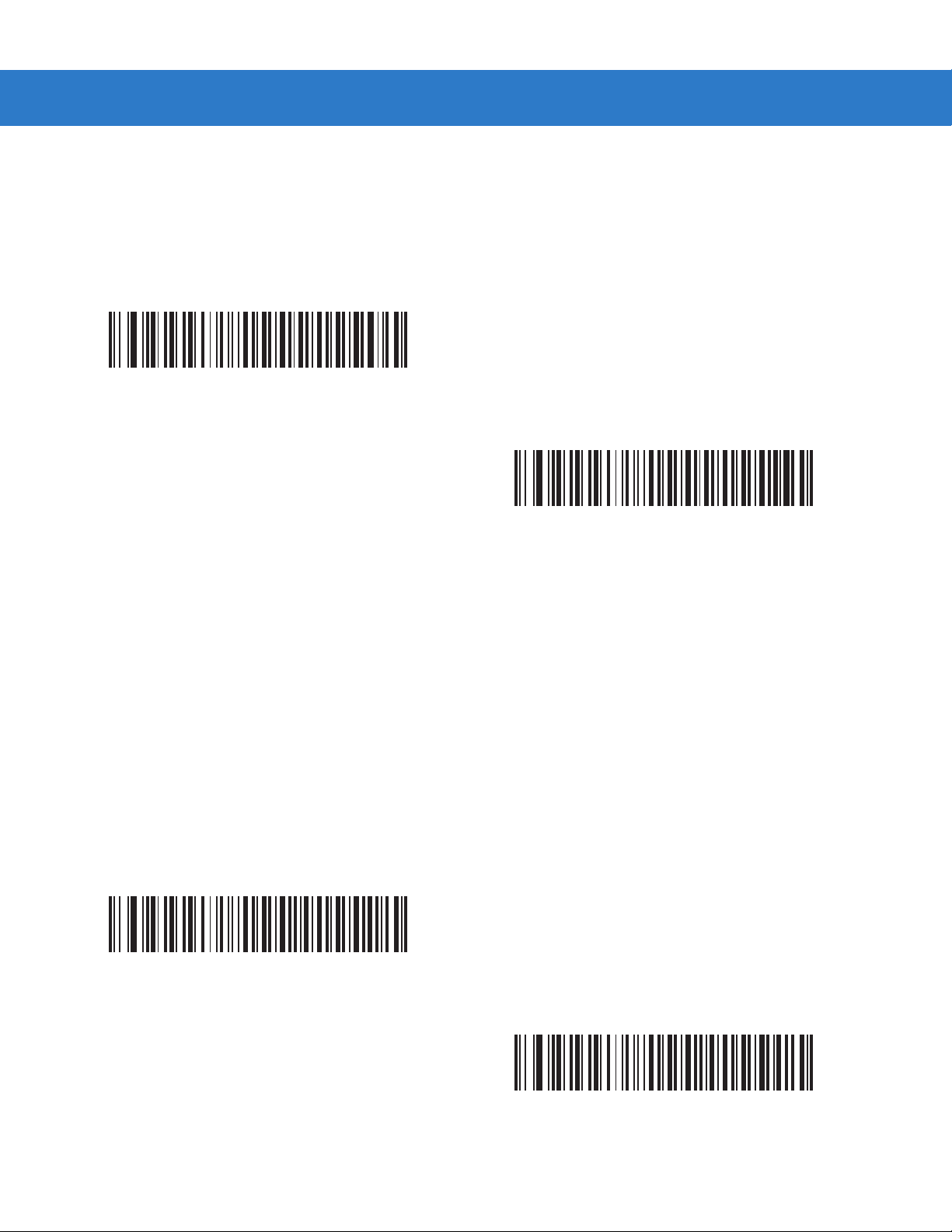
SSI Interface 6 - 7
Check Parity
Parameter # 97h
Select whether or not to check the parity of received characters. Use the Parity parameter to select the type of
parity.
*Check Parity
(01h)
Do Not Check Parity
(00h)
Software Handshaking
Parameter # 9Fh
This parameter offers control of the dat a transmission process in addition to that of fered by hardwar e handshaking.
Hardware handshaking is always enabled and cannot be disabled.
•
Disable ACK/NAK Handshaking: Select this option to disable hardware handshaking. The digital scanner
neither generates nor expects ACK/NAK handshaking packets.
•
Enable ACK/NAK Handshaking: If you select this option, after transmitting data, the digit al scanner expect s
either an ACK or NAK response from the host. The scanner also ACKs or NAKs messages from the host.
The digital scanner waits up to the pro grammable Host Serial Response T im e-out to receive an ACK or NAK.
If it does not receive a response in this time, it resends its data up to two times before discarding the data and
declaring a transmit error .
Disable ACK/NAK
(00h)
*Enable ACK/NAK
(01h)
Page 90

6 - 8 Symbol DS3407 Product Reference Guide
Host RTS Line State
Parameter # 9Ah
This parameter sets the expected idle state of the Serial Host RTS line.
The SSI Interface is used with host applications which also implement the SS I pr otocol . However, you can use the
digital scanner in a "scan-and-transmit" mode to communicate with any standard serial communication software on
a host PC (see Decode Data Packet Format on page 6-8). If transmission errors occur in this mode, the host PC
may be asserting hardware handshaking lines which inter fere with the SSI protocol. Scan th e H ost : RT S Hi gh bar
code to address this problem.
*Host: RTS Low
(00h)
Host: RTS High
(01h)
Decode Data Packet Format
Parameter # EEh
This parameter selects whether to transmit decoded data in raw format (unpacketed), or with the packet format
defined by the serial protocol.
Select Send Raw Decode Data to disable ACK/NAK handshaking for decode da ta.
*Send Raw Decode Data
(00h)
Send Packeted Decode Data
(01h)
Page 91

SSI Interface 6 - 9
Stop Bit Select
Parameter # 9Dh
The stop bit(s) at the end of each transmitted character marks the end of transmission of one character and
prepares the receiving (host) device for the next character in the serial data stream. Set the number of stop bits
(one or two) to match host device requirements.
*1 Stop Bit
(01h)
2 Stop Bits
(02h)
Page 92

6 - 10 Symbol DS3407 Product Reference Guide
Host Serial Response Time-out
Parameter # 9Bh
This parameter specifies how long the digital scanner waits for an ACK or NAK before resending. Also, if the
scanner wants to send, and the host was alread y granted perm ission to send, the decoder waits for the designated
time-out before declaring an error.
To set the delay period (options are 2, 5, 7.5, or 9.9 seconds), scan one of the following bar codes.
NOTE Other values are available via SSI command.
*Low - 2 Seconds
(14h)
High - 7.5 Seconds
(4Bh)
Medium - 5 Seconds
(32h)
Maximum - 9.9 Seconds
(63h)
Page 93

SSI Interface 6 - 11
Host Character Time-out
Parameter # EFh
This parameter determines the maximum time the decoder waits between characters transmitted by the host
before discarding the received data and declaring an error.
To set the delay period (options are 200, 500, 750, or 990 ms), scan one of the following bar codes.
NOTE Other values are available via SSI command.
*Low - 200 ms
(0Ah)
High - 750 ms
(4Bh)
Medium - 500 ms
(32h)
Maximum - 990 ms
(63h)
Page 94

6 - 12 Symbol DS3407 Product Reference Guide
Multipacket Option
Parameter # F0h, 4Eh
This parameter controls ACK/NAK handshaking for multi-packet transmissions.
•
Multi-Packet Option 1: The host sends an ACK / NAK for each data packet during a multi-packet
transmission.
•
Multi-Packet Option 2: The digit al scanner sends dat a packets con tinuously , with no ACK/NAK h andshaking
to pace the transmission. The host, if overrun, can use hardware handshaking to temporarily delay digital
scanner transmissions. At the end of transmission, the digital scanner waits for a CMD_ACK or CMD_NAK.
•
Multi-Packet Option 3: Option 3 is the same as option 2 with the addition of a programmable interpacket
delay.
*Multipacket Option 1
(00h)
Multipacket Option 3
(02h)
Multipacket Option 2
(01h)
Page 95

Interpacket Delay
Parameter # F0h, 4Fh
If you selected Multipacket Option 3, use this parameter to specify the inte rpacket delay.
To set the delay period (options are 0, 25, 50, 75, or 99 ms), scan one of the following bar codes.
NOTE Other values are available via SSI command.
*Minimum - 0 ms
(00h)
SSI Interface 6 - 13
Medium - 50 ms
(32h)
Maximum - 99 ms
(63h)
Low - 25 ms
(19h)
High - 75 ms
(4Bh)
Page 96

6 - 14 Symbol DS3407 Product Reference Guide
Event Reporting
The host can request the digital scanner to provide certain information (events) relative to the digital scanner’s
behavior. Enable or disable the events listed in Table 6-2 and on the following pages by scanning the appropriate
bar codes.
Table 6-2
Decode Event Non parameter decode 0x01
Boot Up Event System power-up 0x03
Parameter Event Parameter entry error
Event Codes
Event Class Event Code Reported
0x07
Parameter stored
Defaults set (and parameter event is
enabled by default)
Number expected
0x08
0x0A
0x0F
Decode Event
Parameter # F0h, 00h
If you enable this, the digital scanner sends a message to the host when the scanner successfully decodes a bar
code. Disable this to send no notification.
Enable Decode Event
(01h)
*Disable Decode Event
(00h)
Page 97

SSI Interface 6 - 15
Boot Up Event
Parameter # F0h, 02h
If you enable this, the digital scanner sends a message to the host whenever power is applied. Disa ble this to send
no notification.
Enable Boot Up Event
(01h)
*Disable Boot Up Event
(00h)
Parameter Event
Parameter # F0h, 03h
If you enable this, the digital scanner sends a message to the host when one of the events specified in Table 6-2 on
page 6-14 occurs. Disable this to send no notification.
Enable Parameter Event
(01h)
*Disable Parameter Event
(00h)
Page 98

6 - 16 Symbol DS3407 Product Reference Guide
Page 99

Chapter 7 RS-232 Interface
Introduction
This chapter describes how to set up the digit al scan ner wi th an RS- 232 host. Use the RS-232 in terface to co nnect
the digital scanner to point-of-sale devices, host computers, or other devices with an available RS-232 port (e.g.,
com port).
If your host does not appear in Table 7-2, refer to the documentation for the host device to set communication
parameters to match the host.
NOTE The digital scanner uses TTL RS-232 signal levels, which interface with most system architectures. For
system architectures requiring RS-232C signal levels, Motorola offers different cables providing
TTL-to-RS-232C conversion. Contact Motorola Enterprise Mobility Support for more information.
Throughout the programming bar code menus, aste risks (
* Indicates Default
NOTE Most computer monitors allow scanning the bar codes directly on the screen. When scanning from the
screen, be sure to set the document magnification to a level where you can see the bar code clearly, and
bars and/or spaces are not merging .
*Baud Rate 57,600
*) indicate default values.
Feature/Option
Page 100

7 - 2 Symbol DS3407 Product Reference Guide
Connecting an RS-232 Interface
Connect the digital scanner directly to the host computer.
Serial Port
Connector to Host
Power Supply Cable
Interface Cable
Figure 7-1
1. Attach the modular connector of the RS-232 interface cable to the cable interface port on the digital scanner
RS-232 Direct Connection
NOTE Interface cables vary depending on configuration. The connectors illustrated in Figure 7-1 are examples
only. The connectors may be different than those illustrated, but the steps to connect the scanner are the
same.
(see Installing the Interface Cable on page 1-3).
2. Connect the other end of the RS-232 interface cable to the serial port on the host.
3. Connect the power supply to the serial connector end of the RS-232 interface cable. Plug the power supply
into an appropriate outlet.
4. Select the RS-232 host type by scanning the appropriate bar code from RS-232 Host Types on page 7-6.
5. To modify any other parameter options, scan the appropriate bar codes in this chapter.
