Page 1
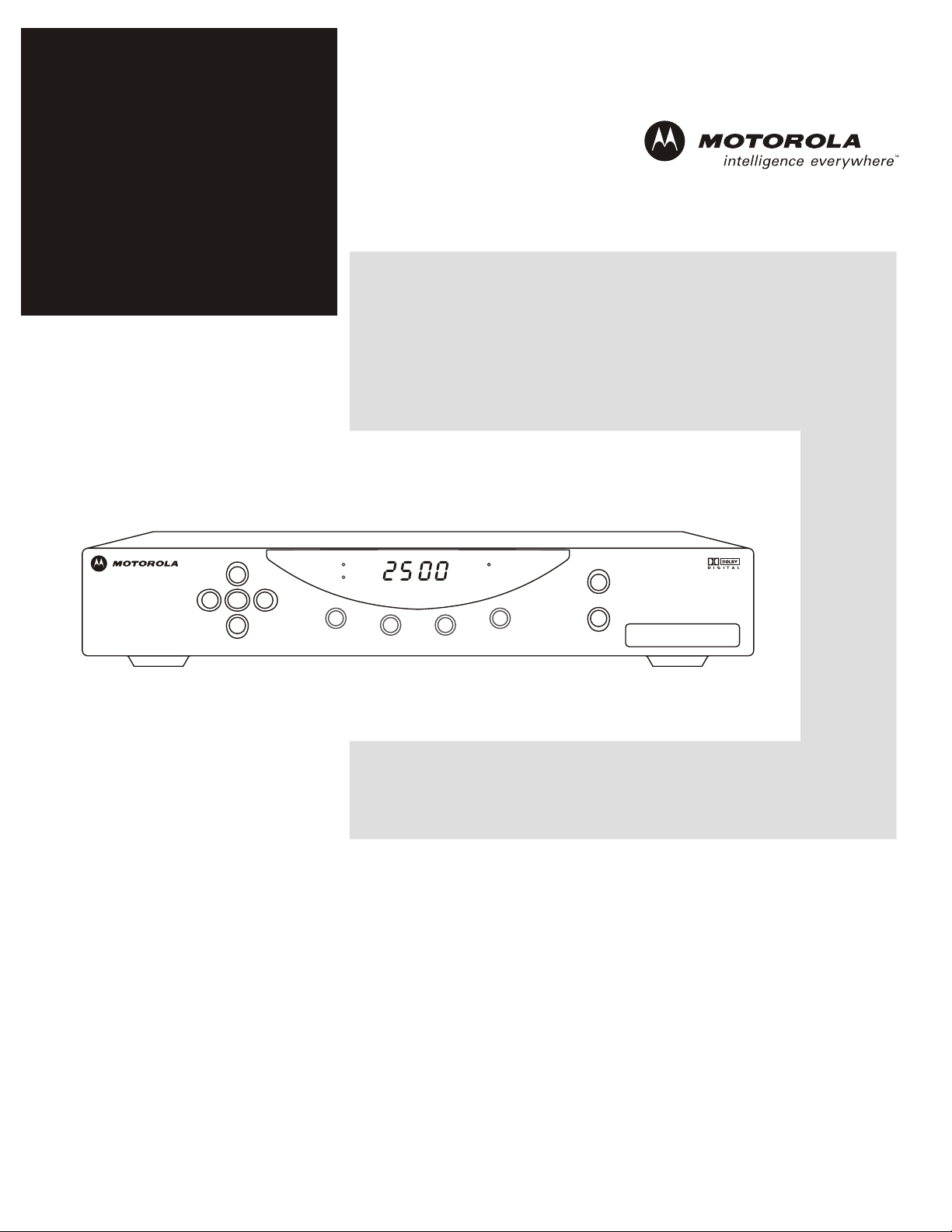
Installation Manual
DCT2500
Digital Consumer
Terminal
CURSOR SELECT
MESSAGES REMOTE
ON
POWER
MENU
INFO
CHANNEL
GUIDE
Page 2
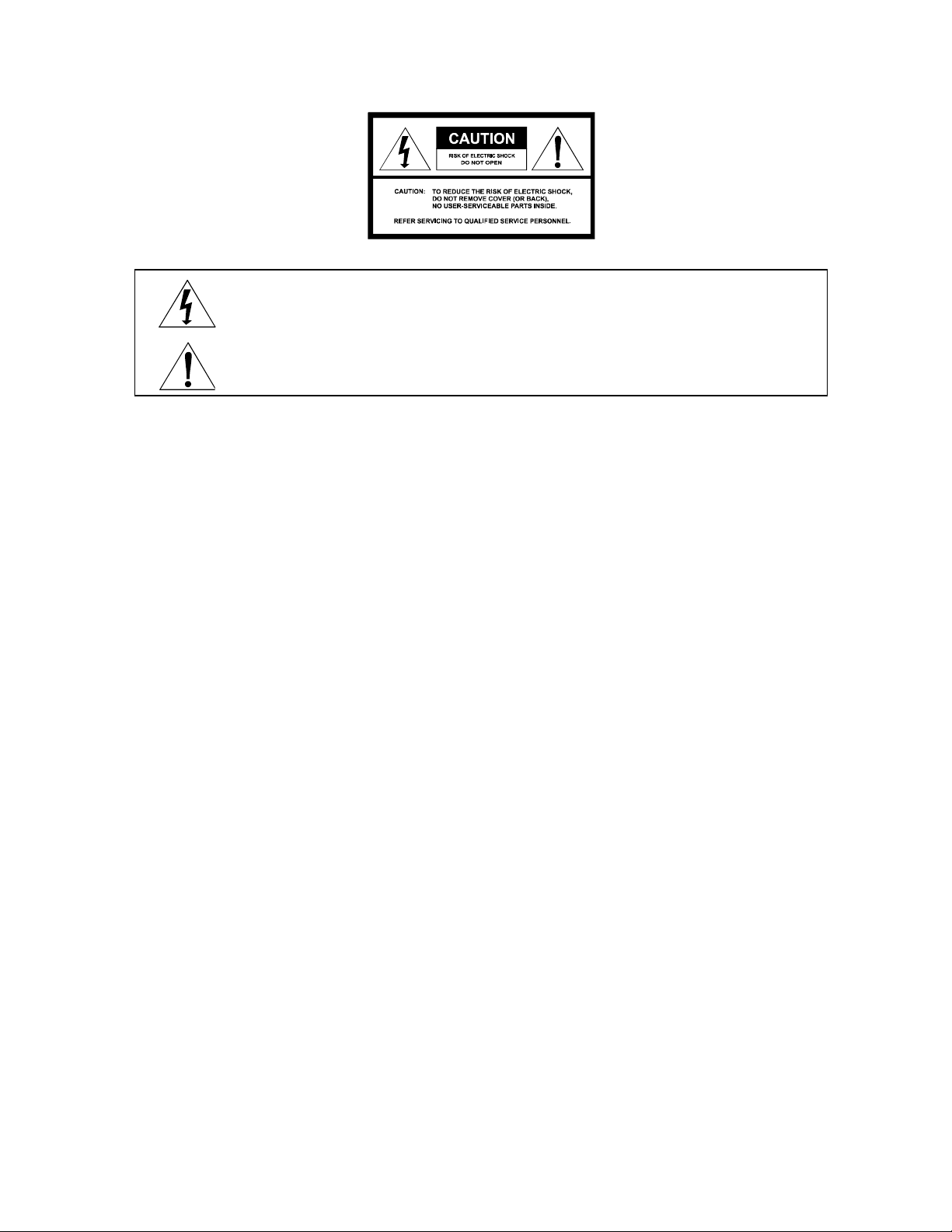
Graphical symbols and supplement warning marking locations on the bottom of the appliance.
This symbol indicates that dangerous voltage levels are present within the equipment. These voltages are not insulated
and may be of sufficient strength to cause serious bodily injury when touched. The symbol may also appear on
schematics.
This symbol calls attention to a critical procedure, or means refer to the instruction manual for opening or service
information. Only qualified service personnel are to install or service the equipment. The symbol may also appear in text
and on schematics.
WARNING:
TO PREVENT FIRE OR SHOCK HAZARD, DO NOT EXPOSE THIS APPLIANCE TO RAIN OR MOISTURE.
CAUTION:
TO PREVENT ELECTRICAL SHOCK, DO NOT USE THIS PLUG WITH AN EXTENSION CORD, RECEPTACLE, OR OTHER OUTLET
UNLESS THE BLADES CAN BE FULLY INSERTED TO PREVENT BLADE EXPOSURE.
FCC Compliance: Federal Communications Commission Radio and Television Interface Statement for a Class ‘B’ Device
This equipment has been tested and found to comply with the limits for a Class B digital device, pursuant to part 15 of the FCC Rules. These
limits are designed to provide reasonable protection against harmful interference in the residential installation. This equipment generates, uses
and can radiate radio frequency energy and, if not installed and used in accordance with the instructions, may cause harmful interference to radio
communications. However, there is no guarantee that interference will not occur in a particular installation.
If the equipment does cause harmful interference to radio or television reception, which can be determined by turning the equipment off and on,
the user is encouraged to try to correct the interference by one of the following measures:
Increase the separation between the equipment and the affected receiver
Connect the equipment on a circuit different from the one the receiver is on
Ensure that the cover plate for the security card is secured and tight
Changes or modification not expressly approved by the party responsible for compliance could void the user’s authority to operate the equipment.
Declaration of Conformity: According to 47 CFR, Parts 2 and 15 for Class B Personal Computers and Peripherals; and/or CPU Boards and
Power Supplies used with Class B Personal Computers, Motorola, Inc., 6450 Sequence Drive, San Diego, CA 92121, 1-800-225-9446, declares
under sole responsibility that the product identifies with 47 CFR Part 2 and 15 of the FCC Rules as a Class B digital device. Each product
marketed is identical to the representative unit tested and founded to be compliant with the standards. Records maintained continue to reflect the
equipment being produced can be expected to be within the variation accepted, due to quantity production and testing on a statistical basis as
required by 47 CFR 2.909. Operation is subject to the following condition: This device must accept any interference received, including
interference that may cause undesired operation. The above named party is responsible for ensuring that the equipment complies with the
standards of 47 CFR, Paragraphs 15.107 to 15.109
FCC Part 68 Statement:
other information, the FCC registration number and ringer equivalence number (REN) for the equipment. If requested, this information must be provided to
the telephone company.
The REN is used to determine the quantity of devices that may be connected to the telephone line. Excessive RENs on the telephone line may result in the
devices not ringing in response to an incoming call. In most, but not all areas, the sum of the RENs should not exceed five (5.0). To be certain of the number
of devices that may be connected to the line, as determined by the total RENs, contact the telephone company to determine the maximum REN for the
calling area.
This equipment uses the following USOC jack: RJC. An FCC-compliant telephone cord and modular plug is provided with this equipment. This equipment is
designed to be connected to the telephone network or premises wiring using a compatible modular jack that is Part 68 compliant. This equipment cannot be
used on telephone company-provided coin services. Connection to Party Line Service is subject to state tariffs.
If this equipment causes harm to the telephone network, the telephone company will notify you in advance that the temporary discontinuance of services
may be required. If advance notice isn’t practical, the telephone company will notify the customer as soon as possible. Also, you will be advised of your right
to file a compliant with the FCC if you believe it is necessary.
The telephone company may make changes in its facilities, equipment, operations, or procedures that could affect the operation of the equipment. If this
happens, the telephone company will provide advance notice in order to maintain uninterrupted service.
This equipment complies with part 68 of the FCC rules. On the rear panel of this equipment is a label that contains, among
Page 3
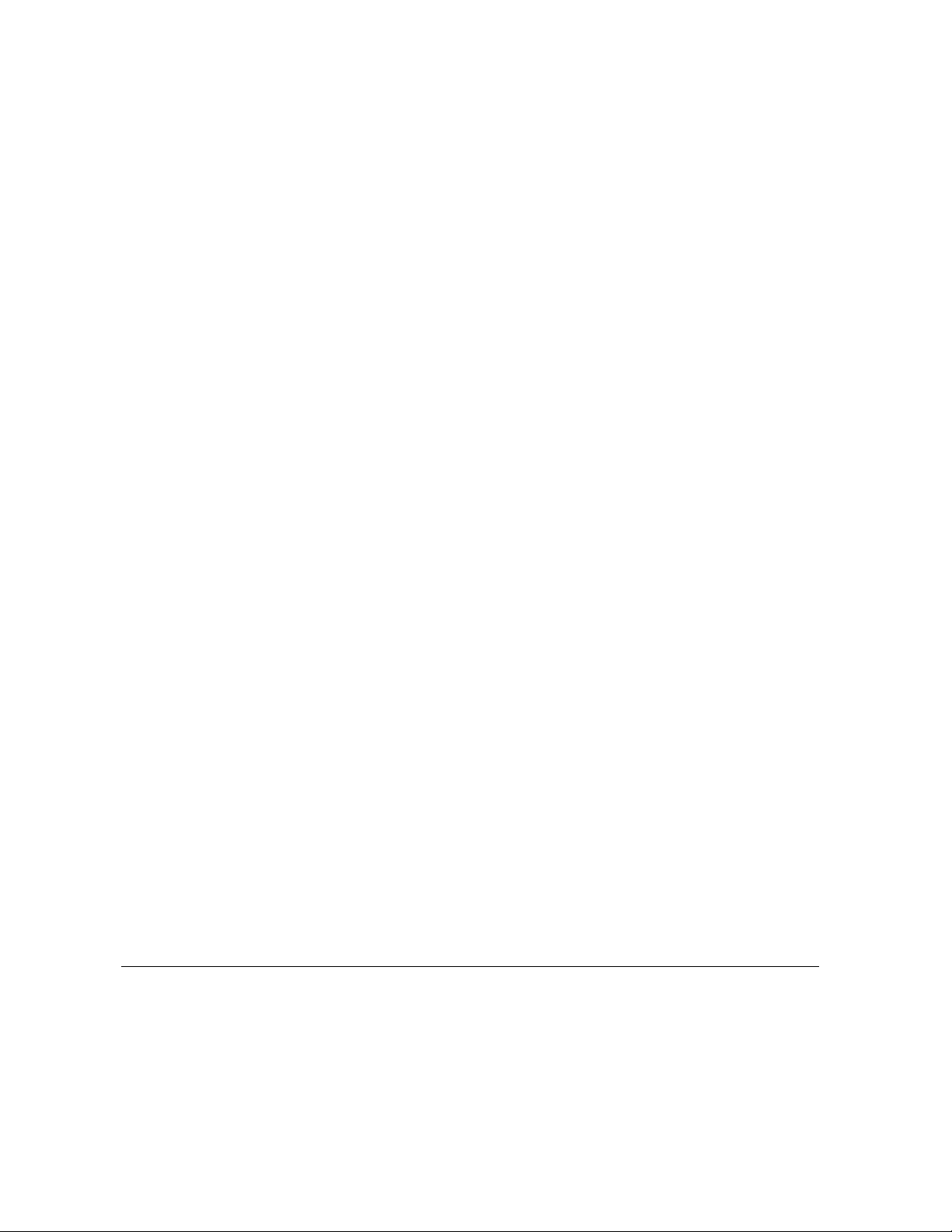
If the trouble is causing harm to the telephone system, the telephone company may request that you remove the equipment from the network until the
problem is resolved.
It is recommended that the customer install an AC surge arrestor in the AC outlet to which this device is connected. This is to avoid damaging the
equipment by local lightning strikes and other electrical surges.
Canadian Compliance: This Class B digital apparatus meets all requirements of the Canadian Interference-Causing Equipment Regulations.
Cet appareil numérique de la classe B respects toutes les exigences du Règlement sur le matériel brouilleur du Canada.
Industry Canada CS-03 Statement:
telecommunications network protective, operational and safety requirements as prescribed in the appropriate Terminal Equipment Technical Requirements
document(s). The department does not guarantee that the equipment will operate to the user’s satisfaction.
Before installing this equipment, users should ensure that it is permissible to be connected to the facilities of the local telecommunications company. The
equipment must also be installed using an acceptable method of connection. The customer should be aware that compliance with the above conditions
might not prevent degradation of service in some situations. Repairs to certified equipment should be coordinated by a representative designated by the
supplier. Repairs or alterations made by the user to this equipment, or equipment malfunctions may give the telecommunication company cause to request
the user to disconnect the equipment.
Users should ensure for their own protection that the electrical ground connections of the power utility, telephone lines and internal metallic water pipe
system, if present, are connected together. This precaution may be particularly important in rural areas. Users should not attempt to make such connections
themselves, but should contact the appropriate electric inspection authority, or electrician, as appropriate.
The Ringer Equivalence Number (REN) of this device is 0.4. The Ringer Equivalence Number (REN) assigned to each terminal device provides an
indication of the maximum number of terminals allowed to be connected to a telephone interface. The termination on an interface may consist of any
combination of devices subject only to the requirement that the sum of the Ringer Equivalence Numbers of all devices does not exceed 5. The telephone
connection arrangement is a CA11A.
Repairs: If repair is necessary, call the Motorola Repair Facility at 1-800-227-0450 for a Return for Service Authorization (RSA) number before
sending the unit. The RSA number must be prominently displayed on all equipment cartons. Pack the unit securely; enclose a note describing the
exact problem, and a copy of the invoice that verifies the warranty status. Ship the unit PRE-PAID to the following address:
Motorola, Inc.
Attn: RSA #___________
c/o Rudolph Miles and Sons
2500 Courage Boulevard
Brownsville, TX 78521
NOTE TO CATV SYSTEM INSTALLER: This reminder is provided to call CATV system installer’s attention to Article 820-40 of the NEC that
provides guidelines for proper grounding and, in particular, specifies that the cable ground shall be connected to the grounding system of the
building, as close as possible to the point of cable entry as practical.
Copyright © 2003 by Motorola, Inc.
All rights reserved. No part of this publication may be reproduced in any form or by any means or used to make any derivative work (such as
translation, transformation or adaptation) without written permission from Motorola, Inc.
Motorola reserves the right to revise this publication and to make changes in content from time to time without obligation on the part of Motorola to
provide notification of such revision or change. Motorola provides this guide without warranty of any kind, either implied or expressed, including,
but not limited to, the implied warranties of merchantability and fitness for a particular purpose. Motorola may make improvements or changes in
the product(s) described in this manual at any time.
The Industry Canada label identifies certified equipment. This certification means that the equipment meets certain
MOTOROLA and the Stylized M Logo are registered in the US Patent & Trademark Office. STARVUE and STARFONE are registered trademarks
of Motorola, Inc. Manufactured under license from Dolby Laboratories. "Dolby" and the double-D symbol are registered trademarks of Dolby
Laboratories. All other product or service names are the property of their respective owners.
Page 4
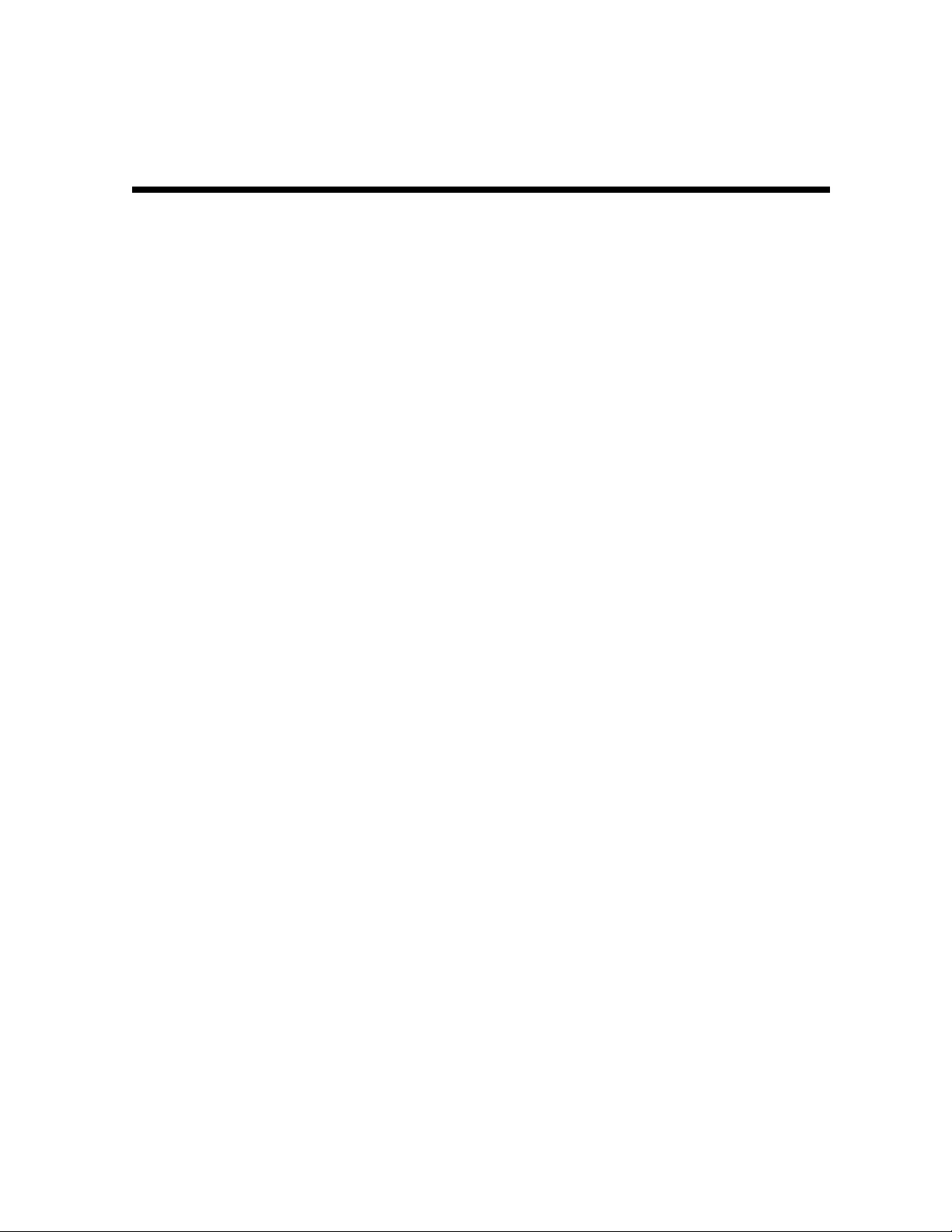
Contents
Section 1
Introduction
Features, Options, and Interfaces ..........................................................................................................................................1-1
Using This Manual.................................................................................................................................................................. 1-2
Related Documentation.......................................................................................................................................................... 1-2
Document Conventions.......................................................................................................................................................... 1-3
If You Need Help..................................................................................................................................................................... 1-3
Calling for Repairs..................................................................................................................................................................1-3
Section 2
Overview
Front Panel ............................................................................................................................................................................. 2-1
Rear Panel...............................................................................................................................................................................2-2
Options ...................................................................................................................................................................................2-4
Audio Output Modes...............................................................................................................................................................2-5
Section 3
Installation
Before You Begin....................................................................................................................................................................3-1
Installing the DCT2500............................................................................................................................................................3-1
Standard Cabling Diagram ..................................................................................................................................................... 3-2
Standard VCR Cabling Diagram............................................................................................................................................. 3-3
VCR Cabling With RF Bypass Switch Diagram...................................................................................................................... 3-4
A/B In Module Cabling Diagrams ...........................................................................................................................................3-5
Composite Baseband and S-Video Cabling Diagrams........................................................................................................... 3-7
Stereo Cabling Diagram (Baseband)...................................................................................................................................... 3-9
Home Theater Receiver Cabling Diagram ............................................................................................................................ 3-11
Operational Check................................................................................................................................................................ 3-13
Section 4
Adding the IR Blaster Option
Locating the IR Receiver on the VCR ..................................................................................................................................... 4-1
Installing the IR Blaster.......................................................................................................................................................... 4-2
Checking the Installation........................................................................................................................................................4-2
DCT2500 Installation Manual
Page 5
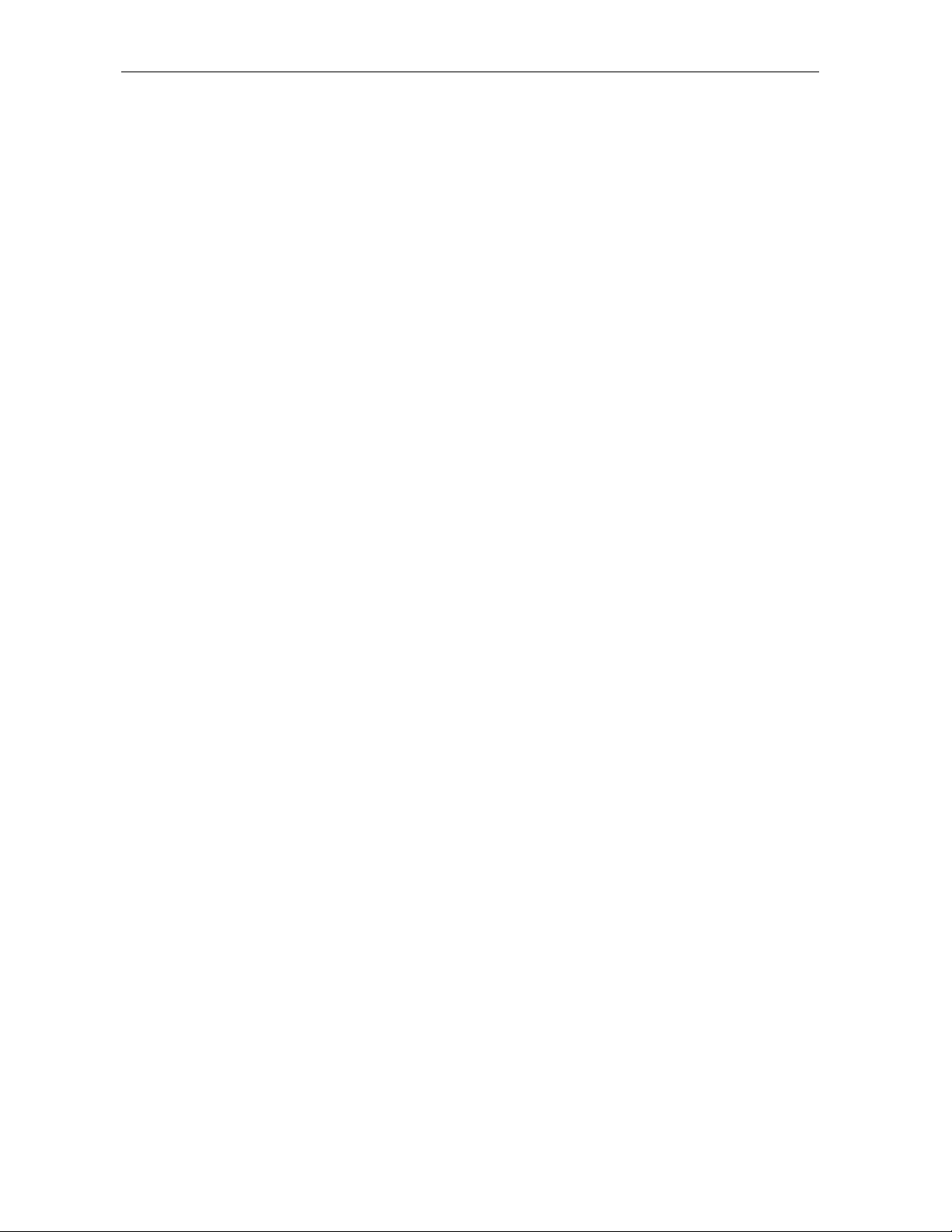
ii Contents
Section 5
Troubleshooting
Appendix A
Diagnostics
Using Diagnostics.................................................................................................................................................................. A-2
d 01: General Status............................................................................................................................................................... A-3
Error Codes ................................................................................................................................................................... A-5
V860DLd 02: Out-of-Band (OOB) Diagnostic......................................................................................................................... A-6
Selecting the OOB Frequency....................................................................................................................................... A-7
d 03: In-band Status............................................................................................................................................................... A-8
d 04: Audio/Video Status ....................................................................................................................................................... A-9
d 05: Unit Address ............................................................................................................................................................... A-10
d 06: Firmware Version........................................................................................................................................................ A-11
d 07: Current Channel Status .............................................................................................................................................. A-11
d 08: Renewable Security .................................................................................................................................................... A-13
d 09: Upstream Diagnostics................................................................................................................................................. A-14
RF Return (STARVUE II) Diagnostics.......................................................................................................................... A-14
Telephone Modem (STARFONE) Diagnostics............................................................................................................. A-15
d 10: Application (APP) Code Modules ...............................................................................................................................A-17
d 11: Memory Status............................................................................................................................................................ A-18
d 12: Interactive Info ............................................................................................................................................................ A-18
d 13: MAC Frequency Table................................................................................................................................................. A-19
d 14: Control Channels........................................................................................................................................................ A-20
d 15: Message Types ........................................................................................................................................................... A-20
d 16: In-band Program Association Table (PAT)................................................................................................................. A-20
d 17: In-band Program Map Table (PMT)............................................................................................................................. A-20
d 18: Task Status .................................................................................................................................................................A-21
d 19: USB Diagnostics......................................................................................................................................................... A-21
d 20: In-band Multicast Address Filter................................................................................................................................. A-22
d 21: Keyboard / LED Diagnostics....................................................................................................................................... A-22
Abbreviations and Acronyms
DCT2500 Installation Manual
Page 6
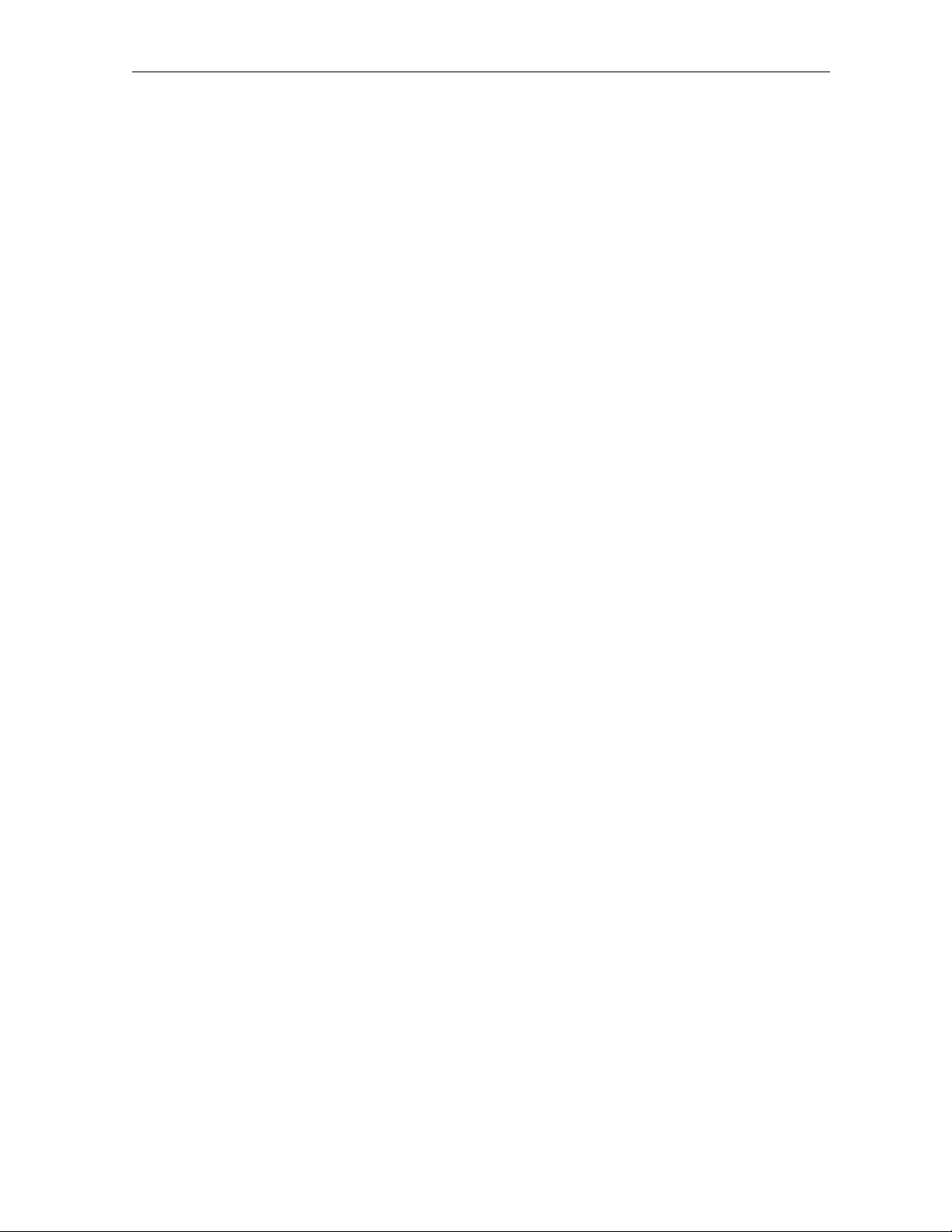
Contents iii
Figures
Figure 1-1 Front and rear views.............................................................................................................................................1-2
Figure 2-1 Front panel ............................................................................................................................................................ 2-1
Figure 2-2 Rear panel.............................................................................................................................................................2-2
Figure 2-3 Options available for the DCT2500.......................................................................................................................2-4
Figure 3-1 Standard cabling to a TV using RF connectors...................................................................................................3-2
Figure 3-2 Standard VCR cabling.......................................................................................................................................... 3-3
Figure 3-3 Cabling with the RF Bypass module (using RF return)....................................................................................... 3-4
Figure 3-4 A/B In module on a DCT2500 using optional telco return ...................................................................................3-5
Figure 3-5 A/B In module on a DCT2500 with the return on Cable A .................................................................................... 3-5
Figure 3-6 A/B In module on a DCT2500 with return on Cable B ..........................................................................................3-6
Figure 3-7 Standard baseband audio and video outputs...................................................................................................... 3-7
Figure 3-8 Composite VCR cabling.......................................................................................................................................3-8
Figure 3-9 Connecting the DCT2500 to a stereo using the audio connectors on the VCR ..................................................3-9
Figure 3-10 Audio on VCR/audio output on TV................................................................................................................... 3-10
Figure 3-11 Connections to a home theater receiver using DIGITAL AUDIO COAX................................................................... 3-11
Figure 3-12 Connections to a home theater receiver using DIGITAL AUDIO OPTICAL............................................................... 3-12
Figure 4-1 IR transmitter installed in mounting bracket ....................................................................................................... 4-1
Figure 4-2 IR Blaster installed............................................................................................................................................... 4-2
Tables
Table 2-1 Front panel controls and LEDs..............................................................................................................................2-1
Table 2-2 Rear panel features................................................................................................................................................ 2-2
Table 2-3 Options....................................................................................................................................................................2-4
Table 3-1 Operational check procedures............................................................................................................................ 3-13
Table 5-1 Troubleshooting guidelines...................................................................................................................................5-1
DCT2500 Installation Manual
Page 7
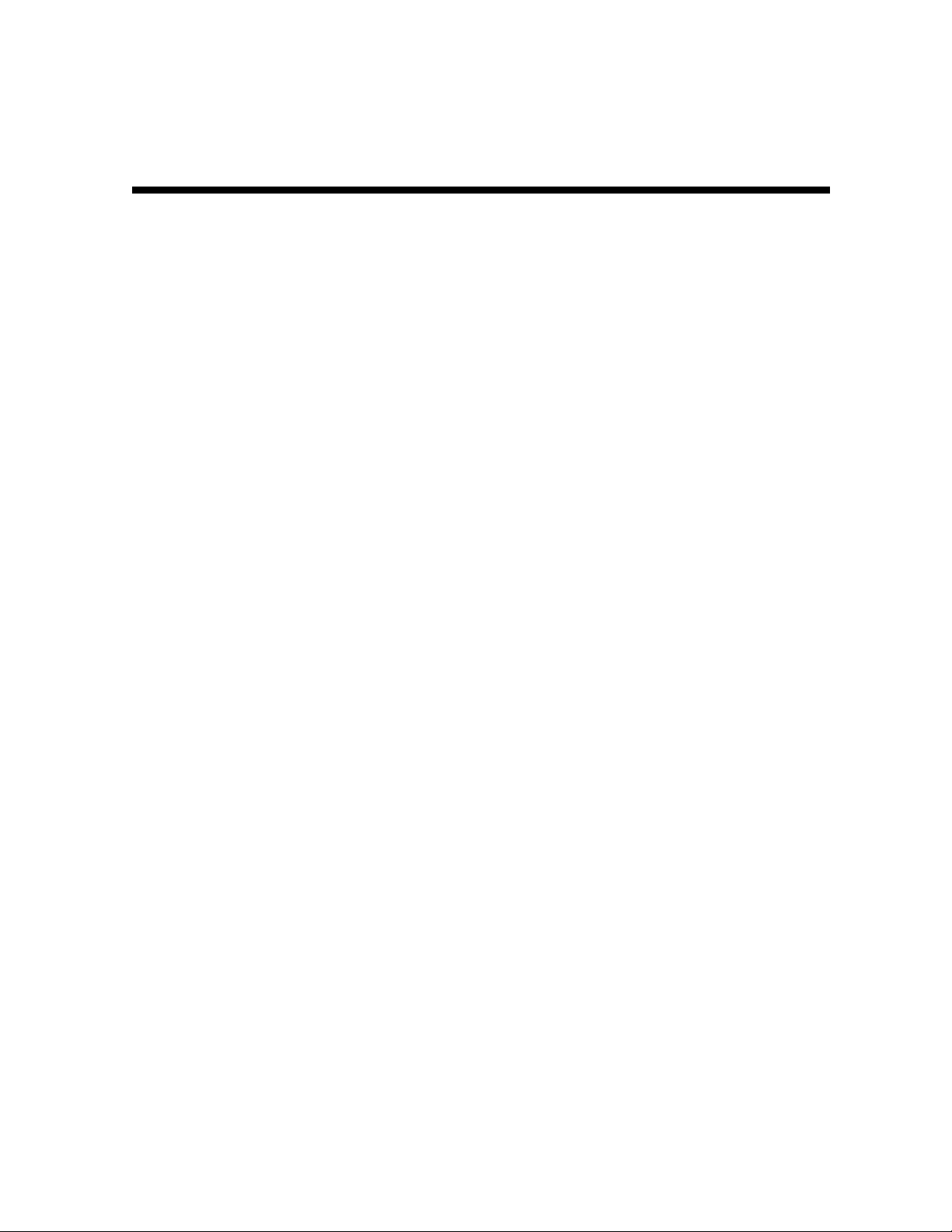
Section 1
Introduction
This manual provides instructions to install the Motorola DCT2500 analog/digital set-top
terminal. The DCT2500:
! Supports 64 and 256 QAM digital signal formats
! Is compatible with existing Motorola analog and digital set-tops, which are not affected by
the new data the addressable controller sends to the DCT2500s
! Uses digital compression technology to provide new revenue generating services
! Can be configured to support real time reverse path communications, enabling interactive
services such as Video on Demand (VOD), Internet access, e-mail, and home shopping
Features, Options, and Interfaces
The Motorola DCT2500 offers the following standard features:
! 54 to 860 MHz integrated tuner
! Integrated RF return (using built-in STARVUE II module)
! RF and baseband audio/ video ports
! IR Blaster port
! Switched accessory outlet
! RS 232 serial data port (provides a high speed serial data interface)
! Coaxial digital audio output
Optional features include:
! Expanded memory
! STARFONE
! A/B In switch
! RF Bypass switch
! IR Blaster cable
! S-Video output
! TOSlink optical digital audio output
! USB port
! Analog descrambling
II (14.4 kbps) Telco return
DCT2500 Installation Manual
Page 8
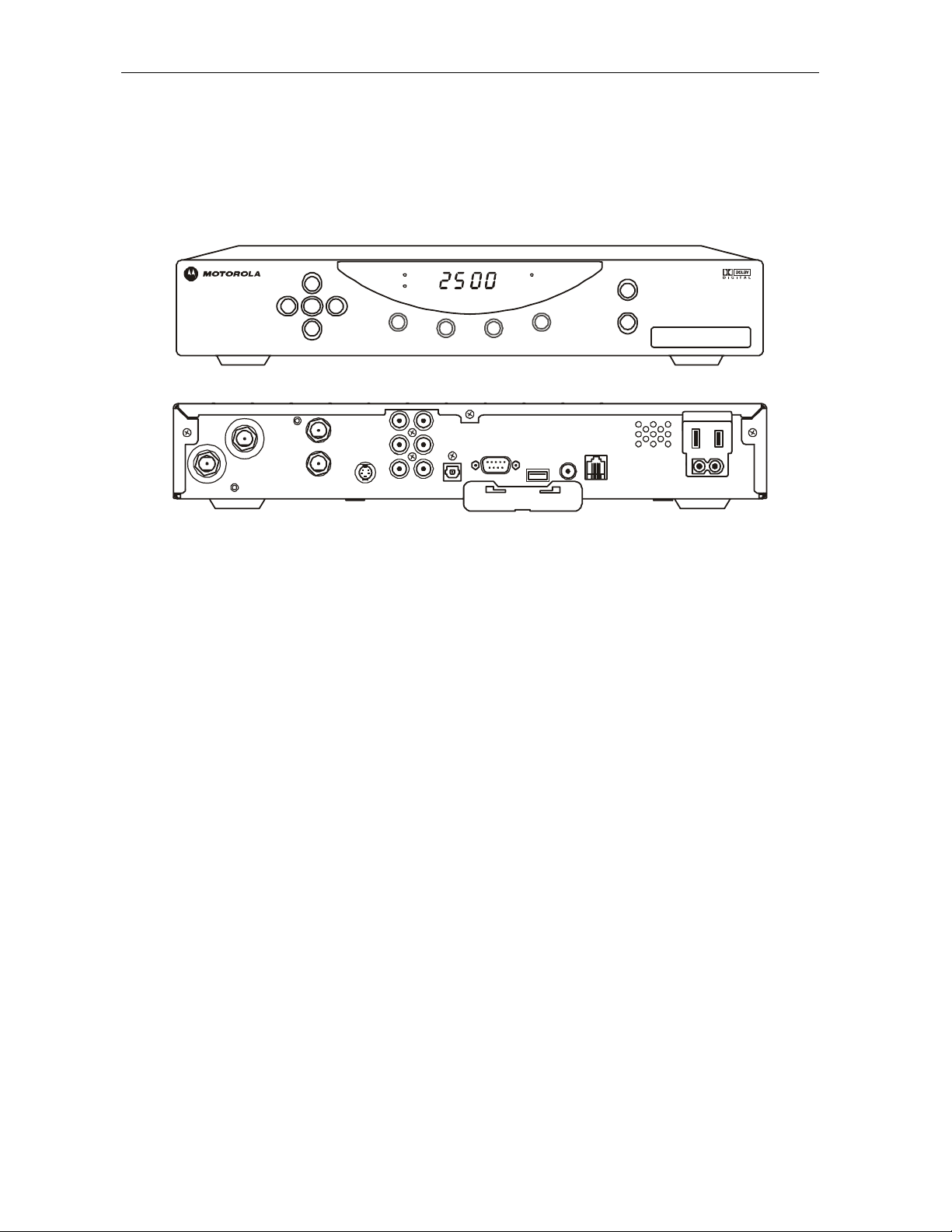
1-2 Introduction
Figure 1-1 illustrates front and rear views of the DCT2500:
Figure 1-1
Front and rear views
MESSAGES REMOTE
ON
CURSOR SELECT
POWER
MENU INFO
CHANNEL
GUIDE
TV/VCR
R
TO TV
TO
AUDIO
RF IN
CABLE
OUT
TO VCR
IN
S-VIDEO
RF IN
TO
VIDEO
DIGITAL
AUDIO
COAX
L
DIGITAL
AUDIO
OPTICAL
DATA
USB
PHONE
IR
TV PASS CARD
SWITCHED
105-125V
60Hz
4A MAX
500W MAX
Using This Manual
This manual provides instructions to install and configure a DCT2500:
Section 1 Introduction provides a product description, a list of related documentation, the technical
helpline telephone number, and the repair/return procedure.
Section 2 Overview describes the DCT2500 and provides an overview of its use. This section also
identifies the front-panel displays and switches and describes the rear-panel features.
Section 3 Installation provides instructions on how to install the DCT2500 in a subscriber location
and perform operational tests.
Section 4 Adding the IR Blaster Option provides instructions on how to install the IR Blaster option
for controlling VCR recording through the DCT2500.
Section 5 Troubleshooting provides guidelines for troubleshooting the equipment.
Appendix A Specifications provide the technical specifications for the DCT2500.
Appendix B Diagnostics provide instructions on accessing and interpreting the built-in diagnostics.
Abbreviations
and
The Abbreviations and Acronyms list contains the full spelling of the short forms used in
this manual.
Acronyms
Related Documentation
Separate instruction manuals are available for associated components. Although the DCT2500
User Guide may be useful, it is not necessary to install or operate the basic DCT2500 if you
have this manual.
DCT2500 Installation Manual
Page 9
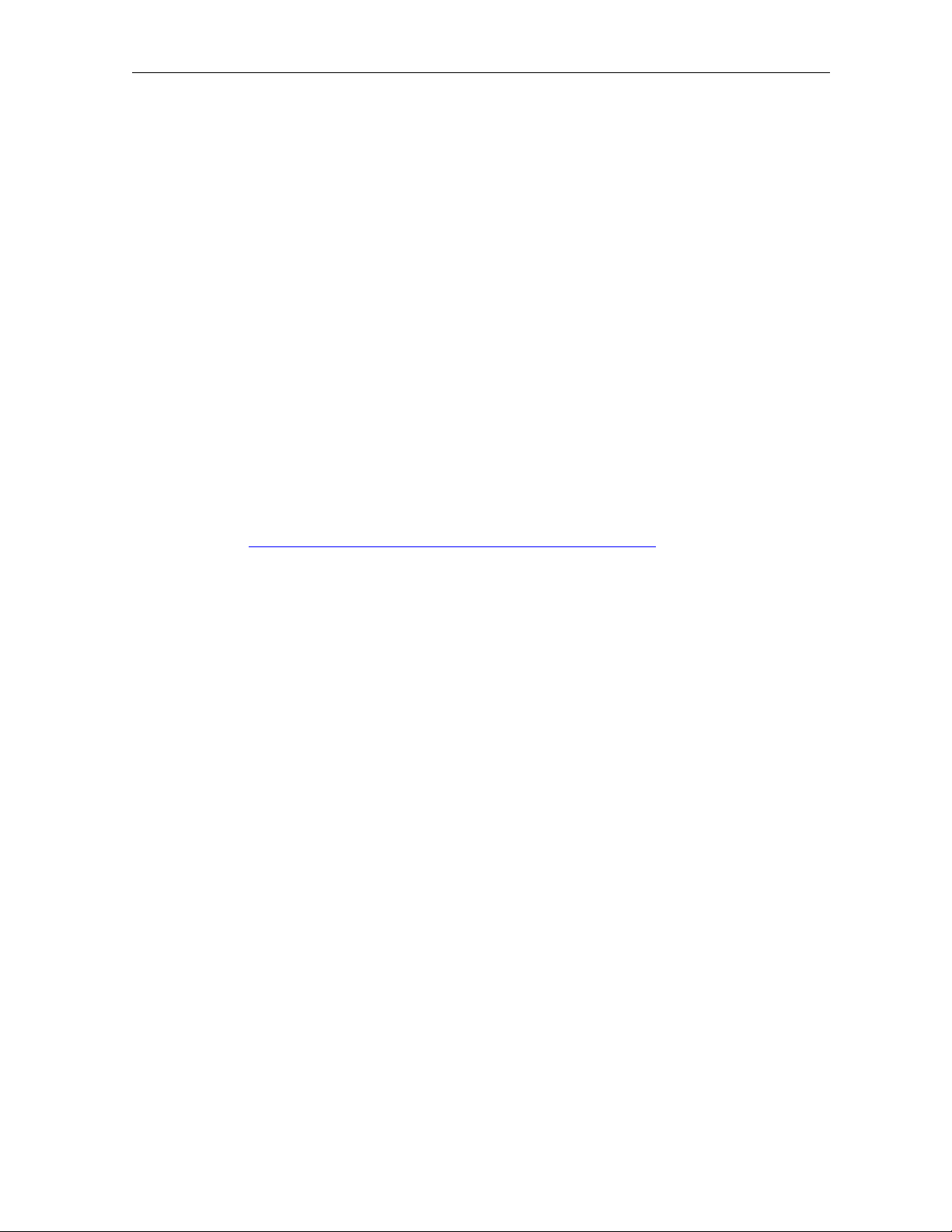
Introduction 1-3
Document Conventions
Before you begin working with this manual and using the DCT2500, familiarize yourself with
the stylistic conventions used in this manual:
SMALL CAPS
* (asterisk)
Italic type Used for emphasis
Courier font
Denotes silk screening on the equipment, typically representing front- and rear-panel
controls, input/output (I/O) connections, and LEDs
Indicates that several versions of the same model number exist and the information
applies to all models; when the information applies to a specific model, the complete
model number is given
Displayed text
If You Need Help
If you need assistance while working with the DCT2500, contact the Motorola Technical
Response Center (TRC):
! Inside the U.S.: 1-888-944-HELP (1-888-944-4357)
! Outside the U.S.: 215-323-0044
! Online: http://broadband.motorola.com/noflash/websupport.html
.
The TRC is open from 8:00 AM to 2:00 AM Eastern Time, Monday through Friday and
10:00 AM to 5:00 PM Eastern Time, Saturday. When the TRC is closed, emergency service only
is available on a call-back basis. Web Support offers a searchable solutions database, technical
documentation, and low priority issue creation/tracking 24 hours per day, 7 days per week.
Calling for Repairs
If repair is necessary, call the Motorola Repair Facility at 1-800-227-0450 for a Return for
Service Authorization (RSA) number before sending the unit. The RSA number must be
prominently displayed on all equipment cartons. The Repair Facility is open from 8:00 AM to
5:00 PM Central Time, Monday through Friday.
When calling from outside the United States, use the appropriate international access code and
then dial 956-541-0600 to contact the Repair Facility.
When shipping equipment for repair, follow these steps:
1 Pack the unit securely.
2 Enclose a note describing the exact problem. Complete and enclose the checklist provided
with the unit.
3 Enclose a copy of the invoice that verifies the warranty status.
4 Ship the unit PREPAID to the following address:
Motorola, Inc.
c/o Rudolph Miles & Son, Inc.
Attn: RSA # ___________
5964 E. 14
th
Street
Brownsville, TX 78521
DCT2500 Installation Manual
Page 10
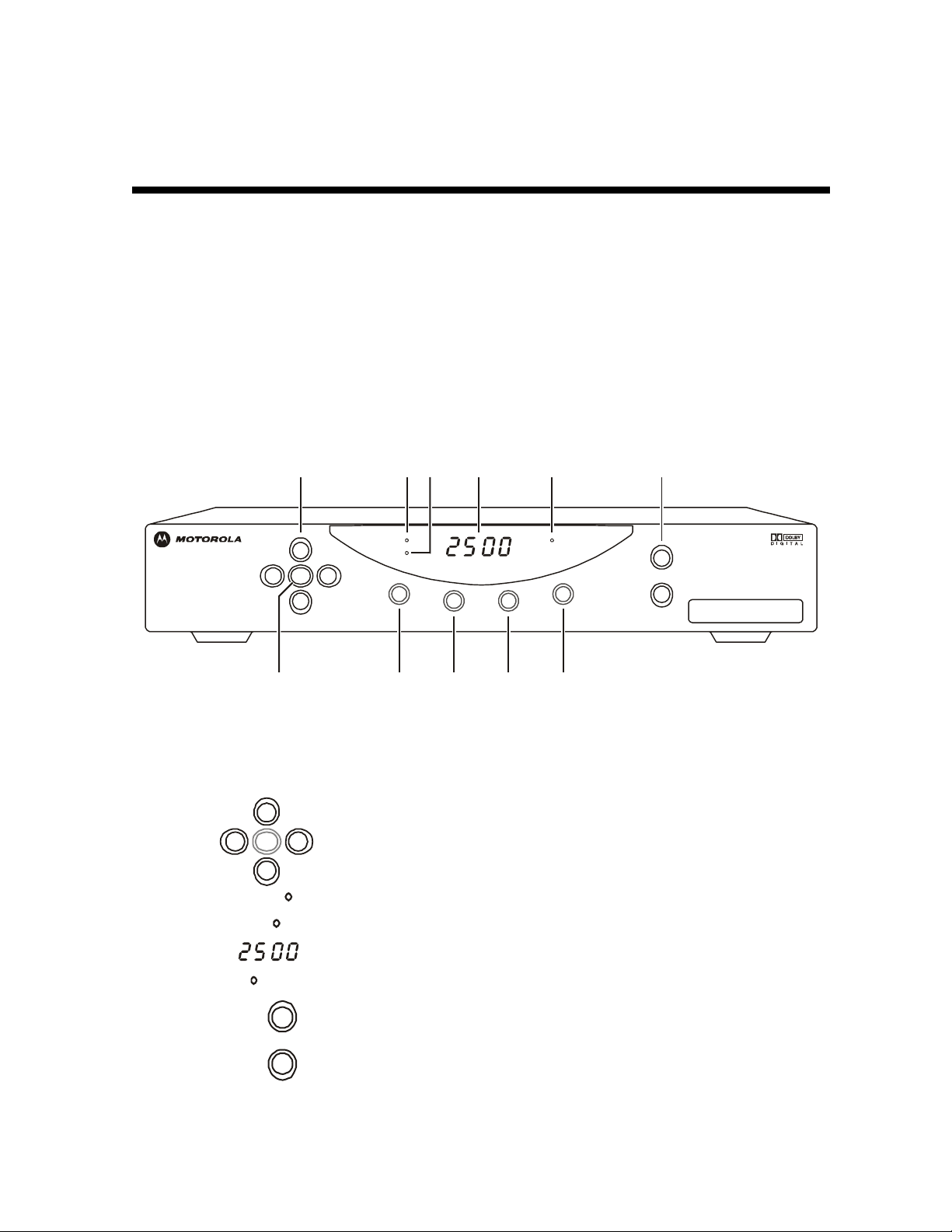
456
3
7
Section 2
Overview
This section provides illustrations and tables showing the controls, displays and connectors.
Before you begin to install the DCT2500, familiarize yourself with its controls and displays.
Front Panel
The front panel contains selection keys, tuning keys, various displays, and the power switch.
These controls provide minimum yet functional capability if the remote control is lost or
temporarily out of service. Functions requiring a numeric entry are not available without a
remote control.
Figure 2-1
Front panel
12
MESS AGES REMOT E
ON
CURSOR SELECT
POWER
MENU INFO
891011
Table 2-1
Front panel controls and LEDs
Key Feature Function
1
2
3
4
5
6
CURSOR SELEC T
MESSAGE S
ON
REMOTE
Moves the cursor in menus and electronic program guide (EPG) screens
Lights to indicate that a message is present
Lights when the unit is turned on
Displays current channel number or time of day
Flashes when a signal is received from the remote control
Changes the channel up and down
CHANNEL
GUIDE
CHANNEL
DCT2500 Installation Manual
Page 11
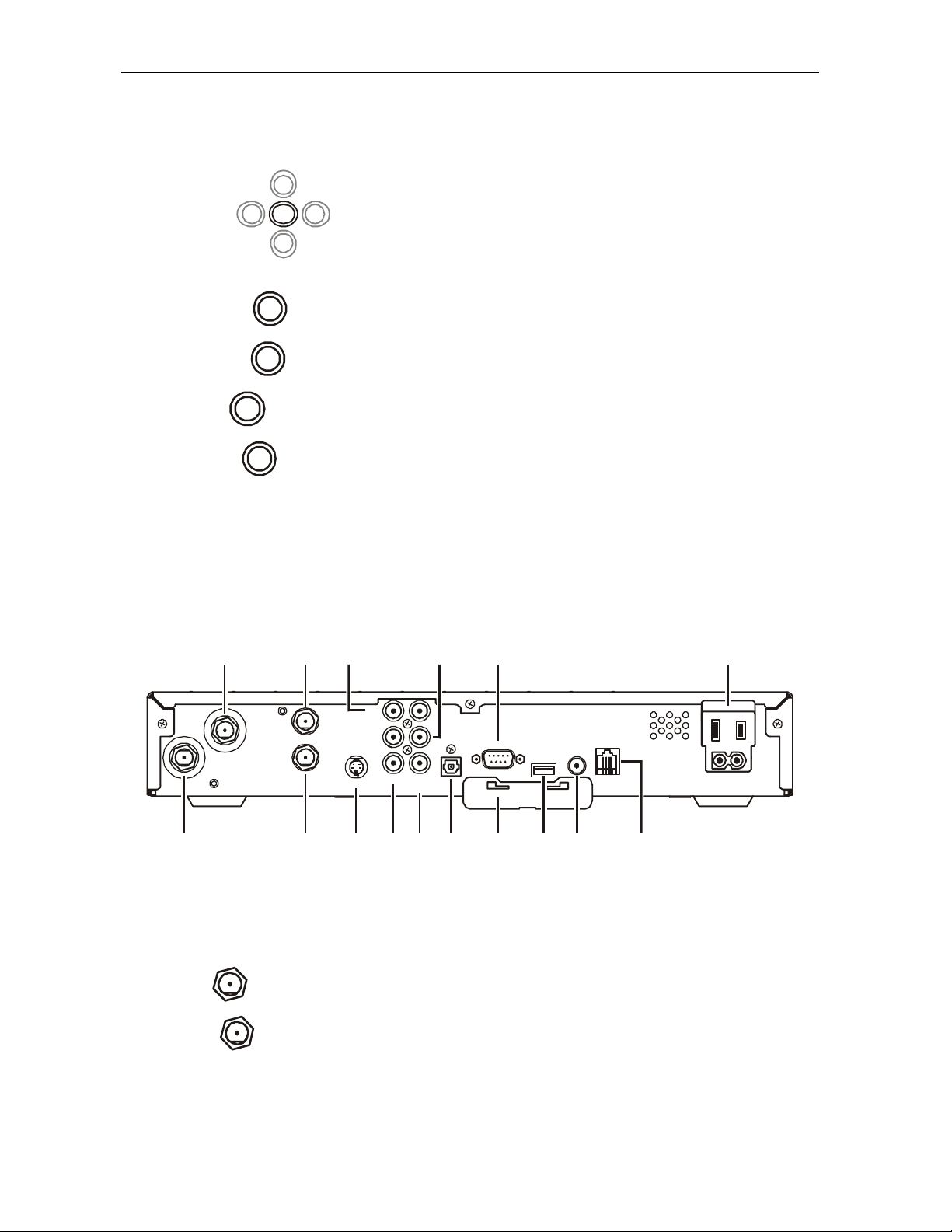
2-2 Overview
Key Feature Function
7
CURSOR SELEC T
Selects menu options, Pay-Per-View (PPV) events, and tunes channels
from the EPG
8
9
10
11
POWER
MEN U
INFO
GUIDE
Turns the DCT2500 on and off
Displays the main menu
Displays current channel and program information
Displays the EPG
Rear Panel
The rear panel contains a switched power outlet and connectors for video, audio, RF cabling,
data output, and the IR Blaster:
Figure 2-2
Rear panel
1
RF IN
TO
TV/VCR
78910111213141516
Table 2-2
Rear panel features
Key Item Function
1
2
25 634
R
TO TV
TO
AUDIO
RF IN
OUT
TO VCR
CABLE
IN
DIGITAL
VIDEO
RF IN
S-VIDEO
A coaxial input that is connected to the TO RF IN.
RF IN
TO
A coaxial input that directs the cable signal to other connections on the
DCT2500.
AUDIO
COAX
L
DIGITAL
AUDIO
OPTICAL
DATA
USB
PHONE
IR
TV PASS CARD
SWITCHED
105-125V
60Hz
4A MAX
500W MAX
DCT2500 Installation Manual
Page 12

Overview 2-3
A
Key Item Function
AUDIO
OUT
TO VCR
AUDIO
OUT
TO VCR
TO TV
TO TV
R
R
DATA
3
4
5
6
L
Right/left RCA stereo outputs connect the DCT2500 to the TV. The
audio output to the TV is volume controlled.
L
Right/left RCA stereo outputs connect the DCT2500 to the VCR. The
audio output to the VCR is line level.
A high-speed serial interface for connecting an optional external high
definition TV decoder (do not connect the PC to this interface)
This is a two-plug AC power connector:
! The bottom plug is an input for the AC power cord
SWITCHED
7
8
9
10
11
12
105-125V
60Hz
4A MAX
500W MAX
S-VIDEO
VIDEO
DI GITA L
AUDIO
COAX
DI GITAL
AUDIO
OPTICAL
TV/VCR
CABL E
IN
TO
! The top plug is a switched power outlet for another device such as
a TV or VCR into
A coaxial output to connect the DCT2500 to the TV or VCR.
A coaxial input for the incoming signal from the wall outlet.
An S-Video connector for sending high quality video to external
devices (high-end VCR or TV) that accept S-Video. (Optional)
This RCA video output connects the DCT2500 to an input on a TV,
VCR, or other device.
A coaxial audio output to connect the DCT2500 to a digital home
theater receiver or A/V receiver.
A Toslink connector to connect the DCT2500 to a digital home theater
receiver. (Optional)
13
Reserved for future use
TV PASS C
14
15
USB
IR
The Universal Serial Bus (USB) is used to connect to devices such as
keyboards, joysticks, scanners, disk storage, PCs, printers, and digital
cameras, if supported. (Optional)
A stereo mini-phone connector connecting the optional Infrared (IR)
Blaster attachment for the DCT2500.
16
PHON E
RJ-11 telephone modem output to connect to the telephone line for
systems using telco-return. (Optional)
DCT2500 Installation Manual
Page 13
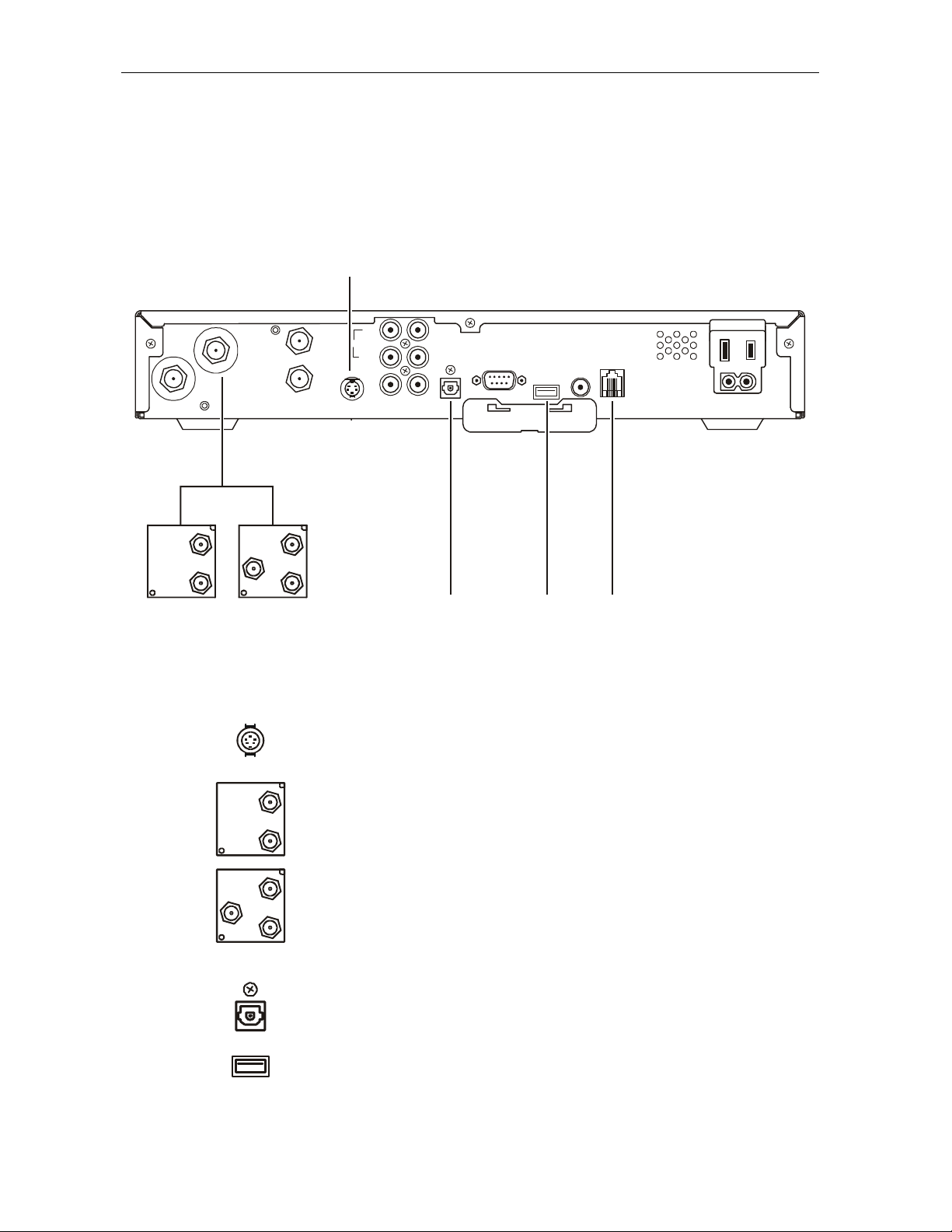
2-4 Overview
Options
The following options enable you to meet individual subscriber needs:
Figure 2-3
Options available for the DCT2500
1
TO
TV/VCR
R
TO TV
TO
AUDIO
RF IN
RF IN
CABLE
TO VCR
IN
S-VIDEO
VIDEO
DIGITAL
AUDIO
COAX
L
DIGITAL
AUDIO
OPTICAL
DATA
USB
PHONE
IR
TV PASS CARD
SWITCHED
105-125V
60Hz
4A MAX
500W MAX
DCT2500
A
CABLE IN
B
23
RF
OUT
RF
IN
CONV
IN
4
Table 2-3
Options
Key Option Name Function
1
S-VIDE O
2
A
CABLE IN
B
S-VIDEO
A/B In
3
RF
OUT
RF
IN
CONV
IN
RF Bypass
4
DI GITAL
AUDIO
OPTICAL
Optical
An S-Video connector for sending high quality video to
external devices (high-end VCR or TV) that accept
S-Video.
Used in a dual cable system to receive both cables;
verify the location of the A and B connectors on the
A/B In module
Enables the cable signal to bypass the DCT2500 and
go directly to a TV or VCR
A Toslink connector to connect the DCT2500 to a
digital home theater receiver.
65
5
USB
USB
USB is used to connect to devices such as keyboards,
joysticks, scanners, disk storage, PCs, printers, and
digital cameras, if supported.
DCT2500 Installation Manual
Page 14
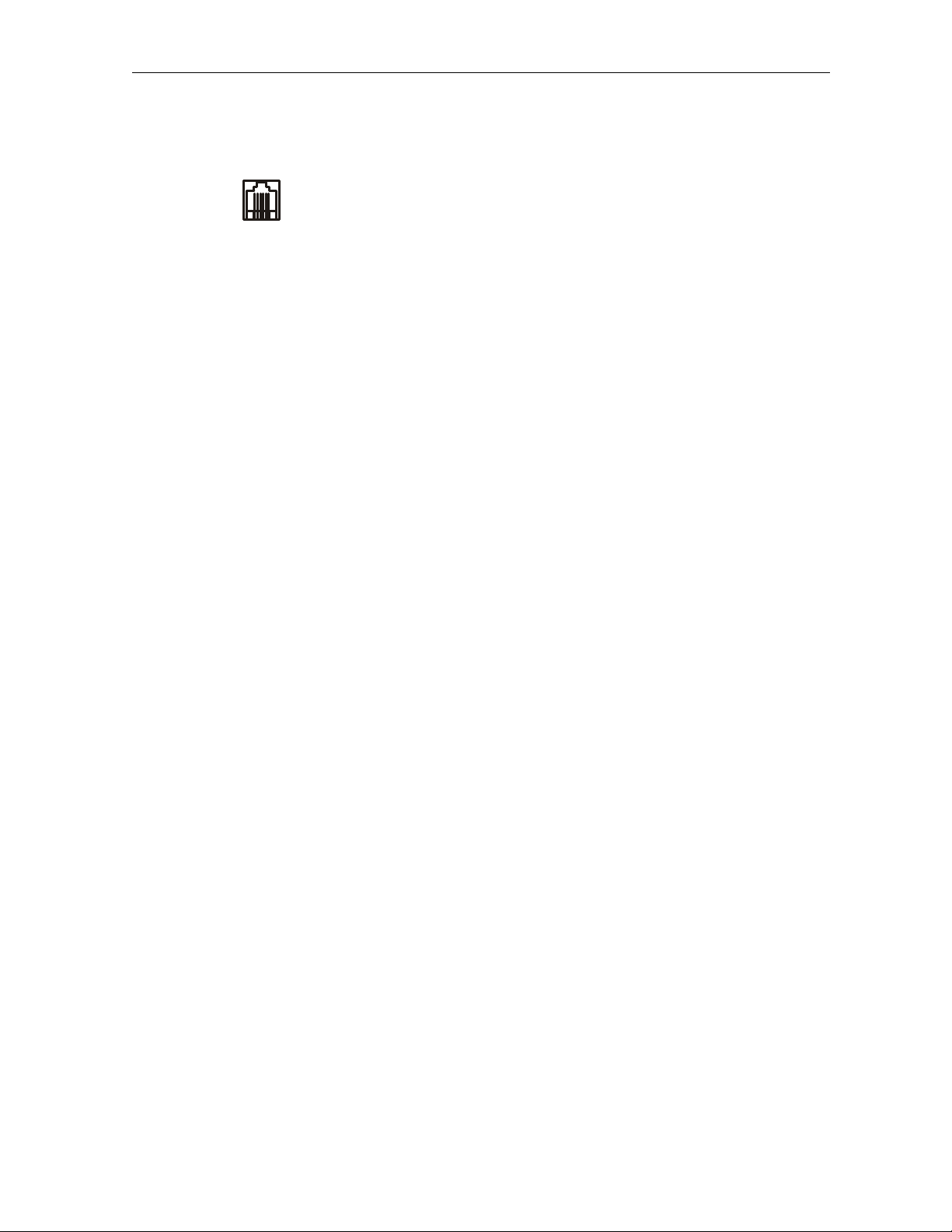
Overview 2-5
Key Option Name Function
6
PHON E
PHONE
RJ-11 telephone modem output to connect to the
telephone line for systems using telco return
Audio Output Modes
The DCT2500 includes utilities that enable you to select and adjust its DIGITAL AUDIO (coaxial
or optical) or
provides menu choices to select and optimize the audio output and compression modes. For
more information about audio output mode configuration, refer to the EPG user manual.
AUDIO OUT (RCA style) outputs. If the EPG takes advantage of these utilities, it
DCT2500 Installation Manual
Page 15
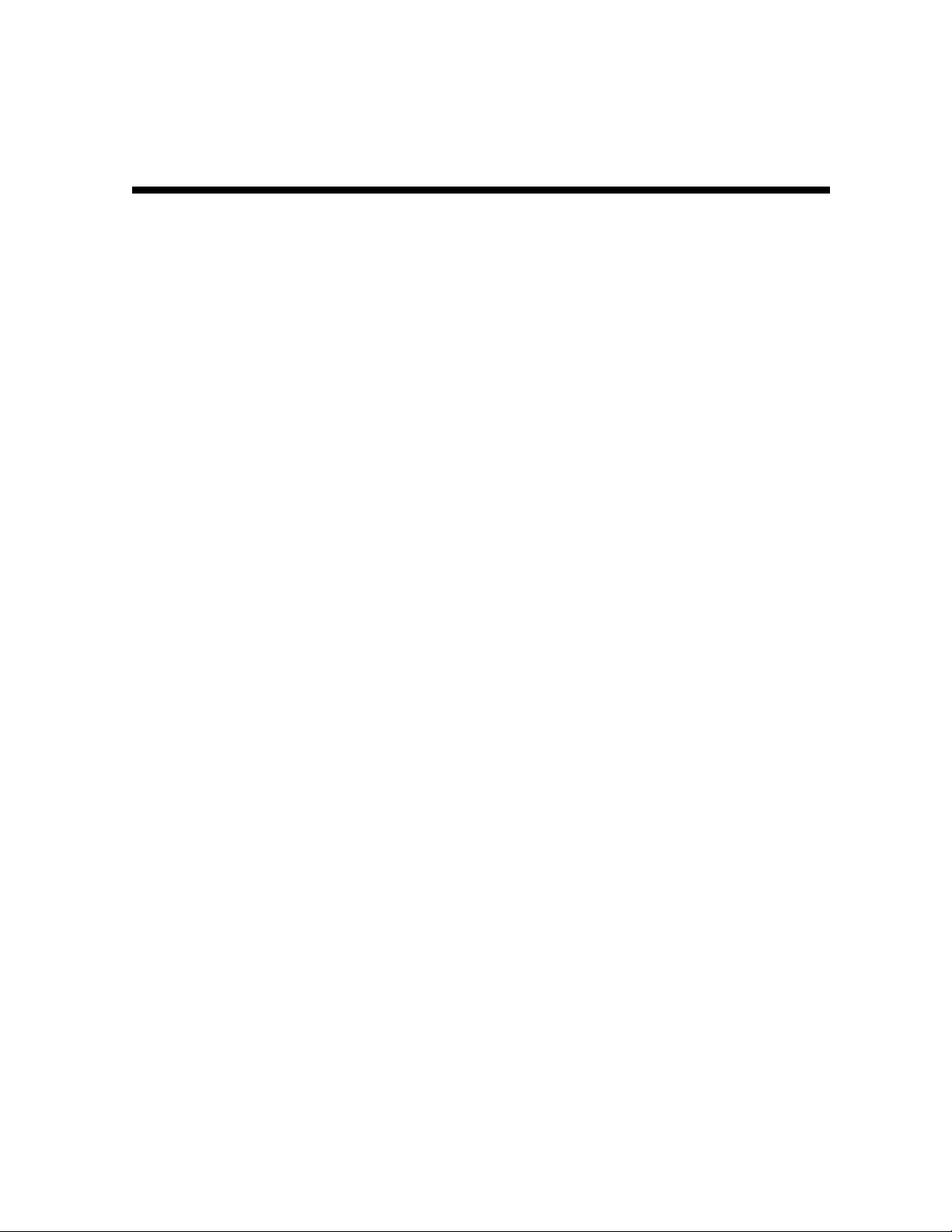
Section 3
Installation
This section provides installation and cabling instructions. To complete the installation, you
must:
! Connect the cables
! Supply power to equipment
! Download configuration information and software
! Run operational check and diagnostics
Before You Begin
Before you begin, review the installation instructions, gather the required items, and complete
the following tasks:
! Determine if the subscriber requirements include an A/B In, or RF Bypass module. You can
install these options before leaving the office following the instructions provided with each
module.
! Verify that you have 75-ohm coaxial cables with F-type connectors and RCA baseband
phono-type cables.
! Determine if you are connecting the DCT2500 to a standard TV or a composite (baseband)
monitor.
! Place the DCT2500 on a smooth, flat surface and remove any obstructions that could
interfere with the free flow of air over, under, or around it. Advise the subscriber not to
place anything on top of the unit.
Installing the DCT2500
To install the DCT2500:
1 Determine if you are connecting the DCT2500 to a conventional TV or to a monitor. To
install the video connection:
! For a conventional TV, use a 75-ohm coaxial cable with F-type connectors.
! For a monitor, use an RCA phono cable to connect the
2 Locate the cabling diagram that most closely matches the subscriber’s configuration
requirement.
3 Connect the cables as illustrated in the diagram.
4 Perform the basic operational check in this section after the DCT2500 is installed.
5 If you are using the Telco return option, connect the DCT2500 to the subscriber’s phone
line.
VIDEO connector to the monitor.
DCT2500 Installation Manual
Page 16
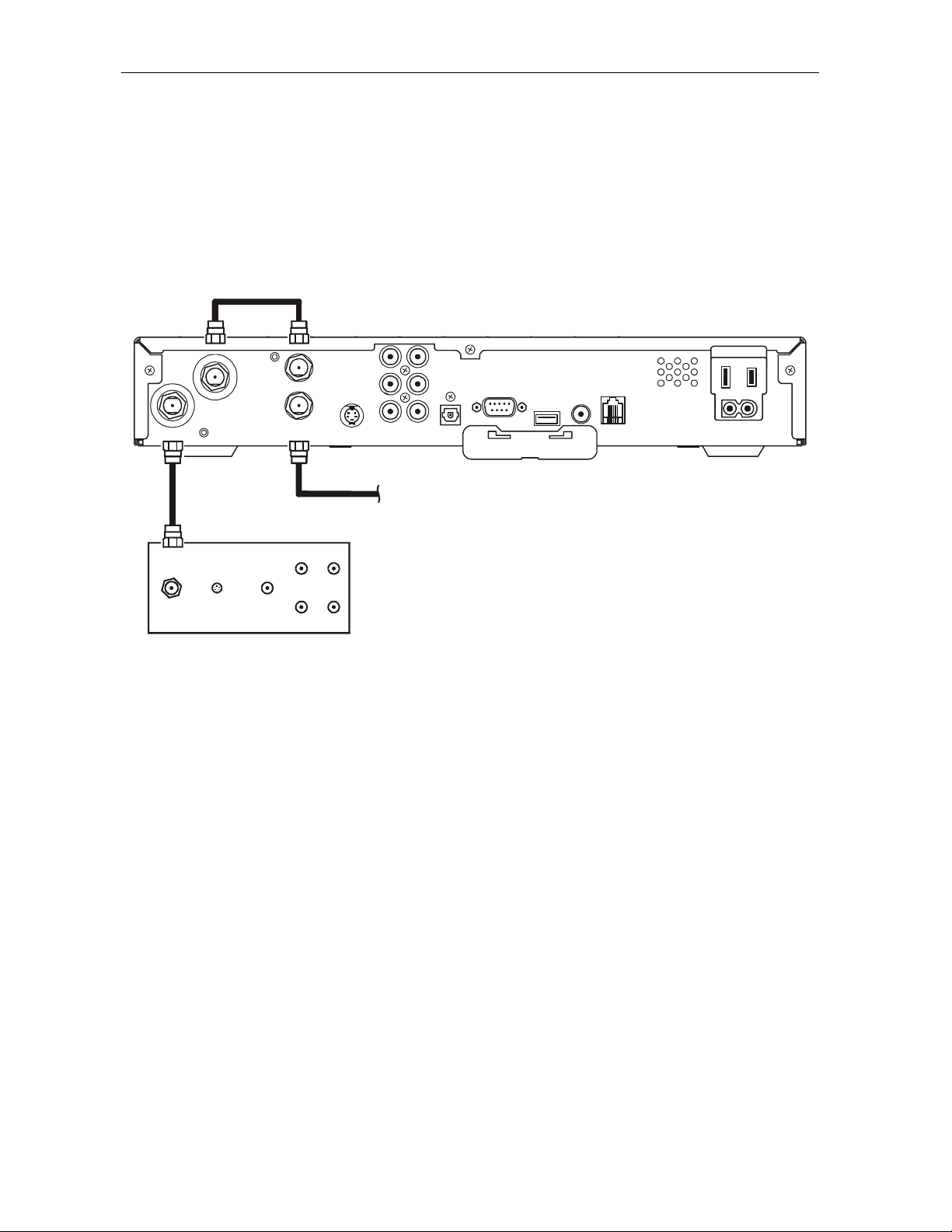
3-2 Installation
Standard Cabling Diagram
The DCT2500 outputs on channel 3 or 4, depending on the configuration from the addressable
controller:
Figure 3-1
Standard cabling to a TV using RF connectors
DCT2500
TV/VCR
R
TO TV
TO
AUDIO
RF IN
CABLE
OUT
TO VCR
IN
S-VIDEO
RF IN
TO
L
DIGITAL
AUDIO
OPTICAL
DIGITAL
VIDEO
AUDIO
COAX
From cable outlet
DATA
PHONE
IR
USB
TV PASS CARD
SWITCHED
105-125V
60Hz
4A MAX
500W MAX
CABLE IN VIDEO
S-VIDEO
IN
AUDIO
IN
LR
AUDIO
OUT
IN
LR
TV
DCT2500 Installation Manual
Page 17
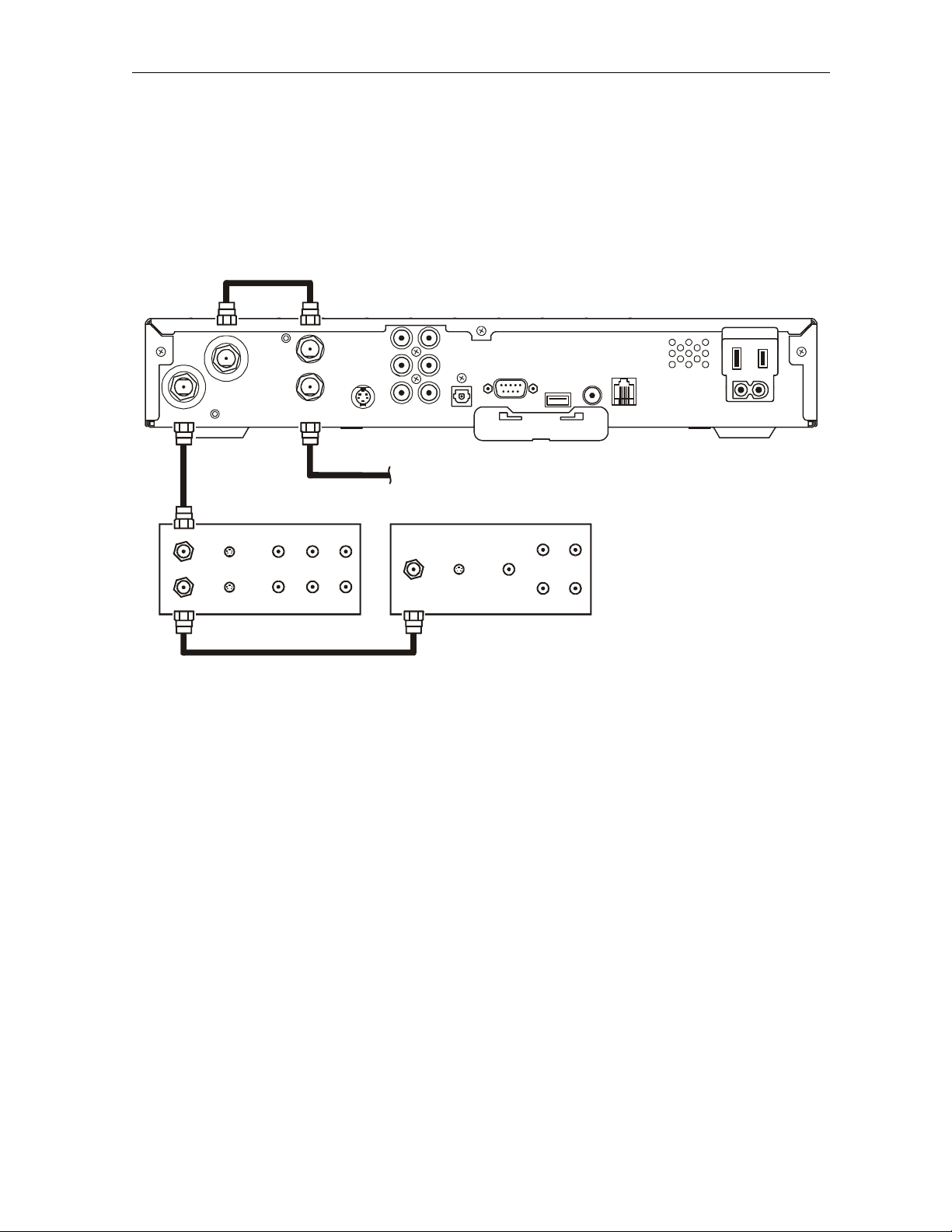
Installation 3-3
A
A
Standard VCR Cabling Diagram
Figure 3-2 illustrates the basic cabling required to record the channel being viewed:
Figure 3-2
Standard VCR cabling
DCT2500
TV/VCR
R
TO TV
TO
AUDIO
RF IN
CABLE
OUT
TO VCR
IN
S-VIDEO
RF IN
TO
L
DIGITAL
AUDIO
OPTICAL
DIGITAL
VIDEO
AUDIO
COAX
From cable outlet
DATA
PHONE
IR
USB
TV PASS CARD
SWITCHED
105-125V
60Hz
4A MAX
500W MAX
S-VIDEO IN
CABLE IN VIDEO I N
S-VIDEO OUT
CABLE OUT VI DEO OUT
AUDIO
IN LR
AUDIO
OUT LR
VCR
CABLE IN VIDEO
S-VIDEO
IN
IN
UDIO
IN
UDIO
OUT
LR
LR
TV
DCT2500 Installation Manual
Page 18

3-4 Installation
A
A
VCR Cabling With RF Bypass Switch Diagram
The RF Bypass module enables viewing of an unscrambled analog channel on TV while
recording another channel through the DCT2500. Proper RF Bypass operation requires special
configuration on the addressable controller and the EPG.
Figure 3-3
Cabling with the RF Bypass module (using RF return)
DCT2500
TV/VCR
R
TO TV
TO
AUDIO
RF
RF IN
RF
IN
OUT
CONV
IN
TO
RF IN
CABLE
TO VCR
IN
S-VIDEO
From cable source
VIDEO
DIGITAL
AUDIO
COAX
L
DIGITAL
AUDIO
OPTICAL
DATA
USB
PHONE
IR
TV PASS CARD
SWITCHED
105-125V
60Hz
4A MAX
500W MAX
CABLE IN VIDEO IN
CABLE OUT VIDEO OUT
AUDIO
AUDIO
OUT
VCR
UDIO
IN
IN LR
LR
SVIDEO I N
SVIDEO OU T
CABLE I N
UDIO
OUT
LR
SVIDEO
VIDEO
LR
IN
IN
TV
DCT2500 Installation Manual
Page 19

Installation 3-5
A/B In Module Cabling Diagrams
The A/B In module is commonly used in dual-cable systems.
Figure 3-4
A/B In module on a DCT2500 using optional telco return
Cable A
R
TO TV
TO
AUDIO
TV/VCR
TO
CABLE IN
RF IN
A
B
RF IN
CABLE
TO VCR
IN
DIGITAL
VIDEO
S-VIDEO
AUDIO
COAX
Cable B
AUDIO
IN
LR
CABLE I N
AUDIO
OUT
LR
VIDEO
IN
SVIDEO
IN
TV
Figure 3-5
A/B In module on a DCT2500 with the return on Cable A
R
TO TV
TO
RF IN
CABLE
AUDIO
TO VCR
IN
DIGITAL
VIDEO
S-VIDEO
AUDIO
COAX
RF OUT
TO
TV/VCR
A
RF IN
B
DCT2500
L
DIGITAL
AUDIO
OPTICAL
DATA
USB
PHONE
IR
TV PASS CARD
SWITCHED
105-125V
60Hz
4A MAX
500W MAX
Subscriber
telephone
hookup
DCT2500
L
DIGITAL
AUDIO
OPTICAL
DATA
USB
PHONE
IR
TV PASS CARD
SWITCHED
105-125V
60Hz
4A MAX
500W MAX
Cable A (Return)
Cable B
AUDIO
IN
LR
CABLE IN
AUDIO
OUT
LR
VIDEO
SVIDEO
IN
IN
TV
DCT2500 Installation Manual
Page 20

3-6 Installation
Figure 3-6
A/B In module on a DCT2500 with return on Cable B
Cable A
R
TO TV
TO
AUDIO
RF IN
CABLE
TO VCR
IN
VIDEO
S-VIDEO
CABLE IN
TO
TV/VCR
RF IN
A
B
Cable B (Return)
AUDIO
IN
LR
CABLE I N
AUDIO
OUT
LR
VIDEO
SVIDEO
IN
IN
TV
DIGITAL
AUDIO
COAX
DCT2500
L
DIGITAL
AUDIO
OPTICAL
DATA
USB
PHONE
IR
TV PASS CARD
SWITCHED
105-125V
60Hz
4A MAX
500W MAX
DCT2500 Installation Manual
Page 21

Installation 3-7
Composite Baseband and S-Video Cabling Diagrams
Connecting the DCT2500 using the baseband RCA type outputs enables the subscriber to
experience stereo and Dolby Surround sound on digital channels when available.
Figure 3-7
Standard baseband audio and video outputs
DCT2500
TV/VCR
R
TO
RF IN
TO
RF IN
CABLE
TO TV
AUDIO
OUT
TO VCR
IN
S-VIDEO
VIDEO
DIGITAL
AUDIO
COAX
L
DIGITAL
AUDIO
OPTICAL
DATA
USB
PHONE
IR
TV PASS CARD
SWITCHED
105-125V
60Hz
4A MAX
500W MAX
Either / or
AUDIO
IN
LR
CABLE IN VIDEO
S-VIDEO
IN
AUDIO
OUT
IN
LR
TV
The S-Video connector is part of the Home Theatre option and is not included on all DCT2500s.
When connecting the video path, connect either the baseband composite video or S-video to the
input device you plan to use. Do not connect both the baseband composite video and S-video.
Some electronic equipment will not support both video inputs simultaneously.
DCT2500 Installation Manual
Page 22

3-8 Installation
Figure 3-8 illustrates the DCT2500 baseband audio and video outputs for connecting to a VCR:
Figure 3-8
Composite VCR cabling
DCT2500
TV/VCR
R
TO TV
TO
AUDIO
RF IN
CABLE
OUT
TO VCR
IN
S-VIDEO
RF IN
TO
Either / or
VIDEO
DIGITAL
AUDIO
COAX
L
DIGITAL
AUDIO
OPTICAL
DATA
USB
PHONE
IR
TV PASS CARD
SWITCHED
105-125V
60Hz
4A MAX
500W MAX
S-VIDEO IN
CABLE IN VIDEO I N
S-VIDEO OUT
CABLE OUT VIDEO OUT
AUDIO
AUDIO
OUT LR
IN LR
VCR
Either / or
AUDIO
IN
LR
CABLE IN VIDEO
S-VIDEO
IN
AUDIO
OUT
IN
LR
TV
The S-Video connector is part of the Home Theatre option and is not included on all DCT2500s.
When connecting the video path, connect either the baseband composite video or S-video to the
input device you plan to use. Do not connect both the baseband composite video and S-video.
Some electronic equipment will not support both video inputs simultaneously.
DCT2500 Installation Manual
Page 23

Installation 3-9
Stereo Cabling Diagram (Baseband)
This audio configuration does not provide for a TV playing through the stereo:
Figure 3-9
Connecting the DCT2500 to a stereo using the audio connectors on the VCR
DCT2500
TV/VCR
R
TO
RF IN
TO
RF IN
CABLE
TO TV
AUDIO
OUT
TO VCR
IN
S-VIDEO
Either / or
VIDEO
DIGITAL
AUDIO
COAX
L
DIGITAL
AUDIO
OPTICAL
DATA
USB
PHONE
IR
TV PASS CARD
SWITCHED
105-125V
60Hz
4A MAX
500W MAX
CABLE IN VIDEO I N
S-VIDEO IN
CABLE OUT VIDEO OUT
S-VIDEO OUT
AUDIO
AUDIO
OUT LR
IN LR
VCR
Either / or
AUDIO
IN
AUDIO
OUT
STEREO
LR
CABLE IN VIDEO
S-VIDEO
IN
TV
AUDIO
IN
LR
AUDIO
OUT
IN
LR
The S-Video connector is part of the Home Theatre option and is not included on all DCT2500s.
When connecting the video path, connect either the baseband composite video or S-video to the
input device you plan to use. Do not connect both the baseband composite video and S-video.
Some electronic equipment will not support both video inputs simultaneously.
DCT2500 Installation Manual
Page 24

3-10 Installation
Figure 3-10 shows connecting the DCT2500 to a stereo to enable the TV to play through the
stereo:
! Audio loop-through connectors on the VCR
! Audio output ports on the TV monitor
Figure 3-10
Audio on VCR/audio output on TV
DCT2500
TV/VCR
R
TO TV
TO
AUDIO
RF IN
CABLE
OUT
TO VCR
IN
S-VIDEO
RF IN
TO
Either / or
VIDEO
DIGITAL
AUDIO
COAX
L
DIGITAL
AUDIO
OPTICAL
DATA
USB
PHONE
IR
TV PASS CARD
SWITCHED
105-125V
60Hz
4A MAX
500W MAX
S-VIDEO IN
CABLE IN VIDE O IN
S-VIDEO OUT
CABLE OUT VIDEO OUT
VCR
Either / or
CABLE IN VIDEO
S-VIDEO
IN
TV
STEREO
AUDIO
IN LR
AUDIO
OUT LR
AUDIO
IN
L
R
AUDIO
OUT
IN
R
AUDIO
IN
AUDIO
OUT
LR
L
The S-Video connector is part of the Home Theatre option and is not included on all DCT2500s.
When connecting the video path, connect either the baseband composite video or S-video to the
input device you plan to use. Do not connect both the baseband composite video and S-video.
Some electronic equipment will not support both video inputs simultaneously.
DCT2500 Installation Manual
Page 25

Installation 3-11
Home Theater Receiver Cabling Diagram
Figures 3-11 and 3-12 show cabling for digital audio output. The DIGITAL AUDIO COAX and
DIGITAL AUDIO OPTICAL connectors provide the same functionality.
Figure 3-11
Connections to a home theater receiver using
TO
RF IN
CABLE
IN
TV/VCR
RF IN
TO
DIGITAL AUDIO COAX
R
TO TV
AUDIO
TO VCR
VIDEO
S-VIDEO
DIGITAL
AUDIO
COAX
DCT2500
L
DIGITAL
AUDIO
OPTICAL
DATA
USB
PHONE
IR
TV PASS CARD
SWITCHED
105-125V
60Hz
4A MAX
500W MAX
Either / or
Home theater
receiver
Monitor
out
Video
In
Out
S-Video
Either / or S-Video
VCR
AUDIO
IN
AUDIO
OUT
R
CABLE IN
CABLE OUT
In
Video 1
Video 2
Coaxial
Opti cal
or
Baseband Video
L
VIDEOINSVIDEO
L
R
VIDEO
OUT
IN
SVIDEO
OUT
TV
AUDIO
IN
LR
CABLE IN
AUDIO
OUT
LR
VIDEOINSVIDEO
IN
DCT2500 Installation Manual
Page 26

3-12 Installation
Figure 3-12
Connections to a home theater receiver using
RF IN
CABLE
TO VCR
IN
S-VIDEO
TV/VCR
RF IN
TO
TO TV
TO
AUDIO
Home theater
receiver
DIGITAL AUDIO OPTICAL
R
VIDEO
DIGITAL
AUDIO
COAX
L
DIGITAL
AUDIO
OPTICAL
DCT2500
DATA
USB
PHONE
IR
TV PASS CARD
Either / or
SWITCHED
105-125V
60Hz
4A MAX
500W MAX
Monitor
S-Video
out
In
Video
Out
In
Video 1
Video 2
Coaxial
Opti cal
Either / or S-Video
or
VCR
CABLE IN
CABLE OUT
AUDIO
IN
AUDIO
OUT
L
R
R
VIDEOINSVIDEO
VIDEO
L
OUT
IN
SVIDEO
Baseband Video
OUT
TV
AUDIO
IN
LR
CABLE IN
AUDIO
OUT
LR
VIDEOINSVIDEO
IN
DCT2500 Installation Manual
Page 27

Installation 3-13
Operational Check
The operational check tests the communication link between the remote control and the
DCT2500 to verify the DCT2500 response to remote control commands:
Table 3-1
Operational check procedures
Feature Testing Procedure
Power on ! Press POW ER to turn on the DCT2500.
! Turn the TV on and tune it to the DCT2500 output channel 3 or 4.
Channel Selection
Volume Control
If the DCT2500 does not operate properly, refer to Section 5, “Troubleshooting.”
! Scan through the channels using the CHANNEL 56 keys on the DCT2500 and
CHANNEL + - keys on the remote control.
the
! Tune to several channels by entering the channel number with the numeric keys
on the remote control.
! Use the TV volume control to adjust the sound volume to a moderate level.
! Press VOLUME + - on the remote control to increase the volume to its upper limit,
lowest level, and to a comfortable level.
! Press MUTE to turn the sound completely off. Press MUT E again to restore the
sound.
DCT2500 Installation Manual
Page 28

Section 4
Adding the IR Blaster Option
The IR Blaster provides control of the subscriber’s VCR from the DCT2500. It consists of a
low-power infrared transmitter attached to a six-foot cord and a mounting bracket. The
mounting bracket is a clear plastic holder with a pad of adhesive tape for installing the
IR Blaster near the VCR IR receiver. A mini-pin connector at the end of the cord connects the
IR Blaster to the DCT2500.
Figure 4-1
IR transmitter installed in mounting bracket
Adhesive tape
Mounting bracket
Transmitter
The IR Blaster is controlled by the interactive program application on the DCT2500. Not all
applications support the optional IR Blaster.
The IR Blaster is automatically activated through the EPG. Individual VCR codes are
broadcast through the out-of-band data channel and are updated periodically as new codes are
added.
Locating the IR Receiver on the VCR
The IR receiver is not visible on some VCRs.
To locate the receiver:
1 Obtain a piece of opaque material, such as a 3- by 5-inch index card.
2 Use the card to block areas of the VCR where the receiver might be located. Turn the VCR
on and off, while pointing the remote control at the card blocking the VCR. Be sure the
remote control is close to the VCR to reduce reflections the receiver may pick up.
3 Note the area where the VCR is unresponsive to the remote control. This region contains
the receiver and can be marked by loosely taping the index card to the area.
Because the IR Blaster radiates an area approximately 40 degrees wide, it is not necessary to
be precisely on target with the remote control. Offset the location of the IR Blaster transmitters
from the VCR receiver to reduce interference with operation of the VCR remote control.
DCT2500 Installation Manual
Page 29

4-2 Adding the IR Blaster Option
Installing the IR Blaster
To install the IR Blaster:
1 Fit the transmitter into the mounting bracket (refer to Figure 4-1).
2 Plug the mini-phone connector into the IR jack on the rear panel of the DCT2500 rear panel
(refer to Figure 4-2).
Figure 4-2
IR Blaster installed
DCT2500
TV/VCR
R
TO TV
TO
AUDIO
RF IN
CABLE
OUT
TO VCR
IN
S-VIDEO
RF IN
TO
VIDEO
DIGITAL
AUDIO
COAX
L
DIGITAL
AUDIO
OPTICAL
DATA
USB
VCR
3 Remove the adhesive tape cover from the mounting bracket.
PHONE
IR
TV PASS CARD
SWITCHED
105-125V
60Hz
4A MAX
500W MAX
4 Position the IR receiver off center of the VCR receiver and then press firmly attaching the
mounting bracket on the VCR. Be careful to route the wire so that it does not prevent
loading videotapes.
Checking the Installation
The IR Blaster is now located near the receiver and the VCR can be controlled through the
DCT2500. As a final check, operate the VCR using the remote control from various positions in
the room. If the IR Blaster is obstructing the IR receiver on the VCR, move it slightly.
DCT2500 Installation Manual
Page 30

Section 5
Troubleshooting
This section provides information to help you quickly detect, isolate, and resolve errors that
might occur when using the DCT2500. If you need assistance, call the TRC:
! Inside the U.S.: 1-888-944-HELP (1-888-944-4357)
! Outside the U.S.: 1-215-323-0044
Table 5-1 lists possible problems and solutions:
Table 5-1
Troubleshooting guidelines
Problem Possible Solution
No power to the
DCT2500
Remote control is not
responding
The DCT2500 is not
receiving a cable
signal
Guide has no data
VCR did not record
Check the power outlet for AC power.
Be sure the TV is tuned to the output channel of the DCT2500 (channel 3 or 4).
Verify that cable connections are correct from the TV set or monitor to the
DCT2500.
Check that the power cord is properly plugged into the outlet and DCT2500.
Check for an obstruction between the remote control and the DCT2500. Aim the
remote control directly at the DCT2500, not the TV or VCR.
Be sure you firmly and deliberately press and release operation keys one at a time.
Verify that channels can be changed using the keys on the front panel and then
check that the batteries have been installed properly. Replace with new batteries if
necessary.
Check that the DCT2500 has been initialized correctly; refer to Diagnostics.
Check the cable connections and hand-tighten if necessary.
Verify that the cable connections are correct.
Verify the TV is working and has a clear picture.
Unplug the power to the DCT2500 and plug in the unit again. Wait for the DCT2500
to collect the data.
Turn the VCR off when you are not using it.
Be sure the IR Blaster is correctly placed.
Check the Scheduled Events list to be sure programs are scheduled for recording.
DCT2500 Installation Manual
Page 31

Appendix A
Diagnostics
This appendix describes the on-screen diagnostics used to confirm proper DCT2500 installation,
including:
! Checking error states and signal integrity
! Identifying the set-top on the network
! Verifying communications with the headend
For the diagnostics provided here:
! All indicators are in decimal notation, unless otherwise noted.
! All signal-level and quality indicators are on a 0 to 100% scale, unless otherwise noted.
! All screens self-refresh at a minimum rate of once every five seconds.
! All sample displays are illustrative; actual data will differ from the examples.
! The screens are available for V1.08 code and higher.
DCT2500 Installation Manual
Page 32

A-2 Diagnostics
Using Diagnostics
To operate the set-top, use the Motorola universal remote control. To access and navigate the
diagnostic mode:
1 Press POWER on the remote control to turn on the set-top.
2 Wait five seconds and then press POWER again to turn off the set-top.
3 To enable diagnostic mode, press SELECT /OK on the remote control within two seconds after
powering off. The DIAGNOSTICS main menu is displayed on the OSD:
DIAGNOSTICS
01 GENERAL STATUS
02 OOB STATUS
03 IN BAND STATUS
04 AUDIO/VIDEO STATUS
05 UNIT ADDRESS
06 FIRMWARE VERSION
07 CURRENT CHANNEL STATUS
08 RENEWABLE SECURITY
09 UPSTREAM MODEM
10 APP CODE MODULES
11 MEMORY CONFIG
12 INTERACTIVE INFO
13 MAC FREQUENCY TABLE
14 CONTROL CHANNELS
15 MESSAGE TYPES
16 IN BAND PAT
17 IN BAND PMT
18 TASK STATUS
19 USB STATUS
20 IB MCA STATUS
21 KEYBOARD / LED
4 Use the CHANNEL keys on the remote control to select the desired diagnostic.
5 Press CURSOR <, CURSOR >, SELECT, or ENTER to run the selected diagnostic.
6 To exit the diagnostic mode, press POWER on the remote control. The set-top exits the
diagnostic mode and powers off.
DCT2500 Installation Manual
Page 33

Diagnostics A-3
The complete list of remote control buttons you can use to navigate the diagnostics is:
Button Function using the diagnostics main menu Function using a diagnostic
POWER Exits diagnostic mode and enters OFF state Exits diagnostic mode and enters OFF state
CH/CUR +,
Moves the cursor up Displays the DIAGNOSTICS main menu
CURSOR UP
CH/CUR - ,
Moves the cursor down Displays the DIAGNOSTICS main menu
CURSOR DOWN
CURSOR RIGHT,
Runs the selected diagnostic Displays the DIAGNOSTICS main menu
CURSOR LEFT,
SELECT, ENTER
GUIDE None None
MENU None None
INFO None None
d 01: General Status
This diagnostic displays the error code and description, purchase count, and other information:
DCT2500 STATUS
ERROR : E 00
NO ERROR
PURCHASES : 0
Platform ID: : 0x0060
Family ID : 0x0000
Model ID : 0x008F
TUNER : V860DL
Remod Channel : 3
Time Zone
(hhhhhhhh) MMMM min
DS Entry Time
1/1/1999 00:00 GMT
DS Exit Time
1/1/1999 00:00 GMT
Current GPS Time
1/1/1999 00:00 GMT
DCT2500 Installation Manual
Page 34

A-4 Diagnostics
The General Status fields are:
Field Description
Error Codes When there is a problem, the error code is displayed and LEDs on the unit flash, as
described in “Error Codes.” E 00 means there is no error.
Connected State The state of the set-top is connected or disconnected. The connected state of the
set-top is set by a DCT-operations connect or disconnect message. The OSD displays
DISCONNECTED when the set-top is in the disconnected state and CONNECTED
when it is in the connected state.
Platform ID A 16-bit hexadecimal number used to differentiate between digital platform images in
the field. It is also called the ROM ID.
Family ID A hexadecimal number that indicates the set-top manufacturer and product family.
Model ID A hexadecimal number that indicates the set-top model.
Remod Channel The Remod Channel number can be 3 or 4 (NA systems). The output port
configuration displays the configuration of the set-top output or re-modulated (remod)
port. The output port/remod port is the interface from the set-top to the subscriber TV.
Time Zone The time zone offset (in minutes) relative to GMT.
DS Entry Time The daylight savings entry time.
DS Exit Time The daylight savings exit time.
Current GPS Time The current time.
DCT2500 Installation Manual
Page 35

Diagnostics A-5
Error Codes
The front panel of the DCT2500 displays error codes when error conditions occur. The errors,
causes, and remedies are:
Code OSD Cause Remedy
E 00* NO ERROR Indicates normal condition after
initialization
E 01* NOT
CONNECTED
E 02 PWR CYCLE Init Error The set-top needs a power cycle to
E 03 DRAM DRAM error Not used
E 04 DPSRAM DP-SRAM error Not used
E 07 ROM ROM verification failure Power cycle the set-top; if repetitive,
E 08 RAM Faulty RAM, ROM, EEPROM, or
E 09 BATTERY Dead battery or memory has not
E 10 SERIALNO Invalid serial number Not used
E 11 INVALID UNIT
ADDRESS
E 12 POST ERROR POST failed Not used
E 13 BOOT Sys_boot initialization failure Power cycle the set-top; if repetitive,
E 14 STARTUP System startup failure Power cycle the set-top; if repetitive,
E 15 TSI INVALID TSI structure is corrupted Power cycle the set-top; if repetitive,
E 16 FLASH BAD
NUMBER
E 17 BAD PLATVAL Bad platform validation step number Error logged, ignore
The set-top did not receive a
connect message
POST failure (this is a hardware
failure)
been initialized; occurs if battery fails
to keep the RAM alive during
power-down; disconnects the set-top
Invalid unit address Return the set-top for repair; requires a
Bad flash number specified for
Initiate Flash Platform
None
Restore out-of-band signal
Send a connect message
recover
return for repair
Return the set-top for repair
Return the set-top for repair; requires
factory initialization message
unit creation message
return for repair
return for repair
return for repair
Error logged, ignore
* E 00 and E 01 cannot be displayed on the LED when the set-top is off. All other errors display
on the LED when the set-top is off.
Only the V860DL and ACD2204 tuner appear on the on-screen display.
DCT2500 Installation Manual
Page 36

A-6 Diagnostics
V860DLd 02: Out-of-Band (OOB) Diagnostic
This diagnostic indicates the status of the out-of-band control channel:
OOB DIAGNOSTIC
DATA * SNR 23 dB GOOD
EMM DATA *
CARRIER LOCK YES COUNT 1
HUNT MODE None
CUR FREQ
LKC
EMM PRVDR ID 0x0001
The OOB Diagnostic fields are:
Field Description
Data The OSD indicates with a “*” that data has been received. The indicators cover all packet
processors regardless of which stream they are monitoring and are cleared when you enter
the diagnostic.
EMM Data Indicates whether the set-top is receiving a message on the EMM stream with the following
variables:
Blank No data received
Carrier Lock The CARRIER LOCK is reset to “1” after an initialization from the DAC 6000 or a power
Hunt Mode The state of OOB stream acquisition. The Hunt Mode can be:
None The set-top is locked to an OOB carrier.
RR (Round
EMM The set-top received a Provider ID change and is searching OOB
FIX The set-top has been commanded to attempt to lock onto a frequency.
SRCH The set-top at some point had a valid Provider ID on the OOB frequency
CUR Freq The current out-of-band frequency.
LKC The last known carrier (OOB frequency that had correct Provider ID).
EMM Provider
ID
*
cycle. Each time the set-top detects a drop in OOB connectivity, the counter increments.
The following Carrier Lock variables can display:
YES Carrier locked
NO Carrier unlocked
Robin)
The ID of the provider of the Entitlement Management Message (EMM).
Data received
The set-top can receive only six PIDs at once. Data on PIDs can be present
on the out-of-band multiplex that the set-top is not receiving.
The set-top is searching OOB frequencies trying to find an EMM Provider of
0 or 1.
frequencies for the new ID.
and is attempting to re-acquire it.
DCT2500 Installation Manual
Page 37

Diagnostics A-7
Selecting the OOB Frequency
To select the OOB frequency:
1 From the OOB STATUS diagnostic, press the MENU button to enter the frequency selection
mode. The OSD displays a new MANUAL FREQ line at the bottom of the screen, indicating
the LKC frequency.
2 Press the MENU key a second time to exit the frequency change mode.
Or
Press the
UP/DOWN channel or cursor keys to scroll through the frequencies to locate the
desired OOB frequency. The frequency selection appears on the MANUAL FREQ line of the
OSD.
The first frequency to display is 75.25. The system scrolls through each frequency until it
reaches the last, 103.75, and then scrolls back to the beginning. This diagnostic scrolls
through the OOB frequencies in the following order:
! 75.25 MHz
! 104.20 MHz
! 72.75 MHz
! 92.25 MHz
! 98.25 MHz
! 107.25 MHz
! 107.40 MHz
! 110.25 MHz
! 116.25 MHz
! 103.75 MHz
3 Press SELECT search for the OOB frequency.
On the OSD, the MANUAL FREQ line of text clears, the HUNT MODE displays FIX to
indicate the fixed frequency search, and the CUR FREQ field changes to the frequency
selected to search.
If the frequency is found with the proper EMM Provider ID, the OSD LKC field changes to
display the new frequency.
If after 40 seconds the frequency search is not successful, the set-top performs a warm reset
and returns to the last known carrier frequency.
4 To abort a search without waiting the 40 seconds, press POWER to cause a warm reset.
DCT2500 Installation Manual
Page 38

A-8 Diagnostics
d 03: In-band Status
The in-band diagnostics display for the last attempted channel tune. If a digital carrier is not
present, the diagnostics indicate the carrier lock is analog. When the carrier lock is analog, all
fields for digital (other than a carrier lock channel) are blank.
IN BAND DIAGNOSTIC
DATA *
EMM DATA *
CARRIER LOCK YES
PCR LOCK YES
SNR 36 dB ssss
MODULATION MODE QAM 64
SHORT TERM ERROR COUNT 0000
LONG TERM ERROR COUNT 9999
TUNED FREQ 543.000
The In-band Status fields are:
Field Description
Data Activity
Indicator
EMM Data
Indicator
Carrier Lock Indicates whether the digital in-band receiver is locked to the carrier with the following variables:
PCR Lock Indicates a program-clock-reference lock with the current digital data stream.
SNR Displays an estimate, in dB, of the carrier signal-to-noise ratio (SNR). This estimate is based on
Modulation
Mode
Lights when the set-top is receiving data on the in-band channels for all packet processors
regardless of which stream they are monitoring. The following variables can display:
Blank No data received
*
Lights when the set-top is receiving a message on the EMM stream. The indicator is clear when
entering this diagnostic. The following variables can display:
Blank No data received
*
YES Carrier locked
NO Carrier unlocked
Analog Analog channel
the QAM cluster variance, which is proportional to the SNR. ssss can be:
GOOD Good signal
FAIR
POOR Unusable signal
Displays the following variables:
Analog Analog channel
QAM 64 Digital channel
QAM 256
Data received
Data received
Marginal signal level − check the signal
DCT2500 Installation Manual
Page 39

Diagnostics A-9
Field Description
Short Term
Error Count
Long Term
Error Count
Tuned
Frequency
The FEC errors (maximum count of 65535) at 5-second intervals. The Short Term Error Count
is cleared after polling.
The accumulation of the Short Term Error Count (maximum count of 65535). The Long Term
Error Count is cleared every 24 hours.
The actual frequency the tuner is programmed (Carrier Definition Frequency + 1.75 MHz).
d 04: Audio/Video Status
This diagnostic displays the audio and video status for the tuned channel.
AUDIO/VIDEO STATUS
ADP Lock YES
Audio Mode STEREO
Audio SPDIF 2/0 LFE 0
VP Lock YES
MPEG Method MUTE BLACK
The Audio/Video Status fields are:
Field Description
ADP Lock The Audio Processor locked status: YES or NO
Audio Mode
The audio modes are:
! N/A
! Mono
! Stereo
! Surround
Audio SPDIF
For analog channels, SPDIF output is in IEC958PCM format.
For digital channels, the possible Dolby Digital modes are:
! 1+1 — left is channel 1, right is channel 2
! 1/0 — center
! 2/0 — left, right
! 2/1 — left, center, right
! 3/1 — left, right, surround
! 2/2 — left, right, left surround, right surround
! 3/2 — left, center, right, left surround, right surround
! LFE 0 — low frequency effects (subwoofer) channel not available
! LFE 1 — low frequency effects (subwoofer) channel available
VP Lock The Video Processor locked status: YES or NO
MPEG Method
The MPEG Method selected:
! Unmuted
! Mute Still
! Mute Black
DCT2500 Installation Manual
Page 40

A-10 Diagnostics
d 05: Unit Address
This diagnostic displays the 16-digit (40-bit) unit address of the set-top.
DCT2500 UNIT ADDRESS:
000-02831-99902-038
Network Address:
085-14316-55765-159
TVPC:
000-00000-00000-000
Multicast 16 Address:
085.085 102.102
119.119 136.136
DATA
068.068 051.051
034.034 017.017
Seed Health 0xFF
The Unit Address fields are:
Field Description
DCT2500
Unit Address
Network
Address
TVPC The TV Passcard Address in decimal format (13 address digits and three check digits)
Multicast 16
Address
The unit address in decimal format (13 address digits and three check digits)
The network address in decimal format (13 address digits and three check digits)
The Multicast 16 address numbers change to display the values for each data stream in
TCP/IP decimal byte form. Here is a list of Multicast 16 addresses:
! NET
! EMM
! SCC
! DWLD
! DATA
! VCN
! POLL
Seed Health This value represents the health of the set-top and should be 0xFF. If it is not 0xFF, see the
“Troubleshooting” section for more information.
DCT2500 Installation Manual
Page 41

Diagnostics A-11
d 06: Firmware Version
This diagnostic displays the:
! Dena firmware version or revision number
! Build date and time
! TSODA firmware version number
! CAMEL (CMLBK) firmware version number (always 0000)
The BOOT is the lowest firmware code level that can be used on the DCT2500.
FIRMWARE VERSION
1.09 BOOT 1.06
Jun 9, 2003
10:40:21
TSODA t16
CMLBK 0000
d 07: Current Channel Status
This diagnostic displays the status of the last attempted tune on the in-band tuner. It shows
channel type (analog/digital), acquisition state, purchasable indicator, preview indicator,
parental control status, and mute status.
CURRENT CHANNEL STATUS
TYPE DIGITAL aaa bb
STATUS ccccc
CONNECTED ddd
PREVIEW NO
CURR NEXT
PURCHASABLE NO -PURCHASED NO -EPOCH NUM 0X0 1
EPOCH TYPE 0x0 0x0
AUTH 0X0 0X0
SERVICE 0 STATUS 1 ID 0X0004 0X00
CH 204 TUNED FREQ 543.000
DCT2500 Installation Manual
Page 42

A-12 Diagnostics
The Current Channel Status fields are:
Field Description
Type Indicates whether the current channel is analog or digital*
Status
Connected Indicates whether the set-top is connected*
Preview Indicates whether the program is in the free preview state: YES or NO.
Purchasable Indicates whether the current or next program can be purchased: YES or NO.
Purchased Indicates whether the current or next program has been bought: YES or NO.
CH Indicates the channel currently tuned when the OSD appeared.
Tuned
Frequency
Indicates the channel type*
The actual programmed tuner frequency (Carrier Definition Frequency + 1.75 MHz).
The EPOCH Number and Type, Authorization, Service Status, and ID are for Motorola use only.
* The variables aaa, bb, ccccc, and ddd are:
aaa For analog, it is blank. For digital, aaa can be:
! ENC − encrypted
! UNE − unencrypted
bb
ccccc
ddd
The current epoch authorization reason in the current_epoch_auth_reason field (hexadecimal):
00 missing program re-key
01 missing working key epoch message
02 missing event blackout message
03 missing category rekey
04 old category sequence in program, rekey message
10 program bought
11 program bought without taping
12 subscribed with taping
13 subscribed without taping
14 subscribed with taping purchasable
15 IPPV with taping
16 IPPV without taping
20 bad seed checksum
21 bad debit buffer checksum
30 IPPV not enabled
31 insufficient credit to purchase
32 show count limit exceeded
33 debit register will overflow
34 no AFP records available
36 maximum package cost exceeded
37 no IPPV overlay in message
40 not subscribed
41 regional blackout
42 event blackout
INIT − Initialized state
CONFI − Configured
ACQUI − Acquiring the program
AUTH − Authorized for the program
Not A − Not authorized for the program
blank − Connected
NOT − Not connected
DCT2500 Installation Manual
Page 43

Diagnostics A-13
d 08: Renewable Security
The renewable security system includes a TVPC card that returns the security status to
current.
RENEWABLE SECURITY
TVPC NOT REQUIRED
CRYPTO NOT MATED
STATUS 00
VERSION 00
The Renewable Security fields are:
Field Description
TVPC Required /
Not Required
Crypto Lists the current mode as displayed on the CRYPTO OSD ( Stand Alone, Support, or Not
Status Indicates the TVPC status with the following variables:
Version Indicates the version of renewable security being used.
Indicates whether further operation of the set-top requires the TVPC.
Mated).
00 OK
01 TVPC communication problem
02 TVPC required
03 Validator does not match between GK and TVPC
04 Invalid unit key number
05 Old TVPC unit address
0a TVPC not mated
0b TVPC /base module unit address mismatch
0C New TVPC, but wrong version number
0d TVPC unit address mismatch
DCT2500 Installation Manual
Page 44

A-14 Diagnostics
d 09: Upstream Diagnostics
This diagnostic shows the upstream status and operating parameters. They differ depending on
whether the STARVUE II RF return or the optional telephone modem return is in use.
RF Return (STARVUE II) Diagnostics
STARVUE II DIAGNOSTICS
STATUS: DISABLED
FREQUENCY: 23.000 MHz
LEVEL: 39
IPPV: DISABLED
LAST POLL REQ: 170
6-15-2001 20:49:33
LAST POLL ACK: 170
6-15-2001 20:49:33
The STARVUE II Diagnostic fields are:
Field Description
Status Indicates the transmitter status with the following variables:
-
t Transmitting
Frequency The transmitting frequency.
Level The approximate power value of the STARVUE II transmitter in dBmV. The difference
between the power value on the diagnostic screen and the actual power of the STARVUE II
module may be ± 5 dBmV.
IPPV Indicates the Interactive Pay-Per-View status with the following variables:
ENABLED IPPV enabled
UNSENT
##
DISABLED IPPV disabled
Last Poll Req. Indicates the sequence number of the last poll request received by the set-top. The time
stamp of the last poll request is displayed under LAST POLL REQ:
Idle
−−−−
The set-top contains unsent IPPV transactions. The variable −## is the
number of unsent transactions.
! If the set-top has received no poll request, , the sequence number and time stamp fields
display N/A.
! If the set-top has received a poll request set-top but its system time has not yet been
initialized, the time stamp field displays NOT AVAILABLE.
Last Poll Ack. Indicates the sequence number of the last poll acknowledge received by the set-top. The
time stamp of the last poll acknowledge is displayed under LAST POLL ACK.
! If the set-top has received no poll acknowledge, the sequence number and time stamp
fields display N/A.
! If the set-top has received a poll acknowledge but its system time has not yet been
initialized, the time stamp field displays NOT AVAILABLE.
DCT2500 Installation Manual
Page 45

Diagnostics A-15
Telephone Modem (STARFONE) Diagnostics
TELEPHONE MODEM
TYPE: STARFONE 14.4K
PARAMETERS : VALID
BAUD RATE : 300
DATA FRMT : 8, EVEN
PHONE NUMBERS
#1 : 3435556666
#2 : 3435556667
LAST POLL REQ : 170
6-15-2001 20:49:33
LAST POLL ACK : 170
6-15-2001 20:49:33
BUSY COUNT : 0
NO ANSWER COUNT : 0
LOST CARRIER COUNT : 0
CARRIER :
STATUS:
HANGUP-NORMAL
The Telephone Modem fields are:
Field Description
Type Displays the modem type and speed.
Parameters The telephone parameter status: NOT SET, VALID, or SET
Baud rate Displays the modem baud rate (300)
Data Frmt Displays the modem protocol.
Phone Numbers Displays the numbers that the modem will dial.
Last Poll Req Displays the sequence number of the last poll request received by the set-top. The time of
the last poll request is displayed immediately below LAST POLL REQ. If the set-top
received no poll request, the sequence number and time stamp fields display N/A. If a poll
request has been received by the set-top but the system time of the set-top has not yet
been initialized, the time stamp field displays “Not available.”
Last Poll Ack Displays the sequence number of the last poll acknowledge received by the set-top. The
tim e stamp of the last poll acknowledge is displayed immediately below LAST POLL ACK.
If the set-top received no poll acknowledge, the sequence number and time stamp fields
display “N/A.” If the set-top received a poll acknowledge but its system time is not yet
initialized, the time stamp field displays NOT AVAILABLE.
DCT2500 Installation Manual
Page 46

A-16 Diagnostics
Field Description
Busy Count Number of detected line busy errors during phone modem dialing
No Answer
Count
Lost Carrier
Count
Carrier N/A
Number of detected no answer errors during phone modem dialing
Number of detected carrier lost during modem transmission
The following diagnostics display on the front-panel LED only:
! STARFONE transmitter status:
1st Digit 2nd Digit Meaning
h * On hook (* = hang-up code)
t – Test for line available
d – Dialing
A – Waiting for answer
c R Communicating, receiving
c T Communicating, transmitting
c – Communicating, idle
r * Waiting for retry (* = hang-up code)
! Hang-up code
Code Status
– Normal hang-up
A Answer time-out
r Phone ringing
c Carrier loss
L Line in use
E Errors (data)
U User line request
P Parameters invalid
t Data timeout
C Communication protocol fault
! IPPV status indicator
OSD Mode
ENABLED IPPV enabled
UNSENT This set-top contains unsent IPPV transactions
DISABLED IPPV disabled
DCT2500 Installation Manual
Page 47

Diagnostics A-17
d 10: Application (APP) Code Modules
This diagnostic displays the downloaded code modules. This can be a multi-page display. Press
SELECT to display additional pages. A sample OSD screen for a set-top containing ROM is:
APP CODE MODULES
MODULE VER STATUS ID
050-0109 1.09 ENABLED 0001
Appl_____ 02.00 DOWNLD 07DA
The APP Code Modules fields are:
Field Description
Module The object name
Version The object version
Status
ID The object AppID
The STATUS modes available are:
! LOADING
! DELETED
! ENABLING
! ENABLED
! DSABLNG
! DISABLD
! DELETNG
! POSTPND
! ENNORUN
! DISNORUN
DCT2500 Installation Manual
Page 48

A-18 Diagnostics
d 11: Memory Status
This diagnostic displays the memory status. The format depends on the installed memory types.
MEMORY STATUS
EEPROM VER.NO. 00.00
PLATFORM APPLICATION
NVMEM 236k 20k
DRAM 8192K 8192K
CODE/DATA
FLASH 1024K 1024K
The Memory Status fields are:
Field Description
EEPROM Ver. No. The EEPROM version (never used, should always be 00.00).
Platform Indicates sizes of memory types allocated to platform code.
Application Indicates sizes of memory types allocated to application code.
d 12: Interactive Info
This diagnostic tool gathers data about your system:
INTERACTIVE INFO
IP : 0.0.0.0
UPM : 0X000021
UPSTREAM ID : 0X0000
DOWNSTREAM ID : 0X0000
STATE : UNCONFIG
MAC ABORT CNTR : 0000
GOOD PACKETS:
ERROR PACKETS:
SOCKET PORT STATE
0 UNUSED
1 UNUSED
2 UNUSED
3 UNUSED
4 UNUSED
5 UNUSED
DCT2500 Installation Manual
Page 49

Diagnostics A-19
The Interactive Info fields are:
Field Description
IP The set-top IP address assigned by the NC 1500, in dotted-decimal format; for example,
xxx.xxx.xxx.xxx where each xxx ranges from 000 to 255.
UPM The upstream modem address. This UPM value is the same as the terminal ID assigned
by the DAC 6000. The UPM is a unique, system-generated, eight-digit integer between 1
and 16777215 displayed in hexadecimal format.
Upstream ID The set-top transmission parameter assigned by the DAC 6000. It is a four-digit value
ranging from 0000 to 9999 displayed in hexadecimal format.
Downstream ID The set-top transmission parameter assigned by the DAC 6000. It is a four-digit decimal
value ranging from 0000 to 9999 displayed in hexadecimal format.
State The state mode can be MAC CONNECT, UNCONFIG, INIT_WAIT_DC_OR_,
WAIT_LM_ACK, WAIT_SO_ACK, WAIT_LA_OR_SO, INIT_STOPPED,
RUN_WAIT-DC-OR-C, RUNNING, RUN_STOPPED, or INVALID
MAC Abort Cntr The MAC Abort Counter increments every time the MAC layer reaches the Cell Abort
Count limit. The MAC Abort Counter is reset by the successful upstream transmission of
a cell, for exam ple, when an ACK is received by the set-top.
Good Packets Not implemented.
Error Packets Not implemented.
Socket Port State The Socket Port State can be UNUSED, OPENED, READY, RECVING, or SENDING.
d 13: MAC Frequency Table
The set-top uses a range of frequencies set by the host for upstream communications. The MAC
Frequency Table displays your frequency and signal power:
MAC FREQUENCY TABLE
FREQ POWER
The MAC Frequency Table fields are:
Field Description
Frequency The frequency, in Hz, for an upstream channel.
Power The power level, in dBmV, used on a particular upstream channel to send data to the
RPD.
DCT2500 Installation Manual
Page 50

A-20 Diagnostics
d 14: Control Channels
This diagnostic lists channels, band types, PIDs, and counts.
Control Channel Info
CHN BAND PID Cnt Ovfl Err
0 INB 0000 1 0 0
1 INB 00A9 2198 0 0
.
.
8 OOB 0777 15207 1 0
d 15: Message Types
This diagnostic lists message types, IDs, and counts:
MESSAGE TYPES (hex data)
Msg Id Cnt Msg Id Cnt
0 - 216 9A E 0
1 2 89 A0 15 0
The Message Types fields are:
Field Description
Msg The message type.
Id The low order byte of the Connection ID.
Cnt The number of messages received.
d 16: In-band Program Association Table (PAT)
This diagnostic displays the Program Association Table Information. (For Motorola use only.)
IN BAND PAT (hex data)
PAT SN PID
001 0001 0029
d 17: In-band Program Map Table (PMT)
This diagnostic displays the Program Map Table information. (For Motorola use only.)
IN BAND PMT (hex data)
PMT TYPE PID
001 0080 0210
DCT2500 Installation Manual
Page 51

Diagnostics A-21
d 18: Task Status
This diagnostic lists tasks. (For Motorola use only.)
TASK STATUS (hex data)
TID RID PRI STARTS RUNTIME STK%
64 00 2 21553 47441 26
63
…
0
d 19: USB Diagnostics
This diagnostic is used to verify the functionality of the USB port. (For Motorola use only)
USB DIAGNOSTICS
Wind River Systems
OHCI Root Hub
DCT2500 Installation Manual
Page 52

A-22 Diagnostics
d 20: In-band Multicast Address Filter
This diagnostic displays in-band multicast filter information:
IN BAND MULTICAST ADDRESS FILTER
Filter Table:
DMCA MCA PQ RQ APP CID
NA 0000 0000 -01 -01 0000 0000 0000
NA 0000 0000 -01 -01 0000 0000 0000
NA 0000 0000 -01 -01 0000 0000 0000
NA 0000 0000 -01 -01 0000 0000 0000
REGISTER VALUES:
MCA PID
0000 0000
0000 0000
0000 0000
0000 0000
The In-band Multicast Address Filter fields are:
Field Description
Filter Table
DMCA The default multicast 16 address.
MCA The current multicast 16 address.
PQ The preemption notification queue ID.
RQ The response queue ID.
APP The application ID.
CID The connection ID.
Register Values
MCA Multicast 16 filter register contents.
PID PID filter register contents.
d 21: Keyboard / LED Diagnostics
You can use this diagnostic to verify that the buttons on the set-top front panel are operational.
For example, the “<” on the diagnostic should highlight when you press the left
on the front panel.
KEYBOARD / LED DIAGNOSTICS
CURSOR button
G < > V ^ Î M S B - + P
DCT2500 Installation Manual
Page 53

Abbreviations and Acronyms
CSR
DCT2500
EMM
EPG
HRC
IPPV
IR Blaster
IRC
MPAA
NVOD
NVRAM
OSD
PCR
PID
PPV
QAM
QPSK
RSA
TCP/IP
TRC
TvPC
VOD
Custom er Service Representative
Digital Consumer Terminal 2500
entitlement management message(s)
electronic program guide
harmonically related carriers
Impulse Pay-Per-View
Infrared Blaster
incrementally related carriers
Motion Picture Advisory Association
Near Video on Demand
Non-volatile random-access memory
on-screen display
program clock reference
packet identifier
Pay-Per-View
quadrature amplitude modulation
quadrature phase shift keying
Return for Service Authorization
Transmission Control Protocol/Internet Protocol
Technical Response Center
TV PassCard
Video on Demand
DCT2500 Installation Manual
Page 54

Visit our website at:
www.motorola.com
504989-001
8/03
MGBI
