Page 1

INSTALLATION MANUAL
DCH6416
DCH6400 Series Installation Manual
Page 2
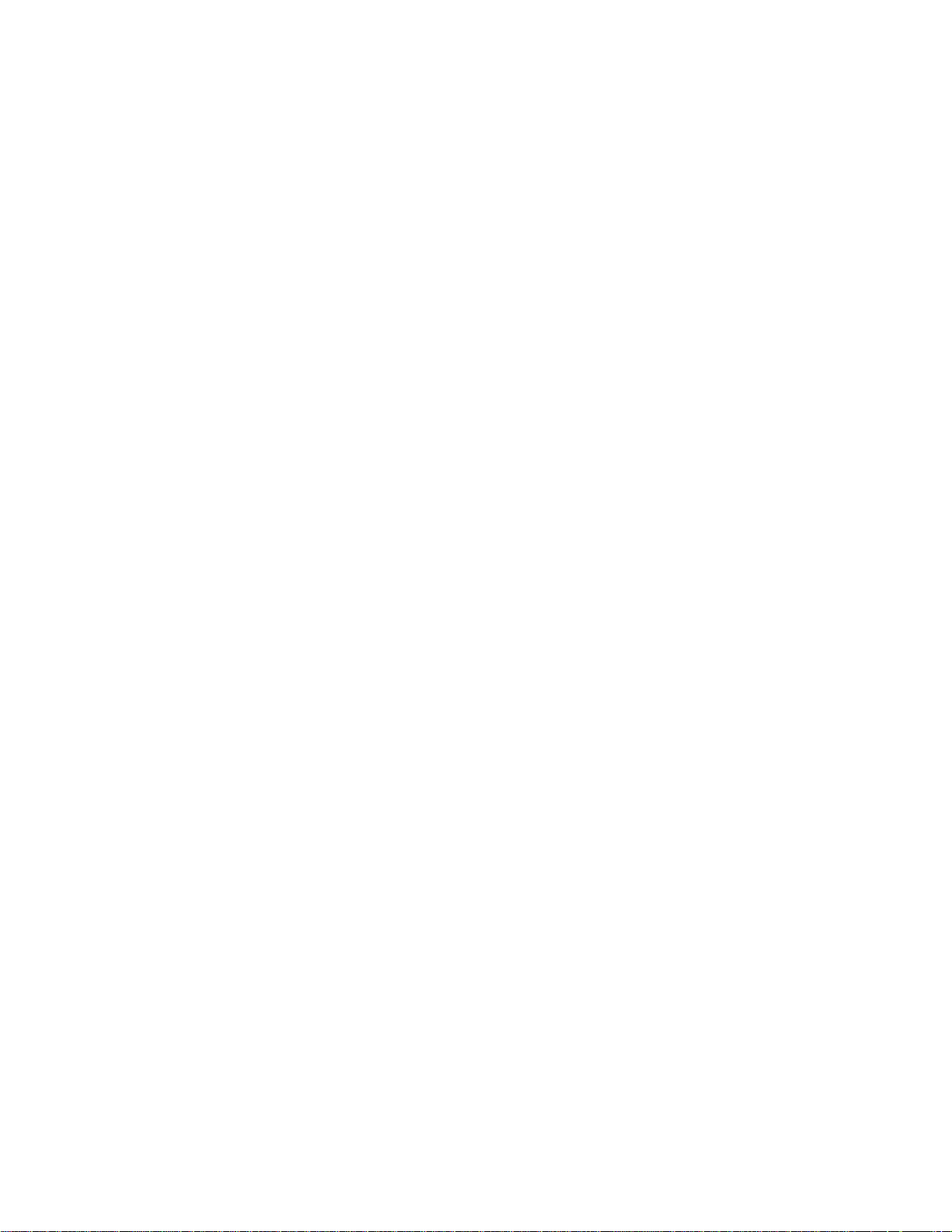
Page 3
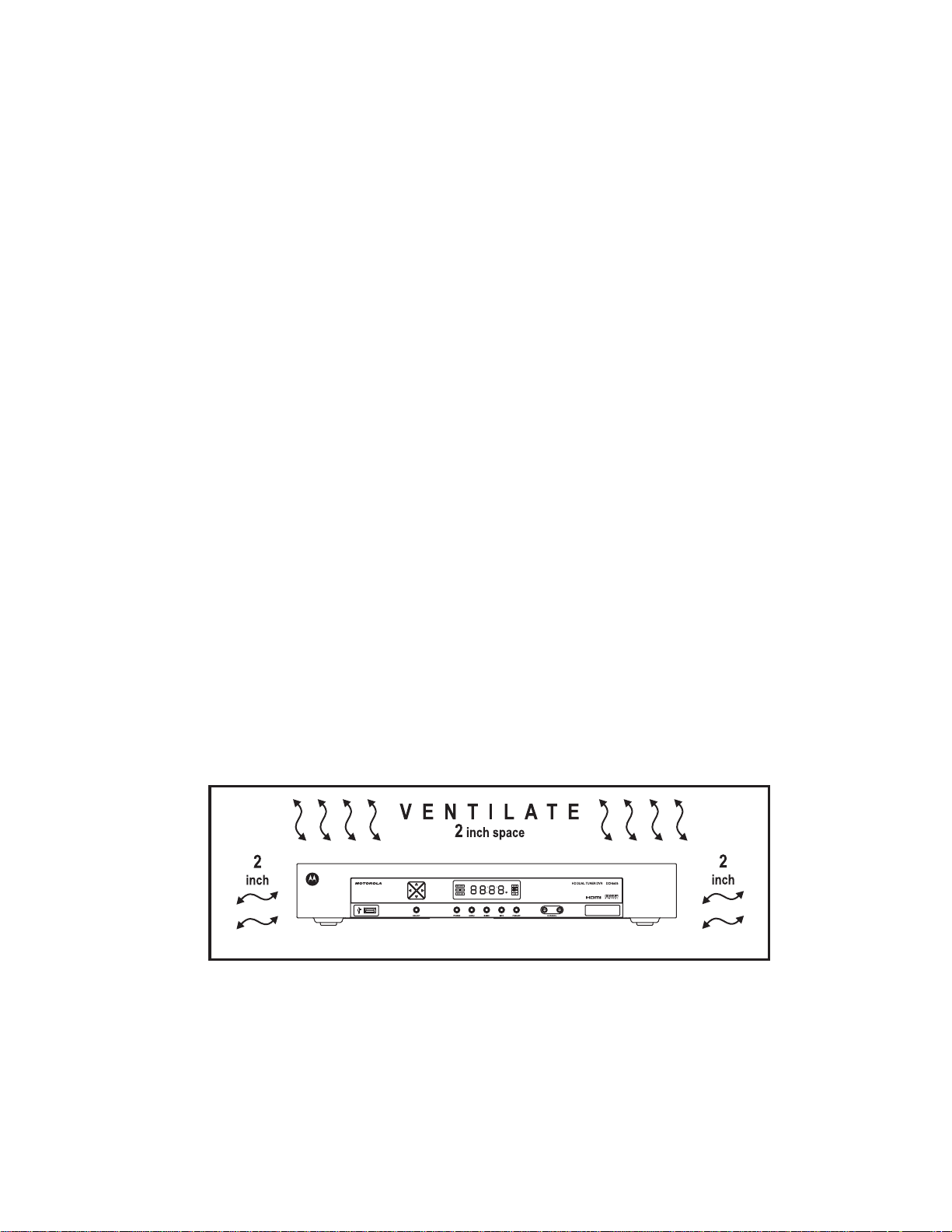
IMPORTANT SAFETY INSTRUCTIONS
• Read these instructions.
• Keep these instructions.
• Heed all warnings.
• Follow all instructions.
• Do not use this apparatus near water.
• Clean only with dry cloth.
• Do not block any ventilation openings. Install in accordance with the manufacturers instructions.
• Do not install near any heat sources such as radiators, heat registers, stoves, or other apparatus
(including amplifiers) that produce heat.
• Do not defeat the safety purpose of the polarized or grounding-type plug. A polarized plug has two
blades with one wider than the other. A grounding type plug has two blades and a third grounding
prong. The wide blade or the third prong is provided for your safety. If the provided plug does not fit into
your outlet, consult an electrician for replacement of the obsolete outlet.
• Protect the power cord from being walked on or pinched particularly at plugs, convenience receptacles,
and the point where they exit from the apparatus.
• Only use attachments/accessories specified by the manufacturer.
• Unplug this apparatus during lightning storms or when unused for long periods of time.
• Refer all servicing to qualified service personnel. Servicing is required when the apparatus has been
damaged in any way, such as the power-supply cord or plug is damaged, liquid has been spilled or
objects have fallen into the apparatus, the apparatus has been exposed to rain or moisture, does not
operate normally, or has been dropped.
IMPORTANT SAFETY CONSIDERATIONS
The DCH6416 requires careful handling to avoid potential damage to its internal hard disk drive or the
loss of recorded data. Be sure to follow these requirements during transportation and installation.
DURING TRANSPORTATION TO THE SUBSCRIBER HOME
Transport the cable terminal in its shipping box or an equally padded container.
Do not expose the terminal to rain or moisture.
DURING INSTALLATION
• Do not place the cable terminal in an enclosed area where the cooling vents are blocked or impede the
flow of air through the ventilation openings.
• Install the terminal so that its position does not interfere with its proper ventilation. For example, do not
place the terminal on a bed, sofa, rug, or similar surface that could block the ventilation openings.
• Install the terminal away from heat sources such as radiators, heat registers and stoves. Installation of
the terminal near consumer electronics devices, such as stereo receiver/amplifiers and televisions, is
permitted as long as the air surrounding the terminal does not exceed 40º C (104º F).
i
Page 4
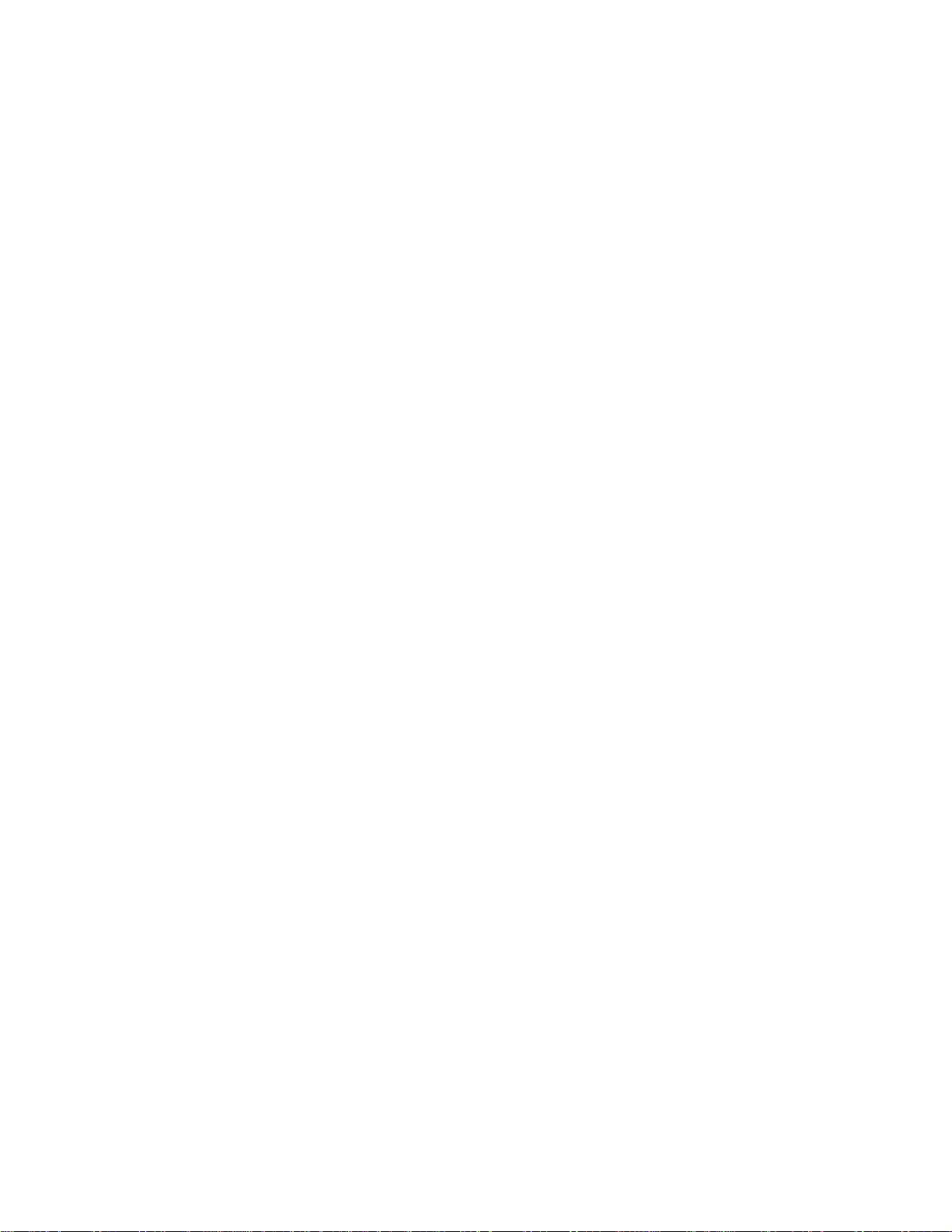
• Place the terminal on a flat surface not prone to vibration or impact.
• Do not install the terminal in an area where condensation occurs.
• To prevent the temporary loss of guide data and cause a temporarily non-responding terminal, do not
plug the AC power cord into a switched power outlet.
• To avoid shock and vibration damage to the internal hard drive, do not move the terminal while it is
plugged in.
• To allow the hard drive to spin down and park its heads, wait at least 10 seconds after disconnecting
power before moving the terminal.
FCC COMPLIANCE
Note: This equipment has been tested and found to comply with the limits for a Class B digital device,
pursuant to part 15 of the FCC Rules. These limits are designed to provide reasonable prot ection
against harmful interference in a residential installation. This equipment generates uses and can radiate
radio frequency energy and, if not installed and used in accordance with the instructions, may cause
harmful interference to radio communications. However, there is no guarantee that interference will not
occur in a particular installation. If this equipment does cause harmful interference to radio or television
reception, which can be determined by turning the equipment off and on, the user is encouraged to try
to correct the interference by one or more of the following measures:
• Reorient or relocate the receiving antenna.
• Increase the separation between the equipment and receiver.
• Connect the equipment into an outlet on a circuit different from that to which the receiver is connected.
• Consult the dealer or an experienced radio/TV technician for help.
Caution: Changes or modifications not expressly approved by Motorola for compliance could void the
user’s authority to operate the equipment.
This device complies with part 15 of the FCC Rules. Operation is subject to the following two conditions:
(1) This device may not cause harmful interference, and (2) this device must accept any interference
received, including interference that may cause undesired operation.
FCC DECLARATION OF CONFORMITY
Motorola Inc., Connected Home Solutions, 101 Tournament Drive, Horsham, PA 19044, 1-215-3231000, declares that the DCH 6416 receiver complies with 47 CFR Parts 2 and 15 of the FCC rules as a
Class B digital device.
CANADA INDUSTRY CANADA (IC)
This Class B digital device complies with Canadian ICES-003.
Cet appareil numérique de la classe B est conforme à la norme NMB-003 du Canada.
ii
Page 5

Caring for the Environment by Recycling
When you see this symbol on a Motorola product, do not dispose of the product
with residential or commercial waste.
Recycling your Motorola Equipment
Please do not dispose of this product with your residential or commercial waste.
Some countries or regions, such as the European Union, have set up systems to
collect and recycle electrical and electronic waste items. Contact your local
authorities for information about practices established for your region. If collection
systems are not available, call Motorola Customer Service for assistance.
© 2007 Motorola, Inc. All rights reserved. No part of this publication may be reproduced in any form or
by any means or used to make any derivative work (such as translation, transformation, or adaptation)
without written permission from Motorola, Inc.
MOTOROLA and the Stylized M logo are registered in the US Patent and Trademark Office.
CableCARD
Laboratories, Inc. HDMI is a trademark of HDMI Licensing LLC. Dolby is a trademark of Dolby
Laboratories. Macrovison is a registered trademark of Macrovision Corporation. All other product or
service names are the property of their respective owners. All rights reserved.
Motorola reserves the right to revise this publication and to make changes in content from time to time
without obligation on the part of Motorola to provide notification of such revision or change. Motorola
provides this guide without warranty of any kind, implied or expressed, including, but not limited to, the
implied warranties of merchantability and fitness for a particular purpose. Motorola may make
improvements or changes in the product(s) described in this manual at any time.
TM
, M-CardTM , and DOCSIS® are trademarks or registered trademarks of Cable Television
iii
Page 6
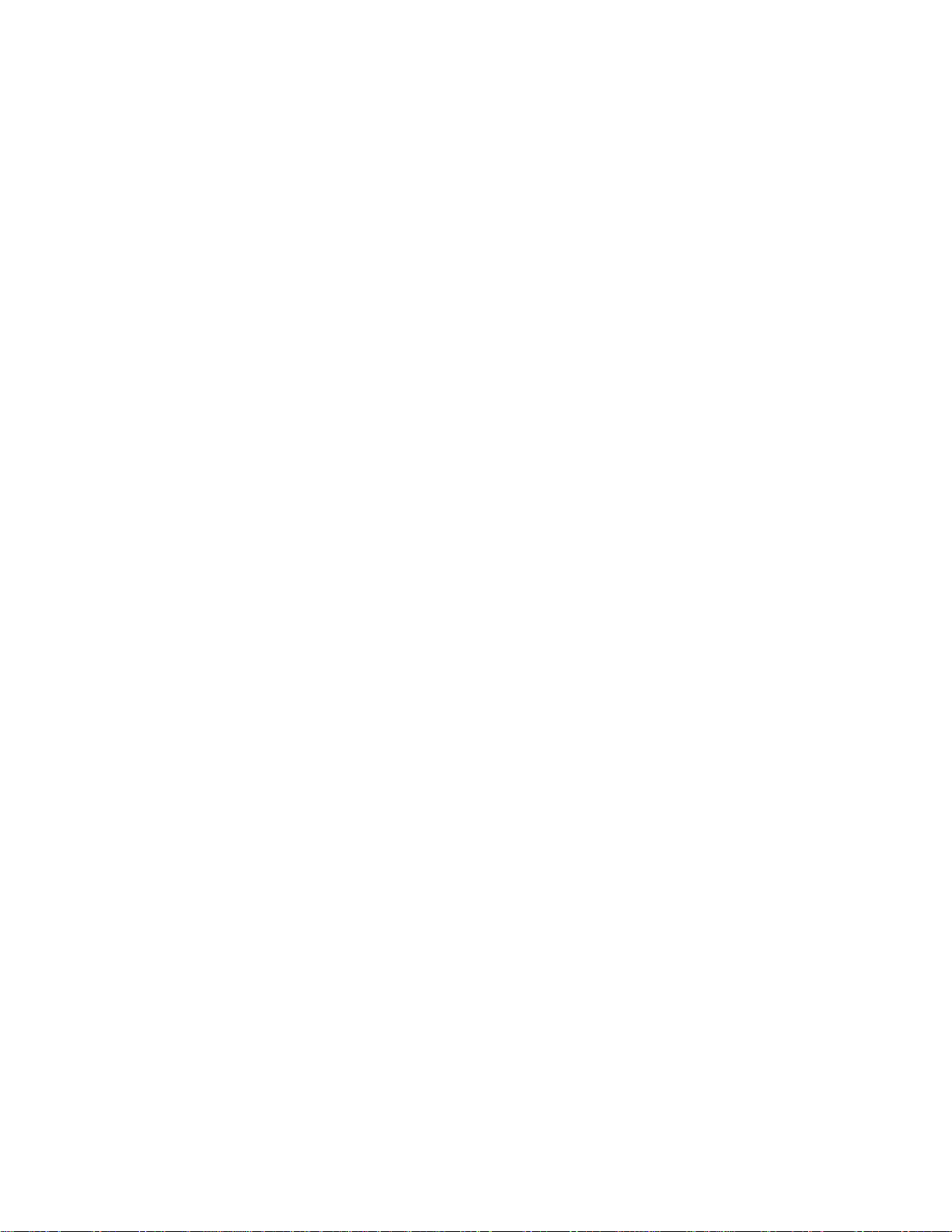
Page 7
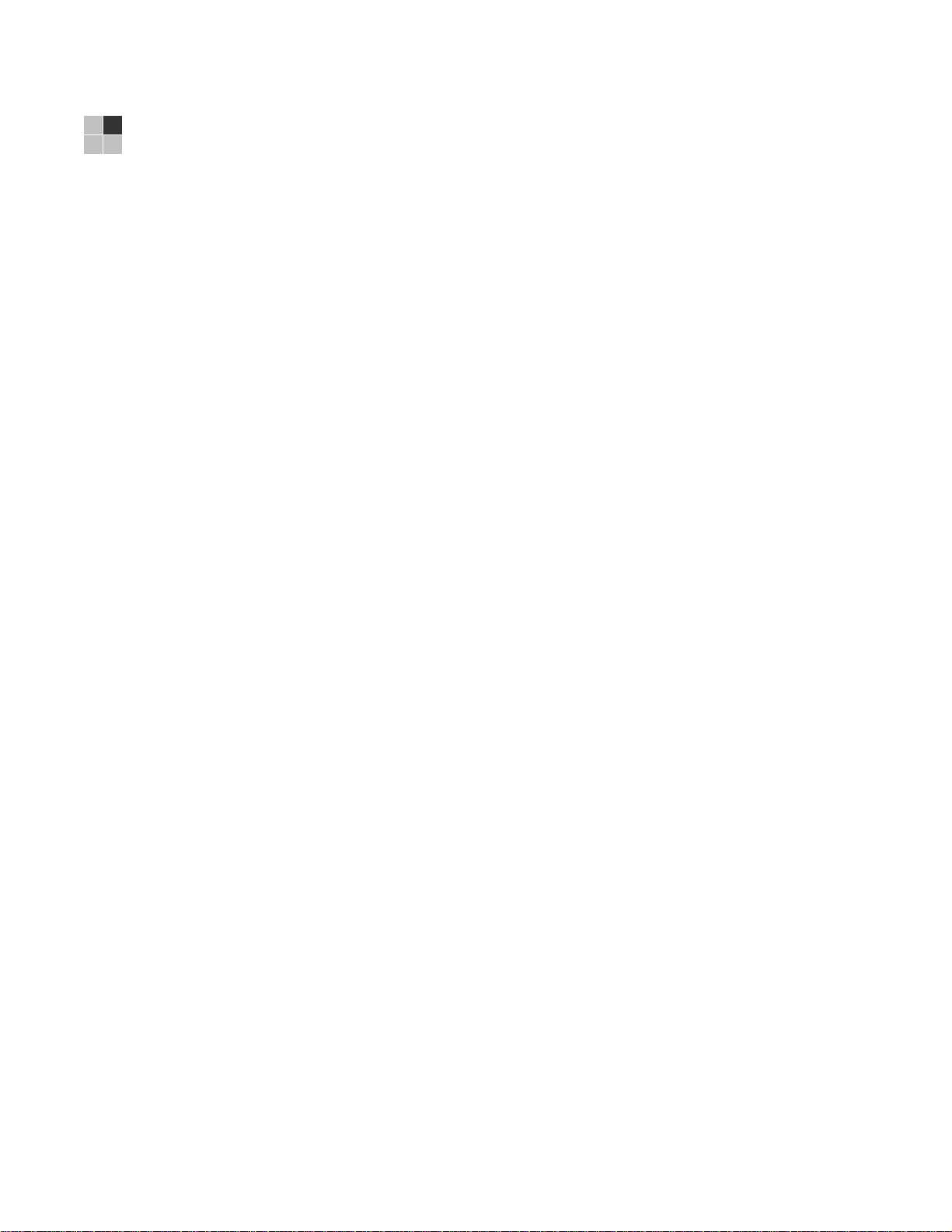
CONTENTS
1 Introduction .................................................................................................... 1
Features ...................................................................................................... 1
Tuners ................................................................................................... 1
Standard Audio/Video Features............................................................. 2
Standard DVR Functionality .................................................................. 2
Standard Data Features ........................................................................ 3
Standard Miscellaneous Features ......................................................... 3
If You Need Help ......................................................................................... 4
Calling for Repairs....................................................................................... 4
2 Overview ........................................................................................................ 5
Front Panel.................................................................................................. 5
Front Panel Format Button* ........................................................................ 5
Rear Panel .................................................................................................. 7
CableCARD™ ............................................................................................. 8
Alert Screens......................................................................................... 8
CableCARD Removal............................................................................ 8
Unsupported CableCARD Insertion ...................................................... 8
Invalid CableCARD Security Certificate ................................................ 9
Invalid CableCARD—DCH6416 Pairing................................................ 9
3 Installation...................................................................................................... 11
Before You Begin ........................................................................................ 11
Clearing the Hard Drive......................................................................... 11
Video Connection Options..................................................................... 12
Audio Connection Options..................................................................... 12
Installation Overview ................................................................................... 13
Cabling to an HDTV for Video..................................................................... 14
Cabling to an HDTV and an A/V Receiver .................................................. 15
Cabling to a Standard-Definition TV and an A/V Receiver .......................... 17
Cabling to a Standard-Definition TV and Audio Receiver............................ 18
Data Device Connections............................................................................ 19
Operational Check for the Remote Control ................................................. 20
Optimizing the High-Definition Settings....................................................... 20
Graphics Overlaying the Video.................................................................... 23
4 Diagnostics..................................................................................................... 25
Using the Diagnostics ................................................................................. 25
General Status ............................................................................................ 25
Purchase Status .......................................................................................... 28
Out-Of-Band (OOB) Status ......................................................................... 29
v
Page 8
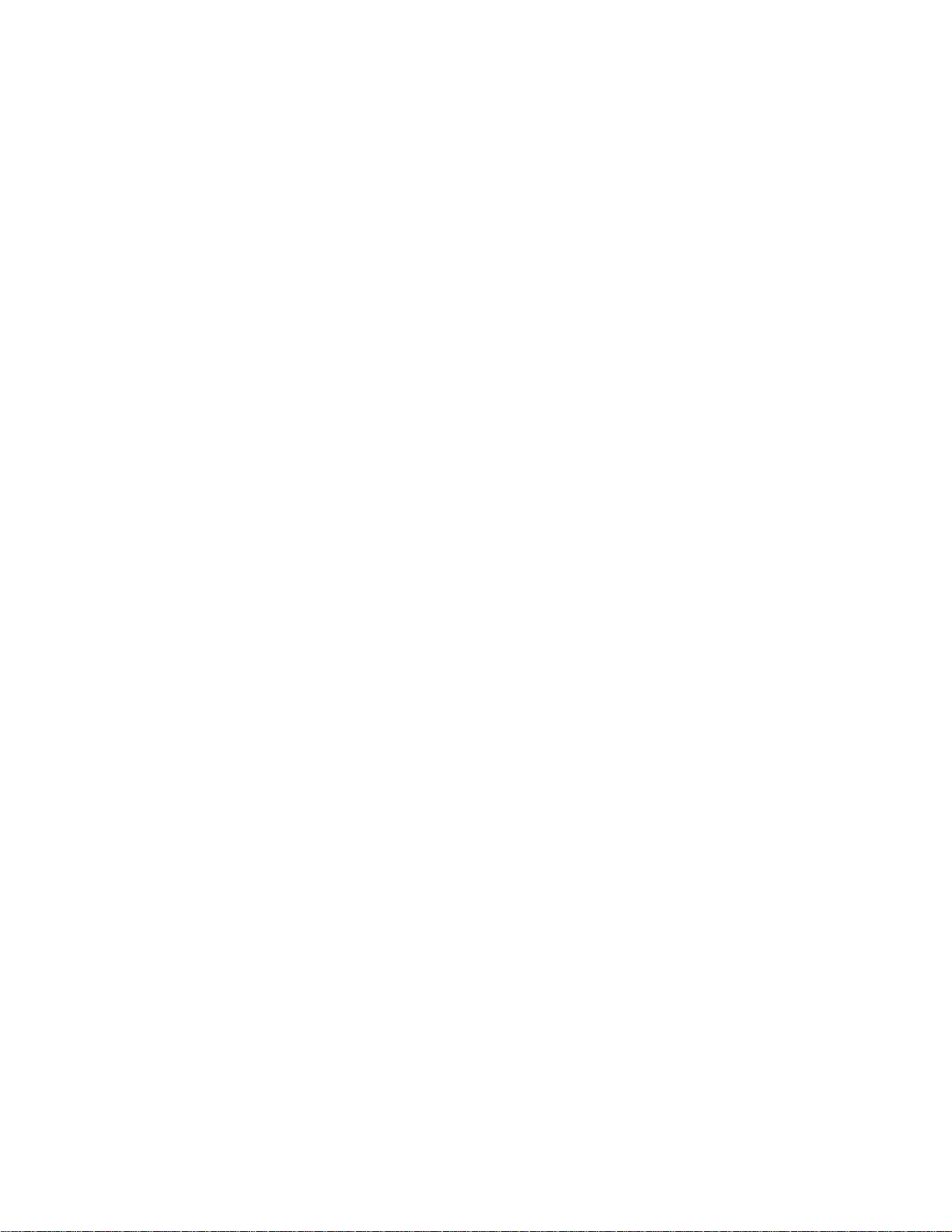
CONTENTS
Agile OOB Tuner Hunting.............................................................................31
Summary of Manual Selection of the OOB Frequency (OSD Frequency Override in
Hunted Mode) ........................................................................................31
In-Band Status..............................................................................................32
Unit Address.................................................................................................34
Separable Security.......................................................................................36
Current Channel Status................................................................................38
RF Modem (Upstream) ................................................................................40
Code Modules ..............................................................................................43
Memory Configuration..................................................................................46
Audio/Video Status.......................................................................................46
Interface Status ............................................................................................50
User Setting Status ......................................................................................53
DVR/Hard Drive Status ................................................................................55
DOCSIS Status ............................................................................................57
Application Specific Information ...................................................................60
Interactive Status..........................................................................................61
Keypad—Front Panel Indicators ..................................................................63
5 Troubleshooting ..............................................................................................65
Figures
Figure 1-1 Front and rear views.........................................................................1
Figure 2-1 Front panel .......................................................................................5
Figure 2-2 Rear panel ........................................................................................7
Figure 3-1 Cabling to an HDTV..........................................................................14
Figure 3-2 Cabling to an HDTV and an A/V receiver .........................................15
Figure 3-3 Cabling to a Standard-Definition stereo TV ......................................17
Figure 3-4 Cabling an audio receiver.................................................................18
Figure 3-5 Sample data devices you can connect to the DCH6416 ..................19
Figure 4- 1 Example of the Front panel display for the main menu ...................25
Figure 4-2 Example General Status LED (no error)...........................................26
Figure 4-3 Front panel display for Purchase Status diagnostic..........................28
Figure 4-4 Front panel display for the OOB diagnostic......................................30
Figure 4-5 Front panel display for in-band diagnostic........................................33
Figure 4-6 Front panel display of a unit address................................................34
Figure 4-7 Current channel status Front panel displays ....................................39
Figure 4-8 RF upstream modem Front panel display.........................................42
Figure 4-9 Front panel display for code modules...............................................44
Figure 4-10 Interactive status Front panel display .............................................61
vi
Page 9

CONTENTS
Tables
Table 1-1 DVR Recording Time Guidelines.............................................................................3
Table 2-1 Front panel .............................................................................................................. 5
Table 2-2 Rear panel connections........................................................................................... 7
Table 3-1 Operational check procedures .............................................................................. 20
vii
Page 10

Page 11

1 INTRODUCTION
This manual provides instructions for cable operator personnel to install the Motorola
DCH6416 High-Definition Cable Receiver. This unit includes a high-end processor,
expanded memory, and enhanced graphics to support digital, on-demand, and
analog broadcast and interactive services. It provides a full complement of
interconnection options.
The DCH6416 provides advanced capabilities, including:
• Authorization and purchase of on-demand programming
• High-Definition television (HDTV) video decoding
• HDTV output through component video (YPbPr), High-Definition Multimedia
Interface
™
(HDMI™), or IEEE-1394
• Surround-sound audio through a variety of analog and digital interconnection
options
• Dual-tuner DVR functionality to pause and time shift live video and seamlessly
record in conjunction with the interactive programming guide (IPG)
• Built-in DOCSIS
®
cable modem
• Ethernet and Universal Serial Bus (USB) 2.0 ports for future home networking
applications
• Adaptability to various software platforms
As with all Motorola digital cable receivers, the hardware features are enabled by
core operating and third party application software.
Figure 1-1 Front and rear views
Features
Tuners
• Two 54 to 864 MHz video tuners with analog NTSC and digital MPEG-2 main
profile high level video processor
1
Page 12
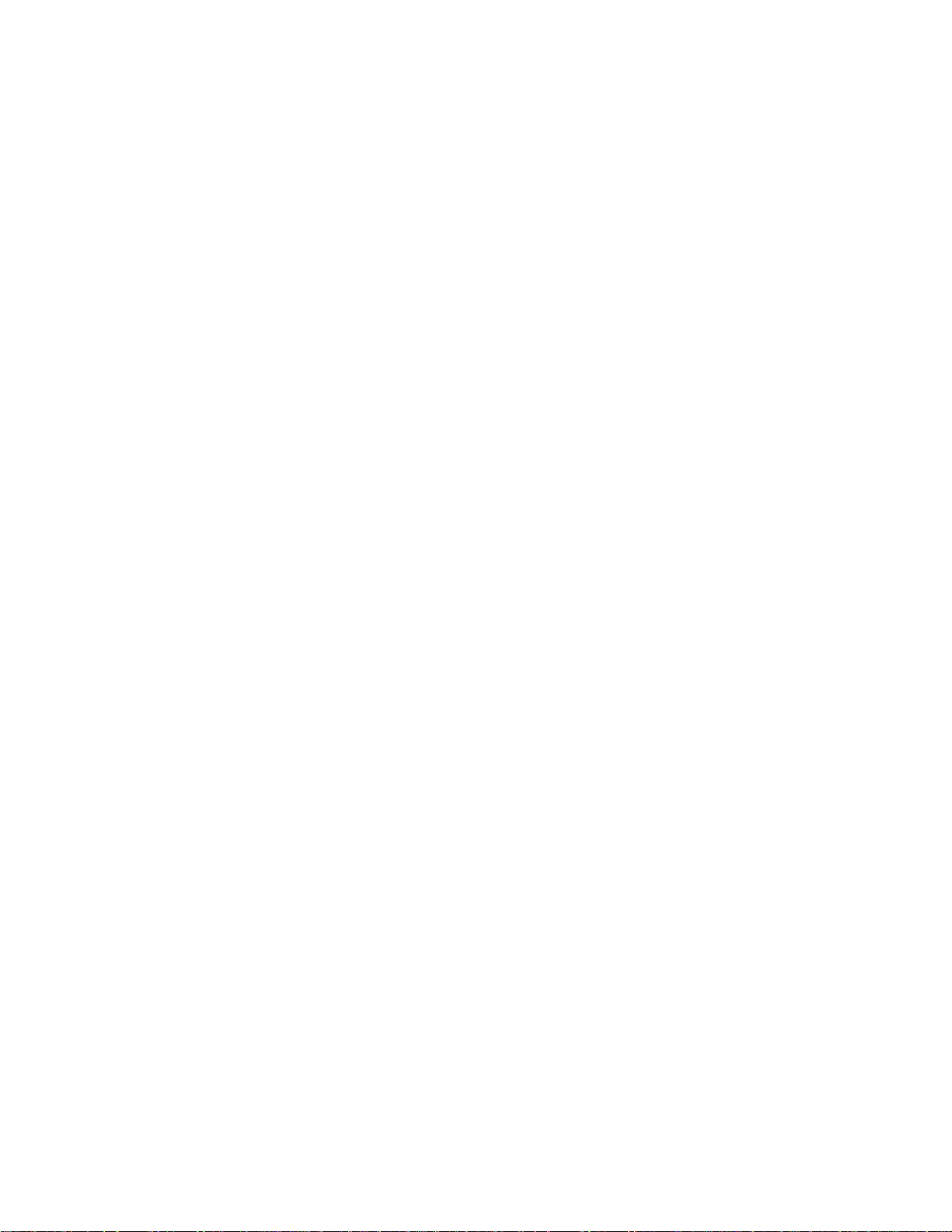
1 INTRODUCTION
• One dedicated tuner for the DOCSIS high-speed data/voice services channel, up
to 860 MHz
• One dedicated tuner for the out-of-band (OOB) control channel
Standard Audio/Video Features
• ITU standard 64/256 QAM/FEC/enhanced adaptive equalizer
• Clear analog channel processor with BTSC decoder
• DES based encryption/DCII (via CableCARD
• Out-of-band data receiver (70-130 MHz) 2.048 Mbps
• Audio/video input ports
• Analog/digital video scaling (picture in graphics)
• 32-bit 2D graphics support in hardware
• Macrovision
®
copy protection
• High-definition video output through:
o HDMI (also compatible with DVI using an HDMI-to-DVI converter cable)
™
) access control
o Component Video (YPbPr)
o IEEE-1394
• Standard-definition video output through:
o S-Video
o Baseband
o RF
• Audio output through:
o Digital audio (S/PDIF) ATSC standard Dolby
o Baseband L/R
Standard DVR Functionality
• DVR functionality integrated with the IPG enables subscribers to:
o Pause, rewind, fast-forward, or record live TV
o Maintain a personal recorded program library and access it using the IPG
o Select programs to record across multiple channels and time slots
o Rewind and replay recorded programs
o Simultaneously watch two programs, switching easily between them using
the swap key
®
Digital AC-3 coaxial or optical
o Record a program in the background while viewing another live program
2
Page 13
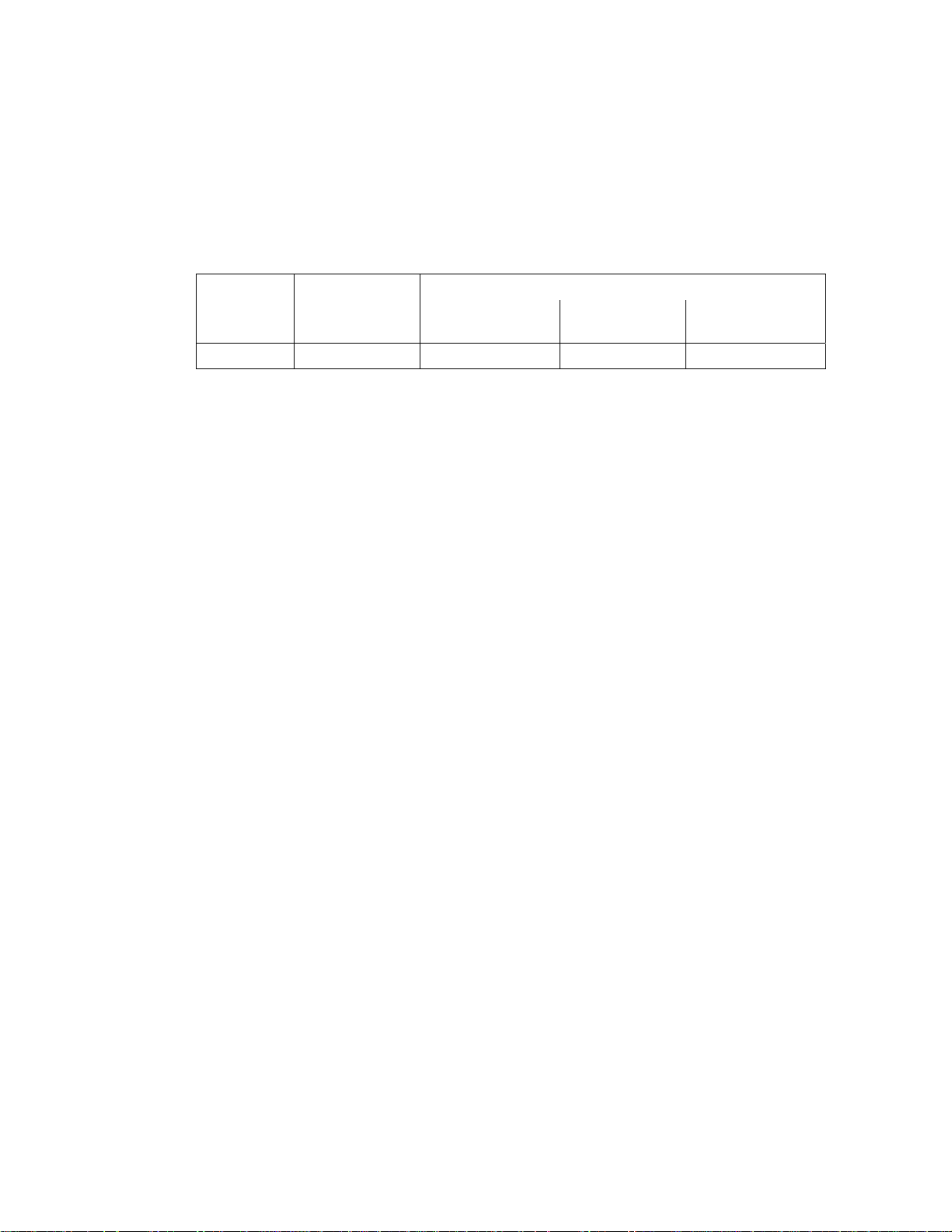
1 INTRODUCTION
o Simultaneously record programs from two channels while watching a different
pre-recorded program, with the ability to switch viewing between any of the
three programs
Motorola cannot guarantee the exact amount of programming that each subscriber
will be able to record. The approximate time depends on the programming type and
the drive size:
Table 1-1 DVR Recording Time Guidelines
Model Drive Size
DCH6416 160 GB 35 to 43 55 to 100 14 to 21
All times are approximate. The actual hours a subscriber can record are a function of
program bit rate, the IPG type, and the reserved buffer space.
Standard Data Features
• Integrated DOCSIS 1.0/1.1/2.0 capable cable modem
• 16 MB flash memory (supports up to 32 MB optional)
Estimated Recording Hours For:
Analog Channels Standard Digital
Channels
HDTV Channels
• 128 MB SDRAM (256 MB optional)
• One rear and one front Universal Serial Bus (USB) 2.0 port (dual connector
interface)
• 10/100 Mbps Ethernet Port (RJ-45)
• On-board real-time RF return (DOCSIS compliant)
Standard Miscellaneous Features
• Switched AC accessory outlet
• Messaging capabilities
• Digital diagnostics
• Full feature access from front panel using a four-digit, seven-segment VFD
display
3
Page 14
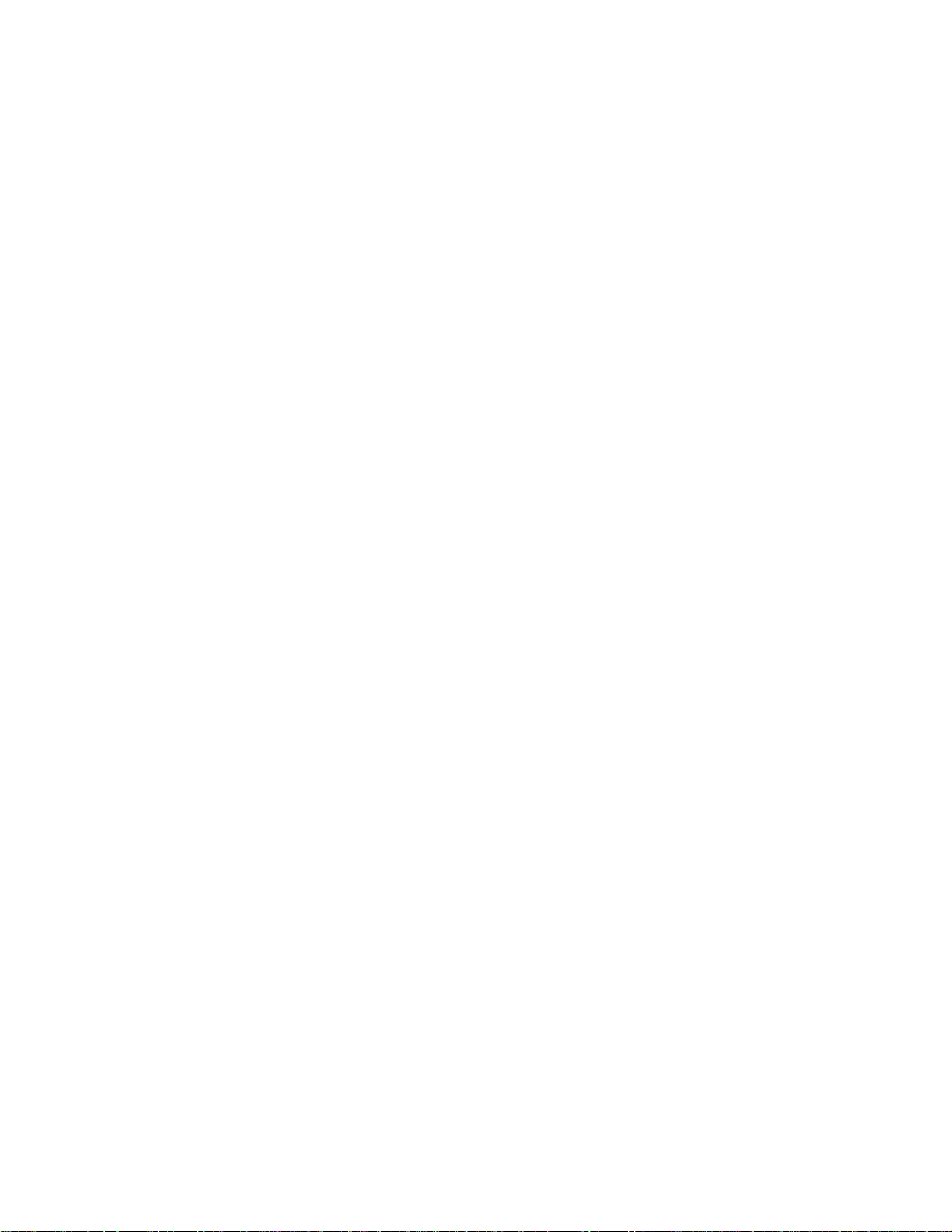
1 INTRODUCTION
If You Need Help
If you need assistance while working with the DCH6416, contact the Motorola
Technical Response Center (TRC):
• Inside the U.S.: 1-888-944-HELP (1-888-944-4357)
• Outside the U.S.: 1-215-323-0044
• Motorola Online: http://businessonline.motorola.com/
The TRC is on call 24 hours a day, 7 days a week. In addition, Motorola Online offers
a searchable solutions database, technical documentation, and low-priority issue
creation and tracking.
Calling for Repairs
If a Motorola set-top requires repair service, please call one of the following Motorola
Authorized Service Centers:
Company From USA or Canada Outside USA or Canada
World Wide Digital 1-800-227-0450 1-956-541-0600
Teleplan 1-800-352-5274 1-302-322-6088
To ensure efficient service, request a Return for Service Authorization (RSA) number.
Be sure to display the RSA number prominently on all equipment boxes.
The Service Center will provide the shipping address of the location performing your
repairs.
To ship your equipment for repair:
• Pack the unit securely, if possible in its original factory shipping carton.
• Print or display the RSA number so it is easily visible on all equipment boxes.
• Enclose a note describing the exact problem. Complete and enclose the checklist
provided with the unit.
• Ship the unit PREPAID to the address provided by the Service Center.
4
Page 15
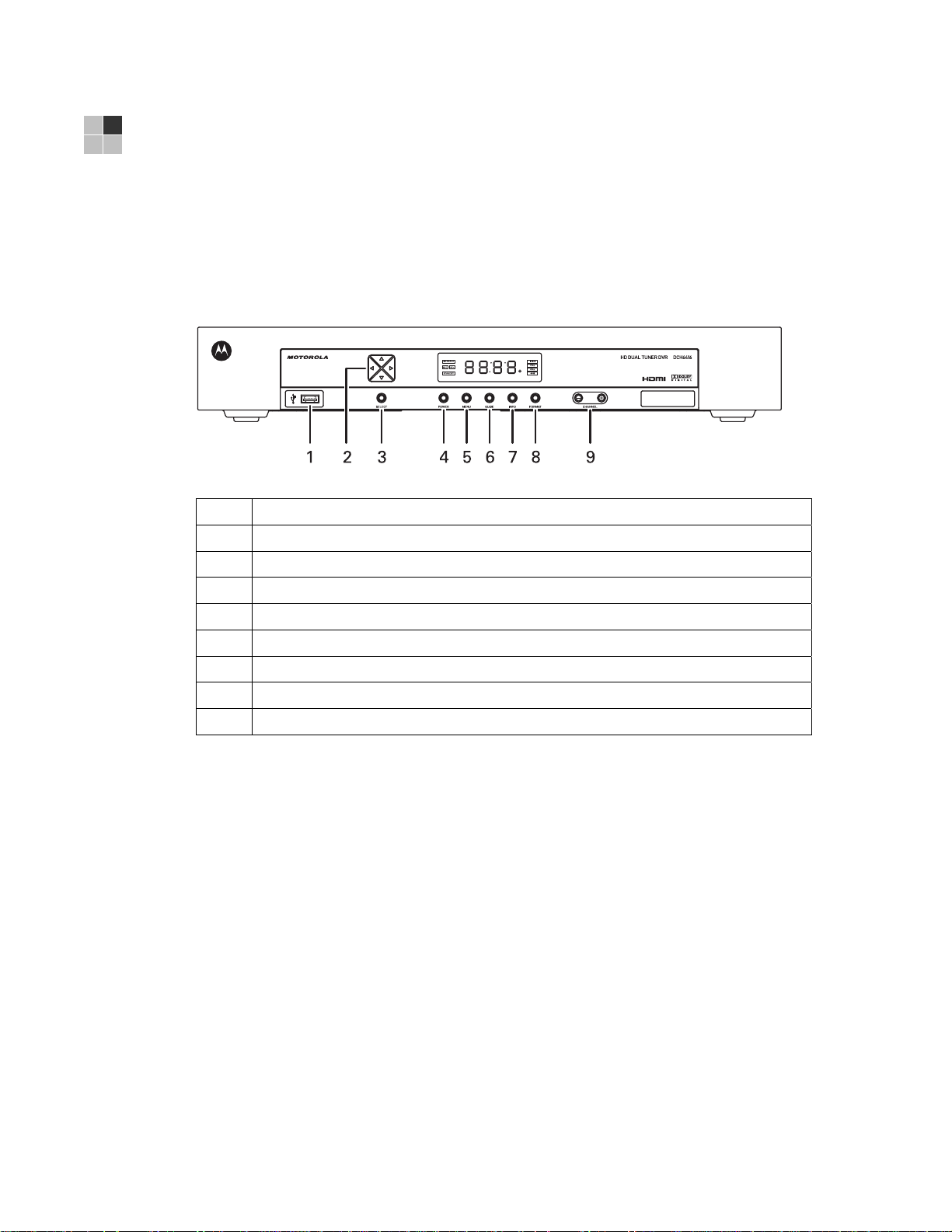
2 OVERVIEW
Front Panel
The front panel controls provide functional navigation if the remote control is lost or is
temporarily out of service. Certain functions, such as those requiring a numeric entry,
require a remote control. Some connectors are not enabled and require the support
of application software.
Figure 2-1 Front panel
Table 2-1 Front panel
1 USB connector
2 Cursor—menu navigation
3 Select—selects menu options
4 Power—turns the receiver on and off (standby)
5 Menu—displays the menu
6 Guide—displays the program guide
7 Info—displays current channel and program information
8 Format*—change the video output format
9 Channel—changes channel up or down
*The availability of certain features is dependent upon application support.
Front Panel Format Button*
The Format button located on the front panel of the DCH6416 allows you to quickly
change the video output format on the Component Video (YPbPr) and HDMI outputs
of the product. The DCH6416 is capable of providing the following video formats on
the YPbPr and HDMI video outputs:
• High Definition 1080i (1920 x 1080 pixels)
• High Definition 720p (1280 x 720 pixels)
• Enhanced Definition 480p (720 x 480 pixels)
• Standard Definition 480i (720 x 480 pixels)
The Format button is intended to allow you to select a video output format that is
compatible with a connected display device. Some televisions may not support all
5
Page 16
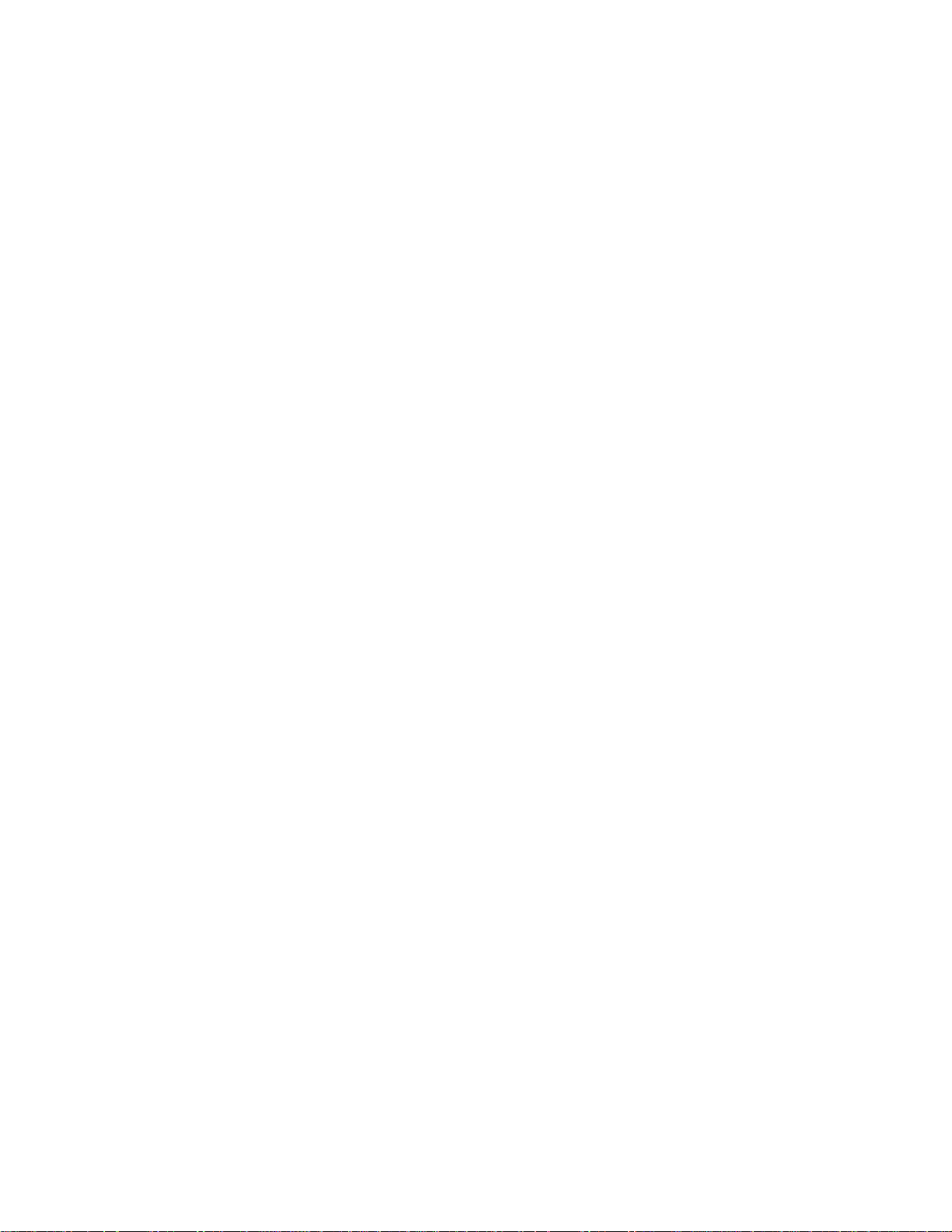
2 OVERVIEW
four video formats listed above. The Format button provides an easy method for
selecting an output format that is compatible with your television.
Operation
The Format button is intended to complement the User Settings Menu (see User
Settings). It is not intended to replace the User Settings Menu. The User Settings
Menu is the preferred method of optimizing the DCH6416 to operate with your
specific television.
If you cannot get a video display when the DCH6416 is connected to your television
via Component Video or HDMI cables, use the Format button to select a video output
format that results in a viewable picture on the display screen. Once a viewable
picture is available, please use the User Settings Menu to optimize the DCH6416
display settings for your specific television.
Video Format Indicators (Front Panel Display)
The front panel display of the DCH6416 is equipped with four indicators to the right
hand side of the display that are used to indicate the currently-selected video output
format on the Component Video (YPbPr) and HDMI outputs. As the Format button is
depressed, the front panel format indicators will change to illuminate the currently
selected video output format in use by the DCH6416.
Note: There are some scenarios where the DCH receiver does not change the video
output format if the Format button is depressed. In these scenarios, the DCH6416
will flash the currently illuminated video format indicator on the front panel display. If
this should occur, please use the User Settings Menu to make further changes to the
video output settings of the DCH6416 receiver.
*The availability of certain features is dependent upon application support.
6
Page 17

2 OVERVIEW
Rear Panel
The rear panel contains a switched power outlet; connectors for video, audio, and RF
cabling; data output; and modem and data interface connectors. Some connectors
are not enabled and require the support of application software.
Figure 2-2 Rear panel
Y
S VIDEO-
CM
RF2
IN
IN
RPTOUT
CABLE
RF1
IN
IN
RFOUT
M Card DEVICE ONLY-
SERIAL
™
Pb
Pr
DIGITALAUDIO
V
L
ETHERNET
R
VIDEOAUDIO/
HDMI
IN
eSATA
USB
OUT
IEEE1394
SWITCHED
105 125V
-
60Hz
4A MAX
500W MAX
Table 2-2 Rear panel connections
1 Cable In—Connects to cable signal from your service provider
2 RF Out—Ch 3/4 modulated audio/video (SDTV) to TV or VCR
3 M-Card—Input slot for CableCARD (M-Card device only). If the M-Card
was pre-installed in the factory there will be a cover attached over the slot.
4 Serial—Service only
5
S-Video—Connects to S-Video (SDTV) input of TV or VCR
6 Digital Audio (S/PDIF)—Provides Dolby® Digital 5.1 audio or PCM output
7
YPbPr—Component video output (HDTV)
8
Video/Audio—Composite Video (SDTV) /Audio L/R inputs and outputs
9
HDMI—High-Definition TV (HDTV) connector
10 eSATA*—External Serial ATA disk interface
11 Ethernet*—Network connection
12 USB* 2.0—High-Speed peripheral device connection
13 IEEE-1394—Audio and video device connection
14 Power cord connector
*The availability of certain features is dependent upon application support.
7
Page 18
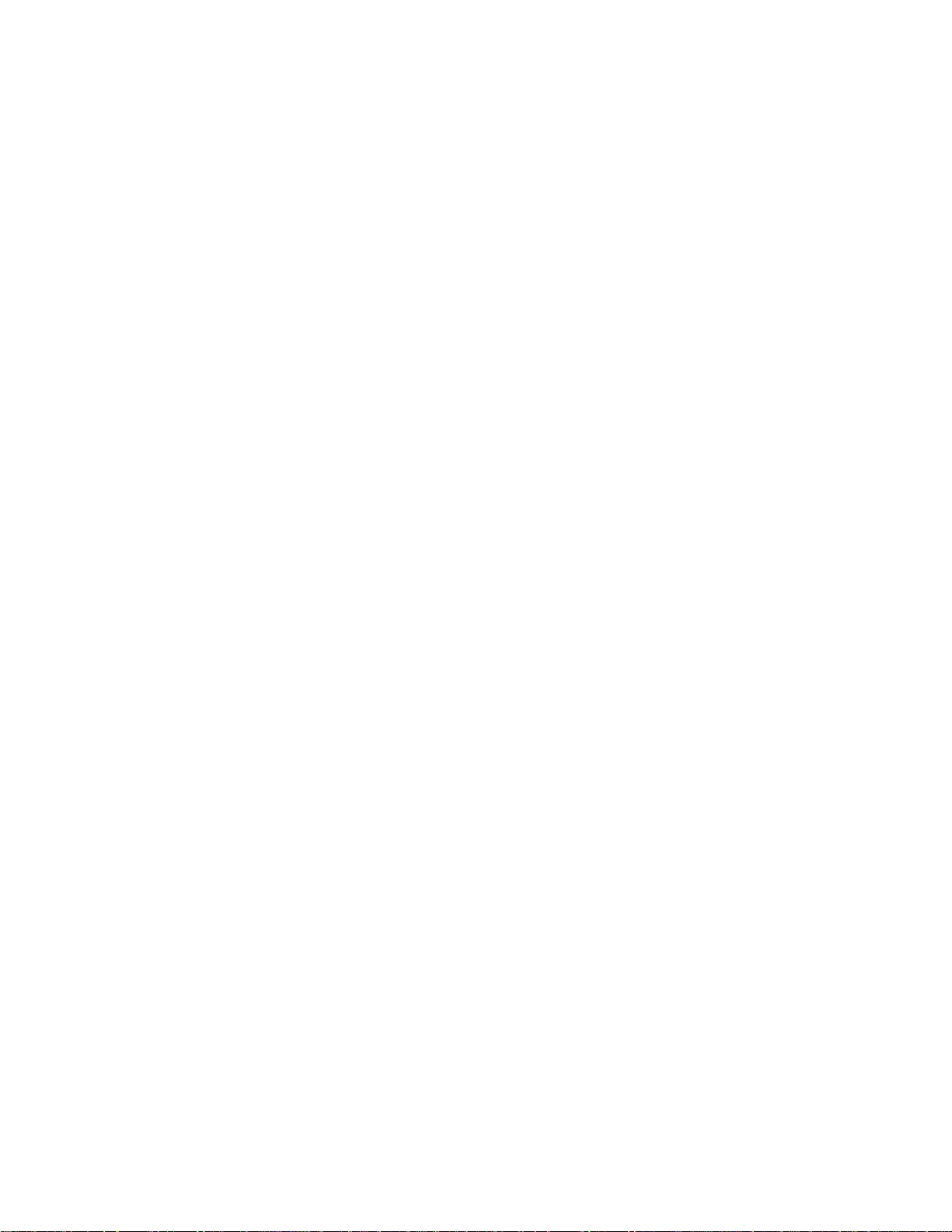
2 OVERVIEW
CableCARD™
The DCH6416 receivers are separable security products that use a removable
security mechanism known as a CableCARD
receiver to decrypt digital video services available on the cable plant from your digital
cable provider. If the CableCARD is not properly inserted into the DCH receiver’s
rear panel M-Card slot, you will not be able to view cable television programs,
previously recorded programs on the DVR, or interactive on-demand programs.
Alert Screens
In certain scenarios, the DCH receiver will generate an on-screen alert banner if an
issue is detected with the CableCARD. These scenarios include:
• Removal of the CableCARD
• Insertion of an unsupported CableCARD
• Invalid security certificate provided by the CableCARD
• Invalid pairing between the CableCARD and the DCH receiver
™
. The CableCARD allows the DCH
Important: Under no circumstance should the CableCARD be removed from
the DCH6416 receiver.
Important: Please contact your cable operator immediately if any of these
scenarios occur. If the CableCARD has been removed, there is no need to
contact your cable operator. Simply re-insert the card.
CableCARD Removal
In the event that the CableCARD is removed from the DCH receiver, all access to
live, recorded, and on-demand television programming will be terminated. The
DCH6416 will be unable to provide access to television programming until the
CableCARD is re-inserted into the DCH receiver. While the CableCARD is removed
from the DCH receiver, the following on-screen alert banner will be shown:
Please re-insert CableCARD
Unsupported CableCARD Insertion
In the event that an unsupported CableCARD is inserted into the DCH6416 receiver,
all access to live, recorded, and on-demand television programming will be
terminated. The DCH6416 will be unable to provide access to television
programming until a supported CableCARD is re-inserted. When an unsupported
CableCARD is inserted into the DCH receiver, the following on-screen alert banner
will be shown:
Unsupported CableCARD
IMPORTANT: The DCH6416 supports the M-Card or Multi-Stream CableCARD
device only. When operating with Thin Client and not OCAP(TM) software, the
DCH6416 requires the Motorola M-Card.
8
Page 19
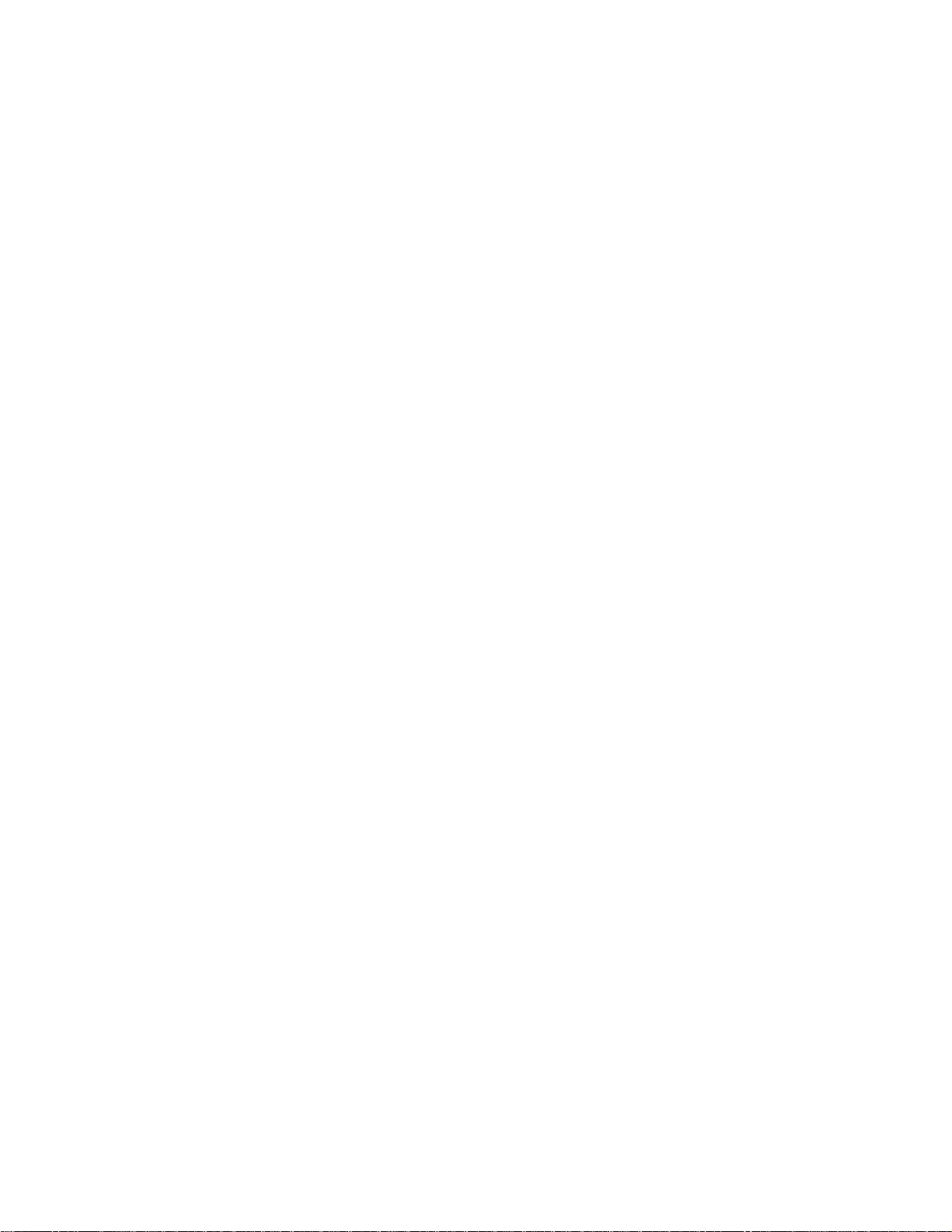
2 OVERVIEW
Invalid CableCARD Security Certificate
In the event that the CableCARD provides an invalid security certificate to the DCH
receiver, all access to live, recorded, and on-demand television programming will be
terminated. The DCH6416 receiver will be unable to provide access to television
programming until a CableCARD that can provide a valid security certificate is
inserted. When a CableCARD with an invalid security certificate is inserted into the
DCH6416, the following on-screen alert banner will be shown:
CableCARD Certificate Invalid
Invalid CableCARD—DCH6416 Pairing
Your cable operator must validate all pairings between the CableCARD and the DCH
receiver. This process is performed by the cable operator. However, if the pairing
between the CableCARD and the DCH6416 receiver cannot be validated or has not
yet been validated during a new installation, the following on-screen alert banner will
be shown (actual values shown will differ):
In order to start cable service
for this device, please contact
your cable provider.
x-xxx-xxx-xxxx
CableCARD ID 000-298-997-225-8
Host ID 004-000-000-497-6
Data 302-722-504-62
Unit Address 000-02989-97225-100
eCM WAC --:--:--:--:--:--
Host Reports 1-Way RF only
REFRESH
CableCard™ Pairing
9
Page 20
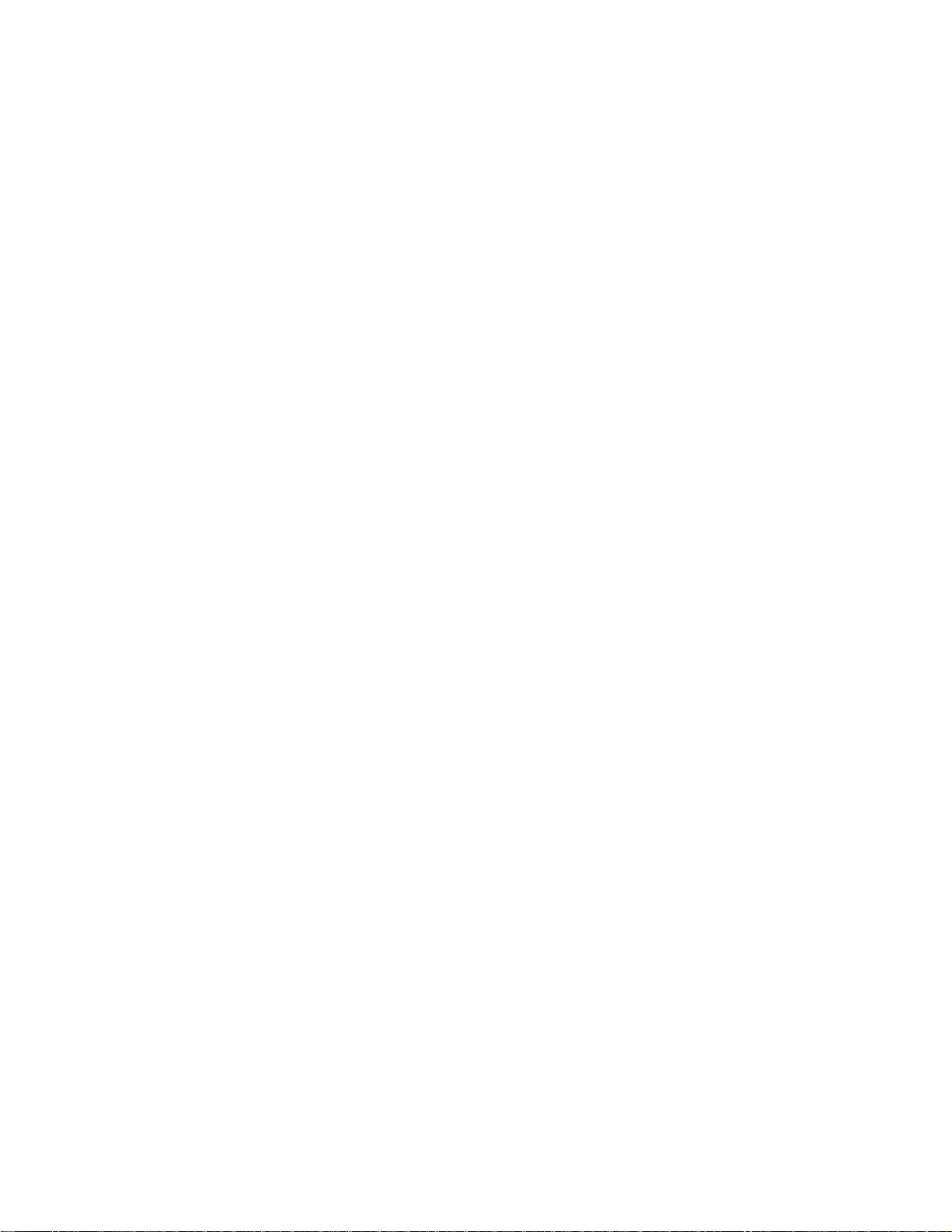
Page 21
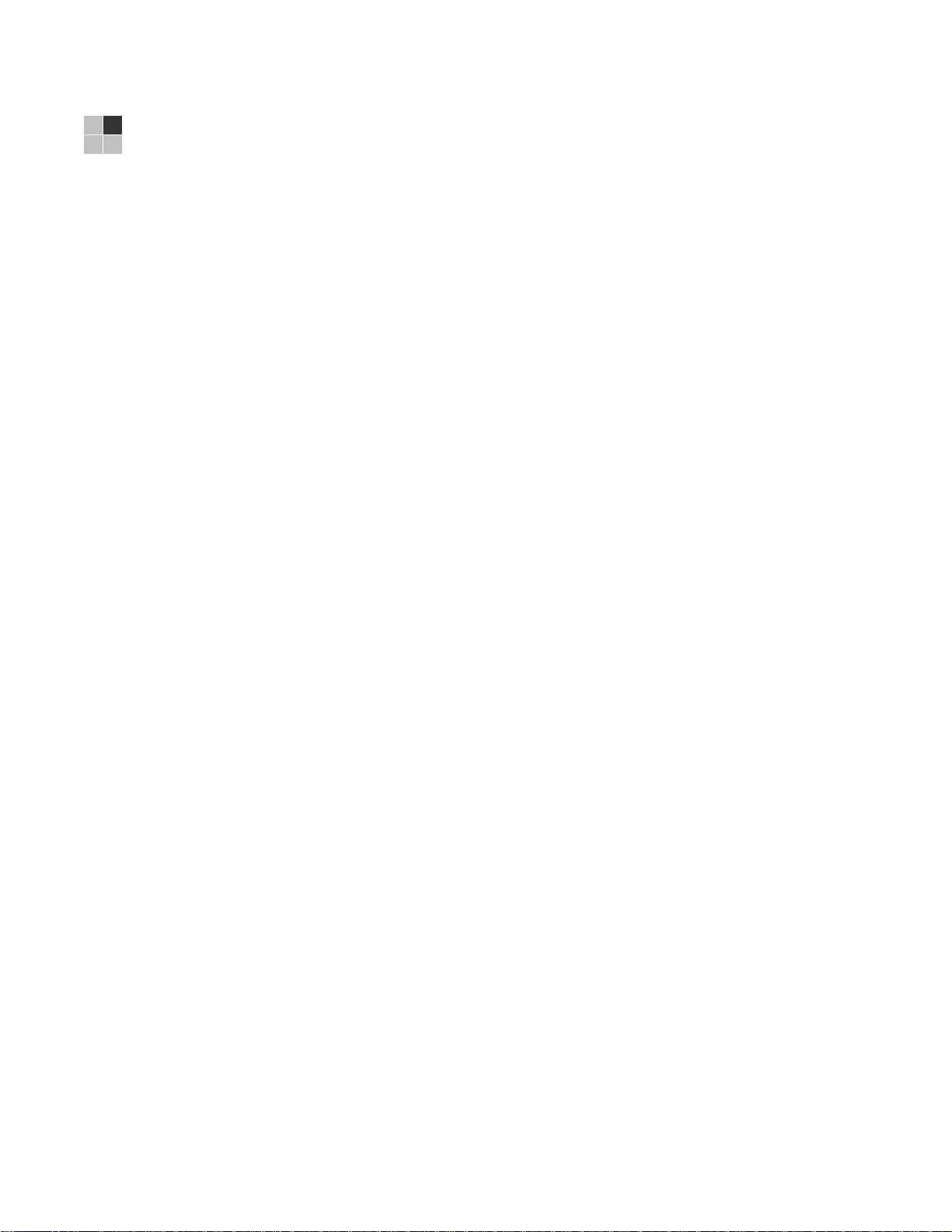
3 INSTALLATION
Before You Begin
Before you move or change components on the subscriber’s entertainment system:
• Review the installation instructions.
• Determine if you are connecting to a standard (analog NTSC supporting RF
input, Baseband Composite video or S-Video) or a High-Definition TV
(Component video, HDMI, DVI or IEEE 1394).
• Determine if the subscriber has other equipment to be connected to the terminal
(Home Theater or A/V receiver, VCR, etc.).
cables and other required items.
• If the terminal was previously used, clear its hard drive before installing it at a
new subscriber location
Clearing the Hard Drive
On a previously-used cable terminal, delete all recorded programs from the hard
drive before installing it at a new subscriber location. This prevents your new
subscriber from viewing programming they may not have purchased or may not want
to see.
Verify that you have the necessary
To prevent subscribers from accidentally deleting all of their recorded programs, a
specific set of keystrokes is required to clear the hard drive. Having a TV connected
is optional.
To clear the hard drive:
1. Start the diagnostics as described in the Diagnostics section; d 01 is displayed on
the front-panel display.
2. Using a remote control, within five seconds, press
and
LIVE TV. (On some remote controls, the MY DVR key may be labeled LIST.)
3. If you correctly enter this key sequence in five seconds or less, the hard drive is
cleared and the front-panel displays Clr.
4. If Clr is not displayed, re-enter the key sequence in step 2.
5. If Clr is displayed, press any other key to reset the terminal, turn it off, and
complete the clearing process.
REPLAY, MY DVR three times,
11
Page 22

3 INSTALLATION
Video Connection Options
Use the following guidelines to determine the best video connection for the
subscriber home entertainment system. To determine the available video inputs on
the TV, check the manual supplied with the TV or the TV itself.
The DCH6416 offers the following video outputs:
Component
(YPbPr)
HDMI
or
IEEE-1394
S-Video SDTV only If your TV has an S-Video input, use S-Video. S-Video is the highest-
Video
(composite)
RF SDTV only If your TV only has a coaxial RF input, connect it to the DCH6416 RF out
HDTV and
SDTV
HDTV and
SDTV
SDTV only If your TV does not have an S-Video input, use the composite video
Audio Connection Options
When connecting to a home theater receiver, depending on its inputs, you can use
the following DCH6416 audio outputs:
Digital audio optical
(S/PDIF) or digital audio
coaxial (S/PDIF)
Baseband Audio L and R If the audio receiver does not support Dolby Digital, use the baseband
The YPbPr outputs provide component video, the most widely supported
HD video connection.
HDMI and IEEE-1394 offer higher-quality HD video than component
video. If the TV has an HDMI or a DVI input, use the HDMI output
instead of the IEEE-1394 output.
HDMI and IEEE-1394 are video and audio connections. If you use HDMI
or IEEE-1394, no separate audio connection to the TV is required.
HDMI is compatible with DVI. If the TV has a DVI input, you can use an
HDMI-to-DVI converter cable or adapter to connect to the DCH6416
HDMI connector.
If you use IEEE-1394, on-screen graphics do not display.
quality standard-definition video output on the DCH6416.
(video) output.
connector.
If the receiver supports it, use the digital audio optical (S/PDIF) or digital
audio coaxial (S/PDIF) audio output to deliver Dolby AC-3 audio to a
Dolby Digital home theater receiver.
Audio is available via HDMI and IEEE-1394 and no further audio
connection is required. For RF output no further audio connection is
required.
AUDIO L and R outputs to connect to the audio receiver.
Connect the stereo audio cable to the AUDIO L and R connectors on the DCH6416
and the audio left and right connectors on the TV. If the equipment supports it, use
the optical S/PDIF or coaxial digital S/PDIF output instead of the AUDIO L and R
outputs. In most cases, these outputs offer better audio quality, including support for
5.1 Surround Sound. The cabling diagrams show sample audio/video (A/V)
connections to an audio receiver, where the receiver functions as an A/V router.
When connecting to an audio receiver, reference its installation instructions for
directions on connecting to baseband and digital (S/PDIF) audio ports.
12
Page 23
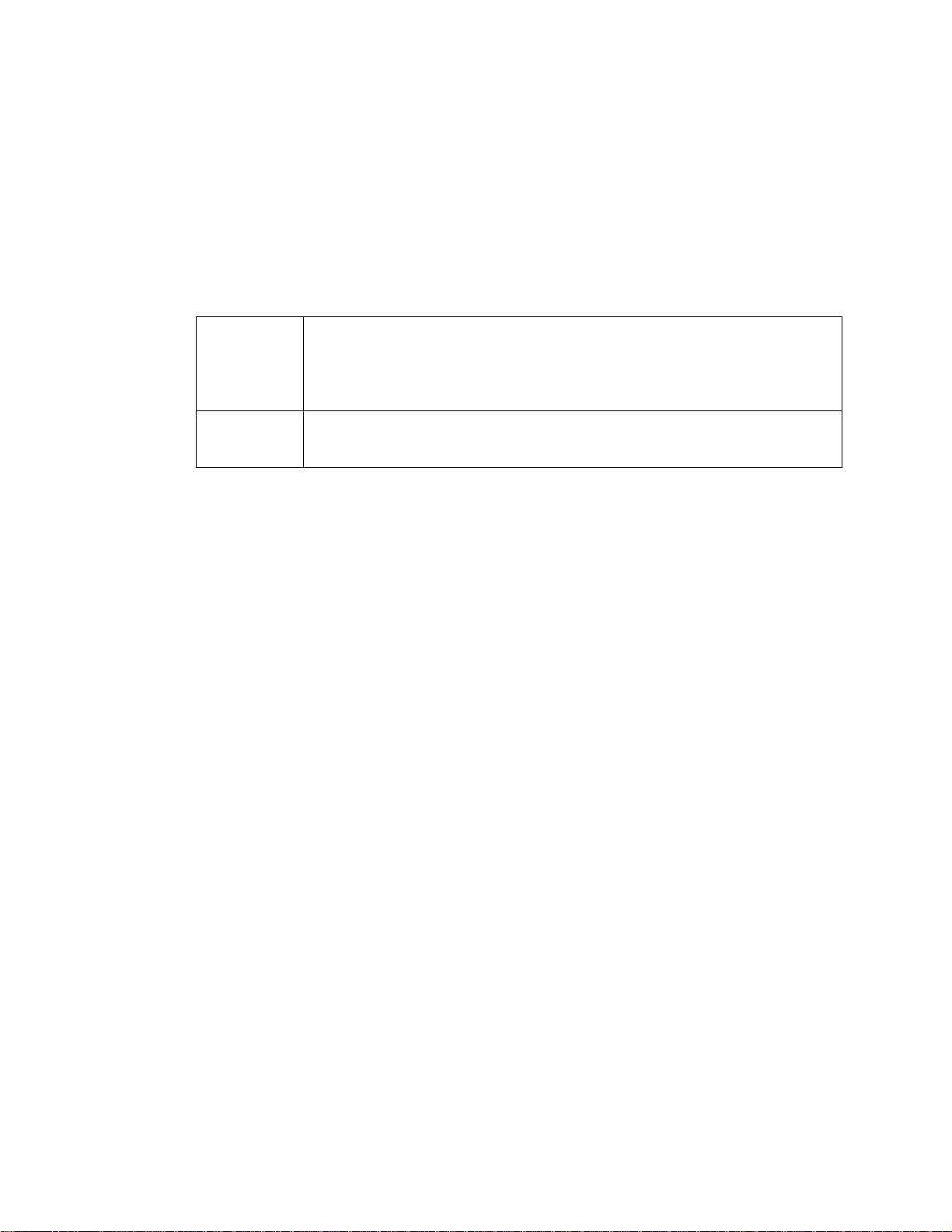
3 INSTALLATION
The VCR and TV receive their A/V signals from the currently selected input device on
the audio receiver. This is important when the subscriber has another A/V device
such as a DVD player, a secondary VCR, a CD player, or other electronic
component. We recommend connecting the TV to the monitor output so on-screen
menus for the receiver can be displayed. (In many cases, the receivers themselves
have interactive on-screen menus.)
Installation Overview
1. Determine if you are connecting to a:
High-definition
TV or monitor
Standard
definition TV
Use the component video (YPbPr), HDMI, or IEEE-1394 outputs. No other video
connection supports HDTV.
If your TV has a DVI input, connect a DVI-to-HDMI adapter or cable to the HDMI out
connector on the DCH receiver instead of the IEEE-1394 connection, and the
DVI-HDTV connector on your TV.
Connect the S-Video connector using an S-video cable or connect the composite
video connector using a composite (RCA phono) cable. If the TV only has a coaxial
RF input, connect it to the DCH6416 RF OUT connector.
2. Determine if you are connecting the audio to a home theater receiver or directly
to the TV:
• For an HDMI or IEEE-1394 video connection, no additional audio connections
to the TV are required.
• If the receiver or TV has a digital audio (S/PDIF) input, use the digital audio
OPTICAL (S/PDIF) or COAXIAL (S/PDIF) outputs.
• Otherwise, use the baseband left and right audio outputs.
3. Locate the cabling diagram(s) that best match the subscriber’s configuration.
4. Connect the audio and video cables in a manner matching that diagram.
5. Determine if you are connecting to a data device (see “Data Device Connections”
in this section). For installation details, refer to the instructions included with the
data device.
6. Connect the cable terminal to the coaxial cable wall outlet.
7. Perform the operational check for the remote control.
8. Optimize the high-definition settings. See “Optimizing the High-Definition
Settings” in this section.
13
Page 24

3 INSTALLATION
Cabling to an HDTV for Video
For the best possible HDTV video quality:
• If the TV has an HDMI input, connect it to the DCH6416 HDMI output. If the TV
has a DVI input, you can connect it to the DCH6416 HDMI output using and
HDMI-to-DVI converter cable or adapter.
• If the TV has neither an HDMI nor a DVI input but has an IEEE-1394 input,
connect it to the DCH6416 IEEE-1394 output. If you use IEEE-1394, on-screen
graphics do not display.
• Otherwise, use the component video (Y, Pb, and Pr) connectors.
Note: Be sure to match up each signal to the same connection on the TV.
Otherwise, the colors will not appear correctly on your TV.
Figure 3-1 Cabling to an HDTV
14
Because HDMI and IEEE-1394
provide both video and audio
output, no additional audio
connections to the TV are required
if you use either of these
connections.
Page 25
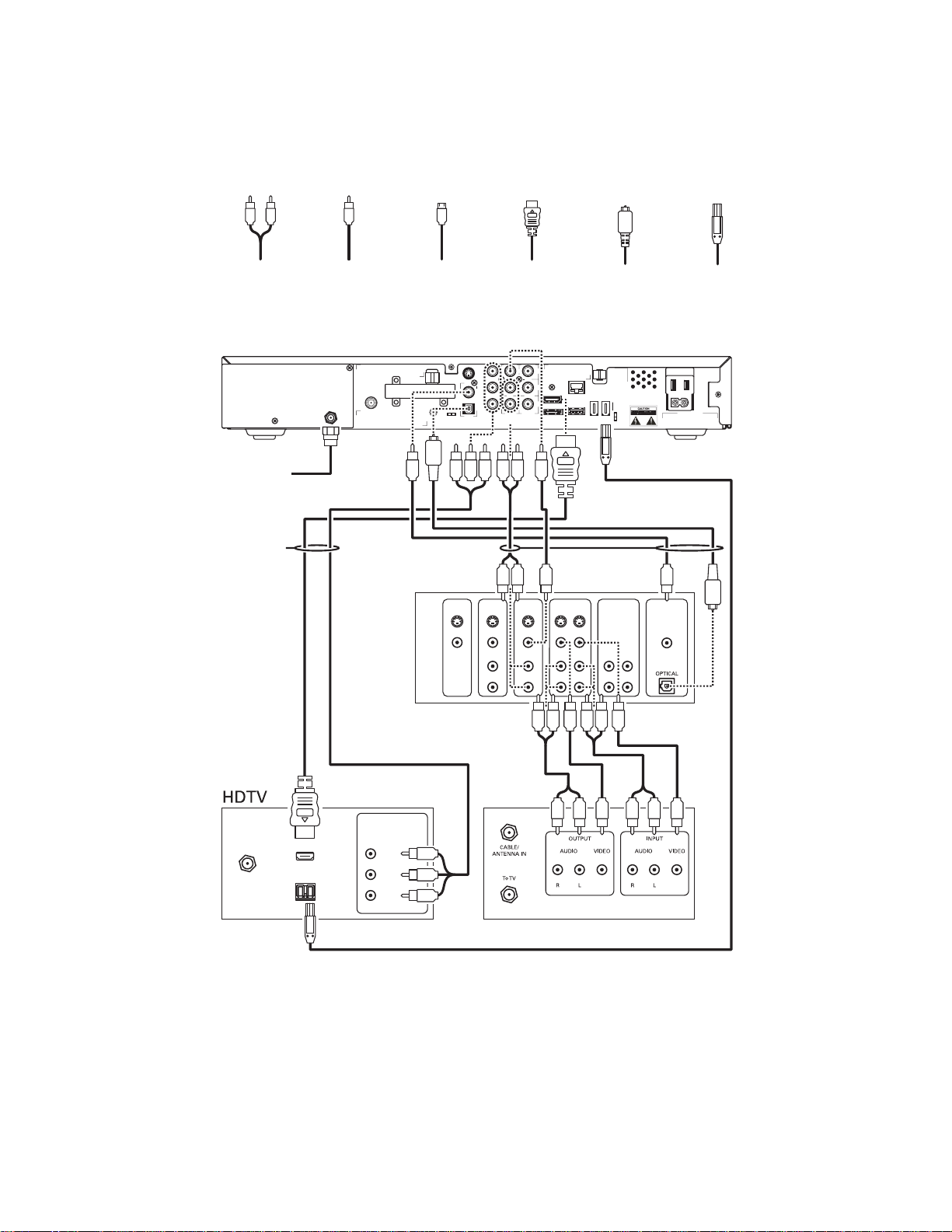
3 INSTALLATION
Cabling to an HDTV and an A/V Receiver
Figure 3-2 Cabling to an HDTV and an A/V receiver
L/R audio
connection
CM
RF2
IN
IN
Cable in
either/or
Video
connection
RFOUT
RF1
IN
CABLE
IN
RPTOUT
Home
theater
receiver
S-Video
connection
Y
SVIDEO-
™
MCard DEVICE ONLY-
SERIAL
S-VIDEO
VIDEO
RIGHT
LEFT
Pb
Pr
DIGITALAUDIO
MONITOR DVD AV #2 AV #1
HDMI
connection
V
L
R
HDMI
OUT
IN
eSATA
VIDEOAUDIO/
IN OUT
ININOUT
Optical
connection
ETHERNET
USB
IEEE1394
either/or
TAPE
IN OUT
DCH6416
SWITCHED
-
105125V
60Hz
4AMAX
500WMAX
DIGITAL
COAXIAL
IEEE-1394
connection
either/
or
CABLE/
ANTENNA IN
HDMI
IEEE 1394
Component
Video Input
Y
Pb
Pr
VCR
15
Page 26
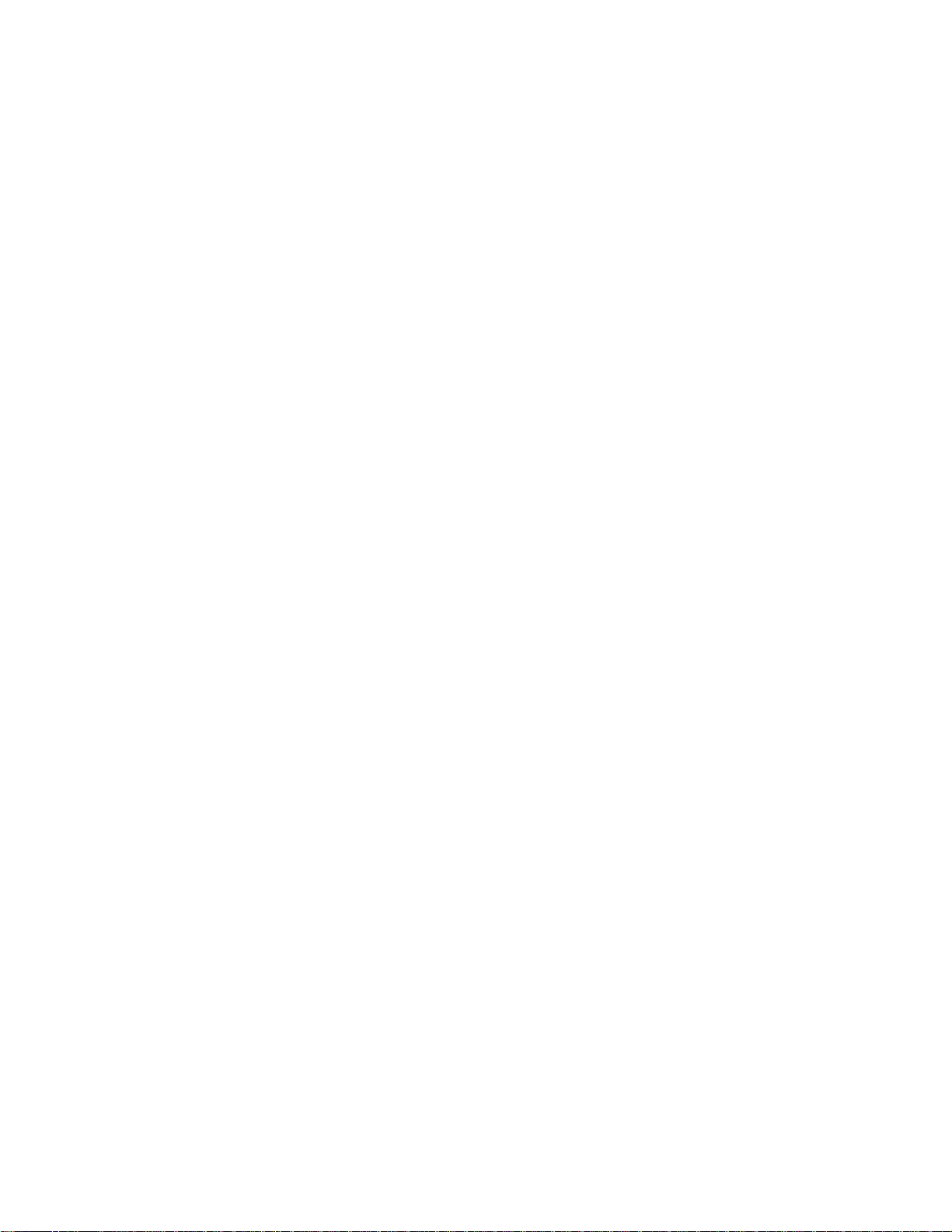
3 INSTALLATION
If the receiver can check the baseband and digital audio (S/PDIF) ports for
appropriate channels, connect both the baseband and digital audio connections.
Otherwise, do not connect both the baseband left/right composite connections and
the coaxial digital connection. The baseband connections are not necessary because
the digital audio port provides a single audio interface for digital and analog
channels.
Note: If the A/V receiver includes HDMI inputs & output(s), DCH6416 HDMI output
can be connected directly to the A/V receiver.
16
Page 27
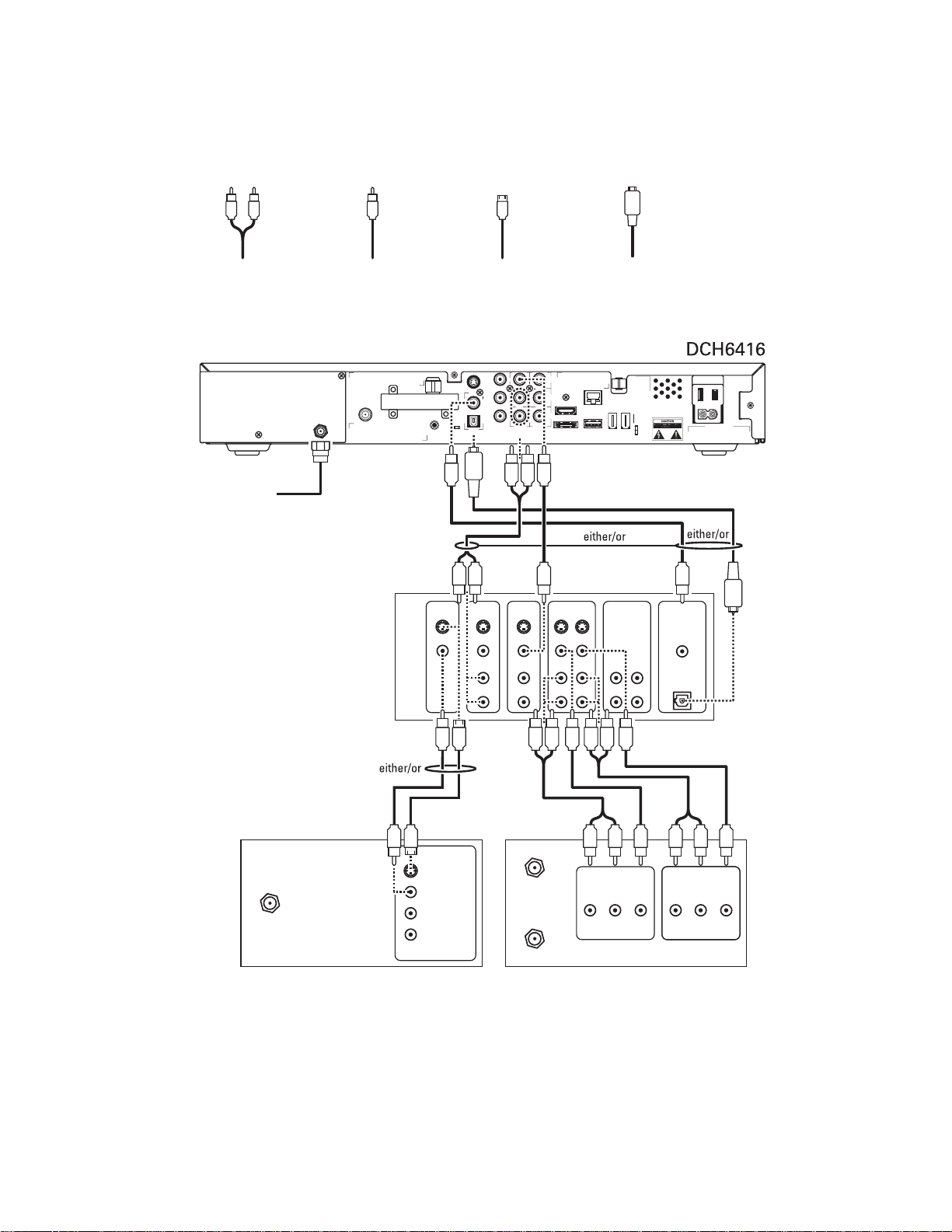
3 INSTALLATION
Cabling to a Standard-Definition TV and an A/V Receiver
Figure 3-3 Cabling to a Standard-Definition stereo TV
L/R audio
connection
CM
RF2
IN
IN
Cable in
connection
RF1
IN
CABLE
IN
RPTOUT
theater
receiver
Video
RFOUT
Home
M Card DEVICE ONLY-
S-VIDEO
VIDEO
RIGHT
LEFT
™
connection
S VIDEO-
DIGITALAUDIO
SERIAL
MONITOR
OUT
S-Video
Y
Pb
Pr
OUT
VIDEOAUDIO/
DVDINAV #2
IN
Optical
connection
V
L
ETHERNET
R
HDMI
IN
eSATA
AV #1
IN OUT
USB
IEEE1394
TAPE
IN OUT
SWITCHED
105125V
60Hz
4AMAX
500WMAX
-
DIGITAL
COAXIAL
OPTICAL
Standard-definition
stereoTV
INPUT
S-VIDEO
VIDEO
CABLE/
ANTENNA IN
Because some entertainment equipment cannot simultaneously support baseband
composite video and S-Video, never simultaneously connect both video inputs.
This connection method does not support HDTV. For information, see Cabling to an
HDTV for Video in this section.
AUDIO LEFT
AUDIO RIGHT
17
VCR
ANTENNA IN
CABLE/
To TV
R
AUDIO
OUTPUT
L
VIDEO
R
AUDIO
INPUT
VIDEO
L
Page 28

3 INSTALLATION
Cabling to a Standard-Definition TV and Audio Receiver
To connect to an audio receiver, such as a home mini system, use a daisy-chain
cabling connection. The A/V configuration illustrated below enables digital stereo
recording, including Dolby Surround sound. Use only one set of composite input
connectors on the stereo:
Figure 3-4 Cabling an audio receiver
The video connections shown in this illustration do not support HDTV. For HDTV
connection information, see Cabling to an HDTV for Video in this section.
18
Page 29
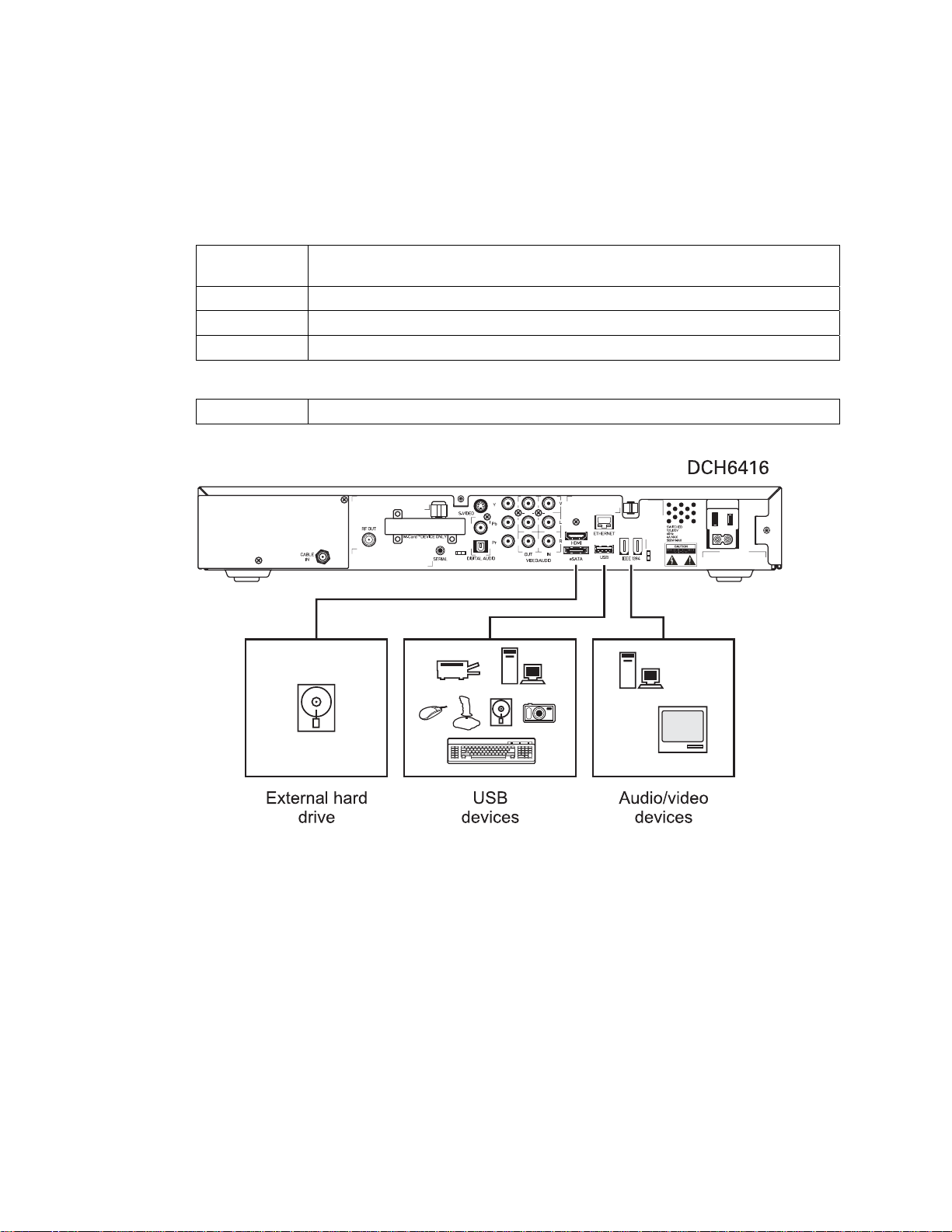
3 INSTALLATION
Data Device Connections
The DCH6416 provides optional high-speed data services such as Internet access,
USB, Ethernet, and more. The functionality of each data device port requires, and
depends on, installed application software.
The DCH6416 rear panel provides the following data ports:
USB 2.0 Can be used to daisy-chain USB devices such as printers and storage devices, or
to interface with keyboards, joysticks, and other USB PC peripherals.
Ethernet 10/100 Mbps RJ-45 port
eSATA Can be used to connect an external hard drive to increase DVR capacity
IEEE-1394 Can be used to connect an MPEG-2 compatible display device
The DCH6416 front panel provides:
USB 2.0 Can be used in the same manner as the rear panel USB 2.0 port
Figure 3-5 Sample data devices you can connect to the DCH6416
19
Page 30
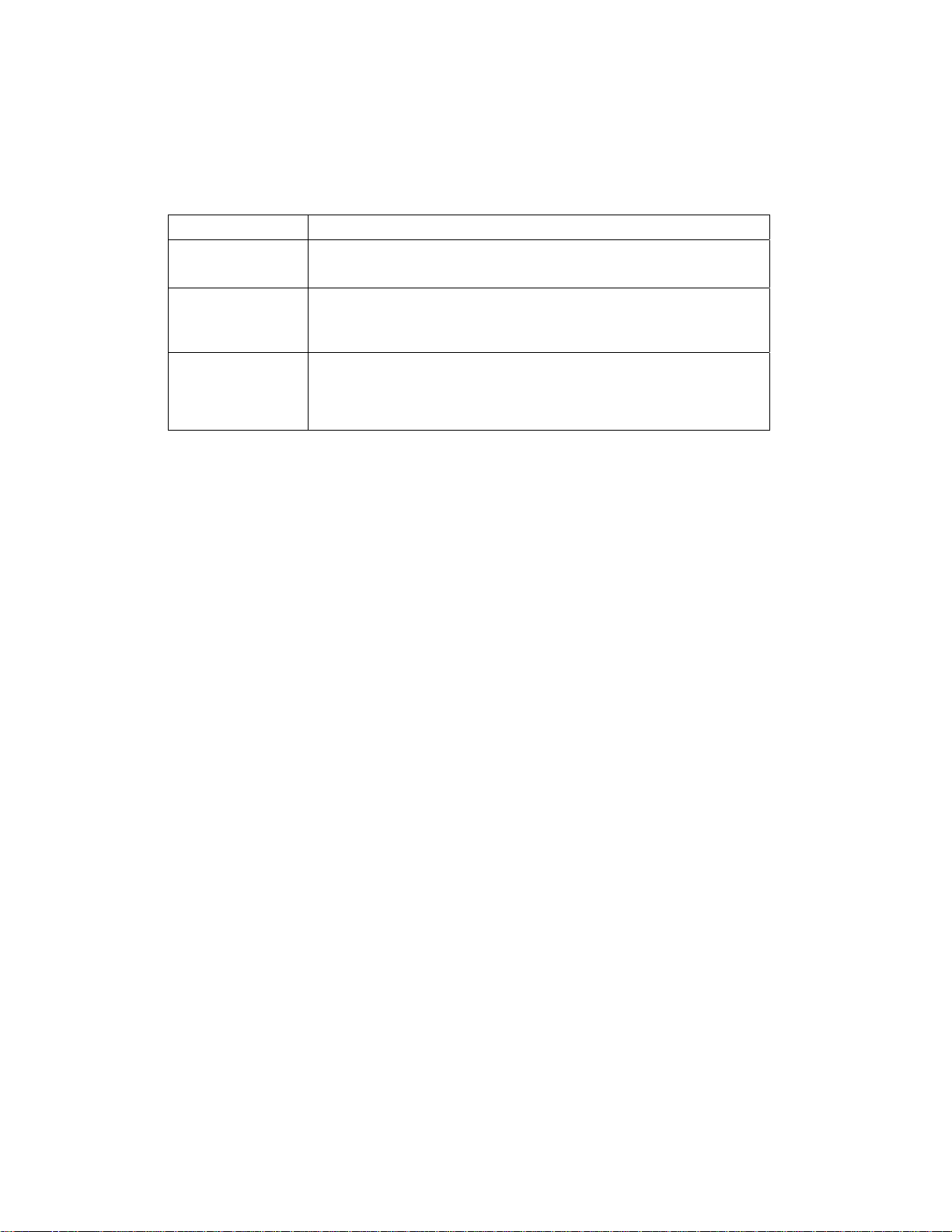
3 INSTALLATION
Operational Check for the Remote Control
The operational check tests communication with the remote control:
Table 3-1 Operational check procedures
Feature Testing Procedure
Power on Press POWER on the remote control to turn on the DCH6416.
Tune to the output channel (3 or 4) if using the RF output.
Channel selection Scan through the channels using the CHANNEL + or - keys.
Tune to several channels by entering the channel number using the
numeric keys.
Volume control Press VOLUME + or - on the remote control to increase the volume to
its upper limit, lowest level, and to a comfortable level.
Press MUTE to turn the sound off. Press MUTE again to restore the
sound.
If the DCH6416 does not operate properly, refer to the Troubleshooting section.
Optimizing the High-Definition Settings
This subsection describes how to optimize SD and HD video settings and closed
captioning based on subscriber preferences.
Before you optimize the output settings:
• Connect the DCH6416 receiver to other home entertainment devices
• Plug the DCH6416 receiver into a power outlet
• Initialize the DCH6416 receiver and authorize services
• Turn the TV on
For an HDMI connection, be sure the TV is on and connected to the HDMI connector
before adjusting the settings. Motorola recommends using HDMI cables less than 20
meters long.
To optimize the output settings:
1. Power off the DCH6416 and then immediately press the
MENU key on the front
panel. If the TV is on, the on-screen menu lists the settings you can configure:
20
Page 31
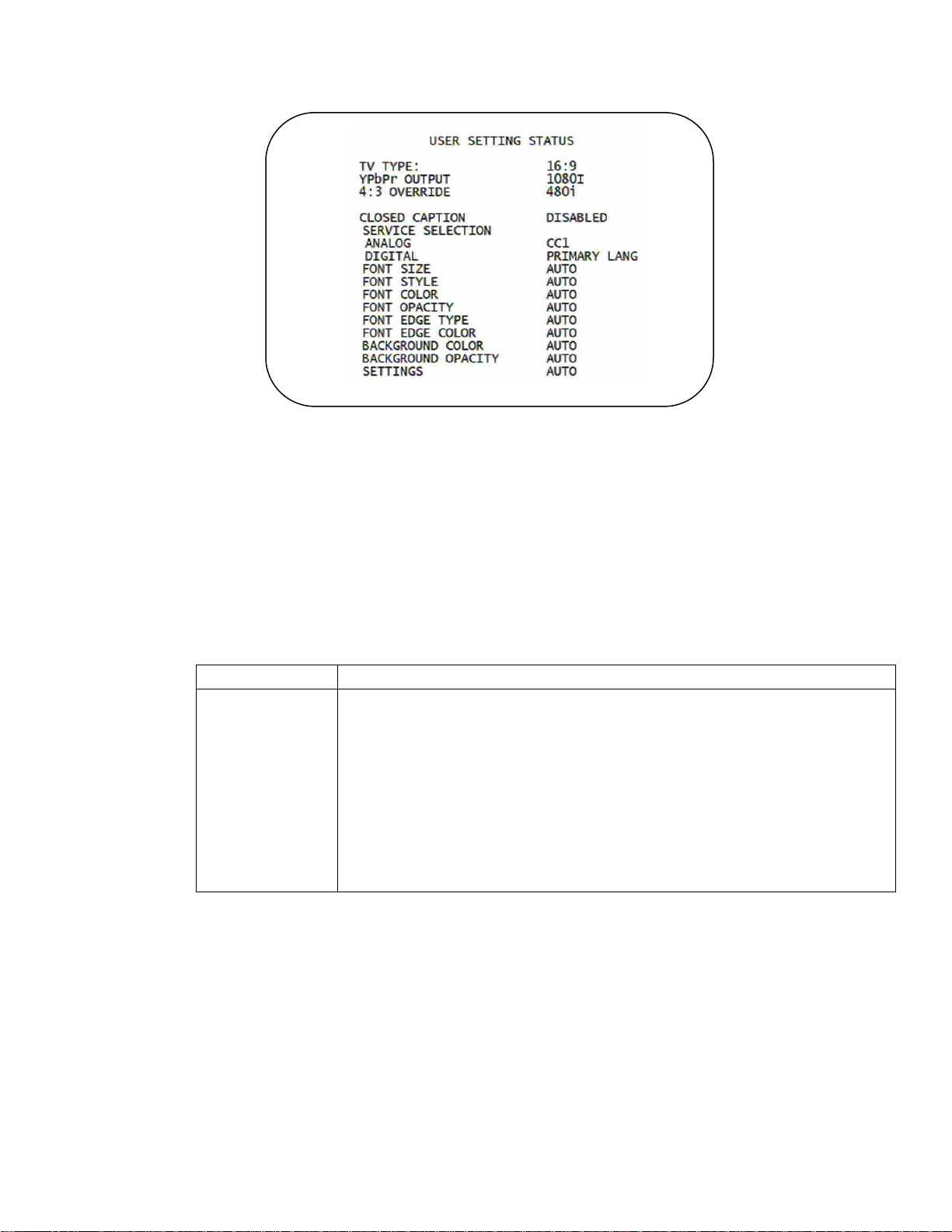
3 INSTALLATION
2. Use the remote control or the cursor keys on the front panel to navigate the
on-screen menus:
• Press the ▲ and ▼ keys to highlight the setting you wish to change.
• Press the ► key to select an option.
• To exit the setting and move to another setting, press the ▲ or ▼ key.
If the User Settings menu does not display on the HDTV screen, the TV may not
support the default video output setting. Use the front panel display to adjust the
settings as described in “There is no video on the TV screen” in the Troubleshooting
section.
The User Settings menu options are:
Setting Description
TV Type Allows you to specify the style of television connected to the DCH receiver. Options
include 16:9, 4:3 LETTERBOX, and 4:3 PAN SCAN. By default, the 16:9 option is
selected. The options are used as follows:
• 16:9 designates that a widescreen television is connected to the DCH
receiver.
• 4:3 LETTERBOX designates that a standard screen television is connected to
the DCH receiver and that widescreen programs should be scaled to fit the
screen with black bars above and below the picture.
• 4:3 PAN SCAN designates that a standard screen television is connected to
the DCH receiver and that widescreen programs should be cropped so that
the picture fills the entire screen.
21
Page 32

3 INSTALLATION
Setting Description
HDMI/YPbPr
Output
4:3 Override The 4:3 Override setting allows you to specify the video output format of the DCH
Closed Caption Turns closed captions off or on. The front panel display indicates the status of the
Service Selection Sets the service used for closed captions:
Font Size Sets the font size for closed captions. Defaults to AUTO. Options are AUTO,
Font Style Sets the font style for closed captions. Defaults to AUTO. Options are AUTO, MONO
Font Color Sets the font color. Defaults to AUTO. Options are AUTO, WHITE, BLACK, RED,
Font Opacity Sets the opacity. Defaults to AUTO. Options are AUTO, TRANSPARENT,
Allows you to specify the video output format of the DCH receiver for all content (when
the 4:3 override setting is Off) or for all 480p, 720p, and 1080i content (when the 4:3
override is used). Options include 1080i, 720p, 480p, and 480i. By default, the 1080i
option is selected. The options are used as follows:
• 1080i—The DCH receiver will present programs in the High Definition 1080i
format (1920 x 1080 pixels).
• 720p—The DCH receiver will present programs in the High Definition 720p
format (1280 x 720 pixels).
• 480p—The DCH receiver will present programs in the Enhanced Definition
480p format (720 x 480 pixels).
• 480i—The DCH receiver will present programs in the Standard Definition 480i
format (720 x 480 pixels).
Some televisions may only support certain video formats. Please consult your
television’s user manual for more information on format compatibility.
The DCH receiver can detect when the HDMI connection is in use. If you are not using
the HDMI connection on the DCH receiver, the HDMI/YPbPr Output setting will display
as YPbPr Output in the User Settings Menu.
receiver when it is tuned to a standard-definition program or playing back a standarddefinition program from the DVR. Options include 480i, 480p, Stretch, and Off. By
default, the 480i option is selected. The options are used as follows:
• 480i—The DCH receiver will present standard definition programs in the
Standard Definition 480i format (720 x 480 pixels).
• 480p—The DCH receiver will present standard definition programs in the
Enhanced Definition 480p format (720 x 480 pixels).
• Stretch—The DCH receiver will automatically stretch all standard definition
programs to a widescreen aspect ratio and present the video in the format
designated by the HDMI/YPbPr Output setting. Note that the Stretch option is
only available when the TV Type setting is 16:9.
• Off—The DCH will create a widescreen version of a standard-definition program
by adding black bars to the left and the right of the picture and present the video
in the format designated by the HDMI/YPbPr Output setting.
Some televisions may only support certain video formats. Please consult your
television’s user manual for more information on format compatibility.
If the HDMI/YPbPr Output setting is 480i, the 4:3 Override feature is disabled and is no
longer selectable in the menu. The 4:3 Override feature is available when the
HDMI/YPbPr Output setting is 1080i, 720p, or 480p.
closed captions. Defaults to DISABLED. Options are ENABLED or DISABLED.
• Analog: CC1, CC2, CC3, CC4, T1, T2, T3, or T4. The default is CC1.
• Digital: PRIMARY LANGUAGE, SECONDARY LANGUAGE, 3, 4, 5, or 6. The
default is PRIMARY LANGUAGE.
STANDARD, LARGE, or SMALL.
SERIF, PROPORTION SERIF, MONO NO SERIF, PROPORTION NO SERIF,
CASUAL, CURSIVE, or SMALL.
GREEN, BLUE, YELLOW, MAGENTA, or CYAN.
22
Page 33

3 INSTALLATION
Setting Description
TRANSLUCENT, SOLID, or FLASHING.
Font Edge Type Sets the edge appearance—AUTO, NONE, RAISED, DEPRESSED, UNIFORM, LEFT
SHADOWED, or RIGHT SHADOWED. The default is AUTO.
Font Edge Color Sets the edge color—AUTO, WHITE, BLACK, RED, GREEN, BLUE, YELLOW,
MAGENTA, or CYAN. The default is AUTO.
Background Color Sets the background color for closed captions. Defaults to AUTO. Options are AUTO,
WHITE, BLACK, RED, GREEN, BLUE, YELLOW, MAGENTA, or CYAN.
Background
Opacity
Settings Sets the default settings for closed captions (AUTO) or the settings you have
Restore All Defaults To reset all User Settings to their defaults, select this option and press the ► key.
Sets the background opacity for closed captions. Defaults to AUTO. Options are
AUTO, TRANSPARENT, TRANSLUCENT, SOLID, or FLASHING.
configured (USER). Defaults to AUTO. Options are AUTO or USER.
3. To exit the menu and save your settings, press the power or menu key.
Graphics Overlaying the Video
The DCH6416 can generate graphics that overlay the video programming or fill the
entire television screen. Common examples include on-screen menus (such as the
User Setting menu), closed captions, and IPG. The DCH6416 overlays these
graphics whenever you open a menu, enable closed captions, or scroll through a
program grid.
On-screen graphics are available for all DCH6416 video outputs except IEEE-1394.
23
Page 34

Page 35

4 DIAGNOSTICS
Diagnostics are displayed on the on-screen display (OSD) and front-panel display.
They confirm proper installation, including:
• Checking error states and signal integrity
• Identifying the cable terminal on the network
• Verify communications with the headend
For the diagnostics described in this section:
• All indicators are in decimal notation, unless otherwise noted.
• All signal-level and quality indicators use a 1% to 100% scale, unless otherwise
noted.
• All sample displays are illustrative; actual data may differ from the examples.
Using the Diagnostics
To use the diagnostics:
1. Ensure that the DCH6416 is installed with the Thin Client software and that it is
connected to an AC outlet.
2. Press
Diagnostics main menu is displayed on the OSD and “d01” is displayed on the
front-panel display:
Figure 4- 1 Example of the Front panel display for the main menu
You can use the following keys to navigate the diagnostics menus:
• Press channel ▲, channel ▼, cursor ▲, or cursor ▼ to select d01 through E.
• Press cursor ◄, cursor ►, select or enter to execute the selected diagnostic.
• Select E from the main menu or press power to exit.
POWER and immediately press SELECT to enable diagnostic mode. The
General Status
This diagnostic displays system status information on the OSD and front panel. The
information is updated each time the diagnostic is displayed.
25
Page 36
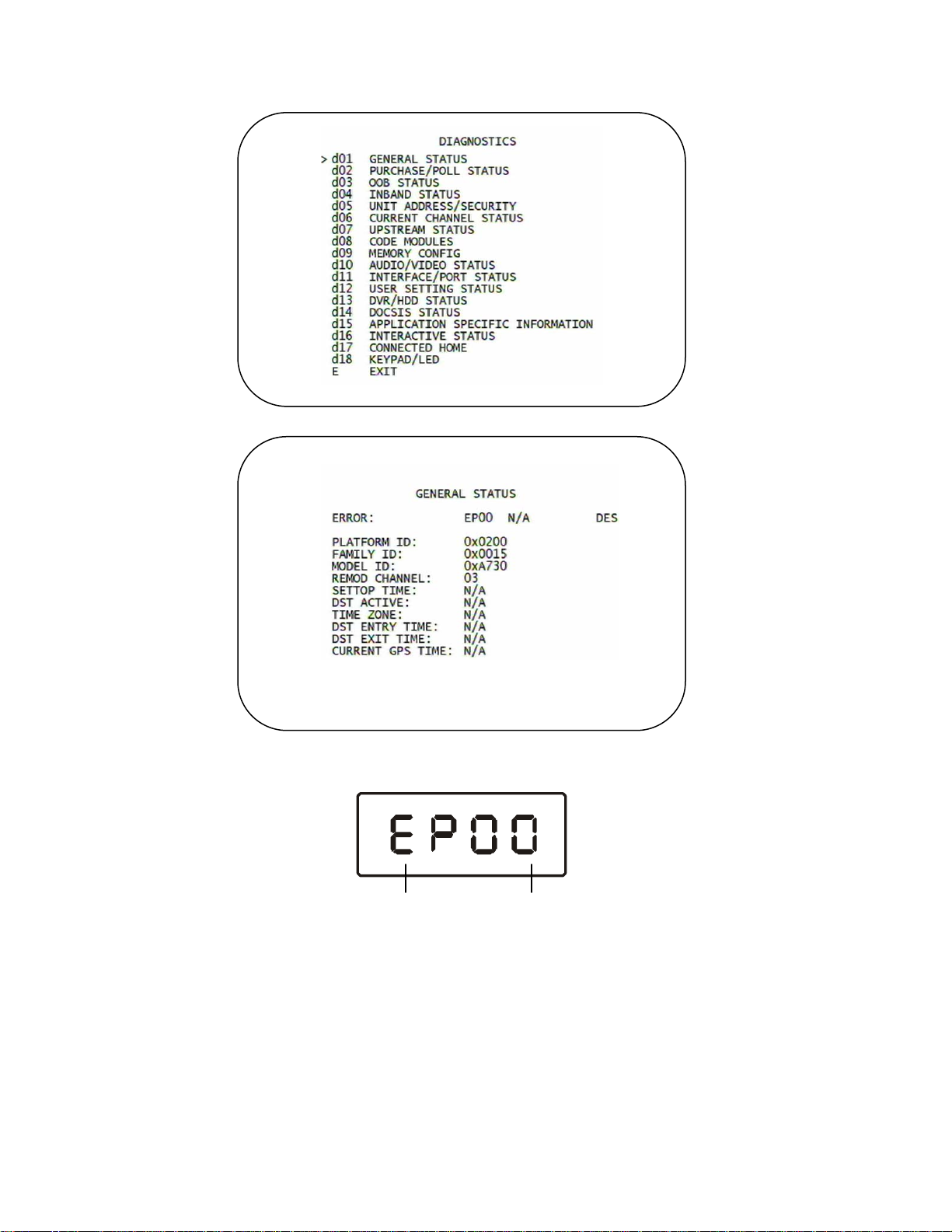
4 DIAGNOSTICS
Figure 4-2 Example General Status display (no error)
Environment code Error code
26
Page 37
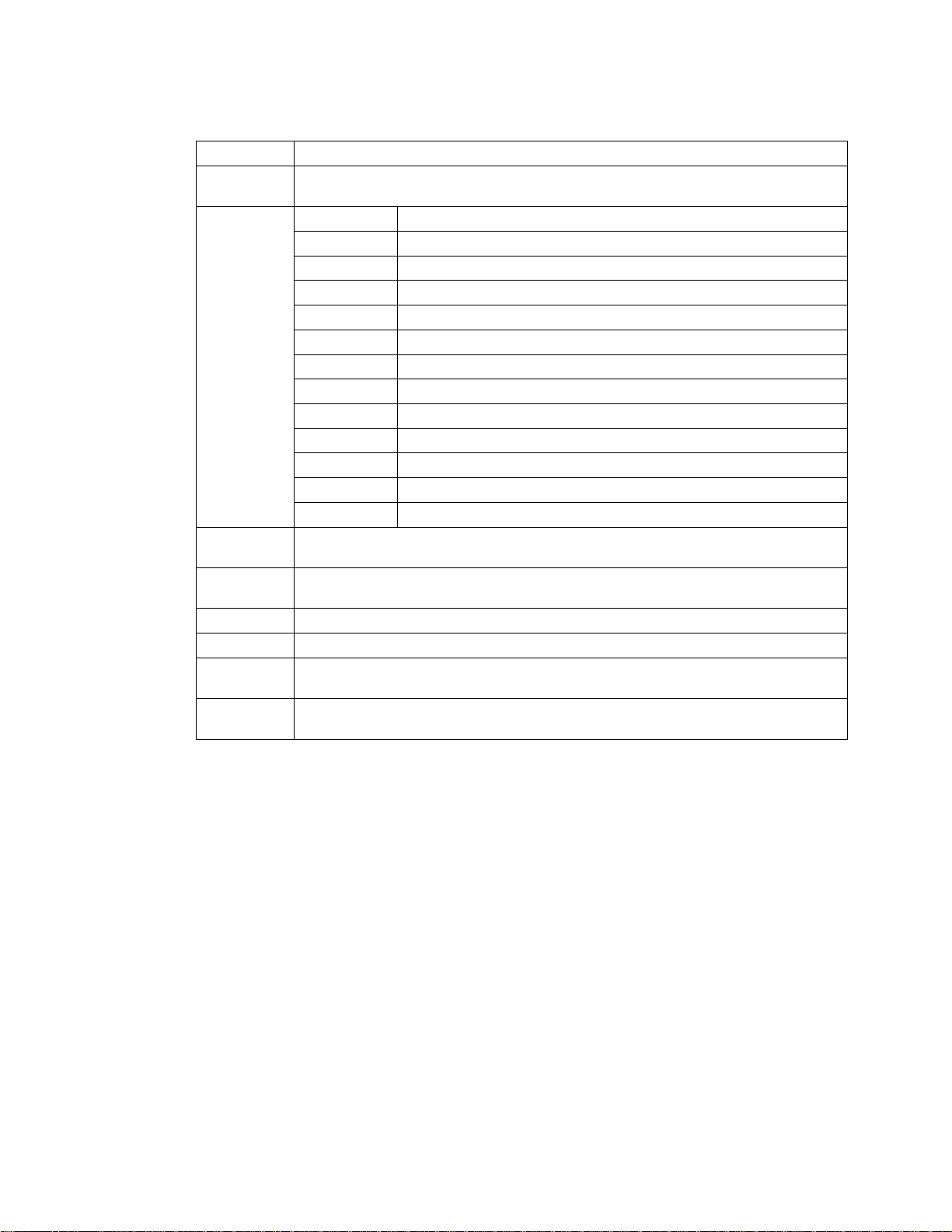
4 DIAGNOSTICS
The General Status fields are:
Field Description
Error Error codes display on the front panel and OSD when an error occurs. If multiple
Connected
State
Platform ID A unique 16-bit hexadecimal number that identifies the platform image (also called the
Family ID The manufacturer and product family, in hexadecimal
Model ID The model, in hexadecimal
Remod
Chan
Set-top Time The current OOB time displayed in global positioning system (GPS) seconds from Jan
errors occur, the last recorded error is displayed:
Error Code Description
EP00 No error
EP01 Not connected
EP03 DRAM error
EP04 SRAM error
EP07 ROM verification failure
EP08 RAM test failure
EP09 Battery test failure
EP11 Invalid unit address
EP12 Power on self test failure
EP14 GITV startup failure
EP15 TSI structure corrupt
EP18 Driver initialization failure
A DCH-operations connect or disconnect message determines whether the DCH6416
is CONNECTED or DISCONNECTED.
ROM ID).
The interface to the subscriber TV; channel 3 or 4 in the USA
6, 1980. It is an integer from 0 to 4294967295.
27
Page 38
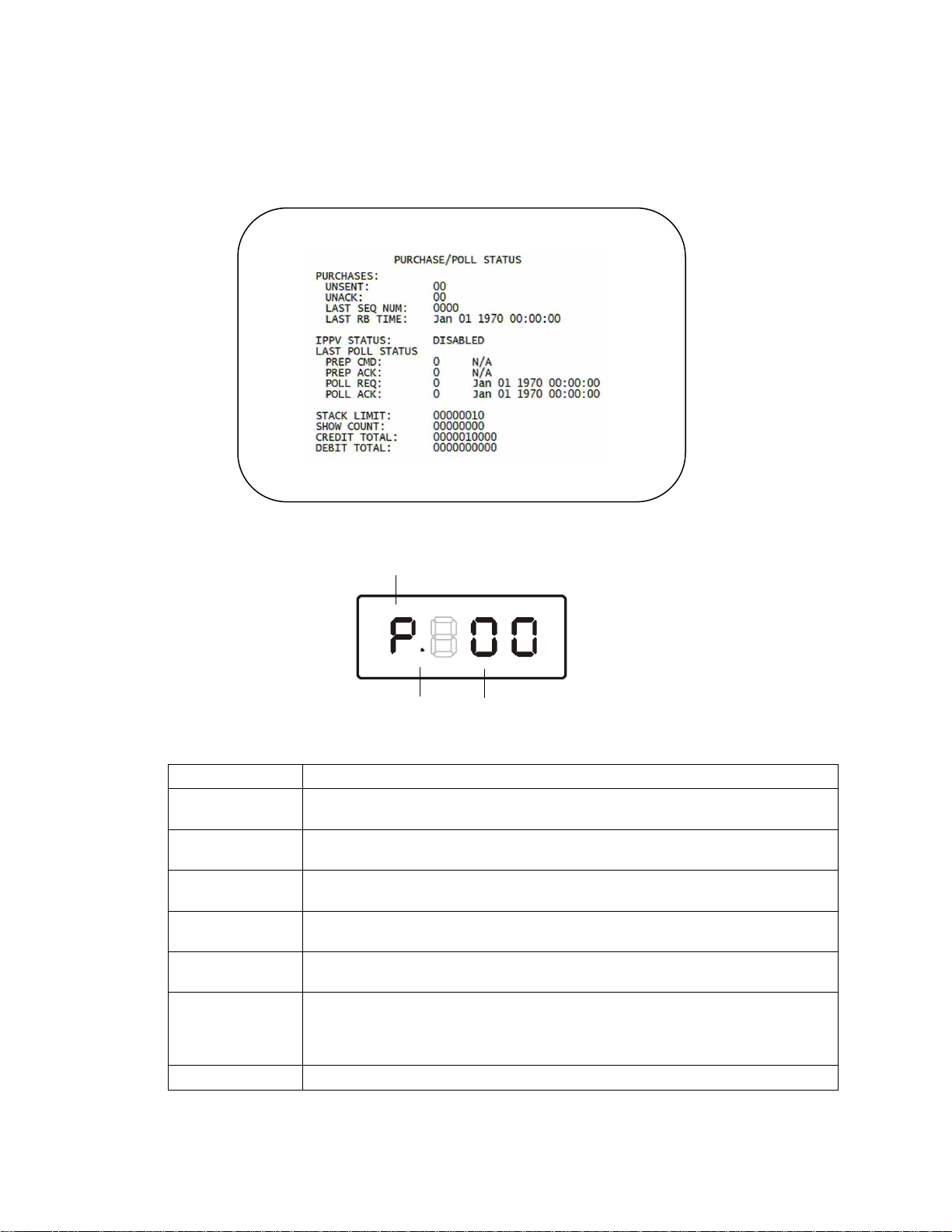
4 DIAGNOSTICS
Purchase Status
This diagnostic displays the status of subscriber event purchases on the OSD and
front panel. The displays are updated each time this diagnostic is viewed:
Figure 4-3 Front panel display for Purchase Status diagnostic
Purchase indicator
On when IPPV is enabled Number of unsent purchases
The Purchase Status fields are:
Field Description
Unsent The number of purchases in the DCH remaining to be polled. It can be an integer
from 0 to 63.
Unack The number of reports that have not been acknowledged by the controller. It is an
integer.
Last Seq Num The last acknowledged sequence number of a purchase sent by the controller. It is
a 16-bit, unsigned hexadecimal number.
Last RB Time The last time the DCH6416 attempted to report back purchases to the controller, in
GPS seconds.
IPPV Status If IPPV is enabled, the IPPV status indicator is on. If IPPV is disabled, the IPPV
status indicator is off.
Prep CMD “Last Prepare for Poll Command” sequence number and time of the last prepare for
poll request command that was sent by the controller. Note that each requesting
process maintains an independent sequence of poll requests to uniquely identify
the poll responses.
Prep ACK “Last Prepare for Poll Acknowledge” sequence number and time of the last Report
28
Page 39

4 DIAGNOSTICS
Field Description
Purchase request sent by the controller.
Poll Request Sequence number and time of the last send poll buffer command that was sent by
the controller.
Poll Acknowledge Sequence number and time of the last Poll Acknowledge message sent by the
controller.
Stack Unit Unit used in purchase processing
Show Count Count used in purchase processing
Credit Total Credit used for purchase processing
Debit Total Debit used for purchase processing
Out-Of-Band (OOB) Status
This diagnostic indicates the out-of-band control channel status. The information is
updated every 5 seconds.
29
Page 40

4 DIAGNOSTICS
(
Figure 4-4 Front panel display for the OOB diagnostic
Data activity
indicator
EMM data
activity indicator
OOB
diagnostic
indicator
Carrier lock indicator
L = locked, U = unlocked
The Out-Of-Band Status fields are:
Field Description
OOB
Frequency
Carrier
Lock
OSD Front
YES L Carrier locked
NO U Carrier unlocked
Data Indicates whether data is being carried by the OOB and EMM traffic, which is tracked separately:
OSD Front
YES On OOB data detected within last 5 seconds
NO Off OOB data not detected within last 5 seconds
EMM Data Indicates whether EMM data is being carried on the OOB stream:
OSD Front
YES On EMM data detected within last 5 seconds
NO Off EMM data not detected within last 5 seconds
SNR When carrier lock has been established, displays an estimate of the carrier signal-to-noise ratio
AGC When carrier lock has been established, displays an estimate of the AGC as a percentage, with
Indicates the OOB tuner center frequency, from 70 to 130 MHz.
Indicates whether the OOB receiver is locked to the carrier:
Description
Panel
Description
Panel
Description
Panel
in dB, with an explanation:
GOOD—Good value
FAIR—Marginal signal level, check the signal
POOR—Unusable signal
INVALID—Invalid SNR value
an explanation:
GOOD—Good value
FAIR—Marginal signal level, check the signal
POOR—Unusable signal
INVALID—Invalid AGC value
30
Page 41

4 DIAGNOSTICS
Field Description
EMM
Provider
ID
EMM PID Displays the packet identifier (PID) stream the DCH6416 tunes to for EMM data, in hexadecimal
Network
PID
Hunt
Mode
LKC The last known carrier is the last valid OOB frequency displayed in MHz and ranges from 70 to
Displays the conditional access stream for the DCH6416, in hexadecimal
Displays the network PID to which the DCH6416 is tuned to receive network messages, in
hexadecimal
The hunt mode includes Hunted, None, Round Robin (RR), Search (SRCH), Fixed Frequency
(FIX), or EMM Provider ID (EMM).
130 MHz, with the specific values of: 75.25, 104.20, 72.75, 92.25, 98.25, 107.25, 107.40,
110.25, 116.25, and 103.75.
LKC will remain blank during hunting if a valid carrier has not been found, and will be populated
once a valid OOB is found.
Agile OOB Tuner Hunting
An OOB frequency can be selected manually by pressing the MENU button while in
the OOB Status diagnostics screen. To exit this mode, press the
second time, or press the
POWER button.
MENU button a
If the set-top is in the process of hunting for an OOB frequency, control of frequency
selection is suspended, i.e. pressing Menu button on OOB status screen to display
MAN FREQ is not available when the set-top is hunting.
Summary of Manual Selection of the OOB Frequency (OSD Frequency Override in
Hunted Mode)
The manual override frequency capability is only displayed if the box is not currently
hunting and the operator presses the
MENU key while OOB OSD diagnostics are
displayed. The MAN Freq displays the LKC and allows the operator to select (via
scroll up/down) a specific frequency to check if a valid OOB is on that specific
frequency. The MAN Freq parameter is the OOB frequency selected in the frequency
selection mode and displayed in MHz, with the specific values of: 75.25, 104.20,
72.75, 92.25, 98.25, 107.25, 107.40, 110.25, 116.25, and 103.75.
1. When in the OOB Receiver Status Diagnostic, press the
MENU button to enter
the frequency selection mode. The frequency of the last known carrier is
displayed on the Front Panel. The OSD displays a new “MAN FREQ” line at the
bottom of the screen, which indicates the last known carrier frequency. At this
point, if desired, the frequency change mode can be exited by pressing the
MENU
key a second time.
2. Use the
UP/DOWN channel or cursor keys to scroll through all 10 frequencies
until the desired new OOB frequency is found. The new frequency selections will
appear on the Front Panel and on the “MAN FREQ” line of the OSD. When the
last known frequency is selected, a DOT will appear in the middle-upper part of
the Front Panel.
31
Page 42
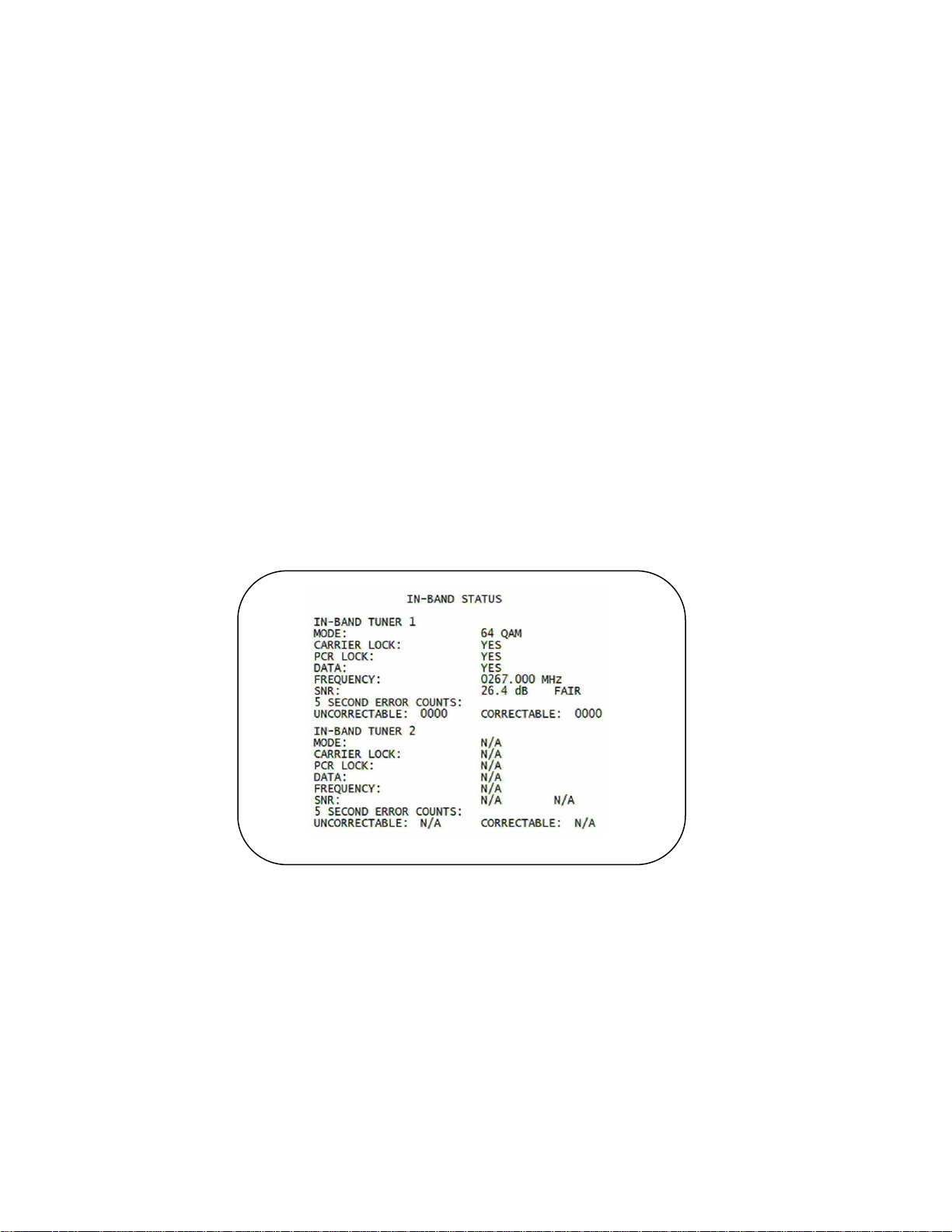
4 DIAGNOSTICS
3. When the desired new frequency has been selected, press the SELECT key to
start the search. The manual frequency search will last up to 40 seconds. As the
set-top searches, the frequency being searched for will flash on the front panel.
On the OSD, the “MAN FREQ” line of text will be cleared, the “HUNT MODE” will
display “FIX” to indicate a search on a fixed frequency, and the “OOB FREQ” field
will change to the frequency being searched for.
4. If the frequency is found with the proper EMM Provider ID, then the front panel
will display the normal OOB receiver status. The OSD “LKC” field will change to
display the new frequency.
5. If after 40 seconds the frequency search is not successful, the product will
perform a warm reset.
6. To abort a search without waiting the 40 seconds, the
pressed to cause an immediate warm reset.
Note: The front panel will display “hunt” after a cold reset from the front panel. This
indicates that the product is in a Round Robin Hunt Mode. “hunt” will continue to be
displayed until the proper stream is detected.
In-Band Status
This diagnostic displays the in-band status for the last attempted tuned channel. The
information is updated every 5 seconds.
POWER key can be
32
Page 43

4 DIAGNOSTICS
r
r
(
Figure 4-5 Front panel display for in-band diagnostic
The In-Band Status fields are:
Field Description
Mode The values displayed on the OSD are:
Carrier Lock Indicates whether the in-band receiver is locked to the carrier. If a digital
OSD Front Panel Description
YES L Carrier locked
NO U Carrier not locked
PCR Lock Indicates whether the in-band receiver is locked to the current program clock
Data activity
indicato
IB diagnostic
indicato
ANALOG — analog (NTSC) channel
64 QAM — 64 QAM digital channel
256 QAM — 256 QAM digital channel
carrier is not present, it indicates the carrier is not locked:
reference for a digital video service on the specified tuner. If a digital carrier is
not present, it indicates the PCR is not locked.
Carrier lock indicator
L = locked, U = unlocked
Data Indicates whether data is being carried on the in-band stream. The indicators
cover all packet processors regardless of the stream they are monitoring:
OSD Front Panel Description
YES On In-band data detected within last 5 seconds
NO Off In-band data not detected within last 5 seconds
Frequency The analog frequency is displayed as the picture carrier. The In-band
frequency is center RF carrier frequency tuned for the digital service on the
specified tuner. The frequency is displayed in MHz in xxxx.xxx format and
ranges from 54 to 860 MHz.
SNR When carrier lock has been established, displays an estimate of the carrier
signal-to-noise ratio in dB, with an explanation:
GOOD—Good value
FAIR—Marginal signal level, check the signal
POOR—Unusable signal
INVALID—Invalid SNR value
5 Second Error Counts Indicates the number of correctable and uncorrectable digital multiplex errors,
up to 9999. It is updated every 5 seconds and reset each time the DCH6416
is power cycled or another digital multiplex is tuned. The maximum value
displayed is 9999, even if there were more than 9999 errors.
33
Page 44

4 DIAGNOSTICS
Unit Address
This diagnostic displays the unit address of the CableCARD, if inserted.:
Figure 4-6 Front panel display of a unit address
34
Page 45

4 DIAGNOSTICS
The Unit Address fields are:
Field Description
TvPC
Installed
CableCARD
Inserted
Unit Address A unique decimal number that indicates the unit address or physical address.
OOB Addresses
Network The DCH6416 network address displayed in decimal format.
Multicast 16
Address For
The 16-bit multicast address is displayed in 4-byte hexadecimal format. The Multicast 16
Serial
Number
MAC
Addresses
Indicates whether the TvPC renewable security system is installed:
NO—TvPC is not installed (Note: the DCH6416 does not include a TvPC slot)
YES—CableCARD is inserted
NO—CableCARD is not inserted
Specifies the stream to which the OOB multicast 16 addresses are assigned. The stream
type and multicast 16 addresses cycle on the OSD every 5 seconds. The valid stream
types nnnn are:
Net—Network
EMM—EMM
SCC—SCC_ECM
Dnld—Download
Data—Data
Poll—Polling packet identifier (PID)
addressed messages filter on a 16-bit multicast address. The user processor can define
up to four multicast addresses in hardware, and any message matching one of the four
is processed. Messages not matching the multicast address are discarded.
The Host Serial Number is displayed on the Unit Address diagnostic screen.
The DOCSIS, Ethernet, 1394, USB, and MAC addresses are stored in protected flash
and displayed in hexadecimal.
35
Page 46

4 DIAGNOSTICS
Separable Security
This diagnostic displays information on the CableCARD and CableCard Interface
with the DCH.
Field Description
CARD Interface CableCARD Interface is a status indication of the interface between the Host
CableCARD ID The unique identifier provided by the CableCARD.
Host ID The unique identifier in the Host Device Certificate.
Data ID A value generated by the CableCARD for the Pairing report.
Validation
Pairing Rpt Method Set to ‘MMI’ or ‘Reportback’ as received by a message from the headed, or
MSO Phone Number MSO Phone Number as configured at the headend.
CableCARD
and CableCARD. It will indicate ‘Good’ if no errors were detected, ‘Error’ if
there is a problem detected with establishing the CableCARD interface, or
‘Unsupported CARD’ if the inserted CableCARD is not an M-Card.
• UKNOWN if a Validation message was not received by the product.
• VALID or INVALID as set by the Host Validation Message received
from the headend.
• BINDING if the CableCARD is busy with the binding authentication
process.
• NOT BOUND if Card validation status in not bound for CableCARD
reasons.
• HOST CERTIFICATE INVALID if the status is not bound because
the Host Certificate was invalid.
• HOST SIGN FAILED if status is not bound because of failure to
verify Host’s SIGN.
• AUTH KEY FAILED if status in not bound because of failure to
match AuthKey from the Host Device.
• FAILED if binding failed for other reasons.
set to ‘Unknown’ if the headend message was not received.
36
Page 47
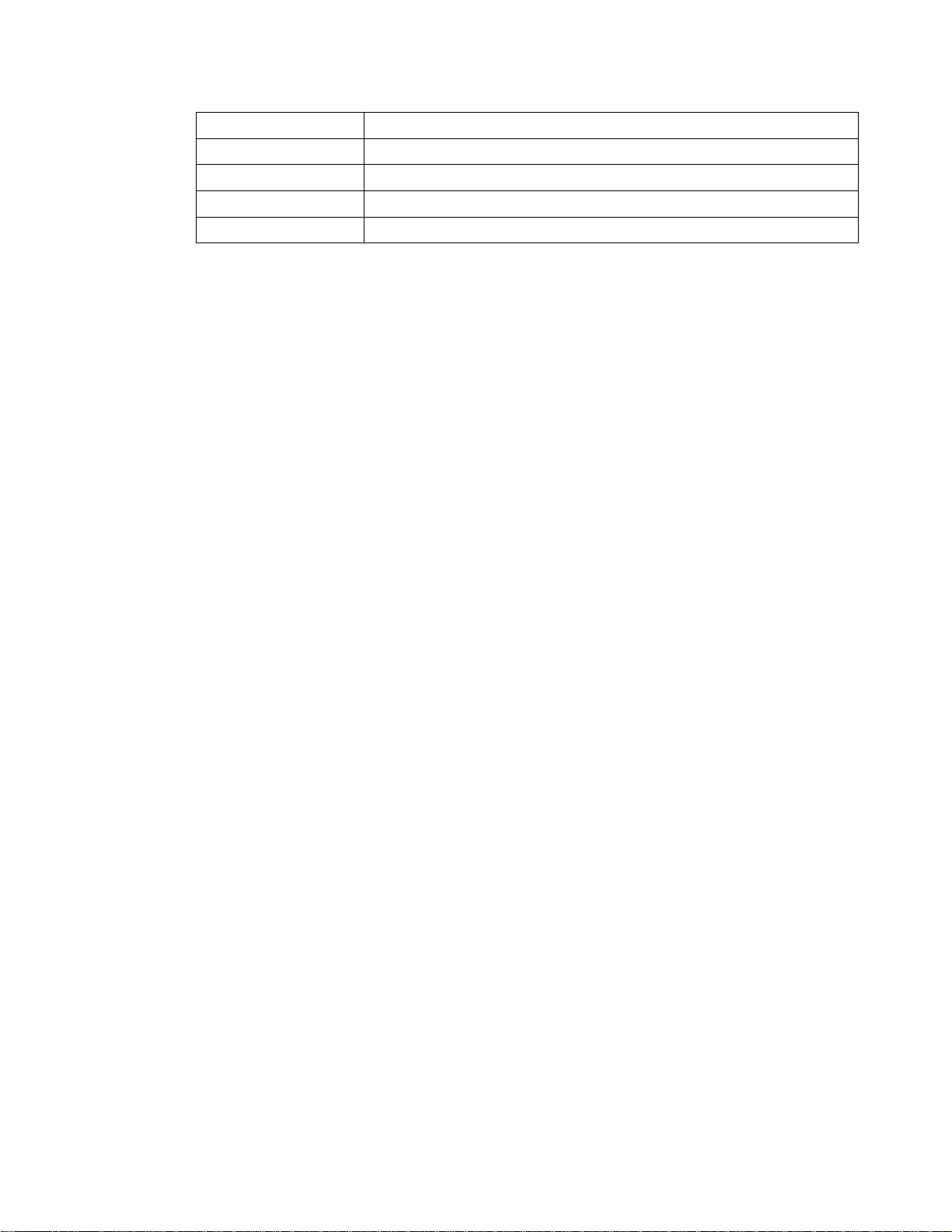
4 DIAGNOSTICS
Field Description
Object Name Code object name executing on the CableCARD.
Object Ver. Code object version executing on the CableCARD.
Manufacturer CableCARD manufacturer.
HW Version Version number provided by the CableCARD.
37
Page 48

4 DIAGNOSTICS
Current Channel Status
This diagnostic displays a status of the last attempted tuned channel on the in-band
stream. The channel type determines the status display.
This is an example for an analog channel:
This is an example for a digital channel:
38
Page 49
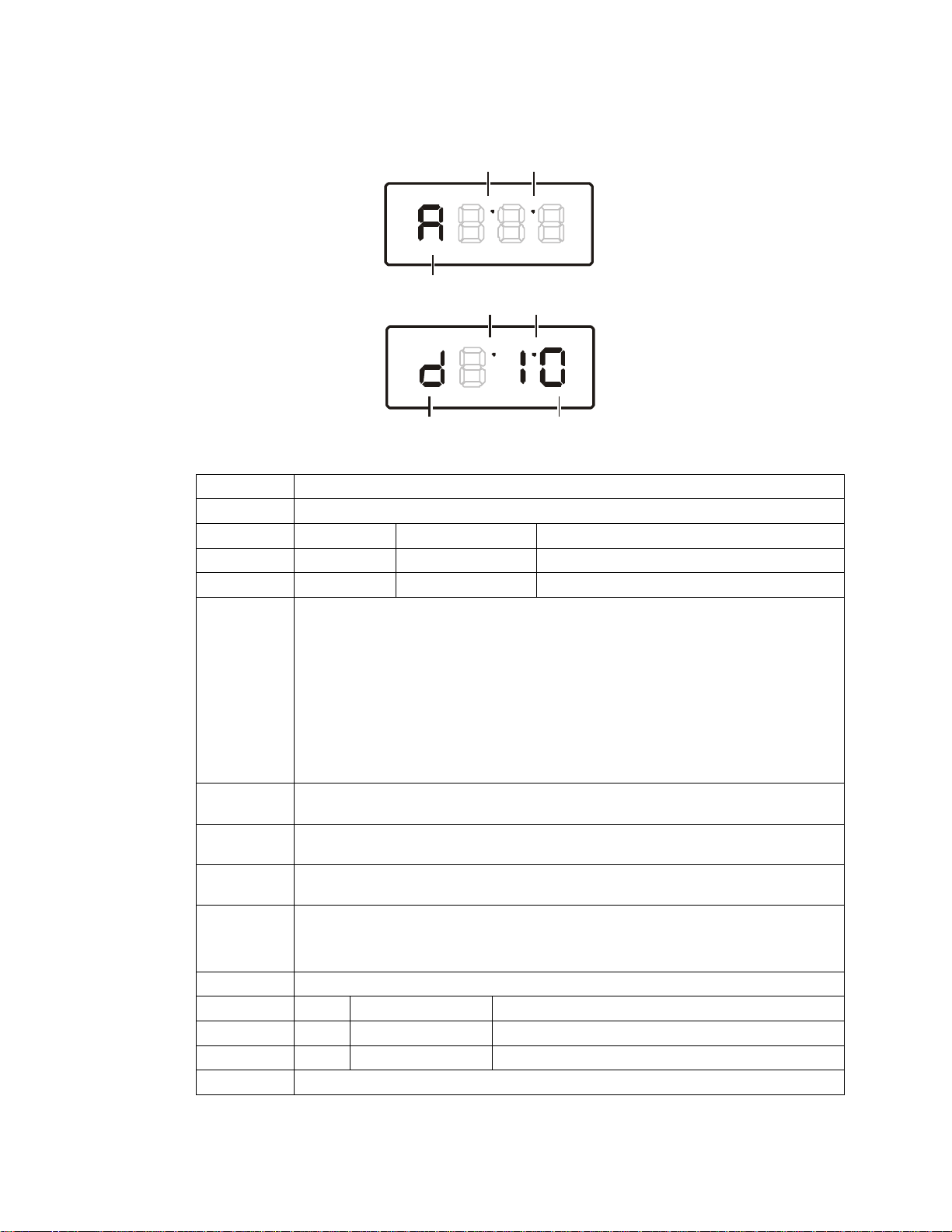
4 DIAGNOSTICS
Figure 4-7 Current channel status front panel displays
Analog channel:
Digital ch an ne l :
Purchasable indicator
Analog channel indicator
Purchasable indicator
Preview indicator
P
Preview indicator
P
Digital channel indicatorEpoch authorization code
The Current Channel status fields are:
Field Description
Type Indicates whether the channel is analog or digital:
OSD Front Panel Description
ANALOG A Analog
DIGITAL d Digital
aaa Displays the encryption mode for the channel on the OSD and front panel. It is
updated every 5 seconds.
For an analog channel:
SCR—scrambled
CLR—clear
For a digital channel:
ENC—encrypted
UNE—unencrypted
CLR—clear
bb (Digital channels only) The current epoch authorization reason is displayed in the
hexadecimal format 0xbb on the OSD and front panel.
Picture
Carrier
In-Band
Frequency
Authorized Indicates whether the DCH6416 is authorized for the currently tuned service:
Purchasable Indicates whether the current program can be purchased for viewing:
OSD Front Panel Description
YES on Can be purchased
NO off Cannot be purchased
Preview Indicates whether the current program is in preview mode:
(Analog channels only) The analog frequency is displayed as the picture carrier.
(Digital channels only) The center RF carrier frequency for the digital service. It can be
from 54 to 860 MHz.
YES—authorized
NO—not authorized
39
Page 50

4 DIAGNOSTICS
Field Description
OSD Front Panel Description
YES on In preview mode
NO off Not in preview mode
MPEG Video
Lock
MPEG Audio
Lock
PCR Lock Indicates whether the in-band receiver is locked to the program clock reference
CCI The copy control information:
APS The Analog Protection System; for example, Macrovision:
RC Flag Displays whether the broadcast flag is present:
CIT The constrained image trigger as delivered in the PRK or the Set DRM API:
DRM The digital rights management valid flag bit:
RS The retention state:
Indicates whether the video processor is locked to the video stream:
YES—locked
NO—not locked
Indicates whether the audio processor is locked to the audio stream:
YES—locked
NO—not locked
(PCR):
YES—locked
NO—not locked
00—copy free
01—no more copies
10—copy once
11—never copy
N/A—the value is invalid or cannot be retrieved
00—No Macrovision
11—Type 3 Macrovision
N/A—the value is invalid or cannot be retrieved
0—no flag/not defined
1—the flag is present/enabled
N/A—the value is invalid or cannot be retrieved
1—set
0—not set
N/A—the value is invalid or cannot be retrieved
1—set
0—not set
N/A—the value is invalid or cannot be retrieved
Forever, 1 week, 2 days, 1 day, 12 hours, 6 hours, 3 hours, 90 minutes, or
Not Defined
N/A—the value is invalid or cannot be retrieved
RF Modem (Upstream)
This diagnostic displays the RF modem status, if an RF modem is installed in the
DCH6416. The information is updated each time this diagnostic is displayed.
40
Page 51
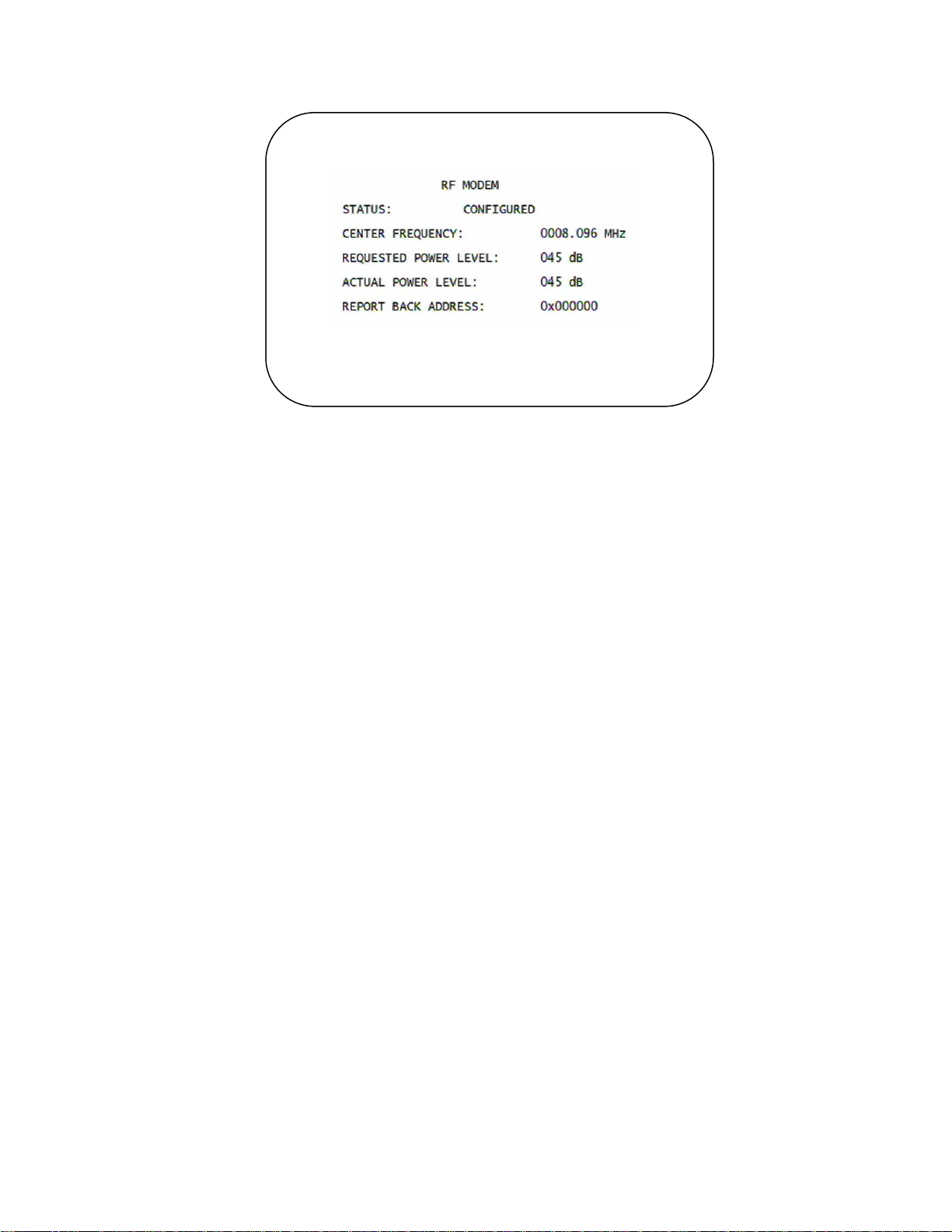
4 DIAGNOSTICS
41
Page 52

4 DIAGNOSTICS
Figure 4-8 RF upstream modem front panel display
Decimal point
Frequency indicator
Alternating with
Power level indicator
Frequency in MHz
Power level in dB (blank if
modem not configured)
The RF Modem fields are:
Field Description
Status CONFIGURED or NOT CONFIGURED.
Center
Frequency
Requested
Power Level
Actual Power
Level
Report Back
Address
The RF modem center frequency is displayed on the OSD and front panel in MHz.
The value in dB assigned to the DCH6416 during RF leveling (blank if it is not
configured).
The power level is displayed in dB on the OSD and front panel or is blank if the
power level has not been set.
Displayed in 4-byte hexadecimal format, if configured.
42
Page 53

4 DIAGNOSTICS
Code Modules
This diagnostic includes information about the firmware loaded in flash memory and
all non-volatile code versions are installed on the DCH6416. When the native suite is
running, the diagnostics of the application operating system and all associated
objects should be accessible.
43
Page 54
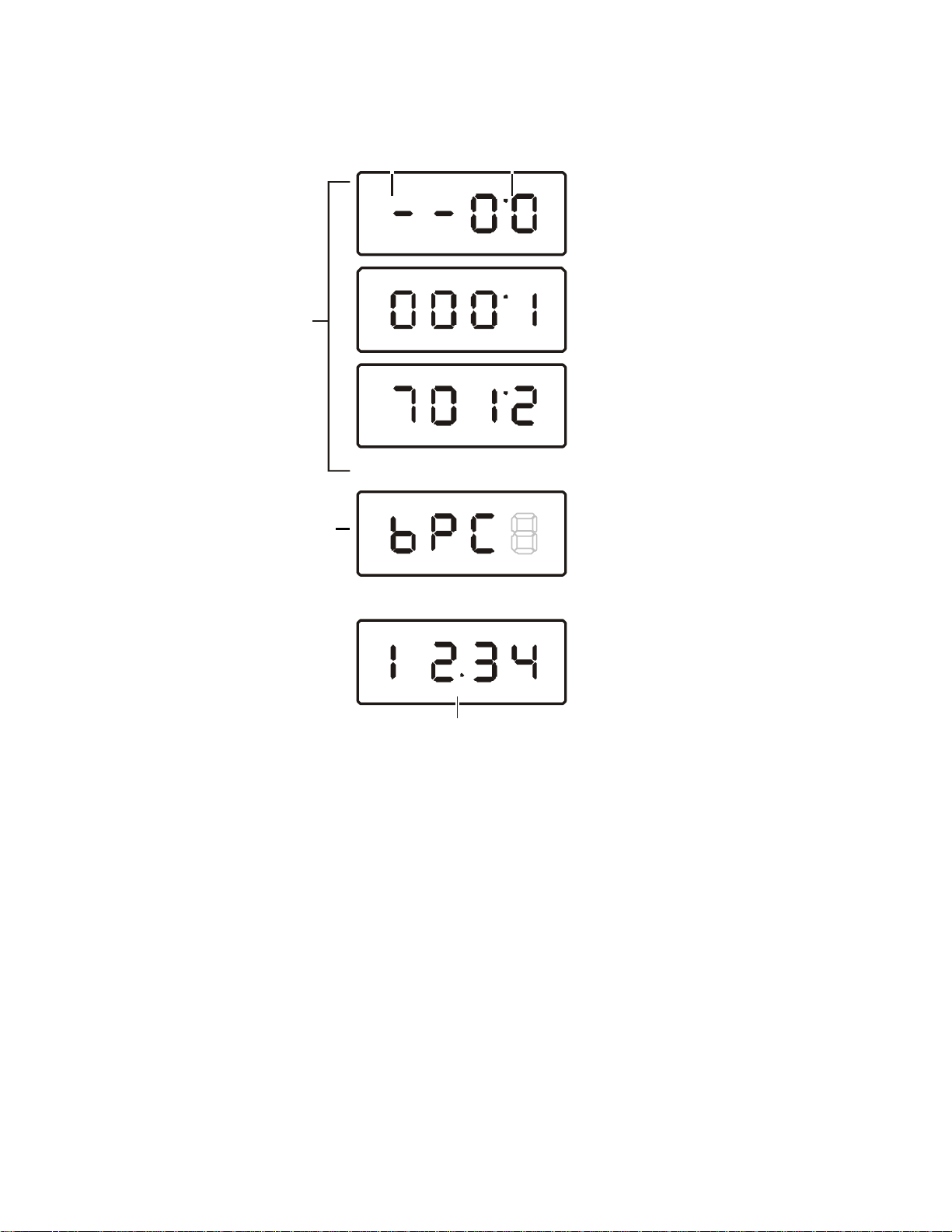
4 DIAGNOSTICS
Figure 4-9 Front panel display for code modules
Number of segments remaining
for download to complete. (Figure
segments remaining.)reflects 17012
or
Download status
Download data received indicator
Code Module identifier CODE
or SYS for the system object
Alternating with
Indicator separating major and
minor revision numbers
44
Page 55

4 DIAGNOSTICS
The Code Modules fields are:
Field Description
Boot Code The boot code version in ASCII format
Version The firmware version and build date in ASCII format
Digital Secure
Processor
Analog
Secure
Processor
Downloadable
Object
Information
Table
Object The object name
Ver The object version
Status The object status, updated on the OSD and Front panel display every 5 seconds
OSD Status Description
MEM ALLOC Allocated Memory for object is allocated
LOADING Loading Object is being loaded
STARTING Enabling Object is being started (the constructor
ENABLED Enabled Object is running
ENA–NOT RUN Enabled_Not_
STOPPING Disabling Object is being stopped (the destructor
DISABLED Disabled Object has been disabled
DIS-NOT RUN Disabled_Not_
DELETING Deleting Object is being deleted
POSTPONED Postponed Object cannot run on the current
CONNECTED Connect Connected to download PID—awaiting
PEND
ID The object identifier
The digital secure processor version in ASCII format (N/A is indicated if the
platform does not detect a digital secure processor)
The analog secure processor version in ASCII format (N/A is indicated if the
platform does not detect an analog secure processor)
Lists all objects loaded, or being loaded, onto the DCH6416 in ASCII format. The
information displayed for each object depends on the running environment. If a
download is not in progress, the Front panel displays the currently running
environment and version number, as shown in Figure 4-9. On the Front panel, “bPC”
represents Thin Client code.
while you display the diagnostic:
is running)
Object is enabled, but cannot run
Runnable
is running)
Object is disabled and cannot run
Runnable
system; it will be enabled during the
next boot
data
TryingToConnect Trying to connect
CONNECT
45
Page 56
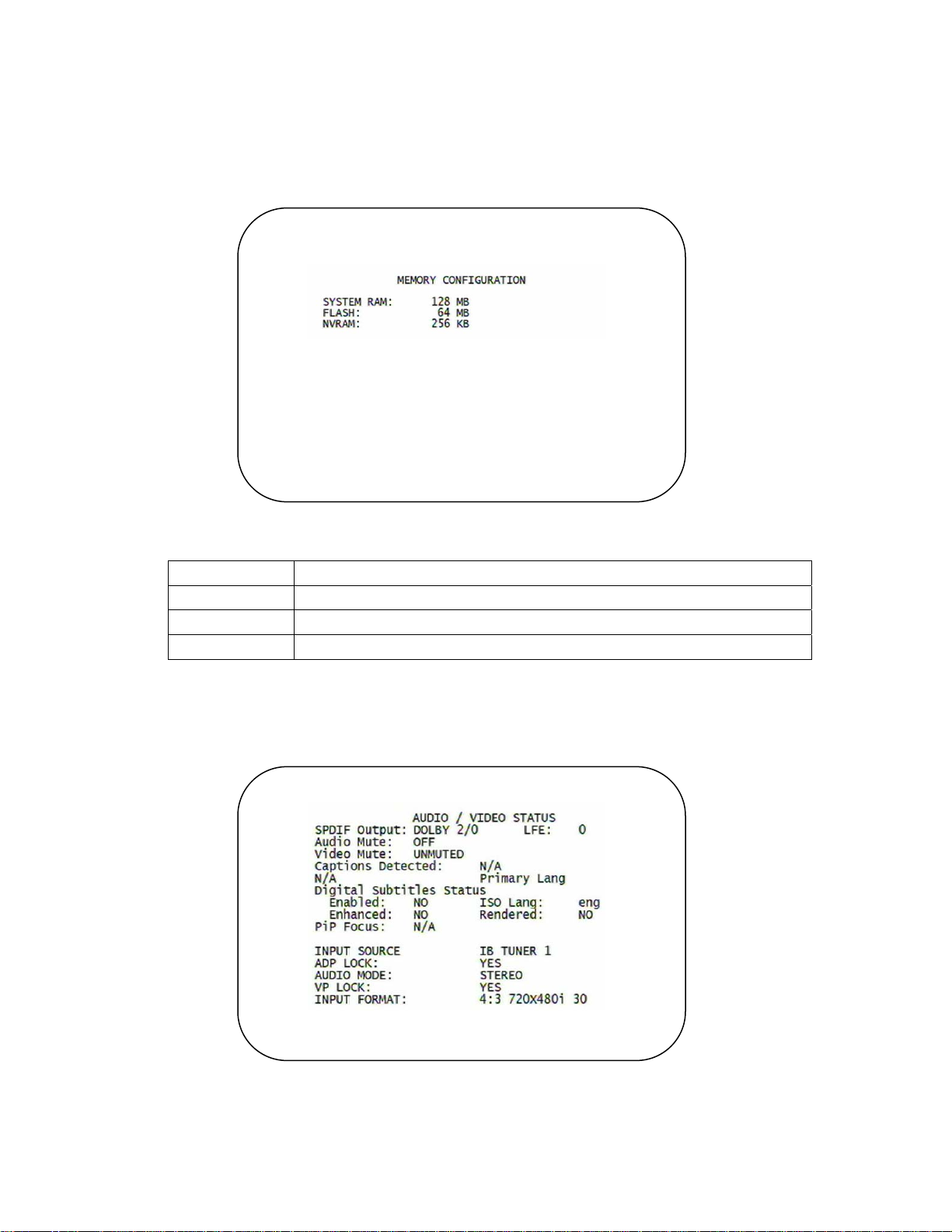
4 DIAGNOSTICS
Memory Configuration
This diagnostic displays the DCH6416 memory configuration. The information is
updated when you display the diagnostic.
There is no front panel display for this diagnostic.
The Memory Configuration fields are:
Field Description
System RAM The allocated system RAM in MB.
Flash The allocated flash memory in MB.
NVRAM The allocated NVRAM in KB.
Audio/Video Status
Audio/Video Status diagnostics display information regarding audio and video
content and settings configured for the set-top.
46
Page 57
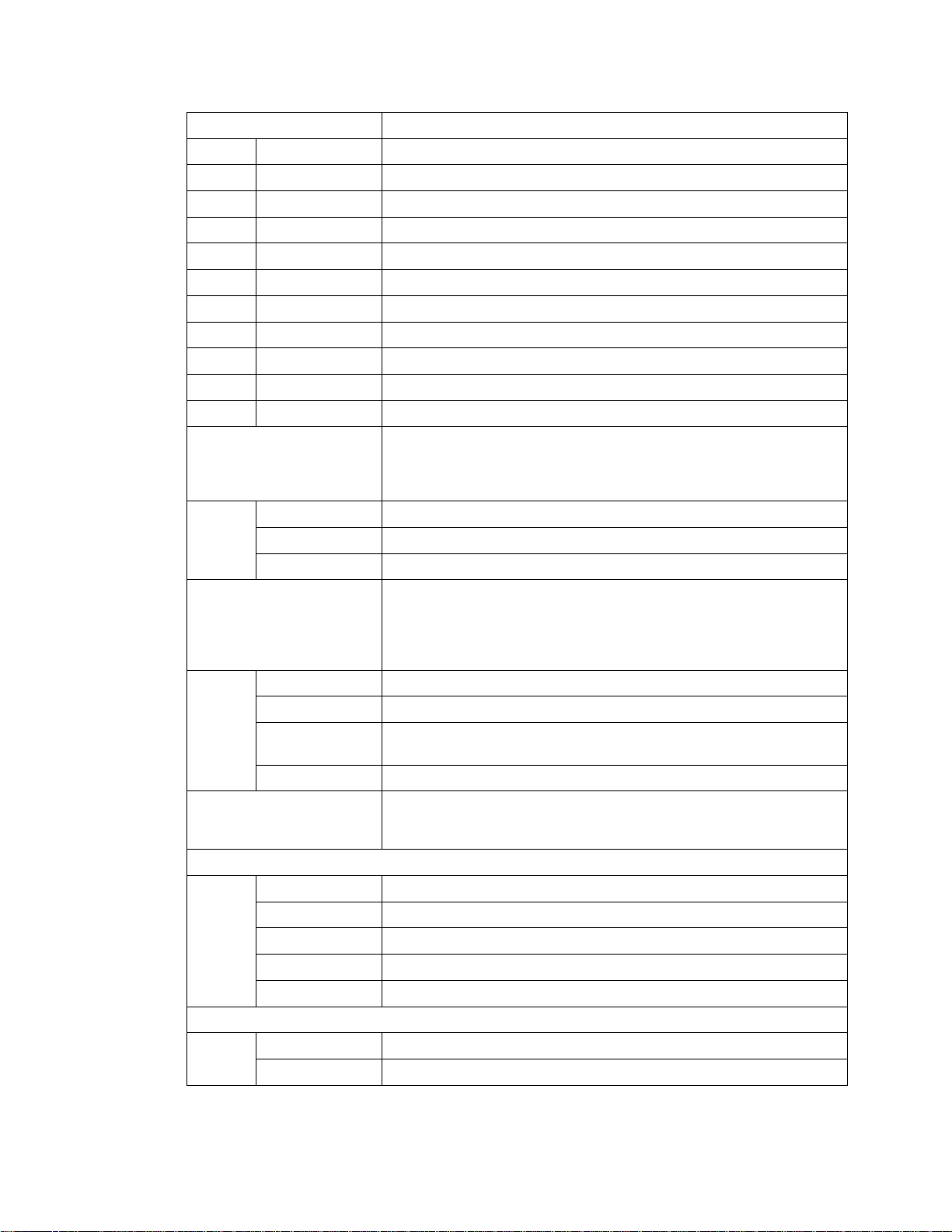
4 DIAGNOSTICS
AUDIO SPDIF Indicates S/PDIF Mode as set by application software.
N/A Audio S/PDIF mode is not applicable
IEC958PCM PCM audio selected
Dolby For Dolby Selection, the following speaker selection is set:
1/0 right front or left front
2/0 right front and left front
3/0 right front and left front and center
2/1 right front and left front and (right rear or left rear)
3/1 right front and left front and center and (right rear or left rear)
2/2 right front and left front and right rear and left rear
3/2 right front and left front and center and right rear and left rear
LFE: Low Frequency Effect The LFE indicates if the nomenclature low frequency effects are
0 LFE is not available
1 LFE is available (for example, ‘Dolby 5.1 surround’).
Muting State and Method The Audio and Video Mute Status indicates if the audio and/or video has
UNMUTED Displayed if mute method is not selected
MUTE to STILL Displayed if the mute method includes stopping video and presenting a
MUTE to BLACK Displayed if mute method presents a black screen.
Captions The captions mode displays captions present on the service. Note: The
1st Caption Row: Caption Detected:
708 EIA-708 captions detected
608 EIA-608 captions detected
608 and 708 Both EIA-608 and EIA-708 captions detected
None No Captions detected
2nd Caption Row: Caption Options Set, followed by Service Selected (xxxxxxxxxxxx):
708 Set EIA-708 captions enabled, with options set by user
OSD Display Description
available in the Dolby audio stream as indicated if the ‘0.1’ is present in
the Dolby 5.1 nomenclature (for example, ‘Dolby 5.1 surround’). Valid
values include:
OSD Display Description
been muted by the software. The audio mute is either ‘On’ or ‘Off’. The
Video Mute describes the MPEG muting method selected by the
software and indicates if the output video is in the mute state by
displaying ‘On’ or ‘Off,’ followed by the mute method. Methods include:
OSD Display Description
still frame, similar to a pause function
caption options are set via the User Setting Menu, where the subscriber
can enable closed captions and select options.
OSD Display Description
OSD Display Description
47
Page 58
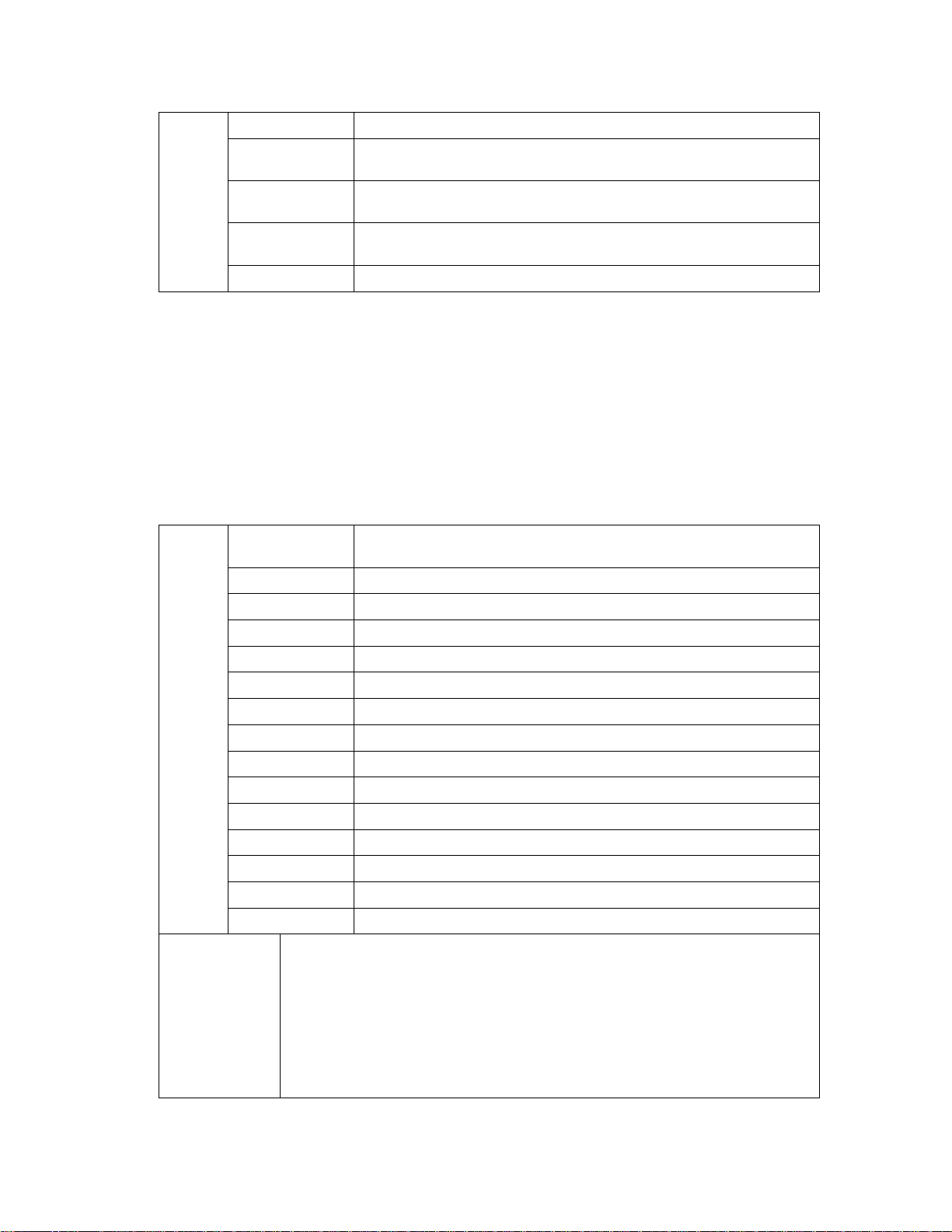
4 DIAGNOSTICS
708 Default
608 Set
608 Default
None Set Captions detected but not enabled
The OSD status, 2nd caption row displays captions based on the setting selected in the User Settings
menu and what is available in the stream.
708 or 608 is the type of caption displayed, dependent on what was detected.
The Set or Default directly reflects the User Setting Status parameter of 'SETTINGS', which is 'Auto' for
Default or 'User' for set by user via the User Setting Menu.
The xxxxxxx parameter should directly reflect the User Setting Status parameter of 'SERVICE
SELECTION' for Analog or Digital services as described below.
xxxxxxxxxxxx is the Service Selected parameter (which should directly reflect the User Setting Status
parameter of 'SERVICE SELECTION' for Analog or Digital services) and will be shown as one of the
following if captions are enabled (See section 16.5 and 16.6 for further information on service selection):
CC 1 Closed Caption service CC 1 (default)
CC 2 Closed Caption service CC 2
CC 3 Closed Caption service CC 3
CC 4 Closed Caption service CC 4
T 1 Closed Caption service T 1
T 2 Closed Caption service T 2
T 3 Closed Caption service T 3
T 4 Closed Caption service T 4
Primary Lang Primary language established by the provider (default, Service 1)
Second Lang Secondary language established by the provider (Service 2)
Service 3 Set by the provider Service 3.
Service 4 Set by the provider Service 4.
Service 5 Set by the provider Service 5.
Service 6 Set by the provider Service 6.
Digital Subtitle
Status
xxxxxxxxxxxx
xxxxxxxxxxxx
xxxxxxxxxxxx
xxxxxxxxxxxx
xxxxxxxxxxxx
OSD Display
The subtitle parameter indicates if subtitles are enabled and, if enabled, what
language is selected and if the subtitle is being rendered. The language is displayed
as the 3-character ISO639.2/B language code.
• Enabled is indicated with Yes or No.
• The language is displayed as the 3-character ISO639.2 language code.
• Enhanced mode is indicated with Yes or No.
• Rendered status is indicated with Yes or No.
EIA-708 captions enabled, with no options set by user
EIA-608 captions enabled, with options set by user
EIA-608 captions enabled, with no options set by user
Definition
48
Page 59

4 DIAGNOSTICS
PiP Focus The Picture in Picture focus indicates N/A and is not a standard supported DCH
Input Sources The input source list information on ADP Lock, Audio Mode, VP lock, and Input
feature (dependent upon software support).
Format.
The ADP Lock indicates whether the audio stream is locked. Valid values are:
• YES: Audio Processor is locked to the audio stream
• NO: Audio Processor is not locked to the audio stream
Audio Mode indicates the audio Mode of in incoming digital service. Valid values
include:
• N/A: the audio mode is not applicable to the currently tuned stream
• Mono: the audio mode is monophonic
• Stereo: the audio mode is stereo
• Surround: the audio mode is surround sound
• 5.1: the audio mode is Dolby 5.1 surround sound
VP Lock indicates whether the video stream is locked. Valid values are:
• YES: Video Processor is locked to the video stream
• NO: Video Processor is not locked to the video stream
The input format includes the aspect ratio (4:3 or 16:9), the screen pixel size
(nnnnXnnnn), pixel display (‘i’ for interlaced, ‘p’ for progressive), and frames per
second (24, 25, 30, 60)
49
Page 60

4 DIAGNOSTICS
Interface Status
The Interface Status diagnostic displays when running in Thin Client. There is no
front panel display. The information on the OSD is updated when you display the
diagnostic.
50
Page 61

4 DIAGNOSTICS
51
Page 62
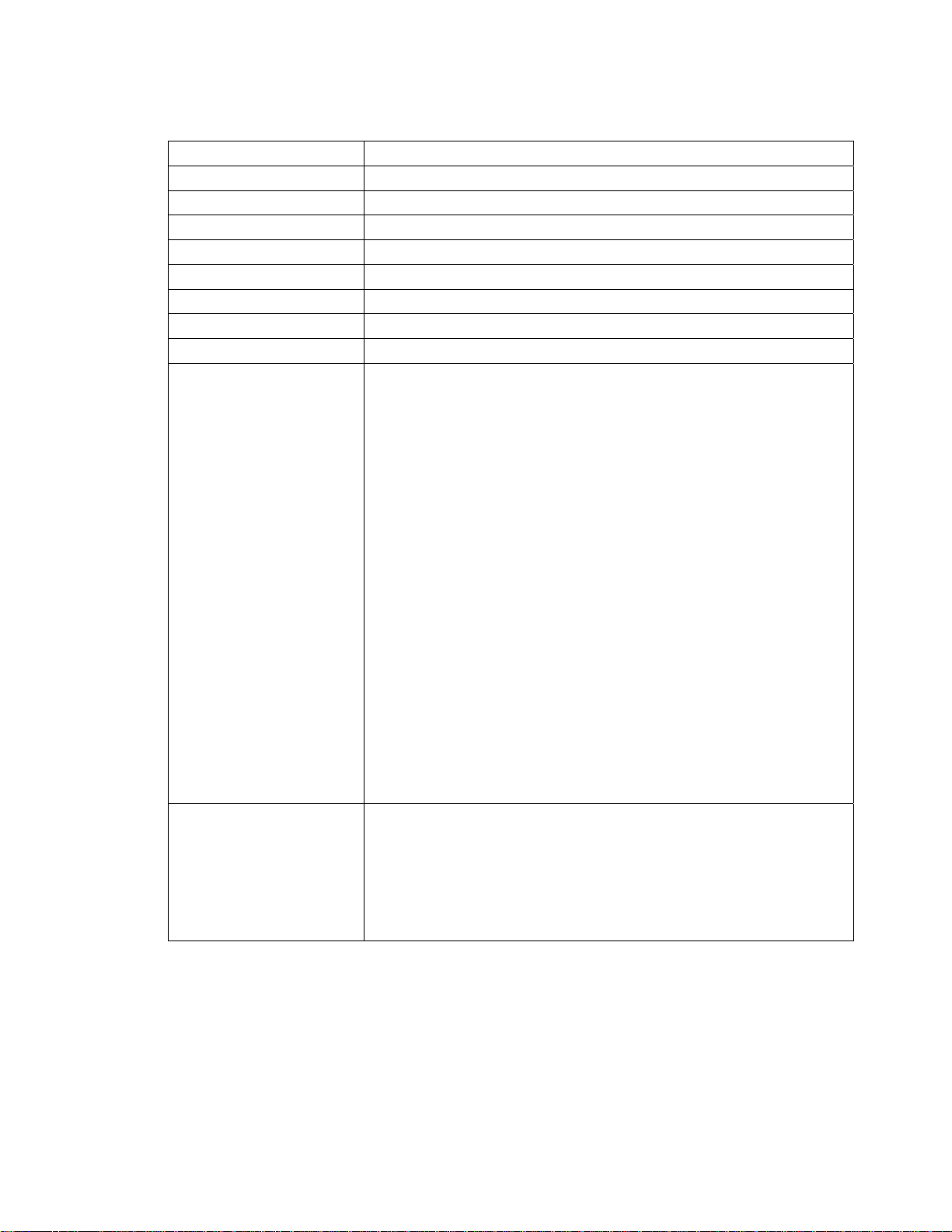
4 DIAGNOSTICS
The Interface Status fields are:
Field Description
DOCSIS Tuner & Xmitter Indicates if enabled; indicates if active
1394 I/O Device Indicates if enabled; indicates if active
USB I/O Device Indicates if enabled; indicates if active
Ethernet Device Indicates if enabled; indicates if active
Parallel Port Indicates if enabled; indicates if active
IR Xmit Indicates if enabled; indicates if active (N/A for DCH6416)
Hard Drive Status Indicates if enabled; indicates if active
Smart Card Indicates if enabled; indicates if active (N/A for DCH6416)
HDMI Port If a device is connected to the HDMI port only, the following diagnostics
display to help troubleshoot the HDMI interface. They all display “N/A” if no
device is connected to the HDMI port or the value is invalid or cannot be
retrieved.
• Device Connected—Indicates whether a device is connected to the
HDMI port—Yes or No.
• Repeater—Indicates whether the connected device is a repeater —
Yes or No.
• Video Xmission (transmission)—Indicates whether the DCH6416 is
transmitting video over the HDMI port—Not Active or Active.
• HDCP Enabled—Indicates whether the DCH6416 is using HDCP
to encrypt video transmitted over the HDMI link—Yes or No. If the
Video Xmission status is Not Active, the HDCP Enabled status is
No.
• Output Format—Indicates the timing format of the video sent
through HDMI:
1920 x 1080I—1920 pixels wide by 1080 pixels high, interlaced
1280 x 720P—1280 pixels wide by 720 pixels high, progressive
720 x 480P—720 pixels wide by 480 pixels high, progressive
720 x 480I—720 pixels wide by 480 pixels high, interlaced
640 x 480P—640 pixels wide by 480 pixels high, progressive
• Aspect Ratio—Indicates the aspect ratio of the video sent through
HDMI—4:3 or 16:9.
EDID Data Indicates the video timing formats that were read from the Extended Display
Identification Data (EDID) register for the connected device, in particular the
detailed timing description blocks. The list displays all of the formats that the
DCH6416 could read, up to a maximum of 12 formats. If the DCH6416
cannot read any formats, EDID Data is blank. An asterisk (*) after the aspect
ratio means the DCH6416 supports the format. If more than twelve video
timing formats are discovered, the supported formats only are listed first,
followed by up to twelve remaining formats.
52
Page 63
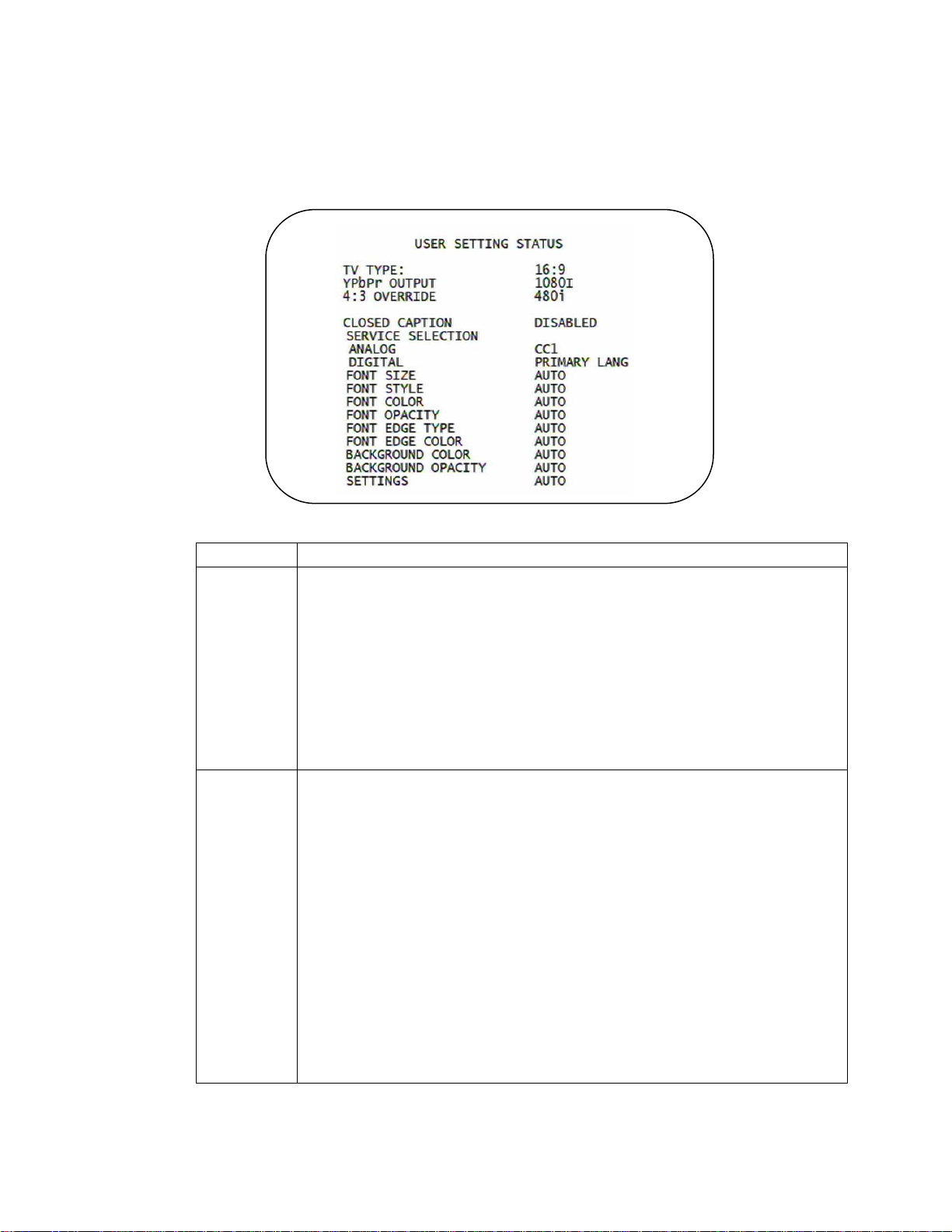
4 DIAGNOSTICS
User Setting Status
This diagnostic displays the user settings. The format may vary. The information on
the OSD and front panel is updated when you display the diagnostic.
The User Setting Status fields are:
Setting Description
TV Type Allows you to specify the style of television connected to the DCH receiver. Options
include 16:9, 4:3 LETTERBOX, and 4:3 PAN SCAN. The 16:9 option is the default
selection. The options are used as follows:
• 16:9 designates that a widescreen television is connected to the DCH
receiver.
• 4:3 LETTERBOX designates that a standard screen television is connected
to the DCH receiver and that widescreen programs should be scaled to fit the
screen with black bars above and below the picture.
• 4:3 PAN SCAN designates that a standard screen television is connected to
the DCH receiver and that widescreen programs should be cropped so that
the picture fills the entire screen.
HDMI/YPbPr
Output
Allows you to specify the video output format of the DCH receiver for all content (when
the 4:3 override setting is Off) or for all 480p, 720p, and 1080i content (when the 4:3
override is used). Options include 1080i, 720p, 480p, and 480i. By default, the 1080i
option is selected. The options are used as follows:
• 1080i—The DCH receiver will present programs in the High Definition 1080i
format (1920 x 1080 pixels).
• 720p—The DCH receiver will present programs in the High Definition 720p
format (1280 x 720 pixels).
• 480p—The DCH receiver will present programs in the Enhanced Definition
480p format (720 x 480 pixels).
• 480i—The DCH receiver will present programs in the Standard Definition
480i format (720 x 480 pixels).
Some televisions many only support certain video formats. Please consult your
television’s user manual for more information on format compatibility.
The DCH receiver can detect when the HDMI connection is in use. If you are not
using the HDMI connection on the DCH receiver, the HDMI/YPbPr Output setting will
display as YPbPr Output in the User Settings Menu.
53
Page 64

4 DIAGNOSTICS
Setting Description
4:3 Override The 4:3 Override setting allows you to specify the video output format of the DCH
Closed
Caption
Service
Selection
Font Size Sets the font size for closed captions. Defaults to AUTO. Options are AUTO,
Font Style Sets the font style for closed captions. Defaults to AUTO. Options are AUTO, MONO
Font Color Sets the font color. Defaults to AUTO. Options are AUTO, WHITE, BLACK, RED,
Font Opacity Sets the opacity. Defaults to AUTO. Options are AUTO, TRANSPARENT,
Font Edge
Type
Font Edge
Color
Background
Color
Background
Opacity
Settings Sets the default settings for closed captions (AUTO) or the settings you have
Restore All
Defaults
receiver when it is tuned to a standard-definition program or playing back a standarddefinition program from the DVR. Options include 480i, 480p, Stretch, and Off. By
default, the 480i option is selected. The options are used as follows:
• 480i—The DCH receiver will present standard-definition programs in the
Standard Definition 480i format (720 x 480 pixels).
• 480p—The DCH receiver will present standard-definition programs in the
Enhanced Definition 480p format (720 x 480 pixels).
• Stretch—The DCH receiver will automatically stretch all standard-definition
programs to a widescreen aspect ratio and present the video in the format
designated by the HDMI/YPbPr Output setting. Note that the Stretch option is
only available when the TV Type setting is 16:9.
• Off—The DCH will create a widescreen version of a standard-definition
program by adding black bars to the left and the right of the picture and present
the video in the format designated by the HDMI/YPbPr Output setting.
Some televisions may only support certain video formats. Please consult your
television’s user manual for more information on format compatibility.
If the HDMI/YPbPr Output setting is 480i, the 4:3 Override feature is disabled and is
no longer selectable in the menu. The 4:3 Override feature is available when the
HDMI/YPbPr Output setting is 1080i, 720p, or 480p.
Turns closed captions off or on. The front panel display indicates the status of the
closed captions. Defaults to DISABLED. Options are ENABLED or DISABLED.
Sets the service used for closed captions:
• Analog: CC1, CC2, CC3, CC4, T1, T2, T3, or T4. The default is CC1.
• Digital: PRIMARY LANGUAGE, SECONDARY LANGUAGE, 3, 4, 5, or 6.
The default is PRIMARY LANGUAGE.
STANDARD, LARGE, or SMALL.
SERIF, PROPORTION SERIF, MONO NO SERIF, PROPORTION NO SERIF,
CASUAL, CURSIVE, or SMALL.
GREEN, BLUE, YELLOW, MAGENTA, or CYAN.
TRANSLUCENT, SOLID, or FLASHING.
Sets the edge appearance—AUTO, NONE, RAISED, DEPRESSED, UNIFORM,
LEFT SHADOWED, or RIGHT SHADOWED. The default is AUTO.
Sets the edge color—AUTO, WHITE, BLACK, RED, GREEN, BLUE, YELLOW,
MAGENTA, or CYAN. The default is AUTO.
Sets the background color for closed captions. Defaults to AUTO. Options are AUTO,
WHITE, BLACK, RED, GREEN, BLUE, YELLOW, MAGENTA, or CYAN.
Sets the background opacity for closed captions. Defaults to AUTO. Options are
AUTO, TRANSPARENT, TRANSLUCENT, SOLID, or FLASHING.
configured (USER). Defaults to AUTO. Options are AUTO or USER.
To reset all User Settings to their defaults, select this option and press the ► key.
54
Page 65

4 DIAGNOSTICS
DVR/Hard Drive Status
This two-page diagnostic displays the DVR and hard-drive status.
The DVR/Hard Drive Status fields are:
Field Description
Enabled Indicates whether the DVR is enabled, based on the DCH6416 Connected State
(CONNECTED or DISCONNECTED) and resource availability (resource authorized; hard
disk installed and functional):
OSD Front Panel Description
True En DVR enabled
False Un DVR disabled
Stream
Indexer
Ver.
Content
Record Ver.
The stream indexer version number, without leading zeros; for example, version
0000000065 is displayed as “65”
The content record version number, displayed without leading zeros
55
Page 66

4 DIAGNOSTICS
Field Description
Encoder Information about the analog encoder for the IEEE-1394 output and recording analog
Number Indicates the encoder number—1 or 2
Type Indicates the encoder type—Not Installed, MPEG2, Other, or Unknown
Quality Indicates the encoder quality setting (video bit rate) for analog services only, which may
Drive The drive type—IDE (internal), 1394, USB (external), or NOT AVAILABLE (neither enabled
Record
Capacity
Remaining
Number of
Installed
Drives
Drive The identification number sequentially assigned to each installed drive and whether the
Model
Number
Device ID A text string of up to 20 characters that identifies the disk drive; “N/A” is displayed if the
Type The drive type—IDE, 1394, USB, or Unkn(own)
Total Size The drive size in decimal GB. (1 decimal GB = 1x109 bytes. For example, 120 decimal GB
System,
GPFS,
DVR
Content,
and DVR
Index
State The hard drive state:
programs
change at any time through software:
• LOW1—1 Mbps
• LOW2—2 Mbps
• MEDIUM1—3 Mbps
• MEDIUM2—4 Mbps
• HIGH1—5 Mbps
• HIGH2—6 Mbps
• NOT AVAILABLE—the encoder is not enabled or configured
nor configured)
The remaining recording capacity, in bytes
The number of internal and external hard drives, up to a maximum of 9
drive is Internal or External
The drive model number assigned at the factory
value is invalid or cannot be retrieved
= 120x109 bytes.)
The space used and allocated in MB for each of the internal hard drive’s partitions—
System, GPFS, DVR Content, and DVR Index (1 binary MB = 220 bytes). “N/A” displays if
the value is invalid or cannot be retrieved.
• Standby—The hard drive is working normally, but is at rest (the State returns to
Active any time disc access is necessary).
• Active—The hard drive is accessing data.
• Failed—The hard drive hardware has failed.
Temp (F) For an internal hard drive only, its temperature in degrees F
Max Temp For an internal hard drive only, its maximum temperature in degrees F
56
Page 67

4 DIAGNOSTICS
Field Description
Over Temp Indicates whether the drive is excessively hot:
Count The cumulative number of times that the hard drive temperature has been measured over
DOCSIS Status
This three-screen diagnostic displays status information for the embedded cable
modem (eCM):
• Yes—The internal drive temperature exceeds 140º F (60º C). The Over-Temp
Indicator is on and remains lit until the next over-temp sample is taken (at least
once an hour).
• No—There is no over temp problem.
60º C, with the temperature checked at least once an hour.
57
Page 68

4 DIAGNOSTICS
The fields are:
Field Description
DOCSIS
Enabled
Acquire DS
Channel
For a DOCSIS-enabled set-top, YES. Otherwise, NO.
The DOCSIS downstream channel acquisition status:
• YES—The downstream channel is acquired
• NO—The set-top is acquiring the downstream channel
• N/A—The value is invalid or cannot be retrieved, or DOCSIS is not enabled
Obtain US
Parameters
Establish IP
Connectivity
Obtain
Configuration
File
eCM
Registered
The DOCSIS upstream channel descriptor (UCD) acquisition status:
• YES—The UCD is acquired
• NO—The set-top is acquiring the UCD or the downstream channel
• N/A—The value is invalid or cannot be retrieved, or DOCSIS is not enabled
Displays whether the cable modem has acquired its IP address, typically from a Dynamic
Host Configuration Protocol (DHCP) server:
• YES—The IP address is acquired
• NO—The set-top is acquiring its IP address
• N/A—The value is invalid or cannot be retrieved, or DOCSIS is not enabled
Displays whether the cable modem has downloaded its DOCSIS cable modem
configuration file from the TFTP server:
• YES—The cable modem configuration file has been successfully downloaded
• NO—The set-top is downloading its cable modem configuration file
• N/A—The value is invalid or cannot be retrieved, or DOCSIS is not enabled
Displays whether the embedded cable modem has registered with the cable modem
termination system (CMTS):
• YES—DOCSIS registration is complete
• NO—DOCSIS registration is in progress, or the set-top could not register
• N/A—The value is invalid or cannot be retrieved, or DOCSIS is not enabled
58
Page 69

4 DIAGNOSTICS
Field Description
Network
Access
Initialize BPI The Baseline Privacy Interface (BPI) status:
Displays whether the cable modem has been granted access to the DOCSIS network:
• YES—The cable modem was granted DOCSIS network access
• NO—The set-top is obtaining DOCSIS network access
• N/A—The value is invalid or cannot be retrieved, or DOCSIS is not enabled
• YES—BPI has been successfully initialized for the cable modem
• NO—BPI initialization is in progress, has failed, or was not requested by the
network
• N/A—The value is invalid or cannot be retrieved, or DOCSIS is not enabled
System Up
Time
IP Addresses
MAC
Addresses
Downstream Channel (carries data from the headend to th e set-top)
Carrier Lock
Frequency The center frequency of the channel to which the DOCSIS downstream channel receiver is
LKC The last known carrier (LKC); the frequency of the last tuned downstream channel used if
Mode The DOCSIS downstream channel modulation: QAM 64 or QAM 256. If the value is invalid
Power Level The downstream channel power level in dBmV. If the value is invalid or cannot be
SNR The estimated downstream channel carrier signal-to-noise ratio in the format xx.x dB. It is
Upstream Channel (carries data from the set-top to the headend)
Frequency The center frequency of the channel to which the DOCSIS upstream channel receiver is
Mode The DOCSIS upstream channel modulation: QPSK, QAM 8, QAM 16, QAM 32, QAM 64,
The Days, Hours, Mins (minutes), and Seconds the DOCSIS system has been
operational. If the value is invalid or cannot be retrieved, or if DOCSIS is not enabled, each
field displays zeros.
The Cable Modem and Set-Top IP addresses in dotted-decimal format xxx.xxx.xxx.xxx.
Each byte value is padded with zeros when necessary. For example, 10.0.1.10 is
displayed as 010.000.001.010. If the value is invalid or cannot be retrieved, or if DOCSIS
is not enabled, 000.000.000.000 is displayed.
The Cable Modem and Set-Top MAC address in hexadecimal format xx:xx:xx:xx:xx:xx.
Each byte value xx ranges from 00 to FF and is padded with zeros when necessary. For
example,0:0:2D:1:F1:D is displayed as 00:00:2D:01:F1:0D. If the value is invalid or cannot
be retrieved, or if DOCSIS is not enabled, 00:00:00:00:00:00 is displayed.
• YES—The cable modem is locked to a DOCSIS downstream channel
• NO—The cable modem is not locked to a downstream channel
• N/A—The value is invalid or cannot be retrieved, or DOCSIS is not enabled
tuned. It can be 54 to 860 MHz. If the value is invalid or cannot be retrieved, downstream
Carrier Lock is NO, or if DOCSIS is not enabled, N/A is displayed.
the embedded cable modem enters hunt mode. It can be 54 to 860 MHz. If the value is
invalid or cannot be retrieved, Carrier Lock is NO, or if DOCSIS is not enabled, N/A is
displayed.
or cannot be retrieved, Carrier Lock is NO, or if DOCSIS is not enabled, 000 is displayed.
retrieved, Carrier Lock is NO, or if DOCSIS is not enabled, 000 is displayed.
the value reported as SNR in the MIB. If the value is invalid or cannot be retrieved, Carrier
Lock is NO, or if DOCSIS is not enabled, 00.0 is displayed.
tuned. It can be 5 to 42 MHz. If the value is invalid or cannot be retrieved, Carrier Lock is
NO, or if DOCSIS is not enabled, N/A is displayed.
or QAM 128. If the value is invalid or cannot be retrieved, or if DOCSIS is not enabled, N/A
is displayed.
59
Page 70

4 DIAGNOSTICS
Field Description
Channel ID The upstream channel identifier 0 to 255. If the value is invalid or cannot be retrieved or
DOCSIS is not enabled, N/A is displayed.
Power Level The upstream channel power level in dBmV. If the value is invalid or cannot be retrieved,
or if DOCSIS is not enabled, 000 is displayed.
Symbol Rate The upstream channel symbol rate in mega-symbols per second. If the value is invalid or
cannot be retrieved, or if DOCSIS is not enabled, 0.000 is displayed.
Known MAC
Addresses
Displays up to 32 MAC addresses learned by the DCH6416 cable modem, including the
Set-Top MAC and future MAC addresses assigned by DSG, in hexadecimal format
xx:xx:xx:xx:xx:xx on two screens if necessary. If the value is invalid or cannot be retrieved,
or if DOCSIS is not enabled, no values are displayed.
Application Specific Information
This diagnostic displays information about application servers:
The fields are:
Field Description
Server# Name The application server name of up to 14 alphanumeric characters. It is blank if the
value is invalid or no value can be retrieved.
Srvr # IP Addr The application server’s IP address in dotted-decimal format xxx.xxx.xxx.xxx; each
xxx is from 0 to 255. It is blank if the value is invalid or no value can be retrieved.
60
Page 71
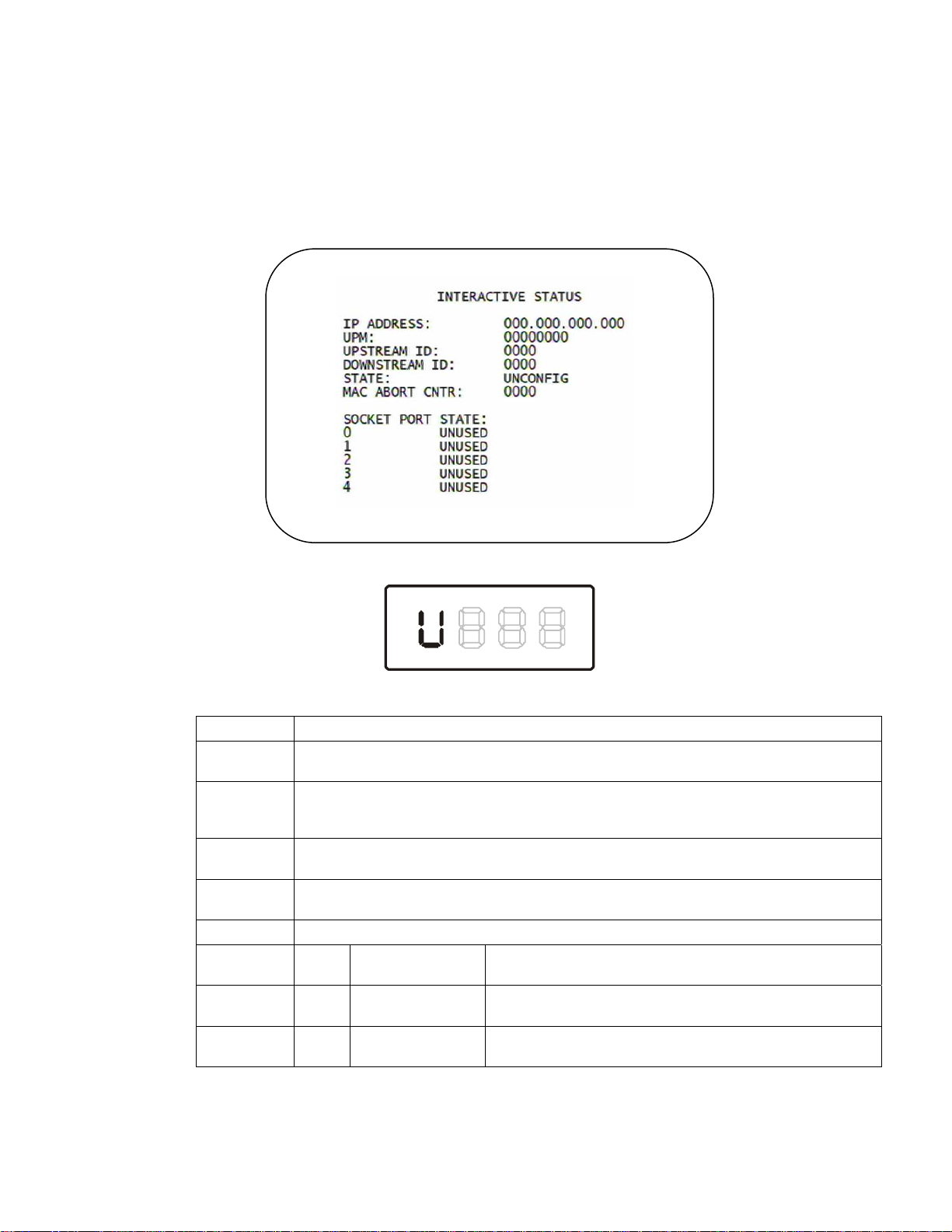
4 DIAGNOSTICS
Interactive Status
This diagnostic describes the interactive information that is displayed only when Thin
Client platform is running. The information on the OSD and front panel is updated at
least once every 5 seconds while the diagnostic is displayed. This is an example of a
code module display with status descriptions:
Figure 4-10 Interactive status front panel display
The Interactive Status fields are:
Field Description
IP Address The IP address in dotted-decimal format xxx.xxx.xxx.xxx assigned by the NC 1500 to the
DCH6416. 0.0.0.0 is displayed if the IP address is not configured or unknown.
UPM The upstream modem address value is the same as the terminal ID assigned by the
DAC 6000. It is a unique, system-generated, eight-digit integer between 1 and 16777215.
00000000 is displayed when the UPM is not configured or if it is unknown.
Upstream ID A four-digit decimal value from 0000 to 9999 assigned by the DAC 6000 to the DCH6416.
0000 is displayed if the Upstream ID is not configured or if it is unknown.
Downstream
ID
State The interactive status of the DCH6416:
U UNCONFIG The DCH6416 is not configured for the interactive system,
C MAC_CONNECT The DCH6416 is waiting to establish connection to MAC PID
A four-digit decimal value from 0000 to 9999 assigned by the DAC 6000 to the DCH6416.
0000 is displayed if the Downstream ID is not configured or if it is unknown.
Front
panel
OSD Description
and the platform should run as pre-interactive.
Stream.
61
Page 72

4 DIAGNOSTICS
Field Description
I dc INIT_WAIT_DC_O
I L WAIT_LM_ACK The DCH6416 is in the interactive initialization state and
I SO WAIT_SO_ACK The DCH6416 is in the interactive initialization state and
I LA WAIT_LA_OR_SO The DCH6416 is in the interactive initialization state and
S I INIT_STOPPED The DCH6416 is in the interactive initialization state and the
r dc RUN_WAIT_DC_
r RUNNING Interactive state is running, sending idle messages, and
S RUN_STOPPED The interactive run state has stopped and DCH6416 is
00 INVALID The interactive state is unknown or invalid.
MAC Abort
Cntr
Socket Port
State
The DCH6416 is in the interactive initialization state and
R_C
OR_C
This counter increments every time the MAC layer reaches the cell abort count limit. It is
reset by the successful upstream transmission of a cell: for example, when the DCH6416
receives an ACK. If the counter reaches the MAC abort count limit, the DCH6416 assumes
the MAC layer is unavailable due to noise, congestion, or some other problem. The
DCH6416 stops transmitting data upstream, reports an error to the calling function, and
attempts to re-enter the network using the initialization process. 0000 is displayed as the
default or if the MAC Abort CNTR is not configured or unknown.
The socket mode and activity:
• UNUSED—The socket is not being used.
• OPENED—The socket is open.
• READY—The socket is ready to send or receive.
• RECEIVING—The socket is receiving data from the application server.
• SENDING—The socket is sending data to the application server.
• UNKNOWN—The socket state is invalid or unknown.
waiting for the default configuration or the contention channel
list messages.
waiting for Link Management Response ACK for Local
Address Message.
waiting for a Sign On acknowledgement.
waiting for Logical Address or Sign On with verification
Frequency message.
TransMode has stopped.
The DCH6416 is in the interactive state and waiting for the
default configuration or the contention channel list
messages.
waiting for any prepare for poll or MAC messages.
waiting for status or a transmission control message.
62
Page 73

4 DIAGNOSTICS
Keypad—Front Panel Indicators
This diagnostic verifies the functionality of the front panel indicators and the
front-panel keypad. Each highlighted character corresponds with a front-panel key
press.
63
Page 74
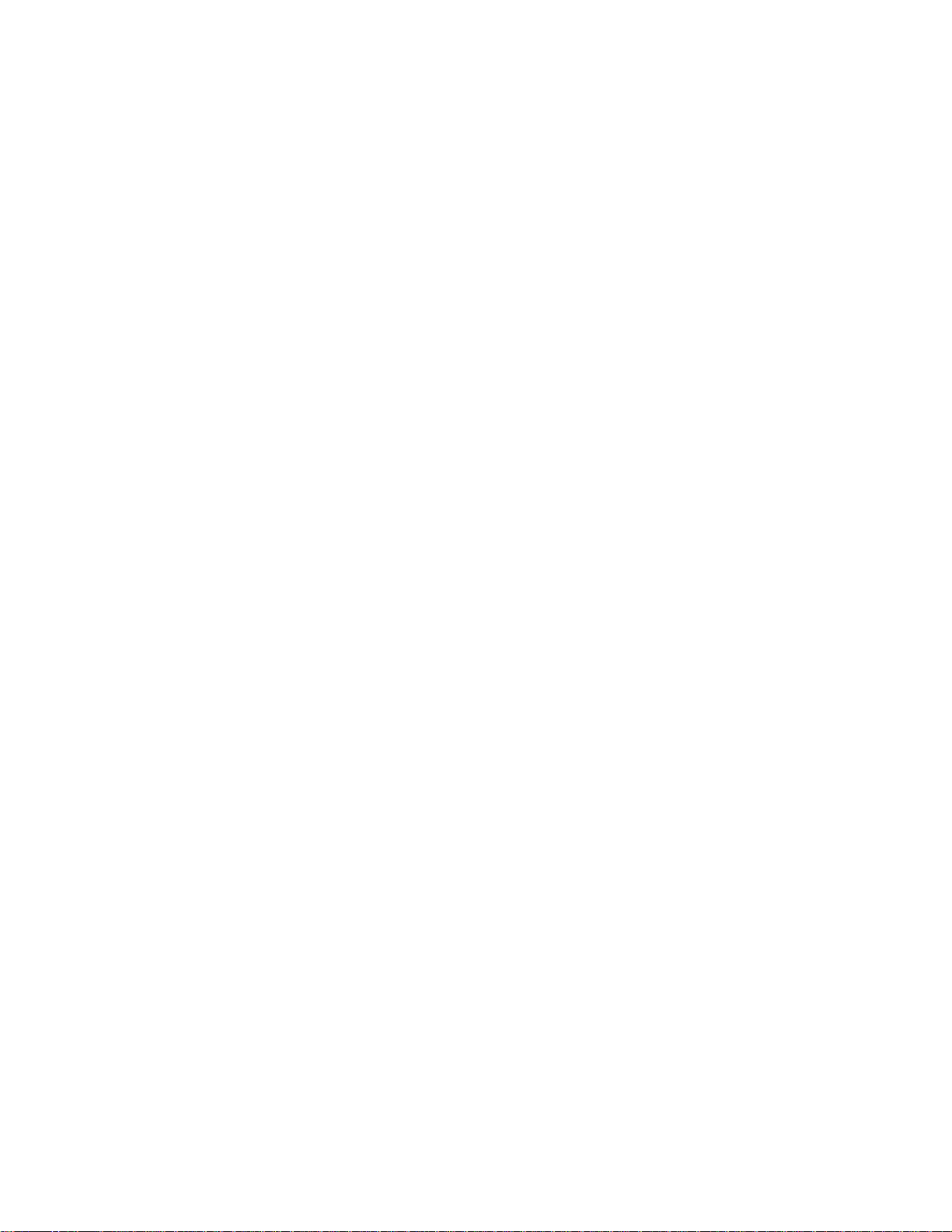
Page 75
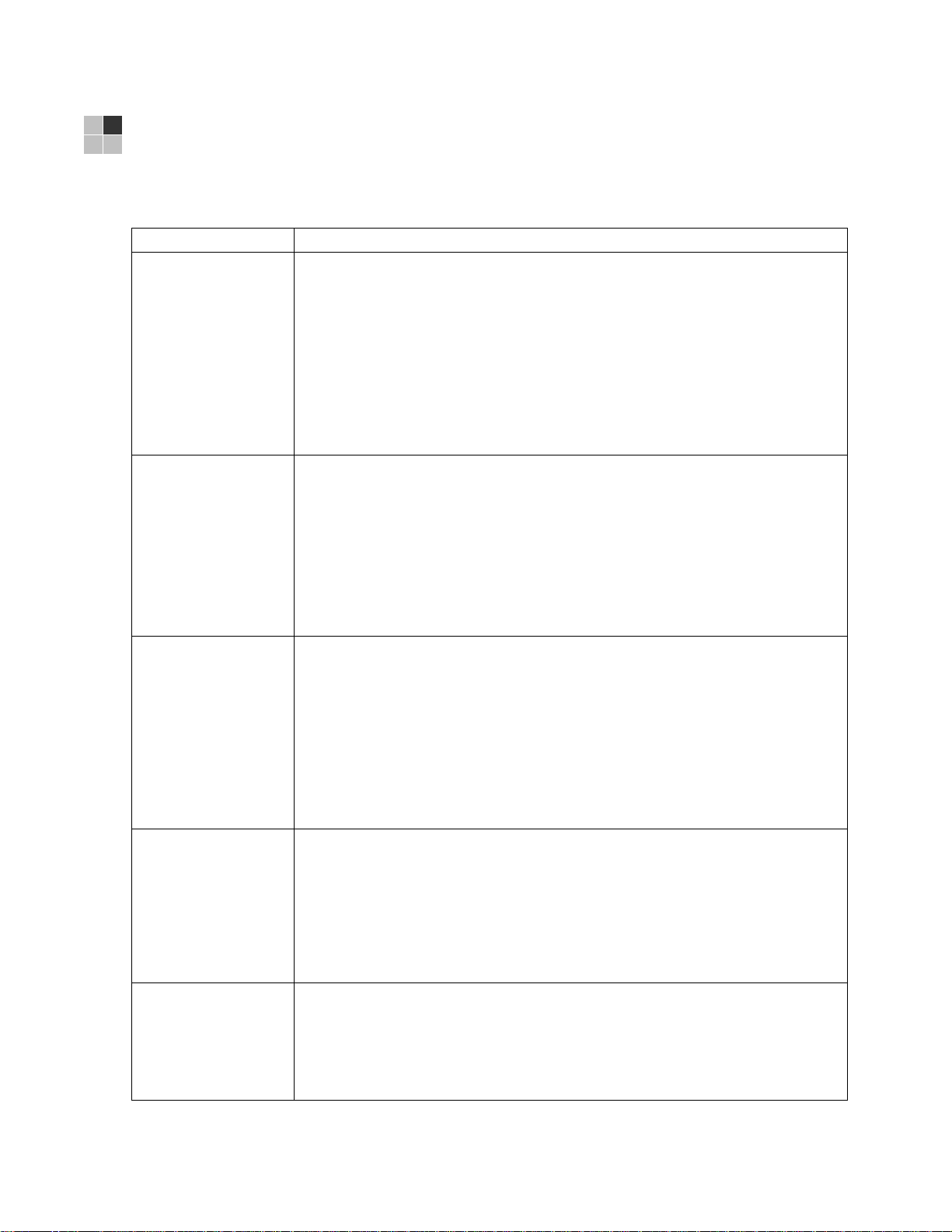
5 TROUBLESHOOTING
Troubleshooting guidelines follow. If problems still occur after performing the
diagnostics, call the TRC for assistance as described in the Introduction.
Problem Possible Solution
The DCH receiver will
not power on
The remote control
does not work
There is no audio when
viewing cable channels
There is no audio from
the center and/or
surround speakers of a
home theater receiver
connected to the DCH
receiver
There is no video on
the TV screen
The DCH receiver may have received a software update and may not power on while
the new software is being installed. Try again in a few minutes.
• Verify that the AC power cord is connected to the DCH receiver and an AC
outlet. Unplug the DCH receiver from the AC outlet, plug it back in, and then
press the POWER button.
• If the DCH receiver is connected to a switched outlet on another unit, verify
that that unit is powered on. Unplug the power cord from the DCH receiver’s
AC outlet, plug it back it in, and then press the POWER button. It is
recommended to use an unswitched outlet, if possible.
• Press the POWER button on the DCH receiver’s front panel instead of the
remote control. The batteries in the remote control may be depleted.
• Verify that the remote control is in “Cable” mode.
• Verify that there are no obstructions between the remote control and the DCH
receiver. Aim the remote control directly at the DCH receiver front panel, not
the TV or VCR.
The angle between the remote control and the DCH receiver may be too large. Stand
in front of the DCH receiver and not too far to either side.
• Press and release operation keys one at a time, firmly and deliberately.
• Try changing channels using the buttons on the DCH receiver front panel.
• Check the batteries in the remote control. Install new batteries if needed.
• Verify that the mute button on the DCH receiver or the remote control has not
been pressed. Press MUTE on the remote control to restore sound.
• If the DCH receiver audio output is connected to the TV, verify that the mute
button on the TV has not been pressed.
• If the DCH receiver audio output is connected to a home theater receiver,
verify that the receiver is set to the appropriate input source and the mute
button on the receiver has not been pressed.
• Verify that you have the correct cables for the audio connections.
• Verify that the audio cables are firmly connected between the DCH receiver
and the audio playback device (TV, receiver, DVD player, etc.).
Not all Dolby Digital® programs feature full 5.1 surround sound. In some cases, the
programs may only contain left and right stereo audio.
• Verify that the S/PDIF cable (coaxial or optical) is firmly connected to the
DCH receiver and the home theater receiver.
• Verify that the home theater receiver is set to a surround sound audio mode
(Dolby Digital, Dolby Pro Logic II
• Verify that the receiver is properly configured to work with all connected
speakers.
• Verify that the TV is powered on and set to the appropriate input source for
the DCH receiver.
• Verify that the DCH receiver is powered on and tuned to an authorized cable
channel.
• Verify that all video cables between the DCH receiver and the TV are firmly
connected.
65
®
, Dolby Pro Logic®).
Page 76

5 TROUBLESHOOTING
Problem Possible Solution
• Verify that the coaxial cable feed is firmly connected to the DCH receiver and
the wall jack.
• If the DCH receiver video output is connected to a home theater unit, verify
that the home theater unit is powered on and set to the appropriate input
source.
• If the DCH receiver video output is connected to a TV through an HDMI
connection, power off the TV and then power off the DCH receiver. Wait one
second and then power on the devices.
Not all HDTVs can display every output format (1080i, 720p, 480p, or 480i) available
on the DCH receiver. To select a different format:
• Ensure that your DCH receiver is plugged into a power outlet and is turned
off.
• Press the MENU key on the front panel. Your settings are displayed on the
DCH receiver front panel display.
• Press the ▲ and ▼ keys to display the HDMI/YPbPr OUTPUT setting.
• Press the ► key to cycle through the available output formats until a picture
displays on the TV.
No graphics or
program guides appear
on the TV screen
No closed captions
display
There are black bars to
the right and left of the
picture
There are black bars
above and below the
picture
If you use the IEEE-1394 connection, on-screen graphics, including closed captions
and program guides, are not displayed by the DCH receiver. On-screen graphics and
captions may still be overlaid by your TV, if enabled. Alternatively, use HDMI or
component video instead.
• Verify on the User Settings menu that closed captions are enabled on the
DCH receiver.
• Verify that closed captions are enabled on the TV.
Widescreen TVs display 4:3 programs in this format unless set to Stretch. Turn on the
4:3 OVERRIDE feature in the User Settings menu. This enables most wide screen
TVs to stretch the video to fill the screen (see your TV manual for information about
stretching 4:3 video).
• If the DCH6416 is connected to a wide screen TV, verify that the TV TYPE is
set to 16:9 in the User Settings menu.
Many HD programs are broadcast in pillar-box format with black bars to the left and
right of the picture. These programs are broadcast in 16:9 HD formats, even though
the video is not 16:9.
All 4:3 HDTVs display HD programs in letterbox format (black bars above and below
the picture) because of the shape of the display screen.
• Turn on the 4:3 OVERRIDE feature in the User Settings menu. This enables
most standard screen TVs to display a full screen picture when the DCH6416
is tuned to a 4:3 program.
• Set the TV TYPE to 4:3 Pan-Scan. This enables the DCH6416 to remove the
black bars above and below the picture when possible.
Some SD programs are broadcast in the letterbox format with black bars above and
below the picture. Some widescreen TVs offer a zoom feature that may be able to
remove the black bars (see your TV manual for information about zooming 4:3 video).
66
Page 77
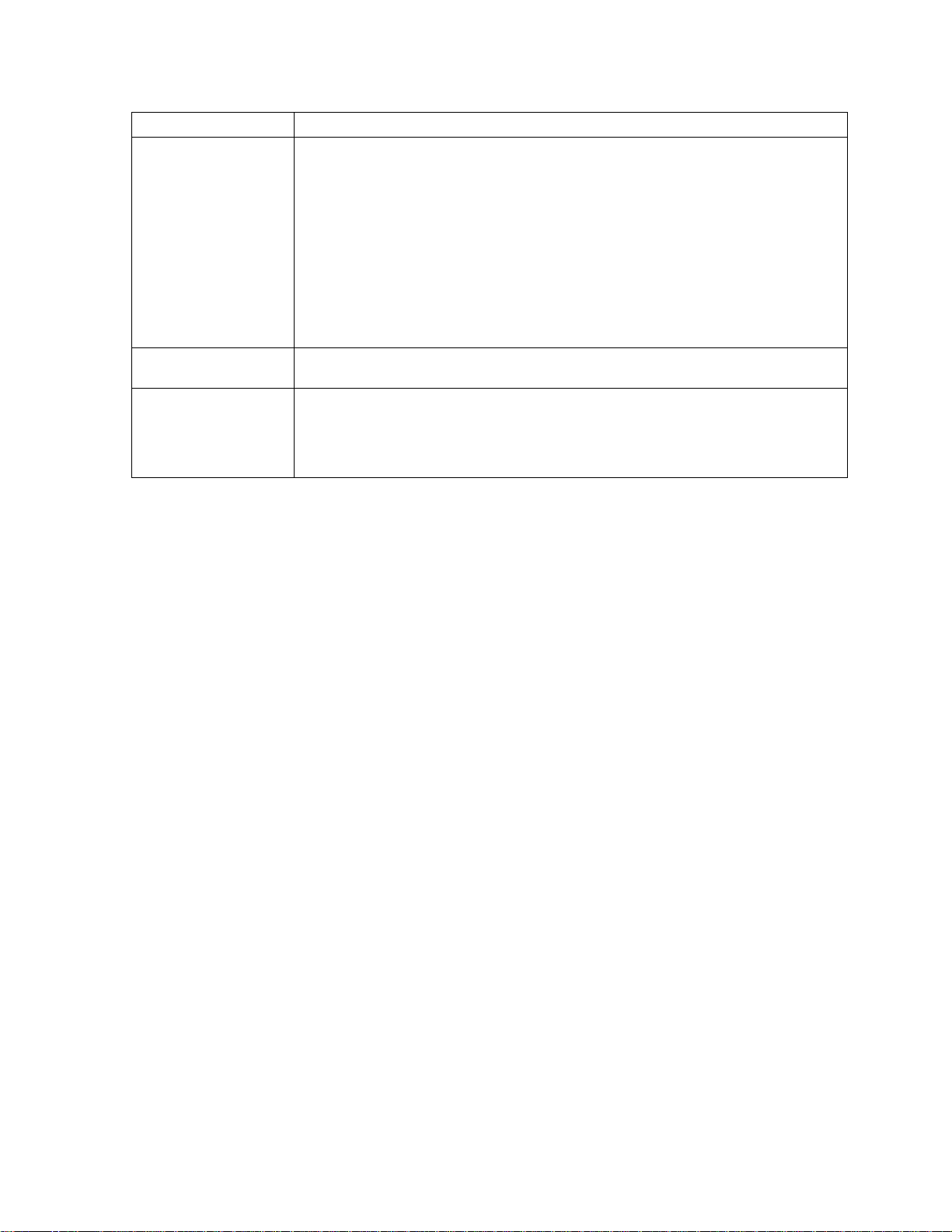
5 TROUBLESHOOTING
Problem Possible Solution
There are black bars
on all four sides of the
picture
Colors do not appear
correctly
The DCH receiver is
making a humming
noise.
This may occur on a 4:3 TV if the 4:3 OVERRIDE setting is OFF. To set 4:3 SD
programming to fill the screen, depending on the capabilities of the TV, set
4:3 OVERRIDE to 480i or 480p.
This may occur on a 16:9 TV if the active video for an SD broadcast is in letterbox
format. To confirm, wait for a commercial or look for a graphic, such as a network logo.
If the commercial fills the screen from top to bottom, or the graphic appears below the
active video, the program is being letterboxed by the broadcaster. You can minimize
this by activating the zoom feature on the TV.
A broadcaster may include black bars on either side of a wide screen broadcast. This
is called a “hybrid” aspect ratio and results in a black border surrounding the video on
a 4:3 TV. Because this is part of the broadcast, the DCH6416 cannot correct the video.
You may be able to minimize the border using the zoom feature on the TV.
Be sure to match up each signal to the same YPbPr connection on the TV. Otherwise,
colors will not appear correctly on your TV.
The DCH6416 includes an integrated hard drive and a fan for cooling. During normal
operation, the DCH6416 emits a low humming noise, similar to a personal computer.
The noise varies in volume occasionally when the speed of the internal fan adjusts to
changes in the temperature around the DCH receiver. Please note the hard drive will
stay on even when the DCH6416 is turned off (standby).
67
Page 78
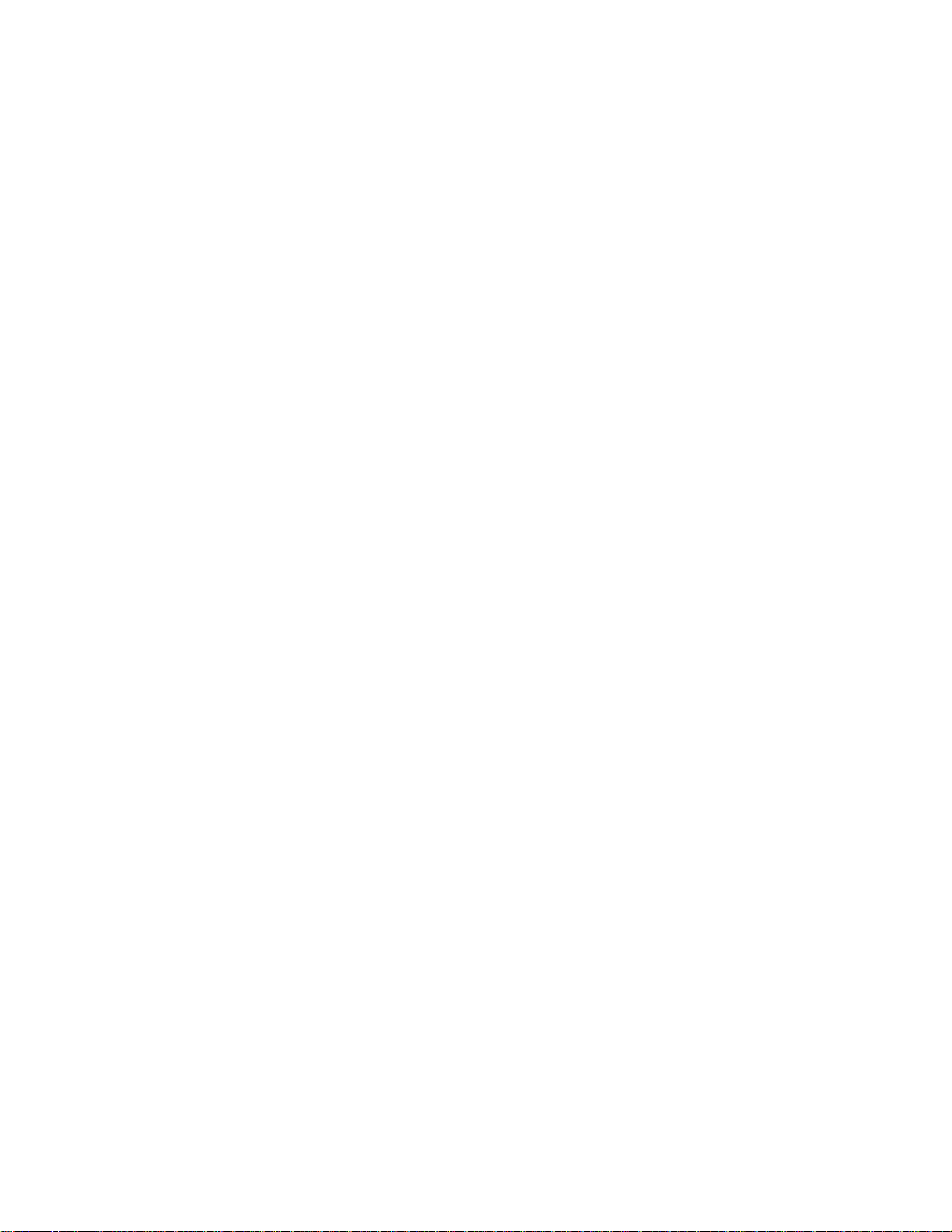
Page 79
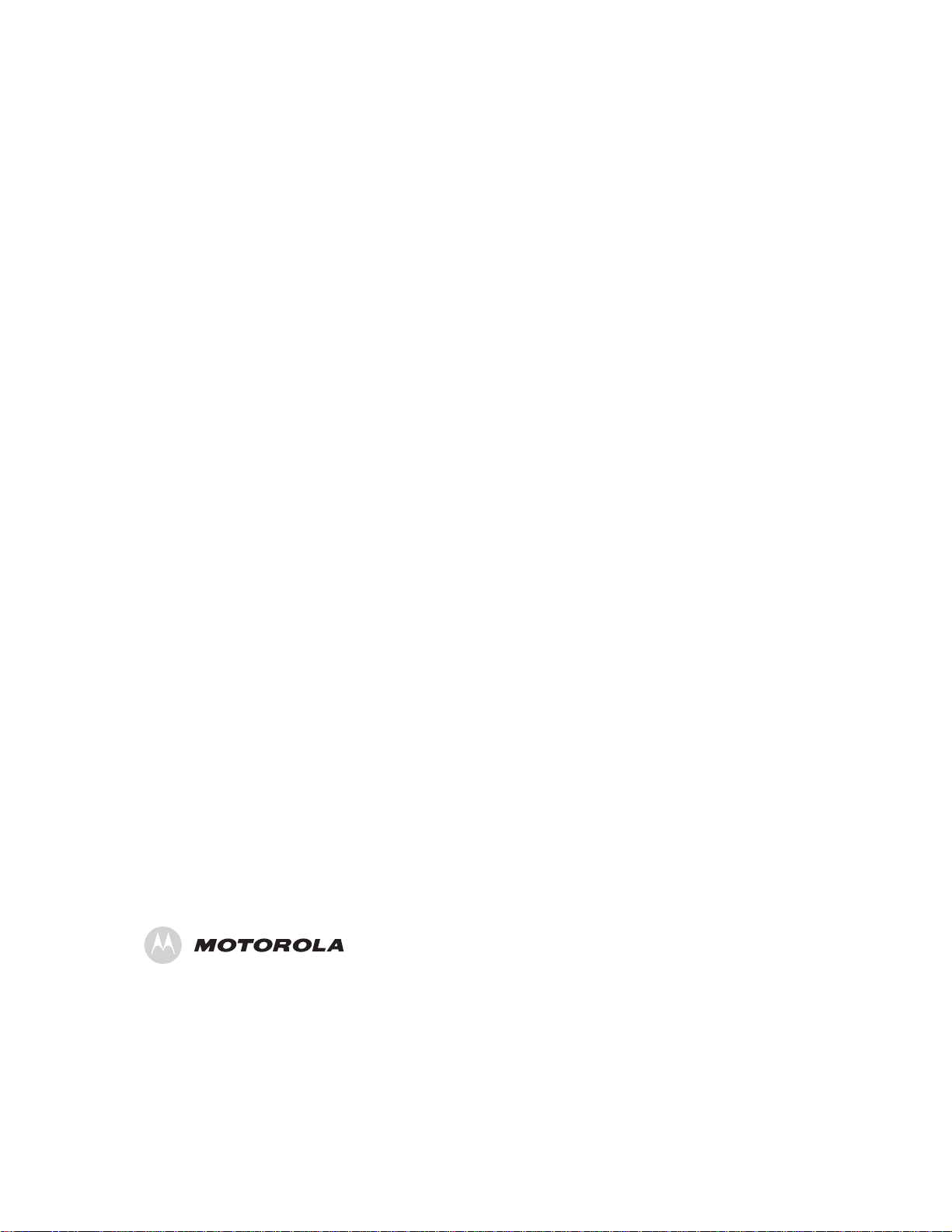
Motorola, Inc.
101 Tournament Drive
Horsham, PA 19044 U.S.A.
http://www.motorola.com
536371-001-a
01/07
