Page 1
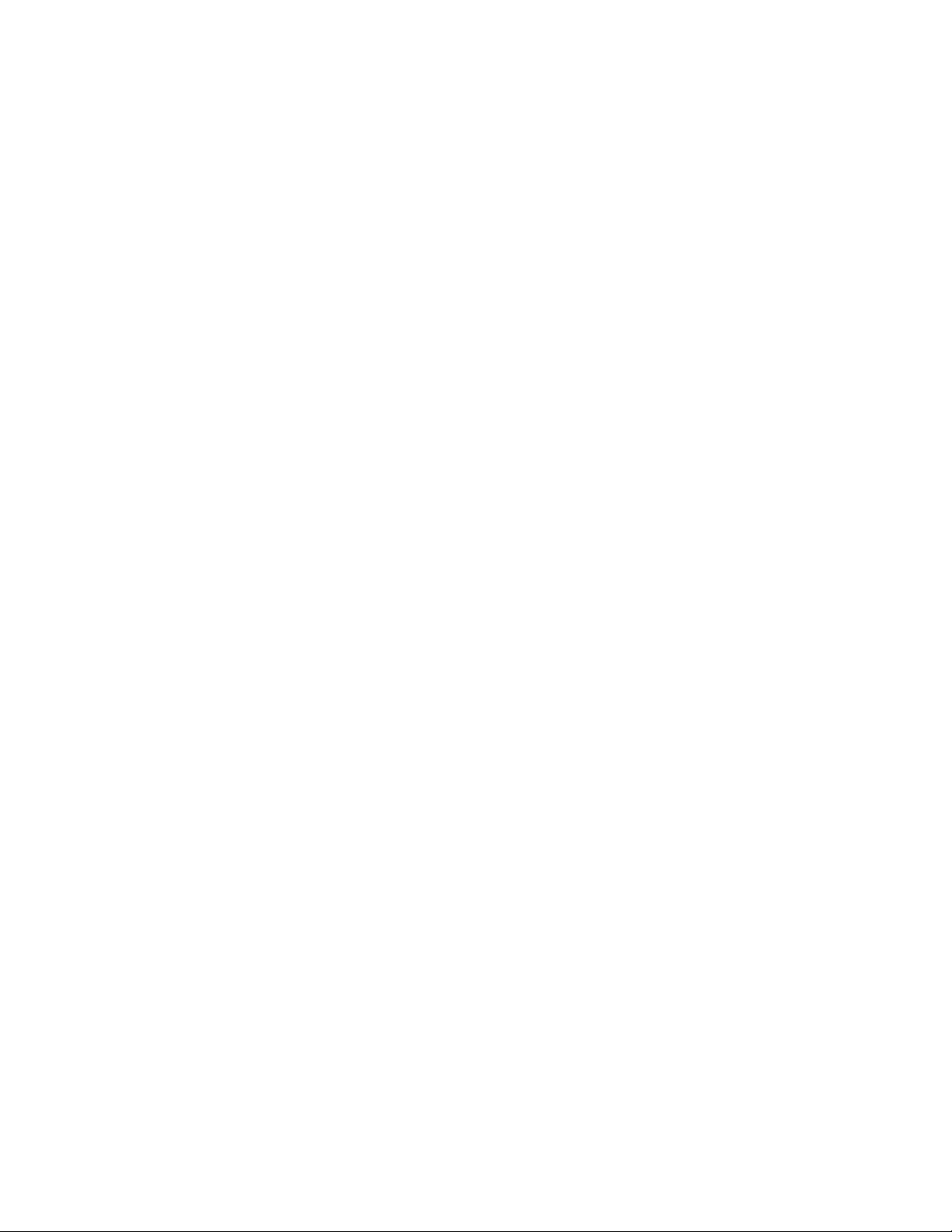
Motorola ComCenter
Motorola ComCenter Users Guide
Introduction:
Welcome to Motorola’s world of personal wireless accessories. The Motorola
ComCenter Manager software and related cables are designed to enhance your
experience with compatible Motorola phones. This combination lets you stay connected
to your data, wherever you go.
All Motorola wireless products are designed and manufactured to meet Motorola’s
rigorous specifications and world-class quality standards. We are confident that you will
find this accessory to be a convenient way to keep connected! Thank you for choosing a
Motorola product!
This guide is intended to provide all the information you will need to make the most of
your Palm™ personal digital assistant and compatible Motorola phone. It has been
designed for you to easily learn the features of the Motorola ComCenter Manager
software in the shortest amount of time.
1.0 Welcome:
The Motorola ComCenter Manager software application and associated cables
provide the Palm™ owner with direct access to many features of your compatible
Motorola phone, including Internet and Email access.
With the provided cable attached, you will be able to use the contact information in your
Palm™ to dial your phone as well. You can even upload contacts into your phone
directly from your Palm™.
With the Motorola ComCenter, you have:
• A phonebook integrated with Palm™’s built-in Address Book application.
• A QuickDial one-touch dialing.
• Logging of all outgoing calls dialed from your Palm™.
• Direct control over the phone’s Send, End, and numerical keys.
• Ability to upload a phonebook entry from your Palm™ into your phone.
• Ability to change languages between English, Spanish, and French.
2.0 Installation:
2.1 Install
Page 1
Page 2
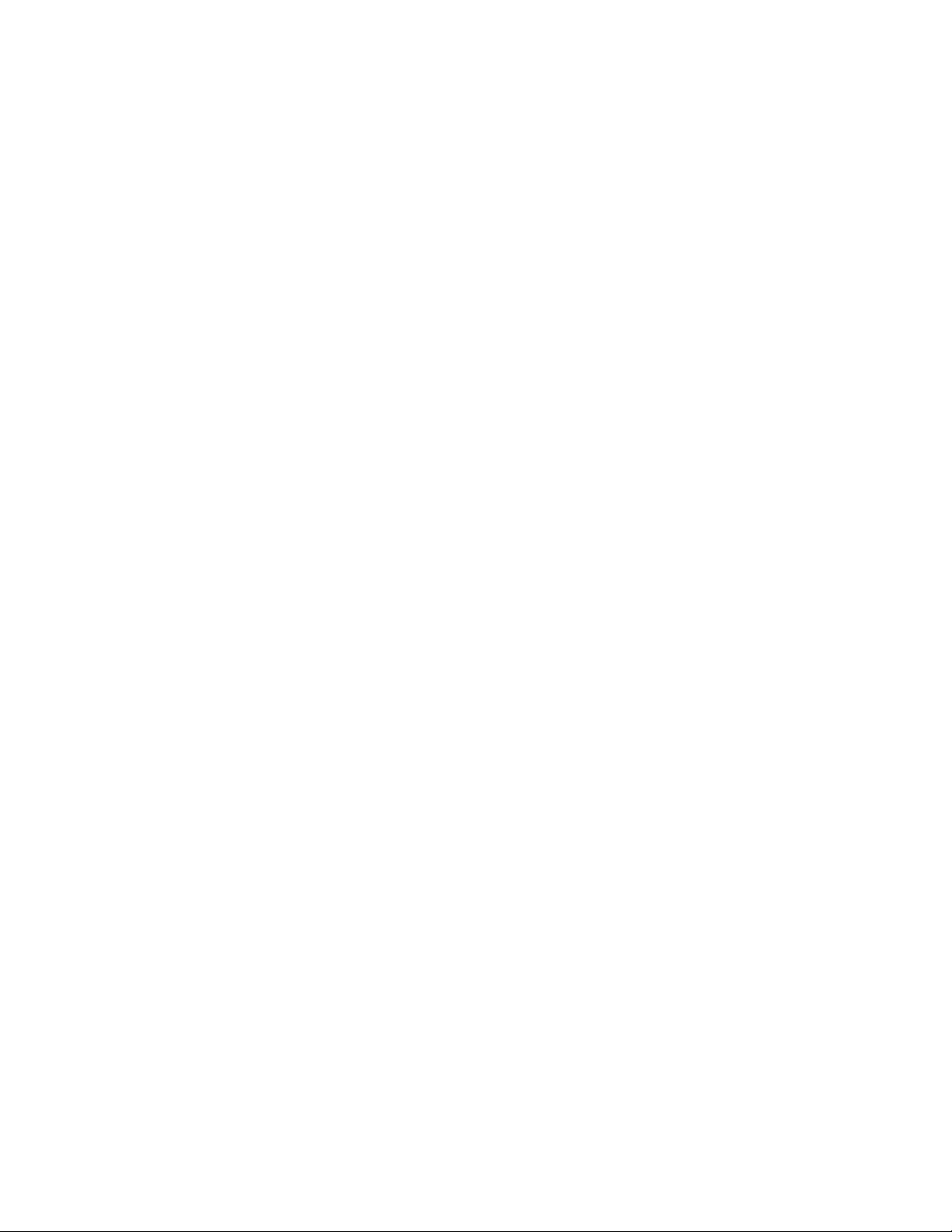
Motorola ComCenter
In order to install the Motorola ComCenter Manager application, you must first delete
any previous versions of this software from your Palm™ before running the installation
program. See section 2.2 for uninstalling previously installed versions of Motorola
ComCenter Manager from your Palm™ device.
1. Place your Palm™ personal digital assistant into the HotSync™ cradle.
2. Insert the Motorola ComCenter Manager CD into the CD ROM drive on your
PC. The installation should begin automatically.
3. Select the location to copy the program files.
4. Select the appropriate Palm™ use r for the program.
5. Click Done.
6. Press the HotSync™ button on your cradle.
7. The installation process is now complete.
2.2 Uninstall
To delete the application:
1. Press the Palm™ Launcher button (the House icon next to the graffiti area).
2. Open the menu.
3. Select Delete…
4. Select ComCenter.
5. Press Delete… button.
Deleting the ComCenter applicaton will delete its preference settings.
ComCenter creates custom database files for storing information. These databases do
not get deleted with the main application. This allows for easy upgrading without losing
settings for QuickDial entries, or call log entries.
The databases for ComCenter are labeled CCCallLogDB and CCQuickDialDB.
To delete any of ComCenter’s databases:
1. Press the Palm™ Launcher button (the House icon next to the graffiti area).
2. Open the menu.
3. Select Delete…
4. Select the database you wish to delete.
5. Press Delete… button.
Page 2
Page 3
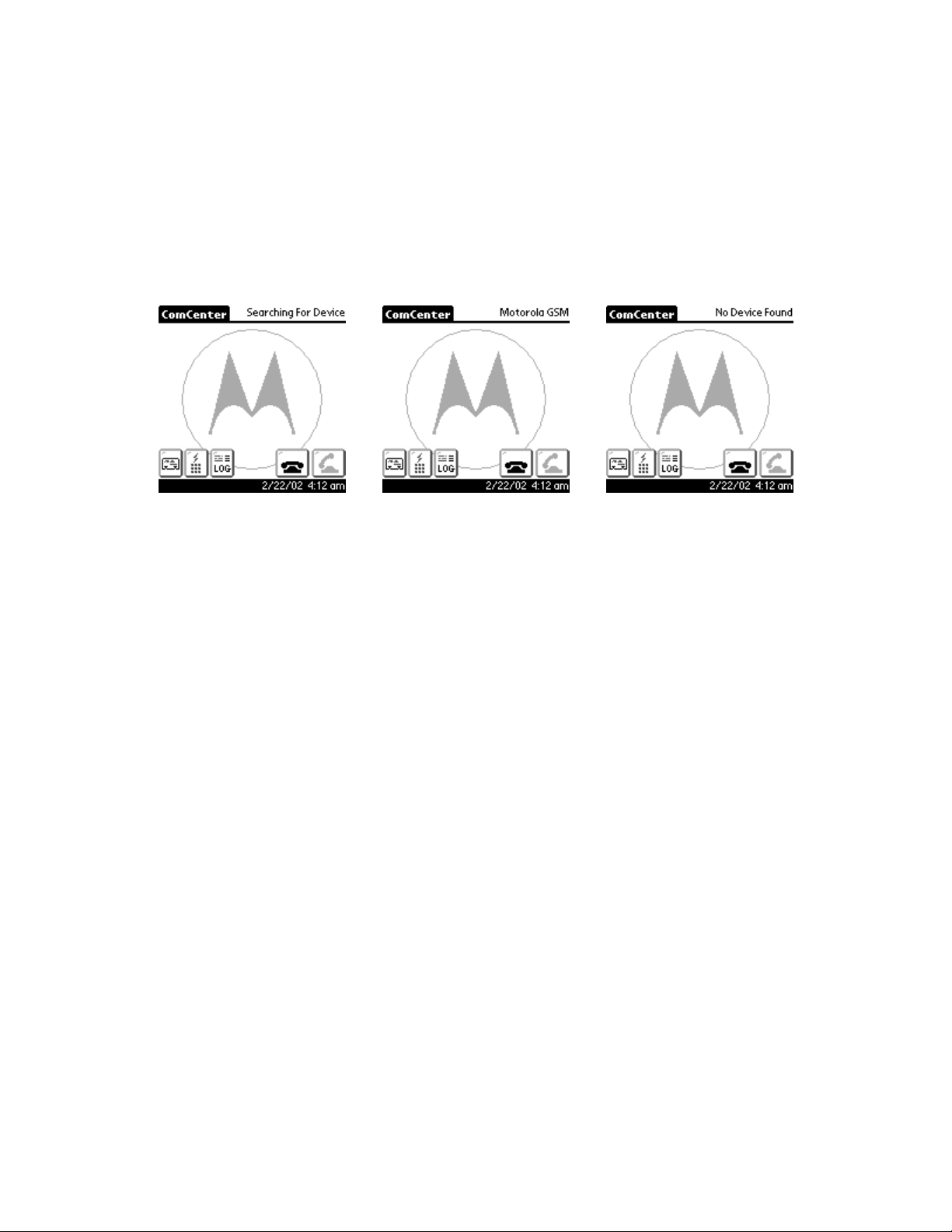
Motorola ComCenter
3.0 How -to:
3.1 Main Screen
Figure 1 shows the main screen that will appear on your Palm™ when the program is
running.
The first time you run ComCenter, you will be greeted with the QuickTips screen. It
shows helpful tips on how to use ComCenter. If you wish to prevent QuickTips from
appearing each time you run ComCenter, check the Don’t Show box.
ComCenter will search for a valid Motorola phone when first started. When the phone
is connected to the Palm™ via the appropriate cable, and powered on, the phone will
display Motorola [GSM/CDMA/TDMA]. If the phone is not connected or powered on,
ComCenter will display No Device Found.
After ComCenter finds a valid phone, it will automatically create a Connection profile
(“Motorola P2K phone”) and a Network profile (“MotorolaNet”). If you change phones,
ComCenter will automatically detect this, and make updates as necessary to the
Connection profile. In order to make a data call for the first time, you will need to
configure the Network Profile for your Internet Service Provider (See section 3.6.2).
Figure 1.
Page 3
Page 4
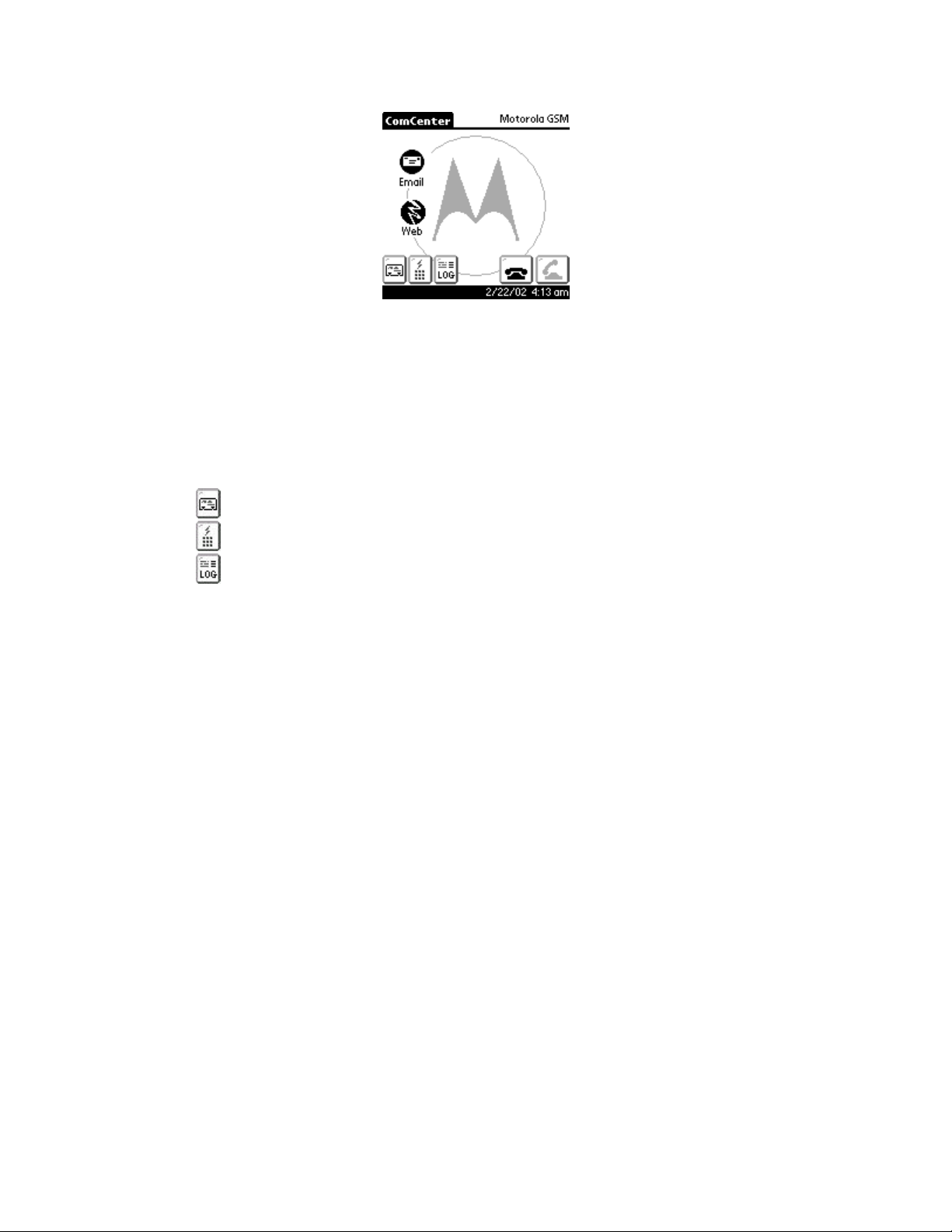
Motorola ComCenter
Figure 2.
If you have configured ComCenter with an Email and Web application to launch (see
section 3.6), the application’s icons will be shown in the left hand side of the screen
(figure 2). Pressing one of the icons will launch the assigned application. If you wish to
return to ComCenter after launching one of those applications, you must use the
Palm™ Launcher button (the House button next to the Graffiti area) to relaunch
ComCenter.
The three buttons in the lower left corner of the display are as follows:
1. Phonebook screen
2. QuickDial screen
3. Call Log screen
Pressing any of those buttons will bring up the appropriate screen (see sections 3.3 to
3.5 for further details of each screen).
The two buttons in the lower right corner of the display are linked to the phone’s End and
Send buttons.
The current date and time are displayed in the lower right corner.
Page 4
Page 5

Motorola ComCenter
3.2 Keypad Screen
Figure 3 shows the keypad screen. To display this screen, press either (up or down)
hard scroll button on your Palm™. To remove the screen, press either hard scroll button
again. You can also bring this screen up by using the Graffiti area to write the phone
number.
Figure 3.
The buttons on this screen are linked to the keypad on your phone.
Pressing the back arrow deletes one digit.
Pressing the CLR button is the same as pressing the End button on your phone.
As you press the digits, the numbers will be displayed above the keypad. Hiding the
keypad will not clear the digits already entered. Pressing Send, CLR, or opening the
Phonebook, QuickDial, or Call Log screen will clear the digits entered.
While in this screen, you can enter in digits by pressing the numbers on the screen, or
by writing the digits in the graffiti area. You can even SPELL the phone number out (eg.
555-help) and the ComCenter will automatically convert the letters to numbers for you!
Page 5
Page 6

Motorola ComCenter
3.3 Phonebook Screen
Pressing the button will open the Phonebook screen (Figure 4).
Figure 4.
The Motorola ComCenter Manager Phonebook accesses the Palm’s built-in Address
Book database. This allows a single Address Book entry with multiple numbers to be
accessible as individual numbers, eliminating the need to manually search for a specific
number. Each phone number type is listed next to the corresponding name. As shown
in Figure 4, Albert’s work and home number are listed as two separate entries.
The upper right corner displays the current selection’s phone number.
The Phonebook has many different ways of filtering out entries.
You can:
1. Filter by Category (same as the Address Book)
2. Filter by last name range (right hand side of list)
3. Filter by phone number type (bottom row of list)
4. Spell out the last name using Graffiti (the letters entered are shown in the left
side of the date/time bar)
Note: If you have the Address Book preferences set to sort by Company first,
ComCenter will automatically sort by last name before startup, and re -sort by
company when quitting. This will cause a slight delay when starting and ending
the program.
You can scroll one entry at a time by pressing the Palm™ scroll buttons, or a page at a
time by pressing the arrows in the list.
Any entry that is assigned a QuickDial button will have it’s QuickDial slot number
displayed next to the name in brackets (eg. [2]). This allows you to see those entries
that can be speed dialed.
Once an entry is selected (highlighted), pressing button will dial the number. The
number may contain letters, numbers, #, *, or commas only. If the phone number
contains any letters, it will automatically be converted to the equivalent keypad number.
Page 6
Page 7

Motorola ComCenter
You can also upload the selected entry to your phone by pressing the button. The
entry will preserve the name, number, and number type in your phone.
Press the button to go back to the main screen, or press the other buttons to go to
the QuickDial or Call Log screen.
3.4 QuickDial Screen (Speed Dial)
Pressing the button will open the QuickDial screen (Figure 5).
Figure 5.
The QuickDial screen is where you can do one-touch dialing. There are 40 QuickDial
entries in total, 8 on 5 pages. You can select a page by selecting the 1-5 button on the
right, or pressing up and down on the Palm™ scroll buttons.
To assign a number to a QuickDial slot, press any empty slot. This will bring up the edit
dialog (Figure 6).
Figure 6.
A new entry will have the Position drop-down disabled (gray arrow).
The Cancel button will exit the dialog without saving the entry.
You can enter in a name and valid telephone number into the appropriate fields or
assign a phonebook entry into the QuickDial slot by pressing the Assign… button.
Page 7
Page 8

Motorola ComCenter
Figure 7.
You will notice the same features as found in the Phonebook screen, with the exception
of being unable to filter by category or last name. You can however, filter by phone type
or spelling of the last name.
Once you have selected an entry, click Ok.
Figure 8.
The name and number of the phonebook entry will populate the fields. You can edit
them before pressing Done.
Pressing Done will prompt the software to ask if you want to save the changes. Once the
changes have been saved, the new QuickDial entry will be visible.
If you wish to edit an entry, you must go into Edit Mode by pressing the Edit button
(Figure 9).
Figure 9.
This will again bring up the edit dialog (Figure 6), and the Position dropdown will
now be enabled.
Page 8
Page 9

Motorola ComCenter
You can change a QuickDial position by selecting the new slot number with the
dropdown list. If you move an entry into an occupied slot, it will ask if you want to swap,
replace, or cancel the edit.
The Cancel button will now be shown as Delete . Pressing this button will delete the
QuickDial entry.
3.5 Call Log Screen
Pressing the button will open the Call Log screen (Figure 10). Any calls made from
Motorola ComCenter Manager will be logged and displayed on this screen. It will not
list any calls made directly from your phone.
Figure 10.
You can select an entry and redial the number by pressing the Send button.
All calls show the date and time it was made, as well as the number dialed in the upper
right corner. If a number was manually dialed via the keypad, the name will not be
shown.
You can scroll through the list wi th the Palm™ scroll buttons, or with the arrows in the
list.
Page 9
Page 10

Motorola ComCenter
3.6 Menu options
You can get to the menus by pressing the Palm™ Menu button on the left of the Graffiti
area. If you are running Palm™ OS v3.5 or newer, you can tap the application title
(“ComCenter”) to display the menus.
Figure 11.
3.6.1 Configure ComCenter…
Figure 11a. Figure 11b.
Language – Lets you set the default language of ComCenter (note: this does not affect
the language configuration of the Palm™, or any other applications that might reside on
your device ).
Start ComCenter in – Allows the user to select which screen to display when the
ComCenter application is launched.
Email App – The application selected for Email. Click the pointer icon ( ) to choose an
application. When an application is chosen, its icon will be visible in ComCenter’s main
screen (see Figure 2).
Web App – The application selected for Web Browsing. Click the pointer icon ( ) to
choose an application.
GPRS Net– Visible for GSM/GPRS phones only. If selected, Figure 11b will be
displayed to request the service provider’s APN IP address.
Page 10
Page 11

Motorola ComCenter
APN – When using a GSM/GPRS phone, an APN value is required, which should be
provided by your cellular carrier. This information is required for ComCenter to
automatically configure your Network settings.
3.6.2 Setting up your ISP (Internet Service Provider)…
Figure 12.
This is the Network panel screen in the Palm™ Prefs application. This screen will
not be translated into the language set for ComCenter, as it is not a part of this
application.
This screen lets you configure your ISP information.
Service – The name of this ISP configuration
User Name – The login name for your ISP.
Password – The password for your ISP.
Connection – Set to “Motorola P2K Phone”. ComCenter will automatically reset this
setting if changed.
Phone – The dialup number of your ISP.
Pressing Done will return to the ComCenter application.
Leave the settings in Details… to their defaults.
You can establish a network connection by pressing Connect or start any net enabled
application.
Note: During a data call, you will not be able to receive any incoming calls.
Instead, the caller will either hear the busy signal or be automatically directed to
your voicemail, depending on your service.
While in a data call, if the phone drops the call, or is hung up, the Palm™ data
session must be manually disconnected by going into the Network panel of the
Prefs application. Click the Disconnect button for the ISP to notify the Palm™ to
close the connection.
Page 11
Page 12

Motorola ComCenter
While you are using the phone to connect to an ISP, ComCenter will not be able to
simultaneously control the phone. When you disconnect from the Internet,
ComCenter will again enable you to control the phone.
3.6.3 Show Tip…
Figure 13.
Shows some helpful tips on using the Motorola ComCenter application.
3.6.4 About ComCenter
Display the version and copyright information.
Page 12
