Page 1
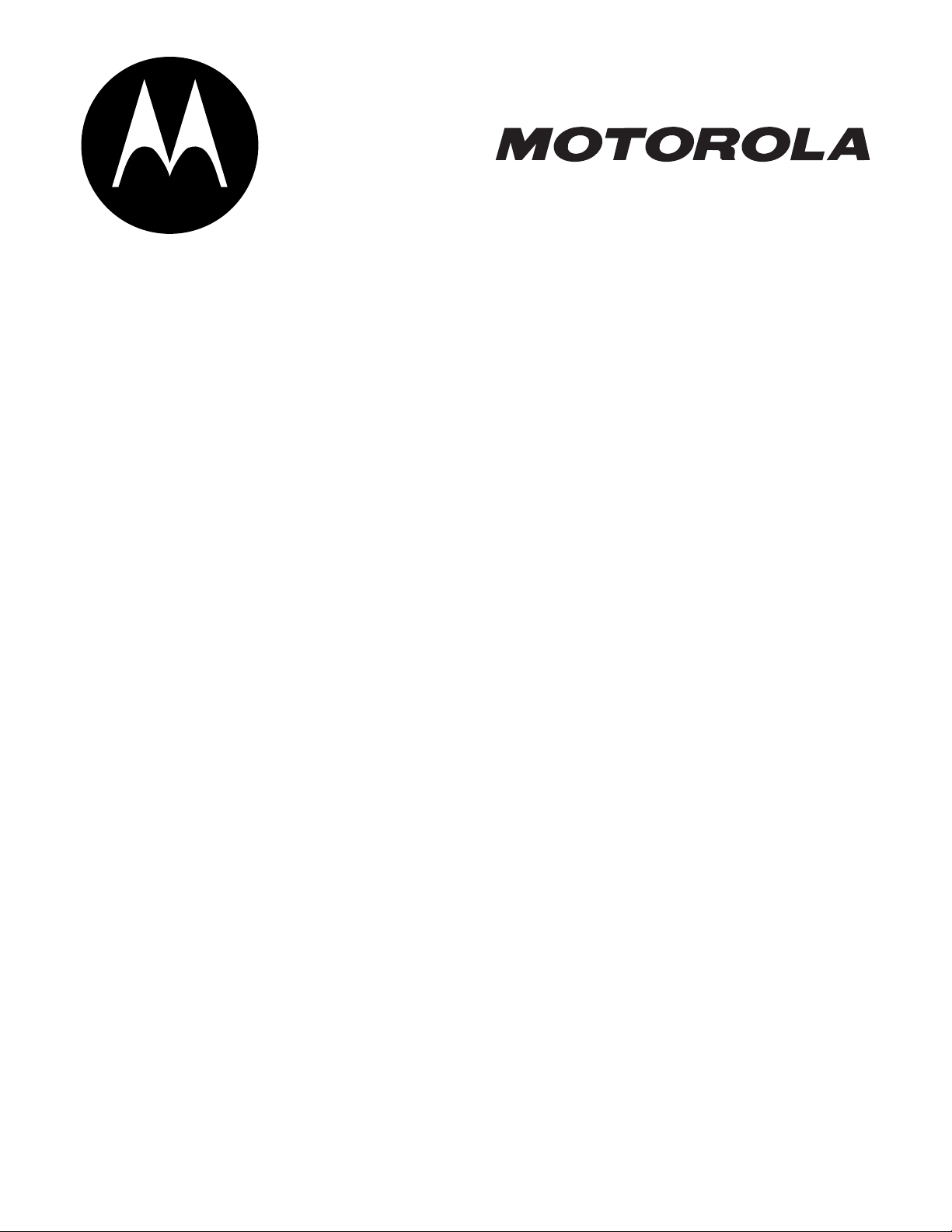
MORE HERE >
Page 2
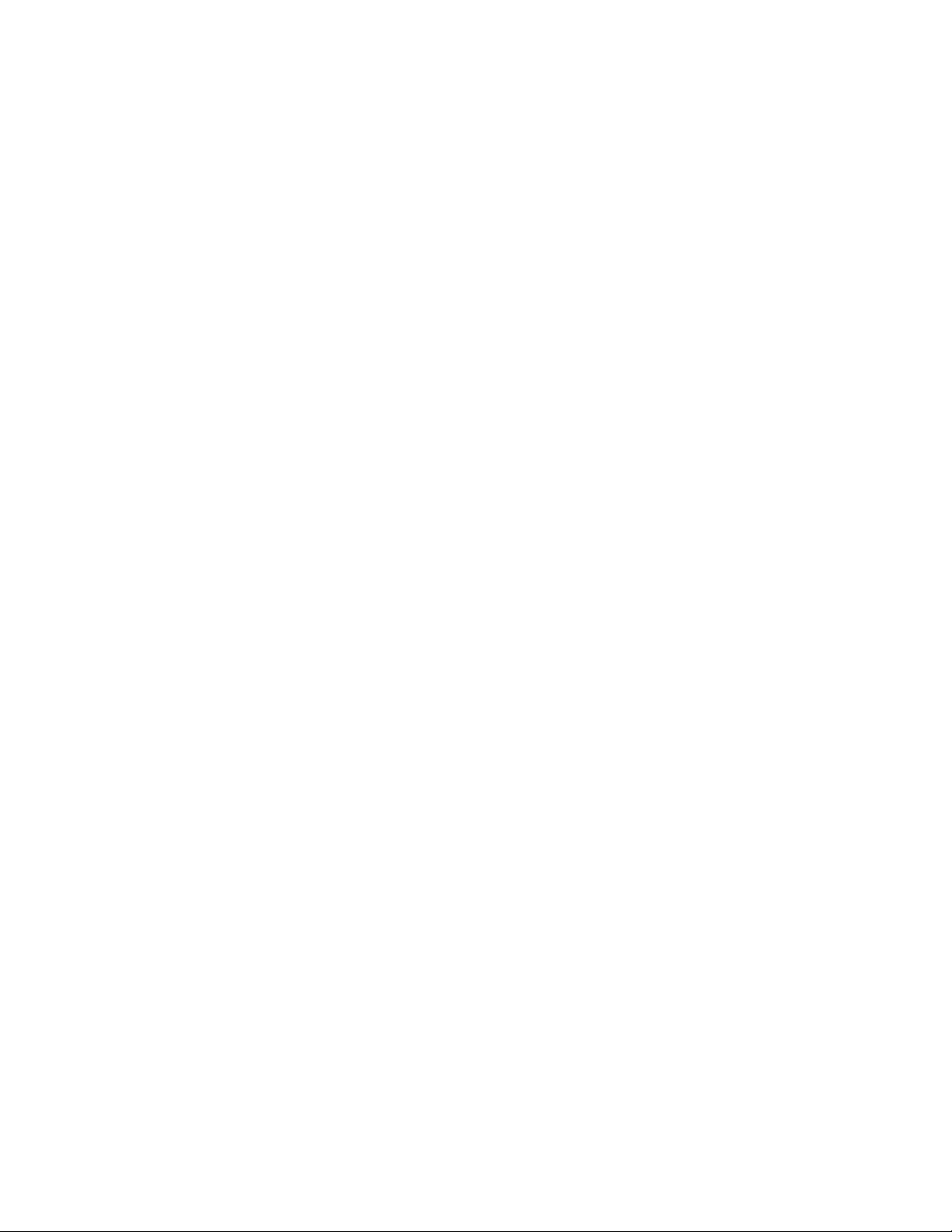
Page 3
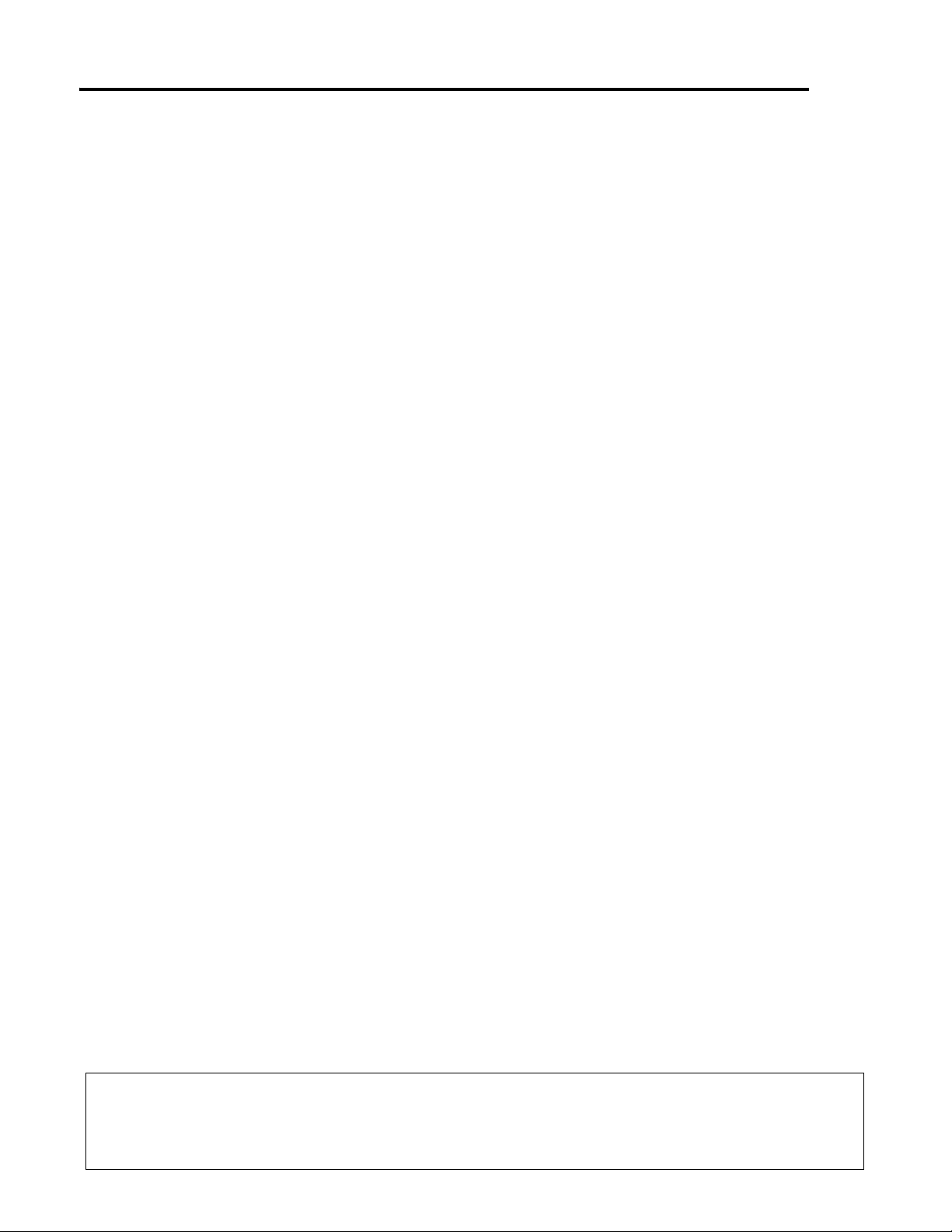
Welcome
This reference guide is a companion to the user guide that is packaged with the Motorola C341a Series CDMA wireless phone.
Refer to the user guide general information about using the phone. This reference guide contains information about topics and
features that are not covered in detail in the user guide.
This reference guide is not a replacement for the user guide that you received with your wireless phone. You
should retain your user guide. Your user guide contains important safety information on the use of your wireless
phone that is not included in this reference guide. You are encouraged to review your user guide whenever you
have any questions concerning the use of your phone.
1
Page 4
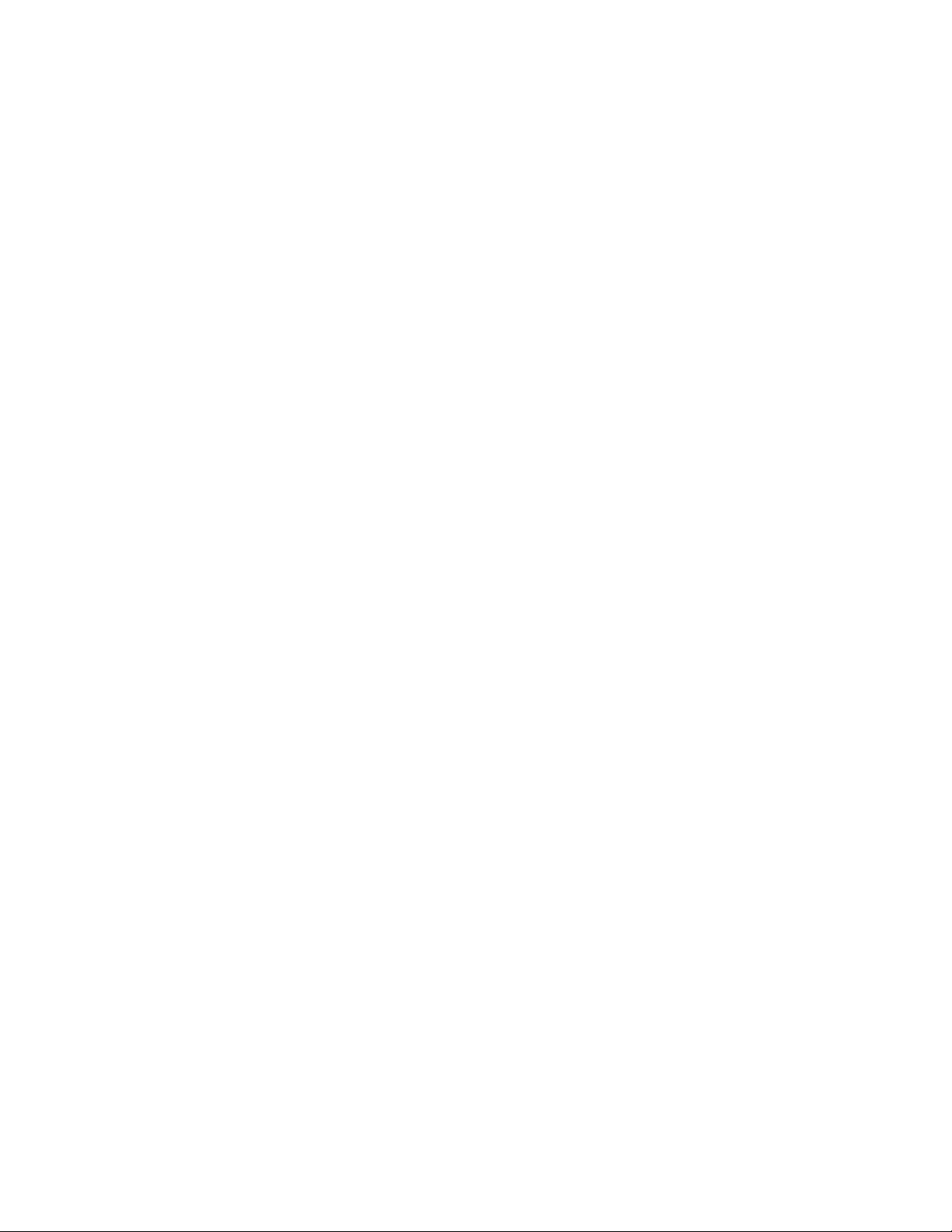
Motorola, Inc., Consumer Advocacy Office
1307 East Algonquin Road
Schaumburg, IL 60196
1-800-331-6456 (United States)
1-888-390-6456 (TTY/TDD United States)
1-800-461-4575 (Canada)
www.motorola.com
www.motorola.ca
MOTOROLA and the Stylized M Logo are registered in the US Patent & Trademark Office. All other product or service names are the property of their
respective owners.
© Motorola, Inc. 2004.
Software Copyright Notice
The Motorola products described in this manual may include copyrighted Motorola and third party software stored in semiconductor memories or other
media. Laws in the United States and other countries preserve for Motorola and third party software providers certain exclusive rights for copyrighted
software, such as the exclusive rights to distribute or reproduce the copyrighted software. Accordingly, any copyrighted software contained in the Motorola
products may not be modified, reverse-engineered, distributed, or reproduced in any manner to the extent allowed by law. Furthermore, the purchase of the
Motorola products shall not be deemed to grant either directly or by implication, estoppel, or otherwise, any license under the copyrights, patents, or patent
applications of Motorola or any third party software provider, except for the normal, non-exclusive, royalty-free license to use that arises by operation of law
in the sale of a product.
Manual number: 6809486A95-O
(United States)
(Canada)
2
Page 5
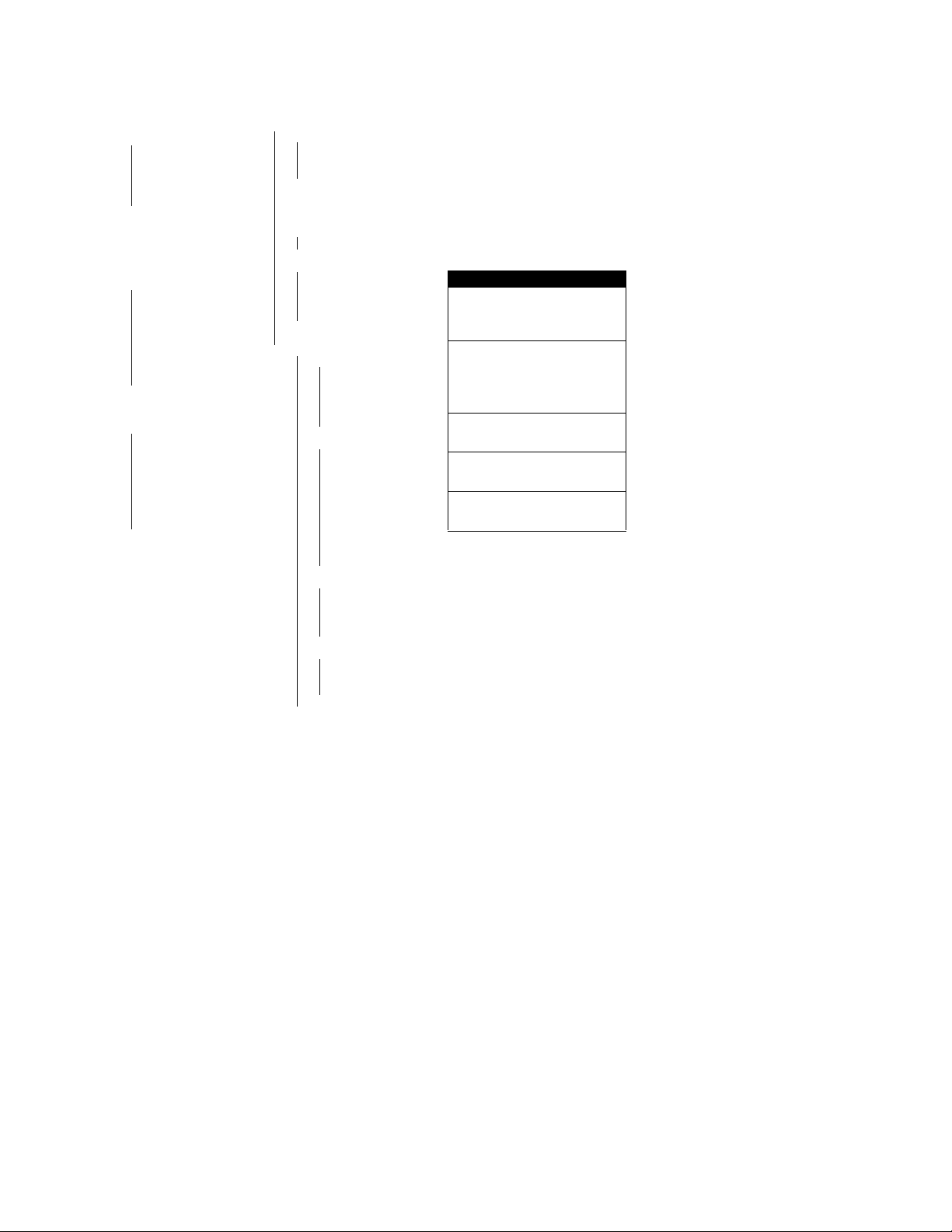
Main Menu
z
Recent Calls
• Received Calls
• Dialed Calls
• Notepad
• Call Times
•Data Times
•Data Volumes
à
Phonebook
g
Datebook
s
Ring Styles
U
Messages
•Voicemail
• Create Message
•Inbox
• Outbox
• Quick Notes
•Drafts
• Browser Alerts
• Message Settings
• Cleanup Messages
:
Shortcuts
è
Browser *
• Ringtones & Images
• Games
• Email & IM
• Flirt
•News & Info
• Finance & Biz
• My Finder/Director
• What’s New
•My Menu
a
Calculator
v
Picture Viewer
/
Settings
Settings Menu
• Phone Status
•My Tel. Numbers
• Active Line
• Battery Meter
• Other Information
•Browser Setup
• Connection
• Incoming Call
• In-Call Setup
• In-Call Timer
•Answer Options
• Security
• Phone Lock
• Lock Keypad
• Lock Application
• Restrict Calls
• New Passwords
•Location
• Other Settings
• Personalize
•Main Menu
•Keys
• Color Style
• Wallpaper
• Screen Saver
• Banner
• Initial Setup
• Time and Date
• Auto Redial
• Backlight
•Zoom
• TTY Setup
• Scroll
• Language
• Contrast
•DTMF
•Master Reset
• Master Clear
•Network
• Current Network
•Set Mode
•Srvc Status
• Service Tone
• Call Drop Tone
• Car Settings
• Auto Answer
• Auto Handsfree
• Power-Off Delay
•Charger Time
• Headset
• Auto Answer
Menu Map
Note:
Select
More
when it displays in the menu to see additional menu items.
This is the standard phone menu layout. Menu organization and feature names
may vary on your phone. Not all features may be available for all users.
* This is an optional network or subscription-dependent features.
Shortcuts
Change display zoom:
Press M, then
press and hold
Change ringer alert:
Press S left to switch to
silent alert. Press right to
reset to ring alert.
Display my phone number:
Press
M#
Display dialed calls list:
Press
N
Exit menu system:
Press
O
M
3
Page 6
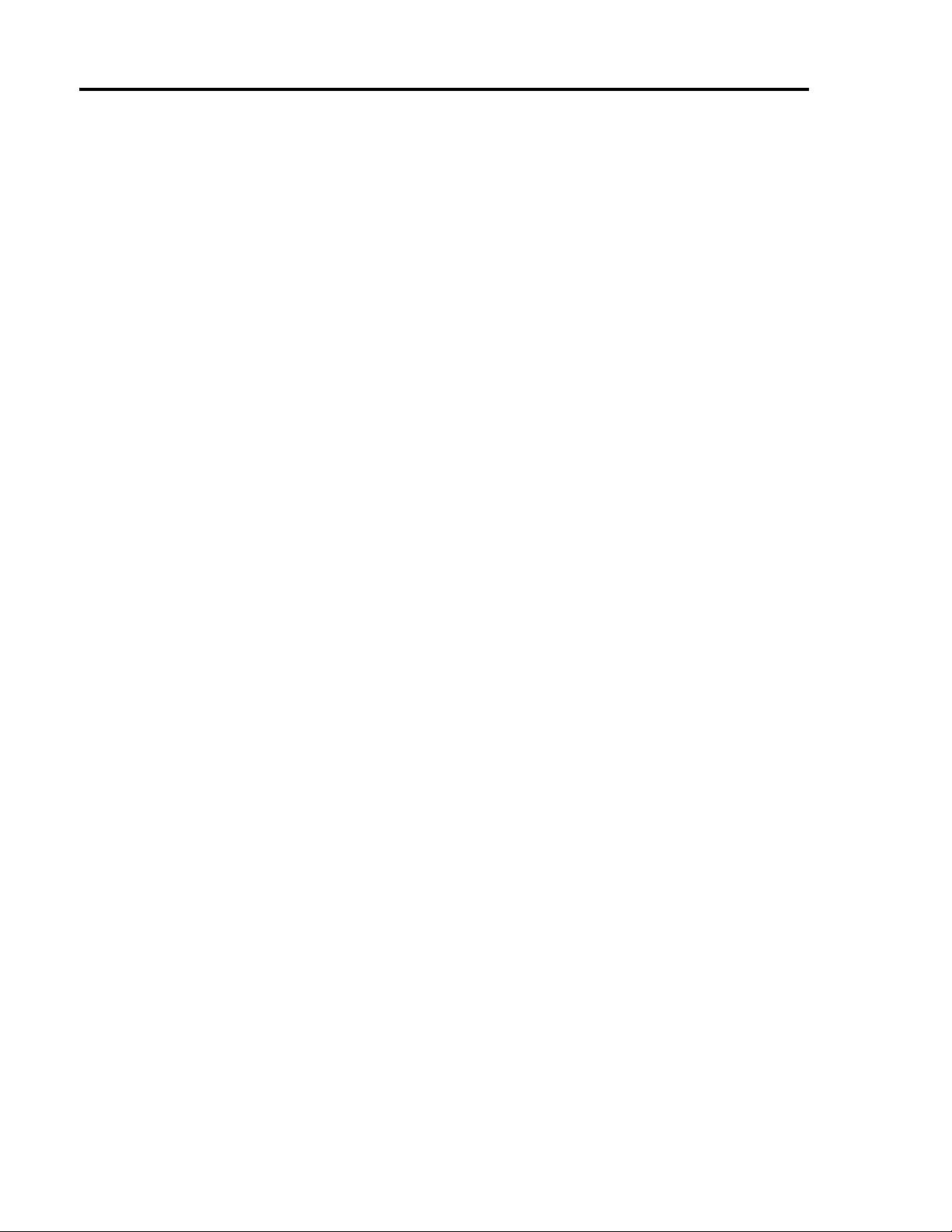
Contents
Menu Map
Messages
Setting Up the Text Message Inbox. . . . . . . . . . . . . . . 5
Sending Messages . . . . . . . . . . . . . . . . . . . . . . . . . . . 5
Sending a Quick Note Text Message . . . . . . . . . . . . . 5
Viewing the Status of Sent Text Messages . . . . . . . . . 6
Receiving Messages. . . . . . . . . . . . . . . . . . . . . . . . . . 6
Reading, Locking, or Deleting a Text Message . . . . . . 6
Setting Up Your Phonebook
Viewing Entry Details . . . . . . . . . . . . . . . . . . . . . . . . . 8
Creating a Phonebook Entry . . . . . . . . . . . . . . . . . . . . 8
Storing a PIN Code With a Phone Number . . . . . . . . . 8
Dialing a Phonebook Entry . . . . . . . . . . . . . . . . . . . . . 9
Editing a Phonebook Entry . . . . . . . . . . . . . . . . . . . . . 9
Deleting a Phonebook Entry . . . . . . . . . . . . . . . . . . . . 9
Sorting Phonebook Entries . . . . . . . . . . . . . . . . . . . . . 9
Personalizing Your Phone
Personalizing a Ring Style . . . . . . . . . . . . . . . . . . . . 10
Activating Ringer IDs. . . . . . . . . . . . . . . . . . . . . . . . . 10
Setting Ringer or Keypad Volume . . . . . . . . . . . . . . . 10
Setting Reminders. . . . . . . . . . . . . . . . . . . . . . . . . . . 10
Creating Alert Tones . . . . . . . . . . . . . . . . . . . . . . . . . 10
Personalizing Display Text. . . . . . . . . . . . . . . . . . . . . 11
Personalizing the Menu. . . . . . . . . . . . . . . . . . . . . . . 11
Personalizing Soft Keys. . . . . . . . . . . . . . . . . . . . . . . 11
Setting the Menu Language . . . . . . . . . . . . . . . . . . . 11
Setting Menu Scroll Behavior . . . . . . . . . . . . . . . . . . 11
Resetting All Options. . . . . . . . . . . . . . . . . . . . . . . . . 11
Clearing All Information. . . . . . . . . . . . . . . . . . . . . . . 11
Using Shortcuts. . . . . . . . . . . . . . . . . . . . . . . . . . . . . 11
Getting More Out of Your Phone
Making a Three-Way Call . . . . . . . . . . . . . . . . . . . . . 13
Restricting Calls . . . . . . . . . . . . . . . . . . . . . . . . . . . . 13
Using TTY Mode . . . . . . . . . . . . . . . . . . . . . . . . . . . . 13
Setting Auto PIN Dial. . . . . . . . . . . . . . . . . . . . . . . . . 14
Using DTMF Tones . . . . . . . . . . . . . . . . . . . . . . . . . . 14
Monitoring Phone Use. . . . . . . . . . . . . . . . . . . . . . . . 14
Using Handsfree Features . . . . . . . . . . . . . . . . . . . . 15
Exchanging Data with a PC. . . . . . . . . . . . . . . . . . . . 15
Adjusting Network Settings . . . . . . . . . . . . . . . . . . . . 16
Monitoring Battery Charge . . . . . . . . . . . . . . . . . . . . 16
Viewing Phone Specifications . . . . . . . . . . . . . . . . . . 16
Personal Organizer Features
Using the Datebook. . . . . . . . . . . . . . . . . . . . . . . . . . 17
Calculating Numbers and Currency . . . . . . . . . . . . . 18
Security
Locking and Unlocking Applications . . . . . . . . . . . . . 19
News and Entertainment
Using the Browser . . . . . . . . . . . . . . . . . . . . . . . . . . . 20
Direct Downloads . . . . . . . . . . . . . . . . . . . . . . . . . . . 20
Picture Viewer . . . . . . . . . . . . . . . . . . . . . . . . . . . . . . 21
Creating Alert Tones . . . . . . . . . . . . . . . . . . . . . . . . . 21
Radio. . . . . . . . . . . . . . . . . . . . . . . . . . . . . . . . . . . . . 22
. . . . . . . . . . . . . . . . . . . . . . . . . . . . . . . . . . . 3
. . . . . . . . . . . . . . . . . . . . . . . . . . . . . . . . . . . . 5
. . . . . . . . . . . . . . . . . . . . 8
. . . . . . . . . . . . . . . . . . . . . 10
. . . . . . . . . . . . . . . . 13
. . . . . . . . . . . . . . . . . . . 17
. . . . . . . . . . . . . . . . . . . . . . . . . . . . . . . . . . . . 19
. . . . . . . . . . . . . . . . . . . . . . 20
Troubleshooting
Programming Instructions
Index
. . . . . . . . . . . . . . . . . . . . . . . . . . . . . . . . . . . . . . . 26
. . . . . . . . . . . . . . . . . . . . . . . . . . . . . . 23
. . . . . . . . . . . . . . . . . . . . . 25
4
Page 7
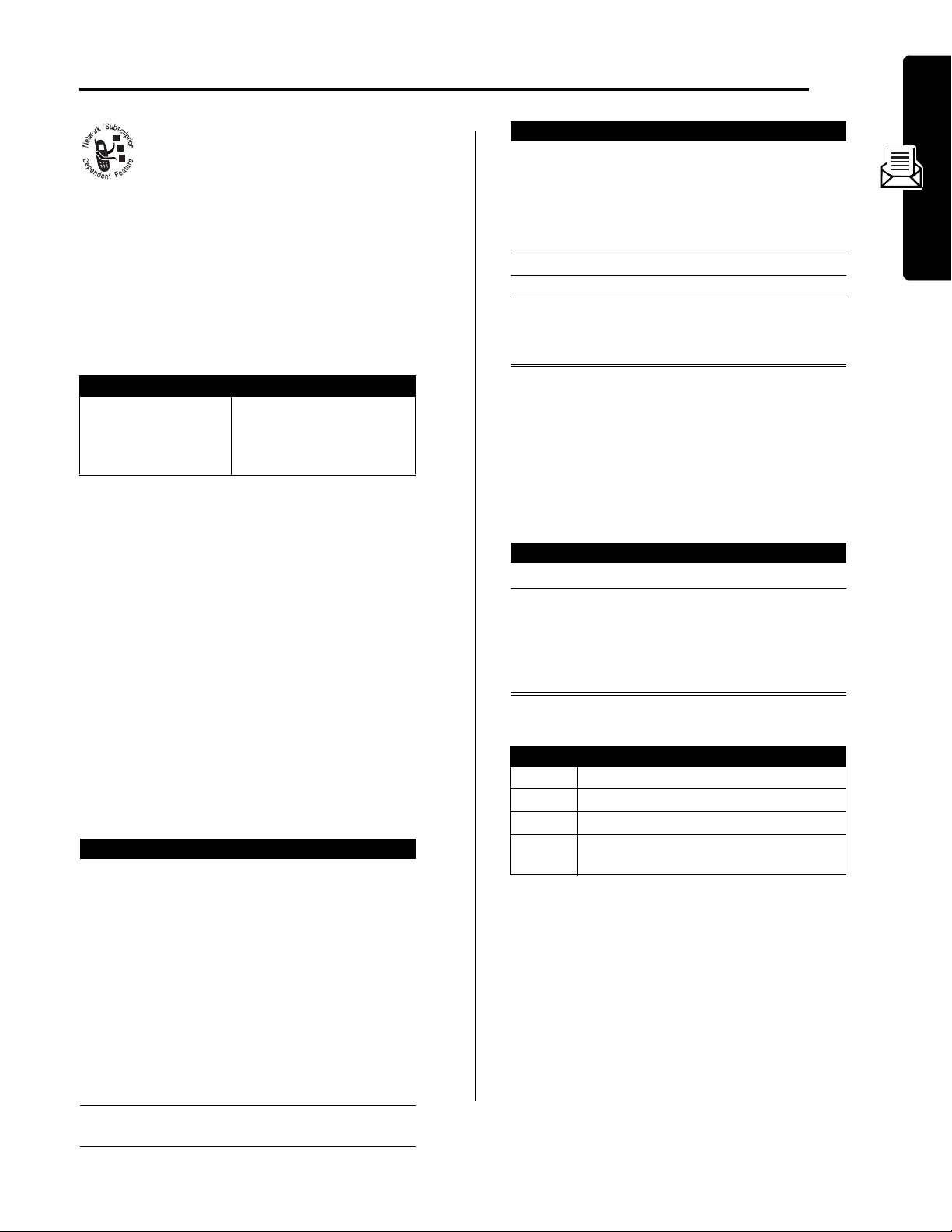
Messages
You can send and receive text messages with
your wireless phone.
Setting Up the Text Message Inbox
Your message inbox must be set up before you can send
and receive messages.
Note:
Your service provider may have already set up the
message inbox for you.
Find the Feature
Setting Description
Cleanup
M
>
Messages >Inbox
M
>
Setup
number of days you want to
keep messages in the
inbox, or number of
messages you want to keep
Sending Messages
Note:
Your message inbox must be set up before you can
send and receive messages (see page 5).
You can send text messages to one or more recipients.
You can manually enter each recipient’s phone number or
email address, or select numbers/addresses from the
phonebook or recent calls lists.
When you manually enter multiple numbers/addresses,
you must insert a space between each entry. Press
the right to insert a space.
Shortcut:
press
addressed to the number entered.
Find the Feature
Press To
1
Enter a phone number in the idle display, then
M
>
Send Message
keypad keys enter one or more phone
to create a text message
M
>
Messages
M
>
Create Message
numbers or email addresses
where you want to send the
message
S
to
Press To
3
keypad keys enter the text message (see
your user’s guide)
To insert a quick note, press:
M
>
Insert
(see page 5)
4
OK
(+) store the message
5
DONE
(-) finish the message
6
SELECT
(+) select
Send Message
Note:
You can scroll down to
select
Save to Drafts
Sending a Quick Note Text Message
Quick notes are pre-written text messages that you can
insert into a message and send quickly (for example,
Call me at ...
Find the Feature
Press To
S
1
2
READ
or
M
open the
The
Quick Note Menu
Option Description
New
Edit
Delete
Send
). You can also create new quick notes.
M
>
Messages>Quick Note
(+) read the quick note
Create a new quick note.
Edit the quick note.
Delete the quick note.
Open a new message with the quick note
in the Msg field.
scroll to the quick note
Quick Note Menu
perform other procedures as
described in the following list
can include the following options:
to
Messages
Tip:
Press S to the right to
add a space between each
number/address that you
enter manually.
or
PHBOOK
(+) select numbers/addresses
from the phonebook or recent
calls lists
2
OK
(+) store the message address
and open the contents editor
5
Page 8
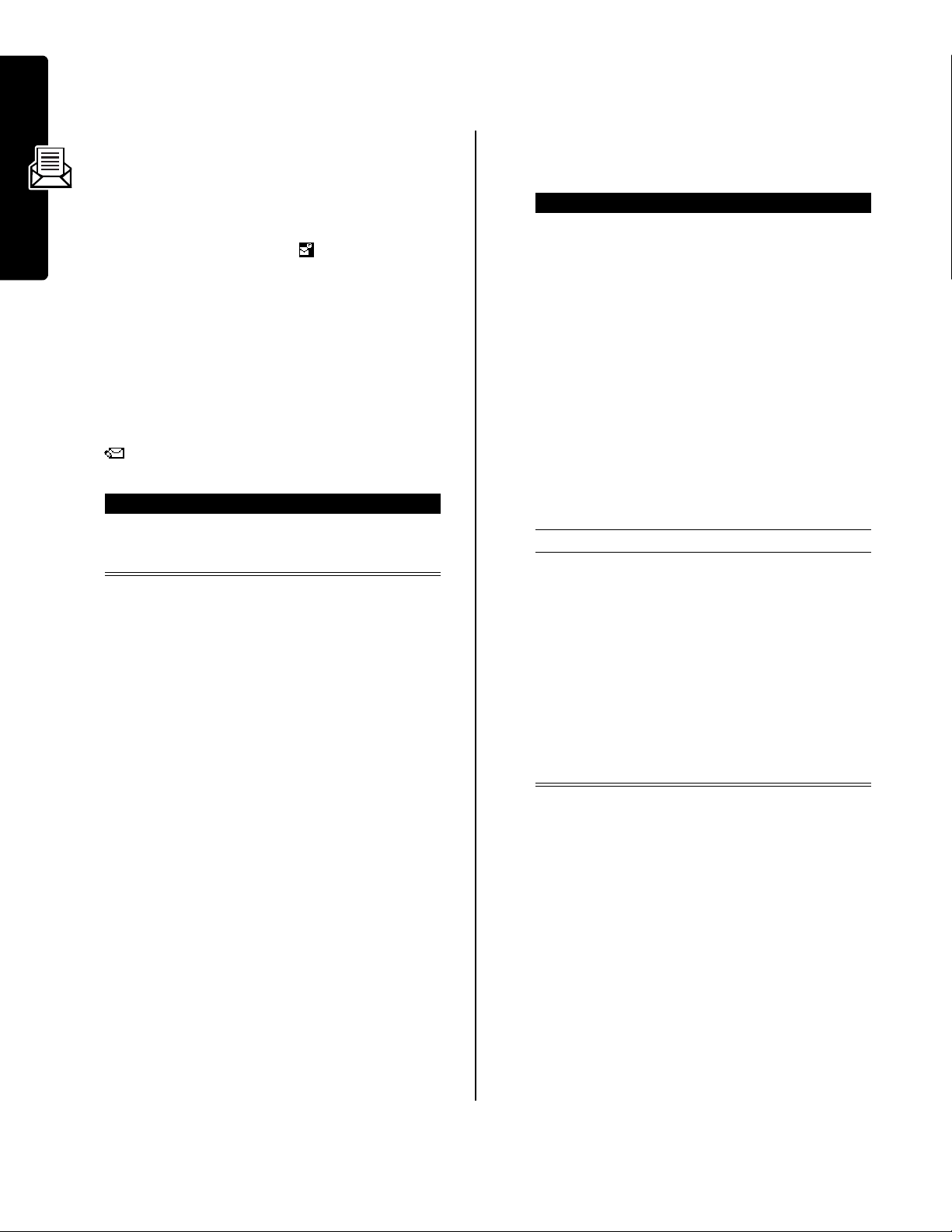
Viewing the Status of Sent Text
Reading, Locking, or Deleting a
Messages
Text messages that you send are stored in the outbox.
Find the Feature
Messages in the outbox are sorted from newest to oldest.
The following indicators show message status:
<
sending in
progress
>
sending failed
i
delivered
k
delivered and
urgent
M
>
Messages >Outbox
A
deferred delivery
deferred delivery
and urgent
j
read
read and urgent
Receiving Messages
Messages
Note:
Your message inbox must be set up before you can
send and receive messages. See page 5.
When you receive a new message, your phone displays
the (message waiting) indicator and
and gives an alert.
Press To
1
READ
(+) open the message (or your
text message inbox if there
are multiple messages)
If reminders are turned on, your phone sends a reminder
at regular intervals until you close the new message
notification, read the message, or turn off your phone.
When your phone displays
delete some existing messages from your inbox, outbox,
or drafts folder to receive new messages.
Memory is Full!
New Message,
, you must
Text Message
Messages in the text message inbox are sorted from
newest to oldest.
Find the Feature
Press To
1
S
2
READ
(+) open the message
3
BACK
(-) close the message
or
DELETE
(+) delete the message
or
M
open the Inbox Menu to
M
>
Messages >Inbox
scroll to the message
The following indicators show
message status:
i
unread
n
unread (with
attachment)
k
unread and urgent
m
unread and urgent
(with attachment)
j
read
l
read (with attachment)
read and urgent
©
read and urgent (with
attachment)
{
read and locked
o
read and locked (with
attachment)
If the full message cannot fit
in the display,
displays to let you view more
text.
perform other procedures as
described in the following list
MORE
(+)
6
Page 9
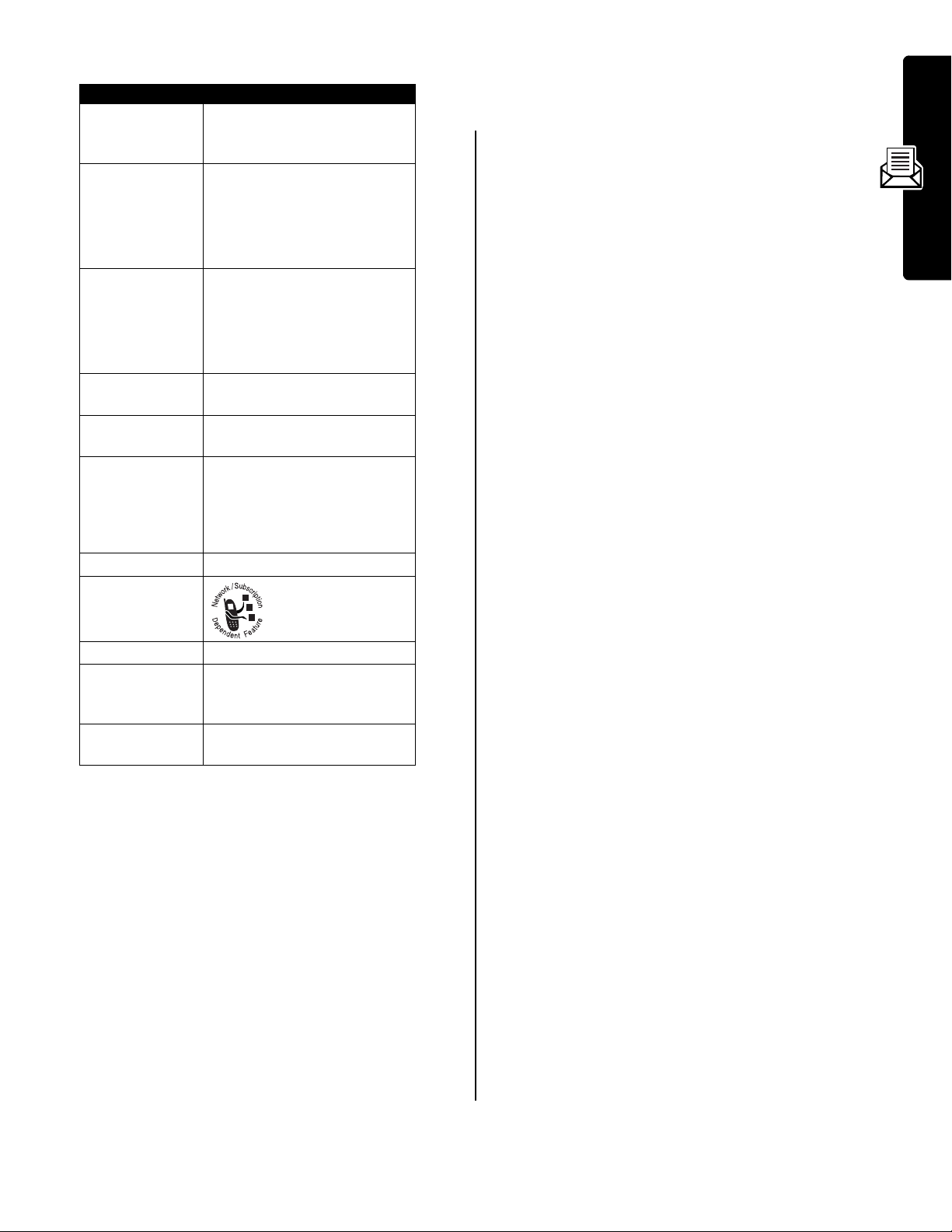
The
Inbox Menu
can include the following options:
Option Description
Call Back
Call the number in the message
header or embedded in the
message.
Reply
Open a new text message, with
the sender’s
email address in the
You cannot select more
recipients.
Reply With Copy
Open a new text message, with
the sender’s
email address in the
Reply To
Reply To
number or
To
field.
number or
To
field.
Messages
Forward
Lock
Store
Delete
Block Sender
Create Message
Cleanup
Messages
Setup
You can press
M
>
Phonebook
to
select other recipients.
Open a copy of the text
message, with an empty
To
field.
Lock the message so that
cleanup does not delete it.
Display a list of items that can
be stored, including the sender’s
number or email address, and a
selected image or sound file.
See page 6.
Delete the message.
Attempts to block
future messages from
the sender.
Open a new text message.
Delete all unlocked messages,
or all unlocked and read
messages.
Open the text message inbox
setup menu.
7
Page 10
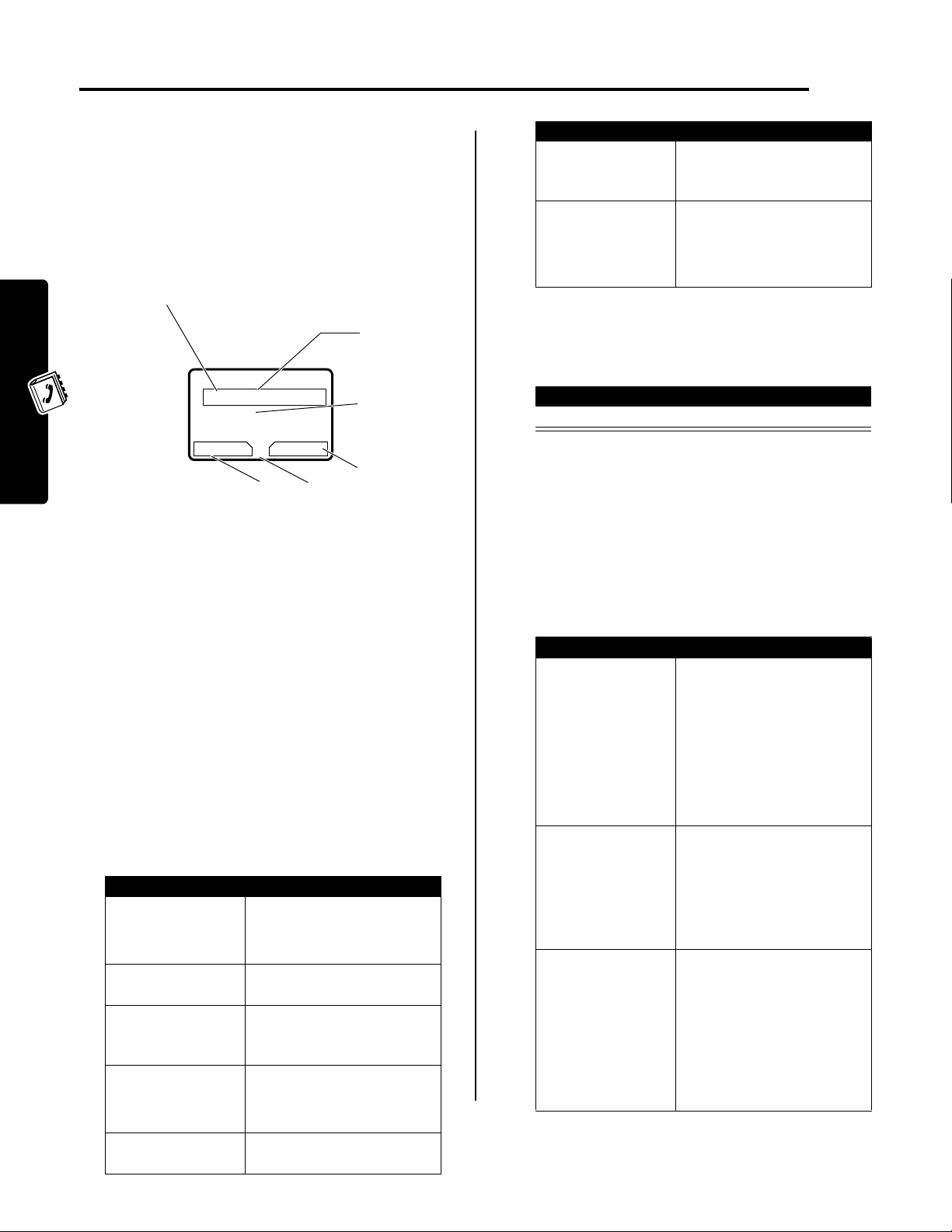
Setting Up Your Phonebook
You can store a list of names and phone numbers or email
addresses in your phone’s electronic phonebook.
To see the names in your phonebook, press
M
>
Phonebook
press
VIEW
shown in the following display.
from the idle display. Scroll to a name and
(+) to view details of the phonebook entry as
Viewing Entry Details
Type
indicator
identifies
number
type:
T
Work
P
Home
O
Main
Q
Mobile
S
Fax
R
Pager
h
Email
Note:
Email Address
information.
59
T
Carlo Emrys
5551212
Speed No.15#(P)
G
BACK EDIT
entries do not have
Return
to list
M
Press
Phonebook Menu
Type
Name
Entry’s
Entry’s
phone
number
or
email
address
.
Edit entry
to open the
or
Ringer ID
Creating a Phonebook Entry
Entering Information
Phonebook item Description
Ringer ID
More
the alert your phone should
use when you receive calls or
messages from this entry
create another entry with the
same
Name
You must use a different
identifier for each number.
Type
Completing a Phonebook Entry
When you are finished entering information for a
phonebook entry:
Press To
DONE
(-) store the entry
Storing a PIN Code With a Phone Number
You can store a PIN code with the phone number for calls
that require additional digits (for example, to make a calling
card call, or to retrieve voicemail or answering machine
messages). Insert one or more of the following characters
in the dialing sequence to ensure that the number dials
and connects properly:
To create or edit a phonebook entry:
Find the Feature
Shortcut:
press
Setting Up Your Phonebook
number in the
A name and phone number or email address are required
for a phonebook entry. All other information is optional. You
can enter the following information for a phonebook entry
8
Enter a phone number in the idle display, then
STORE
(+) to create a phonebook entry with the
No.
field.
Phonebook item Description
Name
Category
No.
or
Email
Type
Speed No.
M
>
Phonebook
M
>
New
>
Phone Number
Email Address
entry name
Tip:
Press M to select a text
entry method.
set the category for a
phonebook entry.
entry’s phone number or
email address (maximum 32
characters)
entry type
Note:
This option is not
available for email entries.
entry’s default speed dial
number (select to change)
or
Press To
M
>
Insert Pause
M
>
Insert Wait
M
>
Insert 'n'
Note:
You can store a maximum of 32 digits per number
for a phonebook entry stored on the phone. Each
character counts as one digit.
inserts a p (pause) character
Your phone dials the
preceding digits, waits for the
call to connect, then sends
the remaining digit(s).
Note:
If your network does
not recognize the first pause
character, try two (
inserts a w (wait) character
Your phone dials the
preceding digits, waits for the
call to connect, then prompts
you for confirmation before it
sends the remaining digit(s).
inserts an n (number)
character
Your phone prompts you for a
number before dialing the
call. The number you enter is
inserted into the dialing
sequence in place of the
character
pp
).
n
Page 11

Dialing a Phonebook Entry
Use one of the following procedures to call a number (or
send a text message to an email address) stored in your
phonebook.
Note:
You can also use speed dial or 1-touch dial. See
your user’s guide.
Find the Feature
Press To
1
keypad key
letters
2
S
3
N
call the entry
M
>
Phonebook
jump to entries that begin
with that letter (optional)
scroll to the entry you want
Editing a Phonebook Entry
Find the Feature
Press To
S
1
2
VIEW
(+) view entry details
3
EDIT
(+) edit the entry
Edit the entry as described on page 8.
Tip:
Press M to open the Phonebook Menu to perform
various operations on the selected entry.
M
>
Phonebook
scroll to the entry
Deleting a Phonebook Entry
Setting Up Your Phonebook
Find the Feature
Press To
S
1
2M open the
3
S
4
SELECT
(+) select
5
YES
(-) delete the entry
M
>
Phonebook
scroll to the entry
Phonebook Menu
scroll to
Delete
Delete
Sorting Phonebook Entries
You can sort your phonebook list by speed dial number
(the standard), name or email address.
Find the Feature
Press To
1
M
open the
2
S
3
SELECT
(+) select
4
S
5
6
7
CHANGE
S
SELECT
(+) select
(+) select the sort order
M
>
Phonebook
Phonebook Menu
scroll to
scroll to
scroll to the sort order
Setup
Setup
Sort by
Sort by
9
Page 12

Personalizing Your Phone
Personalizing a Ring Style
You can change the alerts that notify you of events such as
incoming calls and text messages. Any changes you make
are saved to the current ring style.
Find the Feature
*
Style represents the current alert style, such as
Soft, Vibrate, Vibe&Ring
Press To
S
1
2
CHANGE
3
S
4
SELECT
To create new alert tones, see page 10.
(+) select the event
(+) select the alert
Activating Ringer IDs
When ringer IDs are turned on, your phone uses distinctive
ringer alerts to notify you of incoming calls or messages
from specific entries stored in your phonebook.
Find the Feature
*
Style represents the current alert style, such as
Soft, Vibrate, Vibe&Ring
To assign a ringer ID to a new or existing phonebook entry,
see page 8.
Setting Ringer or Keypad Volume
Find the Feature
*
Style represents the current alert style, such as
Soft, Vibrate, Vibe&Ring
Shortcut:
to change the ringer volume.
Personalizing Your Phone
When your phone is idle, press S left or right
M
>
Ring Styles
>
Style Detail
, or
Silent
.
scroll to the event
scroll to the alert you want
M
>
Ring Styles
>
Style Detail
>
Ringer IDs >OnorOff
, or
Silent
.
M
>
Ring Styles
Style Detail
>
>
Ring Volume
Key Volume
, or
Silent
.
or
*
Loud
*
Loud
*
Loud
*
Style
represents the current alert style, such as
Soft, Vibrate, Vibe&Ring
, or
Silent
.
Loud
,
Creating Alert Tones
You can create and store custom alert tones on your
phone. The tones display in the list of available alerts.
,
,
,
Creating a Tone
Find the Feature
Press To
1
CHANGE
2
S
3
OK
4
CHANGE
5
keypad keys enter the name for the tone
6
OK
7
DONE
(+) select
(+) store the notes
(+) select
(+) store the name
(-) store the tone
Editing a Tone
You cannot edit the standard alert tones included with your
phone. To edit a custom tone that you created:
Find the Feature
Press To
S
1
2
EDIT
(+) open the tone details
3
S
4
CHANGE
5
keypad keys enter new text or notes
6
OK
(+) select the details
(+) store the details
Deleting a Tone
You cannot delete the standard alert tones included with
your phone. To delete a custom tone that you created:
Find the Feature
M
>
Ring Styles
>
My Tones
>
[New Tone]
Notes
enter notes for the tone
Name
M
>
Ring Styles
>
My Tones
scroll to the tone
M
>
>
Name
Ring Styles
My Tones
scroll to
or
Notes
10
Setting Reminders
A reminder is an alert that rings or vibrates at regular
intervals to notify you about a voicemail, text, email, or chat
message that you have received.
Find the Feature
M
>
Ring Styles
>
Style Detail
>
Reminders
Beep, Vibrate
>
*
, or
Off
Press To
S
1
2M open the
3
S
4
SELECT
(+) delete the tone
scroll to the tone
My Tones Menu
scroll to
Delete
Page 13

Personalizing Display Text
Setting Menu Scroll Behavior
To change the text displayed when you turn on
your phone:
Find the Feature
M
>
Settings
>
Other Settings
>
Personalize >Banner
Personalizing the Menu
You can reorder the items in your phone’s main menu.
Note:
You cannot alter the location of the
graphic icon. This icon remains in the introductory menu
display to provide access to additional menu features.
Find the Feature
Press To
S
1
2
GRAB
(-) grab the menu item
3
S
4
INSERT
(-) insert the menu item
M
>
Settings
>
Other Settings
>
Personalize
>
Main Menu
scroll to a menu item
move the item to a new
location in the menu
More
(>)
Personalizing Soft Keys
You can relabel the soft keys (left - and right +) to
access different main menu items from the idle display.
Find the Feature
Press To
S
1
2
3
4
CHANGE
S
SELECT
(-) select the key
(-) confirm the menu feature
M
>
Settings
>
Other Settings
>
Personalize >Keys
scroll to
scroll to a menu feature
Left
or
Right
Setting the Menu Language
Set the language in which menu features and options are
displayed.
Find the Feature
M
>
Settings
>
Other Settings
Initial Setup
>
>
Language
Set the highlight bar to stop or wrap around when you
reach the top or bottom of a menu list.
Find the Feature
M
>
Settings
>
Other Settings
>
Initial Setup
>
Scroll
Resetting All Options
You can reset all options back to their factory settings
except for the unlock code, security code, and lifetime
timer.
Find the Feature
M
>
Settings
>
Other Settings
>
Initial Setup
>
Master Reset
Clearing All Information
You can reset all options back to their factory settings
except for the unlock code, security code, and lifetime
timer and clear all user entries (such as Phonebook
entries and downloaded wallpapers, screen savers, and
sounds).
Caution:
and user-entered information stored in your phone’s
memory, including phonebook and datebook entries.
Once you erase the information, it cannot be recovered.
Find the Feature
Master clear erases all user-downloaded content
M
>
Settings
>
Other Settings
>
Initial Setup
>
Master Clear
Using Shortcuts
Your phone includes several standard shortcuts. You can
create additional custom shortcuts to frequently used
menu items.
Standard Shortcuts
The following shortcuts are pre-programmed in your
phone. You cannot edit or delete these shortcuts.
Press To
M
, then press and
hold
M
(within two
seconds)
M *
in idle lock/unlock your keypad
S
left when your
phone is ringing
S
left in idle
zoom in/out on your phone
display
switch to silent alert
Press
S
right to switch
back to ring alert.
switch to vibrate alert, then
silent alert
Personalizing Your Phone
S
Press
back to vibrate alert, then
ring alert.
right to switch
11
Page 14

Press To
M #
in idle see your phone number
N
in idle go to the dialed calls list
O
exit the menu system and
return to the idle display
Creating a Shortcut
To add a menu item to the Shortcuts list, select the menu
item and hold
M
until the phone prompts for a
confirmation.
Using a Shortcut
You can use Shortcuts from the idle display, while on a call,
or while scrolling through a menu. Just press
the shortcut key number (
1
through
To select a feature from the list:
99
M
and then
).
Find the Feature
M
>
Shortcuts
> the feature
Note:
To edit or delete a shortcut, highlight it in the list and
press
M
to open a menu of options for the feature.
Editing or Deleting a Shortcut
The shortcut list is sorted by key. If you change a shortcut’s
key, you change its place in the list.
Find the Feature
Press To
S
1
2M open the
The
Shortcut Menu
can include the following options:
Option Description
New
View a description of how to
Edit
Edit the shortcut.
Reorder List
Delete
Delete All
Change the shortcut list order.
Delete the shortcut.
Delete all shortcuts.
M
>
Shortcuts
scroll to the shortcut
Shortcut Menu
perform procedures as
described in the following list
create a shortcut.
to
Personalizing Your Phone
12
Page 15

Getting More Out of Your Phone
Making a Three-Way Call
During a call, you can call and connect a third
party for a three-way call. You cannot do this if
you already have a call on hold.
Press To
1
keypad keys dial the third party’s number
Note:
Some networks might
require you to press
2
N
call the number
3
N
connect the two calls
4
O
end the entire call
N
first.
Restricting Calls
You can stop all incoming and/or outgoing calls, or you can
restrict outgoing calls to the numbers stored in your
phonebook.
Notes:
•
You can make emergency calls when outgoing calls
are restricted.
•
Your phone still receives incoming text messages
when incoming calls are restricted.
Find the Feature
M
>
Settings >Security
>
Restrict Calls
Notes:
•
Use a TSB-121 compliant cable (provided by the TTY
manufacturer) to connect the TTY device to your
phone.
•
Set the phone volume to level 4 (middle setting) for
proper operation. If you experience a high number of
incorrect characters, adjust the volume as necessary
to minimize the error rate.
•
For optimal performance, your phone should be at
least 12 inches (30 centimeters) away from the TTY
device. Placing the phone too close to the TTY device
may cause high error rates.
Setting TTY Mode
When you set your phone to a TTY mode, it operates in
that mode whenever the TTY device is connected.
Find the Feature
Press To
1
S
scroll to
2
CHANGE
3S scroll to the TTY mode
4
SELECT
(+) change the TTY mode
(+) select the TTY mode
M
>
Settings
>
Other Settings
>
Initial Setup
>
TTY Setup
TTY Setup
Getting More Out of Your Phone
Press To
1
keypad keys enter your unlock code
2
OK
(+) open the restrict calls menu
3
S
4
CHANGE
5
CHANGE
6
S
7
SELECT
Tip:
The phonebook is not locked when you restrict
outgoing calls to numbers stored in the phonebook. To
prevent a user from adding (and then calling) a new
phonebook entry, you may want to lock the phonebook.
See page 19.
(+) select the option
(+) change the
(+) select the allowed calls
scroll to
Incoming Calls
scroll to
Phonebook
Outgoing Calls
Allow
setting
All, None
, or
or
Using TTY Mode
You can use an optional TTY device with your
phone to send and receive calls. You must plug
the TTY device into the phone’s headset jack and
set the phone to operate in one of three TTY
modes.
TTY Setup
The
TTY
Transmit and receive TTY characters
VCO
Receive TTY characters but transmit
HCO
Transmit TTY characters but receive
Voice
Return to normal voice mode
When your phone is in a TTY mode, the
v
international TTY symbol and the mode setting are
shown in the display during an active digital TTY call. You
can press
menu includes the following options:
by speaking into the microphone
by listening to the earpiece
TTYMODE
(-) to change the mode setting.
Switching to TTY Mode During a Voice Call
Press To
1
M
open the
2S scroll to
3
SELECT
(+) display the
4S scroll to the TTY mode
5
SELECT
(+) select the TTY mode
Call
menu
TTY Setup
TTY Setup
menu
13
Page 16

Returning to Voice Mode
To return to normal voice mode, select
TTY Setup
menu.
Voice
from the
Setting Auto PIN Dial
Some networks require an authenticating PIN code to
allow outgoing calls. Use this feature to automatically dial
your PIN.
Find the Feature
M
>
Settings
>
Other Settings
>
Initial Setup
>
Auto PIN Dial
Using DTMF Tones
Monitoring Phone Use
Viewing and Resetting Call Timers
Network connection time is the elapsed time
from the moment you connect to your service
provider’s network to the moment you end the
call by pressing
signals and ringing.
The amount of network connection time you track on
your resettable timer may not equal the amount of
time for which you are billed by your service provider.
For billing information, please contact your service
provider directly.
To view a call timer:
O
. This time includes busy
You can send numbers to the network as dual tone
multi-frequency (DTMF) tones during a call. Use DTMF
tones to communicate with automated systems that
require you to submit a PIN code, password, or credit card
number.
During a call:
Press To
1
keypad keys enter a number to send
2M >
To set DTMF tones to be long, short, or off:
Find the Feature
Short
sends a short fixed-duration tone for each keypress.
Getting More Out of Your Phone
Long
sends each tone for as long as you depress the key.
Short DTMF tones work with most automated systems.
Some systems (such as home answering machines) may
require long tones for proper activation.
Send Tones
send the number to the
network as DTMF tones
M
>
Settings
>
Other Settings
>
Initial Setup >DTMF
Sending DTMF Tones
Using the Keypad
Press the number keys to send the numbers as DTMF
tones during a call.
To send numbers as long tones, make sure that DTMF is
set to
Long
. During a call, enter any single short keypress
to put the phone in DTMF mode, then send the required
numbers by pressing and holding each key in turn.
Sending Stored Numbers
During a call, highlight a number in the phonebook or
recent call lists, then:
Press To
1
M
open the sub-menu
2
3
S
SELECT
(+) send number as DTMF tones
scroll to
Send Tones
Find the Feature
Select one of the following options:
Timer Description
Last Call
Dialed Calls
Received Calls
All Calls
Lifetime
To reset a call timer (cannot reset
Press To
1
2
Approximate spent on the last call
Approximate time spent on dialed
Approximate time spent on calls
Approximate time spent on dialed
Approximate time spent on all
RESET
(+) reset the time (if available)
YES
(-) confirm the reset
M
>
Recent Calls
>
Call Times
dialed or received. You cannot
reset this timer.
calls since the last time you reset
this timer.
received since the last time you
reset this timer.
and received calls since the last
time you reset this timer.
calls on this phone. You cannot
reset this timer.
Last Call
or
Lifetime
):
Using Timers During a Call
You can set a timer to beep at selected intervals during a
call, and display elapsed time during a call.
Find the Feature
Select one of the following
Option Description
Time
Display the approximate elapsed
Off
No in-call timer display.
M
>
Settings
>
In-Call Setup
>
In-Call Timer
Display
options:
time for the current call.
14
Page 17

Select one of the following
Option Description
60 Seconds
Off
No in-call beep.
Beep at one-minute intervals
during a call.
Beep
options:
Using Handsfree Features
You can purchase an optional Motorola Original™
Easy-Install Handsfree Kit for your car. This
accessory provides an alternative way for you to
use your phone without using your handset.
Note:
The use of wireless devices and their accessories
may be prohibited or restricted in certain areas. Always
obey the laws and regulations on the use of these
products.
Activating a Connected Speakerphone
To use an external speakerphone with your phone,
connect the speakerphone and, during an active call:
Caution:
power off when you turn off the ignition. Be careful not to
drain your vehicle battery if you select this option.
Find the Feature
If you select
Continuous
M
>
>
>
>
> time delay
, the phone does not
Settings
Other Settings
Car Settings
Power-Off Delay
Setting Charger Time
When your phone is connected to a car kit, you can set it
to charge itself for a specified time period after you switch
off the ignition. This helps ensure that the phone battery
gets fully charged while the vehicle is parked.
Note:
This feature may not work with all car ignition
switches.
Find the Feature
M
>
Settings
>
Other Settings
>
Car Settings
>
Charger Time
> charge time
Getting More Out of Your Phone
Press To
SPEAKER
available) or
M
(+) (if
>
Spkrphone On
activate the connected
speakerphone
Setting Automatic Answer
You can set your phone to automatically answer calls after
2 rings (4 seconds) when connected to the Easy-Install
Hands-Free Kit or a phone headset.
Find the Feature
M
>
Settings
>
Other Settings
>
Car Settings
Headset
>
Auto Answer
or
Setting Automatic Handsfree
You can set up your phone to automatically route calls to
the Easy-Install Hands-Free Kit when it detects a
connection.
Find the Feature
M
>
Settings
>
Other Settings
>
Car Settings
>
Auto Handsfree
>
OnorOff
Exchanging Data with a PC
Motorola’s
transfer data between your phone and a computer.
You can:
•
•
•
Installing the Software
Install the software from the
CD-ROM. See the
more information.
Note:
your phone and an external device.
Connecting the Cable
Important:
software before connecting your phone to a computer.
Attach a Motorola Original™ USB cable to the phone and
computer as follows.
mobile PhoneTools® software lets you
use your phone as a modem to connect to
the Internet
send and receive both email and SMS text
messages
synchronize your Phonebook and Datebook
mobile PhoneTools®
mobile PhoneTools
This software is required to transfer data between
Make sure to install the
user’s guide for
mobile PhoneTools
Setting Power-Off Delay
When your phone is connected to a car kit, you can set it
to stay on for a period of time after you switch off the
ignition. This prevents the phone from draining your
vehicle battery, but leaves the phone on long enough that
you do not have to re-enter your unlock code when making
short stops.
Note:
This feature may not work with all car ignition
switches.
Action
1
Plug the end of the cable that matches your
phone’s accessory port into the phone.
2
Plug the other end—the USB connection—into
the USB port on the computer.
15
Page 18

Making a Data Call
Use this feature to access the Internet, using your phone
as a modem.
Connect your phone and do the following:
Action To
1
Check the phone make sure that the phone is
connected and powered on
2
Open
mobile
PhoneTools
your computer
3
End the transfer
on your
computer
Tip:
See your
about other things it lets you do with your Motorola phone.
mobile PhoneTools
place the call through the
®
on
application (such as
dial-up-networking)
Note:
You cannot dial data
numbers through your
phone’s keypad. You must
dial them through your
computer.
close the call and connection
when the transfer is complete
If you cannot end the transfer
on your computer, end the
call on your phone.
user’s guide to learn
Adjusting Network Settings
When set to manual, you must select the
feature to initiate a service update (if available).
Find the Feature
M
Update Service
>
Settings
>
Other Settings
>
Network
>
Srvc Status
>
Automatic
or
Manual
Setting Service Tones
You can set your phone to beep each time the network
registration status changes.
Find the Feature
M
>
Settings
>
Other Settings
>
Network
>
Service Tone
>
OnorOff
Setting Call Drop Alert
You can set your phone to emit an alert tone whenever the
network drops a call. Because digital networks are so
quiet, the call drop alert may be your only indication that a
call has been dropped.
Find the Feature
M
>
Settings
>
Other Settings
>
Network
>
Call Drop Tone
>
OnorOff
Your service provider registers your phone to a
network. In some situations, such as using the
phone as a modem or connecting it to a TTY
device, you may need to change the network
registration.
Note:
Getting More Out of Your Phone
Some settings and/or options described in this
section may not be available for all phone models.
Viewing Current Registered Network
Find the Feature
Your phone displays the network ID.
M
>
Settings
Other Settings
>
>
Network
>
Current Network
Setting Network Search Mode
Set how your phone searches for a network connection.
Find the Feature
M
>
Settings
Other Settings
>
>
Network >Set Mode
> search mode
Setting Service Status
Monitoring Battery Charge
To view a detailed battery charge meter:
Find the Feature
M
>
Settings
>
Phone Status
>
Battery Meter
Viewing Phone Specifications
To view your phone’s feature specifications:
Find the Feature
M
>
Settings
Phone Status
>
>
Other Information
16
When this feature is set to automatic, the network
automatically transmits service updates to your phone.
Page 19

Personal Organizer Features
Using the Datebook
The datebook is a calendar that lets you schedule and
organize events such as appointments and meetings. You
can set the datebook to send a reminder alarm for specific
events.
Note:
You must set the correct time and date on your
phone to use the datebook (see your user’s guide).
To schedule or review events in the datebook:
Find the Feature
Week View
The datebook initially displays a calendar for the week.
Untimed
event
12 hour
window
Exit the
datebook
Full day (12-hour) event
59
b
9 JAN-15 JAN
S
MT WT F S
EXIT VIEW
scheduled
Day View
Select a day and press
Untimed
event
Down
scroll
Return to
previous
screen
59
b
y
BACK VIEW
M
>
Datebook
c
G
Press
Datebook Menu
VIEW
(+) to see the day’s events.
THU 13-JAN
Joes B-day
9:00xMarie,...
G
Press M to open
the
Datebook Menu
c
Days of week
S
(press
select)
One-hour event
Go to selected
day
M
to
to open the
Day of week
Alarm
Event
Show event
details
•
Find the Feature
Press To
1
2
3
4
5
Changing Event Information
Find the Feature
Press To
1
2
3
4
5
6
7
8
9
Your phone must be turned on for the reminder alarm
to sound.
M
>
Datebook
M
>
New
CHANGE
keypad keys enter a title for the event
OK
S
DONE
S
VIEW
S
VIEW
EDIT
S
CHANGE
keypad keys enter the new information
DONE
(+) select
(+) store the event title
(-) store the event
left or right
(+) display the day view
(+) display the event view
(+) edit the event
(+) edit the information
(-) store the information
Title
scroll to other fields and enter
information as necessary
You can enter start time,
duration, date, repeating
events, and reminder alarm.
M
>
Datebook
scroll to the day
scroll to the event
scroll to the information you
want to change
> day
Personal Organizer Features
Event View
Select an event and press
Alarm
Down
scroll
Return to
previous
screen
59
Marie, meeting about
new product
BACK EDIT
VIEW
(+) to see event details.
x
THU 9:00am
G
Press M to open
the
Datebook Menu
Day and time
Event details
Edit event
Adding a Datebook Event
A title is required for a datebook event. All other
information is optional.
Notes:
•
You must create an event to use the reminder alarm.
Copying an Event
Find the Feature
Press To
1
S
2
VIEW
(+) display the day view
3
S
4M open the
5
S
6
SELECT
(+) copy the event
7
YES
(+) confirm the copy
8
keypad keys enter the date information
9
}
(+) move to day, month, and year
M
>
Datebook
scroll to the day
scroll to the event to copy
Datebook Menu
scroll to
Your phone assumes that
you want to change the date,
and displays the
Copy
Date
field.
17
Page 20

Press To
10
DONE
(-) save the copy of the event
11S
12
DONE
(-) store the information
Deleting an Event
scroll to and edit event
information, if necessary
Calculating Numbers
Find the Feature
Press To
1
number keys enter a number
2
S
left or right
3
SELECT
(+) perform the function
M
>
More
>
Calculator
highlight a calculator function
Find the Feature
Press To
S
1
2
VIEW
(+) display the day view
3
S
4M open the
5
S
6
SELECT
(+) select
M
>
Datebook
scroll to the day
scroll to the event to delete
Datebook Menu
scroll to
Delete
Delete
Viewing and Dismissing an Event Reminder
When you set a reminder alarm for an event, the phone
displays an event reminder and sounds a reminder alarm.
To view or dismiss an event reminder:
Press To
VIEW
EXIT
(+)
or
(-)
view the event
Press
S
to scroll through
the event details.
dismiss the reminder
The calculator can perform the following functions:
Function Description
.
Insert a decimal point
C
Clear the calculation
CE
Clear entry (replaces the C function
when you enter more values in a
calculation)
=
Perform the calculation
+
Add
-
Subtract
x
Multiply
÷
Divide
%
Divide the displayed value by 100
$
Calculate the exchange rate
±
MR
MS
MC
Change the entry’s sign (positive/
negative)
Recall the value stored in memory
Store the displayed number in memory
Clear memory
If you have more than one event set up for the same time,
the phone displays each event in sequence. As you view
and dismiss each event reminder, the next one is
displayed.
Changing the Datebook Setup
You can change the datebook’s daily start time, and set the
length of time that events are stored
Find the Feature
Personal Organizer Features
Calculating Numbers and
M
M
>
Datebook
>
Setup
Currency
Selected
function
displays
here
S
Press
highlight
a function
Exit the
calculator
to
59
Calculator
+0
bc
.+=C-x
G
EXIT SELECT
Press
M
the
Calculator Menu
to open
Entered
number
S
Press
scroll to
other
functions
Perform the
highlighted
function
to
Converting Currency
The currency converter works just like the calculator, but
uses the
$
(currency) function:
Find the Feature
Press To
1
number keys enter the exchange rate
2
OK
(+) store the exchange rate
3
number keys enter the amount to convert
4S (left or right) highlight the $ function
5
SELECT
(+) perform the conversion
M
>
Calculator
M
>
Exchange Rate
(amount to multiply by the
exchange rate)
18
Page 21

Security
Locking and Unlocking Applications
You can lock specific phone applications (such as the
phonebook) so that users must enter the unlock code to
use them.
Find the Feature
Press To
1
keypad keys enter your unlock code
2
OK
(+) open the lock application
3
S
4
5
6
CHANGE
S
SELECT
(+) select the application
(+) select
M
>
Settings >Security
>
Lock Application
menu
scroll to the application
scroll to
Locked
Locked
or
or
Unlocked
Unlocked
Security
19
Page 22

News and Entertainment
Using the Browser
The browser lets you access Web pages and
Web-based applications on your phone. Contact
your service provider to set up access, if
necessary.
Starting a Browser Session
Find the Feature
Press To
S
1
2
SELECT
(+) select the item
Shortcut:
(URL) in it, you can press
and go directly to the URL.
If you are unable to establish a network connection with
the micro-browser, contact your service provider.
If you open a text message with a Web address
Interacting With Web Pages
M
>
Browser
scroll to a bookmark or
service, or application
M
>
Go To
to launch the browser
Press To
4
SELECT
(+) view pricing options for the
5
S
6
SELECT
(+) select your purchase
7
YES
(+) confirm your purchase
8
YES
(+)
or
NO
(-)
application
Pricing options vary by
application. You may be
presented with options to
purchase the application,
subscribe for a monthly fee,
or pay an unlimited usage
charge.
scroll to the purchase you
wish to make
Your phone downloads and
installs the application. The
phone then asks if you wish
to run the application.
launch the application
exit Browser
Press To
S
up or down
M
Direct Downloads
News and Entertainment
Downloading an Application
You can download applications onto your
phone, such as ring tones, or images. These
applications are stored on your phone.
Find the Feature
Press To
1
S
2
SELECT
(+) view a list of applications
3
S
scroll through text, or
highlight a selectable item
open the
scroll to a category
available for downloading
scroll to the application you
want to download
M
>
& Images
Browser
Browser Menu
>Ringtones
Launching an Application
Find the Feature
Notes:
•
If you receive an incoming call while using an
application, your phone pauses the application,
notifies you of the call, and prompts you to answer.
When the call ends, the phone returns to the
application.
•
If you receive an incoming call while downloading an
application, your phone forwards the call to your
voicemail. If you do not have voicemail, the caller
receives a busy signal.
M
>
Ring Styles
Removing an Application
The memory capacity of your phone determines how many
applications you can have installed on the phone. To free
up memory for a new application, you can remove the
existing application from your phone.
When you remove an application, your phone completely
removes the application from the phone. To reinstall the
application, you must download it and pay for it again.
20
Find the Feature
Press To
S
1
M
>
Browser
& Images
scroll to the application you
want
>Ringtones
Page 23

Press To
2
SELECT
(+) view the application’s
memory usage information,
and expiration information, if
applicable
3 S
4
SELECT
(+) select
Note:
Airtime charges apply to remove an application
subscription. Contact your service provider for more
information.
Your phone lists the date(s) on which application activities
occurred. Highlight a date to view the action performed on
that date. Your phone may document the following
activities:
•
download and install application
•
remove application
•
end application subscription
scroll to
Remove
(to permanently
remove the application from
memory)
Remove
Picture Viewer
Your phone contains pictures that you can use
as wallpaper and screen saver images.
Note:
Your phone may include predefined
images. You cannot rename, delete, or view details about
predefined images.
Find the Feature
Press To
S
1
2
SELECT
(+) view the picture
3
S
up or down
M
>
Picture Viewer
scroll to the picture
view the previous/next picture
Creating Alert Tones
You can create and store custom alert tones on your
phone. The tones display in the list of available alerts.
Creating a Tone
Find the Feature
Press To
1
CHANGE
2
S
3
OK
4
CHANGE
5
keypad keys enter the name for the tone
6
OK
7
DONE
(+) select
(+) store the notes
(+) select
(+) store the name
(-) store the tone
Editing a Tone
You cannot edit the standard alert tones included with your
phone. To edit a custom tone that you created:
Find the Feature
Press To
S
1
2
EDIT
(+) open the tone details
3
S
4
CHANGE
5
keypad keys enter new text or notes
6
OK
(+) select the details
(+) store the details
M
>
Ring Styles
>
My Tones
>
[New Tone]
Notes
enter notes for the tone
Name
M
>
Ring Styles
>
My Tones
scroll to the tone
scroll to
Name
or
Notes
News and Entertainment
or
DETAILS
M
The
Picture Viewer
options:
Option Description
Details
Set as Wallpaper
Set as Screen Saver
Rename
Delete
(+)
or
View picture information.
Rename the picture.
Delete the picture.
view picture information
open the
menu to perform other
procedures
menu can include the following
Set the picture as your
phone’s wallpaper image.
Set the picture as your
phone’s screen saver
image.
Picture Viewer
Deleting a Tone
You cannot delete the standard alert tones included with
your phone. To delete a custom tone that you created:
Find the Feature
Press To
S
1
2M open the
3
S
4
SELECT
(+) delete the tone
M
>
Ring Styles
>
My Tones
scroll to the tone
My Tones Menu
scroll to
Delete
Downloading a Ring Tone
You can download custom ring tones from the
browser application, .
21
Page 24

Radio
To end the call and resume the FM broadcast:
You can use your phone to listen to FM radio
stations when the optional Motorola Original™ FM
Stereo Radio Headset accessory is plugged into
the phone’s accessory connector port.
Turning the Radio On and Off
Press To
Radio
(+) turn the radio on and off
Alternatively, you can use the following procedure:
Find the Feature
Press To
On
(+) or
Note:
The
display only when the FM Stereo Radio Headset is
plugged into the accessory connector port.
Off
(+) turn the radio on or off
Radio
menu feature and soft key options
M
>
Radio
Tuning a Station
Action
Press S to scroll to the next frequency
Action
Press O, or press and hold the button on the FM
Stereo Radio Headset microphone, to end the call
Turn the radio off before dialing outgoing calls from the
phone keypad. You do not have to turn off the radio to dial
emergency numbers, or numbers selected from your
phonebook or recent call lists.
To dial a recently called number, press
the FM Stereo Radio Headset microphone to go to the
dialed calls list. For information on how to use the dialed
calls list, see your user’s guide.
N
or the button on
or
Press and hold S to scroll to the next available
stereo station
Storing a Preset
Action
Press and hold a number key (1to9) to assign
News and Entertainment
its preset number to the tuned station
Selecting a Preset
Press To
a number key
(
1to9
)
tune the station stored at the
preset location
Sending and Receiving Calls With the
Radio On
Your phone rings or vibrates as usual to notify you of an
incoming call, message, or other event.
Action
Press
IGNORE
(-) to ignore the call
Press
ANSWER
Stereo Radio Headset microphone, to answer the
call
Note:
You can use the FM Stereo Radio Headset
microphone to converse with the other party during a
call
(+), or press the button on the FM
22
Page 25

Troubleshooting
Check these questions first if you have problems with your
phone. If you need additional help, contact the Motorola
Customer Call Center at 1-800-331-6456 (United States)
or 1-800-461-4575 (Canada).
Question Answer
Is your phone
set up
correctly?
Is your battery
charged? Do
you see
the display?
Does the
handset have
a signal? Do
you see
the display?
Is the earpiece
volume too
low?
Is the other
party unable to
hear you?
Has the phone
been
damaged,
dropped, or
gotten wet?
Was a
non-Motorola
battery
charger used?
The following refer to specific problems:
Problem Solution
My phone was
stolen. To
whom should I
report this?
I forgot my
password.
6
in
0
in
M #
Press
your phone number, contact your
service provider.
The battery level indicator should
have at least one segment
showing (
recharge your battery as
described in your user’s guide.
The signal strength indicator
should have at least one segment
showing (
to an area with a stronger signal
to use your phone.
While on a call, press right on the
S
key.
Your phone may be muted. Press
UNMUTE
unmute the phone.
Also, make sure that your phone’s
microphone is not blocked by its
carrying case or a sticker.
Dropping your phone, getting it
wet, or using a non-Motorola
battery charger can damage the
phone. The phone’s limited
warranty does not cover liquid
damage or damage caused from
using non-Motorola accessories.
Report a stolen phone to the
police and to your service provider
(the company that sends you your
monthly wireless service bill).
See your user’s guide for
information about what to do if you
forget a code or password.
. If you do not see
7
). If it does not,
1
). If it does not, move
(+) if necessary to
Problem Solution
I pressed the
End/Power
key, but
nothing
happened.
The display
says:
Enter
Unlock Code
How do I
unlock my
phone?
My phone asks
for an unlock
code when I
try to open a
feature.
My phone
does not ring.
I tried to place
a call and
heard an
alternating
high/low tone.
I cannot make/
answer calls.
My phone has
poor reception
and drops
calls.
Be sure to press and hold O
(the End/Power key) until the
display appears and you hear an
audible alert (this could take a
couple of seconds). If nothing
happens, check that the battery is
charged. See your user’s guide.
Enter the factory-preset unlock
code (1234), or the last four digits
of your phone number. See your
.
user’s guide. If this fails, call your
service provider (the company
that sends you your monthly
wireless service bill).
The application you want is
locked. If you own the phone but
do not know the unlock code, see
your user’s guide.
If you see W or a in the display,
then the ring tone is turned off. To
turn a ring tone on, see your
user’s guide.
Also, the ring tone may be set to
Silent
even though your phone is
set to a ring alert profile. Be sure
to listen to your ring tone before
setting it to make sure it is
effective in the environment where
you use your phone.
Your call did not reach the
wireless system. You may have
dialed the number too soon after
turning the phone on. Wait until
the display shows the name of
your service provider before
making a call.
Make sure that you have a phone
signal. Avoid electrical or radio
interference, and obstructions
such as bridges, parking garages,
or tall buildings.
Make sure that your antenna is
not bent or damaged.
Also, make sure you have a
phone signal. Stay clear of any
obstructions such as bridges,
parking garages, or tall buildings.
Troubleshooting
23
Page 26

Troubleshooting
Problem Solution
I cannot hear
others on my
phone.
While on a call, press right on the
S
key. Your phone display
should show the volume
increasing.
Also, make sure that your phone’s
earpiece is not blocked by its
carrying case.
I cannot open
my inbox.
Before you can use text or
information services messages,
you must set up the appropriate
inbox. See page 5.
How do I see
the calls I sent
or received?
To see the most recent calls you
dialed or received, open the
“Recent Calls” lists:
M
>
>
My phone will
not dial
voicemail
commands,
passwords, or
other codes.
Your phone sends commands and
passwords as DTMF tones. You
can set your phone’s DTMF tones
to be
Long, Short
have trouble sending numbers,
check your DTMF setting.
From the idle display, press:
M
>
>
>
My phone’s
display is too
dark.
Use the
change the level of contrast in
your display. See your user’s
guide.
You can also use the
feature to change the length of
time that the display backlight
stays on
What can I do
to extend
battery life?
Your battery’s performance is
affected by charge time, feature
use, temperature changes, and
other factors. For tips on
extending your battery life, see
your user’s guide.
I can’t find a
file I
downloaded.
When your phone memory is full,
it writes new downloaded files
over the old ones.
Recent Calls
Received Calls
Dialed Calls
Settings >Other Settings
Initial Setup >DTMF
Long
or
Contrast
or
, or
Off
Short
feature to
Backlight
. If you
Problem Solution
I plugged the
data cable into
my phone but
my phone did
not beep. How
do I know if
the data cable
is ready to go?
The beep indicates that you are
set up correctly. If you did not
hear a beep, make sure that both
ends of the data cable are
connected—the smaller end to
your phone and the larger end to
your computer.
Finally, your computer may have
deactivated the port to save
power. Try opening an application
that uses the port, like a dial-up
application, and your computer
will automatically activate the port.
My phone
beeped when I
attached the
data cable, but
my data
applications
don’t work.
Some wireless networks may not
support data transmission. If you
are roaming on an unfamiliar
network, this may be the case.
Also, remember that data
transmission usually requires a
subscription. Call your service
provider for more information.
When sending
data with the
data cable,
why does the
computer
show a
connection
rate of 19200
Kbps?
I can’t end my
data call by
closing the
application on
my computer.
What can I do?
19200 Kbps is the data transfer
rate of the connection between
your computer and the phone in a
standard CSD (Circuit Switch
Data) connection. The rate of the
connection between your phone
and the network is displayed on
your phone, and will be either
14400 or 9600 Kbps.
O
Try pressing
on your phone.
Also try disconnecting the cable or
turning off the phone. If possible,
always close the connection
through your computer. These
alternative methods may disrupt
the application on your computer.
I launched the
browser but
the display
says:
Service Not
Available
.
I launched the
browser but
You may be in an area without
digital service, or you may be
connected to a network that does
not support Internet access.
Try again in a few minutes. The
servers may be temporarily busy.
the display
says:
Data Server
Unavailable
.
24
Page 27

Programming Instructions
Follow this procedure if you need to program your phone’s
phone number(s) or system ID.
Note:
Programming is normally done by a trained
technician at the site of purchase. Users should not make
changes other than ones in the following procedure.
Before programming, ask your service provider for your:
•
10-digit MIN (Mobile Identification Number)
•
8- to 15-digit IMSI (International Mobile Service
Identifier)
•
8- to 15-digit MDN (Mobile Directory Number)
•
5-digit AMPS Sys ID number
•
5-digit CDMA Sys ID number
Action
1
Press 7, 4, 6, 6, 3, #, M, M to
open the user activation menu
(These keys spell P-H-O-N-E +
2
Press S to scroll to
NAM2
(phone number 2)
3
Press
SELECT
(+) to open the NAM
programming menu
4
Press the keypad keys to enter the 10-digit MIN
5
Press OK(+) to store the new MIN
6
Similarly, enter appropriate numbers for the
IMSI, MDN, AMPS Sys ID, and CDMA Sys ID
7
Press
DONE
(-) to close the NAM programming
menu
8
Press
EXIT
(-) to close the user activation
menu
NAM1
#, M, M
(phone number 1) or
.)
25
Page 28

Index
26
A
accessories 22
optional 13, 15
alert
creating 10, 21
reminders 10
type, selecting 10
alert profile 10
animation
managing 21
screen saver 21
wallpaper 21
application, locking and unlocking 19
appointments. See datebook
auto PIN dial 14
B
battery
car kit charger time 15
extending battery life 24
browser
Browser Menu
defined 20
functions 20
starting 20
20
C
calculator 18
calendar. See datebook
call
alert type, selecting 10
alert, creating 10, 21
calling card 8
costs 14
restricting 13
speakerphone 15
timing 14
call cost information 14
call timers 14
calling card call 8
car kit
automatic answer 15
automatic handsfree 15
charger time 15
power-off delay 15
computer
connecting to phone 15
conference call 13
currency converter 18
customizing the menu 11
D
data call
connecting to external device 15
connecting to PC 15
sending 16
datebook
adding an event 17
alarm 17
calendar 17
changing event information 17
copying an event 17
day view 17
deleting an event 18
event view 17
reminders 10, 17, 18
week view 17
Datebook Menu
Direct Downloads 20
display
greeting 11
language 11
DTMF tones 14, 24
defined 14
sending 14
17
E
email
reminders, turning on/off 10
email address, storing in phonebook 8
event alert 10
exchange rate, calculating 18
external device
connecting to phone 15
F
factory settings, resetting 11
fixed dial
editing an entry 9
storing an entry 8
FM Stereo Radio Headset 22
frequency, changing 16
G
greeting, display 11
H
handsfree mode
automatic answer 15
automatic call routing 15
charger time 15
defined 15
power-off delay 15
headset
automatic answer 15
FM Stereo Radio Headset 22
I
images 20
inbox, text message 5
K
key
left soft key 11
right soft key 11
L
language, setting 11
left soft key
customizing 11
lock
application 19
M
master clear 11
master reset 11
menu
Browser Menu
customizing 11
Datebook Menu
features 13
language, setting 11
My Tones Menu
Phonebook Menu
rearranging features 11
scroll feature 11
Shortcuts 11
message
deleting 6
inbox setup 5
locking 6
outbox 6
quick note 5
reading 6
receiving 6
reminders, text message 6, 10
reminders, turning on/off 10
reminders, voicemail 10
sending 5
status 6
My Menu 12
my telephone number 3
my tones 10, 21
My Tones Menu
20
17
10, 21
8
10, 21
N
network settings 16
number
viewing your number 3
O
outbox 6
P
PC
connecting to phone 15
Page 29

phone
connecting to external device 15
connecting to PC 15
erase user-entered information 11
frequency, changing 16
language, setting 11
network settings 16
reset all options 11
startup greeting 11
phone number
sending text message to 5
storing in phonebook 8
viewing your number 3
phonebook
deleting an entry 9
dialing a number 9
editing an entry 9
email address 8
entry name 8
fields 8
number type indicator 8
phone number 8
sorting entries 9
speed dial number 8
storing an entry 8
Phonebook Menu
picture
managing 21
screen saver 21
wallpaper 21
PIN code
dialing automatically 14
profile
customizing 10
8
Q
quick note 5
short message service. See text
message
Shortcuts
using 12
shortcuts
standard 3
SMS. See text message
soft keys
customizing 11
speakerphone 15
speed dial
changing number 8
sorting phonebook entries by 9
T
telephone number
viewing your number 3
text message
deleting 6
inbox setup 5
locking 6
reading 6
receiving 6
reminders 6, 10
sending 5
status 6
Text Msg Menu
timers 14
TTY device 13
7
U
unlock
application 19
V
vibrate alert
type, selecting 10
R
radio 22
reference guide 1
reminders
datebook 17, 18
setting 10
text message 6, 10
turning on/off 10
voicemail message 10
restricting calls 13
right soft key
customizing 11
ring alert
creating 10, 21
type, selecting 10
ringtones 20
S
screen saver 21
scroll feature 11
W
wallpaper 21
Web pages 20
U.S. patent Re. 34,976
27
Page 30

Page 31

Page 32

motorola.com
