Page 1
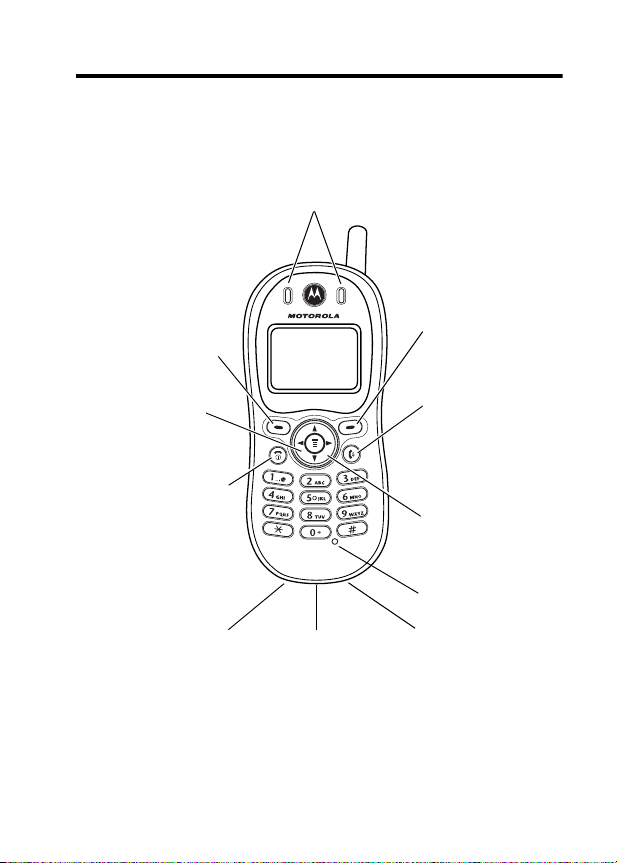
Welcome
Welcome to the world of Motorola digital wireless
communications! We are pleased that you have chosen the
Motorola C332T TDMA wireless phone.
Earpiece
Left Soft Key
Perform functions
identified by left
display prompt.
Menu Key
Open a menu
when you see
in the display.
Power/End Key
Press & hold to
power phone on
Press & release to
end phone calls,
exit menu system.
Power Connector Port
You can change your phone’s covers and keypads (see
“Assembling Your Phone” on page 13). Your phone may not appear
exactly as the phone image above.
Note that all key locations, sequences and functions remain the
same with any of the various covers.
G
& off.
Insert charger.
USB Connector Port
Insert data cable.
Right Soft Key
Perform functions
identified by right
display prompt.
Send/Answer Key
Make and answer
calls; press in idle
mode to see
recent dialed calls.
Navigation Key
Scroll through lists,
set volume.
Microphone
Headset Connector
Port
1
Page 2
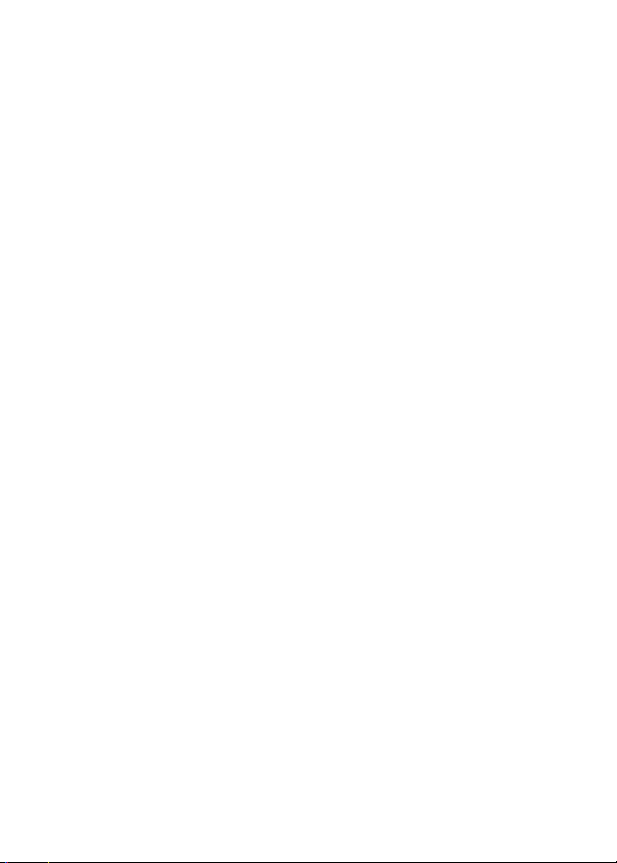
Personal Communications Sector
600 North U.S. Highway 45
Libertyville, Illinois 60048
1-800-331-6456 (United States)
1-888-390-6456 (TTY/TDD United States)
1-800-461-4575 (Canada)
www.motorola.com
www.motorola.ca
MOTOROLA, the Stylized M Logo and all other trademarks indicated as
such herein are trademarks of Motorola, Inc. ® Reg. U.S. Pat. & Tm. Off.
TrueSync, Sidekick, Starfish, and the Stylized Starfish Logo are
registered trademarks of Starfish Software, Inc., a wholly owned
independent subsidiary of Motorola, Inc. Java and all other Java-based
marks are trademarks or registered trademarks of Sun Microsystems, Inc.
in the U.S. and other countries. All other product or service names are the
property of their respective owners.
© 2003 Motorola, Inc. All rights reserved.
Software Copyright Notice
The Motorola products described in this manual may include copyrighted
Motorola and third-party software stored in semiconductor memories or
other media. Laws in the United States and other countries preserve for
Motorola and third-party software providers certain exclusive rights for
copyrighted software, such as the exclusive rights to distribute or
reproduce the copyrighted software. Accordingly, any copyrighted
software contained in the Motorola products may not be modified,
reverse-engineered, distributed, or reproduced in any manner to the
extent allowed by law. Furthermore, the purchase of the Motorola
products shall not be deemed to grant either directly or by implication,
estoppel, or otherwise, any license under the copyrights, patents, or
patent applications of Motorola or any third-party software provider,
except for the normal, non-exclusive, royalty-free license to use that
arises by operation of law in the sale of a product.
Manual number: 6809456A45-O
Cover number: 8988485L49-O
(United States)
(Canada)
2
Page 3
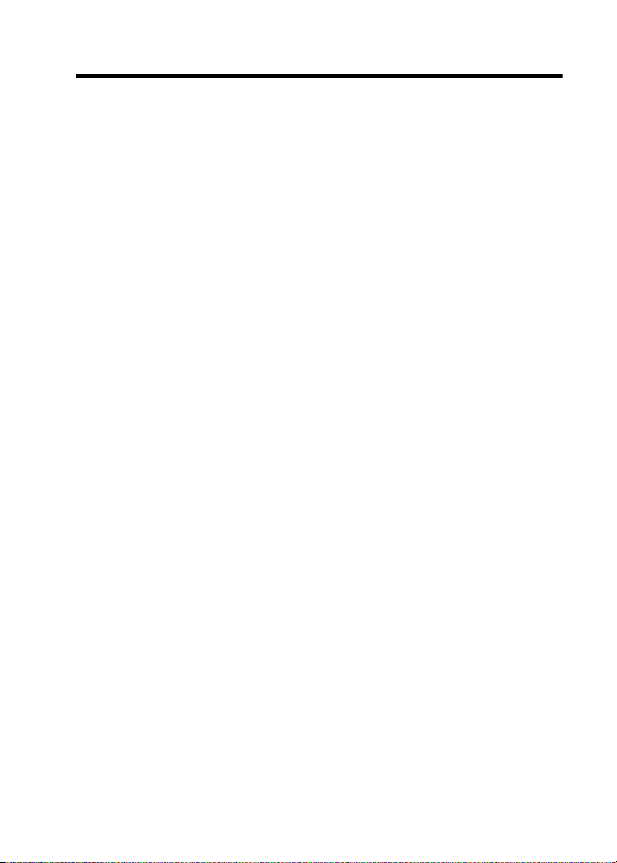
Contents
Safety and General Information
Getting Started
What’s in the Box?. . . . . . . . . . . . . . . . . . . . . . . . . . . . . 11
About This Guide. . . . . . . . . . . . . . . . . . . . . . . . . . . . . . 12
Assembling Your Phone . . . . . . . . . . . . . . . . . . . . . . . . 13
Taking Your Phone Apart. . . . . . . . . . . . . . . . . . . . . . . . 14
Charging the Battery . . . . . . . . . . . . . . . . . . . . . . . . . . . 15
Replacing the Battery . . . . . . . . . . . . . . . . . . . . . . . . . . 16
Battery Use . . . . . . . . . . . . . . . . . . . . . . . . . . . . . . . . . . 17
Turning Your Phone On . . . . . . . . . . . . . . . . . . . . . . . . . 19
Adjusting the Volume. . . . . . . . . . . . . . . . . . . . . . . . . . . 19
Making a Call. . . . . . . . . . . . . . . . . . . . . . . . . . . . . . . . . 20
Answering a Call . . . . . . . . . . . . . . . . . . . . . . . . . . . . . . 20
Viewing Your Phone Number . . . . . . . . . . . . . . . . . . . . 21
Learning to Use Your Phone
Using the Display . . . . . . . . . . . . . . . . . . . . . . . . . . . . . 22
Using the 4-Way Navigation Key . . . . . . . . . . . . . . . . . . 24
Using Menus . . . . . . . . . . . . . . . . . . . . . . . . . . . . . . . . . 24
Entering Text . . . . . . . . . . . . . . . . . . . . . . . . . . . . . . . . . 27
Locking and Unlocking Your Phone. . . . . . . . . . . . . . . . 34
Changing a Code or Password . . . . . . . . . . . . . . . . . . . 35
If You Forget a Code or Password. . . . . . . . . . . . . . . . . 36
Locking and Unlocking the Keypad . . . . . . . . . . . . . . . . 37
Setting Up Your Phone
Storing Your Name and Phone Number . . . . . . . . . . . . 38
Setting the Time and Date. . . . . . . . . . . . . . . . . . . . . . . 38
Setting a Ring Style. . . . . . . . . . . . . . . . . . . . . . . . . . . . 38
Setting Answer Options. . . . . . . . . . . . . . . . . . . . . . . . . 39
. . . . . . . . . . . . . . . . . . . . . . . . . . . . . . . . 11
. . . . . . . . . . . . . . . . . . . . . . . . . . 38
. . . . . . . . . . . . . . . . . . . . 5
. . . . . . . . . . . . . . . . . . . . . 22
3
Page 4
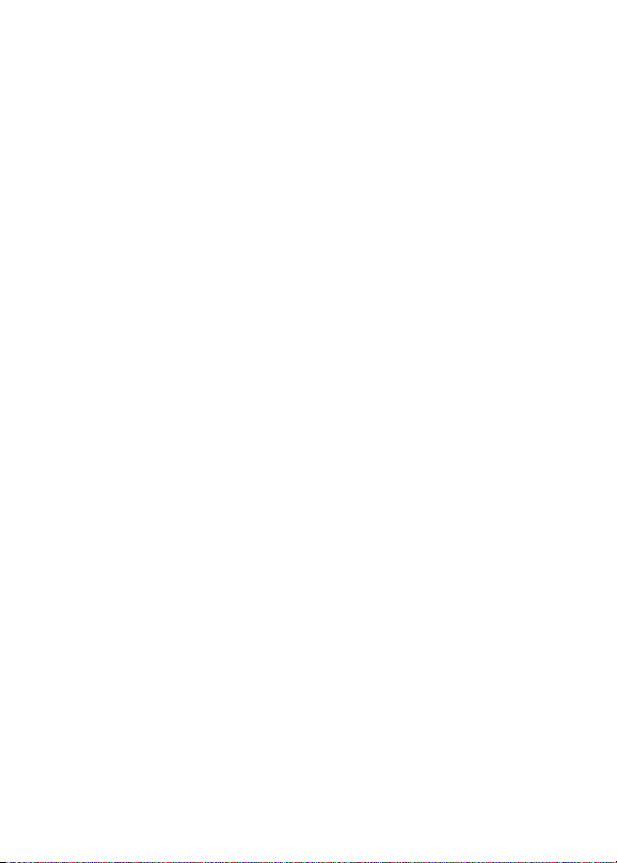
Zooming In and Out . . . . . . . . . . . . . . . . . . . . . . . . . . . 40
Setting Display Contrast . . . . . . . . . . . . . . . . . . . . . . . . 40
Adjusting the Backlight . . . . . . . . . . . . . . . . . . . . . . . . . 40
Calling Features
Redialing a Number . . . . . . . . . . . . . . . . . . . . . . . . . . . 41
Using Caller ID . . . . . . . . . . . . . . . . . . . . . . . . . . . . . . . 41
Using Voice Privacy . . . . . . . . . . . . . . . . . . . . . . . . . . . 41
Canceling an Incoming Call . . . . . . . . . . . . . . . . . . . . . 42
Turning Off a Call Alert . . . . . . . . . . . . . . . . . . . . . . . . . 42
Calling an Emergency Number. . . . . . . . . . . . . . . . . . . 42
Viewing Recent Calls . . . . . . . . . . . . . . . . . . . . . . . . . . 43
Returning an Unanswered Call . . . . . . . . . . . . . . . . . . . 45
Using the Notepad . . . . . . . . . . . . . . . . . . . . . . . . . . . . 45
Attaching a Number . . . . . . . . . . . . . . . . . . . . . . . . . . . 46
Calling With Speed Dial . . . . . . . . . . . . . . . . . . . . . . . . 46
Calling With One-Touch Dial. . . . . . . . . . . . . . . . . . . . . 47
Using Voicemail . . . . . . . . . . . . . . . . . . . . . . . . . . . . . . 47
Muting the Phone . . . . . . . . . . . . . . . . . . . . . . . . . . . . . 49
Using Call Waiting. . . . . . . . . . . . . . . . . . . . . . . . . . . . . 49
Phone Features
Main Menu . . . . . . . . . . . . . . . . . . . . . . . . . . . . . . . . . . 50
Feature Quick Reference . . . . . . . . . . . . . . . . . . . . . . . 52
Specific Absorption Rate Data
Additional Health and Safety Information
Warranty
Product Registration
Export Law Assurances
Index
. . . . . . . . . . . . . . . . . . . . . . . . . . . . . . . . . . . . . . . . 77
Wireless Phone Safety Tips
. . . . . . . . . . . . . . . . . . . . . . . . . . . . . . . 41
. . . . . . . . . . . . . . . . . . . . . . . . . . . . . . . . 50
. . . . . . . . . . . . . . . . . . . 61
. . . . . . . . . . 63
. . . . . . . . . . . . . . . . . . . . . . . . . . . . . . . . . . . . . 71
. . . . . . . . . . . . . . . . . . . . . . . . . . . 76
. . . . . . . . . . . . . . . . . . . . . . . . . 76
. . . . . . . . . . . . . . . . . . . . . . 85
4
Page 5
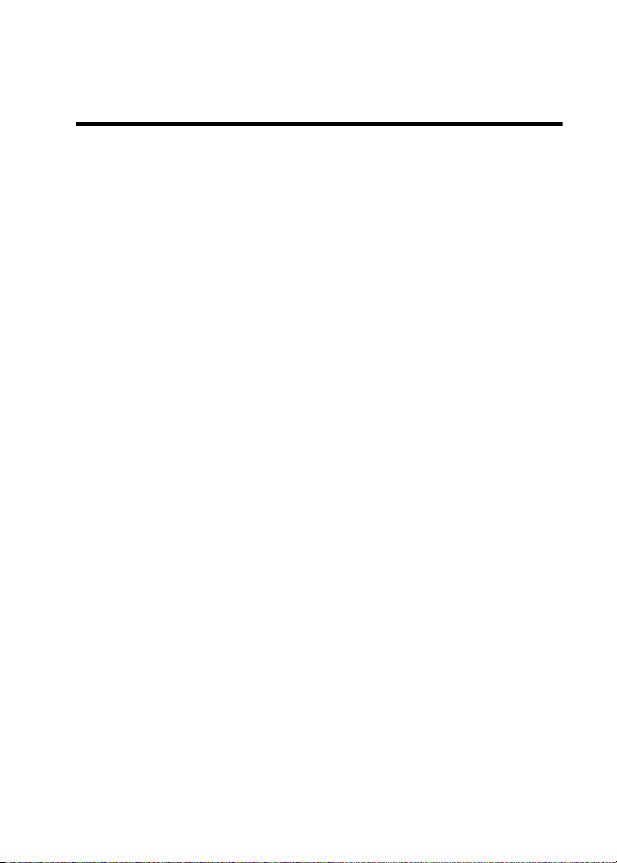
Safety and General
Information
IMPORTANT INFORMATION ON SAFE AND EFFICIENT OPERATION.
READ THIS INFORMATION BEFORE USING YOUR PHONE.
The information provided in this document supersedes the general safety
information contained in user guides published prior to July 2000. For
information regarding radio use in a hazardous atmosphere please refer
to the Factory Mutual (FM) Approval Manual Supplement or Instruction
Card, which is included with radio models that offer this capability.
This device complies with Part 15 of the FCC Rules. Operation is subject
to the following two conditions: (1) this device may not cause harmful
interference, and (2) this device must accept any interference received,
including interference that may cause undesired operation.
RF Operational Characteristics
Your phone contains a transmitter and a receiver. When it is ON, it
receives and transmits radio frequency (RF) energy. The phone operates
in the frequency range of 824 MHz to 849 MHz in analog and digital mode
and 1851 MHz to 1909 MHz in digital mode.
When you communicate with your phone, the system handling your call
controls the power levels at which your phone transmits. The output
power level typically may vary over a range from 0.0 Watts to 0.43 Watts
in analog mode and 0.0 Watts to 0.40 Watts in digital mode.
Exposure To Radio Frequency Energy
Your Motorola phone is designed to comply with the following national
and international standards and guidelines regarding exposure of human
beings to radio frequency electromagnetic energy:
•
United States Federal Communications Commission, Code of
Regulations; 47 CFR part 2 sub-part J
5
Page 6
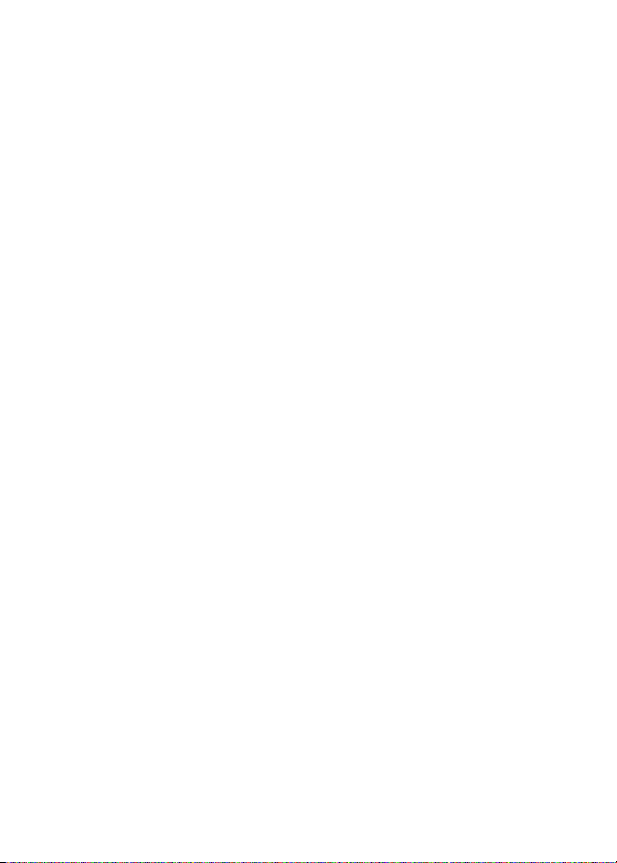
•
American National Standards Institute (ANSI) / Institute of Electrical
and Electronic Engineers (IEEE) C95. 1-1992
•
Institute of Electrical and Electronic Engineers (IEEE) C95.1-1999
Edition
•
National Council on Radiation Protection and Measurements
(NCRP) of the United States, Report 86, 1986
•
International Commission on Non-Ionizing Radiation Protection
(ICNIRP) 1998
•
Ministry of Health (Canada) Safety Code 6. Limits of Human
Exposure to Radiofrequency Electromagnetic Fields in the
Frequency Range from 3 kHz to 300 GHz, 1999
•
Australian Communications Authority Radiocommunications
(Electromagnetic Radiation-Human Exposure) Standard 1999
To assure optimal phone performance and make sure human exposure to
radio frequency electromagnetic energy is within the guidelines set forth
in the above standards, always adhere to the following procedures:
Portable Phone Operation and EME Exposure
Antenna Care
Use only the supplied or an approved replacement antenna.
Unauthorized antennas, modifications, or attachments could damage the
phone and may violate FCC regulations.
Do NOT hold the antenna when the phone is in use.
antenna affects call quality and may cause the phone to operate at a
higher power level than needed.
Phone Operation
When placing or receiving a phone call, hold your phone as you would a
wireline telephone.
Speak directly into the microphone.
Holding the
6
Page 7
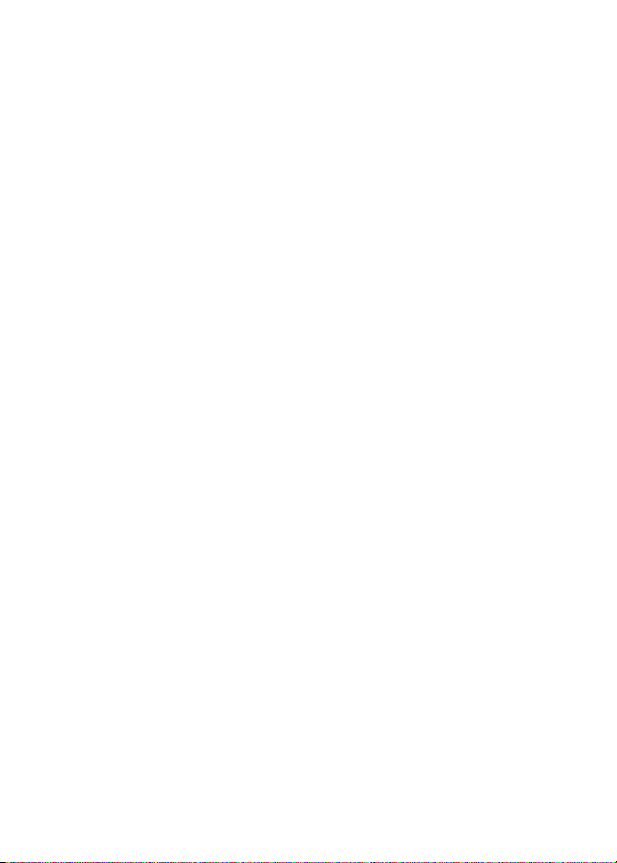
Body-Worn Operation
To maintain compliance with FCC/Health Canada RF exposure
guidelines, if you wear a phone on your body when transmitting, always
place the phone in a Motorola-supplied or approved clip, holder, holster,
case, or body harness for this product. Use of non-Motorola-approved
accessories may exceed FCC/Health Canada RF exposure guidelines. If
you do not use one of the Motorola-supplied or approved body-worn
accessories, and are not using the phone held in the normal use position,
ensure the phone and its antenna are at least one inch
(2.5 centimeters) from your body when transmitting.
Data Operation
When using any data feature of the phone, with or without an accessory
cable,
position the phone and its antenna at least one inch
(2.5 centimeters) from your body.
Approved Accessories
For a list of approved Motorola accessories, visit our website at
www.mot.com
.
Electromagnetic Interference/Compatibility
Note:
Nearly every electronic device is susceptible to electromagnetic
interference (EMI) if inadequately shielded, designed, or otherwise
configured for electromagnetic compatibility.
Facilities
To avoid electromagnetic interference and/or compatibility conflicts, turn
off your phone in any facility where posted notices instruct you to do so.
Hospitals or health care facilities may be using equipment that is sensitive
to external RF energy.
Aircraft
When instructed to do so, turn off your phone when on board an aircraft.
Any use of a phone must be in accordance with applicable regulations per
airline crew instructions.
7
Page 8
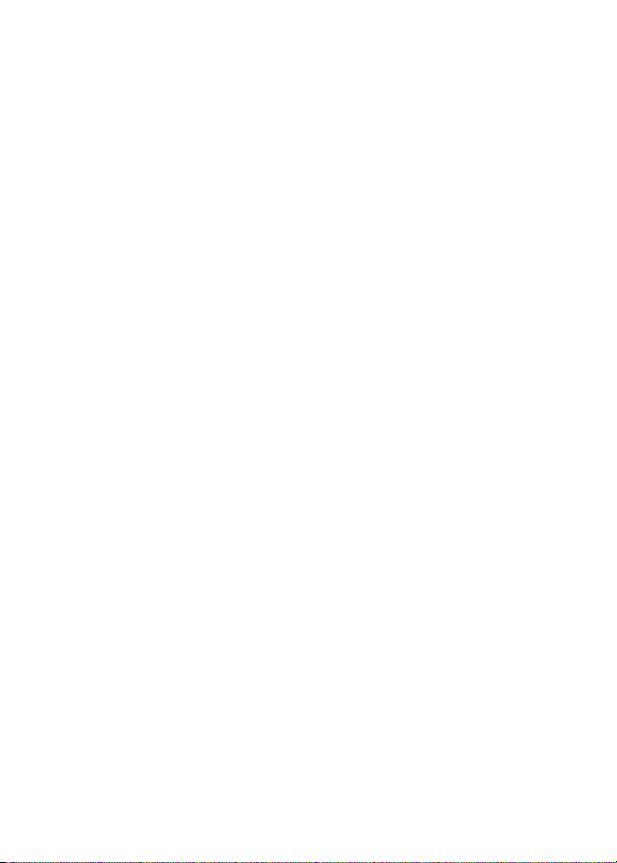
Medical Devices
Pacemakers
The Advanced Medical Technology Association recommends that a
minimum separation of 6 inches (15 centimeters) be maintained between
a handheld wireless phone and a pacemaker. These recommendations
are consistent with the independent research by, and recommendations
of, the United States Food and Drug Administration.
Persons with pacemakers should:
•
ALWAYS keep the phone more than six inches (15 centimeters)
from your pacemaker when the phone is turned ON.
•
NOT carry the phone in the breast pocket.
•
use the ear opposite the pacemaker to minimize the potential for
interference.
•
turn OFF the phone immediately if you have any reason to suspect
that interference is taking place.
Hearing Aids
Some digital wireless phones may interfere with some hearing aids. In the
event of such interference, you may want to consult your hearing aid
manufacturer to discuss alternatives.
Other Medical Devices
If you use any other personal medical device, consult the manufacturer of
your device to determine if it is adequately shielded from RF energy. Your
physician may be able to assist you in obtaining this information.
8
Page 9
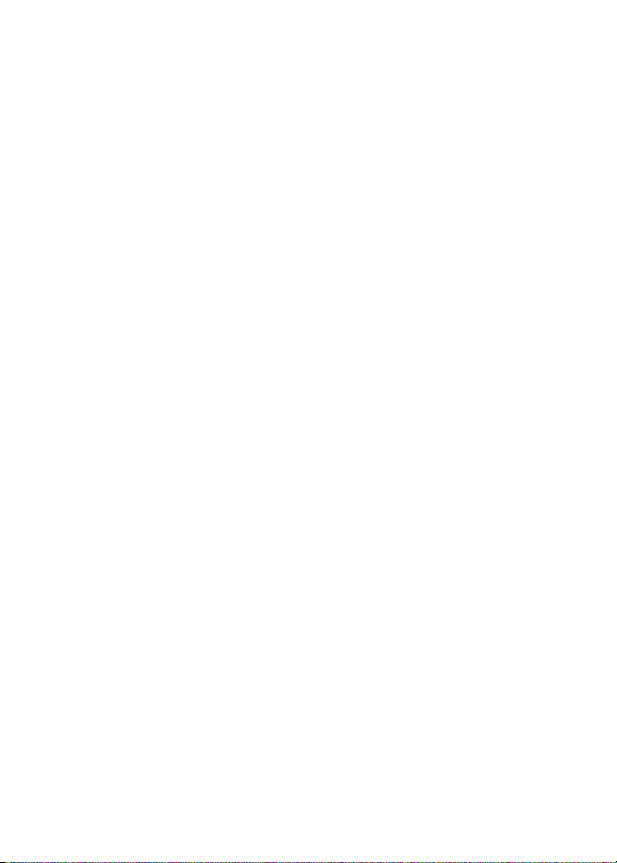
Safety and General Use While Driving
Check the laws and regulations on the use of phones in the area where
you drive. Always obey them.
When using your phone while driving, please:
•
give full attention to driving and to the road.
•
use hands-free operation, if available.
•
pull off the road and park before making or answering a call if driving
conditions so require.
Operational Warnings
For Vehicles With an Air Bag
Do not place a portable phone in the area over an air bag or in the air bag
deployment area. Air bags inflate with great force. If a portable phone is
placed in the air bag deployment area and the air bag inflates, the phone
may be propelled with great force and cause serious injury to occupants
of the vehicle.
Potentially Explosive Atmospheres
Turn off your phone prior to entering any area with a potentially explosive
atmosphere, unless the phone is a model specifically identified as being
“Intrinsically Safe.” Do not remove, install, or charge batteries in such
areas. Sparks in a potentially explosive atmosphere can cause an
explosion or fire resulting in bodily injury or even death.
Note:
The areas with potentially explosive atmospheres referred to above
include fueling areas such as below decks on boats, fuel or chemical
transfer or storage facilities, areas where the air contains chemicals or
particles, such as grain, dust, or metal powders, and any other area
where you would normally be advised to turn off your vehicle engine.
Areas with potentially explosive atmospheres are often but not always
posted.
9
Page 10
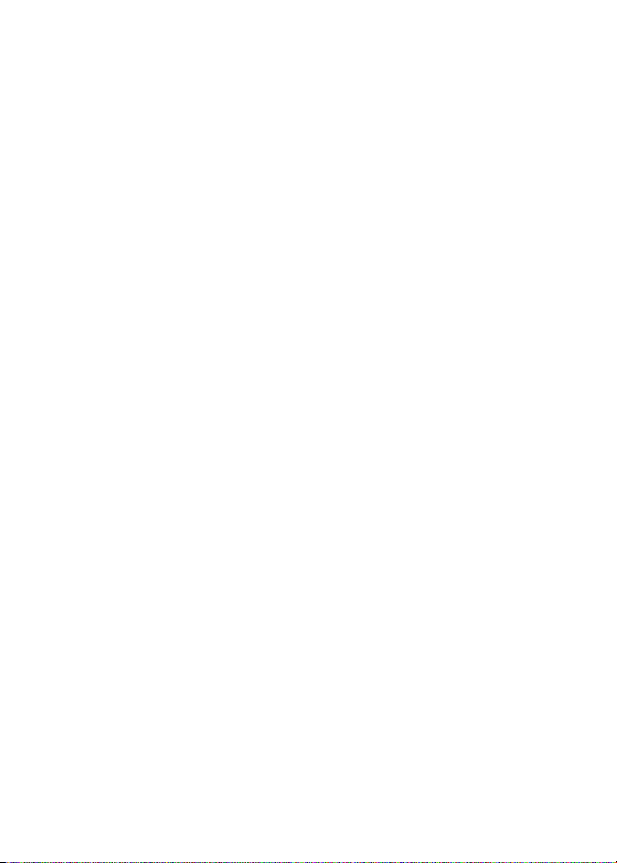
Blasting Caps and Areas
To avoid possible interference with blasting operations, turn OFF your
phone when you are near electrical blasting caps, in a blasting area, or in
areas posted: “Turn off two-way radio.” Obey all signs and instructions.
Operational Cautions
Antennas
Do not use any portable phone that has a damaged antenna.
damaged antenna comes into contact with your skin, a minor burn can
result.
Batteries
All batteries can cause property damage and/or bodily injury such as
burns if a conductive material such as jewelry, keys, or beaded chains
touches exposed terminals. The conductive material may complete an
electrical circuit (short circuit) and become quite hot. Exercise care in
handling any charged battery, particularly when placing it inside a pocket,
purse, or other container with metal objects.
If a
10
Page 11
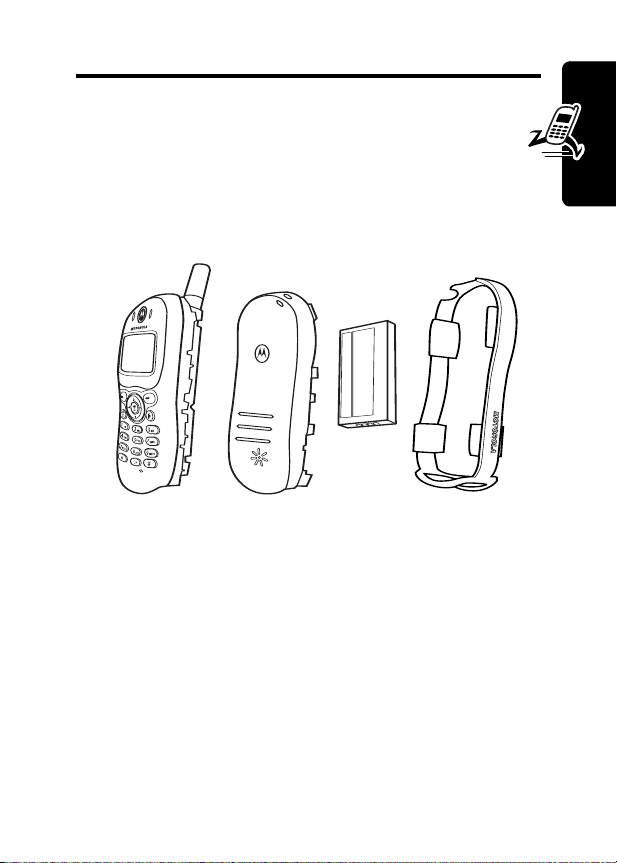
Getting Started
What’s in the Box?
Your phone is partially assembled when shipped.
Front Cover &
Endoskeleton
Your wireless phone typically comes equipped with a
battery and a charger. Other accessory options can
customize your phone for maximum performance and
portability.
To purchase Motorola Original™ accessories, contact the
Motorola Customer Call Center at 1-800-331-6456 in the
United States or 1-800-461-4575 in Canada.
Back Cover
Battery Side Band
Getting Started
11
Page 12
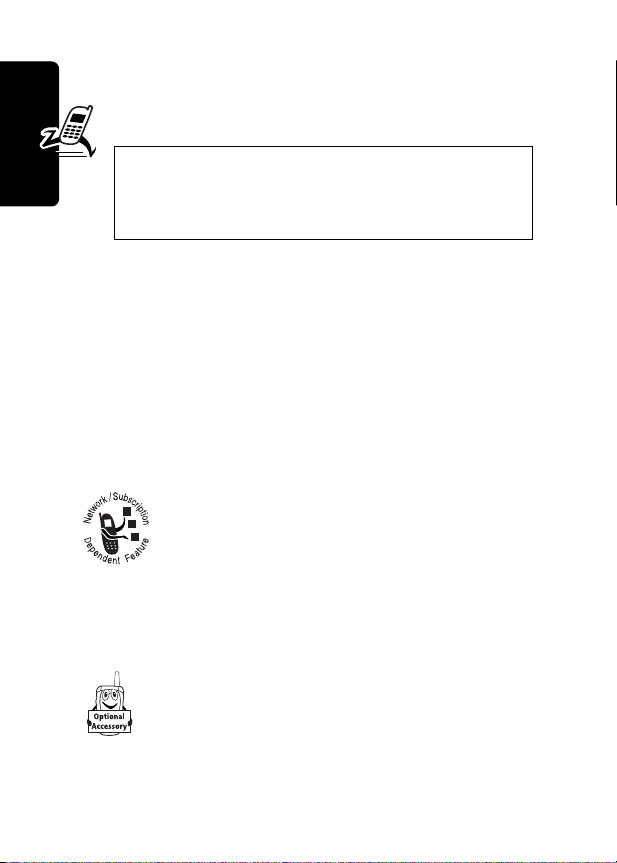
About This Guide
This user guide introduces you to your Motorola
wireless phone.
Note: A reference guide for your phone is
also available that describes your phone’s
features in more detail.
To obtain the reference guide for your phone, or another
copy of this user guide, see the Motorola Web site at:
http://motorola.com/consumer/manuals
Getting Started
or contact the Motorola Customer Call Center at
1-800-331-6456 in the United States or 1-800-461-4575 in
Canada.
Optional Features
This label identifies an optional network or
subscription-dependent feature that may not be
offered by all service providers in all
geographical areas. Contact your service
provider for more information.
Optional Accessories
This label identifies a feature that requires an
optional Motorola Original
12
TM
accessory.
Page 13
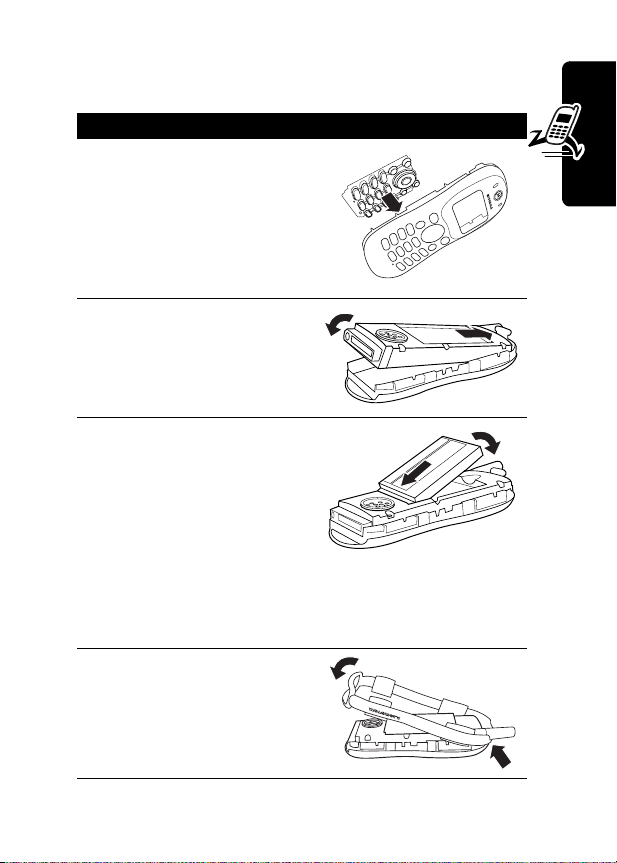
Assembling Your Phone
To assemble your phone:
Action
1
If necessary, fit the
keypad into the front
cover.
Note:
Skip steps 1 and 2
if assembling your phone
for the first time.
2
Install the phone
endoskeleton into the
front cover.
3
Fit the end of the battery
with the gold contacts
into the bottom end of
the battery compartment.
(The contacts should
face down.)
Then push the battery
down until it snaps into
place.
4
Hook the notched end of
the side band beneath
the phone antenna, then
push the band down and
snap it into place.
Getting Started
13
Page 14
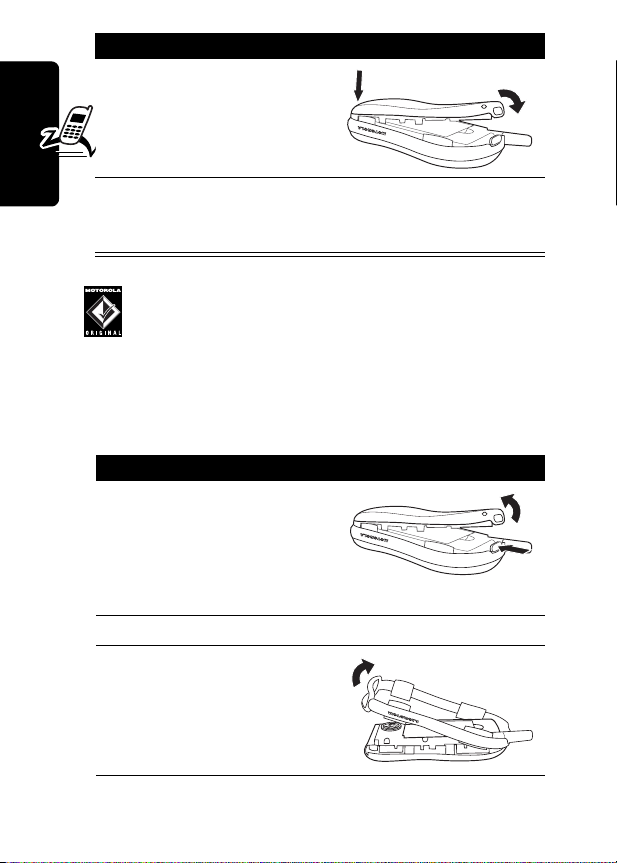
Action
5
Attach the bottom end of
the back cover, then
push the top end
downward until it latches.
6
If you installed a new battery, you need to charge it
before you can use your phone. See “Charging the
Battery” on page 15.
Note:
Always use Motorola Original™ covers. The
phone warranty does not cover damage caused
Getting Started
from using non-Motorola accessories.
Taking Your Phone Apart
To disassemble your phone:
Action
1
Remove the back cover
from the phone.
Press the tab at the top
of the phone, then lift
the cover up and off.
2
Remove the battery.
3
Remove the side band
from the phone.
14
Page 15

Action
4
Remove the phone
endoskeleton from the
front cover.
a
Push the sides of
the cover outward
while lifting up on
the bottom of the
endoskeleton.
b
Slide the top of the
endoskeleton
downward until the
complete unit is
removed from the
cover.
5
Remove the keypad
from the front cover.
Charging the Battery
Getting Started
Before you can use your phone, you must fully charge the
battery, as indicated by the following instructions. Some
batteries perform best after several full charge/discharge
cycles.
15
Page 16
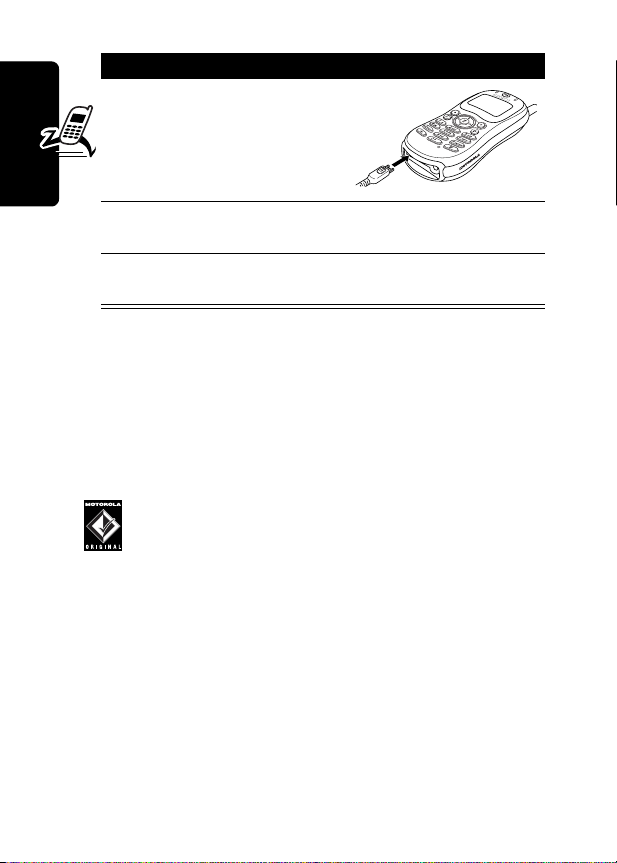
Action
1
Plug the travel charger
into your phone with the
release tab facing up.
2
Plug the other end of the travel charger into the
appropriate electrical outlet.
3
When your phone indicates that it is fully charged
(
Charge Complete
When you charge the battery, the battery-level indicator in
Getting Started
the upper right corner of the display shows how much of
the charging process is complete. See the “Battery Level
Indicator” item on page 22.
), remove the travel charger.
Replacing the Battery
Your phone is designed to be used only with
Motorola Original batteries and accessories. We
recommend that you store batteries in their
protective cases when not in use.
16
Page 17
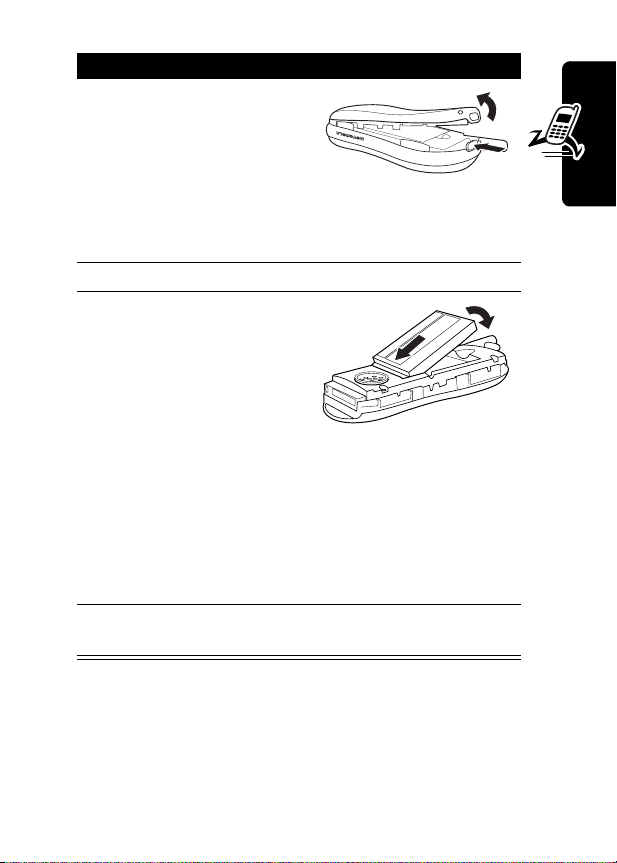
Action
1
If necessary, remove
the back cover from the
phone.
Press the tab at the top
of the phone, then lift
the cover up and off the
phone.
2
Remove the battery.
3
Install the replacement
battery.
Fit the end of the
battery with the gold
contacts into the bottom
end of the battery
compartment. (The
contacts should face
down.)
Then push the battery
down until it snaps into
place.
4
Attach the bottom end of the back cover, then
push the top end downward until it latches.
Getting Started
Battery Use
To maximize your battery’s performance:
17
Page 18
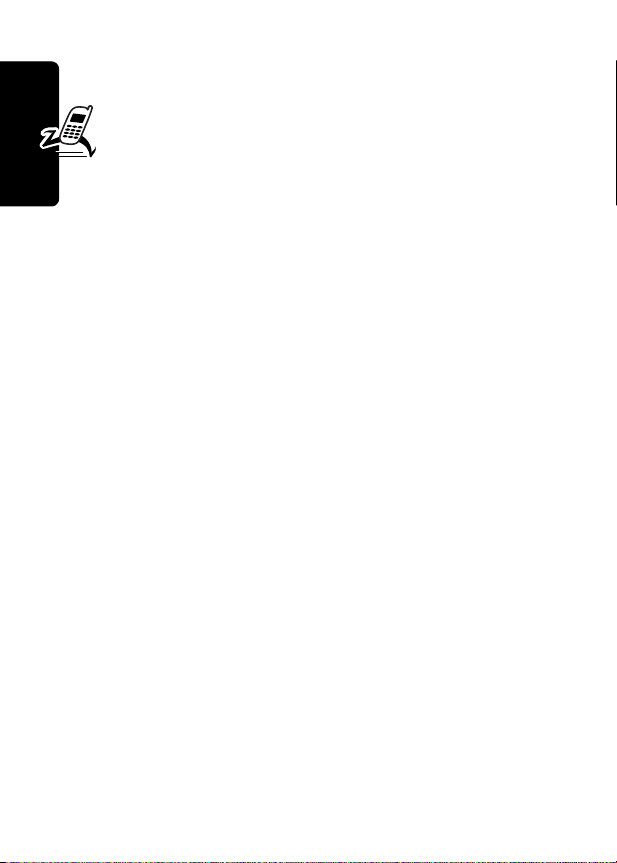
•
Always use Motorola Original™ battery chargers. The
phone warranty does not cover damage caused from
using non-Motorola battery chargers.
•
New batteries or batteries that have been stored
for long periods of time may require a longer initial
charge time.
•
Maintain the battery at or near room temperature
when charging.
•
Do not expose to temperatures below -10°C (14°F) or
above 45°C (113°F). Always take your phone with you
when you leave your vehicle.
Getting Started
Extending Battery Life
• Minimize keypad-intense functions
Activities that require intensive keystroke use (such as
playing a game or using messaging) reduce your
phone’s talk and standby time. Lock the keypad when
storing the phone in your purse or pocket to avoid
unnecessary keypad and backlight activations. See
page 37.
• Turn off the display backlight
See page 40.
18
Page 19
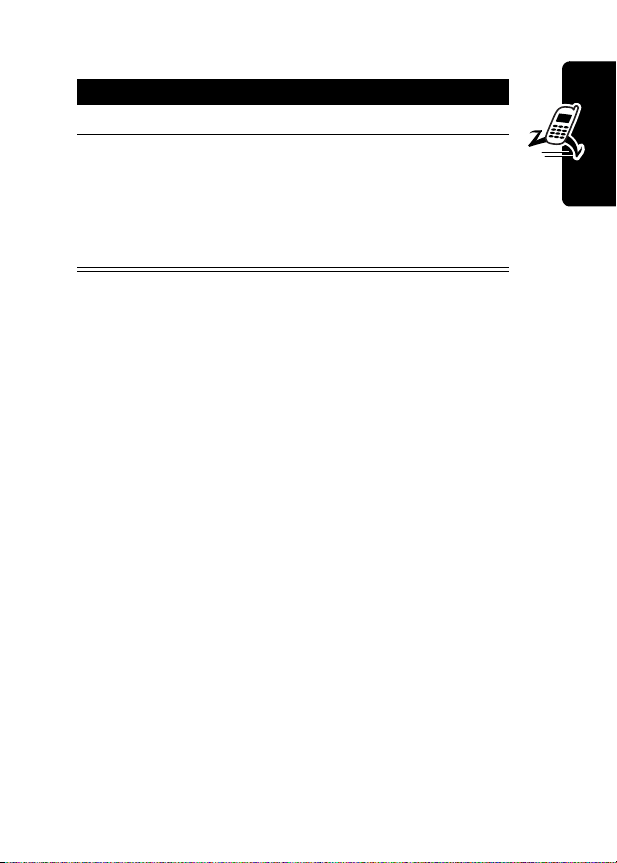
Turning Your Phone On
Action
1
Press and hold O (the End/Power key).
2
If necessary, enter your four-digit unlock code
and press
Note:
(For more information, see “Locking and
Unlocking Your Phone” on page 34.)
Note:
At startup, you are given the option to personalize
your phone. Select
options. Select
more information, see “Personalizing Features” on
page 53.
OK
(+) to unlock your phone
The unlock code is originally set to 1234.
YES
(+) to set personal phone
NO
(-) to proceed to the idle display. For
Adjusting the Volume
Press right and left on the S to:
•
increase and decrease earpiece volume during a call
•
increase and decrease the ringer volume setting when
the idle display is visible
Tip:
At the lowest volume setting, press S left to
switch to vibrate alert, then silent alert. Press right to
reset ring alert.
•
turn off an incoming call alert
Getting Started
19
Page 20
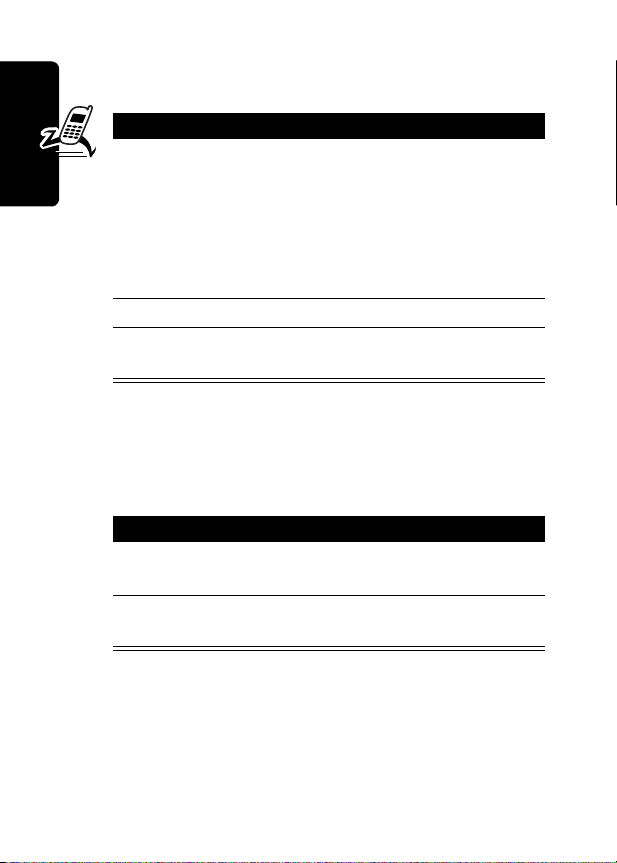
Making a Call
Do not block the antenna while you are on a call.
Press To
1
keypad keys dial the phone number
Tip:
If you make a mistake,
press
DELETE
(-) to delete
the last digit, or press and
hold
DELETE
(-) to clear all
digits.
2N make the call
Getting Started
3O end the call and “hang up” the
phone when you are finished
Answering a Call
When you receive a call, your phone rings and/or vibrates
and displays an incoming call message.
Press To
1
N
or
ANSWER
2O end the call and “hang up” the
(+)
answer the call
phone when you are finished
20
Note:
If the phone is locked, you must unlock it to answer
the call.
Page 21
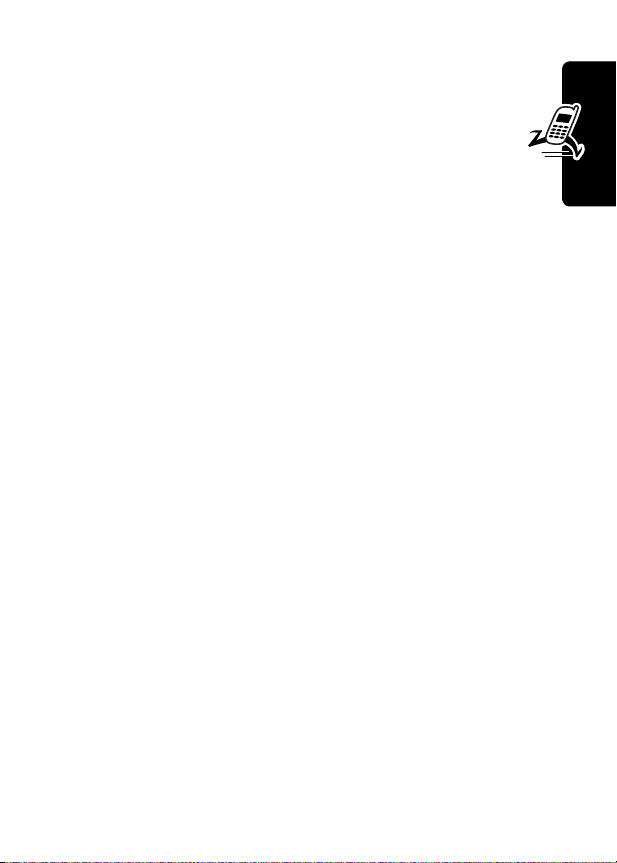
Viewing Your Phone Number
While you are on a call, press M >
My Tel. Number
.
Getting Started
21
Page 22
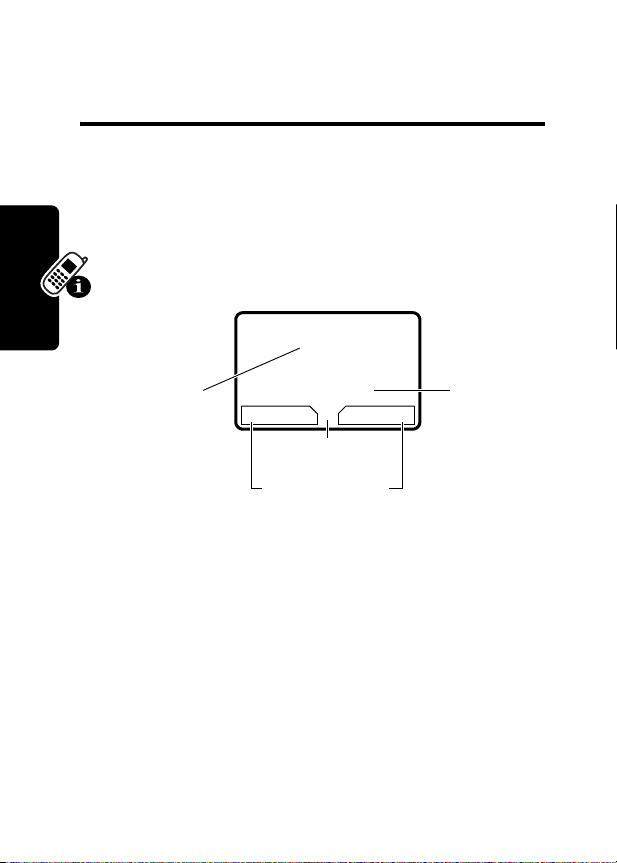
Learning to Use Your
Phone
See page 1 for a basic phone diagram.
Using the Display
The idle display (shown below) is the standard display
you see when you are not on a call or using the menu.
59
U;gf
E
YJ
12:00am
Clock
G
(menu) indicator at the bottom center of the display
The
indicates you can press the menu key (
main menu to see more features.
Learning to Use Your Phone
Labels at the bottom corners of the display show the
current soft key functions. Press the left soft key (
right soft key (
left or right soft key label.
22
+
) to perform the function indicated by the
10/10/02
PH.BOOK MESSAGE
G
Menu Indicator
Soft Key Labels
Date
M
) to go to the
-
) or
Page 23
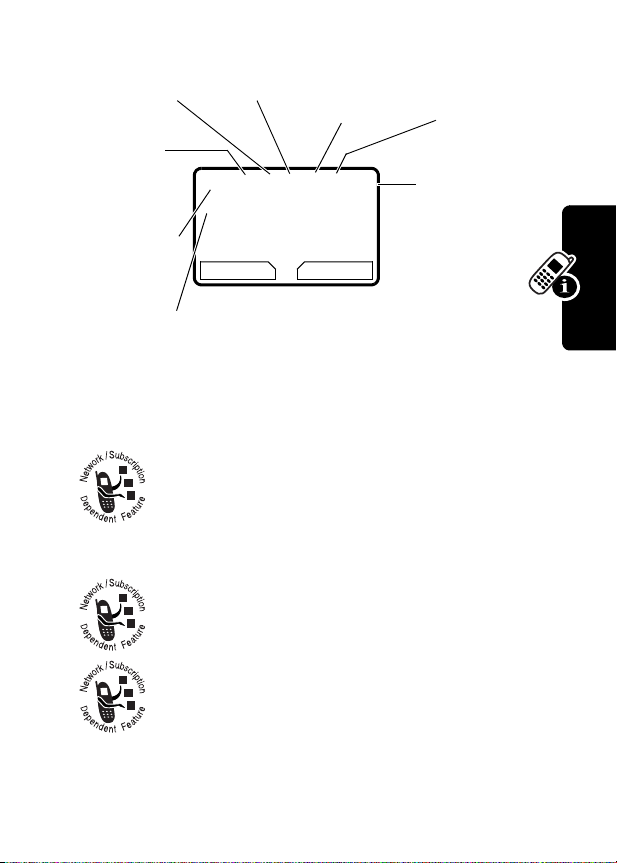
At the top of the display are the following status indicators:
3
2
8
Ring Style
In Use
Digital/
Analog
Signal
1
Signal
Strength
4
Roam
59
E
Y
PH.BOOK MESSAGE
5
U;gf
12:00am
10/10/02
G
Message
Waiting
6
Voice
Message
Waiting
7
Battery
Level
1 Signal Strength Indicator
strength of the network connection. You cannot make or
receive calls when the
2 Digital (E) or Analog (ï) Signal Indicator
Shows whether you are receiving a digital or
analog signal.
3 In Use Indicator
4 Roam Indicator
seeking or using another network system
outside your home network.
5 Message Waiting Indicator
you receive a text message.
Shows that a call is in progress.
Vertical bars show the
j
(no signal) indicator is displayed.
Shows that your phone is
Appears when
Learning to Use Your Phone
23
Page 24
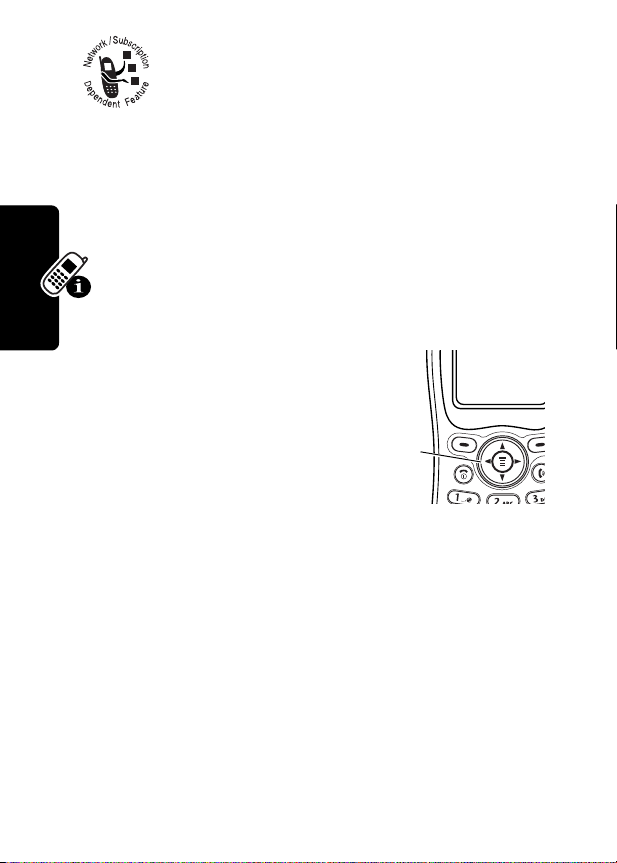
6 Voice Message Waiting Indicator
when you receive a voicemail message.
Appears
7 Battery Level Indicator
charge level. Recharge the battery when you see
Low Battery
8 Ring Style Indicator
and hear the low battery alert.
Y
=loud
W
=vibrate
a
= silent
Vertical bars show the battery
Shows the ring style setting.
X
=soft
Z
= vibrate and ring
Using the 4-Way
Navigation Key
Use the 4-way navigation key
like a joystick to navigate the
menu system, change feature
settings, and play games.
Tip:
Down and up are your primary movements within
menus. Move left and right to change feature settings,
navigate the datebook, and edit text.
Learning to Use Your Phone
4-way
navigation
key
Using Menus
From the idle display, press M to go to the main menu.
24
Page 25
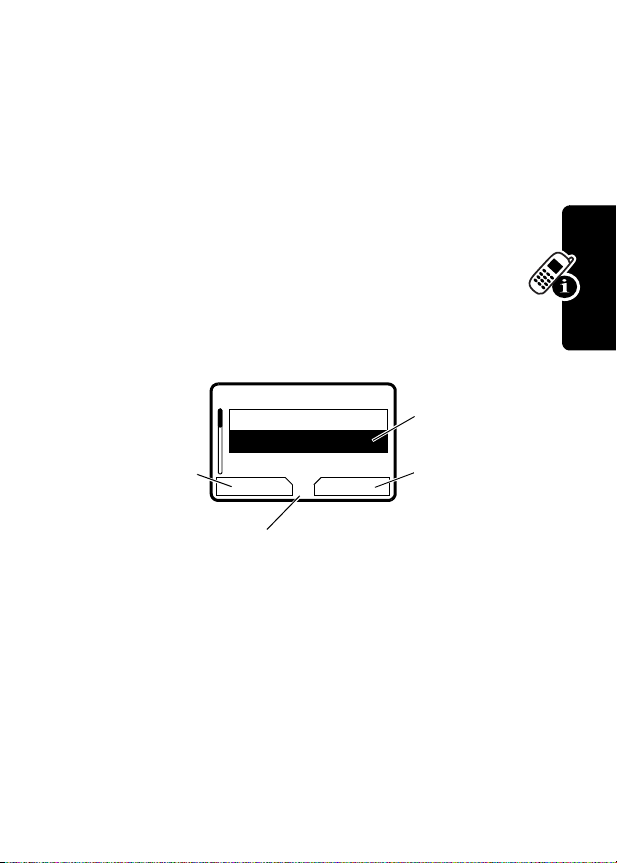
Select a Menu Feature
This guide shows you how to select a menu feature as
follows, starting from the idle display:
Find the Feature
M
>
Messages >Inbox
This example shows that from the idle display, you must
M
press
, scroll to and select
menu, then scroll to and select
Messages
from the main
Inbox
. Use S to scroll,
and the left/right soft keys to select the functions listed
in the bottom left and right corners of the display.
Select a Feature Option
Some features require you to select an item from a list:
Press
BACK
(-)
to return to
previous
screen.
Press
M
•
Press S to scroll up or down to highlight an item.
•
In a numbered list, press a number key to highlight the
59
Dialed Calls
10)John Smith
9)Mary Smith
BACK VIEW
to open sub-menu.
G
item.
•
In an alphabetized list, press a key multiple times to
cycle through the letters on the key and highlight the
closest matching list item.
Highlighted
item
Press
VIEW
(+)
to view details
of highlighted
item.
Learning to Use Your Phone
25
Page 26
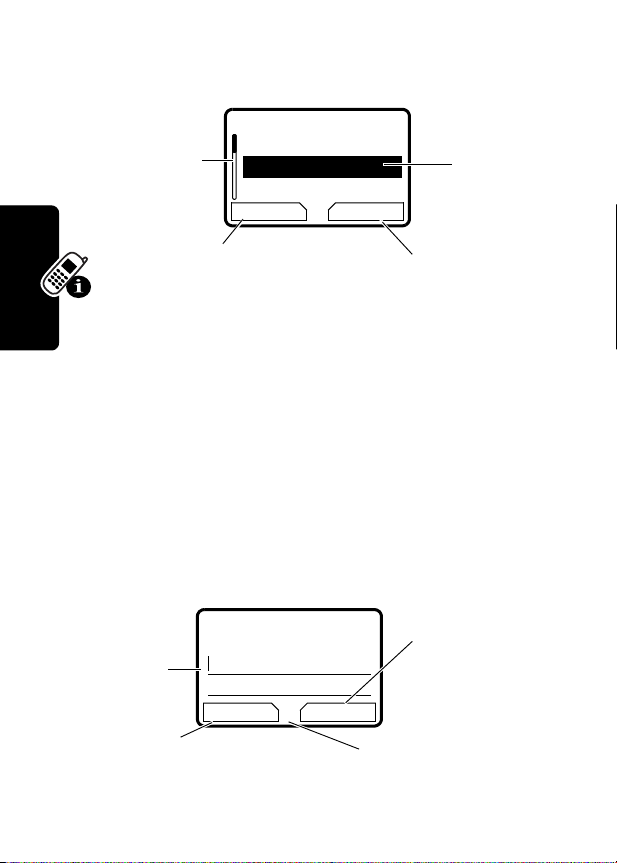
Enter Feature Information
Some features require you to enter information:
Press S to
scroll down
to other
items.
Press
without making changes.
DONE
you enter or edit information.
•
Enter numbers or text with the keypad.
•
When an item has a list of possible values, press
59
Entry Details
Name:_____________
No.:_______________
CANCEL CHANGE
CANCEL
(-) appears when
(-) to exit
Press
CHANGE
to edit the
information.
Highlighted
item
or # to scroll through and select a value.
•
When an item has a list of possible numeric values,
press a number key to set the value.
•
If you enter or edit information and do not want to
save your changes, press
O
to exit without saving.
The message center lets you compose and send text
messages. A flashing cursor shows where text will appear:
Learning to Use Your Phone
Flashing
cursor
indicates
insertion
59
Msg:
Press
BROWSE
to insert
quick note.
point.
CANCEL BROWSE
Press
CANCEL
(-) to exit
without making changes.
G
Press
M
to open
sub-menu.
(+)
*
(+)
26
Page 27

When you enter text using the standard tap method (see
page 28), the flashing cursor changes to a block cursor,
and the soft key functions change:
Block
cursor
indicates
current
highlighted
character.
After two seconds, block
cursor reverts to flashing
cursor and moves to next
position.
59
Msg:
T
DELETE OK
G
Press
to delete the character
to the left of the insertion
point.
DELETE
Press
OK
(+)
to accept
and store
the text.
(-)
Entering Text
Multiple text entry methods make it easy for you to enter
names, numbers, and messages on your phone.
Choose a Text Mode
Press M from any text entry screen to select a text mode:
iTAP
Let the phone predict each word as you
enter it. See page 29.
Tap Method
Numeric
Symbol
Browse
Enter letters, numbers, and symbols by
pressing a key one or more times. See
page 28.
Enter numbers only.
Enter symbols only. See page 33.
Browse your phonebook or recent call
lists to select a name or number.
Learning to Use Your Phone
27
Page 28

Note:
The text mode you select remains active until you
change it by selecting another mode.
Use Tap Method
This is the standard mode for entering text on your phone.
Press
M
from any text entry screen and select the
Tap Method
General Text Entry Rules
Press a number key repeatedly to cycle through its
characters. See the “Character Chart” on page 29.
•
Learning to Use Your Phone
•
•
menu option.
Press To
1
A number key
one or more
times
2
Number keys enter the remaining
select a letter, number, or
symbol shown in the
“Character Chart” on page 29
characters
3
OK
(+) store the text when you are
finished
If you do not press a key for two seconds, the
character in the block cursor is accepted, and the
cursor moves to the next position.
The first character of every sentence is capitalized.
(Press
S
down to force the character to lowercase
while it is highlighted by the block cursor).
Your phone may support multiple languages. You can
switch languages within a message. Press
select the text mode and language you want to use.
M
to
28
Page 29

Character Chart
Use this chart as a guide for entering characters with the
tap method.
1
space . 1 ? ! , @ _ & ~ : ; " -
( ) ' ¿ ¡ % £ $ ¥
2
a b c 2 ä å á à â ã
3
d e f 3
4
g h i 4 ï í î γ η
5
j k l 5 κ
6
m n o 6 ñ ö ø ó ò ô õ µ υ
7
p q r s 7
8
t u v 8
9
w x y z 9
0
+ - 0 x * / \ [ ] = > < # §
Note:
This chart may not reflect the exact character set
δ
ë é è ê ε
λ
π
ß
θ
ü ú ù û
ξ ψ
α β
ç
φ
ι
ω
σ
τ
available on your phone.
Use iTAP™ Software Predictive Text Entry
Method
iTAP™ software is a predictive text entry method that lets
you enter a word using one keypress per letter.
Press
M
from any text entry screen and select the
menu option.
iTAP
Learning to Use Your Phone
Note:
You can switch languages within a message in iTAP
text mode. Press
M
to select the language you want to
use.
29
Page 30

Entering Words
Action
1
Press a number key one time to enter the first
letter of the word.
The letters associated with the key are shown at
the bottom of the display.
2
Press number keys (one per letter) to enter the
rest of the word.
Alternative words and letter combinations are
shown at the bottom of the display. The word
choices are updated with each keypress.
3
Press S to highlight the word you want.
4
Press
SELECT
(+) to enter the word at the
flashing cursor location.
A space is automatically inserted after the word.
For example, to spell the word “art,” press 2 7 8.
The display shows:
Flashing
cursor
Learning to Use Your Phone
indicates
insertion
point.
59
Art
Apt Cpu Cst
DELETE SELECT
G
Press
scroll and see
additional word
choices.
c
S
to
30
Press
DELETE
(-)
to clear last letter.
Press
SELECT
(+) to
insert highlighted word.
Page 31

Entering Novel Words
You may enter a word that the iTAP software does not
recognize. If the word you want is not displayed:
Action
1
Press
DELETE
(-) one or more times to delete
letters until you see a letter combination that
matches the start of the word.
2
Press S left or right to highlight the letter or
letter combination.
3
Press
SELECT
(+), then press S to the left to
shift the text entry cursor to the left and “lock” the
selected word portion.
4
Continue to enter letters and highlight letter
combinations to spell the word.
Entering Punctuation
Press To
0
or
1
enter punctuation or other
characters as shown in the
“Character Chart” on page 29
Learning to Use Your Phone
31
Page 32

Using Capitalization
The first word of a sentence is automatically capitalized,
with following words in lowercase.
Press To
S
up or down
change the words to initial
character capitalized, all
uppercase characters, or all
lowercase characters
Entering Numbers
Action
1
Enter the first digit and then highlight it to put the
iTAP software in number entry mode.
2
Press number keys to add digits to the number.
3
Press
SELECT
(+) to enter the number at the
flashing cursor location.
Deleting Letters and Words
Place the cursor to the right of the text you want to delete,
and then do the following:
Learning to Use Your Phone
Action
Press
Hold
DELETE
DELETE
(-) to delete one letter at a time.
(-) to delete the entire message.
32
Page 33
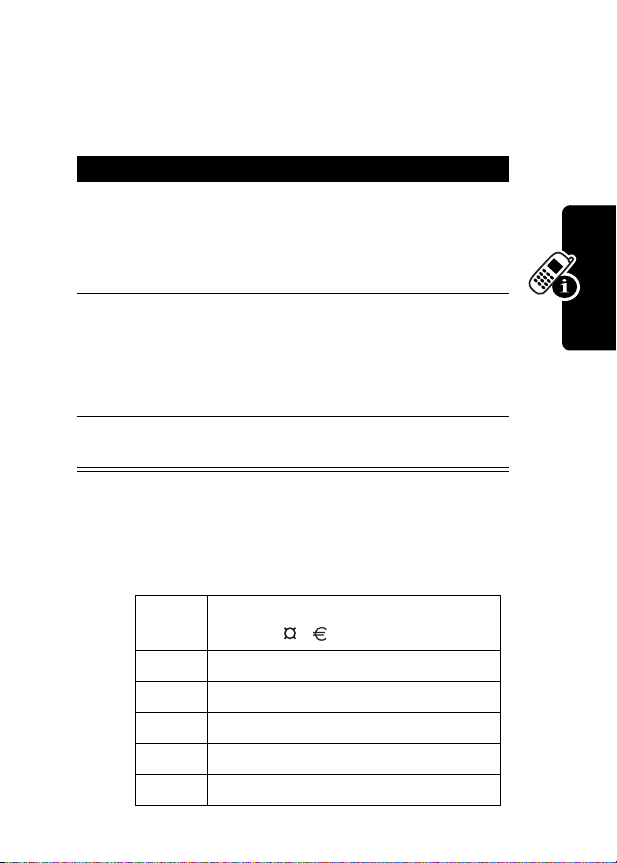
Use Symbol Text Entry Method
Your phone provides an alternate way to enter symbol
characters in a message. Press
screen and select the
Press To
1
a number key
one time
2
S
Symbol
display its symbol options at
the bottom of the display
See the “Symbol Chart” on
page 33.
highlight the symbol you want
M
from any text entry
menu option.
or
number key
multiple times
3
SELECT
(+) enter the symbol at the
flashing cursor location
Symbol Chart
Use this chart as a guide for entering characters in symbol
mode.
1
space . ? ! , @ _ & ~ : ; " - ( ) ' ¿ ¡ %
£ $ ¥
2
3
4
5
6
@ _ \
/ : ;
" & '
( ) [ ] { }
¿ ¡ ~
δ
α β
ϕ
∨
λ
ω
Learning to Use Your Phone
33
Page 34
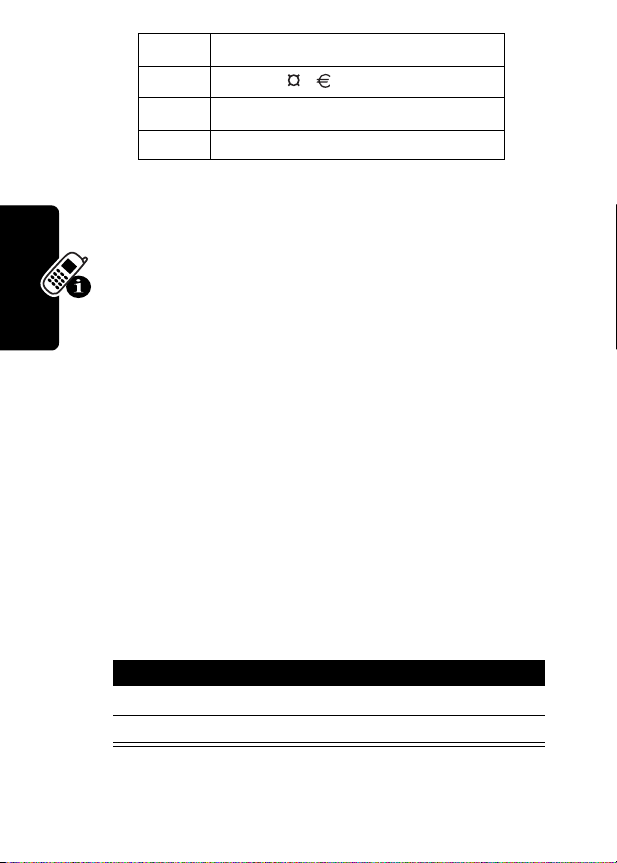
7
< > =
8
$ £ ¥
9
# % *
0
+ - x * / = > < # §
Note:
This chart may not reflect the exact character set
available on your phone.
π β σ
ξ ψ
Locking and Unlocking Your
Phone
You can lock your phone manually or set the phone to lock
automatically whenever you turn it off.
To use a locked phone, you must enter the unlock code. A
locked phone still rings or vibrates for incoming calls or
messages, but you must unlock it to answer.
You can make emergency calls on your phone even when
it is locked. For more information, see page 42.
Locking Your Phone Manually
34
Learning to Use Your Phone
Find the Feature
Press To
1
keypad keys enter your unlock code
2
OK
(+) lock the phone
M
>
Settings >Security
Phone Lock
>
>
Lock Now
Page 35

Unlocking Your Phone
Tip:
Your phone’s unlock code is originally set to 1234 at
the factory. Many service providers reset the unlock code
to the last four digits of your phone number.
At the
Enter Unlock Code
Press To
1
keypad keys enter your unlock code
2
OK
(+) unlock your phone
prompt:
Setting Your Phone to Lock
Automatically
You can set your phone to lock every time you turn it off.
Learning to Use Your Phone
Find the Feature
Press To
1
keypad keys enter your unlock code
2
OK
(+) activate automatic lock
M
>
Settings >Security
>
Phone Lock
>
Automatic Lock >On
Changing a Code or Password
Your phone’s four-digit unlock code is originally set to
1234, and the six-digit security code is originally set to
000000 at the factory. Your service provider may reset
these numbers before you receive your phone.
If your service provider has not reset these numbers, we
recommend that you change them to prevent other users
35
Page 36
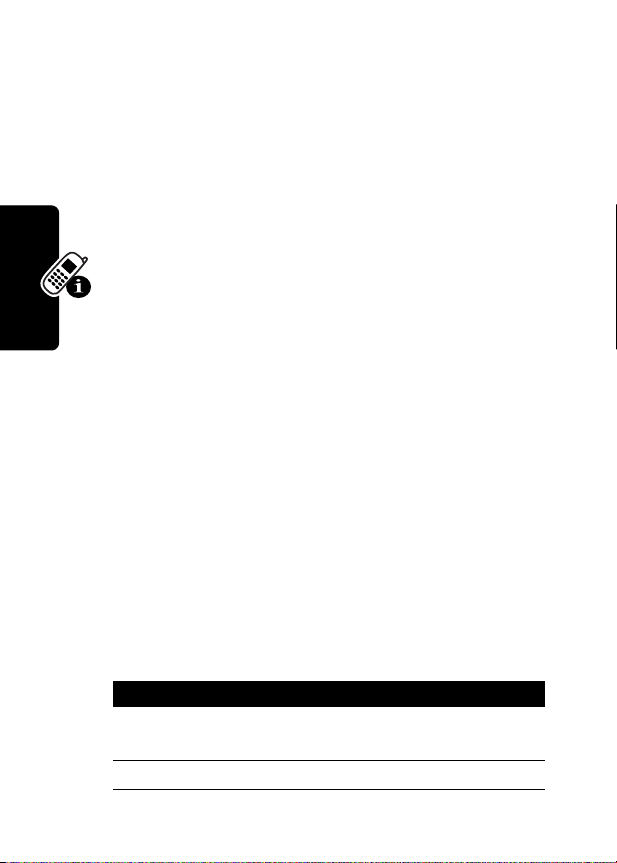
from accessing your personal information. The unlock
code must contain four digits, and the security code must
contain six digits.
Notes:
•
Your service provider may retain your phone’s security
code for customer service purposes. In this case, you
will not be able to use phone features that require you
to enter the security code.
•
If the unlock code is the only code you can
change, the
In this case, change the unlock code by selecting
M
>
Settings
To change a code or password:
New Passwords
>
Security
>
menu is not available.
Phone Lock
>
Unlock Code
.
Find the Feature
M
>
Settings >Security
>
New Passwords
If You Forget a Code or
Password
If you forget your security code, contact your service
provider.
Learning to Use Your Phone
If you forget your unlock code, try entering 1234 or the last
four digits of your phone number. If that does not work, do
the following at the
1
2
36
Press To
M
go to the unlock code bypass
keypad keys enter your security code
Enter Unlock Code
screen
prompt:
Page 37
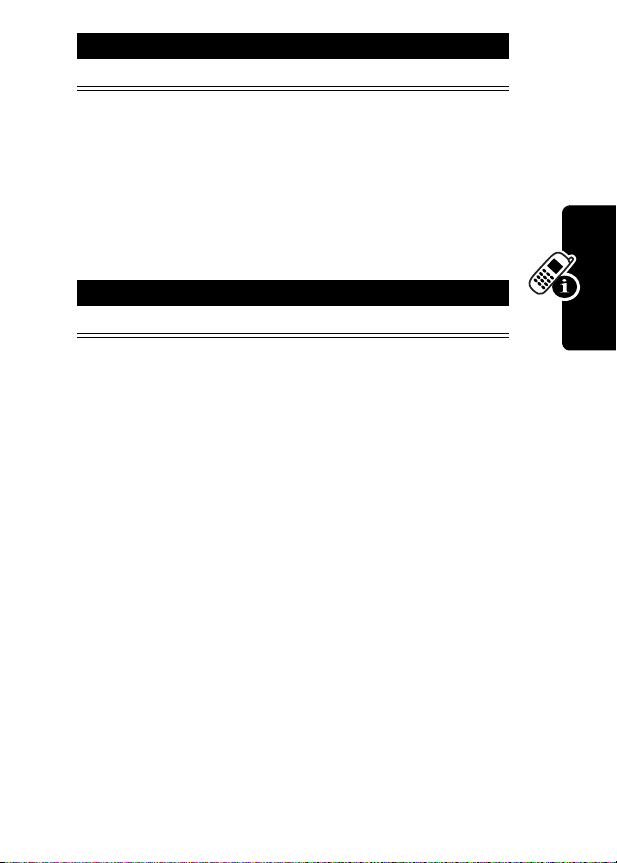
Press To
3
OK
(+) submit your security code
Locking and Unlocking the
Keypad
You can lock your phone keypad to prevent accidental key
presses (for example, when carrying your phone in a
purse or pocket).
Press To
M*
lock or unlock your keypad
Note:
Incoming calls and messages unlock the keypad.
Learning to Use Your Phone
37
Page 38
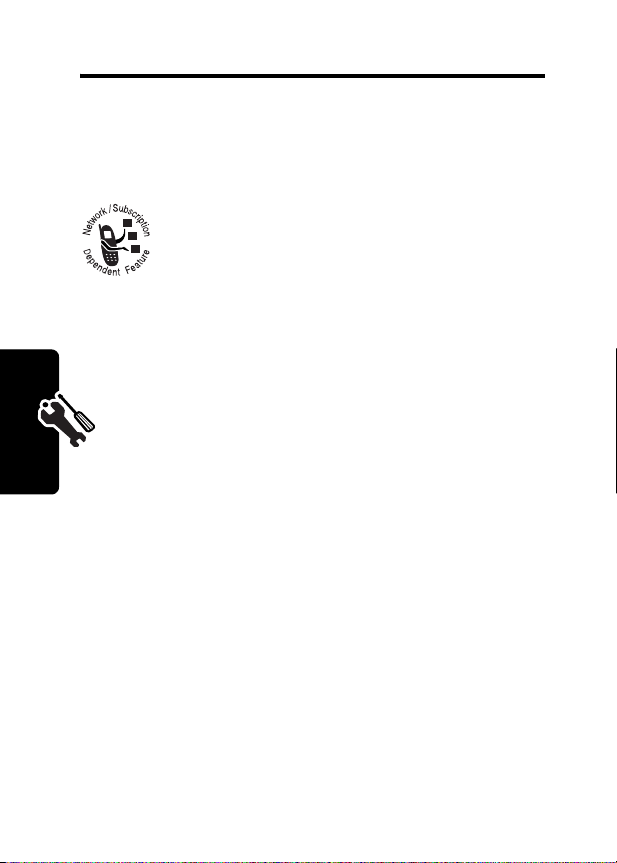
Setting Up Your Phone
Storing Your Name and Phone
Number
To store or edit user name and phone number
information on your phone:
Find the Feature
M
>
Settings
>
Phone Status
>
My Tel. Number
Setting the Time and Date
You must set the time and date to use the datebook.
Find the Feature
M
>
Settings
>
Other Settings
>
Initial Setup
>
Time and Date
Setting a Ring Style
Your phone rings or vibrates to notify you of an incoming
call or other event. This ring or vibration is called an alert.
Your phone rings or vibrates to notify you of an incoming
Setting Up Your Phone
call or other event. This ring or vibration is called an alert.
You can select one of five different ring styles:
38
Page 39

Y
= loud
W
=vibrate
a
= silent
The ring style indicator in the display shows the current
ring style (see page 23).
To set a ring style:
X
=soft
Z
= vibrate and ring
Find the Feature
Press To
S
1
2
SELECT
(+) select the ring style
Each ring style contains settings for specific event
alerts, ringer ID, and ringer and keypad volume. To
change these settings, press
> Style
Detail
.
M
>
Ring Styles >Style
scroll to the ring style
M
>
Ring Styles
Setting Answer Options
You can use different methods to answer an incoming call.
Find the Feature
Answer Options
The
Multi-Key
answer by pressing any key
M
>
Settings
>
In-Call Setup
>
Answer Options
menu includes:
Setting Up Your Phone
39
Page 40
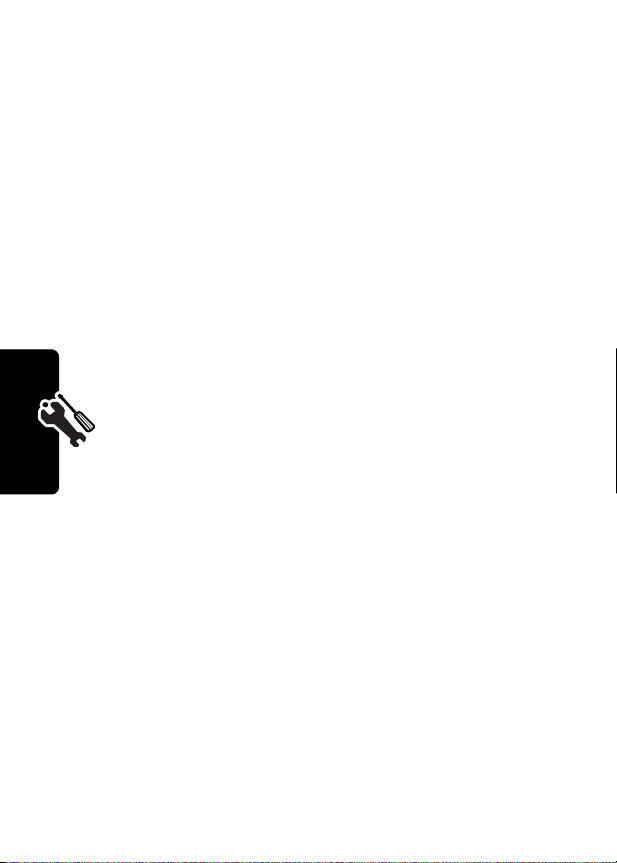
Zooming In and Out
Press and release M, then press and hold M to zoom in
and out on the display. Zoom in to increase text size, zoom
out to display more information.
You can also zoom in and out from the menu:
Find the Feature
M
>
Settings
>
Other Settings
>
Initial Setup >Zoom
Setting Display Contrast
Find the Feature
M
>
Settings
>
Other Settings
>
Initial Setup
>
Contrast
Adjusting the Backlight
You can set the amount of time that the display backlight
remains on, or turn off the backlight to conserve battery
power.
Find the Feature
Setting Up Your Phone
M
>
Settings
>
Other Settings
>
Initial Setup
>
Backlight
40
Page 41

Calling Features
For basic instructions on how to make and answer calls,
see page 20.
Redialing a Number
If you hear an ordinary busy signal:
Press To
1
O
hang up
2N redial the busy number
Using Caller ID
Calling line identification (caller ID) displays the
phone number for incoming calls.
The phone displays the caller’s name when the
name is stored in your phonebook, or
Incoming Call
available.
Using Voice Privacy
when caller ID information is not
Calling Features
When voice privacy is activated, your phone
always tries to use a high-security connection to
prevent others from intercepting your calls.
When a high-security connection is available,
your phone uses it and displays the
indicator during a call.
Ü
(voice privacy)
41
Page 42

Canceling an Incoming Call
While the phone is ringing or vibrating:
Press To
O
or
IGNORE
(-) cancel the incoming call
Depending on your phone settings and/or
service subscription, the call may be forwarded
to another number, or the caller may hear a busy
signal.
Turning Off a Call Alert
You can turn off your phone’s incoming call alert before
answering the call.
Press To
S
Calling Features
left or right
turn off the alert
Calling an Emergency
Number
Your service provider programs one or more
emergency phone numbers, such as 911, that you can call
under any circumstances, even when your phone is
locked.
Note:
Emergency numbers vary by country. Your phone’s
preprogrammed emergency number(s) may not work in all
locations, and sometimes an emergency call cannot be
42
Page 43

placed due to network, environmental, or interference
issues.
Press To
1
keypad keys dial the emergency number
2N call the emergency number
Viewing Recent Calls
Your phone keeps a list of the calls you recently received
and dialed, even if the calls did not connect. The lists are
sorted from newest to oldest entries. The oldest entries
are deleted as new ones are added.
Calling Features
Shortcut:
from the idle display.
Find the Feature
1
2
3
Press N to go directly to the dialed calls list
Press To
S
SELECT
(+) select the list
S
M
>
Recent Calls
scroll to
Dialed Calls
scroll to an entry
Note: \ means the call
connected.
Received Calls
or
43
Page 44

Press To
4N
VIEW
M
The
Last Calls Menu
or
or
(+)
call the entry’s number
Tip:
Press and hold N for
two seconds to send the
number as DTMF tones
during a call.
view entry details
open the
Last Calls Menu
perform other procedures as
described in the following list
can include the following options:
to
44
Calling Features
Store
Create a phonebook entry with
Delete
Delete All
Send Message
Add Digits
Attach Number
Add digits after the number.
the number in the
Delete the entry.
Delete all entries in the list.
Open a new text message with
the number in the
Attach a number from the
No.
To
field.
field.
phonebook or recent call lists,
after the highlighted number.
Option Description
Page 45

Option Description
Send Tones
Send the number to the network
as DTMF tones.
Note:
This option appears only
during a call.
Returning an Unanswered Call
Your phone keeps a record of your unanswered calls, and
displays:
•
the N (missed call) indicator
•
X Missed Calls Y Unknown
number of missed calls and
calls with no caller ID information
Press To
1
VIEW
(+) see the received calls list
2
S
3N make the call
, where X is the total
Y
is the number of missed
select a call to return
Using the Notepad
Your phone stores the most recent string of digits entered
on the keypad in a temporary memory location called the
notepad. This can be a phone number that you called, or a
number that you entered but did not call. To retrieve the
number stored in the notepad:
Calling Features
Find the Feature
M
>
Recent Calls
>
Notepad
45
Page 46

Press To
N
or
M
or
STORE
(+)
call the number
open the
attach a number or insert a
special character
create a phonebook entry
with the number in the
field
Dialing Menu
Attaching a Number
While dialing (with digits visible in the display):
Press To
M
>
Calling Features
Attach Number
attach a number from the
phonebook or recent call lists
Calling With Speed Dial
Each entry you store in your phonebook is assigned a
unique speed dial number. To speed dial a phonebook
entry:
to
No.
46
Press To
1
keypad keys enter the speed dial number
for the entry you want to call
2
#
submit the number
Page 47

Press To
3N call the entry
Calling With One-Touch Dial
To call phonebook entries 1 through 9, just press and hold
the one-digit speed dial number for one second.
We recommend that you reserve phonebook entry 1
(speed dial number 1) for storing and dialing your
voicemail number. In many cases, your service provider
has already done this for you. If necessary, see page 48 to
store your voicemail number for one-touch dial access.
Using Voicemail
Voicemail messages that you receive are stored
on the network. To listen to your messages, you
must call your voicemail phone number.
Note:
Your service provider may include
additional information about using this feature.
Listen ing to Voicemail Messages
Calling Features
Find the Feature
The phone calls your voicemail number. If no voicemail
number is stored, your phone prompts you to store one.
Shortcut:
voicemail phone number as phonebook entry number 1. If
so, you can press and hold
message(s).
Your service provider may also store your
M
>
Messages >VoiceMail
1
to listen to your voicemail
47
Page 48

Receiving a Voicemail Message
When you receive a voicemail message, your phone
f
displays the
New VoiceMail
Press To
CALL
The phone calls your voicemail number. If no voicemail
number is stored, your phone prompts you to store one.
(voice message waiting) indicator and a
notification.
(+) listen to the message
Storing Your Voicemail Number
If necessary, use the following procedure to store your
voicemail phone number. Usually, your service provider
has already done this for you.
Find the Feature
Calling Features
Press To
1
keypad keys enter your voicemail number
2
OK
(+) store the number
Your service provider additionally may store your voicemail
number as phonebook entry number 1, so you can use
one-touch dial to listen to your voicemail messages. If
necessary, see your reference guide for information on
48
M
>
Messages
M
>
VoiceMail Setup
Tip:
You can store your PIN
code with the voicemail
number.
Page 49
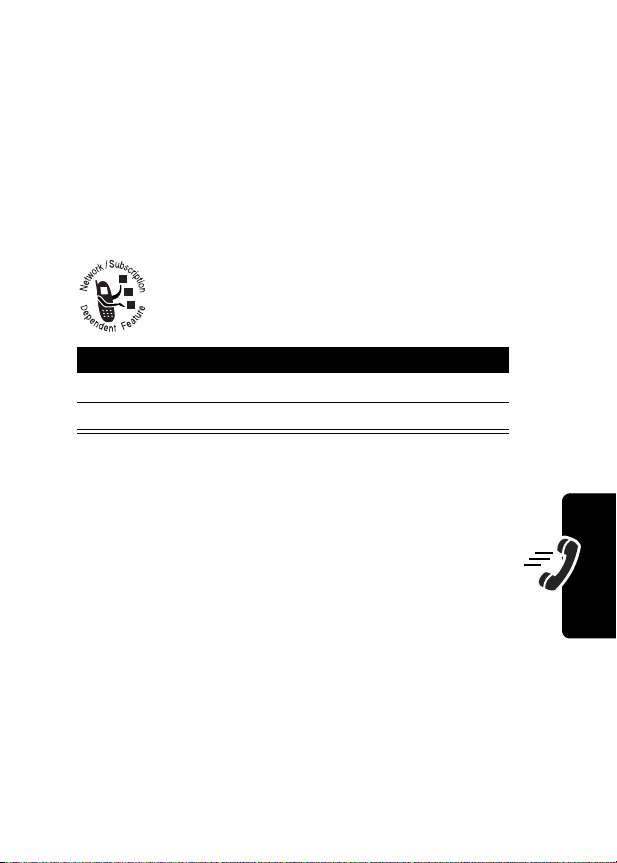
how to store your voicemail number as a phonebook entry
for one-touch dial access.
Muting the Phone
To mute your phone during a call, press
available) or
M
>
Mute
.
MUTE
(+) (if
Using Call Waiting
When you are on a call, an alert tone sounds to
indicate that you have received a second call.
Press To
1
N
answer the new call
2N switch back to the first call
Calling Features
49
Page 50

Phone Features
Main Menu
This is the standard main menu layout.
Menu
organization and feature names may vary on your
phone.
Not all features may be available for all users.
For example, the
Radio
feature is available only when the
optional FM Stereo Radio Headset accessory is plugged
into your phone (see phone illustration, page 1).
• Recent Calls
• Received Calls
• Dialed Calls
• Notepad
• Call Times
• Phonebook
• Datebook
•Radio
• Messages
•Create Msg
•Voicemail
•Inbox
• Quick Notes
• Outbox
•Drafts
•Ring Styles
•Style
• Style Detail
Phone Features
• My Tones
•Shortcuts
• Voice Record
•Browser
• Calculator
• Games
•Settings
(see next page)
Change display zoom:
Change ringer alert:
Display my phone number:
Go to dialed calls list:
Exit menu system:
Open phonebook:
Create phonebook entry:
Shortcuts
Press M, then
press and hold
Press S left to switch to
vibrate alert, then silent
alert. Press
reset ring alert.
Press
Press
Press
Press S down
Press S up
S
M#
N
O
M
right to
50
Page 51
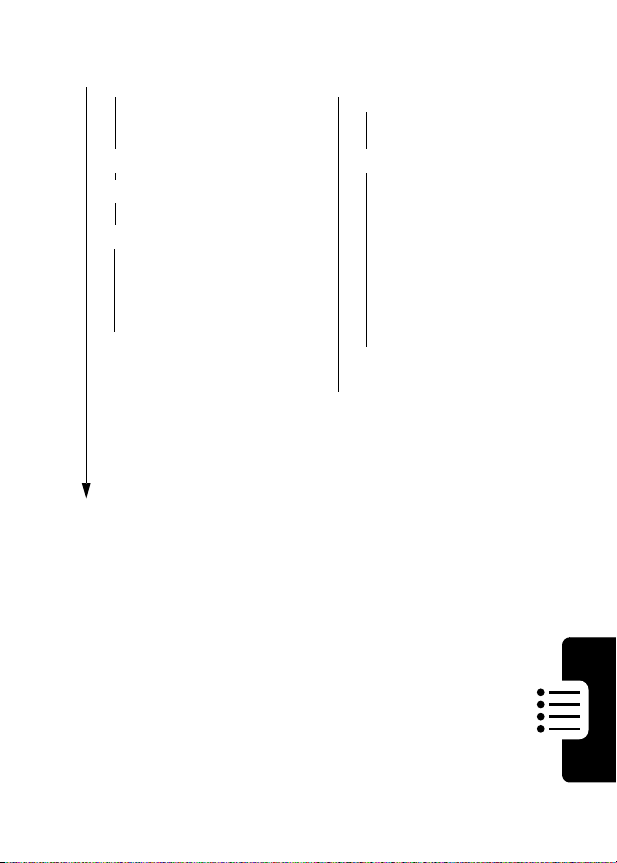
Settings Menu
• Phone Status
•My Tel. Number
• Active Line
• Battery Meter
• Other Information
• Connection
• Incoming Call
• In-Call Setup
• In-Call Timer
• Answer Options
• Security
• Phone Lock
• Lock Keypad
• Lock Application
• Talk Secure
• Restrict Calls
•New Passwords
• Other Settings
• Personalize
•Main Menu
•Keys
•Greeting
• Initial Setup
• Time and Date
• Backlight
•Zoom
• TTY Setup
•Scroll
• Animation
• Language
• Battery Save
• Contrast
•DTMF
•Master Reset
• Master Clear
•Network
• Car Settings
• Headset
Phone Features
51
Page 52

Feature Quick Reference
You can do more with your phone than make and receive
phone calls! For example, you can store frequently called
numbers in the phonebook for easy dialing, organize your
meetings and other events in the datebook, browse the
Web, download applications, send messages, and more.
This chapter provides information to help you locate
features on your phone that are not described in this user
guide. For more detailed information, see the reference
guide.
Calling Features
Feature Description
Three-Way
Call
Restrict
Calls
Phone Features
TTY Calls
During a call:
Dial third party’s number,
press
N
to call, press N
again to connect
Restrict outgoing or
incoming calls:
M
>
Settings >Security
>
Restrict Calls
Set up your phone for use
with an optional TTY device:
M
>
Settings
>
Other Settings
>
Initial Setup >TTY Setup
52
Page 53
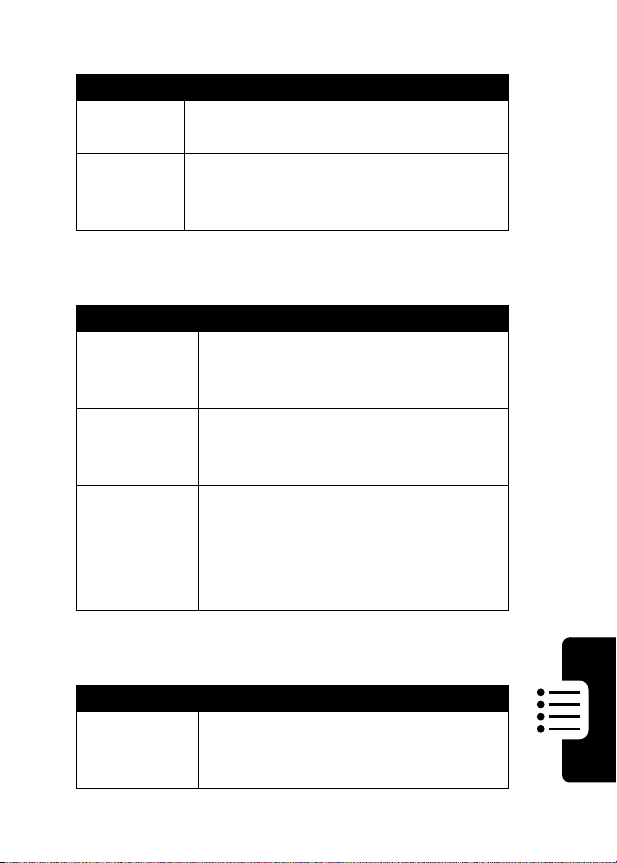
Messages
Feature Description
Send
Message
Receive
Message
Send a text message:
M
>
Messages >Create Msg
Read a new text message that you
have received:
Press
READ
Phonebook
Feature Description
Create
Entry
Dial Number
Voice Dial
Number
Create a new phonebook entry:
M
>
Phonebook
M
>
[New Entry]
Call a number stored in the
phonebook:
M
>
Phonebook
Voice dial a number stored in the
phonebook:
Press and release the voice key, and
say the entry’s name (within two
seconds)
(+)
> entry to call
N
Phone Features
Personalizing Features
Feature Description
Event Alert
Change an event alert:
M
>
Ring Styles
> event name
> Style
Detail
53
Page 54
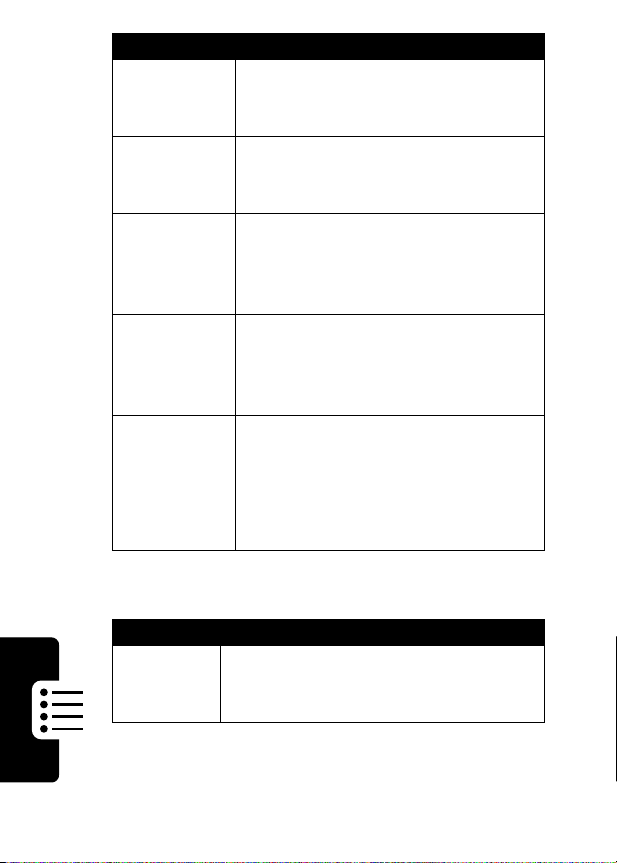
Feature Description
Ring
Volume
Keypad
Volume
My Tones
Soft Keys
Shortcuts
Menu Features
Phone Features
Feature Description
Language
Adjust ringer volume:
M
>
Ring Styles
>
Ring Volume
> Style
Detail
Adjust keypad keypress volume:
M
>
Ring Styles
>
Key Volume
> Style
Detail
Compose your own ring tones,
manage ring tones that you have
composed or downloaded:
M
>
Ring Styles >My Tones
Change soft key labels and smart
key access in the idle display:
M
>
Settings >Other Settings
>
Personalize >Keys
Create a shortcut to a menu item:
Highlight the menu item, then press
and hold
M
Select a shortcut:
M
>
Shortcuts
> shortcut name
Set menu language:
M
>
Settings >Other Settings
>
Initial Setup >Language
54
Page 55

Feature Description
Master
Reset
Master
Clear
Reset all options except unlock code,
security code, lifetime timer:
M
>
Settings >Other Settings
>
Initial Setup >Master Reset
Reset all options except unlock code,
security code, lifetime timer, clear all
user settings and entries:
M
>
Settings >Other Settings
>
Initial Setup >Master Clear
Dialing Features
Feature Description
DTMF
Tones
Activate DTMF tones:
M
>
Settings >Other Settings
>
Initial Setup >DTMF
Send DTMF tones during a call:
Press number keys
Send stored numbers as DTMF tones
during a call:
Highlight a number in the phonebook
or recent call lists, then press
>
Send Tones
Phone Features
M
55
Page 56
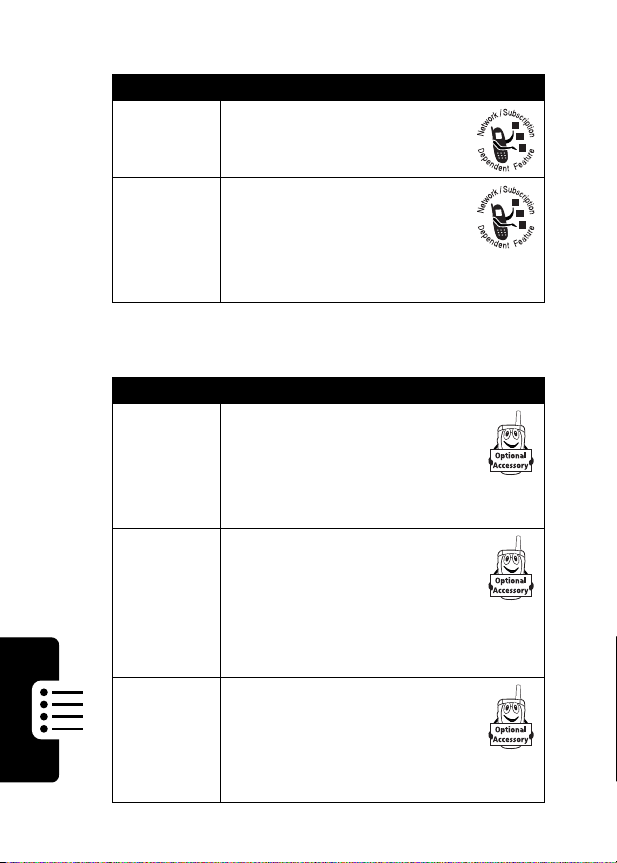
Call Monitoring
Feature Description
Call Times
In-Call
Timer
Hands Free Features
Feature Description
Speakerphone
Auto
Answer
(car kit or
Phone Features
headset)
Auto
HandsFree
(car kit)
View call timers:
M
>
Recent Calls
>
Call Times
Display time or cost
information during a call:
M
>
Settings
>
In-Call Setup
>
In-Call Timer
Activate a connected external
speakerphone during a call:
Press
SPEAKER
(+) (if
available) or
M
>
Spkrphone On
Automatically answer calls
when connected to a car kit or
headset:
M
>
Settings
>
Other Settings >Car Settings
Headset >Auto Answer
Automatically route calls to a
car kit when connected:
M
>
Settings
>
Other Settings
>
Car Settings >Auto Handsfree
or
56
Page 57
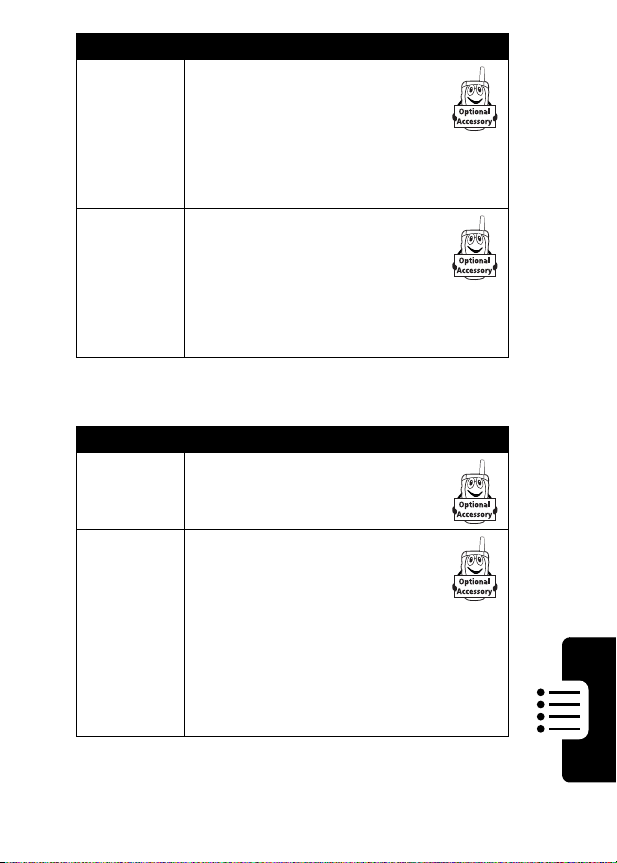
Feature Description
Power-Off
Delay
(car kit)
Charger
Time
(car kit)
Set the phone to stay on for a
period of time after the ignition
is switched off:
M
>
Settings
>
Other Settings >Car Settings
>
Power-Off Delay
Charge the phone for a period
of time after the ignition is
switched off:
M
>
Settings
>
Other Settings >Car Settings
>
Charger Time
Data Calls
Feature Description
Send Data
Receive
Data
Connect your phone to the
device, then place the call
through the device application
Connect your phone to the
device, then:
M
>
Settings >Connection
>
Incoming Call >Next Call
>
Data In Only
Reset normal voice operation:
M
>
Settings >Connection
>
Incoming Call >Next Call >Normal
Phone Features
57
Page 58

Network Features
Feature Description
Network
Settings
View network information and
adjust network settings:
M
>
Settings
>
Other Settings >Network
Personal Organizer Features
Feature Description
Add
Datebook
Event
View
Datebook
Event
Event
Reminder
Record
Phone Features
Voice Note
Play Voice
Note
Calculator
Add an event to the datebook:
M
>
Datebook
M
>
New
View or edit event details:
M
>
Datebook
View event reminder:
VIEW
(+)
Dismiss event reminder:
EXIT
(-)
Record a voice note:
Press and hold voice key, speak voice
note, release voice key
Play back a recorded voice note:
M
>
Voice Notes
Calculate numbers:
M
>
Calculator
> day
> day > event name
> voice note
58
Page 59

Feature Description
Currency
Converter
Convert currency:
M
>
Calculator
M
>
Exchange Rate
Enter exchange rate, press OK(+),
enter amount, select
Security
Feature Description
Lock
Application
Activate
Voice
Privacy
Lock phone applications:
M
>
Settings >Security
>
Lock Application
Send calls using a
high-security connection,
when available:
M
>
Settings >Security
>
Talk Secure
News and Entertainment
Feature Description
Launch
Browser
Start a browser session:
M
>
Browser
$
function
Phone Features
Play a Game
Play a game on your phone:
M
>
Games
59
Page 60

Feature Description
Radio
Use the optional Motorola
Original™ FM Stereo Radio
Headset accessory:
M
>
Radio
Phone Features
60
Page 61

Specific Absorption Rate Data
The Motorola C332T TDMA wireless phone meets the
government’s requirements for exposure to radio waves.
Your wireless phone is a radio transmitter and receiver. It is designed and
manufactured not to exceed limits for exposure to radio frequency (RF)
energy set by the Federal Communications Commission (FCC) of the
U.S. Government and by Health Canada for Canada. These limits are
part of comprehensive guidelines and establish permitted levels of RF
energy for the general population. The guidelines are based on standards
that were developed by independent scientific organizations through
periodic and thorough evaluation of scientific studies. The standards
include a substantial safety margin designed to assure the safety of all
persons, regardless of age or health.
The exposure standard for wireless mobile phones employs a unit of
measurement known as the Specific Absorption Rate, or SAR. The SAR
limit set by the FCC and by Health Canada is 1.6 W/kg.
are conducted using standard operating positions accepted by the FCC
and by Industry Canada with the phone transmitting at its highest certified
power level in all tested frequency bands. Although the SAR is
determined at the highest certified power level, the actual SAR level of the
phone while operating can be well below the maximum value. This is
because the phone is designed to operate at multiple power levels so as
to use only the power required to reach the network. In general, the closer
you are to a wireless base station, the lower the power output.
Before a phone model is available for sale to the public in the U.S. and
Canada, it must be tested and certified to the FCC and Industry Canada
that it does not exceed the limit established by each government for safe
exposure. The tests are performed in positions and locations (e.g., at the
ear and worn on the body) reported to the FCC and available for review
by Industry Canada. The highest SAR value for this model phone when
tested for use at the ear is 1.51 W/kg, and when worn on the body, as
described in this user guide, is 0.69 W/kg. (Body-worn measurements
1
Tests for SAR
61
Page 62

differ among phone models, depending upon available accessories and
regulatory requirements).
2
While there may be differences between the SAR levels of various
phones and at various positions, they all meet the governmental
requirements for safe exposure.
Additional information on Specific Absorption Rates (SAR) can be found
on the Cellular Telecommunications & Internet Association (CTIA) Web
site:
http://phonefacts.net
or the Canadian Wireless Telecommunications Association (CWTA) Web
site:
http://www.cwta.ca
1. In the United States and Canada, the SAR limit for mobile phones used by
the public is 1.6 watts/kg (W/kg) averaged over one gram of tissue. The
standard incorporates a substantial margin of safety to give additional
protection for the public and to account for any variations in measurements.
2. The SAR information includes the Motorola testing protocol, assessment
procedure, and measurement uncertainty range for this product.
62
Page 63

The U.S. Food and Drug
Administration's Center for
Devices and Radiological Health
Consumer Update on Mobile Phones
Additional Health and Safety Information
FDA has been receiving inquiries about the safety of mobile phones,
including cellular phones and PCS phones. The following summarizes
what is known—and what remains unknown—about whether these
products can pose a hazard to health, and what can be done to minimize
any potential risk. This information may be used to respond to questions.
Why the concern?
Mobile phones emit low levels of radio frequency energy (i.e., radio
frequency radiation) in the microwave range while being used. They also
emit very low levels of radio frequency energy (RF), considered nonsignificant, when in the stand-by mode. It is well known that high levels of
RF can produce biological damage through heating effects (this is how
your microwave oven is able to cook food). However, it is not known
whether, to what extent, or through what mechanism, lower levels of RF
might cause adverse health effects as well. Although some research has
been done to address these questions, no clear picture of the biological
effects of this type of radiation has emerged to date. Thus, the available
science does not allow us to conclude that mobile phones are absolutely
safe, or that they are unsafe. However, the available scientific evidence
does not demonstrate any adverse health effects associated with the use
of mobile phones.
What kinds of phones are in question?
Questions have been raised about hand-held mobile phones, the kind
that have a built-in antenna that is positioned close to the user's head
during normal telephone conversation. These types of mobile phones are
of concern because of the short distance between the phone's antenna—
63
Page 64

the primary source of the RF—and the person's head. The exposure to
RF from mobile phones in which the antenna is located at greater
distances from the user (on the outside of a car, for example) is drastically
lower than that from hand-held phones, because a person's RF exposure
decreases rapidly with distance from the source. The safety of so-called
“cordless phones,” which have a base unit connected to the telephone
wiring in a house and which operate at far lower power levels and
frequencies, has not been questioned.
How much evidence is there that hand-held
mobile phones might be harmful?
Briefly, there is not enough evidence to know for sure, either way;
however, research efforts are on-going. The existing scientific evidence is
conflicting and many of the studies that have been done to date have
suffered from flaws in their research methods. Animal experiments
investigating the effects of RF exposures characteristic of mobile phones
have yielded conflicting results. A few animal studies, however, have
suggested that low levels of RF could accelerate the development of
cancer in laboratory animals. In one study, mice genetically altered to be
predisposed to developing one type of cancer developed more than twice
as many such cancers when they were exposed to RF energy compared
to controls. There is much uncertainty among scientists about whether
results obtained from animal studies apply to the use of mobile phones.
First, it is uncertain how to apply the results obtained in rats and mice to
humans. Second, many of the studies that showed increased tumor
development used animals that had already been treated with cancercausing chemicals, and other studies exposed the animals to the RF
virtually continuously—up to 22 hours per day.
For the past five years in the United States, the mobile phone industry has
supported research into the safety of mobile phones. This research has
resulted in two findings in particular that merit additional study:
1
In a hospital-based, case-control study, researchers looked for an
association between mobile phone use and either glioma (a type of
brain cancer) or acoustic neuroma (a benign tumor of the nerve
64
Page 65
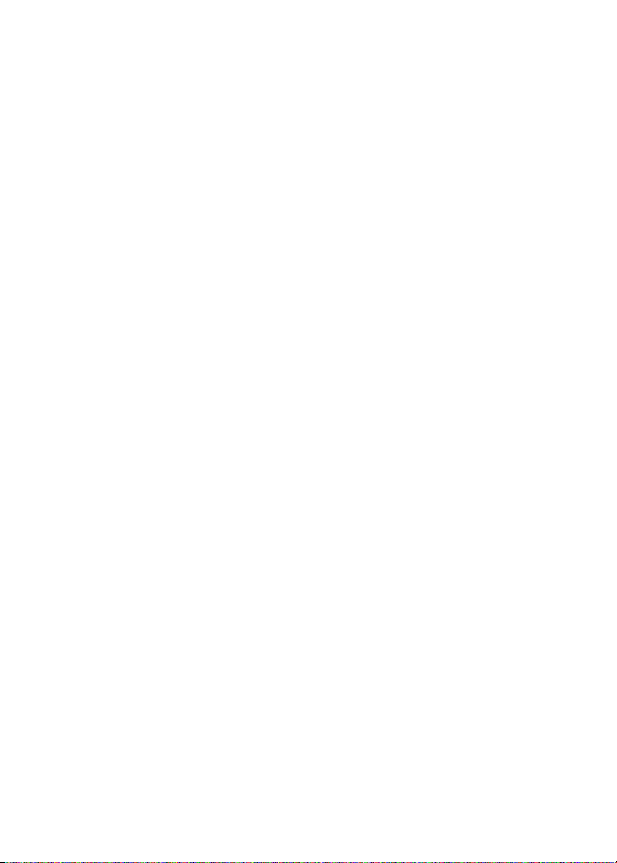
sheath). No statistically significant association was found between
mobile phone use and acoustic neuroma. There was also no
association between mobile phone use and gliomas when all types of
types of gliomas were considered together. It should be noted that
the average length of mobile phone exposure in this study was less
than three years.
When 20 types of glioma were considered separately, however, an
association was found between mobile phone use and one rare type
of glioma, neuroepithelliomatous tumors. It is possible with multiple
comparisons of the same sample that this association occurred by
chance. Moreover, the risk did not increase with how often the mobile
phone was used, or the length of the calls. In fact, the risk actually
decreased with cumulative hours of mobile phone use. Most cancer
causing agents increase risk with increased exposure. An ongoing
study of brain cancers by the National Cancer Institute is expected to
bear on the accuracy and repeatability of these results.
2
Researchers conducted a large battery of laboratory tests to assess
1
the effects of exposure to mobile phone RF on genetic material.
These included tests for several kinds of abnormalities, including
mutations, chromosomal aberrations, DNA strand breaks, and
structural changes in the genetic material of blood cells called
lymphocytes. None of the tests showed any effect of the RF except
for the micronucleus assay, which detects structural effects on the
genetic material. The cells in this assay showed changes after
exposure to simulated cell phone radiation, but only after 24 hours of
exposure. It is possible that exposing the test cells to radiation for this
long resulted in heating. Since this assay is known to be sensitive to
heating, heat alone could have caused the abnormalities to occur.
The data already in the literature on the response of the micronucleus
assay to RF are conflicting. Thus, follow-up research is necessary.
2
FDA is currently working with government, industry, and academic groups
to ensure the proper follow-up to these industry-funded research findings.
Collaboration with the Cellular Telecommunications Industry Association
(CTIA) in particular is expected to lead to FDA providing research
65
Page 66
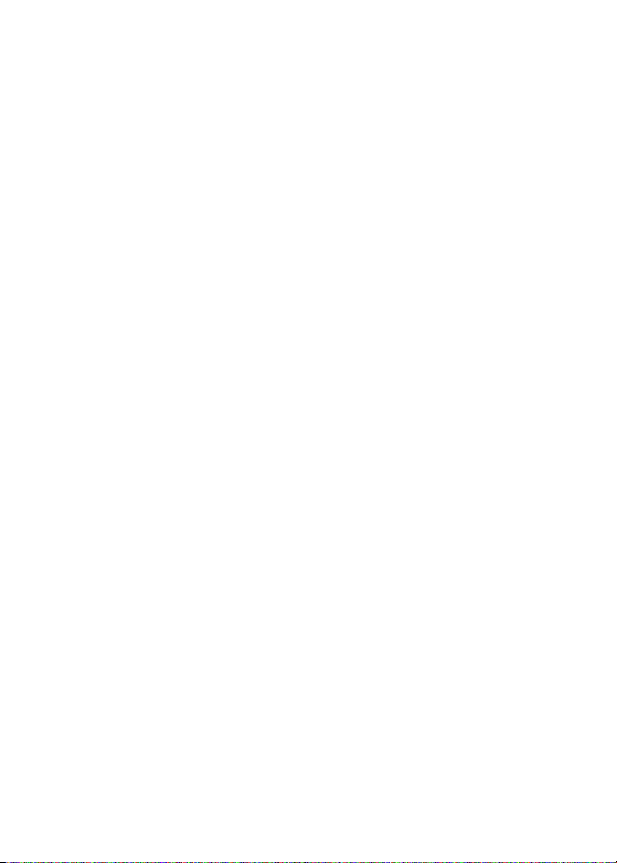
recommendations and scientific oversight of new CTIA-funded research
based on such recommendations.
Two other studies of interest have been reported recently in the literature:
1
Two groups of 18 people were exposed to simulated mobile phone
signals under laboratory conditions while they performed cognitive
function tests. There were no changes in the subjects' ability to recall
words, numbers, or pictures, or in their spatial memory, but they were
able to make choices more quickly in one visual test when they were
exposed to simulated mobile phone signals. This was the only
change noted among more than 20 variables compared.
2
In a study of 209 brain tumor cases and 425 matched controls, there
was no increased risk of brain tumors associated with mobile phone
use. When tumors did exist in certain locations, however, they were
more likely to be on the side of the head where the mobile phone was
used.
Because this occurred in only a small number of cases, the increased
likelihood was too small to be statistically significant.
In summary, we do not have enough information at this point to assure the
public that there are, or are not, any low incident health problems
associated with use of mobile phones. FDA continues to work with all
parties, including other federal agencies and industry, to assure that
research is undertaken to provide the necessary answers to the
outstanding questions about the safety of mobile phones.
3
4
What is known about cases of human cancer
that have been reported in users of hand-held
mobile phones?
Some people who have used mobile phones have been diagnosed with
brain cancer. But it is important to understand that this type of cancer also
occurs among people who have not used mobile phones. In fact, brain
cancer occurs in the U.S. population at a rate of about 6 new cases per
100,000 people each year. At that rate, assuming 80 million users of
66
Page 67

mobile phones (a number increasing at a rate of about 1 million per
month), about 4800 cases of brain cancer would be expected each year
among those 80 million people, whether or not they used their phones.
Thus it is not possible to tell whether any individual's cancer arose
because of the phone, or whether it would have happened anyway. A key
question is whether the risk of getting a particular form of cancer is
greater among people who use mobile phones than among the rest of the
population. One way to answer that question is to compare the usage of
mobile phones among people with brain cancer with the use of mobile
phones among appropriately matched people without brain cancer. This is
called a case-control study. The current case-control study of brain
cancers by the National Cancer Institute, as well as the follow-up
research to be sponsored by industry, will begin to generate this type of
information.
What is FDA's role concerning the safety of
mobile phones?
Under the law, FDA does not review the safety of radiation-emitting
consumer products such as mobile phones before marketing, as it does
with new drugs or medical devices. However, the agency has authority to
take action if mobile phones are shown to emit radiation at a level that is
hazardous to the user. In such a case, FDA could require the
manufacturers of mobile phones to notify users of the health hazard and
to repair, replace or recall the phones so that the hazard no longer exists.
Although the existing scientific data do not justify FDA regulatory actions
at this time, FDA has urged the mobile phone industry to take a number of
steps to assure public safety. The agency has recommended that the
industry:
•
support needed research into possible biological effects of RF of the
type emitted by mobile phones
•
design mobile phones in a way that minimizes any RF exposure to
the user that is not necessary for device function
67
Page 68
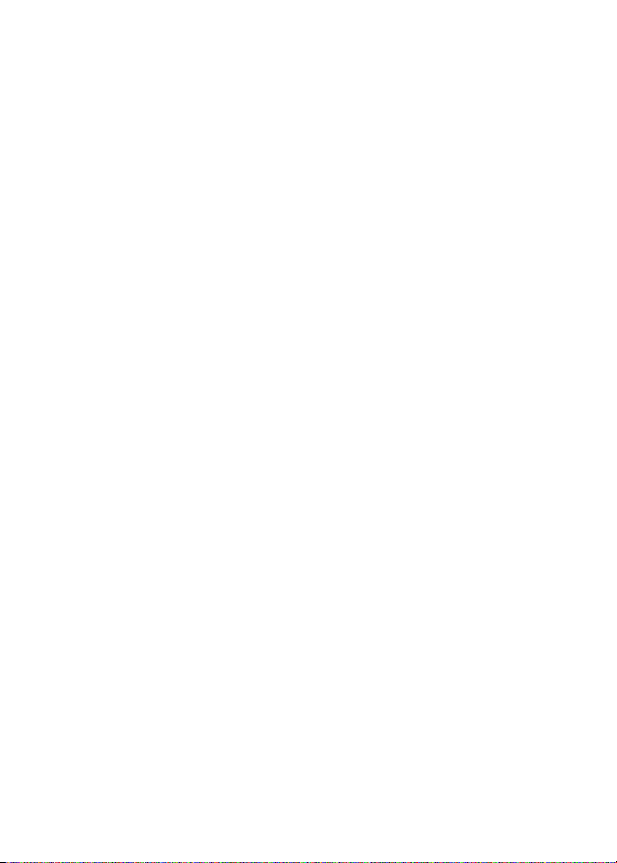
•
cooperate in providing mobile phone users with the best possible
information on what is known about possible effects of mobile phone
use on human health
At the same time, FDA belongs to an interagency working group of the
federal agencies that have responsibility for different aspects of mobile
phone safety to ensure a coordinated effort at the federal level. These
agencies are:
•
National Institute for Occupational Safety and Health
•
Environmental Protection Agency
•
Federal Communications Commission
•
Occupational Health and Safety Administration
•
National Telecommunications and Information Administration
The National Institutes of Health also participates in this group.
In the absence of conclusive information about
any possible risk, what can concerned
individuals do?
If there is a risk from these products—and at this point we do not know
that there is—it is probably very small. But if people are concerned about
avoiding even potential risks, there are simple steps they can take to do
so. For example, time is a key factor in how much exposure a person
receives. Those persons who spend long periods of time on their handheld mobile phones could consider holding lengthy conversations on
conventional phones and reserving the hand-held models for shorter
conversations or for situations when other types of phones are not
available.
People who must conduct extended conversations in their cars every day
could switch to a type of mobile phone that places more distance between
their bodies and the source of the RF, since the exposure level drops off
dramatically with distance. For example, they could switch to:
•
a mobile phone in which the antenna is located outside the vehicle
68
Page 69

•
a hand-held phone with a built-in antenna connected to a different
antenna mounted on the outside of the car or built into a separate
package
•
a headset with a remote antenna to a mobile phone carried at the
waist
Again, the scientific data do not demonstrate that mobile phones are
harmful. But if people are concerned about the radio frequency energy
from these products, taking the simple precautions outlined above can
reduce any possible risk.
Where can I find additional information?
For additional information, see the following Web sites:
Federal Communications Commission
(select “Information on Human Exposure to RF Fields from Cellular and
PCS Radio Transmitters”):
http://www.fcc.gov/oet/rfsafety
World Health Organization
Ionizing Radiation Protection (select Qs & As):
www.who.int/emf
United Kingdom, National Radiological Protection Board
http://www.nrpb.org.uk
Cellular Telecommunications Industry Association
www.wow-com.com
U.S. Food and Drug Administration
Radiological Health:
http://www.fda.gov/cdrh/consumer/
(WHO) International Commission on Non-
(FCC) RF Safety Program
http://
:
(CTIA):
http://
(FDA) Center for Devices and
69
Page 70

1. Muscat et al. Epidemiological Study of Cellular Telephone Use and Malignant
Brain Tumors. In: State of the Science Symposium;1999 June 20; Long
Beach, California.
2. Tice et al. Tests of mobile phone signals for activity in genotoxicity and other
laboratory assays. In: Annual Meeting of the Environmental Mutagen Society;
March 29, 1999, Washington, D.C.; and personal communication,
unpublished results.
3. Preece, AW, Iwi, G, Davies-Smith, A, Wesnes, K, Butler, S, Lim, E, and Varey,
A. Effect of a 915-MHz simulated mobile phone signal on cognitive function
in man. Int. J. Radiat. Biol., April 8, 1999.
4. Hardell, L, Nasman, A, Pahlson, A, Hallquist, A and Mild, KH. Use of cellular
telephones and the risk for brain tumors: a case-control study. Int. J. Oncol.,
15: 113-116, 1999.
70
Page 71
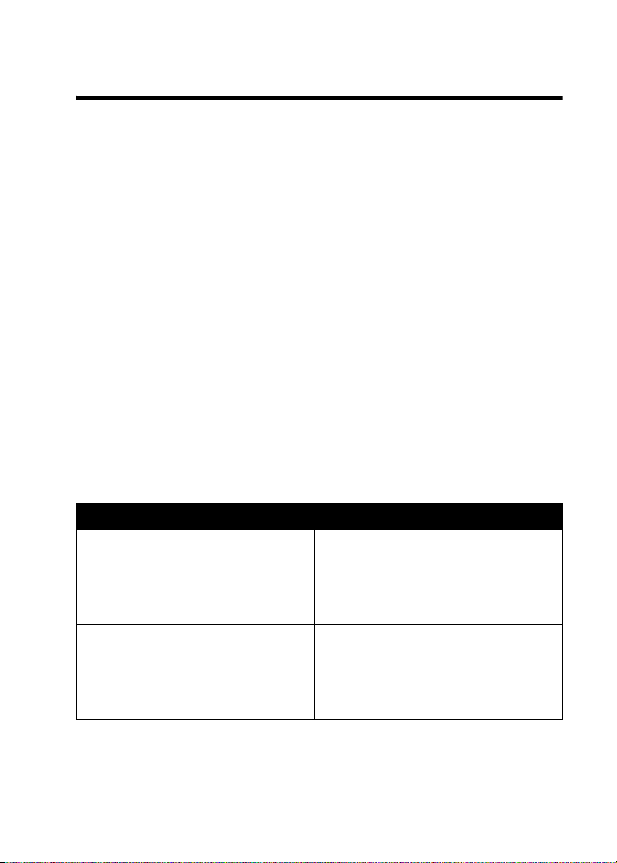
Motorola Limited Warranty for
the United States and Canada
Warranty
What Does this Warranty Cover?
Subject to the exclusions contained below, Motorola, Inc. warrants its
telephones, pagers, messaging devices, and consumer and professional
two-way radios (excluding commercial, government or industrial radios)
that operate via Family Radio Service or General Mobile Radio Service,
Motorola-branded or certified accessories sold for use with these
Products (“Accessories”) and Motorola software contained on CD-ROMs
or other tangible media and sold for use with these Products (“Software”)
to be free from defects in materials and workmanship under normal
consumer usage for the period(s) outlined below. This limited warranty is
a consumer's exclusive remedy, and applies as follows to new Motorola
Products, Accessories and Software purchased by consumers in the
United States or Canada, which are accompanied by this written
warranty:
Products and Accessories
Products Covered Length of Coverage
Products and Accessories
defined above, unless otherwise
provided for below.
Decorative Accessories and
Cases
. Decorative covers,
bezels, PhoneWrap™ covers
and cases.
as
One (1) year
purchase by the first consumer
purchaser of the product unless
otherwise provided for below.
Limited lifetime warranty
lifetime of ownership by the first
consumer purchaser of the
product.
from the date of
for the
71
Page 72
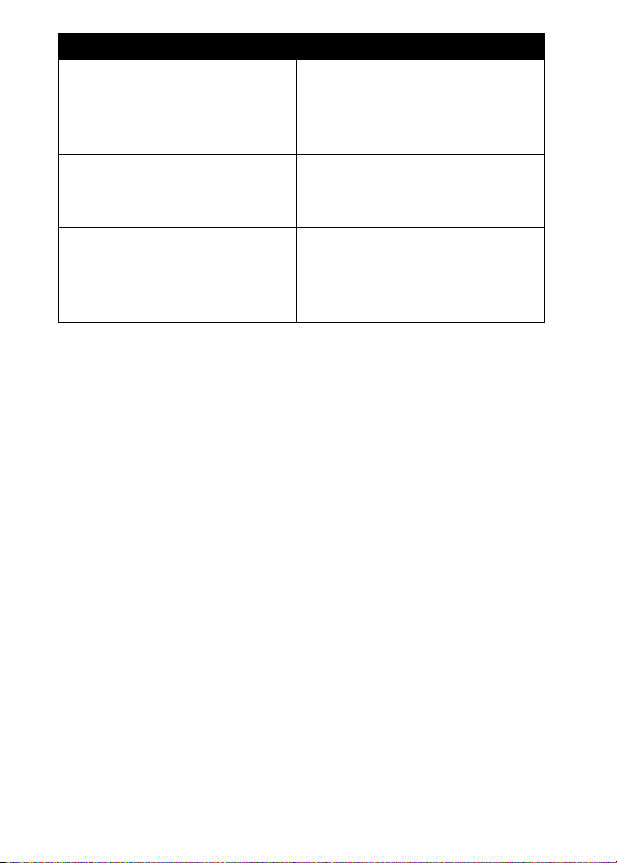
Products Covered Length of Coverage
Monaural Headsets.
and boom headsets that transmit
mono sound through a wired
connection.
Consumer and Professional
Two-Way Radio Accessories.
Products and Accessories that
are Repaired or Replaced.
Ear buds
Limited lifetime warranty
lifetime of ownership by the first
consumer purchaser of the
product.
Ninety (90) days
purchase by the first consumer
purchaser of the product.
The balance of the original
warranty or for ninety (90) days
from the date returned to the
consumer, whichever is longer.
from the date of
for the
Exclusions
Normal Wear and Tear.
parts due to normal wear and tear are excluded from coverage.
Batteries.
their rated capacity and batteries that leak are covered by this limited
warranty.
Abuse & Misuse.
operation, storage, misuse or abuse, accident or neglect, such as
physical damage (cracks, scratches, etc.) to the surface of the product
resulting from misuse; (b) contact with liquid, water, rain, extreme
humidity or heavy perspiration, sand, dirt or the like, extreme heat, or
food; (c) use of the Products or Accessories for commercial purposes or
subjecting the Product or Accessory to abnormal usage or conditions; or
(d) other acts which are not the fault of Motorola, are excluded from
coverage.
Use of Non-Motorola Products and Accessories.
that result from the use of Non-Motorola branded or certified Products,
Accessories, Software or other peripheral equipment are excluded from
coverage.
Only batteries whose fully charged capacity falls below 80% of
Periodic maintenance, repair and replacement of
Defects or damage that result from: (a) improper
Defects or damage
72
Page 73
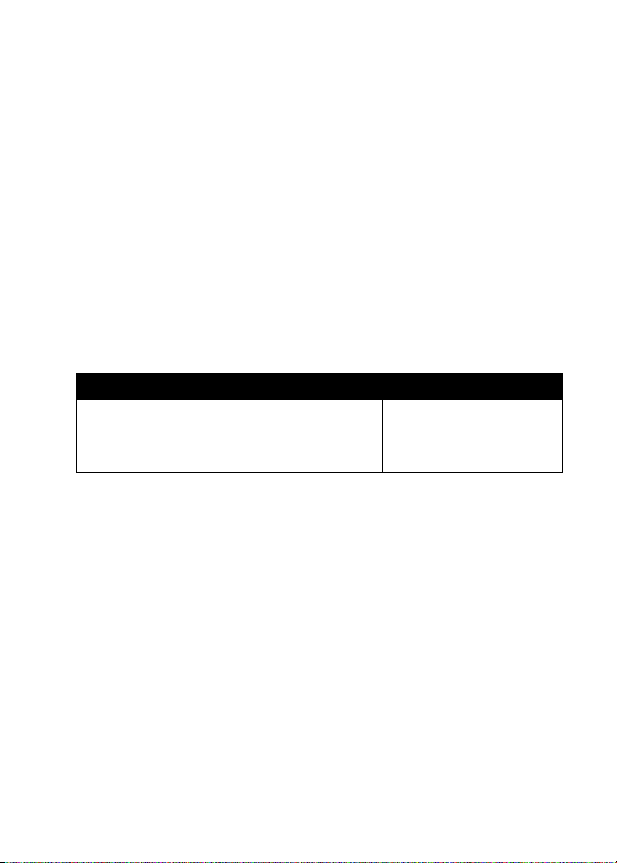
Unauthorized Service or Modification.
from service, testing, adjustment, installation, maintenance, alteration, or
modification in any way by someone other than Motorola, or its authorized
service centers, are excluded from coverage.
Altered Products.
date tags that have been removed, altered or obliterated; (b) broken seals
or that show evidence of tampering; (c) mismatched board serial
numbers; or (d) nonconforming or non-Motorola housings, or parts, are
excluded from coverage.
Communication Services.
Accessories or Software due to any communication service or signal you
may subscribe to or use with the Products Accessories or Software is
excluded from coverage.
Products or Accessories with (a) serial numbers or
Defects, damages, or the failure of Products,
Defects or damages resulting
Software
Products Covered Length of Coverage
Software.
in the media that embodies the copy of the
software (e.g. CD-ROM, or floppy disk).
Applies only to physical defects
Ninety (90) days
the date of purchase.
from
Exclusions
Software Embodied in Physical Media.
software will meet your requirements or will work in combination with any
hardware or software applications provided by third parties, that the
operation of the software products will be uninterrupted or error free, or
that all defects in the software products will be corrected.
Software NOT Embodied in Physical Media.
embodied in physical media (e.g. software that is downloaded from the
internet), is provided “as is” and without warranty.
No warranty is made that the
Software that is not
Who is Covered?
This warranty extends only to the first consumer purchaser, and is not
transferable.
73
Page 74

What Will Motorola Do?
Motorola, at its option, will at no charge repair, replace or refund the
purchase price of any Products, Accessories or Software that does not
conform to this warranty. We may use functionally equivalent
reconditioned/refurbished/pre-owned or new Products, Accessories or
parts. No data, software or applications added to your Product, Accessory
or Software, including but not limited to personal contacts, games and
ringer tones, will be reinstalled. To avoid losing such data, software and
applications please create a back up prior to requesting service.
How to Obtain Warranty Service or Other
Information
USA
Phones
1-800-331-6456
Pagers
1-800-548-9954
Two-Way Radios
and Messaging Devices
Canada All Products
TTY
1-888-390-6456
For
Accessories
designated above for the product with which they are used.
You will receive instructions on how to ship the Products, Accessories or
Software, at your expense, to a Motorola Authorized Repair Center. To
obtain service, you must include: (a) a copy of your receipt, bill of sale or
other comparable proof of purchase; (b) a written description of the
problem; (c) the name of your service provider, if applicable; (d) the name
and location of the installation facility (if applicable) and, most importantly;
(e) your address and telephone number.
and
Software
1-800-461-4575
1-800-353-2729
, please call the telephone number
What Other Limitations Are There?
ANY IMPLIED WARRANTIES, INCLUDING WITHOUT LIMITATION THE
IMPLIED WARRANTIES OF MERCHANTABILITY AND FITNESS FOR A
PARTICULAR PURPOSE, SHALL BE LIMITED TO THE DURATION OF
74
Page 75

THIS LIMITED WARRANTY, OTHERWISE THE REPAIR,
REPLACEMENT, OR REFUND AS PROVIDED UNDER THIS EXPRESS
LIMITED WARRANTY IS THE EXCLUSIVE REMEDY OF THE
CONSUMER, AND IS PROVIDED IN LIEU OF ALL OTHER
WARRANTIES, EXPRESS OR IMPLIED. IN NO EVENT SHALL
MOTOROLA BE LIABLE, WHETHER IN CONTRACT OR TORT
(INCLUDING NEGLIGENCE) FOR DAMAGES IN EXCESS OF THE
PURCHASE PRICE OF THE PRODUCT, ACCESSORY OR
SOFTWARE, OR FOR ANY INDIRECT, INCIDENTAL, SPECIAL OR
CONSEQUENTIAL DAMAGES OF ANY KIND, OR LOSS OF REVENUE
OR PROFITS, LOSS OF BUSINESS, LOSS OF INFORMATION OR
DATA, SOFTWARE OR APPLICATIONS OR OTHER FINANCIAL LOSS
ARISING OUT OF OR IN CONNECTION WITH THE ABILITY OR
INABILITY TO USE THE PRODUCTS, ACCESSORIES OR SOFTWARE
TO THE FULL EXTENT THESE DAMAGES MAY BE DISCLAIMED BY
LAW.
Some states and jurisdictions do not allow the limitation or
exclusion of incidental or consequential damages, or limitation on
the length of an implied warranty, so the above limitations or
exclusions may not apply to you. This warranty gives you specific
legal rights, and you may also have other rights that vary from state
to state or from one jurisdiction to another.
Laws in the United States and other countries preserve for Motorola
certain exclusive rights for copyrighted Motorola software such as the
exclusive rights to reproduce and distribute copies of the Motorola
software. Motorola software may only be copied into, used in, and
redistributed with, the Products associated with such Motorola software.
No other use, including without limitation disassembly of such Motorola
software or exercise of the exclusive rights reserved for Motorola, is
permitted.
75
Page 76

Product Registration
Online Product Registration:
http://www.motorola.com/warranty
Product registration is an important step toward enjoying your new
Motorola product. Registering helps us facilitate warranty service, and
permits us to contact you should your product require an update or
other service. Registration is for U.S. residents only and is not required
for warranty coverage.
Please retain your original dated sales receipt for your records. For
warranty service of your Motorola Personal Communications Product
you will need to provide a copy of your dated sales receipt to confirm
warranty status.
Thank you for choosing a Motorola product.
Export Law Assurances
This product is controlled under the export regulations of the United
States of America and Canada. The Governments of the United States
of America and Canada may restrict the exportation or re-exportation
of this product to certain destinations. For further information contact
the U.S. Department of Commerce or the Canadian Department of
Foreign Affairs and International Trade.
76
Page 77

Index
A
accessories
connector ports 1
optional 52
standard 11
Add Digits
alert
creating 54
defined 38
turning off 19, 42
analog signal indicator
defined 23
answering a call 20
application, locking and
Attach Number
feature 44
unlocking 59
feature 44
B
battery
car kit charger time 57
charging 15
extending battery life 17
level indicator 16, 23, 24
battery, replacing 17
block cursor, defined 27
browse text mode 27
C
calculator 58
call
adding digits after phone
number 44
alert 19
alert, turning off 42
answer options 39
answering 20
call waiting 49
canceling 42
deleting 43
dialed calls list 43
dialing 20
dialing a recent call 43
emergency number 42
ending 20
making 20
muting 49
placing
privacy 41
received calls list 43
receiving 20
recent calls 43
restricting 52
secure connection 41
speakerphone 56
storing 43
77
Page 78

three-way call 52
timers 56
unanswered call 45
voice privacy 59
call waiting 49
caller ID 41, 45
calling line identification.
See caller ID
car kit
automatic answer 56
automatic hands-free 56
charger time 57
power-off delay 57
clock
illustration 22
codes
changing 35
default 35
if you forget a code/
password 36
contrast, display 40
cursor 26
D
data call
receive 57
send 57
date
illustration 22
date, setting 38
datebook 58
deleting a call 43
dialed calls list 43
dialing a number 20
digital signal indicator
defined 23
display
contrast 40
description 22
idle display 22
illustration 22
language 54
zooming in/out 40
DTMF tones 44
activating 55
sending 45, 55
E
earpiece
illustration 1
volume, adjusting 19
emergency number 42
end key
functions 1
ending a call 20
Enter Unlock Code
35, 36
message
F
flashing cursor, defined 26
FM Stereo Radio Headset
60
4-way navigation key 24
78
Page 79

G
games 59
H
hands-free use
automatic answer 56
automatic call routing 56
charger time 57
power-off delay 57
speakerphone, activating
56
headset
automatic answer 56
FM Stereo Radio Headset
60
high-security connection
41, 59
I
idle display, defined 22
in use indicator
defined 23
illustration 23
incoming call
canceling 42
Incoming Call
indicators
battery level 16, 23, 24
digital/analog signal 23
in use 23
loud ring style 24, 39
message 41
menu 22
message waiting 23
missed call 45
ring style 23, 24, 39
roam 23
signal strength 23
silent alert 24
silent ring style 24, 39
soft ring style 24, 39
vibrate and ring style 24,
39
vibrate style 24, 39
voice message waiting
23, 24, 48
iTAP software 29
K
key
end 1
4-way navigation 24
left soft key 1, 22, 54
lock 37
menu 1, 25
navigation 1
right soft key 1, 22, 54
send 1, 20, 43
smart key 54
volume control 19
keypad
answering calls 39
locking and unlocking 37
volume, adjusting 54
79
Page 80
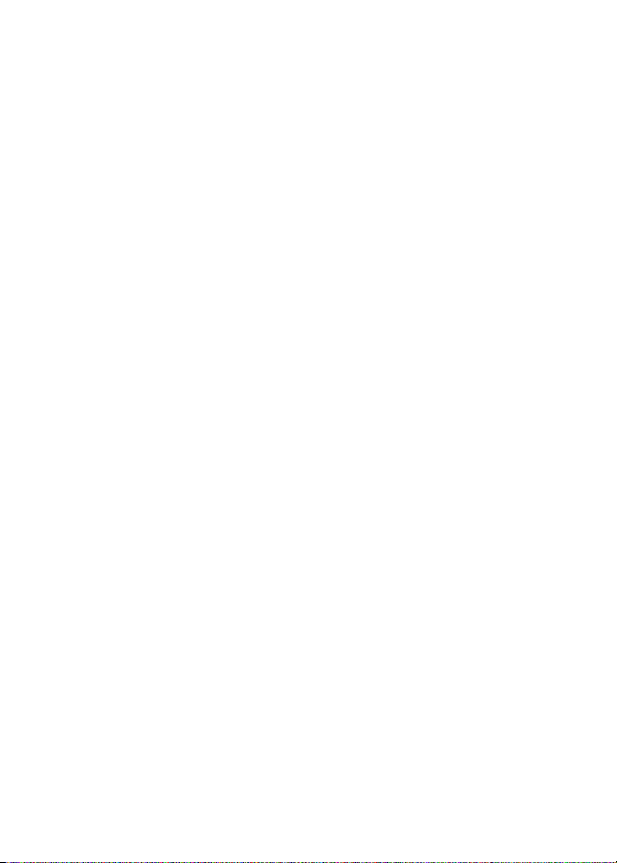
L
language, setting 54
left soft key
functions 1, 22
personalizing 54
Line Not Secure
message
42
lock
application 59
keypad 37
phone 34
loud ring style indicator 24,
39
Low Battery
message 24
M
making a call 20
master clear 55
master reset 55
menu
Dialing Menu
46
entering text 26, 27
language, setting 54
Last Calls Menu
44
lists 25
navigating 24
using features 12, 25
menu indicator 22
menu key 1, 25
message
receiving 53
sending 53
message waiting indicator
defined 23
illustration 23
micro-browser
using 59
microphone 1
missed call indicator 45
Missed Call
message 45
muting a call 49
my telephone number 21,
38, 50
my tones 54
N
navigation key 1
network settings 58
notepad
defined 45
entering digits 45
retrieving digits 45
number
storing your number 38
viewing your number 21
number, viewing your own
50
numeric text mode 27
O
one-touch dial
defined 47
using 47
80
Page 81

voicemail number 47
optional feature, defined 12
P
passwords. See codes
phone
alert, turning off 19, 42
answer options 39
clear stored information
55
codes 35
date, setting 38
keypad, answering calls
39
keypad, locking and
unlocking 37
language, setting 54
locking 34
network settings 58
reset all options 55
secure connection 41
security code 35
time, setting 38
turning on/off 19
unlock code 35, 36
unlocking 19, 34, 35
phone number
adding digits after 44
attaching two numbers
44, 46
redialing 41
storing in phonebook 53
storing your number 38
viewing your number 21
viewing your own 50
phonebook
attaching two numbers
44, 46
dialing a number 53
one-touch dial 47
speed dial number,
defined 46
speed dial, using 46
storing an entry 53
voice dialing 53
predictive text entry 29
privacy 59
privacy, call 41
R
radio 60
received calls list 43
recent calls 43
redial
busy number 41
reference guide 12
restricting calls 52
right soft key
functions 1, 22
personalizing 54
ring alert
turning off 19, 42
ring style
defined 39
81
Page 82
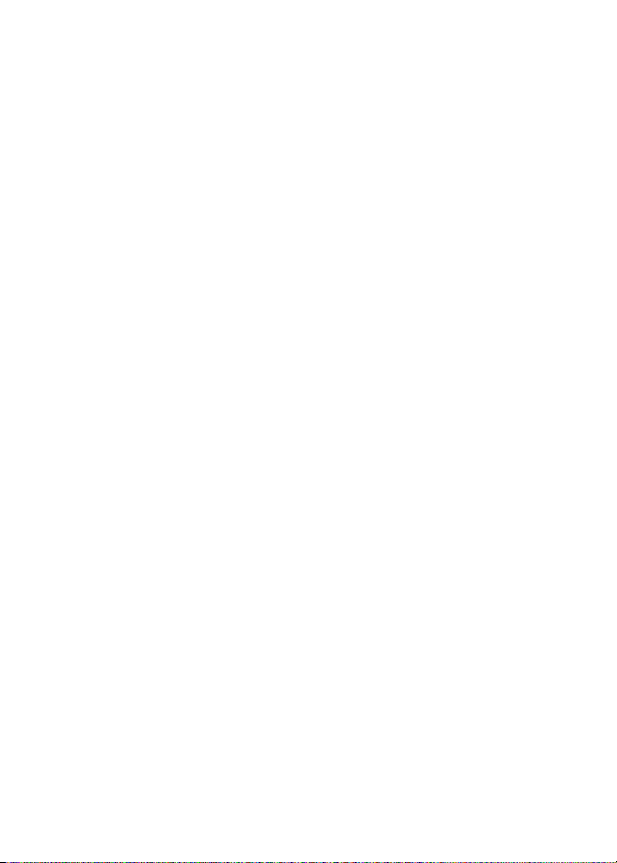
indicators 24, 39
personalizing 39, 53
ring style indicator
defined 24, 39
illustration 23
ring tone, creating 54
ringer
volume, adjusting 19
ringer volume, adjusting 54
roam indicator
defined 23
illustration 23
illustration 1
labels 22
personalizing 54
soft ring style indicator 24,
39
speakerphone, activating
56
speed dial
number, defined 46
using 46
storing a call 43
symbol text entry 33, 34
S
secure connection 41
security code
changing 35
default 35
send key 1, 20, 43
sending a call. See making
a call
shortcuts 50
creating 54
signal strength indicator
defined 23
silent alert indicator 24
silent ring style indicator 24,
39
smart key
personalizing 54
soft keys
functions 22
82
T
Talk Secure
tap method text entry 28
telephone number
storing your number 38
viewing your number 21
telephone number, viewing
text
block cursor 27
browse mode 27
character chart 29
entering from keypad 27
entry mode, changing 27
flashing cursor 26
iTAP software predictive
numeric mode 27
symbol chart 33
feature 41, 59
your own 50
text entry 29
Page 83
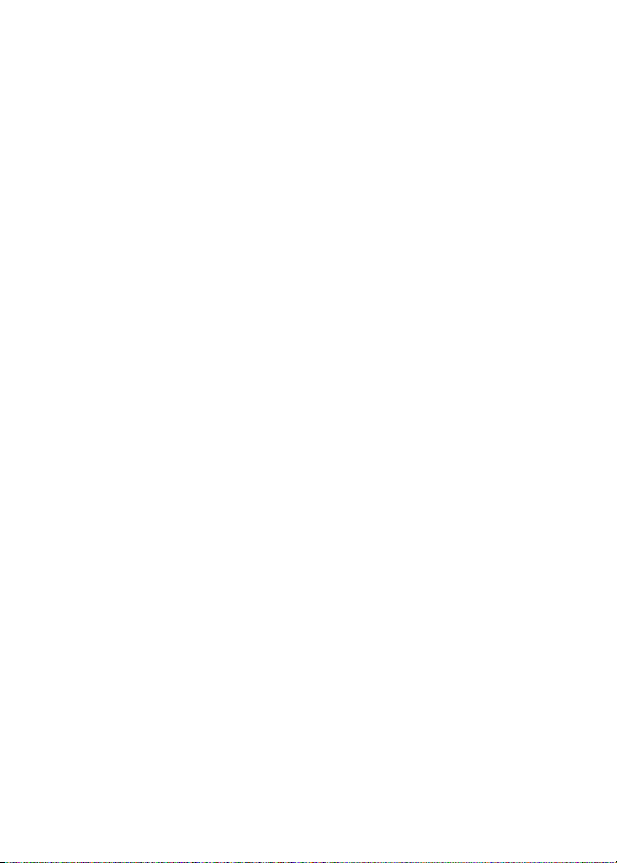
symbol mode 33
tap method 28
text mode, changing 27
three-way call 52
time, setting 38
timers 56
travel charger, using 16
TTY device 52
U
unlock
application 59
keypad 37
phone 34
unlock code 36
bypassing 36
changing 35
default 35
entering 34, 35
V
vibrate alert
turning off 19, 42
vibrate and ring style
indicator 24, 39
vibrate style
indicator 24, 39
voice dial
dialing a number 53
voice key
dialing a number 53
voice message waiting
indicator 23, 24, 48
voice notes 58
voice privacy 59
voicemail 47
dialing with one-touch dial
47
volume
earpiece 19
keypad 54
ringer 19, 54
W
warranty 71
Web pages 59
Z
zooming in/out 40
83
Page 84
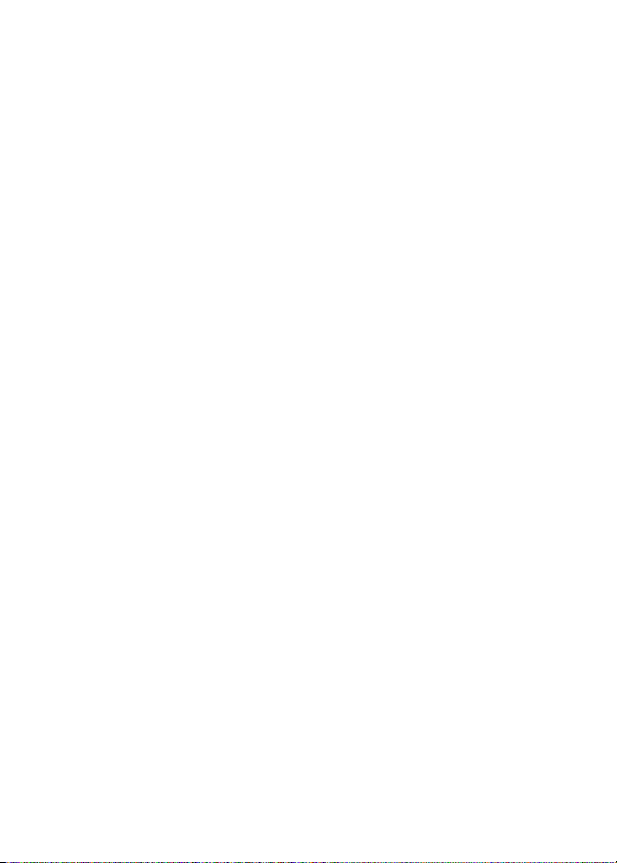
84
Page 85
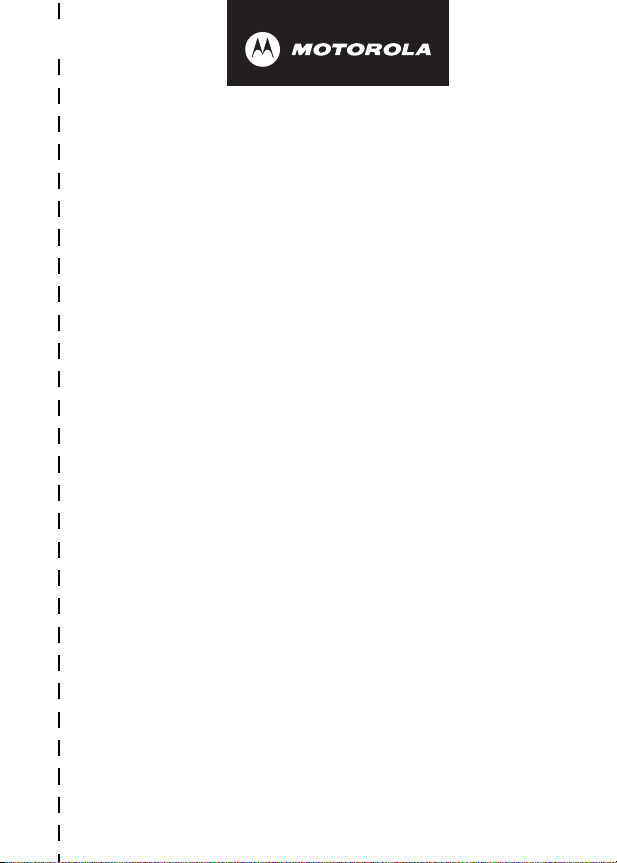
✂
art# 020827-O.eps
Wireless Phone Safety
Tips
“Safety is your most important call!”
Your Motorola wireless telephone gives you
the powerful ability to communicate by voice—
almost anywhere, anytime, wherever wireless
phone service is available and safe conditions allow.
But an important responsibility accompanies the
benefits of wireless phones, one that every user
must uphold.
When driving a car, driving is your first
responsibility. If you find it necessary to use your
wireless phone while behind the wheel of a car,
practice good common sense and remember the
following tips:
1 Get to know your Motorola wireless phone and its
features such as speed dial and redial.
these features help you to place your call without taking
your attention off the road.
If available,
85
Page 86
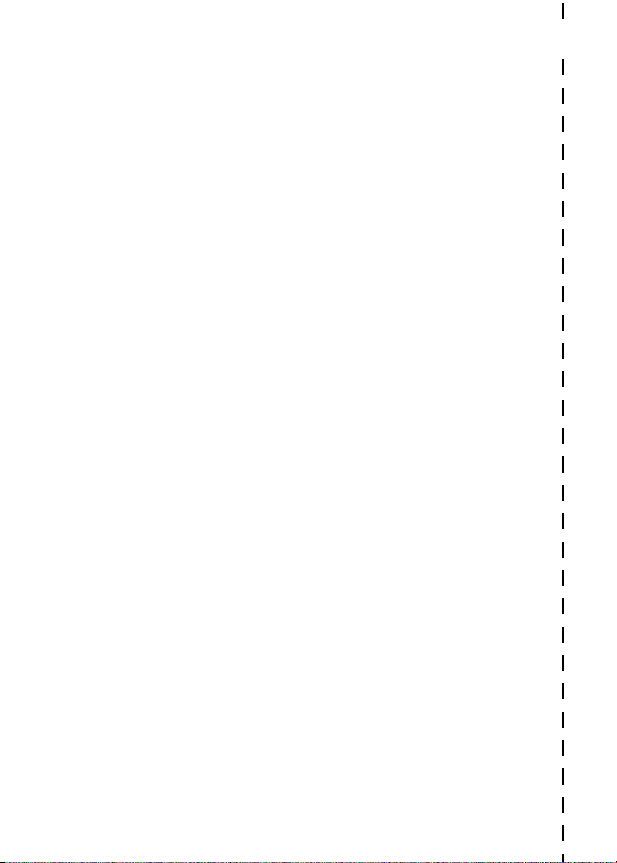
2 When available, use a hands-free device.
add an additional layer of convenience to your wireless
phone with one of the many Motorola Original™ handsfree accessories available today.
3 Position your wireless phone within easy reach.
able to access your wireless phone without removing
your eyes from the road. If you receive an incoming call
at an inconvenient time, if possible, let your voice mail
answer it for you.
4 Let the person you are speaking with know you are
driving; if necessary, suspend the call in heavy
traffic or hazardous weather conditions.
snow, ice, and even heavy traffic can be hazardous.
5 If you receive an incoming call at an inconvenient
time do not take notes or look up phone numbers
while driving.
through your address book takes attention away from
your primary responsibility—driving safely.
6 Dial sensibly and assess the traffic; if possible,
place calls when you are not moving or before
pulling into traffic.
be stationary. If you need to make a call while moving,
dial only a few numbers, check the road and your
mirrors, then continue.
7 Do not engage in stressful or emotional
conversations that may be distracting.
you are talking with aware you are driving and suspend
conversations which have the potential to divert your
attention away from the road.
Jotting down a “to do” list or going
Try to plan calls when your car will
If possible,
Be
Rain, sleet,
Make people
✂
86
Page 87
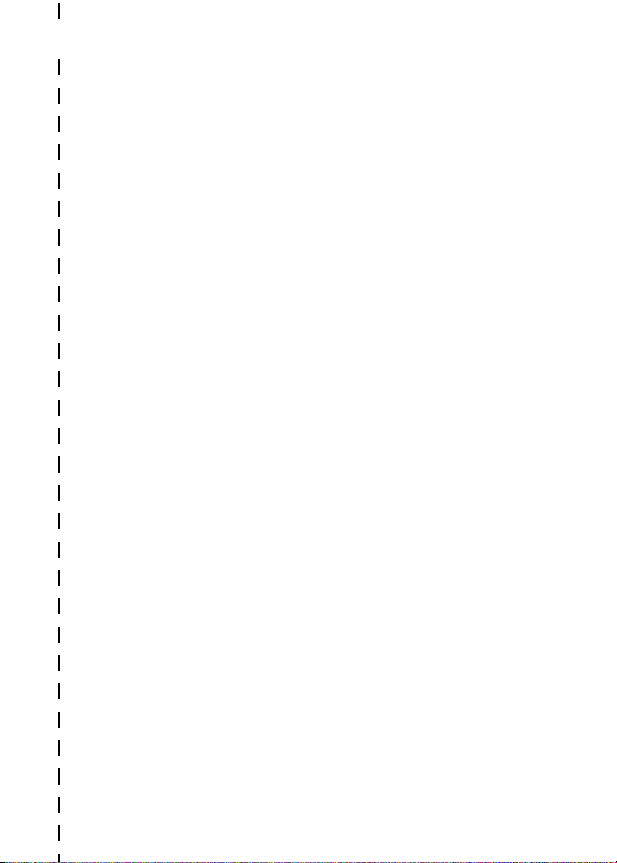
✂
8 Use your wireless phone to call for help.
other local emergency number in the case of fire, traffic
accident or medical emergencies.*
9 Use your wireless phone to help others in
emergencies.
progress or other serious emergency where lives are in
danger, call 9-1-1 or other local emergency number, as
you would want others to do for you.*
10 Call roadside assistance or a special
non-emergency wireless assistance number when
necessary.
serious hazard, a broken traffic signal, a minor traffic
accident where no one appears injured, or a vehicle you
know to be stolen, call roadside assistance or other
special non-emergency wireless number.*
If you see an auto accident, crime in
If you see a broken-down vehicle posing no
Dial 9-1-1 or
* Wherever wireless phone service is available.
87
Page 88
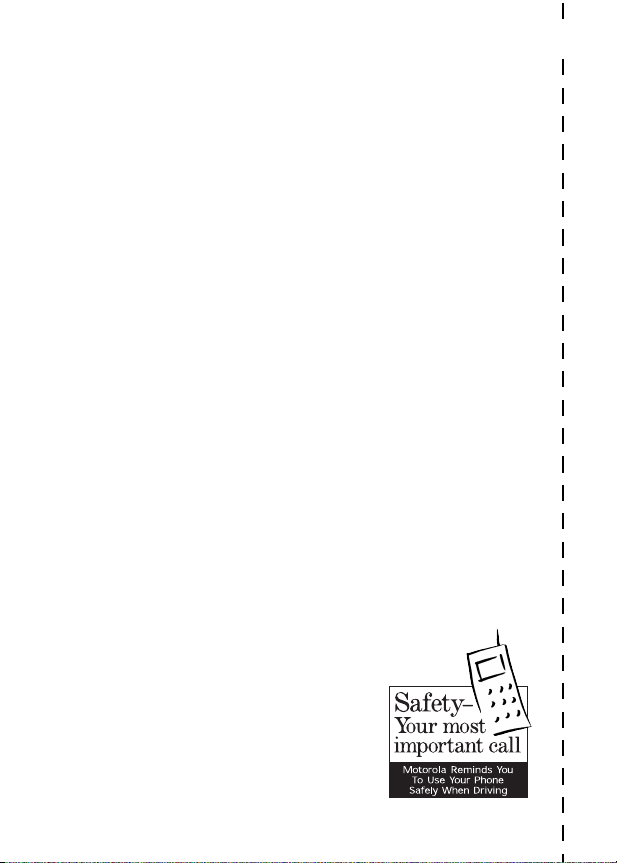
Check the laws and regulations on the use of
wireless telephones and their accessories in the
areas where you drive. Always obey them. The
use of these devices may be prohibited or
restricted in certain areas.
✂
For more information,
please call
1-888-901-SAFE
or visit the
CTIA Web site at
www.wow-com.com™
88
