Motorola C300 Owner's Manual

Welcome
Welcome to the world of Motorola digital wireless
communications! We are pleased that you have chosen
the Motorola C300 wireless phone.
Earpiece
LCD Display
Left Soft Key
Perform functions
identified by left
display prompt
Power On/Off Key
Press and hold to
switch phone on/off,
or to end or cancel
a call
N
IMI
Alphanumeric
Keys
L
Headset Jack
For connection
to optional
hands-free
headset
Note:
In this guide, press and hold means “pressing and
holding a key for about 3 seconds,” while press means
“pressing and releasing a key immediately.”
P
E
Microphone
R
RY
Right Soft Key
A
Perform functions
identified by right
display prompt
Menu Key
Send Key
Send and answer
calls, view recent
dialed calls list
Scroll Key
Move through
menus and lists
Accessory
Connector Port
Insert charger and
phone accessories
1
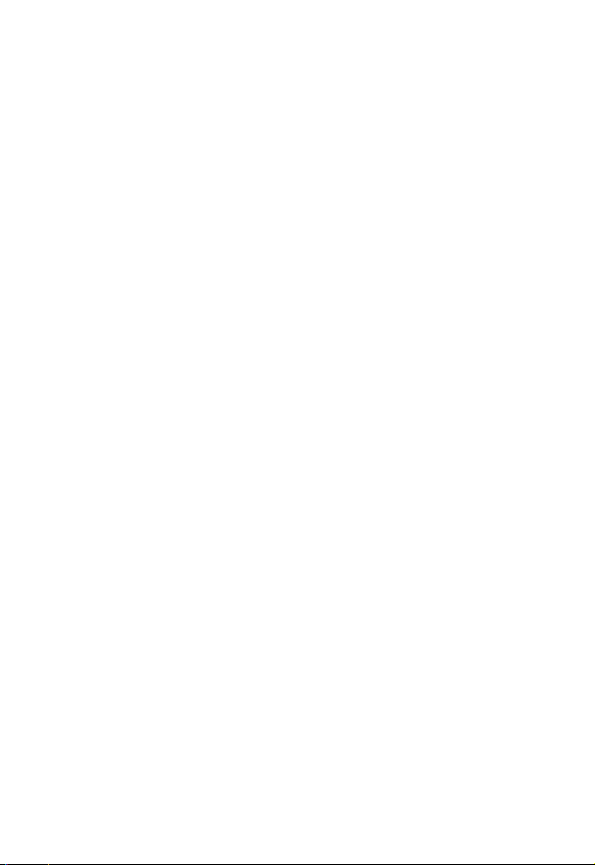
Personal Communications Sector
600 North U.S. Highway 45
Libertyville, Illinois 60048
1-800-331-6456 (United States)
1-888-390-6456 (TTY/TDD United States)
1-800-461-4575 (Canada)
www.motorola.com (United States)
www.motorola.ca (Canada)
MOTOROLA, the Stylized M Logo and all other trademarks indicated
as such herein are trademarks of Motorola, Inc. ® Reg. U.S. Pat. &
Tm. Off. All other product or service names are the property of their
respective owners.
© 2002 Motorola, Inc. All rights reserved. Printed in the U.S.A.
Software Copyright Notice
The Motorola products described in this manual may include
copyrighted Motorola and third party software stored in semiconductor
memories or other media. Laws in the United States and other
countries preserve for Motorola and third party software providers
certain exclusive rights for copyrighted software, such as the exclusive
rights to distribute or reproduce the copyrighted software. Accordingly,
any copyrighted software contained in the Motorola products may not
be modified, reverse-engineered, distributed, or reproduced in any
manner to the extent allowed by law. Furthermore, the purchase of the
Motorola products shall not be deemed to grant either directly or by
implication, estoppel, or otherwise, any license under the copyrights,
patents, or patent applications of Motorola or any third party software
provider, except for the normal, non-exclusive, royalty-free license to
use that arises by operation of law in the sale of a product.
Manual number:
Cover number:
E
R
IMI
L
A
N
Y
R
P
2
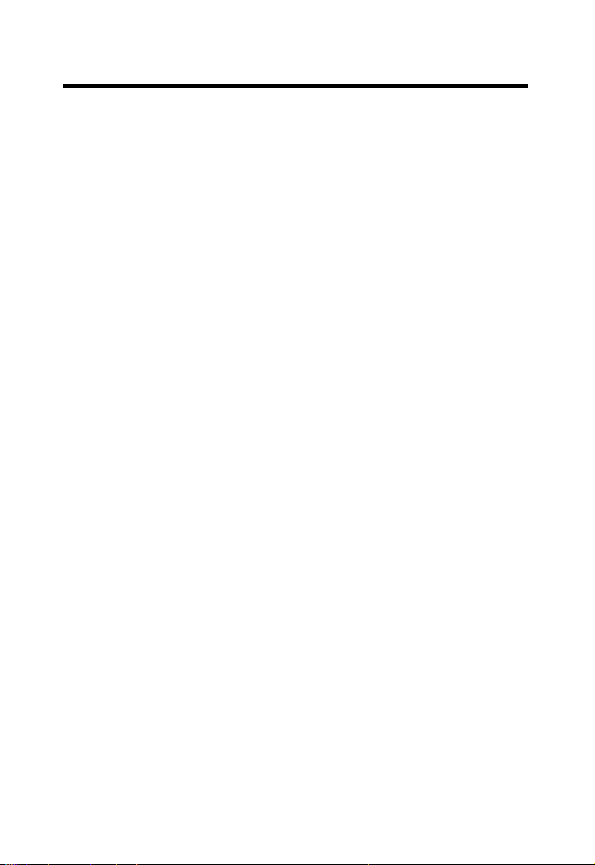
Contents
Welcome
Safety and General Information
Getting Started
About Your Phone
Sending and Receiving Calls
Using Features While on a Call
. . . . . . . . . . . . . . . . . . . . . . . . . . . . . . . . . . . . . . . .1
. . . . . . . . . . . . . . . . . . . . .5
. . . . . . . . . . . . . . . . . . . . . . . . . . . . . . . . . .12
Your SIM Card . . . . . . . . . . . . . . . . . . . . . . . . . . . . . . . . .12
Installing the Battery. . . . . . . . . . . . . . . . . . . . . . . . . . . . .14
Turning Your Phone On . . . . . . . . . . . . . . . . . . . . . . . . . .16
Sending a Call . . . . . . . . . . . . . . . . . . . . . . . . . . . . . . . . .17
Ending a Call . . . . . . . . . . . . . . . . . . . . . . . . . . . . . . . . . .18
Receiving a Call . . . . . . . . . . . . . . . . . . . . . . . . . . . . . . . .18
Turning Off the Phone . . . . . . . . . . . . . . . . . . . . . . . . . . .18
. . . . . . . . . . . . . . . . . . . . . . . . . . . . . . .19
Idle Mode Display. . . . . . . . . . . . . . . . . . . . . . . . . . . . . . .19
Status Icons . . . . . . . . . . . . . . . . . . . . . . . . . . . . . . . . . . .19
Initiating Keypad Lock. . . . . . . . . . . . . . . . . . . . . . . . . . . .21
. . . . . . . . . . . . . . . . . . . . . .22
One-Touch Dialing . . . . . . . . . . . . . . . . . . . . . . . . . . . . . .22
Making a Voice Dial Call. . . . . . . . . . . . . . . . . . . . . . . . . .22
Listening to a Voicemail . . . . . . . . . . . . . . . . . . . . . . . . . .23
Making an International Call. . . . . . . . . . . . . . . . . . . . . . .23
Making an Emergency Call . . . . . . . . . . . . . . . . . . . . . . .24
Dialing an Extension Number. . . . . . . . . . . . . . . . . . . . . .24
Last Missed, Dialed, and Received Calls . . . . . . . . . . . . .24
Making an Abbreviated Call . . . . . . . . . . . . . . . . . . . . . . .25
Accessing Phone Book Directory . . . . . . . . . . . . . . . . . . .26
Accessing Messages Menus . . . . . . . . . . . . . . . . . . . . . .27
Adding Phone Book Entries in Idle Mode. . . . . . . . . . . . .27
. . . . . . . . . . . . . . . . . . . . .28
Adding Phone Book Entries During a Call . . . . . . . . . . . .28
Incoming Call Waiting. . . . . . . . . . . . . . . . . . . . . . . . . . . .28
Call Holding . . . . . . . . . . . . . . . . . . . . . . . . . . . . . . . . . . .29
3
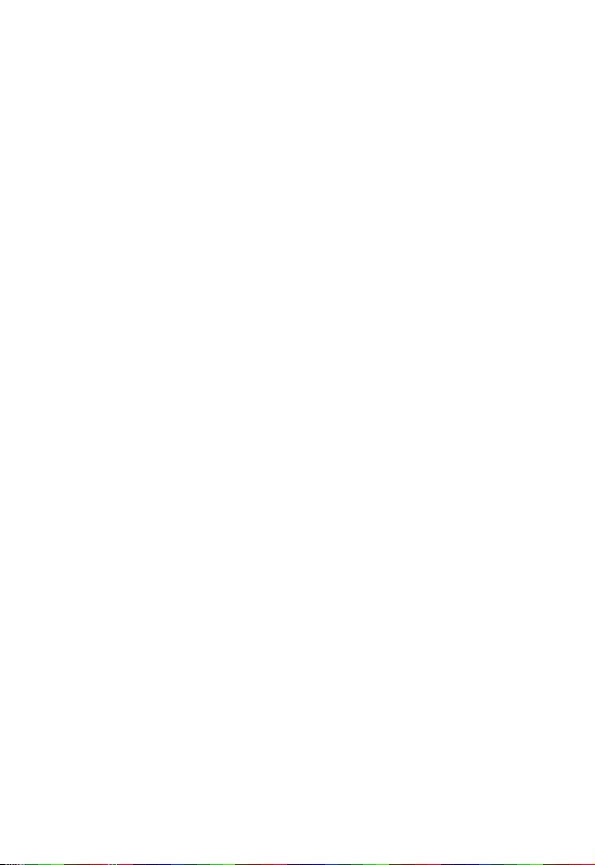
Muting the Microphone . . . . . . . . . . . . . . . . . . . . . . . . . . 29
Call Options Menu . . . . . . . . . . . . . . . . . . . . . . . . . . . . . . 30
Adjusting Earpiece Volume . . . . . . . . . . . . . . . . . . . . . . . 32
Input Modes
Selecting an Input Mode . . . . . . . . . . . . . . . . . . . . . . . . . 34
Smart Input (iTAP). . . . . . . . . . . . . . . . . . . . . . . . . . . . . . 34
ABC Input . . . . . . . . . . . . . . . . . . . . . . . . . . . . . . . . . . . . 37
Shortcuts
Shortcuts Menu . . . . . . . . . . . . . . . . . . . . . . . . . . . . . . . . 43
Using the Shortcuts Menu. . . . . . . . . . . . . . . . . . . . . . . . 44
The Mobile Internet
Logging On to the Internet. . . . . . . . . . . . . . . . . . . . . . . . 46
Browser Key Mapping . . . . . . . . . . . . . . . . . . . . . . . . . . . 47
Surfing the Internet . . . . . . . . . . . . . . . . . . . . . . . . . . . . . 48
Logging Off the Internet. . . . . . . . . . . . . . . . . . . . . . . . . . 49
Using the Browser Menu . . . . . . . . . . . . . . . . . . . . . . . . . 49
Using the Menus
Menu Interface. . . . . . . . . . . . . . . . . . . . . . . . . . . . . . . . . 56
Navigating the Menus . . . . . . . . . . . . . . . . . . . . . . . . . . . 58
Menu Feature Descriptions
Shortcut Access. . . . . . . . . . . . . . . . . . . . . . . . . . . . . . . . 61
Phone Book (1) . . . . . . . . . . . . . . . . . . . . . . . . . . . . . . . . 62
Messages (2) . . . . . . . . . . . . . . . . . . . . . . . . . . . . . . . . . 74
Media Library (3) . . . . . . . . . . . . . . . . . . . . . . . . . . . . . . 99
Call Services (4) . . . . . . . . . . . . . . . . . . . . . . . . . . . . . . 106
Settings (5) . . . . . . . . . . . . . . . . . . . . . . . . . . . . . . . . . . 109
Games (6) . . . . . . . . . . . . . . . . . . . . . . . . . . . . . . . . . . . 120
Alert Setting (7) . . . . . . . . . . . . . . . . . . . . . . . . . . . . . . . 127
Tools (8) . . . . . . . . . . . . . . . . . . . . . . . . . . . . . . . . . . . . 132
Care and Maintenance of Your Phone
Troubleshooting
Specific Absorption Rate Data
. . . . . . . . . . . . . . . . . . . . . . . . . . . . . . . . . . . . 33
. . . . . . . . . . . . . . . . . . . . . . . . . . . . . . . . . . . . . . 43
. . . . . . . . . . . . . . . . . . . . . . . . . . . . . . 46
. . . . . . . . . . . . . . . . . . . . . . . . . . . . . . . . 55
. . . . . . . . . . . . . . . . . . . . . . . 61
. . . . . . . . . . . . . . 143
. . . . . . . . . . . . . . . . . . . . . . . . . . . . . . . 144
. . . . . . . . . . . . . . . . . . . . 148
4
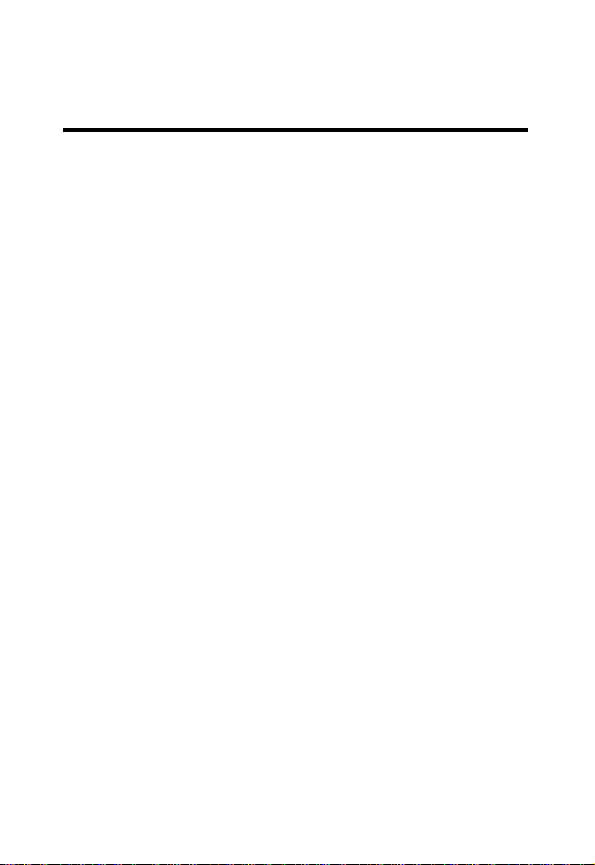
Safety and General Information
IMPORTANT INFORMATION ON SAFE AND EFFICIENT
OPERATION. READ THIS INFORMATION BEFORE USING
YOUR PH ONE .
The information provided in this document supersedes the
general safety information contained in user guides published
prior to July 2000. For information regarding radio use in a
hazardous atmosphere please refer to the Factory Mutual
(FM) Approval Manual Supplement or Instruction Card, which
is included with radio models that offer this capability.
This device complies with Part 15 of the FCC Rules.
Operation is subject to the following two conditions: (1) this
device may not cause harmful interference, and (2) this device
must accept any interference received, including interference
that may cause undesired operation.
N
RY
A
IMI
RF Operational Characteristics
Your phone contains a transmitter and a receiver. When it is
ON, it receives and transmits radio frequency (RF) energy.
The phone operates in the frequency range of xxx MHz to xxx
MHz in analog and digital mode and xxx MHz to xxx MHz in
digital mode.
When you communicate with your phone, the system handling
your call controls the power levels at which your phone
transmits. The output power level typically may vary over a
R
P
L
E
5
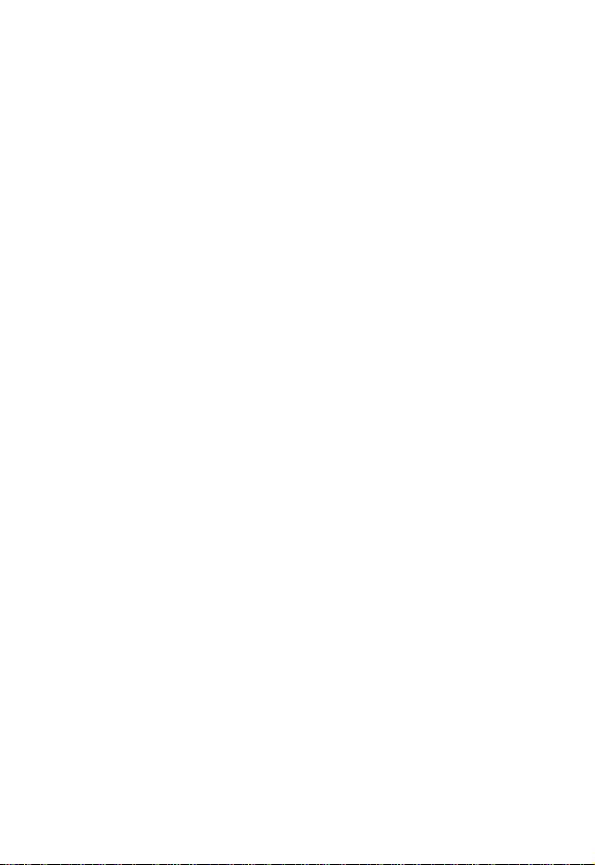
range from xx Watts to xx Watts in analog mode and xx Watts
to xx Watts in digital mode.
Exposure To Radio Frequency Energy
Your Motorola phone is designed to comply with the following
national and international standards and guidelines regarding
exposure of human beings to radio frequency electromagnetic
energy:
•
United States Federal Communications Commission,
Code of Regulations; 47 CFR part 2 sub-part J
•
American National Standards Institute (ANSI) / Institute
of Electrical and Electronic Engineers (IEEE) C95.
1-1992
•
Institute of Electrical and Electronic Engineers (IEEE)
C95.1-1999 Edition
•
National Council on Radiation Protection and
Measurements (NCRP) of the United States, Report 86,
1986
•
International Commission on Non-Ionizing Radiation
Protection (ICNIRP) 1998
•
Ministry of Health (Canada) Safety Code 6. Limits of
Human Exposure to Radiofrequency Electromagnetic
Fields in the Frequency Range from 3 kHz to 300 GHz,
1999
•
Australian Communications Authority
Radiocommunications (Electromagnetic
Radiation-Human Exposure) Standard 1999
P
To assure optimal phone performance and make sure human
exposure to radio frequency electromagnetic energy is within
E
R
IMI
L
A
N
Y
R
6

the guidelines set forth in the above standards, always adhere
to the following procedures:
Portable Phone Operation and EME
Exposure
Antenna Care
Use only the supplied or an approved replacement
antenna.
attachments could damage the phone and may violate FCC
regulations.
Unauthorized antennas, modifications, or
RY
Do NOT hold the antenna when the phone is in use.
Holding the antenna affects call quality and may cause the
phone to operate at a higher power level than needed.
Phone Operation
When placing or receiving a phone call, hold your phone as
you would a wireline telephone.
microphone.
Body-Worn Operation
To maintain compliance with FCC/Health Canada RF
exposure guidelines, if you wear a phone on your body when
transmitting, always place the phone in a Motorola-supplied or
approved clip, holder, holster, case, or body harness for this
product. Use of non-Motorola-approved accessories may
exceed FCC/Health Canada RF exposure guidelines. If you
do not use one of the Motorola-supplied or approved
body-worn accessories, and are not using the phone held in
the normal use position,
are at least one inch (2.5 centimeters) from your body
when transmitting.
P
E
R
Speak directly into the
IMI
L
ensure the phone and its antenna
A
N
7
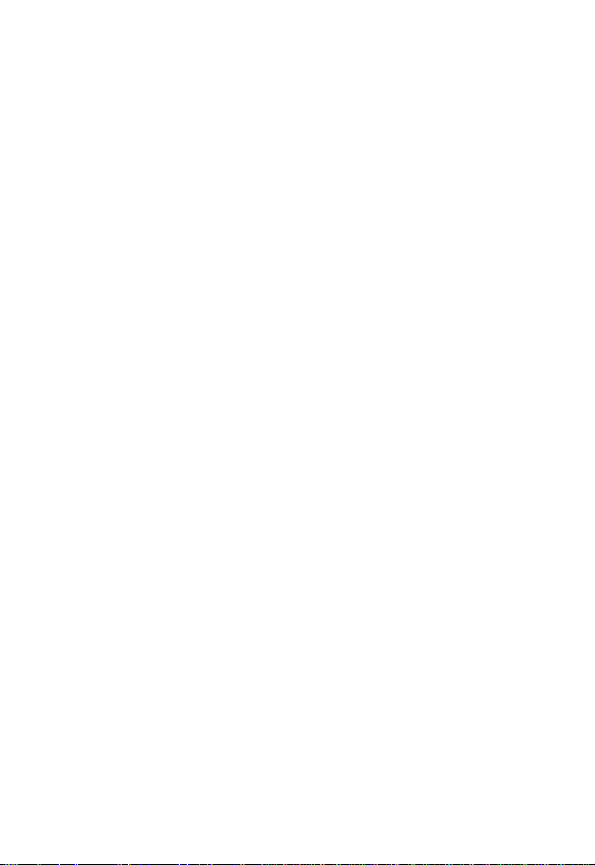
Data Operation
When using any data feature of the phone, with or without an
accessory cable,
least one inch (2.5 centimeters) from your body.
Approved Accessories
For a list of approved Motorola accessories, visit our website
at
www.mot.com
position the phone and its antenna at
.
Y
Electromagnetic Interference/Compatibility
Note:
Nearly every electronic device is susceptible to
electromagnetic interference (EMI) if inadequately shielded,
designed, or otherwise configured for electromagnetic
compatibility.
Facilities
To avoid electromagnetic interference and/or compatibility
conflicts, turn off your phone in any facility where posted
notices instruct you to do so. Hospitals or health care facilities
may be using equipment that is sensitive to external RF
energy.
Aircraft
When instructed to do so, turn off your phone when on board
an aircraft. Any use of a phone must be in accordance with
applicable regulations per airline crew instructions.
Medical Devices
Pacemakers
The Advanced Medical Technology Association recommends
that a minimum separation of 6 inches (15 centimeters) be
8
P
E
R
IMI
L
A
N
R

maintained between a handheld wireless phone and a
pacemaker. These recommendations are consistent with the
independent research by, and recommendations of, the
United States Food and Drug Administration.
Persons with pacemakers should:
•
ALWAYS keep the phone more than six inches
(15 centimeters) from your pacemaker when the phone is
turned ON.
•
NOT carry the phone in the breast pocket.
•
use the ear opposite the pacemaker to minimize the
potential for interference.
•
turn OFF the phone immediately if you have any reason
to suspect that interference is taking place.
RY
A
N
Hearing Aids
Some digital wireless phones may interfere with some hearing
aids. In the event of such interference, you may want to
consult your hearing aid manufacturer to discuss alternatives.
Other Medical Devices
If you use any other personal medical device, consult the
manufacturer of your device to determine if it is adequately
shielded from RF energy. Your physician may be able to assist
you in obtaining this information.
E
IMI
L
Safety and General Use While Driving
Check the laws and regulations on the use of phones in the
area where you drive. Always obey them.
R
P
9
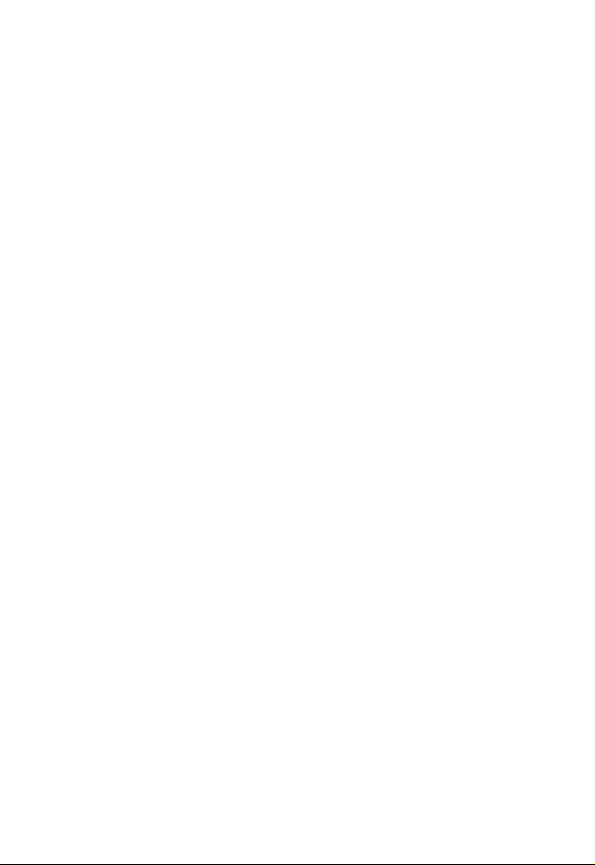
When using your phone while driving, please:
•
give full attention to driving and to the road.
•
use hands-free operation, if available.
•
pull off the road and park before making or answering a
call if driving conditions so require.
Operational Warnings
For Vehicles With an Air Bag
Do not place a portable phone in the area over an air bag or in
the air bag deployment area. Air bags inflate with great force.
If a portable phone is placed in the air bag deployment area
and the air bag inflates, the phone may be propelled with
great force and cause serious injury to occupants of the
vehicle.
Potentially Explosive Atmospheres
Turn off your phone prior to entering any area with a
potentially explosive atmosphere, unless the phone is a model
specifically identified as being “Intrinsically Safe.” Do not
remove, install, or charge batteries in such areas. Sparks in a
potentially explosive atmosphere can cause an explosion or
fire resulting in bodily injury or even death.
Note:
The areas with potentially explosive atmospheres
referred to above include fueling areas such as below decks
on boats, fuel or chemical transfer or storage facilities, areas
where the air contains chemicals or particles, such as grain,
dust, or metal powders, and any other area where you would
normally be advised to turn off your vehicle engine. Areas with
potentially explosive atmospheres are often but not always
posted.
P
E
R
IMI
L
A
N
Y
R
10

Blasting Caps and Areas
To avoid possible interference with blasting operations, turn
OFF your phone when you are near electrical blasting caps, in
a blasting area, or in areas posted: “Turn off two-way radio.”
Obey all signs and instructions.
Operational Cautions
Antennas
Do not use any portable phone that has a damaged
antenna.
skin, a minor burn can result.
Batteries
All batteries can cause property damage and/or bodily injury
such as burns if a conductive material such as jewelry, keys,
or beaded chains touches exposed terminals. The conductive
material may complete an electrical circuit (short circuit) and
become quite hot. Exercise care in handling any charged
battery, particularly when placing it inside a pocket, purse, or
other container with metal objects.
If a damaged antenna comes into contact with your
N
IMI
RY
A
L
R
P
E
11
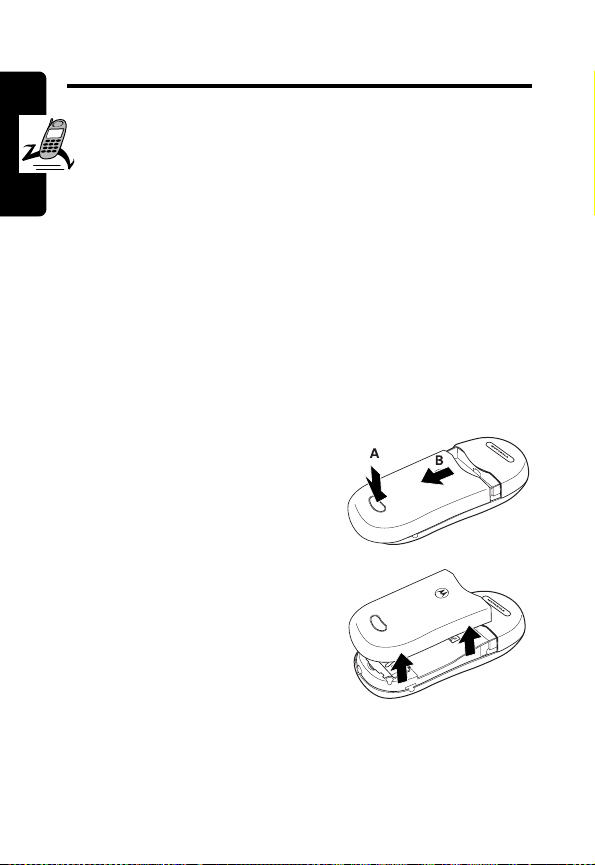
Getting Started
Your SIM Card
To use your phone, you must insert a SIM (Subscriber
Identification Module) card supplied by your network
operator. The SIM card contains your subscription number,
phone number, and memory for storing phone numbers,
messages, etc.
Inserting Your SIM Card
Caution:
Getting Started
of the SIM card. Pay special attention to the SIM card
when you handle and insert it.
1
2
Scratches can easily damage the metal contacts
N
If the battery door is already
in place, push down the
battery door release latch,
then slide the door slightly
downward.
Pull the cover up and off the
phone.
IMI
L
R
A
E
Y
12
R
3
Locate the SIM card slot on the back of your phone.
P

4
Insert the SIM card into
the slot, with the metal
contacts of the SIM card
facing down and its cut
corner at the bottom left.
5
Push the SIM card all the
way into place.
Getting Started
RY
Removing Your SIM Card
1
If necessary, remove the battery door and battery.
2
Push the SIM card from the
bottom end of the phone.
3
Pull the SIM card from the
top of the slot, then lift it out
of the phone.
IMI
L
A
N
E
R
P
13
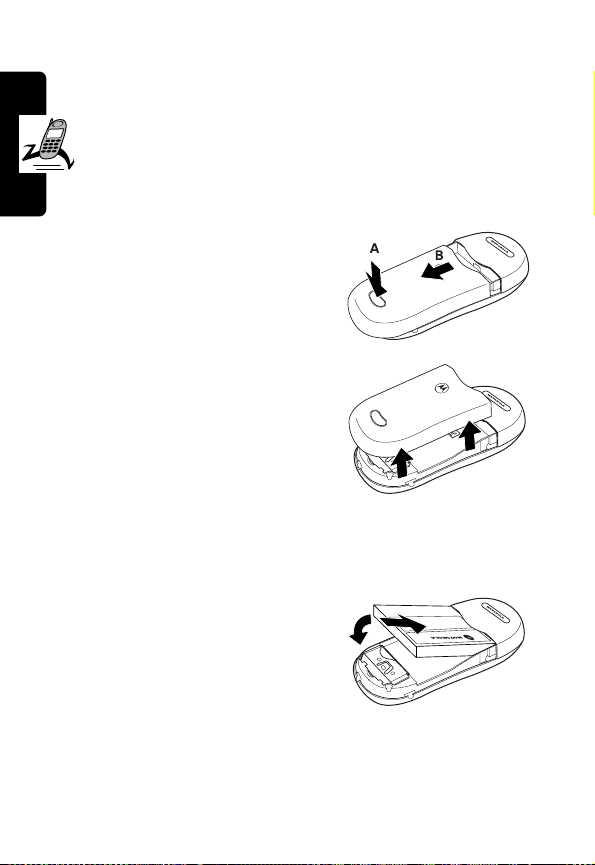
Installing the Battery
Before you can use your phone, you need to install and
charge your battery.
Caution:
is on—you may lose all your personal settings stored
either in your SIM card or phone memory.
1
If the battery door is already
in place, push down the
battery door release latch,
then slide the door slightly
downward.
Getting Started
2
Pull the cover up and off the
phone.
3
Place the battery onto the back of the handset, with the
battery’s contacts facing down in alignment with the
contacts on the battery compartment.
4
Push the battery forward into
the compartment.
5
Press the battery down until it
clicks into the compartment.
Do not remove the battery when your phone
IMI
L
E
R
Y
R
A
N
14
P
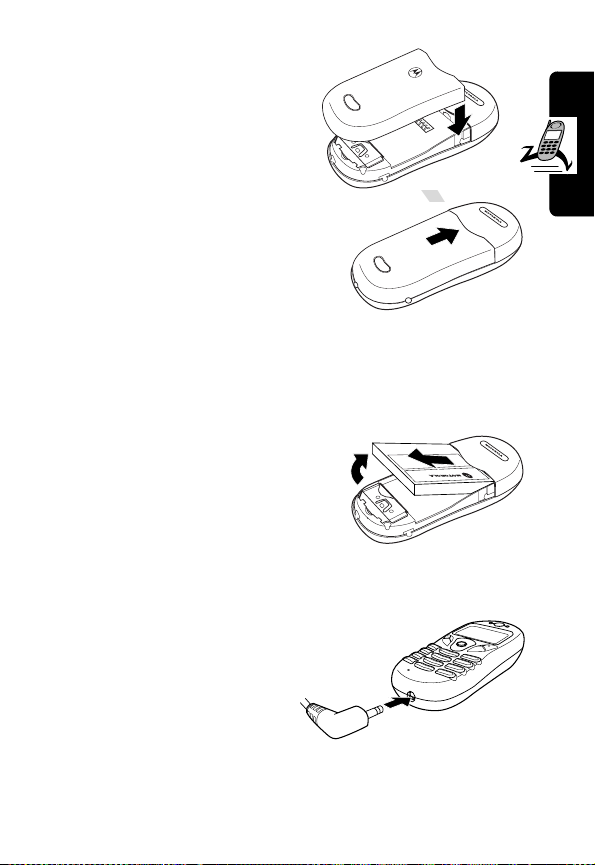
6
Lower the battery door
onto the phone.
7
Push the battery door
forward until it latches into
place.
Getting Started
RY
Removing the Battery
1
If necessary, remove the battery door.
2
Lift the battery up from the
bottom end and remove it
from the phone.
IMI
Charging the Battery
1
Insert the travel charger
connector into the
charger port at the
bottom of the phone.
L
E
R
2
Connect the charger to a socket.
P
A
N
15
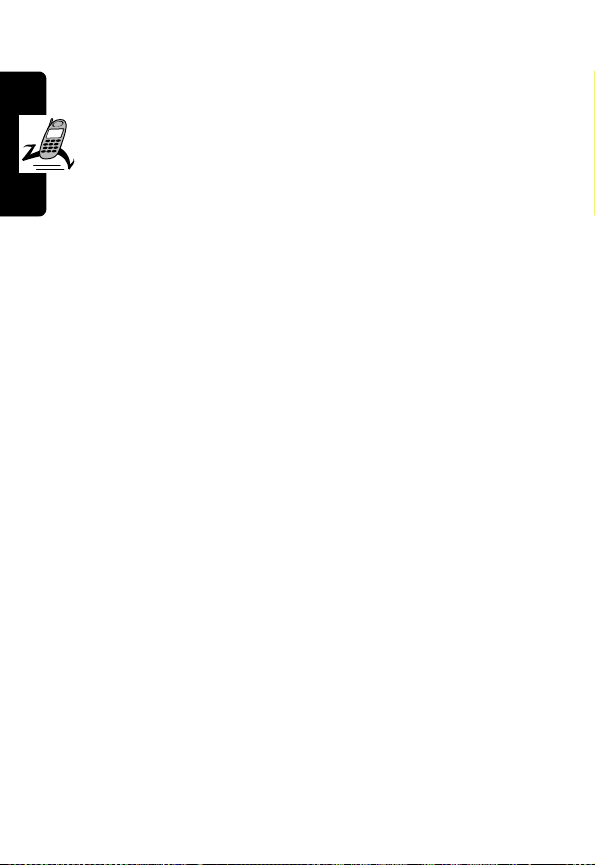
3
Remove the charger connector when charging is
complete.
Notes:
•
It takes 24 hours for the travel charger to fully
charge a new battery for the first time. Recharging
takes approximately 160 minutes each time.
•
During charging, the E indicator will blink until the
battery is fully charged. When the battery is low, the
phone plays a warning tone and displays
Low
. When the battery is running out of power, B will
appear to remind you to recharge immediately. Then
Getting Started
your phone will power off automatically.
Caution:
accessories to ensure proper function of your phone and
battery life. Any malfunction or damage caused by the use
of any third-party accessories will result in warranty being
void.
Use only approved batteries, charger and
N
Battery
R
A
Y
Caution:
batteries are requested, please make sure the same type
of battery that was included in your package is ordered.
Caution:
the phone goes over 40° C (104° F) or below 0° C (32° F),
charging will come to a halt. When the phone temperature
returns to the normal range, charging will resume.
Turning Your Phone On
1
2
16
If batteries need to be replaced or additional
IMI
For safety concerns, when the temperature of
L
E
R
To turn your phone on, press and hold P.
P
If necessary, enter your SIM card PIN code.
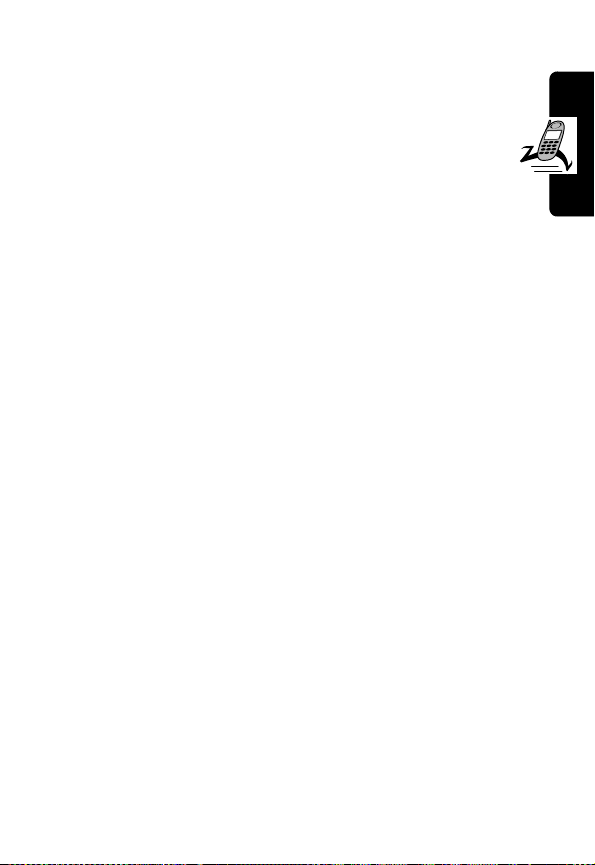
Note:
If you type a wrong number while entering your PIN,
delete it by pressing
Caution:
your SIM card will be blocked. To unblock the SIM card,
you need to enter the PUK (Personal Unblocking Key)
of the card. Please contact the network operator, and
ask for PUK.
3
If you enter a wrong PIN three times in a row,
When finished, press + (OK) or N (
-
(
DELETE
).
SEND
) to confirm.
Getting Started
Sending a Call
RY
1
When your PIN is accepted, the phone automatically
õ
searches for your designated network, as
indicates. This may take a few seconds.
2
When your phone successfully receives network
signals, it beeps twice, displays the network to which it
is connected, and goes into idle mode.
3
Dial the desired number, using your phone’s number
keys on the keypad. (Press
4
Press N to complete the call.
Press
O
or - (
dialing.
Notes:
EXIT
L
-
IMI
) if you want to end a call after
A
N
to delete wrong digits.)
E
•
When network service is not available, no signal level
will be displayed on the screen.
•
When connected to a network to which you do not
have access, signal strength will be displayed. You
can only make an emergency call in such a condition.
R
P
17
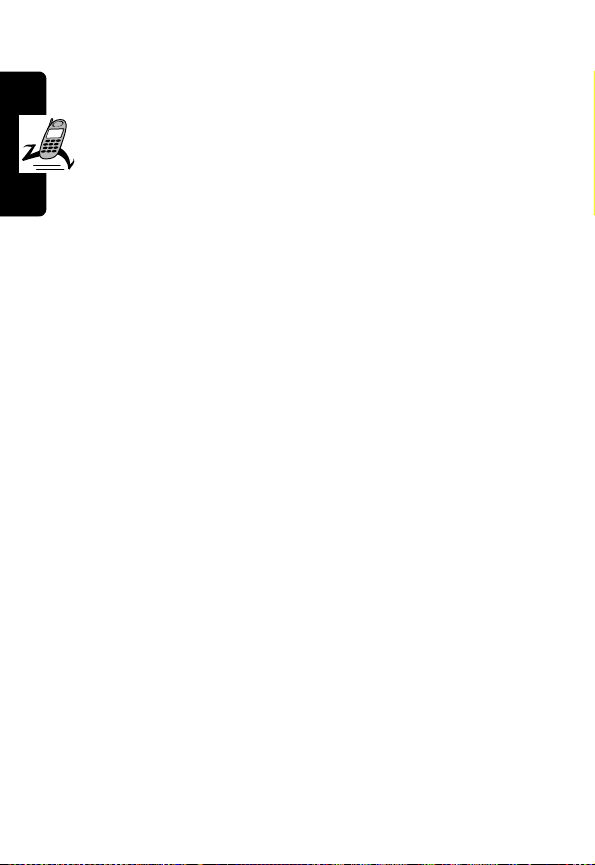
Ending a Call
To end a call and return to idle mode:
O
Press
Receiving a Call
or - (
EXIT
).
When it receives an incoming call, your phone rings or
vibrates and displays the name or phone number of the
caller (network support dependent). The name displayed
depends on the data in the Phone Book.
To answer an incoming call:
Getting Started
1
Press + (OK) or N.
or
Press any key.
2
To reject a call, press O or - (
Note:
To change the answering mode, see “Alert Setting
(7)” on page 127.
Turning Off the Phone
Press and hold O to turn your phone off.
IMI
L
N
EXIT
R
A
).
E
R
P
Y
18
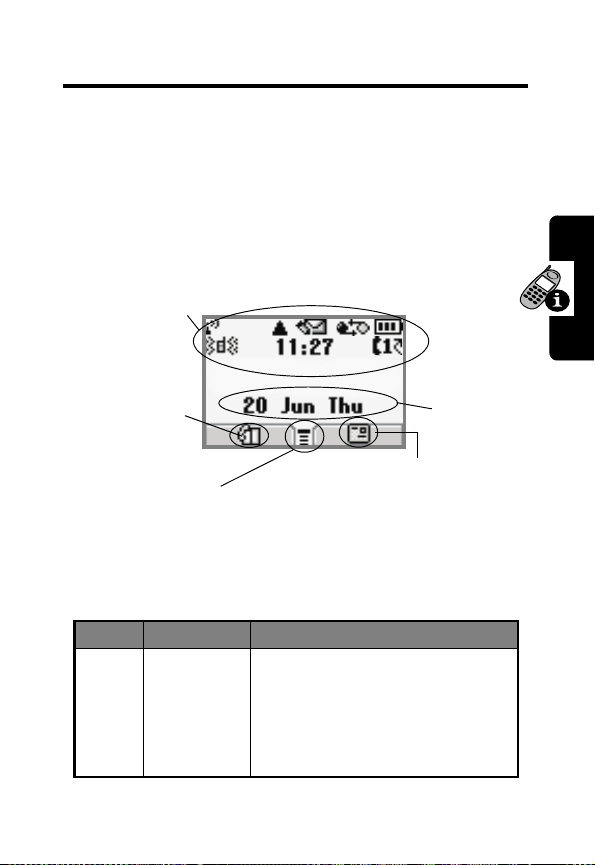
About Your Phone
See page 1 for a diagram of your phone that describes
basic phone components.
Idle Mode Display
Any time your phone is powered on, the idle display
provides you with information and options.
Status icon bar
RY
A
Press + to
access phone
book directory.
Press
M to access menus.
N
Press + to access
Messages menu.
Time and
date
IMI
About Your Phone
Status Icons
L
Icons often shown on the idle display:
Icon Function Descriptions
5
Signal
Strength
P
E
R
Signal strength of your
designated network. The more
bars displayed, the stronger the
signal. The strongest signal is
represented by five bars.
19
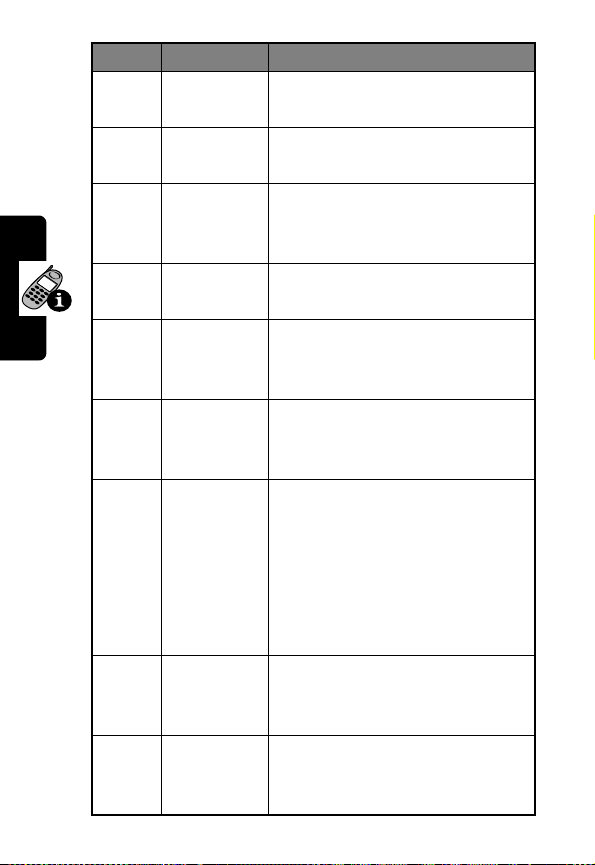
Icon Function Descriptions
p
I
q
P
H
G
E
About Your Phone
S
Short
message
Voice mail
waiting
Call divert All incoming calls are diverted
Active Line Identifies current Active Line
Vibrate and
Ring
Vibration
only
Battery Battery power level, the more
Key lock Key lock is activated (see
R
Roaming When your phone is operated
P
,
You have unread messages
(see page 81).
You have a new voice mail (see
page 96)
to a designated number (see
page 106).
(see page 107).
Your phone vibrates and rings
when a call comes in (see page
127).
Your phone only vibrates
without ringing when a call
comes in (see page 127).
the bars, the more the battery
IMI
power. Three bars: full. No bars:
Recharging needed
L
immediately. The icon scrolls
during charging until the battery
E
is full.
“Initiating Keypad Lock” and
page 115).
on a foreign network, this icon
will appear.
A
N
Y
R
20

Initiating Keypad Lock
1
In idle, press and hold # to activate the keypad lock.
2
When the lock is enabled, S will appear at the bottom
of the idle mode screen.
3
To deactivate the lock, press + (
press
*
.
Note:
You can also activate the keypad lock in the
menu option Key Lock (5-2-6). See page 115.
Unlock
) or N, then
RY
A
N
IMI
L
E
About Your Phone
R
P
21
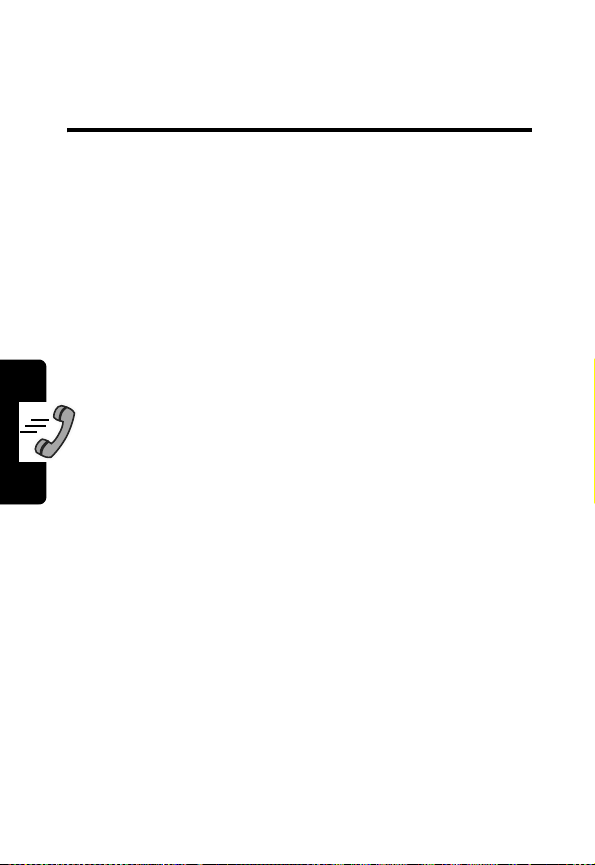
Sending and Receiving Calls
For basic instructions on how to send, end, or receive a
call, refer to “Getting Started” section. This chapter
describes features that help you send and receive calls
and information about other call-related phone functions.
Y
R
One-Touch Dialing
While the phone is in idle mode, you can use one-touch
dialing in either of two ways:
A
Press and hold
be dialed again automatically.
or
Dial any of the first 9 phone numbers saved in the
phone book by pressing and holding its phone book
location number.
For example, if the number is saved in the Phone Book
at location 5, press and hold
Making a Voice Dial Call
Note:
Before you can make a voice dial call, you must add
a voice tag to a phone book entry and activate the
Dial
feature. To add a voice tag, see page 63. To activate
the
Sending and Receiving Calls
22
Voice Dial
1
With the phone in idle mode, press and hold S.
R
feature, see “Call Services (4)” on page 106.
P
N
. The last number you dialed will
N
IMI
L
5
E
to make the call.
Voice
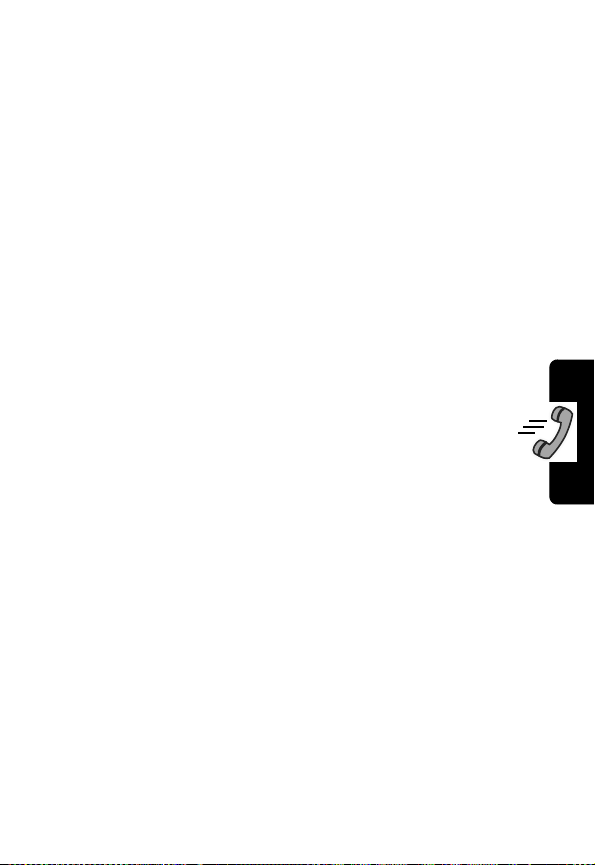
2
After the phone plays a tone, speak the voice tag of a
desired phone number into the microphone.
If your phone recognizes the voice tag, it displays the
corresponding phone book record and prompts you to
confirm it.
3
Press + (
If you wait a few seconds without pressing
N
, your phone will automatically dial the number.
CALL
) or N to complete the call.
+
(
CALL
RY
Listening to a Voicemail
To call your operator’s voicemail center and listen to a
voicemail message:
A
) or
In idle mode, press and hold
or
Select the
menu. See page 96 for more information.
Note:
Voicemail is a network-support and subscription-
dependent feature.
Voice Mail
option under the
*
.
N
Message
IMI
L
Making an International Call
1
Enter the outgoing international code.
or
Press and hold 0 until + is displayed.
2
Enter the recipient’s national code, area code, and
phone number.
3
Press N to complete the call.
P
E
R
Sending and Receiving Calls
23
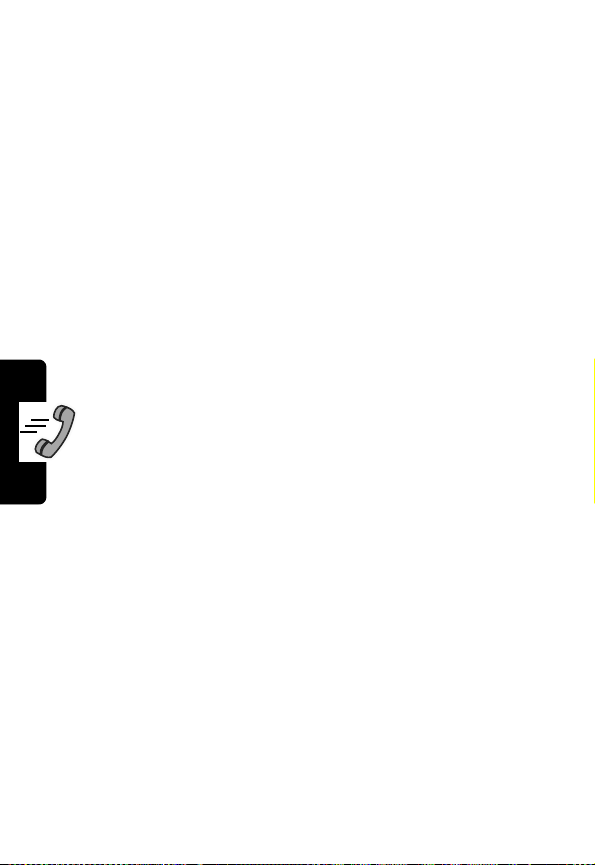
Making an Emergency Call
Enter 112 (the international emergency number) and press
N
. This emergency call can be made without a SIM card
inserted, as long as you are within the coverage of the type
of network accepted by your phone.
Dialing an Extension Number
1
Enter the telephone number.
2
Press and hold #. The pause symbol P will be
displayed.
3
Enter the extension number.
4
Press N to complete the call.
R
A
N
Last Missed, Dialed, and Received Calls
You can review the most recently missed, answered, and
dialed phone numbers, along with the time and date the
calls were placed.
When incoming calls are not answered, your phone
displays a message to inform you of the calls you missed.
This message also indicates the number of missed calls.
Press
+
(
SELECT
missed call. Use
In idle mode, you can access a list of missed, dialed and
received calls:
Sending and Receiving Calls
1
P
Press N.
E
) or N to display the most recently
S
R
IMI
L
to scroll to other missed calls.
Y
24
The most recent call is displayed.
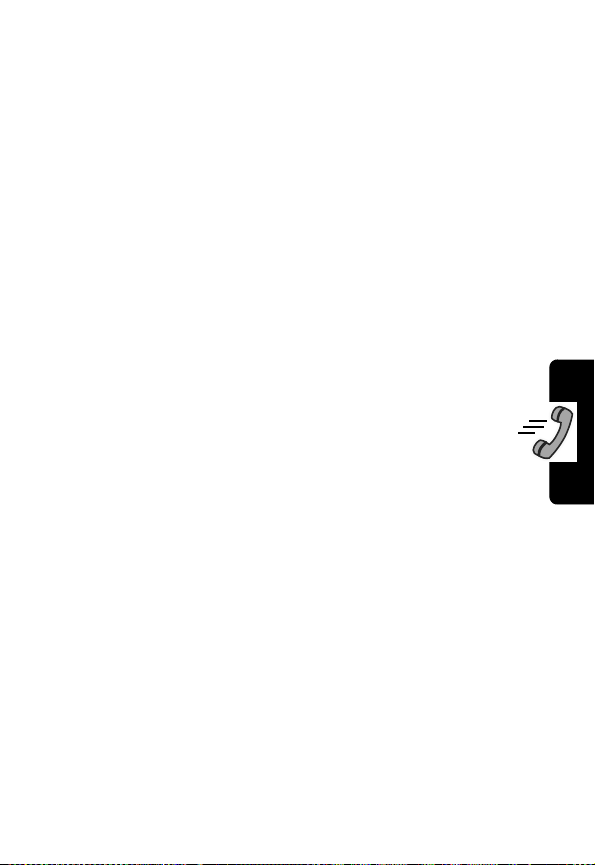
2
Press S to scroll to the phone number you want.
3
When the phone number of a missed/dialed/received
call appears on the screen, you can do the following:
Dial the phone number—Press
or
Store the phone number in your phone book—Press
and hold
and confirm the phone number. Next, specify a caller
group and location number and press
save. Finally, press
tag to the phone number.
Note:
SIM card memory. To save a phone number in
phone memory, see “Add Entry to Phone (1-2)” on
page 62. For details on the caller group, see pages
69 and 131. To add a voice tag, see “To Add a
Voice Tag” on page 63.
N
, then follow the prompts to enter the name
+
(OK) or N again to add a voice
The phone number saved this way is stored in
+
(
CALL
N
) or N.
RY
+
(OK) or N to
A
IMI
Making an Abbreviated Call
1
Type the location number of a desired phone book
entry and press
2
Press + (OK) or N to dial the displayed number.
or
Scroll to another number, then press + (OK) or N to
dial the displayed number.
R
L
#
.
E
P
Sending and Receiving Calls
25
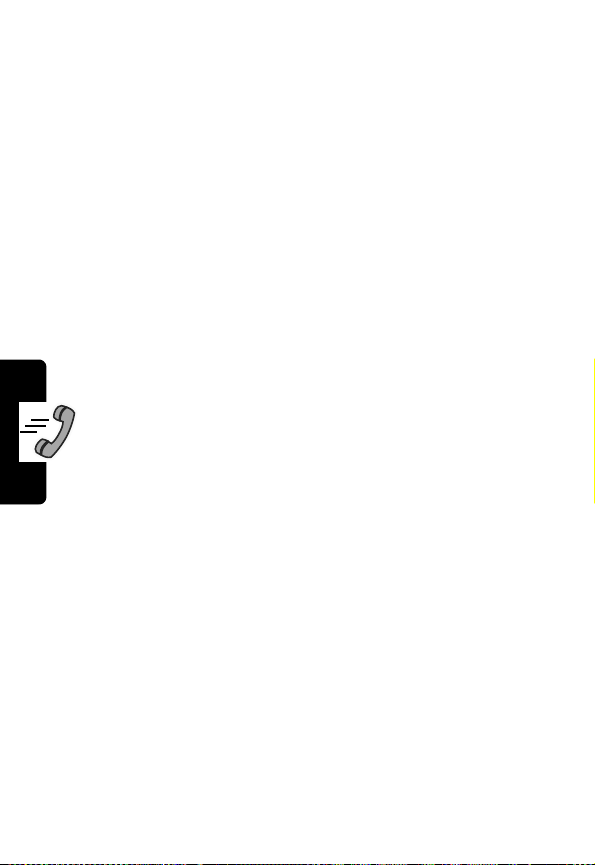
Accessing Phone Book Directory
1
Press - to access the Phone Book.
or
Press and hold S to access the Phone Book.
Note:
When the Voice Dial feature is activated, you are
not able to access the Phone Book by pressing and
holding
2
Press S to scroll through the Phone Book (which is
organized alphabetically) to display the desired entry.
displayed first. Scroll to the one you want.
R
displayed record is stored in the SIM card memory.
F
record is stored in the phone memory.
3
Press + (
S
.
or
Type the first letter of an entry name. For example,
to find a name that begins with “K”, press
twice to enter “K”. Names that begin with “K” are
at the top left of the screen indicates that a
at the top left of the screen indicates that a displayed
E
CALL
) or N to dial the displayed number.
IMI
L
N
R
A
Y
5
Sending and Receiving Calls
26
or
Press and hold N
record in the same way you save a phone number in
the phone book.
R
P
to edit the entry. You can edit the
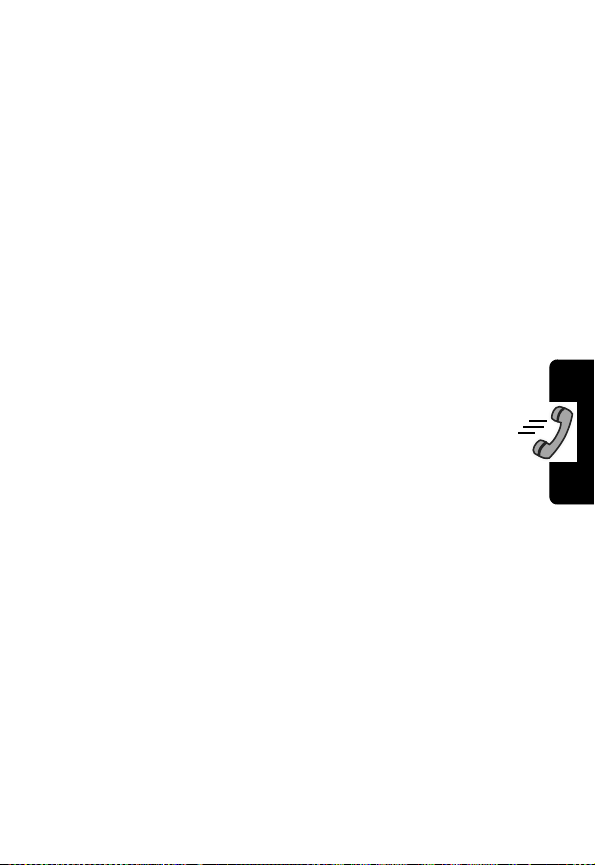
Accessing Messages Menus
Press + to enter the
For details on the
Adding Phone Book Entries in Idle Mode
To enter a phone number while the phone is idle:
1
Enter the phone number you wish to save.
2
Press + (
or
Press and hold N.
3
Follow the prompts to:
•
•
•
4
Press + (OK) or N to save the entry details.
5
Press + (OK) or N again to add a voice tag to the
phone number entry.
SAVE
Enter the name for the entry.
Confirm the phone number.
Specify a caller group and location number for the
entry.
Messages
Messages
).
L
menu.
menu, see page 74.
RY
A
N
IMI
E
For details on caller groups, see page 69 and 131. To add
a voice tag, see page 63.
Note:
The phone number saved this way is stored in SIM
card memory. To save a phone number in phone memory,
see “Add Entry to Phone (1-2)” on page 62. For details on
the caller group, see page 69 and 131. To add a voice tag,
see “To Add a Voice Tag” on page 63.
R
P
Sending and Receiving Calls
27
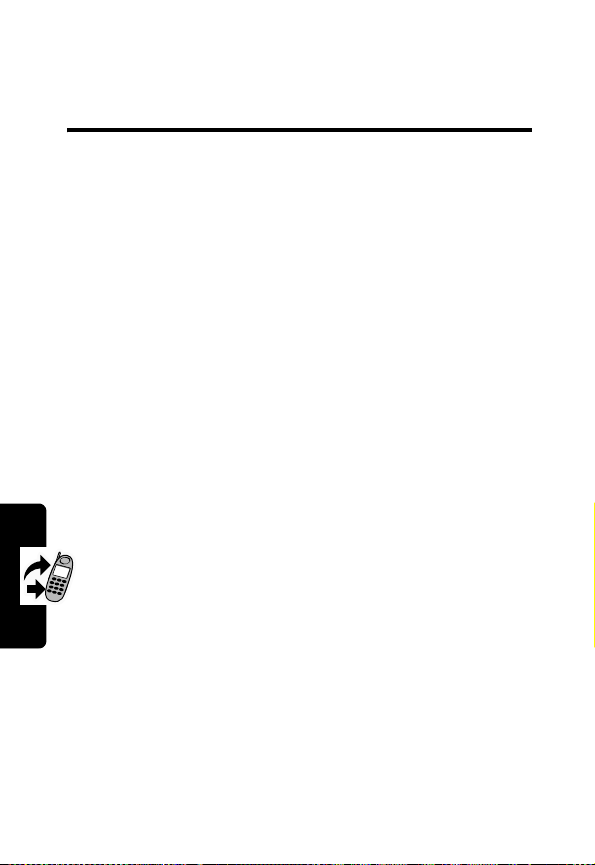
Using Features While on a Call
Adding Phone Book Entries During a Call
To add a Phone Book entry during a call:
1
Type the number you wish to save in your Phone Book.
2
Press + to save the number.
3
Follow the prompts to:
•
Enter the name for the entry.
•
Confirm the phone number.
•
Using Features While on a Call
You are not able to add an voice tag for the entry added
Press
Incoming Call Waiting
If you receive another call while you are on the phone, you
can:
Specify a caller group and location number for the
entry.
during a call.
You can also call the number by pressing
you call the number, the original call is put on hold.
-
to delete the number you type during a call.
E
IMI
L
R
P
•
Press 0 and N to reject the incoming call.
N
R
A
N
. When
Y
28
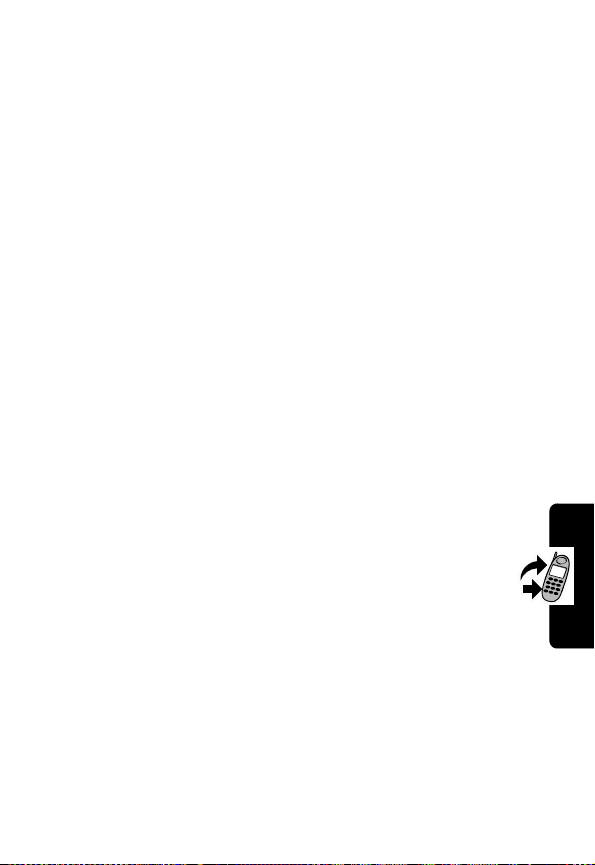
•
Press 1 and N to end the active call and connect
the incoming call.
•
Press 2 and N to hold the active call and connect
to the incoming call.
Note:
This feature is network- and subscriptiondependent.
Call Holding
Using Features While on a Call
To place a call on hold:
1
Press - (
2
When the call is on hold, W 1 is displayed.
3
To make the call active again, press -(
HOLD
).
RY
A
RESUME
N
Note:
While a call is on hold, you can dial another number.
When the second call is connected,
4
Press call on hold.
Notes:
•
Call Holding is network- and subscriptiondependent.
•
The figure next to W / X (“1” in the above example)
indicates the number of held/active calls.
Muting the Microphone
Mute the microphone while on a call by pressing +
MUTE
). The person you are speaking with cannot hear
(
your voice.
(
SWAP
R
P
)
to switch between an active call and a
IMI
L
E
X
1 is displayed.
)
.
29
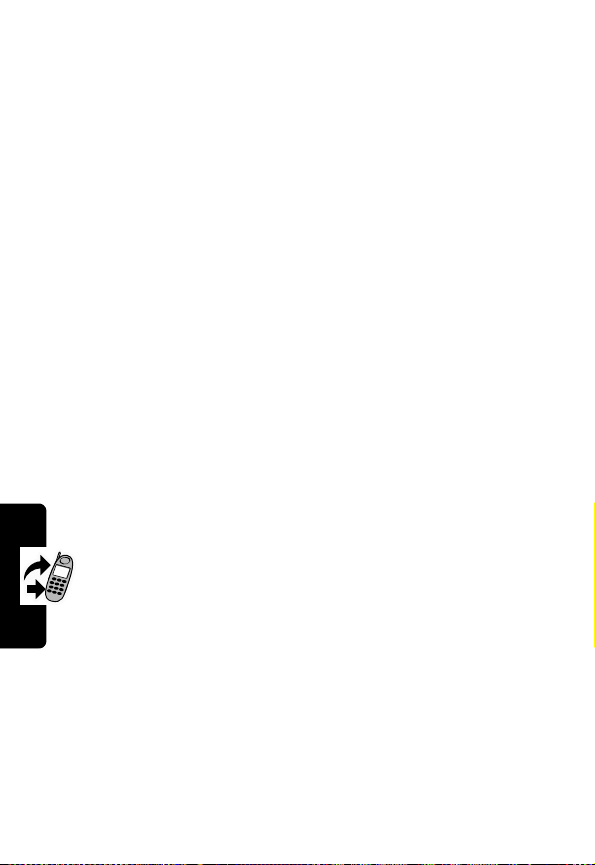
To reactivate the microphone, press + (
MUTE
) again.
When you mute your phone,
Call Options Menu
While you are on a call, press M to access the
Options
menu.
Use
S
to scroll to an option, and press + (
to select it. Press
Note:
Options marked “*” are network- and subscription-
dependent.
-
(
Z
is displayed.
QUIT
) or P to exit an option.
SELECT
R
A
Mute
Tur n t he
End Call
When you choose this option, all your calls will be listed,
Using Features While on a Call
and you select the call you wish to terminate.
Mute
option on/off.
N
IMI
Messages
This option allows you to read, write and send
messages. For details on the
page 74.
Conference
Conference
R
menu includes the following options:
L
E
Messages
menu, see
Call
Y
) or N
Note:
The maximum number of parties allowed during a
conference (multi-party) call varies, depending on your
network operator.
30
P
