Motorola C266 Owner's Manual

Welcome
Internal Antenna
Left Soft Key
Perform functions
identified by left
display prompt.
Menu Key
Open a menu
when G is in the
display.
Power/End Key
Press & hold to
turn phone
on & off.
Press & release
to end phone
calls, exit menu
system.
Microphone
You can change covers and keypads on your
(see page 18). Your phone may not appear exactly as the phone
image above.
Note that all key locations, sequences, and functions remain the
same with any of the covers.
Earpiece
Headset
Connector
Right Soft Key
Perform functions
identified by right
display prompt.
Navigation Key
S
Scroll through lists,
set volume.
Send/Answer Key
Make and answer
calls; press in idle
to list recently
dialed calls.
USB Connector
Insert data cable.
Power Connector
Insert charger.
C260/C266
phone
1
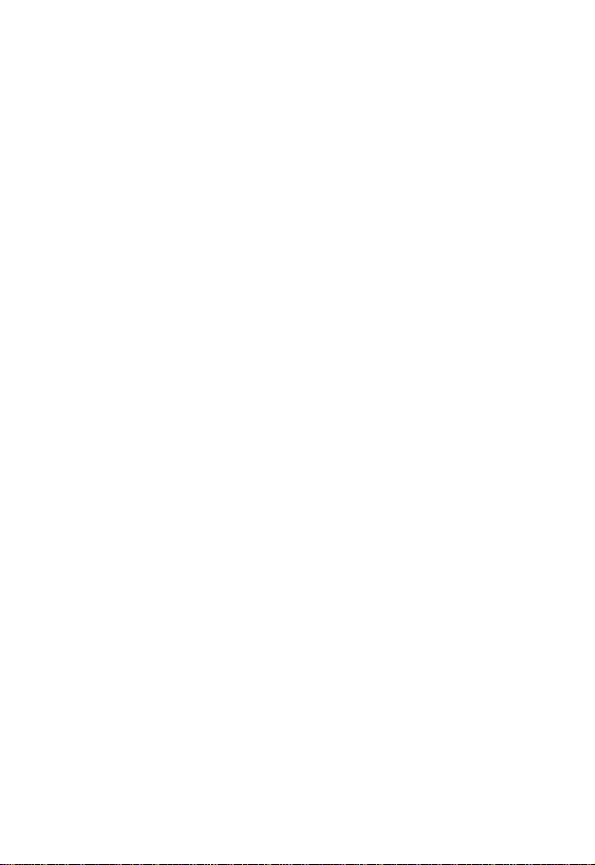
Personal Communications Sector
(852)2506-3888 (Hong Kong
www.motorola.com.hk (Hong Kong)
MOTOROLA and the Stylized M Logo are registered in the US Patent &
Trademark Office. All other product or service names are the property of
their respective owners. Acrobat and Acrobat Reader are registered
trademarks of Adobe Systems Incorporated.
© Motorola, Inc. 2003
Software Copyright Notice
The Motorola products described in this manual may include copyrighted
Motorola and third party software stored in semiconductor memories or
other media. Laws in the United States and other countries preserve for
Motorola and third party software providers certain exclusive rights for
copyrighted software, such as the exclusive rights to distribute or
reproduce the copyrighted software. Accordingly, any copyrighted
software contained in the Motorola products may not be modified,
reverse-engineered, distributed, or reproduced in any manner to the
extent allowed by law. Furthermore, the purchase of the Motorola
products shall not be deemed to grant either directly or by implication,
estoppel, or otherwise, any license under the copyrights, patents, or
patent applications of Motorola or any third party software provider,
except for the normal, non-exclusive, royalty-free license to use that
arises by operation of law in the sale of a product.
)
2
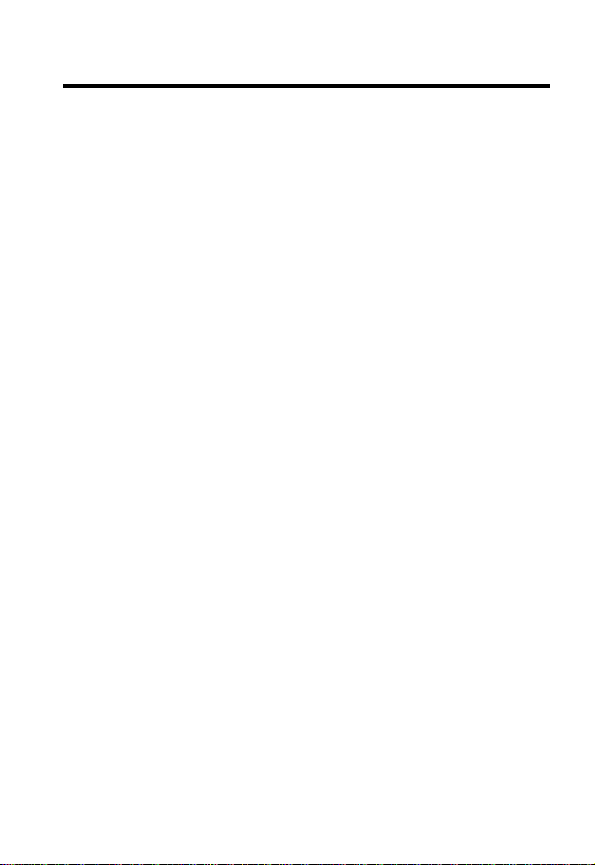
Contents
Safety and General Information
Getting Started
What’s in the Box?. . . . . . . . . . . . . . . . . . . . . . . . . . . . . 12
About This Guide. . . . . . . . . . . . . . . . . . . . . . . . . . . . . . 12
Installing the Battery . . . . . . . . . . . . . . . . . . . . . . . . . . . 13
Charging the Battery . . . . . . . . . . . . . . . . . . . . . . . . . . . 14
Battery Use . . . . . . . . . . . . . . . . . . . . . . . . . . . . . . . . . . 15
Changing Your SIM Card. . . . . . . . . . . . . . . . . . . . . . . . 16
Changing Your Phone’s Cover. . . . . . . . . . . . . . . . . . . . 18
Resetting Your Phone . . . . . . . . . . . . . . . . . . . . . . . . . . 21
Turning Your Phone On . . . . . . . . . . . . . . . . . . . . . . . . . 21
Adjusting the Volume. . . . . . . . . . . . . . . . . . . . . . . . . . . 22
Making a Call. . . . . . . . . . . . . . . . . . . . . . . . . . . . . . . . . 22
Answering a Call . . . . . . . . . . . . . . . . . . . . . . . . . . . . . . 23
Viewing Your Phone Number . . . . . . . . . . . . . . . . . . . . 23
Learning to Use Your Phone
Using the Display . . . . . . . . . . . . . . . . . . . . . . . . . . . . . 24
Using the 4-Way Navigation Key . . . . . . . . . . . . . . . . . . 28
Using Menus . . . . . . . . . . . . . . . . . . . . . . . . . . . . . . . . . 29
Entering Text . . . . . . . . . . . . . . . . . . . . . . . . . . . . . . . . . 31
Choosing a Text Entry Method . . . . . . . . . . . . . . . . . . . 39
Locking and Unlocking Your Phone. . . . . . . . . . . . . . . . 40
Changing a Code or Password . . . . . . . . . . . . . . . . . . . 42
If You Forget a Code or Password. . . . . . . . . . . . . . . . . 42
Locking and Unlocking the Keypad . . . . . . . . . . . . . . . . 43
Highlight Features
Editing Sound with MotoMixer. . . . . . . . . . . . . . . . . . . . 44
Sending Messages, Pictures, and Sounds . . . . . . . . . . 48
. . . . . . . . . . . . . . . . . . . . . . . . . . . . . . . . 12
. . . . . . . . . . . . . . . . . . . . . . . . . . . . . 44
. . . . . . . . . . . . . . . . . . . . 6
. . . . . . . . . . . . . . . . . . . . . 24
3
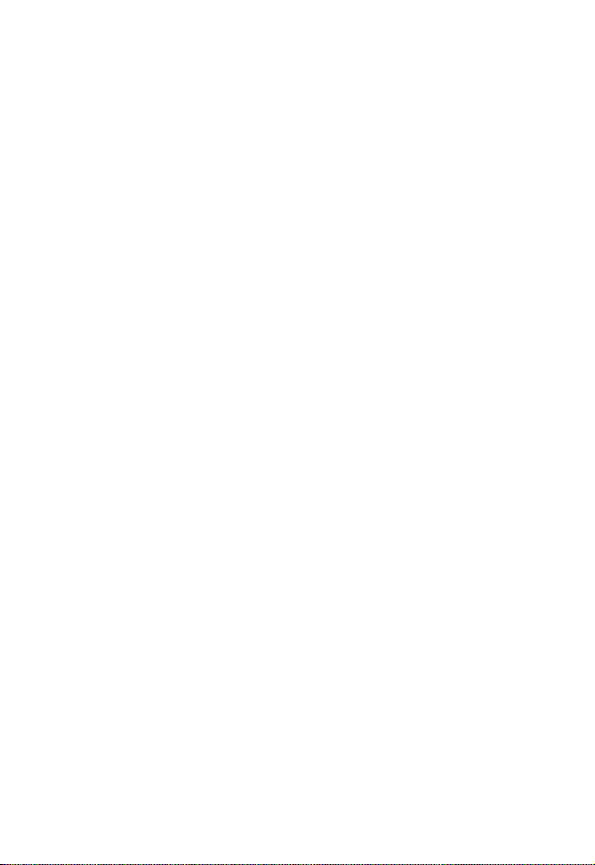
Using Your Phonebook . . . . . . . . . . . . . . . . . . . . . . . . . . 50
Using the Alarm Clock . . . . . . . . . . . . . . . . . . . . . . . . . . 52
Using MyMenu . . . . . . . . . . . . . . . . . . . . . . . . . . . . . . . . 55
Setting Up Your Phone
Storing Your Name and Phone Number . . . . . . . . . . . . . 57
Setting the Time and Date . . . . . . . . . . . . . . . . . . . . . . . 57
Setting a Ring Style . . . . . . . . . . . . . . . . . . . . . . . . . . . . 57
Setting Answer Options . . . . . . . . . . . . . . . . . . . . . . . . . 58
Setting a Wallpaper Image . . . . . . . . . . . . . . . . . . . . . . . 59
Selecting a Screen Saver . . . . . . . . . . . . . . . . . . . . . . . . 59
Assigning Phone Themes . . . . . . . . . . . . . . . . . . . . . . . . 60
Setting Your Display Colour . . . . . . . . . . . . . . . . . . . . . . 61
Setting Display Contrast . . . . . . . . . . . . . . . . . . . . . . . . . 61
Adjusting the Backlight . . . . . . . . . . . . . . . . . . . . . . . . . . 62
Personalizing Display Text . . . . . . . . . . . . . . . . . . . . . . . 62
Personalizing the Menu. . . . . . . . . . . . . . . . . . . . . . . . . . 63
Personalizing Soft Keys . . . . . . . . . . . . . . . . . . . . . . . . . 63
Conserving Battery Power . . . . . . . . . . . . . . . . . . . . . . . 64
Calling Features
Redialing a Number . . . . . . . . . . . . . . . . . . . . . . . . . . . . 65
Calling an Emergency Number. . . . . . . . . . . . . . . . . . . . 65
Using Voicemail . . . . . . . . . . . . . . . . . . . . . . . . . . . . . . . 66
Phone Features
Main Menu . . . . . . . . . . . . . . . . . . . . . . . . . . . . . . . . . . . 68
Feature Quick Reference . . . . . . . . . . . . . . . . . . . . . . . . 70
Specific Absorption Rate Data
Index
. . . . . . . . . . . . . . . . . . . . . . . . . . . . . . . . . . . . . 87
. . . . . . . . . . . . . . . . . . . . . . . . . . . . . . . . . 68
. . . . . . . . . . . . . . . . . . . . . . . . . . . 57
. . . . . . . . . . . . . . . . . . . . . . . . . . . . . . . . 65
. . . . . . . . . . . . . . . . . . . . 85
4
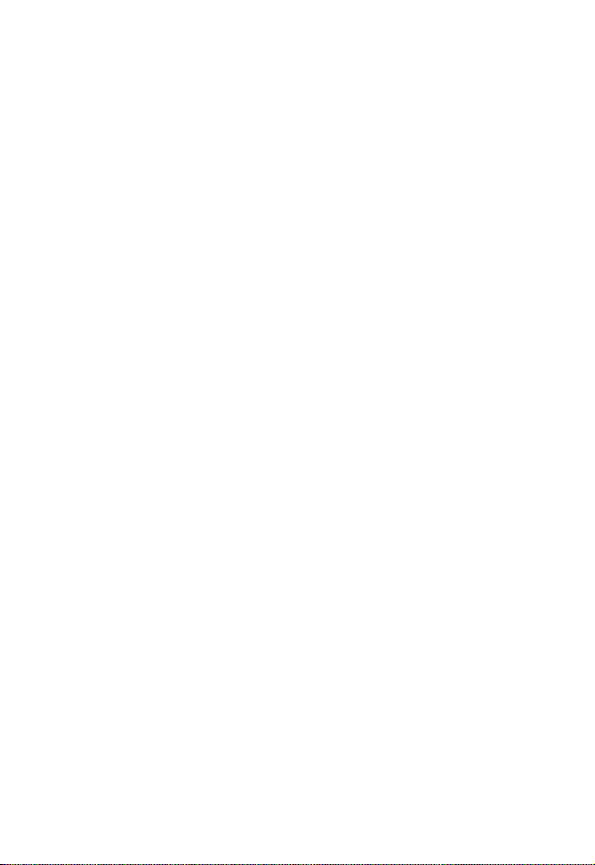
5
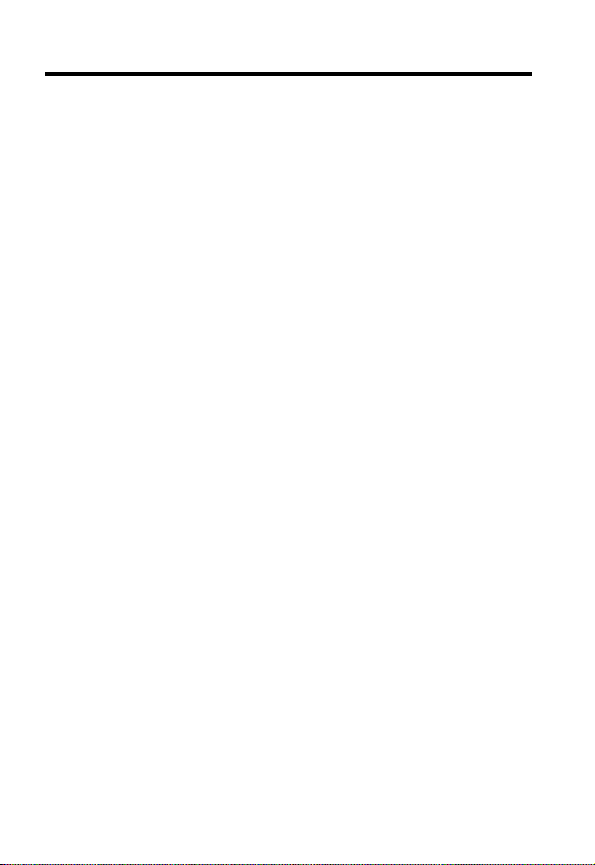
Safety and General Information
Safety and General Information
IMPORTANT INFORMATION ON SAFE AND EFFICIENT OPERATION.
READ THIS INFORMATION BEFORE USING YOUR PHONE.
The information provided in this document supersedes the general safety
information in user guides published prior to December 1, 2002.
Exposure To Radio Frequency (RF) Energy
Your phone contains a transmitter and a receiver. When it is ON, it
receives and transmits RF energy. When you communicate with your
phone, the system handling your call controls the power level at which
your phone transmits.
Your Motorola phone is designed to comply with local regulatory
requirements in your country concerning exposure of human beings to RF
energy.
Operational Precautions
To assure optimal phone performance and make sure human exposure to
RF energy is within the guidelines set forth in the relevant standards,
always adhere to the following procedures.
External Antenna Care
Use only the supplied or Motorola-approved replacement antenna.
Unauthorized antennas, modifications, or attachments could damage the
phone.
Do NOT hold the external antenna when the phone is IN USE. Holding
the external antenna affects call quality and may cause the phone to
operate at a higher power level than needed. In addition, use of
unauthorized antennas may result in non-compliance with the local
regulatory requirements in your country.
6
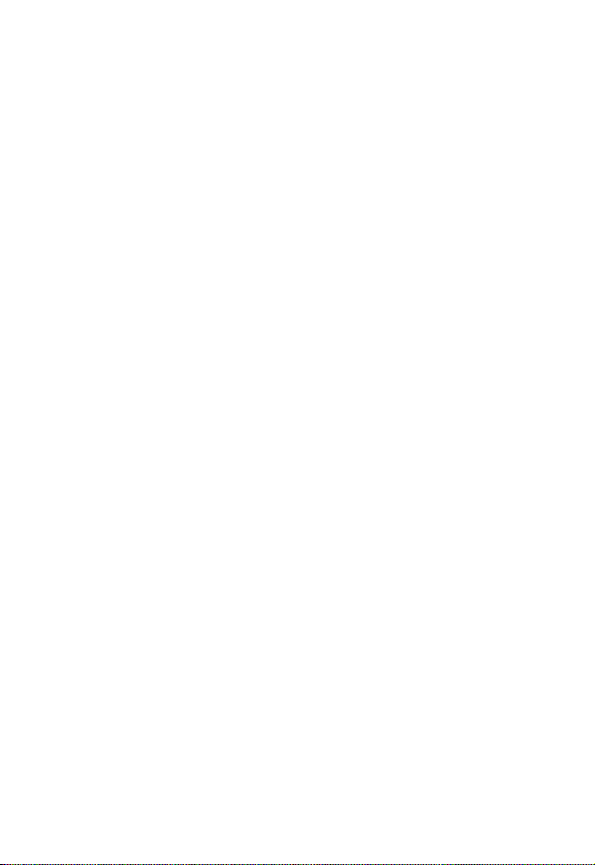
Phone Operation
When placing or receiving a phone call, hold your phone as you would a
wireline telephone.
Body-Worn Operation
To maintain compliance with RF energy exposure guidelines, if you wear a
phone on your body when transmitting, always place the phone in a
Motorola-supplied or approved clip, holder, holster, case, or body harness
for this phone, if available. Use of accessories not approved by Motorola
may exceed RF energy exposure guidelines. If you do not use one of the
body-worn accessories approved or supplied by Motorola, and are not
using the phone held in the normal use position, ensure the phone and its
antenna are at least 1 inch (2.5 centimeters) from your body when
transmitting.
Data Operation
When using any data feature of the phone, with or without an accessory
cable, position the phone and its antenna at least 1 inch (2.5 centimeters)
from your body.
Approved Accessories
Use of accessories not approved by Motorola, including but not limited to
batteries and antenna, may cause your phone to exceed RF energy
exposure guidelines. For a list of approved Motorola accessories, visit our
website at
www.Motorola.com
.
RF Energy Interference/Compatibility
Note:
Nearly every electronic device is susceptible to RF energy
interference from external sources if inadequately shielded, designed, or
otherwise configured for RF energy compatibility. In some circumstances
your phone may cause interference.
Facilities
Turn off your phone in any facility where posted notices instruct you to do
so. These facilities may include hospitals or health care facilities that may
be using equipment that is sensitive to external RF energy.
7
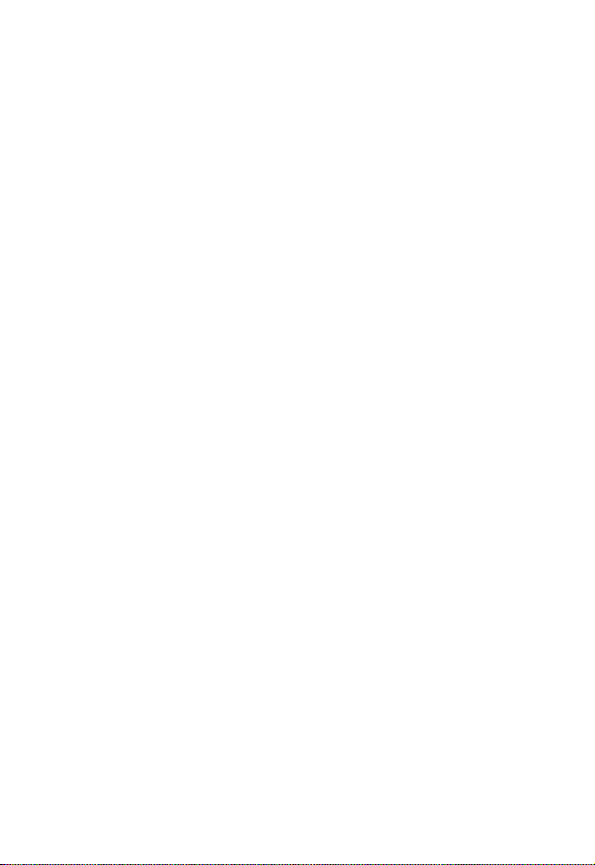
Aircraft
When instructed to do so, turn off your phone when on board an aircraft.
Any use of a phone must be in accordance with applicable regulations per
airline crew instructions.
Medical Devices
Pacemakers
Pacemaker manufacturers recommend that a minimum separation of
6 inches (15 centimeters) be maintained between a handheld wireless
phone and a pacemaker.
Persons with pacemakers should:
•
ALWAYS keep the phone more than 6 inches (15 centimeters) from
your pacemaker when the phone is turned ON.
•
NOT carry the phone in the breast pocket.
•
Use the ear opposite the pacemaker to minimize the potential for
interference.
•
Turn OFF the phone immediately if you have any reason to suspect
that interference is taking place.
Hearing Aids
Some digital wireless phones may interfere with some hearing aids. In the
event of such interference, you may want to consult your hearing aid
manufacturer to discuss alternatives.
Other Medical Devices
If you use any other personal medical device, consult the manufacturer of
your device to determine if it is adequately shielded from RF energy. Your
physician may be able to assist you in obtaining this information.
Use While Driving
Check the laws and regulations on the use of phones in the area where
you drive. Always obey them.
8
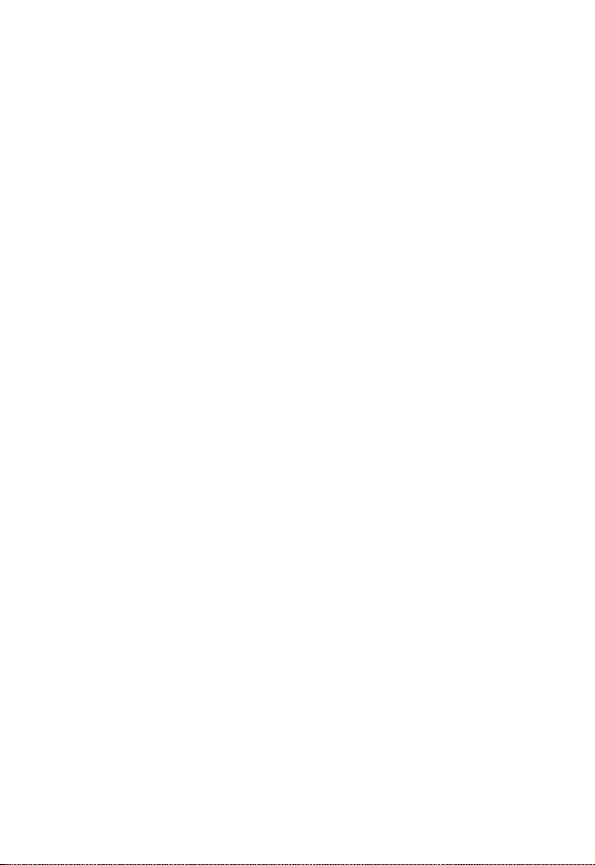
When using your phone while driving, please:
•
Give full attention to driving and to the road.
•
Use hands-free operation, if available.
•
Pull off the road and park before making or answering a call if driving
conditions so require.
Responsible driving best practices may be found in the “Wireless Phone
Safety Tips” at the end of this manual and at the Motorola website:
www.Motorola.com/callsmart
.
Operational Warnings
For Vehicles With an Air Bag
Do not place a phone in the area over an air bag or in the air bag
deployment area. Air bags inflate with great force. If a phone is placed in
the air bag deployment area and the air bag inflates, the phone may be
propelled with great force and cause serious injury to occupants of the
vehicle.
Potentially Explosive Atmospheres
Turn off your phone prior to entering any area with a potentially explosive
atmosphere, unless it is a phone type especially qualified for use in such
areas and certified as “Intrinsically Safe.” Do not remove, install, or charge
batteries in such areas. Sparks in a potentially explosive atmosphere can
cause an explosion or fire resulting in bodily injury or even death.
Note:
The areas with potentially explosive atmospheres referred to above
include fueling areas such as below decks on boats, fuel or chemical
transfer or storage facilities, areas where the air contains chemicals or
particles, such as grain, dust, or metal powders. Areas with potentially
explosive atmospheres are often but not always posted.
Blasting Caps and Areas
To avoid possible interference with blasting operations, turn OFF your
phone when you are near electrical blasting caps, in a blasting area, or in
areas posted “Turn off electronic devices.” Obey all signs and instructions.
9
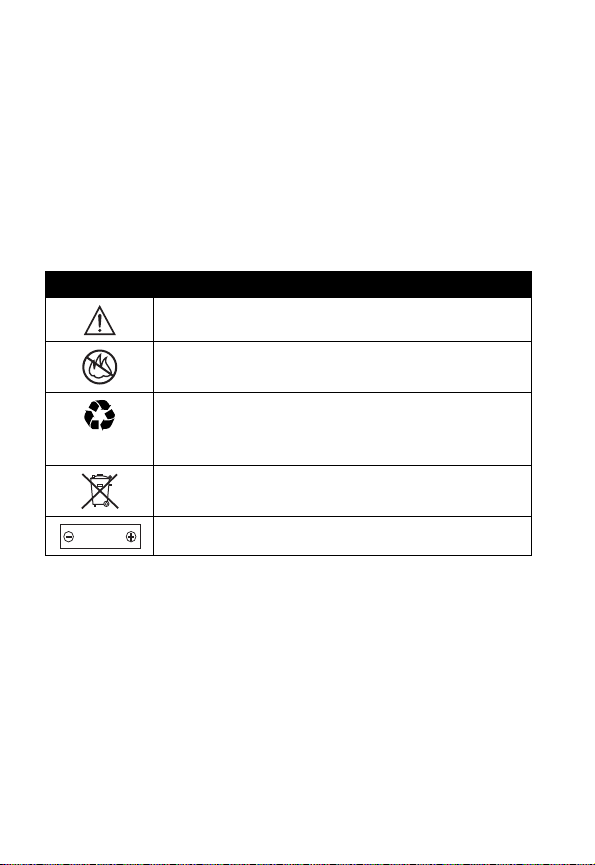
Batteries
Batteries can cause property damage and/or bodily injury such as burns if
a conductive material such as jewelry, keys, or beaded chains touch
exposed terminals. The conductive material may complete an electrical
circuit (short circuit) and become quite hot. Exercise care in handling any
charged battery, particularly when placing it inside a pocket, purse, or
other container with metal objects.
Use only Motorola original batteries
and chargers.
Your battery or phone may contain symbols, defined as follows:
Symbol Definition
Important safety information will follow.
Your battery or phone should not be disposed of in a
fire.
Your battery or phone may require recycling in
accordance with local laws. Contact your local
regulatory authorities for more information.
Your battery or phone should not be thrown in the
trash.
LiIon BATT
Your phone contains an internal lithium ion battery.
Seizures/Blackouts
Some people may be susceptible to epileptic seizures or blackouts when
exposed to blinking lights, such as when watching television or playing
video games. These seizures or blackouts may occur even if a person
never had a previous seizure or blackout.
If you have experienced seizures or blackouts, or if you have a family
history of such occurrences, please consult with your doctor before
playing video games on your phone or enabling a blinking-lights feature
on your phone. (The blinking-light feature is not available on all products.)
10
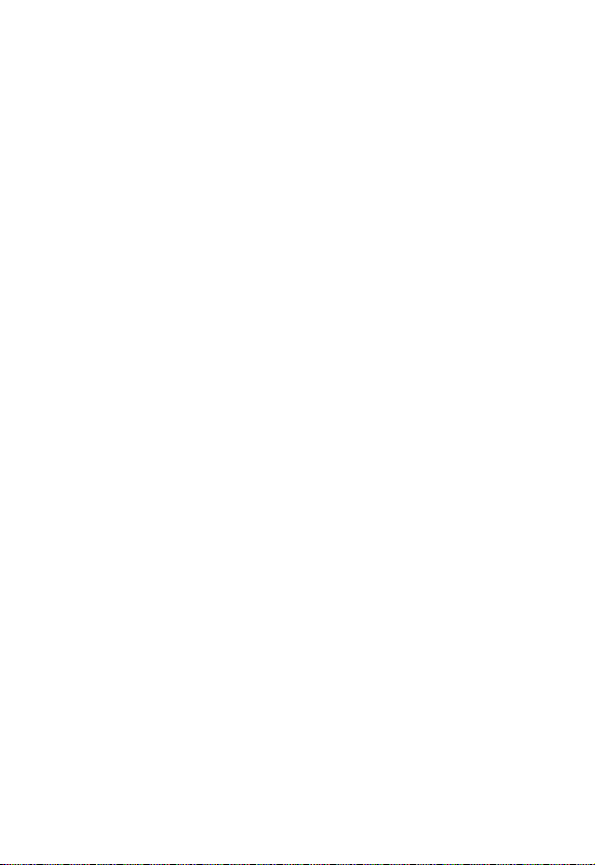
Parents should monitor their children's use of video game or other
features that incorporate blinking lights on the phones. All persons should
discontinue use and consult a doctor if any of the following symptoms
occur: convulsion, eye or muscle twitching, loss of awareness, involuntary
movements, or disorientation.
To limit the likelihood of such symptoms, please take the following safety
precautions:
•
Do not play or use a blinking-lights feature if you are tired or need
sleep.
•
Take a minimum of a 15-minute break hourly.
•
Play in a room in which all lights are on.
•
Play at the farthest distance possible from the screen.
Repetitive Motion Injuries
When you play games on your phone, you may experience occasional
discomfort in your hands, arms, shoulders, neck, or other parts of your
body. Follow these instructions to avoid problems such as tendonitis,
carpal tunnel syndrome, or other musculoskeletal disorders:
•
Take a minimum 15-minute break every hour of game playing.
•
If your hands, wrists, or arms become tired or sore while playing,
stop and rest for several hours before playing again.
•
If you continue to have sore hands, wrists, or arms during or after
play, stop playing and see a doctor.
11
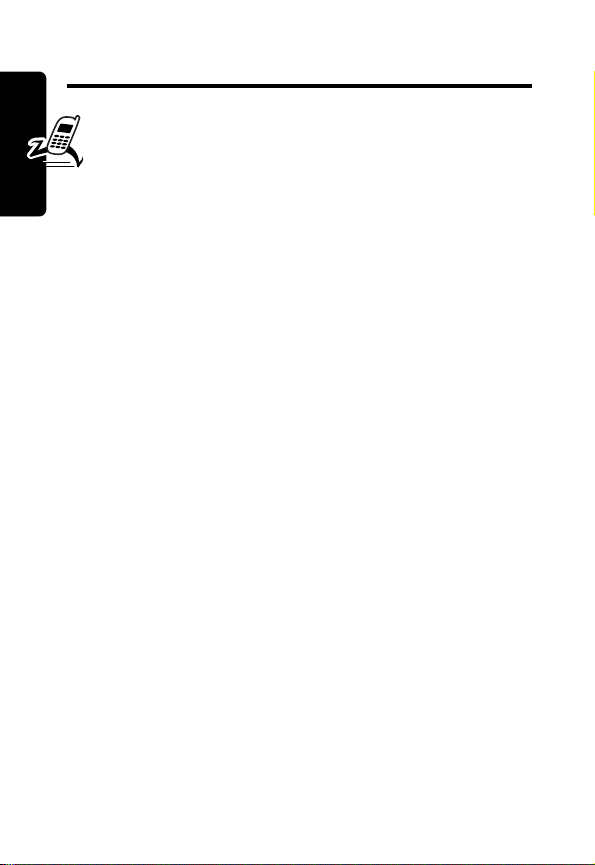
Getting Started
What’s in the Box?
Your digital wireless phone typically comes with a
battery and a charger. Other accessory options can
customize your phone for maximum performance and
portability.
To purchase Motorola Original™ accessories, contact the
Motorola Customer Call Center at (852)2506-3888 in
Hong Kong.
Getting Started
About This Guide
This user guide describes how to use your Motorola
wireless phone.
12
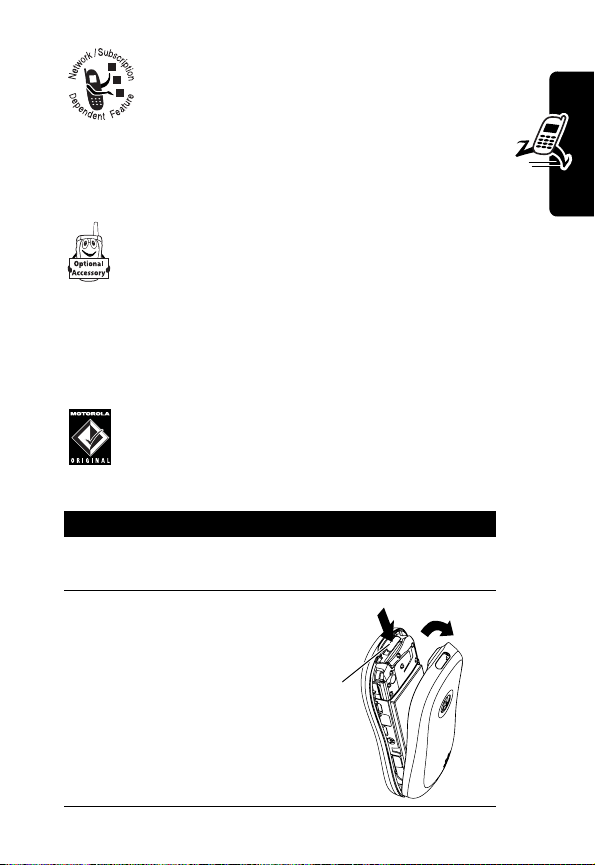
Optional Features
This label identifies an optional network, SIM
card, or subscription-dependent feature that
may not be offered by all service providers
in all geographical areas. Contact your
service provider for more information.
Optional Accessories
This label identifies a feature that requires an
optional Motorola Original™ accessory.
Installing the Battery
You must install and charge the battery to use your phone.
Your phone is designed to be used only with
Motorola Original batteries and accessories. We
recommend that you store batteries in their
protective cases when not in use.
Action
1
Remove the battery from its protective clear
plastic case, if necessary.
2
Press down on the
cover release
button at the top of
your phone.
3
Pull the top of the
phone’s back
cover to release it.
2
Release
Button
3
Getting Started
13
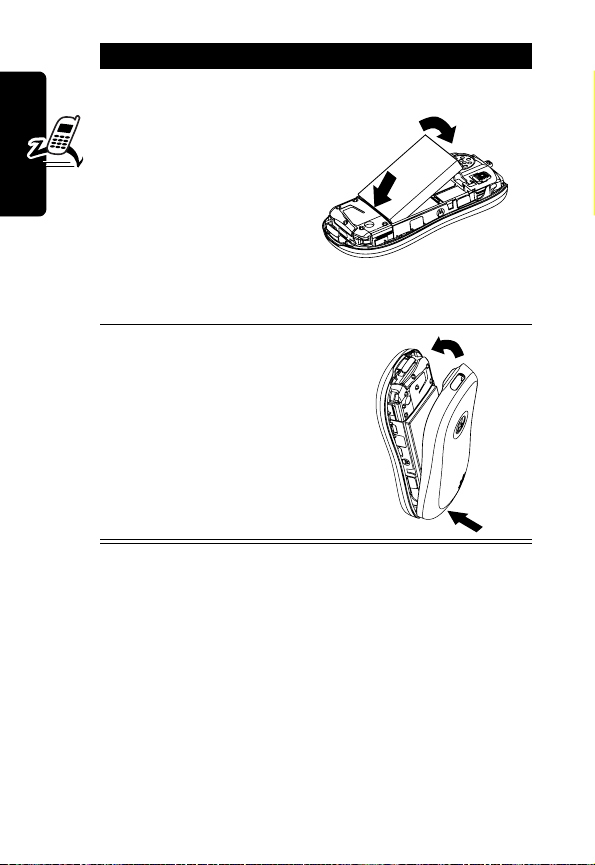
Action
4
Insert the battery
with printed
arrows and 2 tabs
5
6
Getting Started
7
at the top of the
battery
compartment.
Push down until
the battery is
inserted at the
bottom.
Insert the bottom
of the back cover.
Press the top of
the back cover
down until it hooks
over the cover
release button.
4
Charging the Battery
New batteries are partially charged. Before you can use
your phone, you need to install and charge the battery.
Some batteries perform best after several full charge/
discharge cycles.
Caution:
not display
If the battery is fully discharged, your phone may
Charging
for up to 1 minute after inserting the
5
7
6
14
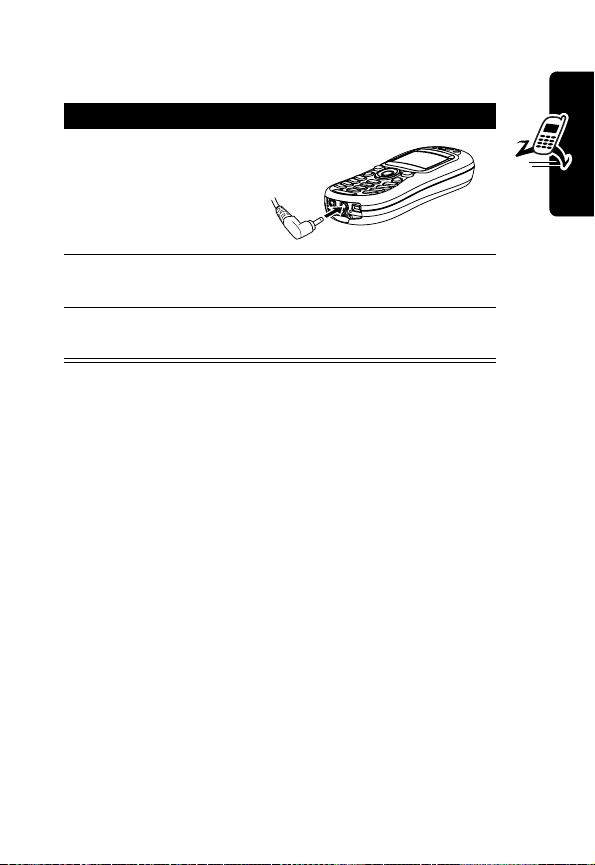
charger.
you do not see an immediate response.
1
2
3
When you charge the battery, the battery level indicator in
the upper right corner of the display shows how much of
the charging process is complete. See the battery level
indicator in the list on page 25.
Do not
attempt to force the charger further in if
Action
Plug the travel
charger into the
middle jack on
the bottom of
your phone.
Plug the other end of the travel charger into the
appropriate electrical outlet.
When your phone indicates
remove the travel charger.
Charge Complete
,
Battery Use
Getting Started
Caution:
objects to contact or short-circuit the battery terminals.
To maximize your battery’s performance:
•
•
To prevent injuries or burns, do not allow metal
Always use Motorola Original™ batteries and battery
chargers. The phone warranty does not cover damage
caused from using non-Motorola batteries and/or
battery chargers.
New batteries or batteries that have been stored for a
long time may require a longer initial charge time.
15
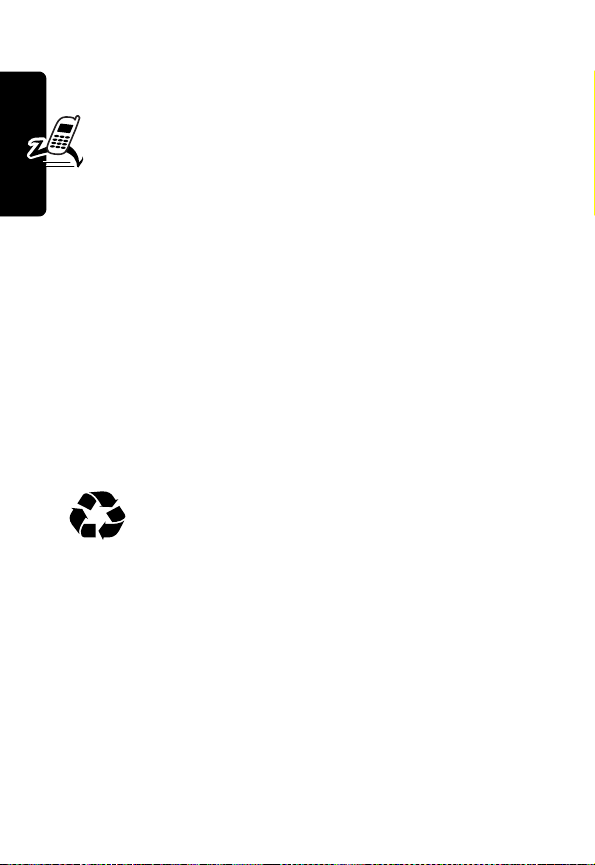
•
Maintain the battery at or near room temperature
when charging.
•
Do not expose batteries to temperatures below 10°C (14°F) or above 45°C (113°F). Always take
your phone with you when you leave your vehicle.
•
When you do not intend to use a battery for a
while, store it uncharged in a cool, dark, dry place,
such as a refrigerator.
•
Over time, batteries gradually wear down and require
longer charging times. This is normal. If you charge
your battery regularly and notice a decrease in talk
Getting Started
time or an increase in charging time, then it is
probably time to purchase a new battery.
•
Activities that require intensive keystroke use (such as
playing a game or using messaging) reduce your
phone’s talk and standby time. To help maximize
battery life, activate
Never dispose of batteries in a fire because they
may explode. The rechargeable batteries that
power this product must be disposed of properly
and may need to be recycled. Contact your local recycling
center for proper disposal methods. Refer to your battery’s
label for battery type.
Battery Save
(see page 64).
Changing Your SIM Card
Your SIM (Subscriber Identity Module) card contains your
phone number, service details, and phonebook/message
memory. It must be installed in the base of the phone, and
must be a
SIM card, contact your service provider.
16
3-volt
SIM card. If you have problems with your
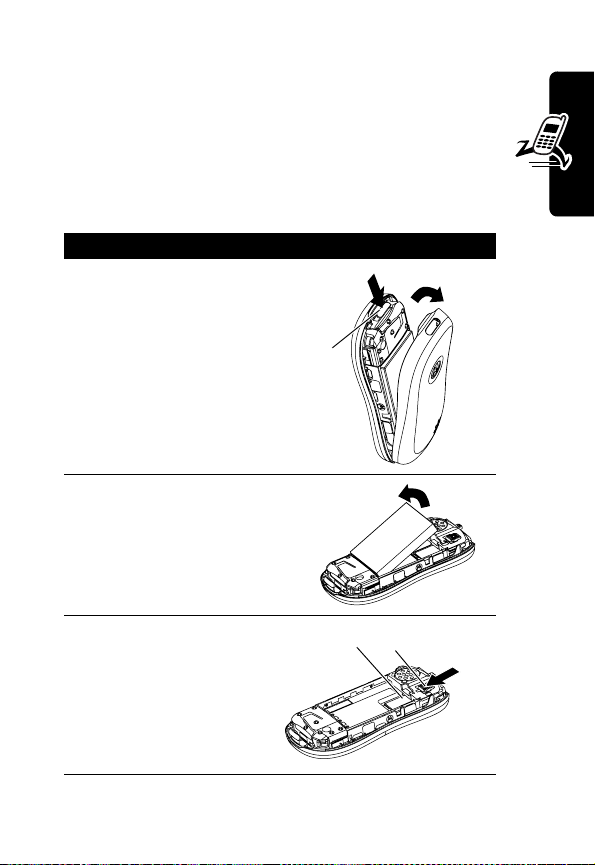
Since you can change covers and keypads on your phone,
it may not appear exactly as the phone pictured. All key
locations, sequences, and functions remain the same
with any of the covers.
Caution:
exposing your SIM card to static electricity, water, or
dirt.
1
2
3
4
5
Do not bend or scratch your SIM card. Avoid
Action
Press down on the
cover release
button at the top of
your phone.
Pull the top of the
phone’s back
cover to remove it.
Lift out the battery.
Slide the plastic
SIM card tab
forward to unlock
the SIM card.
Lift out the old SIM
card, if necessary.
Release
Button
SIM Card
1
SIM Card Tab
2
Getting Started
17
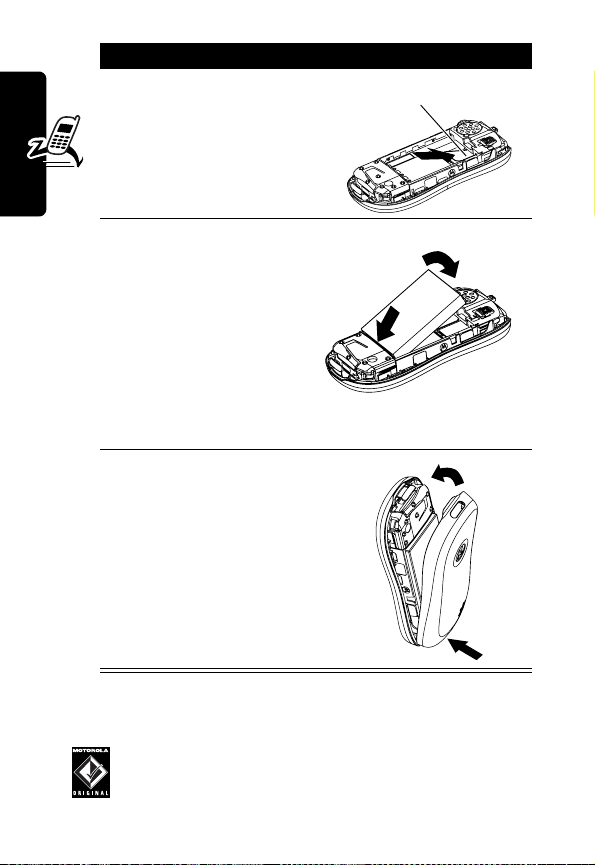
6
7
Getting Started
8
9
10
Action
Slide the new SIM
card in the holder
with the cut corner
on the upper left
and the gold plate
facing down.
Insert the battery
with printed
arrows and 2 tabs
at the top of the
battery
compartment.
Push down until
the battery inserts
at the bottom.
Insert the bottom
of the back cover.
Press the top of
the back cover
down until it hooks
over the cover
release button.
SIM Card
8
7
10
9
Changing Your Phone’s Cover
Always use Motorola Original™ covers. The phone
warranty does not cover damage caused from
using non-Motorola accessories.
18

Your phone uses a convertible cover, keypad, and (in some
cases) side band that you can replace to completely
change its appearance.
Removing a Cover and Keypad
Action
1
Press down on the
cover release
button at the top of
your phone.
2
Pull the top of the
phone’s back
cover to remove it.
3
If your cover has a
removable side
band, remove it
now.
4
Pull the side tabs
away from the
phone.
5
Lift up on the
lanyard loop to pull
the phone out of
the front cover.
Release
Button
1
Lanyard Loop
4
Side Tabs
2
5
Getting Started
Installing a Cover and Keypad
Always use the keypad and side band (if applicable) that
match the new cover.
19
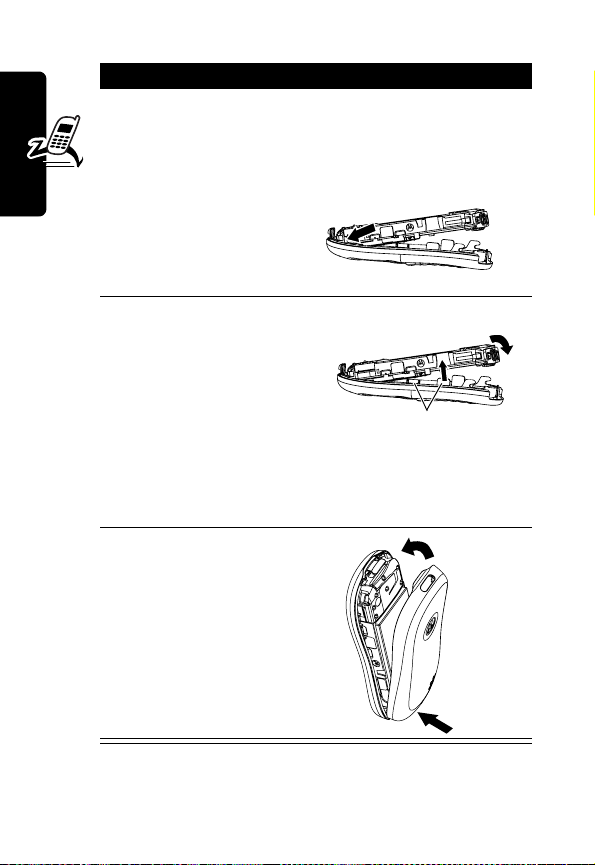
1
2
3
Getting Started
4
5
6
Action
If your phone has
an end cap, install
it before attaching
the front cover.
Slide the top of the
phone into the top
of the new front
cover.
Press the bottom
of the phone into
the front cover
until the side tabs
snap into place.
If your cover has a
removable side
band, attach it
now.
Insert the bottom
of the back cover.
Press the top of
the back cover
down until it hooks
over the cover
release button.
2
3
Side Tabs
6
5
20
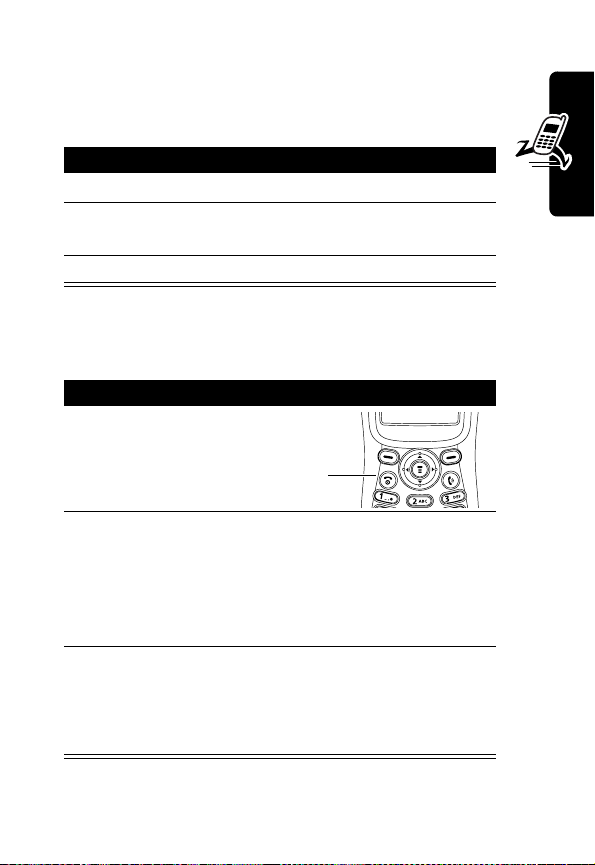
Resetting Your Phone
If your phone freezes on a display, error message, or
power up, reset it by pressing the RESET button:
Action
1
Remove the front and back covers, see page 18.
2
Press the RESET button on the front of your phone
by a pointed object. Your phone should be reset.
3
Install the front and back covers.
Turning Your Phone On
Action
Press and hold O
1
(End/Power key).
2
If necessary, enter your SIM card PIN code and
press
OK
(+) to unlock your SIM card.
Note:
If you enter an incorrect PIN code 3 times
in a row, your SIM card is disabled and your
phone displays the message
3
If necessary, enter your 4-digit unlock code and
press
OK
(+) to unlock your phone.
Note:
The unlock code is originally set to 1234.
(For more information, see page 40.)
End/Power
Key
SIM Blocked
.
Getting Started
21
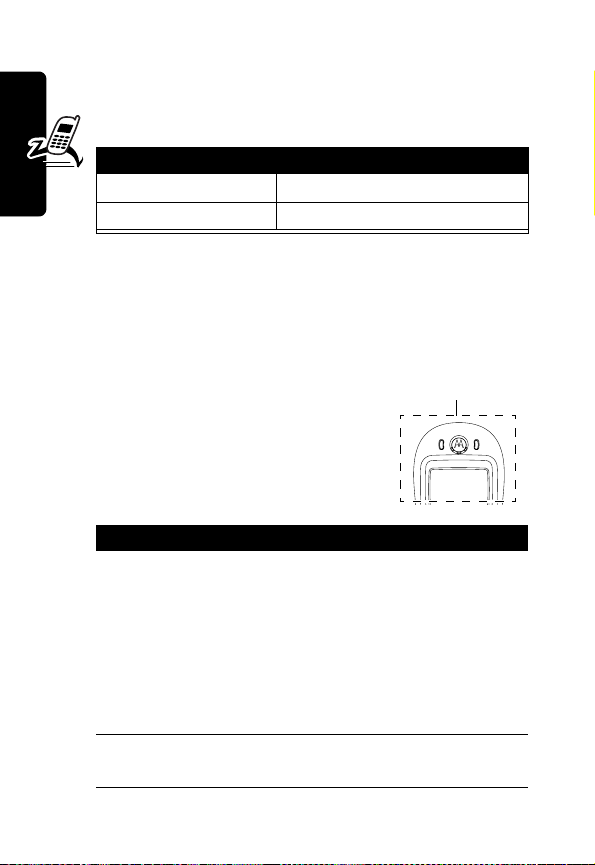
Adjusting the Volume
You can adjust your phone’s earpiece and ring tone
volume by pressing right and left on the
When You Can Adjust
you are in a call earpiece speaker volume
the display is idle ring tone volume
Tip:
At the lowest ring tone volume setting, press S left
once to switch to vibrate alert. Press it again to switch to
silent alert. Press
then ring alert.
Getting Started
S
right to cycle back to vibrate alert,
Making a Call
A built-in antenna is in the top of your
phone. Do not block it while you are on
a call.
Press To
1
keypad keys dial the phone number
Tip:
mistake, press
DELETE
the last digit, or press
and hold
delete all digits.
2
N
(Send/Answer key)
make the call
S
Built-in Antenna
If you make a
(-) to delete
DELETE
:
(-) to
22
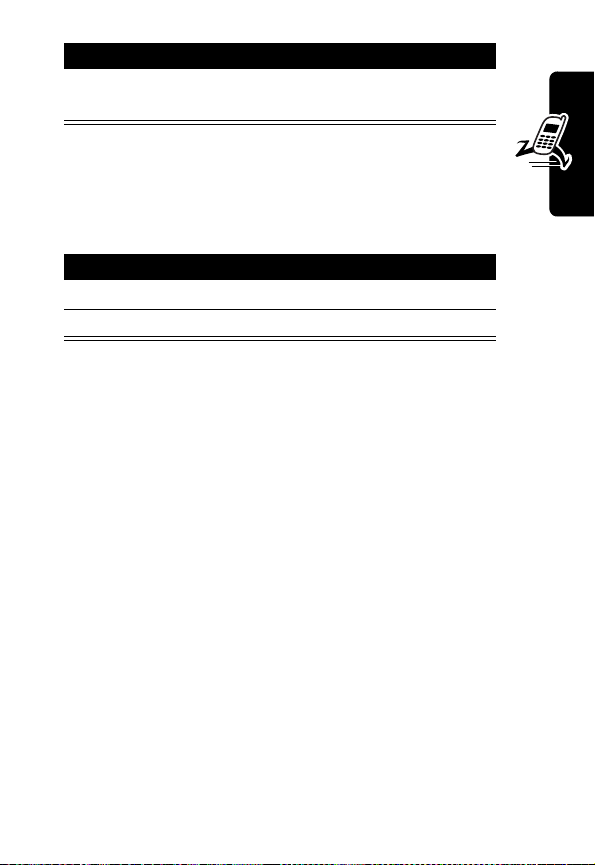
Press To
3
O
(Power/End key)
end the call and “hang
up” the phone
Answering a Call
When you receive a call, your phone rings and/or vibrates
and displays an incoming call message.
Action
1
Press N or
2
Press O (End key) when the call is done.
Note:
If the phone is locked, you must unlock it to answer
the call.
ANSWER
(+)
Viewing Your Phone Number
To view your phone number from the idle display, press
M#
.
Getting Started
While you are on a call, press
Note:
You must store your phone number on your SIM
card to use this feature. To store your phone number on
the SIM card, see page 57. If you do not know your phone
number, contact your service provider.
M
>
My Tel. Numbers
.
23
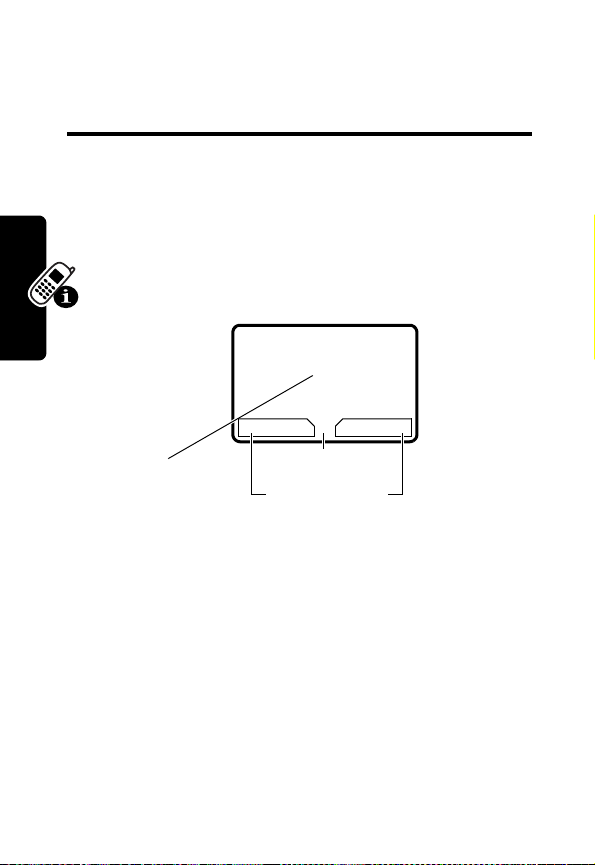
Learning to Use Your
Phone
See page 1 for a basic phone diagram.
Using the Display
The idle display (shown below) is the standard display
when you are not on a call or using the menu.
59
Y
Clock
G
(menu) indicator at the bottom center of the display
The
indicates you can press the menu key (
main menu to see more features.
Learning to Use Your Phone
Labels at the bottom corners of the display show the
current soft-key functions. Press the left soft key (
right soft key (
left or right soft key label.
+
) to perform the function indicated by the
12:00
MYMENU MESSAGE
G
Menu Indicator
Soft Key Labels
J
M
) to display the
-
) or
24
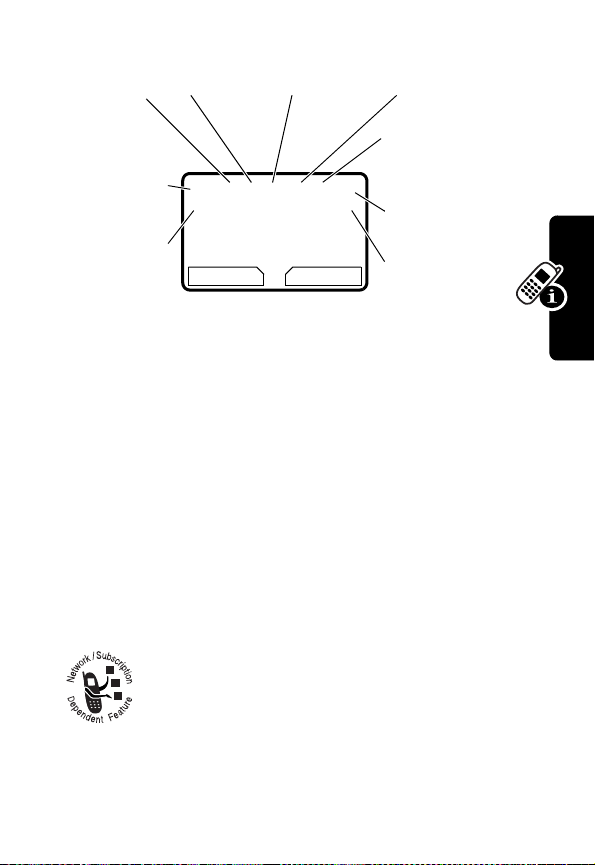
The following status indicators can appear:
➏
➌
GPRS
➍
In Use
➎
Roam
Tex t Ca s e
(if applies)
➐
Message
➋
Signal
Strength
5| U; tf9
YJ
➊
Alert Type
MYMENU MESSAGE
➊
Alert Type Indicator
12:00
G
Shows the currently selected
or Entry
Method
➑
Battery
Level
➒
Active Line
alert profile. The default alert profile is loud ring.
Y
= loud ring
W
=vibrate _= vibrate and ring
a
= silent
➋
Signal Strength Indicator
X
=soft ring
Indicates the strength of
your phone’s connection with the network.
Learning to Use Your Phone
Strong
5 4 3 2 1 0
No signal
You cannot make or answer calls when the “no signal”
indicator appears.
➌
GPRS Indicator
Indicates that your phone is
using a high-speed GPRS network connection
(
Ç
). GPRS allows faster data transfer speeds.
The indicator does not mean that you are in a
25
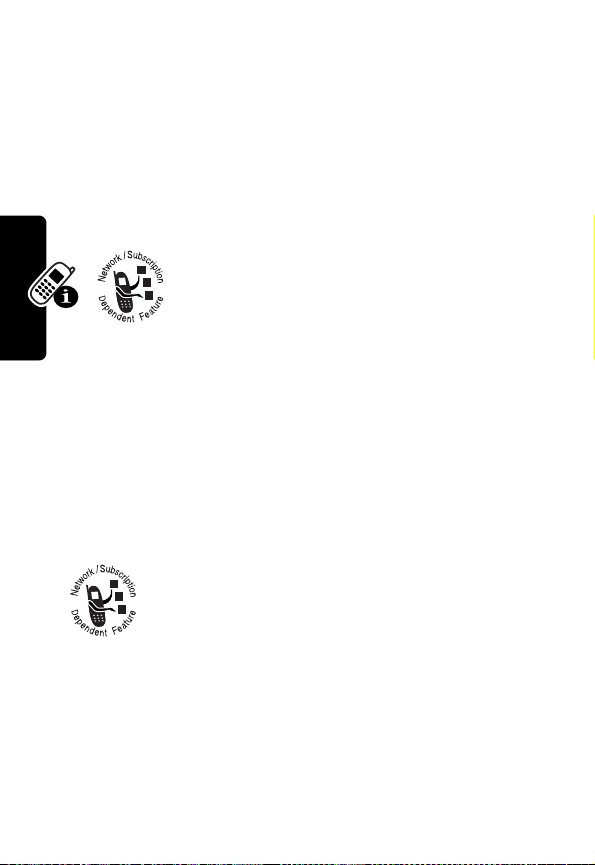
call; only that you are registered on the network with a
GPRS connection. Other possible indicators:
Å
GPRS PDP context
active
➍
In Use Indicator
Indicates when a call is in progress,
and when you have a secure (
|
GPRS packet data
available
G
) or insecure (F)
connection.
➎
Roam Indicator
Appears when your
phone uses another network system outside
your home network (
;
). When you leave
your home network area, your phone roams
or seeks another network. Icons here can also indicate
your text entry mode (such as TAP, numeric, or symbol)
➏
Text Case Indicator
Indicates the text case when you
are in a text editor.
Ü
No capital letters
Ñ
Next letter capital
Ö
All capital letters
To change the case, press
➐
Message or Entry Method Indicator
0
(see page 31).
Indicates when you have an active Chat session
Learning to Use Your Phone
(
É
), or when you have a new voice (f) or text
(
g
) message waiting. When you enter a text
message, a number here indicates how many more
characters can fit in the message.
26
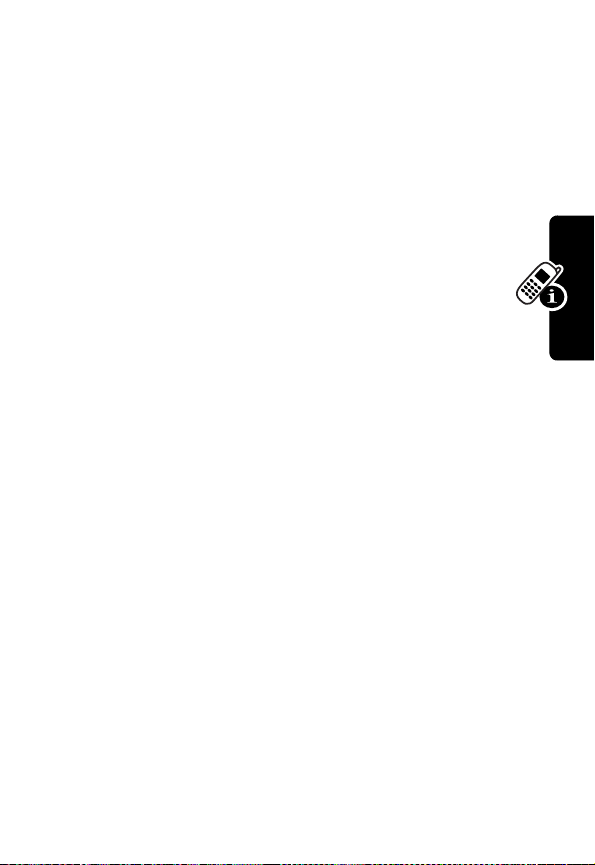
Any time you enter text, an icon here indicates the entry
method:
Symbol
Primary Secondary
(å),
Numeric
ïõ
óù
ñú
ôü
†°
òû
(á),
Primary
, or
Secondary
Tap, no capital letters
Tap, next letter capital
Tap, all capital letters
iTAP, no capital letters
iTAP, next letter capital
iTAP, all capital letters
To change the entry method, press # (see page 31).
➑
Battery Level Indicator
Shows the amount of charge
left in your battery. The more bars visible, the greater the
charge.
:
Learning to Use Your Phone
High
9
8
7
6
Low
Recharge your battery as soon as possible when you see
the
Low Battery
warning message and hear the low
battery alert.
➒
Active Line Indicator
Shows J or K to indicate the
currently active phone line.
27

Using the 4-Way Navigation
Key
Use the 4-way navigation
key like a joystick to navigate
the menu system, change
feature settings, and play
games.
Tip:
Down and up are
the primary movements
within menus. Move left and right to change feature
settings, navigate the datebook, and edit text.
Learning to Use Your Phone
Navigation
Key
28
