Page 1

Level 1-2 Service Manual
C113
Dual Band Wireless Telephone
C113
GSM 900/1800
Page 2
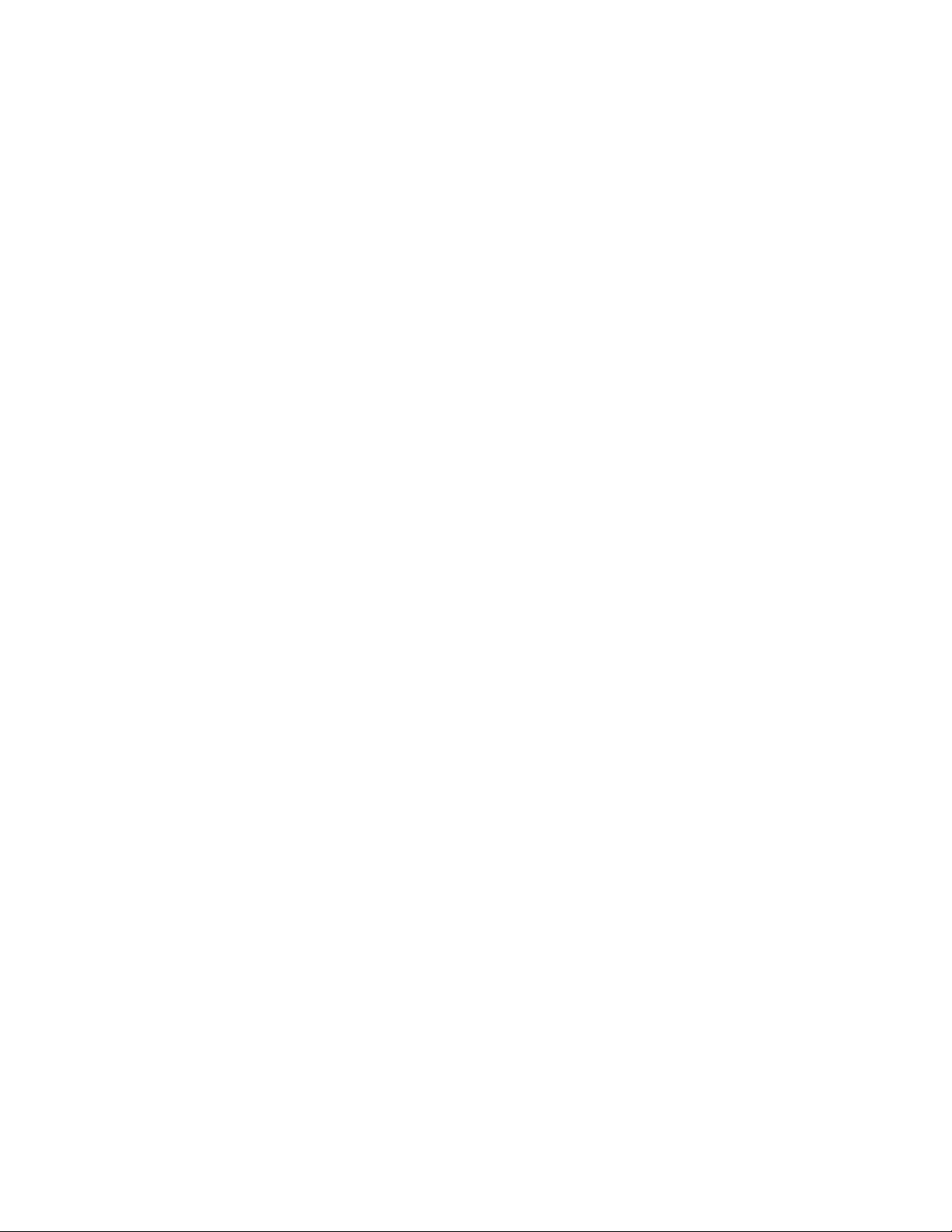
Table of Contents C113
Table of Contents
Introduction .................................................................................................................................... 3
Product Identification ............................................................................................................. 3
Product Names...................................................................................................................... 3
Product Changes................................................................................................................... 3
Regulatory Agency Compliance ............................................................................................ 3
Computer Program Copyrights.............................................................................................. 4
About This Service Manual.................................................................................................... 4
Warranty Service Policy ........................................................................................................ 5
Parts Replacement ................................................................................................................ 6
Specifications ................................................................................................................................. 7
Product Overview........................................................................................................................... 9
Features ................................................................................................................................ 9
General Functions........................................................................................................................ 11
Controls, Indicators, and Input/Output (I/O) Connectors ..................................................... 11
User Interface Menu Structure ............................................................................................ 13
Battery Function .................................................................................................................. 14
Tools and Test Equipment .......................................................................................................... 14
Disassembly ................................................................................................................................. 15
Removing and Replacing the Battery .................................................................................. 15
Removing and Replacing the SIM Card .............................................................................. 17
Removing and Replacing the Front Housing....................................................................... 17
Removing and Replacing the Back Housing ....................................................................... 19
Removing and Replacing the Vibrator Motor....................................................................... 22
Removing and Replacing the Antenna Module ................................................................... 22
Removing and Replacing the LCD Screen.......................................................................... 23
Removing and Replacing the LCD Shielding Case ............................................................. 23
Removing and Replacing the Receiver ............................................................................... 24
Subscriber Identity Module (SIM) and Identification Label ...................................................... 25
SIM ...................................................................................................................................... 25
Identification ........................................................................................................................ 25
Troubleshooting ........................................................................................................................... 27
Manual Test Mode............................................................................................................... 27
Manual Test Mode Commands ........................................................................................... 27
Troubleshooting Chart ......................................................................................................... 28
Programming: Software Upgrade and Flexing .................................................................... 29
Part Number Charts ..................................................................................................................... 30
Exploded View Diagram ...................................................................................................... 30
Exploded View Parts List..................................................................................................... 31
Index ................................................................................................................................................ 1
2 December 6, 2005
Page 3
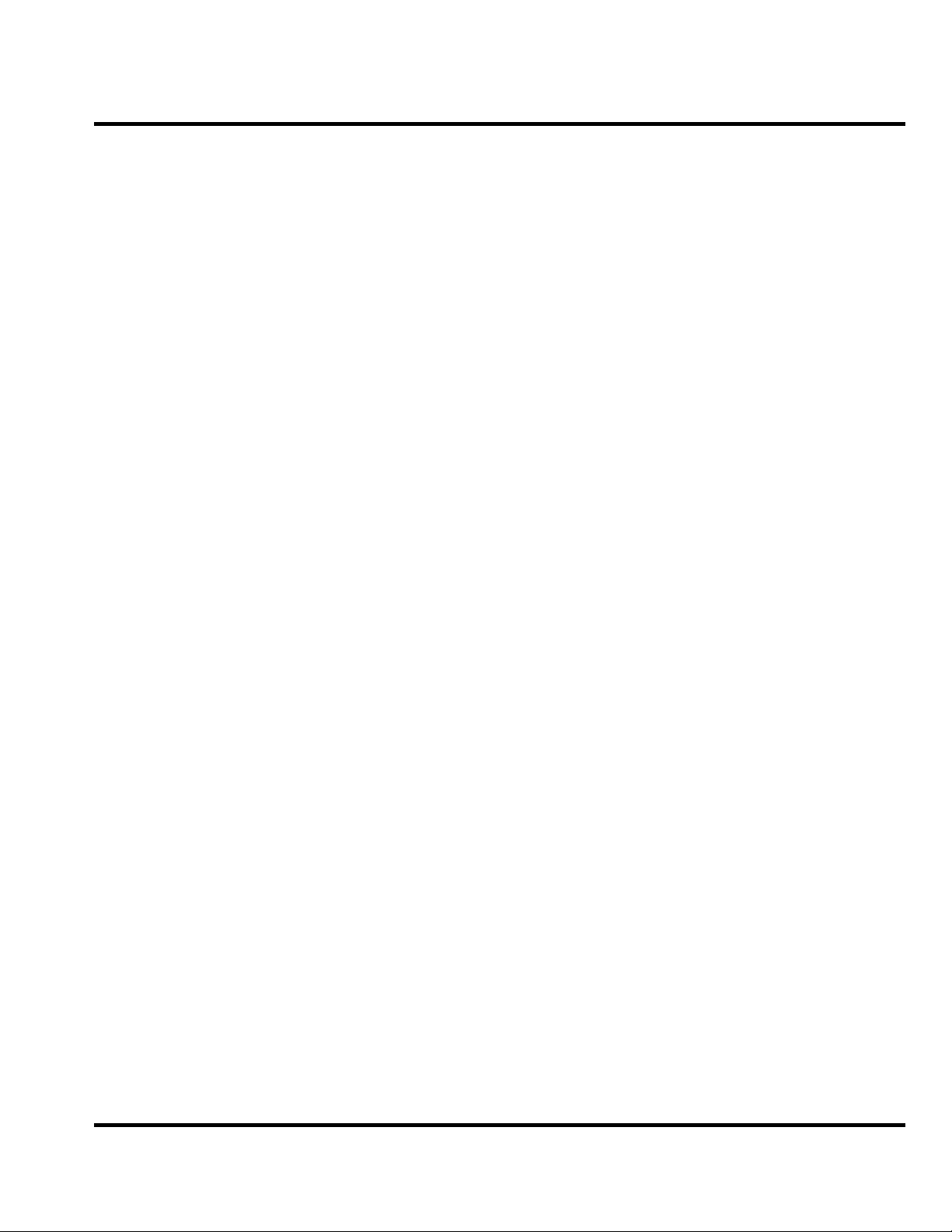
Level 1-2 Service Manual Introduction
Introduction
Motorola® Inc. maintains a worldwide organization that is dedicated to provide responsive,
full-service customer support. Motorola products are serviced by an international network of
company-operated product care centers as well as authorized independent service firms.
Available on a contract basis, Motorola Inc. offers comprehensive maintenance and installation
programs that enable customers to meet requirements for reliable, continuous communications.
To learn more about the wide range of Motorola service programs, contact your local Motorola
products representative or the nearest Customer Service Manager.
Product Identification
The model number on a label (usually on the housing) identifies Motorola products. Use the entire model number when inquiring about the product. Numbers are also assigned to chassis and kits.
Use these numbers when requesting information or ordering replacement parts.
Product Names
Product names are listed on the front cover. Product names are subject to change without notice. Some product names, as well as some frequency bands, are available only in certain markets.
Product Changes
When electrical, mechanical or production changes are incorporated into Motorola products, a
revision letter is assigned to the chassis or kit affected, for example: -A, -B, or -C, and so on.
The chassis or kit number, complete with revision number is imprinted during production. The
revision letter is an integral part of the chassis or kit number and is also listed on schematic
diagrams, and printed circuit board layouts.
Regulatory Agency Compliance
This device complies with Part 15 of the FCC Rules. Operation is subject to the following conditions:
• This device may not cause any harmful interference, and
• this device must accept interference received, including interference that may cause
undesired operation
This class B device also complies with all requirements of the Canadian Interference-Causing Equipment Regulations (ICES-003).
Cet appareil numerique de la classe B respecte toutes les exigences du Reglement sur le materiel brouilleur du Canada.
December 6, 2005 3
Page 4
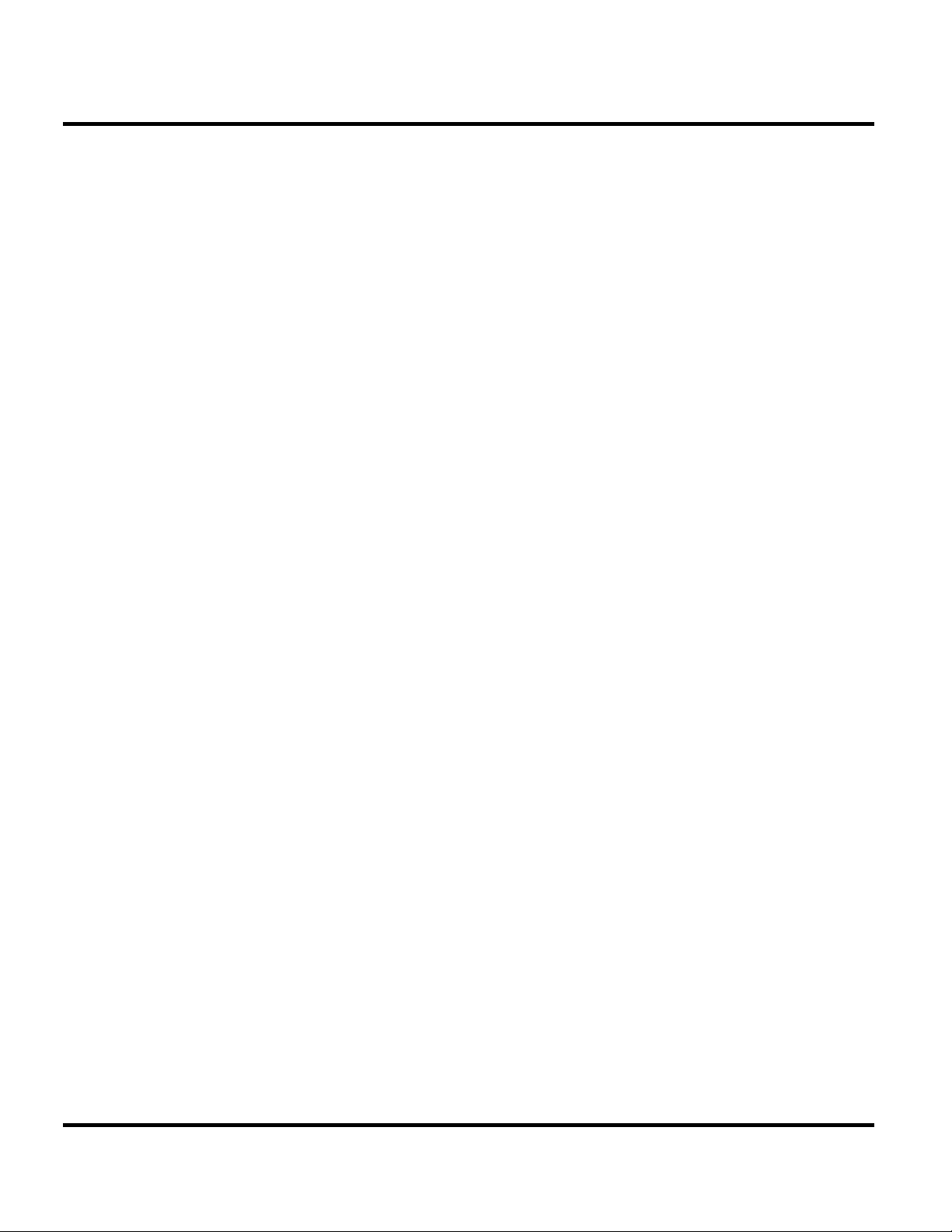
Introduction C113
Computer Program Copyrights
The Motorola products described in this manual may include Motorola computer programs
stored in semiconductor memories or other media that are copyrighted with all rights reserved
worldwide to Motorola. Laws in the United States and other countries preserve for Motorola,
Inc. certain exclusive rights to the copyrighted Introduction computer programs, including the
exclusive right to copy, reproduce, modify, decompile, disassemble, and reverse-engineer the
Motorola computer programs in any manner or form without Motorola's prior written consent.
Furthermore, the purchase of Motorola products shall not be deemed to grant either directly or
by implication, estoppel, or otherwise, any license or rights under the copyrights, patents, or
patent applications of Motorola, except for a nonexclusive license to use the Motorola product
and the Motorola computer programs with the Motorola product.
About This Service Manual
Using this service manual and the suggestions contained in it assures proper installation,
operation, and maintenance of C113 telephones. Refer questions about this manual to the
nearest Customer Service Manager. This manual contains mechanical service information
required for the equipment described and is current as of the printing date.
Audience
This document aids service personnel in testing and repairing C113 telephones Service personnel should be familiar with electronic assembly, testing, and troubleshooting methods, and with the operation and use of associated test equipment.
Scope
This manual provides basic information relating to C113 telephones, and also provides procedures and processes for repairing the units at Level 1 and 2 service centers, including:
• Unit swap out
• Repairing of mechanical faults
• Basic modular troubleshooting
• Testing and verification of unit functionality
• Initiate warranty claims and send faulty modules to Level 3 or 4 repair centers.
4 December 6, 2005
Page 5
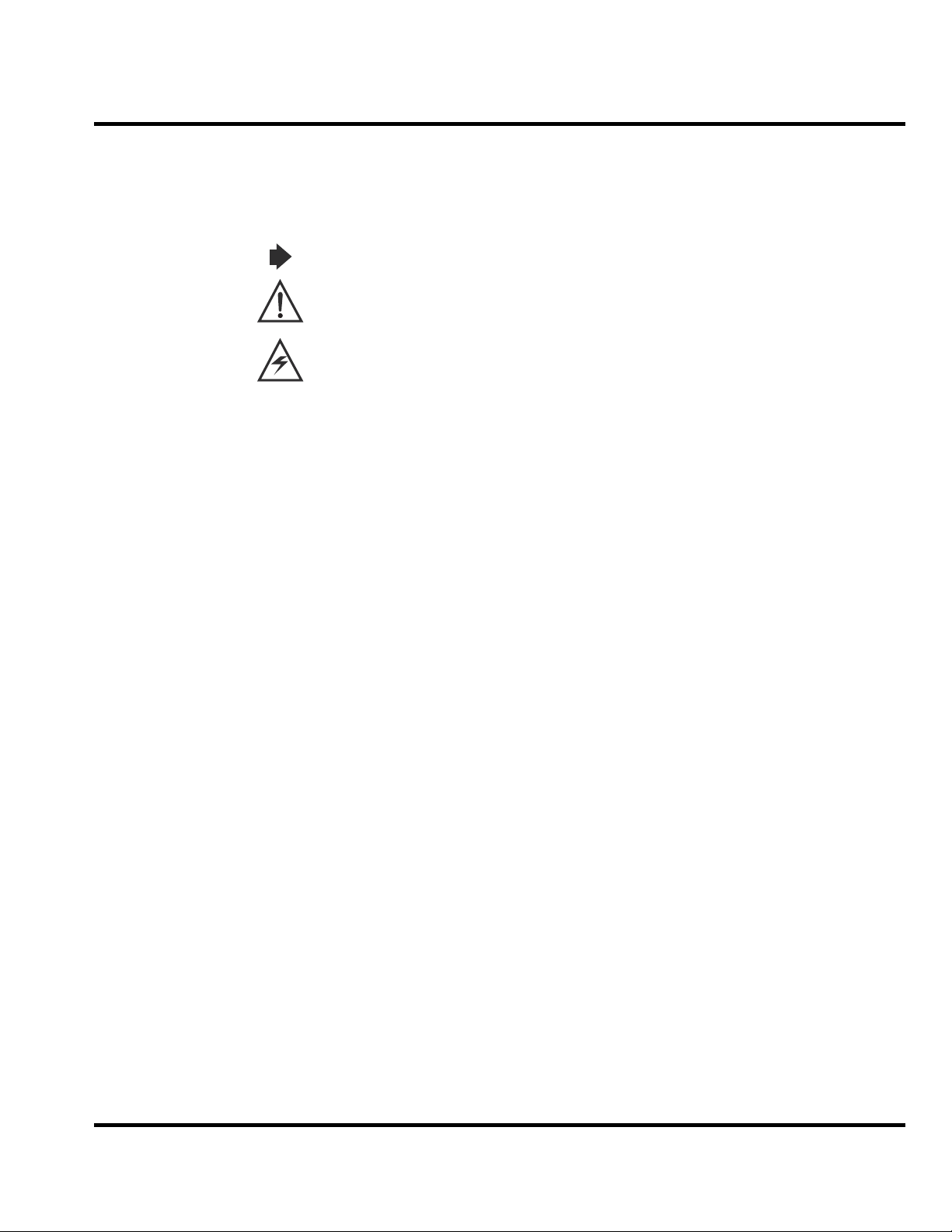
Level 1-2 Service Manual Introduction
Conventions
Special characters and typefaces, listed and described below, are used in this publication to emphasize certain types of information.
Note: Emphasizes additional information pertinent to the subject matter.
Caution: Emphasizes information about actions that may result in equipment damage.
Waring: Emphasizes information about actions that may result in personal injury.
M Keys to be pressed are represented graphically. For example, instead of "Press the Menu Key",
you will see "Press
Information from a screen is shown in text as similar as possible to what appears in the display.
For example, ALERTS or
Information that you need to type is printed in boldface type.
M".
ALERTS.
Warranty Service Policy
The product is sold with the standard 12-month warranty terms and conditions. Accidental damage, misuse, and extended warranties offered by retailers are not supported under warranty.
Non-warranty repairs are available at agreed fixed repair prices.
Out of Box Failure Policy
The standard out of box failure criteria applies. Customer phones that fail very early on after
the date of sale are to be returned to Manufacturing for root cause analysis, to guard against
epidemic criteria. Manufacturing to bear the costs of early life failure.
Product Support
The customer's original phones will be repaired but not refurbished as standard. Appointed
Motorola Service Hubs will perform warranty and non-warranty field service for level 2
(assemblies) and level 3 (limited Transceiver component). Motorola High Tech Centers will
perform level 4 (full component) repairs.
Customer Support
Customer support is available through dedicated Call Centers and in-country help desks. Product-Service training should be arranged through the local Motorola Support Center.
December 6, 2005 5
Page 6
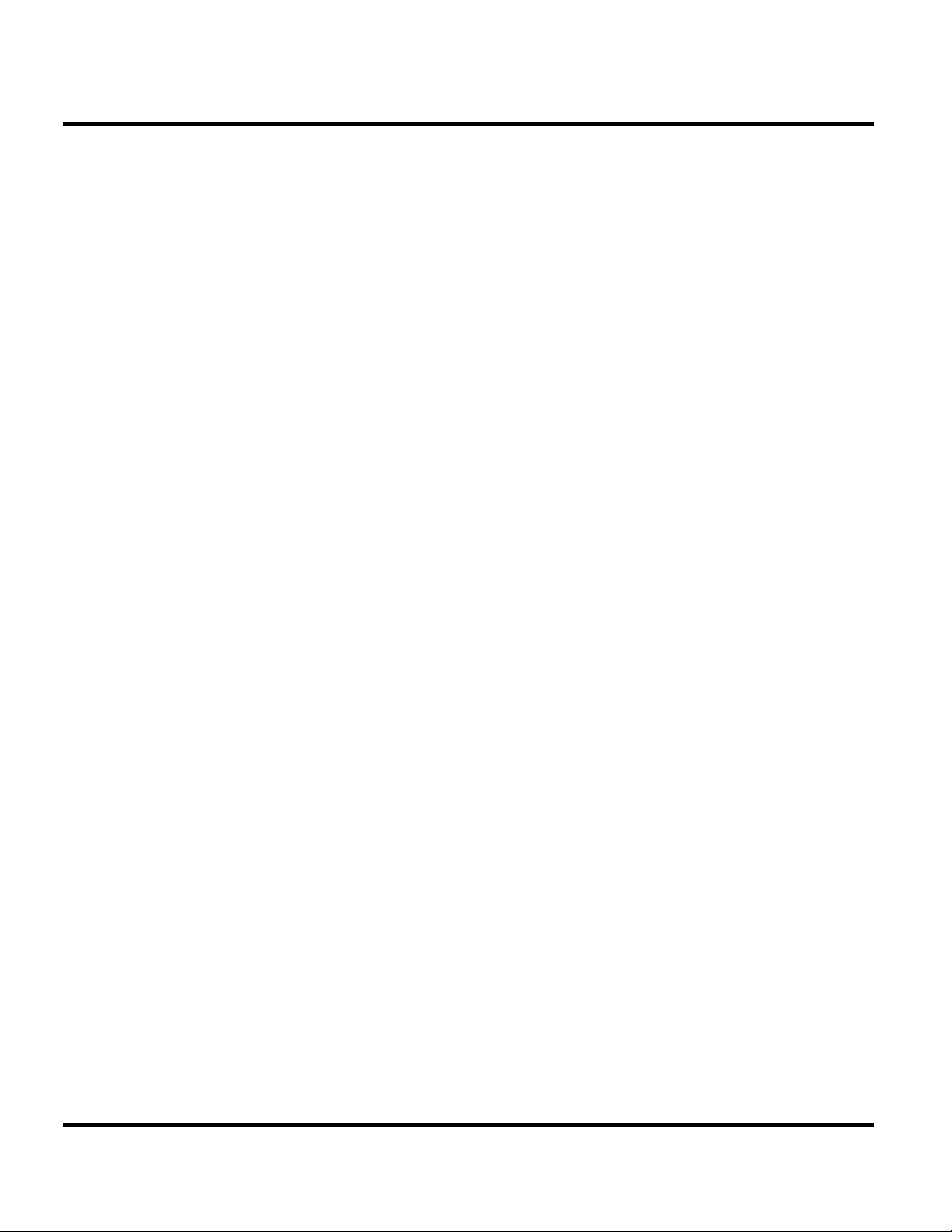
Introduction C113
Parts Replacement
When ordering replacement parts or equipment, include the Motorola part number and
description used in the service manual. When the Motorola part number of a component is not
known, use the product model number or other related major assembly along with a
description of the related major assembly and of the component in question. In the U.S.A., to
contact Motorola, Inc. on your TTY, call: 800-793-7834
Accessories and Aftermarket Division (AAD)
Replacement parts, test equipment, and manuals can be ordered from AAD.
U.S.A. Outside U.S.A.
Phone: 800-422-4210 Phone: 847-538-8023
FAX: 800-622-6210 FAX: 847-576-3023
For EMEA spare parts call +49 461 803 1638.
For Asia spare parts call +65 648 62995.
6 December 6, 2005
Page 7
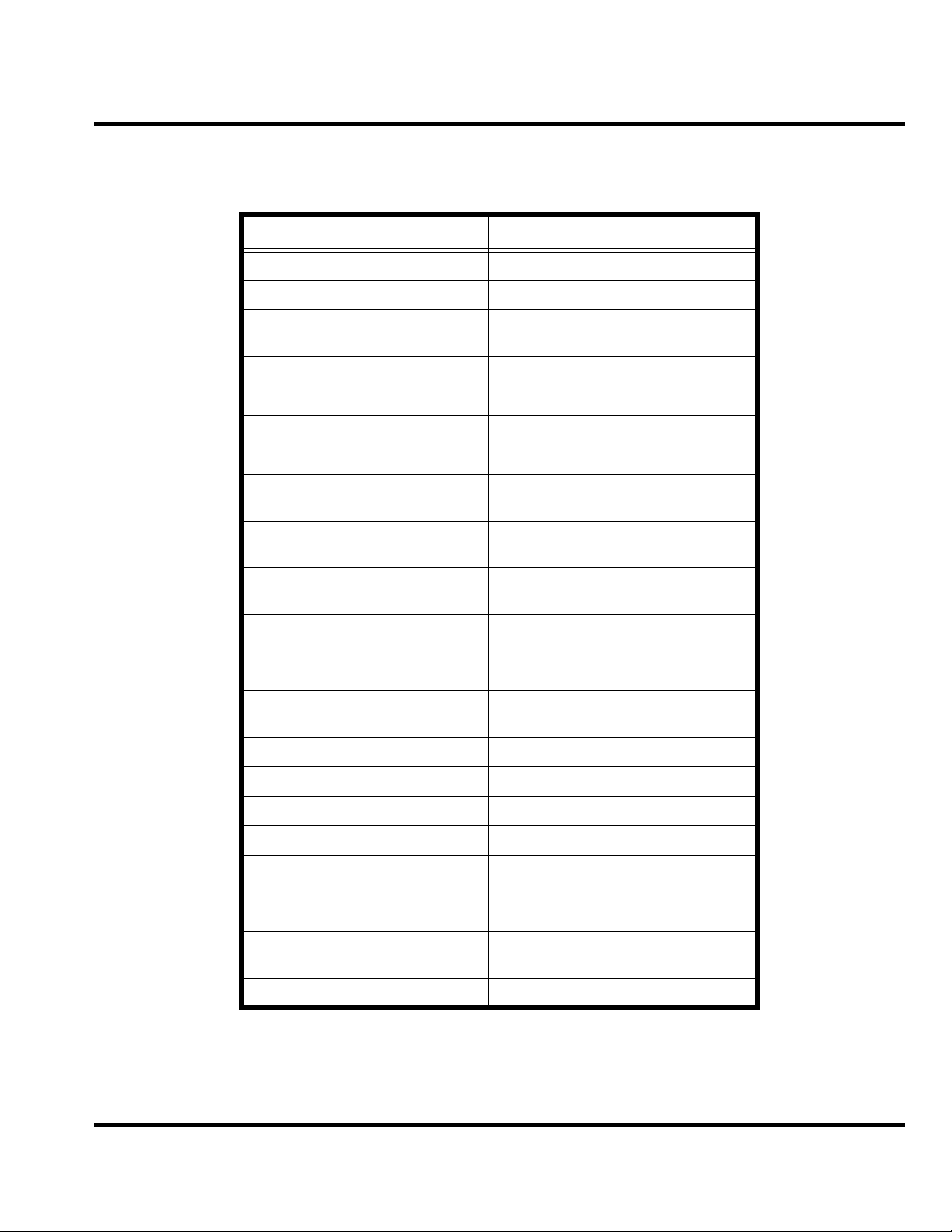
Level 1-2 Service Manual Specifications
Specifications
General Function Specification
Dimensions 101mm X 47.8mm X 21.9mm
Weight Not exceed 80 grams
LCD Display B&W, Active Area: 28.58 X 19.35mm,
Pixel: 96 X 65
Band GSM900/1800 or GSM850/PCS1900
Battery 920mAh Li Ion Battery
Product type Bar type
Antenna Internal Antenna
Frequency Range (EGSM) 880-915 MHz Tx,
925-960 MHz Rx
Frequency Range (DCS) 1710 – 1785 MHz Tx,
1805-1880 MHz Rx
Frequency Range (GSM850) 824-849 MHz Tx,
869-894 MHz Rx
Frequency Range (PCS) 1850-1910MHz Tx,
1930-1990 MHz Rx
Channel Spacing 200KHz
Channels 174 WGSM, 374 DCS carrier with 8ch,
per carrier
Modulation GMSK at BT=0.3
Transmitter Phase Accuracy 5 Degrees RMS, 20 Degrees peak
Duplex spacing 45 MHz GSM, 95 MHz DCS
Frequency Stability ±0.1PPM of the downlink frequency (Rx)
Operating voltage 3.53V ~4.2V
Average Transmit Current Power Level 5: 230mA
Power Level 19: 105mA
Average Standby Current DRX 2: 6mA
DRX 9: 3mA
Temperature Range -20C to 55°C
December 6, 2005 7
Page 8
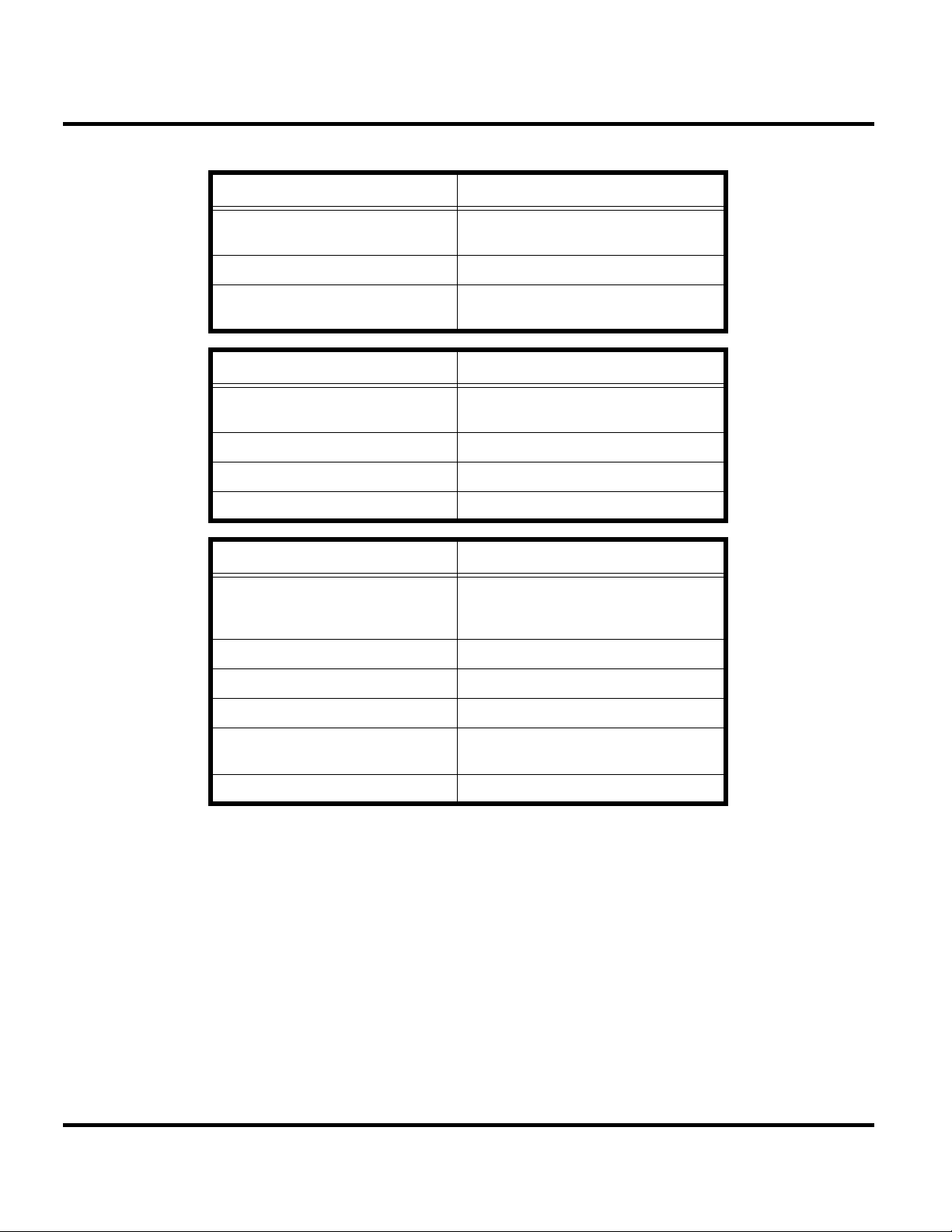
Specifications C113
Transmitter Function Specification
RF Power Output 32 dBm nominal GSM900
30 dBm nominal DCS1800
Output Impedance 50 ohms nominal
Spurious Emissions -36 dBm from 0.1 to 1GHz,
-30 dBm from 1 to 4 GHz
Receiver Function Specification
Receive Sensitivity -107 dBm GSM 850/GSM900
-106 dBm DCS1800/PCS1900
Rx Bit Error Rate (100k bits) Type II <2%
Channel Hop Time 500 microseconds
Time to Camp Approximately 6~10 Second
Speech Coding Function Specification
Speech Coding Type Regular pulse excitation/linear predictive
coding with long term prediction (PRE
LPC with LTP)
Bit Rate 13.0 Kbps
Frame Duration 20 ms
Block Length 260 bits
Classes Class 1 bits =182 bits; Class 2 bits = 78
bits
Bit Rate with FEC Encoding 22.8 Kbps
8 December 6, 2005
Page 9

Level 1-2 Service Manual Product Overview
Product Overview
The Motorola C113 features a global system for mobile communications wireless interface. It
also features a simplified icon and graphical user interface (UI) for easier operation in addition
to short message service text messaging (SMS), speed dialing, quick dialing, an alarm, a
calculator, games, and an address book.
C113 telephones support SMS in addition to traditional circuit switched transport technologies. Data transmission rates for GSM networks can potentially increase from the current rate of 9.6 kbps up to a theoretical maximum of 171.2 kbps.
The display and speaker, as well as the 21-key keypad, transceiver printed circuit board (PCB),
microphone, charger and headphone connectors, and power button are contained within the
candy bar form-factor housing. The user-replaceable 920 mAh Lithium-Ion (Li-Ion) battery
provides up to 180 minutes of talk time with up to 250 hours of standby time. The phone
accepts 1.8v and 3V mini subscriber identity module (SIM) cards that fit into the SIM holder
next to the battery. These telephones feature a black and white mode FSTN LCD Graphic 96 X
65 Dot-matrix , display and an internal antenna.
Features
C113 telephones use advanced, self-contained, sealed, custom integrated circuits to perform
the complex functions required for GSM GPRS communication. Aside from the space and
weight advantage, microcircuits enhance basic reliability, simplify maintenance, and provide a
wide variety of operational functions.
Features available in this family of telephones include:
• Telephones feature a black and white mode FSTN LCD Graphic 96 X 65 Dot-matrix
display
• Internal antenna
• Lower voltage technology that provides increased standby and talk times
• Extended GSM (EGSM) channels
• Tri-coder/decoder (CODEC) that allows full rate, half rate, and enhanced full rate modes of
transmission
• Display animation
• VibraCall® vibrating alert
• 5-Way navigation key
• SIM Toolkit™ Class 2 (STK) (Network, subscription and SIM card or service provider
dependent feature. Not available in all areas.)
• Backlight
• Speed-, Quick- and One-Touch dialing
• Call Forwarding and Holding
• Customized Menus
• Personal management tools calculator with currency converter, real time clock with date,
reminders, and caller profiling
• Other features
Caller Line Identification
Upon receipt of a call, the calling party's phone number is compared to the phone book. If the
number matches a phone book entry, that name will be displayed. If there is no phone book
entry, the incoming phone number will be displayed. In the event that no caller identification
information is available, an incoming call message is displayed.
December 6, 2005 9
Page 10
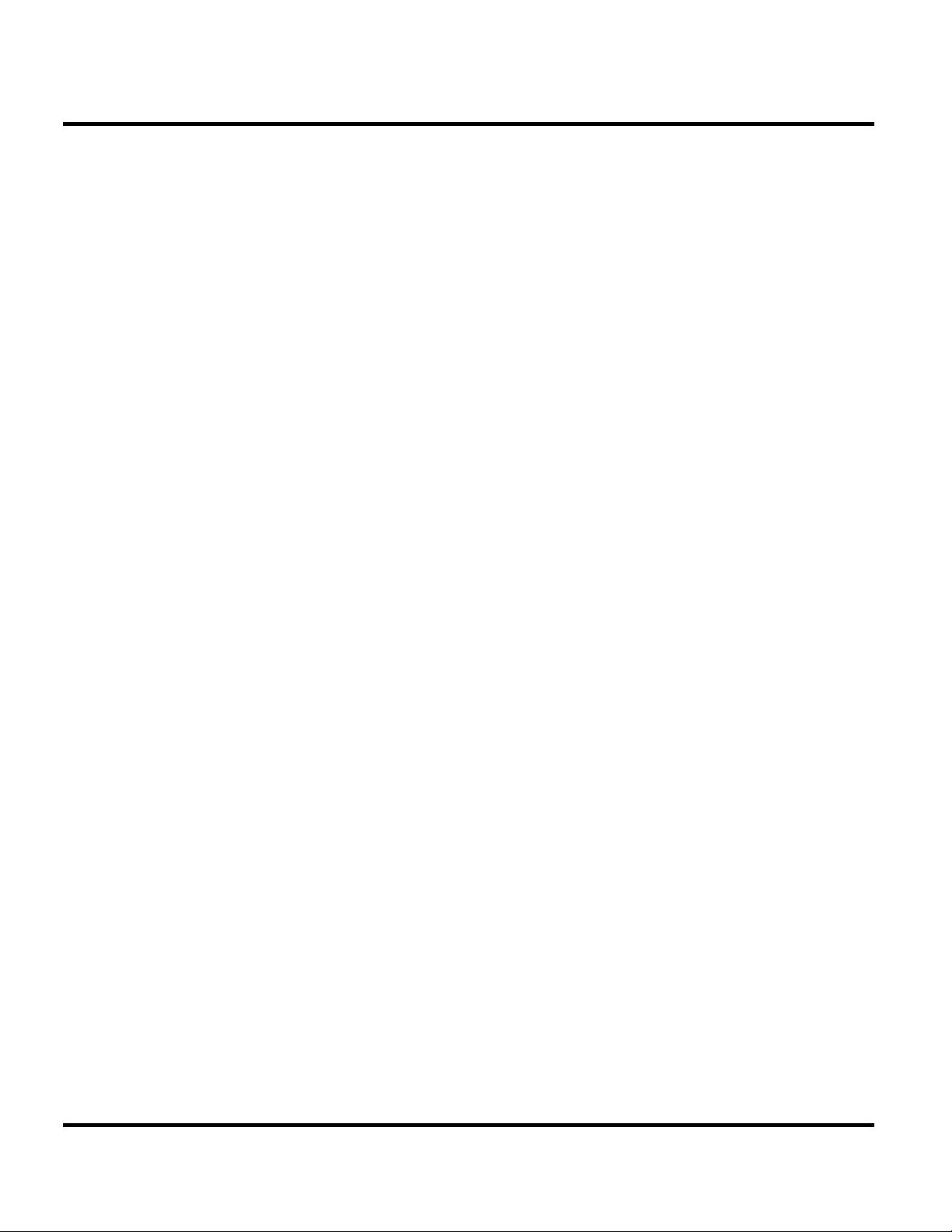
Product Overview C113
SIM Toolkit™ - Class 2
SIM Application Toolkit is a value-added service delivery mechanism that allows GSM
operators to customize the services they offer their customers, from the occasional user who
requests sports news and traffic alerts, to a high call time business user who receives stock
alerts and checks flight times. Operators can now create their own value-added services menu
quickly and easily in the phone.
The customized menu will appear as the first menu and may be updated over-the-air with new services when customers request them.
10 December 6, 2005
Page 11
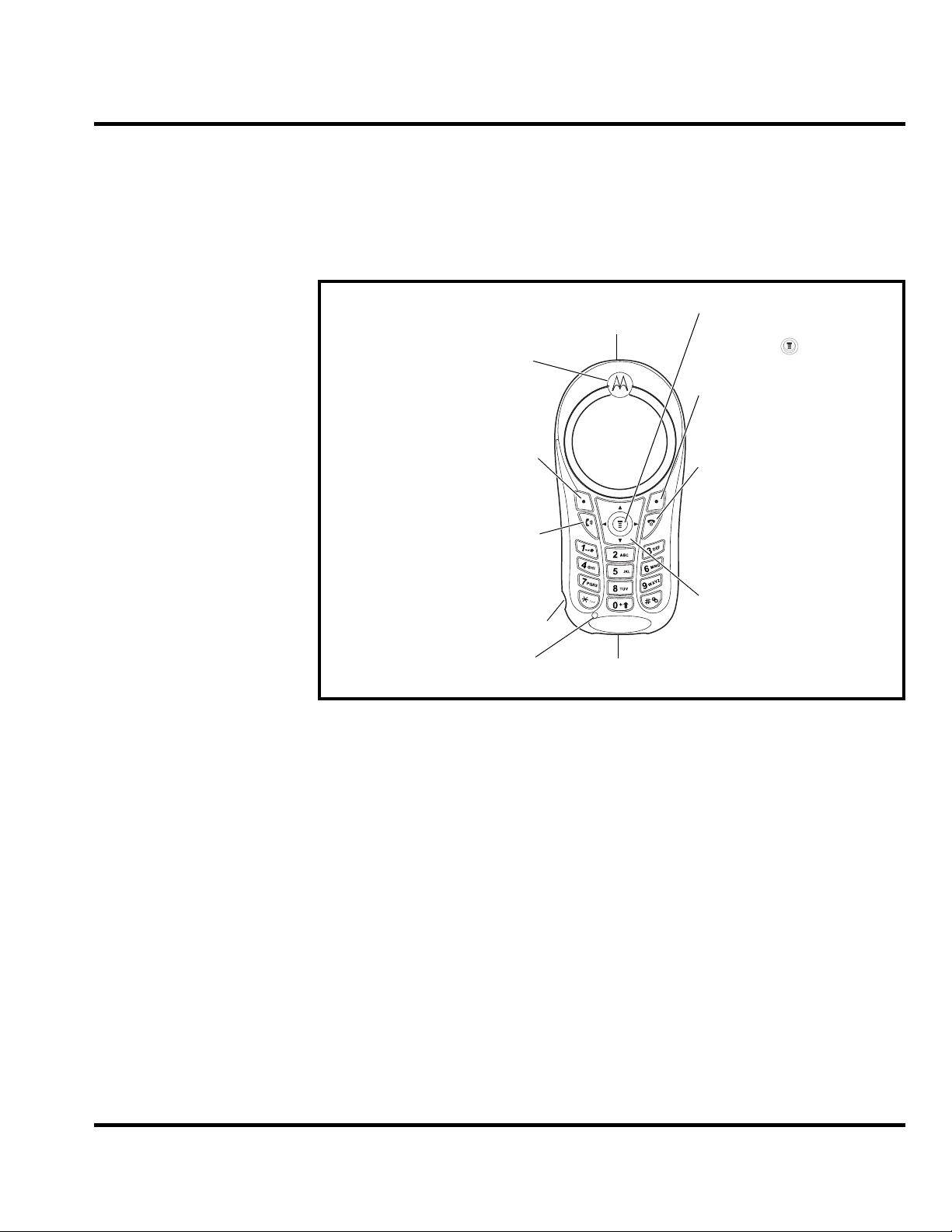
Level 1-2 Service Manual General Functions
General Functions
Controls, Indicators, and Input/Output (I/O) Connectors
The C113 phone's controls are located on the front side of the device and on the keyboard as shown in below. Indicators icons are displayed on the LCD.
Antenna
Enclosed on the topback of the phone.
Ear Piece
Listen to your
voice calls and
messages.
Left Soft Key
Perform functions
identified by left
display prompt.
Send/Answer Key
Make and answer
calls. Press in idle
screen to see the
recent dialed calls.
Headset Connector
Port
Menu Key
Open a menu
when you see
in the display.
Right Soft Key
Perform functions
identified by right
display prompt.
Power/End Key
Press & hold to
turn on/off the
phone.
Press & release
to end phone
calls, exit menu
system.
Navigation Key
Scroll through
lists, set volume.
Microphone
Figure 1. C113 Telephone Controls Locations
Power Connector Port
Insert charger.
Menu Navigation
C113 telephones are equipped with a simplified icon and graphical-based user interface. See the table below for details of the C113 menu structure. A five-way navigation key allows you to move easily through menus and confirm your selection.
December 6, 2005 11
Page 12
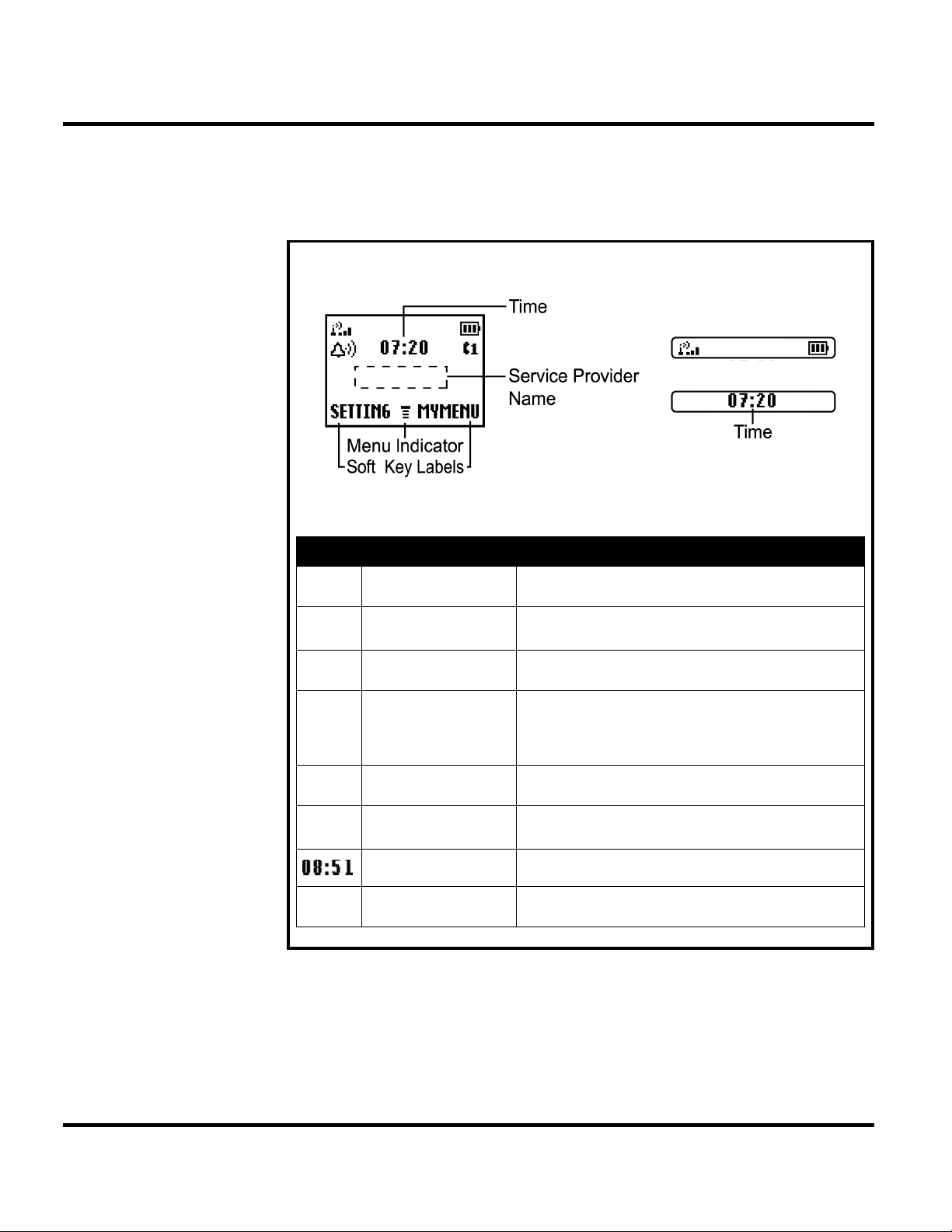
General Functions C113
Liquid Crystal Display (LCD)
The LCD provides a 700 square millimeter multicolor backlit color display with useradjustable contrast settings for optimum readability in all light conditions. The bit-map 96 x 64
pixel display includes up to 3 lines of text, 1 line of icons, and 1 line of prompts.
Icon Name Description
Y
5
U
;
g
9
M
Figure 2. C113 Display Icon Indicators
Alert Type Indicator
Signal Strength
Indicator
In Use Indicator
Roam Indicator
Message Indicator
Battery Level
Indicator
Clock displays the real time.
Menu Indicator
shows the current selected alert profile. The default
alert setting is loud ring.
shows the strength of your phone's connection with the
network.
indicates when a call is in progress, and when you
have a secure or insecure connection.
appears when your phone uses another network system outside your home network. Icon here can also
indicate your text entry mode, alpha, numeric, symbol
and etc.
appears when you have a new voice or text message
waiting.
shows the amount of charge left in your battery. The
more bars, the greater the charge.
indicates that you may press Main Menu to open the
system menu.
12 December 6, 2005
Page 13

Level 1-2 Service Manual General Functions
User Interface Menu Structure
The table below shows a portion of the C113 telephone menu structure.
Figure 3. C113 Menu Structure
December 6, 2005 13
Page 14

Tools and Test Equipment C113
Battery Function
The telephone displays a battery charge indicator icon in the idle screen to indicate the battery charge level. The gauge shows four levels: 100%, 66%, 33%, and Low Battery.
Removing the battery causes the phone to shut down immediately and loose any pending work (partially entered phone book entries or outgoing messages, for example).
All batteries can cause property damage and/or bodily injury such as burns if a conductive
material such as jewelry, keys, or beaded chains touches exposed terminals. The conductive
material may complete an electrical circuit (short circuit) and become quite hot. Exercise care
in handling any charged battery, particularly when placing it inside a pocket, purse, or other
container with metal objects.
If the battery is removed while receiving a message, the message is lost.
To ensure proper memory retention, turn the phone OFF before removing the battery.
Immediately replace the old battery with a fresh battery.
Tools and Test Equipment
The table below lists the tools and test equipment used on C113 telephones. Use either the listed items or equivalents.
Table 1: General Test Equipment and Tools
Motorola Part Number
See Table 6 Charger
0180386A82 Antistatic Mat Kit (includes 66-80387A95
8102430Z04 GSM / DCS / PCS Test SIM Used to enable manual test mode
6680388B67 Disassembly tool, plastic with flat and
6680388B01 Tweezers, plastic Used during assembly/disassembly
- Torque Driver Bit T-5 Plus, Apex 440-6IP
HP34401A2 Digital Multimeter Used to measure battery voltage
1. To order in North America, contact Motorola Aftermarket and Accessories Division (AAD) by phone at (800) 422-4210 or
FAX (800) 622-6210. Internationally, AAD can be reached by calling (847) 538-8023 or by fax (847) 576-3023.
2. Not available from Motorola. To order, contact Hewlett Packard at (800) 452-4844.
1
antistatic mat, 66-80334B36 ground
cord, and 42-80385A59 wrist band)
pointed ends (manual opening tool)
Torx Plus or equivalent
Description Application
Used to charge battery and power phone
Provides protection from damage to
phone caused by electrostatic discharge
(ESD)
Used during assembly/disassembly
Used with torque driver
.
14 December 6, 2005
Page 15

Level 1-2 Service Manual Disassembly
Please wear ESD protection wrist or gloves in the entire procedure
Figure 4. Antistatic wrist band and Antistatic gloves
Disassembly
Figure 5. A screwdriver (T5), a pair of tweezers, and a wedge tool
This section describes how to disassemble a C113 telephone. Tools and equipment used are listed on the preceding page.
Many of the integrated devices used in this phone are vulnerable to damage from electrostatic
discharge (ESD). Ensure adequate static protection is in place when handling, shipping, and
servicing any internal components.
Avoid stressing the plastic in any way to avoid damage to either the plastic or internal
components.
December 6, 2005 15
Page 16

Disassembly C113
Removing and Replacing the Battery
All batteries can cause property damage and/or bodily injury such as burns if a conductive
material such as jewelry, keys, or beaded chains touches exposed terminals. The conductive
material may complete an electrical circuit (short circuit) and become quite hot. Exercise care
in handling any charged battery, particularly when placing it inside a pocket, purse, or other
container with metal objects.
1. Ensure the phone is turned off.
2. Remove the battery by first removing the battery cover and then sliding the battery up and away from the battery compartment as shown in Figure 4.
Figure 6. Removing the Battery
There is a danger of explosion if the Lithium ion battery is replaced incorrectly. Replace only
with the same type of battery or equivalent as recommended by the battery manufacturer.
Dispose of used batteries according to the manufacturer's instructions.
3. To replace, insert the battery with 2 tabs on its bottom end into the battery slots of the phone as shown in Figure 5.
Figure 7. Replacing the Battery
4. Click the battery into place, then slip the battery cover over it.
16 December 6, 2005
Page 17

Level 1-2 Service Manual Disassembly
Removing and Replacing the SIM Card
1. Remove the battery, as described earlier.
2. Remove the SIM from its holder by sliding it in the direction shown below.
Figure 8. Removing the SIM
3. To replace, carefully slide the SIM into position in its socket. The latch secures the SIM when correctly positioned over the terminals in the phone.
4. Replace the battery.
Removing and Replacing the Front Housing
1. Remove the battery and SIM as described earlier.
2. Grip the phone firmly with one hand.
Figure 9. Grip the phone firmly with one hand
December 6, 2005 17
Page 18

Disassembly C113
3. Use a flat wedge tool to pry the case open along the central seam.
Figure 10. Use a flat wedge tool to pry the case
4. Remove the front housing.
Figure 11. Remove the front housing
5. (Optional) Remove and replace the rubber keypad. It slips out of the front housing.
6. To replace, simply snap the two halves together again.
7. Replace the SIM card and battery.
18 December 6, 2005
Page 19

Level 1-2 Service Manual Disassembly
Removing and Replacing the Back Housing
1. Remove the front housing as described earlier.
2. Remove the sticker covering the screw in the upper right corner.
Figure 12. Remove the sticker
December 6, 2005 19
Page 20

Disassembly C113
3. Using a size T5 screwdriver, remove 4 screws from the Transceiver board mounted in the back housing.
Figure 13. Remove 4 screws
20 December 6, 2005
Page 21

Level 1-2 Service Manual Disassembly
4. Pry open the side latches securing the Transceiver board to the back housing and then remove the Transceiver board.
Figure 14. Pry open the side latches securing the Transceiver board to the back housing
5. To replace, mount the Transceiver board in the back housing until the side latches snap into place, and then secure it with four screws.
6. Restore the front housing and other parts.
December 6, 2005 21
Page 22

Disassembly C113
Removing and Replacing the Vibrator Motor
1. Remove the back housing as described earlier.
2. Gently pry up the vibrator motor on the inside of the back housing then remove it.
Figure 15. Gently pry up the vibrator motor on the inside of the back housing
3. To replace it, gently insert the vibrator into the slot, then press down until is sits firmly in the back housing.
4. Restore the back housing and other parts.
Removing and Replacing the Antenna Module
1. Remove the back housing as described earlier.
2. Gently off the antenna module from the Transceiver board.
Figure 16. Gently off the antenna module from the Transceiver board
3. To replace it, gently snap the antenna module into place on the Transceiver board.
4. Restore the back housing and other parts.
22 December 6, 2005
Page 23

Level 1-2 Service Manual Disassembly
Removing and Replacing the LCD Screen
1. Remove the antenna module as described earlier.
2. Gently pry the LCD screen away from the Transceiver board. Seven latches hold it in place (three on each side and one by the speaker at the top).
Figure 17. Pry the LCD screen away from the Transceiver board
3. Detach the cable connecting the LCD screen to the Transceiver board.
4. To replace it, gently solder the cable to the Transceiver board then mount the LCD.
5. Restore the antenna module and other parts.
Removing and Replacing the LCD Shielding Case
1. Remove the LCD screen as described earlier.
2. Gently pry the LCD shielding case away from the LCD screen.
Figure 18. Pry the LCD shielding case away
3. To replace it, mount the LCD shielding case over the LCD screen.
4. Restore the LCD screen and other parts.
December 6, 2005 23
Page 24

Disassembly C113
Removing and Replacing the Receiver
1. Remove the LCD shielding case as described earlier.
2. Pop out the receiver. It rests in the circular space atop the LCD screen.
Figure 19. Pop out the receiver
3. To replace it, gently insert the receiver into the circular space atop the LCD screen.
4. Restore the antenna module and other parts.
24 December 6, 2005
Page 25

Level 1-2 Service Manual Subscriber Identity Module (SIM) and Identification Label
Subscriber Identity Module (SIM) and Identification Label
SIM
A SIM is required to access the existing local GSM network, or remote networks when traveling (if a roaming agreement has been made with the provider).
The SIM contains:
• All the data necessary to access GSM services
• The ability to store user information such as phone numbers
• All information required by the network provider to provide access to the network
Identification
Each Motorola GSM phone is labeled with a variety of identifying numbers. The following information describes the current identifying labels.
Mechanical Serial Number (MSN)
• The MSN is an individual unit identity number and remains with the unit throughout its
life.
• The MSN can be used to log and track a phone on Motorola's Service Center Database.
• The MSN is divided into 4 sections as shown in Figure 13.
MSN 10 Digits
3 Digits 1 Digit 2 Digits 4 Digits
APC
Account Product Code
i.e. StarTACTM Phone130
Distribution Center
i.e. Easter Inch
DC DC SNR
Date Code: Year and
Month of Shipment
Unit's individual serial
number
Figure 20. MSN Label Breakdown
International Mobile Station Equipment Identity (IMEI)
The International Mobile Station Equipment Identity (IMEI) number is an individual number
unique to the Transceiver and is stored within the unit's memory. The IMEI uniquely identifies
an individual mobile station and thereby provides a means for controlling access to GSM
networks based on mobile station types or individual units. The full IMEI structure is listed in
the table below.
December 6, 2005 25
Page 26

Subscriber Identity Module (SIM) and Identification Label C113
Table 2: IMEI Number Breakdown
TAC Serial Number Check Digit
NNXXXXXX ZZZZZZ A
Where
TAC Type Allocation Code, formerly known as Type Approval Code
NN Reporting body identifier (BABT or CTIA)
XXXXXX Type Identifier (defined by BABT or CTIA)
ZZZZZZ Individual unit serial number
Phase 1 = 0.
A
Phase 2 & 2+= check digit and is defined as a function of
all other IMEI digits
Other label number configurations present are:
• TRANSCEIVER NUMBER: Identifies the product type. Normally the SWF number. (i.e.
V100).
• PACKAGE NUMBER: Identifies the equipment type, mode, and language in which the
product is shipped.
26 December 6, 2005
Page 27

Level 1-2 Service Manual Troubleshooting
Troubleshooting
Manual Test Mode
Motorola C113 telephones are equipped with a manual test mode capability. This allows service personnel to verify functionality and perform fault isolation by entering keypad commands.
To enter the manual test command mode, a GSM/DCS/PCS test SIM must be used.
1. Press and hold to turn the phone OFF.
2. Remove the battery as described in the procedures.
3. Remove the customer’s SIM card from th e phone as described in the procedures.
4. Insert the test SIM into the SIM slot.
5. Replace the battery as described in the procedures.
6. Press and hold turn the phone ON.
Manual Test Mode Commands
Table 3: Manual Test Commands
Key Sequence Test Function/Name Remarks
#02# Handset information
#03#
#04#
#09#
**0102#
**0105#
*#06# IMEI number
RF information
ADC information
Simple Test mode
FFS format
Disable EFEM mode
December 6, 2005 27
Page 28

Troubleshooting C113
Troubleshooting Chart
Table 4: Level 1 and 2 Troubleshooting Chart
Symptom Probable Cause Verification and Remedy
1. Telephone will not turn on or stay on. a) Battery either discharged or
defective.
b) Battery terminals open or misaligned.
c) keypad defective. Replace the keypad. Temporarily connect a
2. Telephone exhibits poor reception or
erratic operation such as calls frequently
dropping or weak or distorted audio.
3. Display is erratic, or provides partial
or no display.
Connections to or from lower PCB
defective.
LCM defective. Replace the LCM. Verify that the fault has
Measure battery voltage across a 50 ohm (>1
Watt) load. If the battery voltage is <3.25 Vdc,
recharge the battery using the appropriate
battery charger. If the battery will not
recharge, replace the battery. If battery is not
at fault, proceed to b.
Visually inspect the battery terminals on both
the battery and the telephone. Realign and, if
necessary, either replace the battery or refer
to a Level 3 Service Center for the battery
connector replacement. If battery terminals
are not at fault, proceed to c.
+3.6 Vdc supply to the battery terminals.
Press and hold the PWR button. If unit turns
on and stays on, disconnect the dc power
source and reassemble with the new keypad.
Check connection between the antenna and
the lower PCB.
been cleared and reassemble the unit with
the new LCM.
4. Incoming call alert transducer audio
distorted or volume is too low.
5. Telephone transmit audio is weak.
(usually indicated by called parties complaining of difficulty in hearing voice).
6. Receive audio from earpiece speaker
is weak or distorted.
Speaker defective. Replace the speaker as described in the pro-
Microphone defective. Replace the microphone as described in the
a) Connections to or from lower
PCB defective.
b) Speaker defective. Temporarily replace the speaker with a
28 December 6, 2005
cedures. Verify that the fault has been
cleared and reassemble the unit with the new
speaker.
procedures. Verify that the fault has been
cleared and reassemble the unit with the new
microphone.
Check connection between the antenna and
the lower PCB. If the connection is OK, proceed to b.
known good speaker. Ensure good connection. Place a call and verify improvement in
earpiece audio. If fault is cleared, reassemble
the telephone with the good speaker.
Page 29

Level 1-2 Service Manual Troubleshooting
Table 4: Level 1 and 2 Troubleshooting Chart (Continue)
Symptom Probable Cause Verification and Remedy
7. Telephone will not recognize or accept
SIM card.
8. Keypad not functioning. Keypad defective. Use alcohol to wipe the keypad metal dome.
9. Vibrator feature not functioning. a) Vibrator faulty. Check general condition of vibrator. If it is
10. No or weak audio when using headset.
SIM card defective. Check the SIM card contacts for dirt. Clean if
necessary, and check if fault has been
cleared. If the contacts are clean, insert a
known good SIM card into the telephone.
Power up the unit and confirm that the card
has been accepted. If the fault no longer
exists, replace the defective SIM card.
Check if fault has been cleared. If the fault is
still present, either replace the keypad or
refer to a Level 3 Service Center for the keypad metal dome replacement.
good, proceed to b.
b) Vibrator defective. Replace the defective vibrator.
Headset plug not fully pushed. Ensure the headset plug is fully seated in the
jack.
Programming: Software Upgrade and Flexing
Contact your local technical support engineer for information about equipment and procedures for flashing and flexing.
December 6, 2005 29
Page 30

Part Number Charts C113
Part Number Charts
The following section provides a reference for the parts associated with C113 telephones.
Exploded View Diagram
Figure 21. C113 Exploded View Diagram
30 December 6, 2005
Page 31

Level 1-2 Service Manual Part Number Charts
Exploded View Parts List
Table 5: C113 Exploded View Parts List
Item
Number
001 2220601304W MIC ACMG6013-02P28-402-0.4T -40 DI
002 2240133203W RECEIVER SDR1332-03J01-F06-G AAC
003 3930408012W SPR-VIB
004 76300388C1W LCM L88 GPM503A0 MONO 96*65 G_PLUS
051 82C6960001W LABEL C699 WATERPROOF LABEL FOR H/S
052 831AR12001W STICKER AR11 FOR H/S 8*6mm
251 6910663301W F/WMB 33 L88 GA-079
300 5500983301W ME/PT 33 L88 BLACK
301 3062E88001W NAMEPLATE E88-21.81*6.02*0.3-BLACK
302 2511E88002W UPP-ASSY E88-BLACK
303 303FE88001W REC COVER E88-FELT+26.6*12.4*0.15
304 3101E88002W DIAL-KEY E88-RUBBER-SILVER-E STECH
305 3109E88001W MET-DOME
306 3012E88001W SHIELDASY E88-SHIELD+SPONGE ASSY
Part Number Description Specification
Ώ 4*L8 1.3V LA4-459ED COPAL
E88-
Ώ 4*160g*21KEY PRINTECH
307 3052R89001W SHIELD-C R89-SUS301-25*16.3*0.1-C
309 2301L88001W ANTENNA L88-ANT 900/1800 AMPHENOL
310 2523E88005W LOW-CASE E88-PC-BLACK(LOGO HOLE)
311 3028E88001W RF-COV E88-SILICONE-BLACK
313 3035E88001W BUZ-SPON E88-SILICONE-10*11.15*2.7
314 3068E88001W GASKET E88-4*2*3
315 3069L88001W ABSORBER L88 CA19 0.5mm CATERON
318 3033E88002W REC-SPON
350 3501760104W SCREW_G PH T5 M1.7*6.0 TP-B KL
E88-PORON-10*
0.25
December 6, 2005 31
Page 32

Part Number Charts C113
There is a danger of explosion if the Lithium ion battery pack is replaced incorrectly. Replace
only with the same type of battery or equivalent as recommended by the battery manufacturer.
Dispose of used batteries according to the manufacturer's instructions.
To order parts please use the following Link:
https://servicelink3.motorola.com
(Password is required)
For information on ordering parts please contact EMEA at +49 461 803 1638.
32 December 6, 2005
Page 33

Level 1-2 Service Manual Index
Index
A
About
Audience 4
Conventions 5
Scope 4
Accessories and Aftermarket Division 6
Alert Type Indicator 12
Antenna Module
Removing and Replacing 22
Audience 4
B
Back Housing
Removing and Replacing 19
Battery
Disposal 16
Function 14
Removing and Replacing 15
Battery Gauge 14
Battery Level Indicator 12
C
Caller Line Identification 10
Clock 12
Controls 11
Conventions 5
Customer Support 5
D
Disassembly 15
E
Electrostatic Discharge 15
F
Front Housing
Removing and Replacing 17
G
General Functions 11
December 6, 2005 Index-1
Page 34

Index C113
H
Headset Connector Port 11
I
In Use Indicator 12
Indicators 11
Input/Output (I/O) Connectors 11
International Mobile Station Equipment Identity (IMEI) 25
Number Breakdown 25
L
LCD Shielding Case
Removing and Replacing 23
Left Soft Key 11
Liquid Crystal Display (LCD) 12
LCD Shielding Case 23
Removing and Replacing 23
Low Battery 14
M
Mechanical Serial Number 25
Menu Indicator 12
Menu Key 11
Menu Navigation 11
Message Indicator 12
Microphone 11
N
Navigation Key 11
O
Out of Box Failure Policy 5
P
Part Number Charts 30
Parts Replacement 6
Accessories and Aftermarket Division 6
Power Connector Port 11
Power/End Key 11
Product Overview 9
Caller Line Identification 10
Features 9
Index-2 December 6, 2005
Page 35

Level 1-2 Service Manual Index
SIM Toolkit™ - Class 2 10
Product Support 5
R
Receiver
Removing and Replacing 24
Right Soft Key 11
Roam Indicator 12
S
Scope 4
Send/Answer Key 11
Signal Strength Indicator 12
SIM Card 25
Identification Label 25
International Mobile Station Equipment Identity (IMEI) 25
Mechanical Serial Number 25
Removing and Replacing 17
SIM Toolkit™ - Class 2 10
Specifications 7
Sticker 19
T
T5 Screwdriver 20
Tools and Test Equipment 14
Troubleshooting 27
U
USB Connector Port 11
User Interface Menu Structure 13
V
Vibrator Motor
Removing and Replacing 22
W
Warranty Service Policy 5
Customer Support 5
Out of Box Failure Policy 5
Product Support 5
December 6, 2005 Index-3
Page 36

Index C113
Index-4 December 6, 2005
Page 37

MOTOROLA, the Stylized M Logo, and all other trademarks indicated as such herein are trademarks of Motorola, Inc.
All other product or service names are the property of their respective owners.
® Reg. U.S. Pat. & Tm. Off.
© 2004 Motorola, Inc.
All rights reserved.
Personal Communications Sector,
Sawgrass International Concourse
789 International Parkway Room S2C
Sunrise, FL 33323
