Page 1
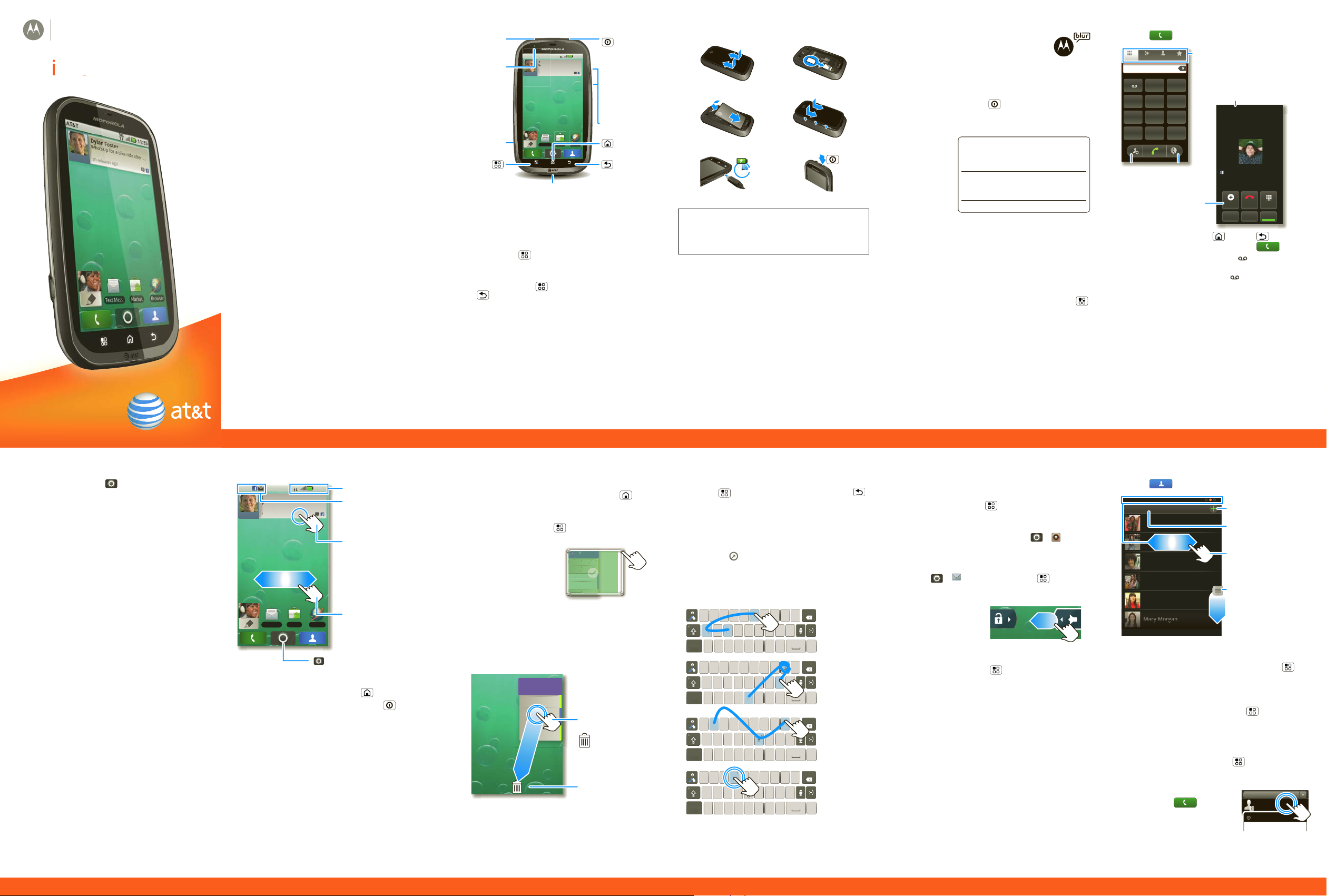
Quickstart
MOTOROLA BRAVO
TM
with MOTOBLUR
TM
u
s
s
t
11:35
3G
AT&T
Dylan Foster
Who’s up for a bike ride after
10 minutes ago
AT&
D
D
D
D
D
DDD
D
D
D
DDD
D
D
DDD
l
o
WWWWW
W
Text Messa
Browser
Market
Microphone
Home
Micro
USB
Connect
charger
or PC.
Volume
3.5mm
Headset
Message
Indicator
Back
Menu
Power /
Sleep
Hold=
power
Press=
sleep
FavoritesContactsRecentDialer
TUVPQRS WXYZ
879
*
+
#
0
GHI MNO
465
JKL
ABC DEF
123
Active call ( 00:12 )
Alex Pico
Mobile (555) 555-2505
Just found $100 on the street! Drinks
on me tonight!
DialpadEnd CallAdd Call
SpeakerMuteBluetooth
Call Timer
Conference Call
Call Lists
Store
Number
Voice
Dial
T
ylan
W
W
THURSDAY
08
JULY
1:30 pm to 2:30 pm
Lunch with Ray Smith
3:00 pm to 4:00 pm
Team Meeting: Design Review
+2 more
+2 more
1:30 pm to 2:30 pm
Lunch with Ray Smith
5th and Broadway
2:00 pm to 3:00 pm
Business Plan discussion with team
3:00 pm to 4:00 pm
Team Meeting: Design Review
T
AY
U
pm to
2:30
pm
3:0
p
pm
T
Te
o
re
o
re
30
p
pm
h
y
2:0
pm to
pm
ess Plan discussion with team
3:0
00
pm
T
Te
ng: D
esign
3:00 pm to 4:00 pm
Team Meeting: Design
1:30 pm to 2:30 pm
Lunch with Ray Smith
5th and Broadway
2:00 pm to 3:00 pm
Business Plan
08
THU
JUL
Touch & hold
then drag to
move
Drag a widget or
icon here to
delete it from
your screen
y
Contacts: A-Z
Contacts: All contacts
Arthur Baudo
Mary Morgan
Kristin Cullen
Barry Smyth
Kat Bleser
Jim Somers
y
y
a
Add a contact
Touch to show
groups
When you flick
up or down, a
scroll tab
appears. Drag it
to scroll faster.
Flick left or right
to show updates
or history
art
Welcome to AT&T
Please use this quickstart to get a brief overview of
the major features and services available with your
MOTOROLA BRAVO with MOTOBLUR.
You can also use our interactive web tutorial
available at
att.com/Tutorials
for the most complete and up to date information
available for setting up and using your new
smartphone and all the services available. The online
tutorials include step-by-step instructions and screen
shots to assist your learning as well as providing an
easy search function.
You r Phone
T
an F
o’s up
minute
Tip: Your phone can automatically switch to vibrate
mode whenever you place it face-down. To change
this, touch Menu > Settings > Sound & display
> Smart Profile: Face Down to Silence Ringer.
To open the display keypad, touch a text field, or
touch and hold Menu . To close the keypad, touch
Back .
Note: Your phone might look a little different.
9
Device Setup
Assemble & Charge
1. Cover off 2. SIM in
3. Battery in 4. Cover on
5. Charge up 6. Power up & log in
3H
Caution: Before assembling, charging or using
your phone for the first time, please read the
Safety, Regulatory, & Legal Information
provided
with your phone.
Start MOTOBLUR
When you first turn on your phone, you
need to create or log into your
MOTOBLUR account. MOTOBLUR syncs
your contacts, posts, feeds, messages,
emails, and photos from your other accounts.
Registration is secure and should only take a few
minutes:
1. Press and hold Power on top of your phone to
turn it on.
2. Select a language.
3. Log in or
register:
My MOTOBLUR Account Login
Enter your
name, your
current
User ID (my valid email address)
email
address
(where
Password Hint
MOTOBLUR
can send account information), and a new
MOTOBLUR account password.
4. To add an account to MOTOBLUR, touch the
account type, then enter the account’s user name
(or email) and password.
5. When you’re done, touch Done adding
accounts.
Tip: To see the accounts you added, touch Menu
> Settings > Accounts.
Your MOTOBLUR Account
You can log into your MOTOBLUR account from a
computer to upload contacts, reset your password,
get help, or even locate your phone:
www.motorola.com/mymotoblur
Calls
Quick Start: Calls
Find it: Dialer
Tip: You can touch Home or Back to hide the
active call display. To reopen it, touch Dialer.
Voicema il
When you have a new voicemail, shows at the top
of your screen. To hear the voicemail, flick down the
notification bar and touch the .
More Information
On your phone—Touch > Help Center.
On the web—You can also get support online:
• Interactive web tutorials are available at
att.com/Tutorials. Select Manufacturer: Motorola
and Model: BRAVO from the drop-down menus.
• For help with MOTOBLUR go to
www.motorola.com/mymotoblur
• For detailed support information including device
specifications, the user manual, troubleshooting,
user forums and knowledgebase articles, go to
att.com/DeviceSupport
• For information about your wireless account,
service plan or network, go to att.com/Wireless
On any phone—Call AT&T Customer Care at
1-800-331-0500 or dial 611 from any AT&T mobile
phone for assistance with your service or device.
Accessories
You can find accessories for your phone at
att.com/WirelessAccessories or visit your local AT&T
store.
Home Screen
Quick Start: Home Screen
AT&T
3G
Dylan Foster
Who’s up for a bike ride after
ho’s
10 minutes ago
0 min
11:35
9
Phone Status
Flick this bar
down to see
notifications
Widgets
Touch to open
Touch & hold to
move items (or
show options in
lists)
Text Messa
Market
Browser
Drag or flick to
open panels (or
scroll in lists)
Open the app menu
The home screen gives you all your latest
information in one place. It’s what you see when you
turn on the phone or touch Home from a menu.
If your screen goes to sleep, press Power to wake
it up.
Use & Change Your Home Screen
In your home screen:
• To open something, touch it. Touch Home to
return to the home screen.
• To change widget options (if available), open the
widget and touch Menu . You can choose an
account in messaging widgets.
• To resize a Motorola
widget, touch and hold
it until you feel a
vibration, then release.
Drag a corner to resize.
J
m to 4:00
Meeting: Design Review
m to 2:30
with Ray Smit
nd Broadwa
3:00
pm to 4:
Meeti
+2 m
+2 m
Review
• To add something to the
screen, touch and hold
an empty spot until the menu opens—you can add
shortcuts, widgets, or folders, or change wallpaper.
• To move or delete something, touch and hold it
until you feel a vibration, then drag it to another
place, another panel, or to the trash can.
Text Entry
Touchscreen Keypad
To open a keypad, touch a text field, or touch and
hold Menu . To close the keypad, touch Back .
To c h a nge th e Input method to Multi-touch
keyboard or Swype, touch and hold a blank spot in
the text box.
Tip: Turn your phone sideways for a larger keypad.
When you open a text message in a Messages
widget, touch to open the conversation and then
turn your phone sideways.
Swype™ text entry
Swype lets you enter a word with one continuous
motion. To enter a word, just drag your finger over
the letters of the word.
EN @#123_%()
er t yu iop
qw
8$456+:;“
sdf gh jk
a
!7890
xcvbnm
z
SYM
EN @#123_%()
er t yu iop
qw
8$456+:;“
sdf gh jk
a
!7890
xcvbnm
z
SYM
EN @#123_%()
er t yu iop
qw
8$456+:;“
sdf gh jk
a
!7890
xcvbnm
z
SYM
EN @#123_%()
er t yu iop
qw
8$456+:;“
sdf gh jk
a
!7890
xcvbnm
z
SYM
3
?
/
,.
?
/
,.
?
/
,.
?
/
,.
day
l
book
For double
l
l
l
letters, circle
the letter.
Who
To capitalize,
go above the
keypad.
123...
For quick
symbols,
touch and
hold.
Ringtones & Settings
Quick Start: Ringtones & Se ttings
You can customize sound and display settings:
• To change your ringtone, notifications, and display
settings, touch Menu > Settings > Sound &
display. Notification LED is the green flashing
light at the top of your phone.
To use a song as a ringtone, touch > Music,
touch and hold the song name, then touch Use as
phone ringtone.
• To set notifications for different message types,
touch > Messaging > Menu >
Messaging Settings > Text Messaging, Email,
or Social Messaging.
• To switch to silent
mode when you
have Screen lock
turned on, you can
slide the silence
switch on the unlock screen.,
You can also try Menu > Settings > Sound &
display > Double-Tap to Silence or Smart
Profile: Face Down to Silence Ringer.
Contacts
Quick Start: Contacts
Find it: Contacts
In your contacts list:
• To edit a contact, open it and touch Menu >
Edit.
• To quickly send an email, delete, and more, touch
and hold a contact.
• To search, touch and hold Menu to open the
touchscreen keypad, then type a name.
Tip: You can hide a contact’s social status updates,
or name (so their name appears for incoming calls
and messages, but not in your in your Contacts).
Open the contact, touch Menu > Edit >
Additional info, then choose Hide in Contacts
list or Hide social activity.
Save recent calls as contacts
To save a recent call as a
contact, touch Dialer >
Recent, touch the call, then
choose Add to contacts.
All calls
555-1212
1:05 PM
5551212
Add to contacts
03:33
Page 2
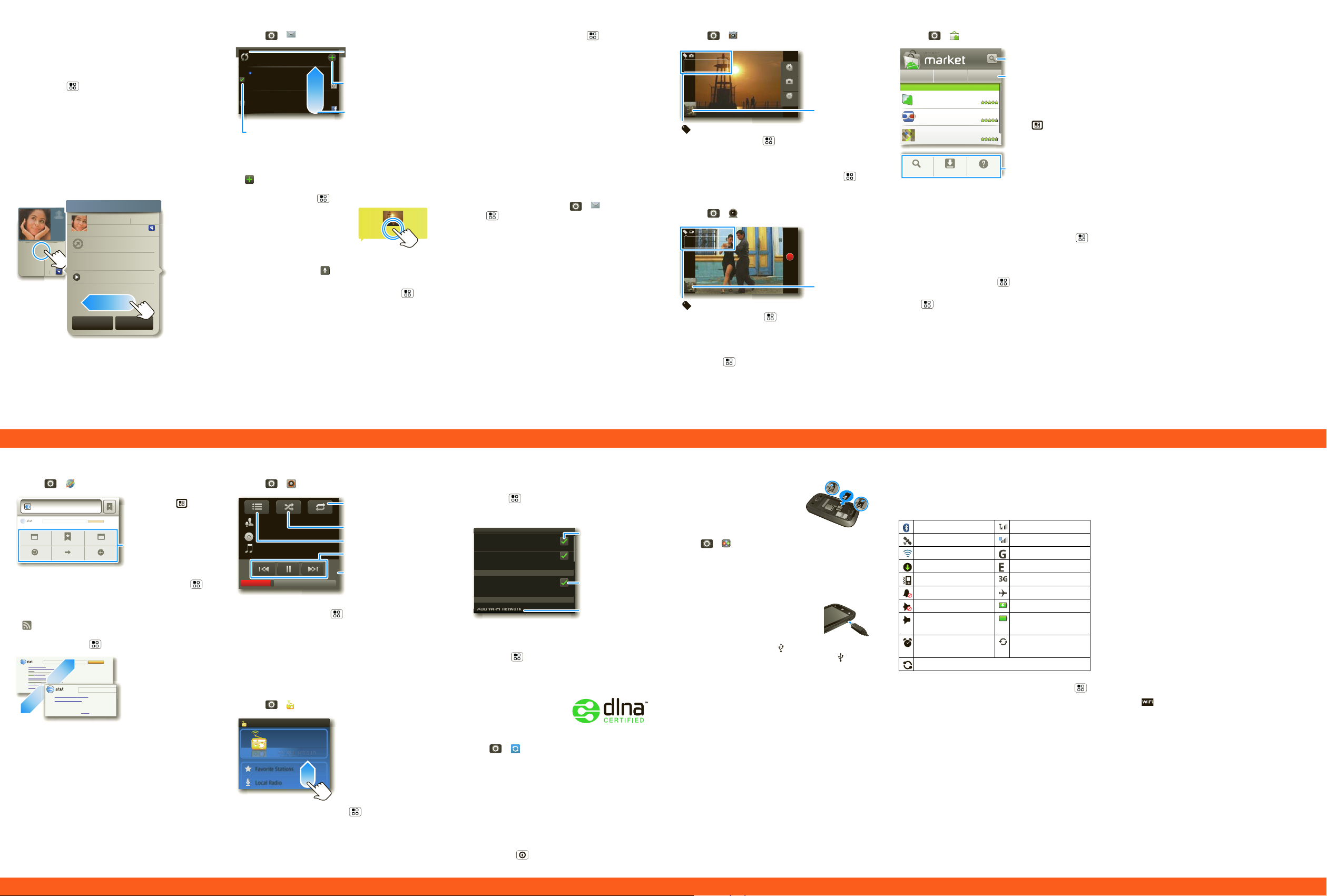
Social Networking
10 minutes ago
Kristine Kelley
Not even ready to
go back to school
Kristine Kelley
10 minutes ago
Status update
Kristine Kelley
Not even ready
to go back to school
Comments (3)
y
Add Comment Like
1 of 24
Social Networking
<Subject: Multimedia message>
7:30 PM
00:30:10
CIF
New York, New York 10006
United States
Record
Tag (location or custom)
Resolution (touch to change)
Your last
video
CIF
00:30
Minutes Remaining (depends on
resolution and memory card)
Web Search
h
Bookmarks
Forward
More
Refresh
New Window
Windows
http://att.my.yahoo.co...
Press Menu
to open the
address bar
and a menu for
bookmarks,
windows and
more
Web Search
News results for android
Android Developers
7 hours ago
Official site provides the SDK, Developer’s Guide,
Reference, and Android Market for the open ..
developer.android.com/ - Options
Zoom
To zoom in or
out, slide two
fingers apart or
together
AT&T Radio
Welcome to
AT&T Radio
Favorite Stations
Local Radio
Drag or flick to
scroll through
local stations,
genre stations,
talk, and more
Wi-Fi settings
Auto connect
Wi-Fi
Network notification
Add Wi-Fi network
AT&T Wi-Fi Hot Spot setting
Wi-Fi networks
A W ttw
Notify me when an open network
is available
Turn on Wi-Fi
Automatically connect to an available
AT&T Wi-Fi Hot Spot
Turn on & scan
Re-scan
Use AT&T Wi-Fi
Hot Spots
Add Accounts
When you add social networking accounts (like
Facebook or MySpace) to MOTOBLUR, friends
appear in your phone’s Contacts, and updates
appear in Social Status and Social Networking
widgets.
Find it: Menu > Settings > Accounts > Add
account
Sign into your social networking account with the
user name or email and password you set up on that
account (the same as on your computer). If you don’t
have accounts, you can visit their websites to set
them up.
View Account Updates & Featu res
After you add a social networking account to
MOTOBLUR, you can see and respond to friends’
updates with a Social Networking widget on your
home screen.
Kristine Kelle
To add a Social Networking widget, touch and hold
a blank spot on your home screen, then touch
Motorola widgets.
Email & Text Messages
Quick Start: Email & Text Messages
Find it: > Messaging > Universal Inbox
Universal Inbox (4)
Alex Pico
Some guys have all the luck - me...
Right now, you’re busy flexing...
Keith Zang
Job
It’s only a freelance gig, but it ...
Touch to check
for messages
8:34 PM
Create a
message
Sep 25
Flick up for more
Select multiple messages to move,
delete and more
In your inbox:
• To create an email, text, or other message, touch
. Choose the message type, then enter the
recipient and message. In text messages and
emails, touch Menu for options.
• To forward, save attachments,
or use other options for a text
message, open it, then touch
and hold it.
• To enter names and text with
voice recognition, just touch a text box, then
touch the voice icon on the display keypad.
Tip: To turn on/off the green notification light that
flashes at the top of your phone, touch Menu >
Settings > Sound & display > Notification LED.
Please don’t text and drive.
Set Up Email
To add email accounts, touch Menu > Settings
> Accounts > Add account.
• Email is for most personal and other accounts
that are not on a Microsoft® Exchange Server.
To sign into your account, use the user name or
email and password that you set up on that
account (the same as on your computer). For
account details, contact the account provider.
When you sign into your account, you may see
your friends and contacts in your Contacts list.
• Corporate Sync is for work email accounts on a
Microsoft® Exchange Server. Enter your user and
server details from your business IT department.
Note: This requires an enterprise data plan. Some
work accounts might require you to add a
password lock to your phone for security.
To change your settings, touch > Messaging
> Menu , then touch:
• Manage accounts to change your user name or
password (or server settings for email).
• Edit Universal Inbox to choose which accounts
show messages in the Universal Inbox.
• Messaging Settings to set the notification for
each account type (along with other preferences
for email).
Photos & Videos
Photos
Find it: > Camera
3MP 3000
New York, New York 10006
United States
Zoom in
Capture
Zoom Out
Your last
photo
Tag (location or custom)
3MP
Resolution (touch to change)
3000
Photos Remaining (depends on
resolution and memory card)
To open your camera’s Settings, touch Menu .
Photos are stored on your memory card.
Videos
Find it: > Camcorder
Before you record a video to send in a message,
touch Menu > Settings > Video Resolution >
Small.
Apps & Updates
Android Market™
Find it: > Market
Search by app name
Apps Games AT&T
Featured
Finance
Google Inc.
Google Goggles
Google Inc.
Google Maps
Google Inc.
Open a list of AT&T
apps
FREE
FREE
Press to open a
FREE
menu where you
can search, see
downloads, or get
Search Downloads Help
help
Android Market offers quick, easy access to a wide
variety of applications developed specifically for the
Android platform. These have been created by
developers all around the world, and have been
rated by your fellow Android users. In Market:
• To find an app, touch the search icon or Menu
> Search. To download, touch the app.
• To reinstall downloaded apps or load your apps on
a new device, touch Downloads.
• To get help, touch Menu > Help.
To manage or remove apps on your phone, touch
Menu > Settings > Applications > Manage
applications. Touch an app in the list, then touch
Uninstall (for apps you downloaded), Clear cache,
or other options.
If you have trouble removing an app, turn off your
phone, then turn it back on—when you see the
“Motorola” logo during power-up, press and hold
both volume keys. Your screen will show Safe Mode
in the lower left corner, and you can remove the app.
AT&T Features & Services
Features & Services
Note: To use some AT&T services, you might need to
turn off Wi-Fi® power.
• AT&T Maps & Navigator—Check maps and get
driving directions quickly and conveniently. AT&T
Navigator requires a separate subscription.
• Instant Messaging (IM)—Send IMs to your buddy
list using your favorite service.
•Mobile Video—Watch news, sports, weather, and
entertainment video clips.
•MobiTV—Transform your phone into a wireless TV.
MobiTV requires a subscription and data plan, and
is not available in all areas. Programs are subject
to change.
• Mobile Banking—Check your account balances,
transfer funds between eligible accounts, view and
pay bills. To find out if your bank supports Mobile
Banking, visit att.com/mobilebanking, or contact
your financial institution.
More Informatio n
For information on setting up or using these services,
visit att.com/Tutorials. To add these services, contact
your local AT&T store or call 1-800-331-0500.
Web
Quick Start: Browser
Find it: > Browser
Web Searc
To go to a web page in the browser, touch Menu ,
then enter the URL address in the box at the top of
the screen. In your home screen, you can enter an
address in a Search widget.
A at the right of the address bar means you can
add the page’s RSS news feed to a News app or
widget: Touch Menu > More > RSS Feeds.
Web Touchscreen Tips
Music Player & Radio
Quick Start: Music Player
Find it: > Music, then choose a song
Repeat
Music Artist
Album Title
Song Title
1:14 3:45
Off/All/Current
Shuffle On/Off
Open Playlist
Music Controls
Song Length
Tip: When a song is playing, you can add it to a
playlist by touching Menu > Add to playlist.
Radio
AT&T Radio lets you bring 400+ stations anywhere
you go. Enjoy all the best in music, from Hip-Hop and
R&B to Rock, Pop, Latin and more, PLUS the best in
talk radio.
Note: AT&T Radio requires a subscription and data
plan, unless you only listen to the FM Radio Tuner.
Find it: > AT&T Radio
To close the radio, touch Menu > Exit.
Wi-Fi®, DLNA™ & Bluetooth® Connections
Quick Start: Wireless
Find it: Menu > Settings > Wireless &
networks > Wi-Fi settings or Bluetooth settings
• In Wi-Fi settings:
You c a n connect t o a Wi-Fi network for fast
Internet access and downloads. Your phone comes
with Wi-Fi power turned on. To turn it off, touch
touch Menu > Settings > Wireless &
networks > Wi-Fi.
See www.attwifi.com for terms, conditions &
charges.
If your Wi-Fi network has
other DLNA Certified
devices, you can use them
to play or transfer the
videos, pictures, and music stored on your phone:
Tou c h > Media Share.
• In Bluetooth settings:
Tou ch Bluetooth to turn it on and scan for a
Bluetooth headset or car kit, then touch a device
that was found to connect it.
Note: Using a mobile device or accessory while
driving may cause distraction and may be illegal.
Always obey the laws and drive safely.
Tip: Airplane mode turns off your Bluetooth, Wi-Fi,
and network connections—useful when flying. Press
and hold Power > Airplane mode.
Memory Card & USB
Memory Card
Your phone comes with a
removable memory card already
installed. You need it for some
features on your phone, like
Camera.
To manage memory card files,
touch > Quickoffice > Memory card. Touch
a file or folder to open, touch and hold a file to
Delete or Share.
USB Drag & Drop
You can transfer your pictures, videos, music,
ringtones and more, from your computer to the
memory card in your phone:
1. Connect a Motorola micro USB data
cable from your phone’s micro USB
port to a USB port on your
computer.
2. Your phone should show in the notification bar.
Flick down the notification bar and touch to
choose a memory card connection. You should be
able to access the memory card from your
computer.
Icons & Battery Life
At the top of the screen, icons on the left notify you
about new messages or events (flick the bar down
for details). Icons on the right tell you about phone
status:
Bluetooth® active network (full signal)
GPS active network (roaming)
Wi-Fi® active GPRS (fast data)
downloading EDGE (faster data)
vibrate 3G (fastest data)
silent flight mode
mute call battery (charging)
speakerphone
active
alarm set Google™ sync
Media Share is ready to search over Wi-Fi®
Battery Tips
To get the most out of your battery, touch Menu
> Settings > Battery Manager > Battery Profile,
then choose:
• Performance Mode for constant data transfer
and battery use.
• Battery Saver Mode when your battery is low.
• Smart Mode if you want to set Battery Profile
Options that limit your data and wireless
connections during off-peak hours.
Be aware that the following could reduce battery life
between charges:
• recording or watching videos, listening to music or
taking pictures.
• widgets that stream information to your home
screen, like news or weather.
battery (full charge)
active
Copyright & Trademarks
Motorola Mobility, Inc.
Consumer Advocacy Office
600 N US Hwy 45
Libertyville, IL 60048
www.hellomoto.com
Note:
Do not ship your product to the above address. If you need to
return your product for repairs, replacement, or warranty service,
please contact the Motorola Customer Support Center at:
1-800-734-5870 (United States - Android products)
1-800-331-6456 (United States - all other products)
1-888-390-6456 (TTY/TDD United States for hearing impaired - all
products)
1-800-461-4575 (Canada - all products)
Certain features, services and applications are network dependent and
may not be available in all areas; additional terms, conditions and/or
charges may apply. Contact your service provider for details.
All features, functionality, and other product specifications, as well as
the information contained in this guide, are based upon the latest
available information and believed to be accurate at the time of
printing. Motorola reserves the right to change or modify any
information or specifications without notice or obligation.
MOTOROLA, the Stylized M Logo, MOTOBLUR and the MOTOBLUR logo
are trademarks or registered trademarks of Motorola Trademark
Holdings, LLC. © 2010 AT&T Intellectual Property. Service provided by
AT& T Mob i li t y. All rig hts res erved. AT &T, the AT & T lo go and al l oth er
AT&T marks contained herein are trademarks of AT&T Intellectual
Property and/or AT&T affiliated companies. DLNA, the DLNA logo and
DLNA CERTIFIED are trademarks, service marks or certification marks of
the Digital Living Network Alliance. The Bluetooth trademarks are
owned by their proprietor and used by Motorola Mobility, Inc. under
license. is a Certification Mark of the Wireless Fidelity Alliance, Inc.
Google, the Google logo, Google Maps, Gmail, YouTube, Picasa,
Android and Android Market are trademarks of Google, Inc. Facebook is
a registered trademark of Facebook, Inc. Microsoft, Windows, Windows
Me, and Windows Vista are registered trademarks of Microsoft
Corporation in the United States and other countries. All other product
or service names are the property of their respective owners.
© 2010 Motorola Mobility, Inc. All rights reserved.
Caution:
Changes or modifications made in the radio phone, not
expressly approved by Motorola, will void the user’s authority to
operate the equipment.
Product ID: MOTOROLA
Manual Number: 68014204001-A
BRAVO
with MOTOBLUR (MB520)
