Page 1
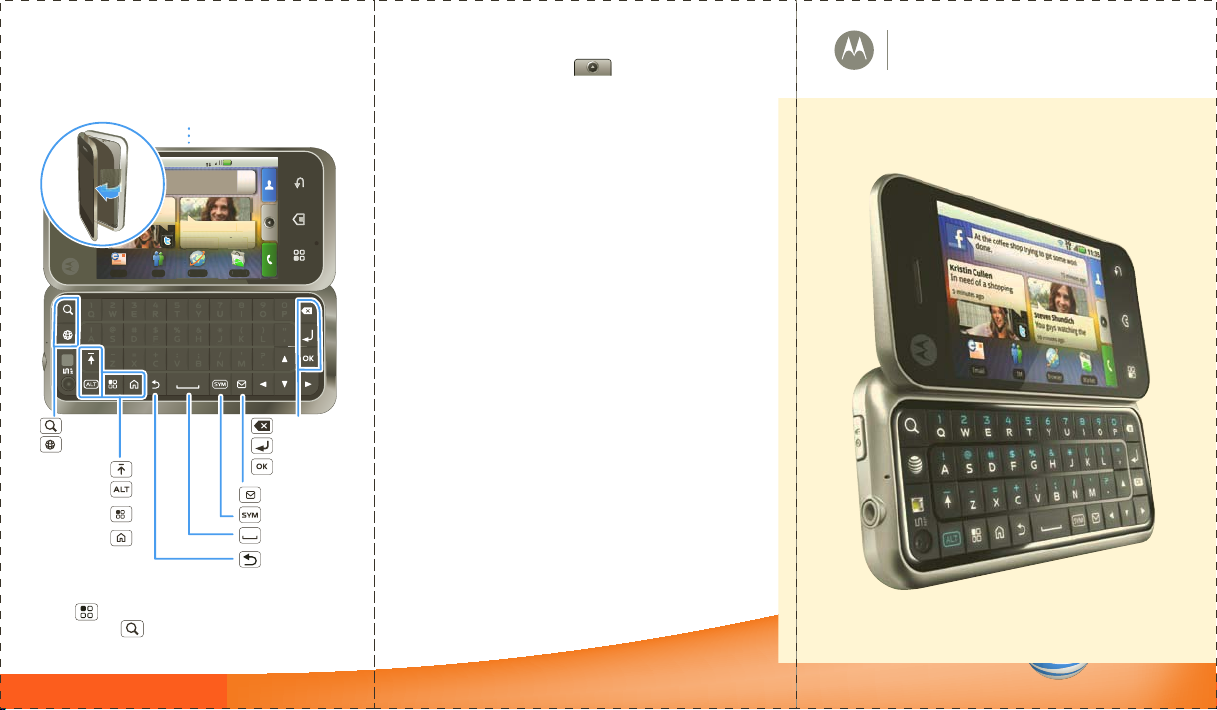
When you open your phone, the screen rotates
Steven Shundich
You guys watching the
At the coffee shop trying to get some work
15 minutes ago
10 minutes ago
Market
ket
g
Browser
o
Browser
3G
Mar 25, 11:35
Kristin Cullen
In need of a shopping
5 minutes ago
done.
Email IM
Touch pad on back
Back
Delete
Enter
Space
Symbols
Messages
Select
Alternate
Shift
Home
Menu
Web
Search
and you can use the touch pad on the back of
the display (“BACKTRACK™ Pad” on page 6):
To enter a Web page address, touch
Menu >
press Search .
Search
10 minutes ag
Mar
or open your phone and
More Information
On your phone—Touch >
On the Web—You can also get support online:
• Interactive Web tutorials are available at
att.com/Tutorials . Select Manufacturer: Motorola
and Model: Backflip from the drop down menus.
• For help with MOTOBLUR go to
www.motorola.com/mymotoblur
• For detailed support information including device
specifications, the user manual, troubleshooting,
user forums and knowledgebase articles, go to
att.com/DeviceSupport
• For Enter
prise and Government support, get
device tutorials, setup and online technical
support chat for instant answers at
wireless.att.com/BusinessSupport
• For information about your wireless account,
service plan or network, go to att.com/Wireless
On any phone—Call AT&T Customer Care at
1-800-331-0500 or dial 611 from any AT&T mobile
phone for assistance with your service or device.
Help Center
.
Find Accessories
You can find accessories for
your phone at
att.com/WirelessAccessories
or visit your local AT&T store.
MOTOROLA BACKFLIP
with MOTOBLUR
Quickstart
TM
TM
Page 2

Welcome to AT&T
Please use this quickstart to get a brief
overview of the major features and
services available with your device
Or use our Interactive Web Tutorial
available at
att.com/Tutorials
for the most complete and up to date
information available for setting up and
using your new smartphone and all the
services available. The online tutorials
include step-by-step instructions and
screen shots to assist your learning as
well as providing an easy search
function.
Motorola, Inc.
Consumer Advocacy Office
600 N US Hwy 45
Libertyville, IL 60048
www.hellomoto.com
Note:
Do not ship your phone to the above address. If you need to return
your phone for repairs, replacement, or warranty service, please contact the
Motorola Customer Support Center at:
1-800-734-5870 (United States)
1-888-390-6456 (TTY/TDD United States for hearing impaired)
1-800-461-4575 (Canada)
Certain mobile phone features are dependent on the capabilities and
settings of your service provider’s network. Additionally, certain features
may not be activated by your service provider, and/or the provider’s network
settings may limit the feature’s functionality. Always contact your service
provider about feature availability and functionality. All features,
functionality, and other product specifications, as well as the information
contained in this guide, are based upon the latest available information and
believed to be accurate at the time of printing. Motorola reserves the right
to change or modify any information or specifications without notice or
obligation.
MOTOROLA and the Stylized M Logo are registered in the US Patent &
Trademark Office. © 2010 AT&T Intellectual Property. Service provided by
AT&T Mobility. All rights reserved. AT&T, the AT&T logo and all other AT&T
marks contained herein are trademarks of AT&T Intellectual Property and/or
AT&T affiliated companies.The MOTOBLUR Logo is a trademark of Motorola.
The Bluetooth trademarks are owned by their proprietor and used by
Motorola, Inc. under license. Microsoft, Windows, Windows Me, and Windows
Vista are registered trademarks of Microsoft Corporation in the United States
and other countries. Facebook is a trademark of Facebook, Inc. Google,
YouTube, Picasa, Gmail, and the Google logo are trademarks of Google, Inc.
is a Certification Mark of the Wireless Fidelity Alliance, Inc. All other
product or service names are the property of their respective owners.
© 2010 Motorola, Inc. All rights reserved.
Caution:
Changes or modifications made in the radio phone, not expressly
approved by Motorola, will void the user’s authority to operate the
equipment.
Bluetooth ID: B015727
MOTOROLA
BACKFLIP
Manual Number: 68000202422-A
with MOTOBLUR (MB300)
Your phone
Power &
Lock Key
Press to
put the
display to
sleep and
wake it
up, or
hold to
power off.
Home
Menu
Key
Key
Kristin Cullen
In need of a
shopping trip,
immediately!
5 minutes ago
Email
Microphone
3G
Mar 25, 11:35
At the coffee shop trying to get
some work done.
15 minutes ago
Steven Shundich
You guys watching
the game? Want
me to bring pizza?
10 minutes ago
IM
BrowserBrowser Market
3.5mm
Headset
Jack
Volume
Micro
USB
Charge or
connect
Touch
screen
Camera
Key
Back Key
Page 3
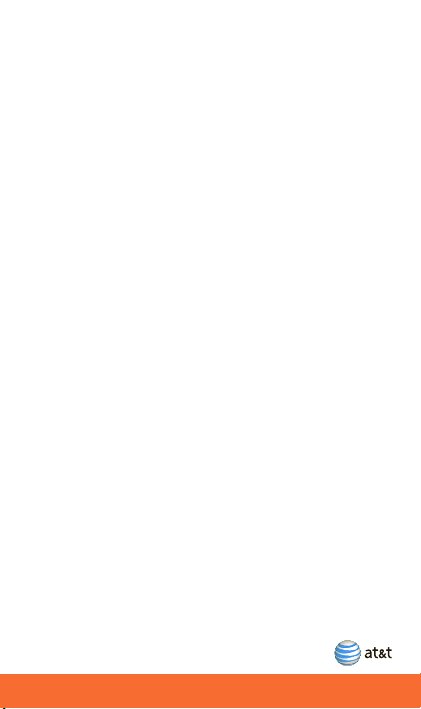
Contents
What’s In the Box? . . . . . . . . . . . . . . . . . . . . . . . . . . . . . 2
Device Setup . . . . . . . . . . . . . . . . . . . . . . . . . . . . . . . . . . 3
Touchscreen & Keys . . . . . . . . . . . . . . . . . . . . . . . . . . . . 6
Home Screen . . . . . . . . . . . . . . . . . . . . . . . . . . . . . . . . . . 7
Calls . . . . . . . . . . . . . . . . . . . . . . . . . . . . . . . . . . . . . . . . . 10
Social networking . . . . . . . . . . . . . . . . . . . . . . . . . . . . . 11
Contacts . . . . . . . . . . . . . . . . . . . . . . . . . . . . . . . . . . . . . 12
Messaging. . . . . . . . . . . . . . . . . . . . . . . . . . . . . . . . . . . . 14
Text entry . . . . . . . . . . . . . . . . . . . . . . . . . . . . . . . . . . . . 16
Personalize . . . . . . . . . . . . . . . . . . . . . . . . . . . . . . . . . . . 18
Photos & Videos . . . . . . . . . . . . . . . . . . . . . . . . . . . . . . 19
Web . . . . . . . . . . . . . . . . . . . . . . . . . . . . . . . . . . . . . . . . . 21
Bluetooth® wireless . . . . . . . . . . . . . . . . . . . . . . . . . . . 23
Wi-Fi. . . . . . . . . . . . . . . . . . . . . . . . . . . . . . . . . . . . . . . . . 25
Apps for all . . . . . . . . . . . . . . . . . . . . . . . . . . . . . . . . . . . 26
Music . . . . . . . . . . . . . . . . . . . . . . . . . . . . . . . . . . . . . . . . 27
Tips & Tricks . . . . . . . . . . . . . . . . . . . . . . . . . . . . . . . . . . 28
Troubleshooting. . . . . . . . . . . . . . . . . . . . . . . . . . . . . . . 30
Safety, Regulatory & Legal. . . . . . . . . . . . . . . . . . . . . . 31
1
Page 4
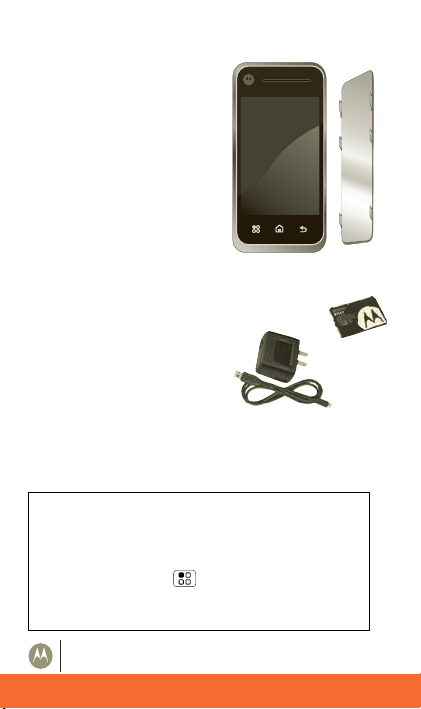
MOTOROLA BACKFLIP
™
with MOTOBLUR
What’s In the Box?
What’s In the Box?
MOTOROLA
BACKFLIP
with
MOTOBLUR
BN80
Battery
Micro USB Data and
Charger Cable
Battery
Cover
Thank you for purchasing
the MOTOROLA BACKFLIP
with MOTOBLUR.
Take note of the
components in the box,
pictured on the right.
Caution: Before assembling, charging or using
your phone for the first time, please read the
Safety, Regulatory, & Legal Information
with your phone. Once your phone is up and
running, touch Menu >
phone
information.
>
Safety & Regulatory
Settings
to read the full
provided
>
About
2
Page 5

Device Setup
Device Setup
3H
Assemble & Charge
1 Cover off 2 SIM in
3 Battery in 4 Cover on
5 Charge up 6 Power up and log in
Caution: Please read the battery use and safety text in
Safety, Regulatory & Legal
the
phone.
Start MOTOBLUR
When you first turn on your phone, you need to create
or log into your MOTOBLUR account. MOTOBLUR
brings together your contacts, email, messages, and
status information from your other accounts. It then
updates all of your accounts when you make changes.
There’s more about “Your MOTOBLUR Account” on
guide provided with your
3
Page 6
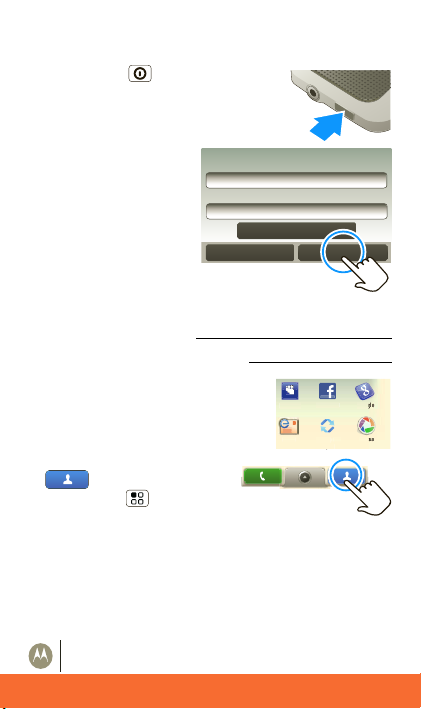
MOTOROLA BACKFLIP
™
with MOTOBLUR
Device Setup
page 11. Registration is secure and should only take a
NextBack
Forgot password
Login to your MOTOBLUR account:
Password:
Enter password
MOTOBLUR ID:
user@domain.com
y
Faceboo
Goog
l
e
e
ssa
C
e
y
Sy
few minutes:
1 Press Power on top of your
phone to turn it on.
2 Select a language.
3 Log in or register:
Enter your name, your
current email address
(where MOTOBLUR
can send account
information), and a
new MOTOBLUR
account password.
Make a note
You r M OTO BLUR ID:
Your MOTOBLUR Password:
4 To add accounts to MOTOBLUR,
touch an account and enter the
yspac
user name or email and password
you set up on it.
Email
Last FM PicasaPhotobucket
5 After you sign in, touch
Contacts
, then
More
touch Menu >
Settings
>
card
Import from SIM
. TouchOK to import
>
your SIM contacts.
4
k
orpo
at
ica
nc
Page 7
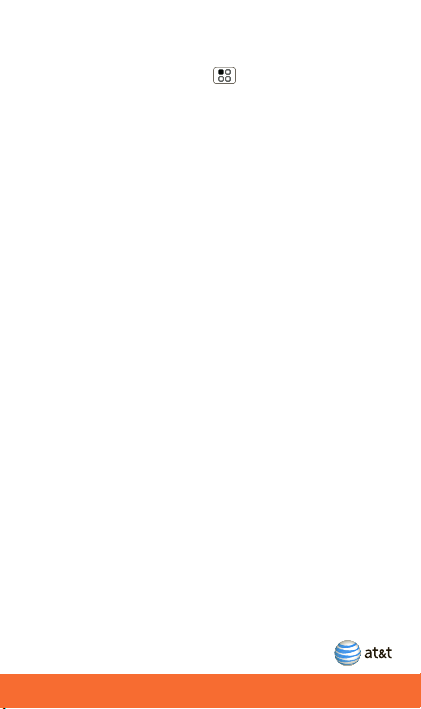
Device Setup
Wi-Fi Connection
If you want to use a Wi-Fi network for even faster
Internet access, touch Menu >
controls
>
Wi-Fi settings
. Touch
connect to wireless networks. There’s more in “Wi-Fi” on
page 25.
Settings
Wi-Fi
>
to search for and
Wireless
5
Page 8
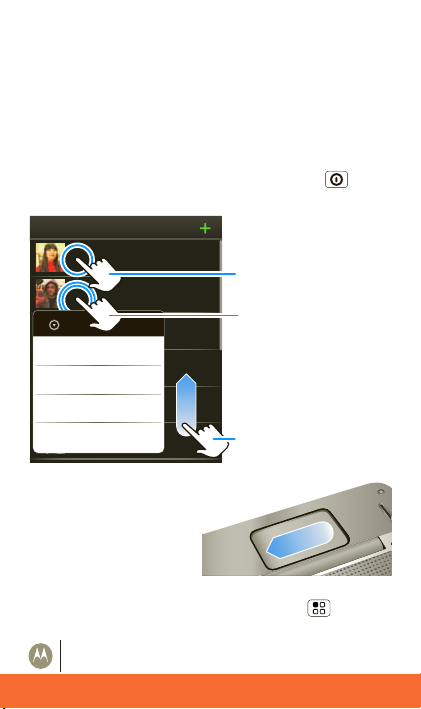
MOTOROLA BACKFLIP
™
with MOTOBLUR
Touchscreen & Keys
Touchscreen & Keys
Touchscreen Tips
•Touch: Choose an icon or option.
•Touch & Hold: Open options.
•Drag: Scroll or move slowly.
•Flick: Scroll or move quickly.
Tip: If your screen goes to sleep, press Power to
wake it up.
Contacts: All contacts
Cheyenne Medina
Jam Reakit
Dan Smith
John McConnell
View contact
Lisa Lindsay
Call
Sara Walker
Send text message
Luke Carmody
Delete contact
Steven Shundich
BACKTRACK™ Pad
You c a n a lso open your
phone, then flick and
touch the square touch
pad on the back of the
display too!
Tip: To turn off this touch pad, touch Menu >
Settings
>
Display & security
Touch to open
Touch & hold to
show options
Drag or flick to
scroll
>
BACKTRACK
.
6
Page 9
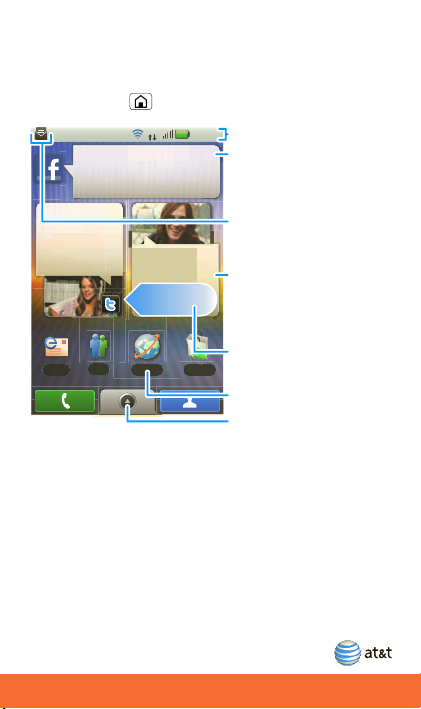
Home Screen
Home Screen
Kristin Cullen
In need of a
shopping trip,
immediately!
5 minutes ago
Steven Shundich
11:35
3G
At the coffee shop trying to get
some work done.
15 minutes ago
10 minutes ago
Email
IM
Browser
ser
Market
11:35
3G
You guys watching
the game? Want
me to bring pizza?
Status Indicators
Your Online Status
Touch to change your
status.
Widgets
Touch to open, or touch
& hold to move or
delete.
Flick left or right to open
more panels of widgets.
Shortcuts
Open the main menu.
Notifications
Flick this bar down to
see details.
The
home screen
one place. It’s what you see when you turn on the phone
or touch Home from a menu. It’s basically like this:
Use & Change Your Home Screen
On your home screen,
your favorite apps, Web bookmarks, contacts, mail
labels, or music playlists.
weather, messages, and other updates.
Flick the home screen left or right to open other
of shortcuts and widgets.
gives you all your latest information in
row
shortcuts
are icons that open
Widgets
show you news,
panels
7
Page 10
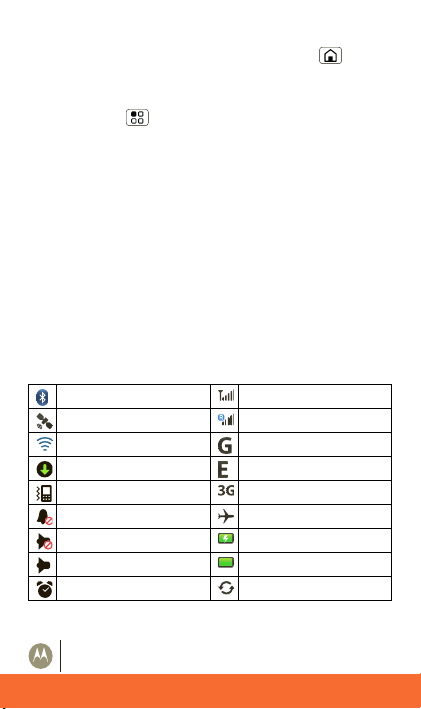
MOTOROLA BACKFLIP
™
with MOTOBLUR
Home Screen
Home Screen Tips
• To open something, touch it. Touch Home to
return to the home screen.
To change a widget’s settings, open it and then
Setup
touch Menu >
.
• To add something to the screen, touch and hold an
empty spot until the home screen menu opens. From
there, you can add shortcuts, widgets, or folders, or
change your wallpaper.
• To move or delete something, touch and hold it until
you feel a vibration, then drag it to another spot,
another panel, or the trash at the bottom of the
screen.
Phone Status & Notifications
At the top of the screen, icons on the left notify you
about new messages or events (flick the bar down for
details). Icons on the right tell you about phone status:
Bluetooth® active network (full signal)
GPS active network (roaming)
Wi-Fi active GPRS (fast data)
downloading EDGE (faster data)
vibrate 3G (fastest data)
silent flight mode
mute call battery (charging)
speakerphone active battery (full charge)
alarm set Google™ sync active
8
Page 11

Home Screen
Table Top Mode
T
When you plug in the charger and open your phone
partway, the display stays on to show you a bedside
alarm clock!
3G
Mar 25, 11:35
Thursday, March 25
Atlanta
80
67
78
º
AM
9
Page 12

MOTOROLA BACKFLIP
™
with MOTOBLUR
Calls
Calls
Find it:
Dialer
555-555-2505
123
4
GHI
7
*
During a call, touch Menu to choose
Use Bluetooth
or
can press Power , to wake it up.
Voicemail
When you have a new voicemail, shows at the top of
your screen. To hear the voicemail, touch
then touch and hold .
If you need to change your voicemail number, in the
home screen touch Menu >
Voicemail
>
Dialer
Speed Dial List
Recent Frequent
ABC DEF
5
JKL
8
TUVPQRS WXY
0
+
Call
Touch, then touch
Spd Dial
to add or edit.
Delete
Touch to delete a digit
you entered.
Frequent Call List
6
Touch to open, then
MNO
touch an entry to call.
9
Recent Calls
Touch to open, then
touch an entry to call.
#
Open Your Contacts
Voice Dial
Call
Enter a phone number
and touch here to call it.
. When the touchscreen goes dark, you
.
Settings
Hold, New call
Dialer
>
Call settings
,
,
10
Page 13

Social networking
Social networking
Your MOTOBLUR Account
The first time you turned on your phone, you registered
for a MOTOBLUR account that manages your messages,
contacts, and more (“Start MOTOBLUR” on page 3). You
can log into this account from a computer to upload
contacts, reset your password, get help, or even locate
your phone: www.motorola.com/mymotoblur
Add Accounts
You c an a d d y o u r
accounts to your phone. If you don’t have accounts, you
can visit their Web sites to set them up.
Find it: >
To sign into your account, use the user name or email
and password that you set up on that account (the same
as on your computer).
Twitter and MySpace messages will always appear as
“read” on your phone, but your phone notifies you when
you receive a new message. MySpace marks your
messages as “read” online.
Facebook, MySpace, Twitter
Account Settings
>
Add account
, or other
11
Page 14

MOTOROLA BACKFLIP
™
with MOTOBLUR
Contacts
Contacts
Contacts: All contacts
StatusHistory A-Z
Cheyenne Medina
Steven Shundich
Sara Walker
Jam Reakit
Lisa Lindsay
John McConnell
Group
Press Menu to
choose which group to
show (like All,
Favorites, or
Facebook).
Create Contacts
Views
Touch a list view, or
flick the display right or
left to show:
History - recently used
A-Z - list without status
Status - list with status
Contacts List
Touch to view contact
information. Touch &
hold to edit, delete,
and more.
Find it:
Contacts
Tip: No need for a search box; just start typing a name!
When you flick or drag this list, a scroll bar appears on
the right. Drag the scroll bar to move the list faster.
Create Contacts
Find it:
Enter contact details, then touch Menu >
Contacts
> Menu >
Add contact
Save
12
.
Page 15

Contacts
Save recent calls as contacts
03:33
555-1212
1:05 PM
All calls
5551212
Call 555-1212
Send text message
Add to contacts
Find it:
Recent
Touch and hold a call to open
the menu where you can
select
Dialer
Add to contacts
>
.
13
Page 16

MOTOROLA BACKFLIP
™
with MOTOBLUR
Messaging
Messaging
8:34 PM
Steven Shundich
Anyone else interested in seeing
this documentary?
Jan 25
Lisa Lindsay
Acrylic paint does NOT come out
once it dries. There goes my
favorite rug.
Jan 25
Sara Walker
I’m planning a formal cocktail
party. So, start thinking about
wardrobe.
Jan 25
Cheyenne Medina
Re: Tomorrow's meeting
Universal Inbox (4)
Jan 25
John McConnell
I know, I love mine too. And
people always notice it.
Create Message
Touch to create a new
message, and see a list
of your drafts.
Message List
Touch to open a
message. Touch & hold
to move, delete, and
more.
Check for Messages
Now
Message Type
Message Status
Icons indicate:
unread
urgent
has attachments
Find it: >
Messaging
>
Universal Inbox
Tip: To check for new messages, touch . To see other
messages in your inbox, flick or drag up.
Note: Please don’t text and drive.
14
Page 17

Messaging
Set Up Email
To add email accounts, touch >
Settings
>
Corporate Sync
•
Add account
.
is for work email accounts on a
Microsoft® Exchange Server. Enter your username
(username@company.com), password, email address,
and server details (server address is the same URL
you use to access your company’s email using the
Web on your computer). Contact your business IT
department for server details.
Tip: You might need to enter your domain name with
your user name (like
domain/username
Note: Some work accounts might require you to add
a password lock to your phone, for security.
Email
is for most personal email accounts.
•
To sign into your account, use the user name or email
and password that you set up on that account (the
same as on your computer). For account details,
contact the account provider.
When you sign into your account, you may see your
friends and contacts in your
Contacts
To change your settings, touch >
Menu , then touch:
Manage accounts
•
to change your user name or
password (or server settings, for email).
Edit Universal Inbox
•
messages in the
Messaging Settings
•
to choose which accounts show
Universal Inbox
to set the notification for each
account type (along with other preferences, for email).
Account
).
list.
Messaging
.
>
15
Page 18

MOTOROLA BACKFLIP
™
with MOTOBLUR
Text entry
Text ent ry
With the keypad open:
Enter one capital letter Press Shift
Use caps lock, until you
press Shift again
Enter alternate characters in
the corners of keys
Enter several alternate
characters, until you press
Alternate again
Enter symbols Press Symbols
Select text
(Scroll left/right), or skip
pages (Scroll up/down)
Cut selected text Touch Menu > X
Copy selected text Touch Menu > C
Paste cut or copied text Touch Menu > V
Delete a character (hold to
delete more)
Delete the current line Press Alternate +
Jump to the beginning/end
of a line
Start a new line (email or
social networking) or send
the message (text messages)
Press Shift twice
Press Alternate
Press Alternate
twice
Press Shift +
Scroll
Press Delete
Delete
Press Alternate +
Scroll
Press Return
16
Page 19
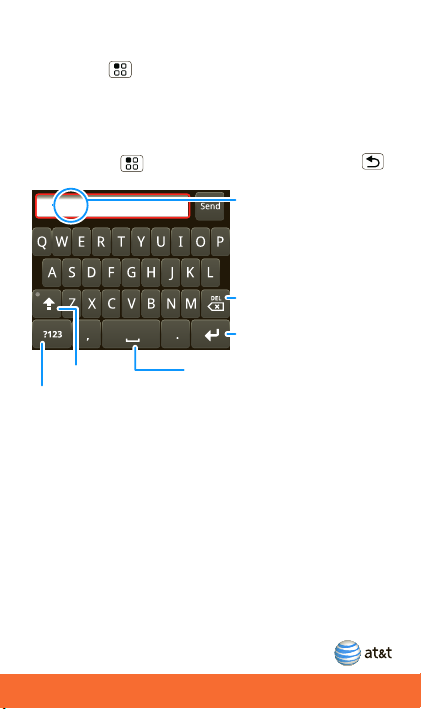
Text entry
To change your text entry settings and see the dictionary
of terms you’ve used, from the home screen,
touch Menu >
Locale & text
.
Settings
>
Touchscreen Keypad
When your phone is closed, you can open a display
keypad by touching a text field, or touching and
holding Menu . To close the keypad, touch Back .
Text Entry
Touch to open the
touchscreen keypad.
Delete
Enter
Shift
Symbols/Numbers
Touch to open a keypad for symbols and numbers.
Space
17
Page 20

MOTOROLA BACKFLIP
™
with MOTOBLUR
Personalize
Personalize
Ringtones
To change your ringtone and notifications,
touch Menu >
To set vibrate for messages, touch >
Messaging
Messaging
To download ringtones, press Menu >
Tip: To use a song as a ringtone, touch >
Music
>
Music Player
then touch
Display
Find it: Menu >
You c a n s et
more.
Settings> Sound & ringtones
> Menu >
,
Email
, or
Messaging Settings
Social Messaging
.
App Center
, touch and hold the song name,
Use as phone ringtone
Settings
Brightness, Orientation, Animation
.
>
Display & security
.
>
Text
AT&T
, and
.
18
Page 21

Photos & Videos
Photos & Videos
Photos
Find it: Press the Camera button.
245
5MP
New York, New York 10006
United States
Autofocus
Box
To t u r n o n
Settings
Flash
, touch Menu .
Touch the thumbnail to open
your last photo.
, or open the
Gallery, Camcorder
To take a photo, touch the camera icon or press the
Camera button again.
Photos are stored on your microSD memory card.
, or
19
Page 22

MOTOROLA BACKFLIP
™
with MOTOBLUR
Photos & Videos
Videos
0:00
Touch the thumbnail to open your last
recording.
Find it: >
Camcorder
Before you record a video to send in a message, set the
video quality to
Menu >
Settings
Low (for MMS messages)
>
Video quality
: Touch
.
To record the video, press Camera . To stop the
video recording, press Camera again.
20
Page 23
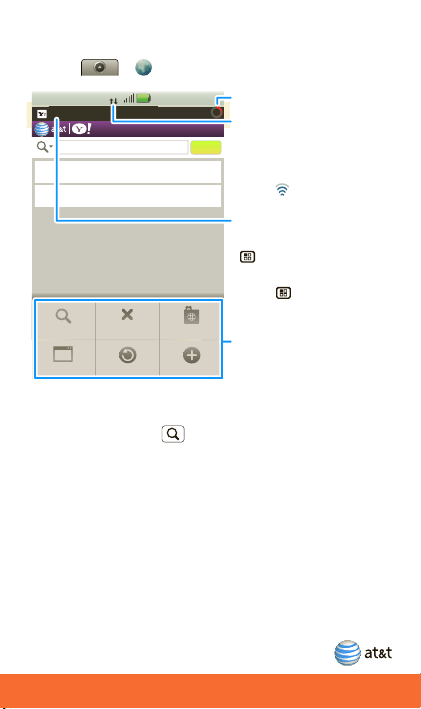
Web
Web
Find it: >
us.m2.yahoo.com: Yahoo!
SEARCH
Search
Hot Searches
SafeSearch is: On | Turn off
Go
New Window
To enter a Web page address in the browser, just open
your phone and type. In your home screen, open your
phone, press Search , then type.
AT&T Features & Services
• Instant Messaging (IM)—Send IMs to your buddy list
using your favorite service.
• AT&T Music—Get the ultimate on-the-go music
experience.
•MusicID—Ever want to know what song you're
hearing? Now you can with MusicID from AT&T.
Browser
3G
Mar 25, 11: 35
Bookmarks
Exit
Refresh More
The page is loading.
Connection
Over the air:
Search
Mobile Network: 2G, G,
E
Wi-Fi:
Web Address
To go to a URL, press
> Go.
Press to open a
menu where you can
open a Web page, your
bookmarks, a new
window, and more.
21
Page 24

MOTOROLA BACKFLIP
™
with MOTOBLUR
Web
•Mobile Video—Watch news, sports, weather, and
entertainment video clips.
•MobiTV—Transform your phone into a wireless TV.
• Mobile Banking—Check your account balances,
securely transfer funds between eligible accounts,
view and pay bills. To find out if your bank supports
Mobile Banking, visit att.com/mobilebanking, or
contact your financial institution.
For information on setting up or using these services,
visit att.com/Tutorials. To add these services, contact
your local AT&T store or call 1-800-331-0500:
22
Page 25

Bluetooth® wireless
Bluetooth® wireless
Find it: Menu >
Bluetooth settings
Bluetooth settings
Bluetooth
Device name
(#########) 38.4 MHz Class 1.5
Discoverable
Make device discoverable
Scan for devices
Bluetooth devices
(found device name)
Pair with this device
Turn Bluetooth Power On or Off
Find it: Press and hold Power >
Note: To extend battery life, turn Bluetooth power
off when not in use.
Connect New Devices
Note: This feature requires an optional accessory.
To connect with a new device, you need to pair with it.
You only need to do this once for each device—to
connect again, just turn on the device.
Settings
>
Wireless controls
Turn on & scan
Re-scan
Connect
Bluetooth
>
23
Page 26

MOTOROLA BACKFLIP
™
with MOTOBLUR
Bluetooth® wireless
1 Make sure the device you are pairing with is in
discoverable mode.
Note: Refer to the guide that came with the device
for details.
2 Touch Menu >
Bluetooth settings
3 Tou ch
Bluetooth
to turn on and scan. If Bluetooth
power is already on, touch
.
Wireless controls
Scan for devices
>
.
Settings
>
4 Touch a device to connect.
OK
5 If necessary, touch
0000
(like
) to connect to the device. When the device
, or enter the device passkey
is connected, the Bluetooth indicator appears in
the status bar.
Note: Using a mobile device or accessory while driving
may cause distraction and may be illegal. Always obey
the laws and drive safely.
Reconnect Devices
To automatically reconnect your phone with a paired
device, simply turn on the device.
To manually reconnect your phone with a paired device,
touch the device name in the
Bluetooth devices
list.
Edit Properties
Touch Menu >
Bluetooth settings
OK
.
touch
Settings
>
Device name
>
Wireless controls
. Enter a name and
>
24
Page 27

Wi-Fi
Wi-Fi
Find it: Menu >
settings
Use a wireless network for fast Internet access and to
download data.
Wi-Fi settings
Wi-Fi
Network notification
Notify me when an open network is
available
Wi-Fi networks
Your network
Add Wi-Fi network
Turn Wi-Fi On or Off
Find it: Press and hold Power >
Note: To extend battery life, turn off Wi-Fi power when
not in use.
Settings
>
Wireless controls> Wi-Fi
Turn on & scan
Connect
Wi-Fi
25
Page 28

MOTOROLA BACKFLIP
™
with MOTOBLUR
Apps for all
Apps for all
Android Market™
Get all the fun games and cool apps you want! Android
Market provides access to applications developed by
developers worldwide, so you can find the app you want.
If you need help or have questions about Android
Market, touch Menu >
Find it: >
Scroll to and touch the app you want to install. Then,
Install
touch
(if app is free) or
To manage and restore apps, touch Menu >
Applications
>
>
the list, then touch
Clear cache
, or other options.
To reinstall any downloaded items, touch >
Market
>
My downloads
are listed and available for download.
Help
.
Market
Buy
.
Manage applications
Uninstall
(for apps you downloaded),
. Previously installed apps
Settings
. Touch an app in
26
Page 29

Music
Music
Music Artist
Album Title
Song Title
1:14 3:45
Open Playlist
Shuffle On/Off
Repeat Off/All
Artist
Album
Song T itle
Music Controls
To t al Song T ime
Progress Bar
Touch, touch, play—instant music. Just open your music
library, then select what you want to play.
Find it: >
AT&T Music
choose a song
Tip: When a song is playing, you can add it to a playlist
by touching Menu >
>
Music Player
Add to playlist
then
.
27
Page 30

MOTOROLA BACKFLIP
™
with MOTOBLUR
Tips & Tricks
Tip s & Tr i cks
Things You Can Do
Stop
pocket
dialing
Go home Touch Home to go to the home
Call again Touch
Open apps
again
Open apps
on a plane
Open
options
Find stuff Press Search .
Find Wi-Fi
stuff
Let stuff
find you
If you put your phone in your pocket,
the touchscreen might get touched
and accidentally call people.
To avoid this, press Power to put
the display to sleep. To wake it up,
press Power again.
screen. There, touch Home again
to open the app menu.
Dialer
Recent
or
Frequent
, then touch the
tabs.
Touch and hold Home to show the
last few apps you used.
Press and hold Power , then touch
Airplane mode
in the menu.
Touch Menu to open your options
for the current screen.
Press and hold Power >
Press and hold Power >
Wi-Fi
GPS
.
.
28
Page 31

Tips & Tricks
Zoom In a Web page, touch to zoom in.
It’s great for tiny links you want to
touch.
Skip When you’re in a list like
Contacts
, you
can press Scroll to scroll up and
down. To skip a page at a time, press
Shift > Scroll . To skip to the top
or bottom of the list, press
Alternate > Scroll .
Battery Tips
Your phone is like a small computer, giving you a lot of
information and apps, at 3G speed, with a touch display!
Depending on what you use, that can take a lot of
power.
To start getting the most out of your battery,
touch Menu >
Battery Profile
constant data transfer and battery use,
Mode
when your battery is low, or
want to set
and wireless connections during off-peak hours.
The following could reduce battery life between charges:
• recording or watching videos, listening to music, or
taking pictures.
• widgets that stream informa tion to your home screen,
like news or weather (“Use & Change Your Home
Screen” on page 7).
• GPS, Wi-Fi, and Bluetooth® use: Press and hold
Power to open the Power key menu, then touch
items to turn them off or on.
Settings
>
. Choose
Battery Profile Options
Battery Manager
Performance Mode
>
for
Battery Saver
Smart Mode
if you
that limit your data
29
Page 32

MOTOROLA BACKFLIP
™
with MOTOBLUR
Troubleshooting
Troubleshooting
FAQs
Why can’t I connect my wireless network? Make
Airplane mode
sure that
and hold the Power button).
Why can’t I connect to my 3G network? Try turnin g
your phone off and back on, to make your phone search
for the best local network.
Why can’t I hear sound? While you are on a call or
playing a media file, press the up volume key up.
Crash Recovery
If your phone stops responding, try a quick reset:
Remove the battery (“Assemble & Charge” on page 3),
then put it back in and turn on your phone.
is off in the power menu (press
30
Page 33

31
Safety, Regulatory & Legal
Specific Absorption Rate (IEEE)
SAR (IEEE)
Your model wireless phone meets the governmental
requirements for exposure to radio waves.
Your mobile device is a radio transmitter and receiver. It is designed
and manufactured to not exceed limits for exposure to radio frequency
(RF) energy set by the Federal Communications Commission (FCC) of
the U.S. Government and by the Canadian regulatory authorities. These
limits are part of comprehensive guidelines and establish permitted
levels of RF energy for the general population. The guidelines are
based on standards that were developed by independent scientific
organizations through periodic and thorough evaluation of scientific
studies. The standards include a substantial safety margin designed for
the safety of all persons, regardless of age or health, and to account
for any variations in measurements.
The exposure standard for mobile devices employs a unit of
measurement known as the Specific Absorption Rate (SAR). The IEEE
SAR limit set by the FCC and by the Canadian regulatory authorities is
1.6 watts per kilogram (W/kg), averaged over one gram of tissue. Tests
for SAR are conducted using procedures accepted by the FCC and by
Industry Canada with the mobile device transmitting at its highest
certified power level in all tested frequencies. Although the SAR is
determined at the highest certified power level, the actual SAR level of
the mobile device while operating can be below the maximum value.
This is because the mobile device is designed to operate at multiple
power levels so as to use only the power required to reach the
network. In general, the closer you are to a wireless base station, the
lower the power output.
Before a mobile device is available for sale to the public in the U.S. and
Canada, it must be tested and certified to the FCC and Industry Canada
that it does not exceed the limit established by each government for
safe exposure. The tests are performed in positions and locations (e.g.,
at the ear and worn on the body) submitted to the FCC and available
for review by Industry Canada. The highest SAR value for this mobile
device when tested for use at the ear is 1.37 W/kg, and when worn on
the body, as described in this guide, is 0.72 W/kg. The SAR value for
this mobile device in its data transmission mode (body-worn use) is
Page 34

MOTOROLA BACKFLIP
™
with MOTOBLUR
32
0.72 W/kg. Body-worn measurements can differ, depending upon
available accessories and regulatory requirements. The SAR
information includes the Motorola testing protocol, assessment
procedure, and measurement uncertainty range for this product.
While there may be differences between the SAR levels of various
mobile devices and at various positions, they meet the governmental
requirements for safe exposure. Please note that improvements to this
product model could cause differences in the SAR value for later
products; in all cases, products are designed to be within the
guidelines.
Additional information on SAR can be found on the Cellular
Telecommunications & Internet Association (CTIA) Web site:
http://www.phonefacts.net
or the Canadian Wireless Telecommunications Association (CWTA)
Web site:
http://www.cwta.ca
