Monster iClarityHD User Manual And Warranty Information

°ITYIO"
Listen in High Definition
Big.
Clear
Stereo
Sound
From
aVersatile.
Palm-sized.
Bluetooth
Wireless
Speaker
and
Speakerphone
User
Guide
and
Warranty Information
••
MCNSTER'
~
t.c.(.
• ..t:;.:;:;:;u:
I
~::::
..
~I
II
-.
-c-
••••••••
~
.
.........
••••••••
~
.
.......
~
..:
..
....
~
...
~
\
o
Bluetooth'
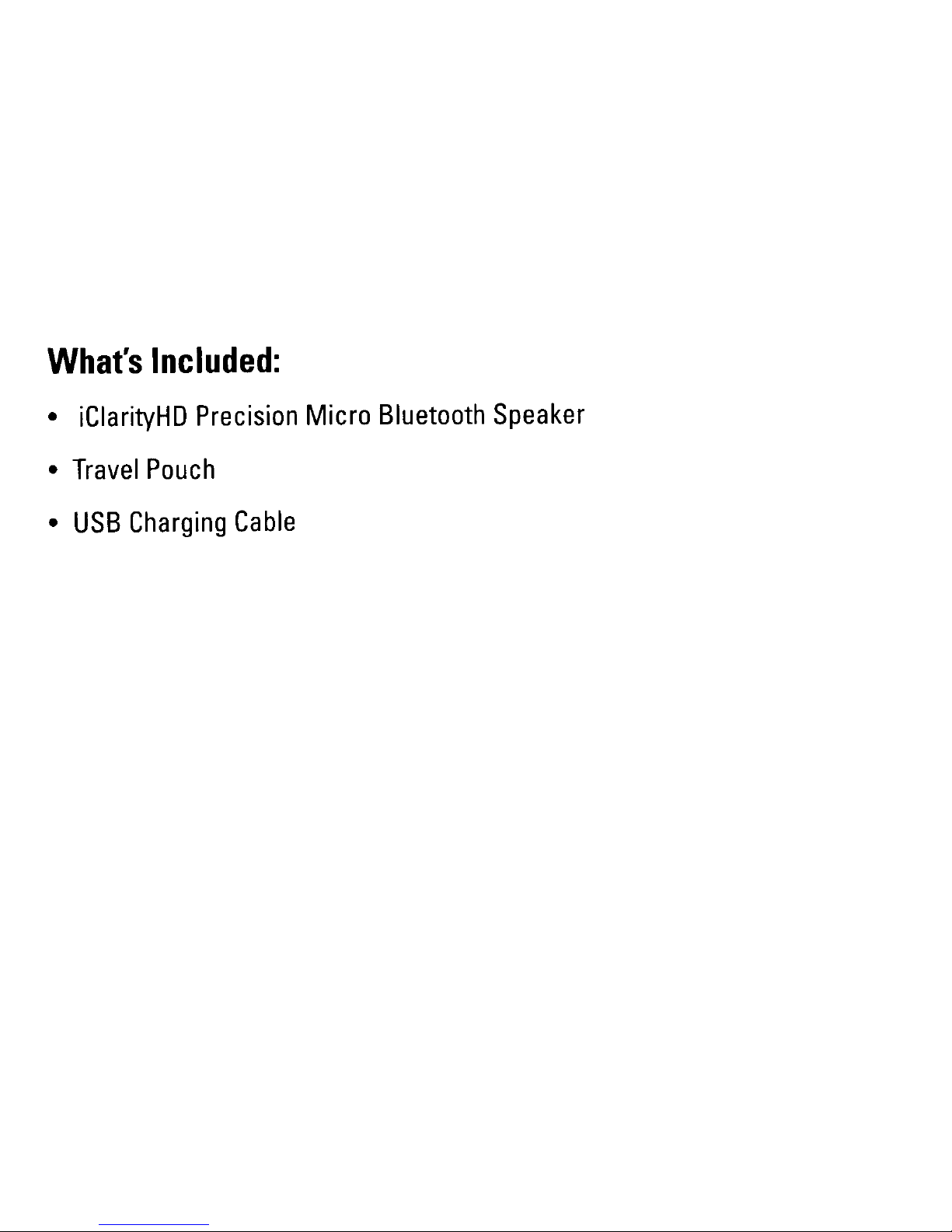
What's
Included:
•
iClarityHD
Precision
Micro
Bluetooth
Speaker
•
Travel
Pouch
•
USB
Charging
Cable
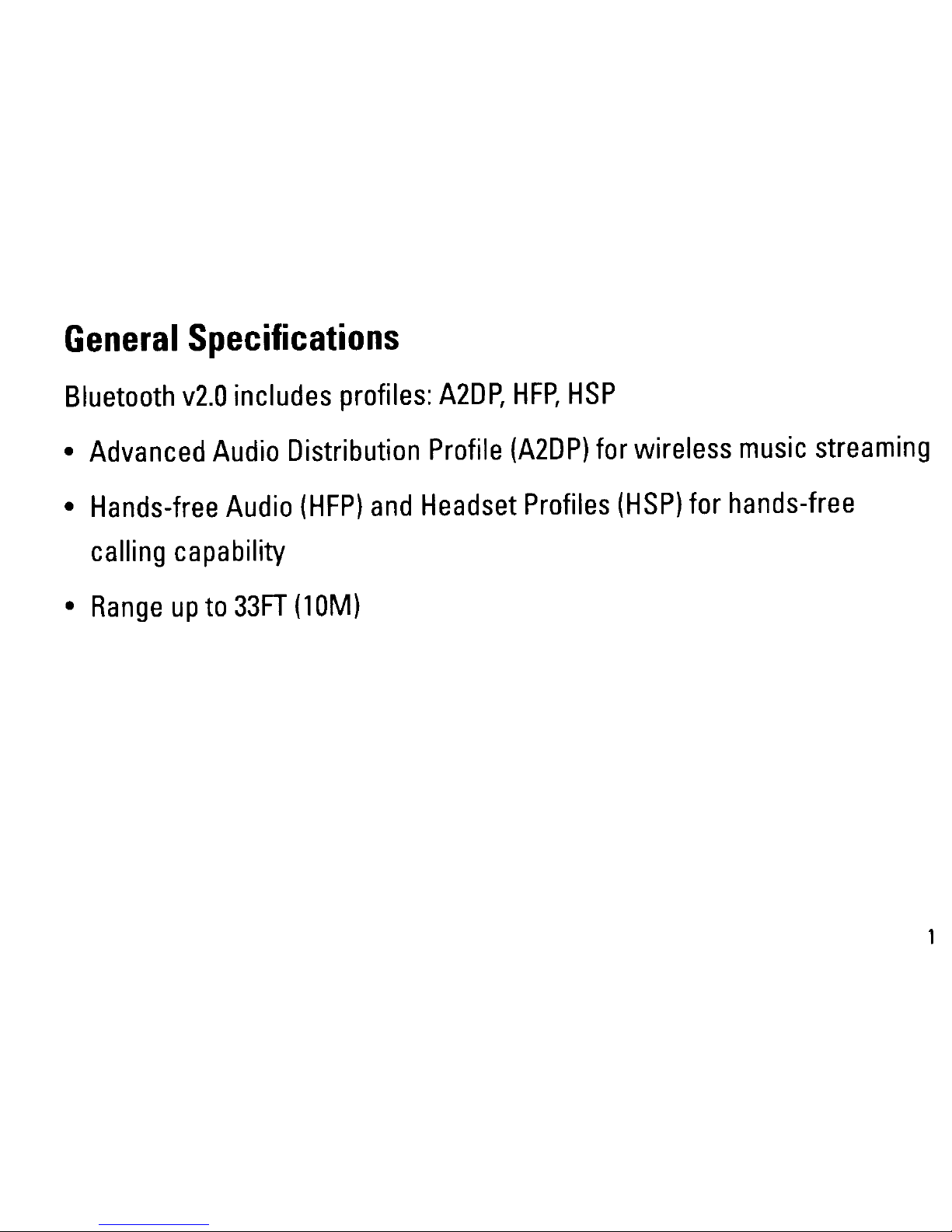
General
Specifications
Bluetooth
v2.0
includes profiles:
A2DP,
HFP,
HSP
•
Advanced
Audio
Distribution
Profile
(A2DP)
for
wireless
music
streaming
•
Hands-free
Audio
(HFP)
and
Headset
Profiles
(HSP)
for hands-free
ca
II
ing
cap
abiIity
•
Range
up
to
33FT
(10M)
1
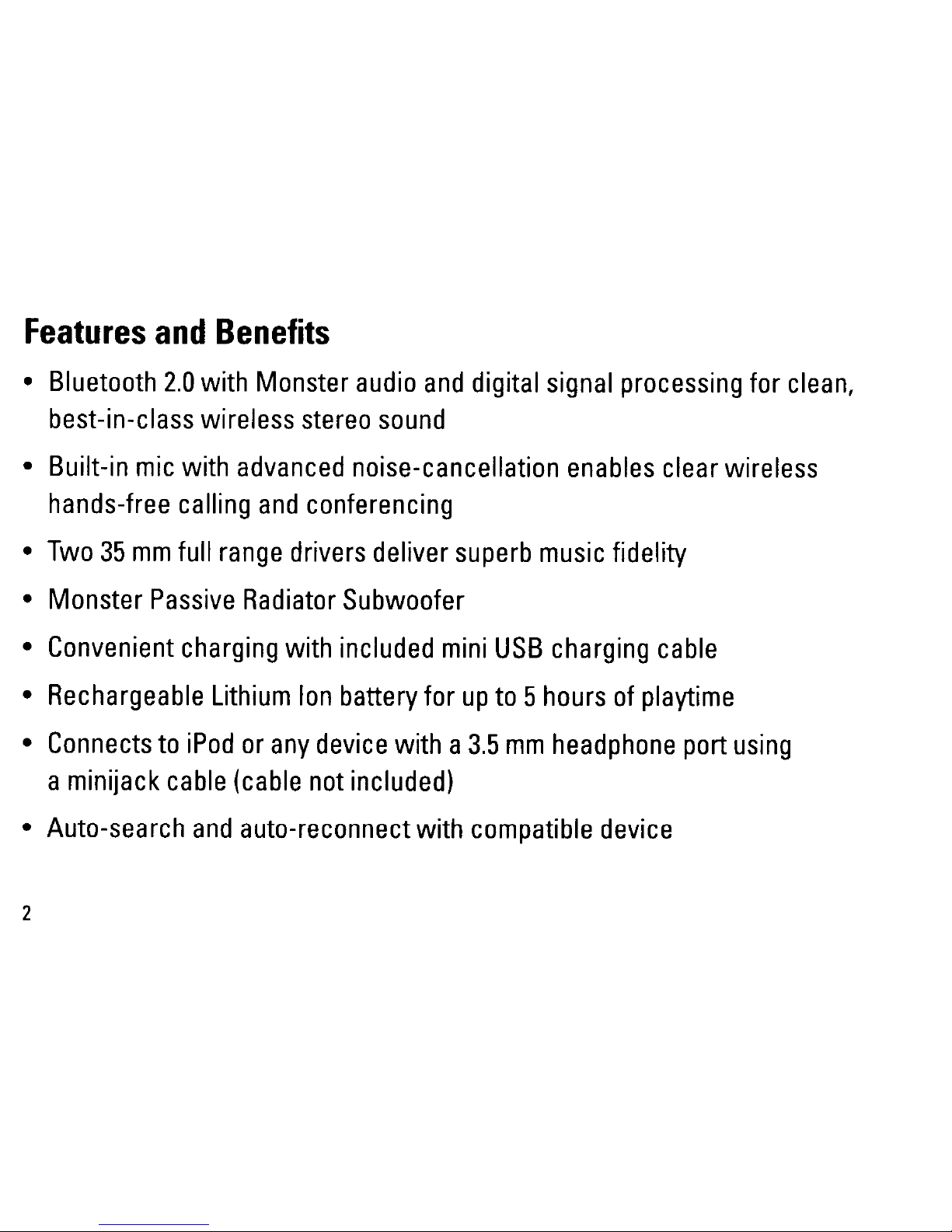
Features
and
Benefits
•
Bluetooth
2.0
with Monster
audio
and
digital
signal
processing
for
clean,
best-in-class wireless
stereo
sound
• Built-in
mic
with
advanced
noise-cancellation
enables
clear wireless
hands-free
calling
and
conferencing
•
Two
35
mm
full
range
drivers
deliver
superb
music
fidelity
• Monster
Passive
Radiator
Subwoofer
•
Convenient
charging
with included
mini
USB
charging
cable
•
Rechargeable
Lithium
Ion
battery for
up
to5hours
of
playtime
•
Connects
to
iPod
or
any
device
with a
3.5
mm
headphone
port
using
aminijack
cable
(cable
not
included)
• Auto-search
and
auto-reconnect with
compatible
device
2

£
lndul
f)U!f)
JB
4:J
8Sn
!U!V\J
4:Jl!MS
J8MOd
U!BV\I
SIOJlU0:J
awn
10"
uoun
8 p
U
3/
J
aMsu\f
5u~IIB:J
aaJ!-spuBH
~
tJ
..
.......
~---
...
-
:W0d
ul
O!pnV
wwg'£
uouns
5u~J!ed/JaMOd
8U04doJ:J!V\I
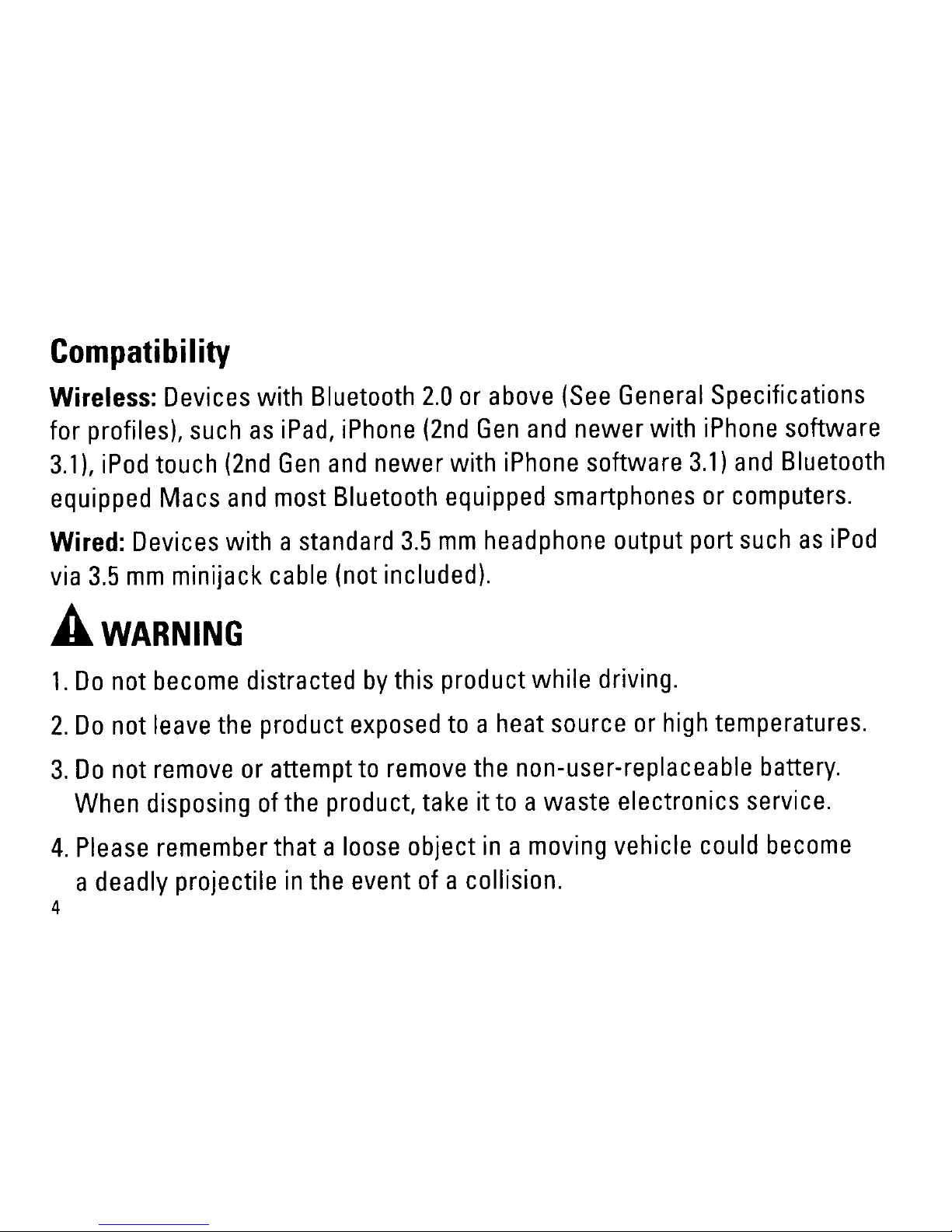
Compatibility
Wireless:
Devices
with Bluetooth
2.0
or
above
(See
General
Specifications
for profiles),
such
as
iPad,
iPhone
(2nd
Gen
and
newer with
iPhone
software
3.1),
iPod
touch
(2nd
Gen
and
newer with
iPhone
software
3.1)
and
Bluetooth
equipped Macs
and
most
Bluetooth
equipped
smartphones
or
computers.
Wired:
Devices
with a
standard
3.5
mm
headphone
output port
such
as
iPod
via
3.5
mm
minijack
cable
(not
included).
A.
WARNING
1.
Do
not
become
distracted
by
this product while driving.
2.
Do
not
leave
the
product
exposed
to
a heat source
or
high
temperatures.
3.
Do
not
remove
or
attempt
to
remove
the
non-user-replaceable
battery.
When
disposing
of
the
product,
takeitto
awaste electronics service.
4.
Please
remember
that a
loose
object
inamoving
vehicle
could
become
adeadly projectile
in
the
event
of
a collision.
4
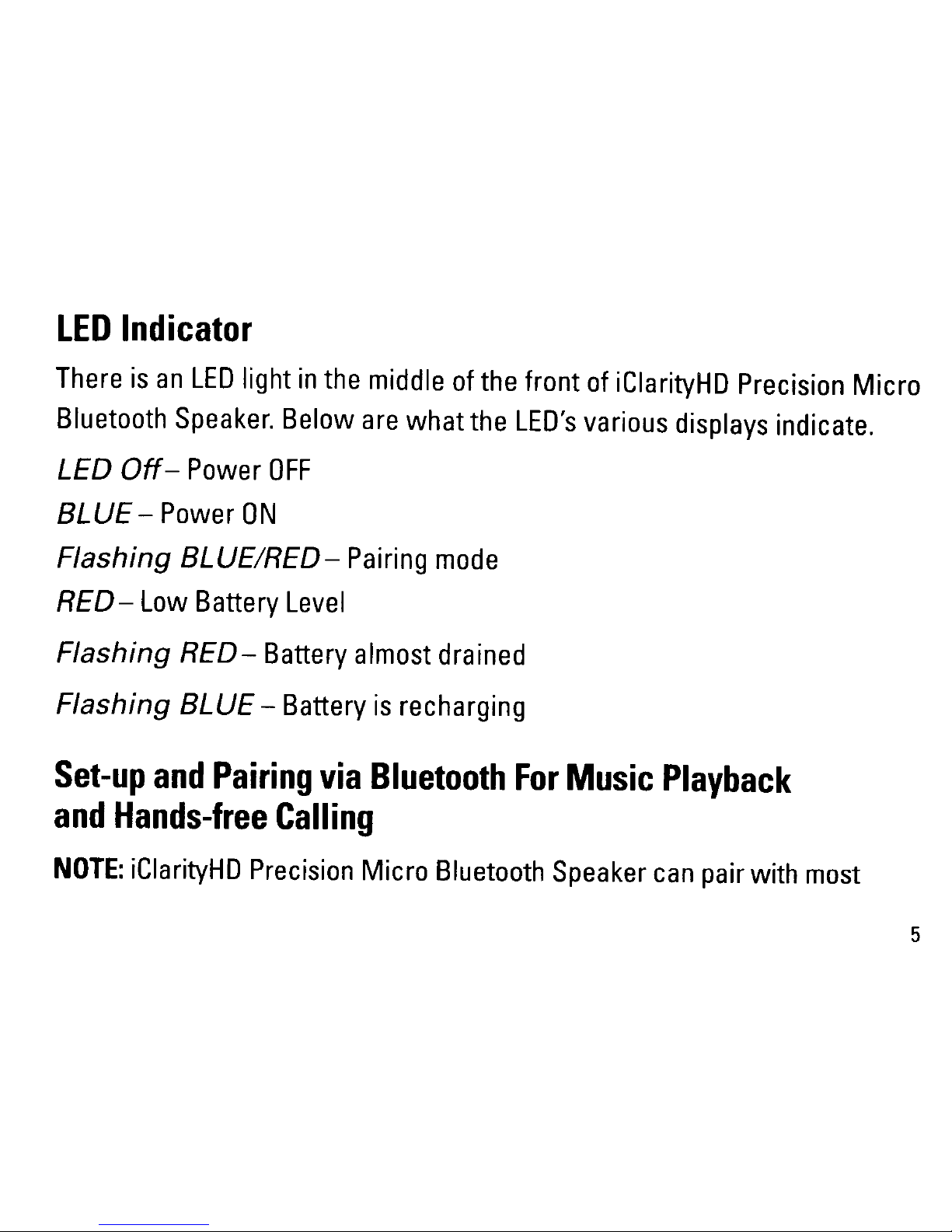
LED
Indicator
There
is
an
LED
light
in
the
middle
of
the
front
of
iClarityHD
Precision
Micro
Bluetooth
Speaker.
Below
are
what
the
LED's
various
displays
indicate.
LED
Off-
Power
OFF
BLUE
-
Power
ON
Flashing
BLUE/RED-
Pairing
mode
RED-
Low
Battery
Level
Flashing
RED-
Battery
almost
drained
Flashing
BLUE- Battery
is
recharging
Set-up
and
Pairing
via
Bluetooth
For
Music
Playback
and
Hands-free
Calling
NOTE:
iClarityHD
Precision
Micro
Bluetooth
Speaker
can
pair
with
most
5
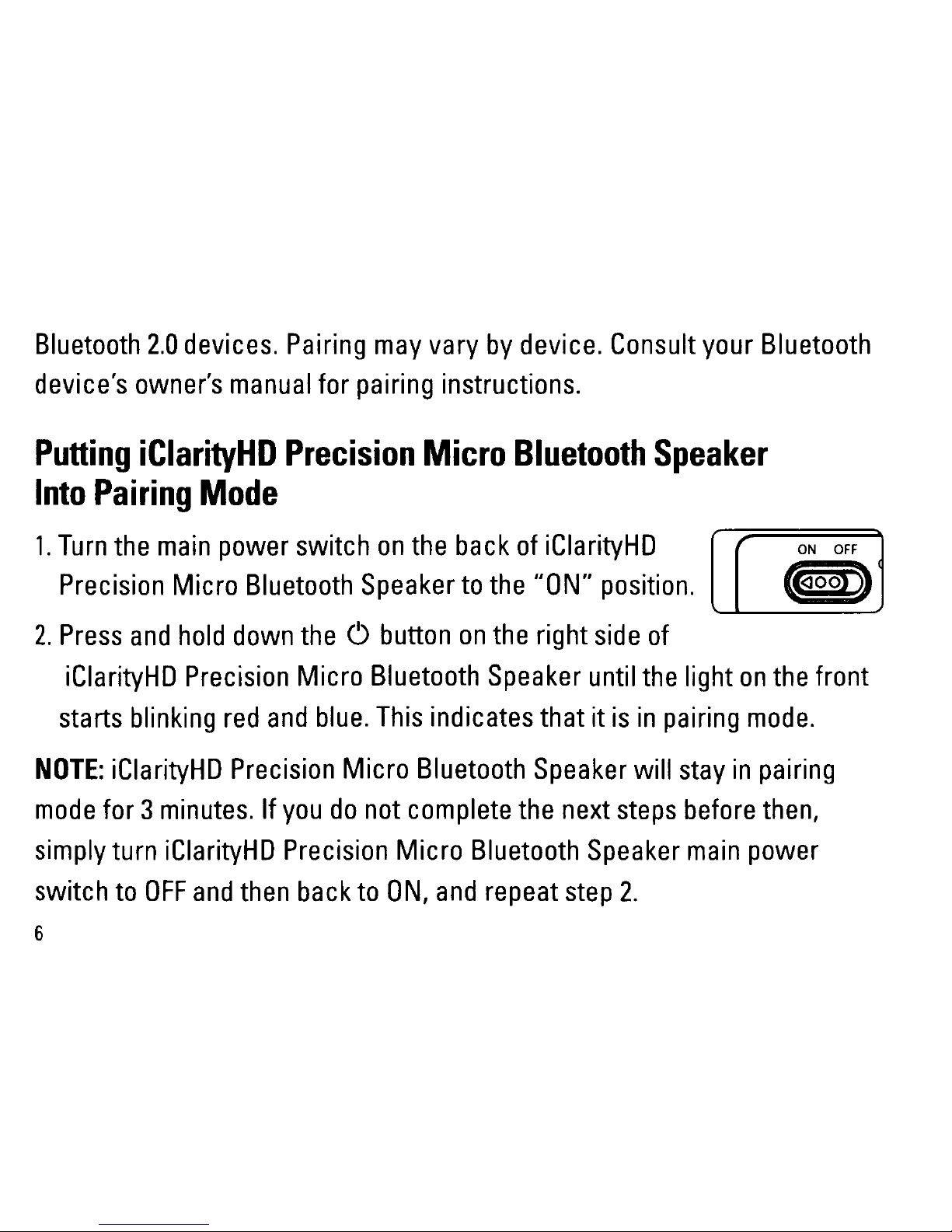
Bluetooth
2.0
devices.
Pairing
may
vary
by
device.
Consult
your
Bluetooth
device's
owner's
manual
for
pairing
instructions.
Putting
iClarityHD
Precision
Micro
Bluetooth
Speaker
Into
Pairing
Mode
ON
OFF
«429n'
,
1.
Turn
the
main
power
switch
on
the
back
of
iClarityHD
Precision
Micro
Bluetooth
Speaker
to
the
liON"
position.
2.
Press
and
hold
down
the
C)
button
on
the
right
side
of
iClarityHD
Precision
Micro
Bluetooth
Speaker
until
the
light
on
the
front
starts
blinking
red
and
blue.
This
indicates that it
is
in
pairing
mode.
NOTE:
iClarityHD
Precision
Micro
Bluetooth
Speaker
will
stay
in
pairing
mode
for 3
minutes.Ifyou
do
not
complete
the
next
steps
before
then,
simply
turn
iClarityHD
Precision
Micro
Bluetooth
Speaker
main
power
switch
to
OFF
and
then
back
to
ON,
and
repeat
step
2.
6
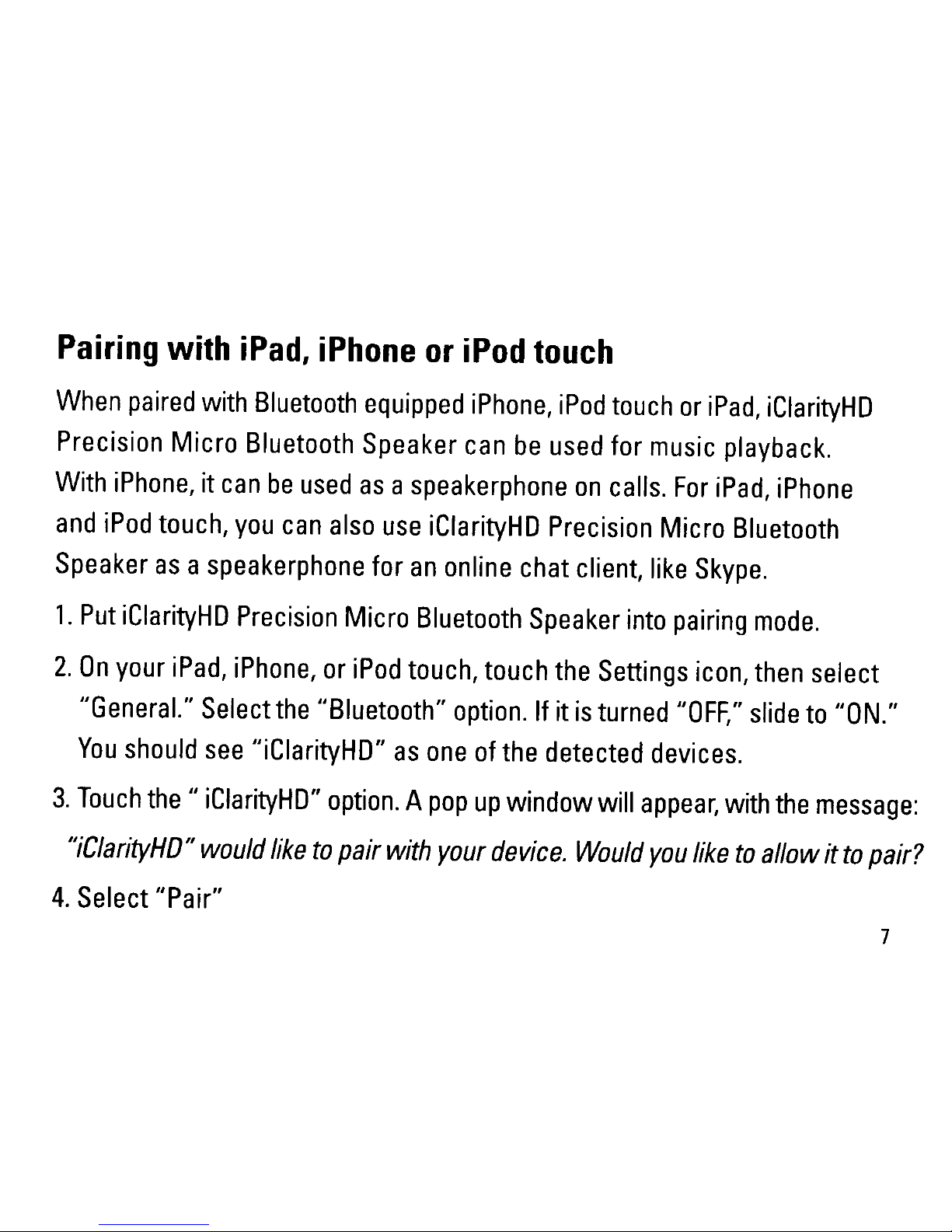
Pairing
with
iPad,
iPhone
or
iPod
touch
When
paired
with
Bluetooth
equipped
iPhone,
iPod
touch
or
iPad,
iClarityHD
Precision Micro
Bluetooth
Speaker
can
be
used
for
music
playback.
With
iPhone,itcan
be
used
asaspeakerphone
on
calls.
For
iPad,
iPhone
and
iPod
touch,
you
can
also
use
iClarityHD
Precision
Micro
Bluetooth
Speaker
asaspeakerphone
for
an
online
chat
client,
like
Skype.
1.
Put
iClarityHD
Precision
Micro
Bluetooth
Speaker
into
pairing
mode.
2.
On
your
iPad,
iPhone,
or
iPod
touch,
touch
the
Settings
icon,
then
select
IIGeneral."
Select
the
IIBluetooth"
option.
If itisturned
"OFF,"
slide
to
liON."
You
should
see
lIiClarityHD"
as
one
of
the
detected
devices.
3.
Touch
the"
iClarityHD"
option.Apop
up
window
will
appear,
with
the
message:
uiClarityHD"
would
liketopair
with
your
device.
Would
you
liketoallow
ittopair?
4.
Select
"Pair"
7
