Page 1

1/74
User Manual
BULLET
IP CAMERA
Page 2
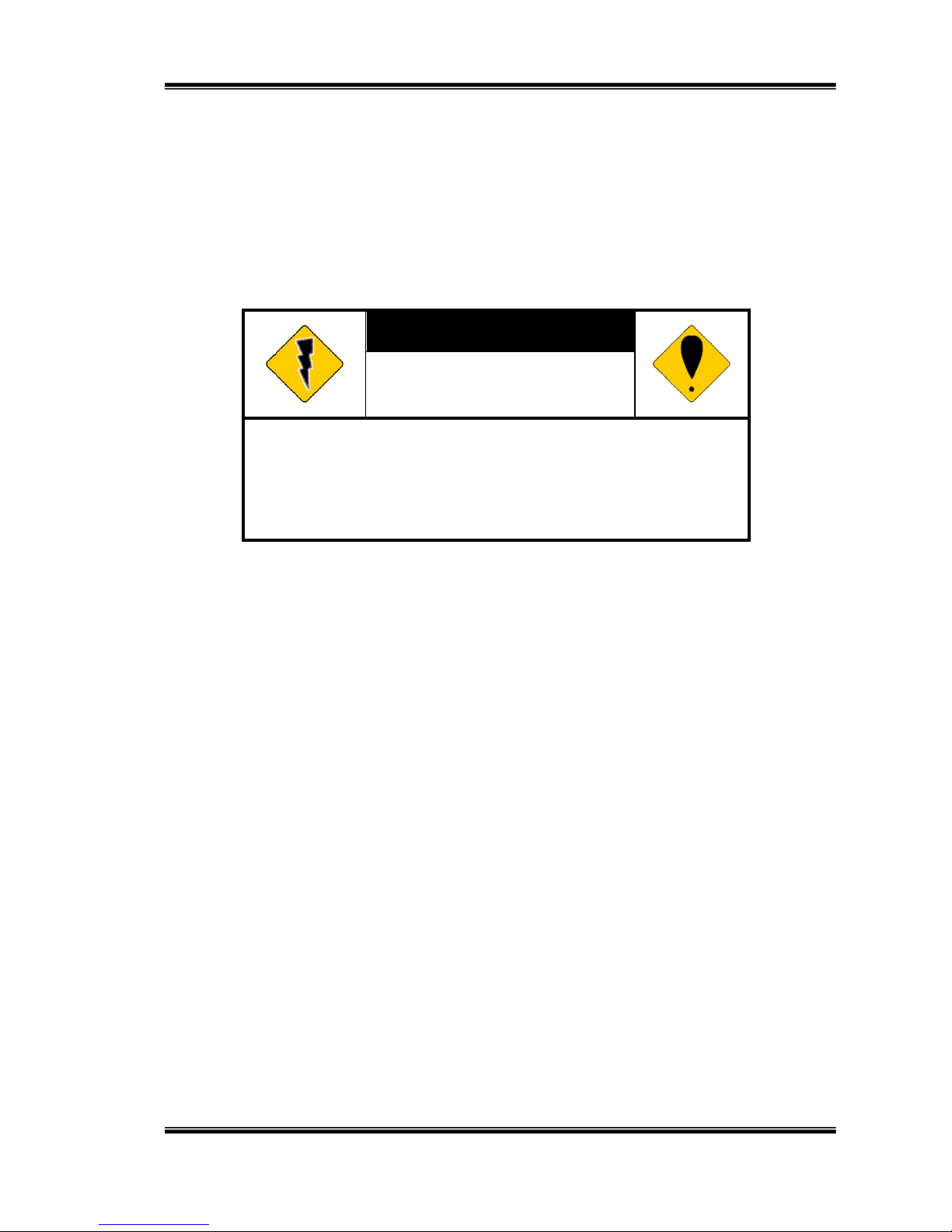
2/74
WARNING
TO REDUCE THE RISK OF FIRE OR ELECTRIC SHOCK, DO NOT EXPOSE THIS
PRODUCT TO RAIN OR MISTURE.
DO NOT INSERT ANY METALLIC OBJECT THROUGH VENTILATION GRILLS.
CAUTION
CAUTION
RISK OF ELECTRIC SHOCK
DO NOT OPEN
CAUTION:TO REDUCE THE RISK OF ELECTRIC SHOCK.
DO NOT REMOVE COVER (OR BACK).
NO USER-SERVICEABLE PARTS INSIDE.
REFER SERVICING TO QUALIFIED SERVICE PERSONNEL.
COPYRIGHT
THE TRADEMARKS MENTIONED IN THE MANUAL ARE LEGALLY REGISTERED
TO THEIR RESPECTIVE COMPANIES.
Page 3
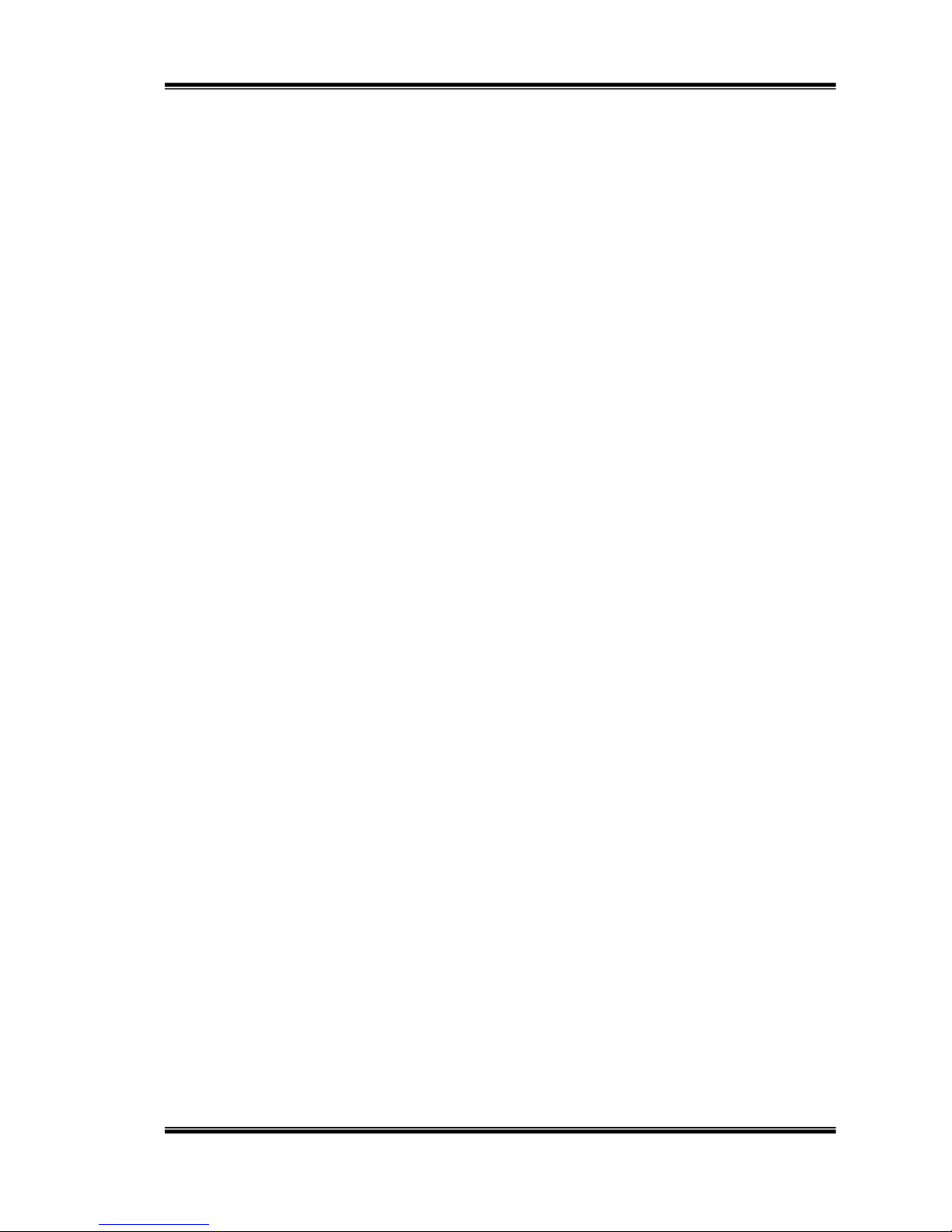
3/74
Content
I. PREFACE ............................................................................................................ 4
II. PRODUCT SPECIFICATIONS ............................................................................. 4
III. PRODUCT INSTALLATION ................................................................................. 8
A. MONITOR SETTING ...................................................................................................... 8
B. HARDWARE INSTALLATION .......................................................................................... 9
C. IP ASSIGNMENT ......................................................................................................... 14
D. INSTALL ACTIVEX CONTROL: ..................................................................................... 18
IV. LIVE VIDEO ....................................................................................................... 24
V. IP CAMERA CONFIGURATION ........................................................................ 28
A. SYSTEM ................................................................................................ .................... 29
B. NETWORK ................................................................................................................. 34
C. A/V SETTING ................................ ................................................................ ............ 46
D. EVENT LIST ............................................................................................................... 53
VI. NETWORK CONFIGURATION .......................................................................... 63
VII. I/O CONFIGURATION ....................................................................................... 65
VIII. FACTORY DEFAULT ......................................................................................... 69
IX. UNIVERSAL PASSWORD ................................................................................. 70
X. PACKAGE CONTENTS ..................................................................................... 73
XI. MICRO SD CARD COMPATIBILITY ................................................................ .. 74
Page 4
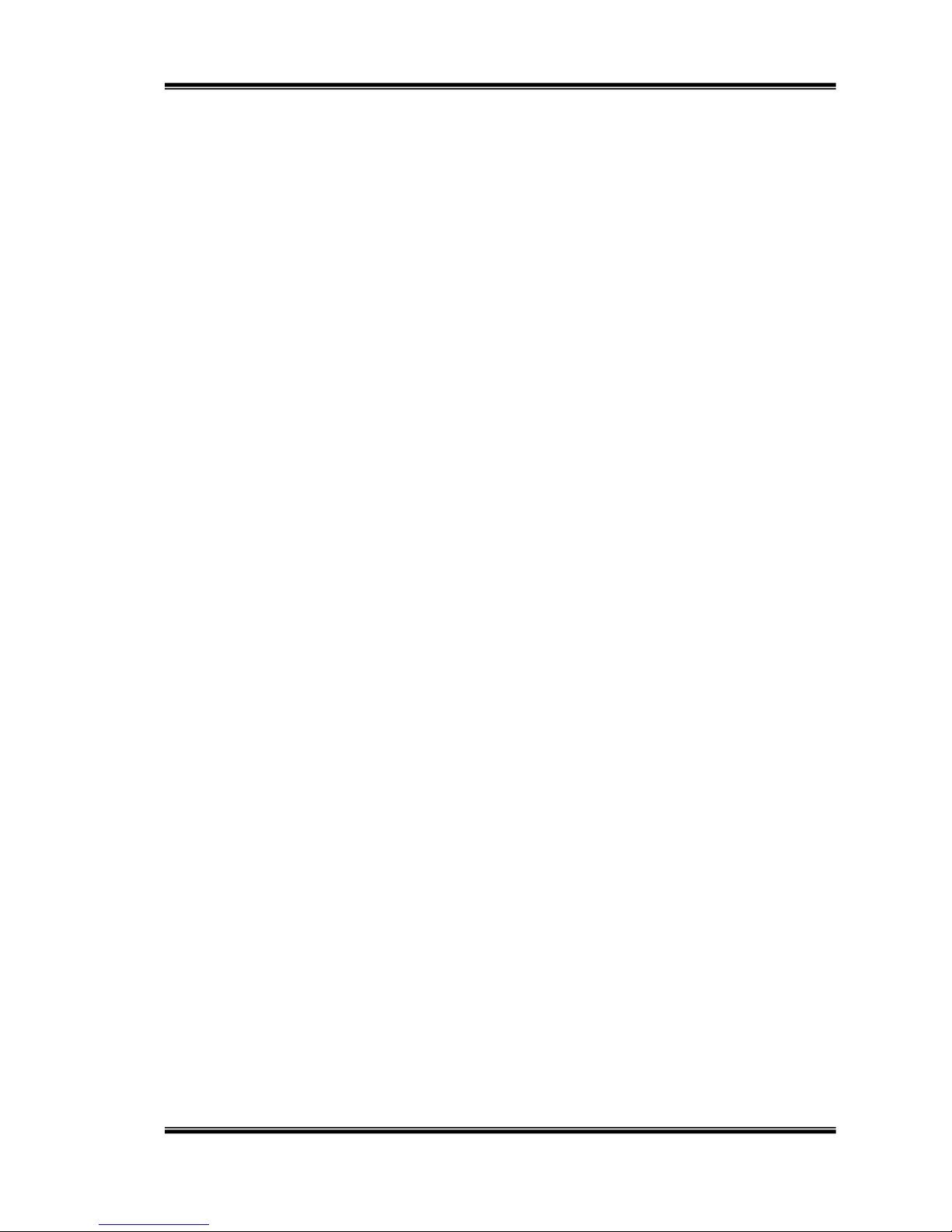
4/74
I. Preface
This is a 1 / 3” Megapixel CMOS Sensor Outdoor IP camera with a built-in web
server. The user can view real-time video via IE browser. It supports H.264,
M-JPEG, and MPEG4 video compression, providing smooth and high video quality.
The video can be stored in Micro SD card and playback remotely.
With a user friendly interface, it is an easy-to-use IP camera for security
applications.
II. Product Specifications
4 Megapixel IR Bullet Real Time IP Camera
External Vari-focal Lens Adjustment
Digital Noise Reduction
Power over Ethernet
Digital Wide Dynamic Range
Day & Night Manual Switch Time Control
IR LED Built-in 30M
IR Cut Filter Mechanism
H.264/ M-JPEG Compression
Micro SD Card Backup (Optional)
2-way Audio
IP66
Cable Management
Support iPhone/Android/Mac
SDK for Software Integration
Free Bundle 36 Ch Recording Software
Page 5
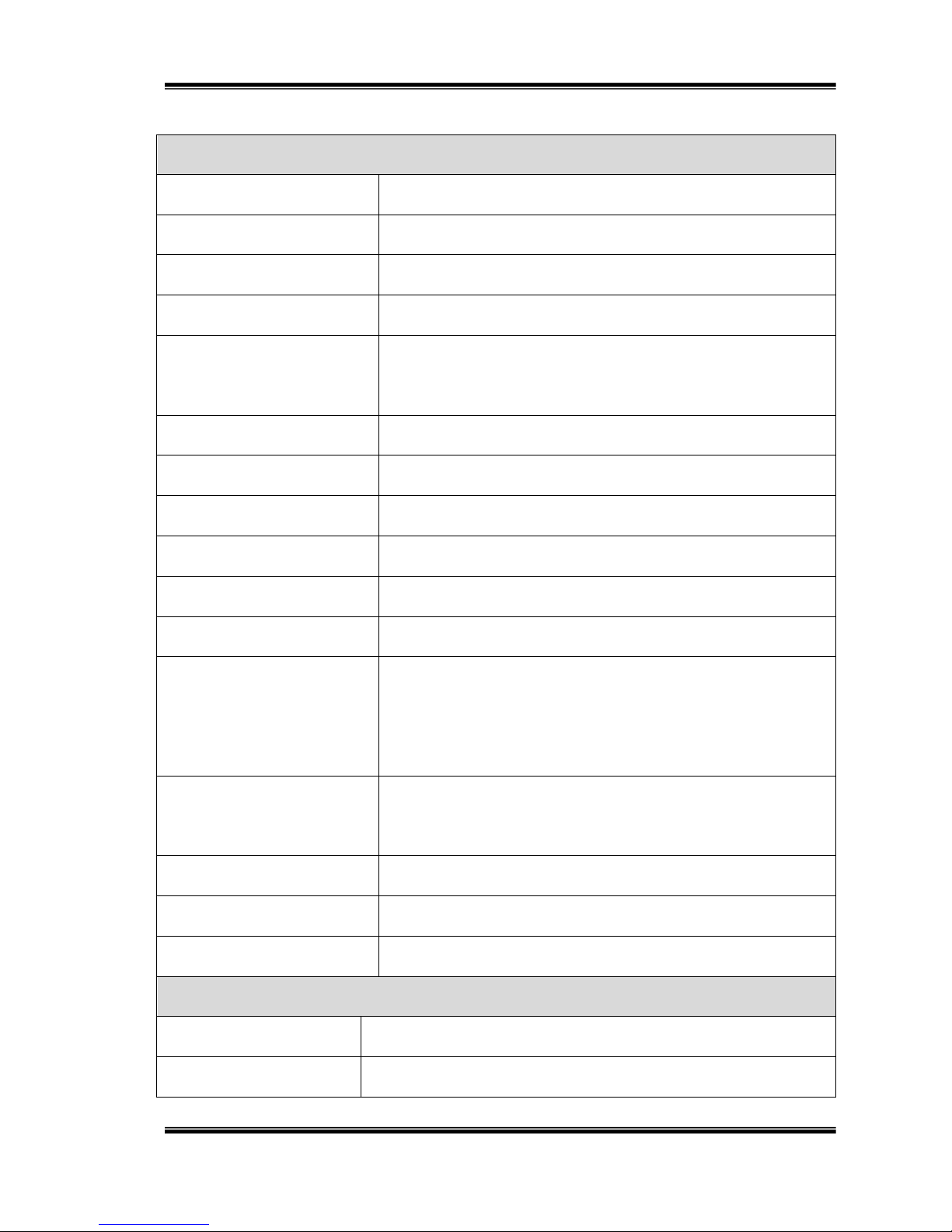
5/74
Specifications
Hardware
CPU
Multimedia SoC
RAM
512MB
Flash
32MB
Image Sensor
1 / 3” Megapixel CMOS Sensor
Sensitivity
Color: 0.08 Lux (AGC ON)
B/W: 0.03 Lux (AGC ON)
Lens Type
Vari-focal Lens 2.8-12 mm @ F1.4
View Angle
34.47~92.42°(H), 19.42~48.24°(V)
ICR
IR cut Filter Mechanism
I/O
1 DI/ 1 DO
Power over Ethernet
Yes
Video Output
N/A
Audio
G.711(64K) and G.726(32K,24K) audio compression
Input : 3.5mm phone jack
Output: 3.5mm phone jack, Support 2-way.
Power Consumption
DC 12V Max: 6.36W(IR ON); 3.24W(IR OFF)
PoE Max: 8.16W(IR ON); 4.32W(IR OFF)
Operating Temperature
-20°C ~ 60°C
Dimensions
77.4 mm () x 172 mm (H)
Weight
920g
IR LEDs
LEDs
28 Units 5φ + 2 Units High Power, 850nM
IR Distance
30M
Page 6
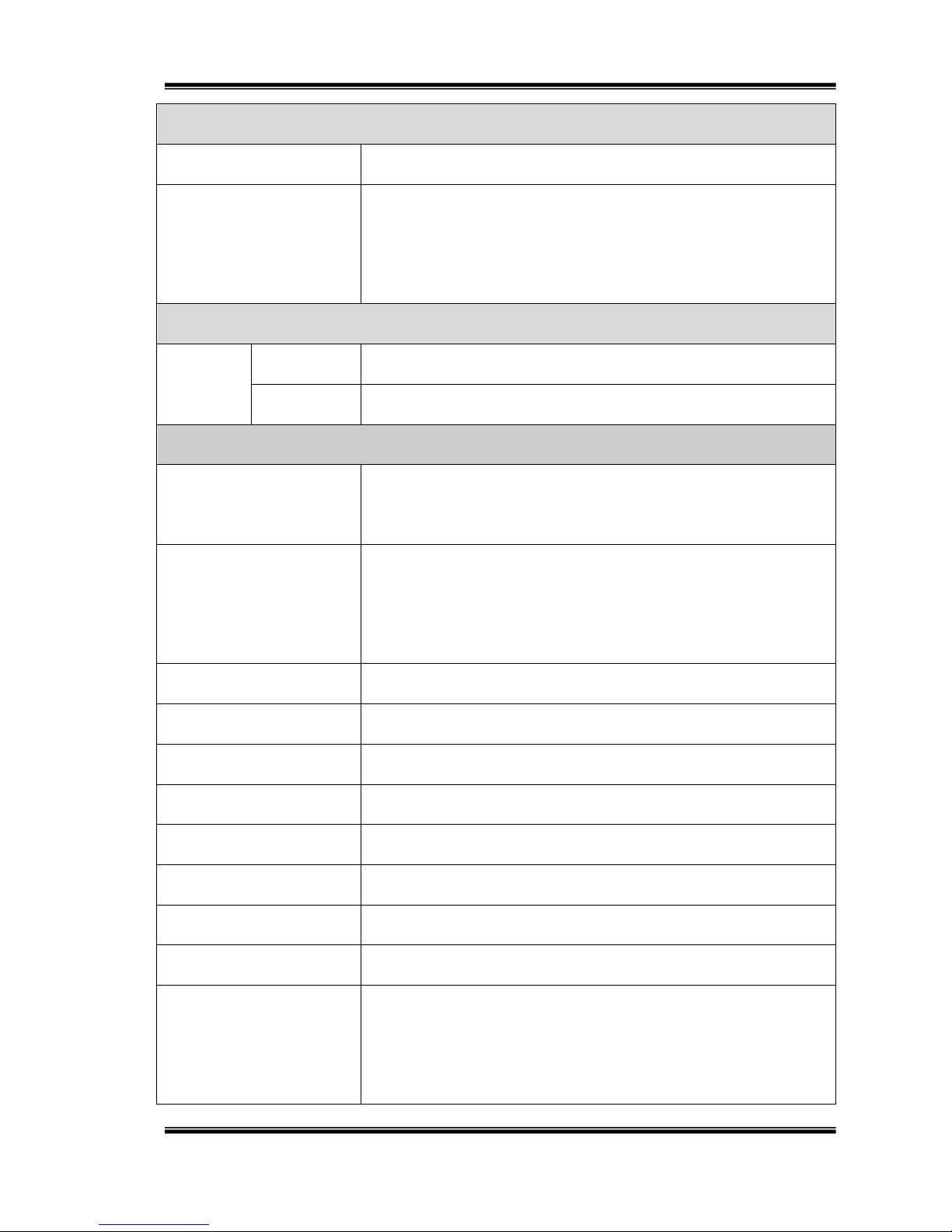
6/74
Network
Ethernet
10/ 100 Base-T
Network Protocol
IPv6, IPv4, HTTP, HTTPS, SNMP, QoS/DSCP, Access list, IEEE
802.1X, RTSP, TCP/ IP, UDP, SMTP, FTP, PPPoE, DHCP, DDNS, NTP,
UPnP, 3GPP, SAMBA, Bonjour
Wireless (Optional)
Wireless
802.11b/g/n
Security
WEP,WPA-PSK,WPA2-PSK
System
Video Resolution[16:9]
2688x1520@30fps, 1920x1080@30fps, 1280x720@30fps,
640x360@30fps
Video Adjust
Brightness, Contrast, Hue, Saturation, Sharpness, AGC, Night
Mode, WDR, Flip, Mirror, Noise Reduction, Day&Night
Adjustable
Triple Streaming
Yes
Image Snapshot
Yes
Full Screen Monitoring
Yes
Privacy Mask
Yes, 3 different areas
Compression Format
H.264/ M-JPEG
Video Bitrates Adjust
CBR, VBR
Motion Detection
Yes, 3 different areas
Triggered Action
Mail, FTP, Save to SD card, DO, SAMBA
Security
Password protection, IP address filtering, HTTPS encrypted data
transmission, 802.1X port-based authentication for network
protection, QoS/DSCP
Page 7
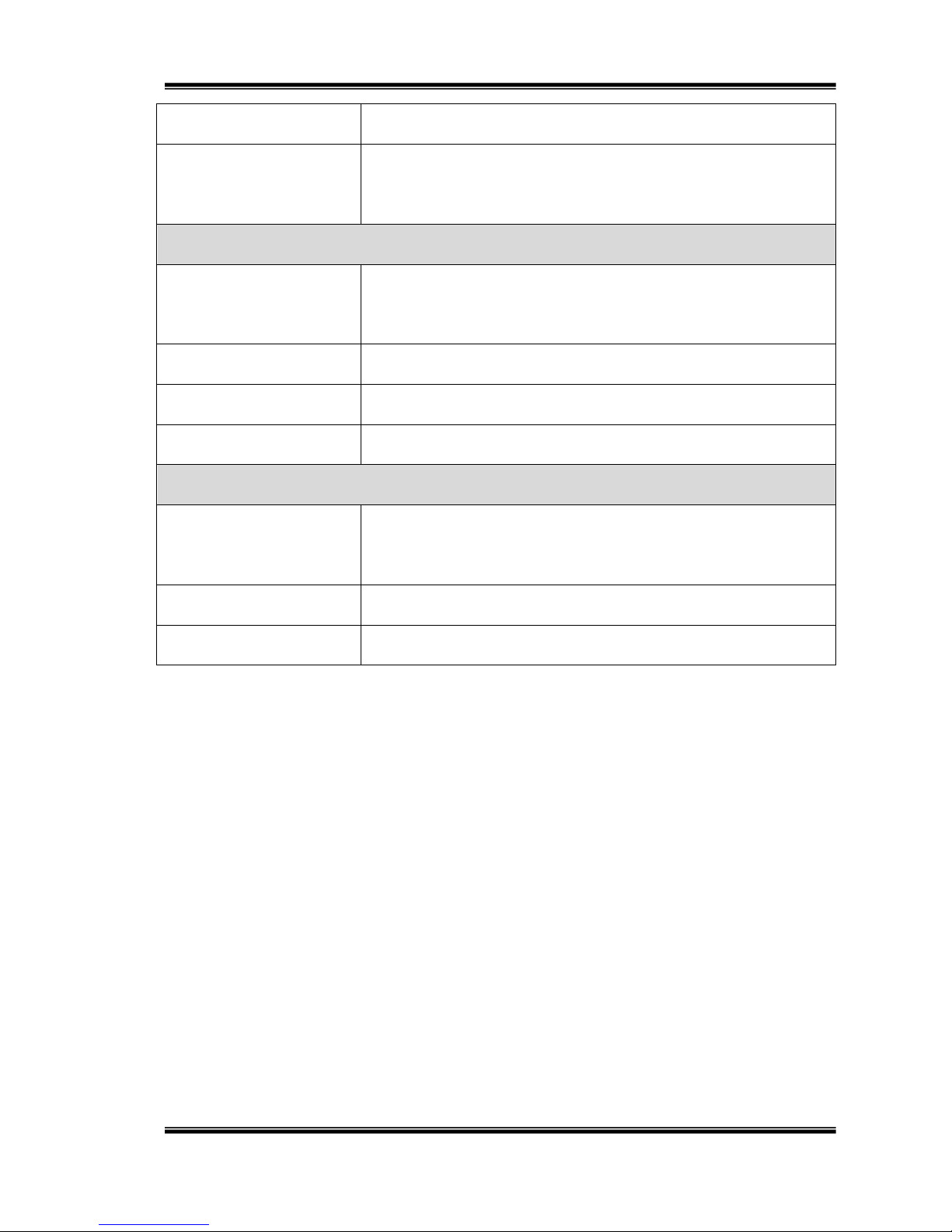
7/74
Firmware Upgrade
HTTP mode, can be upgraded remotely
Simultaneous
Connection
Up to 10
Micro SD Card Management (Optional)
Recording Trigger
Motion Detection, IP check, Network break down (wire
only),Schedule, DI
Video Format
AVI, JPEG
Video Playback
Yes
Delete Files
Yes
Web Browsing Requirement
OS
Windows 7, 2000, XP, 2003, Microsoft IE 6.0 or above,
Chrome, Safari, Firefox
Mobile Support
iOS 4.3 or above, Android 1.6 or above
Hardware Suggested
Intel Dual Core 2.53G,RAM: 1024MB, Graphic card: 128MB
*SPECIFICATIONS ARE SUBJECT TO CHANGE WITHOUT NOTIFICATION.
Page 8
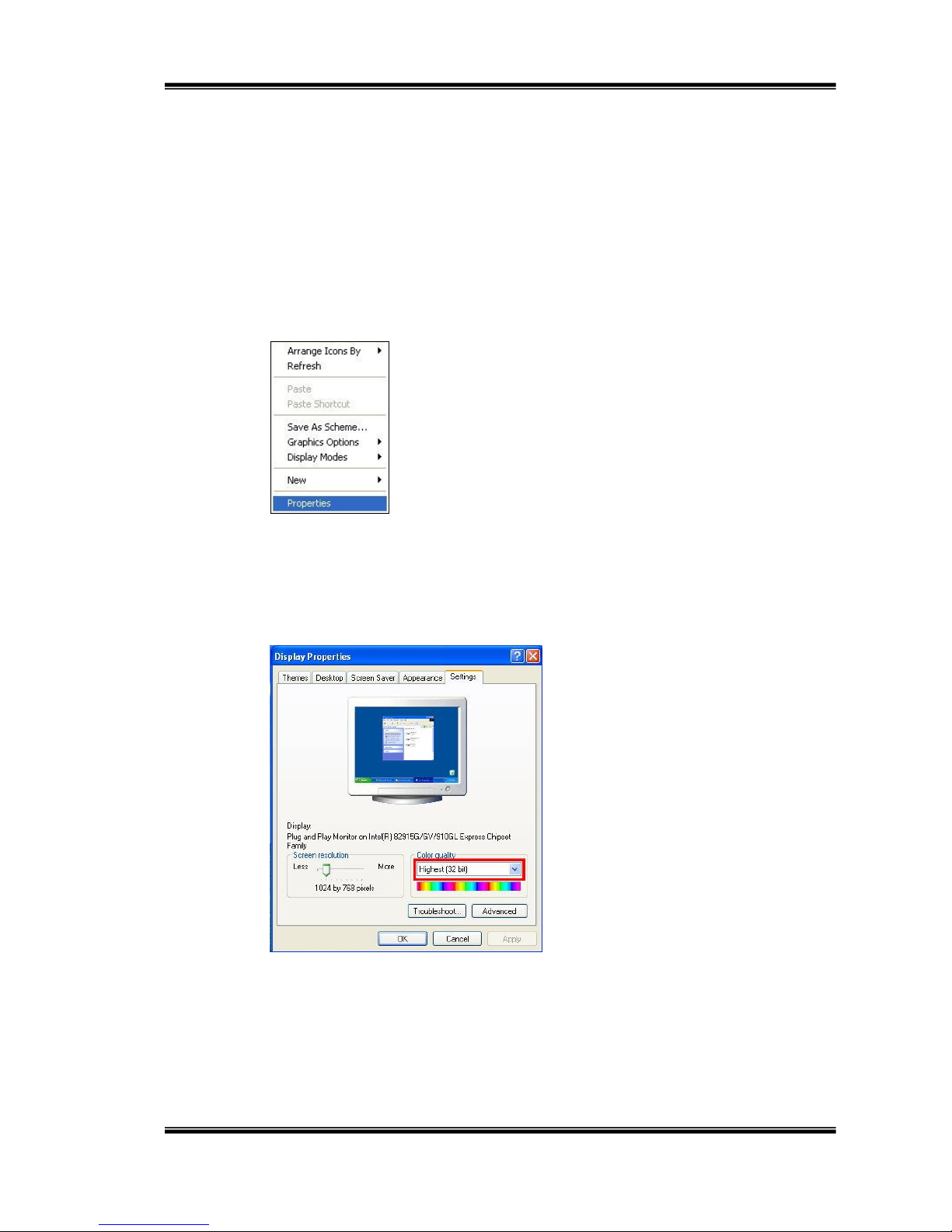
8/74
III. Product Installation
A. Monitor Setting
i. Right-Click on the desktop. Select “ Properties”
ii. Change color quality to highest (32bit).
Page 9
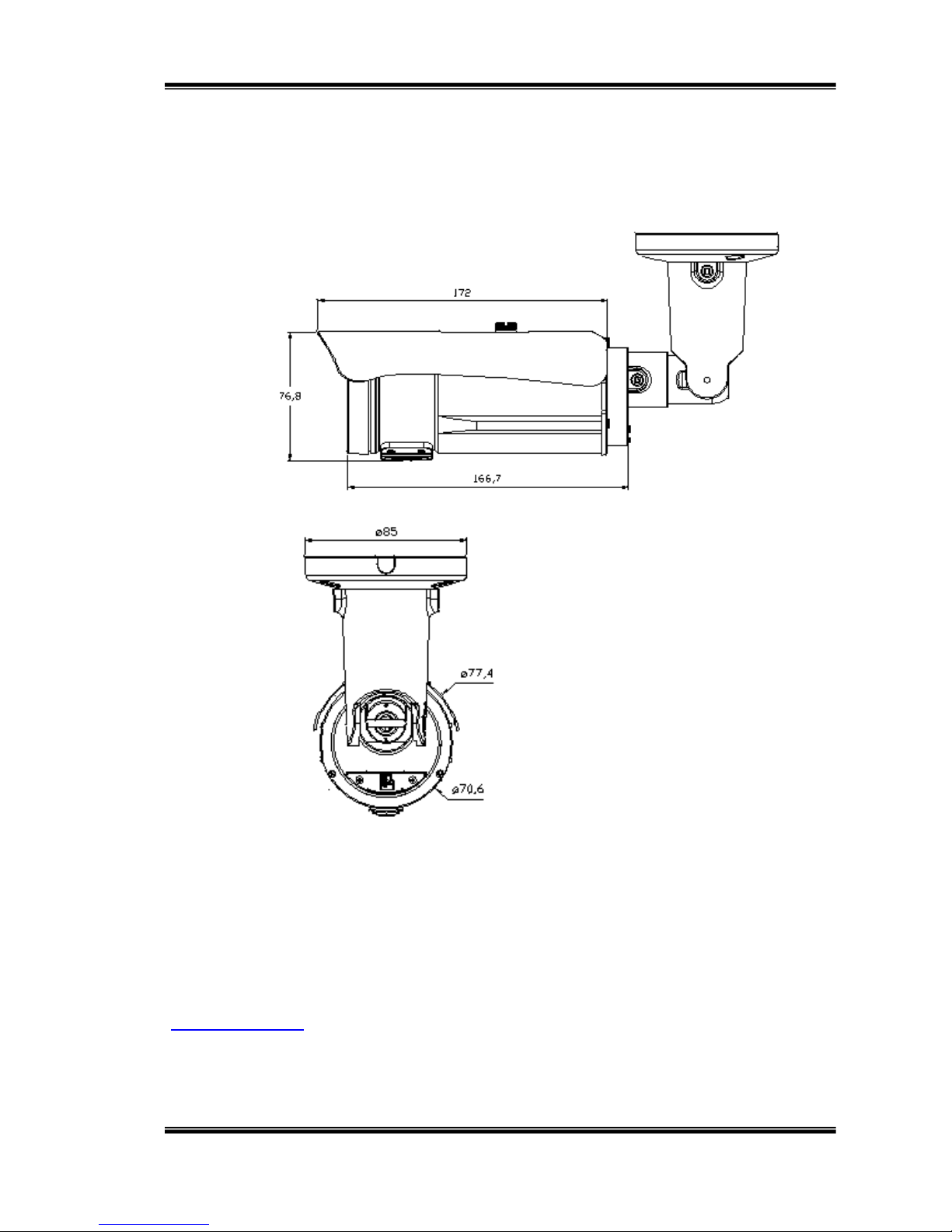
9/74
B. Hardware Installation
1. Connector Instruction
The Cable and connectors are as below. Connect power adaptor first, then
connect the IP Camera to PC or network, and set up the network configurations
according to the network environment. For I/O setting, please refer to User Manual:
"I/O Configuration" chapter for more descriptions.
Page 10
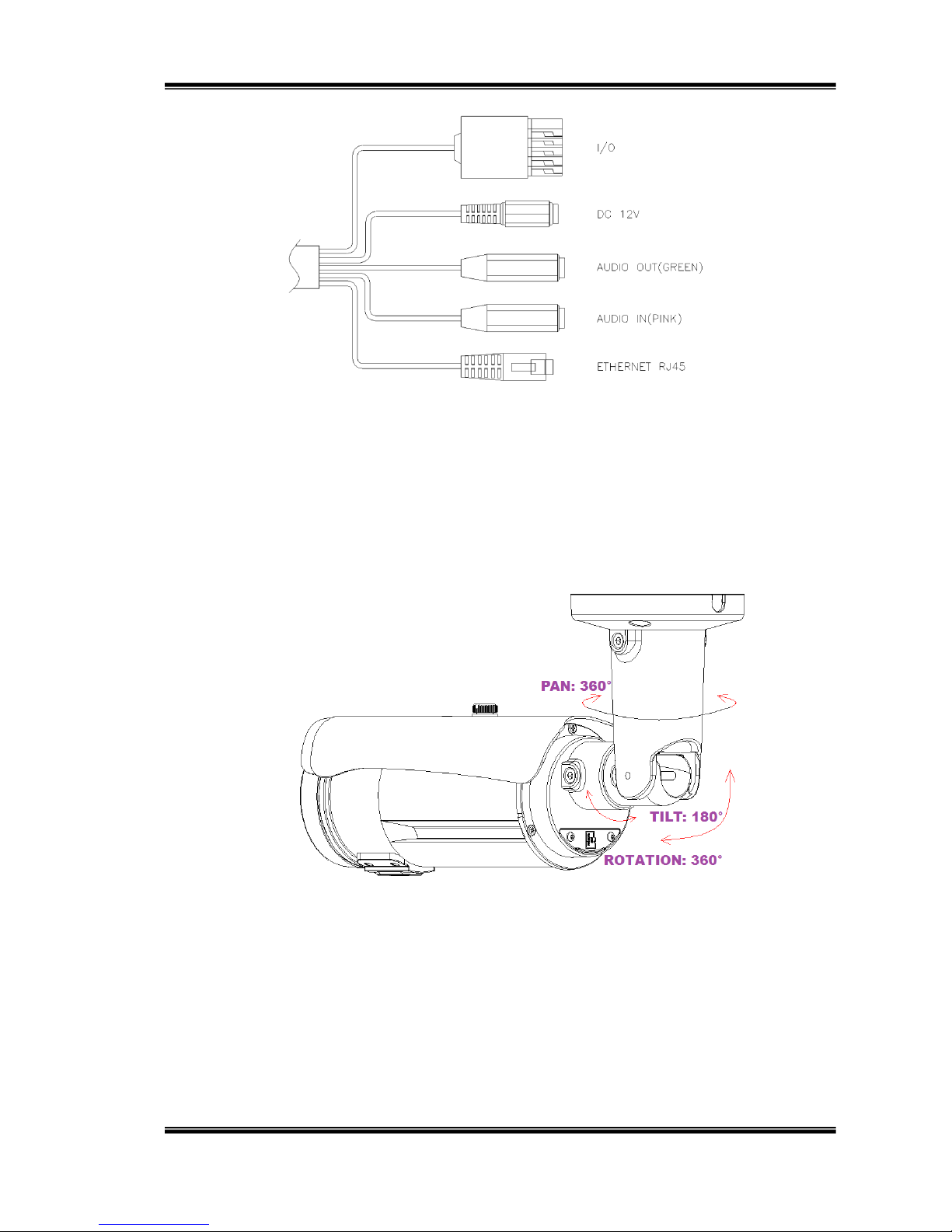
10/74
2. 3-Axis Bracket
Use the 3-Axis bracket to adjust the camera to appropriate angle, then turn and
tighten the screw to fix it.
3. External Vari-focal lens controller
This IP camera is equipped with an external vari-focal lens controller.
Please adjust the “ZOOM” and “FOCUS” as the following picture until the image gets
Page 11
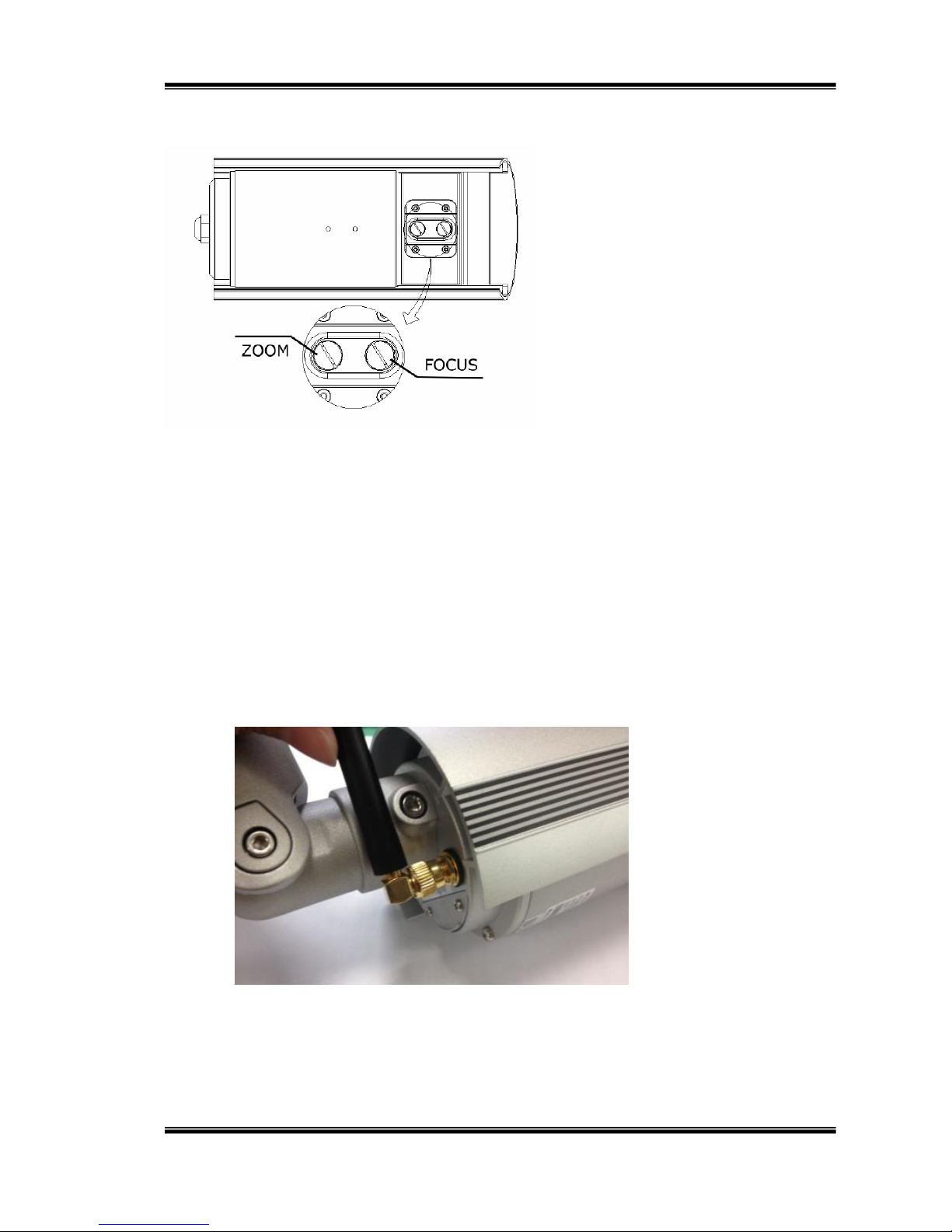
11/74
clear. (Pictures based on another camera model)
4. Wireless Antenna (Optional)
Screw the Wireless Antenna into the IP Camera as shown in the following procedures.
a. Plug the Antenna into the connector while holding the Antenna bar.
b. Turn the lock nut to the right until it is totally locked. Do not bend or try to
Page 12
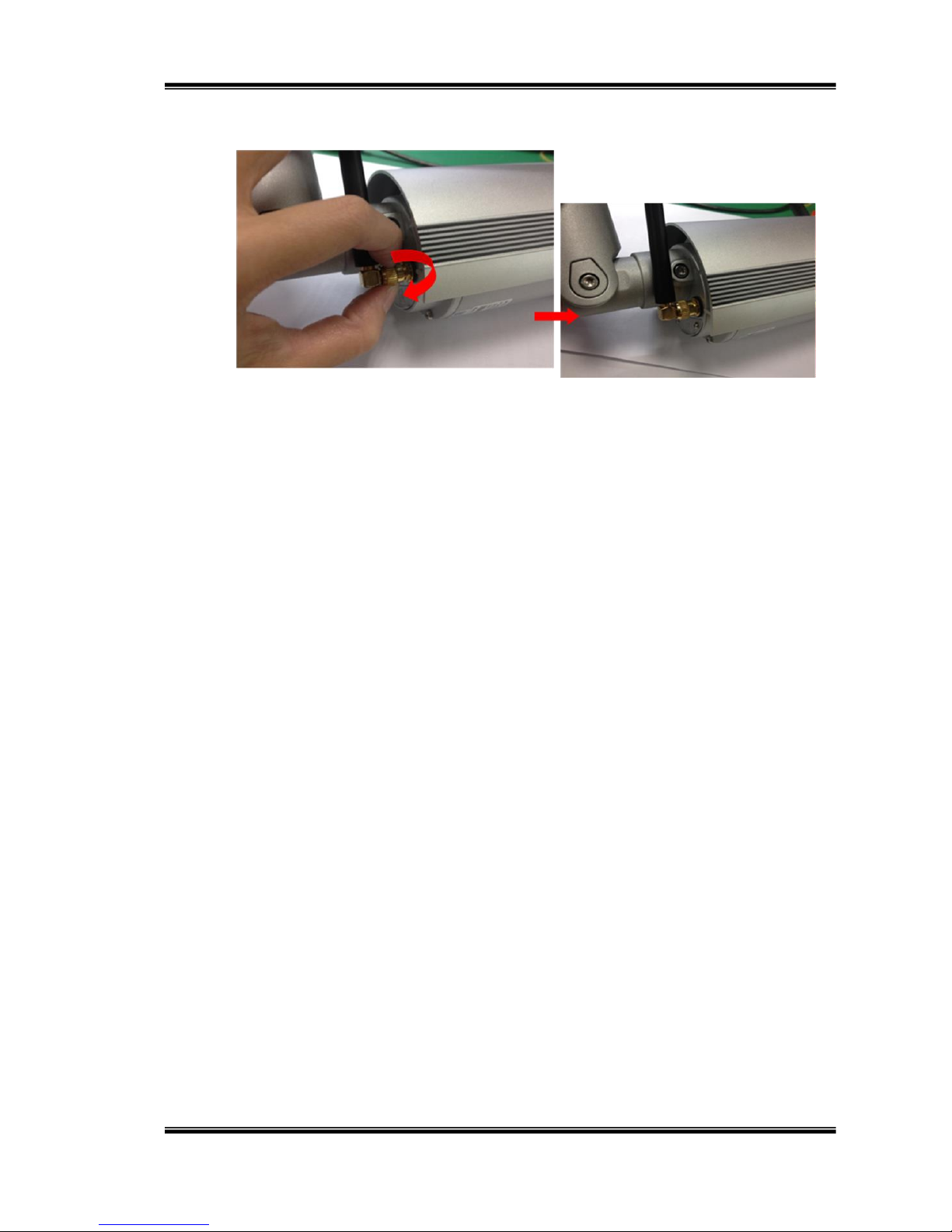
12/74
straight the antenna bar.
(Pictures based on another camera model)
5. PoE (Power Over Ethernet)(Optional) 802.3af, 15.4W PoE Switch is recommended
Power over Ethernet (PoE) is a technology that integrates power into
a standard LAN infrastructure. It enables power to be provided to a
network device, such as an IP phone or a network camera, using the
same cable as that used for network connection. It eliminates the need
for power outlets at the camera locations and enables easier application
of uninterruptible power supplies (UPS) to ensure 24 hours a day, 7 days
a week operation.
Page 13
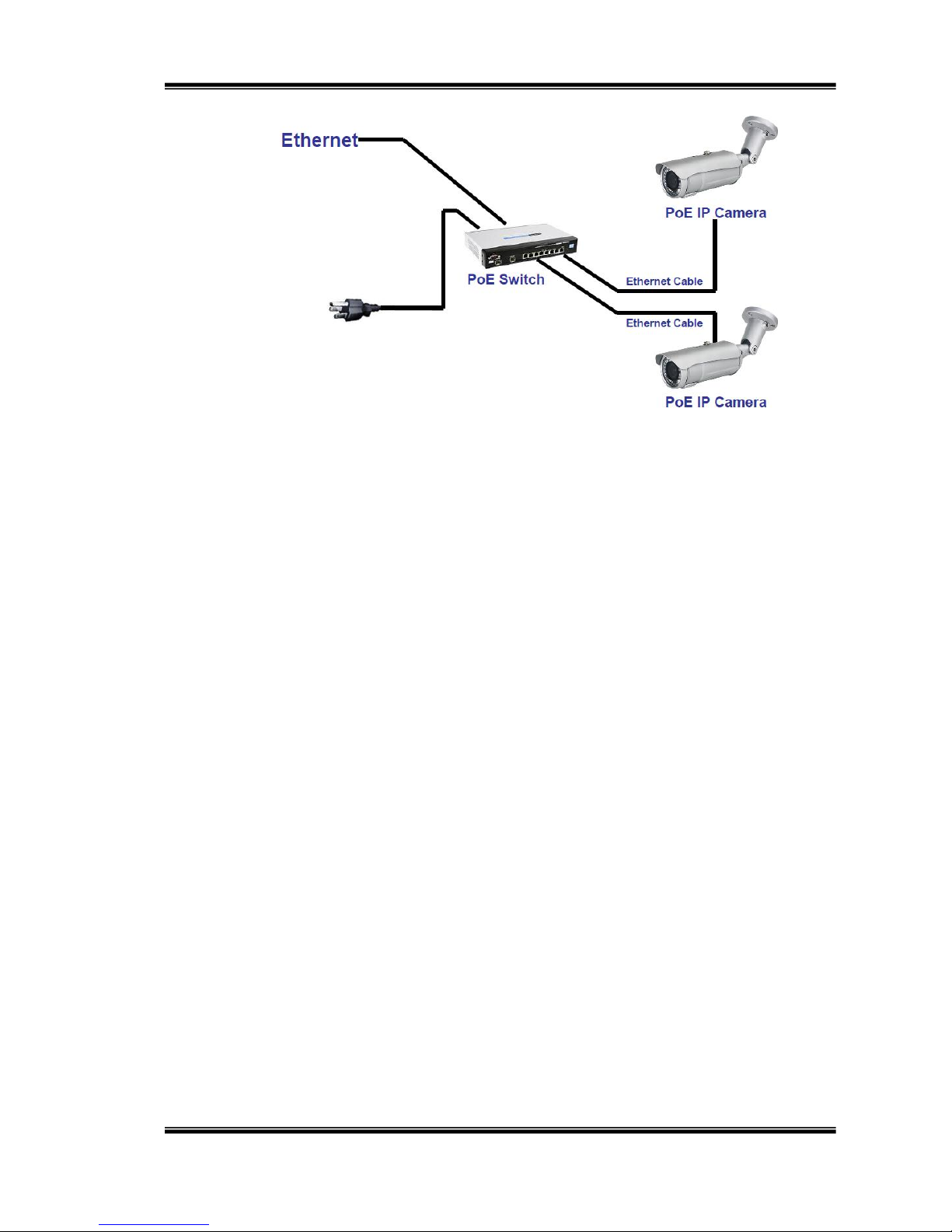
13/74
C. IP Assignment
i. Use the software, “IP Scanner” to assign the IP address of IP CAMERA.
The software is in the attached software CD.
ii. IP Scanner supports only language:
a. IP Scanner.exe:English version
iii. There are 3 kinds of IP configuration.
a. Fixed IP (Public IP or Virtual IP)
b. DHCP (Dynamic IP)
c. Dial-up (PPPoE)
iv. Execute IP Scanner
v. For Windows XP SP2 user, it may popup the following message box.
Please click “Unblock”.
Page 14
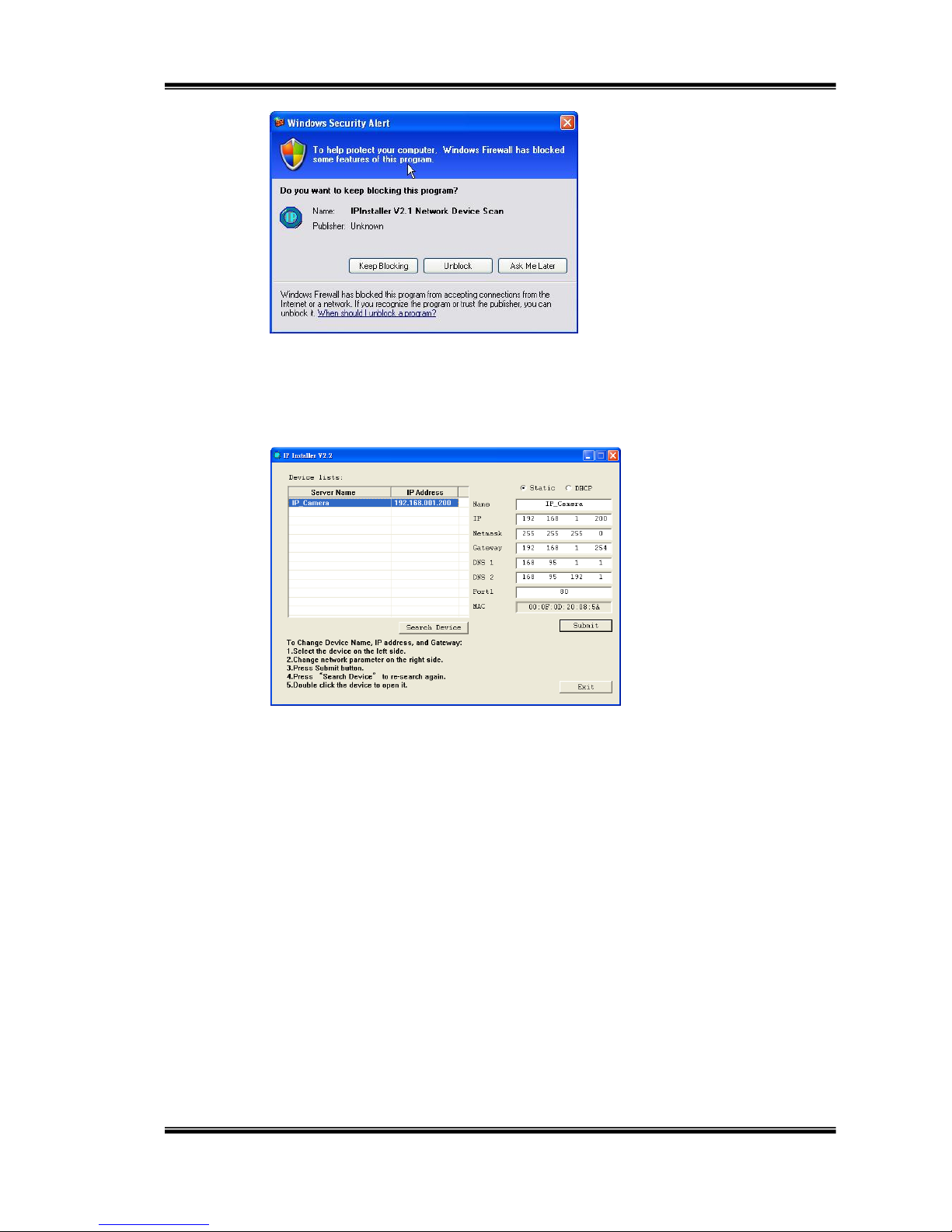
14/74
vi. IP Scanner configuration:
vii. IP Scanner will search all IP Cameras connected on LAN. The user can
click “Search Device” to search again.
viii. Click one of the IP Camera listed on the left side. The network
configuration of this IP camera will show on the right side. You may
change the “name” of the IP Camera to your preference (e.g.: Office,
warehouse). Change the parameter and click “Submit” then click “OK”. It
will apply the change and reboot the Device.
Page 15
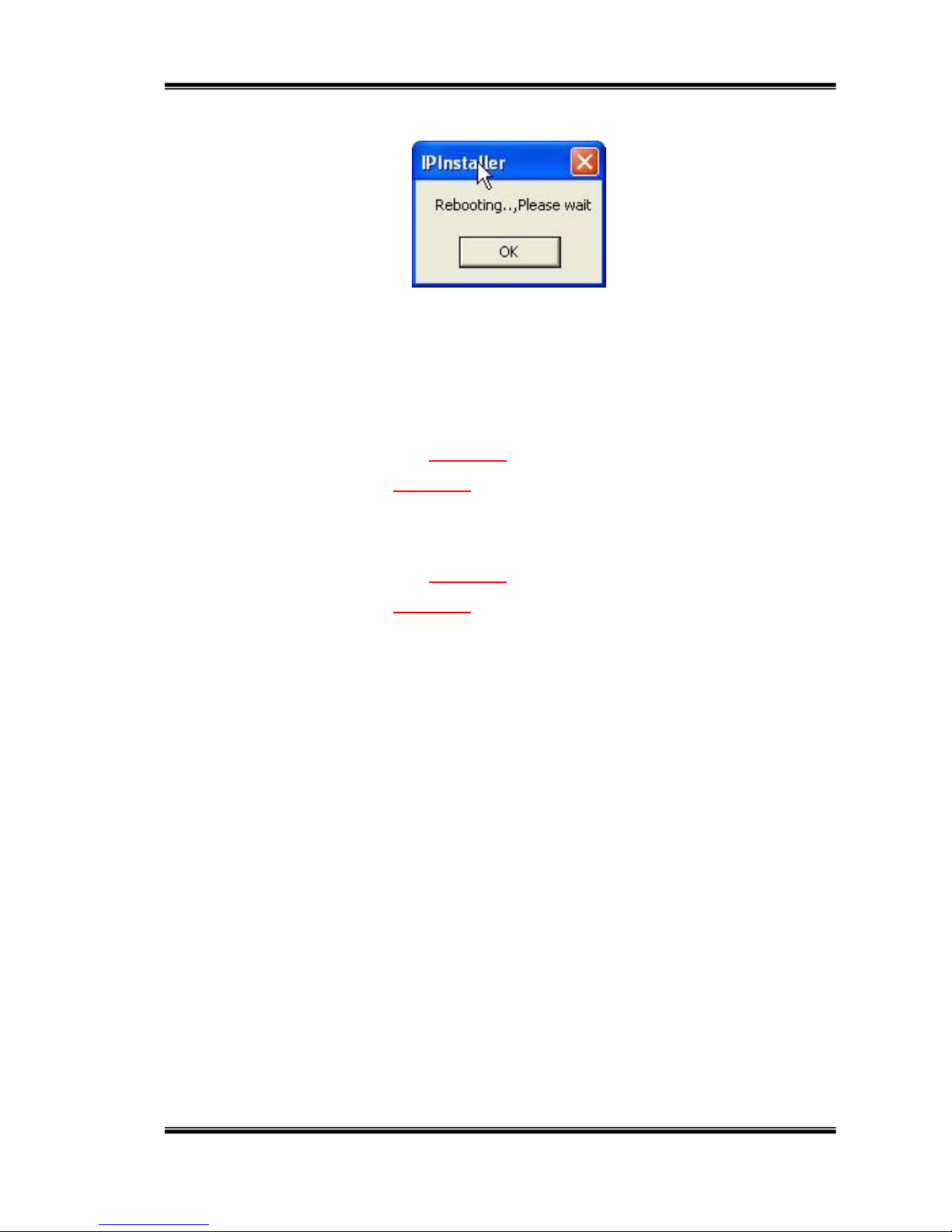
15/74
ix. Please make sure the subnet of PC IP address and IP CAM IP address
are the same.
The same Subnet:
IP CAM IP address: 192.168.1.200
PC IP address: 192.168.1.100
Different Subnets:
IP CAM IP address: 192.168.2.200
PC IP address: 192.168.1.100
To Change the PC IP address:
Control PanelNetwork ConnectionsLocal Area Connection
PropertiesInternet Protocol (TCP/IP) Properties
Make sure your IP Camera and PC have the same Subnet. If not, change the
IP Camera subnet or PC IP subnet accordingly.
Page 16
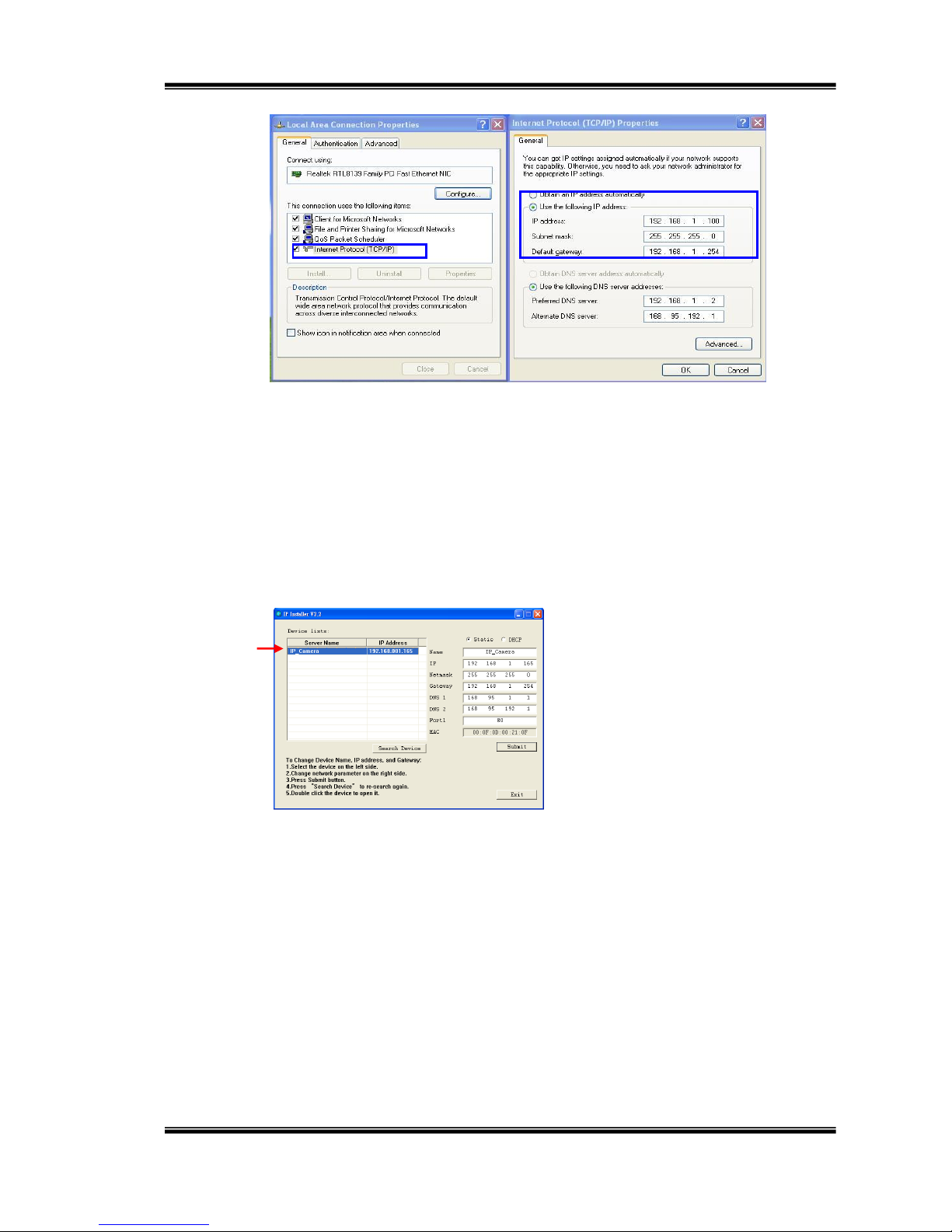
16/74
x. A quick way to access remote monitoring is to left-click the mouse twice
on a selected IP Camera listed on “Device list” of the IP Scanner. An IE
browser will be opened.
xi. Then, please key-in the default “user name: admin” and “password:
admin”.
Page 17
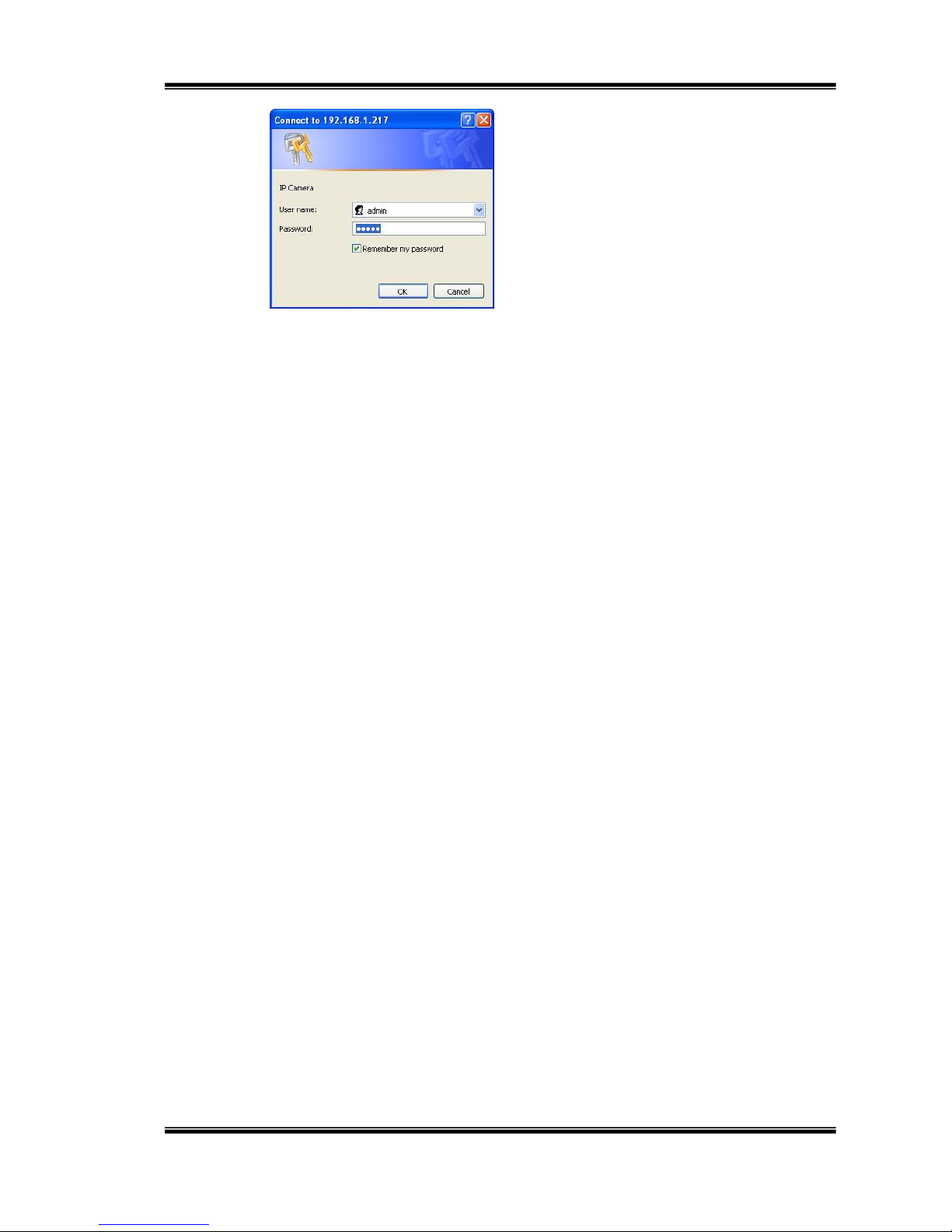
17/74
Page 18
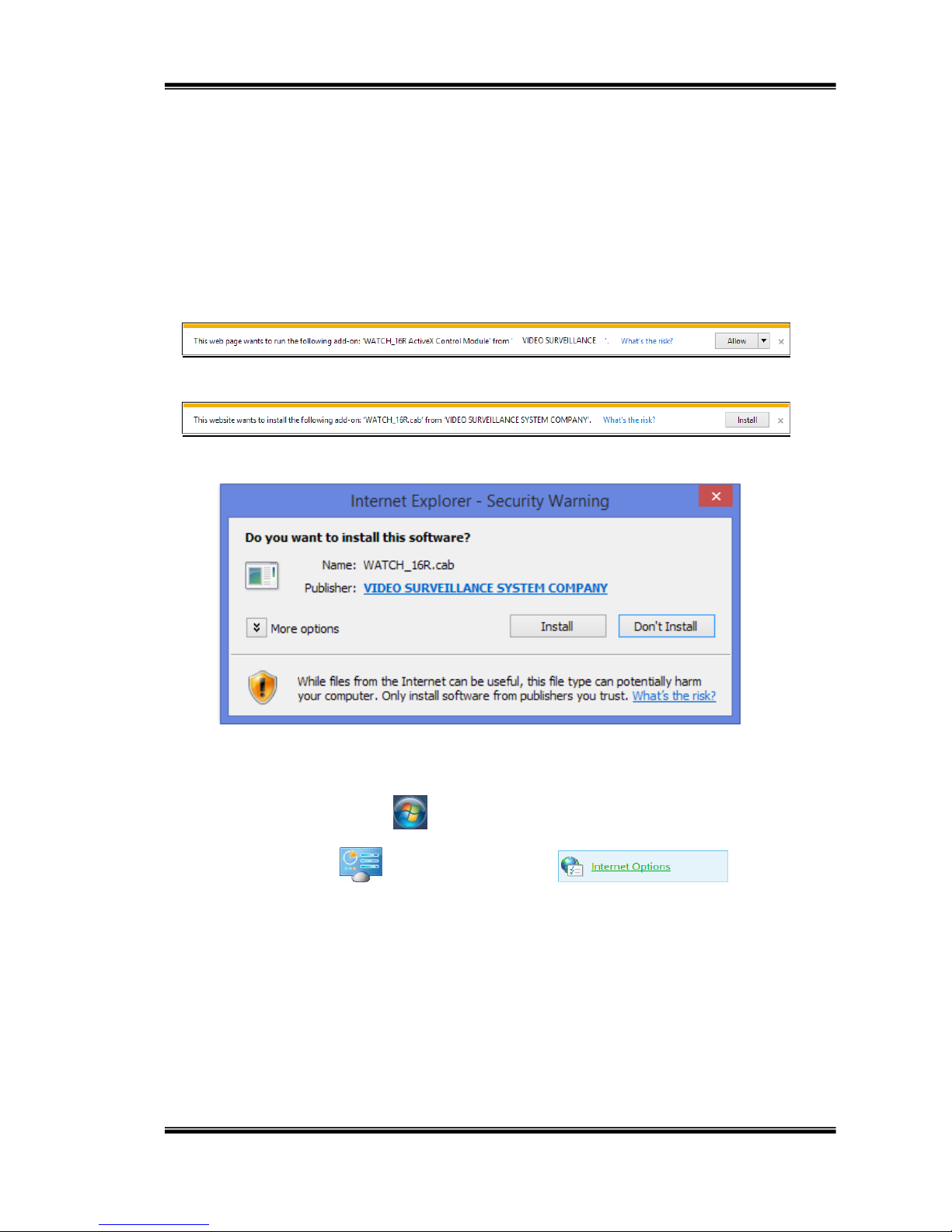
18/74
D. Install ActiveX control:
1. For users of IE 6.0 or above:
When viewing the camera video for the first time via IE, the browser will ask you to
install the ActiveX component.
Choose ‘Allow’,
Then choose ‘Install’.
Start installing the ActiveX component.
If the installation fails, please check the security settings in the IE browser.
Go to Start-Up Menu on the lower left corner of the Windows, select
Control Panel then Double-click on to access
to Internet Properties settings.
Page 19

19/74
Starting from Internet Properties, proceeding step A and B:
A. Security Custom Level Security Settings Download unsigned
ActiveX controls Enable or Prompt (recommended).
B. Security Custom Level Security Settings Initialize and script
ActiveX controls not marked as safe Enable or Prompt
(recommended).
1
2
3
4
Page 20
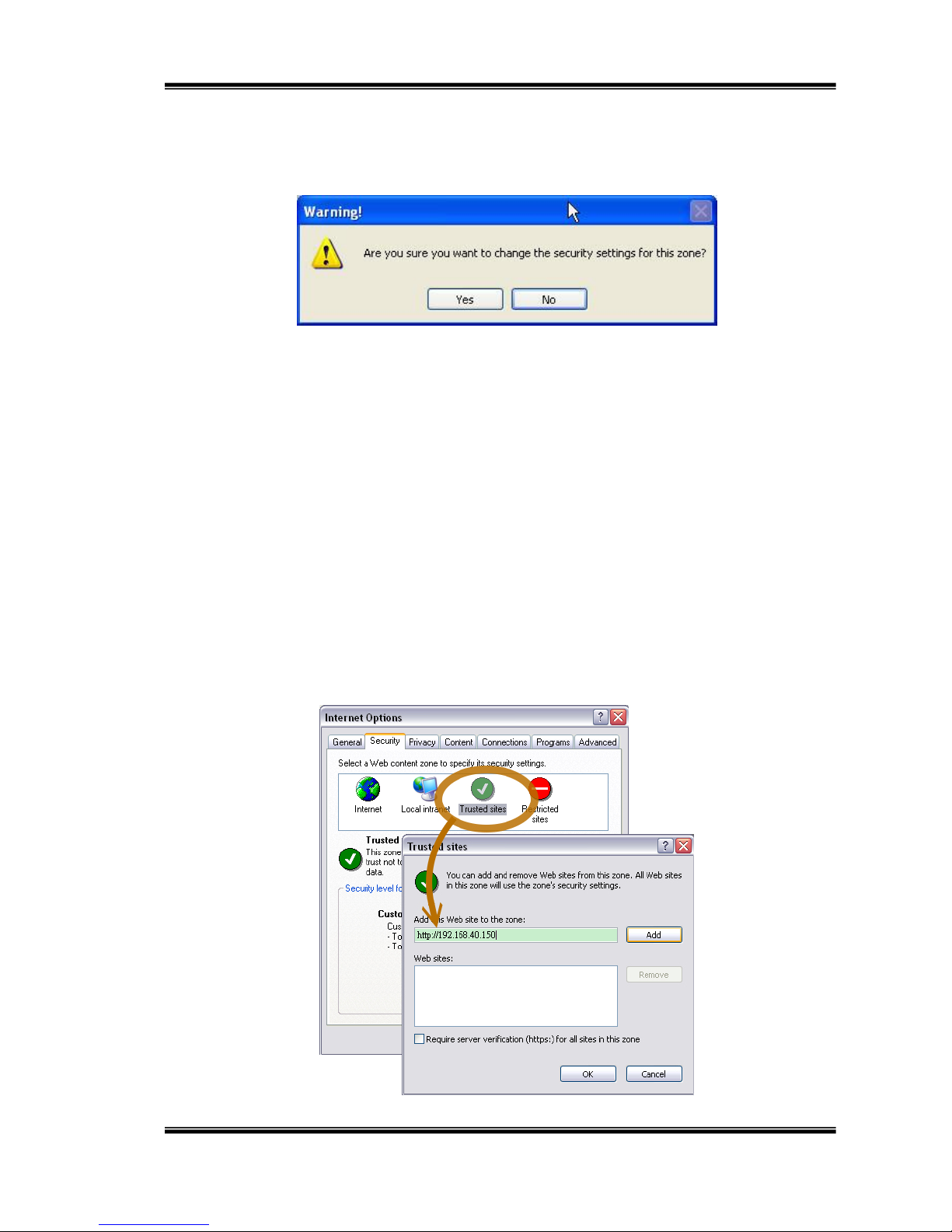
20/74
5
When pops up the following dialogue box, click “Yes”.
2. You can choose another way:
Go to: IE→Tools → Internet Options… → Security Tab → Trusted sites → Add the
IP address and click OK.
In the site list you ca n key one single IP address or a LAN address. For example,
if you add 192.168.21.*, all the IP address under 21.* on the LAN will be regarded
as trusted sites.
Page 21
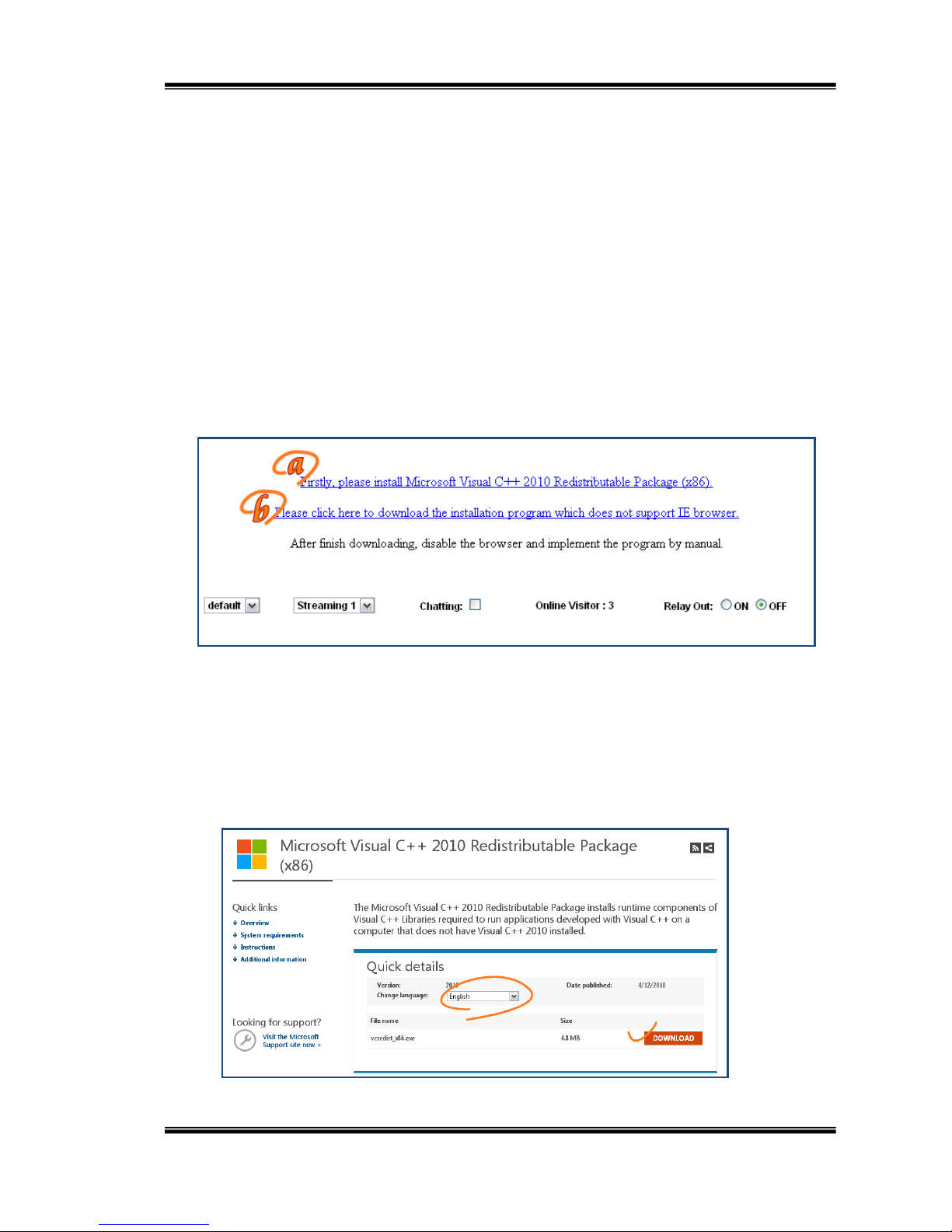
21/74
2. Use Non-IE Web Browser
If you use Firefox or Google chrome to access the IP camera but fail to watch
the live video, please follow the steps to install necessary tools:
(The following pictures are based on chrome.)
a. You may see the prompt message as the picture below. First, click the link:
"Firstly, please install Microsoft Visual C++ 2010 Redistributable Package
(x86)."
(i) The link conducts you to the Microsoft official site where you can download
the tools. Please select the language and click "download".
(ii) In the
Page 22
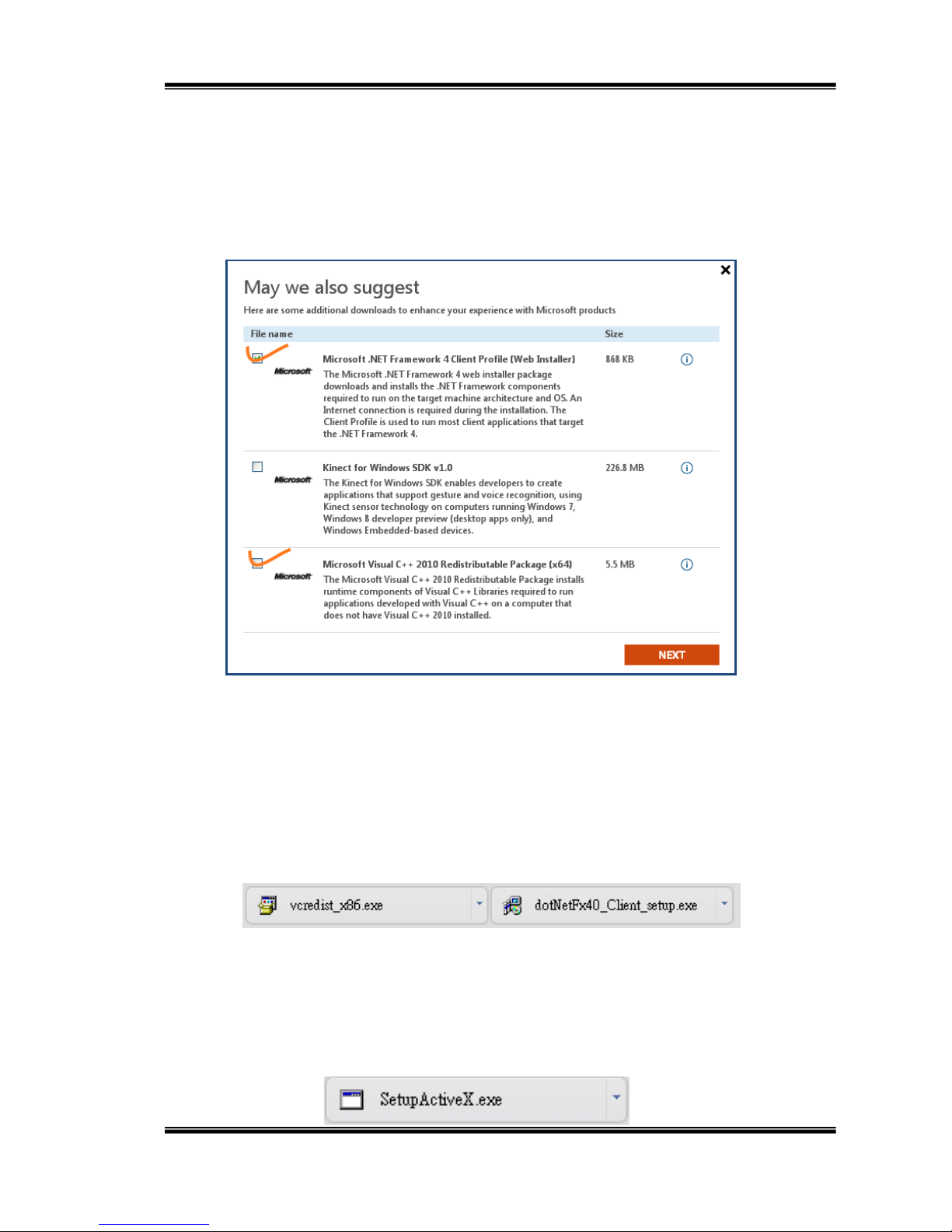
22/74
pop-up window, please tick the first and the third file as the picture below. Click
"Next" to download both "Microsoft .NET Framework 4 Client Profile (Web
Installer)" and "Microsoft Visual C++ 2010 Redistributable Package (x64)".
(iii) After finishing downloading, execute the two files respectively to install
them. The windows may ask you to reboot the PC when the installation is
finished.
b. Then, click the second link "Please click here to download the installation
program which does not support IE browser." to download Setup ActiveX.
After finishing the downloading,
Page 23
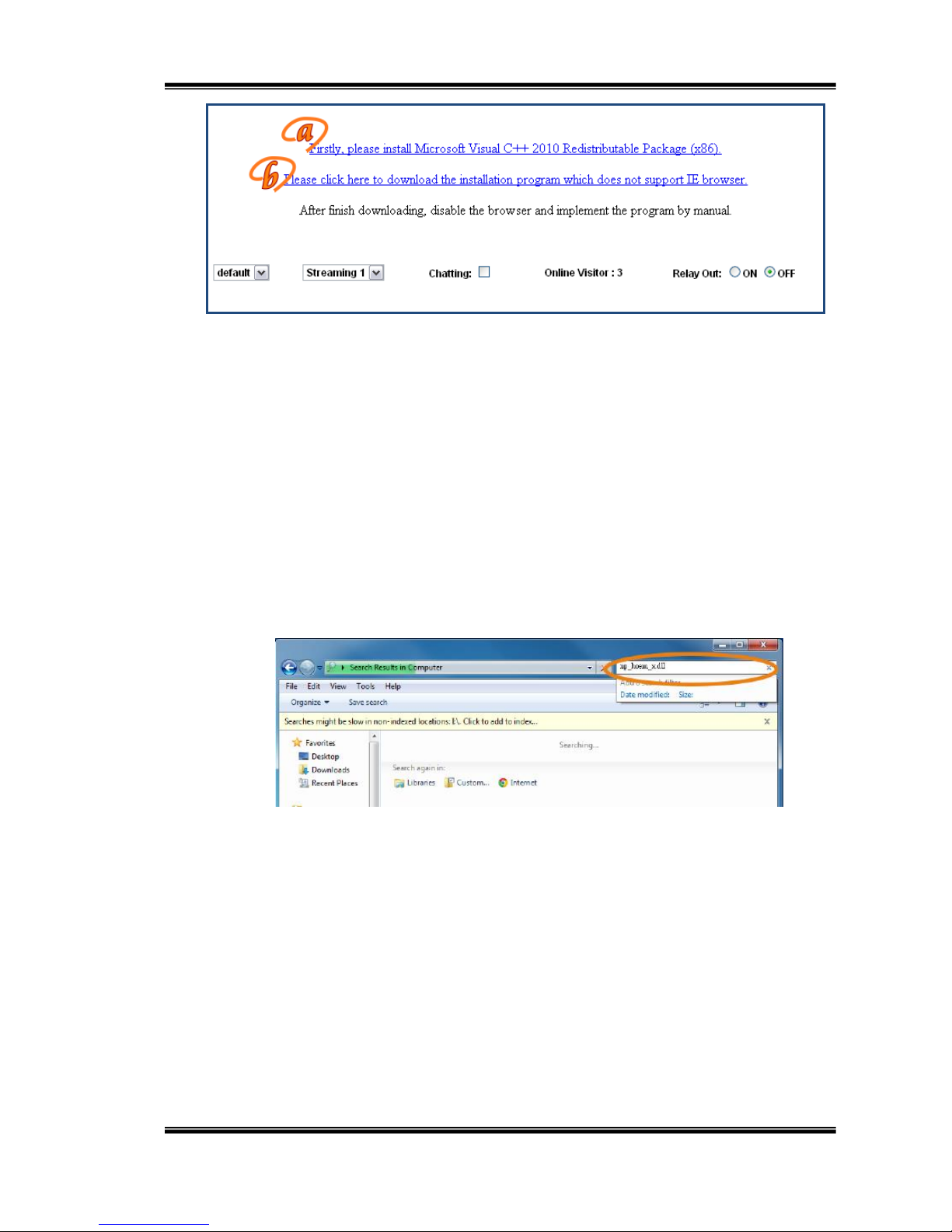
23/74
execute the files to install ActiveX. Then restart the browser.
c. If you execute the steps above but still cannot see the live video normally,
please try the solution:
(i) Search for the file "np_hoem_x.dll" in your system disk. For Windows XP
users, please go to "Start" → "Search" → Search for "All files and folders" and
key-in "np_hoem_x.dll". For Windows 7 users, please use the search bar on the
top-right of the Windows Explorer.
(ii) Delete all the files named "np_hoem_x.dll". They're the ActiveX control
tools installed in your computer, but the old version of ActiveX might not
compatible with the new version of browser. Therefore, they need to be deleted
in order to install the latest ActiveX control.
Page 24

24/74
(iii) Start your
web
browser, and
repeat the
step 2-b:
"Download the installation program which does not support IE browser" to
download and install ActiveX.
Page 25

25/74
IV. Live Video
Start an IE browser, type the IP address of the IP camera in the address field. It will
show the following dialogue box. Key-in the user name and password. The default
user name and password are “admin” and “admin”.
When the IP Camera is connected successfully, it shows the following program
interface:
Page 26

26/74
Double-clicking on the video will change the view to full screen mode. Press
“Esc” or double-click the video again for changing back to normal mode.
1. Get into the administration page.
2. Video Snapshot.
3. Show the system time, video resolution, and video refreshing rate.
4. Adjust image: 1/2x, 1x, 2x.
5. Selects the video streaming source: If the streaming 2 is closed, this
function will not be displayed.
6. Tick on “Chatting” for enabling two-way audio.
7. Shows how many people are connected to this IP camera.
8. Control the relay output connected to this camera.
Page 27

27/74
Right-Click the mouse on the video, it will show a pop-up menu.
1. Snapshot: Save a JPEG picture
2. Record Start: Record the video in the local PC. It will ask where to save the
video. To stop recording, right-click again. Select “Record Stop”. The video
format is AVI. Use Microsoft Media Player to play the recorded file.
3. Mute: Turn-off the audio. Click again to turn on it.
4. Full Screen: Full-screen mode.
5. Zoom: Enable the zoom-in and zoom-out functions. First, select “Enable
digital zoom” option within the pop-up dialogue box and then drag and drop
the bar to adjust the zoom factors.
Page 28

28/74
6. Frame Buffm Sec: This function is to build a temporary buffm to accumulate
several video frames. This function can make video smooth-going when the
Network speed is slow and lagging.
You can select “auto” or ‘normal’ to play the video.
Page 29

29/74
V. IP Camera Configuration
Click to get into the administration page. Click to go back to the live
video page.
Page 30

30/74
A.System
i、 System Information
a. Server Information: Set up the camera name, select language, and
set up the camera time.
1. Server Name: This is the Camera name. This name will be
shown on the IP Scanner.
2. Select language: English, Traditional Chinese, and Simplified
Chinese can be selected. When it changes, it will show the
following dialogue box to confirm the language changing.
b. OSD Settings: Select a position where the date & time stamp / text
are shown on the screen.
Click ‘Text Edit’ to adjust the OSD text contents. Alpha means
background transparency of the text. If you select 100%, the text stamp
will be directly displayed on the live screen. If you select 0%, the text
stamp will be displayed with a black background.
Page 31

31/74
c. Server time setting: Select options to set up time - “NTP”,
“Synchronize with PC’s time”, “Manual”, “The date and time remain
the same”.
ii、 User Management
The IP Camera supports three different users: administrator, general
user and anonymous user.
Page 32

32/74
a. Anonymous User Login:
Select “Yes” for allowing everybody to watch live video without needing a
username and password. However, if you try to enter the configuration
page the camera will ask to key-in username and password.
Select "No" for requiring a username and login to access the camera.
b. Universal Password:
Select “Yes” for allowing login to this IP Cam by universal password.
Select “No” for disabling universal password.
c. Add user:
Type the user name and password, then click “Add/Set”. The guest user
can only browse live video page and is not allowed to enter the
configuration page.
d. Click “edit” or “delete” in the user list to modify them. The system will
ask you to key-in the password in the pop-up window before you edit the
user information.
Page 33

33/74
iii、 System update:
a. To update the firmware online, click “Browse…” to select the
firmware. Then click “Upgrade” to proceed.
b. Reboot system: re-start the IP camera
c. Factory default: delete all the settings in this IP camera.
d. Setting Management: The user may download the current settings
to PC, or upgrade from previous saved settings.
1. Settings download:
Page 34

34/74
Right-click the mouse button on Setting Download Select
“Save AS…” to save current IP Camera settings in PC
Select saving directory Save
2. Upgrade from previous settings
Browse search previous settings open upgrade
Settings update confirm click index.html for returning to
main page
Page 35

35/74
B. Network
i、 IP Settings
The IP Camera supports DHCP and static IP.
a. DHCP: The IP Camera will get all the network parameters
automatically.
b. Static IP: Type-in the IP address subnet mask, gateway, and DNS
manually.
c. Port Assignment: The user may need to assign different port to
avoid conflicts when setting up the IP.
1. Web Page Port: setup web page connecting port and video
transmitting port (Default: 80)
Page 36

36/74
2. HTTPs Port: setup the https port(Default: 443)
d. UPnP
The IP camera supports UPnP, if this service is enabled on your
computer, the camera will automatically be detected and a new icon
will be added to “My Network Places.”
UPnP Port Forwarding : Enable UPnP Port Forwarding for
accessing the IP Camera from the Internet; this option allows the IP
Cam to open ports on the router automatically so that video streams
can be sent out from a LAN. There are three external ports for being
set: Web Port, Http Port and RTSP port. To utilize of this feature,
make sure that your router supports UPnP and is activated.
Note: UPnP must be enabled on your computer.
Please follow the procedure to activate UPnP:
1. Open the Control Panel from the Start Menu
2. Select Add/Remove Programs
3. Select Add/Remove Windows Components and open
Networking Services section
4. Click Details and select UPnP to setup the service
5. The IP device icon will be added to “My Network Places”
6. User may double click the IP device icon to access IE browser
Page 37

37/74
e. RTSP setting
1. RTSP Server: enable or disable
2. RTSP Port: setup port for RTSP transmitting (Default: 554)
3. RTP Start and End Port: in RTSP mode, you may use TCP
and UDP for connecting. TCP connection uses RTSP Port
(554). UDP connection uses RTP Start and End Port.
ii、 Advanced:
a. Https (Hypertext Transfer Protocol Secure): Https can help to
protect streaming data transmission on a higher security level.
Https setting: Before setting a new request, please remove the old
security identification at the Http connection type.
Page 38

38/74
1. Created Request: remove the security identification in Created
request mode. A warning message will be shown. Please set
“Yes” to remove the security identification.
2. Setting the security identification and apply it.
3. Installed Certificate: Another warning message will be shown.
4. There are two ways to set: Install Signed Certificate and
Create Self-Signed Certificate.
Page 39

39/74
b. SNMP(Simple Network Management Protocol):
1. Enable SNMPv1 or SNMPv2 and write the name of both Write
Community and Read Community.
2. Enable SNMPv3. Set Security Name, Authentication Type,
Authentication Password, Encryption Type, Encryption
Password of Write mode and Read mode.
3. Enable SNMPv1/SNMPv2 Trap for detecting the Trap server.
Please set what event needs to be detected.
c. Access list:”Enable IP address filter” for setting the IP address
which allows or denies the IP Camera. There are two options, single
IP and range of IPs.
Page 40

40/74
d. QoS/DSCP(Quality of Server/Differentiated Services Code-point):
DSCP specifies a simple mechanism for classifying and managing
network traffic and provide QoS on IP networks. DSCP is a 6-bit in
the IP header for packet classification purpose. Please define it for
Live Stream, Event / Alarm and Management.
Page 41

41/74
e. IEEE 802.1x:
IEEE 802.1x is an IEEE standard for port-based Network Access
Control. It provides an authentication mechanism to a device on a
LAN or WLAN.
The EAPOL protocol support service identification and optional
point to point encryption over the local LAN segment.
(example chart)
Please check what version of the authenticator and authentication
server is supported. This camera supports EAP-TLS method. Enter
the ID and password issued by the CA and then upload the related
certificates.
Page 42

42/74
iii、 PPPoE & DDNS:
a. PPPoE: Select “Enabled” to use PPPoE. Key-in Username and
password for ADSL connection. Send mail after dialed: When it
connects to the internet it will send a mail to a specific mail account.
b. DDNS:
It supports DDNS (Dynamic DNS) service.
1. DynDNS:
Page 43

43/74
(1) Enable this service
(2) Key-in the DynDNS server name, user name, and
password.
(3) Set up the IP Schedule update refreshing rate.
(4) Click “Apply”
(5) If the schedule update is too frequently, the IP may be
blocked. In general, an update every day (1440 minutes) is
recommended
2. Camddns service:
1. Please enable this service
2. Key-in user name.
3. The IP schedule update default is 5 minutes
Page 44

44/74
4. Click “Apply”.
3. DDNS Status
(1) Updating: Information update
(2) Idle: Stop service
(3) DDNS registration successful, can now log by
http://<username>.ddns.camddns.com: Register
successfully.
(4) Update Failed, the name is already registered: The user
name has already been used. Please change it.
(5) Update Failed; please check your internet connection:
Network connection failed.
(6) Update Failed, please check the account information you
provided: The server, user name, and password may be
wrong.
iv, Server settings
There are three choices of server: Email, FTP and SAMBA. Select the
item for displaying detailed configuration options. You can configure
either one or all of them.
To send out the video via mail of FTP, please set up the configuration
first.
Page 45

45/74
FTP
To send out the video via mail of FTP, please set up the configuration
first.
Page 46

46/74
Samba
Select this option to send the media files via a neighbor network when
an event is triggered
Page 47

47/74
C. A/V Setting
1. Image Setting
a. Privacy Mask: For security and privacy purposes, there are three areas that
can be set up for privacy. Click the Area button first, and then drag an area on
the above image. Remember to save your settings. The masked area will not
be shown on both live view and recording image. Please refer to the details
below for image settings.
b. Brightness/Contrast/Hue/Sharpness:
Different values can be adjusted
here.
c.
D-WDR: This function enables the camera to reduce the contrast in the view
to avoid dark zones as a result of over and under exposure.
d.
Denoise 2D: This function is able to filter the noise and blur from the image
Page 48

48/74
and show a clearer view. You can set the values for 2D filters.
e.
Shutter Time: Choose the location of your camera or a fixed shutter time.
The shorter the shutter time is the less light the camera receives and the
image becomes darker.
Note: When you select a number in Shutter Time, the shutter time
will vary in a range and be controlled by camera automatically. The
following table shows the shutter time options and corresponding range.
f.
Sense-Up: This function increases the sensitivity of camera to get brighter
image at night. The smaller the value you select, the slower the shutter speed
becomes so that the image will get brighter, and moving subjects might be
blurred.
g.
Saturation:
Adjust the saturation values here.
h. AGC:
The sensitivity of the camera can be adjusted to the environmental
lighting. By enabling this function the camera will get brighter images on low
light, but the level of noise may also increase.
i. Video Orientation:
Flip or mirror the image.
j. IR Intensity:
Adjust the camera IR level in 3 different manners.
k. Day & Night:
Adjust the camera to detect the light level for different
environments.
Light Sensor Mode: The image will turn black and white at night to keep a clear image.
To set light sensor mode, appoint a lux standard of switching D/N. Current lux values in
the menu are provided for reference.
Color Mode (Day): Recommended to use for day time.
Page 49

49/74
B/W Mode (Night): Recommended to use for night time.
Times Mode: Set the values in Brightness, Contrast, Sharpness, and Denoise(2D) for
both Day and Night(IR ON) to be performed according to the time from Day time to Night
time.
The user can define when the Day time starts by filling in the digits such as 05:00 or
12:35. (Hours range: 0~23, minutes range: 0~59) If the time range is incorrect, a window
will pop up to remind you. Same way applies to filling the Night time.
Synchronize with DI input: The settings are adjusted according to the DI input functions.
l. Night to Day Lux:
Available when Light Sensor Mode is set in Day & Night
drop-down menu.
m. Current Lux:
Display what lux value is the camera applied to.
2. Video Setting
a. Input Resolution
There are two kinds of Input Resolution (NTSC & PAL). Resolution ranges are
limited to streaming types. Choose Input Resolution type before choosing a
streaming type to allow different options.
1080p HD 12bit 60fps (D-WDR):
Streaming 1 Setting: Basic mode and Advanced mode
Streaming 2 Setting: Basic mode, Advanced mode, and 3GPP mode
c. Streaming 1 Setting & Streaming 2 Setting:
Resolution range varies depending on the Input Resolution set in Video
Setting.
Page 50

50/74
i. Basic Mode:
When set in 2048X1536@30fps, The Resolution range: 2688x1536@30fps,
1600x1200@30fps, 1280x960@30fps, 800x600@30fps, 640X480@30fps,
320X240@30fps
When set in 2688X1520@30fps, The Resolution range: 2688x1520@30fps,
1920x1080@30fps, 1280x720@30fps, 640x360@30fps
Profile: Chose from High, Main or Baseline.
Quality: There are 5 levels. Best/ High/ Standard/ Medium/ Low The higher
the quality is, the bigger the file size is. Not good for internet transmission.
Video Frame Rate: The video refreshing rate per second.
Video Format: H.264 or JPEG
RTSP Path: RTSP output name
ii. Advanced Mode: For Streaming 1 settings only. Streaming 2 is limited to
Basic mode settings.
When set in 2048X1536@30fps, The Resolution range: 2688x1536@30fps,
1600x1200@30fps, 1280x960@30fps, 800x600@30fps, 640X480@30fps,
Page 51

51/74
320X240@30fps
When set in 2688X1520@30fps, The Resolution range: 2688x1520@30fps,
1920x1080@30fps, 1280x720@30fps, 640x360@30fps
Bitrate Control Mode
There are CBR﹝Constant Bit Rate﹞ and CVBR﹝Constrained Variable Bit
Rate﹞
CBR
Video Birate 32Kbps~8Mbps: The higher the CBR is, the better the video
quality is.
CVBR
Video Quantitative 1(Low) ~10(High): The higher the compression rate, the
lower the picture quality is; vise versa. Avoid image breaking up or lagging by
setting the bandwidth limit for CVBR streaming.
Video Frame Rate: The video refreshing rate per second.
GOP Size: It means "Group of Pictures". The higher the GOP is, the better
the quality is.
Video Format: H.264 or JPEG
RTSP Path: RTSP output connecting path
iii. 3GPP Streaming mode:
The RTSP here is separated from the RTSP settings in the "IP
SETTINGs".3GPP Streaming can still work even if you select "disabled" in
the RTSP server option of IP Setting. Enable or Disable 3GPP Streaming
RTSP Path: 3GPP output connecting path. If the IP address of your camera
is 192.168.40.150, and you key-in "3g" in the column, the 3GPP path will be
rtsp://192.168.40.150/3g.
Page 52

52/74
3. Audio
The IP CAMERA supports 2-way audio. The user can send audio from the IP Camera
built-in microphone to the remote PC; the user can also send audio from remote PC to
IP Camera’s external speaker.
a. Audio from IP camera built-in microphone to local PC: select “Enable” to start
this function and also can select the audio type.
b. Audio from local PC to IP Camera: Check chatting in the browsing page.
The Audio will not be smooth when the SD card is recording.
Note: When both Chatting and Speaker Out are selected, the built-in
microphone may be automatically shut down to avoid echoing effects. If you
wish to keep the two-way audio option active, select Line out in the Audio
option, this way, the built-in microphone function will be enabled.
Page 53

53/74
D. Event List
The IP Cam provides multiple event settings.
1. Event Setting
i. Motion Detection
To enable motion detection, please tick "Area 1/2/3". Click "Area
1/2/3" in Area Setting, and draw an area on the preview screen.
When motion in the area is detected, "Motion!" word will be marked
on the live screen, and the camera will send video or snapshot to
the specific mail addresses, trigger the output device, or save video
to FTP/ Micro SD card/ Samba.
If you select "save to SD card", the video or snapshot will be saved
to Micro SD card. If you also tick E-mail/ FTP/ Samba of "Log"
option, the motion detection log will be sent to E-mail/ FTP/ Samba
simultaneously.
• Interval: If you select "10 sec" here, once the motion is detected
and action is triggered, it cannot be triggered again within 10
seconds.
• Based on the schedule: When the option box is ticked, only during
the selected schedule time the motion detection is enabled.
Page 54

54/74
ii. Tampering Detection
When the camera view is covered, moved, shot by strong light, or
out of focus, the tampering detection will be triggered, and send
snapshot or video to mail/FTP/Samba/SD card, or trigger the
external alarm. Please select the alarm action.
• Interval: The tampering detecting interval. Take the diagram below
as example. By setting the interval on 30 seconds, the camera lens
will be covered during 10- 40 sec. At time point B, the IP camera
compares the view with time point A, and sends an alarm when it
found that the lens is covered. At time point C, the camera
compares the view with time point B, and sends n alarm when it
found that the lens view is being blocked or uncovered.
iii. Record File Setting: The IP Cam allows 3 different types of
recording file to change its record size.
When motion/alarm is triggered, there are 3 different types of
recording mode.
1. AVI File (With Record File Setting )
Page 55

55/74
2. JPEG Files (With Record File Setting), only with JPEG
compression format.
3. Single JPEG (Single File with Interval Setting)
iv. Record Time Setting:
When an event occurs, the IP camera can record a video clip or take a
snapshot, and then send it via mail/ FTP/ Samba. Select the video recording
length before and after the event is detected.
v. Network Dis-connected:
Page 56

56/74
The IP Cam will scan the network. The image will be record to the
SD card after the IP Camera detects network dis-connected, if set
“Save to SD card”.
vi. Network IP check:
After enable IP Check, the IP camera can check if the network
server is connecting. If the IP camera checking failed, the image will
be recorded to the SD card.
2. Schedule
a. Schedule: After completing the schedule setup, the camera data
will be recorded according to the schedule setup.
Page 57

57/74
b. Snapshot: After enabling the snapshot function; the user can select the
storage position of the snapshot file, the interval time of the snapshot
and the reserved file name of the snapshot.
c. Interval: The interval between two snapshots.
3. I/O Setting
a. Input Setting:
The IP Cam supports input and output. When the input condition is
triggered, it will trigger the relay; and then send the video to mail
addresses /FTP server / SAMBA.
• Interval:
For example, if you select "10 sec" here, once the motion is
detected and the action is triggered, it cannot be triggered again
within 10 seconds.
• Based on the schedule:
Page 58

58/74
When the option box is ticked, the I/O will be enabled only during
the selected schedule time.
b. Output Setting:
The output mode affects the DO or relay out duration.
(i) ON/Off Switch: The camera triggers the external device for 10
seconds. You can turn off the alarm manually by clicking “off” at
the right bottom of the live video page.
(ii) Time Switch: The camera triggers the external device and lasts for
a certain time according to the internal setting; the user is not allowed
to break off the alarm manually.
5. Log List
Page 59

59/74
Sort by System Logs, Motion Detection Logs and I/O Logs. In addition,
System Logs and I/O Logs won’t lose data due to power failure.
6. SD card
a. Playback
Please Insert the Micro SD card before use it. Make sure to push the
Micro SD card into the slot completely.
Click the date listed on this page and it shows the list of the video. The
video format is AVI. Click the video to start Microsoft Media Player to play it.
To delete the video, check it, and then click "Del".
b. SD Management
Page 60

60/74
When choosing “The 1st day “the recoding file will be kept for one
day. The oldest file will be deleted if the Micro SD card is full.
Note:The use of the SD card will slightly affect the operation of the
IP Camera, such as frame rate of the video.
c. Copy to PC
You can insert the Micro SD card to the PC and read the files directly, or
use FlashGet instead to download the files from the IP camera. (In this
way you do not need to pull out the Micro SD card from the camera.)
To use FlashGet for downloading image and video data from the
Micro
SD card, please follow the steps:
(i) Enter into the data list and right-click “Files link daily”, select “save
target as…” then save the link list to the PC.
Page 61

61/74
(ii) Open FlashGet, select "File" → "Import" → "Import list", and find
the link list file you just saved. The file name may be called “SD_list”.
(iii) FlashGet will show you the link list, and you can tick the files you
want to copy to your PC. Provide the directory path in the new download
window, and remember to enable "Login to Server": Key-in the IP
Camera username and password.
(iv) Click OK to start download.
Page 62

62/74
• FlashGet is a free software that can be downloaded from
FlashGet official website. The example above is based on
FlashGet ver.1.9.6.
Page 63

63/74
VI. Network Configuration
i、 Configuration 1:
a. Internet Access: ADSL or Cable Modem
b. IP address: One real IP or one dynamic IP
c. Only the IP CAMERA is connected to the internet
d. For fixed real IP, set up the IP into IP CAMERA. For dynamic IP, start
PPPoE.
ii、 Configuration 2:
a. Internet Access: ADSL or Cable Modem
b. IP address: More than one real IP or one dynamic IP
c. IP CAMERA and PC connect to the internet
d. Device needed: Switch Hub
Page 64

64/74
e. For fixed real IP, set up the IP into IP CAMERA and PC. For dynamic IP,
start PPPoE.
iii、 Configuration 3:
a. Internet Access: ADSL or Cable Modem
b. IP address: one real IP or one dynamic IP
c. IP CAMERA and PC connect to the internet
d. Device needed: IP sharing
e. Use virtual IP, set up port forwarding in IP sharing.
Page 65

65/74
VII. I/O Configuration
1. I/O Connection
a. Connect the GND & DO pin to the external relay (buzzer) device.
b. Connect the GND & DI pin to the external trigger device.
When no event occurs, DO output is 5V (DO and GND are disconnected).
When the camera detects events it will trigger and external alarm, DO output is
0V (DO and GND are connected).
Page 66

66/74
If you select "N.O" on "Input sensor setting", when the switch contacts
are opened, the camera input alarm is triggered, and execute the
action user has set, for example, send a snapshot to E-mail address.
If you select "N.C" in "Input sensor setting", when the switch contacts are
closed, the camera input alarm is triggered, and execute the action user has
set, for example, send a snapshot to E-mail address.
c.
I/O PIN definition
GND (Ground): Initial state is LOW
DO (Digital Output): DC 5V
DI (Digital Input): Max. 50mA, DC 5V
2. I/O Setup
Page 67

67/74
a. Click I/O Setting from the system setup page via IE, and check
“Out1” to enable I/O signal.
b. Output Test
After the external input and output hardware is installed, you can use
the "Relay Out" bottom on the live video page to test if DO / Relay Out
works.
(i) On Off Switch mode:
Clicking "ON" will trigger the external output device for 10 seconds.
For example, your alarm buzzer will continuously ring for 10
seconds. After 10 seconds the buzzer stops ringing, or you can
manually break off the output signal by clicking "OFF".
(ii) Time Switch mode:
Page 68

68/74
Click "Pulse", th e camera will trigger the external output device for
several seconds; the duration length is according to the "interval"
setting in Output Setting.
Page 69

69/74
VIII. Factory Default
If you forget your password, please follow the steps to revert back to default
value.
• Remove the power and Ethernet cable.
• Take an electronic wire, plug one side of the wire into "Default" and the
other side into "GND" on the terminal block as the picture below.
•Connect the power to the camera again. It takes around 30 seconds to boot
the camera.
• Remove the wire and plug in the Ethernet cable after the camera
finishes booting.
• Re-login the camera using the default IP (http://192.168.1.200), and user name
(admin), password (admin).
Page 70

70/74
IX. Universal Password
If you forgot the password of your IP camera, you can reset the camera to factory
default, or follow the procedure below to generate a universal password.
Note: Universal password will be valid only when you enable the function in “User
Management”.
1. First, you need to know the IP address and MAC of your IP camera. You can
use IP Scanner to scan the LAN, and see the IP address and MAC on the side
column.
Or, if you already know the IP address of camera: Open the web browser, key in
“http:// (IP address) /GetIPMAC.cgi” and press enter. The IP address and MAC will be
displayed on browser.
Page 71

71/74
2. Find the .html file named “Universal Password” in CD-ROM. Click to open it.
3. Key in the camera IP address “IP Adder.” column and MAC in “MAC” column,
and then click “encoder”. You will see a set of username and password appear,
as below:
The universal username and password are generated from the IP address and MAC
you key in, so if you change the camera IP address the universal password changes,
too.
4. Take the picture for example, the universal username is “C90848” and
password is “CNCE_U6KLA”. Use them to log in the camera.
Page 72

72/74
5. Now you can login as the administrator. The use of universal password does
not affect the previous user settings, so the administrator account password
will not change until you edit it. Please click “Edit” to give a new administrator
password.
Page 73

73/74
X. Package contents
• The CD includes user manual and software tools
IP Camera
Quick Installation Guide
Screws X 3
CD
RJ45 Female to Female Connector
Hex Wrench
Page 74

74/74
XI. Micro SD Card Compatibility
The following Micro SD Cards are recommended:
Transcend
SDHC class4 16GB
SDHC class4 32GB
SD class4 16GB
SD class4 32GB
SDHC class6 4GB
SDHC class6 8GB
SDHC class6 16GB
SD class6 4GB
SD class6 8GB
SD class6 16GB
SanDisk
SDHC class4 4GB
SDHC class4 8GB
SDHC class4 16GB
