MobiCom C6 User Manual

introducing
C6 series
User Menu
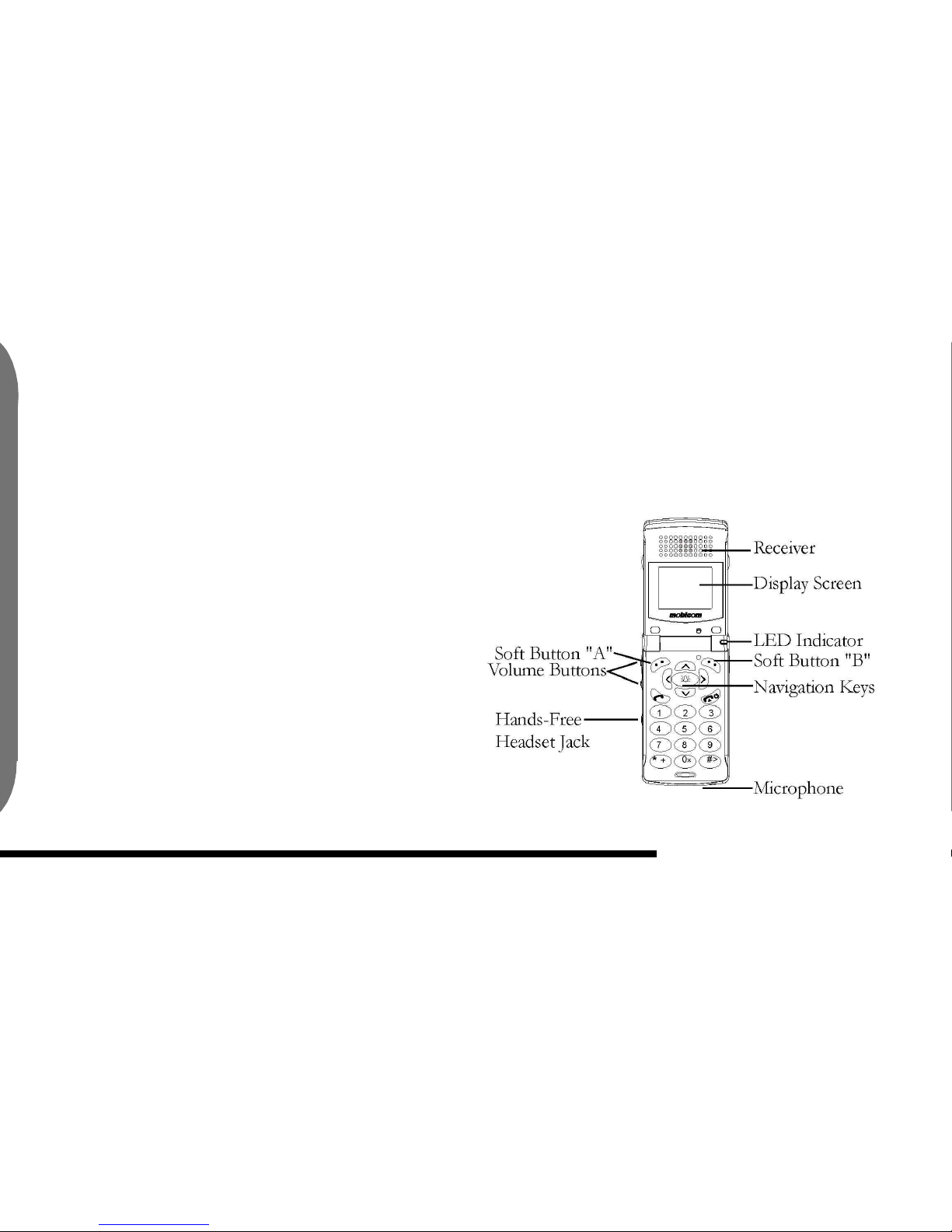
2
Getting to know your new phone
ongratulations on the purchase of your new Mobicom
phone!
Your Mobicom phone is an advanced communications
device with many features and functions. Please take a moment to
familiarize yourself with the capabilities and options of your Mobicom
phone. Your familiarity with the operation of your Mobicom phone
will help you enjoy it in a safe and productive manner
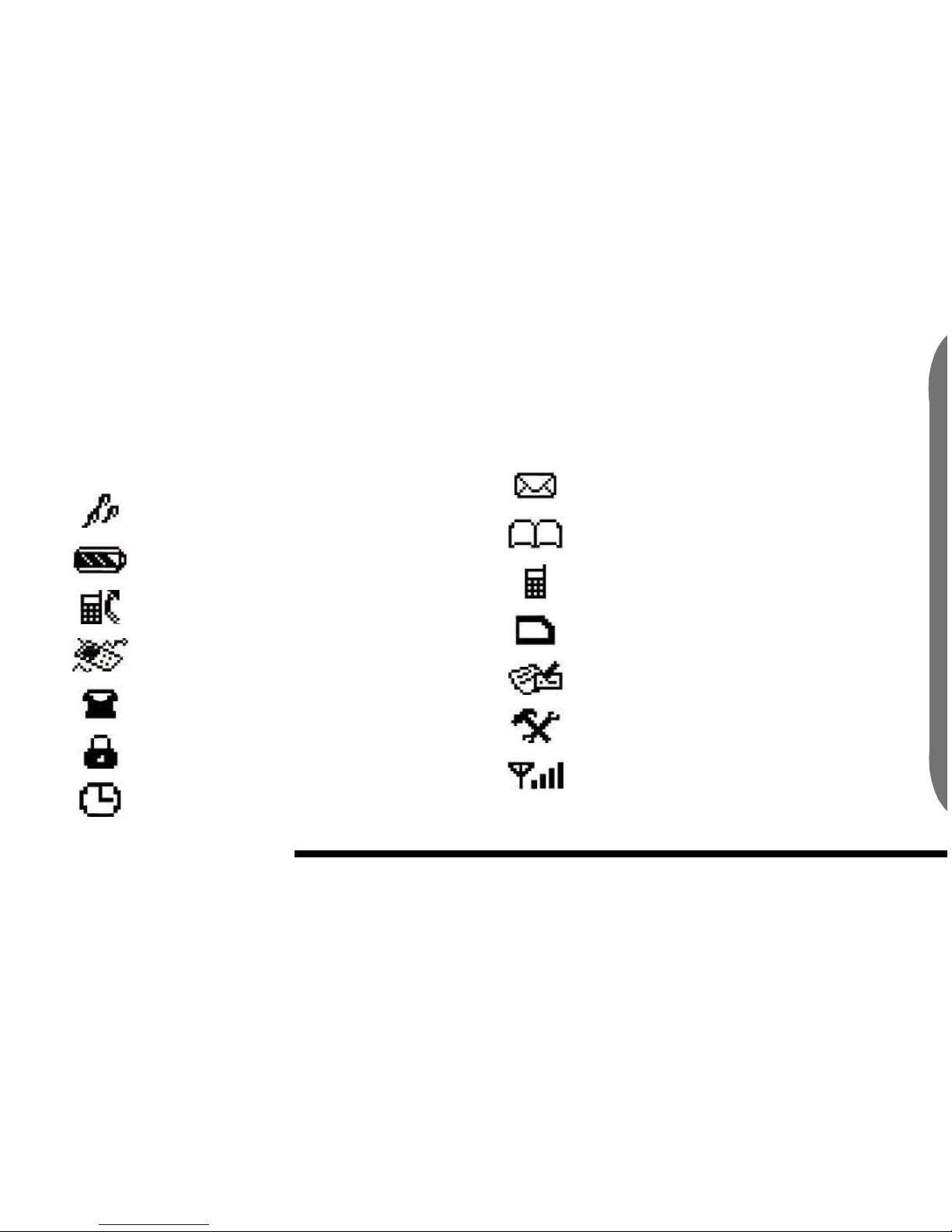
3
Display Icons
Audio Settings
Battery level and charge
Call Divert Activated
Divert
Incoming call and on-call indicator
Keypad locked
Memo or alarm set
Messages
Phone book
Phone number saved in phone
Phone number saved in SIM card
Secretary
Settings
Signal strength indicator
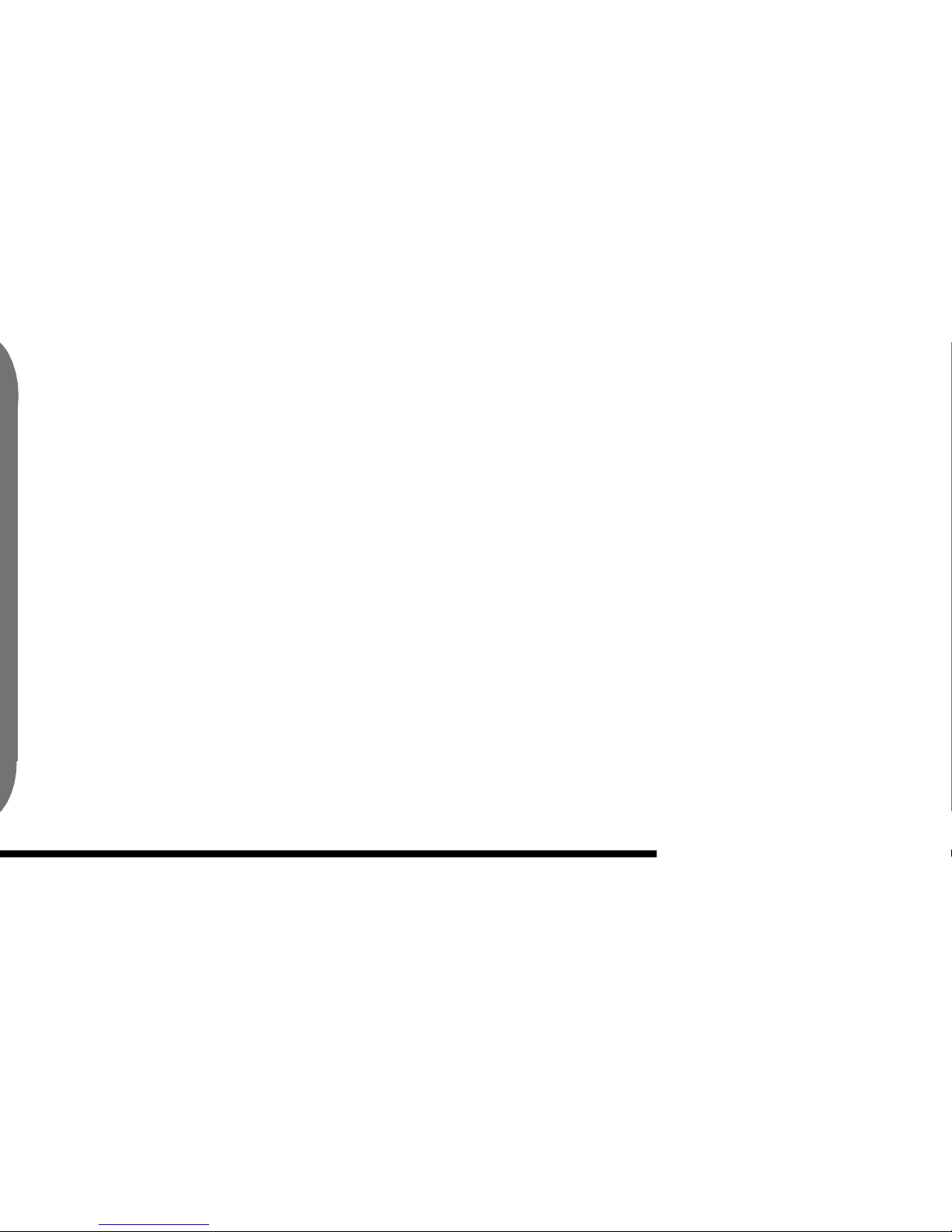
4
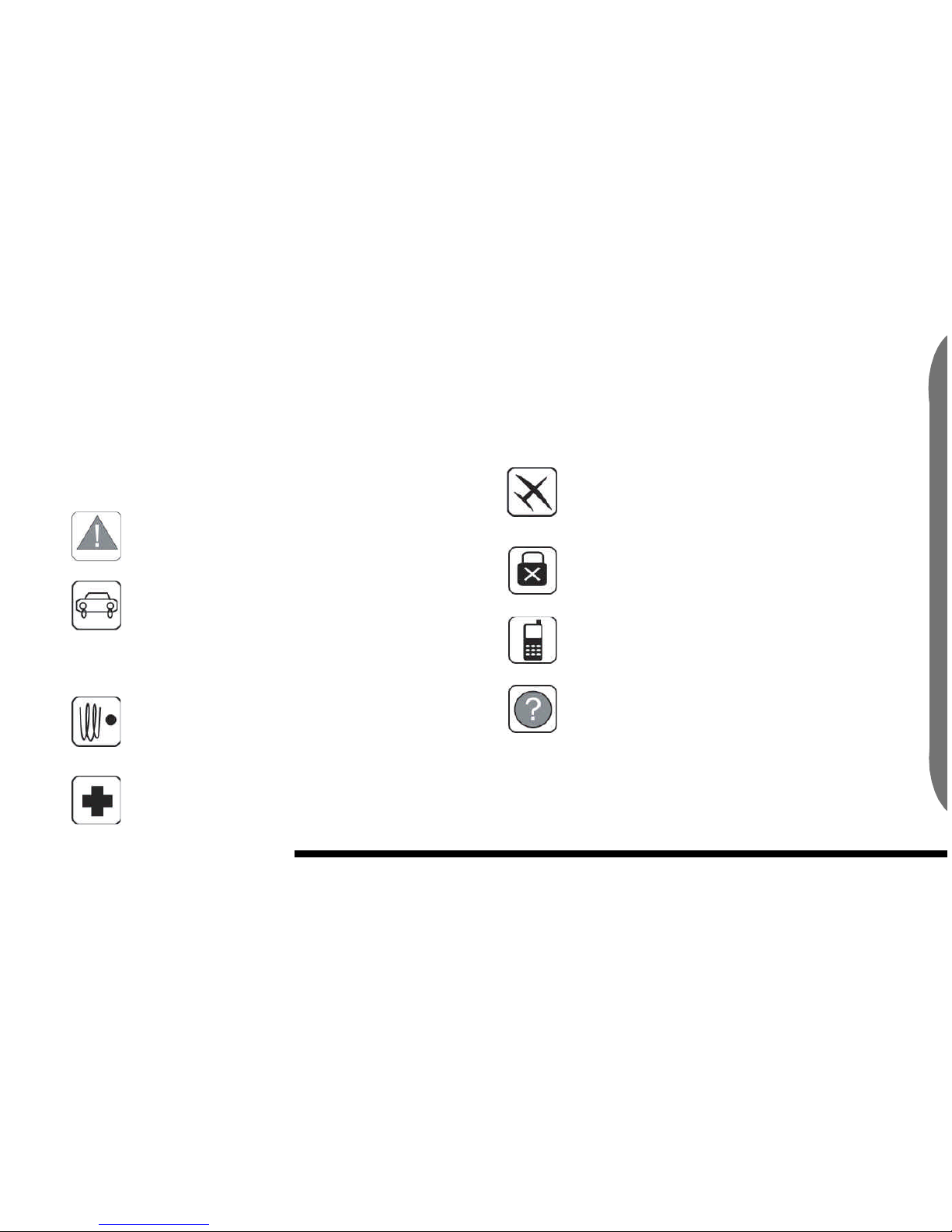
5
Safe use of
your n
ew phon
e
Safe use of your new phone
Please observe the following guildlines for safe and respon-
sible opperation of your cellular phone
Follow all guidelines for safe and legal
use of your phone. See detailed information in this
manual.
Use caution while placing or receiving
calls while driving. You should try to find a safe
place to pull over and stop driving before placing or
receiving a phone call while driving. The use of a
hands free headset is required for cell phone use
while driving in some areas.
Keep your phone switched off near
blasting areas where explosives are being detonated.
Always observe local rules and regulations that may
restrict or prohibit phone use in some areas.
When in hospitals or near medical equipment local rules and regulations may require that
your phone be switched off.
FCC regulations require that your phone
be switched off while on airplanes. Wireless phones
could cause interference with the airplanes equipment or air traffic control signals.
Keep your phone switched off while
refueling. Do not use your phone while near fuel or
flammable chemicals.
Avoid contact with your phones antenna
while the phone is in use.
All wireless phones, including this one
may receive interference from other sources, which
may affect the phones performance.
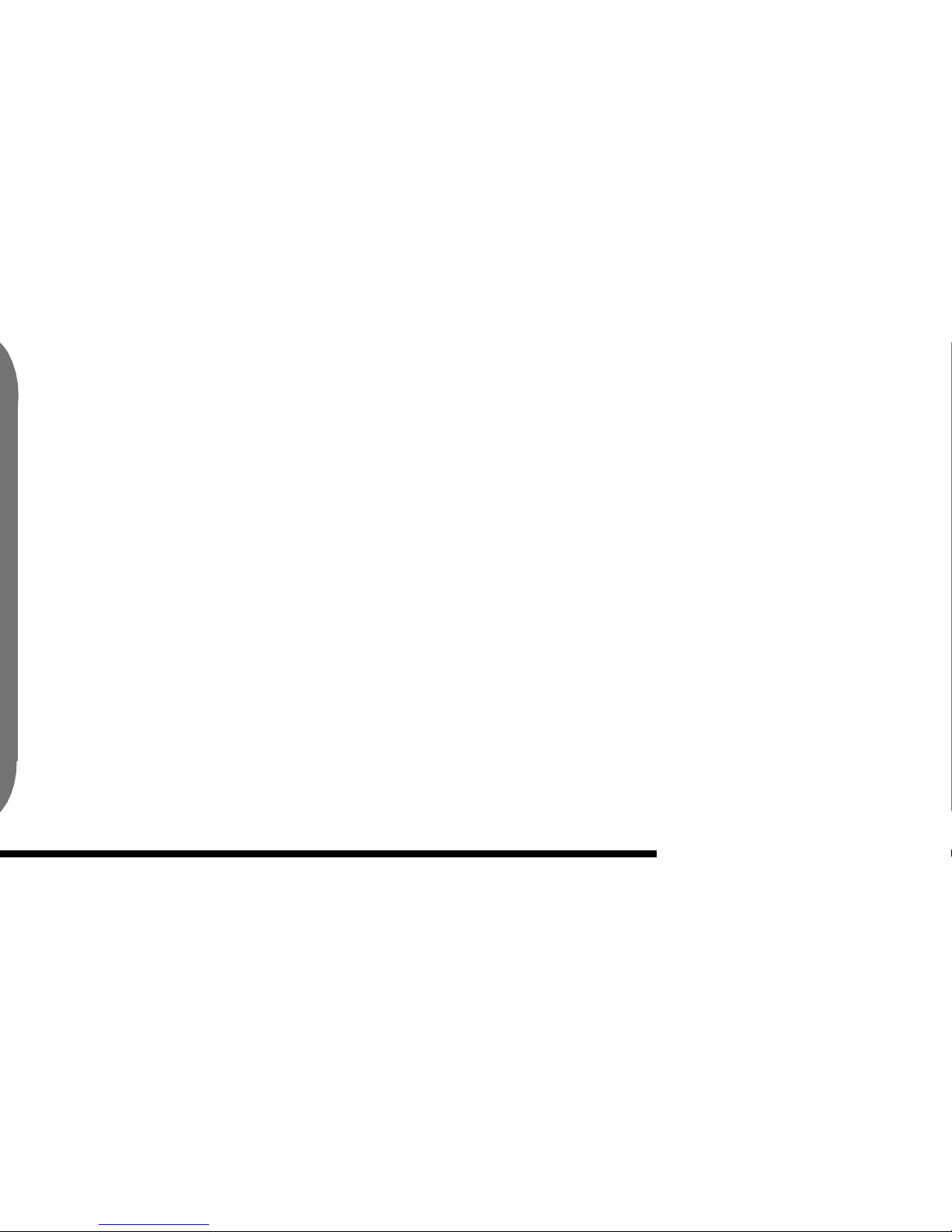
6
Safe use of
your n
ew phon
e
Table of contents
Getting to know your new phone 2
Display Icons 3
Safe use of your new phone 5
Table of contents 6
Key Featuresof the Mobicom C6088 & C6288
Phone 11
Getting Started 13
UnPacking 14
Contents 14
Your new phone’s box should contain the following items: 14
Installing your SIM Card 14
Charging your phone’s battery 15
Connecting a hands free headset
adapter to your phone 16
Using your Phone 17
Turn phone on 17
Welcome Screen 17
Menu: 17
Navigation Keys: 17
Menu Tree 19
Messaging Management- Stay Con-
nected with Mobicom 19
Phone Book Management 20
Audio Settings 21
Diverting your Calls 22
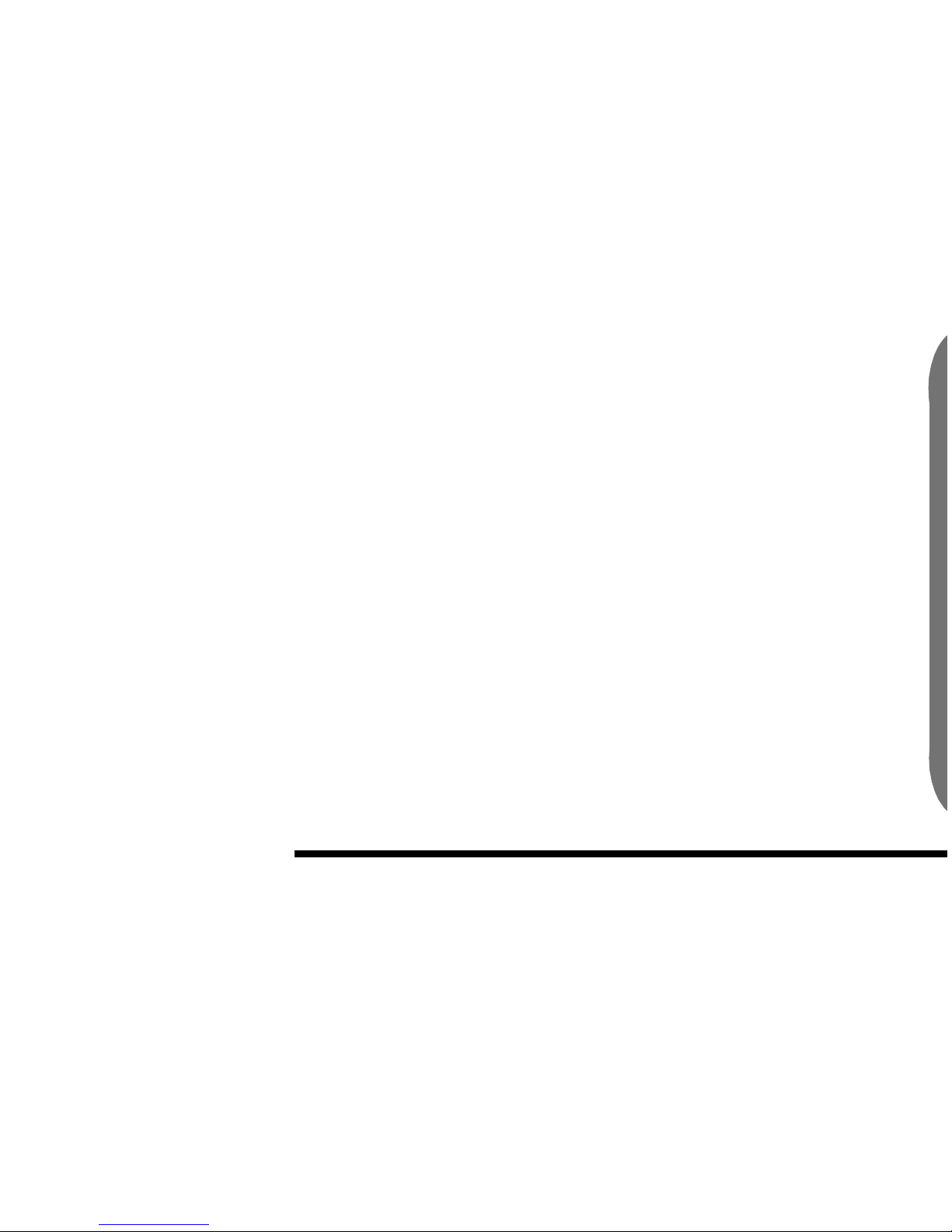
7
Safe use of
your n
ew phon
e
Settings 23
Secretary 25
Making and Recieving Phone Calls 27
Dial By Number 27
Dial By Name 27
Receive Calls 28
Flip Open Answer: 28
Any Key Answer 28
Audio Settings 29
Audio Settings 29
Setting volume 29
Setting Speach Volume 29
Setting Ringer Volume 29
Setting Tone Volume 30
Settinging a Ringer Type 30
Setting Tone Types 31
Setting Key Tones 31
Setting Info Tones: 31
Setting the SMS Rx. Tone 31
Setting the Serve Tone: 31
Setting One Min Beep Tone 32
View Missed, Received and Placed Calls 33
Viewing Missed Calls 33
Viewing Missed Call details: 33
Copying Missed calls to Phone
Book: 34
Editing Missed Calls: 34
34
Deleting Missed Calls: 34
There are several ways to delete the
details regarding a Missed call from
your phone’s memory: 34
Viewing Received Calls 35
Viewing Received Call details: 35
Copying Received calls to Phone
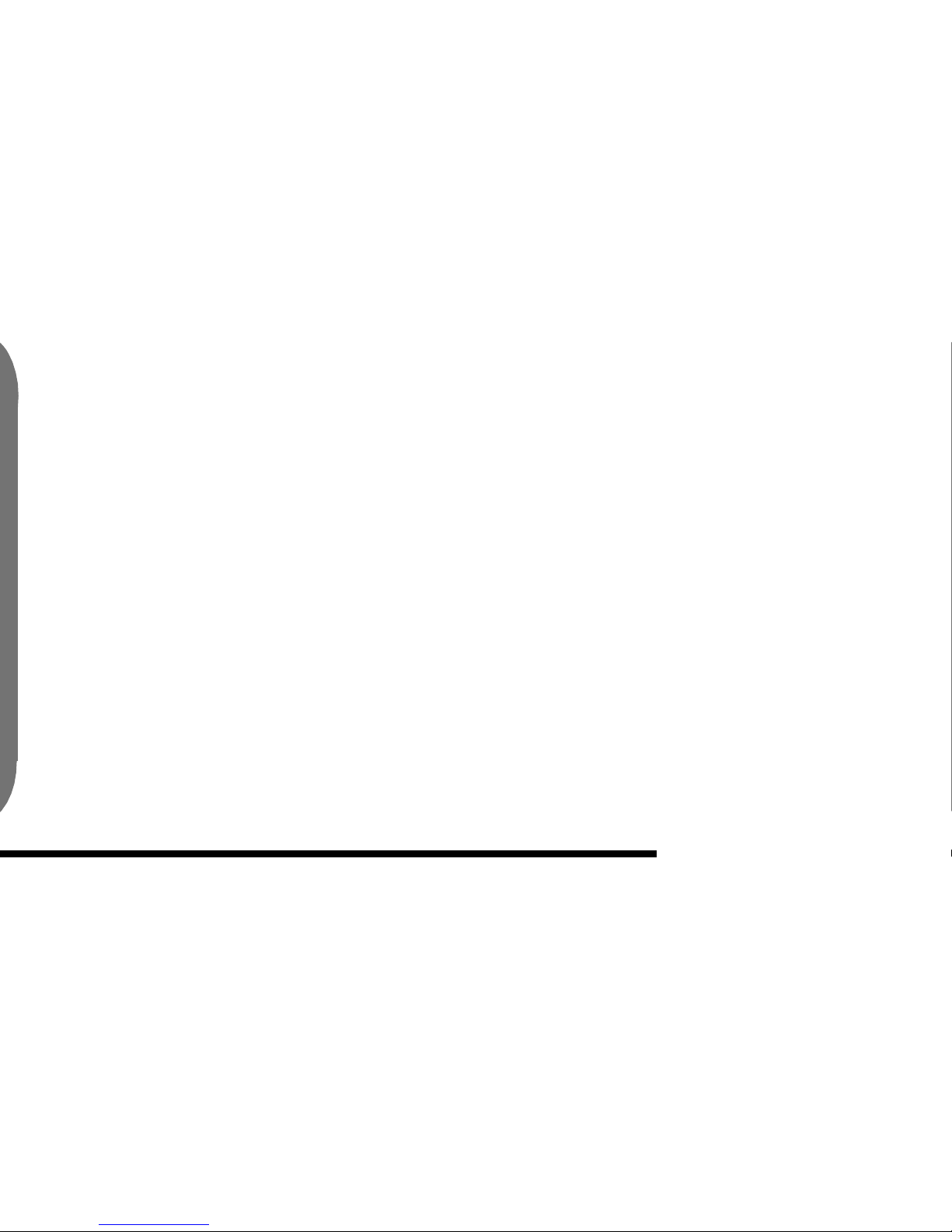
8
Safe use of
your n
ew phon
e
Book: 35
Editing Received Calls: 35
Deleting Received Calls: 36
Viewing Placed Calls 36
Viewing Placed Call details: 36
Copying Placed calls to Phone
Book: 37
Editing Placed Calls: 37
Deleting PlacedCalls: 37
Voice Mail 39
Managing Voice Mail: 39
Short Messaging Service ( SMS ) 41
Reading Messages: 41
Reading messages in your INBOX
41
Reading Messages in your Outbox
42
Composing Messages 42
Deleting Messages 43
Delete ALL messages 44
Deleting Messages in your Outbox:
44
Delete a particular Message 44
Delete ALL messages 45
Checking available message memo-
ry space 45
Message Set-Up 45
Message Display: 45
Message: 45
Message deliverability 46
Message Status 46
Broadcast: 46
Phone Book 47
Searching by name: 47
Creating an entry in the phone book:
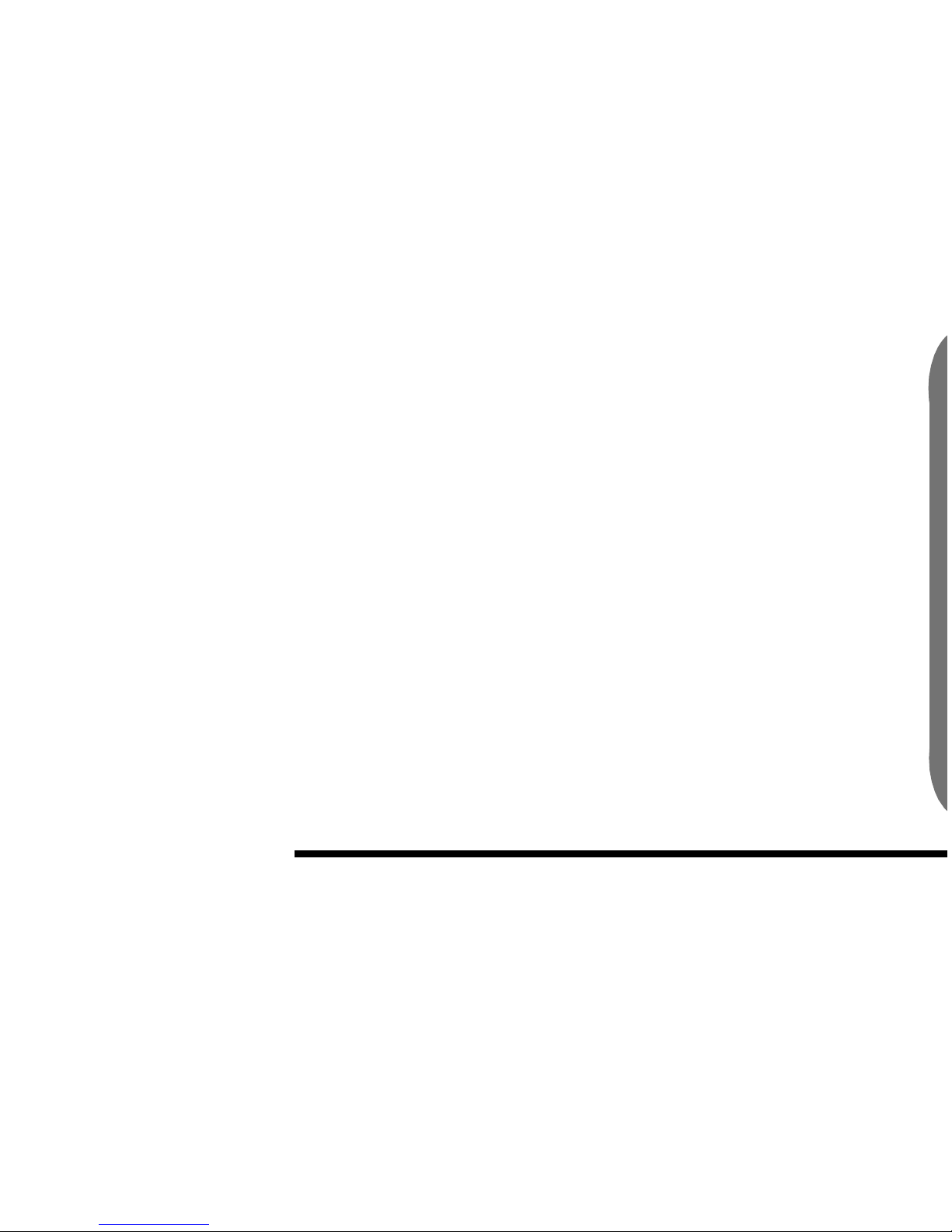
9
Safe use of
your n
ew phon
e
47
Deleting an entry in the phone book:
48
Copying a Phone book entry from
the SIM card to the phone: 48
Viewing SIM card and Phone phone
books: 48
Checking available phone book
memory space: 48
Entering your phone's number into
phone book: 49
One-Touch Dialing: 49
Changing Phone Settings 51
Call Settings 51
Flip Open Answer: 51
1 Touch Dial 51
Auto Redial 52
Any Key Answer 52
Call waiting: 52
Clock Setup 53
To Set The Time 53
Seting The Date 53
Setting Time Format 53
Setting Time Zone: 53
Setting Daylight Savings: 53
Screen Setting 54
Setting the Backlight 54
Setting the Contrast 54
Language Settings 55
Setting the Language: 55
Setting the Greeting on your phone
55
Setting the default phone 55
Setting the Security features on your
phone: 55
Setting the Network details on your
phone: 55
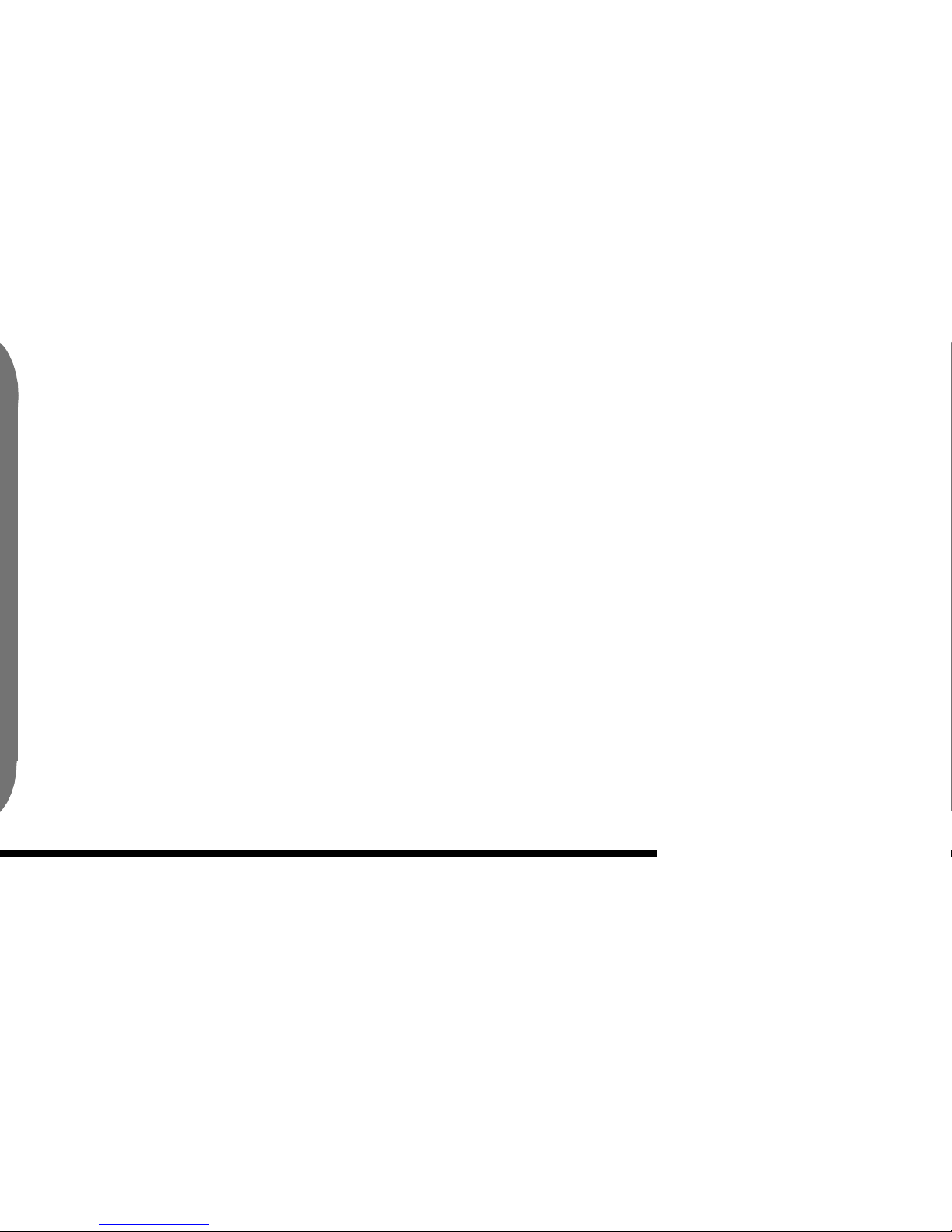
10
Safe use of
your n
ew phon
e
Secretary Mode 57
Entering A Memo 57
Setting an Alarm 57
Setting Area Code Search 58
Using the Calculator Utility 58
Using the Global Time Clock 58
Diverting Messages 59
Diverting all calls: 59
Diverting calls when phone is in use:
60
Diverting calls when there is no reply: 60
Diverting calls when phone is off:
60
Status of diverting calls: 61
Cancel diverting calls: 61
Troubleshooting 63
Care and maintenance of your new phone 65
Batteries care and maintenance 67
Warranty 69
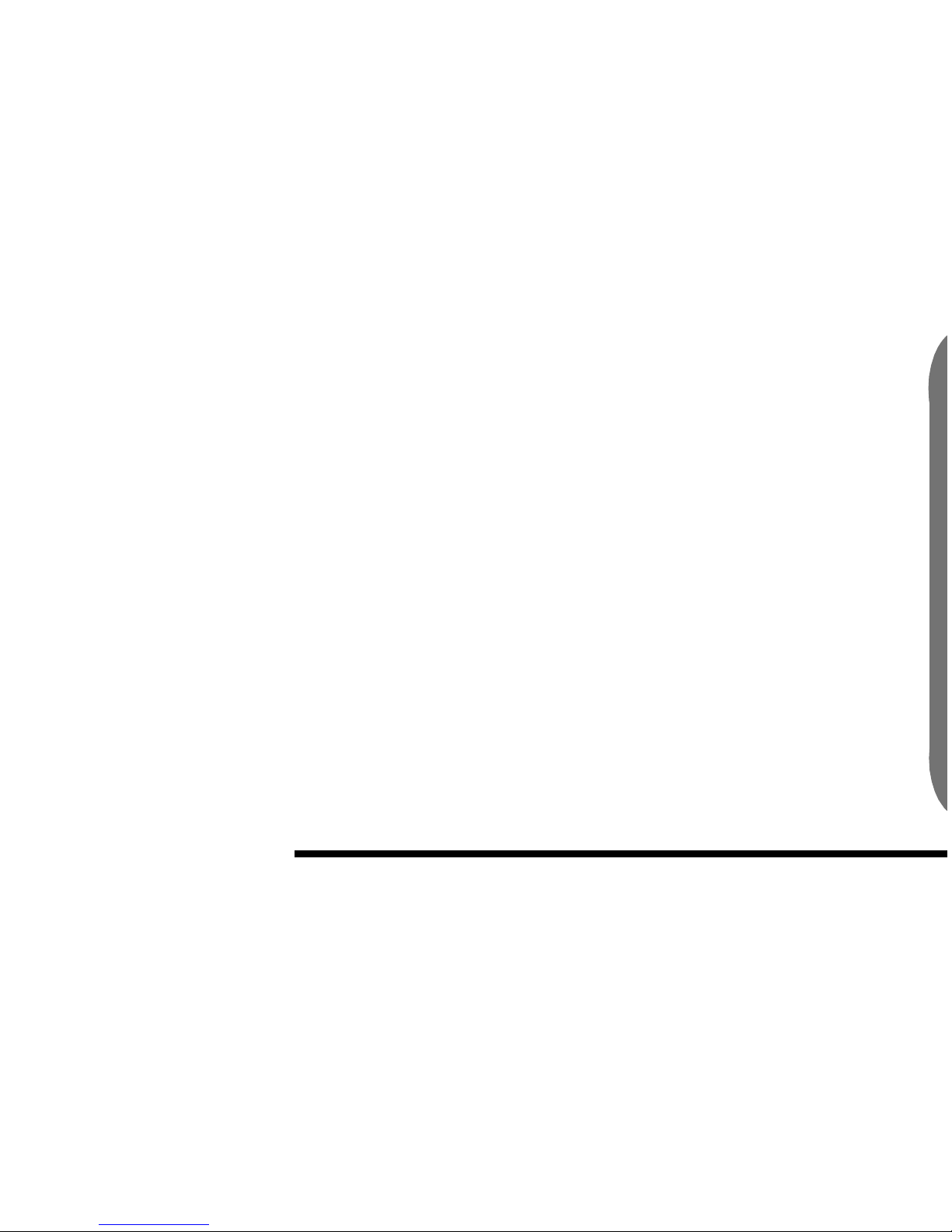
11
K
ey Featuresof the Mobicom C6088 &
Key Featuresof the Mobicom C6088 & C6288 Phone
Your feature-packed MobiCom phone is the world's small-
est, lightest cellular phone.
Size L x W x H (mm) C6088 68 x 38 x 20
C6288 68 x 38 x 24
Weight C6088 74 g
C6288 74 g
2-band (900/1800MHz or 900/
1900MHz)
Talk time up to 3 h 45 min
Standby time up to 115 hours
Charging time 2.5 hours
Multi-party conversation Yes
Connection tone Yes
Ringing tones 32
One-key ringer stop Yes
Internal vibrator Yes
Phone book copy (phone <--> SIM )
Phone book size (phone) 200
Phone book size (SIM) defined by operator
Short message service (SMS) Yes
Predictive text Input Yes
Preset SMS Yes
SMS auto-display Yes
SMS delivery report Yes
Recent calls list
Dialed 25
Received 25
Missed 25
Pager mode Yes
Clock and clock alarm Yes
Calendar (1900 - 2049)
Calculator Yes
Global time Yes
Area code search Yes
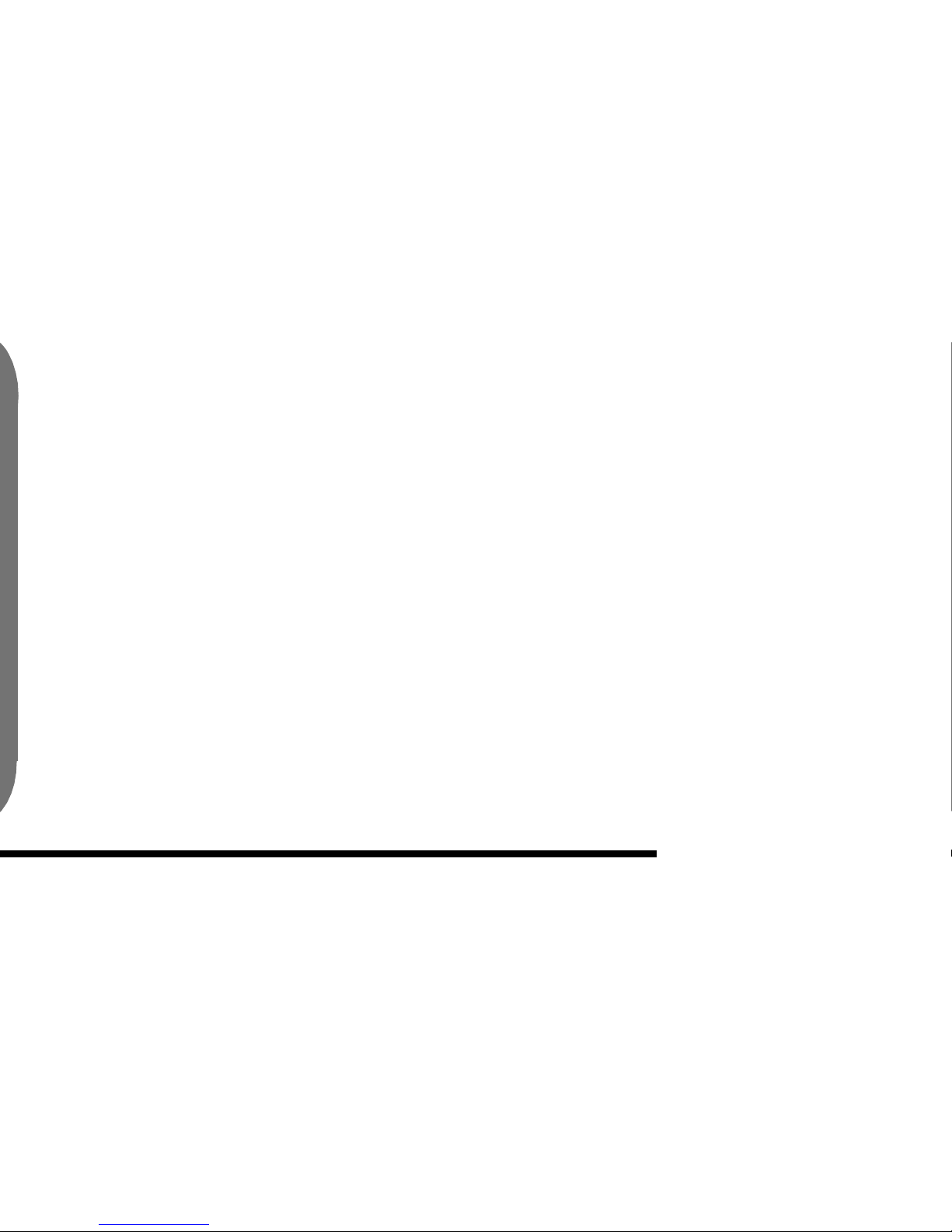
12
K
ey Featuresof the Mobicom C6088 &
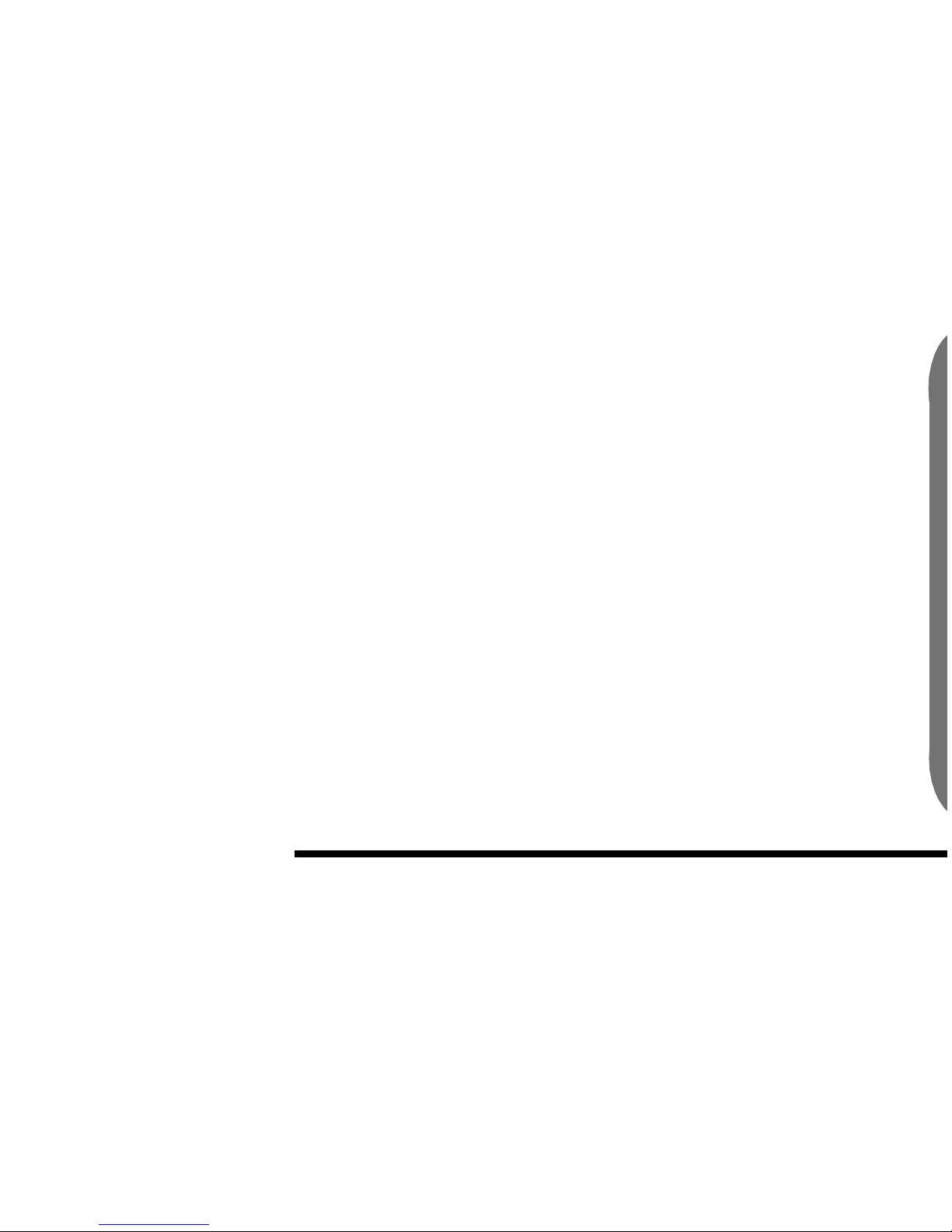
13
Getting Started
Getting Started
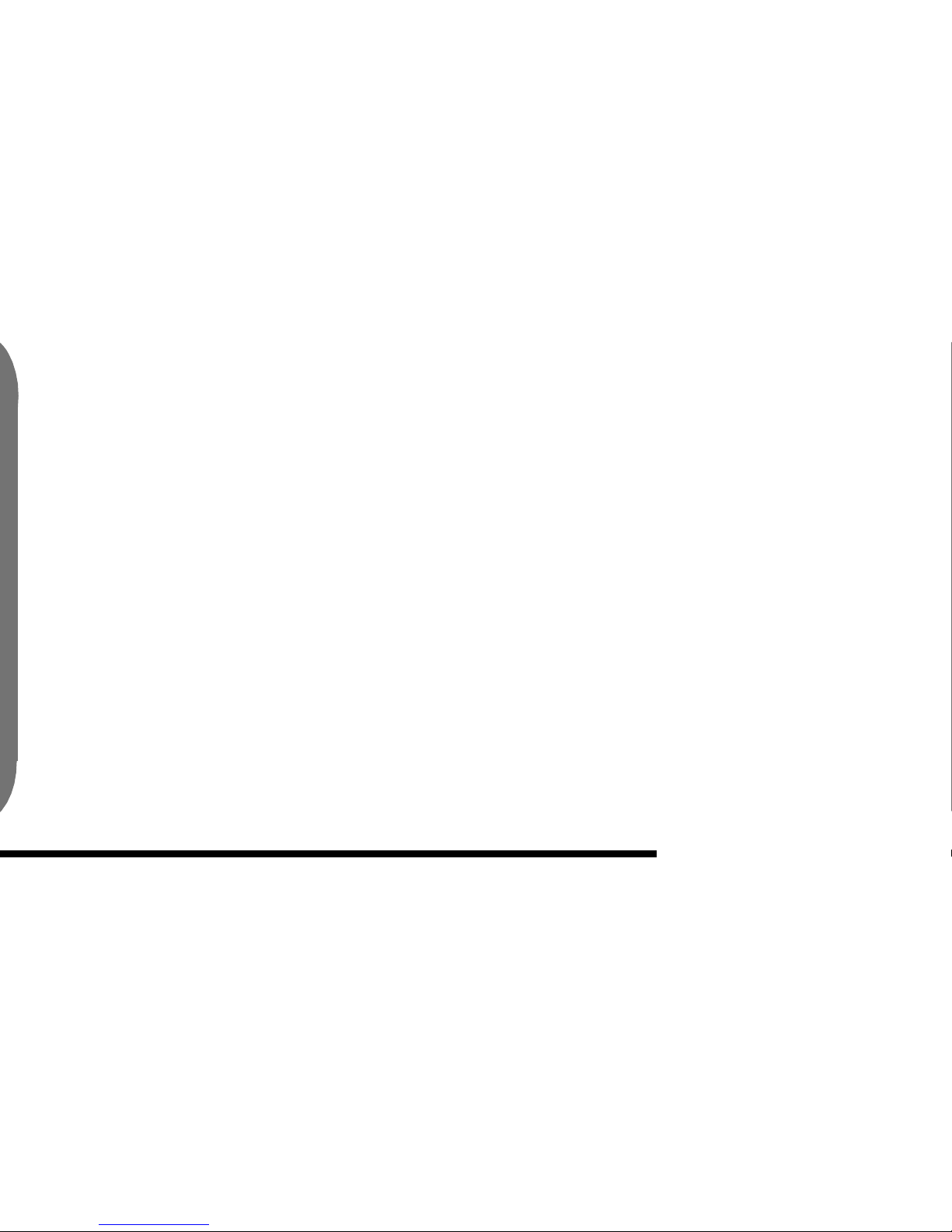
14
Getting Started
UnPacking
Carefully unpack and inspect the contents of your new
phone’s box.
Contents
Your new phone’s box should contain the following
items:
Phone
Battery
Charger
User Manual
Neck Strap
Hands Free Kit
Installing your SIM Card
Depending upon how you purchased your Mobicom phone,
it may or may not have come with a SIM card already installed. The
SIM card acts as the heart of the phone, providing the ability to store
both your phone's own number as well as those numbers that you frequently dial.
If the SIM card is not installed, please follow these instructions::
1. Remove the battery from the back of the phone.
2. Slide the SIM card into the slot, with the electrical con-
tacts facing inward.
3. Move the latch downward to hold the SIM card in place.
4. Put the battery back into position.
Warning: The SIM card is a delicate piece of precision electronic hardware; care should be
taken while handling it to prevent damage. Avoid excessive or unnecessary handling of the
SIM card. Never touch the golden electrical contacts on the SIM card with fingers or other
objects. Never bend the SIM card. Never force the SIM card into its connector; when
properly aligned the card should slide in effortlessly
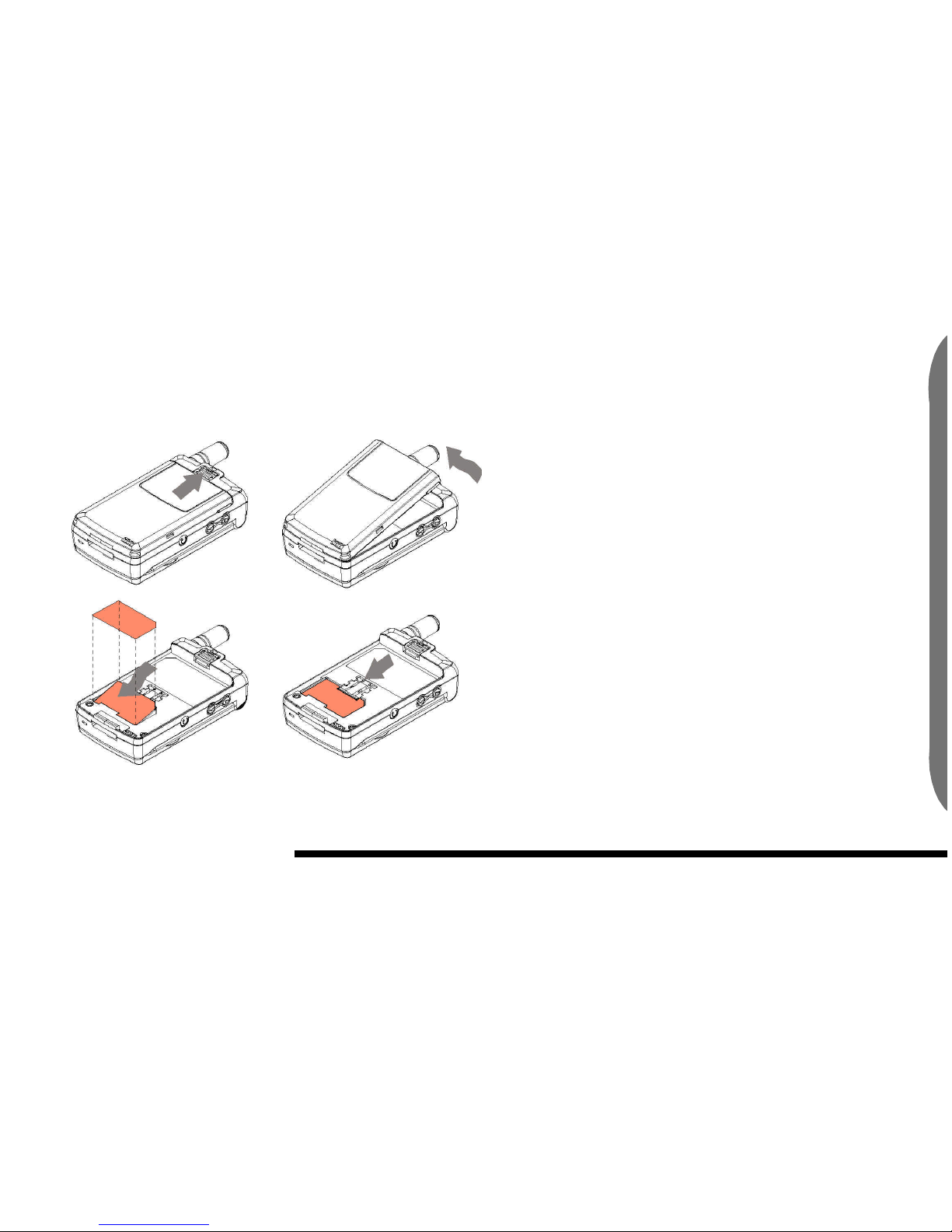
15
Getting Started
Installing SIM card In new Phone. Charging your phone’s battery
To ensure proper operation, your new phone's battery
should be fully charged prior to its first use. Charge the battery by
using the enclosed MobiCom AC wall charger or the MobiCom mobile
charger. It may take up to three hours to fully charge your phone's battery.
Gently align and insert the charger into the phone by pressing the release buttons on the side of the charger... place the , until you
hear it click into place.

16
Getting Started
.Gentely connect charger to Phone.
Connecting a hands free headset adapter to your
phone
Blah BLah BLah
Description of connect Handsfree
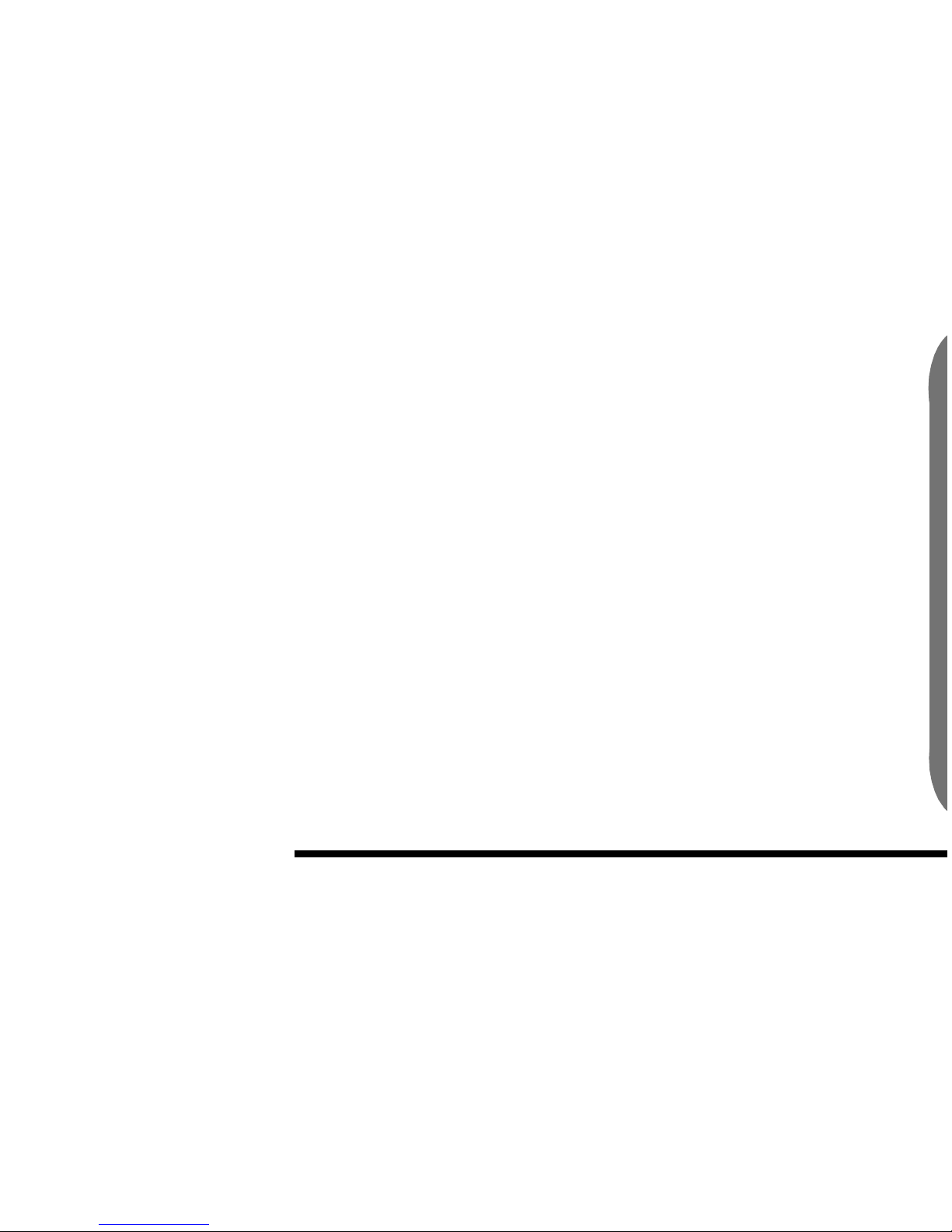
17
Getting Started
Using your Phone
Turn phone on
To Turn your phone on, press and hold down the (red
phone key) key for a few seconds. To Turn off your phone, follow the
same procedure.
Welcome Screen
The welcome screen appears when you open your phone
and turn it on, as well as when your phone is in a latent state when you
are not acessing functions and features.
Menu:
Scrolling through the menu:
To access your phone’s menu, press the MENU key at the
welcome screen. Use the left, right, up and down scroll keys to access
from the various menu and sub-menu items.
Press the SELECT key to enter one of the 6 menu and submenu items. Press the EXIT key to return to exit the phone’s menu or
sub-menu items.
Menu numbering:
The Menu and sub-menu items of your phone
numbers assigned to them
you can use these numbers as shortcuts to access menu and
sub-menu functions and features.
Navigation Keys:
Soft keys: Your phone features two soft keys that appear
below the display screen. Their current function is indicated by the
words apprearing above the keys on the display screen. Simply press
the corresponding key under the option you want to select.
Scroll Keys: Your phone has four scroll keys. They have left,
right, up and down arrows on them to indicate directional use. Use the
scroll keys to navigate among the menu and sub-menu items
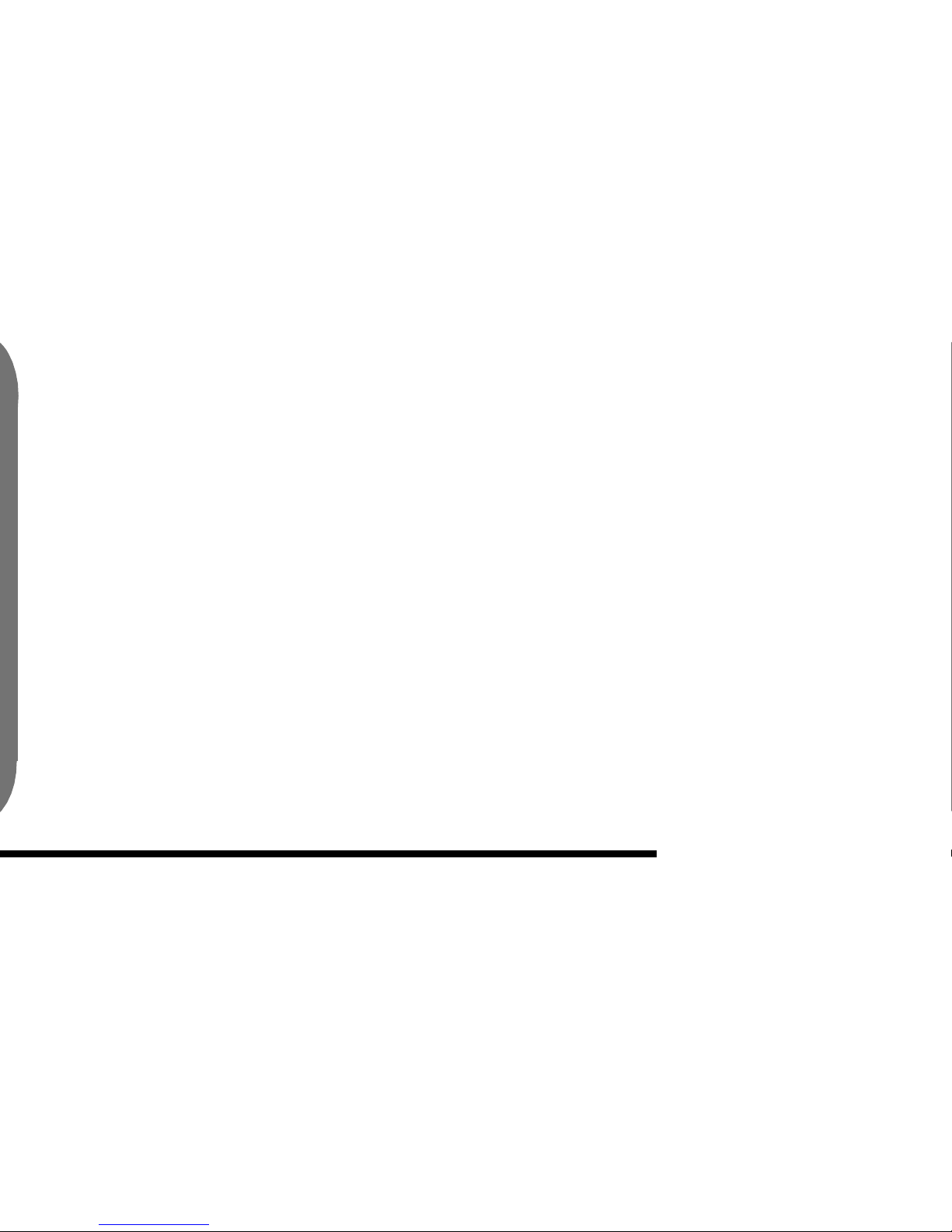
18
Getting Started
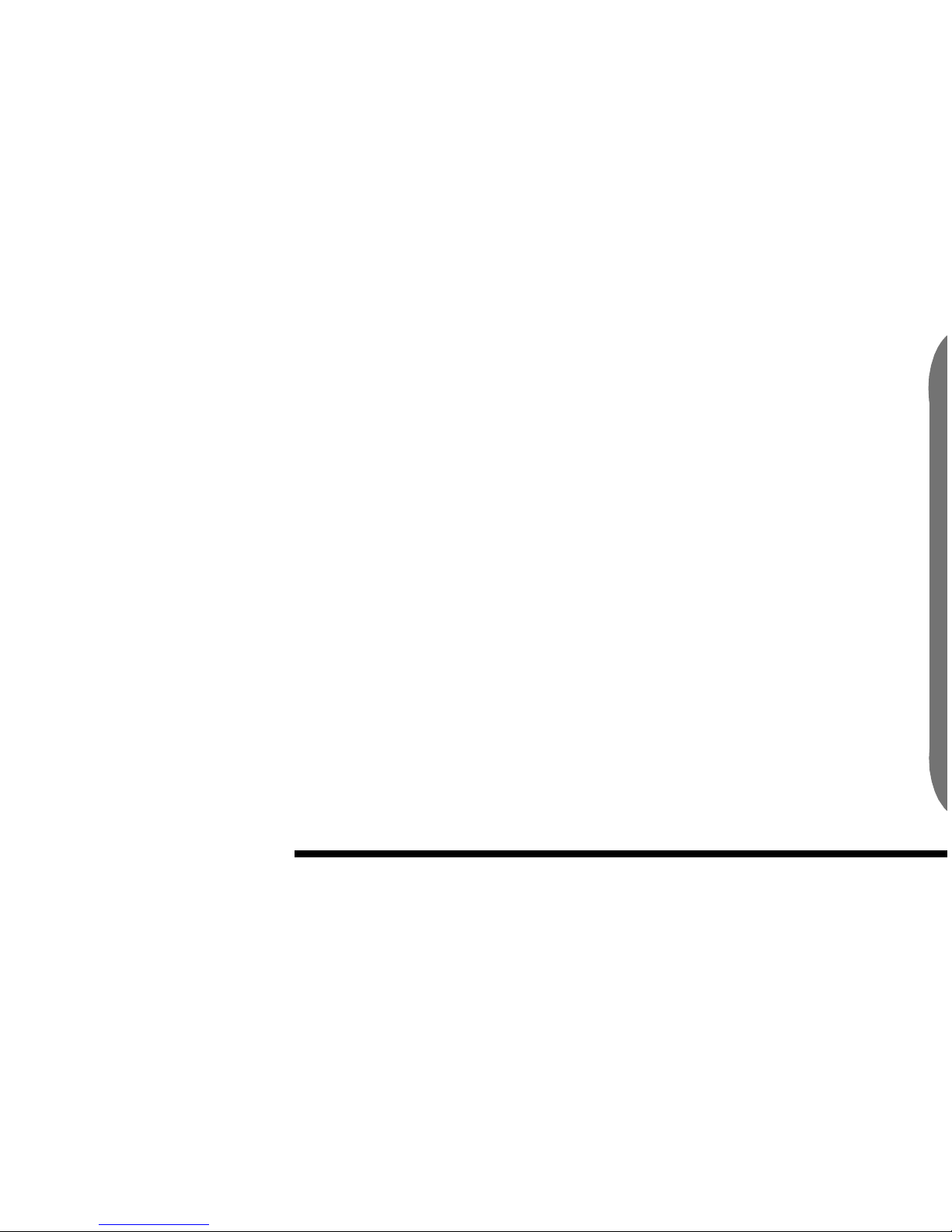
19
Menu Tree
Menu Tree
Messaging Management- Stay Connected with Mobi-
com
Mobicom understands the importance of maintaining connectivity, and has built a variety of messaging management features
and functions into the (Mobicom Model Phone) that will allow you a
breadth of message access options and management functionality.
Messaging
Read
Inbox
List Of Messages ( Select to View )
Outbox
List Of Messages ( Select to View )
Write
Send to
Send
Send and Store
Store
Delete
Inbox
Outbox
Free Count
Total / Free
Setup
Auto display ( On / Off )
SMS Center
Valid Time
12 Hours
1 Day
1 Week
1 Month
Max Time
Status Report ( On / Off )
Broadcast
Read
Languages
Multiple languages depending upon market
List
Auto Display ( On / Off )
Voice Mail
Connect
Enter Number
Mail Box Number
Enter Number
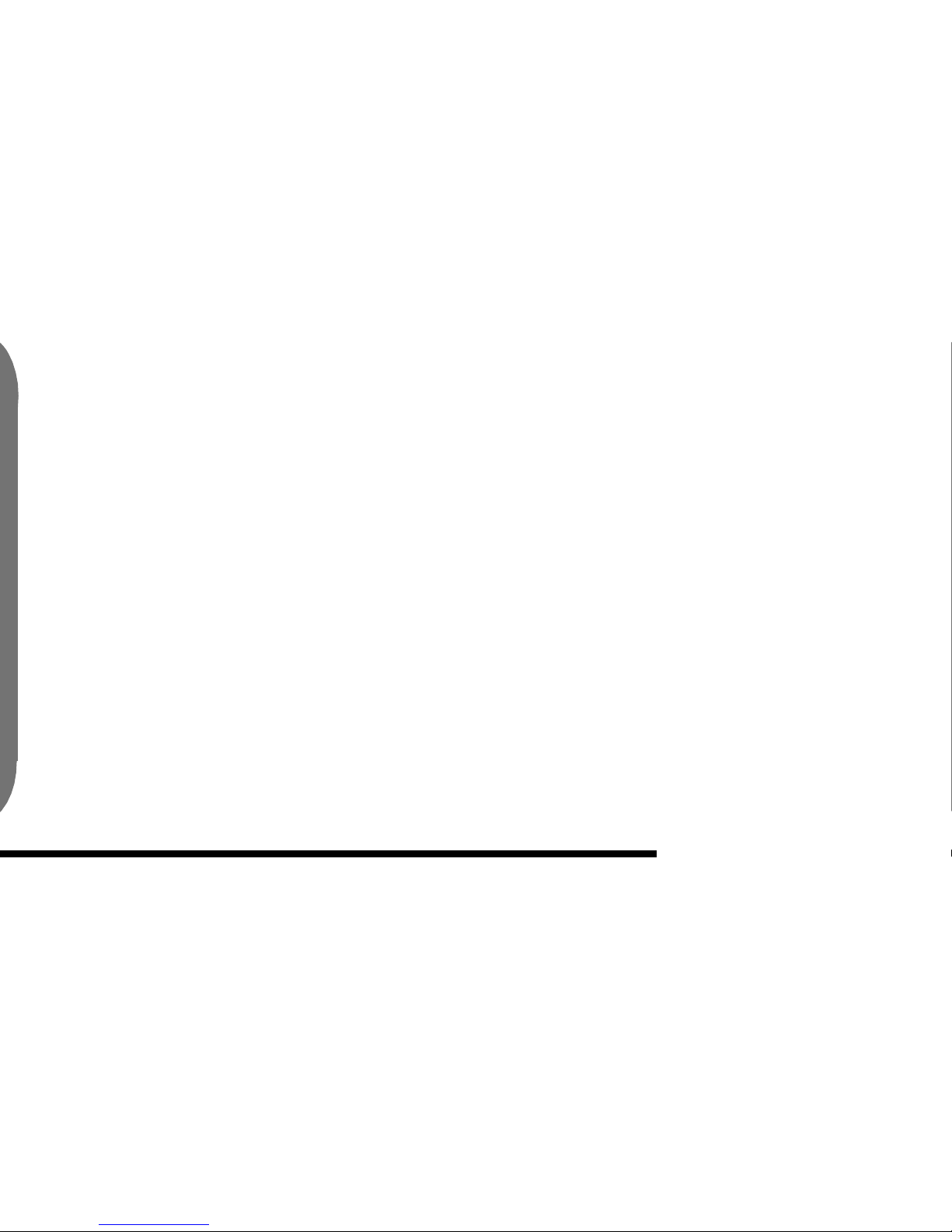
20
Menu Tree
Phone Book Management
Managing the details for your professional and personal contacts can be a time consuming task. Your (Mobicom model phone) is
the ideal tool to centralize this process. Your(Mobicom model phone)
offers you the ability to quickly and conveniently configure, categorize,
update and manage all your various contacts. Access to important people is now right at your fingertips!
Phone Book
Search Name
Enter First Chars
Create
Enter Name
Delete
Copy
SIM <-> Phone
Directory
SIM
Phone
Free Count
Total / Free SIM
Total / Free Local
Own Number
Enter Number
One Touch Dial
Key 1
Key 2
Key 3
Key 4
Key 6
Key 7
Key 8
Key 9
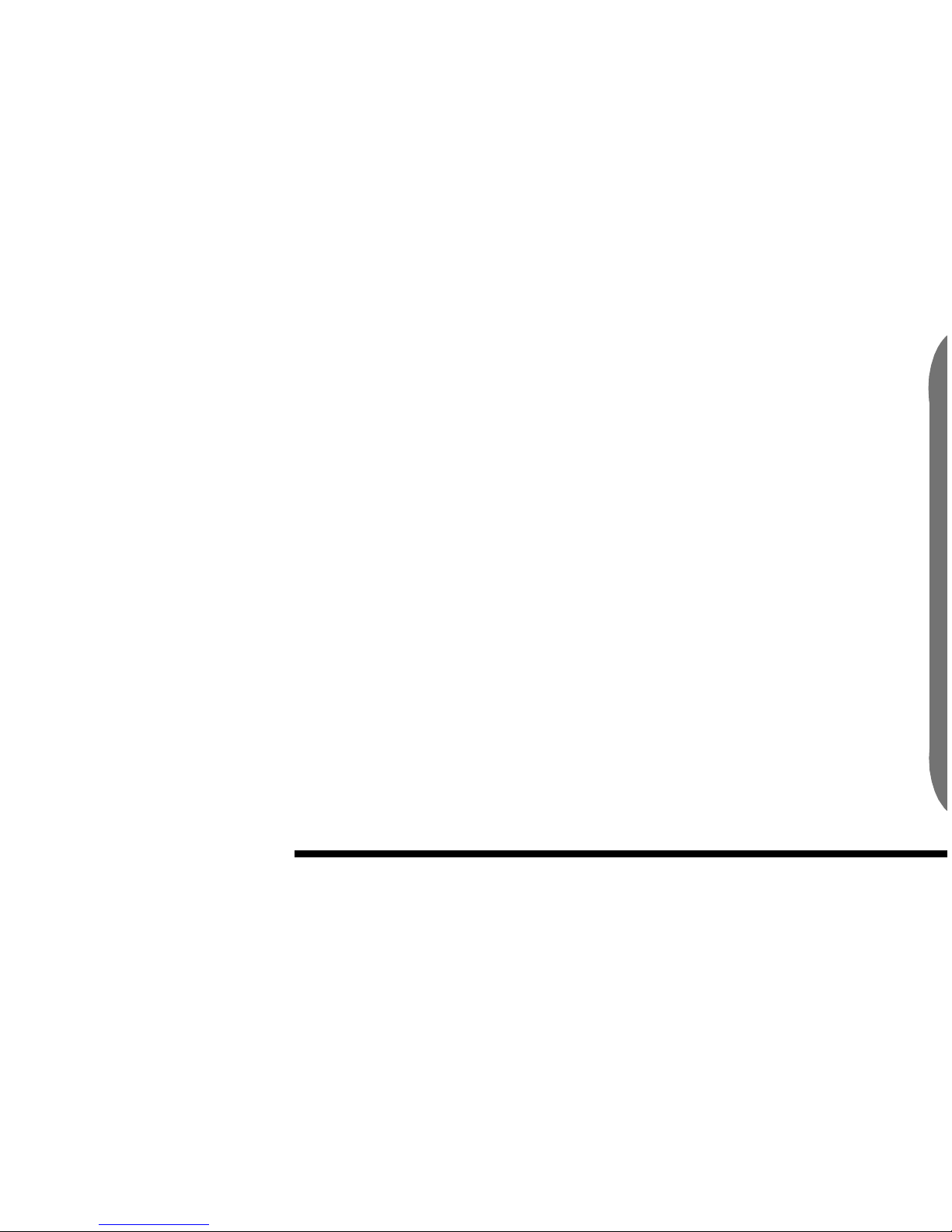
21
Menu Tree
Audio Settings
We're all unique. From classical to traditional to contempo-
rary to whimsical, your (Mobicom phone model) offers a variety of
ringer options and tone settings to fit every personality and preference.
Audio Settings
Set Vol
Speech Vol
Ringer
Tone Vol
Ring / Vib
Ring Tone
Blip
Simple 1
Submarine
Chirp
Brring
Walking Bass
Nee Naw
Wild Rover
Town I Love
Connemara
Wild Mountain
Chopin
Bach
Blue Bonube
Maple
Scherzo
Simple 2
Sleeping
Phone Ring 1
Phone Ring 2
Phone Ring 3
Phone Ring 4
Two Tone
Ring Vib
Ring
Vibration
Ring / Vib
Vib / Ring
Silent
Set Tone
Key Tone
Key Click
DTMF
Silent
Info Tone ( On / Off )
SMS Rx. Tone
Silent
Beep Once
Meeting
Standard
Outdoor
Vibration
Serve Tone ( On / Off )
One Min Beep ( On / Off )
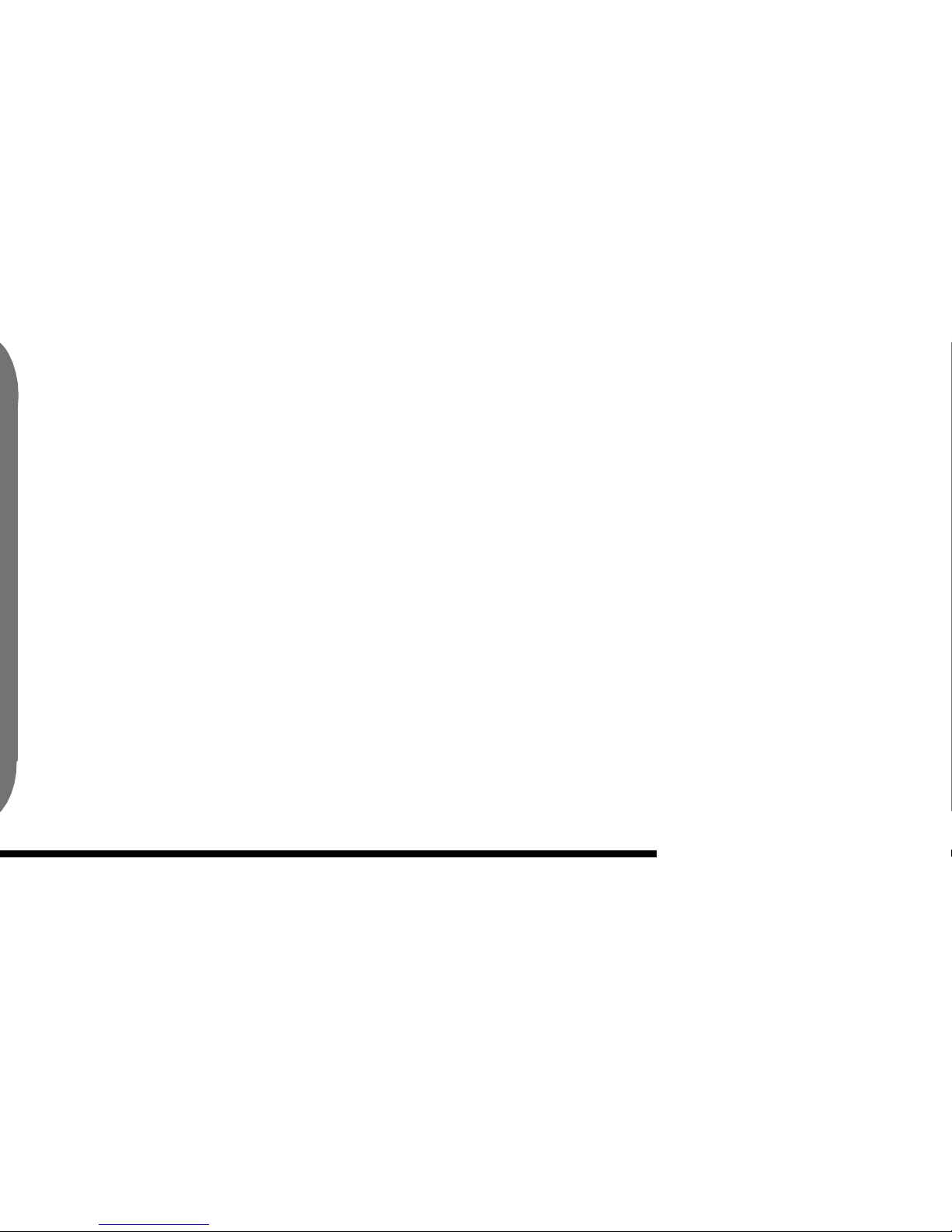
22
Menu Tree
Diverting your Calls
Never miss another phone call. Period. You can instantly
and seamlessly divert calls from your Mobicom (model phone) to any
other phone. Anywhere. Whether you are at work, at home-or even on
vacation- make sure those important calls reach you.
Divert
All Calls
Activate
Cancel
Status
If Busy
Activate
Cancel
Status
If No Reply
Activate
Cancel
Status
Phone Off
Activate
Cancel
Status
Status
Cancel All
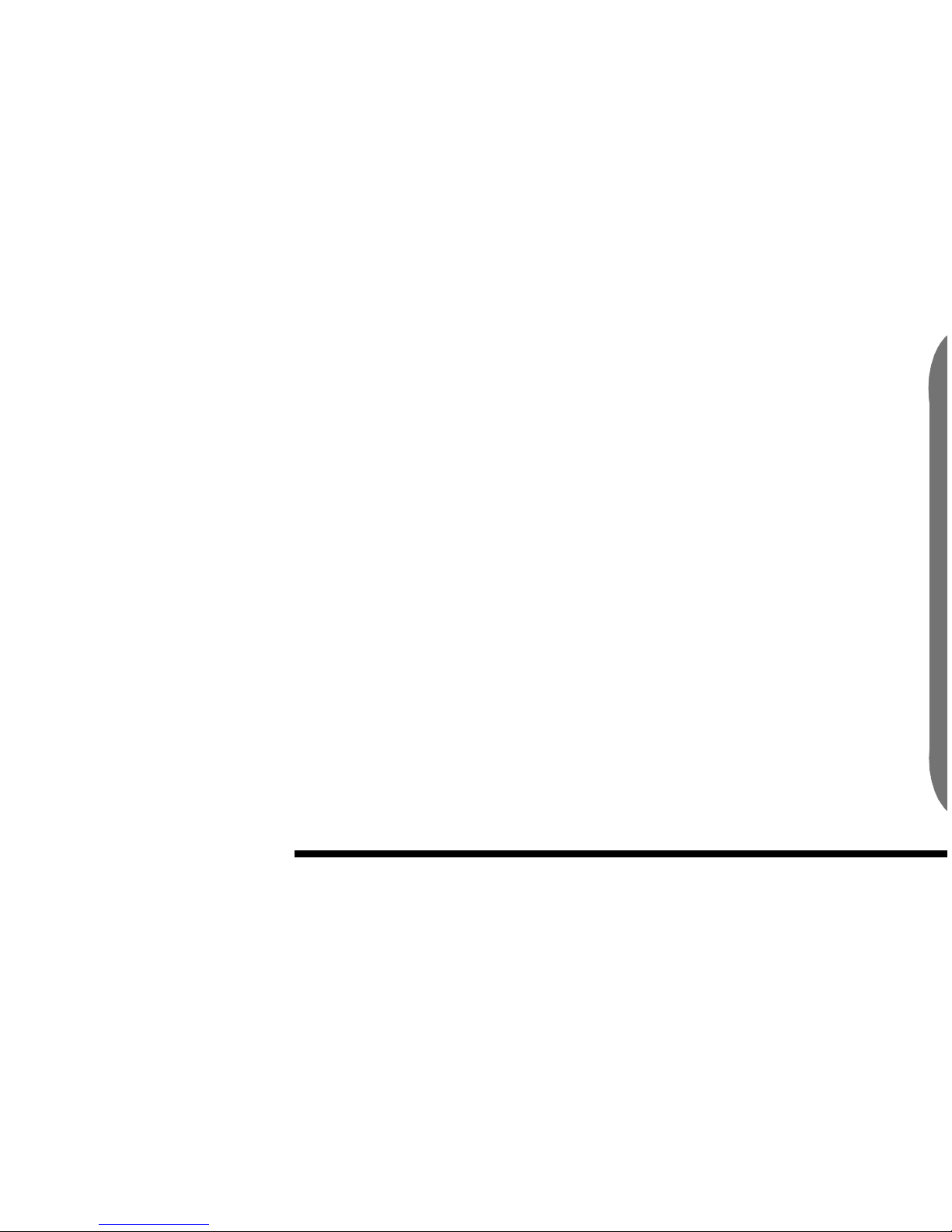
23
Menu Tree
Settings
This directory highlights some of the more advanced,
diverse and useful features and functions of your Mobicom (model
phone). Through the settings menu, you will be introduced to a variety
of options that offer the opportunity to configure your phone to
reflect personal tastes and preferences.
Settings
Phone Setup
Paging Mode
Pager On
Pager Off
Settings
Ringer Vol.
Ringer Tone
Blip
Simple 1
Submarine
Chirp
Brring
Walking Bass
Nee Naw
Wild Rover
Town I Love
Connemara
Wild Mountain
Chopin
Bach
Blue Bonube
Maple
Scherzo
Simple 2
Sleeping
Phone Ring 1
Phone Ring 2
Phone Ring 3
Phone Ring 4
Two Tone
Ringer Vib
Pager Alert
Vibration
Ring & Vib
Back Light ( On / Off )
Contrast
Language
English
Chinese
Spanish
Greeting
Greeting On
No Greeting
Edit Text ( Enter Text )
Default
Phone Lock Code
Call Settings
