Mobiblu DAH-1900 Product Information
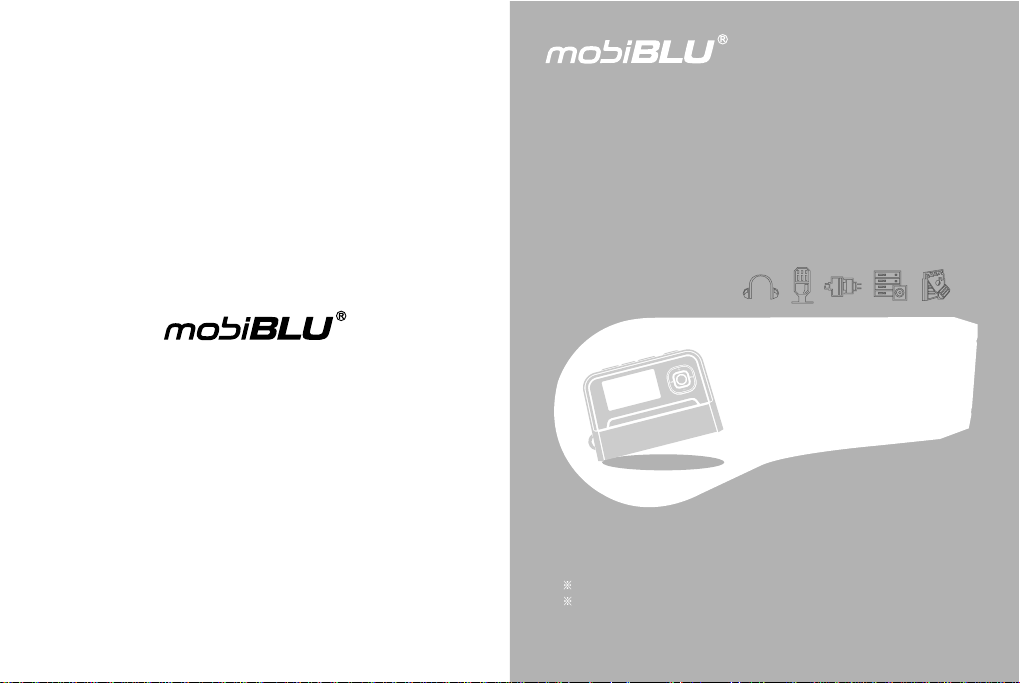
P/N : SAF190M0B2
User’s Manual
DAH-1900
http://www.mobiblu.com
Please read this user’s manual carefully before getting started.
Recharge the built-in battery using the USB cable supplied with
the device before getting started.
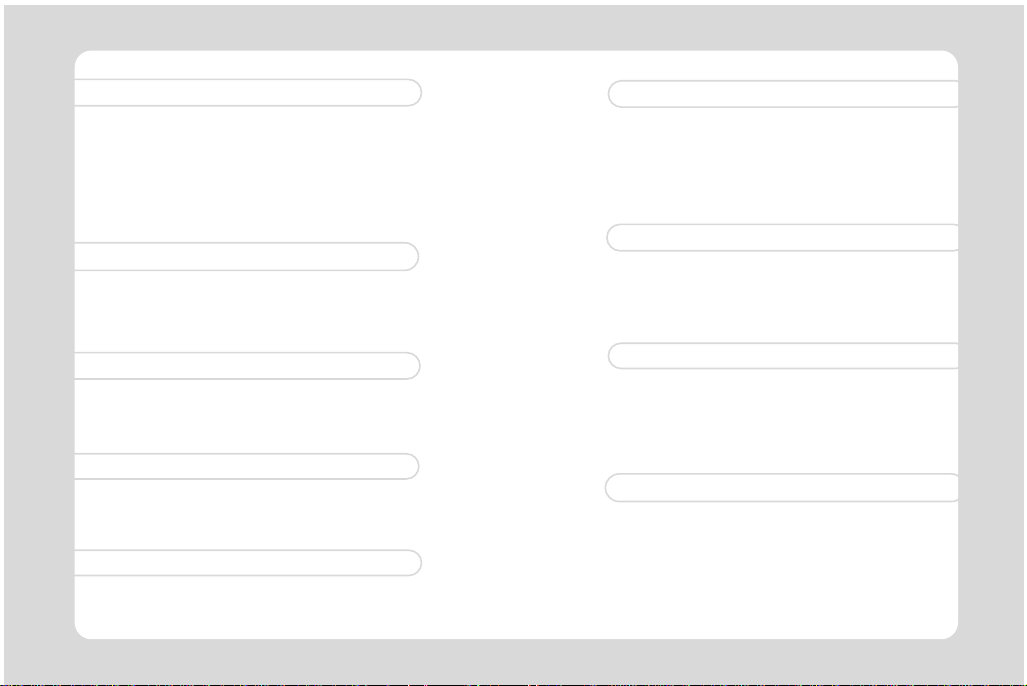
Getting Started
03
Safety Precautions/ Special Features/
Specifications/ Accessories/ Location of Controls/
Buttons/ LCD/ Power/ Recharge/ Connecting
(Disconnecting) to (from) a PC /
Resetting
FM Radio
FM Radio/ Region/ Frequency-search & save
Preset Mode/ Preset Delet
Recording FM program/ Sound quality
Programmed Recording
46
24
Basic Functions
Power on-off / Modes/
Navigation (Folder search in a file playing)/
Menus/ Hold/ Clock
30
Music
Listening to Music/ File Selection/ EQ/
Section Repeat/ Play Mode Setting
Convenient Functions
35
Playlist/ Delete-File/
Bookmark/ View-Lyric
Recording
42
Voice/ Line - in
Menus
Menu List/ Menu Buttons/ Setting
Recording/ Display/ Play/ Timer
Watch/ EQ/ SRS/ About
Program
Program CD installation/
File Download-Upload/
Format
Support
“It may not be a problem!”
FCC RF INTERFERENCE STATEMENT
Warranty Card
58
76
86
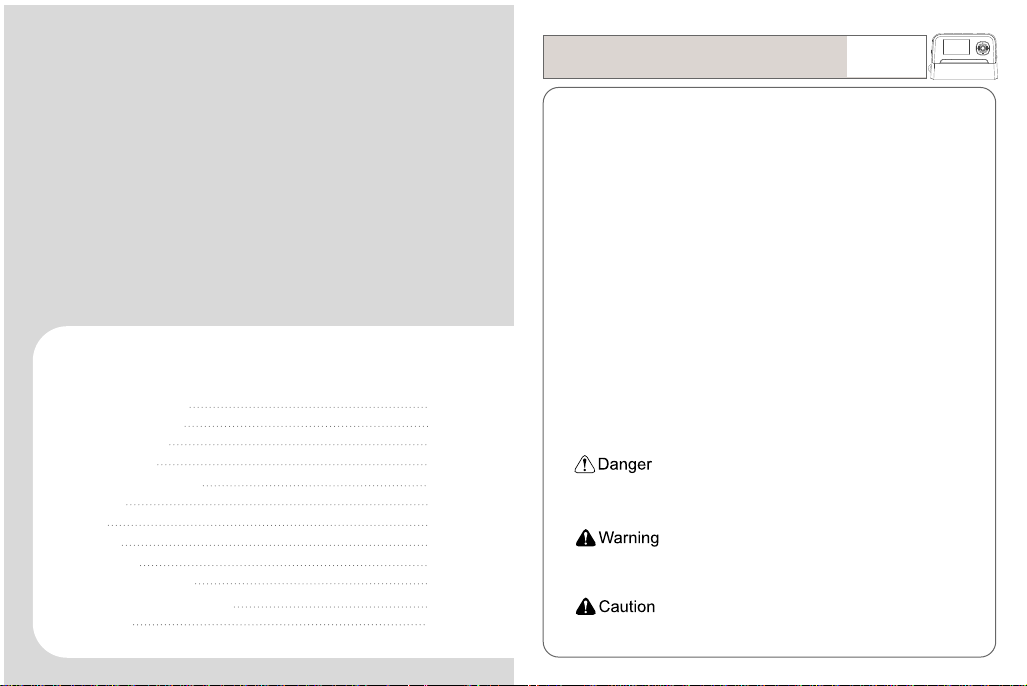
Safety Precautions
Special Features
Specifications
Accessories
Location of Controls
Buttons
LCD
Power
Recharge
Connecting to a PC
Disconnecting from the PC
Resetting
Getting Started
4
7
9
10
11
13
15
17
19
20
21
23
Safety Precautions
* Carefully read this part before using the device.
* The Safety Precautions are classified into three categories; Danger,
Warning and Caution.
* We are not responsible for any damage or loss if the device was not used in
conformity with these precautionary provisions.
The user may be in danger of death or a major injury if
he/she does not use the device in conformity with the
provisions stated in this mark.
The user may be subject to a major injury if he/she does
not conform to the provisions disclosed in this mark.
The user may be subject to a minor injury or property
damage when he/she does not conform to the
provisions of this mark.
Getting Started
04
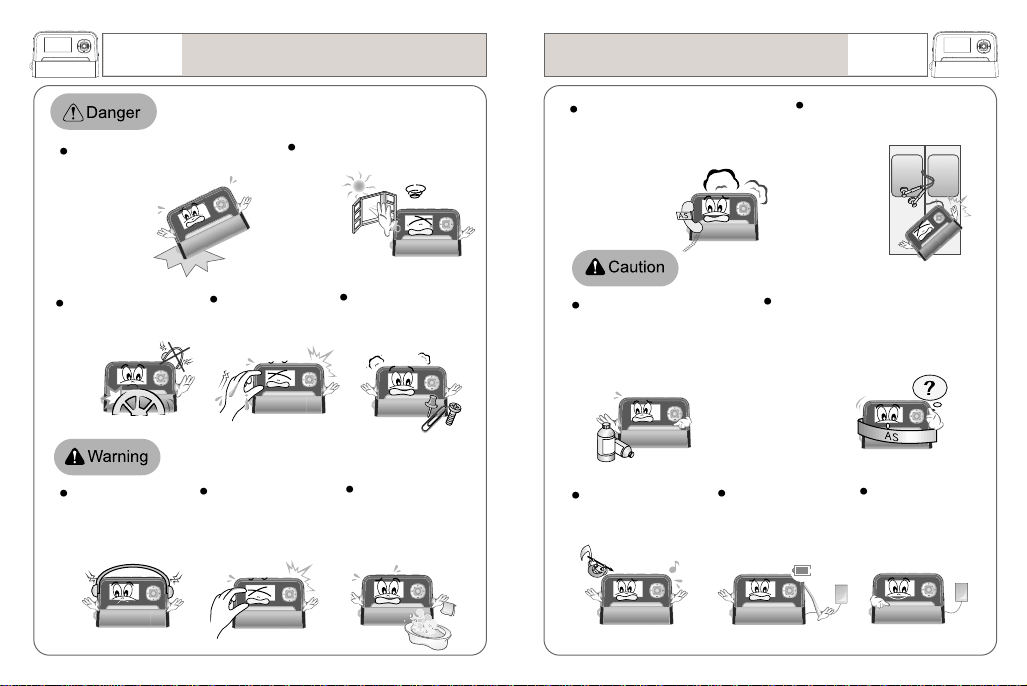
05
DANGER
DANGER
Getting Started
Safety Precautions
Safety Precautions
Getting Started
06
Prevent the Device from
dropping or receiving
excessive shock. It may
damage the Device.
Fire or electric
shock may take
place with the
damaged Device.
Don’t use the earphone set
while riding a bicycle or
motorcycle, or driving a car.
Listening to sound
sources with a high
volume may cause a
hearing disorder.
Don’t put the Device close to
any heating device or in direct
sunlight. It
may
explode.
Don’t touch the device
with a wet hand.
Keep the device away
from children’s access.
Parental attention is
advised for children’s use.
Don’t disassemble or
modify the device on your
own discretion.
Avoid humidity and
dusty areas
Immediately reset the device when it
generates excessive heat or if there
is a burning smell, and then contact
our A/S agent for repair.
Never use any chemicals or
cleanser to clean the device as this
may damage the surface of the device.
Distributing music files
without authorization is
against copyright law.
Continual recharge after
the completion of battery
recharge may damage the
Device.
Be cautious and avoid the
headphones or earphones from
being caught between doors.
The manufacturer is not responsible for any
damaged data stored in the device if the
device error was caused by the user’s
carelessness. The data stored in the device
may be deleted or damaged during A/S.
Use only the AC
adapter supplied with
the Device.
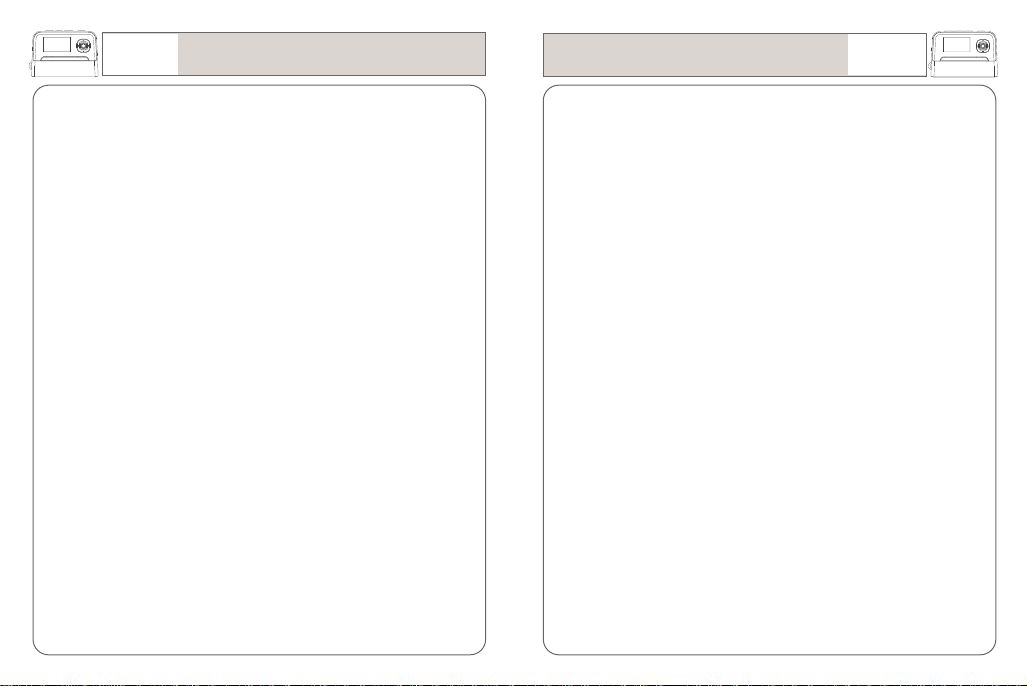
07
Getting Started
Special Features
Special Features
Getting Started
08
1.It lasts a month!
You can use the device for up to 150 hours by only one battery recharge.
Practically you can recharge the battery only once in a month by simply
connecting with a PC through a USB cable.
2.OLED Display
Enjoy more dynamic and sharp-cut images wit the OLED display system. It
provides you with even elegant screens, better clarity and more beauty.
3.Multi-Codec
The device supports Multi-codec function which allows you to enjoy not only
MP3 files but also other digital files including WMA.
4.SRS
This SRS function offers you not only 3D surround music but deep and
abundant tone with the aid of the enhanced bass.
5.Clock
You may utilize the Device as a clock, stopwatch and an alarming device. You
can also program the auto recording of a Radio program.
6.Bookmark
This function allows you to search and enjoy a certain part of the file.
7.Auto/ Manual Lyric Streaming
You can simply write the lyrics for your favorite songs and they will appear on
the display. This device supports an easy lyric writing function with the aid of
the Auto Lyric system. You may also edit lyrics as per your need.
8.Playlist
You can make a playlist with your favorites songs. Enjoy the music of your
taste whenever you so desire.
9.LCD Pivot
You can turn the screen up or down with this function.
10.Voice Recording
The built-in high performance microphone enables you to use many functions
of a professional voice recorder.
11.Music Recording
The device enables you to record sound sources from a FM radio, CD player,
Walkman or other external audio devices.
12.Language-learning Aid
With all the convenient and essential functions for language-learning such as
section-repeat, sectional FF/REW, resumption, bookmark and more, the
device enables you to study languages very effectively.
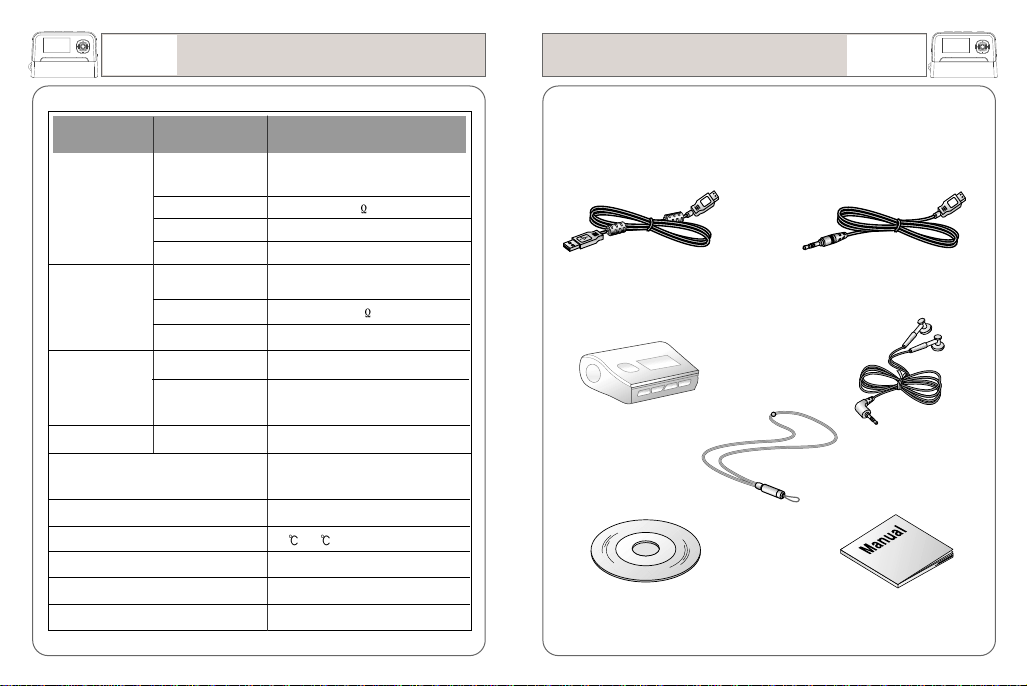
09
Getting Started
Functions
FM Tuner
Audio
Supporting Files
USB
Recording period
Max. Playback hours
Operating Temperature
Size (W*H*D)
Weight (battery inclusive)
Battery (built-in)
Specifications
FM Frequency
Range
Headset Output
S/N Ratio
Antenna
Frequency
Characteristics
Headset Output
S/N Ratio
Supporting file types
Bit Rate
Download speed
SpecificationsItems
Worldwide : 87.50MHz ~108.00MHz
Japan : 76.00MHz ~108.00MHz
Max. 7mW (16 )at Max. Volume
50dB
Headset/earphone code antenna
20Hz ~ 20KHz
Max. 15mW (16
90dB
MP3, WMA
MP3: 8 ~ 320Kbps
WMA: 32 ~ 192Kbps
20Mbps
Audio: approx. 1040minutes
(based on 256MB at 32Kbps rate)
153 hours
-5
~70
65mm X 44.5mm X 21.3mm
66g
Li - Ion
)at Max. Volume
Accessories
* The depicted images of the accessories below may look slightly different to
their actual look.
* The accessories below can be changed without prior notice.
USB Cable
Portable Case
Getting Started
Line-in Cable
Earphone
10
(option)
Neck Strap
Program CD User’s Manual
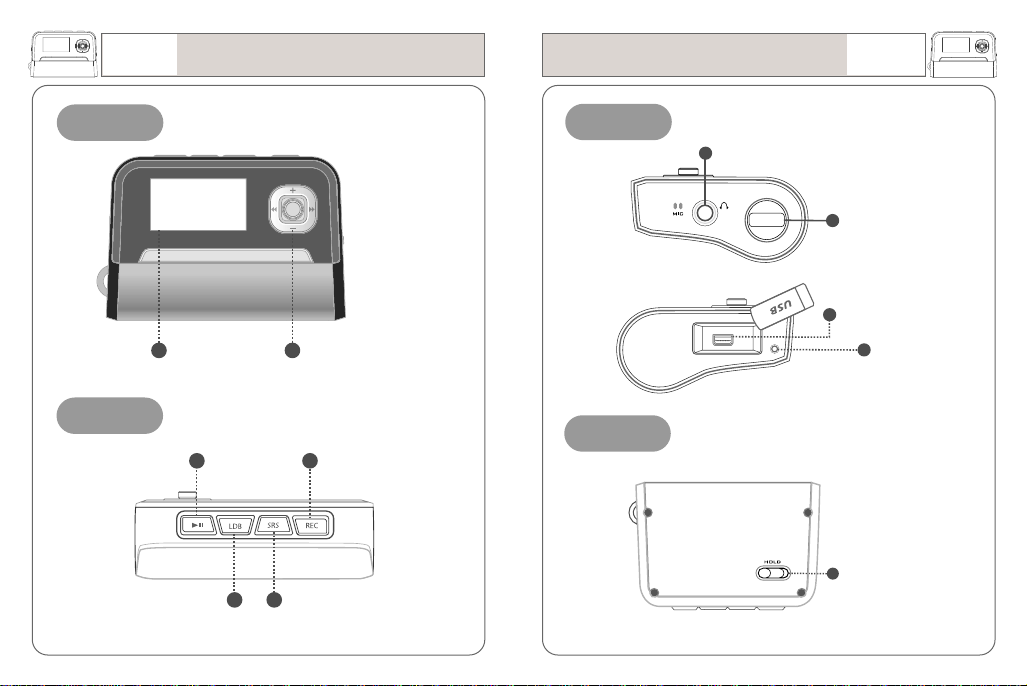
11
Getting Started
Location of Controls
Location of Controls
Getting Started
12
Front
LCD
Top
Power/ Play
/ Pause
View lyric/ Clock/
Mode change
Menu search/ Navigation/
File-track search or move/
Volume
Record/ Section Repeat/
Play mode change
EQ/ Bookmark
Side
Earphone port
Neck strap hook
USB port
RESET Button
Back
Hold
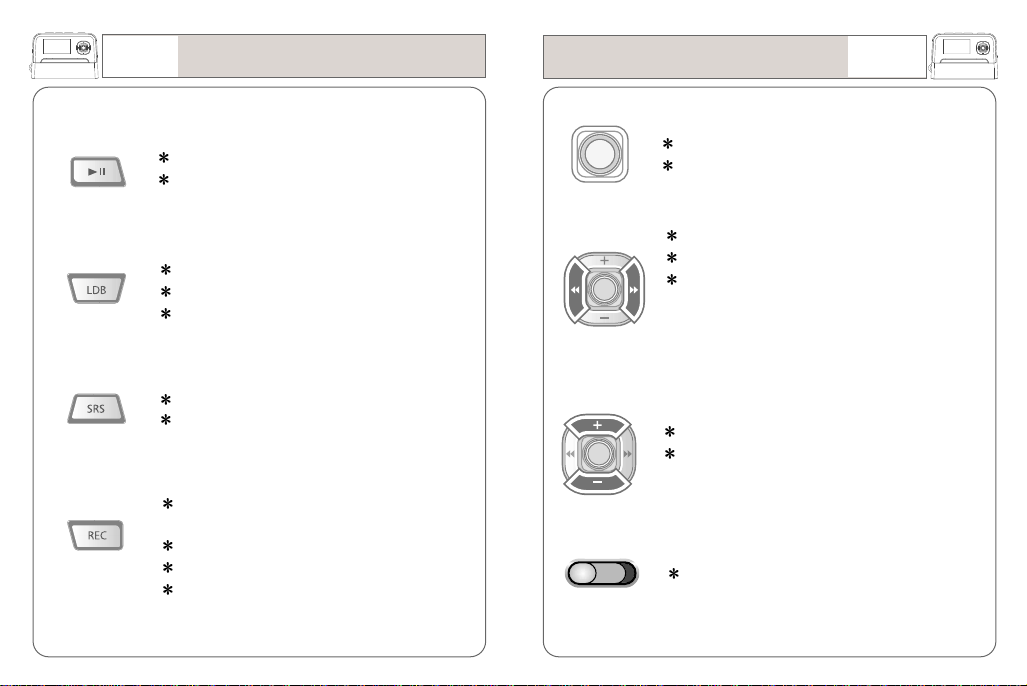
13
Getting Started
Buttons
Buttons
Getting Started
14
Power ON/OFF
Play/ Pause
View lyrics in ‘music playing’
Mode Change
View the time in ‘pause or stop’
EQ/SRS setting
Bookmark
Voice recording, Music recording, FM Radio
recording
A-B section repeat in ‘play’
Play mode change
Cancel button
Entering navigation/menu mode
Save & Enter
Move to the previous/next file
Search in the file
Search
- move from navigation/menu mode to main
<-> sub phase
- Menu: selecting set value in the last sub
phase.
Volume increase or decrease
Search
- move from navigation/menu to up or down
menus.
Hold all key functions.
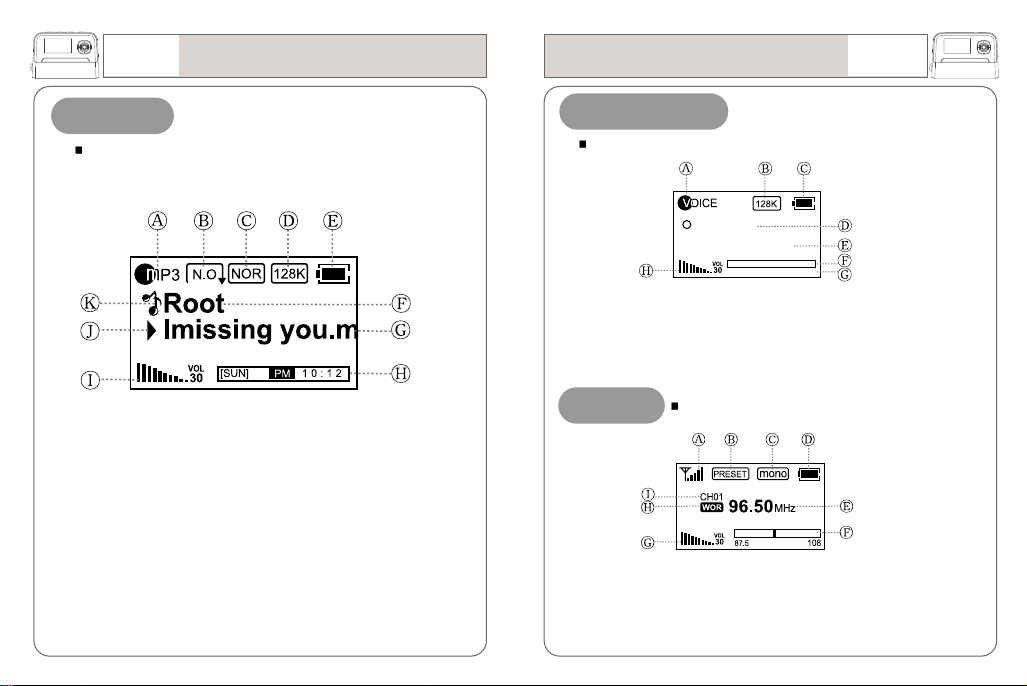
15
Ready
V001.mp3
000:00 115:48
Getting Started
Display
Display
Getting Started
16
Music Mode
You can enjoy music files in this mode.
A: ‘Playing’ file format
(Play/ Pause/ Stop)
B: Play mode
C: EQ
D: Bitrate/ LDB
E: Battery capacity
F: Folder name
G: File name/ ID3 Tag
H: Graphic EQ
I: Volume
J: Status (Play/ Pause/ Stop)
K: Mode
Recording Mode
You can record voice of line-in sound source in the mode.
A: Sound source (voice/ line-in/ FM)
B: Bitrate
C: Battery capacity
D: Recording status
(ready/ recording/ pause)
FM Mode
A: Signal receiving/ ready
B: Preset/scan
C: Stereo/Mono
D: Battery capacity
E: Frequency
You can listen to FM radio in this mode.
E: File name
F: Process bar
G: ‘Recording’ elapsing time/ time to go
H: Volume
F: Frequency search/ Preset search
G: Volume
H: Territory
I: Preset channel no.
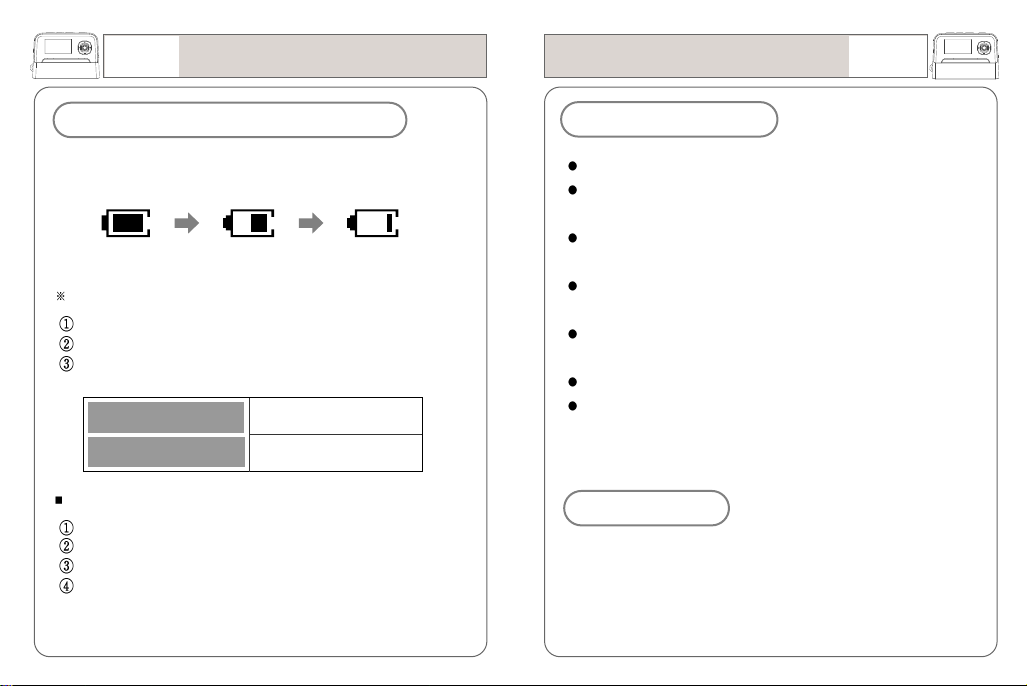
17
Getting Started
Power
Power
Getting Started
18
Battery indicator for remaining capacity
When initially turning on the device, the battery status may vary.
It is stabilized 5 to 6 seconds after the power is ON.
(Full) (Mid) (Low)
Recharge the battery using a USB cable in the following cases;
“Low Battery” displays on LCD
The button is not functioning correctly
LCD is not activated by pushing the power button.
Battery Type
Lithium-Ion
Playback hours
Playback hours with the built-in batter: 153hours
MP3: 128 Kbps
Volume: based on 20
The above results were derived from the test on the built-in
Lithium Ion Battery and are subject to change according to the
using condition.
MP3 playing
153hours (1620mAh)
Built-in Battery
Don’t use damaged built-in battery.
Avoid excessive recharge longer than specified hours (4hours) to
prevent fire.
Fully recharge the battery when trying to use it for the first time or
after a long-term disuse.
When the ‘using hours’ of the battery gets shorter in comparison
with recharging hours, replace the battery.
Since the battery supplied with the device is consumable the using
hours of it slowly gets reduced.
The built-in battery can be recharged about 500 times.
Avoid any metal part from contacting DC converter or built-in
battery to avoid unexpected fire or electric shock.
Disposal
The Device includes a built-in Lithium-ion battery. The battery is
recyclable so please return it to nearest ‘recycle center’ when you
dispose the Device. Don’t disassemble the device for disposal.
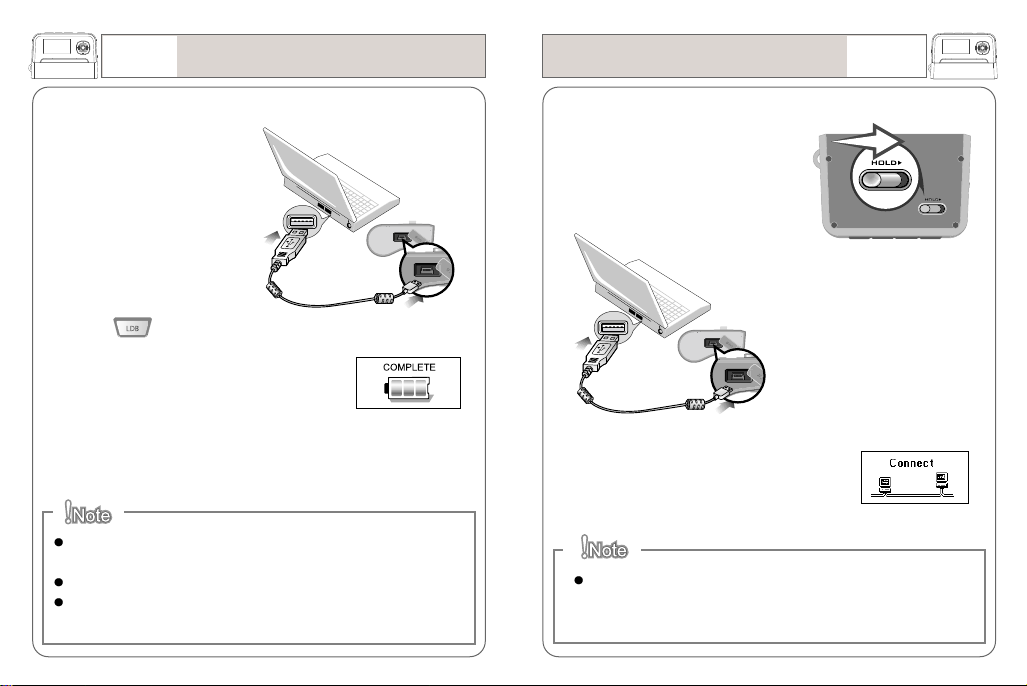
19
Getting Started
Recharge
1.Connect the device into a PC
using the USB cable supplied
in the package.
2.
The device can be recharged
while it’s play music.
3.Press shortly in ‘Pause/Stop’
to check the progress of recharging.
The device displays “COMPLETE” at
the completion of the recharge.
Connecting to a PC
1.Place the HOLD key on upper
position to activate the HOLD.
2.
Connect the device into a
PC using a USB cable
Getting Started
20
4.Disconnect the USB cable from the computer (safe hardware
removal; see page 21)
If the Hold key is activated in recharge process, the USB connection is
also effective to down/upload the files.
Recharge the device using a USB cable when LCD is not activated.
It takes approximately 4 hours to completely recharge a completely
consumed battery.
3.
The screen displays the icon on the left
if the connection is correctly made.
Don’t disconnect the device from the PC when “Don’t Disconnect”
message is displayed on LCD. It may cause an unexpected error to
occur.
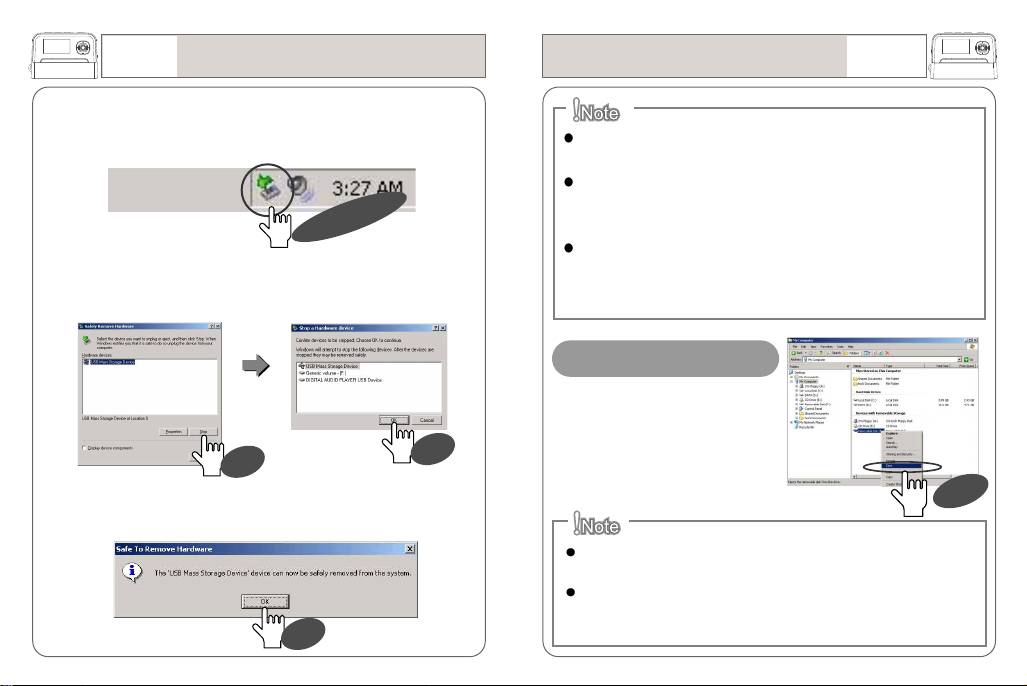
21
Getting Started
Disconnecting from the PC
Disconnecting from the PC
Getting Started
22
1.Double click on the green arrow on the right-bottom of the initial
Screen.
Double CLICK
2.Click on Stop and OK (enter) consecutively after selecting “USB
Mass Storage Device”
Click
Click
3.Click on OK (enter) on the “Safe Hardware Removal” message
box followed by cable removal.
Click
What’s USB (Universal Serial Bus)? This is the new data
connection system between a PC and its peripheral devices.
Connect the USB cable supplied with the Device into a USB port
in PC. An unexpected error can occur when connecting the cable
to the USB port located in the front face of the PC or USB hub.
The Device can not be identified in the PC installed with Windows
98SE or lower version. Install the program CD supplied with the
Device in the PC.
In the case with Windows 98SE
Open “My Computer” or “Windows
Search” and click on “Removable
Disk.” click on “Remove” using the
right mouse button and then remove
the USB cable.
CLICK
Removing the cable without following the above instructions may cause
a fatal error in the PC or the device.
Removing the cable while downloading or uploading files, or formatting
the device may cause a fatal error in the PC or the device.

23
Getting Started
Resetting
If the player malfunctions such as stopping or operating
abnormally, push the reset button with a pointed thing.
After power is turned off, pressing the long will
turn the power on.
Basic Functions
Pressing the reset button with a pointed thing pin too deep
will cause a damage to the player.
Reset will not erase or delete the music songs. Reset is
use to restart the MP3 player if the player malfunctions.
Power on-off
Modes
Navigation (Folder search in a file playing)
Menus
Hold/ Clock
25
26
27
28
29
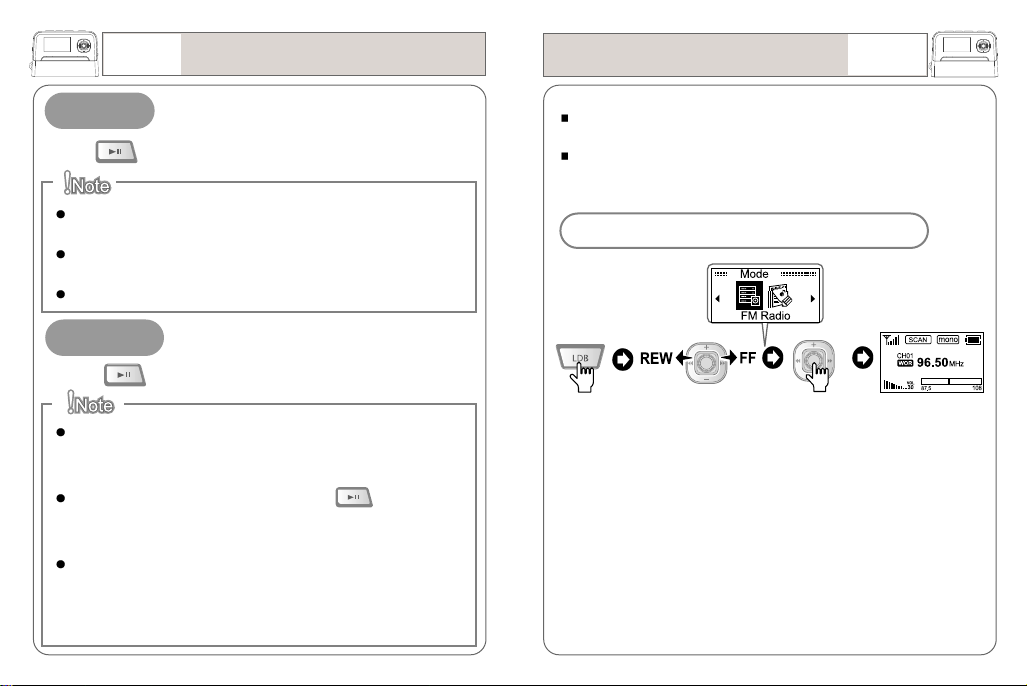
25
Basic Functions
Power on/off
Modes
Basic Functions
26
Power ON
Press and hold to turn the power on.
The device is not activated when it is in HOLD mode. (“HOLD” is
displayed)
When the battery is discharged the display shows “Low Battery” and
the device is not activated.
Recharge the battery when LCD is not activated.
Power OFF
Press and hold to turn the power off.
When no button manipulation in the pause or stop condition is made
within the set period of time for “Auto Power Off,” it automatically turns
off the power.
When you try to play the file again by pressing , following the
restart of the device, it completely recovers all previous settings. All
track numbers, the equalizer and other settings are recovered.
Regardless of the “memory for previous setting” the volume level stored
in the device will be 10 if the original volume level before the turning off
was ranged from 0 to 10 while it is 25 if the original volume level was
ranged from 25 to 30.
There are all 5 modes programmed in the device; Music playing,
Voice recording, Music recording, FM Radio and Playlist.
Different functions are available for each mode.
Example) How to enter FM radio mode
Press
and hold
Press
to the arrow
directions to
move to ‘FM
Radio’ mode
Press
to enter ‘FM
Radio’ mode
‘FM Radio’
mode
