Mobiblu DAH-1200 Product Information

User Manual
P/N:SAF120M0B1
www.mobiblu.com
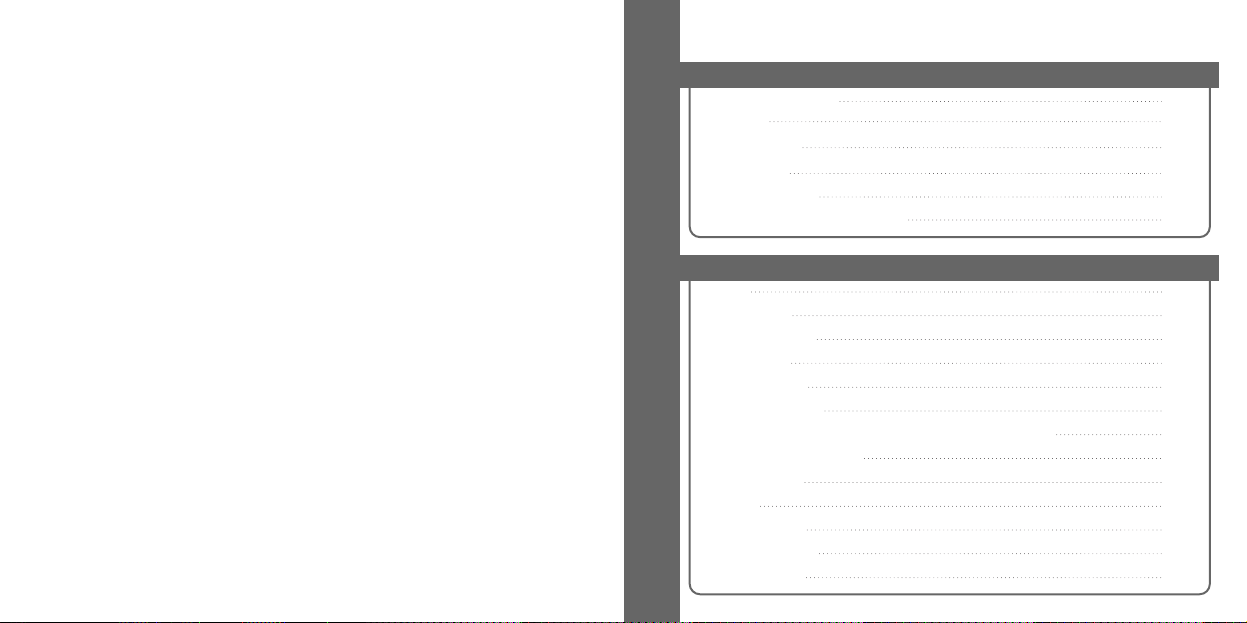
About the Player
Basic Operations
Cautions for Safety
Features
Specifications
Accessories
Names of Parts
System Requirements for PC
1
4
7
8
10
12
Power
LCD Display
Key Operations
LCD Display
Power On/Off
Mode Changes
Navigation (Searching Folders During Playback)
Setting Up BookMarks
Enjoying SRS
Locking
Listening Music
Adjusting Volumes
Selecting Songs
12
15
18
19
20
22
26
27
29
30
31
32
33
Table of Contents
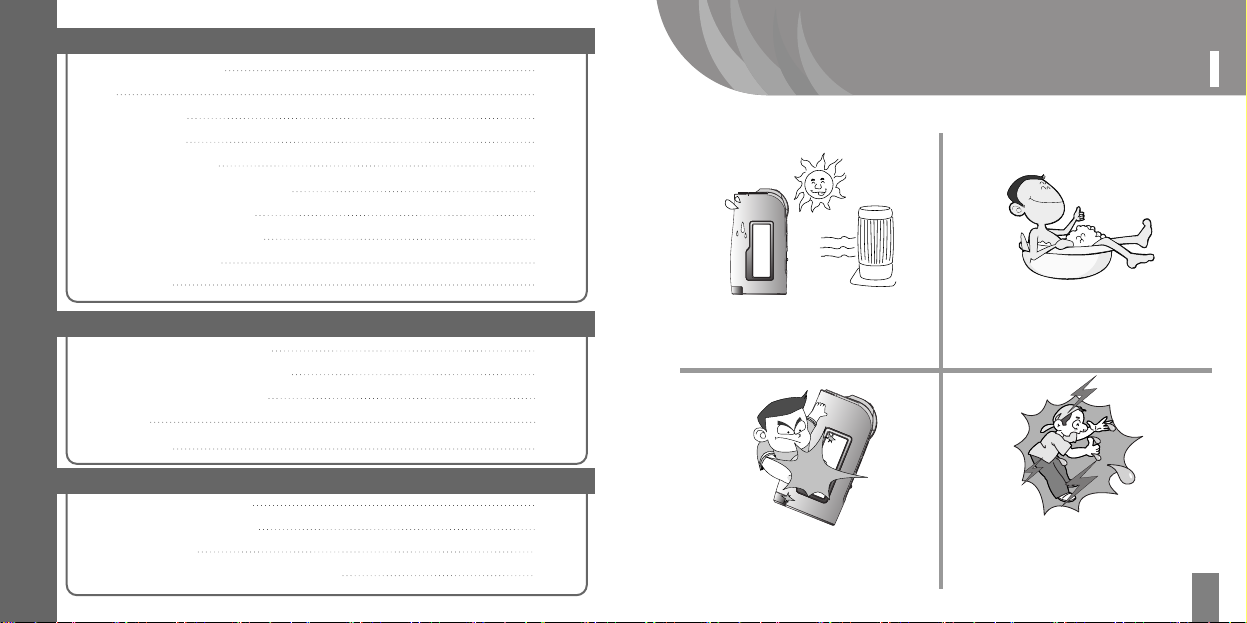
1
Cautions for Safety
About the Player
Software
Customer Support
Setting Section Repeat
Lyrics
Recording Voices
Recording Music
Listening to FM Radio
Scanning FM Radio Frequencies
Entering Into Preset Modes
Deleting Saved Frequencies
Recording FM Radio
Setting Menus
35
36
37
41
46
48
52
53
55
56
System Requirements for PC
USB Connection & Disconnection
File Downloading & Uploading
Formatting
Lyrics Marking
75
78
81
84
86
Remote Control Instruction
All These Things Are Normal
Warranty Services
FCC RF INTERFERENCE STATEMENT
97
99
100
101
※ For proper use of the player, be sure to keep the following instructions to avoid danger or
physical damage.
Don’t expose the player to a direct heating
temperature object. (The player can be
damaged by heat conductivity.)
Avoid exposing the player to dusty and
humid places as possible as you can. (The
player can be damaged.)
Don’t drop or give a severe shock to the
player. (This may cause damage.)
Don’t touch or connect the player to
other devices with wet hands. (If the
player is connected to a power source,
you could get an electric shock.)
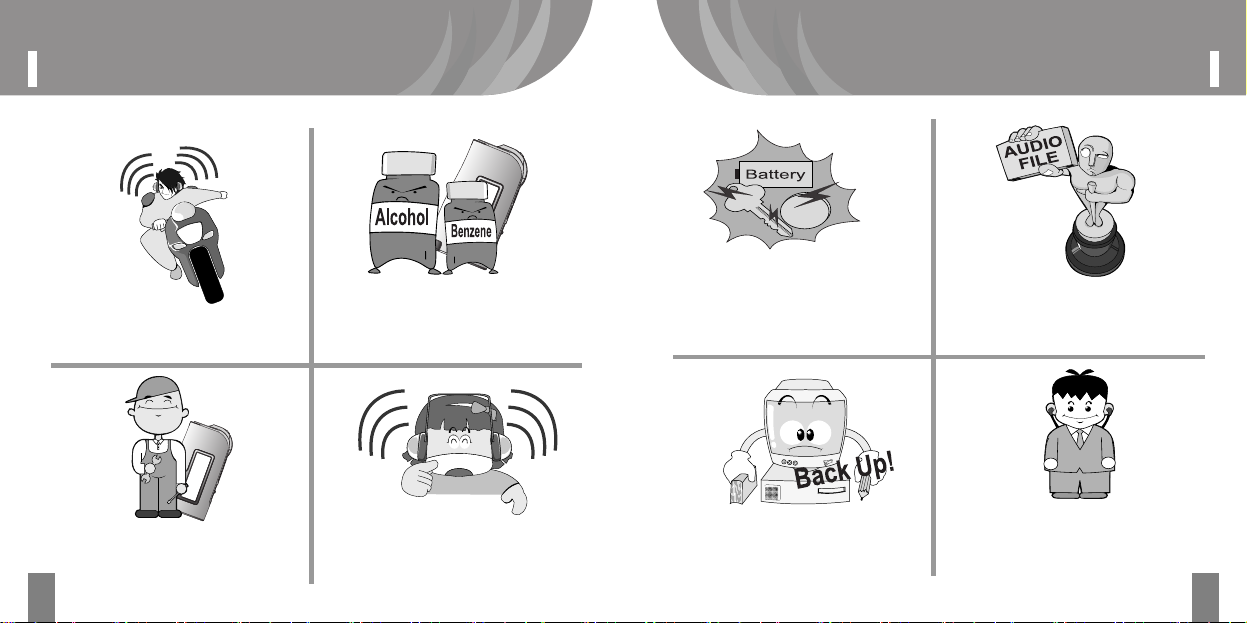
3
Cautions for Safety
Cautions for Safety
2
When carrying the player and a battery in
your pocket, do not put metals like coins or
keys together in it. (This may cause to set a
fire because of the friction between the
metals and the battery)
Distributing music files to other people
without permission is a violation of a
copyright law.
We shall not be liable for the losses of data
in the player by users’ carelessness. (Don’t
forget to back up important data)
Earphones should have a long strap. When
you wear headphones, the strap should be
positioned behind your neck.
While riding on bikes or motorcycles, don’t
use earphones.
Since chemicals or rinsing detergents can
change or peel the surface off of the player,
don’t use them.
If the player is out of order, call our customer
services, but never try to disassemble, repair
or rebuild it.
Listening to the music for a long time with
volumes high may cause a hearing sense
disorder.
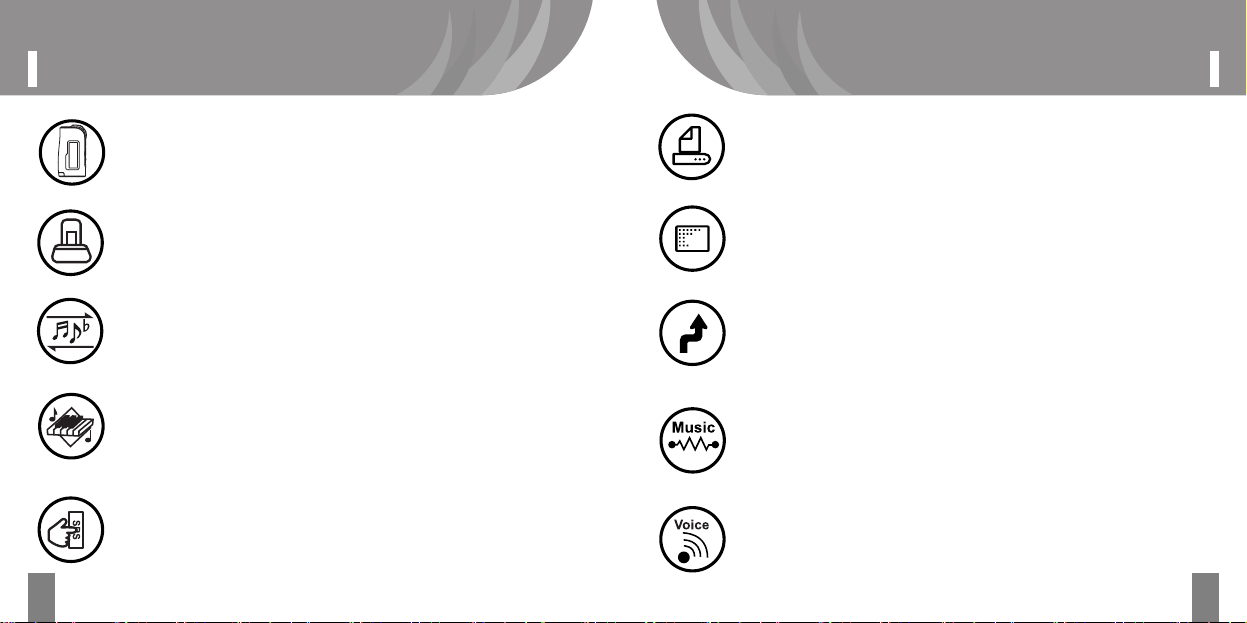
5
FeaturesFeatures
4
Sensitive Design
With a sophisticated and luxuriously design, you feel the easy of the use.
USB Cradle
By adopting a Cradle System with USB Cable, you can easily transfer files to
other devices. Also bright LED light creates a gorgeous atmosphere in
darkness.
Mass Storage
Connected to a computer, it’s recognized as a removable storage disk in
“Windows Explorer,” enabling you to upload and download files easily.
Complete Implementation of OGG Codec
You can play OGG files as well as general MP3 and WMA files with the player.
Since the OGG files have an excellent compression quality, you can enjoy
almost as good as the original sound quality of your music.
One-Touch SRS
Without having to do a complex button operation, you can experience 3D
Surround Sounds by just pressing the One-Touch button of the player.
Display Lyrics during play mode
You can see the lyrics of the song on the LCD during playing the music file.
Distinctive EQ
Equipped with 5-band equalizers (Live, Classic, Jazz, Dance, and Rock), you
can enjoy various tones of music just the way you want to listen to by
adjusting the equalizers.
Firmware Upgrade
By upgrading firmware, users will get the most recent OS updates through
the Internet, giving them additional functions and file format support.
MP3 Direct Encoding (Music Recording)
Since, without having to connect to any PCs, you can directly save and record
data to the player as digital files in real-time while enjoying FM Radio, CDs and
music or contents in an audiocassette tape, this is a must-have for students
and workmen who not only want to enjoy music but also need a repeat function
for studying TOEIC and TOEFL and practicing Conversational Skills.
Voice Recording
With a high-sensitive built-in microphone, it can be used as professional
voice recorder having versatile functions.

7
SpecificationsFeatures
6
FM Radio Listening and Recording
You can enjoy FM radio programs as well as digital music such as MP3, WMA, and
OGG. You can even record a part of the music that you are listening to directly from
the radio to the player, which you can listen to repeatedly and save into your PC.
Perfect for Studying Languages (Playing Speed & A-B Section
Repeat)
Supports a tool for studying foreign languages by providing a Section Repeat
A-B, which is very comfortable for studying languages, and an adjustable
speed for the songs played.
Seconds-Based Resume Function
When you turn off the player and turn it on later, the player will resume back
to the same status. In addition, the volume, EQ, and Play List of the last
music you listened to, will also resume back to the same status.
What is Ogg Vorbis? It is a new format of digital music, which is opposed to charge
money for using MP3 files. One of the features is that, without taking much space, it
enables you to enjoy a quality of music, which is as good as the original one. It also
supports VBR (Variable Bit Rate).
Knowledge Bank!!
FM TUNER
Audio
Files Support
Recordable Time
Max. Playback Time
38
×75×20mm
Dimensions (W×H×D)
Weight (except battery)
38g
Battery
1.5V Alkaline Battery
Range of Operating Temperatures
USB
Format
MP3, WMA, OGG
MP3:16~320Kbps, WMA:32~160Kbps
OGG:80~320Kbps
Bit Rate
Download speed
Max. 6Mbps(USB Version 1.1)
Voice: 1040 Min/256MB
-5℃~70℃
About 12 Hrs
Frequencies
87.5MHz ~ 108.0MHz
20Hz ~ 20KHz
Max. 7mW (16Ohm) Volume
Max. 15mW (16Ω)
50㏈
90㏈
Headphone Output
Headphone Output
S/N Ration
Antenna
Frequencies
Headphone Output
S/N Ration
Description Items Specs
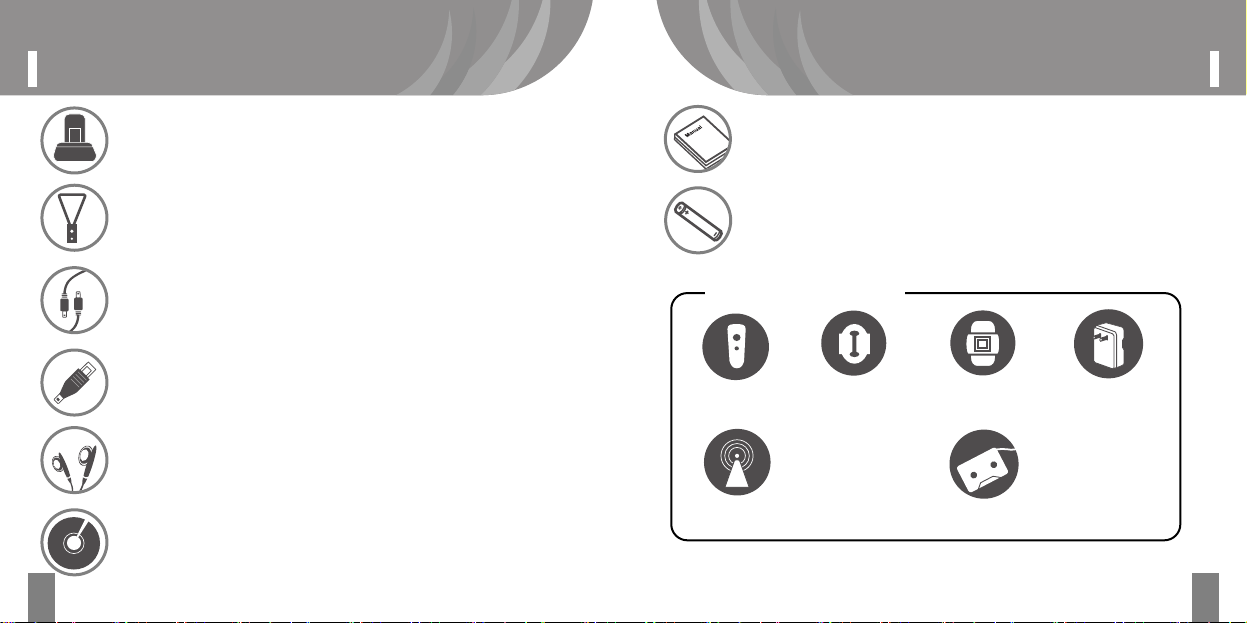
9
AccessoriesAccessories
8
USB Cradle
By adopting a Cradle System with USB Cable, you can easily transfer files to
other devices. Also bright LED light creates a gorgeous atmosphere in darkness.
Necklace
A fashionable and transparent necklace is supplied.
Direct Encoding Cable
When you directly encode sounds, you can use this cable to connect this player
with an external audio.
Mini USB Jack
With this short USB cable, you can comfortably transfer files in a narrow
space.
Earphones
Bundled with high-quality earphones, you can enjoy more powerful sounds.
Software CD
For users whose operating system is Windows 98 SE that does not support a mass
storage function, install this program before connecting the player with your PC.
Battery
1 AAA battery is included.
Remote
Control
Armband
Battery Charger
Leather
Carrying Case
FM Modulator
Cassette Pack for Automobiles
Manual
A detailed explanation of how to use the player is provided for new users of
digital audio players.
Optional Items
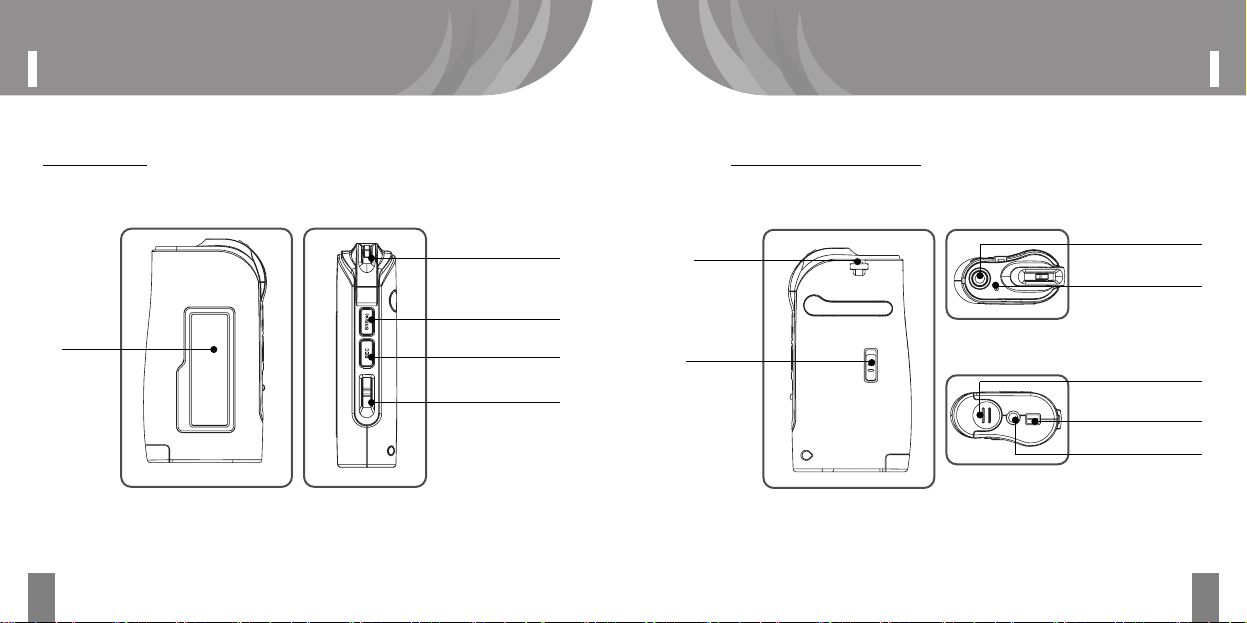
11
Names of PartsNames of Parts
Front/Side Back/Top/Bottom
10
LCD
Screen
Necklace
Connection Link
Hold Switch
Power, Play, Pause,
FF/REW Button
SRS Button
REC, Repeat A-B
Button
VOL/MENU
Button
Earphones Jack
Microphone
Battery Cover
USB Port
Encoding Port

13
Power
System Requirements for PC
12
The minimum requirements for PC to use the player are as follows;
★ Microsoft OS (Windows 98 SE, ME, 2000, and XP)
★ CD-ROM Drive
★ CPU with Pentium 200MHz or higher processor
★ More than 32MB of RAM (64MB for Windows ME or 2000)
★ More than 128MB of Hard Disk Capacity
(Additional volumes are required to save music files)
★ USB Port available (Version 1.1)
◉◉
Inserting Batteries
Use a Cylinder Type AAA battery
Open the battery cover
by sliding the cover
gently into the arrow
direction.
❶
After checking the
insertion, adjust the
cover of the battery
to the groove of the
player securely.
❸
After adjusting the
groove, gently slide
the cover slowly into
the arrow direction to
close it.
❹
As shown on the back
of the AAA battery,
insert it with right
poles (+, -).
❷
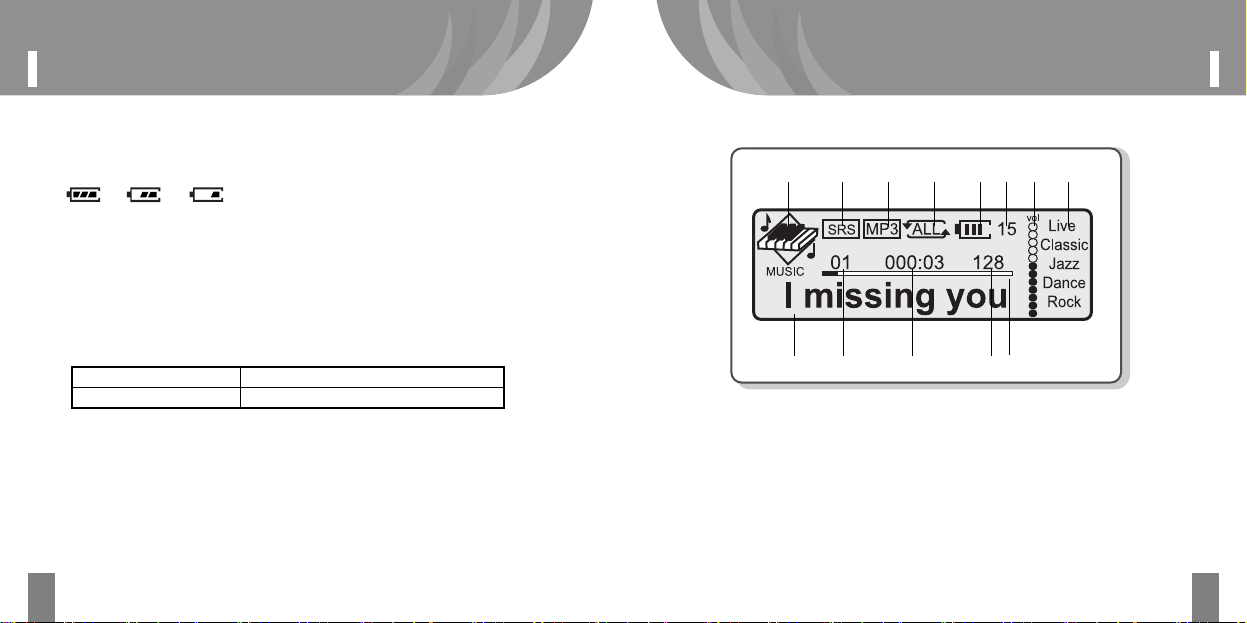
15
LCD Display
Power
14
◉
Display Of The Remaining Power
➊ The display of battery’s residue capacity can be variable at opening period after the
power on. It will be stabilized after 5 to 6 seconds from the power on displaying the
real amount of battery residue.
⇨⇨(reference to the use of accessory)
Full Mid Shortage
➋ Due to the characteristics of the normal battery the display shows more powers than it
really has in the battery when it has been already exhausted. Replace the battery in
this case.
(Alkaline battery lasts longer than manganese battery.)
※ Replace the battery to the new one in the following cases;
1. LCD displays “Low Battery”.
2. The product does not respond to the button pressing.
3. LCD does not respond to the button pressing.
1. Conditions of Continuous Playback Time
1) 1EA: 12hrs (AAA Alkaline Battery) 2) MP3 128Kbps
3) Volume Levels: 16 (Basic) 4) Output: Max. 15mW
The above result is tested by using alkaline batteries sold in the streets, and is subject to change
according to the kind of battery used, manufacturers, and conditions of use.
◉Music Mode Display
a b c d e f g h
i j k l m
a. MUSIC/VOICE/LINE Mode
b. WOW, SRS, T.B
c. File Formats To Play
d. Play Mode
e. Battery Status
f. Volume Changes By Number
g. Volume Changes By Picture
h. Equalizer
i. Title of Files
j. Song Number
k. Elapsed Playback Time
l. File Compression Rate (Bitrate) /LDB
m. Playback Position
Alkaline Battery
Battery Type
12hours with one 1.5v alkaline battery (AAA)
Elapsing Time
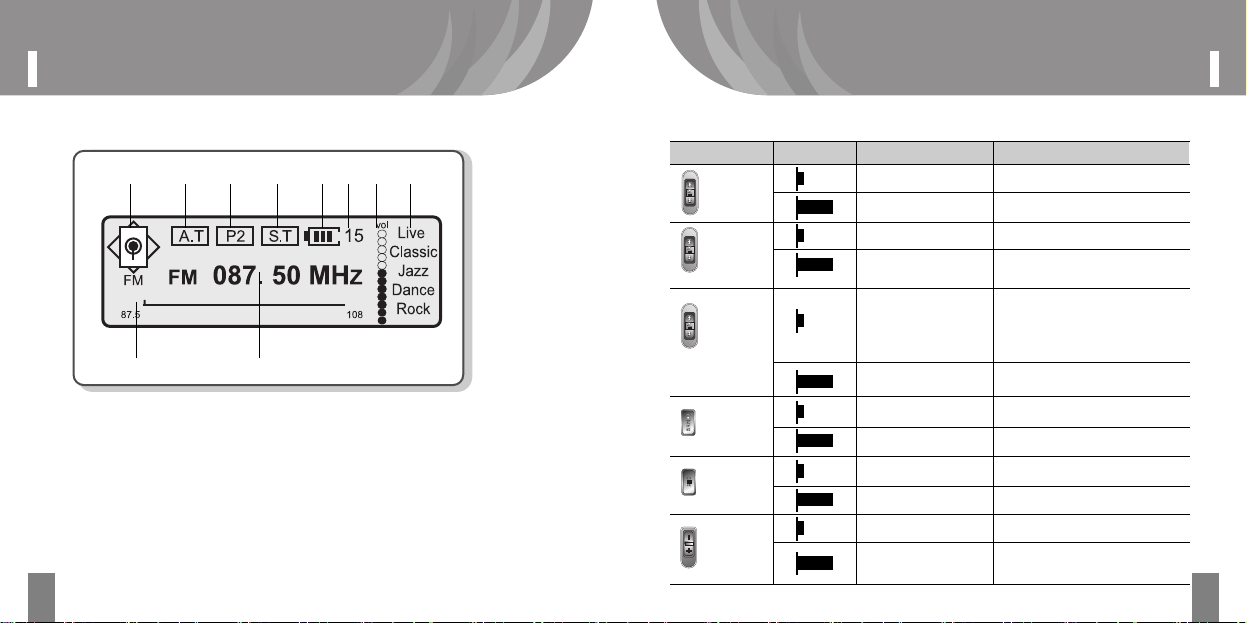
17
LCD Display LCD Display
16
a b c d e f g h
i j
a. FM Mode
b. Auto/Manual
c. Preset Number 1 – 20
d. Mono/Stereo
e. Remaining Battery
f. Volume Changes displayed with a number
g. Volume Changes displayed
with a picture
h. Equalizer
i. Frequency Bar
j. Frequency
◉FM Radio Mode display
◉Music Mode Display
Button
Playback
/Pause
SRS
REC
MENU
Plays a current song Pauses the current song
Power Off Power Off
Pressed Time
Stop State Playing
FF
Moves to the next track.
Moves to the next song
Successive Forward Track
Search
Forward Fast Search from the
current position.
REW
Moves back to the
previous song.
Within 5 seconds after play:
Moves back to the previous song.
5 seconds after play: Plays at the
beginning of the current song
Successive Backward
Track Search
Shows Bookmark lists
Ready for Voice Record
Selects Menu
Selects Mode
(MUSIC/VOICE/Line In/FM)
Selects Menu
Selects Mode
(MUSIC/VOICE/Line In/FM)
WOW->SRS->T.B
Backward Fast Search from the
current position
WOW->SRS->T.B
Navigation starts
Navigation Starts
Repeats “A-B”
Sets a bookmark
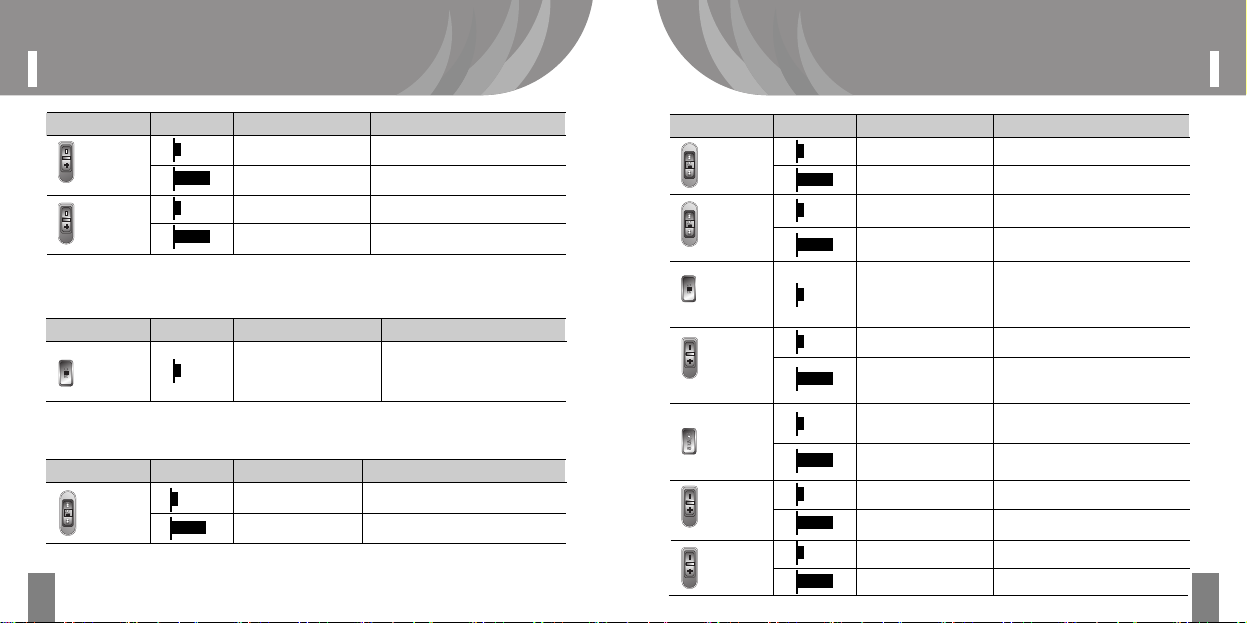
19
LCD Display Simple Key Operations
18
VOL+
Volumes 1 level up Turns up the volume 1 level
Volumes up successively
Turns up the volume successively
Volumes 1 level down Turns down the volume 1 level
Volumes down successively
Turns down the volume successively
VOL-
Button
REC
Voice Record/Music
Record Start
Voice Record/Music Record
Stop
Pressed Time
Rec Ready
Recording
◉Music/Voice Record Mode
Button
Pressed Time
Stop State Preset Mode
◉FM Radio Mode
Playback/
Pause
Receive Receive/Ready to receive
Power Off Power Off
Button
REC
MENU
SRS
Pressed Time
Stop State Preset Mode
FF
Increases frequency one
level up
Moves 1 station up to the next Preset
Power Off
Moves successively up to the next presets
Moves 1 station down to the previous Preset
Moves 1 station down to the previous Preset
REW
Decreases frequency one
level down
Power Off
Selects FM Menu
Selects Mono/Stereo
Starts Preset Mode
Cancels Preset Mode
Selects Mono/Stereo
Selects Mode
(MUSIC/VOICE/LINE/FM)
Forward Track Search
Moves successively down to the previous
presets
Selects FM Menu
Selects Mode
(MUSIC/VOICE/LINE/FM)
VOL+
Volumes 1 level up
Turns up the volume 1 level
Volumes up successively
Turns up the volume successively
Volumes 1 level down
Turns down the volume 1 level
Volumes down successively
Turns down the volume successively
VOL-
Button
Pressed Time
Stop State Playing
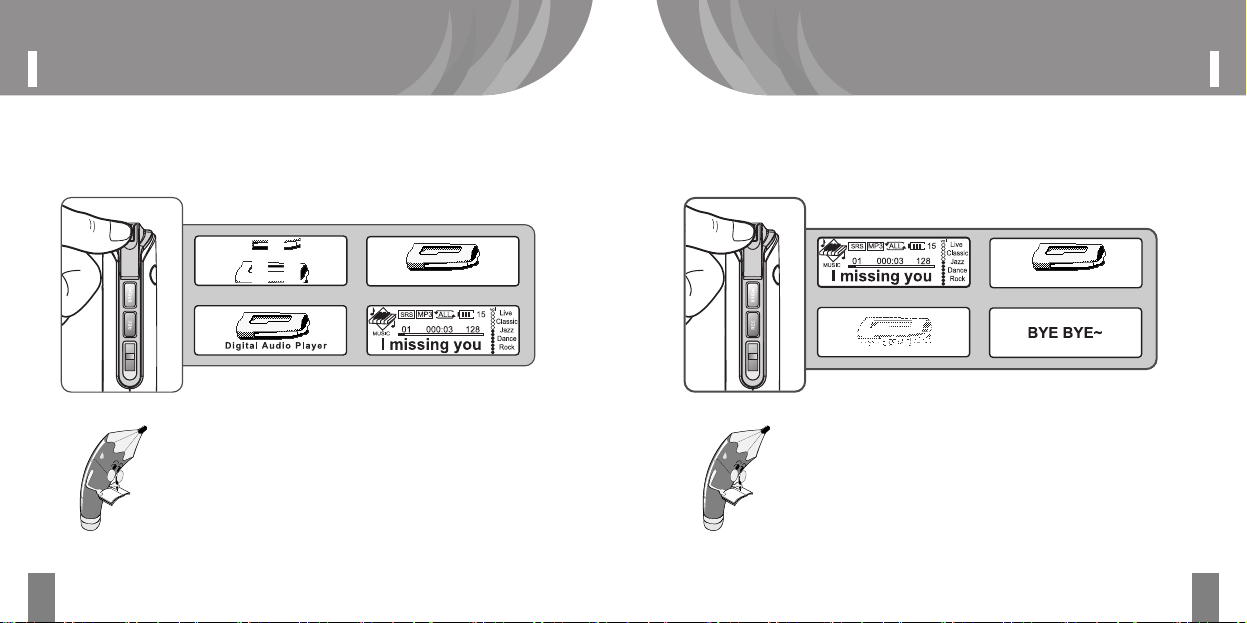
21
Power On/Off
Power On/Off
20
◉Power On
Pressing the [Play] button once and long, the power is turned
on with the following screens.
Tips You Must Know!
■ In a HOLD state, only HOLD is displayed on the screen, but the
power will not be turned on.
■ Insert a fully charged battery before you turn on the power. If there
isn’t much battery left, “Low battery” will be displayed on the screen
but the power will not be turned on.
◉Power Off
Pressing the [Play] button once and long, the power will be turned
off with the followings on the LCD screen.
Tips You Must Know!
① When the time for “Auto Power Off” exceeds the designated time under
the state of Stop or Pause, and if the user does not press buttons further,
power will be turned off automatically.
② After turning off the power, if the user presses the play button, then
playback will begin at the very position of the latest song played. In this
case, all the settings such as volumes, track numbers, and equalizer, are
completely restored. (Seconds-Based Resume Function)
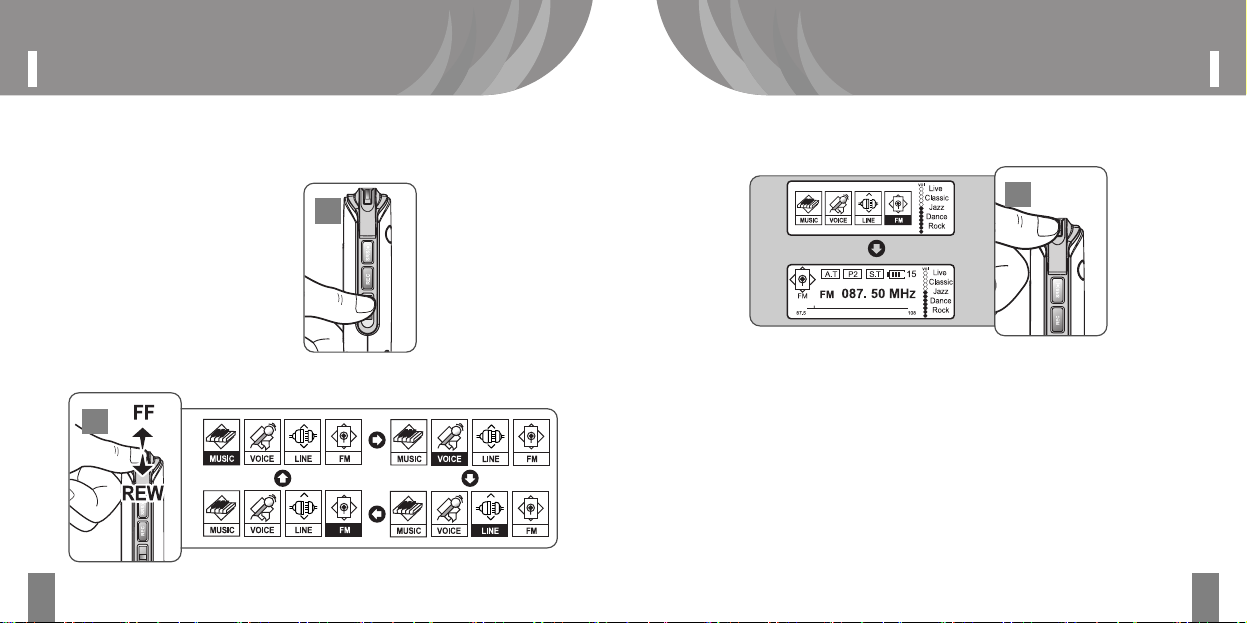
23
Mode Changes
Mode Changes
22
◉Mode Changes
There are 4 modes; MUSIC, VOICE, LINE, and FM.
Press the [Menu] button
long.
By using the [Play] button move to the mode that you want.
1
2
After the movement, the player enters into the mode you
selected by pressing the [Play] button.
3
1
2
3
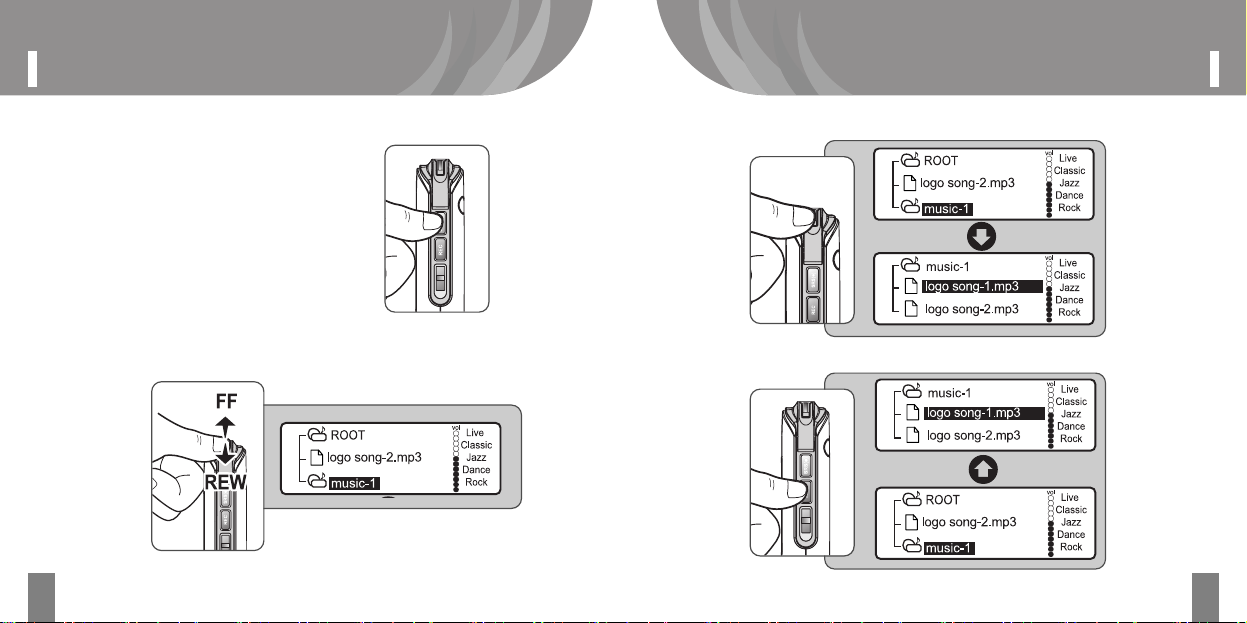
25
Navigation (Searching Folders During Playback)
Navigation (Searching Folders During Playback)
24
◉Navigation (Searching Folders During Playback)
Press the [SRS] button long, and the
player will enter into the navigation
mode.
1
By using the [Play] button, you can search the folders and files
upward and downward.
2
By pressing the [Play] button, you can move to subfolders.
3
By pressing the [REC] button, you can move to upper folders.
4
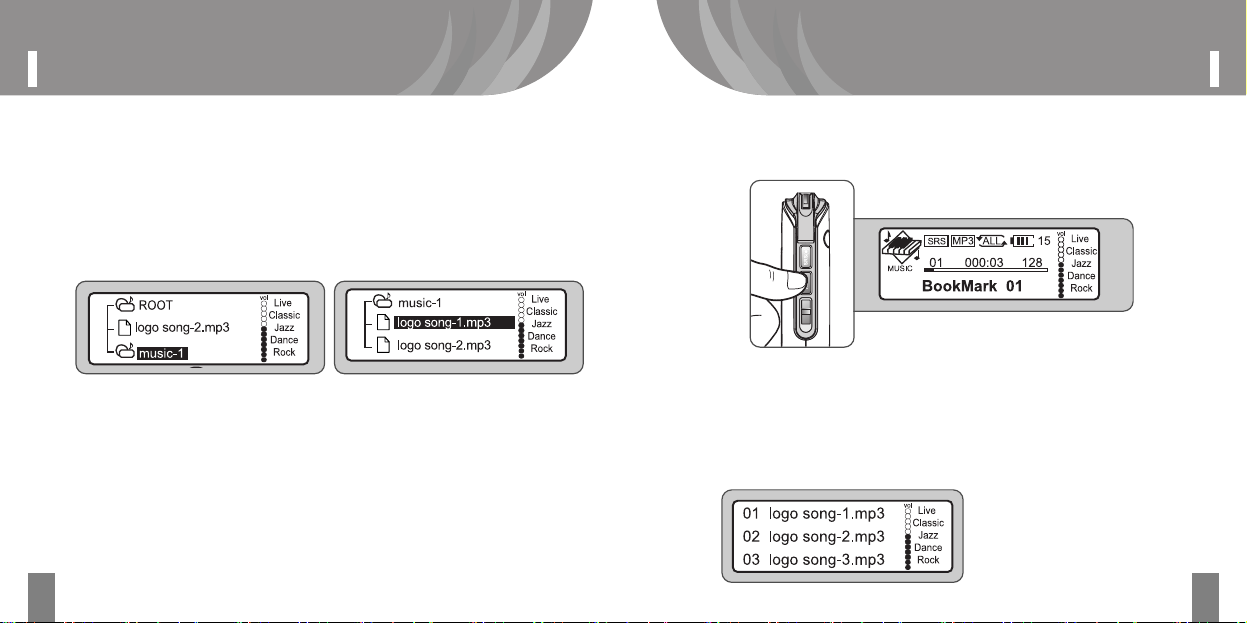
27
Setting Up BookMarksNavigation(Searching Folders During Playback)
26
◉Selecting Folders To Play ◉Setting Up BookMarks
◉Playing BookMarks
Press the [SRS] button long, and the player will start folder
navigation.
1
Under the [Play] state, press the [REC] button long and set up
the bookmark.
Under the state of Pause or Stop, press the [REC] button
briefly, and then the following screen will be displayed.
1
You can check the bookmark that
the user set up.
After entering into the folder to play with the [Play] button,
select a file.
2
If you press the [Play] button, the file will be played.
3
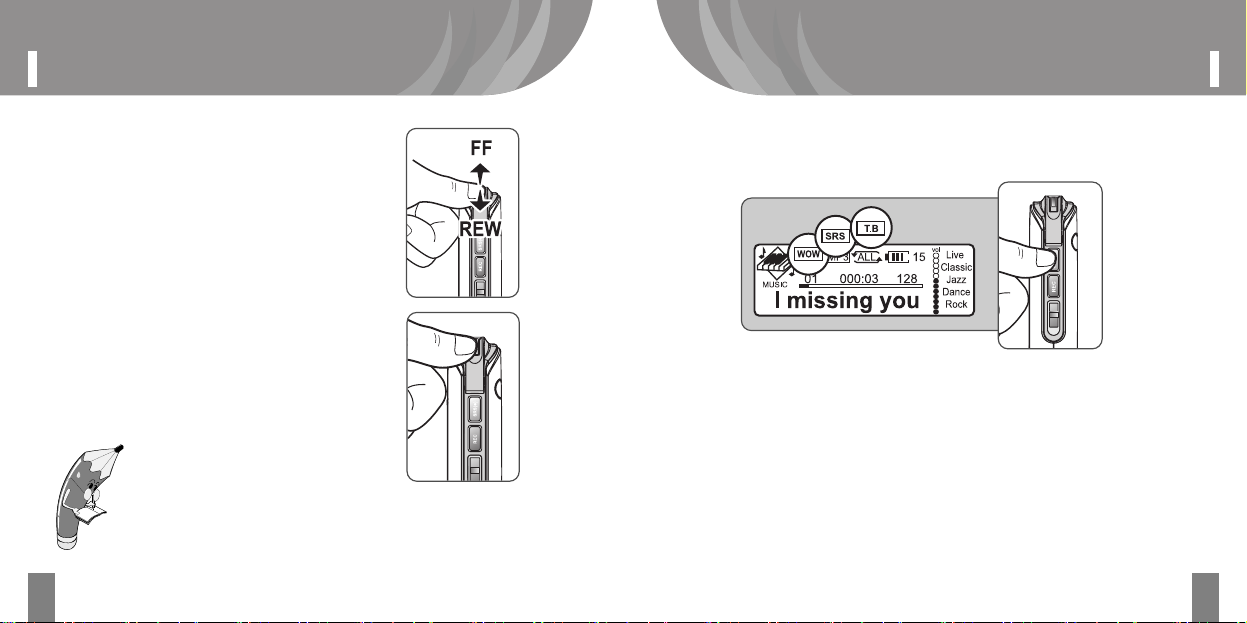
29
Enjoying SRS
Setting Up BookMarks
28
By using the [Play] button, you can
search the position you bookmarked.
2
Pressing the [Play] button will play the
position that you bookmarked.
3
Tips You Must Know!!
■You cannot bookmark in a state of Stop or Pause.
■You can set 5 bookmarks at its maximum.
Pressing the [SRS] button briefly will change the mode from WOW > SRS -> T.B.
◉Enjoying SRS
In Menu modes, you can set up WOW, SRS, and TB in consecutive order.
