Page 1
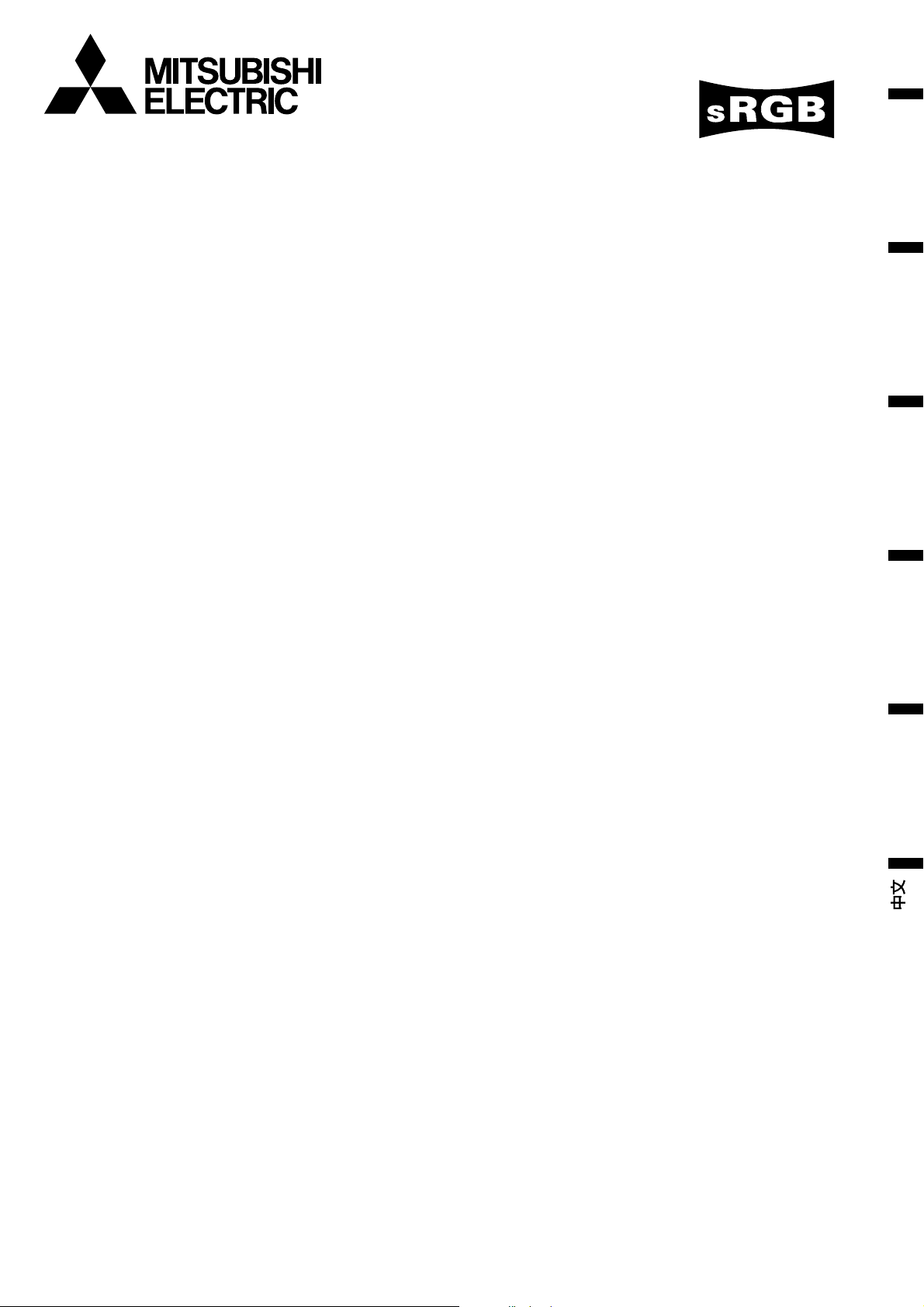
DATA PROJECTOR
MODEL
XD300U
ENGLISH
XD350U
User Manual
FRANÇAIS
DEUTSCH
ITALIANO
ESPAÑOL
X D300
X D350
EN – 1
Page 2
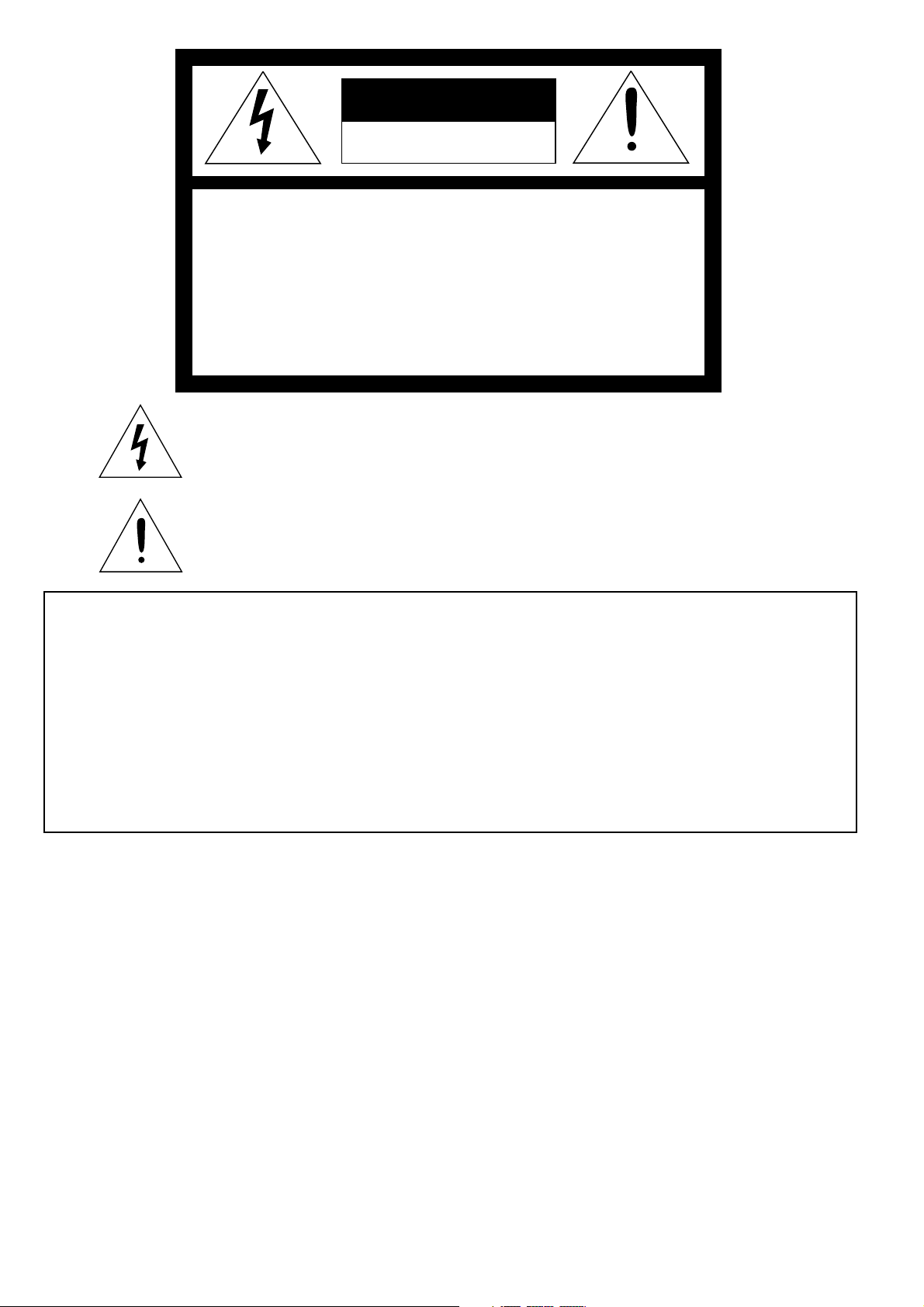
CAUTION
RISK OF ELECTRIC SHOCK
DO NOT OPEN
CAUTION: TO REDUCE THE RISK OF ELECTRIC SHOCK,
DO NOT REMOVE COVER (OR BACK)
NO USER-SERVICEABLE PARTS INSIDE
REFER SERVICING TO QUALIFIED
SERVICE PERSONNEL.
The lightning flash with arrowhead symbol, within an equilateral triangle, is intended
to alert the user to the presence of uninsulated “dangerous voltage” within the
product’s enclosure that may be of sufficient magnitude to constitute a risk of electric
shock.
The exclamation point within an equilateral triangle is intended to alert the user to the
presence of important operating and maintenance (servicing) instructions in the literature accompanying the appliance.
WARNING:
TO PREVENT FIRE OR SHOCK HAZARD, DO NOT EXPOSE THIS APPLIANCE TO RAIN OR MOISTURE.
CAUTION:
TO PREVENT ELECTRIC SHOCK, DO NOT USE THIS (POLARIZED) PLUG WITH AN EXTENSION
CORD, RECEPTACLE OR OTHER OUTLET UNLESS THE BLADES CAN BE FULLY INSERTED TO
PREVENT BLADE EXPOSURE.
NOTE:
SINCE THIS PROJECTOR IS PLUGGABLE EQUIPMENT, THE SOCKET-OUTLET SHALL BE INSTALLED NEAR THE EQUIPMENT AND SHALL BE EASILY ACCESSIBLE.
WARNING
Use the attached specified power supply cord. If you
use another power-supply cord, it may cause interference with radio and television reception.
Use the attached RS-232C cable, PS/2 adapter cable,
USB adapter cable and RGB cable with this equipment so as to keep interference within the limit of a
FCC Class B device.
This apparatus must be grounded.
DO NOT LOOK DIRECTLY INTO THE LENS
WHEN PROJECTOR IS IN THE POWER ON
MODE.
When using the projector in Europe
COMPLIANCE NOTICE
This Projector complies with the requirements of the
EC Directive 89/336/EEC “EMC Directive” as
amended by Directive 93/68/EEC and 73/23/EEC
“Low Voltage Directive” as amended by Directive 93/
68/EEC.
The electro-magnetic susceptibility has been chosen
at a level that gains proper operation in residential
areas, on business and light industrial premises and
on small-scale enterprises, inside as well as outside
of the buildings. All places of operation are
characterised by their connection to the public low
voltage power supply system.
EN – 2
WARNING
Use the attached RS-232C cable, PS/2 adapter cable,
USB adapter cable and RGB cable with this equipment so as to keep interference within the limit of a
EN55022 Class B. Please follow WARNINGS instructions.
Page 3
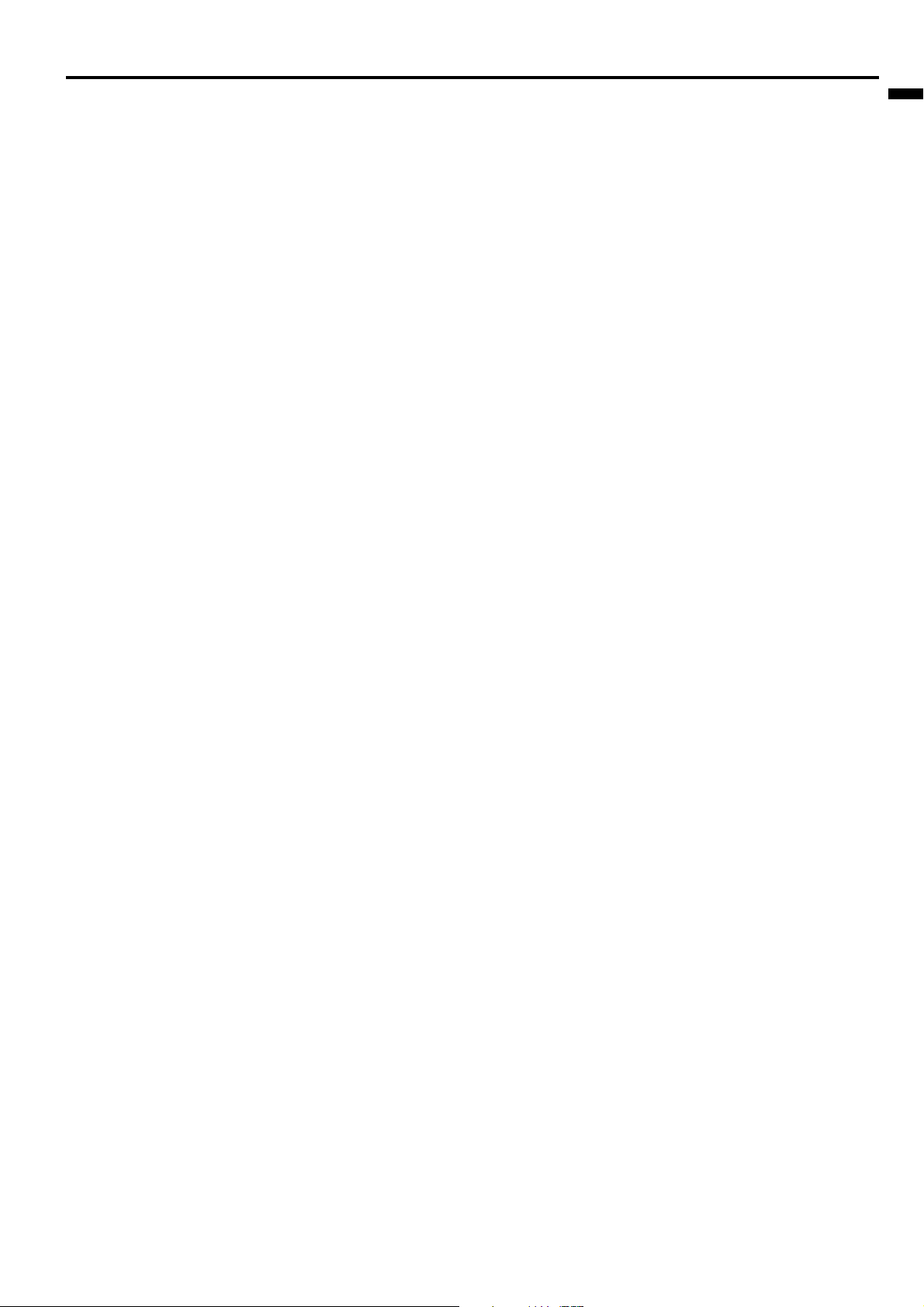
Contents
Important safeguards ...........................................................................4
Overview ............................................................................................... 6
Using the remote control ......................................................................8
Battery installation ......................................................................................................... 8
Installation ............................................................................................9
Basic connections ............................................................................... 10
Projector + AV equipment............................................................................................. 10
Projector + DVD player or HDTV decoder ................................................................... 10
Projector + personal computer ...................................................................................... 11
Preparing the projector for operation ............................................... 12
To operate projector power ON.......................................................... 13
Menu operation .................................................................................. 15
Picture adjustment............................................................................. 18
Advanced features .............................................................................. 20
Expand ........................................................................................................................... 20
Picture in Picture (PinP) ............................................................................................... 20
Still ................................................................................................................................. 20
Mouse remote control .................................................................................................... 21
Installation other device’s remote commands ............................................................. 22
How to change the image displayed at the time of startup or mute .......................... 23
Lamp replacement ............................................................................. 24
ENGLISH
Maintenance ....................................................................................... 25
Indicators ............................................................................................ 26
Troubleshooting .................................................................................. 27
Specifications ...................................................................................... 28
Kensington Lock ............................................................................................................ 28
Connectors ..................................................................................................................... 29
Dimensional drawings .................................................................................................. 29
What’s included in the box ............................................................................................ 29
Replacement part .......................................................................................................... 29
Specification of RGB signals in each computer mode of the projector ....................... 30
Trademark, Registered trademark
Macintosh is registered trademark of Apple Computer Inc.
DLP, Digital Micromirror Device and DMD are all trademarks of Texas Instruments.
DCDi is a trademark of Faroudja, a division of Genesis Microchip Corp.
Other brand or product names are trademarks or registered trademarks of their respective holders.
EN – 3
Page 4
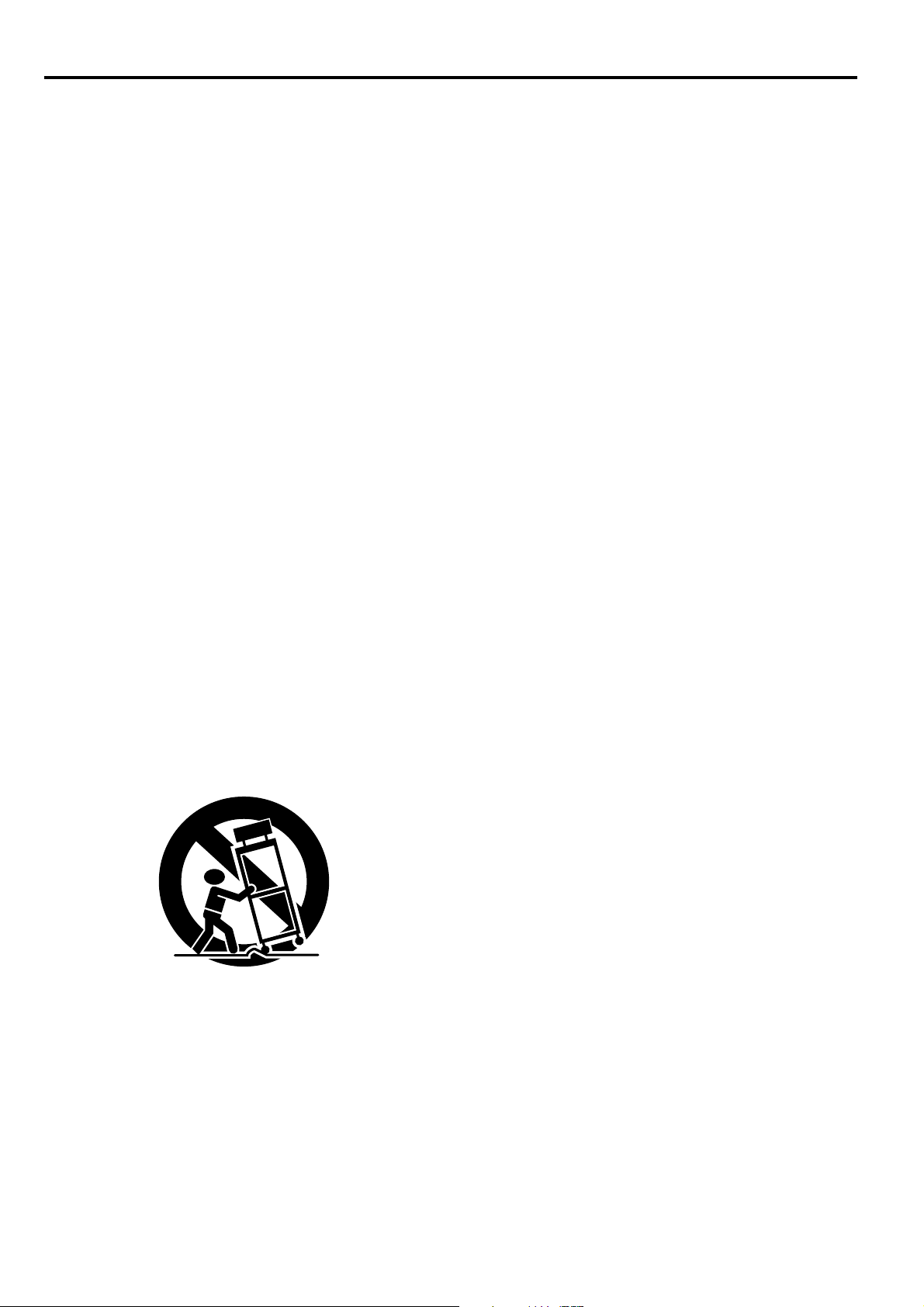
Important safeguards
Please read all these instructions regarding your projector and retain them for future reference. Follow all
warnings and instructions marked on the projector.
1. Read instructions
All the safety and operating instructions should
be read before the appliance is operated.
2. Retain instructions
The safety and operating instructions should be
retained for future reference.
3. Warnings
All warnings on the appliance and in the operating instructions should be adhered to.
4. Instructions
All operating instructions must be followed.
5. Cleaning
Unplug this projector from the wall outlet before cleaning it. Do not use liquid aerosol cleaners. Use a damp soft cloth for cleaning.
6. Attachments and equipment
Never add any attachments and/or equipment
without the approval of the manufacturer as
such additions may result in the risk of fire, electric shock or other personal injury.
7. Water and moisture
Do not use this projector near water or in contact with water.
8. Accessories
Do not place this projector on an unstable cart,
stand, tripod, bracket or table. Use only with a
cart, stand, tripod bracket, or table recommended
by the manufacturer or sold with the projector.
Any mounting of the appliance should follow the
manufacturer's instructions and should use a
mounting accessory recommended by the manufacturer.
An appliance and cart combination should be
moved with care. Quick stops, excessive force and
uneven surfaces may cause the appliance and
cart combination to overturn.
9. Ventilation
Slots and openings in the cabinet are provided
for ventilation, ensuring reliable operation of the
projector and to protect it from overheating. Do
not block these openings or allow them to be
blocked by placing the projector on a bed, sofa,
rug, or bookcase. Ensure that there is adequate
ventilation and that the manufacturer's instructions have been adhered to.
10. Power sources
This projector should be operated only from the
type of power source indicated on the marking
label. If you are not sure of the type of power,
please consult your appliance dealer or local
power company.
11. Power-cord protection
Power-supply cords should be routed so that they
are not likely to be walked on or pinched by items
placed upon or against them. Pay particular attention to cords at plugs, convenience receptacles,
and points where they exit from the appliance. Do
not put the power cord under a carpet.
12. Overloading
Do not overload wall outlets and extension cords
as this can result in a fire or electric shock.
13. Objects and liquids
Never push objects of any kind through openings of this projector as they may touch dangerous voltage points or short-out parts that could
result in a fire or electric shock. Never spill liquid of any kind on the projector.
14. Servicing
Do not attempt to service this projector yourself.
Refer all servicing to qualified service personnel.
15. Damage requiring service
Unplug this projector from the wall outlet and
refer servicing to qualified service personnel
under the following conditions:
(a) If the power-supply cord or plug is dam-
aged.
(b) If liquid has been spilled, or objects have
fallen into the projector.
(c) If the projector does not operate normally
after you follow the operating instructions.
Adjust only those controls that are covered
by the operating instructions. An improper
adjustment of other controls may result
in damage and may often require extensive work by a qualified technician to restore the projector to its normal operation.
(d) If the projector has been exposed to rain
or water.
(e) If the projector has been dropped or the
cabinet has been damaged.
(f) If the projector exhibits a distinct change
in performance - this indicates a need for
service.
16. Replacement parts
When replacement parts are required, be sure
that the service technician has used replacement
parts specified by the manufacturer or parts
having the same characteristics as the original
part. Unauthorized substitutions may result in
fire, electric shock or other hazards.
17. Safety check
Upon completion of any service or repair to this
projector, ask the service technician to perform
safety checks determining that the projector is
in a safe operating condition.
EN – 4
Page 5
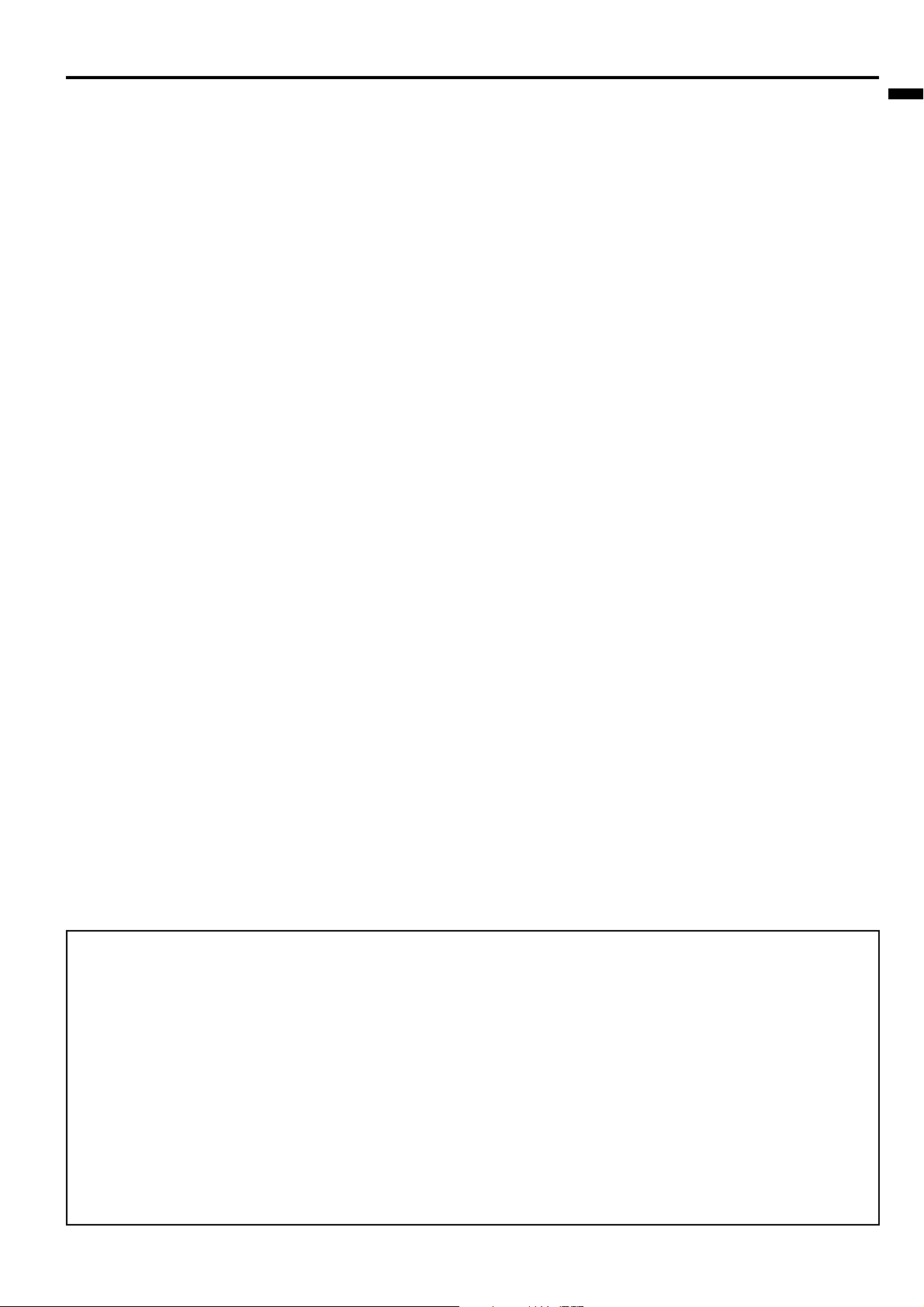
WARNING:
Unplug immediately if there is
something wrong with your projector.
Do not operate if smoke, strange noise or odor comes
out of your projector. It might cause fire or electric
shock. In this case, unplug immediately and contact
your dealer.
Never remove the cabinet.
This projector contains high voltage circuitry. An
inadvertent contact may result in an electric shock.
Except as specifically explained in the Owner's
Guide, do not attempt to service this product
yourself. Please contact your dealer when you want
to fix, adjust or inspect the projector.
Do not modify this equipment.
It can lead to fire or electric shock.
If you break or drop the cabinet.
Do not keep using this equipment if you break or
drop it. Unplug the projector and contact your dealer
for inspection. It may lead to fire if you keep using
the equipment.
Do not face the projector lens to the
sun.
It can lead to fire.
Use correct voltage.
If you use incorrect voltage, it can lead to fire.
Do not place the projector on uneven
surface.
Place the projection on a leveled and stable surface
only. Please do not place equipment on unstable
surfaces.
Do not look into the lens when it is operating. It may
hurt your eyes.
Never let children look into the lens when it is on.
Do not turn off the main power
abruptly or unplug the projector
during operation.
It can lead to lamp breakage, fire, electric shock or
other trouble. It is best to wait for the fan to turn off
before turning main power off.
Do not touch Air outlet grille and
Bottom plate which becomes hot.
Do not touch them or put other equipment in front of
Air outlet grille. The heated Air outlet grille and
Bottom plate may cause injury or damage to other
equipment. Also, do not set the projector on the desk
which is easily affected by heat.
Do not look into the air outlet grille
when projector is operating.
Heat, dust etc. may blow out of it and hurt your eyes.
Place of installation
For safety’s sake, refrain from setting the projector at
any place subjected to high temperature and high
humidity. Please maintain an operating temperature,
humidity, and altitude as specified below.
• Operating temperature: between +41°F (+5°C)
and +95°F (+35°C)
• Operating humidity: between 30 and 90%
• Never put any heat-producing device under the
projector so that the projector does not overheat.
• Do not attach the projector to a place that is
unstable or subject to vibration.
• Do not install the projector near any equipment
that produces a strong magnetic field. Also refrain from installing near the projector any cable
carrying a large current.
• Place the projector on a solid, vibration free
surface: otherwise it may fall, causing serious
injury to a child or adult, and serious damage to
the product.
• Do not stand the projector: it may fall, causing
serious injury and damage to the projector.
• Slanting the projector more than ±10˚(right and
left) or ±15˚ (front and rear) may cause trouble or
explosion of the lamp.
• Do not place the projector near air-conditioning
unit or heater to avoid hot air to the exhaust and
ventilation hole of the projector.
ENGLISH
COMPLIANCE NOTICE OF FCC
This equipment has been tested and found to comply with the limits for a Class B digital device, pursuant to Part 15 of
the FCC Rules. These limits are designed to provide reasonable protection against harmful interference in a residential
installation. This equipment generates, uses and can radiate radio frequency energy and, if not installed and used in
accordance with the instructions, may cause harmful interference to radio communications. However, there is no
guarantee that interference will not occur in a particular installation. If this equipment does cause harmful interference
to radio or television reception, which can be determined by turning the equipment off and on, the user is encouraged to
try to correct the interference by one or more of the following measures:
• Reorient or relocate the receiving antenna.
• Increase the separation between the equipment and receiver.
• Connect the equipment into an outlet on a circuit different from that to which the receiver is connected.
• Consult the dealer or an experienced Radio / TV technician for help.
Changes or modifications not expressly approved by Mitsubishi could void the user's authority to operate this equipment.
COMPLIANCE NOTICE OF INDUSTRY CANADA
This Class B digital apparatus complies with Canadian ICES-003.
EN – 5
Page 6
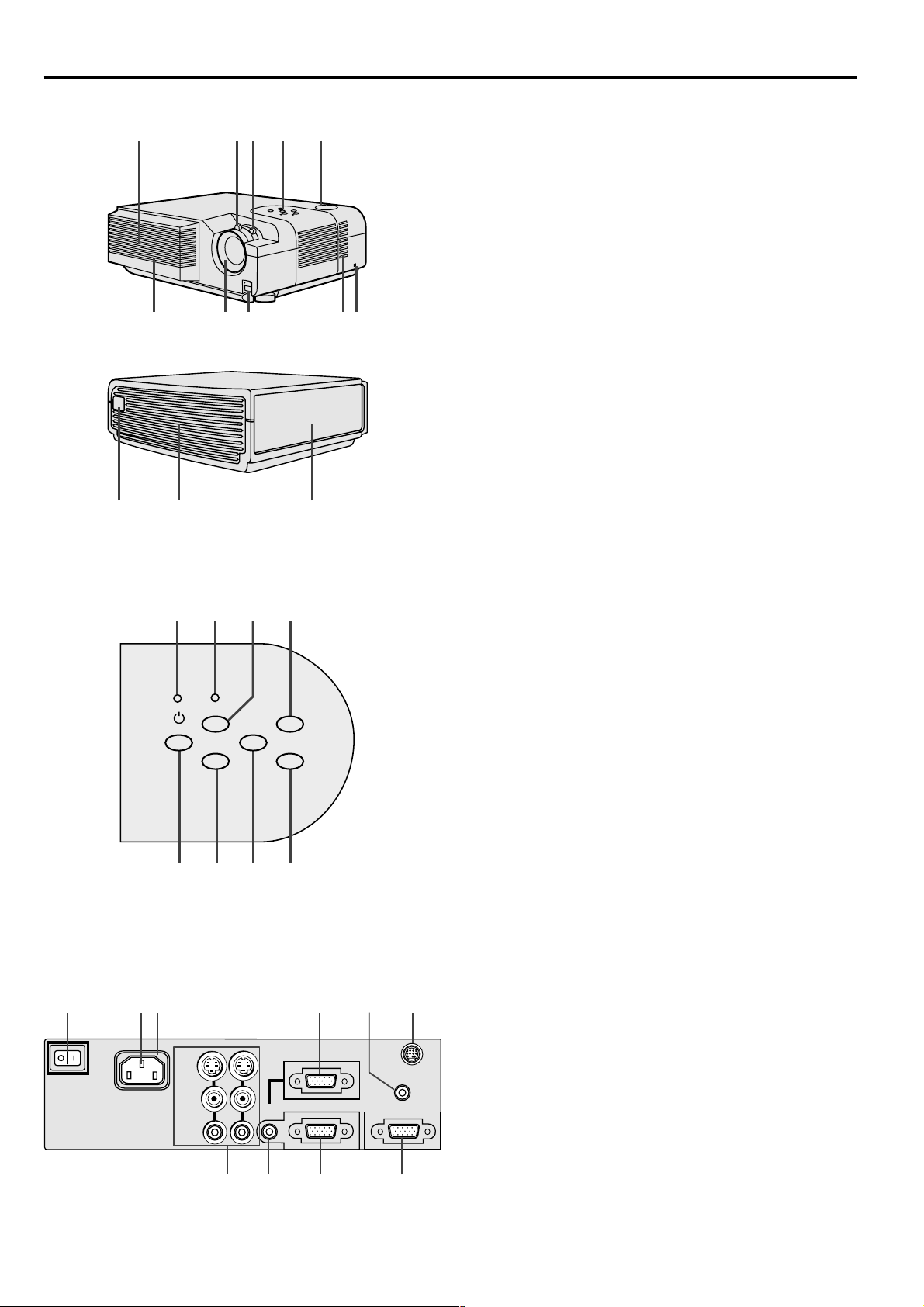
Overview
1
11 12
Control panel
8
POWER
POWER
$
78910
2 3 5
7 56
LAMP/TEMP
STATUS
COMPUTER
{
VIDEO
}
AUTO
POSITION
%
321
MENU
KEYSTONE/
ENTER
4
13
6
1 Air inlet grille (Front)
2 Lens
3 Foot adjustment buttons
4 Air inlet grille (Side)
5 Kensington Security Lock Standard connector
6 Speaker
7 Control panel
8 Zoom ring
9 Focus ring
10 Remote control sensor (Front)
11 Remote control sensor (Rear)
4
12 Air outlet grille (Rear)
13 Terminal board
1 POWER /
2 VIDEO /
3 AUTO POSITION /
$ $
$ button
$ $
} }
} button
} }
% %
% button
% %
4 KEYSTONE / ENTER button
5 MENU button
6 COMPUTER /
{ {
{ button
{ {
7 STATUS indicator
8 POWER indicator
• While the MENU or KEYSTONE adjustment
display appears on the screen, the COMPUTER,
VIDEO, POWER and AUTO POSITION button
function as the {, }, $ and % button respectively.
• While the MENU adjustment display appears on
the screen, the KEYSTONE button function as the
ENTER button.
Terminal board
10
MAIN
EN – 6
9 7
8
VIDEO 1
IN
S-VIDEO
AC IN
VIDEO
AUDIO
1 Video / Audio input terminals
2 COMPUTER AUDIO IN terminal
3 COMPUTER 2 / COMPONENT IN terminal
6
5
(D-SUB mini 15P)
4 COMPUTER OUT terminal (D-SUB mini 15P)
5 MOUSE / RS-232C (Mini DIN 9P) terminal
VIDEO 2
COMPUTER 1 IN
IN
COMPUTER 2 / COMPONENT IN
COMPUTER
AUDIO IN
MOUSE /RS-232C
AUDIO OUT
COMPUTER OUT
6 AUDIO OUT terminal
7 COMPUTER 1 IN terminal (D-SUB mini 15P)
8 Power jack
9 Ground terminal
10 Main power
I : ON
O : OFF
2
1
3
4
Page 7
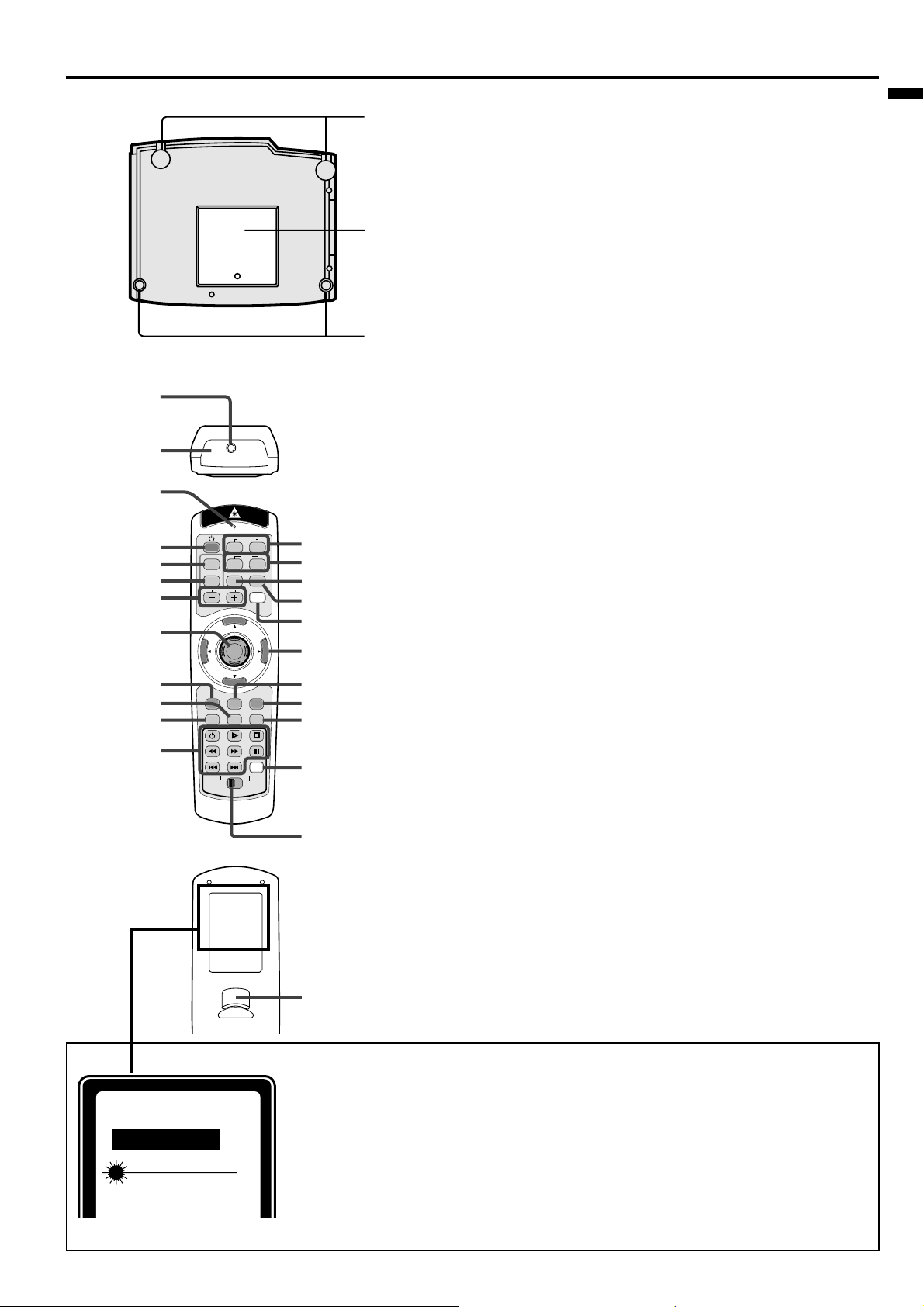
Bottom side
Remote control
1
2
3
4
5
6
7
8
9
10
11
12
KEYSTONE
EXPAND
VOLUME
MENU
MUTE
DVD VIDEO
COMPUTER
1
VIDEO
1
P in P AUTO POSITION
LASER
ENTER
R-CLICK
16 : 9
STILL
MEMORY
SELECT
3
1 Rear adjustment feet
2 Lamp cover
3 Front adjustment feet
ENGLISH
Caution:
Do not replace the lamp right after using the projector. The
2
lamp is very hot.
1
1 Laser aperture
2 Transmission window
3 Indicator
4 POWER button
5 KEYSTONE button
6 EXPAND button
7+ , – (VOLUME) buttons
8 Mouse pointer
9 MENU button
10 STILL button
11 MUTE button (Audio/Video)
2
2
23
22
21
20
19
18
12 Programmable buttons
13 SELECT switch
14 MEMORY button
15 16 : 9 button
16 ENTER button
17 R-CLICK button (For mouse)
18 Direction buttons
19 LASER button
17
16
15
20 AUTO POSITION button
21 PinP button
22 VIDEO 1, 2 button
23 COMPUTER 1, 2 button
24 Left click button (For mouse)
14
• The + and - buttons are used in the KEYSTONE
adjustment and the EXPAND mode in addition to the
volume control.
• Pressing the LASER button emits a laser beam. Even when
13
you keep holding down the LASER button, it is emitted
only one minute. To keep emitting it longer, press the
LASER button again.
• You can disable the LASER button to prevent laser
radiation due to misuse of the button.
How to disable the LASER button
While holding the LASER button down, press the }
button three times.
24
How to enable the LASER button
While holding the LASER button down, press the {
button three times.
AVOID EXPOSURE-LASER
RADIATION IS EMITTED
FROM THIS APERTURE
CAUTION
LASER RADIATION
DO NOT STARE INTO BEAM
WAVE LENGTH: 640-660nm
MAX OUTPUT : 1mW
CLASS 2 LASER PRODUCT
Complies with 21 CFR, 1040.10 AND 1040.11
IEC 60825-1:1993+A1:1997
About the laser beam
This remote control is a Class 2 laser product. (Max. output : 1 mW, Wavelength
: 640-660 nm)
Beam Divergence : 6m distance about 10.0mm x 10.0mm (±6.0mm)
CAUTION :
• Pressing the LASER button on the remote control emits a laser beam. Do not
look into the laser beam directly. Do not point the laser beam at anyone.
Looking at the laser beam directly may damage eyesight.
• Use of controls or adjustments or procedures other than those specified herein may
result in hazardous radiation exposure.
EN – 7
Page 8
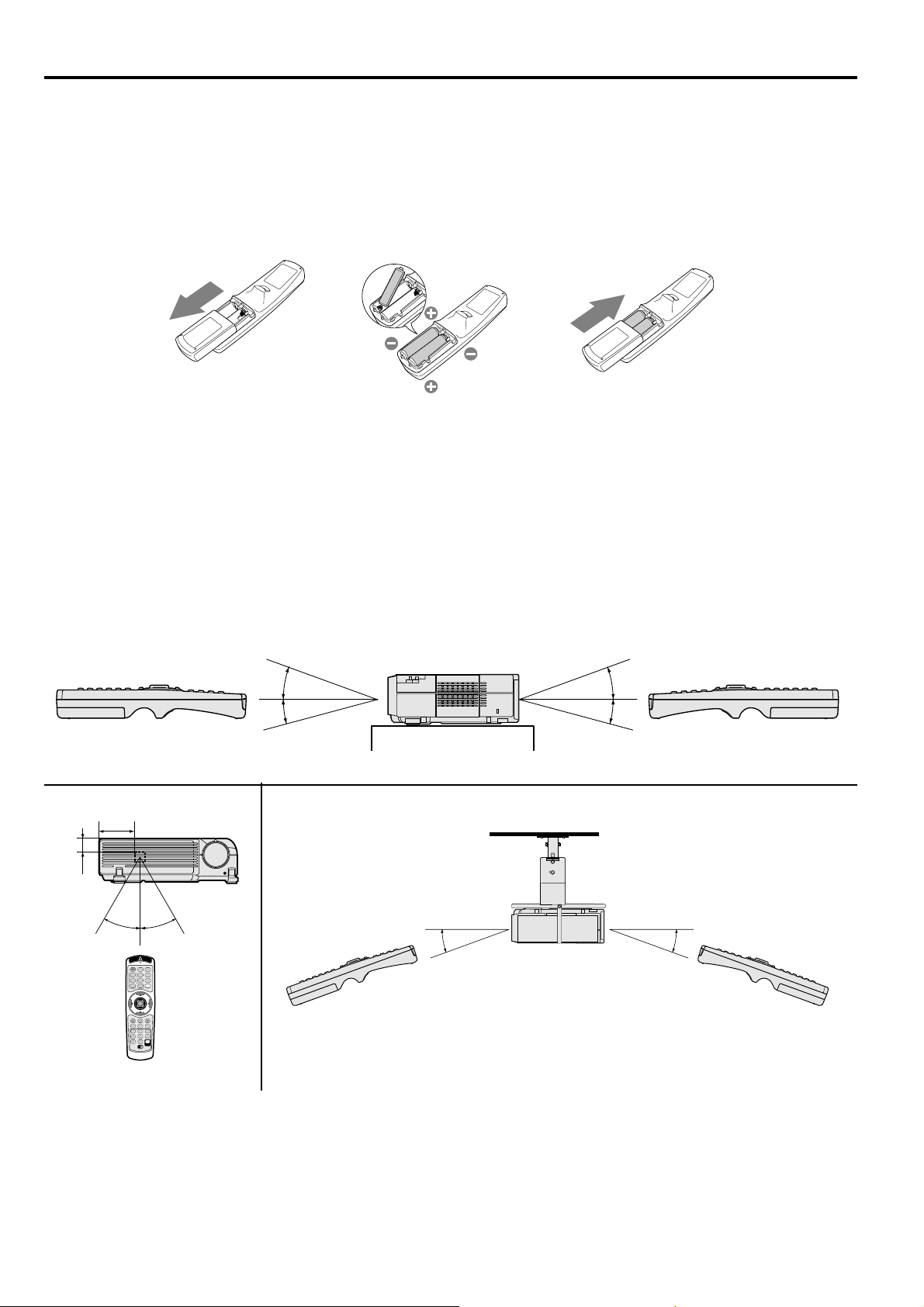
Using the remote control
Battery installation
Use two AA size batteries.
1. Remove the back cover of the remote control by pushing the battery compartment door in the direction of the
arrow.
2. Load the batteries making sure that they are positioned correctly (+ to +, and - to -).
• Load the batteries from - spring side, and make sure to set them tightly.
3. Replace the back cover.
12 3
Important:
• Do not combine a new battery with an old one.
• Load batteries in the correct position.
• Do not heat, take apart, or throw batteries into fire.
• Do not try to recharge batteries. Do not use rechargeable batteries.
• If the solution of batteries comes in contact with your skin or clothes, rinse with water. If the solution comes
in contact with your eyes, rinse them with water and then consult your doctor.
Operation area
The range for operation is about 10 m (33 feet) when the remote control points to the projector. The distance to
the screen back to the projector must be less than 6 m (20 feet). Depending on the type of screen, the effective
distance may be different.
30mm
80mm
20˚
15˚
30˚30˚
20˚ 20˚
20˚
15˚
Important:
Avoid direct sunlight or fluorescent light on the remote control sensor. Also keep the distance of more than 2 m
between the remote control sensor and fluorescent lamp or the remote control may not work correctly. The remote
control may become less effective near an inverter fluorescent lamp. In such a case, put the attached lightshielding seal on of the remote control sensors that is closer to the fluorescent lamp.
EN – 8
Page 9
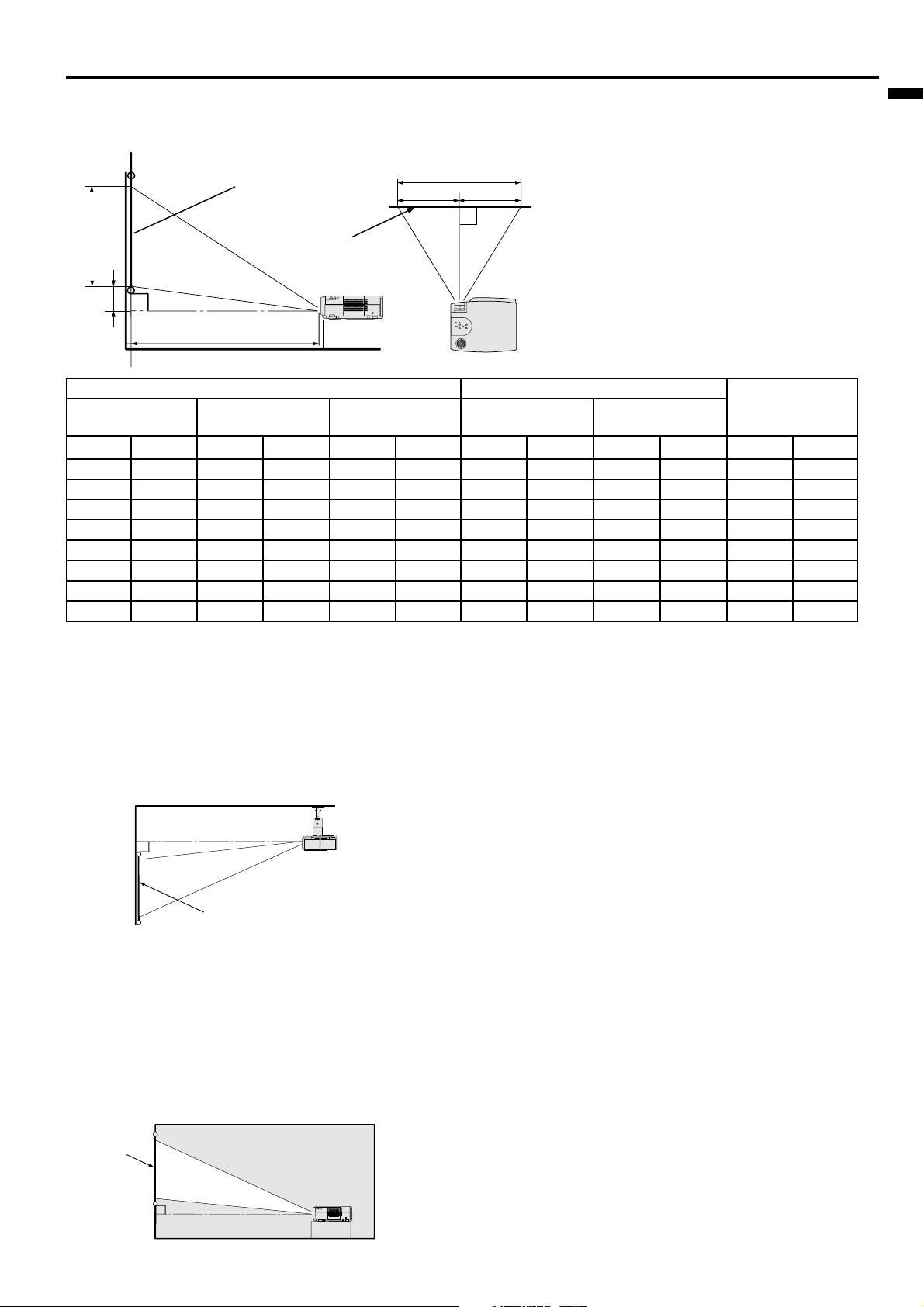
Installation
Orientation of the projector
Picture size can be set by changing the distance between the screen and the projector.
Front projection
Height
H
(between the screen and
L
the head of the projector)
Screen
Screen
Width
A
B
A=B
To find the approximate distance between the projector and screen:
Multiply the width of the screen
x 1.8 (min.) , Multiply the width of the
screen x 2.3 (max.).
• Refer to the chart for recommended
distances in maximum zoom and
minimum zoom.
ENGLISH
Screen
Diagonal size Width Height
(inch)
40 "
60 "
80 "
100 "
150 "
200 "
250 "
300 "
(cm)
102
152
203
254
381
508
635
762
(inch)
32 "
48 "
64 "
80 "
120 "
160 "
200 "
240 "
(cm)
81
122
163
203
305
406
508
610
(inch)
24 "
36 "
48 "
60 "
90 "
120 "
150 "
180 "
(cm)
61
91
122
152
229
305
381
457
Distance from screen (L) / (approximate)
Maximum
zoom (WIDE)
(inch)
57 "
87 "
116 "
146 "
219 "
293 "
366 "
440 "
(m)
1.5
2.2
2.9
3.7
5.6
7.4
9.3
11.2
Minimum
zoom (TELE)
(inch)
(m)
69 "
106 "
143 "
181 "
274 "
367 "
461 "
554 "
11.7
14.1
1.7
2.7
3.6
4.6
7.0
9.3
Height projected
(inch)
6.0 "
9.0 "
12.0 "
15.0 "
22.5 "
30.0 "
37.5 "
45.0 "
image (H)
• The above numbers are approximate, and may be slightly different from the actual measurements.
Front projection, ceiling mount
For ceiling mount, you need the ceiling mount kit.
• For rear projection, set IMAGE REVERSE in the
INSTALLATION menu to MIRROR. See Page 16.
Ask a specialist for installation. For more details,
consult your dealer.
• This warranty does not cover damage caused by
the use of any unrecommended ceiling mount kit
and the installation of the ceiling mount kit at an
improper location.
Caution:
• Placing the projector on a carpet reduces ventilation from the fan at the bottom and might cause
problems. Place a hard board or similar item
under the projector to facilitate ventilation of the
unit.
• Place the projector more than 50cm (20 in.) from
the wall to prevent blocking the intake, exhaust
slots andventilation of this projector because hot
air comes out of it.
• Do not use the projector under the following
SCREEN
circumstances, which may cause fire or electric
shock.
• When using the ceiling mount, set IMAGE REVERSE in the INSTALLATION menu to MIRROR INVERT. See Page 16.
• Projected images may appear darker when the
unit is used as a ceiling installation than when it
is used in the tabletop position. This does not
signify a product malfunction.
Rear projection
Ask a specialist for installation. For more details,
consult your dealer.
• in a dusty or humid place
• while the projector is lying sideways
• near a heater
• in a kitchen or oily, smoky or damp place
• in direct sunlight
• where the temperature is lower than +41°F
(+5°C) or higher than +95°F (+35°C)
Important:
• Do not put stress on the lens, as this may cause
damage.
(cm)
15.2
22.9
30.5
38.1
57.2
76.2
95.3
114.3
SCREEN
EN – 9
Page 10
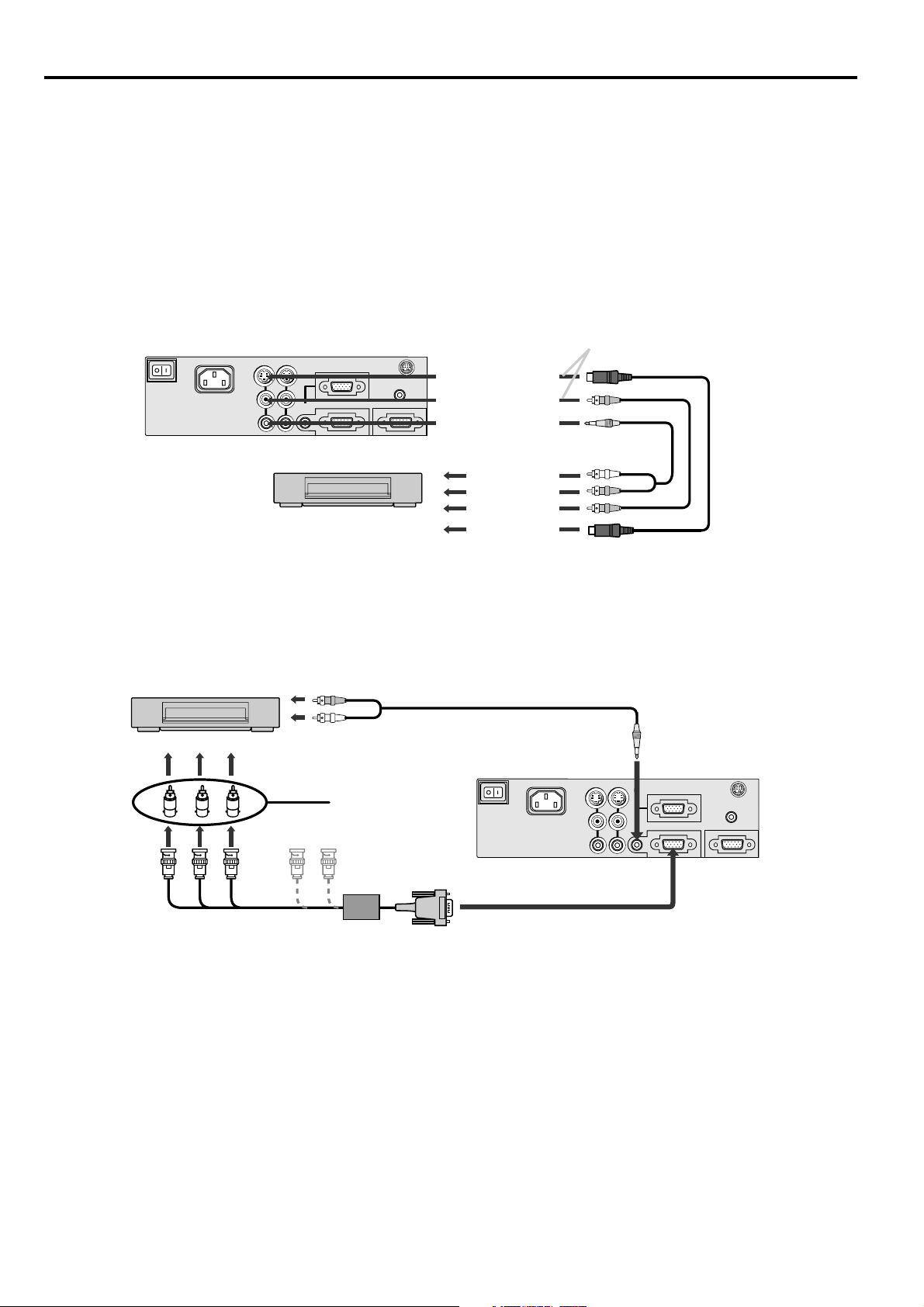
Basic connections
This projector can be connected to equipment such as PC, VCRs, video cameras and DVD players.
Important:
• Make sure that your equipment is turned off before connection.
• Plug in firmly and unplug by holding the plug, not by pulling the AC power cord.
• If connected units are set too close to one another, the image may be affected.
• Refer to the user manual of each component for details of connections.
Projector + AV equipment
Important:
• Match the color of video and audio plugs on the AV cable with the connections.
• S-video signals take priority over video signals. If you input both S-video signals and normal video signals at
the same time, the normal video input automatically is inhibited.
Connect either one of these.
VIDEO 1
IN
MAIN
S-VIDEO
AC IN
VIDEO
AUDIO
VIDEO 2
IN
COMPUTER
AUDIO IN
MOUSE /RS-232C
COMPUTER 1 IN
COMPUTER 2 / COMPONENT IN
VCR etc.
AUDIO OUT
COMPUTER OUT
to S-VIDEO (1or2) IN
to VIDEO (1or2) IN
to AUDIO (1or2) IN
to audio output
to video output
to S-video output
• Speaker output is mono.
Projector + DVD player or HDTV decoder
In the case of a DVD player equipped with a COMPONENT VIDEO output (525i / 625i), connect the DVD player
with the COMPUTER 2 / COMPONENT IN connector.
DVD player or HDTV decoder
C
B(PB
)Y CR(PR)
to AUDIO OUT
to COMPUTER AUDIO IN
BNC - RCA connector
(option)
MAIN
No connection
B G R
HD/CS VD
Mini D-SUB 15 pin-BNC
conversion cable (option)
• When a DVD player is connected with the COMPUTER 1 IN connector, the image may not be projected correctly.
• When a 525p signal is inputted, select YCBCR/ YPBPR for the COMPUTER INPUT in the SIGNAL menu.
• Y, PB, PR is an example of the terminal names for a HDTV decoder.
• The terminal name is different depending on the connected equipment.
• Use mini D-SUB 15 pin-BNC conversion cable for connection.
• Some DVD players may not project the image correctly.
• When connecting with HDTV equipment which has R, G, B output, select RGB for the COMPUTER INPUT in
the SIGNAL menu.
• A TV60 or TV50 signal (except SCART input signal) corresponds to component video signal only. When the
RGB signal with 5 line form is inputted, the image will not be projected correctly.
AUDIO cable
VIDEO 1
IN
S-VIDEO
AC IN
VIDEO
AUDIO
to COMPUTER 2 IN
VIDEO 2
COMPUTER 1 IN
IN
COMPUTER 2 / COMPONENT IN
COMPUTER
AUDIO IN
MOUSE /RS-232C
AUDIO OUT
COMPUTER OUT
EN – 10
Page 11

Projector + Personal computer
RGB cable for PC
ENGLISH
to COMPUTER (1or2) IN
MOUSE /RS-232C
COMPUTER 1 IN
COMPUTER 2 / COMPONENT IN
AUDIO OUT
COMPUTER OUT
to COMPUTER
OUT
computer
to monitor port
AUDIO OUT
MONITOR OUTPUT
MAIN
to COMPUTER
AUDIO IN
VIDEO 1
IN
S-VIDEO
AC IN
VIDEO
AUDIO
VIDEO 2
IN
COMPUTER
AUDIO IN
RGB cable for PC (option)
When outputting to both a
PC monitor and the projector.
to PC audio
output
Audio cable (option)
Important:
• When you use a long RGB cable instead of the cable provided, the picture quality may deteriorate.
• Connectors or analog RGB output adapters may be necessary depending on the PC connected to this projector.
Please contact your dealer.
• The audio input for this projector is a stereo pin jack. (Speaker output is mono.) Please check the available
cable for the audio input terminal of the PC. Some personal computer may not have the audio output terminal.
For using Macintosh
• A monitor output adapter is necessary for a Macintosh if it has no video port. Please contact your dealer.
• A MAC adapter for RGB cable may be necessary depending on the personal computer connected to this projec-
tor. Please contact your dealer.
About DDC™
The COMPUTER 1 IN terminal of this projector complies with the DDC1/2B standard.
When a computer supporting this standard is connected to this terminal, the computer will automatically load
the information from this projector and prepare for output of appropriate images.
• After connecting a computer supporting this standard to this terminal, turn on the projector’s main power
switch first, and then boot up the computer.
• You may need to install the DDC driver, depending on the computer you use. In this case, you need to
download the driver from our Web site. Contact your dealer or Mitsubishi sales office for further information.
EN – 11
Page 12

Preparing the projector for operation
Front adjustment
feet
Foot adjustment
buttons
Getting ready for projection
1. Connect the power cord provided to the projector.
2. Connect the power cord to the wall power outlet.
3. Remove the lens cap.
Warning:
• Do not look directly into the lens when projector is
“ON”.
• The lens cap is for protecting the lens. If you leave
the power on with the cap on, the cap may be warped.
Please remove the lens cap when you turn the power
on.
• This projector is equipped with the power cords for
both U.S. and Europe. Use the appropriate power
cord for your country.
• A three-pin grounding type power plug is used with
the projector. Do not remove the grounding pin on
the power plug. If you are unable to insert the plug
into the outlet, contact your electrician to replace
your A/C outlet.
• The supplied power cord for U.S. is used for 120V
only. Never connect to any outlet or power supply
having a different voltage or frequency. If you
connect to the power supply having a different
voltage, please use the appropriate power cord.
• Use 100-240V AC 50/60Hz correct voltage otherwise it may lead to fire or electric shock.
• Do not place any objects on the power cord, and keep
the projector away from heat sources to avoid breaking the power cord. A broken power cord can cause
fire or electric shock.
• Do not revise or alter the power cord otherwise it
may cause fire or electric shock.
Contact your dealer if the cord is broken.
Caution:
• Plug in firmly and unplug by holding the plug, not
by pulling the cable out.
• Do not plug in or out with wet hands. It may cause
an electric shock.
Adjusting the angle of projection
For the best result, project onto a flat screen with a 90
degree angle to the floor. If necessary, tilt the projector
by adjusting the adjustment feet on the bottom of the
projector.
Screen
Front adjustment feet
1. Lift the projector to an appropriate angle.
2. Press the foot adjustment buttons, and the front
adjustment feet will slide out to their appropriate
positions.
3. Release the foot adjustment buttons to fix the feet
in those positions.
4. Turn the feet for fine adjustment.
• The projection angle can be adjusted by turning
the rear adjustment feet.
After using the projector
5. Put the front adjustment feet back into the projector.
• Install the screen on a flat wall at 90 degrees to
the floor.
• Position the projector so that it projects an image
filling the screen as illustrated on page 9.
• Keep an appropriate distance from the projector
to the screen according to the screen size chart on
page 9.
• The image distorts to be trapezoidal in shape as
the screen or projector is tilted. Use KEYSTONE
button and $, %, { or } buttons to correct the
distortion. Due to this correction, however, the
circumference of the image may become out of
focus.
• The projector shall be installed at a tilting angle
within 15 degrees, but the keystone adjustment
angle can be set exceeding 15 degrees.
Important:
• Noise may appear on the screen during the
keystone adjustment depending on the type of
video signal being projected. This is not a failure.
In such a case, reduce the keystone correction
value to eliminate the noise.
• You can correct the vertical and horizontal
keystones at the same time. In such a case, the
upper limits of the correction values for the
vertical and horizontal keystones vary as their
adjustable ranges change in relation to each other.
• The image may not be projected in a shape of a
regular rectangle or with its aspect ratio of 4:3,
depending on the installation conditions of the
projector and the screen.
• When the keystone adjustment is carried out, the
adjustment value is indicated. Note that this
value doesn’t mean a projection angle.
• The allowable range of the adjustment value in
the keystone adjustment will vary depending on
the installation conditions.
• When the keystone adjustment takes effect, the
resolution decreases, and strips appear or straight
lines bend in images with complicated patterns.
They are not due to a failure of the projector.
EN – 12
Page 13

To operate projector power ON
COMPUTER
VIDEO
KEYSTONE
EXPAND
VOLUME
LASER
P in P AUTO POSITION
MENU
R-CLICK
ENTER
MUTE
STILL
16 : 9
SELECT
DVD VIDE O
1
2
1
2
MEMORY
COMPUTER
POWER
POWER
LAMP/TEMP
STATUS
VIDEO
AUTO
POSITION
MENU
KEYSTONE/
ENTER
$
%
{
}
COMPUTER OUT
COMPUTER 2 / COMPONENT IN
COMPUTER 1 IN
COMPUTER
AUDIO IN
VIDEO 1
IN
VIDEO 2
IN
S-VIDEO
VIDEO
AUDIO
AC IN
AUDIO OUT
MAIN
MOUSE /RS-232C
2 • 9
AUTO POSITION
button
MUTE button
3 • 7 • 8
4
3 • 7 • 8
4
AUTO POSITION button
ENGLISH
1. Turn on the equipment connected to the projector.
2. Put the projector into standby mode by pressing the
3. Turn the projector on by pressing the POWER but-
Condition
Light source lamp held off temporarily
Important:
• A darkened image may be seen right after pressing
• After the power is turned on, the screen may flicker
• When the STATUS indicator is blinking red, the
main power switch. The POWER indicator lights up
red.
ton. The light source lamp starts warming up, eventually turning completely on.
• When the light source lamp does not light up,
wait until the STATUS indicator is turned off,
then press the POWER button again.
• If the main power switch to the unit is turned
off within two minutes of turning off the light
source lamp, power will not be applied to the
lamp for one minute when the next time the
main unit power switch is turned on. When
this happens, the STATUS indicator will blink
for one minute.
Indicator
Stand-by
When light source lamp is on
POWER
Red
Green
Red
the POWER button due to warming up of this projector. While warming up, no other commands can
be accepted.
STATUS
-
Green
-
before the lamp operation becomes stable. This is
due to the characteristics of the lamp, not a failure
of the lamp.
lamp should be replaced. Replace the lamp. See
pages 24 and 26.
• The picture might not be of optimum performance
in extreme hot or cold conditions. (The projector is
not malfunctioning.)
4. Select the desired external input source by using
the COMPUTER 1,2 or VIDEO 1, 2 button on the
remote control or the COMPUTER or VIDEO button on the contorol panel.
• Pressing the VIDEO button on the control panel
repeatedly will select VIDEO IN 1 and VIDEO IN 2.
• Pressing the COMPUTER button on the control panel
repeatedly will select COMPUTER IN 1 and
COMPUTER IN 2.
• The COMPUTER or VIDEO button does not work
when MENU is displayed.
• The projector automatically selects the appropriate
signal format. The selected signal format is displayed
on the screen.
• When selecting the COMPUTER input, the image
may flicker. Press the $ or % button to adjust the
image.
5. Adjust the image size with the zoom ring by
turning it.
6. Adjust the focus with the focus ring by turning it.
far
wide
focus ring
near
tele
zoom ring
EN – 13
Page 14

To operate projector power ON (Continue)
Turning off the projector
7. Press the POWER button.
The message “POWER OFF? YES : PRESS AGAIN”
appears on the screen.
8. Press the POWER button within 10 seconds again.
• The light source lamp will be turned off.
• When the POWER button is not pressed within 10
seconds, the message will be disappeared.
• Pressing the POWER button second time will shut
off the light source lamp, but the exhaust fan continues to operate for 120 seconds to cool down the
light source lamp.
9. Turn off the main power switch. When turning off
the main switch, the POWER indicator turns off.
• In cases where the main power switch is acciden-
tally turned off when either the intake/exhaust
fan or the power source lamp is in operation, allow
the unit to cool down for 10 minutes with the
power turned off. Repeat step 3 when turning on
the power source lamp. If the lamp does not turn
on immediately, repeat this step two or three
times. Replace the lamp if it should still fail to
turn on.
AUTO POSITION button
When the source is selected to COMPUTER and the
image is not in the right place, follow as shown below.
1. Set screen to the brightest display as possible
(e.g., full-screen display of the “Trash” window).
2. If the screen saver is running, turn off the screen saver.
3. Press the AUTO POSITION button.
• If the image is still not in the right place, adjust
the image position by using the SIGNAL menu.
AV mute
Image and audio are temporarily erased with pressing the MUTE button. To restore the image and
audio to the normal mode, press the MUTE button
again.
• The audio from the AUDIO OUT jack is also muted
by pressing the MUTE button.
• If the MUTE MODE in the INSTALLATION menu is
set to IMAGE, the splash screen will appear by pressing
the MUTE button.
• You can alter the splash screen freely. See page 23.
ANAMORPHIC mode
When playing DVD discs containing data of letterboxed
image, press the 16:9 button. Exit the ANAMORPHIC
mode, by pressing the 16:9 button again.
Caution:
• When you have finished using this equipment, wait
120 seconds for the exhaust fans to stop. Then turn
off the main switch and unplug the power cable from
the wall outlet, for safety purposes.
• After the lamp is turned off, the lamp cannot be
switched on again for 60 seconds as a precautionary measure. It will take another 60 seconds before
the STATUS indicator goes off. If you wish to turn
on the projector again, wait until the indicator is off
then press the POWER button.
• The exhaust fan rotates faster when the temperature around the projector rises.
• When the temperature around the projector becomes
too high, the sign “TEMPERATURE!!” blinks red on
the screen. If the temperature stays too high, the lamp
will be shut off automatically.
The volume from the speaker
Press the VOLUME + or – button to change the volume
from the speaker.
The volume control bar will appear on the screen.
• The volume control bar will disappear about 10
seconds after releasing the volume buttons.
• The volume buttons do not work when MENU
selection bar or MENU is displayed.
• The volume from the AUDIO OUT jack is also
changed by pressing the VOLUME + or – button on
the remote control.
EN – 14
Page 15

Menu operation
IMAGE CONTRAST ± 20
INSTALLATION
FEATURE MENU POSITION UPPER LEFT, LOWER RIGHT
SIGNAL HORIZ.POSITION 0 - 999
BRIGHTNESS
sRGB
COLOR TEMP.
COLOR ± 10
TINT ± 10
SHARPNESS ± 5
GAMMA MODE DYNAMIC, STANDARD, THEATER
AUTO POWER ON ON, OFF
AUTO POWER OFF
IMAGE CAPTURE
SPLASH SCREEN
BACK COLOR
MUTE MODE BLACK, IMAGE
IMAGE REVERSE OFF, MIRROR, INVERT, MIRROR INVERT
EXPAND MODE
VIDEO MODE
VIDEO SIGNAL
LANGUAGE
RESET ALL OK
VERT.POSITION 0 - 999
TRACKING 0 - 9999
FINE SYNC.
COMPUTER INPUT
HOLD
USER
SETUP
*2, *3
*1, *6
*3,*4
*1
*1
*3
*3
*5
*3
*3
*7
*5
*5
*5
*5
± 20
ON, OFF
VIDEOCOLOR MATRIX
COMPUTER
USER
OFF
STANDARD
LOW
HIGH
USER
OFF, 5, 10, 15, 30, 60 min
BACK COLOR
SIZE
CAPTURE
ON, OFF
BLUE, BLACK, IMAGE
EXPAND, REAL
CCS, CCS+DCDi, DCDi, OFF
AUTO, OFFCINEMA MODE
AUTO, NTSC, PAL, SECAM, 4.43NTSC, PAL-M, PAL-N, PAL-60
ON, OFFSCART INPUT
OFF, CENTER, UPPER, LOWER ANAMORPHIC
, English, Español, Deutsch, Français, Italiano, , , ,
0 - 31
RGB, YCBCR / YPBP
ON
OFF
OK
* 1: The item can not be selected when the sRGB is set to ON.
* 2: The item can not be selected with certain signals.
* 3: The item can not be selected when the source is selected
to COMPUTER
* 4: The item can not be selected when the VIDEO MODE is
not set to CCS or CCS+DCDi.
* 5: The item can not be selected when the selected source
is VIDEO or S-VIDEO.
* 6: Setting range is different with certain signals.
* 7: The item can not be selected when the source is not
selected to COMPUTER 2.
RED ± 30
YELLOW ± 30
GREEN ± 30
CYAN ± 30
BLUE ± 30
MAGENTA ± 30
SATURATION ± 10
RGB-TINT ± 20
CONTRAST R ± 15
CONTRAST B ± 15
BRIGHTNESS R ± 15
BRIGHTNESS B ± 15
GLAY, RED, GREEN, BLUE, BLACK, WHITE, RED 50%, GREEN 50%, BLUE 50%
x1, x2, FULL
GO
*6
*6
*6
R
BEGIN 0 -15
END 0 -15
CLAMP POSITION
CLAMP WIDTH 0 - 63
VERT. SYNC
SHUTTER(U)
SHUTTER(L)
SHUTTER(LS)
SHUTTER(RS)
*5
*5
*5
0 -127
AUTO, OFF
0 - 20
0 - 20
0 - 20
0 - 20
*6
*6
ENGLISH
Basic operation
Several settings can be adjusted using Menu.
EXAMPLE: Auto power off time setting
1. Press the MENU button.
opt.
IMAGE
2. Press the $ or % button to select the INSTALLA-
TION menu.
opt.
INSTALLATION
3. Press the ENTER button (or } button).
opt.
INSTALLATION
AUTO POWER
ON
AUTO POWER
OFF
TV60
TV60
TV60
OFF
OFF
4. Press the { or } button to select AUTO POWER
OFF.
AUTO POWER
ON
AUTO POWER
OFF
OFF
OFF
5. Press the $ or % button to adjust auto power off
time.
AUTO POWER
ON
AUTO POWER
OFF
OFF
30min
6. Exit the menu system by pressing the MENU button several times.
• If the menu operation is not working, turn off the
main power, wait about 10 minutes, and turn on the
main power again.
• The settings with mark, you should press the
ENTER button after selecting.
EN – 15
Page 16

Menu operation (continued)
1 IMAGE
CONTRAST ........ Adjusts the picture contrast. The contrast becomes
higher as the number increases.
BRIGHTNESS .... Adjusts the image brightness. The image becomes
brighter as the number increases.
IMAGE
opt.
CONTRAST
TV60
0
sRGB ................... Select ON to display an image emphasizing on the color
reproducibility.
• When sRGB is ON, COLOR MATRIX, COLOR
TEMP or GAMMA MODE can’t be adjusted.
COLOR MATRIX .......
Adjusts the color balance in each color of the image. See page
18.
COLOR TEMP. ... Adjusts the color temperature. See page 18.
COLOR ................ Adjusts the color intensity of the image. (Available only
when VIDEO is selected as the source.)
TINT .................... Adjusts the color balance of the image. The color balance
of the image shifts green as the number increases and
shifts to purple as the number decreases. (Available only
when VIDEO is selected as the source.)
BRIGHTNESS
sRGB
COLOR MA TRIX
COLOR TEMP
COLOR
TINT
SHARPNESS
GAMMA MODE
0
OFF
OFF
STANDARD
0
0
0
DYNAMIC
• TINT cannot be adjusted when a TV50 (PAL or
SECAM) signal is being displayed.
SHARPNESS ...... Adjusts the image sharpness. The image sharpness rises as the number increases.
(Available only when VIDEO is selected as the source.)
GAMMA MODE . Select DYNAMIC for computer sources. Select STANDARD for sport scenes and video
sources. Select THEATER for projecting film sources.
2 INSTALLATION
AUTO POWER ON ....
AUTO POWER OFF ..
IMAGE CAPTURE ....
SPLASH SCREEN .....
Select ON to boot up the projector automatically by
turning on an externally connected power switch such as
a breaker even when the main power switch of the
projector is off. Use this setting when the projector is
hanging from the ceiling.
• The projector will be in the stand-by mode when the
lamp is off. Use the remote control to turn on the
lamp.
Set the time elapsed before the projector enters into the
stand-by mode when there is no signal present at the
selected source.
Capture the screen for Splash screen. See page 23.
Select ON to display the splash screen when the power is
INSTALLATION
ON
opt.
AUTO POWER
ON
AUTO POWER
OFF
IMAGE
CAPTURE
SPLASH
SCREEN
BACK COLOR
MUTE MODE
IMAGE
REVERSE
TV60
OFF
OFF
SETUP
ON
BLUE
BLACK
OFF
turned ON.
BACK COLOR .... Select the color of the background to blue or black, this will be displayed when there is no
signal present at the selected source.
MUTE MODE ..... Use to select the background, BLACK or IMAGE, which will be displayed when the MUTE
button is pressed. When the IMAGE is selected, the splash screen will be displayed.
IMAGE REVERSE .....
Use to reverse or invert the projected image. Select MIRROR in rear projection. Select
MIRROR, INVERT in rear projection with the projector hanging from the ceiling.
3 FEATURE
MENU POSITION .....
EXPAND MODE .. Select the mode for enlarging screen. See page 20.
VIDEO MODE .... Use to select the modes of the high quality line doubler.
Use to select the position of the menu on the screen,
UPPER LEFT or LOWER RIGHT.
Select CCS for the Cross Color Suppression mode. Select
CCS+DCDi for the Cross Color Suppression and DCDi
mode. Select DCDi for DCDi mode. Select OFF for
through mode.
• Though square-shaped noise may appear in the
projected image when except OFF is selected, this is
not failure. If it is obtrusive, select OFF. It may take
time to switch from/to OFF. Though the image is not
displayed correctly in this time, it is not a failure.
• A playback signal on a deteriorated videotape or a
poor-quality signal may not be projected properly.
When projecting such a signal, change the setting of
the Video mode and check the projection quality.
FEATURE
MENU POSITION
A
EXPAND MODE
A
VIDEO MODE
CINEMA MODE
?
VIDEO SIGNAL
SCART INPUT
ANAMORPHIC
A
LANGUAGE
RESET ALL
Ë
RESET ALL
Opt
TV60
UPPER LEFT
EXPAND
CCS
AUTO
AUTO
OFF
OFF
OK
English
OK
EN – 16
Page 17

CLAMP
POSITION
opt.
XGA60
SIGNAL
SIGNAL - USER
0
CLAMP WIDTH
0
VERT.SYNC
AUTO
SHUTTER (U)
0
SHUTTER (L)
0
SHUTTER (LS)
0
SHUTTER (RS)
0
CLAMP
CLAMP
CLAMP
CLAMP
?
HORIZ.POSITION
opt.
XGA60
SIGNAL
R G B
R G B
VERT.POSITION
TRACKING
FINE SYNC
COMPUTER
INPUT
HOLD
USER
0
0
0
0
RGB
ON
OK
CINEMA MODE .. When ON is selected, the film mode will be automatically activated when a film source signal
is inputted. When OFF is selected, the film mode will not be activated.
VIDEO SIGNAL ... When AUTO is selected, the appropriate video format is automatically selected depending
on the input signal. If the image isn’t displayed correctly, select the desired video format
manually.
SCART INPUT ... Select ON when connecting with a device equipped with the SCART terminal that can
output RGB signal. SCART terminal is used mainly in Europe. Select OFF normally.
ANAMORPHIC... Select ON when playing DVD discs containing data of widescreen images.
LANGUAGE ....... Use to select the language used in the menus. ( / English / Español / Deutsch / Français
/ Italiano / / / / )
RESET ALL ........ Use to reset the MENU settings (except LANGUAGE).
• When SCART is set to ON, nothing is output to the external monitor.
• When SCART is set to ON, normal computer signals are not projected.
• Use optional SCART-Mini D-SUB 15P cable, when connecting with AV device equipped with the SCART
terminal.
• Some AV devices equipped with the SCART terminal may not be compatible with the projector.
• When VIDEO SIGNAL is set to AUTO, the image may not be projected with correct colors. Change the setting of
VIDEO SIGNAL depending on the input signal in such cases.
4 SIGNAL
HORIZ. POSITION ....
VERT. POSITION .....
Use to adjust the horizontal position of the image.
Use to adjust the vertical position of the image.
TRACKING ......... Use to avoid image noise such as wide stripes.
FINE SYNC. ....... Use to synchronize the projector with PC input signals so
that the image is not blurred.
COMPUTER INPUT ......
This will be set automatically to match the input signal
to component video (YCBCR/YPBPR) or RGB. This can be
overridden as required.
HOLD .................. Adjusts the image when flagging occurs near the top of
the screen.
ENGLISH
5 SIGNAL - USER (Normally, there is no need for adjustments.)
CLAMP POSITION/
CLAMP WIDTH .........
If you use something similar, the brighter colors of the
projected image may become blurred. In this case,
adjust CLAMP POSITION or CLAMP WIDTH.
VERT. SYNC ...... Use to adjust the image when its motion does not run
smoothly. When VIDEO is selected as the source,
select AUTO normally. When COMPUTER is selected
as the source, select OFF normally. Especially when
the motion in the projected image doesn’t run
smoothly, select AUTO.
SHUTTER(U) ..... Use to adjust the image when the noise etc. appears on
top part of image.
SHUTTER(L) ...... Use to adjust the image when the noise etc. appears on
bottom part of image.
SHUTTER(LS) .... Use to adjust the image when the noise etc. appears on
left side of image.
SHUTTER(RS) ... Use to adjust the image when the noise etc. appears on
right side of image.
EN – 17
Page 18

Picture adjustment
Adjusting the image
You can adjust the picture by using the IMAGE menu.
opt.
IMAGE
CONTRAST
BRIGHTNESS
sRGB
COLOR MA TRIX
COLOR TEMP
COLOR
TINT
SHARPNESS
GAMMA MODE
TV60
0
0
OFF
OFF
STANDARD
0
0
0
DYNAMIC
To control the level of white-to-black in the image :
Adjust CONTRAST in the IMAGE menu. Press the
% button to increase the contrast and the $ button
to reduce it.
To control the light level of the image :
Adjust BRIGHTNESS in the IMAGE menu. Press
the % button to lighten the image and the $ button
to darken the image.
To determine the intensity of the color :
Adjust COLOR in the IMAGE menu. Press the %
button to increase the amount of color in the image
and the $ button to decrease it.
To adjust the red-green color balance of the image :
Adjust TINT in the IMAGE menu. Press the %
button to increase the amount of red in the image
and the $ button to increase the amount of green in
the image.
To adjust the detail and clarity of the image :
Adjust SHARPNESS in the IMAGE menu. Press the
% button to make the picture seem sharper and the
$ button to make it softer.
Color matrix
This feature adjusts the color balance of the primary
colors (red, green, blue), and secondary colors (yellow,
cyan, magenta). You can use the color matrix adjustment to emphasize a specific color without changing
the appearance of any of the other colors.
1. Select COLOR MATRIX in the IMAGE menu.
2. Press the $ or % button to select USER .
3. Press the ENTER button.
COLOR MATRIX
RED
YELLOW
GREEN
CYAN
BLUE
MAGENTA
SATURATION
RGB-TINT
0
0
0
0
0
0
0
0
4. Press the { or } button to select the desired color.
• If you wish to adjust the color intensity of the
image, select SATURATION.
• If you wish to adjust the all color balance of the
image, select RGB-TINT.
5. Press the $ or % button to adjust the color balance
of the color.
6. Repeat steps 4 and 5 for more adjustments.
7. Exit the menu system by pressing the MENU button several times.
• When using the setting which has been already
prepared, select desired position VIDEO or COMPUTER in step 2. When the source is selected to
VIDEO or S-VIDEO, VIDEO will be selected automatically. When the source is selected to COMPUTER, COMPUTER will be selected automatically.
• When not using Color matrix adjustment, select
OFF in step 2.
Color temperature
1. Select COLOR TEMP. in IMAGE menu.
2. Press the $ or % button to select USER .
3. Press the ENTER button.
COLOR TEMP .- USER
CONTRAST R
CONTRAST B
BRIGHTNESS R
BRIGHTNESS B
4. Press the { or } button to select the desired item.
5. Press the $ or % button to adjust the item.
6. Repeat steps 4 and 5 for more adjustments.
7. Exit the menu system by pressing the MENU button several times.
About color temperature
The appearance of white can be affected by adjusting the
color temperature. With low color temperature, white
appears reddish and with high color temperature white
appears to become more bluish. The color temperature
can be manually controlled by adjusting the red and
blue contrast level.
To set the color temperature high:
Set the contrast B (Blue) to a high number and the
contrast R(Red) to a low number.
To set the color temperature low:
Set the contrast B (Blue) to a low number and the
contrast R(Red) to a high number.
0
0
0
0
EN – 18
Page 19

Adjustment from personal computer
This projector should automatically display the full
computer image on the projection screen. However,
with some computers signals this may not occur, in
this case press the AUTO POSITION button. If the
images are still not projected correctly, use the
MENU display to adjust the projected images.
opt.
SIGNAL
HORIZ.POSITION
VERT.POSITION
TRACKING
FINE SYNC
COMPUTER
R G B
INPUT
R G B
HOLD
USER
Image moved to right or left :
Adjust HORIZ. POSITION in the SIGNAL menu.
Press the % button to move the image to left. Press
the $ button to move the image to right.
Image moved to up or down :
Adjust VERT. POSITION in the SIGNAL menu.
Press the % button to move the image to upward.
Press the $ button to move the image to down.
Image flickers / Image is slightly blurred :
Adjust FINE SYNC. in the SIGNAL menu.
XGA60
0
0
0
0
RGB
ON
OK
Top part of image curves :
Change the setting of HOLD in the SIGNAL menu.
Select ON , press the ENTER buttun and adjust
BEGIN or END for image which top part is the least
curved.
Image does not move naturally :
Adjust VERT. SYNC of the menu in the SIGNAL USER menu. Select AUTO for normal setting.
• Do not change any other items in the SIGNAL -
USER menu for normal operation.
Simple adjustment method
1. Select HORIZ. POSITION in SIGNAL menu.
2. Press the$ or % button to adjust the horizontal
start position (the left side of image).
3. Select TRACKING in SIGNAL menu.
4. Press the$ or % button to adjust the horizontal
end position (the right side of image).
5. Repeat steps 1 to 4 for fine adjustment.
6. Select VERT. POSITION in SIGNAL menu.
7. Press the$ or % button to adjust the vertical
start position (the top end of image).
ENGLISH
SIGNAL
SIGNAL - USER
CLAMP
CLAMP
CLAMP
POSITION
CLAMP WIDTH
CLAMP
CLAMP
VERT.SYNC
?
SHUTTER (U)
SHUTTER (L)
SHUTTER (LS)
SHUTTER (RS)
opt.
XGA60
0
0
AUTO
0
0
0
0
Wide stripes appear :
Adjust CLAMP POSITION or CLAMP WIDTH in
the SIGNAL - USER menu.
Noise appears on right or left side of image :
Adjust SHUTTER (LS), SHUTTER (RS) in the
SIGNAL - USER menu.
Noise etc. appears on top or bottom part of image :
Adjust SHUTTER (U), SHUTTER (L) in the SIGNAL - USER menu.
EN – 19
Page 20

Advanced features
Expand
By pressing the EXPAND button on the remote control, you can magnify the detailed image of the picture.
Using the Expand mode
1. Press the EXPAND button.
• You can magnify different areas of the active pic-
ture by pressing the {, }, $, % button.
• You can change the magnification of the zoomed area
by pressing the + or - button.
2. Press the EXPAND button on the remote control
again.
The normal screen display will appear on the screen.
• Display enlargement does not work with
video input or S-video input.
• The EXPAND mode will not work with certain signals.
REAL screen display
You can view the screen displaying the picture as its
original size (native resolution display).
Setting the Expand mode for REAL screen
display
1. Press the MENU button.
2. Press the $ or % to select the Feature menu.
3. Press the ENTER button.
4. Press the { or } button to select Expand Mode.
Picture in Picture (PinP)
One of the special features of this unit is the picturein-picture (PinP) mode. PinP allows you to view different sources at the same time.
Using the PinP mode
1. Press the PinP button on the remote control.
When the image from the COMPUTER IN terminal is displayed on the screen, the image from
VIDEO IN or S-VIDEO IN terminal is displayed as
sub-image.
• You can change the input source of the sub image
by pressing the VIDEO button.
• When the COMPUTER button is pressed, the input
source of the main image will be changed and the
sub image will disappear.
• When the image from the VIDEO IN or S-VIDEO
IN terminal is displayed on the screen, the PinP will
not work.
• The PinP mode will not work with certain signals.
To change frame position
2. Press the $ or % buttons on the remote control.
3. Press the PinP button on the remote control again.
The sub image will disappear.
• In PinP mode, the audio of the Main image is
output.
• In PinP mode, if the signal of the Main image is
lost, the sub image will disappear.
5. Press the $ or % to set the EXPAND to REAL.
EXPAND MODE
(EXPAND )
Zooming
image
(REAL)
Native resolution
display
6. Press the MENU button twice to exit the menu system.
Viewing the REAL screen display
1. Press the EXPAND button.
2. Exit the REAL mode, by pressing the EXPAND button again.
The normal screen display will appear on the screen.
• Display enlargement does not work with
video input or S-video input.
• During REAL mode, Press the $ or % buttons
for fine adjustment.
• During REAL mode, the { and } buttons are
not working. At this time, the prohibition mark
( ) appeares on the screen.
Still
How to stop the picture temporarily (still picture).
1. Press the STILL button on the remote control.
The picture will be freezed temporary.
To resume picture activity.
2. Press the STILL button on the remote control
again.
EN – 20
Page 21

Mouse remote control
By connecting to personal computer through the USB or PS/2 port, you can operate your computer with the
projector remote control.
Connection
Projector + PC through USB connector
ENGLISH
COMPUTER 1 IN
MOUSE /RS-232C
AUDIO OUT
COMPUTER OUT
to USB port
MAIN
AC IN
VIDEO 1
IN
S-VIDEO
VIDEO
AUDIO
VIDEO 2
IN
COMPUTER 2 / COMPONENT IN
COMPUTER
AUDIO IN
to MOUSE / RS-232C terminal
Mini DIN 9P
USB 4P (type A)
• Only PCs that support a USB mouse can be operated in this way.
• When the lamp is turned ON, the computer connected with the USB cable may not work correctly. In this
case, restart the projector and the computer. If possible, you should connect the USB cable after the lamp is
turned ON.
Projector + PC through PS/2 connector
COMPUTER 1 IN
MOUSE /RS-232C
AUDIO OUT
COMPUTER OUT
PS/2 adapter cable
to mouse
(PS/2) port
MAIN
VIDEO 2
IN
COMPUTER
AUDIO IN
AC IN
VIDEO 1
IN
S-VIDEO
VIDEO
AUDIO
to MOUSE / RS-232C terminal
COMPUTER 2 / COMPONENT IN
Mini DIN 9P
Mini DIN 6P
• Turn off the PC and the projector before connecting to the PCs PS/2 port. If you connect the PS/2 cable when
the personal computer is on, the remote control mouse may not work. In that case, turn the projector on, then
restart the personal computer.
• When you use an extension cable, the function may not work correctly.
Operation
COMPUTER
2
1
VIDEO
KEYSTONE
EXPAND
mouse pointer
Use to move the cursor on the image,
instead of the computer mouse.
MENU
MUTE
P in P AUTO POSITION
VOLUME
R-CLICK
STILL
2
1
LASER
left click
This operates in the same
way as the left button on
the computer mouse.
ENTER
16 : 9
R-CLICK
This operates in the same way as the right
button on the computer mouse.
EN – 21
Page 22

Advanced features (Continue)
Installation other device’s remote
commands
You can install other device’s remote commands in the
remote control of this projector.
How to install
1. Set the SELECT switch of the remote control of this
projector to DVD or VIDEO, depending on the device
you use.
2. Place the remote control of this projector and that of
the other device with their transmission windows 2-5
cm apart.
2 - 5cm
5. Hold down the button on the other device’s remote
control whose command you want to install until the
MEMORY button start blinking.
• When the MEMORY button blinks six times and
then goes out, the function has been installed
successfully.
• When the MEMORY button doesn’t blink before
going out, the installation has failed.
• To continue to install other functions, repeat step 3
to 5.
• Some special commands are not memorized,
depending on the type of the remote control.
• Do not install any remote commands of other devices
including air conditioners than video devices.
How to use the installed functions
1. Set the SELECT switch of the remote control of this
projector to DVD or VIDEO, depending on the device
you use.
2. Press the programmable button in which the desired
remote command has been installed.
Programmable buttons
MEMORY button
SELECT switch
3. Press the MEMORY button.
• The MEMORY button will blink red.
• To cancel the installation, press the MEMORY
button again.
4. Press any programmable button on the remote control
of this projector.
• The MEMORY button will stop blinking and stay
on.
• When no button is pressed for 6 seconds after step
3 and 4, the MEMORY button will go out
automatically.
EN – 22
Page 23

How to change the image displayed at
the time of startup or mute
You can display a desired image on the startup
screen (splash screen). You can also use such image
instead of the back color screen while the mute is on
or no signal is supplied by setting the menu.
Setting procedure
1. Press the COMPUTER button to select the image
supplied to the COMPUTER input.
2. Display a desired image.
3. Display the INSTALLATION menu.
4. Select CAPTURE by pressing the { or } button.
5. Press the ENTER button.
The setting menu will be displayed.
12. Adjust the size of the image to be captured so that
such image stays within the red frame.
• Press the {, }, $ or % button to move the red
frame.
XD300U
XD300U
CAPTURE : ENTER X2
CANCEL : MENU
• You can’t move the red frame outside the screen.
13.Press the ENTER button twice.
• Image capture will start.
ENGLISH
opt.
INSTALLATION
CUSTOM IMAGE CAPTURE
BACK COLOR
SIZE
CAPTURE
XGA60
GRAY
x1
GO
Set the background color
(Set the background color only when you set the
image size to x1 or x2.)
6. Select BACK COLOR by pressing the { or }
button.
7. Select a desired color for the background (GRAY,
RED, GREEN, BLUE, BLACK, WHITE, RED50%,
GREEN50% or BLUE50%) by pressing the $ or
% button.
Set the image size
8. Select SIZE by pressing the { or } button.
9. Select x1, x2, or FULL by pressing the $ or %
button.
EXAMPLE : For XD300U
x1 x2 FULL
Capture the image
10.Select CAPTURE by pressing the { or } button.
11.Press the ENTER button.
A red frame appears. (The size of the red frame is
295x222 pixels.)
Capturing Logo !
LVP-XD300
LVP-XD300
• Press the MENU button to cancel the
procedure.
• When the image capture completes, the
captured image will be displayed for three
seconds.
• You can’t change the new screen back to the
original startup screen. (Even when you select
RESET ALL in the FEATURE menu, the default
screen at the time of shipment from the factory
isn’t available any longer.) When you want to
change the startup screen again, capture another
image for it.
• The captured image will be displayed from the
next startup. If the captured image isn’t
displayed, make sure that the setting of the
SPLASH SCREEN in the INSTALLATION menu
isn’t OFF. (See page 16.)
• To display the captured image while the mute is
on, select IMAGE for the MUTE MODE in the
INSTALLATION menu. (See page 16.)
• When IMAGE is selected for the BACK COLOR in
the INSTALLATION menu, the captured image
will be displayed while no signal is supplied.
• Some images can’t be captured correctly
depending on their signal type.
CAPTURE : ENTER + ENTER
CANCEL : MENU
XD300U
CAPTURE : ENTER X2
XD300U
CANCEL : MENU
EN – 23
Page 24

Lamp replacement
(a)
When the lamp no longer functions, replace it with a
new one.
Caution:
• Do not remove the lamp immediately after turning off the projector, the high temperature of the
lamp can burn you.
• For lamp replacement, press the power button to
power off, then wait for 120 seconds in stand-by
mode to allow the lamp to cool. Then turn off the
main switch, unplug the power cord from the
outlet, and wait one hour so that the lamp is
cooled to the touch.
• Do not remove the lamp except for replacement.
Careless treatment can cause injury or fire.
• Do not touch the lamp element directly. It may
break and cause you to injure or burn yourself.
• Be sure not to drop the lamp lid screw into the
projector. Also be sure not to insert metal or any
flammable objects, it may cause fire or electric
shock. If any objects are inserted, please unplug
and contact your dealer.
• Install the lamp securely, failure may cause a fire.
• If the light bulb part breaks, some small glass
fragments may fall out through the small cooling
grille, and stick to the inside of projector or the
lamp box. When taking the lamp out, make sure
to turn over the projector and hold the handle of
the lamp box to avoid injury from the glass fragments.
• Never shake the lamp or hold it in front of your face
after removingthe lamp box. The glass fragments
may fall out and cause injuries to your eyes and so
on.
1. Gently turn the projector over.
2. Loosen the screws of the lamp
lid (a) using a phillips screw-
(a)
driver (+), and remove the lid.
• Remove the lamp cover in the
direction of the arrow as indicated.
3. Loosen screws (b) using a phillips
screwdriver (+).
(b)
Handle
4. Pull up the handle.
5. Hold onto the projector by the
handle as you pull out the
lamp.
• Pull out the lamp straight
upward.
• Pull the lamp out of the projec-
tor slowly. Should the light bulb
be broken, glass fragments will
spill out if the lamp is pulled out
too quickly.
• Once the lamp has been re-
moved, do not spill liquid on it,
place it near flammable objects
or where children can touch it.
Otherwise, it may cause injury
or fire.
6. Insert the new lamp securely
into the projector body in the
(b)
right direction.
7. Put the handle back to the
holding point.
EN – 24
• Make sure that the handle
is locked.
8. Tighten up the screws (b)
using a phillips screwdriver
(+).
9. Tighten up the screws of the
lamp lid (a) using a phillips
screwdriver (+).
How to reset the operation time meter
Plug in the power cord, turn on the main power
switch, and reset lamp time by pressing the VIDEO
button and ENTER button for 3 seconds simultaneously.
• Make sure that the STATUS indicator flashed
twice and the operation time meter has been
reset.
Caution:
• Do not spill liquid on the lamp or place it near
flammable objects or where children can touch it.
Otherwise, it could cause injury or fire.
• Be sure that the projector guide is firmly inserted
between the right and left lamp guides.
Important:
• The projector will not turn on if you do not secure
the lamp lid.
• You must reset the operation time meter after
you replace the lamp.
• Do not reset the operation time meter unless the
lamp has been replaced.
Interval of the lamp replacement
The recommended interval of the lamp replacement is about 1,500
or 4,000 hours of consecutive use. However, the replacement interval may be shorter than such hours depending on the operating conditions. Decreases in the luminescence and/or the color
brightness will also indicate that the light source lamp needs to be
replaced. When the lamp operation time exceeds the time elapsed
until the lamp shutdown notice*1 is issued, the indicator will blink
green and red alternately while the lamp is in operation (and while
the lamp is not in operation, the indicator will blink red only). In
addition, the lamp replacement message will appear on the screen
for one minute every time the power is turned on. When the lamp
operation time exceeds the time elapsed until the lamp shutdown
warning*2 is issued, the replacement message*4 will appear on the
screen for one minute every 10 hours of operation. When the lamp
operation time exceeds the time elapsed until the lamp shutdown
*3
,
the projector will automatically shut off for safety purposes and
the power indicator will illuminate red. The projector can’t start
operating again until the lamp is replaced and the operation timer
is reset.
The projector automatically shuts off when the lamp operation time exceeds the time elapsed until the lamp shutdown*3. It can’t start operating again until the lamp is re-
placed and the operation timer is reset.
XD300U XD350U
*1 Time elapsed until the lamp shutdown notice 3,000 Hours 1,000 Hours
*2 Time elapsed until the lamp shutdown warning 3,500 Hours 1,400 Hours
*3 Time elapsed until the lamp shutdown 4,000 Hours 1,500 Hours
*4 Replacement message LAMP:>3500H LAMP:>1400H
Caution:
• The lamp is fragile. If broken, be careful not to cut your-
self with glass fragments.
• The replacement span of the lamp depends on the envi-
ronment. For replacement lamps, please contact your
dealer.
Page 25

Maintenance
Caution:
Be sure to turn off the projector and unplug the power
cord from the wall outlet before you perform any maintenance on the projector.
Cleaning the air-filter
Clean the air-filter frequently (at least once a
month). If the filter or ventilation slots become
clogged with dirt and dust, the temperature inside
the projector may rise to cause troubles, such as
damage to the inside parts, and shorten the life of
the panel.
• Even if the air-filter is cleaned periodically, it will
deteriorate in its performance with time. Replace
the air filter with a new one once a year. Consult
your dealer about purchase of a new air-filter.
• When the temperature inside the projector rises,
the STATUS indicator will blink red and the
power will be shut off to be on standby with the
LAMP indicator turned
off.
1. Remove the screw (a) of
the front grille using a
Phillips screwdriver.
• Be careful not to lose the
removed screw.
2. Pull the front grille in the
direction of the arrow. Release
the two hooks and remove the
front grille.
• Do not pull the front grille forcibly when releasing
the two hooks from the projector.
3. Remove the air-filter from
the front grille.
(a)
Air-filter
Front grille
Important:
• If the filter is damaged or becomes extremely
dirty, change to the provided new filter. If you
wish to another new filter, contact your dealer for
replacement.
• The power will not turn on if the air-filter cover is
improperly installed.
Caution:
Be sure to use the projector with an air-filter. If not,
dust may get inside the projector, causing a fire or a
breakdown.
Cleaning the projector and the ventilation
slots
Use a soft cloth to clean the projector and the ventilation slots. When the slots become dirty, wipe them with
a soft cloth dampened with a diluted mild detergent,
and then wipe them with a dry cloth.
To protect the surface of the projector from fading or
deteriorating:
• Do not spray insecticide on or inside the projector.
• Do not use benzine or thinner to clean it.
• Do not let rubber or plastic materials come into
contact with the projector.
Cleaning the lens
Use a standard lens-cleaning brush or a piece of lens
tissue dampened with lens cleaning fluid. The lens surface is fragile. Use only recommended, nonabrasive
lens-cleaning materials. Do not touch the lens with your
fingers.
ENGLISH
4. Clean dirt and dust on the
air-filter using a vacuum,
or replace the air-filter with a new one.
• Use water or a mild detergent diluted with
water to clean stubborn dirt from the air-filter.
Rinse the air-filter thoroughly and let it dry
completely.
5. Attach the air-filter to the front grille.
• Attach the air-filter so that it is retained by the
seven protrusions inside the front grille. Then
spread the air-filter on the front grille by
pressing it. (Make sure that the air-filter is
caught by the protrusions, which prevent it
from being displaced.)
6. Attach the front grille to the projector.
• Make sure that the air-filter is attached
correctly without being displaced.
7. Tighten up the screw (a) using a Phillips
screwdriver.
EN – 25
Page 26

Indicators
STATUS indicator
Power indicator
COMPUTER
POWER
POWER
LAMP/TEMP
STATUS
VIDEO
AUTO
POSITION
MENU
KEYSTON/
ENTER
$
%
{
}
The projector has two LED Indicators which show the
working condition of the projector.
The below table offers solutions to possible problems.
If a problem persists, turn the projector off and consult
your dealer.
Normal condition
Power
Steady
Steady
green
Steady
green
STATUS CONDITION Notes
Stand-by
Lamp stand-by (about for 1 minute) The power button cannot be used to switch
The POWER is ON. (Normal condition)
red
Off
Blinking
green
Steady
green
Abnormal condition
Power
Steady
green
Steady
red
Steady
Steady
green
Steady
Steady
Blinking
green/red
Blinking
green/red
STATUS CONDITION POSSIBLE SOLUTIONS
Unusual temperature
• The ventilation slits or air filter is clogged with
or
red
red
red
Blinking
orange
Blinking
green
Blinking
green/red
Blinking
red
Steady
red
Off
Steady
or
Blinking
dust or debris.
• The room temperature is too high.
• The filter is dirty.
The protection circuit is working or the lamp is in an
abnormal condition.
The lamp operation time exceeds the time elapsed until the
lamp shutdown notice. (See page 24.) The POWER is on.
The lamp operation time exceeds the time elapsed until the
lamp shutdown notice. (See page 24.) The POWER is off.
The lamp operation time exceeds the time elapsed until the
lamp shutdown. (See page 24.)
The lamp cover is not closed.
Abnormal. Contact your dealer.
ON and OFF
• Remove the object from the ventilation
slits.
• Relocate the projector to a cooler place.
• Clean the filter.
• Wait until the STATUS indicator is turned off,
then press the POWER button.
• If the above operation is not effective,
replace the lamp.
Replace the lamp.
Exchange with a new lamp if the same
problem recurs.
Close the cover correctly.
EN – 26
Page 27

Troubleshooting
The following offers solutions to some of the common problems you may encounter. We suggest that you consult
this chart before contacting your dealer.
PROBLEMS
The power is off.
No picture appears
on the screen.
The image is
turned off.
The image is
distorted.
The image is dark.
The image is
blurred.
The image is distorted on the screen
and noise is heard.
No sound is heard.
Nothing is displayed on
the PC monitor.
Warm air comes out of
the exhaust vents.
A rainbow blur appears
on the image.
Adjustments cannot be
made.
is displayed.
CAUSE
• The air inlet grille, outlet grille or air filter is
clogged with dust or some other obstruction.
POWER indicator does not light up.
• Power cord is unplugged from the outlet.
• Power cord is disconnected from the projector.
• The main switch is turned off.
• The lamp lid is open.
Power indicator blinks red.
• The projector has been turned on again too soon
after having been turned off.
• When the power switch was turned off while
the fan was running, during or after lamp
operation.
• The room temperature is too high.
(Does the STATUS indicator show an unusual
condition?)
Lamp is no longer working.
•
POWER indicator blinks between red and green.
• The lamp cover is not closed.
• When the STATUS indicator is on or blinking,
the main unit requires repairs.
Lens is covered by lens cap.
•
• When the STATUS indicator is on or blinking,
the main unit requires repairs.
The equipment connected to this projector is not
•
turned on.
Other equipment is not connected properly.
•
The input source is not selected correctly.
•
A long RGB cable is being used instead of the at-
•
tached RGB cable.
• The air inlet grille, outlet grille or air filter is
clogged with dust or obstructed.
(In this case, the STATUS indicator does not light up.)
The projector is not at a right angle to the screen.
•
Brightness, tint and color are not adjusted correctly.
•
The projecting distance is beyond the focused area.
•
Lens is dirty.
•
Screen size exceeds screen size specifications.
•
Brightness and contrast are not adjusted correctly.
•
FINE adjustment is not made correctly.
•
• Tracking is not adjusted.
The projector is not at a right angle to the screen.
•
The cable for connection with other equipment
•
is not plugged securely into the terminal.
The projector is installed too close to other
•
equipment.
Volume is not turned up.
•
Connection to other equipment is not made correctly.
•
The PC monitor is not turned on.
•
This is typical of the projector.
•
Such blur appears based on the principle of the DLP system. It isn’t a failure.
•
The operation is incorrectly made due to noise or
•
interference.
This mark is displayed when an invalid operation is executed. This is not failure.
•
•
•
• Insert the power cord into the projector.
•
• Close the lamp lid.
•
• Turn the power switch on and off several times.
•
•
•
•
•
•
•
• Confirm the connections.
•
•
•
•
•
•
•
•
•
•
• Adjust tracking.
•
•
•
•
• Check connections. See pages 10-11.
•
•
POSSIBLE SOLUTIONS
Remove the obstruction.
Plug the power cord into the outlet.
Turn the main switch on.
Wait for the lighting sequence.
Refer to "Indicators" on page 26.
Replace the lamp with a new one.
Close the cover correctly.
Contact your dealer.
Take the lens cap off.
Replace the lamp with a new one.
Turn on the connected equipment.
Select the correct source according to the equipment connected to this projector.
Check whether a picture appears or not using the attached RGB cable. If a picture appears, use an RGB
signal amplifier in addition to the long RGB cable.
Remove the obstruction and turn off the main
power switch. After about 10 minutes, turn the
projector on.
Adjust the angle of the projector to make a right
angle to the screen. See page 12.
Adjust brightness, tint and color correctly.
Adjust the projecting distance. See page 9.
Clean lens.
Use a screen size to within 40" to 300".
Adjust brightness, contrast.
Make FINE adjustment.
Adjust the angle of the projector to make a
right angle to the screen. See page 12.
Plug the connecting cable securely into the
terminal. See pages 10-11.
Increasethe distance between the projector
and other equipment.
Turn up the volume.
Turn on the monitor.
Turn off the main power, wait about 10 minutes, and turn on the main power again.
ENGLISH
EN – 27
Page 28

Specifications
Type
Model
Rated power supply
Rated input
Display Technology
Resolution
Colors
Projection lens
Light source lamp
Picture size
PC compatibility
Video compatibility
Audio output
Speaker
S-video input
DLP™ DATA projector
XD300U | XD350U
AC100V - 240V, 50 / 60Hz
2.7 A (XD300U) | 3.4A (XD350U)
0.7" Single chip Digital Micromirror Device (DMD) with R,G,B,W color wheel
1,024 × 768 (Total 786,432 pixels), 600 Video lines
16,770,000 colors
F 2.4 - 2.7 f = 33.7 mm - 38.8 mm
200 W (XD300U) | 250 W (XD350U)
40 inch - 300 inch (aspect ratio 4:3)
Resolution : 640 x 400 (Expand) - 1,024 x 768 (Real) - 1,600 x 1,200 (Compress)
Sync on Green available
NTSC / NTSC 4.43 / PAL (including PAL-M, N) / SECAM, PAL-60
DVD (Component) / HDTV (1080i) / 720p / 525p
2 W mono
Round type (8Ω 2W)
Luminance signal: Vp-p=1.0V 75Ω (negative sync.)
Video input
Audio inputs
Analog RGB input
(mini D-SUB 15P)
Control connector
Outside dimensions
Weight
Length of power cord
Temperature, humidity
(performance guarantee)
Chroma signal: Vp-p=0.286V 75Ω (burst signal)
Vp-p=1.0V 75Ω (negative sync.)
350 mVrms, 10kΩ or more
RGB: Vp-p=0.7V 75Ω
YC
BCR: Y: Vp-p=1.0V (negative sync.) CBCR: Vp-p=0.7V
HD/CS : TTL level (positive or negative)
VD : TTL level (positive or negative)
Serial (DIN 9 pin female connector) RS-232C standards
300 mm × 96 mm × 245 mm (11.8 inch × 3.8 inch × 9.6 inch)
(width × height × depth)
Approx. 3kg
2.9 m ( 9.5 feet)
+41°F (+5°C) - +95°F (+35°C), 30 - 90%
Legs are not included.
Kensington Lock
This projector has a Kensington Security Standard connector for use with a Kensington MicroSaver Security
System. Refer to the information that came with the Kensington System for instructions on how to use it to
secure the projector. Please contact to Kensington Technology Group as shown below.
Kensington Technology Group
2855 Campus Drive
San Mateo, CA 94403, U.S.A.
Phone : +1-(650)572-2700 Fax : +1-(650)572-9675
EN – 28
Page 29

Connectors
12
3
7
9
6
PC analog RGB input
Use to input video signals
(analog RGB) of a personal
10
computer.
(Pin assignment of Mini D-SUB 15P jack)
PIN NO. SPEC PIN NO. SPEC
1 R(RED)/CR 9 –
2
3
4 GROUND 12 DDC-DATA
5 GROUND 13 HD/CS
6 GROUND 14 VD
7 GROUND 15 DDC-CLK
8 GROUND
G(GREEN)/Y
B(BLUE)/CB
10 GROUND
11 GROUND
*1) For COMPUTER 1 IN
Dimensional drawings
(mm)
15
6
11
15
RS-232C input
Use to control the projector with the
personal computer, or control the
personal computer with remote control.
Use the RS-232C cable (Mini DIN 9P-
ENGLISH
D-SUB 9P) for the connection. For more
details, consult your dealer.
PIN NO. NAME I/O
1 RXD IN
2 USB - OUT
*1
*1
ø16
3USB Vcc IN
4 GND –
5 PS/2 Vcc IN
6 PS/2 CLK OUT
7 TXD OUT
8 PS/2 DATA OUT
9 USB + OUT
275
ø16
30
23213
300
253
64
What’s included in the box
2 AC power cord 246C383-10
246C383-20
1 Audio cable 246C457-10
1 RGB cable for PC 246C461-10
1 RS-232C cable 246C429-10
1 PS/2 adapter cable 246C459-10
1 USB adapter cable 246C460-10
1 Remote control 939P930-10
96
98
169
ø28 ø28
243.5 44.5
186
1 Light-shielding seal 620D070-10
1 User manual 871D349-50
1 Quick Start up
(For XD300U) 857B070-10
(For XD350U) 857B070-30
2 Battery for remote –
1 Carrying case 772P041-10
Replacement part
(Option / Not included in the box)
Spare Mercury lamp 499B031-10
(For XD300U) (VLT-XD300LP)
Spare Mercury lamp 499B033-10
(For XD350U) (VLT-XD350LP)
EN – 29
Page 30

Specifications (continued)
Specification of RGB signals in each computer mode of the projector
Signal mode resolution horizontal Vertical Normal mode Real mode
TV60 – 15.73 59.94 1024 x 768 –
TV50 – 15.63 50.00 1024 x 768 –
525p – 31.47 59.94 1024 x 768 –
625p – 31.25 50.00 1024 x 768 –
1080i – 33.75 60.00 1024 x 576 –
1080i50 – 28.13 50.00 1024 x 576 –
1080i50a – 31.25 50.00 1024 x 576 –
720p – 45.00 60.00 1024 x 576 –
720p50 – 37.50 50.00 1024 x 576 –
PC98 640 x 400 24.82 56.42 1024 x 640 640 x 400
CGA70 640 x 400 31.47 70.09 1024 x 640 640 x 400
CGA84 640 x 400 37.86 84.14 1024 x 640 640 x 400
CGA85 640 x 400 37.86 85.08 1024 x 640 640 x 400
VGA60 640 x 480 31.47 59.94 1024 x 768 640 x 480
VGA72 640 x 480 37.86 72.81 1024 x 768 640 x 480
VGA75 640 x 480 37.50 75.00 1024 x 768 640 x 480
VGA85 640 x 480 43.27 85.01 1024 x 768 640 x 480
VGA120 640 x 480 61.89 120.17 1024 x 768 640 x 480
SVGA56 800 x 600 35.16 56.25 1024 x 768 800 x 600
SVGA60 800 x 600 37.88 60.32 1024 x 768 800 x 600
SVGA72 800 x 600 48.08 72.19 1024 x 768 800 x 600
SVGA75 800 x 600 46.88 75.00 1024 x 768 800 x 600
SVGA85 800 x 600 53.67 85.06 1024 x 768 800 x 600
SVGA120 800 x 600 77.11 119.93 1024 x 768 800 x 600
XGA43i 1024 x 768 35.52 86.96 1024 x 768 1024 x 768
XGA60 1024 x 768 48.36 60.00 1024 x 768 1024 x 768
XGA70 1024 x 768 56.48 70.07 1024 x 768 1024 x 768
XGA75 1024 x 768 60.02 75.03 1024 x 768 1024 x 768
XGA85 1024 x 768 68.68 85.00 1024 x 768 1024 x 768
XGA120 1024 x 768 98.58 119.78 1024 x 768 1024 x 768
SXGA70a 1152 x 864 63.85 70.01 1024 x 768 1024 x 768
SXGA75a 1152 x 864 67.50 75.00 1024 x 768 1024 x 768
SXGA85a 1152 x 864 77.49 85.06 1024 x 768 1024 x 768
SXGA60b 1280 x 960 60.00 60.00 1024 x 768 1024 x 768
SXGA75b 1280 x 960 75.00 75.00 1024 x 768 1024 x 768
SXGA43i 1280 x 1024 46.43 86.87 1024 x 768 1024 x 768
SXGA60 1280 x 1024 63.98 60.02 1024 x 768 1024 x 768
SXGA75 1280 x 1024 79.98 75.03 1024 x 768 1024 x 768
MAC13 640 x 480 35.00 66.67 1024 x 768 640 x 480
MAC16 832 x 624 49.72 74.55 1024 x 768 832 x 624
MAC19 1024 x 768 60.24 75.02 1024 x 768 1024 x 768
MAC21 1152 x 870 68.59 74.96 1024 x 768 1024 x 768
HP75 1024 x 768 62.94 74.92 1024 x 768 1024 x 768
HP72 1280 x 1024 78.13 72.00 1024 x 768 1024 x 768
SUN66a 1152 x 900 61.85 66.00 1024 x 768 1024 x 768
SUN76a 1152 x 900 71.81 76.63 1024 x 768 1024 x 768
SUN66 1280 x 1024 71.68 66.68 1024 x 768 1024 x 768
SUN76 1280 x 1024 81.13 76.11 1024 x 768 1024 x 768
SGI72 1280 x 1024 76.92 72.30 1024 x 768 1024 x 768
SGI76 1280 x 1024 82.00 76.00 1024 x 768 1024 x 768
IBM60 1280 x 1024 63.42 60.00 1024 x 768 1024 x 768
UXGA48i 1600 x 1200 62.50 48.04 1024 x 768 1024 x 768
• When the EXPAND MODE of FEATURE menu is
set to real screen display, by pressing the EXPAND button on the remote control, it will switch
to the screen displaying the picture as its original
size (real screen display). In the real screen
display, pictures will be black-framed when
picture resolution is lower than 1,024 x 768.
(H x V) frequency (kHz) frequency (Hz) (H x V) (H x V)
• The picture with a SYNC on G (Green) signal
may be tinged with green.
• If the resolution and frequency of your computer
are not shown on the table, change the resolution
of your computer. You may find the compatible
resolution and frequency.
• Set the COMPUTER INPUT in SIGNAL menu to
RGB, when inputting the HDTV signal as RGB signal.
Important:
• Some computers may not be compatible with the
projector.
• The projector's maximum resolution is 1,024 x
768 pixels. It may not display correctly for the
pictures of higher resolutions than 1,024 x 768.
• The picture with a SYNC on G (Green) signal
• A TV60 or TV50 signal (except SCART input
signal) corresponds to component video signal
only. When the RGB signal with 5 line form is
inputted, the image will not be projected
correctly.
• When an unspecified signal is inputted, the
projector may not work correctly.
may jitter.
EN – 30
Page 31

ENGLISH
Page 32

MITSUBISHI Projector Contact Information
N
North America
MESCA (Mitsubishi Electric Sales Canada Inc.)
http://www.mitsubishielectric.ca
Information Technologies Group, 4299 14th Avenue, Markham, Ontario L3R
0J2, Canada
Sales Phone :+1-(905) 475-7728
Technical Phone :+1-(905) 475-7728
Customer Care
MDEA (Mitsubishi Digital Electronics America, Inc.
(Warranty Registration)
http://www.mitsubishi-presentations.com/
Presentation Products Division, 9351 Jeronimo Road, Irvine, CA 92618 U.S.A
Phone Main Line :+1-(949) 465-6000
Technical Support
E-mail :tsupport@mdea.mea.com
Fax :+1-(905) 475-7958
E-mail :projectors@mitsubishielectric.ca
Fax :+1-(905) 475-7958
E-mail :support@mitsubishielectric.ca
Technical :+1-(888) 307-0309
Product Information :+1-(888) 307-0312
Europe
MEU-FRA (Mitsubishi Electric Europe B.V French Branch)
25, Boulevard des Bouvets 92 741, Nanterre CEDEX, France
Sales Phone :+33 (0)1 55-68-55-07
Technical Phone :+33 (0)1 41-02-83-24
MEU-GER (Mitsubishi Electric Europe B.V. German Branch)
http://www.mitsubishi-evs.de/
Gothaer Strasse 8, 40880 Ratingen, Germany
MEU-IR (Mitsubishi Electric Europe B.V. Irish Branch)
http://www.mitsubishi.ie/
Westgate Business Park, Ballymount, Dublin 24, Ireland
Sales Phone :+353-(0)1- 4198844
Technical Phone :+353-(0)1-4198807
MEU-IT (Mitsubishi Electric Europe B.V. Italian Branch)
Centro Direzionale Colleoni, Palazzo Persero-Ingresso 2, Via Paracelso 12, 20041
Agrate Brianza, Italy
Sales Phone :+39-(0)39-60531
MEU-NL (Mitsubishi Electric Europe B.V. Benelux Branch)
http://www.mitsubishi.nl/LCD/ProdFrame.html
Nijverheidsweg 23a, 3641 RP Mijdrecht, The Netherlands
Sales Phone :+31-297-282461
Technical Phone :+31-297-282461
MEU (MITSUBISHI ELECTRIC EUROPE B.V.)
http://www.mitsubishi-projector.ru/
Moscow Representative Office, 12/1 Goncharnaya St. 109240, Moscow, Russia
Sales Phone :+7 (095) 915 8602
MEU-SP (Mitsubishi Electric Europe B.V. Spanish Branch)
http://www.mitsubishi-electric.es/
Ctra. de Rubi, 76-80, 08190 Sant Cugat del Valles, Barcelona, Spain
Sales Phone :+34-93.565.31.54
Technical Phone :+34-93.586.27.51
MEU-SWE (Mitsubishi Electric Europe B.V Scandinavian Branch)
Hammarbacken 14, Box 750, S-19127, Sollentuna, Sweden
Sales Phone :+46-(0)8-6251070
Technical Phone :+46-(0)8-6251052
MEU-UK (Mitsubishi Electric Europe)
http://www.mitsubishi.co.uk/evs/
Visual Information Systems Division, Travellers Lane, Hatfield, Hertfordshire,
AL10 8XB
Sales Phone :+44 (1707) 278684
Technical Phone :+44 (870) 606 5008
Russia (Mitsubishi Electric Europe B.V Moscow Representative Office)
52, bldg.5, Kosmodamianskaya Nab, 113054, Moscow, Russian Federation
Sales Phone :+7 (095) 721 2070
Technical Phone :+7 (095) 721 2070
Fax :+33 (0)1 55-68-57-31
Fax :+33 (0)1 49-01-07-23
Fax :+353-(0)1-4564422
Fax :+353-(0)1-4198895
Fax :+39-(0)39-6053214
E-mail :info.projector@it.mee.com
Fax :+31-297-283936
E-mail :info.lcd@nl.mee.com
Fax :+31-297-283936
E-mail :info.lcd@nl.mee.com
Fax :+7 (095) 915 8603
Fax :+34-93.589.43.88
E-mail :mitsubishi.profesional@sp.mee.com
Fax :+34-93.699.74.45
E-mail :mitsubishi.profesional@sp.mee.com
Fax :+46-(0)8-6251036
Fax :+46-(0)8-6251036
Fax :+44 (1707) 278541
E-mail :projector.info@meuk.mee.com
Fax :+44 (1506) 431927
E-mail :projector.info@meuk.mee.com
Fax :+7 (095) 721 2071
Fax :+7 (095) 721 2071
Asia
RIL (Ryoden (Holdings) Ltd. )
http://www.ryoden.com.hk
• Hong Kong Office
15/F, Manulife Tower, 169 Electric Road, North Point, Hong Kong, China
Technical Support
Phone :+852 6510 1750
Fax :+852 2887 8027
• Beijing Office
9/F, Office Tower 1, Henderson Centre, 18 Jianguomennei Dajie, Dongcheng
District, Beijing, 100005, China
Sales & Technical Support
Phone :+86 (10) 6518 2930
Fax :+86 (10) 6518 2530
• Shanghai Office
10/F, Shanghai Square Office Tower, 138 Huai Hai Zhong Road, Lu Wan
District, Shanghai, 200021, China
Sales & Technical Support
Phone :+86 (21) 6327 2228
Fax :+86 (21) 6327 4918
• Shenzhen Office
Unit 01-04, 13/F, Building A, Tian An International Building, Renmin Road
South, Shenzhen, 518005, China
Sales & Technical Support
Phone :+86 (755) 518 6386
Fax :+86 (755) 218 4775
• Chengdu Office
Block B-1, 23/F., Chuan Xin Mansion, 18 Section 2, Renmin Road South,
Chengdu, 610016, China
Sales & Technical Support
Phone :+86 (28) 619 9730
Fax :+86 (28) 619 9801
REMECO (Ryoden Merchandising Co., Ltd.)
http://www.mitsubishi-ryoden.com.hk
Units 5-10, 20th Floor, Tower I, Ever Gain Plaza, 88 Container Port Road, Kwai
Chung, N.T., Hong Kong, China
Sales Support Phone :+852 2510 2119
Technical Support Phone :+852 2510 2188
Sales & Technical Support
E-mail :info.pav@remeco.meap.com
MEAP (Mitsubishi Electric Asia Pte Ltd)
http://www.mitsubishielectric.com.sg
307 Alexandra Road, Mitsubishi Electric Building, 289245,Singapore
Main Line Phone :+65 6 473 2308
Sales & Technical Support
E-mail :peripherals@asia.meap.com
AMS (Antah Melco Sales & Services Sdn Bhd
(A Joint-Venture Company of Mitsubishi Electric Corporation))
http://www.antahmelco.com.my
6, Jalan 13/6, Petaling Jaya, Selangor Darul Ehsan, Malaysia
Main Line Phone :+603-7955 2088
Technical Support
Phone :+603-7955 2088
E-mail :anmelco@po.jaring.my
Product Information
Phone :+603-7955 2088
ME-TWN (Mitsubishi Electric Taiwan Co., Ltd.)
http://www.mitsubishi-electric.com.tw
9th Floor., 90 Sec. 6, Chung Shan N. Rd., Taipei, Taiwan
Sales Support Phone :+886 (0) 2 2832 8255
KYW (Kang Yong Watana Co., Ltd.)
http://www.mitsubishi-kyw.in.th
28 Krungthep Kreetha Road, Huamark Bangkapi, Bangkok, 10240, Thailand
Sales Support Phone :+66 (2) 731 6901
STC (Setsuyo Trading Co.Ltd. Seoul Branch
Dongseo Game Channel Bldg, 660-11, Deungchon-dong, Kangseo-ku, Seoul, Korea
Main Line Phone :+82 (0) 2 3665 4964
Oceania
ME-AUST (Mitsubishi Electric Australia)
http://www.mitsubishi-electric.com.au/prod.asp?prod=proj
348 Victoria Road, Rydalmere, N.S.W. 2116, Australia
Sales Phone :+(612)9684-7777
MENZ (BDT Ltd)
(Warranty Registration) http://www.bdt.co.nz/projectors/warranty.asp
1 Parliament St, Lower Hutt, Wellington, New Zealand
Sales Phone :+64-(0)4-560-9100
Technical Phone :+64-(0)4-560-9100
Fax :+852 2510 463
Fax :+65 6 475 9503
Fax :+603-7956 3950
Fax : +886 (0) 2 2833 9813
Fax :+66 (2) 379 4763
Fax :+82 (0) 2 3665 4965
Fax :+(612)9898-0484
E-mail :ped@meaust.meap.com
Fax :+64-(0)4-560-9133
E-mail :help@bdt.co.nz
Fax :+64-(0)4-560-9133
:+603-7958 2576
Manufactured by Mitsubishi Electric Corporation
1 Zusho Baba, Nagaokakyo-City, Kyoto Japan
M
ITSUBISHI
ELECTRIC CORPORATIO
Printed in Japan871D349A50
