Page 1

DATA PROJECTOR
EN
MODEL
XD250U/XD250U-G
XD280U/XD280U-G
User Manual
ENGLISH
XD250U
XD250U-G
XD280U
XD280U-G
This User Manual is important to you.
Please read it before using your projector.
Page 2
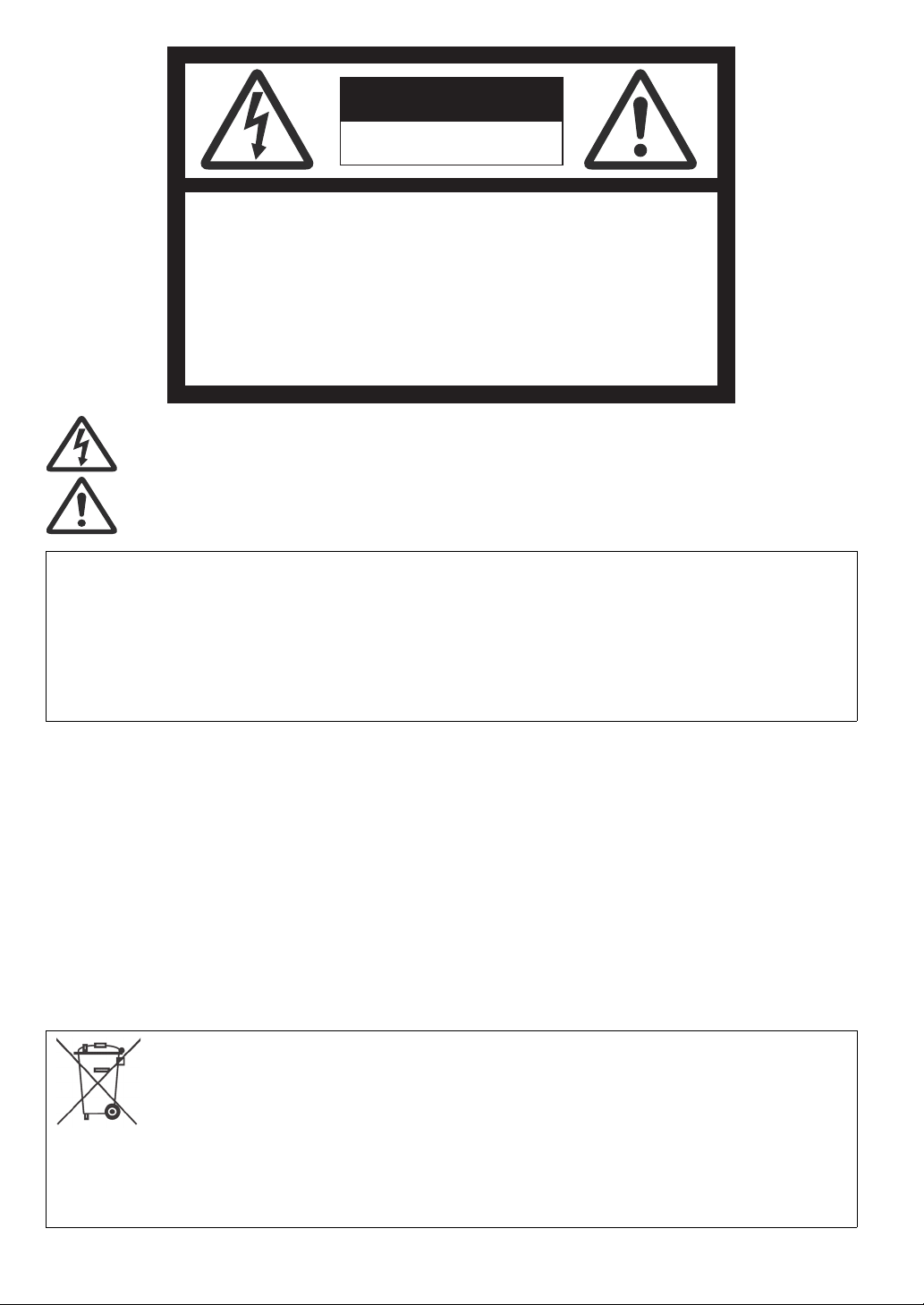
CAUTION
RISK OF ELECTRIC SHOCK
DO NOT OPEN
CAUTION : TO REDUCE THE RISK OF ELECTRIC
SHOCK,
DO NOT REMOVE COVER (OR BACK)
NO USER-SERVICEABLE PARTS INSIDE
REFER SERVICING TO QUALIFIED
SERVICE PERSONNEL.
The lightning flash with arrowhead symbol within an equilateral triangle is intended to alert the user to the presence of uninsulated "dangerous voltage" within the product’s enclosure that may be of sufficient magnitude to constitute a risk of electric
shock.
The exclamation point within an equilateral triangle is intended to alert the user to the presence of important operating and
maintenance (servicing) instructions in the literature accompanying the appliance.
WARNING:
TO PREVENT FIRE OR SHOCK HAZARD, DO NOT EXPOSE THIS APPLIANCE TO RAIN OR MOISTURE.
CAUTION:
TO PREVENT ELECTRIC SHOCK, DO NOT USE THIS (POLARIZED) PLUG WITH AN EXTENSION CORD, RECEPTACLE OR OTHER OUTLET UNLESS THE BLADES CAN BE FULLY INSERTED TO PREVENT BLADE EXPOSURE.
NOTE:
SINCE THIS PROJECTOR IS PLUGGABLE EQUIPMENT, THE SOCKET-OUTLET SHALL BE INSTALLED NEAR THE EQUIPMENT AND
SHALL BE EASILY ACCESSIBLE.
WARNING
Use the attached specified power supply cord. If you use another
power supply cord, it may cause interference with radio and television
reception.
Use the attached RGB cable and the shielded LAN cable with this
equipment so as to keep interference within the limits of an FCC
Class B device.
This apparatus must be grounded.
DO NOT LOOK DIRECTLY INTO THE LENS WHEN THE
PROJECTOR IS IN THE POWER ON MODE.
CAUTION
Not for use in a computer room as defined in the Standard for the
Protection of Electronic Computer/Data Processing Equipment,
ANSI/NFPA 75.
The attached power cord is to be used exclusively for this product.
Never use it for other products.
EN-2
Note: This symbol mark is for
EU countries only.
This symbol mark is according to
the directive 2002/96/EC Article
10 Information for users and
Annex IV, and/or to the directive
2006/66/EC Article 20 Information for end-users and Annex II.
Your MITSUBISHI ELECTRIC product is designed and manufactured with high quality
materials and components which can be recycled and/or reused.
This symbol means that electrical and electronic equipment, batteries and accumulators, at their end-of-life, should be disposed of separately from your household waste.
If a chemical symbol is printed beneath the symbol shown above, this chemical symbol
means that the battery or accumulator contains a heavy metal at a certain concentration. This will be indicated as follows:
Hg: mercury (0,0005%), Cd: cadmium (0,002%), Pb: lead (0,004%)
In the European Union there are separate collection systems for used electrical and
electronic products, batteries and accumulators.
Please, dispose of this equipment, batteries and accumulators correctly at your local
community waste collection/recycling centre.
Please, help us to conserve the environment we live in!
When using the projector in Europe (only for XD250U/
XD280U):
COMPLIANCE NOTICE
This Projector complies with the requirements of the EC Directive
2004/108/EC "EMC Directive" and 2006/95/EC "Low Voltage Directive".
The electro-magnetic susceptibility has been chosen at a level that
gains proper operation in residential areas, on business and light
industrial premises and on small-scale enterprises, inside as well as
outside of the buildings. All places of operation are characterized by
their connection to the public low voltage power supply system.
WARNING
Use the attached RGB cable and the shielded LAN cable with this
equipment so as to keep interference within the limits of an EN55022
Class B device.
Please follow WARNING instructions.
Page 3
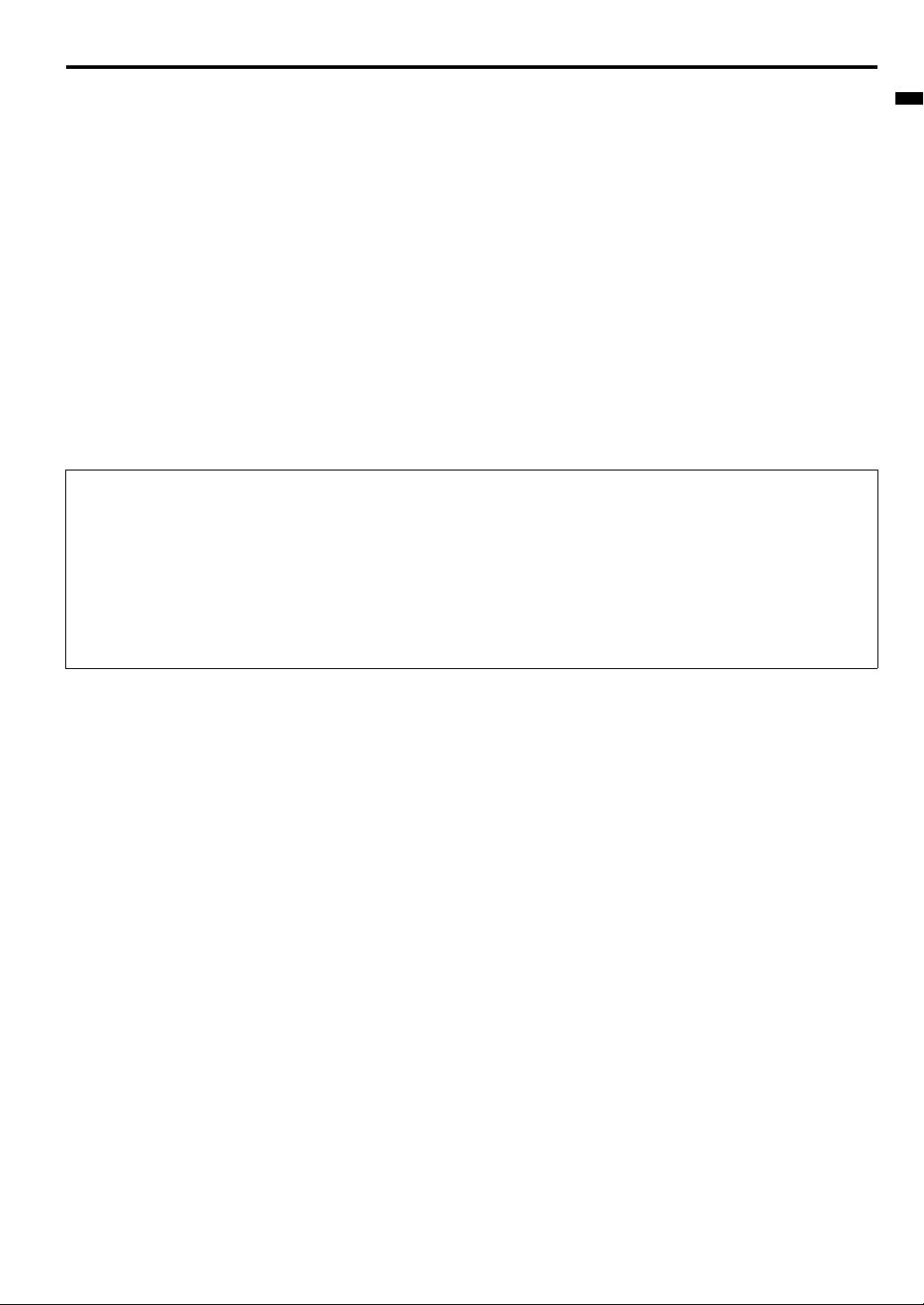
Contents
Important safeguards................................................................................................................................ 4
Overview...................................................................................................................................................6
Remote control .........................................................................................................................................8
Installation ................................................................................................................................................ 9
Basic connections................................................................................................................................... 10
Preparation ............................................................................................................................................. 13
Basic operation....................................................................................................................................... 14
Menu operation....................................................................................................................................... 17
Image adjustment ................................................................................................................................... 25
Network settings ..................................................................................................................................... 27
Advanced features.................................................................................................................................. 30
Lamp replacement.................................................................................................................................. 33
Troubleshooting ...................................................................................................................................... 35
Indicators ................................................................................................................................................ 38
Specifications ......................................................................................................................................... 39
Declaration of Conformity
Model Number : XD250U/XD250U-G/XD280U/XD280U-G
Trade Name : MITSUBISHI ELECTRIC
Responsible party : Mitsubishi Digital Electronics America, Inc.
9351 Jeronimo Road, Irvine, CA 92618 U.S.A
Telephone number : +1-(949) 465-6000
ENGLISH
This device complies with Part 15 of the FCC Rules. Operation is subject to the following two conditions:
(1) this device may not cause harmful interference, and
(2) this device must accept any interference received, including interference that may cause undesired operation.
Trademark, Registered trademark
Macintosh is registered trademark of Apple Computer Inc.
TM
, Digital Micromirror Device, DMD, and BrilliantColorTM are all trademarks of Texas Instruments.
DLP
HDMI, the HDMI logo and High-Definition Multimedia Interface are trademarks or registered trademarks of HDMI Licensing LLC.
Microsoft, Windows, Windows 2000, Windows XP, Windows Vista, and Internet Explorer are registered trademarks, trademarks, or trade names of
Microsoft Corporation in the U.S. and/or other countries.
Other brand or product names are trademarks or registered trademarks of their respective holders.
EN-3
Page 4
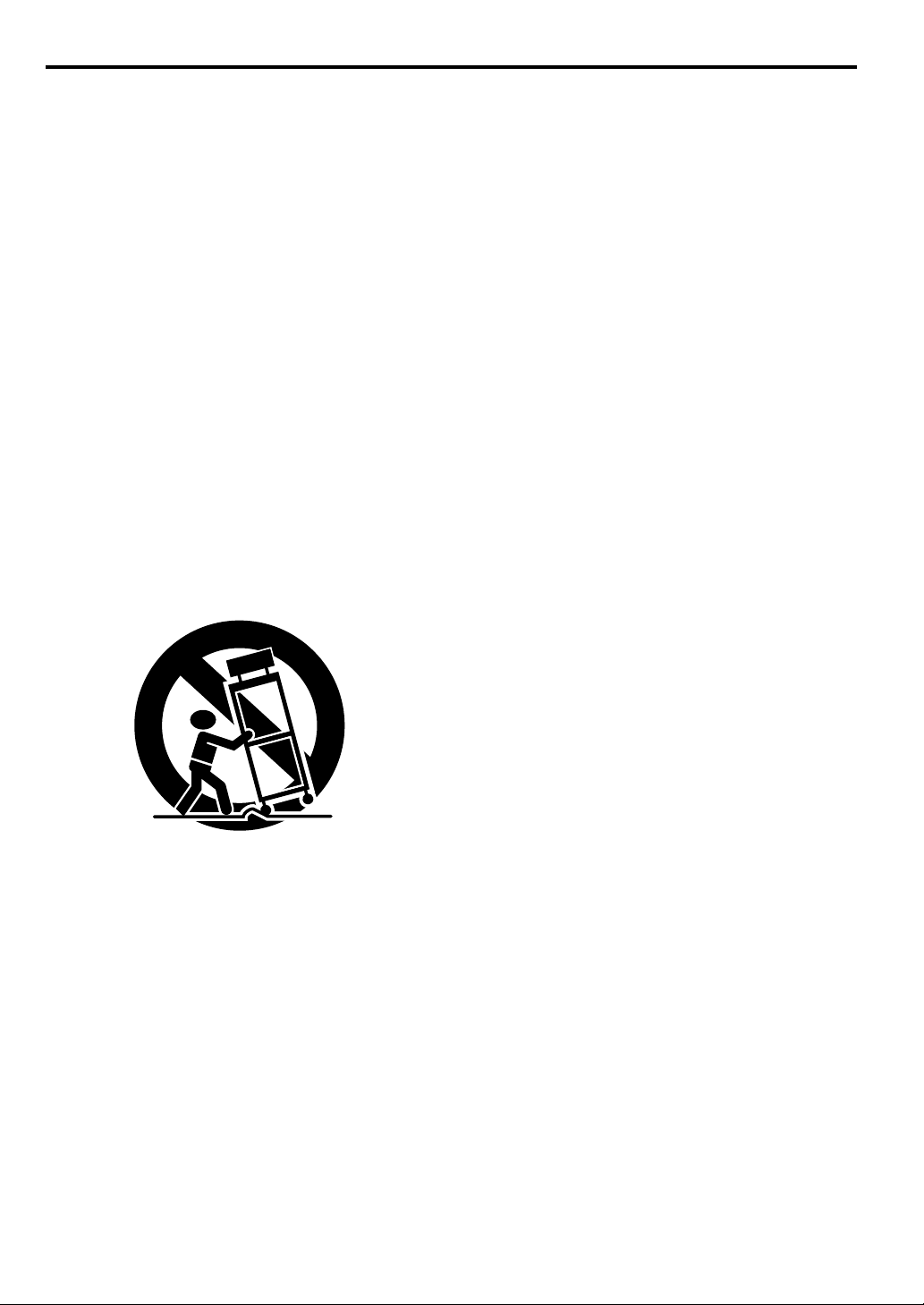
Important safeguards
Please read all these instructions regarding your projector and retain
them for future reference. Follow all warnings and instructions marked
on the projector.
1. Read instructions
All the safety and operating instructions should be read before
the appliance is operated.
2. Retain instructions
The safety and operating instructions should be retained for
future reference.
3. Warnings
All warnings on the appliance and in the operating instructions
should be adhered to.
4. Instructions
All operating instructions must be followed.
5. Cleaning
Unplug this projector from the wall outlet before cleaning it. Do
not use liquid aerosol cleaners. Use a damp soft cloth for cleaning.
6. Attachments and equipment
Never add any attachments and/or equipment without the
approval of the manufacturer as such additions may result in the
risk of fire, electric shock or other personal injury.
7. Water and moisture
Do not use this projector near water or in contact with water.
8. Accessories
Do not place this projector on an unstable cart, stand, tripod,
bracket or table. Use only with a cart, stand, tripod bracket, or
table recommended by the manufacturer or sold with the projector. Any mounting of the appliance should follow the manufacturer’s instructions and should use a mounting accessory
recommended by the manufacturer.
12. Overloading
Do not overload wall outlets and extension cords as this can
result in a fire or electric shock.
13. Objects and liquids
Never push objects of any kind through openings of this projector as they may touch dangerous voltage points or short-out
parts that could result in a fire or electric shock. Never spill liquid
of any kind on the projector.
14. Servicing
Do not attempt to service this projector yourself. Refer all servicing to qualified service personnel.
15. Damage requiring service
Unplug this projector from the wall outlet and refer servicing to
qualified service personnel under the following conditions:
(a) If the power-supply cord or plug is damaged.
(b) If liquid has been spilled, or objects have fallen into the pro-
jector.
(c) If the projector does not operate normally after you follow
the operating instructions. Adjust only those controls that
are covered by the operating instructions. An improper
adjustment of other controls may result in damage and may
often require extensive work by a qualified technician to
restore the projector to its normal operation.
(d) If the projector has been exposed to rain or water.
(e) If the projector has been dropped or the cabinet has been
damaged.
(f) If the projector exhibits a distinct change in performance -
this indicates a need for service.
16. Replacement parts
When replacement parts are required, be sure that the service
technician has used replacement parts specified by the manufacturer or parts having the same characteristics as the original
part. Unauthorized substitutions may result in fire, electric shock
or other hazards.
17. Safety check
Upon completion of any service or repair to this projector, ask
the service technician to perform safety checks determining that
the projector is in a safe operating condition.
An appliance and cart combination should be moved with care.
Quick stops, excessive force and uneven surfaces may cause
the appliance and cart combination to overturn.
9. Ventilation
Slots and openings in the cabinet are provided for ventilation,
ensuring reliable operation of the projector and to protect it from
overheating. Do not block these openings or allow them to be
blocked by placing the projector on a bed, sofa, rug, or bookcase. Ensure that there is adequate ventilation and that the manufacturer’s instructions have been adhered to.
10. Power sources
This projector should be operated only from the type of power
source indicated on the marking label. If you are not sure of the
type of power, please consult your appliance dealer or local
power company.
11. Power-cord protection
Power-supply cords should be routed so that they are not likely
to be walked on or pinched by items placed upon or against
them. Pay particular attention to cords at plugs, convenience
receptacles, and points where they exit from the appliance. Do
not put the power cord under a carpet.
EN-4
Page 5
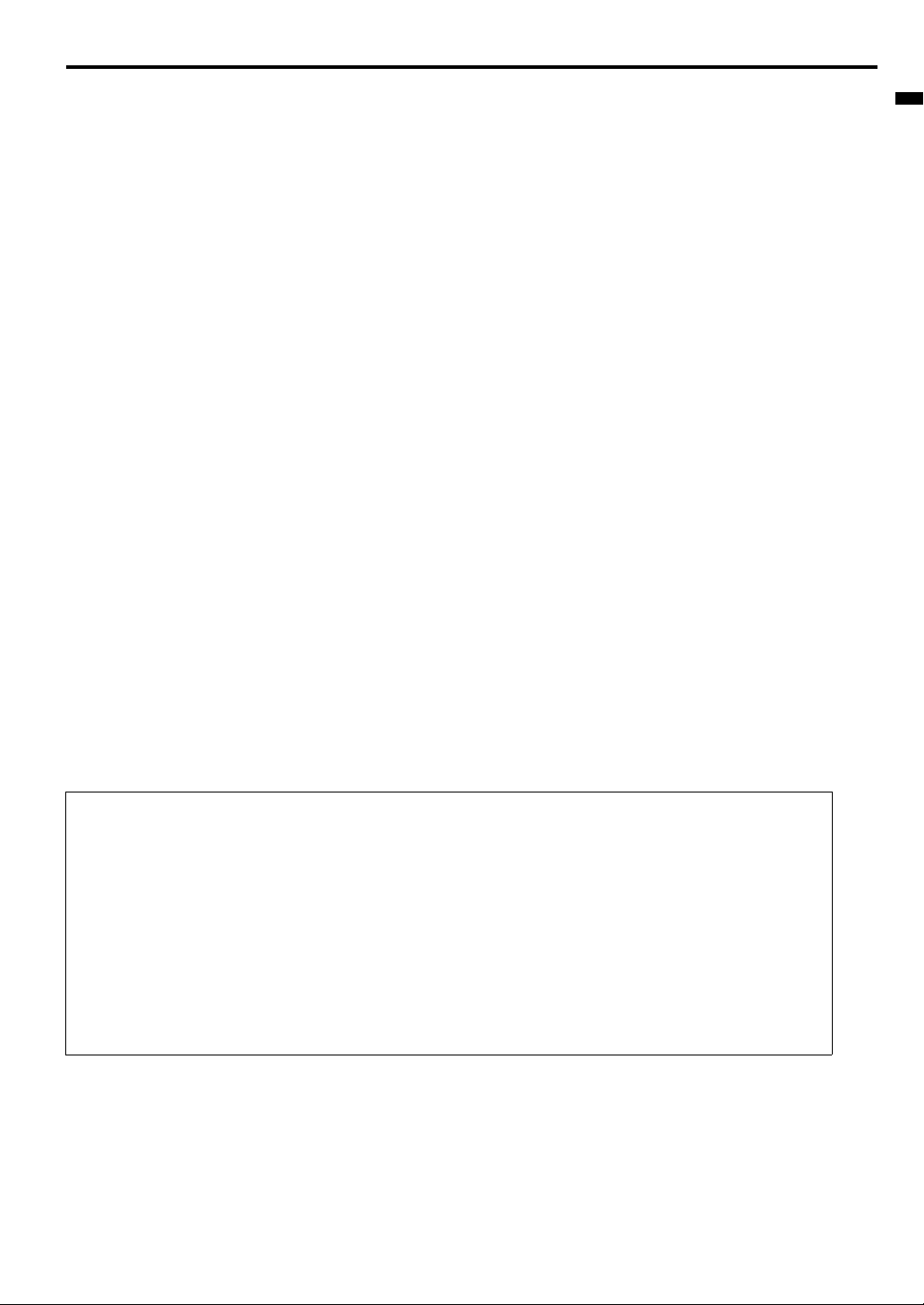
WARNING:
Unplug immediately if there is something wrong with
your projector.
Do not operate if smoke, strange noise or odor comes out of your projector. It may cause fire or electric shock. In this case, unplug immediately and contact your dealer.
Never remove the cabinet.
This projector contains high voltage circuitry. An inadvertent contact
may result in an electric shock. Except as specifically explained in
User Manual, do not attempt to service this product by yourself.
Please contact your dealer when you want to fix, adjust, or inspect the
projector.
Do not modify the projector.
It can lead to fire or electric shock.
Do not keep using the damaged projector.
If the projector is dropped and the cabinet is damaged, unplug the
projector and contact your dealer for inspection. It may lead to fire if
you keep using the damaged projector.
Do not face the projection lens to the sun.
It can lead to fire.
Use correct voltage.
If you use incorrect voltage, it can lead to fire.
Do not place the projector on uneven surface.
Place the projector on a level and stable surface only.
Do not look into the lens when the projector is operating.
It may hurt your eyes. Never let children look into the lens when the
projector is on.
Do not unplug the power cord during operation.
It can lead to lamp breakage, fire, electric shock or other trouble. Wait
for the fan to stop before unplugging the power cord.
Do not touch the air outlet grilles and bottom plate.
Do not touch them or put other equipment close to the air outlet grilles
because they become hot during operation. The heated air outlet
grilles and bottom plate may cause injury or damage to other equipment. Also, do not put the projector on a desk that is easily affected by
heat.
Do not look into the air outlet grilles when projector is
operating.
Heat, dust, etc. may blow out of them and hurt your eyes.
Do not block the air inlet and outlet grilles.
If they are blocked, heat may be generated inside the projector, causing deterioration in the projector quality and fire.
Do not use flammable solvents (benzene, thinner, etc.)
and flammable aerosols near the projector.
Flammable substances may ignite causing fire or breakdown because
the temperature inside the projector rises very high while the lamp is
illuminating.
Do not use the projector with condensation on it.
It can lead to breakdown or other failure.
Place of installation
For safety’s sake, do not use the projector at any place subjected to
high temperature and high humidity. Please maintain an operating
temperature, humidity, and altitude as specified below.
• Operating temperature: between +41°F (+5°C) and +95°F (+35°C)
• Operating humidity: between 30% and 90%
• Never put any heat-producing device under the projector to prevent the projector from being overheated.
• Do not install the projector at a place that is unstable or subject to
vibration.
• Do not install the projector near any equipment that produces a
strong magnetic field. Also refrain from installing the projector near
any cable carrying a large amount of current.
• Place the projector on a solid, vibration-free surface. Otherwise it
may fall, causing serious injury or damage.
• Do not stand the projector on its end. It may fall, causing serious
injury or damage.
• Slanting the projector more than ±10° (right and left) or ±15° (front
and rear) may cause trouble or explosion of the lamp.
• Do not place the projector near air-conditioning unit, heater, or
humidifier to avoid hot or moist air to the exhaust and ventilation
hole of the projector.
• Be sure to use this projector at an altitude of less than 1500
meters.
Lamp replacement
Be sure to use the lamp attachment unit designed specifically for this
projector when replacing the lamp with a new one. Lamp fragments
may fall from the inside if the lamp were broken.
ENGLISH
COMPLIANCE NOTICE OF FCC
This equipment has been tested and found to comply with the limits for a Class B digital device, pursuant to Part 15 of the FCC Rules.
These limits are designed to provide reasonable protection against harmful interference in a residential installation. This equipment generates, uses and can radiate radio frequency energy and, if not installed and used in accordance with the instructions, may cause harmful interference to radio communications. However, there is no guarantee that interference will not occur in a particular installation. If this
equipment does cause harmful interference to radio or television reception, which can be determined by turning the equipment off and
on, the user is encouraged to try to correct the interference by one or more of the following measures:
• Reorient or relocate the receiving antenna.
• Increase the separation between the equipment and receiver.
• Connect the equipment into an outlet on a circuit different from that to which the receiver is connected.
• Consult the dealer or an experienced Radio / TV technician for help.
Changes or modifications not expressly approved by Mitsubishi could void the user’s authority to operate this equipment.
COMPLIANCE NOTICE OF INDUSTRY CANADA
This Class B digital apparatus complies with Canadian ICES-003.
EN-5
Page 6
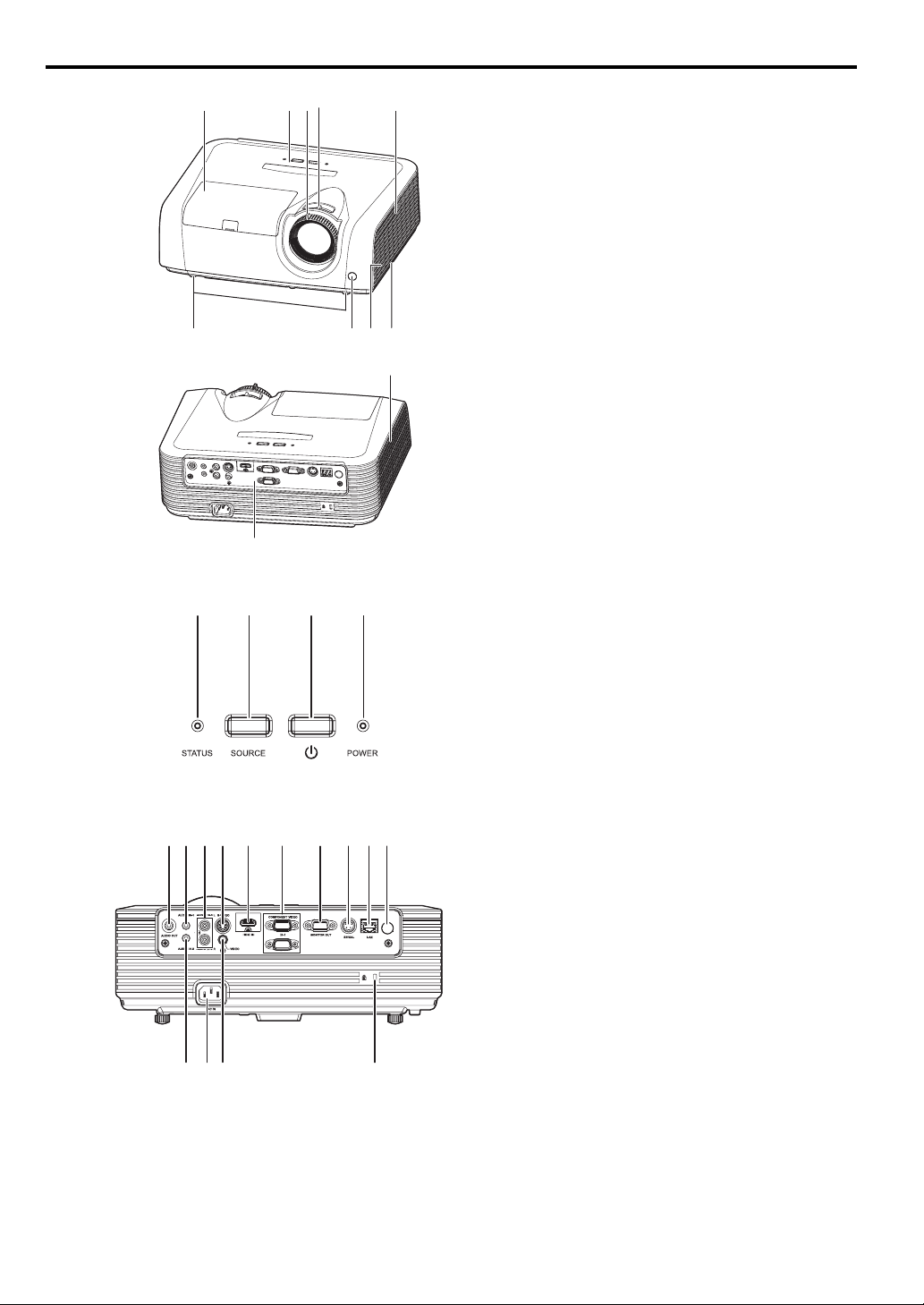
Overview
Control panel
11
9 85
1 23 4
10
6
7
3 214
1FOCUS ring
2ZOOM ring
3 Control panel
4 Air inlet grille
5 Remote control sensor (Front)
6 Air outlet grille
7 Terminal board
8 Speaker
9 Adjustment feet
10 Lock bar
11 Lamp cover
Caution:
Do not replace the lamp immediately after using the projector because the lamp would be extremely hot and it
may cause burns.
1 Power button
2 SOURCE button
Each press of this button enables the input source to
switch in the following order: COMPUTER 1, COMPUTER 2, HDMI, VIDEO, and S-VIDEO.
3 STATUS indicator
4 POWER indicator
Terminal board
EN-6
7 5138 214 3 10 12 4
9 11
61
1Power jack
2 COMPUTER IN terminal (1, 2) (Mini D-SUB 15-pin)
3 MONITOR OUT terminal (Mini D-SUB 15-pin)
4 Remote control sensor (Rear)
5 AUDIO IN-1 terminal (Mini jack)
6 AUDIO IN-2 terminal (Mini jack)
7 AUDIO OUT terminal (Mini jack)
8 S-VIDEO terminal
9 VIDEO terminal
10 SERIAL (RS-232C) terminal (Mini DIN)
11 Kensington Lock
12 LAN terminal (RJ-45)
13 AUDIO IN-3 terminals (L/R)
14 HDMI terminal (HDMI 19-pin)
Kensington Lock
This projector has a Kensington Security Standard connector for use with Kensington MicroSaver Security System.
Refer to the information that came with the Kensington
System for instructions on how to use it to secure the projector. Please contact Kensington Technology Group
below.
Kensington Technology Group
2855 Campus Drive
San Mateo, CA 94403, U.S.A.
Phone: +1- (650)572-2700 Fax: +1- (650)572-9675
Page 7
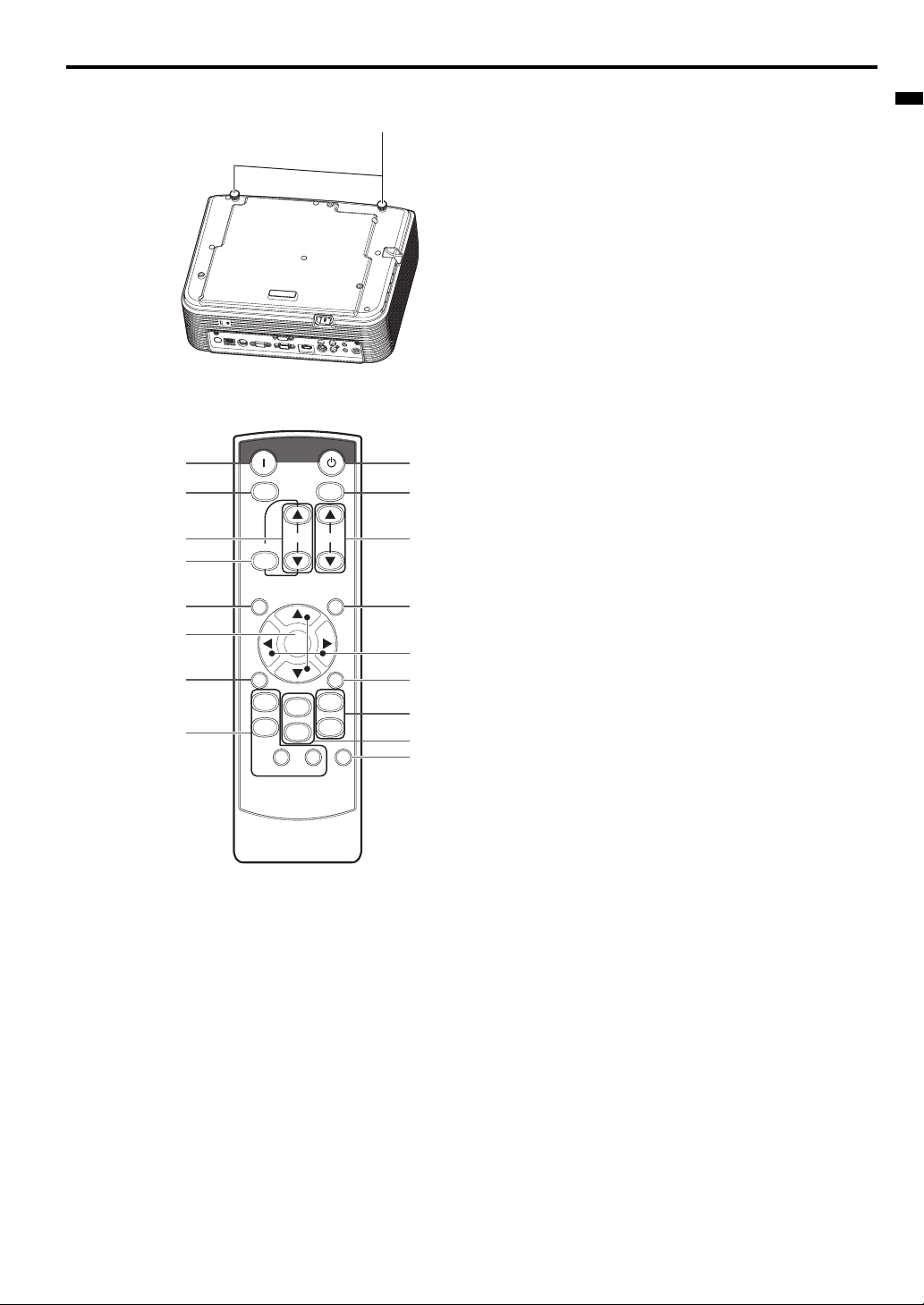
Overview (continued)
Bottom side
Remote control
ON
1
2
3
4
5
6
7
This model does not
have these functions.
KEYSTONE
MENU
AV
MUTE
VIEWER
UNPLUG
WIRELESS DVI HDMI
VOL PAGE
DOWN
ENTER
1
COMPUTER
2
STANDBY
ASPECTMAGNIFY
UP
AUTO
POSITION
FREEZE
VIDEO
S-VIDEO
1
8
9
This model does not
have these functions.
10
11
12
13
14
15
1 Adjustment feet
ENGLISH
1ON button
2 MAGNIFY button
3 VOLUME UP, DOWN buttons
4 KEYSTONE button
5 MENU button
Two types of MENU display are equipped. QUICK
MENU appears on the screen when pressing MENU
button. In addition, DETAIL MENU appears when
selecting DETAIL MENU in this MENU and pressing
ENTER button.
6ENTER button
7 AV (Audio/Video) MUTE button
8 OFF button
9 ASPECT button
10 AUTO POSITION button
11 Direction buttons
12 FREEZE button
13 VIDEO, S-VIDEO buttons
14 COMPUTER (1, 2) buttons
15 HDMI button
• The UP and DOWN buttons are used in the KEYSTONE adjustment in addition to the volume control.
EN-7
Page 8
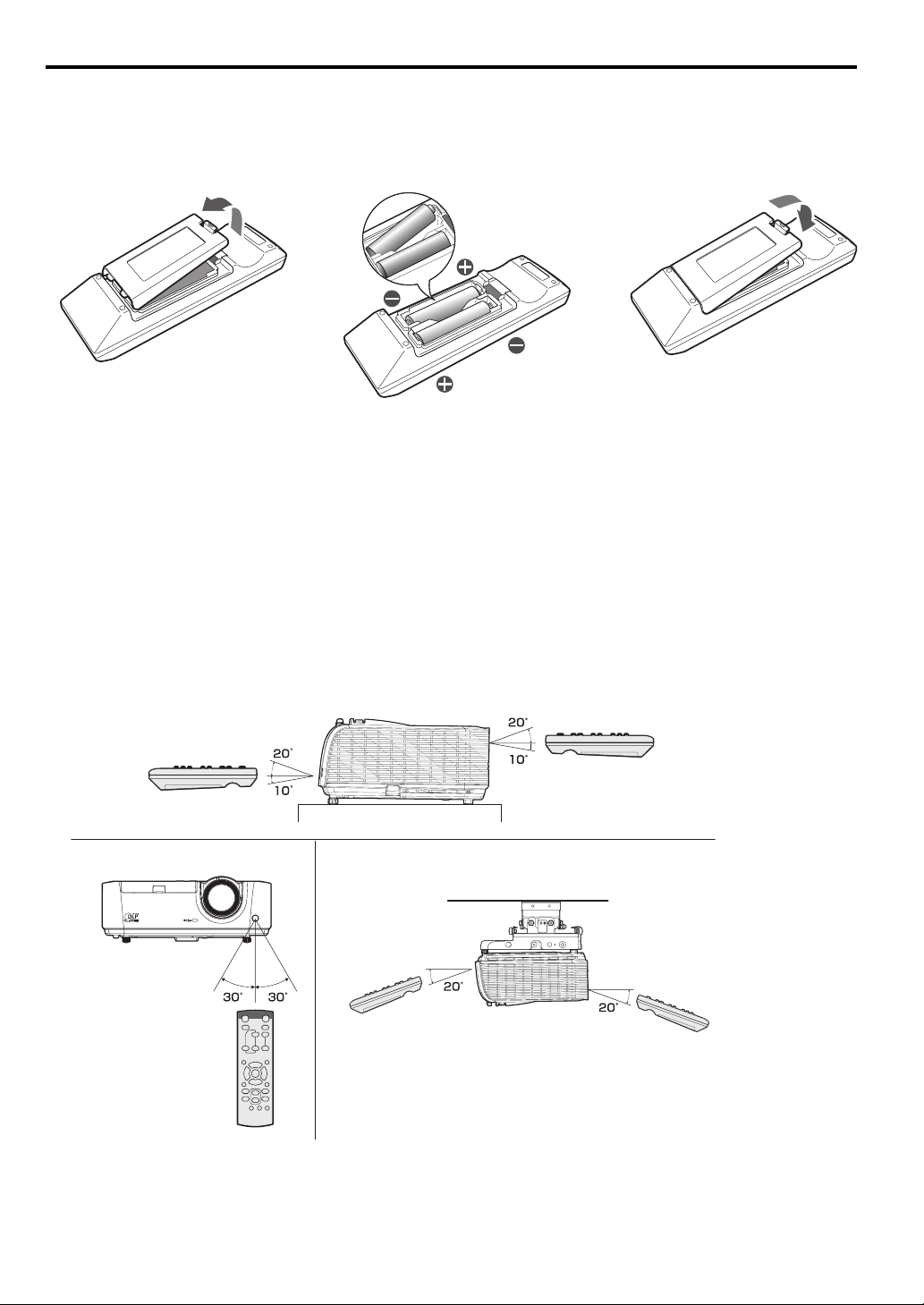
Remote control
Battery installation
Use two (AA, R6) size batteries.
1. Remove the back cover of the remote control by pushing the battery compartment door in the direction of the arrow.
2. Load the batteries making sure that they are positioned correctly (+ to +, and - to -).
• Load the batteries from - spring side, and make sure to set them tightly.
3. Replace the back cover.
Caution:
• Use of a battery of wrong type may cause explosion.
• Only Carbon-Zinc or Alkaline-Manganese Dioxide type batteries should be used.
• Dispose of used batteries according to your local regulations.
• Batteries may explode if misused. Do not recharge, disassemble, or dispose of in fire.
• Be sure to handle the battery according to the instructions.
• Load the battery with its positive (+) and negative (-) sides correctly oriented as indicated on the remote control.
• Keep batteries out of reach of children and pets.
• Remove the battery, if the remote control is not used for a long time.
• Do not combine a new battery with an old one.
• If the solution of batteries comes in contact with your skin or clothes, rinse with water. If the solution comes in contact with your eyes, rinse them
with water and then consult your doctor.
Operation range (of the remote control)
The maximum operation distance of the remote control is about 10 m (or about 32 feet) when the remote control is pointed at the remote control
sensor of the projector. When the remote control is pointed to the screen, the distance from the remote control to the projector via the screen should
be 5 m or less. However, the operation distance varies depending on the type of the screen used.
Reception angle (vertical)
Reception angle (horizontal) Reception angle (vertical), ceiling mount
Important:
• Do not expose the remote control sensor to direct sunlight or fluorescent. Keep a distance at least 2 m (6.5 feet) between the remote control sensor and the fluorescent light to ensure correct operation of the remote control.
Inverted fluorescent light, if located near the projector, may interfere the remote control.
• When you use the remote control too close to the remote control sensor, the remote control may not work correctly.
EN-8
Page 9
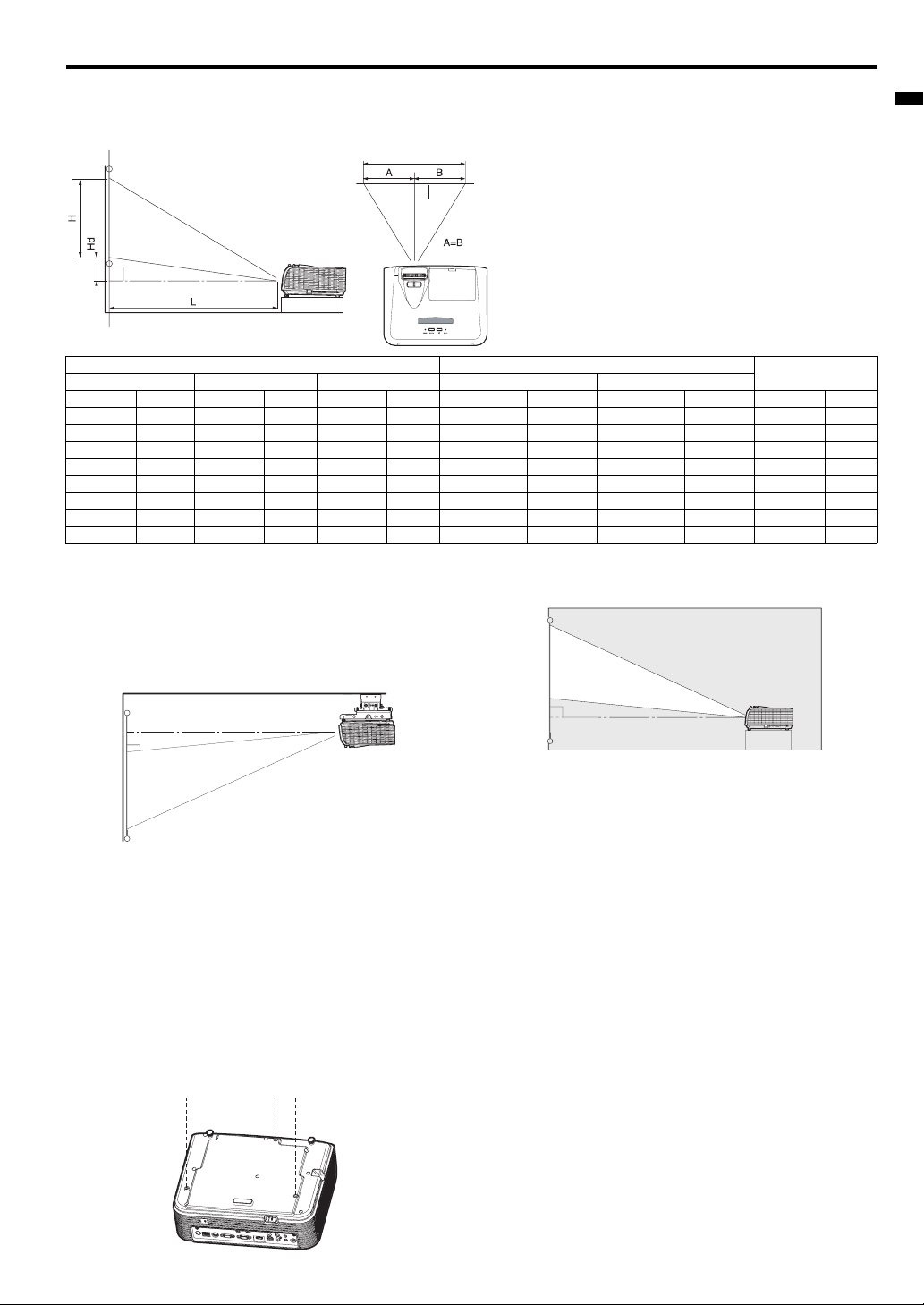
Installation
Layout of the projector
Image size varies depending on the distance between the screen and the projector.
Front projection
W
L : Between the screen and the front edge of the projector
Hd : Height of the projected image
ENGLISH
Diagonal size Width : W Height : H Shortest (WIDE) Longest (TELE)
inch cm inch cm inch cm inch m inch m inch cm
4010232812461 51 1.3 62 1.6 3.6 9
60 152 48 122 36 91 77 2.0 94 2.4 5.4 14
80 203 64 163 48 122 103 2.6 125 3.2 7.2 18
100 254 80 203 60 152 129 3.3 157 4.0 9.0 23
150 381 120 305 90 229 195 4.9 236 6.0 13.4 34
200 508 160 406 120 305 260 6.6 315 8.0 17.9 45
250 635 200 508 1 50 381 326 8.3 394 10.0 22.4 57
300 762 240 610 1 80 457 391 9.9 – – 26.9 68
• The above figures are approximate and may be slightly different from the actual measurements.
Front projection, ceiling mounting
For ceiling mounting, you need the ceiling mount kit designed for this
projector. Ask a specialist for installation.
For details, consult your dealer.
The warranty on this projector does not cover any damage caused
•
by use of any non-recommended ceiling mount kit or installation of
the ceiling mount kit in an improper location
Screen Distance from the screen : L
Rear projection
Ask a specialist for installation. For details, consult your dealer.
.
• For rear projection, set IMAGE REVERSE in the INSTALLATION
menu to MIRROR. See page 21.
Hd
Caution:
• Placing the projector directly on a carpet impairs ventilation by the
fans, causing damage or failure. Put a hard board under the pro-
• When using the projector mounted on the ceiling, set IMAGE
REVERSE in the INSTALLATION menu to MIRROR INVERT. See
page 21.
• When the projector is mounted on the ceiling, images may appear
darker than those projected in the case of tabletop mounting. This
isn’t a product malfunction.
Ceiling Mount Installation
If you wish to install the projector using a ceiling mount, please use
the screw holes as the illustration shows.
Important:
• Screws are not included. Please obtain the appropriate screws for
your type of ceiling. (M4 diameter)
• It is recommended that you keep a reasonable space between the
bracket and the projector to allow for proper heat distribution.
jector to facilitate ventilation.
• Place the projector at least 50 cm (or 20 inch) away from the wall
to prevent the air inlet grille and the air outlet grilles that emit hot
air from being blocked.
• Do not use the projector in the following locations and manners,
which may cause fire or electric shock.
• In a dusty or humid place.
• In a sideways or upside-down position.
• Near a heater.
• In an oily, smoky, or damp place such as a kitchen.
• In direct sunlight.
• Where the temperature rises high, such as in a closed car.
• Where the temperature is lower than +41°F (or +5°C) or higher
than +95°F (or +35°C ).
Important:
• Do not apply force to the lens, because the lens may be damaged.
• Be sure to use this projector at an altitude of less than 1500
meters.
EN-9
Page 10
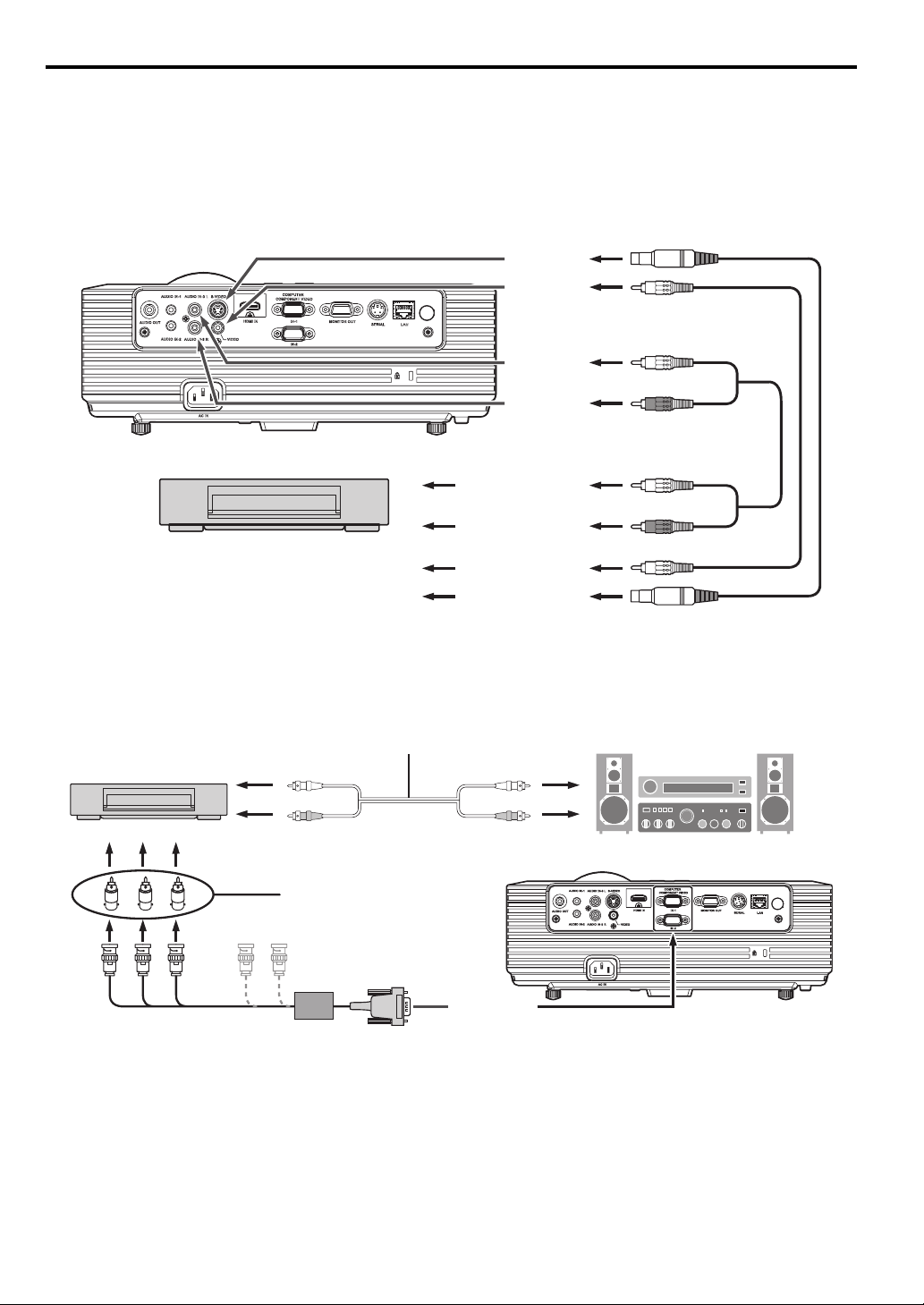
Basic connections
This projector can be connected with various devices such as a VCR, video camera, videodisc player, and personal computer that have analog RGB
output connectors.
Important:
• Make sure that the connected device is turned off before star ting connection.
• Plug in the power cords of the projector and the connected devices firmly. When unplugging, hold and pull the plug. Do not pull the cord.
• When the projector and the connected devices are located too close to each other, the projected image may be affected by their interference.
• See the owner’s guide of each device for details about its connections.
Projector + AV device
S-VIDEO IN
(option)
VIDEO IN
(option)
AUDIO IN-3L
(option)
AUDIO IN-3R
to audio output (L)
VCR, etc.
to audio output (R)
to Video output
to S-video output
Important:
• Match the colors of the video and audio plugs on the Audio cable with those of the terminals.
• Speaker output is mono.
Projector + DVD player or HDTV decoder
Some DVD players have an output connector for 3-line fitting (Y, CB, CR). When connecting such DVD player with this projector, use the
COMPUTER IN terminal.
DVD player or HDTV decoder
BR
Mini D-SUB 15-pin - BNC conversion
cable (option)
to audio output
BNC - RCA connector (option)
No connection
Audio cable (option)
COMPUTER IN
Important:
• The terminal’s names Y, PB, and PR are given as examples of when a HDTV decoder is connected.
• The terminal’s names vary depending on the connected devices.
• Use a Mini D-SUB 15-pin - BNC conversion cable for connection.
• Image may not be projected correctly with some DVD players.
• When connecting a HDTV decoder having RGB output terminals, set COMPUTER INPUT to RGB in the SIGNAL menu.
EN-10
Page 11
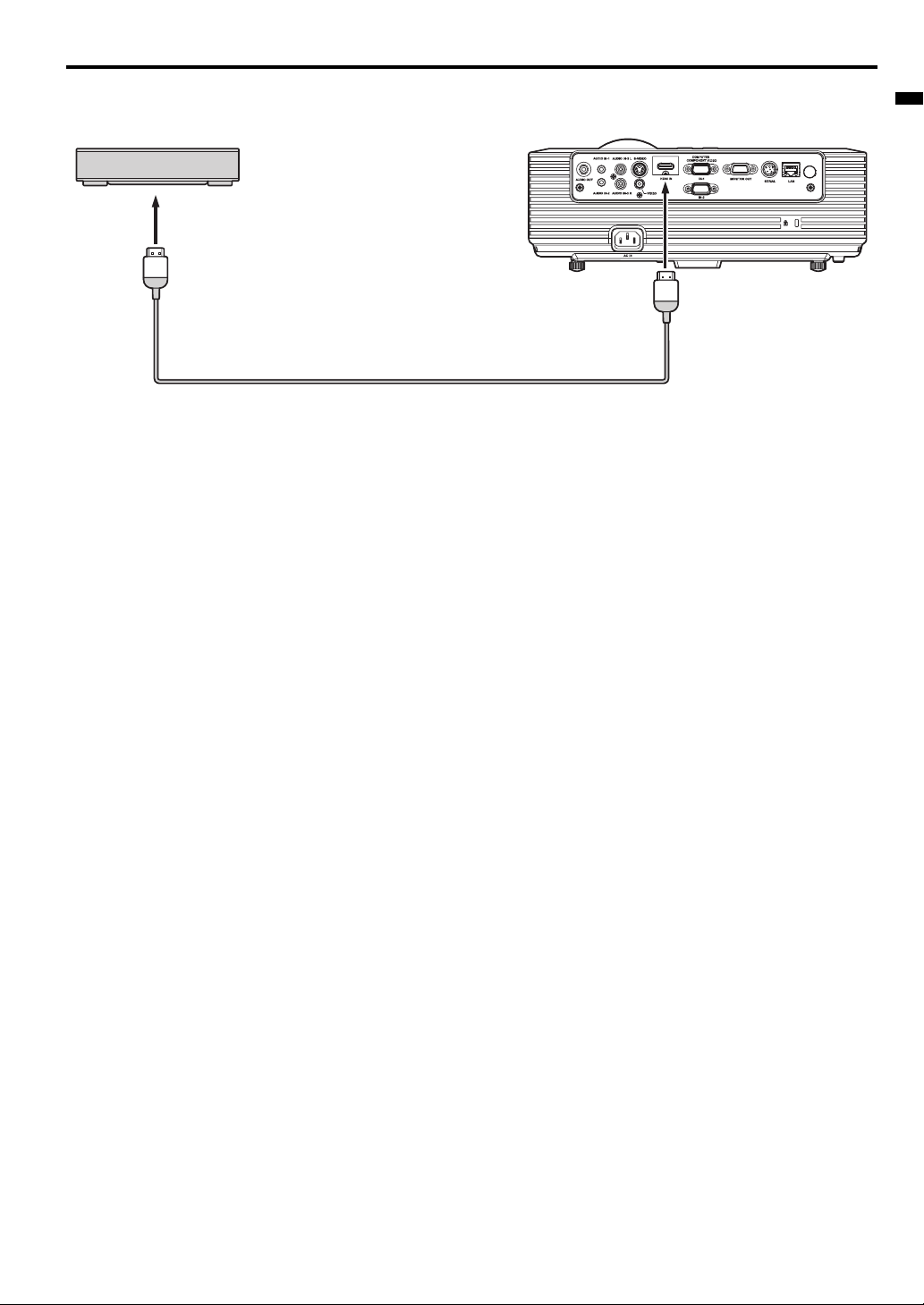
Basic connections (continued)
Connection (for video equipment having an HDMI terminal)
Equipment having an
HDMI terminal
to HDMI terminal
HDMI IN
HDMI (with HDMI logo) cable (option)
Important:
• Use a commercially available HDMI (with HDMI logo) cable.
• You don’t have to connect any cable for audio input. You can input video and audio using an HDMI cable only.
• When HDMI audio isn’t output, it may be output by turning off the power of the video equipment with the projector and the video equipment connected to each other and then turning back on the power.
• Some cables may not be connected correctly depending on the size and shape of their connectors.
ENGLISH
EN-11
Page 12
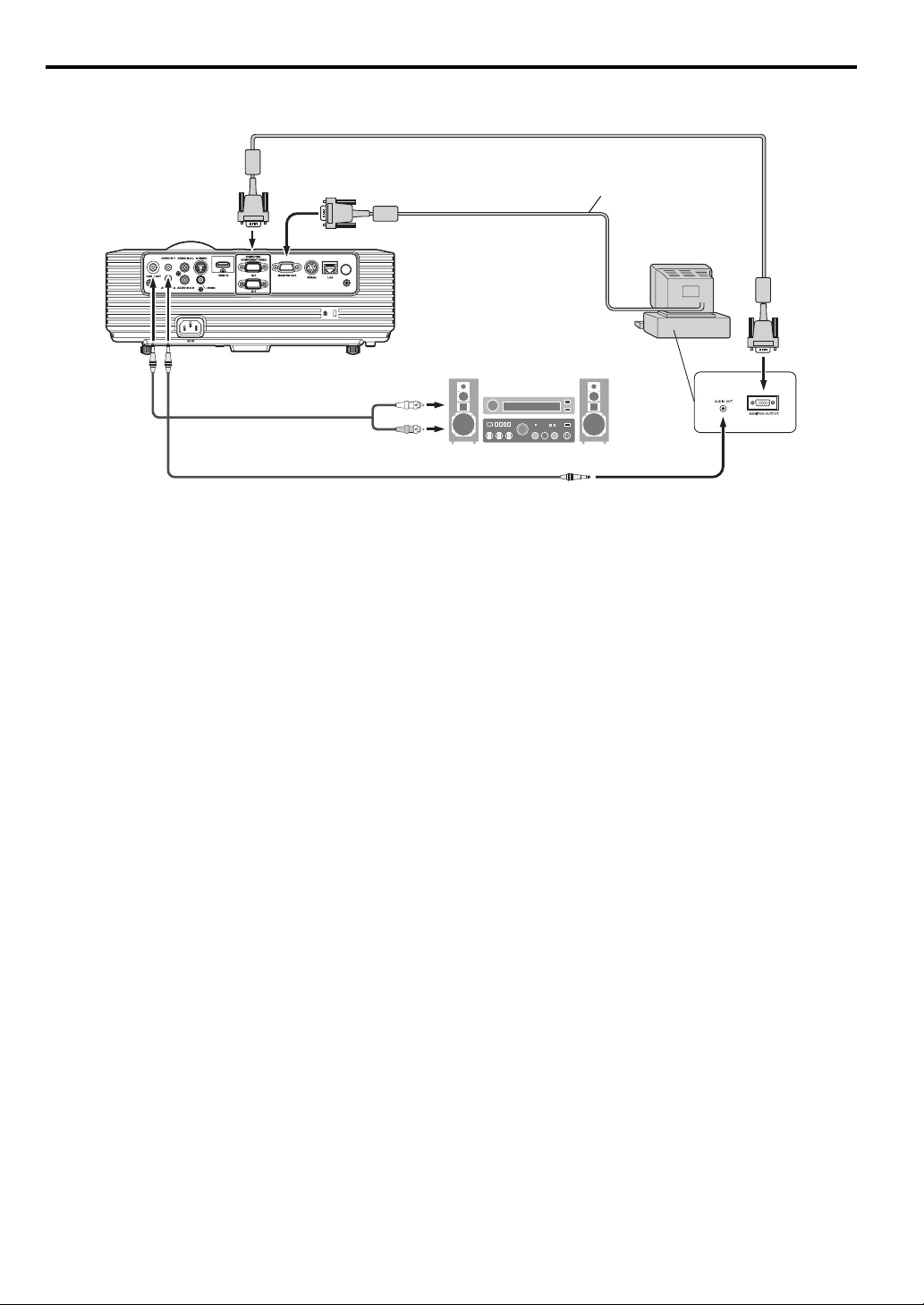
Basic connections (continued)
Projector + Computer
For computer with Mini D-SUB
COMPUTER IN
MONITOR OUT
RGB cable for PC
Necessary when outputting to both
a PC monitor and the projector.
RGB cable for PC (option)
Computer
to monitor port
AUD IO
OUT
AUDIO IN-1
or IN-2
Audio cable (option)
PC audio cable (option)
to PC audio output
For analog connection:
1. Connect one end of the supplied RGB cable to the COMPUTER IN terminal (1, 2) of the projector.
2. Connect the other end of the RGB cable to the monitor port of the computer.
For monitor connection:
Connect the RGB cable from the monitor to the MONITOR OUT terminal of the projector.
• Images may not be displayed correctly depending on the type of the input signal. See the instruction manual of the monitor.
• Signals are coming from the COMPUTER IN terminal (1 or 2) of the projector.
• MONITOR OUT is not output during the STANDBY state.
• When signals are coming from both COMPUTER IN terminals (1, 2), images are projected from the terminal (1 or 2) currently or last selected in
the projector's menu.
Important:
• When you use a longer RGB cable instead of the provided cable, the image may not be projected correctly.
• Some computers require additional connectors or analog RGB output adapters to be connected with this projector. Contact your dealer for further information.
• This projector uses stereo mini jack for its audio input. Check the type of the audio output terminal of the connected computer and prepare a
proper cable for connection. Some computers don’t have the audio output terminal.
• Speaker output is mono.
• When the audio cable is connected to the AUDIO OUT terminal, the speaker output is muted.
For Macintosh
• If your Macintosh has no video port, a monitor output adapter is required. Contact your dealer for further information.
• Some Macintoshes require a MAC adapter for the RGB cable for connection with this projector. Contact your dealer for fur ther information.
About DDC
The COMPUTER/COMPONENT VIDEO IN-1 terminal of this projector complies with the DDC 1/2B standard. When a computer supporting this
standard is connected to this terminal, the computer will automatically load the information from this projector and prepare for output of appropriate
images.
• After connecting a computer supporting this standard to this terminal, plug the power cord of the projector in the wall outlet first, and then boot up
the computer.
EN-12
Page 13
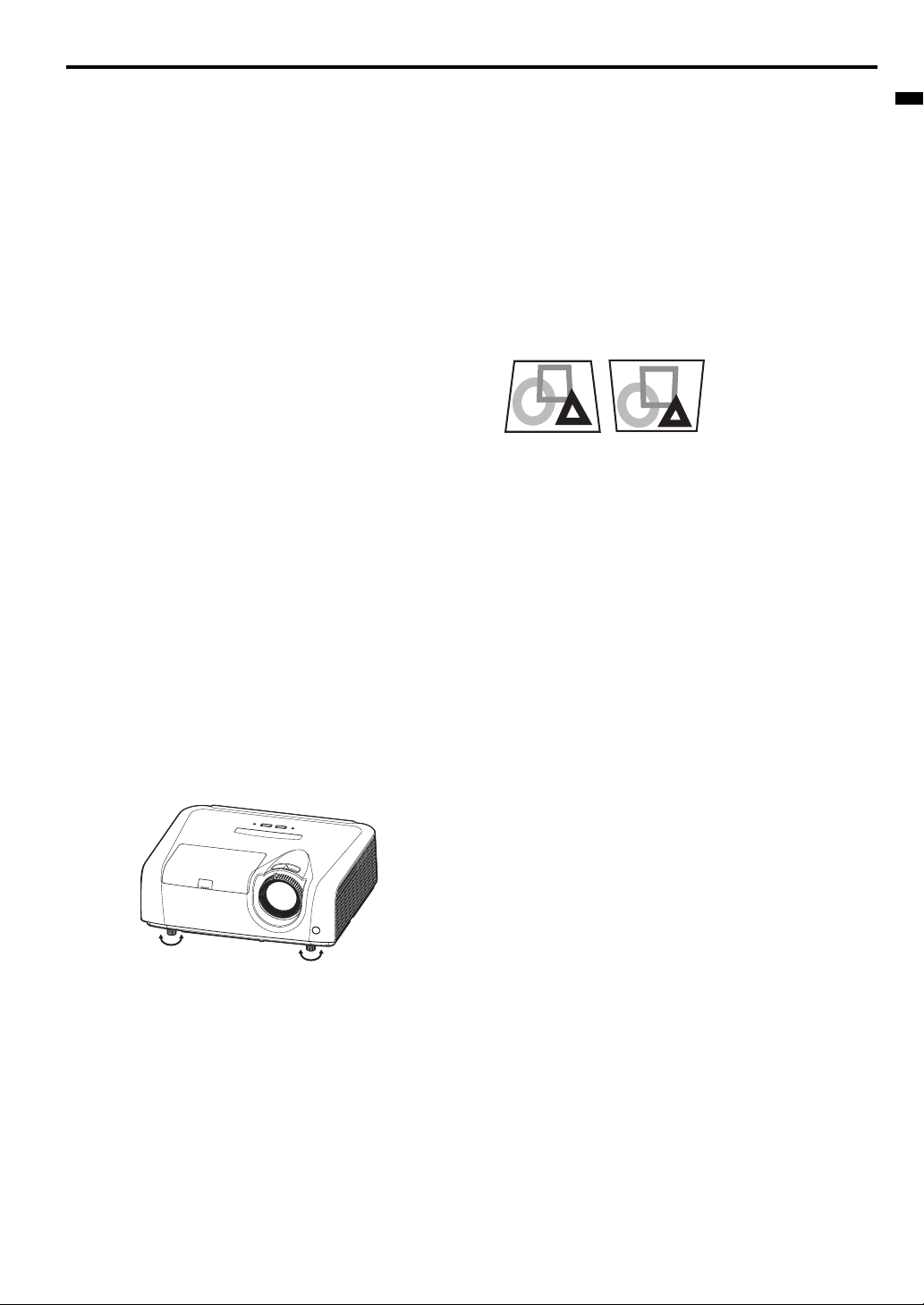
Preparation
Preparation for projection
1. Attach the provided power cord to the projector.
2. Plug the power cord in the wall outlet.
3. Remove the lens cap.
Warning:
• Do not look into the lens directly when the projector is on.
• The lens cap is for protecting the lens. If you leave the lens cap on
the lens with the projector turned on, it may be deformed because
of heat build-up. Remove the lens cap when you turn on the projector.
• One of power cords for the U.S., Europe and U.K. is provided
appropriately.
• This projector uses the power plug of three-pin grounding type. Do
not remove the grounding pin from the power plug. If the power
plug doesn’t fit your wall outlet, ask an electrician to change the
wall outlet.
• In case that the power cord for the U.S is provided with this projec-
tor, never connect this cord to any outlet or power supply using
other voltages or frequencies than rated. If you want to use a
power supply using other voltage than rated, prepare an appropriate power cord separately.
• Use 100-240 V AC 50/60 Hz to prevent fire or electric shock.
• Do not place any objects on the power cord or do not place the
projector near heat sources to prevent damage to the power cord.
If the power cord should be damaged, contact your dealer for
replacement because it may cause fire or electric shock.
• Do not modify or alter the power cord. If the power cord is modified
or altered, it may cause fire or electric shock.
Caution:
• Plug in the power cord firmly. When unplugging, hold and pull the
power plug, not the power cord.
• Do not plug in or out the power cord with your hand wet. It may
cause electric shock.
Adjustment of the projection angle
For the best projection, project images on a flat screen installed at 90
degrees to the floor. If necessary, tilt the projector using the two
adjustment feet on the bottom of the projector.
Using the adjustment feet (front)
1. Tilt up the projector to the appropriate angle.
2. Rotate the adjustment feet (front) for fine adjustment.
Important:
• Install the screen on a flat wall at 90 degrees to the floor.
• Slanting the projector more than ±10° (right and left) or ±15° (front
and rear) may cause trouble or explosion of the lamp. You can tilt
the projector up to 8 degrees using the adjustment feet only.
• Images may not be projected in a shape of a regular rectangle or
with its aspect ratio 4:3, depending on the installation conditions of
the projector and the screen.
• When AUTO KEYSTONE in the INSTALLATION menu is set to
ON, this projector automatically corrects vertical keystone distortion. For fine adjustment, press the KEYSTONE button on the
remote control to display KEYSTONE, and adjust the image by
pressing the S or T button (or VOLUME S or T button) on the
remote control.
In the following cases:
Press the T
button.
• The automatic keystone adjustment may not be carried out correctly because of the ambient temperature and the installation
conditions of the projector and the screen. In such cases, correct
the keystone manually.
• When the projector is projecting images where acceleration is
present, such as in a vehicle and aircraft, the automatic keystone
adjustment may not function correctly. In such a case, set AUTO
KEYSTONE in the INSTALLATION menu to OFF and correct the
keystone manually.
• You can correct the vertical keystones. However, their adjustment
ranges are limited in such correction.
Press the S
button.
Important:
• When the keystone adjustment is carried out, the adjustment
value is indicated. Note that this value doesn’t mean a projection
angle.
• The allowable range of the adjustment value in the keystone
adjustment varies depending on the installation conditions.
• When the keystone adjustment takes effect, the resolution
decreases. In addition, stripes may appear or straight lines may
bend in images with complicated patterns. They are not due to
product malfunctions.
• Noise may appear on the screen during the keystone adjustment
because of the type of the video signal being projected and the
setting values of the keystone adjustment. In such cases, set the
keystone adjustment values in the range where the image is displayed without noise.
• When the keystone adjustment is carried out, the image may not
be displayed correctly because of the type of input signal.
ENGLISH
EN-13
Page 14

Basic operation
4 FOCUS
6 ZOOM
KEYSTONE
MENU
AV
MUTE
VIEWER
UNPLUG
VOL PAG E
ENTER
1
COMPUTER
2
DOWN
STANDBYON
UP
ASPECTMAGNIFY
AUTO
POSITION
VIDEO
S-VIDEO
1, 23
FREEZE
5
53, 1, 2
Power-on
1. Turn on the device connected to the projector first.
2. Plug the power cord in the wall outlet.
• The POWER indicator lights up.
• If the power cord is unplugged from the wall outlet before the
projector is cooled down completely after use, the fans may
start rotating when the power cord is plugged in next time
and the POWER button may not function. In this case, wait
for the fans to stop and press the POWER button to light the
indicator.
3. Press the POWER button on the control panel or the ON button
on the remote control.
• It may take about one minute for the lamp to light up.
• The lamp occasionally fails to light up. Wait a few minutes
and try to light the lamp again.
• After the POWER button is pressed, the image may flicker
before the lamp becomes stable. This is not a product malfunction.
• Regardless of the setting of LAMP MODE in the INSTALLA-
TION menu, the STANDARD lamp mode is activated by
default whenever the projector is turned on. The LAMP
MODE is set to either STANDARD or LOW depending on the
setting last selected, and you cannot switch the LAMP
MODE in about one minute after the lamp is on.
Condition
Indicator
Stand-by - Red
When the lamp is on. Green Green
Important:
• If the lamp exceptionally turned off due to the power interruption or
voltage drop, it can happen that the lamp does not turn on even if
you switch again the power supply on. In that case, please pull the
electric cord out of the consent and put it again in the consent
about 10 minutes later.
• Do not cover the lens with the lens cap while the lamp is on.
• The projector starts warming up when the POWER button is
pressed. During the warm-up process, images may appear dark
and no commands are accepted.
• By blinking red, the STATUS indicator indicates that the lamp
should be replaced soon. Replace the lamp when the STATUS
indicator blinks red. (See page 35 and 38.)
STATUS POWER
WIRELESS HDMIDVI
• Images may not be projected with good quality in an extremely hot
or cold environment. (This is not a product malfunction.)
• In order to ensure the safety in case of trouble with the projector,
use an electrical outlet having an earth leakage breaker to supply
the power to the projector. If you do not have such outlet, ask your
dealer to install it.
4. Adjust the focus by turning the focus ring.
5. Choose your desired external input source using the SOURCE
or COMPUTER or VIDEO or HDMI button.
• Each press of SOURCE button of the Control Panel enables
the input source to switch in the following order: COMPUTER
1, COMPUTER 2, HDMI, VIDEO, and S-VIDEO.
• When pressing COMPUTER (1 or 2), HDMI, VIDEO, or SVIDEO button on the remote control, the input source
switches directly as the button pressed.
• The projector automatically selects the appropriate signal
format. The selected signal format is displayed on the
screen.
• The SOURCE, COMPUTER, VIDEO and HDMI buttons
don’t function while the menu is being displayed.
• When COMPUTER is chosen as the source, images supplied from the computer may flicker. Press the W or X button
on the remote control to reduce flicker, if it occurs.
• To avoid permanently imprinting a fixed image onto your projector, please do not display the same stationary images for
long period.
6. Adjust the image size by turning the zoom ring.
• If necessary, adjust the focus and zoom again.
When fine streaks are seen on projected images
This is due to interference with the screen surface and is not a malfunction. Replace the screen or displace the focus a little.
EN-14
Page 15

Basic operation (continued)
Power-off
Use the following procedure to turn off the projector.
The lamp may deteriorate if the projector is powered off and on
repeatedly within 30 minutes after the lamp is lighted.
1. Press the POWER button on the control panel or the STANDBY
button on the remote control.
• The message "POWER OFF? YES : PRESS AGAIN"
appears on the screen.
• To cancel, press any button except the POWER button.
(Some buttons on the remote control don’t function for cancel.)
2. Press the POWER button on the control panel or the STANDBY
button on the remote control within 10 seconds again.
• The lamp will go out and the STATUS indicator will start
blinking.
• Though the lamp goes out at this second press of the
POWER button (or STANDBY button), the air outlet fans continue operating for one minute to cool down the lamp. The
STATUS indicator will stop blinking.
• After stopping the air outlet fans, if the temperature inside the
set is still high, the temperature sensor detects it and then
the air outlet fans may star t again.
3. Unplug the power cord.
• The POWER indicator will go out.
• If the power cord should be unplugged accidentally while
either the air inlet fan or the air outlet fans are operating or
the lamp is on, allow the projector to cool down for 10 minutes with the power off. To light the lamp again, press the
POWER button (or ON button). If the lamp doesn’t light up
immediately, repeat pressing the POWER button (or ON button) two or three times. If it should still fail to light up, replace
the lamp.
Notice:
• When storing the projector in the carrying case, the lens should
face up.
Instant Shut Down
You can turn off this projector just by unplugging the power cord without pressing the POWER button.
• Don't shut down the projector while the STATUS indicator is blinking after the lamp lights up because the lamp's life may be shortened.
• Don't turn the projector back on right after shutting it down
because the lamp's life may be shortened. (Wait about 10 minutes
before turning the projector back on.)
• Before shutting down the projector, be sure to close the menu
screen. If you shut down the projector without closing the menu,
the setting data of the menu may not be saved.
• If you shut down the projector while controlling the projector using
the network function, the application software such as ProjectorView may fail. For details, see "User Manual of LAN Control Utility"
contained in the CD-ROM.
AUTO POSITION button
When the image isn’t projected in the right position with COMPUTER
selected as the input source, follow the procedure below.
1. Project a bright image such as the "Recycle Bin" window on the
full screen.
2. If the screen saver is running, turn it off.
3. Press the AUTO POSITION button.
• If the image is still not in the right position, adjust the image
position using the SIGNAL menu. See page 23.
Volume from the speaker
Press the VOLUME S or T button to change the volume
from the speaker.
The volume control bar will appear on the screen.
VOLUME 10
• The volume control bar will disappear about 10 seconds after the
VOLUME button is released.
• The VOLUME buttons don’t function while the menu selection bar
or the menu is being displayed.
• When a high-level audio signal, such as a DVD audio signal, is
supplied to the AUDIO IN terminal, the output from the speaker
may be distorted.
AV mute
The video and audio signals are temporarily muted when the AV
MUTE button is pressed. To cancel muting, press the AV MUTE button
again.
Setting the aspect ratio
You can change the aspect ratio of the input video signal (or the ratio
of width to height of the image). Change the setting according to the
type of the input video signal.
How to change the settings:
With the remote control:
1. Press the ASPECT button.
• Every time the ASPECT button is pressed, the aspect mode
changes from NORMAL to 16:9, to FULL, and back to NORMAL.
With the FEATURE menu:
(See page 22 for menu setting.)
1. Display the FEATURE menu.
2. Select ASPECT by pressing the S or T button.
3. Select your desired aspect ratio by pressing the W or X button.
When 16:9 is selected.
4. Press the ENTER button.
5. Select your desired position (CENTER, UPPER or LOWER) by
pressing the W or X button.
To cancel the menu:
6. Press the MENU button.
Important:
• When a 16:9 image is kept displayed for a long time before displaying 4:3 image, the afterimages of the black bars may appear
on the 4:3 image screen. Consult your dealer in this case.
Caution:
• After using the projector, wait one minute for the air outlet fans to
stop in normal use. Then unplug the power cord from the wall outlet.
• The lamp can’t be lit again for one minute after turned off for safety
purpose. It will take another one minute for the STATUS indicator
to go out. If you want to turn on the projector again, wait until the
indicator goes out, and then press the POWER button.
• The air outlet fans rotate faster as the temperature around the projector rises.
• When the temperature around the projector rises high, the sign
"TEMPERATURE!!" blinks red on the screen. If the temperature
stays high, the lamp will go out automatically.
Important:
• Do not display a still picture for a long time because the afterimages may persist on the screen.
FEATURE
ASPECT
opt.
NORMAL
ENGLISH
EN-15
Page 16

Basic operation (continued)
Wall Screen
This function is to reproduce natural color tones when images are projected directly onto a screen or wall surface. You can select from
BEIGE, LIGHT BLUE, LIGHT GREEN, PINK, BLACK BOARD, WHITE
BOARD, and OFF, to match the color of the screen or wall to be used
for projection.
1. Display the INSTALLATION menu. (See page 21 for more details.)
2. Press the S or T button to select WALL SCREEN.
3. Press the W or X button to select the color closest to that of the
4. Press the ENTER button.
5. Press the W or X button to adjust the density of the selected
When connecting to a laptop computer:
When this projector is connected to a laptop computer, there may be
times when images may not be projected. When it occurs, set the
computer so that it can output signals externally. The procedure varies
across computers in use. See the instruction manual of your computer.
opt.
INSTALLATION
WALL SCREEN
LAMP MODE
ST
BEIGE
ANDARD
screen on which images are projected.
• When the GAMMA mode setting is changed, images may not
be displayed correctly.
• When OFF or BLACK BOARD/WHITE BOARD is selected,
the density cannot be adjusted.
• When WHITE BOARD is selected, BrilliantColor
TM
in the
Color Enhancer menu of the Image menu cannot be used.
Additionally, Theater in the Color Enhancer menu of the
Image menu has no effect and is automatically canceled
when WHITE BOARD is selected.
LIGHT BLUE 1
color.
EN-16
Page 17
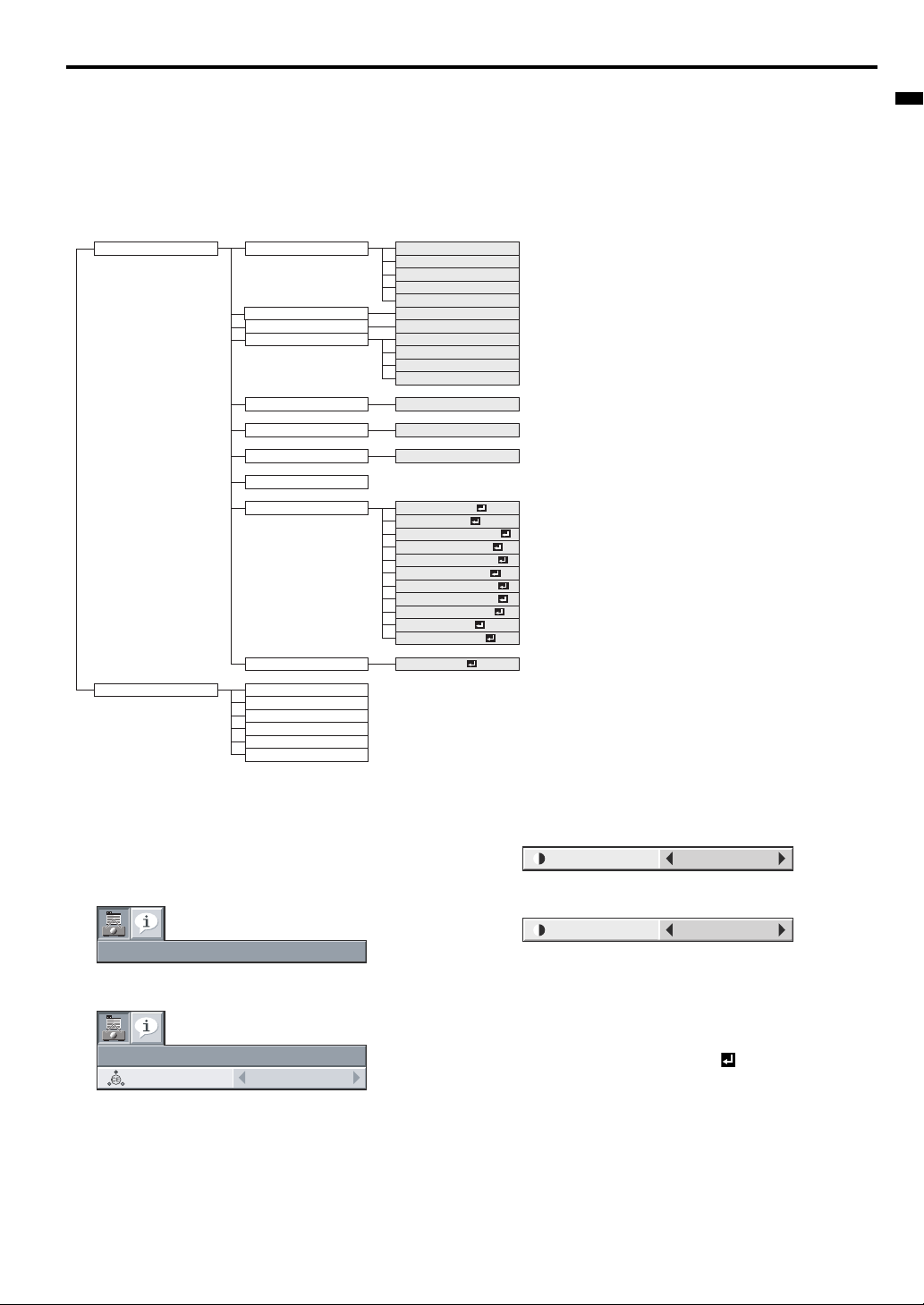
Menu operation
As one of the two types of MENU display, following QUICK MENU appears on the screen when pressing MENU button on the remote control. In
addition, DETAIL MENU (See page 19) appears when selecting DETAIL MENU in this MENU and pressing ENTER button.
• Comparing QUICK MENU with DETAIL MENU, if the contents in those two menus are same each other, the functions in those two menus are
same as well.
• To close QUICK MENU or DETAIL MENU, press MENU button when MENU is displayed.
QUICK MENU
* Menus are not displayed when no signal is supplied to the projector.
QUICK MENU COLOR ENHANCER
CONTRAST
BRIGHTNESS
COLOR TEMP.
SHARPNESS *1
LAMP MODE
ASPECT
USER MENU
SELECT USER MENU
DETAIL MENU
INFORMATION
*1 Not available with certain signals
*2 Not available when the input signal is from the VIDEO IN or S-VIDEO IN terminal.
LAMP TIME (LOW)
INPUT
RESOLUTION
VERTICAL FREQUENCY
HORIZONTAL FREQUENCY
SYNC. TYPE *2
AUTO
PRESENTATION
STANDARD
THEATER
USER
±30
±30
STANDARD
LOW
HIGH
USER
±5
STANDARD, LOW
NORMAL, 16:9, FULL
COLOR
TINT
CLOSED CAPTION
WALL SCREEN
STANDBY MODE
AUDIO INPUT
IMAGE REVERSE
MENU POSITION
CINEMA MODE
WXGA
LANGUAGE
OK
ENGLISH
QUICK MENU Basic operation
Several settings can be adjusted using the menu.
Example : Contrast setting
1. Press the MENU button.
QUICK MENU
2. Press the ENTER button (or T button).
QUICK MENU
COLOR
ENHANCER
AUTO
3. Press the S or T button to select CONTRAST.
CONTRAST
0
4. Press the W or X button to adjust the contrast.
CONTRAST
+10
5. Exit the menu by pressing the MENU button several times.
Important:
• When the button doesn’t function, unplug the power cord from the
wall outlet. Wait about 10 minutes, plug the power cord in, and try
again.
• After selecting the items marked with , press the ENTER button.
EN-17
Page 18

Menu operation (continued)
Menu Options
Set the following options provided in the respective menus.
1. QUICK MENU
Menu option Setting Feature description
AUTO
COLOR ENHANCER
PRESENTATION Makes projected images bright and crisp.
STANDARD Makes projected images look natural.
THEATER Makes projected images soft and smooth. Best suited for movies.
USER Reflected by the value set in IMAGE menu. (See page 25.)
CONTRAST ±30 Adjusts the contrast of projected images. (See page 25.)
BRIGHTNESS ±30 Adjusts the brightness of projected images. (See page 25.)
COLOR TEMP. 4 options
SHARPNESS ±5 Adjusts the sharpness of projected images. (See page 25.)
STANDARD Select this setting when you want to view images in a well-lit room.
LAMP MODE
LOW
NORMAL
ASPECT
16:9
FULL Select this setting when you want to project images in the full screen.
USER MENU Displays the menu item selected in SELECT USER MENU.
SELECT USER MENU Select the item to display in USER MENU.
DETAIL MENU Moves to DETAIL MENU.
• You cannot adjust COLOR TEMP. when WALL SCREEN is set to other than OFF.
• When COLOR ENHANCER is switched, projected images may be distorted.
• By default, the LAMP MODE is set to STANDARD. The LAMP MODE is set to either STANDARD or LOW depending on the setting last selected,
and you cannot switch the LAMP MODE in about one minute after the lamp is on.
Automatically sets an optimal color balance based on the input signal.
Use this setting for most cases.
Adjusts the color temperature. You cannot select this setting when
WALL SCREEN in the INSTALLATION menu is set to a setting other
than OFF. (See page 25.)
Select this setting when you want to view images at a moderate light
intensity. The operating sound is consequently reduced, and the lamp
lifetime becomes longer.
• When this mode is switched, projected images may flicker.
• If this mode is frequently switched, the lamp may be deteriorated.
Automatically sets the aspect ratio in relative to the input signal . Use this
setting for most cases.
Selects a desired screen position for anamorphically squeezed or horizontally compressed images stored on DVD disks.
QUICK MENU
COLOR
ENHANCER
CONTRAST
BRIGHTNESS
COLOR TEMP.
SHARPNESS
LAMP MODE
ASPECT
USER MENU
SELECT
USER MENU
DETAIL MENU
AUTO
0
0
STANDARD
0
STANDARD
NORMAL
COLOR
OK
2. INFORMATION menu
Menu option Feature description
LAMP TIME (LOW)
INPUT Indicates the name of the terminal to which the currently projected video signal is being input.
RESOLUTION Indicates the resolution of the currently projected video signal.
VERTICAL FREQUENCY Indicates the vertical frequency of the currently projected video signal.
HORIZONTAL FREQUENCY
SYNC. TYPE Indicates the type of the sync signal for the currently projected video signal.
This menu shows a lamp operating time (hour) calculated assuming that LAMP MODE is LOW.
• When the LAMP MODE is STANDARD, this menu shows a longer lamp operating time than
the actual time. (See page 34 for the interval of lamp replacement.)
• When the lamp operating time is 0 to 10 hours, "0H" is displayed. When the lamp operating
time exceeds 10 hours, the actual hours are displayed.
• When the lamp operating time reaches 3750 hours, the bar turns yellow. When it reaches
4750 hours, the bar turns red.
(The lamp lifetime is 6000 hours.)
Indicates the horizontal frequency of the currently projected video signal.
INFORMATION
LAMP TIME (LOW)
INPUT
RESOLUTION
VERTICAL
FREQUENCY
HORIZONTAL
FREQUENCY
RGHVB
SYNC. TYPE 5wire
0 H
COMPUTER2
1024x768
75.04 Hz
60.02 KHz
EN-18
Page 19

Menu operation (continued)
DETAIL MENU
* Menus are not displayed when no signal is supplied to the projector.
IMAGE
INSTALLATION
FEATURE
SIGNAL
NETWORK PROJECTOR NAME
INFORMATION
*1 Not available with certain sign als
*2 Not available when the input signal is from the VIDEO IN or S-VIDEO IN terminal.
*3 Available only when the input signal is TV60, TV50, 480i, or 576i.
*4 The range that can be specified varies across input signals.
*5 Available only when the input signal is from the VIDEO IN or S-VIDEO IN ter minal.
*6 AUDIO 1, AUDIO 2, AUDIO 3, and MIX cannot be selected when the Input Source is HDMI input.
COLOR ENHANCER
CONTRAST
BRIGHTNESS
COLOR TEMP.
COLOR *1
TINT *1
SHARPNESS *1
ADVANCED MENU
WALL SCREEN
LAMP MODE
STANDBY MODE
AUDIO INPUT
AUTO KEYSTONE
IMAGE REVERSE
ADVANCED MENU
ASPECT
PASSWORD FUNCTION
MENU POSITION
CINEMA MODE *3
VIDEO SIGNAL *5
WXGA *2
SETUP *1
LANGUAGE
RESET ALL
HORIZ. POSITION
VERT. POSITION
FINE SYNC. *1 *2
TRACKING *2
COMPUTER INPUT *2
OVER SCAN
HOLD *2
USER OK
NETWORK PASSWORD
IP CONFIG
PJlink CERTIFICATION
NETWORK RESET
LAMP TIME (LOW)
INPUT
RESOLUTION
VERTICAL FREQUENCY
HORIZONTAL FREQUENCY
SYNC. TYPE *2
AUTO
PRESENTATION
STANDARD
THEATER
USER
±30
±30
STANDARD
LOW
HIGH
USER
±10
±10
±5
OK
BEIGE
LIGHT BLUE
LIGHT GREEN
PINK
BLACK BOARD
WHITE BOARD
OFF
STANDARD, LOW
STANDARD, LOW
AUTO, AUDIO 1, AUDIO 2, AUDIO 3, MIX *6
ON, OFF
OFF, MIRROR, INVERT, MIRROR INVERT
OK
NORMAL
16:9
FULL
DISPLAY INPUT , MENU ACCESS , SPLASH ID SCREEN
1 (upper left), 2 (lower right)
AUTO, OFF
AUTO, NTSC, PAL, SECAM, 4.43NTSC, PAL-M, PAL-N, PAL-60
OFF, AUTO, 1280 x 768, 1280 x 768RB, 1360 x 768, 1366 x 768
AUTO, OFF, 3.75%, 7.5%
OK
0-999
0-999
0-31
0-2800
AUTO, RGB, YCBCR/YPBP
100-90%
ON
*****..., SET
OK
OK
ON , OFF
OK
R
OFF
GAMMA MODE
BrilliantColor
RGB-COLOR
RGB-TINT
CONTRAST R
CONTRAST G
CONTRAST B
BRIGHTNESS R
BRIGHTNESS G
BRIGHTNESS B
NOISE REDUCTION *1
INPUT LEVEL
CLOSED CAPTION *1
AUTO POWER ON
AUTO POWER OFF
IMAGE CAPTURE
SPLASH SCREEN
BACK COLOR
AV MUTE MODE
LAMP TIME RESET
CENTER, UPPER, LOWER
*4
*4
*4
*4
CLAMP POSITION *2
CLAMP WIDTH *2
VERT. SYNC
LPF *1 *2
SHUTTER (U)
SHUTTER (L)
SHUTTER (LS)
SHUTTER (RS)
IP ADDRESS
SUBNET MASK
DEFAULT GATEWAY
MAC ADDRESS
CTI *1
1-5
1-5
1-5
1-5
BEGIN
END
DHCP
TM
±10
OFF, 5min, 10min, 15min, 30min, 60min
LOCK
UNLOCK OK
DYNAMIC, NATURAL, DETAIL
0-10
±10
±10
±30
±30
±30
±30
±30
±30
ON, OFF
ON, OFF
±
5
OFF, CC1, CC2
ON, OFF
GO
ON, OFF
BLUE, BLACK, IMAGE
BLACK, IMAGE
OK
OK
, SVENSKA, POLSKI
0-99
0-99
1-255
1-63
AUTO, OFF
ON, OFF
0-20
0-20
0-20
0-20
ON , OFF
***.***.***.***, SET
***.***.***.***, SET
***.***.***.***, SET
xx-xx-xx-xx-xx-xx
ENGLISH
EN-19
Page 20
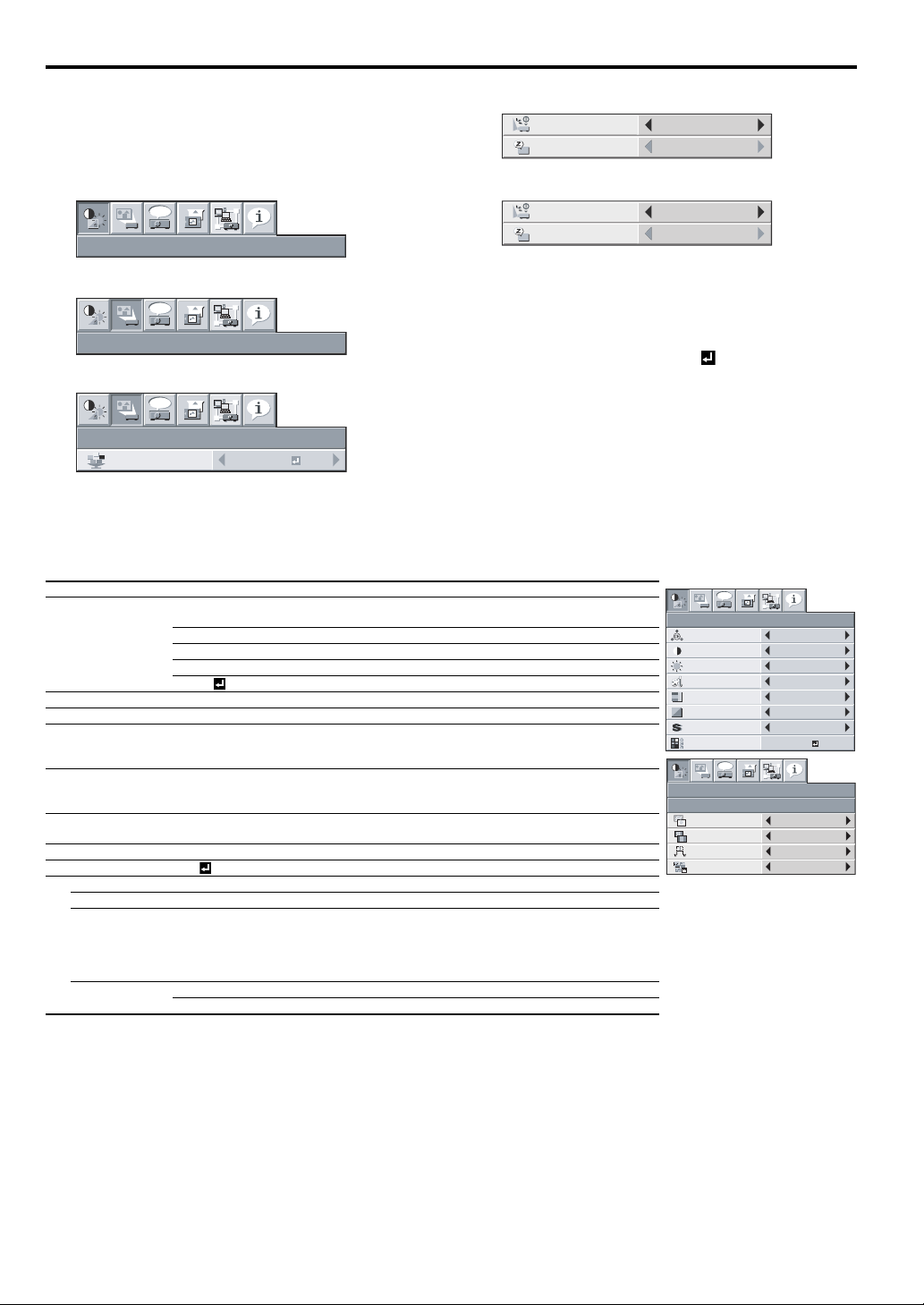
Menu operation (continued)
Basic operation
Several settings can be adjusted using the menu.
Example : Auto power off time setting
1. Press the MENU button.
5. Press the S or T button to select AUTO POWER OFF.
AUTO POWER
ON
AUTO POWER
OFF
OFF
ON
2. Select the DETAIL MENU and press the ENTER button (or T
button).
opt.
IMAGE
3. Press the W or X button to select INSTALLATION.
opt.
6. Press the W or X button to adjust the auto power off time.
AUTO POWER
ON
AUTO POWER
OFF
OFF
30min
7. Exit the menu by pressing the MENU button several times.
Important:
• When the button doesn’t function, unplug the power cord from the
wall outlet. Wait about 10 minutes, plug the power cord in, and try
INSTALLATION
again.
• After selecting the items marked with , press the ENTER but-
4. Press the ENTER button (or T button).
opt.
ton.
INSTALLATION
WALL SCREEN
Menu Options
Set the following options provided in the respective menus.
BEIGE
1. IMAGE menu
Menu option Setting Feature description
Automatically sets an optimal color balance based on the input signal.
Use this setting for most cases.
COLOR ENHANCER
AUTO
PRESENTATION Makes projected images bright and crisp.
STANDARD Makes projected images look natural.
THEATER Makes projected images soft and smooth. Best suited for movies.
USER Adjusts the gamma curve, color intensity, or balance. (See page 25.)
CONTRAST ±30 Adjusts the contrast of projected images. (See page 25.)
BRIGHTNESS ±30 Adjusts the brightness of projected images. (See page 25.)
COLOR TEMP. 4 options
Adjusts the color temperature. You cannot select this setting when
WALL SCREEN in the INSTALLATION menu is set to a setting other
than OFF. (See page 25.)
COLOR ±10
TINT ±10
Adjusts the color tone of projected images. (See page 25.) You cannot
select this setting when the COMPUTER 1 or COMPUTER 2 or HDMI is
selected as the input source.
Adjusts the color tint of projected images. (See page 25.) You can select
this setting only when NTSC is selected as the input signal.
SHARPNESS ±5 Adjusts the sharpness of projected images. (See page 25.)
ADVANCED MENU OK
NOISE REDUCTION
ON/OFF Reduces noise of projected images when the input signal is noisy.
CTI ON/OFF Corrects smeared color borders.
Adjusts the input level of analog video signals.
INPUT LEVEL ±5
CLOSED CAPTION
OFF Does not display captions.
CC1/CC2 Displays captions.
The input level of the video signal varies across devices to which the
projector is connected. A high input level causes projected images to
appear solid white, and a low input level causes projected images to
appear dark.
• You cannot adjust TINT when the TV50 (PAL, SECAM) signal is inputted.
• You cannot adjust COLOR TEMP. when WALL SCREEN is set to other than OFF.
• When COMPUTER 1 or COMPUTER 2 or HDMI is selected, TINT do not work.
• When COLOR ENHANCER is switched, projected images may be distorted.
• Captions are not displayed while information about the menu, volume setting, or input signal selection is being displayed on the screen.
• The closed caption function displays text information included in the NTSC signal, which is mainly used for TV broadcasting in North America.
opt.
IMAGE
COLOR
ENHANCER
CONTRAST
BRIGHTNESS
COLOR TEMP.
COLOR
TINT
SHARPNESS
ADVANCED MENU
opt.
IMAGE
ADVANCED MENU
NOISE REDUCTION
CTI
INPUT LEVEL
CLOSED CAPTION
AUTO
0
0
STANDARD
0
0
0
OK
ON
ON
0
OFF
IMAGE ADVANCED menu
EN-20
Page 21

Menu operation (continued)
2. INSTALLATION menu
Menu option Setting Feature description
WALL SC RE EN
OFF/BEIGE / LIGHT
BLUE / LIGHT GREEN
/ PINK /BLACK
BOARD/WHITE BOARD
STANDARD
Selects a desired setting based on the color of the screen or wall
on which images are projected. (See page 16.) When selecting a
setting other than BLACK BOARD/WHITE BOARD, you can finetune the color tone to the desired level on the 1 to 5 scale.
Select this setting when you want to view images in a well-lit
room.
Select this setting when you want to view images at a moderate
LAMP MODE
LOW
light intensity. The operating sound is consequently reduced, and
the lamp lifetime becomes longer.
• When this mode is switched, projected images may flicker.
• If this mode is frequently switched, the lamp may be deteriorated.
STANDARD LAN can be activated in STANDARD MODE.
STANDBY MODE
AUDIO INPUT
LOW
AUTO
AUDIO 1/AUDIO 2/AUDIO 3 Select the audio input.
MIX
Power consumption can be lowered when selecting LOW. However, LAN and MONITOR OUT cannot be activated.
If AUTO is selected, selects AUDIO 1 when the input source is
COMPUTER 1, selects AUDIO 2 when the input source is COMPUTER 2, selects AUDIO 3 when the input source is VIDEO/SVIDEO, selects HDMI when the input source is HDMI.
Selects MIX signal of AUDIO 1 and AUDIO 2. You can change the
balance of AUDIO 1/AUDIO 2 using MIX .
AUTO KEYSTONE ON/OFF Select Auto Keystone function.
OFF
MIRROR
IMAGE REVERSE
INVERT
MIRROR INVERT
Select this setting when you want to view images from the front
with the projector set on the floor.
Select this setting when you want to view images from behind the
screen with the projector set on the floor.
Select this setting when you want to view images from behind the
screen with the projector set at the ceiling.
Select this setting when you want to view images from the front
with the projector set at the ceiling.
ADVANCED MENU OK
When this mode is set to ON, the lamp is automatically lit when
AUTO POWER ON ON/OFF
AUTO POWER OFF OFF/5-60 min
the power cord is plugged in the wall outlet. Select ON when you
set the projector at the ceiling.
• When the lamp is off, the projector is in standby. Use the
remote control to turn on the lamp.
Selects a desired timer setting until the projector enters the
standby mode when there is no signal input from the source.
IMAGE CAPTURE GO Use to capture the screen for the splash screen. (See page 30.)
SPLASH SCREEN ON/OFF
BACK COLOR BLUE/BLACK/IMAGE
AV MUTE MODE BLACK/IMAGE
Select ON to display the splash screen when the projector is powered on.
Selects the background color that is displayed when there is no
signal input from the source.
Use to choose the background, either BLACK, or IMAGE, which
will be displayed when the AV MUTE button is pressed. When
IMAGE is chosen, the splash screen will be displayed.
LAMP TIME RESET OK Resets LAMP TIME.
• By default, the LAMP MODE is set to STANDARD. The LAMP MODE is set to either STANDARD or LOW depending on the setting last selected,
and you cannot switch the LAMP MODE in about one minute after the lamp is on.
• In AUDIO INPUT, HDMI audio is selected when the Input Source is HDMI input. The audio of AUDIO 1, AUDIO 2, AUDIO 3, and MIX cannot
be selected.
opt.
INSTALLATION
WALL SCREEN
LAMP MODE
STANDBY MODE
AUDIO INPUT
AUTO KEYSTONE
IMAGE
REVERSE
ADVANCED MENU
opt.
INSTALLATION
ADVANCED MENU
AUTO POWER
ON
AUTO POWER
OFF
IMAGE CAPTURE
SPLASH
ON
SCREEN
BACK COLOR
AV MUTE MODE
LAMP TIME
RESET
INSTALLATION
ADVANCED menu
BEIGE
STANDARD
STANDARD
AUTO
OFF
OFF
OK
OFF
OFF
GO
ON
BLUE
BLACK
OK
ENGLISH
EN-21
Page 22

Menu operation (continued)
3. FEATURE menu
Menu option Setting Feature description
NORMAL
ASPECT
16:9
FULL Select this setting when you want to project images in the full screen.
PASSWORD FUCNTION Use this setting to activate or deactivate the password lock.
MENU POSITION 2 options Use this setting to change the position of the menu on the screen.
CINEMA MODE AUTO/OFF
VIDEO SIGNAL 8 options
WXGA
OFF/AUTO/1280 x 768/
1280 x 768RB/
1360 x 768/ 1366 x 768
AUTO Select this setting to automatically change the SETUP mode.
SETUP
OFF
3.75%/7.5%
LANGUAGE 12 languages Selects a desired language for the menu.
RESET ALL OK
• You can select CINEMA MODE only when the input signal is a TV60, TV50, 480i, or 576i video signal.
Automatically sets the aspect ratio in relative to the input signal. Use
this setting for most cases.
Selects a desired screen position for anamorphically squeezed or horizontally compressed images stored on DVD disks. You can select
from CENTER, UPPER, and LOWER by pressing the ENTER button.
Select Auto to automatically activate the film mode when the input
video signal is a video signal from a film.
Select Auto to automatically set the appropriate video format in relative to the input signal. If projected images aren't displayed correctly,
select a desired video format manuall y.
Select the appropriate format when the input signal is a WXGA video
signal and the "AUTO" mode does not display images properly.
Select "OFF" when the input signal is other than a WXGA video signal.
Select this setting to increase the density of black. Use this setting
when images are dark.
Select this setting to lower the density of black.
• When 7.5% is set, the brightness is decreased by the setup cancel function for the U.S.
Resets all menu settings except for PASSWORD FUNCTION and
LANGUAGE to the default.
opt.
FEATURE
ASPECT
PASSWORD
FUNCTION
MENU POSITION
CINEMA MODE
?
VIDEO SIGNAL
WXGA
WXGA AUTO
SETUP
A
LANGUAGE
è
RESET ALL
NORMAL
DISPLAY INPUT
1.
AUTO
AUTO
AUTO
English
OK
EN-22
Page 23

Menu operation (continued)
4. SINGAL menu
Menu option Setting Feature description
HORIZ. POSITION 0-999 Select this setting to adjust the horizontal position of projected images.
VERT. POSITION 0-999 Select this setting to adjust the vertical position of projected images.
FINE SYNC. 0-31
TRACKING 0-2800
Select this setting to eliminate flickering or blurs, if they appear, when
you are viewing projected images.
Select this setting to eliminate vertical wide stripes, if they appear, when
you are viewing projected images.
AUTO Automatically sets the appropriate setting.
Select this setting when you connect the projector to high definition
video equipment having R, G, and B output terminals.
Select this setting when you connect the projector to a DVD player or
other device having Y, CB, and CR (or Y, PB, and PR) component video
output terminals.
COMPUTER INPUT
RGB
YCBCR/YPBP
R
OVER SCAN 100%-90% Use this setting to adjust the display area of projected images.
HOLD OFF / ON
Use this setting to adjust projected images when flagging occurs in the
upper area of the screen.
USER OK
CLAMP POSITION 1-255
Use this setting to correct solid white or solid black that appears in projected images.
CLAMP WIDTH 1-63 Use this setting to correct solid black that appears in projected images.
VERT.SYNC AUTO / OFF
Use this setting to adjust projected images when the motion is not
smooth. Select AUTO for most cases.
LPF ON / OFF Select this setting to enable or disable LPF.
SHUTTER(U) 0-20
SHUTTER(L) 0-20
SHUTTER(LS) 0-20
SHUTTER(RS) 0-20
Use this setting to adjust projected images when noise appears in the
top part of the image.
Use this setting to adjust projected images when noise appears in the
bottom part of the image.
Use this setting to adjust projected images when noise appears in the
left half of the image.
Use this setting to adjust projected images when noise appears in the
right half of the image.
• Horizontal strips may appear in the enlarged projected image, though these conditions are not a malfunction.
• When you change the value of the horizontal or vertical position drastically, noise may appear.
• The adjustable range of the vertical position varies depending on the type of the input signal. The image may be stationary even when the value
is changed. These conditions are not a malfunction.
• SHUTTER does not work correctly during keystone adjustment.
• When you increase the value of OVER SCAN, noise may appear on the screen.
Important:
• You can set the IMAGE, SIGNAL, and SIGNAL-USER menus only when the signal is input.
opt.
SIGNAL
HORIZ. POSITION 0
VERT. POSITION 0
FINE SYNC. 0
TRACKING 0
COMPUTER
R G B
INPUT
R G B
OVER SCAN
HOLD
USER
opt.
SIGNAL
USER
CLAMP
POSITION
CLAMP WIDTH 1
?
VERT. SYNC. AUTO
LPF OFF
SHUTTER(U)
SHUTTER(L)
SHUTTER(LS)
SHUTTER(RS)
SIGNAL USER menu
RGB
100%
OFF
OK
1
0
0
0
0
ENGLISH
5. NETWORK menu
Menu option Setting Feature description
...
*****
PROJECTOR NAME
SET
NETWORK PASSWORD OK Set the password for Web control or PJLink certification.
IP CONFIG OK Select this setting for IP Configuration.
DHCP ON / OFF
***,***,***,***
IP ADDRESS
SET
***,***,***,***
SUBNET MASK
SET
***,***,***,***
DEFAULT GATEWAY
SET
MAC ADDRESS xx-xx-xx-xx-xx-xx Displays MAC ADDRESS.
PJLink CERTIFICATION ON / OFF Use this setting for PJLink Certification.
NETWORK RESET OK Resets the Network Setting.
Displays PROJECTOR NAME. Displays PROJECTOR NAME in
blank when PROJECTOR NAME is not set.
Set PROJECTOR NAME. Enter up to 15 characters (alphabets or
numeric characters).
Use this setting when you obtain IP CONFIG automatically by
DHCP server.
Displays IP ADDRESS. However, IP ADDRESS is not set as factory
default, and cannot be displayed.
Set IP ADDRESS. When DHCP is set to ON, you cannot change
this setting.
Displays SUBNET MASK. However, SUBNET MASK is not set as
factory default, and cannot be displayed.
Set SUBNET MASK. When DHCP is set to ON, you cannot change
this setting.
Displays DEFAULT GATEWAY. However, DEFAULT GATEWAY is
not set as factory default, and cannot be displayed.
Set DEFAULT GATEWAY. When DHCP is set to ON, you cannot
change this setting.
opt.
NETWORK
PROJECTOR
NAME
NETWORK
PASSWORD
IP CONFIG
PJLink
CERTIFICATION
NETWORK RESET
NETWORK
IP CONFIG
DHCP
IP ADDRESS
SUBNET MASK
DEFAULT
GATEWAY
MAC ADDRESS
opt.
SET
OK
OK
ON
OK
ON
192.168.0.10
255.255.255.0
10.132.1.1
xx-xx-xx-xx-xx-xx
NETWORK IP CONFIG
menu
EN-23
Page 24

Menu operation (continued)
6. INFORMATION menu
Menu option Feature description
LAMP TIME (LOW)
INPUT Indicates the name of the terminal to which the currently projected video signal is being input.
RESOLUTION Indicates the resolution of the currently projected video signal.
VERTICAL FREQUENCY Indicates the vertical frequency of the currently projected video signal.
HORIZONTAL FREQUENCY
SYNC. TYPE Indicates the type of the sync signal for the currently projected video signal.
This menu shows a lamp operating time (hour) calculated assuming that LAMP MODE is LOW.
• When the LAMP MODE is STANDARD, this menu shows a longer lamp operating time than
the actual time. (See page 34 for the interval of lamp replacement.)
• When the lamp operating time is 0 to 10 hours, "0H" is displayed. When the lamp operating
time exceeds 10 hours, the actual hours are displayed.
• When the lamp operating time reaches 3750 hours, the bar turns yellow. When it reaches
4750 hours, the bar turns red.
(The lamp lifetime is 6000 hours.)
Indicates the horizontal frequency of the currently projected video signal.
opt.
INFORMATION
LAMP TIME (LOW)
INPUT
RESOLUTION
VERTICAL
FREQUENCY
HORIZONTAL
FREQUENCY
RGB
SYNC. TYPE 5wire
HV
0 H
COMPUTER2
1024x768
75.04 Hz
60.02 KHz
EN-24
Page 25

Image adjustment
Adjusting projected images
To adjust the brightness (CONTRAST and BRIGHTNESS):
You can make adjustments of the brightness of the projected image
using the menu.
(See page 18 or 20 for the menu options.)
1. Display the QUICK MENU or the IMAGE menu.
2. Select CONTRAST or BRIGHTNESS by pressing the S or T
button.
3. Adjust the selected option by pressing the W or X button.
To cancel the menu:
4. Press the MENU button.
CONTRAST
Select to adjust the contrast of the image. Every time the X button is
pressed, the image becomes brighter and more clearly defined. Every
time the W button is pressed, the image becomes darker and less
clearly defined.
BRIGHTNESS
Every time the X button is pressed, the image becomes brighter.
Every time the W button is pressed, the image becomes darker.
To adjust the color (COLOR and TINT):
You can adjust the color of the projected image using the menu.
(See page 20 for the menu options.)
1. Display the IMAGE menu.
2. Select COLOR or TINT by pressing the S or T button.
• COLOR and TINT is selectable only when the input signal is
VIDEO.
• TINT is selectable only when the NTSC or 4.43NTSC signal
is input.
3. Adjust the selected option by pressing the W or X button.
To cancel the menu:
4. Press the MENU button.
COLOR
Use to adjust the color density of the projected image. Every time the
X button is pressed, the color becomes darker. Every time the W but-
ton is pressed, the color becomes lighter.
TINT
Use to adjust the tint of the projected image. Every time the X button
is pressed, the image appears more greenish. Every time the W button is pressed, the image appears more reddish.
To sharpen or soften the projected image (SHARPNESS):
You can adjust the sharpness of the projected image using the menu.
(See page 18 or 20 for the menu options.)
1. Display the QUICK MENU or the IMAGE menu.
2. Select SHARPNESS by pressing the S or T button.
3. Adjust the selected option by pressing the W or X button.
To cancel the menu:
4. Press the MENU button.
To adjust the tone of white (COLOR TEMP.):
You can select a preset color temperature (white tone) using the
menu.
(See page 18 or 20 for the menu options.)
1. Display the QUICK MENU or the IMAGE menu.
2. Select COLOR TEMP. by pressing the S or T button.
3. Select your desired color temperature by pressing the W or X
button.
To cancel the menu:
4. Press the MENU button.
To adjust the tone of white (To customize the color temperature):
To set (and store) a user-defined color temperature, perform the following procedure.
(See page 20 for the menu options.)
1. Select COLOR TEMP. in the IMAGE menu.
2. Press the W or X button to select USER .
3. Press the ENTER button.
4. Press the S or T button to select the desired setting.
5. Press the W or X button to adjust the selected setting.
6. Repeat steps 4 and 5 for optimal adjustment results.
COLOR TEMP.-USER
CONTRAST R
CONTRAST G 0
CONTRAST B 0
BRIGHTNESS R 0
BRIGHTNESS G 0
BRIGHTNESS B 0
0
To cancel the menu:
7. Press the MENU button.
To enable the stored color temperature:
1. Set COLOR TEMP. to USER in the IMAGE menu.
About color temperature
There are different variations in white color. Color temperature is a
way to show these variations in white. When the temperature is
low, white appears reddish. When the temperature rises, white
appears bluish. For example, you can change the temperature
using the following procedures.
To raise the temperature: Increase CONTRAST B (blue) and
decrease CONTRAST R (red).
To reduce the temperature: Decrease CONTRAST B (blue) and
increase CONTRAST R (red).
• If you set CONTRAST R, G, and B to negative values, the
brightness of the image can't retain the original even when you
maximize the value of CONTRAST in the QUICK MENU or the
IMAGE menu.
Color Enhancer
You can set user-defined values for the brightness and hue using the
menu. (See page 20 for the menu options.)
1. Display the IMAGE menu.
2. Select COLOR ENHANCER by pressing the S or T button.
3. Select USER by pressing the W or X button.
4. Press the ENTER button.
5. Select a setting you want to set.
COLOR
ENHANCER
COLOR ENHANCER-USER
GAMMA MODE DYNAMIC
TM
BrilliantColor
RGB-COLOR 0
RGB-TINT 0
AUTO
10
GAMMA mode
Use this setting to set an optimal gamma value and modulation of
lamp power. The level of brightness can be adjusted for subdued
colors.
DYNAMIC ............Select when viewing crisp, clear images in a
NATURAL ............Select when viewing images of which colors are
DETAIL ................Select when viewing images of which brightness
brightly lit room or strong daylight.
The level of brightness is adjusted to higher levels.
more faithfully reproduced.
The level of brightness and vividness is adjusted
to optimal levels.
should be kept relatively low, such as movies
and music video clips.
EN-25
ENGLISH
Page 26
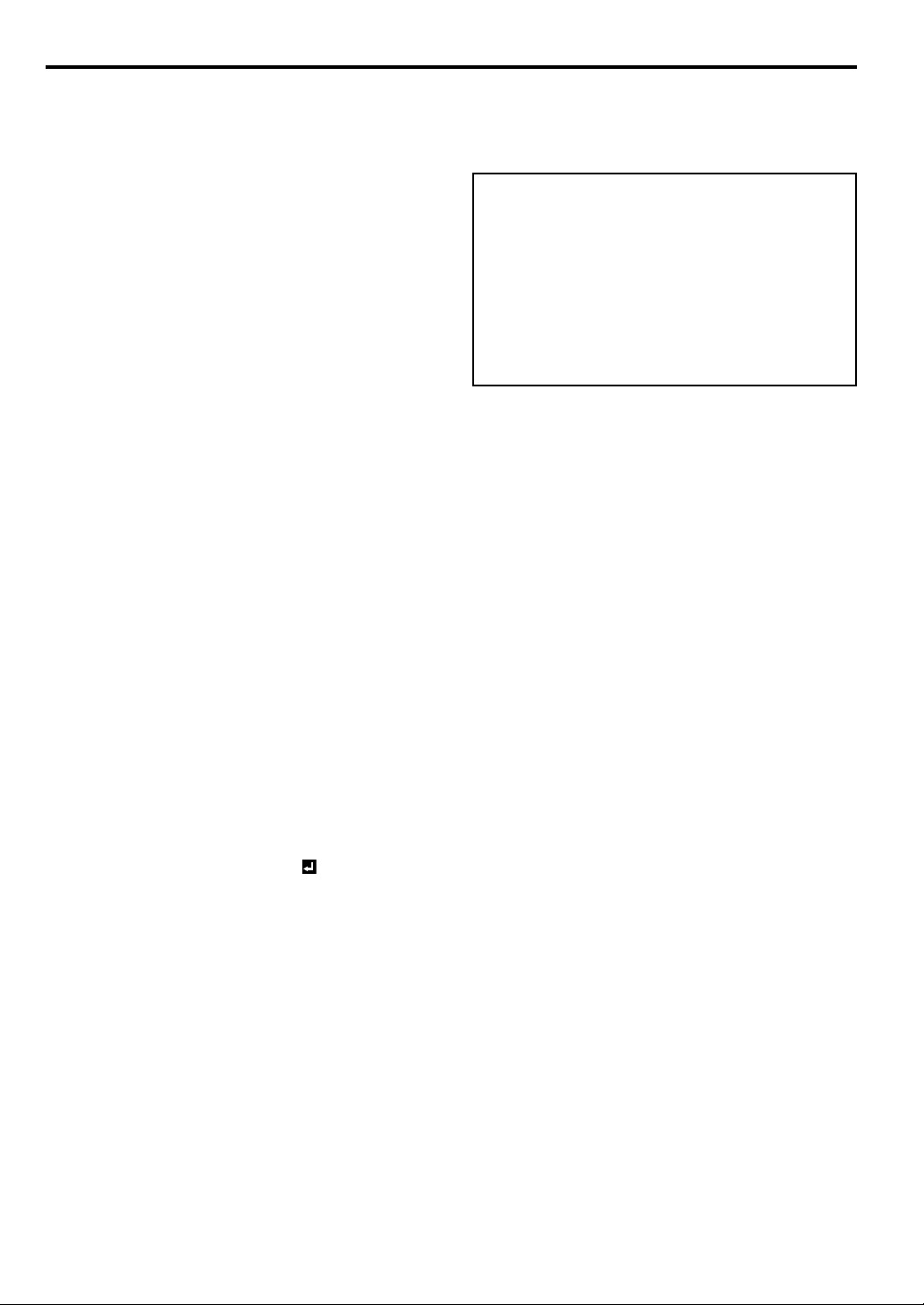
Image adjustment (continued)
BrilliantColor
Use this setting to make colors with medium brightness, such as yellow and the skin tone appear natural. Press the W button to decrease
the value to lessen the effect. Press the X button to increase the value
to heighten the effect. (BrilliantColor
6. Select a value by pressing the W or X button.
• For more enhanced color reproduction, set BrilliantColor
to 0. The white area of the color wheel is disabled, and you
can reproduce true-color images.
TM
TM
has no effect at value 0.)
TM
RGB-COLOR
Use to adjust the color intensity of the projected image. Ever y time the
X button is pressed, the color becomes thicker. Every time the W but-
ton is pressed, the color becomes lighter.
RGB-TINT
Use to adjust the color balance of the projected image. Every time the
X button is pressed, the image appears more greenish. Every time
the W button is pressed, the image appears more reddish.
This projector automatically and properly projects video signals being
input from the computer. However, some video signals may not be
projected, depending on the type of the computer. When it occurs,
press the AUTO POSITION button. (See page 15.) When the signal is
still not projected properly, adjust the projected image using the SIGNAL menu.
How to adjust the image supplied from the computer
using the menu:
Perform the following procedures when the following conditions occur.
When wide strips appear
When the projected image flickers
When the projected image is blurred
When the projected image is displaced horizontally
When the projected image is displaced vertically
When the top part of the image flags
A solid black or solid white appears in the image
When the motion is not smooth.
Noise appears in the right or left half of the image.
Noise appears in the top or bottom part of the image.
................. adjust TRACKING in the SIGNAL menu.
................. adjust FINE SYNC. in the SIGNAL menu.
................. adjust HORIZ.POSITION in the SIGNAL
menu. Every time the W button is pressed,
the image moves to the right. Every time the
X button is pressed, the image moves to the
left.
................. adjust VERT.POSITION in the SIGNAL
menu. Every time the W button is pressed,
the image moves down.
Every time the X button is pressed, the
image moves up.
................. change the setting of HOLD in the SIGNAL
menu. To select ON , press the ENTER
button, and adjust BEGIN or END to minimize the flagging.
................. adjust CLAMP POSITION or CLAMP
WIDTH in the SIGNAL - USER menu.
................. adjust VERT. SYNC in the SIGNAL - USER
menu.
Select AUTO for most cases.
................. adjust SHUTTER(LS) or SHUTTER(RS) in
the SIGNAL - USER menu.
................. adjust SHUTTER(U) or SHUTTER(L) in the
SIGNAL - USER menu.
To cancel the menu:
4. Press the MENU button.
• Do not change the settings of the SIGNAL menu for ordinary
use.
Simple method to adjust the image position
To adjust the horizontal position:
1. Align the left edge of the image with the left side of the
screen by adjusting HORIZ.POSITION. Then, align the right
edge of the image with the right side of the screen by adjusting TRACKING.
2. Repeat step 1 to complete the adjustment of the horizontal
position.
To adjust the vertical position:
3. Align the upper edge of the image with the upper side of the
screen by adjusting VERT.POSITION.
LPF (Progressive filter)
You can select to enable or disable the LPF. This option is set to OFF
normally.
Vertical or horizontal streaks may appear in the projected image,
depending on the type of the DVD player, game console or computer
in use. If this occurs, reduce noise by enabling the LPF. Projected
images appear slightly faint.
1. Display the SIGNAL menu.
2. Press the S or T button to select a setting to adjust.
3. Adjust the selected setting by pressing the W or X button.
EN-26
Page 27

Network settings
You can set the network of the projector using the menu.
opt.
NETWORK
PROJECTOR
NAME
NETWORK
PASSWORD
IP CONFIG
PJLink
CERTIFICATION
NETWORK RESET
SET
OK
OK
ON
OK
Setting Projector Name
1. Display the NETWORK menu. (See page 27 for menu setting.)
2. Press the S or T button to select PROJECTOR NAME.
PROJECTOR
NAME
SET
3. Press the W or X button to select SET .
4. Press the ENTER button.
• PROJECTOR NAME screen appears.
5. Press the direction buttons to move the key cursor, select the
characters or marks to enter, and press the ENTER button.
• Projector Name can be set using up to 15 characters includ-
ing alphabets (capital/small), numeric characters, or marks.
← key: Shifting the position of enter cursor to the
left for each character.
→ key: Shifting the position of enter cursor to the
right for each character.
DEL key: Deleting the character in the position of
enter cursor for each character.
caps/CAPS key: Switching an alphabet character to CAPI-
TAL or small.
NEXT/PREV key:Switching the marks listed on the fourth
line.
SPACE key: Inserting a space in the position of enter
cursor.
CLEAR key: Deleting all the entered characters.
6. When selecting OK, the setting is completed as the name
stored. However, when selecting CANCEL, the setting is completed without storing.
• The display returns the NETWORK menu after selecting OK
or CANCEL.
• It may take some time to reflect the settings.
Network Password Settings
1. Display the NETWORK menu. (See page 27 for menu setting.)
2. Press the S or T button to select NETWORK PASSWORD.
NETWORK
PASSWORD
3. Press the ENTER button.
• CURRENT NETWORK PASSWORD screen appears.
OK
4. Press the direction buttons to move the key cursor, select the
characters or marks to enter, and press the ENTER button.
• Password can be set using up to 32 characters including
alphabets (capital/small) or numeric characters.
← key: Shifting the position of enter cursor to the
left for each character.
→ key: Shifting the position of enter cursor to the
right for each character.
DEL key: Deleting the character in the position of
enter cursor for each character.
caps/CAPS key: Switching an alphabet character to CAPI-
TAL or small.
CLEAR key: Deleting all the entered characters.
• The default password is "admin".
5. Select OK, and NEW NETWORK PASSWORD screen appears
if the entered password is correct.
• If the entered password is not correct, CURRENT NET-
WORK PASSWORD screen appears again.
6. Enter the NEW NETWORK PASSWORD and CONFIRM NETWORK PASSWORD.
• Password can be set using up to 32 characters including
alphabets (capital/small) or numeric characters.
← key: Shifting the position of enter cursor to the
left for each character.
→ key: Shifting the position of enter cursor to the
↔
key: Shifting the position of enter cursor
right for each character.
between NEW NETWORK PASSWORD
and CONFIRM NETWORK PASSWORD.
DEL key: Deleting the character in the position of
enter cursor for each character.
caps/CAPS key: Switching an alphabet character to CAPI-
TAL or small.
CLEAR key: Deleting all the entered characters.
7. When NEW NETWORK PASSWORD and CONFIRM NETWORK PASSWORD are matched, the setting is completed after
changing the NETWORK PASSWORD.
• If the entered content is not matched, NEW NETWORK
PASSWORD screen appears again after an error dialog is
displayed.
• It may take some time to reflect the settings.
IP Settings
1. Display the NETWORK menu. (See page 27 for menu setting.)
2. Press the S or T button to select IP CONFIG.
IP CONFIG
3. Press the ENTER button.
• IP CONFIG menu appears.
IP CONFIG
DHCP
IP ADDRESS
SUBNET MASK
DEFAULT
GATEWAY
MAC ADDRESS
OK
ON
192.168.0.10
255.255.255.0
10.132.1.1
xx-xx-xx-xx-xx-xx
ENGLISH
EN-27
Page 28
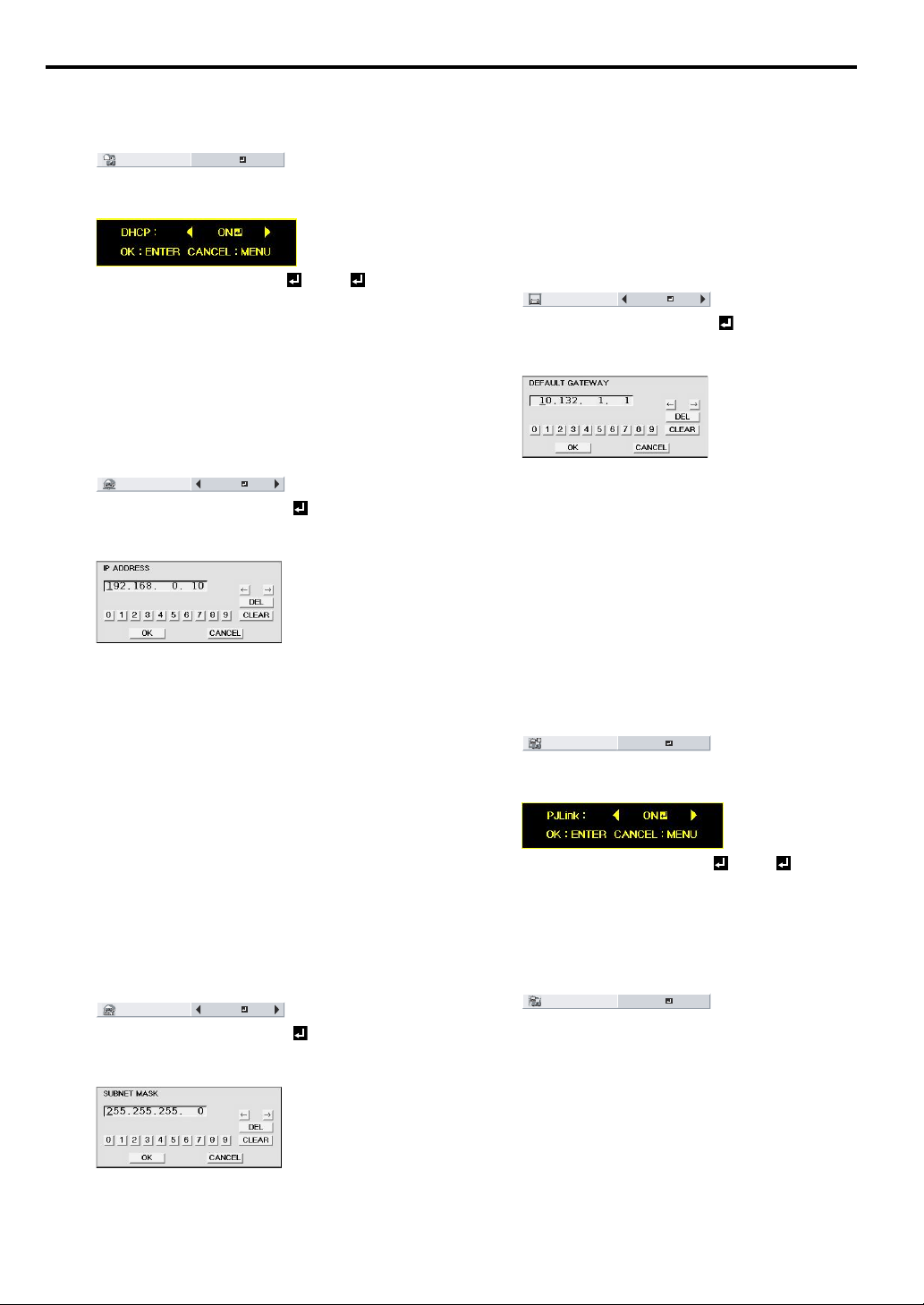
Network settings (continued)
Setting or Clearing DHCP
1. Display the IP CONFIG menu.
2. Press the S or T button to select DHCP.
DHCP
ON
3. Press the ENTER button.
• Confirmation dialog appears.
4. Press the W or X button to select ON or OFF .
5. Select the item to set, and press the ENTER button.
• To cancel the setting, press the MENU button.
• It may take some time to reflect the settings.
• When setting DHCP to ON, IP ADDRESS, SUBNET MASK,
and DEFAULT GATEWAY cannot be set. If you set those settings, set DHCP to OFF and perform the IP settings as the
following procedures.
IP Address Settings
1. Display the IP CONFIG menu.
2. Press the S or T button to select IP ADDRESS.
IP ADDRESS
SET
3. Press the W or X button to select SET .
4. Press the ENTER button.
• IP ADDRESS screen appears.
5. Press the direction buttons to move the key cursor, select the
numbers to enter, and press the ENTER button.
• Set the numeric value within the range from 0 to 255. How-
ever, set the numeric value for the final octet within the range
from 1 to 254.
← key: Shifting the position of enter cursor to the left.
→ key: Shifting the position of enter cursor to the right.
DEL key:Deleting the character in the position of enter cur-
sor for each character.
6. When selecting OK, the setting is completed as the IP
ADDRESS stored. However, when selecting CANCEL, the setting is completed without storing.
• The display returns the IP CONFIG menu after selecting OK
or CANCEL.
• If the entered content is not correct, IP ADDRESS screen
appears again after an error dialog is displayed.
• It may take some time to reflect the settings.
Subnet Mask Settings
1. Display the IP CONFIG menu.
2. Press the S or T button to select SUBNET MASK.
SUBNET MASK
3. Press the W or X button to select SET .
4. Press the ENTER button.
• SUBNET MASK screen appears.
SET
6. When selecting OK, the setting is completed as the Subnet
Mask stored. However, when selecting CANCEL, the setting is
completed without storing.
• The display returns the IP CONFIG menu after selecting OK
or CANCEL.
• If the entered content is not correct, SUBNET MASK screen
appears again after an error dialog is displayed.
• It may take some time to reflect the settings.
Default Gateway Settings
1. Display the IP CONFIG menu.
2. Press the S or T button to select DEFAULT GATEWAY.
DEFAULT
GATEWAY
SET
3. Press the W or X button to select SET .
4. Press the ENTER button.
• DEFAULT GATEWAY screen appears.
5. Enter the Default Gateway.
• Refer to IP Address Settings for the detail of entering.
6. When selecting OK, the setting is completed as the Default
Gateway stored. However, when selecting CANCEL, the setting
is completed without storing.
• The display returns the IP CONFIG menu after selecting OK
or CANCEL.
• If the entered content is not correct, DEFAULT GATEWAY
screen appears again after an error dialog is displayed.
• It may take some time to reflect the settings.
Setting or Clearing PJLink Certification
Perform the settings to start PJLink protocol communication.
• See page 32 for the detail of PJLink.
1. Display the NETWORK menu. (See page 20 for menu setting.)
2. Press the S or T button to select PJLink CERTIFICATION.
PJLink
CERTIFICATION
ON
3. Press the ENTER button.
• Confirmation dialog appears.
4. Press the W or X button to select ON or OFF .
5. Select the item to set, and press the ENTER button.
• To cancel the setting, press the MENU button.
• It may take some time to reflect the settings.
Initialization of Network Settings
1. Display the NETWORK menu. (See page 27 for menu setting.)
2. Press the S or T button to select NETWORK RESET.
NETWORK RESET
3. Press the ENTER button.
• Confirmation dialog appears.
4. If pressing the ENTER button again, the Network Settings can
be initialized.
• It may take some time to reflect the settings.
OK
5. Enter the Subnet Mask.
• Refer to IP Address Settings for the detail of entering.
EN-28
Page 29

Network settings (continued)
How to Use Network Function
• When connecting a computer and projector with LAN, configure the both IP Addresses in the same network group.
If connecting in different network group, be sure to use a
router. As for the settings of a router, ask the network administrator.
• Configure the IP CONFIG correctly. If the settings are not correct, the communication may be unavailable. For the detail,
consult the network administrator.
• Depending on the settings of standby mode of the projector,
LAN function may be unavailable. See page 21 for the detail of
standby mode.
Glossary
For more detail of the glossar y below, refer to the technical book that
is commercially available.
Term Description
DHCP
IP Address
Subnet Mask
Default Gateway
MAC Address
Abbreviation for Dynamic Host Configuration
Protocol. This protocol automatically assigns IP
Address to networked devices.
Numerical address to identify networked computers.
A numeric value to define the number of bits
used for a network address of a divided network
(or subnet) in an IP Address.
A server (or router) to communicate across networks (subnets) that are divided by Subnet
Mask.
Abbreviation for Media Access Control Address.
MAC Address is a unique ID number assigned to
each network adapter. And this is based on
which data are sent and received between network adapters.
ENGLISH
EN-29
Page 30

Advanced features
Displaying a user-defined image during startup or muting
You can display your desired image as the startup screen (or splash
screen). Using the menu, you can also use it as the background that is
displayed while the video is muted or no signal is input.
Important:
• You can't select IMAGE CAPTURE when PASSWORD FUNCTION in the FEATURE menu is set to SPLASH ID SCREEN to
activate the password lock.
• You can't select IMAGE CAPTURE when the component video
signal is input.
Procedure
1. Press the COMPUTER button to select the image input to the
COMPUTER/COMPONENT VIDEO IN terminal.
2. Display your desired image.
3. Display the INSTALLATION menu.
4. Select IMAGE CAPTURE by pressing the S or T button.
5. Press the ENTER button.
opt.
INSTALLATION
WALL SCREEN
LAMP MODE
STANDBY MODE
AUDIO INPUT
AUTO KEYSTONE
IMAGE
REVERSE
ADVANCED MENU
opt.
INSTALLATION
ADVANCED MENU
AUTO POWER
ON
AUTO POWER
OFF
IMAGE CAPTURE
SPLASH
ON
SCREEN
BACK COLOR
AV MUTE MODE
LAMP TIME
RESET
BEIGE
STANDARD
STANDARD
AUTO
OFF
OFF
OK
OFF
OFF
GO
ON
BLUE
BLACK
OK
• When the capture starts, the captured image will be displayed.
• When you press ENTER button once, any button doesn't
function until the capture completes.
• When image resolution is lower than XGA (1024 x 768), the
image is captured by adjusting its resolution to XGA.
• When image resolution is higher than XGA (1024 x 768), the
image area of XGA is only captured.
Important:
• You can't change the new startup screen back to the original
screen. (Even when you select RESET ALL in the FEATURE
menu, the factory default screen is no longer effective.) When you
want to change the startup screen again, capture another image.
• The captured images will be deleted at the same time as pressing
the ENTER button. If you pressed ENTER button wrongly, try to
capture the same images again.
• The captured image is displayed from the next startup. If the captured image isn't displayed, check to see if SPLASH SCREEN in
the INSTALLATION menu is set to OFF. (See page 21.)
• To display the captured image while the video is muted, set AV
MUTE MODE in the INSTALLATION menu to IMAGE. (See page
21.)
• When BACK COLOR in the INSTALLATION menu is set to
IMAGE, the captured image is displayed while no signal is input.
• Some images can't be captured correctly because of their signal
type.
Freeze
To stop the motion in the image temporarily (or to display a still image):
Press the FREEZE button on the remote control.
• The image freezes temporarily.
To resume the motion in the image:
Press the FREEZE button on the remote control again.
Important:
• Do not keep displaying a still picture for an extended period of
time, as the afterimages may linger on the screen.
Password function
This projector provides the password function that is intended to prevent wrong operations by children and set controlled access for specified users.
DISPLAY INPUT ............ When the projector is turned on, the star-
MENU ACCESS ............All the buttons except for the POWER but-
SPLASH ID SCREEN.... IMAGE CAPTURE and SPLASH
To enable the password function:
1. Display the FEATURE menu.
2. Press the S or T button to select PASSWORD FUNCTION.
3. Press the W or X button to change the mode among DISPLAY
INPUT , MENU ACCESS .
• When the password has already been set, the mode never
changes. Press the ENTER button to cancel the password
function and try again.
4. Press the ENTER button.
• The screen for setting the password function appears.
opt.
FEATURE
MENU ACCESS
LOCK
UNLOCK OK
5. Press the ENTER button.
• The screen for entering a password appears.
PASSWORD
CONFIRM
1
24
3
6. Enter a 4 - 8 digit password using the S, T, W or X buttons on
the remote control as shown below.
(S=1, X=2, T=3, W=4)
7. Press the ENTER button.
• To cancel the procedure, press the MENU button.
8. Enter the password again for confirmation using the same steps.
9. Press the ENTER button.
• If the entered passwords are incorrect, an error message
appears.
• To cancel the procedure, press the MENU button.
tup screen (or splash screen) appears and
stays on the screen until the password is
entered. When the password is entered,
the startup screen switches to the regular
operation screen.
ton on the projector are disabled. (The
buttons on the remote control are
enabled.) You can use this mode to prevent wrong operations by children and set
controlled access for specified users.
SCREEN in the menu become unselectable. SPLASH SCREEN is set to ON
automatically.
OK
O K : ENTER CANCEL : MENU
EN-30
Page 31

Advanced features (continued)
To cancel the password function:
1. Display the FEATURE menu.
2. Press the S or T button to select PASSWORD FUNCTION.
3. Press the ENTER button.
• The screen for canceling the password function appears.
opt.
FEATURE
MENU ACCESS
LOCK
UNLOCK OK
4. Press the ENTER button.
• The screen for entering the password appears.
PASSWORD
1
24
3
5. Enter a 4 - 8 digit password using the S, T, W or X buttons on
the remote control as shown below.
(S=1, X=2, T=3, W=4)
6. Press the ENTER button.
• If you enter a wrong password, an error message appears.
• To cancel the procedure, press the MENU button.
Important:
• When the screen for entering the password is displayed, to disable
the password function, hold down the SOURCE and POWER buttons on the control panel together for about three seconds.
Magnify
By pressing the MAGNIFY button on the remote control, you can magnify the image to view the details.
• The MAGNIFY mode doesn't function with some input signals. For
details, see page 41.
• The MAGNIFY mode doesn't work with video or S-video signal.
MAGNIFY
OK
O K : ENTER CANCEL : MENU
ENGLISH
Magnified image
To use the MAGNIFY mode:
1. Press the MAGNIFY button.
• You can select the area to be magnified by pressing the S,
T, W or X button on the remote control.
• You can change the magnification of the selected area by
pressing the VOLUME S or T button.
2. Press the MAGNIFY button again to exit the MAGNIFY mode.
• The regular operation screen will appear.
Important:
• In the MAGNIFY mode, you can't adjust the volume.
EN-31
Page 32

Advanced features (continued)
Supervising and controlling by computer
You can supervise and control the projector's operation using a personal computer via a LAN network.
• To supervise and control the projector, install the software "ProjectorView Global +*" contained in the attached CD-ROM. For the installation procedure and usage of the software, see "User Manual of LAN Control Utility" contained in the attached CD-ROM.
*) Functions
• Batch operation of stand-alone projector / multiple projectors
• Scheduling function to turn ON/OFF for each day of the week
• Checking each condition of the projector and detecting a theft
• Setting of the projector's IP CONFIG
• Startup of the controlling / supervising tool (ProjectorView) using the Web browser
• Activating Visual PA to display the specified characters on the projector's screen
Major functions
ProjectorView Global + Batch Projector controlling / supervising application software
ProjectorView
The controlling / supervising tool using the Web browser
PJLink™
This projector supports standard protocol PJLink™
cation among projectors of different models and different manufacturers.
for projector control and you can control and monitor projector's operations using the same appli-
About PJLink
• To use PJLink™ function, the PJLink™ application software is required.
• For the specifications of PJLink™, access to the Web site of Japan Business Machine and Information System Industries Association
(JBMIA). (http://pjlink.jbmia.or.jp/english
• This projector is fully compliant to the specifications of JBMIA PJLink™ Class 1. It supports all the commands defined by PJLink™ Class 1,
and the compliance has been verified with the PJLink™ standard specifications Version 1.0.
TM
)
Connection
Computer
LAN cable (option)
(100BASE-TX or 10BASE-T
should be supported.)
To LAN ter minal
LAN cable (option)
(100BASE-TX or 10BASE-T should be suppor ted.)
• Use a straight-through category-5 cable for LAN connection.
• Don't touch the metal parts of the LAN connector and LAN cable because static electricity may be discharged from your body, causing damage
to the projector.
External HUB
Using the User Manual
The User Manual for LAN Control Utility is prepared in the Portable Document Format (PDF) in the CD-ROM.
Opening the User Manual:
1. Load the CD-ROM into the CD-ROM drive.
2. Open CD-ROM "XD250U/XD250U-G/XD280U/XD280U-G".
3. Double-click on "MANUAL_LAN.HTML" within the CD-ROM. A language selection list for the User Manual will be displayed.
4. Move the mouse pointer to the desired language and click.
STANDBY MODE (See page 21.) in INSTALLATION MENU is set to LOW as a factory default. When STANDBY MODE is set to LOW, LAN
connection is not available. To enable the LAN connection, set the STANDBY MODE to STANDARD.
EN-32
Page 33
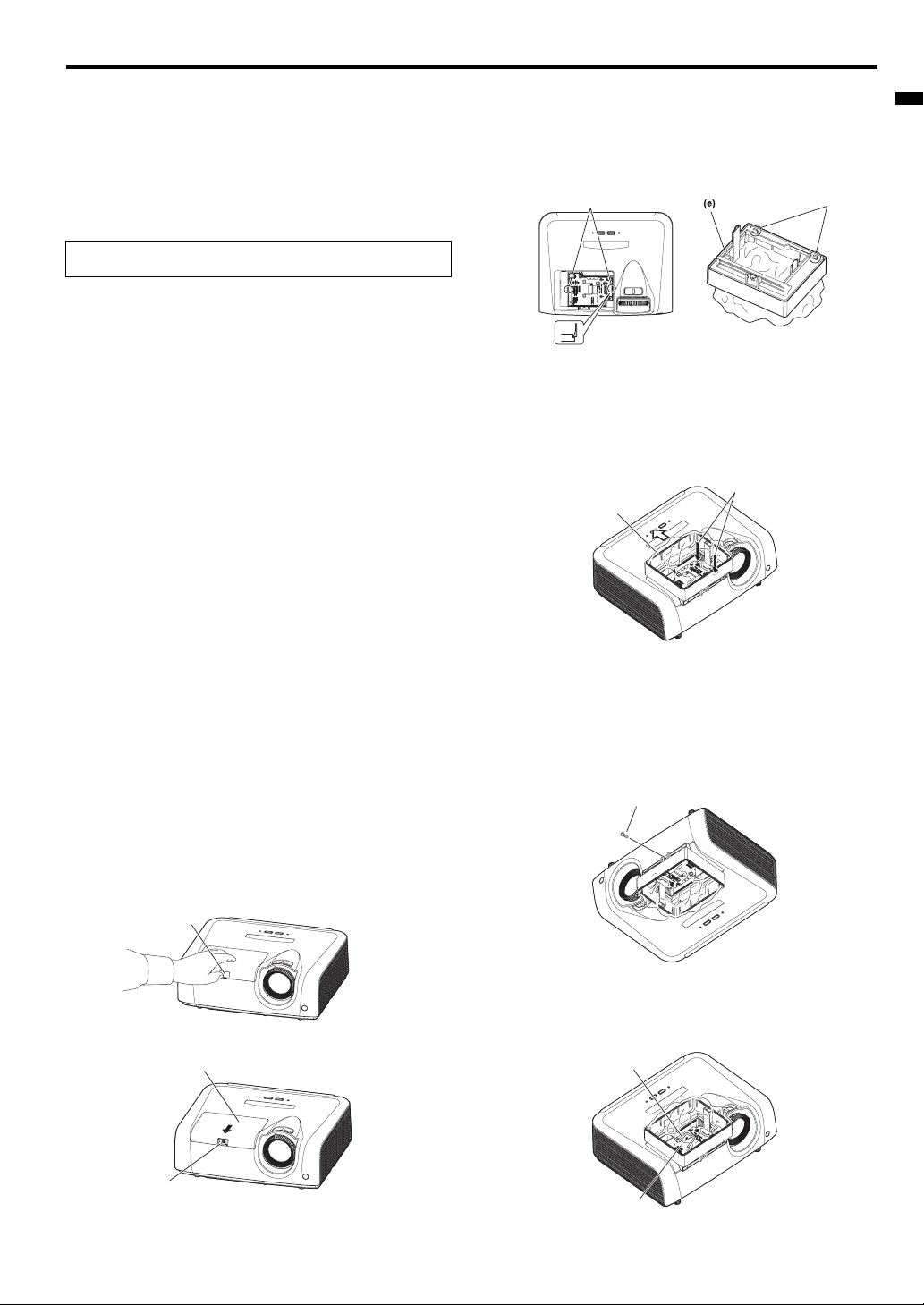
Lamp replacement
This projector is equipped with a lamp to project images. This lamp is
a consumable. It may burn out or its brightness may decrease during
use. In such cases, replace the lamp with a new one as soon as possible. Be sure to replace the lamp with a new lamp separately sold that
is exclusive to this projector. Contact your dealer for purchase of the
lamp.
Replace the spare lamp using the lamp attachment unit that is
equipped with the spare lamp (separately sold) designed specifically
for this projector.
Spare lamp for XD250U/XD250U-G/XD280U/XD280U-G:
VLT-XD280LP
Caution:
• Do not remove the lamp immediately after using the projector. You
may get burned because the lamp is very hot after use.
• Before replacing the lamp, press the POWER button to turn off the
lamp and wait for two minutes for lamp to cool down. Unplug the
power cord from wall outlet and wait one hour for the lamp to cool
down completely.
• Do not remove the lamp except for replacement. Careless han-
dling can cause injury or fire.
• Do not touch the lamp directly. It may break and cause injury or
burn.
• Be sure not to drop the lamp lid screw into the projector. Also be
sure not to put metal or any flammable objects inside because it
may cause fire or electric shock. If any objects should fall inside,
unplug and contact your dealer.
• Install the lamp securely to prevent failure and fire.
• If the lamp should break, small glass fragments may fall out
through the grilles and some may remain inside of the projector or
the lamp box. When taking the lamp box out, be sure to turn over
the projector and hold the handle of the lamp box to avoid injury
due to the glass fragments.
• If the lamp should break, never shake the lamp box or hold it in
front of your face after removing it. The glass fragments may fall
out and cause injury to your eyes.
• Be sure to use the lamp dedicated to this projector, VLT-XD280LP
for XD250U/XD250U-G/XD280U/XD280U-G. Use of other lamps
may cause a failure of the projector.
• Do not use any other tools for replacing the spare lamp, and be
sure to use the lamp attachment unit that is equipped with the
spare lamp (separately sold) designed specifically for this projector. Use of other tools may cause a failure of the projector.
Make sure that the projector is securely held in place.
The lamp unit is fixed in position with two retaining claws (d) inside
so the lamp attachment unit (e) designed specifically for this projector is required to replace the lamp.
Do not pull out the lamp forcibly. The lamp unit may be irretrievably
damaged.
A new lamp unit can be installed without the lamp attachment unit.
(d)
3. Loosen the two screws (g) indicated as arrows (
mount the lamp attachment unit (e).
) in figure, and
J
Slide the lamp attachment unit in the direction indicated by a white
arrow after the installation of it, and hook the claw (f) into the hole
of the device to fix the lamp attachment unit.
If not hooking the claw, the lamp attachment unit will be lifted without being fixed in the precise position.
(g)
(e)
(Caution)
When replacing the lamp, do not remove the screws other than
those in the above picture. If do, it might cause the failure of product.
When the projector is mounted to the ceiling:
Secure the lamp attachment unit and the projector with the screw
(h) that come with the lamp attachment unit. Otherwise, the lamp
unit may fall from the inside and cause injuries.
(h)
ENGLISH
(f)
1. Remove the cover (a) of the screw fixing the lamp cover with a fingernail. If it is difficult to remove it with a fingernail, use a finetipped tool such as flathead screwdriver.
(a)
2. Remove the screw (b) and slide the lamp cover (c) for removal.
(c)
(b)
• Contact your dealer when replacing the lamp unit with the projector mounted to the ceiling.
4. Pull up the handle (i), and then pull out the lamp unit (j) by the handle.
(i)
(j)
EN-33
Page 34
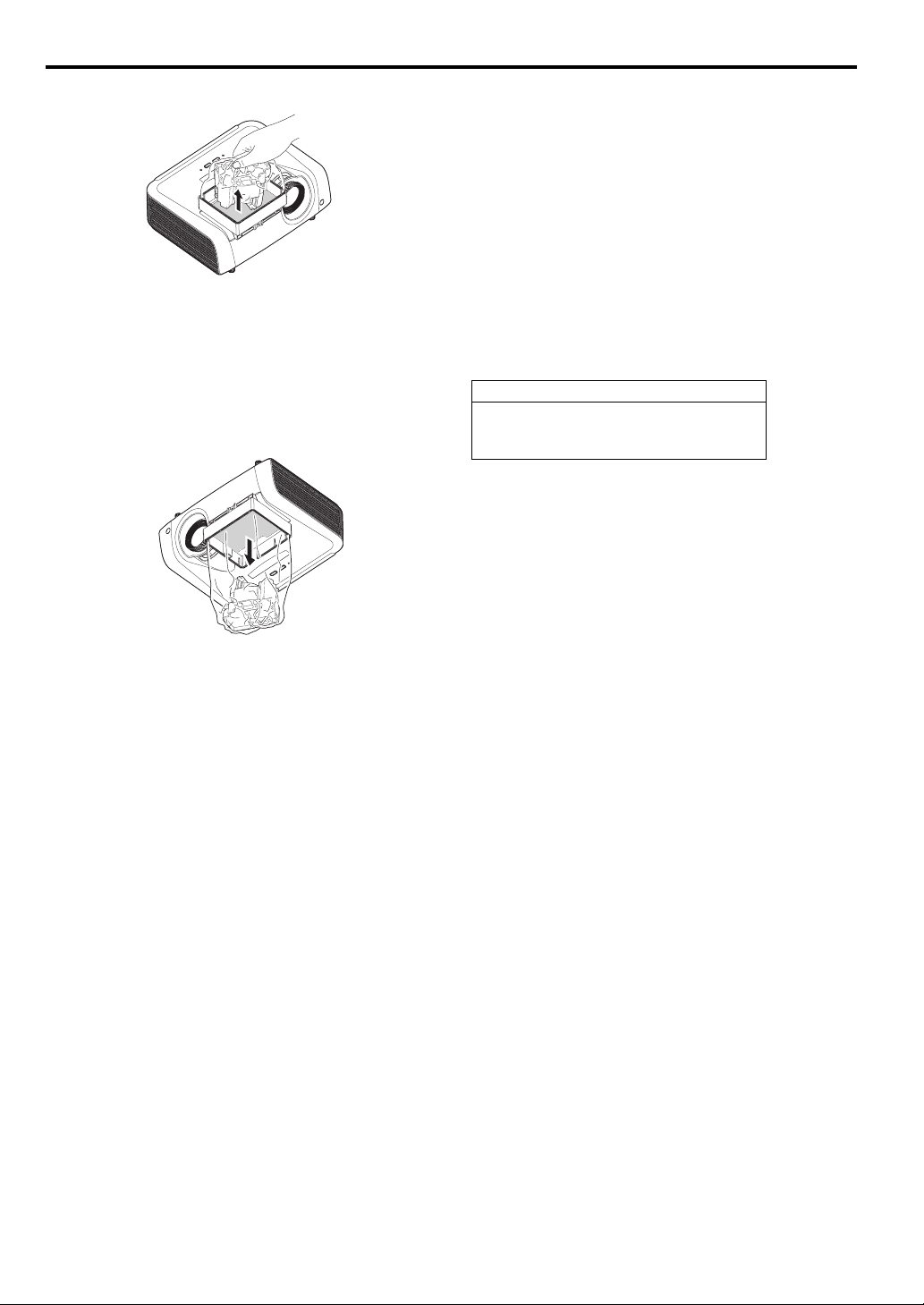
Lamp replacement (continued)
5. Remove the lamp attachment unit.
• Pull the lamp unit out of the projector slowly. If it is pulled out
quickly, the lamp may break, scattering glass fragments.
• Do not spill liquid on the removed lamp unit or do not place it
near any flammable object or where children can reach to prevent injuries or fire.
When the projector is mounted to the ceiling:
Confirm that the lamp unit (j) is securely held inside the lamp disposable bag of the lamp attachment unit. And then loosen the screw (h)
that come with the lamp attachment unit. Then remove the lamp
attachment unit.
6. Load a new lamp unit securely into the projector in the right orientation.
7. Secure the lamp cover (c) with screws (b) back again, and mount
the cover (a).
• Make sure that the lamp cover is secured firmly. Otherwise, the
POWER indicator flashes red and green, disallowing the projector to be powered on.
Reset of the lamp operation time
1. Connect with the Power cord, and turn the power on.
2. Display DETAIL MENU. (See page 17.)
3. Select LAMP TIME RESET in INSTALLATION menu, and press
ENTER button to reset lamp operation time.
Important:
• The projector doesn’t turn on if the lamp cover isn’t attached
securely.
• Be sure to reset the lamp operation time whenever you replace the
lamp.
• Do not reset the lamp operation time unless you replace the lamp.
Caution:
• The lamp is fragile. If it is broken, be careful not to cut yourself with
glass fragments.
• Contact your dealer for a new lamp.
Interval of lamp replacement
When the lamp lifetime notice is issued, the lamp replacement is recommended even if the lamp is lit normally. Decrease in luminescence
and/or color brightness indicates that the lamp needs to be replaced.
When the lamp operation time exceeds the time elapsed until the
lamp lifetime notice
green and red while the lamp is lit (while the lamp is not lit, the indicator will blink red only) and the lamp replacement message will appear
on the screen for one minute every time the lamp is turned on. When
the lamp operation time exceeds the time elapsed until the lamp lifetime warning
EXCHANGE) will appear on the screen for one minute at fixed inter-
*4
vals
thereafter.
When the lamp operation time exceeds the time elapsed
until the lamp lifetime
*1
is issued, the indicator will blink alternately
*2
is issued, the replacement message (LAMP
*3
, the projector keeps on issuing
the warning, shuts off automatically after ten minutes,
and then enters the standby state.
XD250U/XD250U-G/XD280U/XD280U-G
The times above are when LAMP MODE of the INSTALLATION menu
is set to LOW. When it is set to STANDARD, this duration will be shortened.
*4
These intervals vary depending on the lamp mode setting.
*5
When LAMP MODE is set to STANDARD, the time elapsed until
the lamp lifetime will be shortened to 3000 hours.
*1
3750 Hours
*2
4750 Hours
*3
6000 Hours
*5
Important:
• Do not open the lamp cover when the projector is set at a ceiling or
a high place. Lamp fragments may fall from the inside if the lamp
were broken.
Please contact your dealer when you need to replace the lamp
with a new one.
Caution:
• This projector uses a lamp that
contains mercury. Disposal of the
lamp or the projector with the lamp
may be regulated due to environmental considerations. For disposal
or recycling information, please
contact your local authorities or the
Electronic Industries Alliance:
www.eiae.org. (For US only).
EN-34
Page 35

Troubleshooting
Before asking for repair of the projector, check the following. If the symptom persists, stop using the projector, be sure to unplug the power plug, and
then contact your dealer.
No image appears on the screen.
Problem Solution
Power can not be turned on.
No image appears on the screen.
Powe r t ur ns off.
The screen for entering the password appears.
"NO SIGNAL" is displayed.
• Check whether the indicators are on or off and how they are lightning.
POWER STATUS Solution
Connect the power cord to the projector.
Off
Steady red
Blinking red
/ green
• Cancel the AV mute by pressing the AV MUTE button.
• Check that the lens cap is removed.
• It may take about 1 minute for the lamp to light up.
• The lamp fails to light up on rare occasions. In such a case, wait for a few minutes and then try again.
• If the projector was turned off before the lamp was cooled down sufficiently last time, the fan may star t rotating and the POWER button may not work after the power cord is plugged. After the fan stops rotating, press
the POWER button to turn back on the POWER indicator.
• Check that the intake vent is clean.
• Check that the lamp cover is closed. (See page 34.)
• Check that the cables connected to the exter nal devices are not broken.
• When an extension cable is being used, replace it with the supplied cable for check.
• When images are displayed correctly, add an RGB signal amplifier to the extension cable.
• This problem may occur when the intake vent and/or exhaust vents are blocked. (In such a case, the STATUS
indicator brinks orange.)
J Remove the objects blocking the intake vent and/or exhaust vents and then carry out the following proce-
dure.
1. Wait for the intake fan and/or exhaust fan to stop. (Wait until the STATUS indicator goes out.)
2. Unplug the power cord from the wall outlet.
3. Wait about 10 minutes.
4. Plug the power cord into the wall outlet.
5. Press the POWER button.
• Check that AUTO POWER OFF has been set to OFF.
• If the lamp has deteriorated, it may go out after a while it illuminates.
• PASSWORD FUNCTION in the FEATURE menu has been set to DISPLAY INPUT to enable the password
lock.
J Enter the password or contact the person in charge of management of the pr ojector.
Off
Plug the power cord into a wall outlet.
If any objects are blocking the air inlet or outlet grille, remove them and carry out
the following.
1. Unplug the power cord from the wall outlet.
Off
2. Make sure that the projector has cooled off.
3. Plug the power cord into the wall outlet.
4. Press the POWER button.
If any objects are blocking the air inlet or outlet grille, remove them.
Don't expose the air outlet grilles to hot air emitted from a heating appliance.
Blinking
orange
After the STATUS indicator stops blinking, press the POWER button.
If you unplug the power cord while the fan is rotating, the lamp may not turn on about 1
Blinking
green
Off
Steady
or
Blinking
minute when you plug the power cord next time.
The lamp can't turn on again for 1 minute after it goes out.
Press the POWER button several times.
Attach the lamp cover on the top.
Unplug the power cord from the wall outlet and contact your dealer.
(See page 30.)
• Turn on the power of the connected device, or check whether there is something wrong with the connected
device.
• Check whether the external device output signals. (Check this especially when the external device is a notebook computer.)
• Check that the cable connected to the external device isn’t defective.
• Check that the projector is connected to the external device using the correct terminals.
• Check that the connected device is correctly selected as the input source.
• When an extension cord is being used, replace it with the supplied cable and check whether images are projected correctly. If images are projected correctly, use an RGB signal amplifier along with the extension cord.
ENGLISH
EN-35
Page 36

Troubleshooting (continued)
Images are not displayed correctly.
Problem Solution
• Check that the cable connected to the exter nal device isn’t intermittent.
Projected images are shaking.
Projected images are displaced.
Projected images are distorted. • Adjust the projector and the screen so that they are perpendicular to each other. (See page 9.)
Projected images are dark.
Projected images are blurred.
Afterimages persist on the screen.
White dots are seen on projected images. Black dots
are seen on projected images.
Fine streaks are seen on projected images.
Projected images become wavy.
Hue is not appropriate. • Check that the cables connected to the external devices are not broken.
Tint in projected images is incorrect.
Different color tint.
Only the motion areas in the images supplied from
the computer aren’t displayed.
Projected images are obscured.
Projected images are flickering
Projector images are twitching.
• Connect the cable’s plug with the external device’s connector firmly.
• Press the AUTO POSITION button.
• Some computers output out-of-spec signals on rare occasion. Adjust the SIGNAL menu. (See page 26.)
• When the input signal is a WXGA video signal, confirm the setting selected in WXGA in the FEATURE menu.
• When the input signal is other than a WXGA video signal, select "OFF" in WXGA in the FEATURE menu.
• Adjust BRIGHTNESS and CONTRAST in the QUICK MENU or the IMAGE menu. (See page 25.)
• Replace the lamp. (See page 33.)
• Adjust the focus. (See page 14.)
• Clean the lens.
• Press the W or X button on the remote control to eliminate flicker.
• Adjust TRACKING and FINE SYNC. in the SIGNAL menu. (See page 26.)
• Adjust BRIGHTNESS and CONTRAST in the QUICK MENU or the IMAGE menu. (See page 25.)
• Adjust the projector and the screen so that they are per pendicular to each other. (See page 9.)
• This phenomenon is improved by keeping projecting an evenly bright image. (Such "image burn-in" phenomenon where afterimages persist on the screen may occur if a stationary image is kept displayed on the screen
for a long time.)
• This phenomenon is normal for a DLP projector and is not a malfunction. (A very small number of pixels may
visibly or invisibly be persistent all the time, but they are not a sign of system malfunctions. Over 99.99% of
the pixels are effective.)
• This is due to interference with the screen surface and is not a malfunction. Replace the screen or displace
the focus a little.
• Vertical or horizontal streak noise may appear on the projected image, depending on the type of the DVD
player, game console or computer you use. In such a case, you can reduce such streak noise by enabling the
LPF.
• Connect the plugs of the cables to external devices securely.
• Keep the projector away from equipment generating interfering radio waves.
• When the keystone adjustment is carried out, the image may not be displayed correctly because of the type
of input signal. This isn’t a product malfunction. In this case, readjust the keystone so that the amount of keystone correction is as small as possible.
• Check that COMPUTER INPUT in the SIGNAL menu is correctly set. (See page 23.)
• Check that the cable connected to the external device isn’t broken.
• When comparing images projected by two projectors, tints in the displayed images may be different because
of variation between their optical components. This is not a malfunction.
• When compar ing the image projected by this projector with those displayed on the television or PC monitor,
tints in the displayed images may be different because of difference in the range of color reproducibility. This
is not a malfunction.
• This is caused by the computer being used. Contact the manufacturer of your computer.
• Match the output resolution of your computer with the resolution of the projector. For the method to change
the output resolution of the computer, contact the manufacturer of your computer. (See page 41.)
• Some images and texts appear obscured during the keystone adjustment. In such cases, use the projector
without applying the keystone adjustment. (See page 13.)
• After the Power button or On button on the remote has been pressed, or the Lamp mode setting has
changed, images may be flickering until the lamp lights stably. This is an expected behavior.
• When selecting the input signal, Auto Position, and Color Enhancer, the projected image may be flickering
temporarily. This is not a product malfunction.
• Projector may be vibrating. Set AUTO KEYSTONE to OFF or lower the VOLUME T button of the Remote
control.
EN-36
Page 37

Troubleshooting (continued)
Others
Problem Solution
The exhaust vents emit warm air. • This air comes out after cooling the inside of the projector. You may feel hot, but this is not a malfunction.
No audio is output.
The menu can’t be used.
"TEMPERATURE!!" is displayed.
The mark appears. • This mark appears when ineffective operation is carried out. This isn’t a product malfunction.
The remote control doesn’t function easily or at all.
The SOURCE button on the control panel doesn’t
function.
Abnormal sound is heard.
• Check that the volume isn’t set to low.
• Check the AUDIO INPUT setting.
• When the external device is connected with an HDMI cable, set the audio output of the device to PCM output.
• The microcomputers inside the projector may be wrongly operating because of noise.
J Press the POWER button to turn off the lamp and unplug the power cord from the wall outlet. Wait about
10 minutes, plug the power cord in, and try again.
• This indication appears when the ambient temperature r ises high. When the ambient temperature stays high,
the lamp goes out.
J Eliminate any causes of the rise in the ambient temperature.
• This indication appears when the air inlet or outlet grille is blocked. When they are kept blocked, the lamp
goes out.
J Remove the objects blocking the air inlet or outlet grille.
• Check that the batteries are loaded in the remote control or the batteries are not weak. (See page 8.)
• Check that the remote control sensor isn’t exposed to direct sunlight or fluorescent light. (See page 8.)
• Use the remote control within its operation range. (See page 8.)
• Use the remote control at least 10 cm away from the projector.
• PASSWORD FUNCTION in the FEATURE menu has been set to MENU ACCESS to enable the password
lock.
J Cancel the password lock or contact the person in charge of management of the projector.
(See page 31.)
• Because the color wheel spins at a high speed, metallic sounds may be heard in rare occasions. Such symp-
tom is not a malfunction.
ENGLISH
If the following problem occurs after the lamp is replaced, check the following first.
Problem Solution
The projector does not turn on.
The STATUS indicator blinks. • Reset the lamp operating time. (See page 34.)
• Fit the lamp cover securely. (See page 34.)
• Reset the lamp operating time. (See page 34.)
Maintenance
Warning:
Do not use flammable solvents (benzene, thinner, etc.) and flammable aerosols when cleaning the projector body and lens. Flammable substances
may ignite causing fire or breakdown while the lamp is illuminating.
Caution:
Be sure to turn off the lamp and unplug the power cord from the wall outlet before you perform any maintenance on the projector.
Cleaning of the projector and the ventilation slots
Use a soft cloth to clean the projector and the ventilation grilles. When the grilles become dirty, wipe them with a soft cloth dampened with diluted
mild detergent, and then wipe them with a dry cloth.
To protect the surface of the projector from fading or deteriorating:
• Do not spray insecticide on or inside the projector.
• Do not use benzin or thinner to clean it.
• Do not let rubber or plastic materials contact with projector.
Cleaning of the lens
Use a standard lens-cleaning brush or a piece of lens tissue dampened with lens cleaning fluid. The lens surface is fragile. Use only recommended,
nonabrasive lens-cleaning materials. Do not touch the lens with your fingers.
EN-37
Page 38
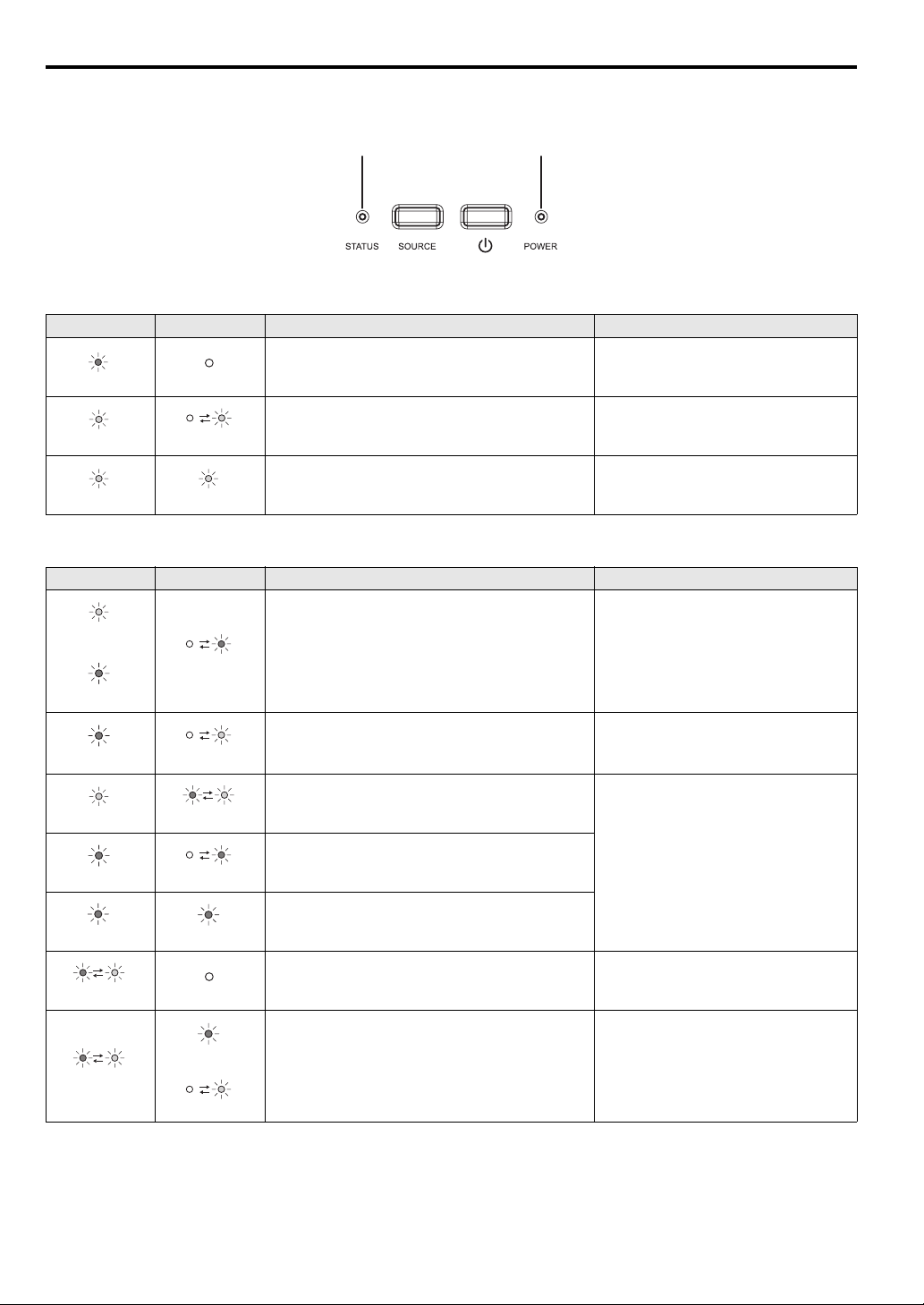
Indicators
This projector has two indicators, each of which shows the operation condition of the projector.
The following offer solutions to possible problems. If these problem persist, turn the projector off and consult your dealer.
STATUS indicator POWER indicator
Normal condition
POWER STATUS CONDITION NOTE
Steady red Off
Steady green Blinking green
Steady green Steady green
Stand-by
Lamp stand-by (about 1 minute)
The power is on. (Normal condition)
The POWER button cannot be used to switch
between on and off.
Abnormal condition
POWER STATUS CONDITION POSSIBLE SOLUTION
Steady green
or
Steady red
Steady red Blinking green
Steady green Blinking green/red
Steady red Blinking red
Blinking orange
Abnormal temperature
• The ventilation grilles is clogged with dust or dirt.
• The room temperature is high.
The protection circuit is working or the lamp is in an abnormal condition.
The lamp operation time exceeds the time elapsed until the lamp
lifetime notice while the power is on. (See page 34.)
The lamp operation time exceeds the time elapsed until the lamp
lifetime notice while the power is off. (See page 34.)
• Clean the ventilation grilles.
• Relocate the projector to a cooler place.
• Wait until the STATUS indicator goes out, then
press the POWER button.
• If the above solution is not effective, replace the
lamp.
Replace the lamp.
Change with a new lamp if this problem recurs.
Steady red Steady red
Blinking green/red Off
Blinking green/red
EN-38
Steady
or
Blinking
The lamp operation time exceeds the time elapsed until the lamp
lifetime. (See page 34.)
The lamp cover isn’t closed. Close the cover correctly.
Abnormal. Contact your dealer.
Page 39

Specifications
Ty p e D LP ™ D ATA p r o j e ct o r
Model XD250U/XD250U-G/XD280U/XD280U-G
Rated power supply 100 - 240 V AC, 50 / 60 Hz
3.3 A
During standby:
Power consumption
Display Technology
Colors 16770000 colors
Projection lens F 2.5-2.8, f = 18.4 - 22.0 mm
Light source lamp 230 W
Picture size 40 - 300 inch (aspect ratio 4:3)
PC compatibility
Video compatibility
Speaker 10 W Mono, Round type ø5 cm x 1
S-video input
Video input 1.0 Vp-p 75 Ω (negative sync.)
Audio input 350 mVrms, 10 kΩ or more
Analog RGB input
HDMI input
Control connector Serial terminal (RS-232C) (Mini DIN)
Outside dimensions 325 x 118 x 251 mm (width x height x depth)
Weight Approx. 3.3 kg
Length of power cord 114 inch (1.8 m)
Temperature, humidity
(performance guaranteed)
• The specifications and outside appearance of the projector are subject to change without prior notice.
AC 100-120V: 3W (when STANDBY MODE is STANDARD)
AC 220-240V: 3W (when STANDBY MODE is STANDARD)
0.55-inch Single chip Digital Micromirror Device (DMD)
Pixels 1024 x 768 = 786432 pixels
Resolution:640x400 (Expand) - 1024x768 (Real) - 1280x1024 (Compress)
Sync on Green available
NTSC / NTSC 4.43 / PAL (including PAL-M, N) / SECAM / PAL-60
Component Video (DVD/HDTV) (480i, 576i, 480p, 576p, 1080i, 720p)
Luminance signal: 1.0 Vp-p 75 Ω (negative sync.)
Chroma signal: 0.286 Vp-p 75 Ω (burst signal)
RGB: 0.7 Vp-p 75 Ω (negative sync.)
YPBPR/YCBCR : Y:1.0 Vp-p (negative sync.) PBPR/CBCR:0.7 Vp-p
HD/CS : TTL level (positive or negative)
VD : TTL level (positive or negative)
HDMI 19-pin
HDMI interface (TMDS single link) (only PCM audio is suppor ted)
+41°F (+5°C) - +95°F (+35°C), 30 - 90%
0.4W (when STANDBY MODE is LOW)
0.5W (when STANDBY MODE is LOW)
ENGLISH
EN-39
Page 40

Specifications (continued)
Connectors
COMPUTER IN/OUT (Mini D-SUB 15-pin)
15
11
6
15
IN OUT
pin No. Spec.
1R(RED)/CR
2G(GREEN)/Y
3B(BLUE)/CB
4GND
5GND
6GND
7GND
8GND
9 DDC5V
10 GND
11 GND
12 DDC Data
13 HD/CS
14 VD
15 DDC Clock
10
pin No. Spec.
1 R(RED)/CR
2 G(GREEN)/Y
3B(BLUE)/CB
4-
5GND
6GND
7GND
8GND
9-
10 GND
11 -
12 -
13 HD/CS
14 VD
15 -
HDMI IN (HDMI 19-pin)
19
1
2
18
pin No. Spec.
1TMDS Data2+
2 TMDS Data2 Shield
3TMDS Data2-
4TMDS Data1+
5 TMDS Data1 Shield
6TMDS Data1-
7TMDS Data0+
8 TMDS Data0 Shield
9TMDS Data0-
10 TMDS Clock+
11 TMDS Clock Shield
12 TMDS Clock-
13 CEC
14 -
15 SCL
16 SDA
17 DDC Ground
18 +5 V Power
19 Hot Plug Detect
Dimensional drawings (unit : mm)
251
325
118
What’s included in the box
AC power cord
1 RGB cable for PC
Replacement part
(Option / Not included in the box)
Spare lamp for XD250U/XD250U-G/XD280U/XD280U-G VLT-XD280LP
for US J2552-0063-01
for EU J2552-0066-01
for UK J2552-0065-01
J2552-0072-03
1 Remote control
1 Safety Manual/Quick Start up
1 CD-ROM
2 Battery
1 Lens cap
1 Soft case
EN-40
Page 41

Specifications (continued)
Specification of RGB signals in each computer mode of the projector
Signal mode
TV60, 480i (525i) - 15.73 59.94 1024 x 768 *2 *3
TV50, 576i (625i) - 15.63 50.00 1024 x 768 *2 *3
1080i 60 (1125i 60) - 33.75 60.00 1024 x 576 *2
1080i 50 (1125i 50) - 28.13 50.00 1024 x 576 *2
480p (525p) - 31.47 59.94 1024 x 768 *2
576p (625p) - 31.25 50.00 1024 x 768 *2
720p 60 (750p 60) - 45.00 60.00 1024 x 576 *2
720p 50 (750p 50) - 37.50 50.00 1024 x 576 *2
CGA84 640 x 400 37.86 84.13 1024 x 640
CGA85 640 x 400 37.86 85.08 1024 x 640
VGA60 640 x 480 31.47 59.94 1024 x 768
VGA72 640 x 480 37.86 72.81 1024 x 768
VGA75 640 x 480 37.50 75.00 1024 x 768
VGA85 640 x 480 43.27 85.01 1024 x 768
SVGA56 800 x 600 35.16 56.25 1024 x 768
SVGA60 800 x 600 37.88 60.32 1024 x 768
SVGA72 800 x 600 48.08 72.19 1024 x 768
SVGA75 800 x 600 46.88 75.00 1024 x 768
SVGA85 800 x 600 53.67 85.06 1024 x 768
XGA60 1024 x 768 48.36 60.00 1024 x 768
XGA70 1024 x 768 56.48 70.07 1024 x 768
XGA75 1024 x 768 60.02 75.03 1024 x 768
XGA85 1024 x 768 68.68 85.00 1024 x 768
SXGA70a 1152 x 864 63.85 70.01 1024 x 768
SXGA75a 1152 x 864 67.50 75.00 1024 x 768
WXGA60 1280 x 768 47.77 59.87 1024 x 614 *1
WXGA60a 1280 x 800 49.70 59.81 1024 x 640 *1
WXGA60b 1360 x 768 47.71 60.01 1024 x 578 *1
WXGA60c 1366 x 768 47.50 59.75 1024 x 575 *1 *2
SXGA60b 1280 x 960 60.00 60.00 1024 x 768
SXGA60 1280 x 1024 63.98 60.02 960 x 768
MAC13 640 x 480 35.00 66.67 1024 x 768
MAC16 832 x 624 49.72 74.55 1024 x 768
MAC19 1024 x 768 60.24 75.02 1016 x 768
HP75 1024 x 768 62.94 74.92 1024 x 768
SUN66a 1152 x 900 61.85 66.00 984 x 768
SUN76a 1152 x 900 71.81 76.64 984 x 768
resolution
(H x V)
horizontal
frequency (kHz)
vertical
frequency (Hz)
*1 When you input the signals WXGA60, WXGA60a, WXGA60b, or WXGA60c, select the supported image size from WXGA of the FEATURE menu.
*2 The partial enlargement feature is not supported.
*3 The HDMI IN terminal is not available for these signals.
XD250U/XD250U-G
XD280U/XD280U-G
(H x V)
ENGLISH
Important:
• Some computers aren’t compatible with the projector.
• The projector’s maximum resolution is 1024 x 768 pixels. It may
not display images of higher resolutions than 1024 x 768 correctly.
• Images with SYNC on G (Green) signal may jitter.
• Images with SYNC on G (Green) signal may be tinged with green.
• If the resolution and frequency of your computer aren’t shown on
the table, find the compatible resolution and frequency by changing the resolution of your computer.
• Set COMPUTER INPUT in the SIGNAL menu to RGB when inputting the HDTV signal as RGB signal.
• TV60 and TV50 are equivalent to 480i and 576i respectively.
When these signals are supplied to the VIDEO or S-VIDEO signal,
the signal mode is indicated as TV60 or TV50. When they are supplied to the COMPONENT terminal, the signal mode is indicated
as 480i or 576i.
EN-41
Page 42

Mitsubishi Projector Warranty, Sales Support and Service Information
North America
MDEA (Mitsubishi Digital Electronics America, Inc.)
Presentation Products Division
9351 Jeronimo Road Irvine CA 92618, USA
For Warranty Registration, visit:
http://www.mitsubishi-presentations.com under Customer Care
Sales & Inquiries
Phone :Toll Free (888)307-0349
E-mail :ppdinfo@mdea.com
Technical Inquiries
Phone :Toll Free (888)307-0309
E-mail :TSUPPORT@mde
MESCA (Mitsubishi Electric Sales Canada Inc.)
http://www.mitsubishielectric.ca
Information Technologies Group, 4299 14th Avenue,
Markham, Ontario L3R 0J2, Canada
Sales & Technical Inquiries
Phone :+1-(800) 450-6487
Fax :+1-(905) 475-7958
E-mail :projectors@mitsubishielectric.ca
Customer Care
E-mail :support@mitsubishielectric.ca
Europe
MEU-FRA (Mit
25, Boulevard des Bouvets 92 741, Nanterre CEDEX,
France
Sales Inquiries
Phone :+33 (0)1 55-68-55-53
Fax :+33 (0)1 55-68-57-31
Technical Inquiries
Phone :+33 (0)1 55-68-56-42
Fax :+33 (0)1 55-68-57-31
MEU-GER (Mitsubishi Electric Europe B.V. German Branch)
http://www.mitsubishi-evs.de/
Gothaer Strasse 8, 40880 Ratingen, Germany
Sales Inquiries
Phone :0049 - 2102 - 486 9250
Fax :0049 - 2102 - 486 7320
Technical Inquiries
Phone :0049 - 2102 - 486 1330
Fax :0049 - 2102 - 486 1340
MEU-IR (Mitsubishi Electric Europe B.V. Irish Branch)
http://www.mitsubishi.ie/
Westgate Business Park, Ballymount, Dublin 24, Ireland
Sales Inquiries
Phone :+353-1-4198807
Fax :+353-1-41
Technical Inquiries
Phone :+353-1-4198808
Fax :+353-1-4198895
MEU-IT (Mitsubishi Electric Europe B.V. Italian Branch)
Centro Direzionale Colleoni, Palazzo Sirio, Viale Colleoni 7,
20041 Agrate Brianza, Italy
Sales & Technical Inquiries
Phone :+39-(0)39-60531
Fax :+39-(0)39-6053214
E-mail :info.projector@it.mee.com
MEU-NL (Mitsubishi Electric Europe B.V. Benelux Branch)
http://www.mitsubis
Nijverheidsweg 23A, 3641 RP Mijdrecht, The Netherlands
Sales Inquiries
Phone :+31-297-282461
Fax :+31-297-283936
E-mail :info@mitsubishi.nl
Technical Inquiries
Phone :+31-297-282461
Fax :+31-297-283936
E-mail :info@mitsubishi.nl
Russia (Mitsubishi Electric Europe B.V Moscow
Representative Office)
http://www.mitsubishi-projector.ru/
Moscow Repres
Nab., 115054, Moscow, Russia
Sales & Technical Inquiries
Phone :(7095) 721-2068
Fax :(7095) 721-2071
subishi Electric Europe B.V French Branch)
hi.nl/LCD/ProdFrame.html
entative Office, 52/5 Kosmodamianskaya
a.com
98890
MEU-SP (Mitsubishi Electric Europe B.V. Spanish Branch)
http://www.mitsubishielectric.es/
Ctra. de Rubi, 76-80, 08173 Sant Cugat del Valles,
Barcelona, Spain
Sales Inquiries
Phone :+34-93.565.31.54
Fax :+34-93.589.43.88
E-mail :mitsubishi.profesional@sp.mee.com
Technical Inquiries
Phone :+34-93.586.27.51
Fax :+34-93.588.53.87
E-mail :mitsubishi.profesional@sp.mee.com
MEU-SWE (Mitsubishi Electric Europe B.V Scandinavian
Branch)
Hammarbacken 14, Box 750, S-19
Sales Inquiries
Phone :+46-(0)8-6251070
Fax :+46-(0)8-6251036
Technical Inquiries
Phone :+46-(0)8-6251052
Fax :+46-(0)8-6251036
MEU-UK (Mitsubishi Electric Europe)
http://www.mitsubishi.co.uk/evs/
Visual Information Systems Division, Travellers Lane,
Hatfield, Hertfordshire, AL10 8XB U.K.
Sales Inquiries
Phone :+44 (1707) 278684
Fax :+44 (1707) 278541
E-mail :projector.info@meuk.mee.com
Technical Inquiries
Phone :+44 (870) 606 5008
Fax :+44 (1506) 431927
E-mail :projector.info@meuk.mee.com
Asia
CHINA (Mitsubishi Electric Air-Conditioning & Visual
Information Systems (Shanghai) Ltd.)
12/F., Hong Kong New World Tower, 300 Huaihai Middle
Road, Shanghai, 200021, China
Sales Inquiries
Phone :+86(21) 6335-3030 (Ext.3007)
Fax :+86(21) 6335-3600
Technical Inqu
Phone :+86(21) 6335-3030 (Ext.3021)
Fax :+86(21) 6335-3600
HONG KONG (Mitsubishi Electric Ryoden Air-Conditioning
& Visual Information Systems (HongKong) Ltd.)
7th Floor, Manulife Tower, 169 Electric Road, North Point,
Hong Kong
Sales Inquiries
Phone :+852-2510-1505
Fax :+852-2510-0463
Technical Inquiries
Phone :+852-2422-0161
Fax :+852-2487-0181
SINGAPORE (Mitsubishi Electric Asia Pte. Ltd.)
http://www.mitsubishielectric.com.sg
307, Alexa
Building, Singapore 159943
Sales Inquiries
Phone :+65-6473-2308
Fax :+65-6475-9503
E-mail :Peripherals@asia.meap.com
Technical Inquiries
Phone :+65-6470-2666
Fax :+65-6475-9503
INDIA (Mitsubishi Electric Asia Pte. Ltd.)
307, Alexandra Road, #05-01/02 Mitsubishi Electric
Building, Singapore 159943
Sales Inquiries
Phone :+65-6473-2308
Fax :+65-6475-9503
E-mail :Peripherals@asia.meap.com
Technical Inquiries
Phone :+65-6470-2666
Fax :+65-6475-9503
iries
ndra Road, #05-01/02 Mitsubishi Electric
127, Sollentuna, Sweden
INDONESIA (Mitsubishi Electric Asia Pte. Ltd.)
307, Alexandra Road, #05-01/02 Mitsubishi Electric
Building, Singapore 159943
Sales Inquiries
Phone :+65-6473-2308
Fax :+65-6475-9503
E-mail :Peripherals@asia.mea
Technical Inquiries
Phone :+65-6470-2666
Fax :+65-6475-9503
PHILIPPINES (Mitsubishi Electric Asia Pte. Ltd.)
http://www.mitsubishielectric.com.sg
307, Alexandra Road, #05-01/02 Mitsubishi Electric
Building, Singapore 159943
Sales Inquiries
Phone :+65-6473-2308
Fax :+65-6475-9503
E-mail :Peripherals@asia.meap.com
Technical Inquiries
Phone :+65-6470-2666
Fax :+65-6475-9503
VIETNAM (Mitsubis
307, Alexandra Road, #05-01/02 Mitsubishi Electric
Building, Singapore 159943
Sales Inquiries
Phone :+65-6473-2308
Fax :+65-6475-9503
E-mail :Peripherals@asia.meap.com
Technical Inquiries
Phone :+65-6470-2666
Fax :+65-6475-9503
STC (Setsuyo Astec Corporation Seoul Branch)
16F KT Bldg., 28-2 Yeouido-dong, Yeoungdeungpo-gu,
l 150-931, Korea
Seou
Sales & Technical Inquiries
Phone :+82-1588-5576
Fax :+82-2-704-8666
MALAYSIA (Melco Sales Malaysia Sdn Bhd)
Lot 11, Jalan 219, 46100 Petaling Jaya, Selangor Dar ul Ehsan,
Malaysia.
Sales & Technical Inquiries
Phone : +60-(0)3-79573428
Fax : +60-(0)3-79563950/+60-(0)3
Technical & Service Inquiries
Phone : +60-(0)3-79553997
Fax : +60-(0)3-79584836
ME-TWN (Mitsubishi Electric Taiwan Co., Ltd.)
http://www.MitsubishiElectric.com.tw
11TH FL., 90 SEC. 6, CHUNG SHAN N. RD., TAIPEI, 111
R.O.C.
Sales & Technical Inquiries
Phone :+886-2-2832-8255
Fax :+886-2-2833-9813
MKY (Mitsubishi Electric Kang Yong Watana Co., Ltd. )
http://www.mitsubishi-kyw.co.th/
Road, Huam
Sales & Technical Inquiries
Phone :+66-2-731-6841
Fax :+66-2-379-4763
Oceania
ME-AUST (Mitsubishi Electric Australia)
http://www.mitsubishi-electric.com.au/prod.asp?prod=proj
348 Victoria Road, Rydalmere, N.S.W. 2116, Australia
Sales & Technical Inquiries
Phone :+(612)9684-7777
Fax :+(612)9684-7208
ail :diamonddigital@meaust.meap.com
E-m
Technical Inquiries
Phone :+(612)9684-7694
Fax :+(612)9684-7684
E-mail :service@meaust.meap.com
BDT (Black Diamond Technologies Ltd.)
(Warranty Registration) http://www.bdt.co.nz/projectors/
warranty.asp
1 Parliament St, Lower Hutt, Wellington, New Zealand
Sales Inquiries
Phone :+64-(0)4-560-9100
Fax :+64-(0)4-560-9133
E-mail :projectorsa
Technical Inquiries
Phone :+64-(0)4-560-9100
Fax :+64-(0)4-560-9133
E-mail :service@bdt.co.nz
hi Electric Asia Pte. Ltd.)
ark Bangkapi, Bangkok 10240, Thailand
p.com
-79582576
les@bdt.co.nz
EN-42
MITSUBISHI ELECTRIC CORPORATION
1 Zusho Baba, Nagaokakyo-City, Kyoto Japan
Ver .1
