Page 1
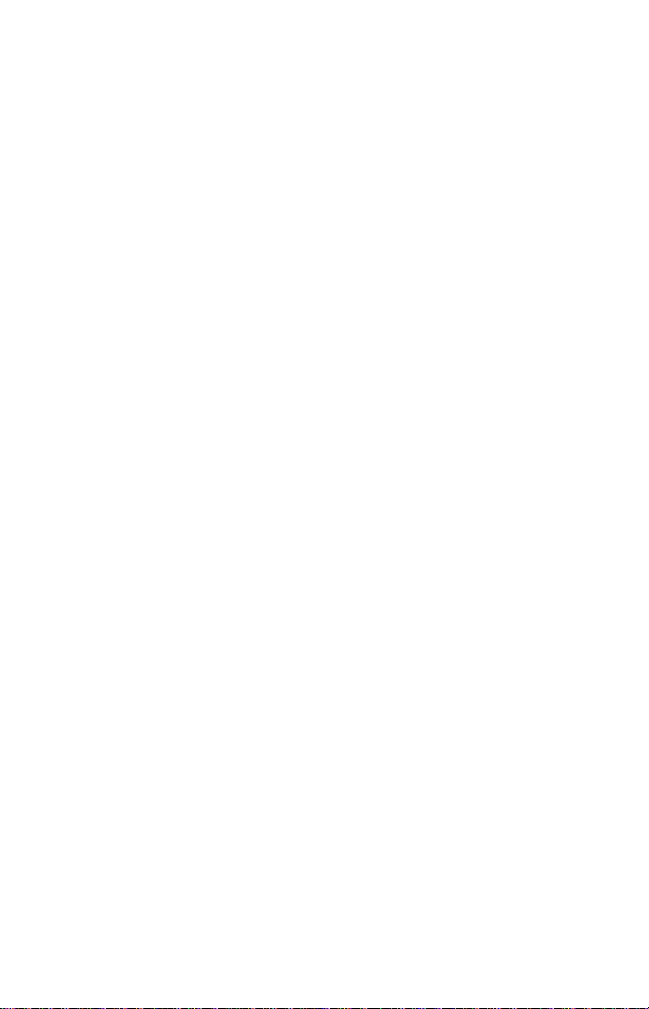
Mobile
Access
PalmPilot
Connection Kit
User Guide
Page 2
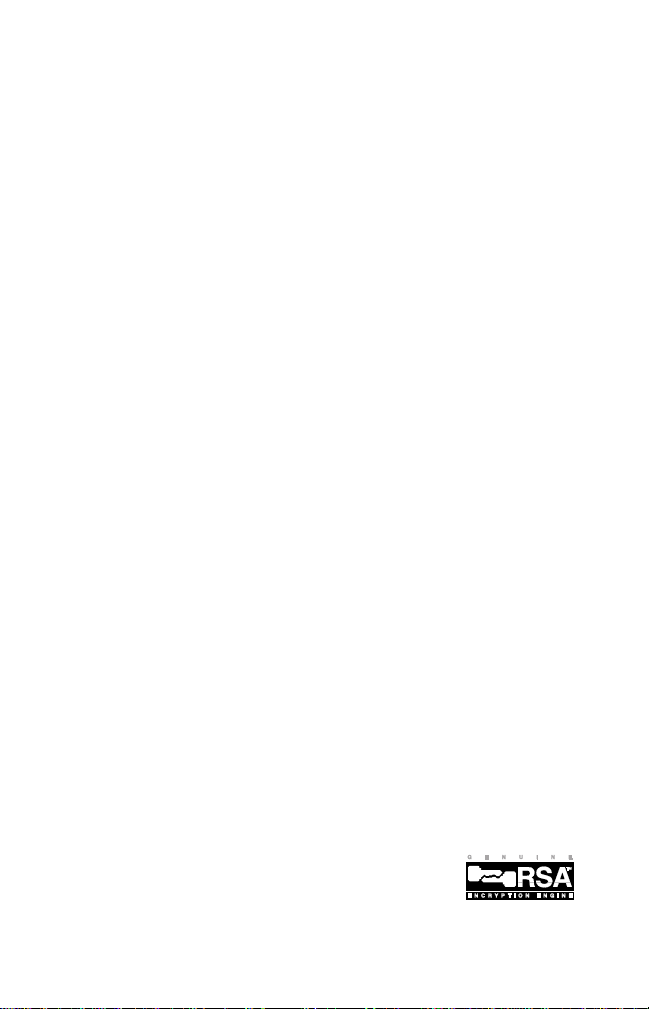
Copyright © 1998 by the Personal Mobile Communications Division of Mitsubishi
Wireless Communications, Inc. All rights reserved.
The
Mobile
copyright laws, the documentation may not be copied, photocopied, reproduced,
translated, or reduced to any electronic medium or machine-readable form, in whole
or in part, without the prior written consent of the Personal Mobile Communications
Division, Mitsubishi Wireless Communications, Inc.
Mobile
Access is a trademark of Personal Mobile Communications Division, Mitsubishi
Wireless Communications, Inc. All other brand or product names are the property of
their respective holders. Information supplied by the Personal Mobile
Communications Division, Mitsubishi Wireless Communications, Inc., is believed to be
accurate and reliable, but the Personal Mobile Communications Division, Mitsubishi
Wireless Communications, Inc., assumes no responsibility for any errors that may
appear in this publication. The Personal Mobile Communications Division, Mitsubishi
Wireless Communications, Inc., reserves the right, without notice, to make changes
in product design or specifications. Product is subject to availability.
Personal Mobile Communications Division
Mitsubishi Wireless Communications, Inc.
3805 Crestwood Pkwy., Suite 350, Duluth, GA 30096
http://www.mobileaccessphone.com
Printed in the U.S.A. Part Number: PMCPPC1006
PPCKUG.1000.998
TM
Access
documentation is copyrighted with all rights reserved. Under the
Page 3
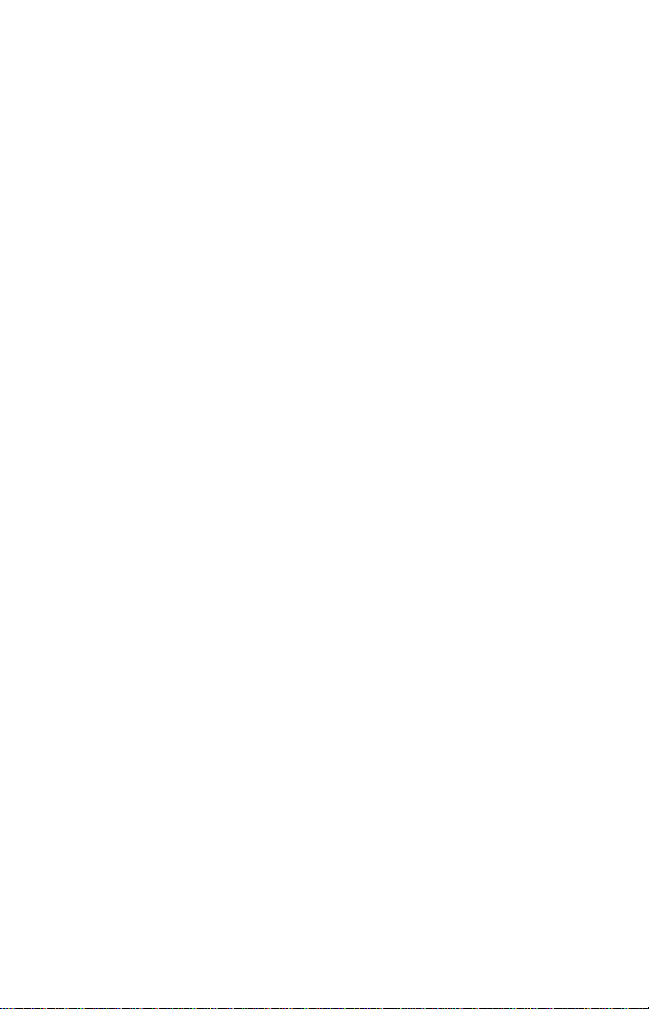
Contents
Contents
1 • Introduction
MobileAccess Modem Features ..........................1-1
What’s in the Package ........................................1-2
Requirements ......................................................1-2
How to Use This Manual .....................................1-3
If You Need Technical Support ...........................1-3
2 • Installing the Software
Installing the MobileAccess Application ............2-1
3 • Setting Up the MobileAccess Application
Connection Overview ..........................................3-2
Starting the Application .....................................3-3
Configuring a CDPD Connection ........................3-4
Adding and Deleting Carriers.........................3-5
Configuring a Modem Connection ....................3-7
Using Fax Connections ........................................3-9
Getting Online Help ..........................................3-10
4 • Establishing Connections
Connecting the Phone to the Organizer ...........4-1
Activating a Connection .....................................4-3
Opening Applications and Establishing
Connections ......................................................... 4-3
Closing A Connection ..........................................4-4
If You Lose A Connection ...................................4-4
iii
Page 4
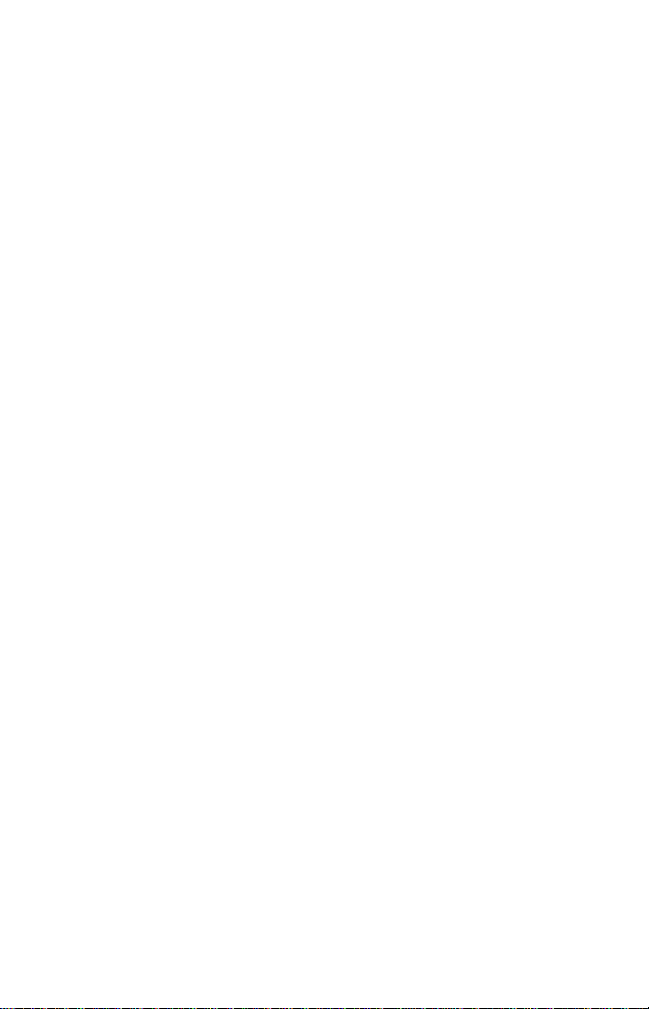
Contents
iv
Page 5
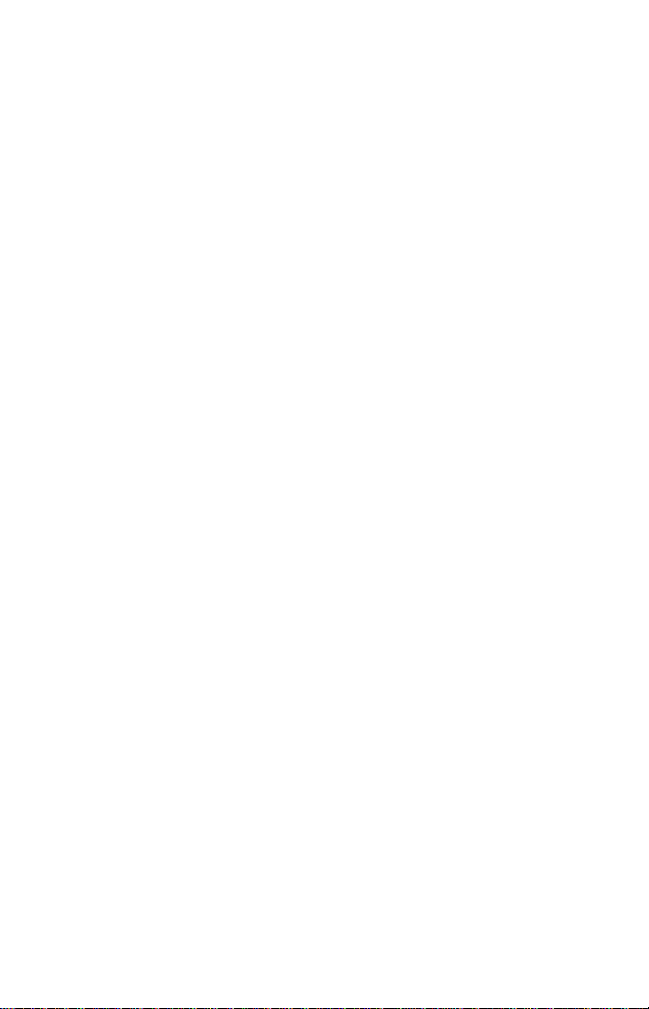
1
Introduction
The
Mobile
Access PalmPilot Connection Kit provides the
easiest and most cost-effective modem and Internet
connectivity solution for your PalmPilot organizer. Using
the
Mobile
Access phone’s built-in modems and the
software included in the PalmPilot Connection Kit, you
can send and receive e-mail, browse the Internet, and
send faxes.
Mobile
Your organizer can use either or both of the
Mobile
©
©
Access Modem Features
Access phone’s two modems:
The circuit-switched (CS) modem operates over the
same cellular network used for voice calls. It works
very much like a standard computer modem, except
that it uses cellular radio instead of land lines. You can
dial up an Internet Service Provider (ISP) or your
corporate network for e-mail or web access. This
modem is also used for faxing.
The CDPD modem operates over the Cellular Digital
Packet Data (CDPD) network to connect to the
Internet through servers provided by the carrier.
Through these servers, you can browse the web or get
your e-mail.
1-1
Page 6
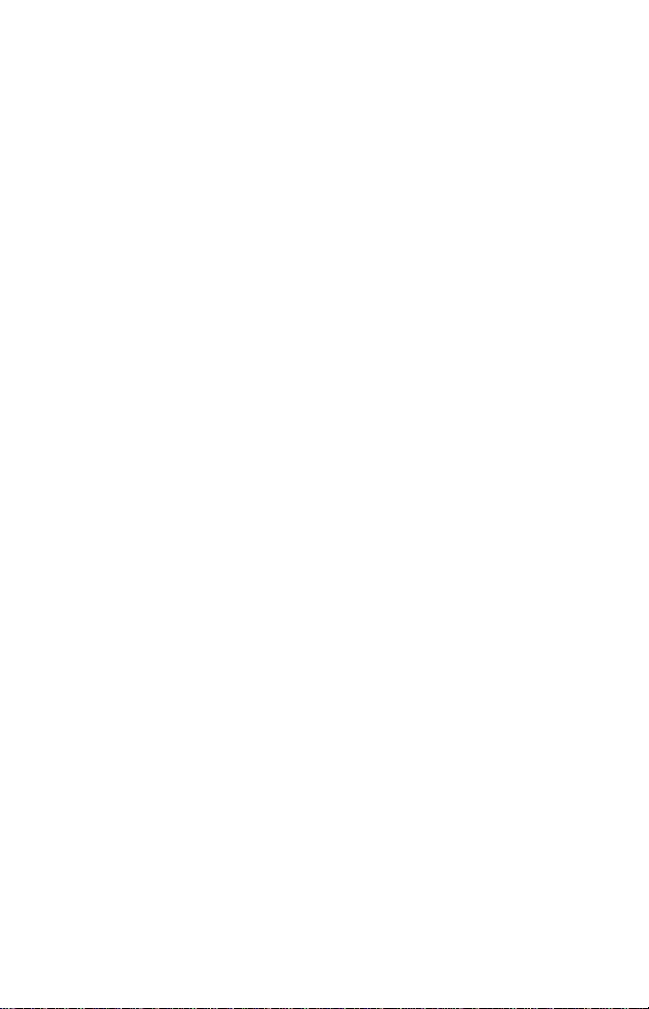
Introduction
The two modems complement each other to provide
service almost everywhere in North America. In places
where CDPD is not yet available, normal cellular service
means that you will still be able get your e-mail, use the
web, or send a fax.
The
Mobile
Access software on the organizer allows you
to choose which modem (CS or CDPD) is used.
What’s in the Package
The PalmPilot Connection Kit includes the following
items:
©
A cable with a PalmPilot connector on one end and a
Mobile
Access connector on the other.
©
An installation diskette for the
software.
Installation diskette and user documentation for the
©
HandMAIL and HandWEB software. Demonstration
copies of other applications are also included.
Requirements
The PalmPilot Connection Kit works with any PalmPilot
Professional, PalmPilot III, or IBM WorkPad.
Mobile
Access
1-2
To install the
computer running Palm Desktop. You also need the Pilot
synchronization cradle.
To use the CDPD modem, the phone must be set up by
your service provider for CDPD. CDPD service must be
available in the area where you’re using the phone and
organizer. (If CDPD service is not available, you can still
use the circuit-switched modem.)
Mobile
Access application, you need a
Page 7
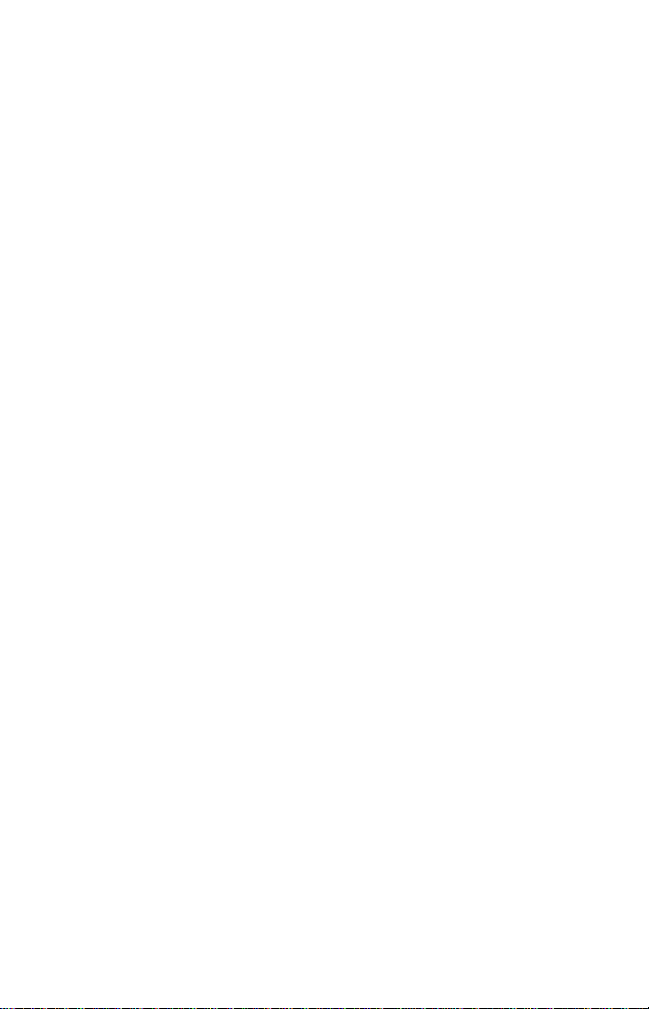
Introduction
How to Use This Manual
This manual contains instructions about installing the
Mobile
Access software, connecting the phone to the
PalmPilot, configuring the software, and establishing
network connections.
For information about installing and using HandMAIL or
HandWEB, see their documentation.
For information about using the phone, see the
MobileAccess User Guide
Manual
.
and
MobileAccess Reference
If You Need Technical Support
If you have a technical issue that you can’t resolve with
the information in this guide, contact these sources:
©
As a first step, contact the carrier or store where you
purchased the PalmPilot Connection Kit.
For issues regarding the
©
Mitsubishi’s
at 1-800-866-6600.
For issues regarding the HandMAIL or HandWEB
©
software, contact Smartcode. See the HandMAIL or
HandWEB documentation for contact information.
Mobile
Mobile
Access phone, call
Access Customer Care help desk
1-3
Page 8
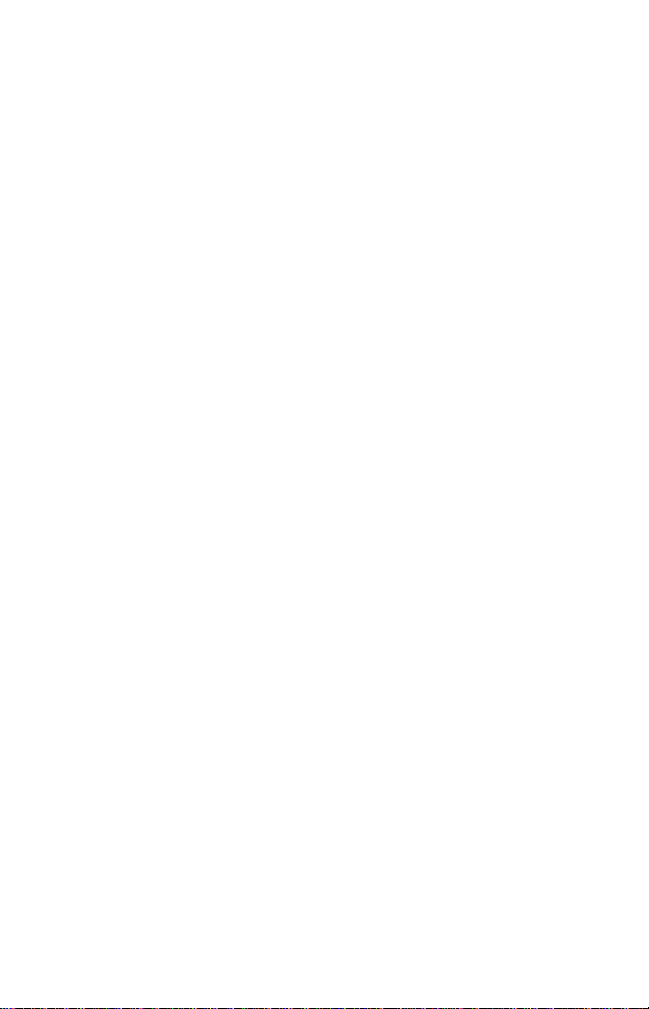
Introduction
1-4
Page 9

2
Installing the
Software
This chapter explains how to install the
software on your organizer.
Installing the
Application
You install the
Desktop software on your PC. For detailed information
about Palm Desktop and installing applications, see the
documentation that came with your organizer.
Note:
different from the one depicted here, see your
organizer’s documentation for instructions about
installing software.
To install the MobileAccess application
1.
Copy the
installation diskette to the Add-on subfolder in the
Palm folder on your computer.
Mobile
If your version of the Palm Desktop application is
Mobile
Mobile
Mobile
Access application via the Palm
Access application from the
Access
Access
2-1
Page 10

Installing the Software
2.
Start the Palm Desktop application.
3.
Click the Install button to open the Palm Install Tool
dialog box.
4.
In the User drop-down list, choose the name that
corresponds to your organizer.
2-2
5.
Click the Add button.
Page 11

Installing the Software
6.
In the Open dialog box, select the
then click Open.
7.
Perform a HotSync operation to install the application.
Mobile
Access entry,
2-3
Page 12

Installing the Software
2-4
Page 13

3
Setting Up the
Mobile
Access
Application
The
Mobile
Access application enables you to configure
your PalmPilot to work with the
There are three setup possibilities:
©
CDPD. Configures your PalmPilot for Internet access
via the digital CDPD network. Once the CDPD
connection is established, you can send and receive
e-mail with HandMAIL or browse the web with
HandWEB. (You must be in a CDPD service area and
your phone must be set up for CDPD service.)
©
Modem. Configures your PalmPilot to make a
connection to an ISP or corporate network in the same
way that you connect with a landline modem. Once
this connection is established, you can send and
receive e-mail with HandMAIL or browse the web with
HandWEB. You can use the modem connection in any
area where cellular service is available.
©
Fax. You can use the
modem over the standard cellular network. You enter
configuration information in your fax application.
Mobile
Mobile
Access phone.
Access phone as a fax
3-1
Page 14

Setting Up the MobileAccess Application
You also need to enter some configuration information in
the applications you plan to use with CDPD and Modem
connection. For example, to use an e-mail program, you
need to specify the IP (Internet Protocol) addresses for
incoming and outgoing mail servers. See each
application’s documentation for details.
Connection Overview
There are three steps to setting up a
connection for your organizer:
©
Configuring
a connection means entering the
information the organizer needs to make the
connection—phone numbers, IP addresses, and so on.
Mobile
Access
3-2
Activating
©
the connection means enabling the
connection in the organizer’s operating system. The
connection becomes available to any application that
needs it and remains active until you change it. Any
application that requires a network connection uses
the active connection. For example, if you activate a
CDPD connection, your e-mail and web browser
applications will use that connection. The icon in the
main application screen shows the active connection.
©
Establishing
Mobile
the connection means actually using the
Access phone to log on to the CDPD network,
dial an ISP, or dial a fax number. (Naturally, the phone
must be connected to the organizer and turned on.)
This chapter explains how to configure and activate
connections using the
Mobile
Access application. See
Chapter 4 for more information about establishing
connections.
Page 15

Setting Up the MobileAccess Application
Starting the Application
You start the
Applications Launcher. The main screen contains a
diamond-shaped button for each of the three connection
types. The first time you launch the application, all of the
diamonds are solid. Later, the diamond that represents
the active connection is hollow.
To start the MobileAccess application
1.
Open the Application Launcher on your organizer.
2.
Tap the MAConnect icon to display the main screen of
the
Mobile
Mobile
Access application.
Access application from the
3.
Tap the button for the connection you want to
configure.
3-3
Page 16

Setting Up the MobileAccess Application
Configuring a CDPD Connection
When you configure a CDPD connection, you need to
enter the primary and secondary IP address of the DNS
(Domain Name System) server for your carrier as well as
the IP address of the phone. (On the phone, the IP
address is known as the NEI. You can view the NEI with
the Own NEI command in the phone’s Networks menu.
See the
The MobileAccess application includes a number of
preset carrier DNS addresses from which you can choose.
If your carrier is among those listed, you can enter the
DNS addresses automatically. If not, you need to supply a
name for the carrier and enter the DNS addresses
provided by the carrier. Each carrier entry is saved and
appears in the list along with the preset carriers.
To configure a CDPD connection
1. Open the MobileAccess application on your organizer.
2. Tap the CDPD button to display the CDPD Setup
MobileAccess Reference Manual
screen.
for details.)
3-4
3. Tap the Carrier pick in the CDPD Setup screen.
4. If your carrier is among those listed, tap its name, then
proceed to step 7. If your carrier is not listed, tap to
close the list.
Page 17

Setting Up the MobileAccess Application
5. Enter a name for your carrier in the Carrier field.
6. Enter the Primary and Secondary DNS addresses. (In
some cases, there may not be a Secondary address.)
7. Enter the phone’s IP address in the MobileAccess IP
Address field.
8. To save the settings and activate them, tap the
Activate Modem Settings button.
If you want to save the settings but not activate them,
tap Done. You can return to the CDPD Setup screen
and activate the settings at any time.
9. Tap OK in the confirmation dialog box that appears.
10. Click Done to return to the main Mobile Access screen.
If you activated the settings, the CDPD diamond in the
main screen is hollow.
Adding and Deleting Carriers
The MobileAccess application comes preset with a list of
CDPD carriers. If your carrier isn’t listed, it is added to the
list when you configure the connection.
You can use the Add and Delete menu commands to add
and delete entries in the carrier pick list.
3-5
Page 18

Setting Up the MobileAccess Application
To add a carrier
1. Open the MobileAccess application on your organizer.
2. Tap the CDPD button to display the CDPD Setup
screen.
3. Tap the Menu icon, then tap Add in the Carrier menu.
4. Enter the information provided by the carrier.
5. To save the settings and activate them, tap the
Activate Modem Settings button.
If you want to save the settings but not activate them,
tap Done. You can return to the CDPD Setup screen
and activate the settings at any time.
3-6
6. Tap OK in the confirmation dialog box that appears.
7. Click Done to return to the main Mobile Access screen.
To delete a carrier
1. Open the MobileAccess application on your organizer.
2. Tap the CDPD button to display the CDPD Setup
screen.
Page 19

Setting Up the MobileAccess Application
3. Tap the Carrier pick, then choose the carrier you want
to delete.
The screen displays the settings for the selected
carrier.
4. Tap the Menu icon, then tap Delete in the Carrier
menu.
5. Tap OK in the confirmation dialog box.
The carrier is deleted from the list.
Configuring a Modem Connection
When you configure a modem connection, you must
enter the phone number of the service you’re dialing, as
well as a user name and password.
To configure a modem connection
1. Open the MobileAccess application on your organizer.
2. Tap the Modem button to display the Modem Setup
screen.
3-7
Page 20

Setting Up the MobileAccess Application
3. Enter a the phone number in the Phone Number field.
4. Enter your user name in the User Name field.
Note: If you experience problems connecting
(especially a PPP timeout error), ask your ISP for the
appropriate PPP session identifier. Add the identifier
to your user name in order to establish the correct
connection. For example, if your user name is mobile,
you might change it to mobile%ppp.
5. Tap the Prompt button to open the Password dialog
box.
3-8
6. Enter the password for this connection, then tap OK.
7. To save the settings and activate them, tap the
Activate Modem Settings button.
If you want to save the settings but not activate them,
tap Done. You can return to the Modem Setup screen
and activate the settings at any time.
Page 21

Setting Up the MobileAccess Application
8. Tap OK in the confirmation dialog box that appears.
9. Click Done to return to the main Mobile Access screen.
If you activated the settings, the Modem diamond in
the main screen is hollow.
Using Fax Connections
You can use the MobileAccess phone as a fax modem.
Settings for fax connections are handled by fax
applications, such as HandFAX. Consult the
documentation for your fax application for information
about how to enter settings.
You can see information about fax connections by
clicking the Fax button in the main MobileAccess screen.
To see fax information
1. Open the MobileAccess application on your organizer.
2. Tap the Fax button to display the Fax Setup screen.
3-9
Page 22

Setting Up the MobileAccess Application
3. Tap Done to return to main MobileAccess screen.
Getting Online Help
You can get help with MobileAccess screens by tapping
the I icon in the upper-right corner. A Tip screen replaces
the screen you were using. To return to the previous
screen, tap Done.
3-10
If you see an error dialog box that refers to information
you failed to enter, close the dialog box and tap the I icon
to get information about filling out the screen correctly.
Page 23

4
Establishing
Connections
After you have installed and configured the MobileAccess
application, you can establish modem, CDPD, and fax
connections with your organizer and MobileAccess
phone.
There are three steps to establishing a connection:
© Connecting the phone to the organizer.
© Activating the connection you want to use.
© Opening the application you want to use.
Connecting the Phone to the Organizer
To use the MobileAccess phone with your organizer, you
connect the two devices using the serial cable provided
with the MobileAccess PalmPilot Connection Kit. The
cable has a PalmPilot connector on one end and a smaller
connector for the phone on the other.
4-1
Page 24

Establishing Connections
To connect the phone to the organizer
1. Insert the larger of the two connectors into the port
on the bottom of the organizer.
2. Insert the smaller of the two connectors into the port
on the side of the phone.
4-2
3. Turn on the phone and the organizer.
Page 25

Establishing Connections
Activating a Connection
Your organizer can have only one active connection at a
time. Before you establish a connection, you must make
sure that the connection you want is active and properly
configured.
The three-diamond Mitsubishi icon on the main screen
shows which connection is active. The illustration below
shows an active CDPD connection.
You activate connections with the MobileAccess
application. Follow the instructions in Chapter 3 to
configure and activate the connection you need.
Opening Applications and Establishing Connections
When you open an application that requires a
connection, it automatically uses the active connection.
For example, if a CDPD connection is active and you open
an e-mail application, the application automatically
establishes a CDPD connection.
In most cases, you need to enter some configuration
information into the application. For example, to use an
e-mail program, you need to specify the IP (Internet
4-3
Page 26

Establishing Connections
Protocol) addresses for incoming and outgoing mail
servers. See each application’s documentation for details.
You can also establish connections manually via the
Network Preferences screen. See your organizer’s
documentation for details.
Closing A Connection
When you’re finished using an application that requires a
connection, you can simply change to another activity.
IMPORTANT: Remember to unplug your serial cable
each time you change from any modem application to
another activity on the Pilot. This is required to close the
connection, and to avoid substantial drain on the Palm
Pilot batteries.
If You Lose A Connection
If the organizer automatically powers off while it has an
established connection, its software requires the serial
port on the organizer to be reset before the connection
can be reestablished. The simplest way to reset the port
is to remove and replace the cable from the organizer.
4-4
