Page 1

COMPUTER PRODUCTS
MC300 Workstation Computer
(Manual Part Number MAN-WKSTN-001)
Page 2
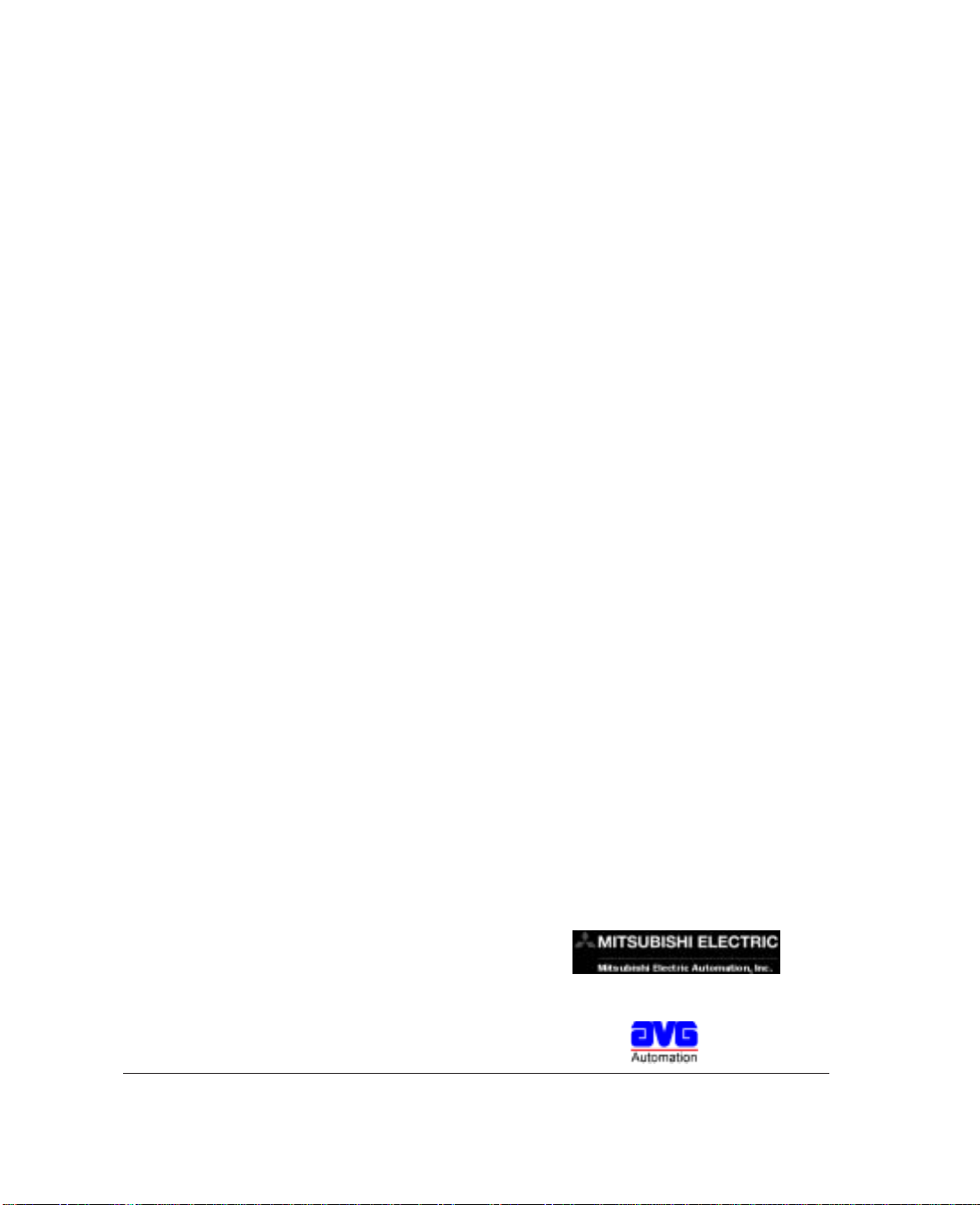
W ARNING!
Programmable control devices such as the MC300 Series Workstation must not be used as stand-alone
protection in any application. Unless proper safeguards are used, unwanted start-ups could result in
equipment damage or personal injury. The operator must be made aware of this hazard and appropriate
precautions must be taken.
In addition, consideration must be given to the use of an emergency stop function that is independent of the
programmable controller.
The diagrams and examples in this user manual are included for illustrative purposes only. The manufacturer
cannot assume responsibility or liability for actual use based on the diagrams and examples.
Do not press the MC300 Series Workstation touchscreen with any sharp objects. This practice may damage
the unit beyond repair.
This publication may contain references to products produced and/or offered by other companies. The
product and company names may be trademarked and are the sole property of their respective owners.
AVG Automation disclaims any proprietary interest in the marks and names of others.
CAUTION
Trademarks
Manual P/N MAN-WKSTN-001
© Copyright 2003, A VG Automation
All Rights Reserved
No part of this manual shall be copied, reproduced, or transmitted in any way without the prior written
consent of AVG Automation. AVG Automation retains the exclusive rights to all information included in this
document.
Designed, and Manufactured specifically for Mitsubishi Electric Automation, Inc., by A VG
Mitsubishi Electric Automation, Inc. (MEAU)
500 Corporate Woods Parkway, Vernon Hills, IL 60061
Phone: (847) 478-2100 • Fax: (847) 478-2253 • www.meau.com
AVG Automation
4140 Utica Ridge Rd. • Bettendorf, IA 52722-1327
Phone: 1-563-359-7501 • Fax: 1-563-359-9094 • www.avg.net
Page 3
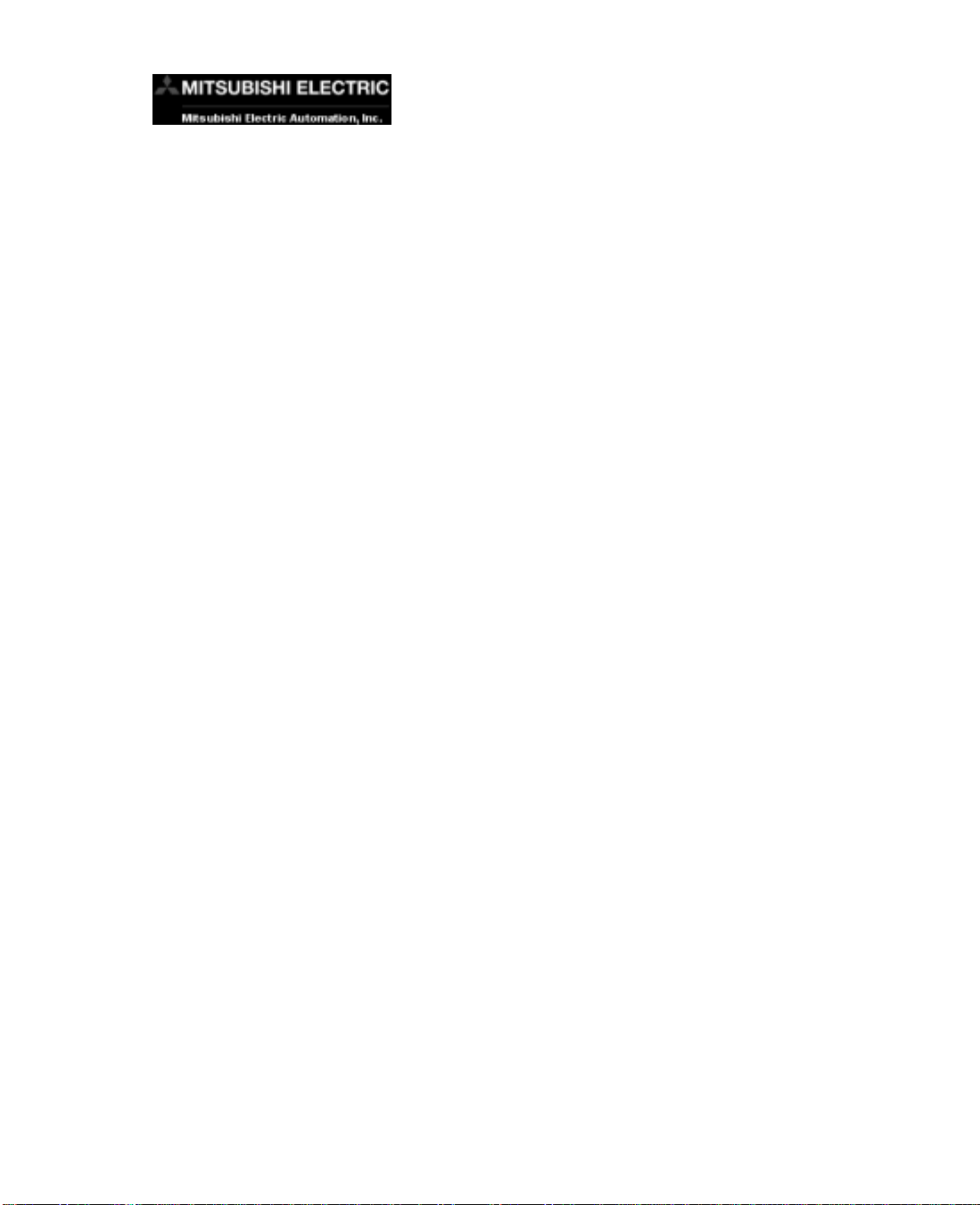
CONTENTS
CHAPTER 1 INTRODUCTION
Manual Organization ............................................................................. 1
Introduction ........................................................................................... 2
What you need to get started ............................................................... 3
Technical Support ................................................................................. 3
CHAPTER 2 MODELS AND EQUIPMENT
Models................................................................................................... 5
Accessories and Optional Software ..................................................... 6
CHAPTER 3 SPECIFICATIONS
Computer Specifications ....................................................................... 8
Display Specifications ........................................................................... 8
Mechanical Specifications .................................................................... 8
CHAPTER 4 INSTALLATION
Installing the WorkstationComputer — Overview ................................ 9
Mounting ............................................................................................. 10
12" and 15" Industrial Workstation Models MC300
and MC320 Outline Dimensions ................................................. 10
12" and 15" Industrial Worstation Models MC300
and MC320 Cutout Dimensions .................................................. 11
CHAPTER 5 EXTERNAL COMPONENTS
CD ROM Drive Side View ................................................................... 12
Expansion Card Slots Side View........................................................ 14
CHAPTER 6 COMMUNICATIONS SETUP
BIOS Setup ......................................................................................... 16
COM2 Serial Port Setup ..................................................................... 16
CHAPTER 7 MAINTENANCE AND UPGRADES
Upgrades............................................................................................. 17
Expansion Card Installation ............................................................. 17
Maintenance ....................................................................................... 19
Preserving Data ............................................................................... 19
Touchscreen/Display ....................................................................... 19
Touchscreen/Chemical Compatibility .............................................. 20
Touchscreen Cleaning..................................................................... 20
Error/Improvement Report ..................................................................... 21
MAN-WKSTN-001 MC Series Computers
i
Page 4
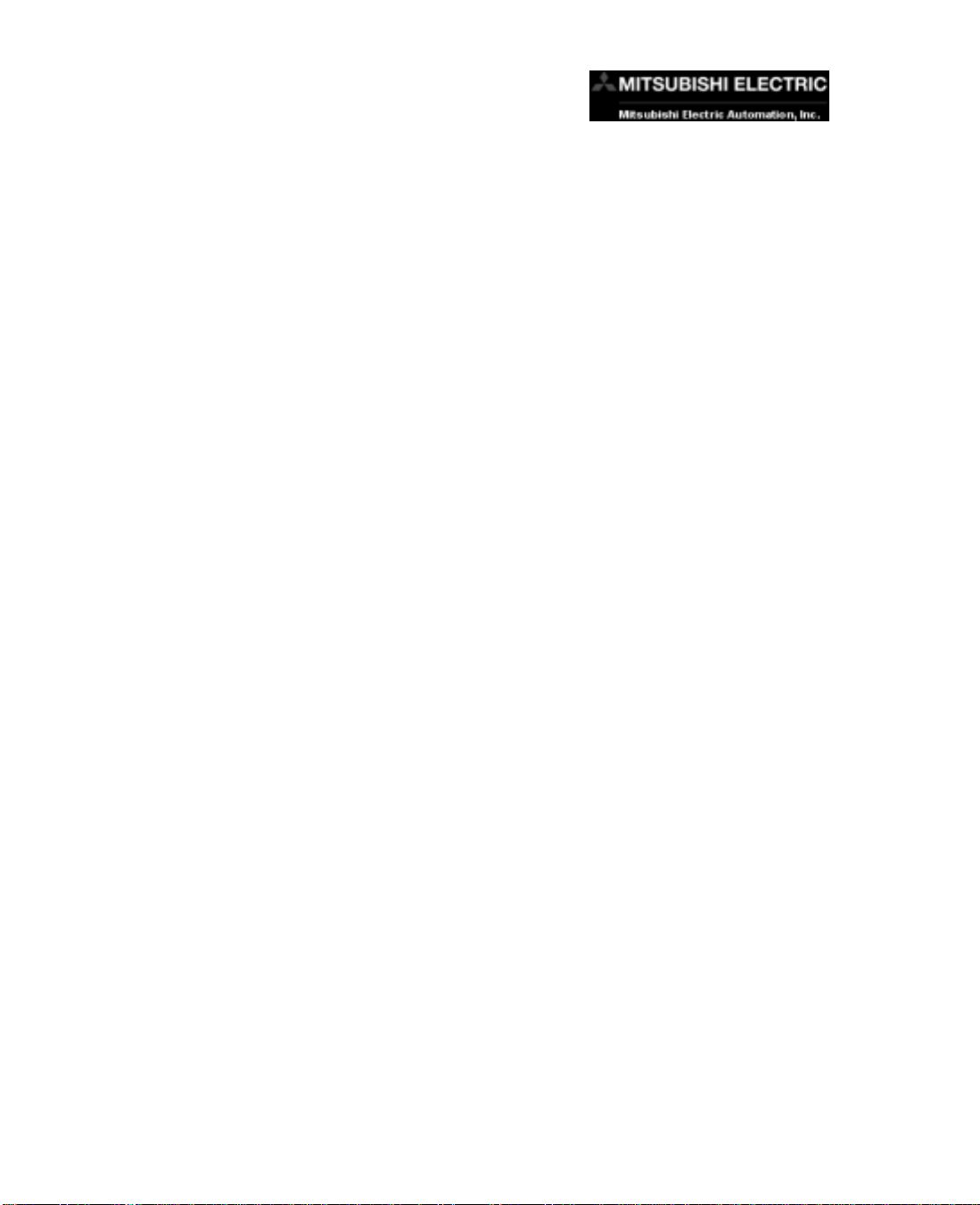
CONTENTS
This page intentionally left blank.
ii
MC Series Computers MAN-WKSTN-001
Page 5
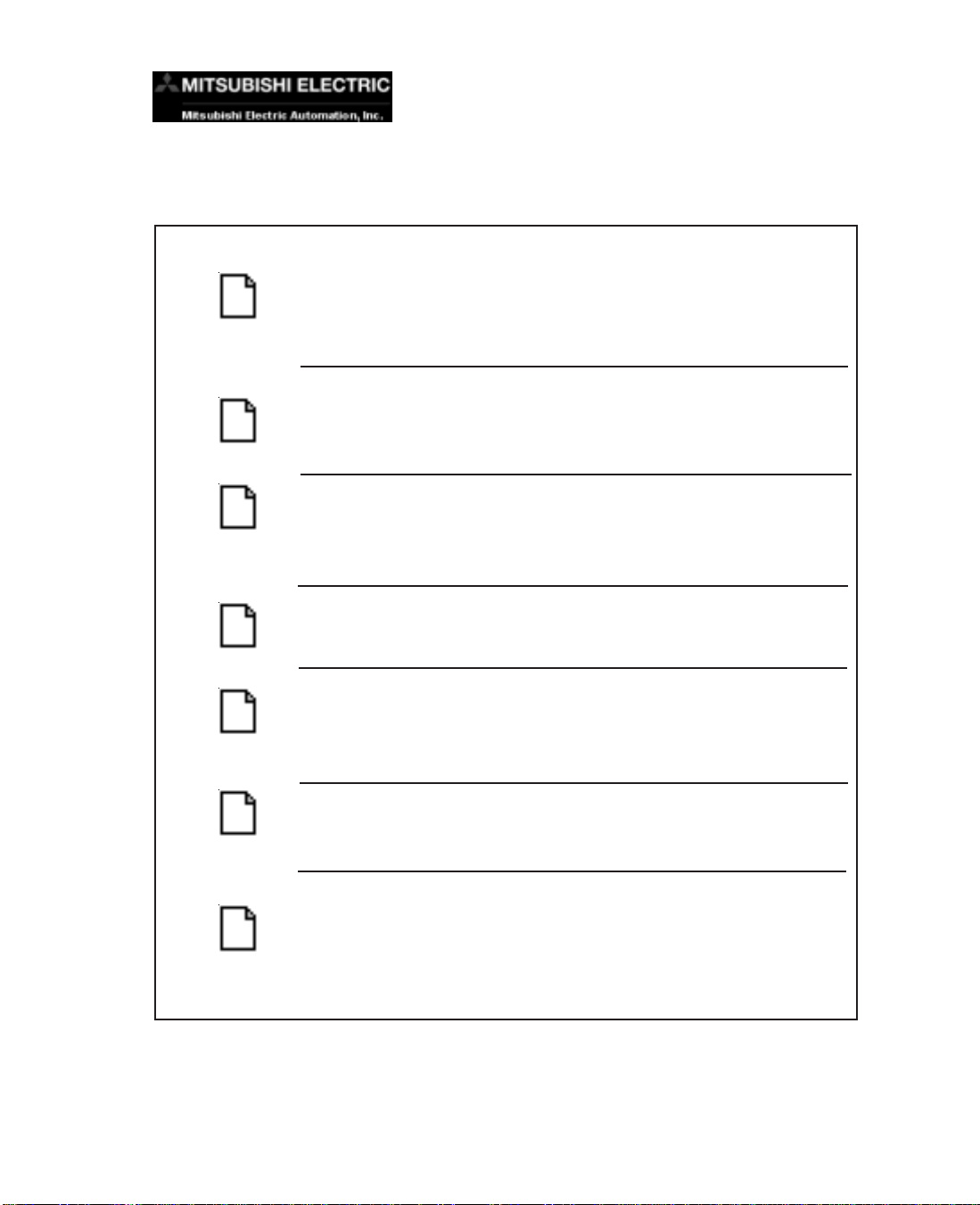
1 INTRODUCTION
Manual Organization
The table, below provides an overall description of the topics covered within this manual.
Chapters
1
Introduction
2
Models and
Equipment
Specifications
3
4
5
Installation
External
Components
Provides Manual Organization, and lists what you need
to get started. Discusses how to get help with questions
or problems you might encounter through Technical
Support.
Provides you with a list of the various models, their part
numbers and features. Lists the optional equipment
available.
Specifications provide detailed information. Included
are display size, connector and expansion card
information, CPU type; service power requirements;
operating and storage temperatures; available memory;
serial communications specs; dimensions, weight, etc.
Shows the mounting and cutout dimensions for the
workstation models.
Provides location and description of the available
connectors and expansion card slots. Provides location
and description of switches, push buttons, display
brightness potentiometer, and LEDs. Discusses
Communication Setup.
6
BIOS Setup
Maintenance and
7
MAN-WKSTN-001 MC Series Computers
Upgrades
Consult PCA1623 Embedded Processor Board User
Manual, Part Number MAN-P1623-001.
Step-by-step instructions to install an expansion card
are provided. Provides basic maintenance tasks to
preserve data. Describes cleaning of touch screen and
housing. Lists chemicals that may or may not be
compatible with the touchscreen.
1
Page 6
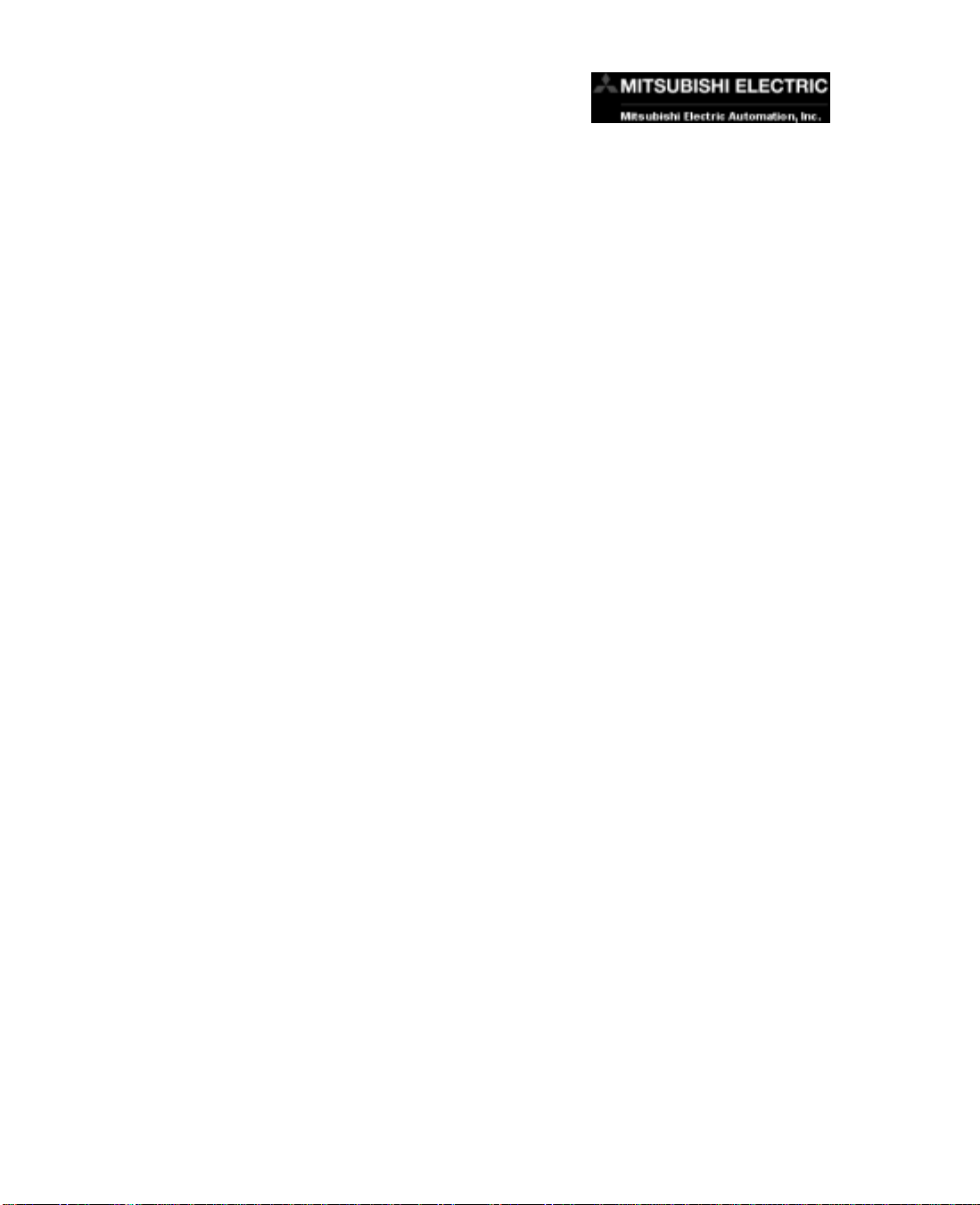
1 INTRODUCTION
Introduction
The Mitsubishi Electric Automation MC300 Series W orkstation Industrial Computer features an Intel Pentium III CPU on a single board computer, in various
sizes to fit your application needs. An active matrix LCD with resistive-type
touchscreen is mounted in a rugged steel enclosure, with Zinc plating for optimum noise immunity, along with a flat NEMA4/4X sealing bezel to form an
aesthetically pleasing package.
The MC Series Computers are intended for applications requiring the highest
reliability, as with all Mitsubishi electronic components. Operating systems are
included as part of every package. Optional operating systems and application
software can be installed upon request, providing an “Out of the Box” solution
for your custom application. The computers are NEMA 4/4X, as well as CE,
UL/CUL & FCC Class I compliant, and are rated to operate from 0 to 50 ºC, at
a non-condensing humidity of 10–95%
.
The Workstation is a high-performance IBM® PC-compatible computer adapted
for applications in harsh factory environments. The rugged, flat-panel TFT
display is currently available in 2 sizes — 12-inch and 15-inch — and is designed to be protected from oil, dust or water damage (NEMA 4/4x approval
rating). A 17-inch Display Model (MC350) will be available soon!
For all models there are 6 slots for expansion cards — 3 PCI, 2 ISA, and 1
PICMG. As an industrially hardened complete package, the Workstation is
designed to withstand vibration, electrical noise interference, and a wide range
of temperatures.
This manual will take you through the steps necessary to get your MC300
Series Workstation Computer installed and running in the shortest possible
time. This manual covers Models MC300 and MC320.
2
MC Series Computers MAN-WKSTN-001
Page 7
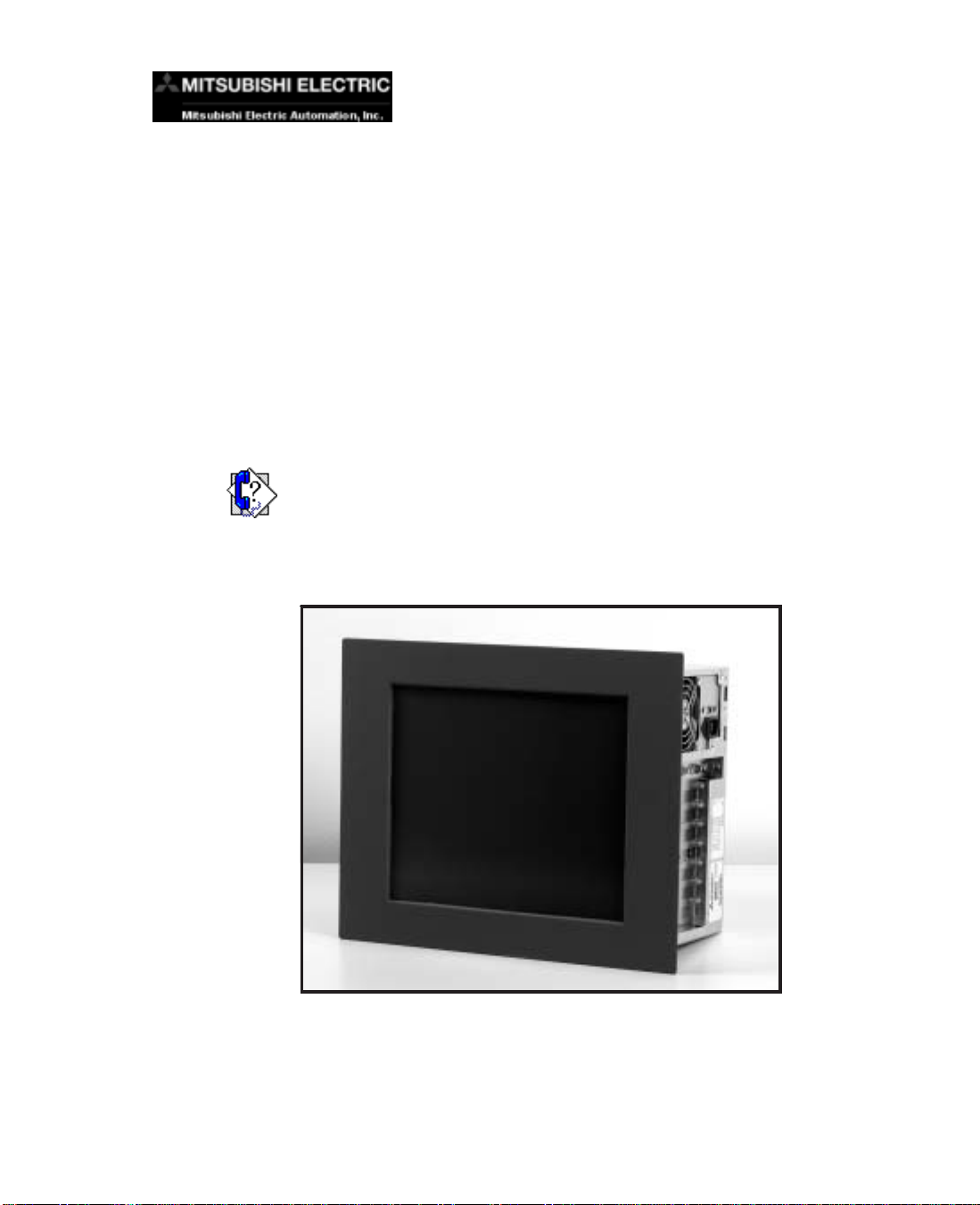
What you need to get started:
Hardware
• Industrial Workstation 6 Slot Panel Computer
MC300 — 12-inch
MC320 — 15-inch
Software
• Windows XP Pro (standard)
Technical Support
If you are having difficulty with a particular aspect of installation or setup,
technical support is available at 1-800-950-7781 or visit our website at
www.meauipc.com.
1 INTRODUCTION
MAN-WKSTN-001 MC Series Computers
3
Page 8
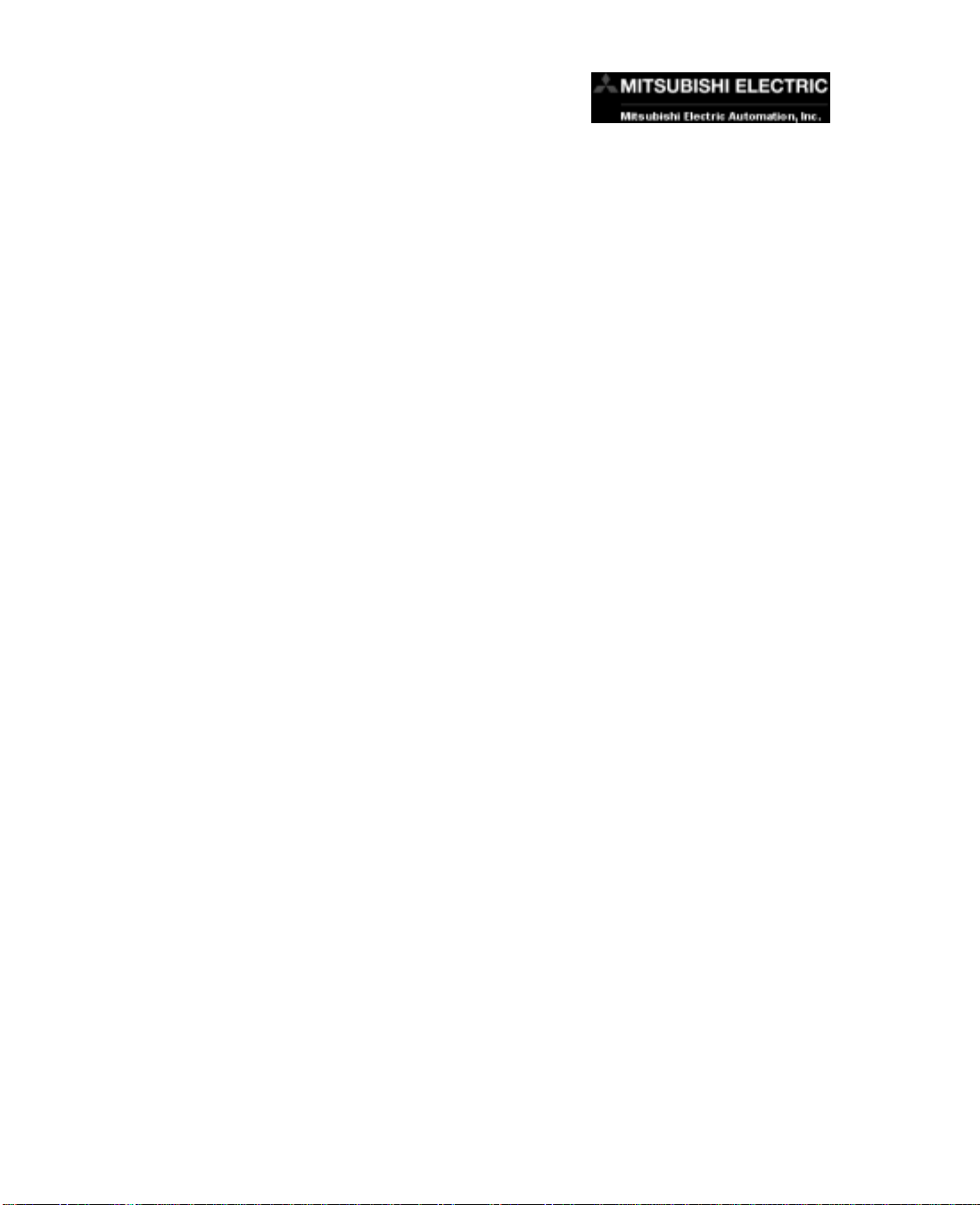
1 INTRODUCTION
This page intentionally left blank.
4
MC Series Computers MAN-WKSTN-001
Page 9

Models
2 MODELS AND EQUIPMENT
MC300 12-inch XP Pro Industrial Workstation 6 Slot Panel Computer
MC320 15-inch XP Pro Industrial Workstation 6 Slot Panel Computer
MAN-WKSTN-001 MC Series Computers
5
Page 10

2 MODELS AND EQUIPMENT
r
Accessories and Optional Software
There are replacement parts and other optional equipment available to customize or upgrade the Workstation to fit your application. The tables, below,
provides you with a list of this equipment.
Product Part Numbe
32MB Disk on Chip Fla sh Memory MC60 0
64MB Disk on Chip Flash Memory MC601
128MB Disk on Chip Flash Memory MC602
256MB Disk on Chip Flash Memory MC603
40GB HDD MC610
256MB MEM MC615
512MB MEM MC616
Standard Keyboard MC620
Keyboard with Trackball MC621
Multimedia I/R board MC622
19" R/M Industrial Membrane Keyboard MC623
2 Button Mouse MC624
Modem, PCI, 56K V.90 MC630
2-way Video Splitter/Repeater MC635
Shielded Video C able - 6' MC640
Shielded Video C able - 10' MC641
Shielded Video C able - 30' MC644
Shielded Video C able - 60' MC646
RS-232 Serial Cable - 6' MC651
RS-232 Serial Cable - 10' MC652
RS-232 Serial Cable - 30' MC655
RS-232 Serial Cable - 60' MC656
Accessories
6
MC Series Computers MAN-WKSTN-001
Page 11

r
2 MODELS AND EQUIPMENT
Op tion al S oft wa re
Product Part Numbe
Windows NT 4.0 Workstation MC701
Windows 2000 Server MC702
Windows 2000 Pro MC703
Windows XP Pro MC704
Windows XP Server MC705
MS DOS MC706
LINUX Server MC707
LINUX W/S MC708
Windows NT/e (Embedded) MC710
Windows XP/e (Embedded) MC711
Windows CE 3.0 (Embedded) MC712
VX Works MC713
Microsoft Access MC750
Microsoft Office MC751
Microsoft Excel MC752
Procomm MC760
PC Anywhere MC7 61
Norton Anti-Virus MC76 2
MacAfee Anti-Virus MC7 63
MAN-WKSTN-001 MC Series Computers
7
Page 12

3 SPECIFICATIONS
COMPUTER SPECIFICATIONS
CPU Type: Intel Pentium III (850 Mhz minimum)
Power Supply: ATX 250 Watts
Memory: 256 MB (Expandable up to 1.5 GB)
Bios: Flash ROM
Drive: 40 GB Hard Drive
Serial Ports: 1 dedicated RS-232 port, 1 RS-232/RS-422/RS-485 port
Parallel Port: SPP/EPP/ECP supported (configurable to LPT1)
LAN: 10 Base-T/100 Base-TX, Ethernet
PS/2 Interfaces: 2 PS/2 ports (for Mouse and Keyboard)
USB Interface: 1 USB port (1.1)
Floppy DD: 1.44 MB
CD ROM: 48x type (minimum)
Operating System: Windows XP Pro (standard)
Watchdog Timer: 12 Level Timer with timeout intervals from 0.5 – 30000 seconds
DISPLA Y SPECIFICATIONS
MC300 12.1” TFT Flat Panel
Touch Screen: Analog Resistive-type
View Angle: U/D: 150, R/L: 120
Screen Pixels: 800 x 600
Display Brightness: 250 nits
Backlight Bulb Life: 40,000 hours (manufacturer ’s expected half-life rate)
VGA Output: S-VGA output (60 ft. max.)
MC320 15.0” TFT Flat Panel
Touch Screen: Analog Resistive-type
View Angle: U/D: 150, R/L: 120
Screen Pixels: 1024 x 768
Display Brightness: 250 nits
Backlight Bulb Life: 35,000 hours (manufacturer ’s expected half-life rate)
VGA Output: XGA output (60 ft. max.)
MECHANICAL SPECIFICA TIONS
Housing Material Stud Mounted Metal Bezel - MEAU Black
Connectors: COM1 and COM2 D-SUB 9-pin male Serial Ports, LPT1 D-SUB 25-pin
Dimensions: 12” and 15” Display Models: 17.250” Width x 12.700” Height x 7.750” Depth
Weight: MC300 and MC320 Models: 11.2 kg
Expansion Slots: 6 open slots for I/O cards: 3 PCI slots, 2 ISA slots, 1 PICMG,
Power Supply: 115/230 VAC 50/60 Hz
Cooling Fan: Two fans with filter
Environmental: NEMA 4/4X (indoor use only)
8
female Parallel Port, Two P/S 2 Ports, One RJ-45 for Ethernet, One D-SUB
15-pin female Video port, One USB port (1.1)
(438.150 x 322.580 x 196.850 mm)
PCMCIA: Optional (type 2) (uses one PCI Slot)
Temperature: Operating — 0 to 50° C; Non-operating –20 to +60° C
Relative Humidity: 5 to 95% noncondensing
Agency Approvals: UL/CUL , CE Mark, FCC compliant
MC Series Computers MAN-WKSTN-001
Page 13

4 INSTALLATION
INSTALLING THE WORKST ATION COMPUTER— OVERVIEW
Installing the WORKSTATION requires the following three major steps:
Mount the
Workstation
Make
Connections
Setup
The Workstation is a front-panel stud mount unit. Mounting of the unit requires
a panel cutout, and drilling fourteen (14) holes in the mounting surface for the
mounting studs. Please see the Mounting section beginning on page 14 for
mounting diagrams and instructions.
Now that your Workstation is mounted, you are ready to connect your unit to
the power source and peripheral devices. The Workstation has 2 Serial Ports.
COM 1 is a dedicated RS-232 port and COM2 is a selectable RS-232/RS-422/
RS-485 port. (Default is RS-232, if RS-422 or RS-485 is required, refer to the
PCA1623 Embedded Processor Board Manual, MAN-P1623-001.) The Parallel Port supports SPP/EPP/ECP. The Workstation also has one USB (1.1)
port (a second USB port is used internally for the touch panel interface). Note
that the Workstation is a 1 15/230 VAC powered unit. See the section on Exter-
nal Components, beginning on page 16 for further information.
The Workstation has some adjustable features and selectable options. To
make adjustments or select from available options, enter the SETUP MODE
on powerup and follow the procedures provided in the Communications Setup
section beginning on page 20.
MAN-WKSTN-001 MC Series Computers
9
Page 14
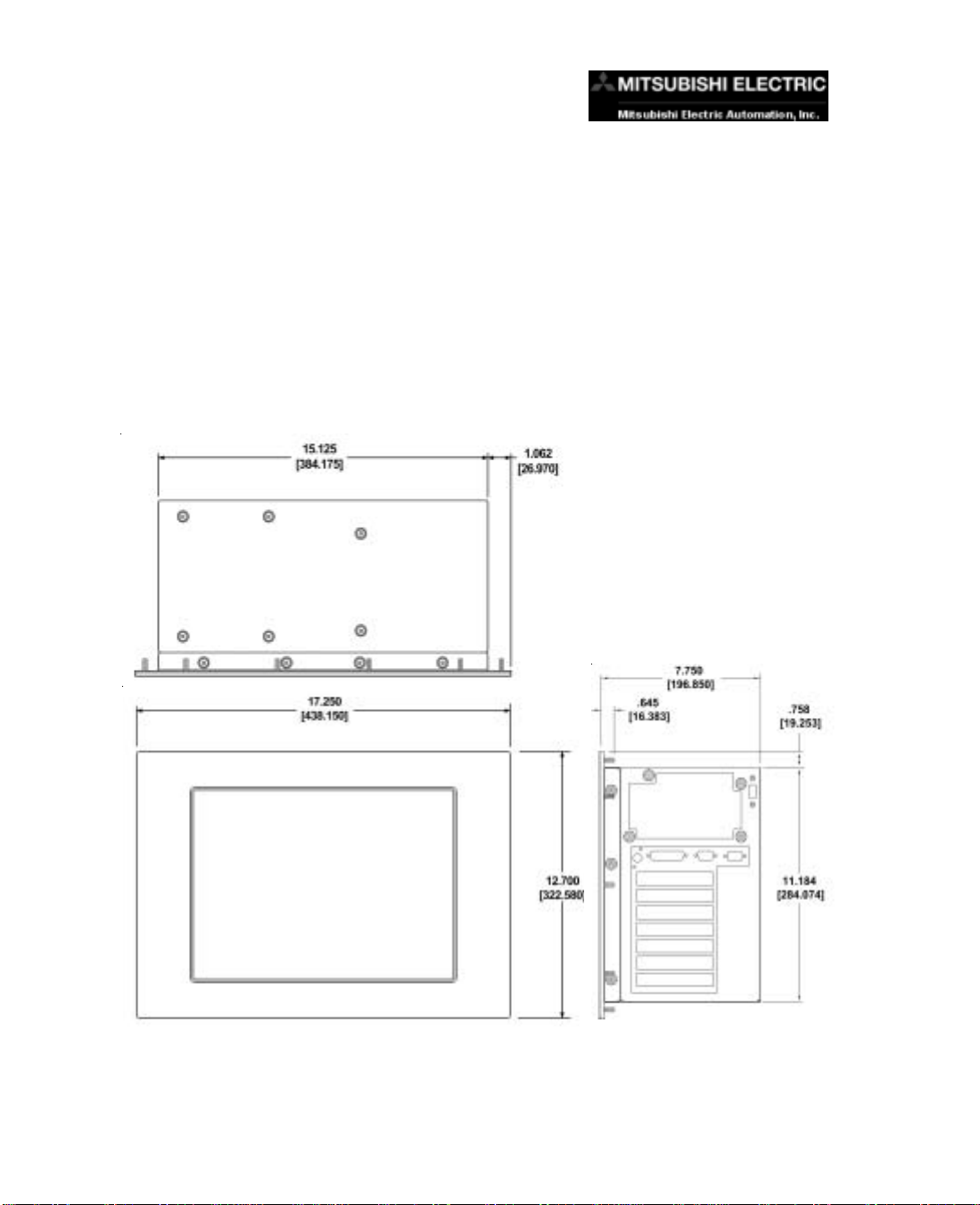
4 INSTALLATION
Mounting
The Industrial Workstation is a panel-mount unit. The following diagrams show the outline and
cutout dimensions necessary to mount the Workstation using the studs.
12" and 15" Industrial Workstation
Models MC300 and MC320
Outline Dimensions
10
MC Series Computers MAN-WKSTN-001
Page 15

12" and 15" Industrial Workstation
Models MC300 and MC320
Cutout Dimensions
4 INSTALLATION
MAN-WKSTN-001 MC Series Computers
11
Page 16

5 EXTERNAL COMPONENTS
CDROM DRIVE SIDE VIEW
CDROM DRIVE
BACKLIGHT
ADJUST
RESET PUSH BUTTON
HDD ACTIVE INDICATOR
WASHABLE AIR
FILTER
FLOPPY DISK
DRIVE
POWER CONTROL
PUSH BUTTON
POWER LED
12
Located on one side of the Workstations are the following components:
CDROM Drive
The computer is equipped with a 48x (or faster) type CD ROM Drive.
Floppy Disk Drive
The computer is also equipped with a 1.44 MB Floppy Disk Drive.
Backlight Adjust (not available on the 12" model)
There is also a recessed BACKLIGHT potentiometer to adjust the display brightness. Use a small flat blade screwdriver to adjust the BACKLIGHT pot.
MC Series Computers MAN-WKSTN-001
Page 17

5 EXTERNAL COMPONENTS
Reset Push Button
Push the RESET button to restart the system.
Power Control Push Button
Push the Power Control ON/OFF button to turn on the computer. When the
button is held for 4 seconds, it will turn power OFF.
Power LED
Next to the ON/OFF push button is a green POWER LED indicator. It will
illuminate when the computer is on.
HDD Active Indicator
Next to the RESET push button is a green HDD LED indicator that will illuminate when the Hard disk drive is being accessed (is active).
Washable Air Filter
The air filter can easily be removed, washed to remove contaminants, and
then replaced.
MAN-WKSTN-001 MC Series Computers
13
Page 18

5 EXTERNAL COMPONENTS
EXPANSION CARD SLOTS SIDE VIEW
POWER
CONNECTOR
POWER VOLTAGE
SELECTION SWITCH
KEYBOARD
CONNECTOR
PCI SLOT
USB CONNECTOR
FAN
PARALLEL PORT
CONNECTOR
COM1 AND COM2
SERIAL PORT
CONNECTORS
PCI SLOT
PCI SLOT
CPU BOARD
Mouse Connector
Video Connector
Ethernet Connector
LABEL
PICMG OR ISA
SLOT
ISA SLOT
ISA SLOT
Power Connector
Power In connector to be connected to 115 or 230 VAC power source.
Power Voltage Selector Slide Switch
Switches computer power to 115 or 230 VAC — must match power source.
Fan
This is the power supply fan.
One USB (Universal Serial Bus) Connectors
There is one USB connector located on the side of the unit. Many devices now
use this type of connector (i.e., scanner, printer, mouse, etc.).
14
MC Series Computers MAN-WKSTN-001
Page 19

5 EXTERNAL COMPONENTS
Parallel Port Connector
Parallel Port Connector (LPT1) is used to connect to a printer.
Serial Port Connectors
The serial ports are 9-pin D-Sub male connectors. COM1 is a dedicated RS232 port. COM2 is a RS-232/RS-422/RS-485 selectable port.
One KEYBOARD Connector
A personal system/2 (PS/2)–style keyboard port
Expansion Card Slots
PCI Slot 1, PCI Slot 2, PCI Slot 3
The Workstation will support the addition of three 32-bit PCI (Peripheral Component Interconnect) Cards if you want to upgrade your
system.
CPU Board Slot 4
This slot is used by the CPU board. Tthere are 3 connectors on this board,
they are:
One MOUSE Connector
A personal system/2 (PS/2)–compatible mouse port
10/100 ETHERNET
This is an RJ-45 connector. 10/100–megabit-per-second (Mbps)
network interface controller (NIC) provides all the functions of a
separate network card with Wakeup on LAN technology. The NIC
supports both the 10BASE-T and 100BASE-TX Ethernet standards.
Video Connector
A 15-pin D-sub female connector for attaching an external monitor to
the Panel Computer. SVGA for 12" Models and XGA for 15" Models.
PICMG or ISA Slot 5
This slot will support the addition of one PICMG (PCI Industrial Computer Manufacturers Group) Card or one ISA Card.
ISA Slot 6, ISA Slot 7
The Workstation Computer will support the addition of two ISA (Industry-Standard Architecture) Cards if you want to upgrade your system.
MAN-WKSTN-001 MC Series Computers
15
Page 20

6 COMMUNICATIONS SETUP
BIOS Setup
Once you have the Workstation installed and the peripheral devices connected,
you are ready to power up the computer.
1. Plug the Power cable into the Power plug and the Power source.
Ensure that the Power Voltage Selector Switch is set for the correct
power source being supplied.
2. Press the POWER ON push button located on the rear panel of the
computer (as described on page 18).
Consult the PCA1623 Embedded Processor Board Manual, part number MANP1623-001 to set up your Industrial Workstation’s BIOS.
COM2 Serial Port Setup
The default setting is RS-232. For RS-422 or RS-485 communications, install
the JP2 jumpesr as shown below. For more information, see the PCA1623
Embedded Process Board Manual, part number MAN-P1623-001.
16
MC Series Computers MAN-WKSTN-001
Page 21

UPGRADES
SCREW that
SECURES BRACKET
TO HOUSING
CARD RETAINING
BRACKET
SCREW that
SECURES the BLANK
SLOT COVER. (Save
to secure the expansion card.)
7 MAINTENANCE AND UPGRADES
Expansion Card Installation
The Workstation can accommodate up to 3 PCI and 3 ISA (or 2 ISA and 1
PICMG) expansion cards. To install an expansion card:
1. Disconnect the power source from the Workstation.
2. To open the rear of the enclosure, remove 9 screws from back of
captive panel. Panel is still supported by 2 tabs on the bottom. Just
lift panel away from housing.
Rear View with Back
Panel Removed
3. Remove and set aside the screw that secures the Blank slot cover
where the expansion card will be installed. Discard cover.
4. Remove the “card retaining bracket” from housing by removing screw
from metal tab that extends from top of housing. Lift bracket up off of
the tab located just inside the housing floor and remove from housing.
5. Insert the expansion card into the backplane connector and reinstall
the screw to secure the card’s end plate to the enclosure.
MAN-WKSTN-001 MC Series Computers
17
Page 22

7 MAINTENANCE AND UPGRADES
Foot inserted
through bracket slot
Secure
foot to
bracket
with
screw
Adjust retainer foot
until it is securely
against cardExpansion card
Side View
Bracket
Rubber foot pad
that rests snugly
against edge of
expansion card
Notches (2) that slide over
metal tab on housing floor.
6. Reinstall card retainer bracket. Insert bottom of bracket onto the tab
on the housing floor — there are notches at the bottom of the bracket
that slide over the tab. Reinstall the screw to secure bracket to the
top tab.
7. Adjust card retainer foot until it is securely against the edge of the
card that you have just installed. Tighten the screw to ensure that the
card will remain properly seated in the backplane connector.
18
8. Replace the rear panel and reconnect the power source.
MC Series Computers MAN-WKSTN-001
Page 23

7 MAINTENANCE AND UPGRADES
Maintenance
Preserving Data
Viruses can corrupt files; files can be inadvertently deleted; and hard-disk
drives can fail after extended used. To avoid data loss, regularly back up the
data files on the hard-disk drive. If you lose the contents of your hard-disk
drive, you can reinstall programs, but your data files will be lost if you don’t
have a backup. We recommend you back up the hard-disk drive at least once
a week, with a daily backup of those files that have been changed.
External Components
To clean the exterior computer cabinet, perform the following steps:
1. Place a grounding strap around your wrist to reduce the effects of
electrostatic discharge (ESD).
2. Turn off the computer and any attached devices.
3. Use a small vacuum cleaner to remove any dust from the slots and
holes on the computer.
4. Moisten a soft cleaning cloth with water and liquid dishwashing
detergent.
DO NOT SOAK the cloth in the solution—you must not let the solution
drip inside the computer.
5. Use the damp cloth to wipe the computer housing.
Touchscreen/Display
To ensure the longevity and effectiveness of the touchscreen please take note
of the following precautions:
• Do not press sharp objects against the screen.
• Do not strike the panel with hard objects.
• Do not press the screen with excessive force.
• Once the panel is mounted and has power applied, do not place
any objects over the ventilation slots. This will result in heat buildup
and may damage the unit.
MAN-WKSTN-001 MC Series Computers
19
Page 24

7 MAINTENANCE AND UPGRADES
T ouchscreen/Chemical Compatibility
The touchscreen has a polyester surface. The following list is provided to make
you aware of the general compatibility between chemicals that may be present
in your work environment and the polyester surface of the touchscreen. Use
the chart to determine those chemicals that are safe to use around your Panel
Computer and those that may harm the touchscreen. The list rates these chemicals as E—Excellent, G—Good, F—Fair, and N—Not Recommended. Because the ratings are for ideal conditions at 57°C, consider all factors when
evaluating your application.
Chemical Rating Chemical Rating
Acetone G Aniline G
Auto fuel E Auto lubricants E
Auto Hydraulics E Bromine (wet) N
Butyl Cellosolve E Butyl Ether G
Chloroform G Clorox E
Coffee E Cupric Sulfate E
Cyclohexanone N Cyclohexanol E
Downy E Diethyl Ether G
Dioctyl Phthalate G Ethyl Acetate E
Ethanol E Ethylene Chloride G
Fantastic E Formula 409 E
Grape Juice E Heptane E
Hexane E Hydrogen Peroxide N
Isopropyl Alcohol E Ketchup E
Lemon Juice E MEK F
Methylene Chloride N Mineral Acids (dilute) E
Mineral Acids (strong) G Mr. Clean E
Mustard G Naphtha G
Phenol N Sodium Hydroxide (dilute) G
Sodium Hydroxide (strong) F Sodium Hypochlorite E
Spray ‘N Wash E Tea E
Toluene E Tomato Juice E
Top Job E Trichloroacetic acid F
Triethanolamine G Vinegar E
Wisk F Xylene E
Zinc Chloride E
20
Touchscreen Cleaning
The touchscreen has a scratch resistant coating. This adds a slight chemical
barrier to the screen, but the coating’s primary purpose is to protect the screen
from abrasion. The touchscreen should be cleaned as needed with a soft cloth
dampened with warm, soapy water.
MC Series Computers MAN-WKSTN-001
Page 25

Error / Improvement Report
Fill in this form and fax or mail to: For Mitsubishi use only:
Mitsubishi Electric Automation, Inc.
Attn: HMI Marketing
500 Corporate Woods Parkway
Vernon Hills, IL. 60061
Fax: (847) 478-2253
Name Company Phone Number
________________________ _________________________ ___________________
Manual / Product / Brochure Version
____________________________________________________ ___________________
Description of request Error Improvement
(Please describe in detail the reported error(s). Use additional paper, or attachments (if needed.)
_____________________________________________________________________________________________________________
_______________________________________________________________________________________________
_____________________________________________________________________________________________________
___________________________________________________________________________________________
__________________________________________________________________________________________
_____________________________________________________________________________________________
_____________________________________________________________________________________________
______________________________________________________________________________________________
__________________________________________________________________________________________
__________________________________________________________________________________________
____________________________________________________________________________________
Date Received:
Date Responded:
Status:
Suggested Solution
_______________________________________________________________________________________________
__________________________________________________________________________________________
__________________________________________________________________________________________
__________________________________________________________________________________________
___________________________________________________________________________________________
__________________________________________________________________________________________
_______________________________________________________________________________________
(Please print clearly in order to insure a prompt response)
MAN-WKSTN-001 MC Series Computers
21
Page 26

This page intentionally left blank.
22
MC Series Computers MAN-WKSTN-001
