Mitsubishi Electric F930GOT-BWD, F940GOT-SWD, F940WGOT-TWD, F940GOT-SBD-H, F940GOT-LBD-H Operation Manual
...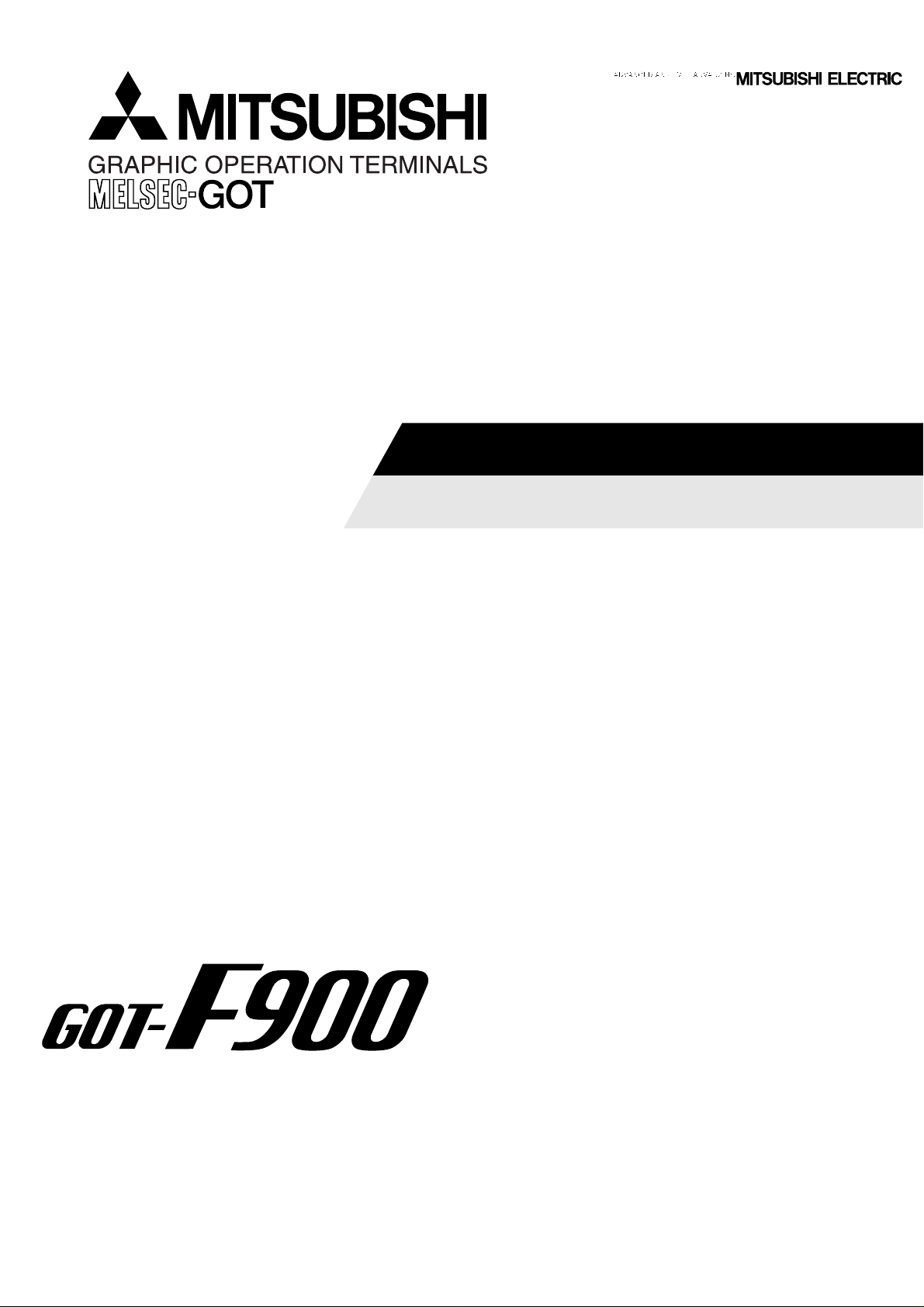
OPERATION MANUAL
GOT-F900
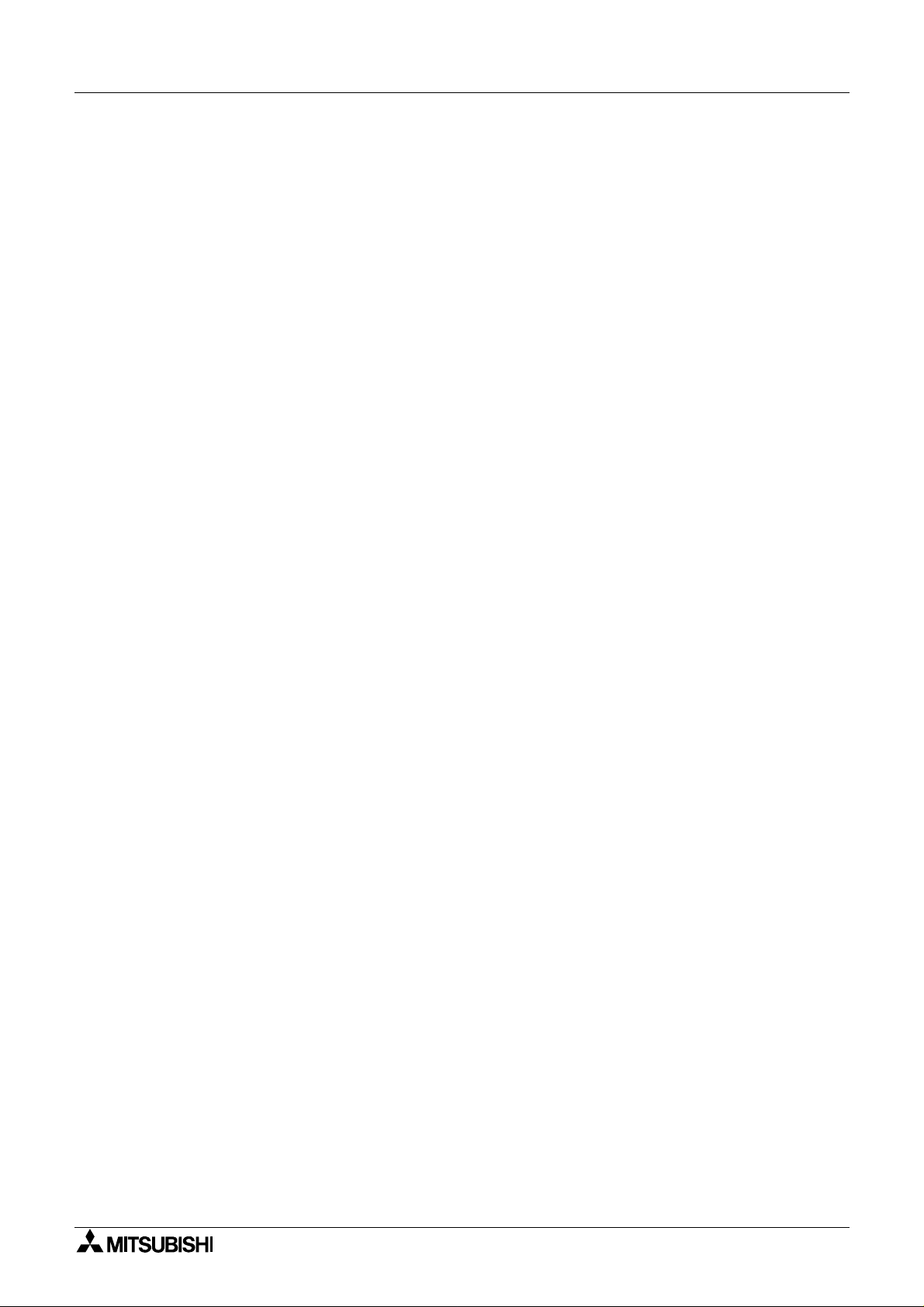
Graphic Operation Terminal GOT-F900
Foreword
• This manual contains text, diagrams and explanations which will guide the reader in the
correct installation and operation of GOT -F900.
• Before attempting to install or use GOT-F900 this manual should be read and understood.
• If in doubt at any stage of the installation of GOT-F900 always consult a professional
electrical engineer who is qualified and trained to the local and national standards which
apply to the installation site.
• If in doubt about the operation or use of GOT-F900 please consult the nearest Mitsubisi
Electric distributor.
• This manual is subject to change without notice.
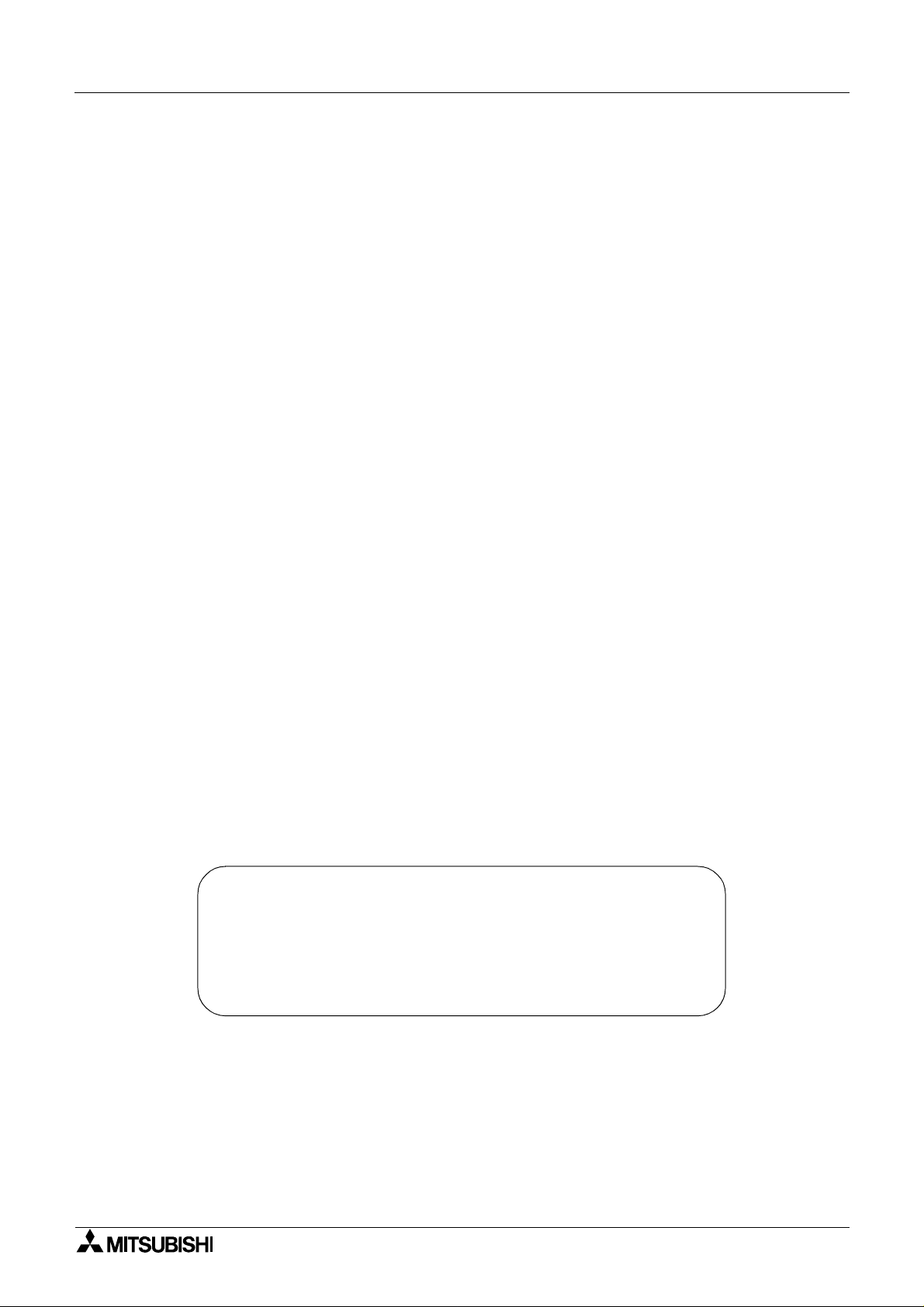
Graphic Operation Terminal GOT-F900
GRAPHIC OPERATION TERMINAL
GOT-F900
OPERATION MANUAL
Manual number : JY992D94701
Manual revision : A
Date : April 2001
i
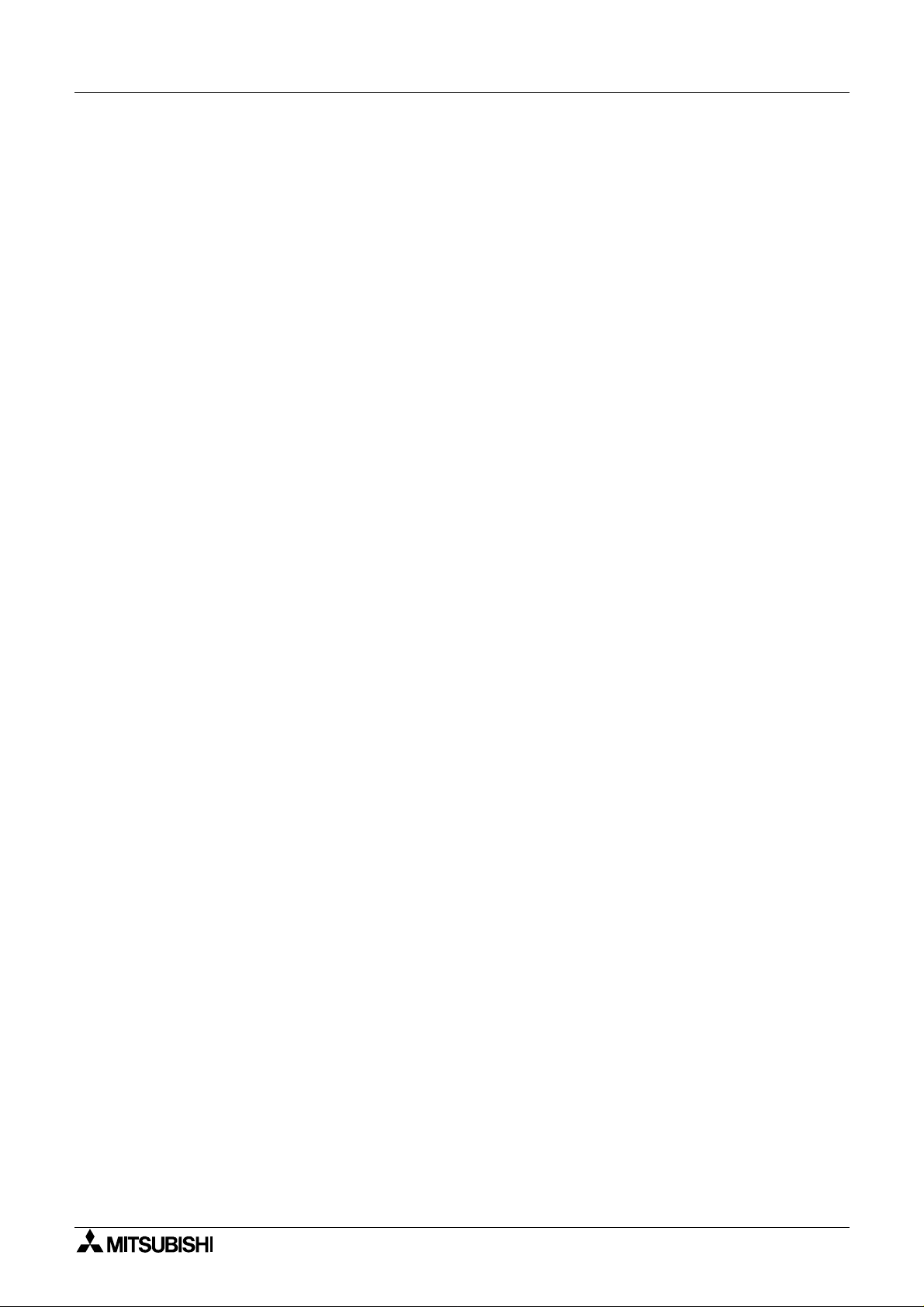
Graphic Operation Terminal GOT-F900
ii
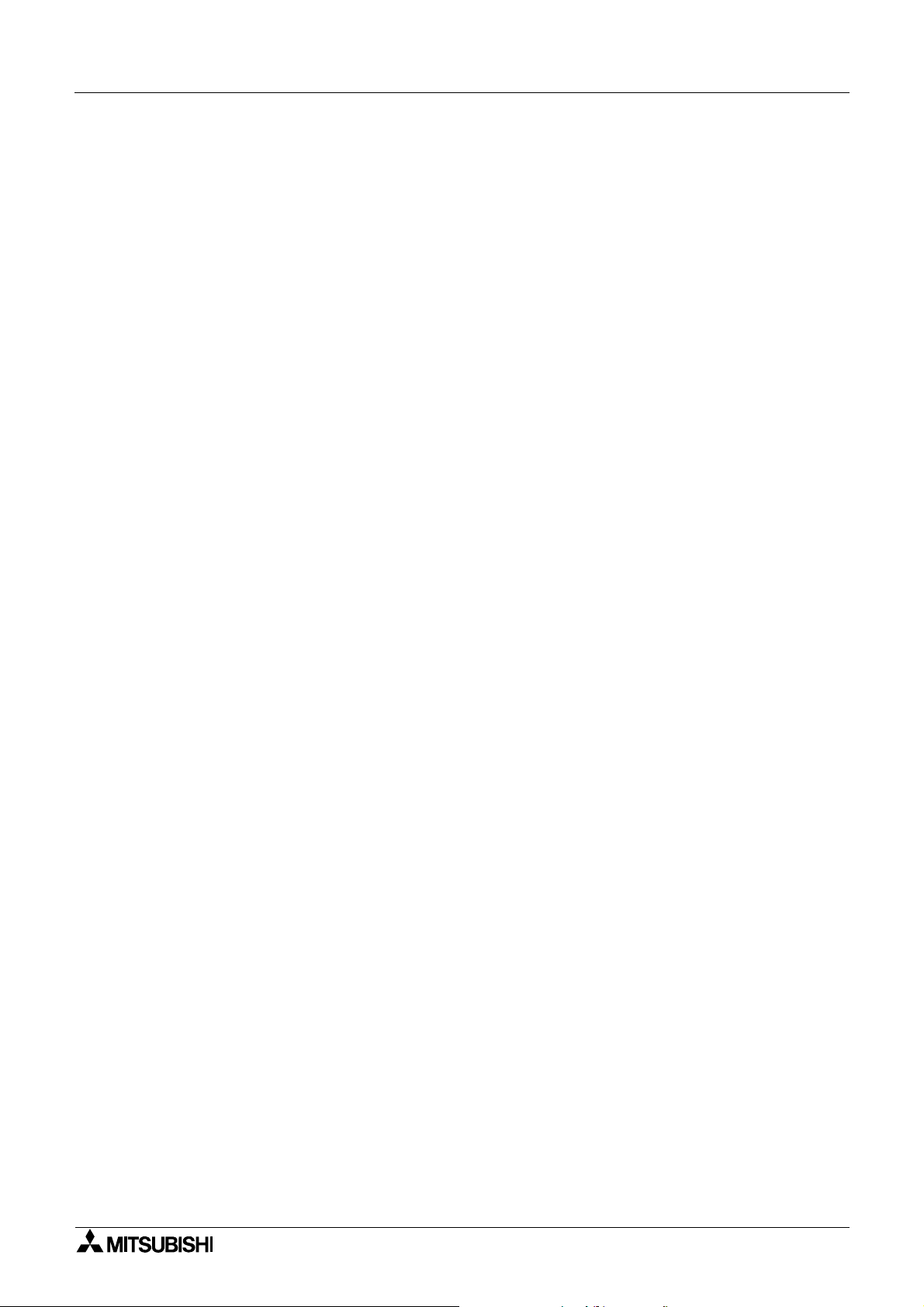
Graphic Operation Terminal GOT-F900
FAX BACK
Mitsubishi has a world wide reputation for its efforts in continually developing and pushing
back the frontiers of industrial automation. What is sometimes overlooked by the user is the
care and attention to detail that is taken with the documentation. However, to continue this
process of improvement, the comments of the Mitsubishi users are a lways welcomed. This
page has been designed for you, the reader, to fill in your comments and fax them back to us.
We look forward to hearing from you.
Fax numbers: Your name....................................................
Mitsubishi Electric.... .....................................................................
America (01) 847-478-2253 Your company ..............................................
Australia (02) 638-7072 .....................................................................
Germany (0 21 02) 4 86-1 12 Your location:................................................
South Africa (0 27) 11 444-0223 .................... ................................. .. ..............
United Kingdom (01707) 278-695
Please tick the box of your choice
What condition did the manual arrive in?
Will you be using a f o lder to store the manual?
What do you think to the manual presentation?
Are the explanations understandable?
Which explanation was most difficult to understand:..................................................................
....................................................................................................................................................
Are there any diagrams which are not clear?
If so,which:..................................................................................................................................
What do you think to the manual layout?
If there one thing you would li ke to see improved, what is it?.....................................................
....................................................................................................................................................
....................................................................................................................................................
Could you find the information you required easily using the index and/or the contents, if
possible please identify your experience: ...................................................................................
....................................................................................................................................................
....................................................................................................................................................
....................................................................................................................................................
....................................................................................................................................................
¨
¨
¨
¨
¨
¨
Good
Yes
Tidy
Yes
Yes
Good
Minor damage
¨
No
¨
Unfriendly
¨
Not too bad
¨
No
¨
Not too bad
¨
Unusable
¨
Unusable
¨
Unhelpful
¨
Do you have any comments in general about the Mitsubishi manuals? ............... .. ....................
....................................................................................................................................................
....................................................................................................................................................
....................................................................................................................................................
....................................................................................................................................................
Thank you for taking the time to fill out this questionnaire. We hope you found both the product
and this manual easy to use.
iii
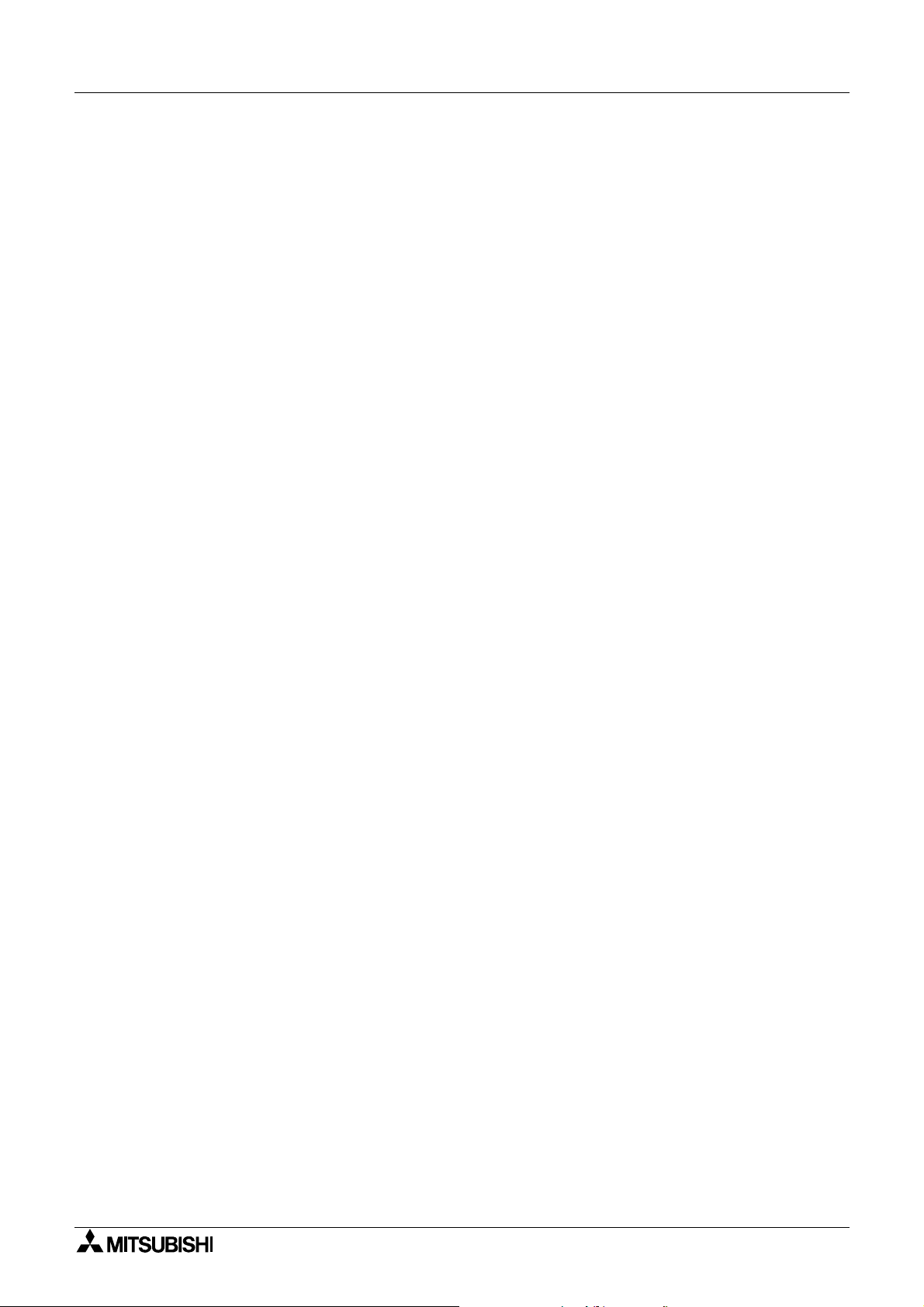
Graphic Operation Terminal GOT-F900
iv
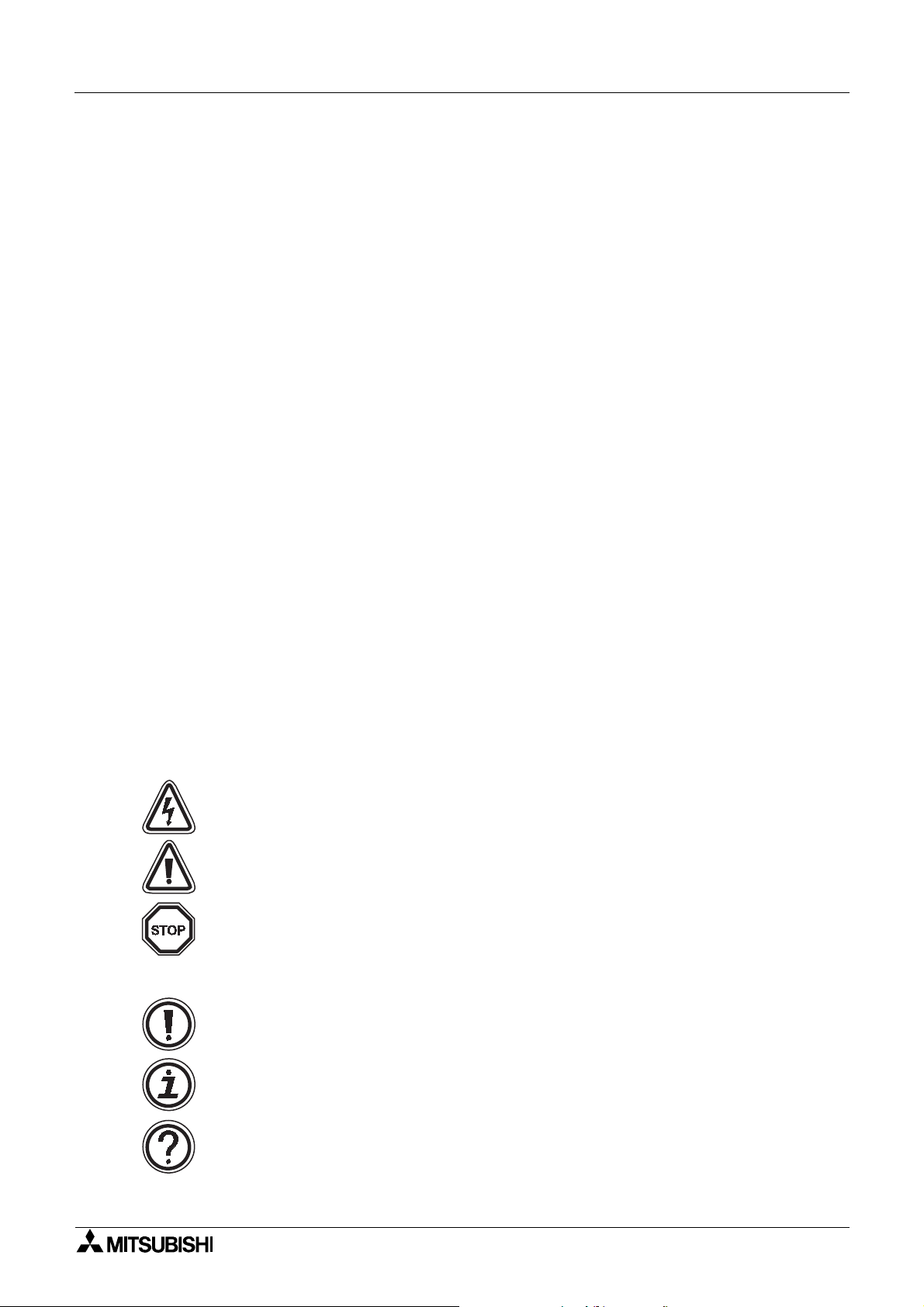
Graphic Operation Terminal GOT-F900
Guidelines for the Safety of the User and Protection of the Graphic operation
terminal GOT-F900
This manual provides information for the use of the Graphic operation terminal GOT-F900. The
manual has been writte n to be use d by trained and compe tent personnel. T he definition of
such a person or persons is as follows;
a) Any engineer who is responsible for the planning, design and construction of automatic
equipment using the product associated w ith this manual should be of a com petent
nature, trained and qualified to the loc al and national sta ndards required to fulfill that
role. These engineers should be fully aware of all aspects of safety with regards to
automated equipment.
b) Any commissioning or service engineer must be of a competent nature, trained and
qualified to the local an d nationa l standards required to fulfill tha t job. These engineers
should also be trained in the use and maintenance of the completed product. This
includes being completely f amili ar with all ass ociated docume ntation for the said product.
All maintenance should be carried out in accordance with established safety practi ces.
c) All operators of the completed equipment should be trained to use that product in a safe
and coordinated manner in compliance to established safety practices. The operators
should also be familiar with documentation which is connected with the actual operation
of the completed equipment.
Note : Note: the term ‘completed equipment’ refers to a third party constructed device which
contains or uses the product associated with this manual.
Notes on the Symbols Used in this Manual
At various times through out this manual cer tain s ymbols will be used to highlight p oints of
information which are intended to ensure the users personal safety and protect the integrity of
equipment. Whenever any of the following symbols are encountered its associated note must
be read and understood. Each of the symbols used will no w be lis ted with a brief description of
its meaning.
Hardware Warnings
1) Indicates that the identified danger WILL cause physical and property damage.
2) Indicates that the identified danger could POSSIBLY cause physical and property
damage.
3) Indicates a point of further interest or further explanation.
Software Warnings
4) Indicates special care must be taken when using this element of software.
5) Indicates a special point which the user of the associate software element should
be aware of.
6) Indicates a point of interest or further explanation.
v
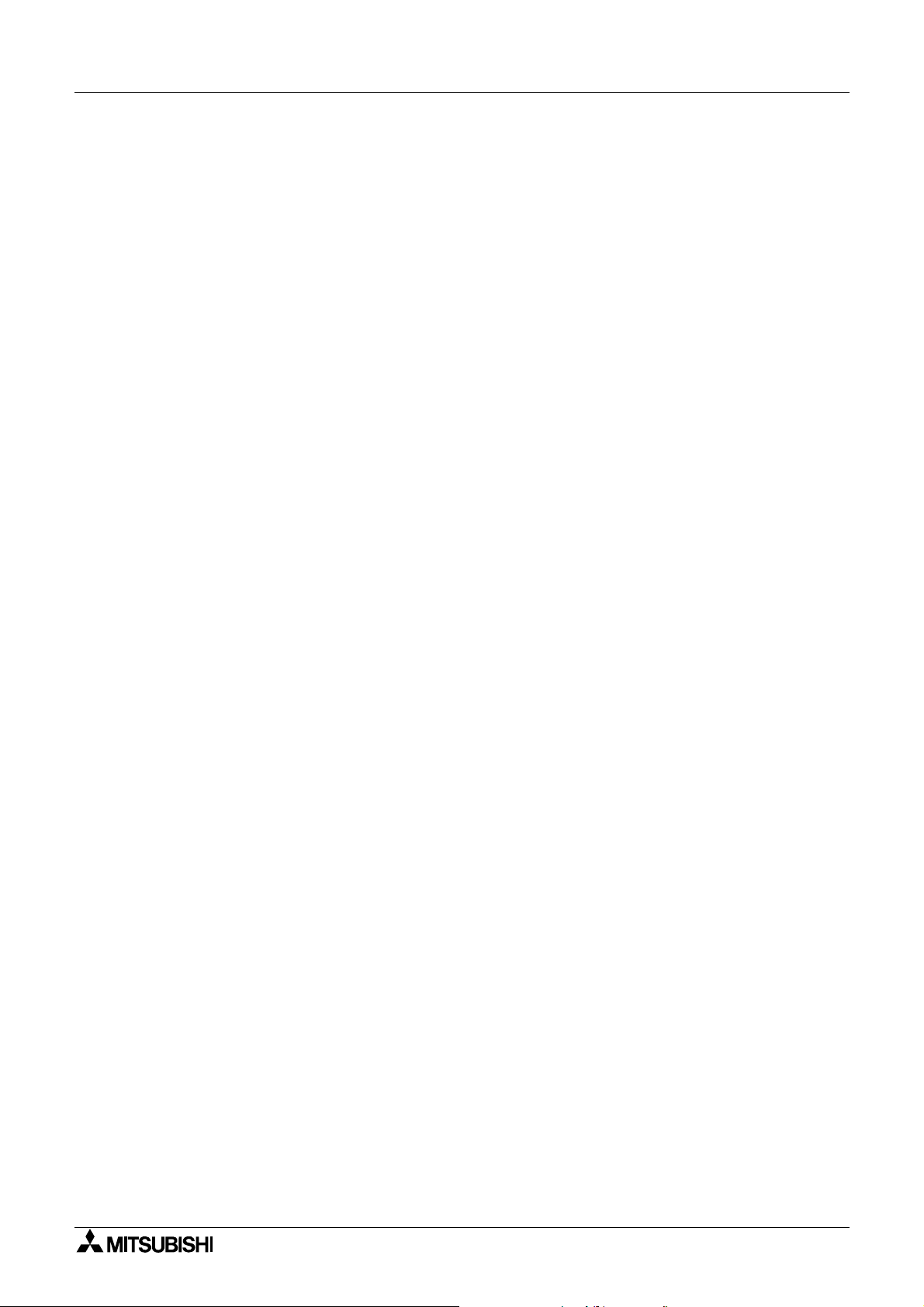
Graphic Operation Terminal GOT-F900
• Under no circumstances will Mitsubishi Electric be liable or responsible for any
consequential damage that may arise as a result of the installation o r use of t his equi pment.
• All examples and diagrams shown in this manual are intended only as an aid to
understanding the text, not to guarantee operation. Mitsubishi Electric will accept no
responsibility for actual use of the product based on these illustrative examples.
• Owing to the very great variety in possible application of this equipment, you must satisfy
yourself as to its suitability for your specific application.
vi
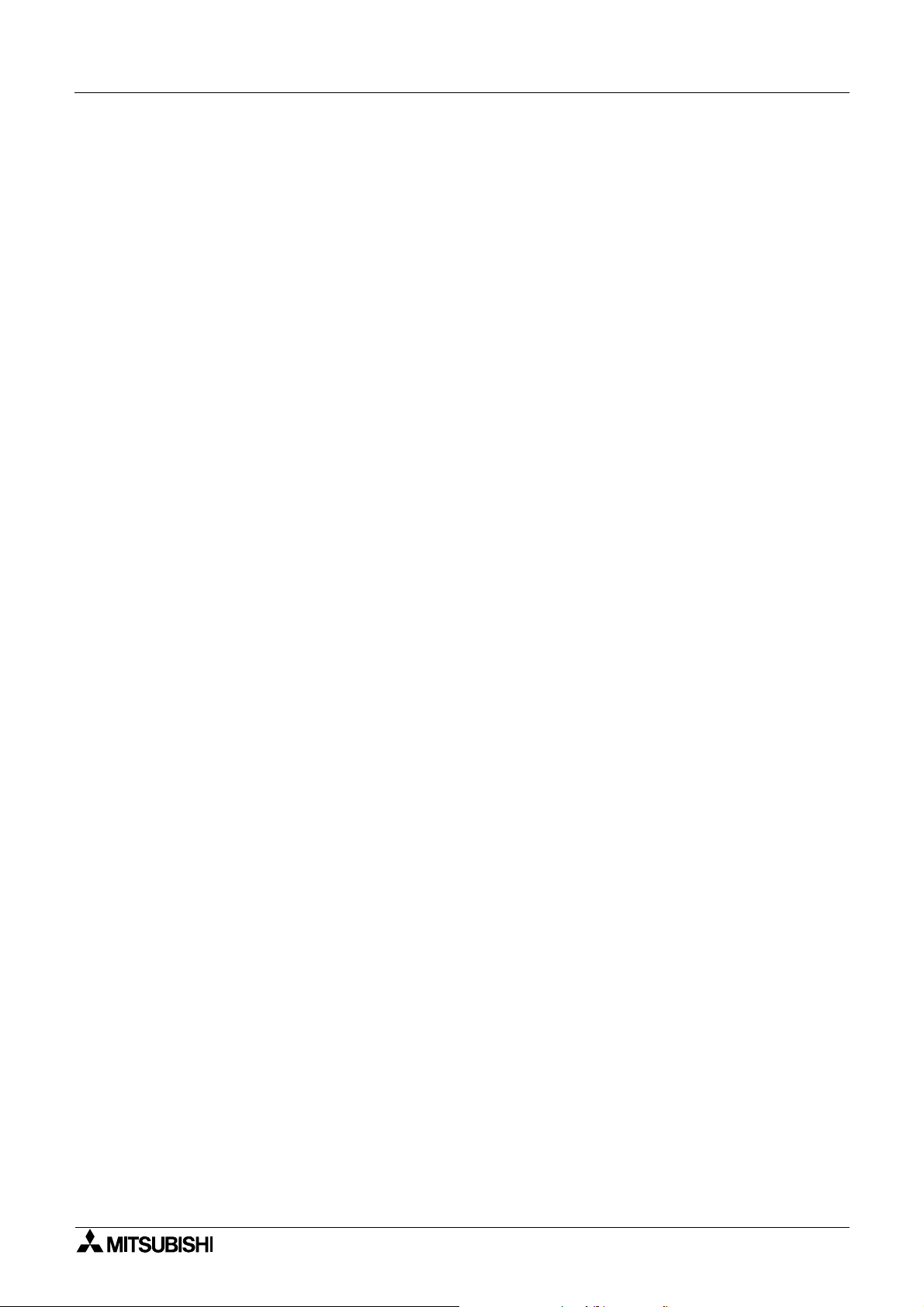
Graphic Operation Terminal GOT-F900 Contents
Manual configuration and various data ........................................................1
1. Introduction .........................................................................................1-1
1.1 Outline..............................................................................................................1-1
1.2 Format of manual.......................................................... .. .................................1-3
1.2.1 Contents described in manual.............................................................................1-3
1.2.2 Abbreviations used in text ...................................................................................1-3
1.3 Expressions and basic functions of operation keys ......................................... 1-4
1.3.1 Expressions of operation keys ............................................................................1-4
1.3.2 Basic operations..................................................................................................1-4
1.4 System configuration .......................................................................................1-5
1.4.1 Connection of peripheral units of GOT................................................................1-5
1.5 Connectable PLC.............................................................................................1-6
1.6 GOT version upgrade history........................... ................................. .. .............1-9
1.7 Screen creation software version upgrade history.........................................1-11
1.8 Preservation of screen data and backup .......................................................1-13
2. Specifications......................................................................................2-1
2.1 General specifications......................................................................................2-1
2.2 Display section specifications ..........................................................................2-2
3. Outside dimensions.............................................................................3-1
4. Part names..........................................................................................4-1
4.1 Front panel.......................................................................................................4-1
4.2 Rear panel.......................................................................................................4-1
4.3 Functions of connectors........................ .......................... ......................... ........4-2
5. Installation...........................................................................................5-1
5.1 Panel cut dimension.........................................................................................5-1
5.2 Installation........................................................................................................5-2
6. Function ..............................................................................................6-1
6.1 Function list......................................................................................................6-1
7. Start up ...............................................................................................7-1
7.1 Start up procedure...........................................................................................7-1
7.2 Operation environment setting.........................................................................7-3
7.3 Each mode selection procedure ......................................................................7-9
7.4 Security function (screen protection function)................................................7-11
7.4.1 Upgrading of security function...........................................................................7-13
8. Creation of Display Screens................................................................8-1
8.1 Outline of compatibility of screen data.......................... ...................................8-2
8.1.1 Functions dedicated to screen creation software FX-PCS-DU/WIN-E................8-3
8.1.2 Common functions ..............................................................................................8-4
8.1.3 Functions dedicated to GT Designer...................................................................8-7
8.2 Transfer of screen data........................... ......................... ................................8-8
8.3 Misappropriation of screen data.....................................................................8-10
8.4 Use of data in FX-50DU-TK(S)-E...................................................................8-10
8.5 Concept on screen display........... ..................................................................8-11
8.5.1 Screen display position .....................................................................................8-11
8.5.2 Number of display screens and screen Nos......................................................8-11
8.5.3 Number of display elements and data capacity ................................... ...... ........8-11
8.5.4 Attribute of display element............................................. ....... ...... ....... ...... ....... . 8-12
8.6 Screen call function and overlay functio n......................................................8-15
8.6.1 The writing function of the initial display screen number
(GT Designer is used). ......................................................................................8-16
8.6.2 Screen call function...........................................................................................8-17
8.6.3 Overlay function ................................................................................................8-18
vii
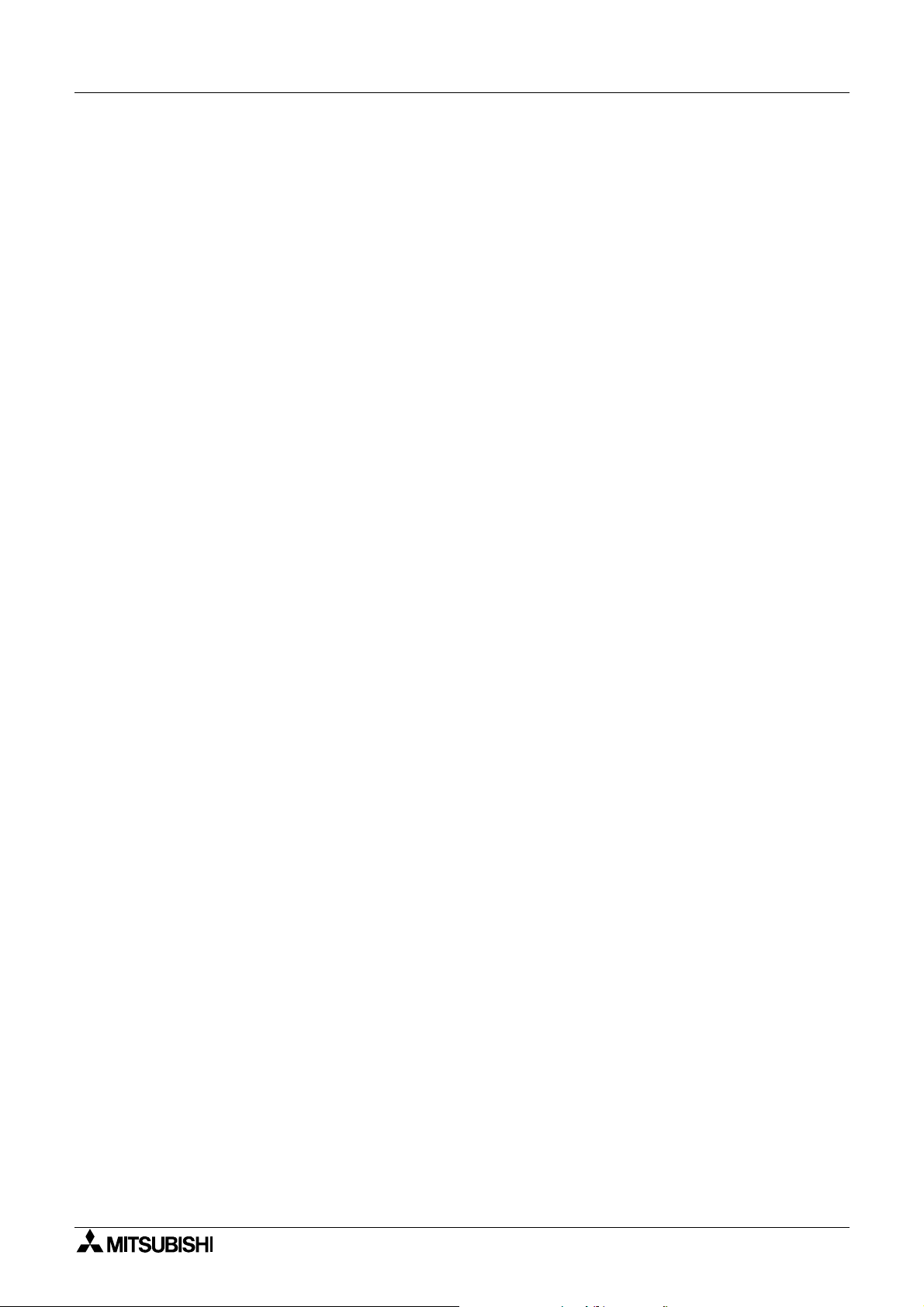
Graphic Operation Terminal GOT-F900 Contents
8.7 Control devices and system inf o rmation........................................................8-26
8.7.1 Control device (setting in FX-PCS-DU/WIN-E) .................................................8-26
8.7.2 System information (setting in GT Designer) ....................................................8-29
9. Screen mode .... ............ ............ ............ ............ ............ ............ ...........9-1
9.1 Display format..................................................................................................9-1
9.2 Display size......................................................................................................9-2
9.3 Outline of screen mode................................ ................................. .. .................9-4
9.4 Number of registered screen construction elements .......................................9-6
9.5 Change of displ a ye d d ata .................... .. .. .............. .. .. ............. ... ......................9-8
9.5.1 Common contents in data change.......................................................................9-8
9.5.2 Decimal point input function ..............................................................................9-10
9.5.3 Key window display position specification.........................................................9-11
9.5.4 Creation of key window .....................................................................................9-13
9.6 Numeric setting completion flag.....................................................................9-16
9.6.1 When FX-PCS-DU/WIN-E is used ....................................................................9-16
9.6.2 When GT Designer is used ............................................................................... 9-17
10. HPP Mode.........................................................................................10-1
10.1 O utline of HPP mode ........................................................................ .. ...........10-1
10.2 PROGRAM LIST............................................................................................10-2
10.3 PARAMETER...............................................................................................10-11
10.4 DEVICE MONITOR................................. .. ...................................................10-12
10.4.1 Device/comment monito r .................................... ....... ...... ....... ...... ....... ...... ...... 10-12
10.4.2 Changing set values and current values of T, C and D................................... 10-14
10.4.3 Forced ON/OFF.................................................. ....... ...... ....... ...... ....... ...... ...... 10-16
10.5 LIST MONITOR ...........................................................................................10-17
10.6 ACTIVE STATE MONITOR .........................................................................10-18
10.7 BFM MONITOR ...........................................................................................10-19
10.8 PC DIAGNOSIS...........................................................................................10-20
11. Sampling Mode.................................................................................11-1
11.1 Outline of sampling mode ..............................................................................11-1
11.2 Outline of sampling condition setting .............................................................11-3
11.2.1 SAMPLE COND. ...............................................................................................11-5
11.2.2 START COND...................................................................................................11-6
11.2.3 END COND.......................................................................................................11-7
11.2.4 SAMPLING DEV. ..............................................................................................11-9
11.3 Display of sampling result............................................................................11-10
11.3.1 DISPLAY LIST.................................................................................................11-10
11.3.2 DISPLAY GRAPH ........................................................................................... 11-10
11.4 CLEAR DAT A..............................................................................................11-11
11.5 Control signals in PLC ............... ................................. .. ...............................11-12
11.5.1 When FX-PCS-DU/WIN-E is used ..................................................................11-12
11.5.2 When GT Designer..........................................................................................11-12
12. Alarm Mode.......................................................................................12-1
12.1 Outline of alarm function................................................................................12-1
12.2 Alarm function in screen mode............................. .........................................12-2
12.2.1 Set item.............................................................................................................12-3
12.2.2 Alarm history clear using key code....................................................................12-5
12.3 Alarm function in alarm mode ........................................................................12-7
12.3.1 Operation when alarms have occurred .............................................................12-8
12.3.2 Alarm list............................................................................................................12-9
12.3.3 Alarm history display .......................................................................................12-11
12.3.4 Alarm frequency display.................................................................................. 12-12
12.3.5 Alarm history clear...........................................................................................12-13
viii
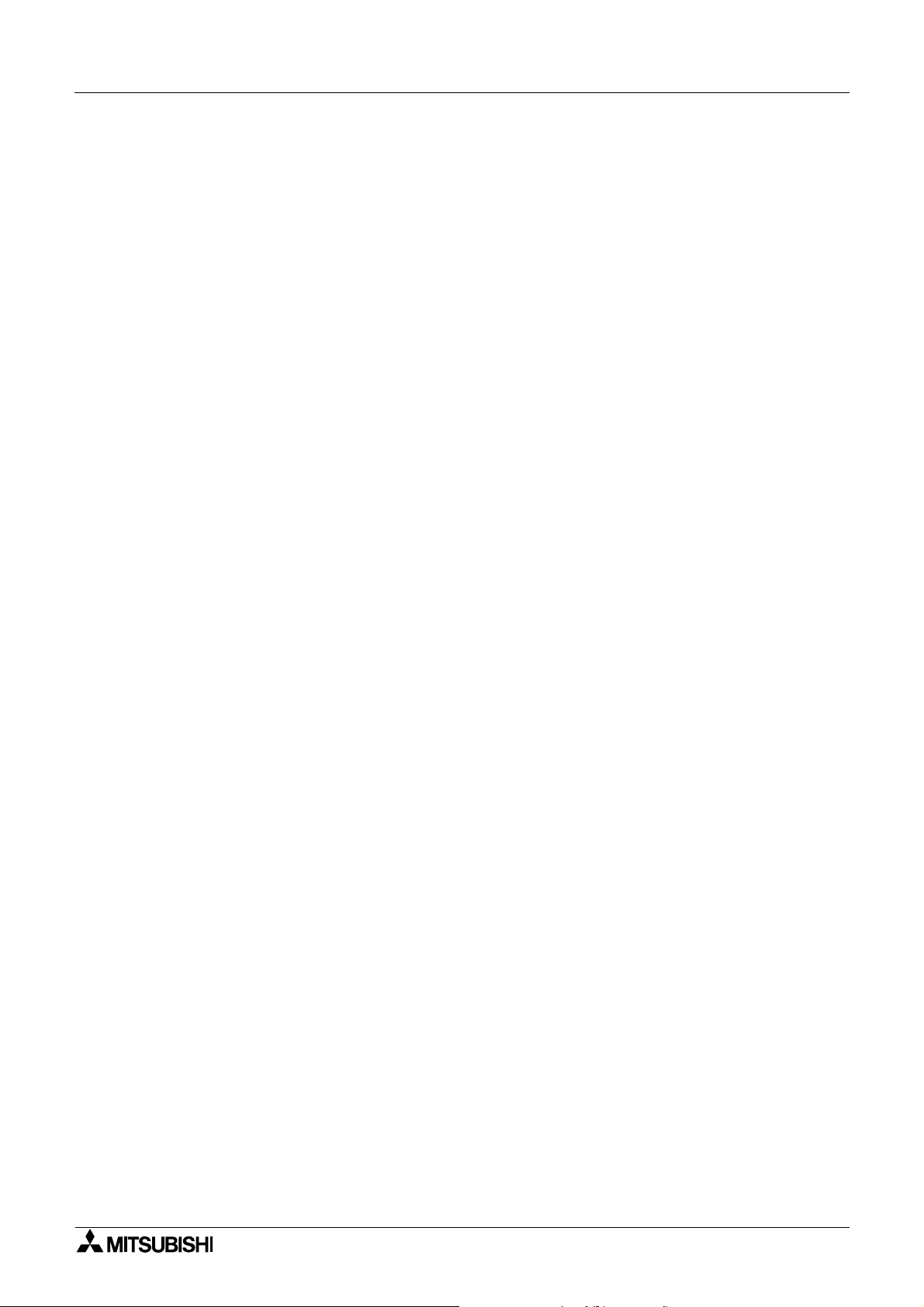
Graphic Operation Terminal GOT-F900 Contents
13. Test Mode.........................................................................................13-1
13.1 Outline of test mode.......................................................................................13-1
13.2 USER SCREEN........................................................................ ...... ...............13-2
13.3 DATA BANK...................................................................................................13-3
13.4 DEBUG..........................................................................................................13-4
13.5 Communication monitor (F940GOT, F940WGOT)........................................13-7
14. Other Mode.......................................................................................14-1
14.1 Outline of other mode ....................................................................................14-1
14.2 SET TIME SWITCH .......................................................................................14-2
14.3 DATA TRANSFER.........................................................................................14-3
14.4 PRINT OUT.................. .. .. ............. ... .. ............. .. .. .............. .. .. ............. ... .. .......14-4
14.5 ENTRY CODE ...............................................................................................14-6
14.6 SET UP MODE ..............................................................................................14-7
15. Connection to Bar Code Reader.......................................................15-1
15.1 Outline of function..........................................................................................15-1
15.2 Applicable version..........................................................................................15-1
15.3 Connection.....................................................................................................15-1
16. Screen Hard Copy Function..............................................................16-1
16.1 Outline of hardware copy operation...............................................................16-1
16.2 Applicable version..........................................................................................16-2
16.3 Starting and aborting printing.........................................................................16-2
16.3.1 Start and abortion by triggers............................................................................16-2
16.3.2 Start and abortion by touch switches ................................................................16-2
16.3.3 Hard copy output signal (GT Designer).............................................................16-3
16.3.4 Printing image ...................................................................................................16-5
17. Observe status function ....................................................................17-1
17.1 Outline of observe status function..................................................................17-1
17.2 Applicable version..........................................................................................17-2
17.3 Observe status cycle......................................................................................17-2
17.4 Setting the triggers.................................. .......................................................17-2
17.4.1 Setting the operation .........................................................................................17-3
17.5 Trigger and number of devices.......................... .. ..........................................17-6
17.6 Cautions.........................................................................................................17-7
17.7 Use example (utilization of clock data) ..........................................................17-8
18. Creation of Display Screens (FX-PCS-DU/WIN-E)...........................18-1
18.1 Element li st ............. .. ... ............. .. .. .............. .. .. ............. .. ... ............. .. .. ............18 -1
18.2 Application and setting item............................... .. ..........................................18-4
18.3 Registration of object .....................................................................................18-6
18.4 Display objects...............................................................................................18-7
18.4.1 Text ...................................................................................................................18-7
18.4.2 Line....................................................................................................................18-8
18.4.3 Box....................................................................................................................18-9
18.4.4 Filled Box.........................................................................................................18-10
18.4.5 Circle...............................................................................................................18-11
18.4.6 Filled Circle......................................................................................................18-12
18.4.7 Image .............................................................................................................. 18-13
18.4.8 Date and time..................................................................................................18-14
18.5 Data display objects.....................................................................................18-15
18.5.1 Library Text .....................................................................................................18-15
18.5.2 Number............................................................................................................18-17
18.5.3 Bar Graph........................................................................................................18-20
18.5.4 Circle Graph ....................................................................................................18-23
ix
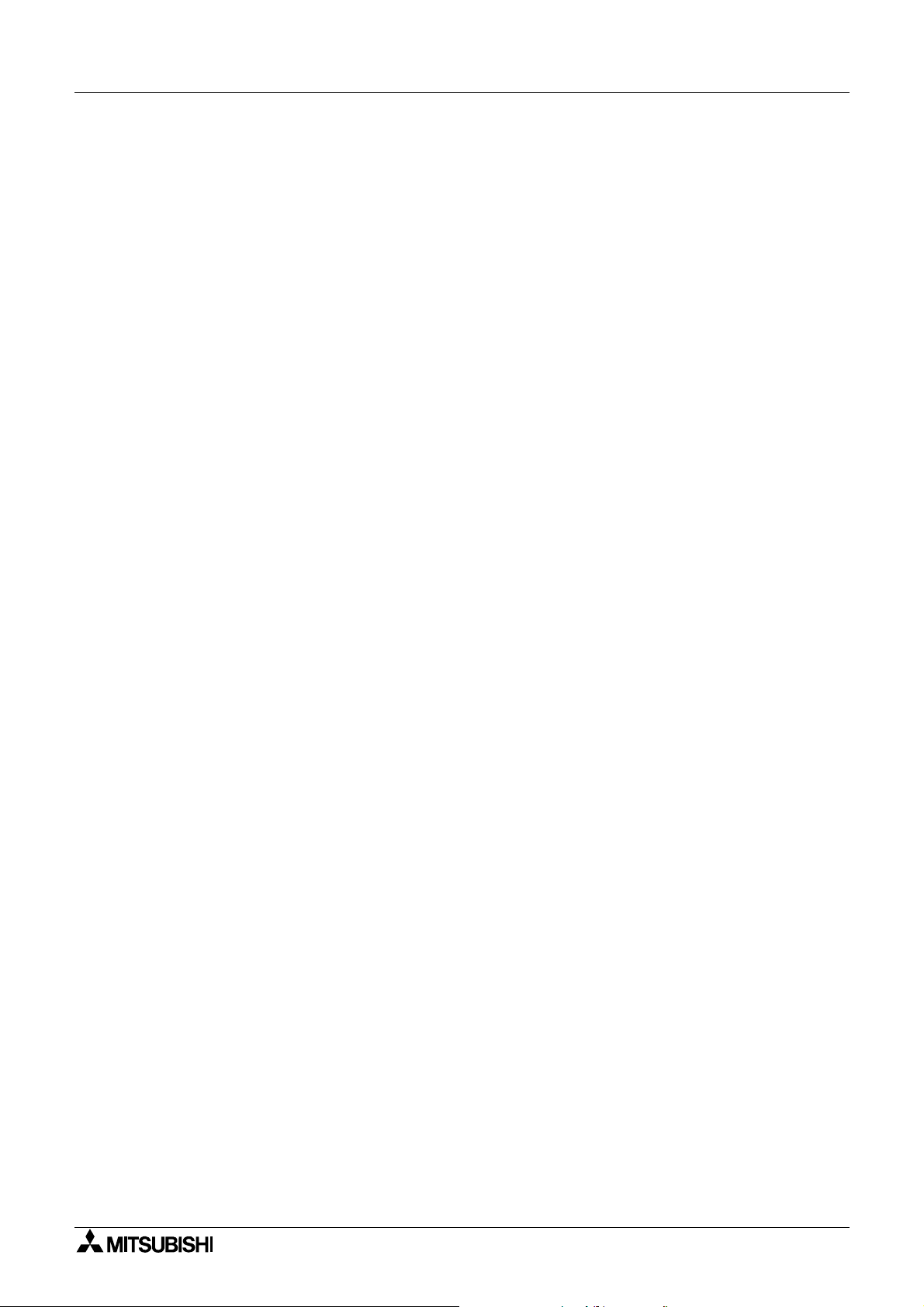
Graphic Operation Terminal GOT-F900 Contents
18.5.5 Proportional Bar Graph ................................................................................... 18-24
18.5.6 Proportional Pie Graph....................................................................................18-25
18.5.7 Panel Meter..................................................................................................... 18-26
18.5.8 Indicator...........................................................................................................18-27
18.5.9 Label Indicator.................................................................................................18-28
18.5.10 Text Indicator...................................................................................................18-29
18.5.11 Image Indicator................................................................................................ 18-30
18.5.12 Overlay Screen................................................................................................ 18-31
18.5.13 Library Image ..................................................................................................18-32
18.5.14 Trend Graph (Sampling)..................................................................................18-33
18.5.15 Trend Graph (Total).........................................................................................18-36
18.5.16 Ascii................................................................................................................. 18-38
18.6 Data transfer objects....................................................................................18-41
18.6.1 Touch Key.......................................................................................................18-42
18.6.2 Switch..............................................................................................................18-46
18.6.3 Send Data Bank (recipe function) ...................................................................18-48
18.6.4 Write Constant.................................................................................................18-49
18.6.5 Increment ........................................................................................................ 18-50
18.6.6 Decrement....................................................................................................... 18-51
18.6.7 Data Setting.....................................................................................................18-52
18.6.8 Keyboard.........................................................................................................18-55
18.6.9 Change Screen ...............................................................................................18-59
18.6.10 Alarm history display function..........................................................................18-60
18.6.11 Alarm list display function................................................................................ 18-62
18.6.12 Buzzer.............................................................................................................18-64
18.7 Text library ...................................................................................................18-65
18.8 Image library................................................................................................18-66
18.9 Data file........................................................................................................18-67
19. Changeover of Display Screen (FX-PCS-DU/WIN-E).......................19-1
19.1 Outline of changeover of display screen............................ ............................19-1
19.2 "Change Screen" object.................... .. ................................. .. ........................19-2
19.2.1 Contents of setting ............................................................................................ 19-2
19.2.2 Operation of screen changeover.......................................................................19-4
19.2.3 Timing of screen changeover............................................................................19-5
19.3 Screen changeover by touch key.............................................. .....................19-6
19.4 Screen changeover from PLC......................................... ...............................19-9
19.4.1 Screen changeover using bit devices................................................................19-9
19.4.2 Screen changeover by data ............................................................................ 19-11
19.5 Screen changeover by screen No. stored in memory..................................19-13
19.6 Changeover to system screen.....................................................................19-15
19.6.1 Display of system screen ................................................................................19-15
19.7 Application of screen changeover................................................................19-16
20. Creation of Display Screen (GT Designer)........................................20-1
20.1 Project auxiliary settings ................................................................................20-1
20.2 Element li st ............. .. ... ............. .. .. .............. .. .. ............. .. ... ............. .. .. ............20 -6
20.3 Application and setting item............................... .. ..........................................20-8
20.4 Figure display function.................................................................................20-10
20.5 Data display function....................................................................................20-11
20.5.1 Display of numerics.........................................................................................20-11
20.5.2 ASCII code display function ............................................................................ 20-13
20.5.3 Clock display function... ...... ....... ...... ....... ...................................... ....... ...... ...... 20 -1 6
20.5.4 Comment display function...............................................................................20-17
20.5.5 Alarm history display function..........................................................................20-18
20.5.6 Alarm list display function................................................................................20-20
20.5.7 Part display function........................................................................................ 20-22
x
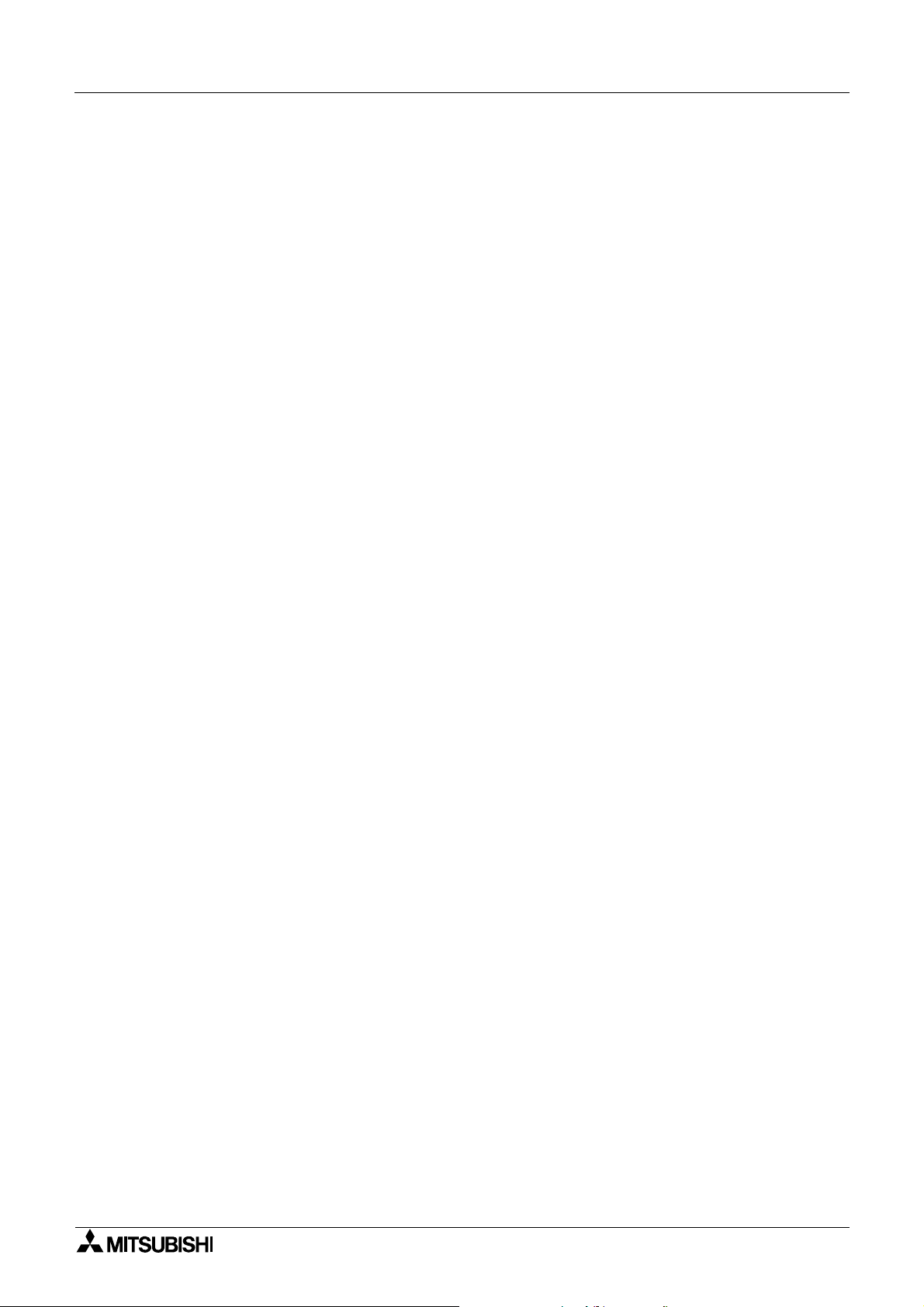
Graphic Operation Terminal GOT-F900 Contents
20.5.8 Lamp display function......................................................................................20-23
20.5.9 Panel meter display function...........................................................................20-24
20.6 Graph display function.................................................................................20-25
20.6.1 Trend graph..................................................................................................... 20-26
20.6.2 Line graph .......................................................................................................20-27
20.6.3 Bar graph.........................................................................................................20-28
20.6.4 Statistics graph display function...................................................................... 20-30
20.7 Touch ke y s................... .. .. ............. ... .. ............. .. .. .............. .. .. ............. ... .. .....20-31
20.7.1 Common items for all touch keys....................................................................20-32
20.7.2 Bit function.................... ...... ....... ...... ....... ...... ...... ....... ...... ....... .........................20-34
20.7.3 Word function ..................................................................................................20-36
20.7.4 Creation of keys to enter numerics and ASCII codes......................................20-37
20.8 Data input function.................................. ................................. ....................20-38
20.8.1 Numerical input function.................................................................................. 20-38
20.8.2 ASCII code input function................................................................................20-40
20.9 Creation of comment....................................................................................20-43
20.10 Recipe function ............................................................................................20-44
21. Changeover of Display Screen (GT Designer)..................................21-1
21.1 Outline of changeover of display screen............................ ............................21-1
21.2 Changeover of display screen .......................................................................21-2
21.2.1 Contents of setting ............................................................................................ 21-2
21.2.2 Contents of screen changeover operation ........................................................21-2
21.3 Changeover of base screen (changeover from PLC) ....................................21-3
21.3.1 Outline of changeover of base screen...............................................................21-3
21.3.2 Example of basescreen changeover.................................................................21-4
21.4 Screen changeover by touch key.............................................. .....................21-5
21.4.1 Changeover using a fixed value........................................................................ 21-5
21.4.2 Changeover to upper hierarchy.........................................................................21-6
21.5 Changeover to system screen.......................................................................21-7
21.5.1 Display example of system screen....................................................................21-7
21.6 Application of screen changeover..................................................................21-8
21.6.1 Application example 1.......................................................................................21-8
21.6.2 Application example 2.....................................................................................21-10
22. Appendix...........................................................................................22-1
22.1 Number of registered screen construction elemen ts................................... ..22-1
22.2 Comparison with screen creation software....................................................22-3
22.2.1 Differences in functions among display units and connected PLC....................22-5
22.3 System Screen No.........................................................................................22-8
22.4 Key Code List.................................................................................................22-9
22.5 Key code list used in each object.................................................................22-10
xi
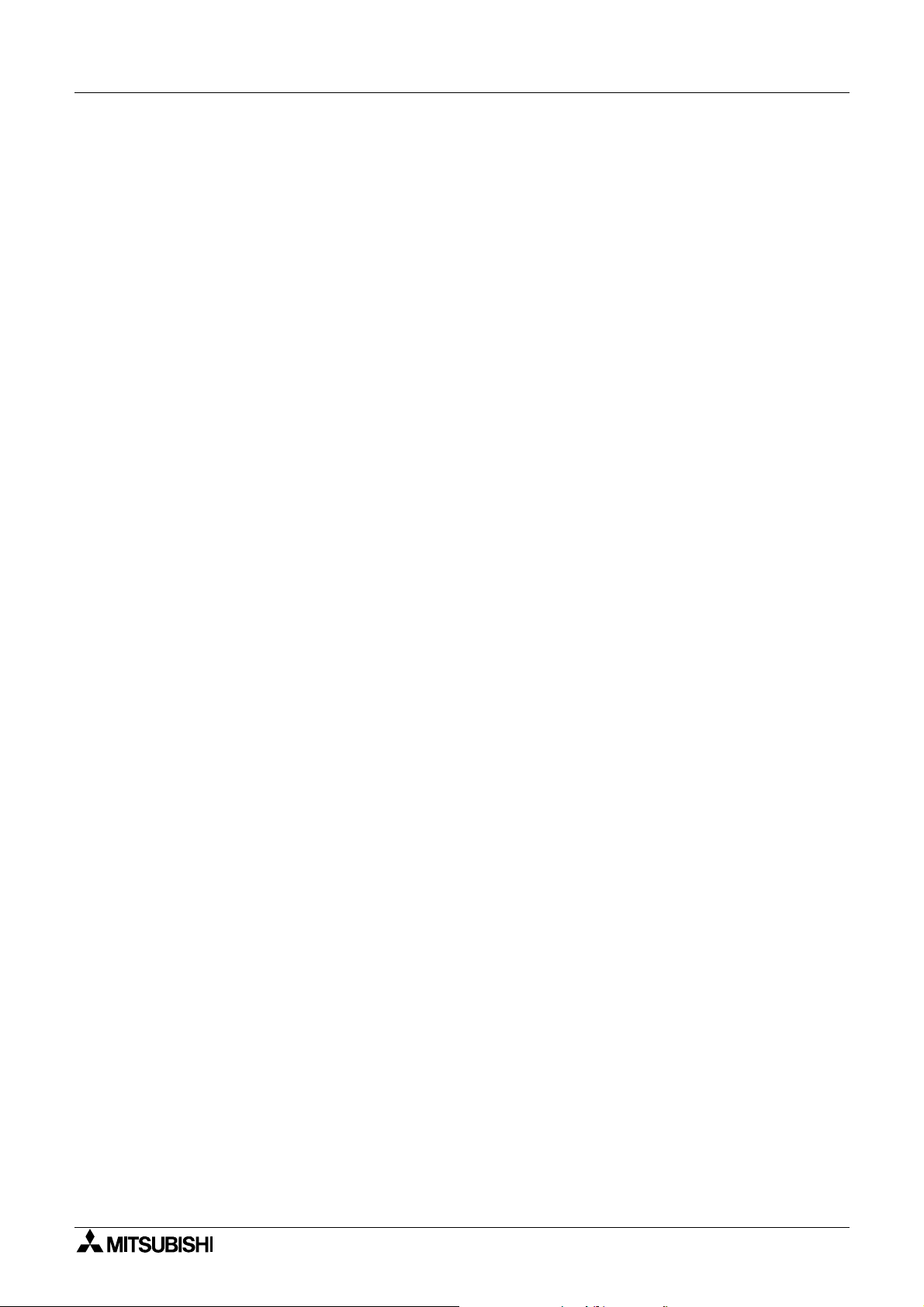
Graphic Operation Terminal GOT-F900 Contents
xii
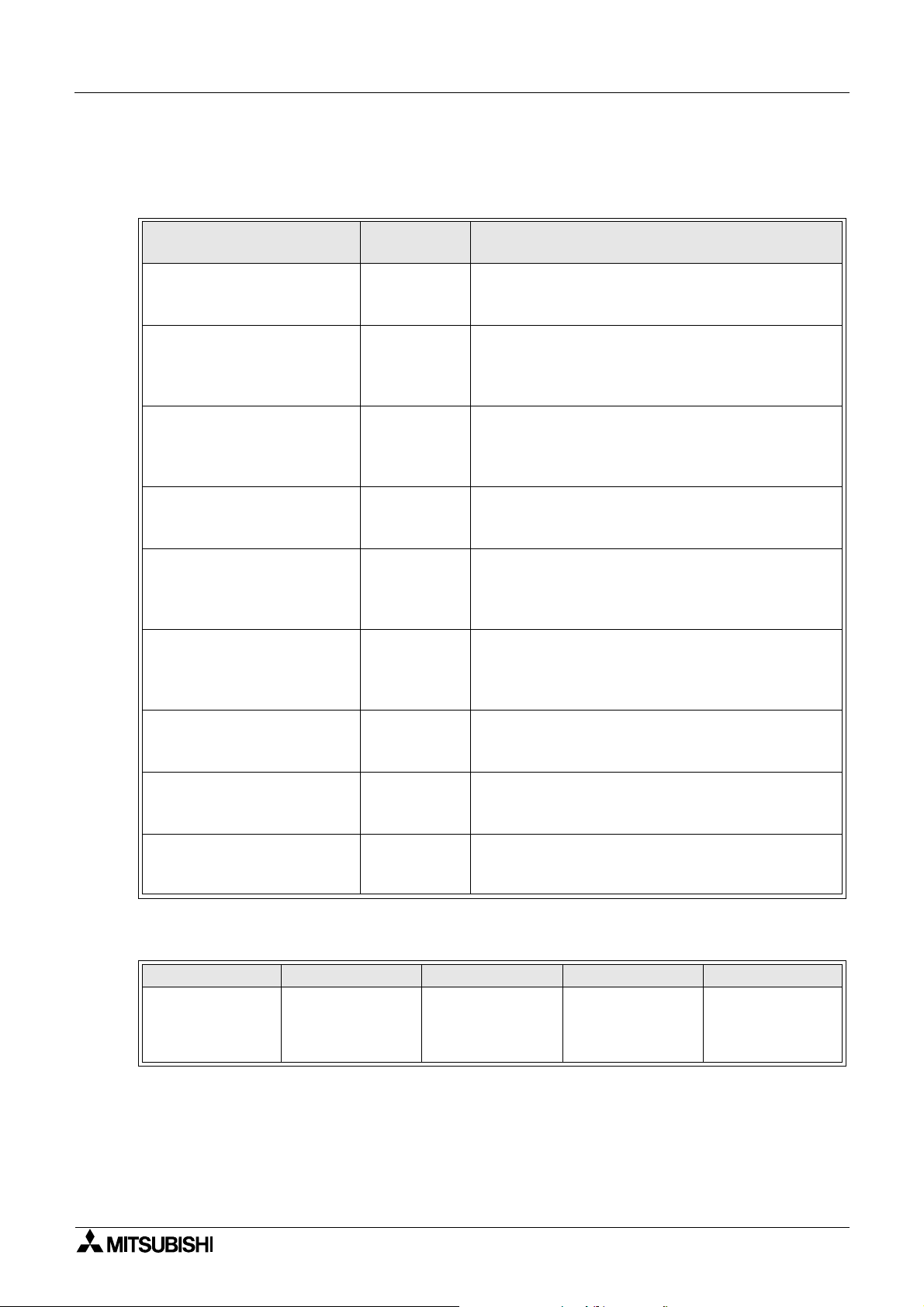
Graphic Operation Terminal GOT-F900
Manual configuration and various data
The configuration of the manual s relating to this product is as shown below.
Manual configuration and various data
Manual name
Manual
number
F930GOT Series
Installation Manual
JY992D95701
(supplied with product)
F940GOT Series
(F940GOT-*WD-E)
Installation Manual
JY992D94201
(supplied with product)
F940GOT Handy Series
(F94*GOT-BD-H-E)
HARDWARE MANUAL
JY992D86901
(supplied with product)
F940WGOT Series
Instllation Manual
JY992D93901
(supplied with product)
SW¨D5C-GOTR-PACKE
OPERATING MANUAL
(supplied with screen creation
software)
FX-PCS-DU/WIN-E
SOFTWARE MANUAL
(supplied with screen creation
JY992D68301
software)
GOT-F900 SERIES
OPERATION MANUAL
JY992D94701
(this manual)
GOT-F900 SERIES
HARDWARE MANUAL
JY992D94801
(separate volume)
F9GT-40UMB MANUAL JY992D74101
Description
This manual contains explanations for the
specifications, installation and maintenance, etc of
F930GOT Series graphic operation terminals.
This manual contains explanations for the
specifications, installation and maintenance, etc of
F940GOT Series graphic operation terminals.
This manual contains explanations for the
specifications, installation and maintenance, etc of
F940GOT Handy Series handy graphic operation
terminals.
This manual contains explanations for the
specifications, installation and maintenance, etc of
F940WGOT Series graphic operation terminals.
This manual contains explanations for the operation
of GT-Designer (SW*D5C-GOTR-PACKE) screen
design software.
This manual contains explanations for the operation
of FX-PCS-DU/WIN-E screen design software.
This manual contains explanations for the operation
and use of the GOT-F900 Series graphic operation
terminals.
This manual contains explanations for the wining and
installation, etc of the GOT-F900 series graphic
operation terminals.
This manual contains explanations for installation and
operating procedure of F9GT-40UMB data transfer
adapter.
Applicable type
F930GOT F940GOT F943GOT F940W Handy GOT
F940GOT-SBD-H
F930GOT-BWD
F940GOT-SWD
F940GOT-LWD
F943GOT-LWD
F943GOT-SWD
F940WGOT-TWD
F940GOT-LBD-H
F943GOT-SBD-H
F943GOT-LBD-H
1
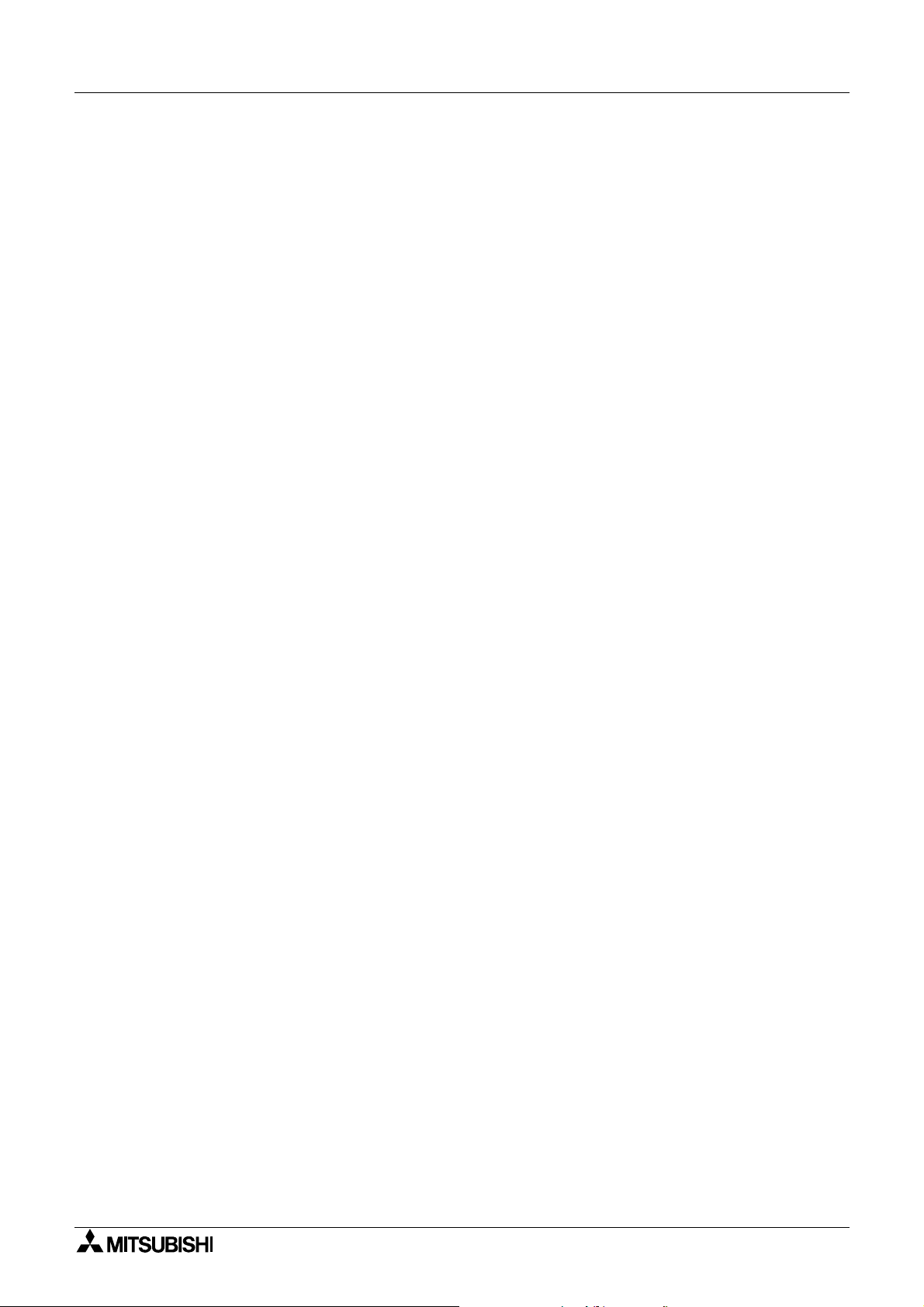
Graphic Operation Terminal GOT-F900 Manual configuration and various data
MEMO
2
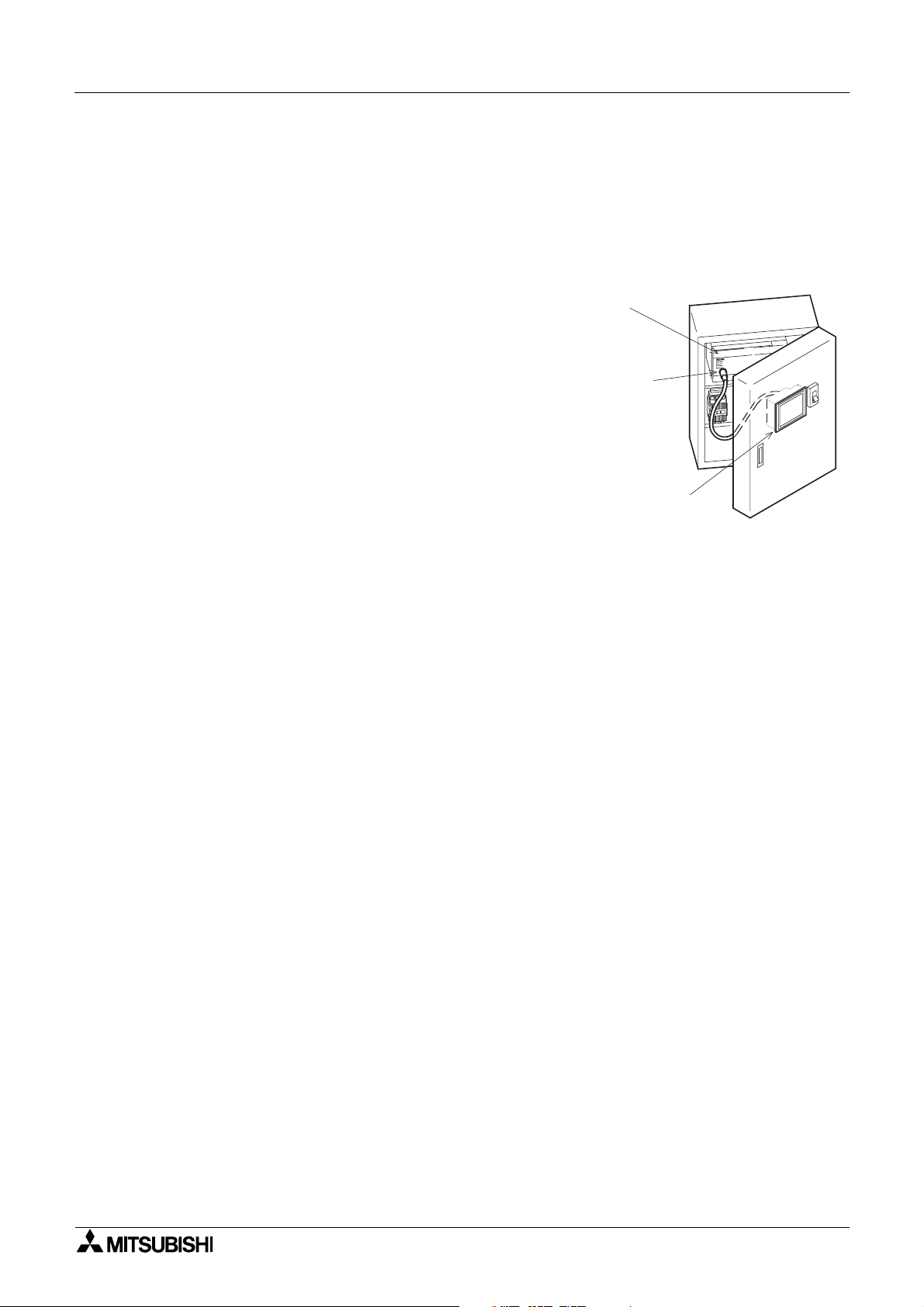
Graphic Operation Terminal GOT-F900
1. Introduction
This section describes the product and system configuration of the graphic operation terminal.
1.1 Outline
The graphic operation terminal (he reafter abbreviated to
GOT) is to be mounted on the face of a control panel or
operations panel, and connected to a programmable
controller (hereafter abb re viat ed to PLC (e xcept t he A0J2))
Various devices can be monitored and PLC data changed
through the screens of the GOT.
There are several display screens built-in to the GOT
which offer various functions. In addition user defined
screens can be created.
The user defined screens and the built-in screens (system
screens) have the following respective functions.
Introduction 1
PLC
Program
port
G O T m ain body
User screens
• Screen display function
The following functions can be assigned to each screen. Also the available screens can be
limited using the security function.
Both software packages, FX-PCS-DU/WIN-E, and SWoD5C-GOTRE-PACK ("o" indicates
a numeric not less than "1".) can be used to create user screens.
Display function
- Up to 500 user defined screens can be displayed. In screen creation, two or more
screens can be overlaid or changed over arbitrarily.
- Simple graphics such as straight lines, circles and rectangles can be displayed, along
with numerics and English, Japanese, Chinese and Korean text. Also bitmaps can be
imported and displayed as well as pre-defined screen components.
Monitor function
- Set values and current values of word devices in the PLC can be displayed in numerics
or bar graphs for monitoring.
- The specified range of the screen components can be displayed in reverse in
accordance with the ON/OFF status of bit devices in the PLC.
Data change function
- The numeric data being monitored can be changed.
Switch function
- By manipulating the operation keys in the GOT, bit devices in the PLC can be set to ON
and OFF.
The display panel face can be assigned as touch keys to offer switch functions.
1-1
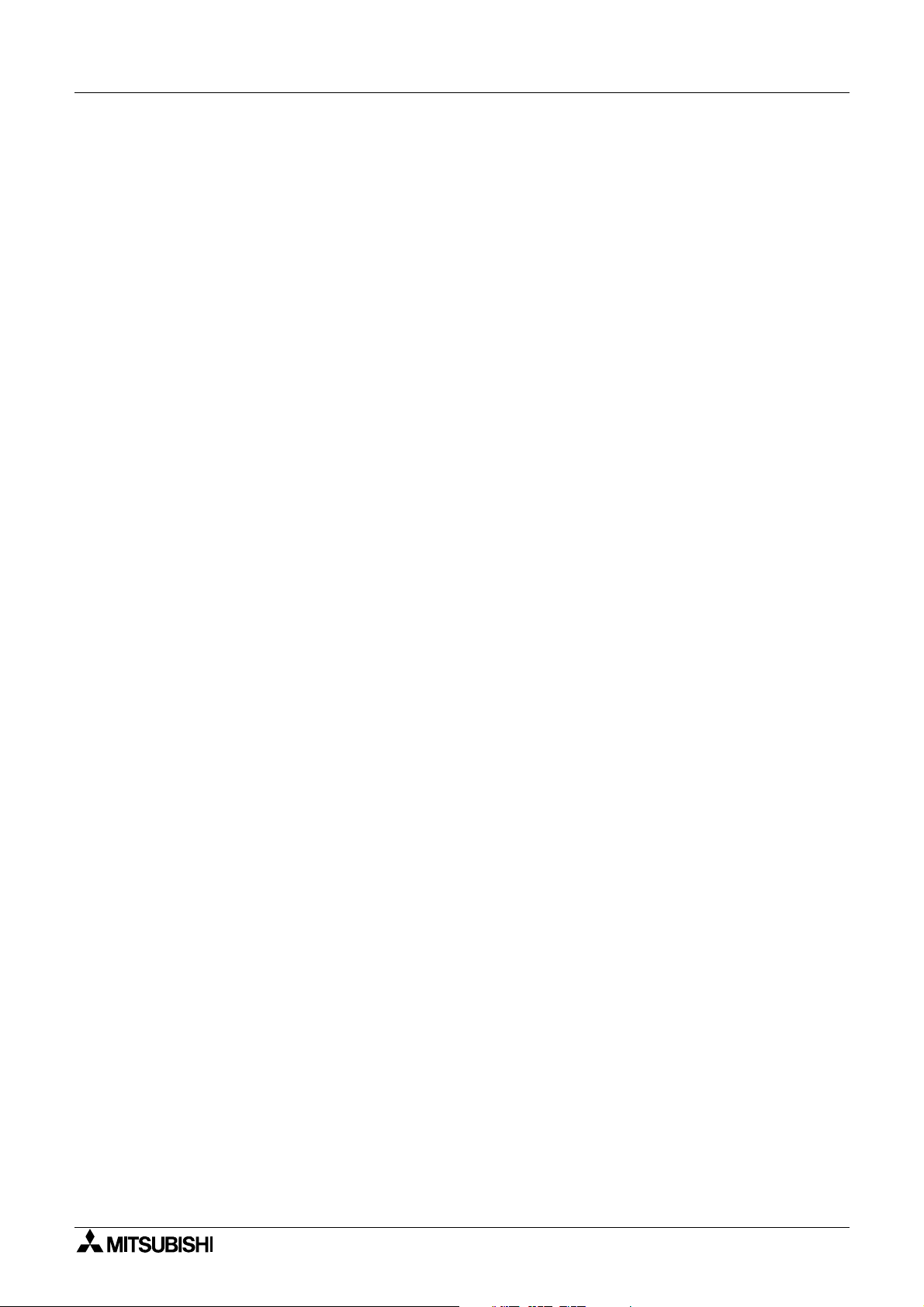
Graphic Operation Terminal GOT-F900 Introduction 1
System screens
• Monitor function
List program (only in the FX Series)
- Programs can be read, written and monitored in the form of an instruction list program.
Buffer memory (only in the FX
and FX
2N
2NC
Series)
- The contents of buffer memories (BFMs) of special blocks can be read, written and
monitored.
Device monitor
- The ON/OFF status of each device, the set value and current value of each timer,
counter and data register in the PLC can be monitored and changed.
- Specified bit devices can be forced ON or OFF.
Unlike the monitor function described previously, screen data can be edited by inputting
a desired device No. from the keyboar d.
• Data sampling function
The current value of spe cified data re gisters are ac quired in a con stant cyc le or w hen the
trigger condition is satisfied.
- Sampling data can be displayed in the form of list or graph.
- Sampling data can be output to a printer in the form of list.
• Alarm function
Alarm messages can be assigned to up to 256 consecutive bit devices in the PLC. When a
bit device becomes ON, the assigned message is displayed (overlapped) on the user
screen.
In addition, a specified user screen can be displayed by setting a corresponding bit device
to ON.
- When a bit device becomes ON, a corresponding message is displayed on the user
screen. The message list can be also displayed.
- Up to 1,000 alarms (turning ON of bit devices) can be stored as the alarm history.
- The alarm frequency of each device can be stored as historical data.
- Alarm history can be output to a printer using the screen creation software.
• Other functions
Many other functions are built in.
- A real-time clock, current time and data can be set and displayed.
- The GOT can function as an interface to enable data communication between the PLC
and a personal computer in which the relay ladder creation software is operating. At this
time, the GOT screen can also be displayed.
- The screen contrast and the buzzer sound volume can be adjusted.
1-2
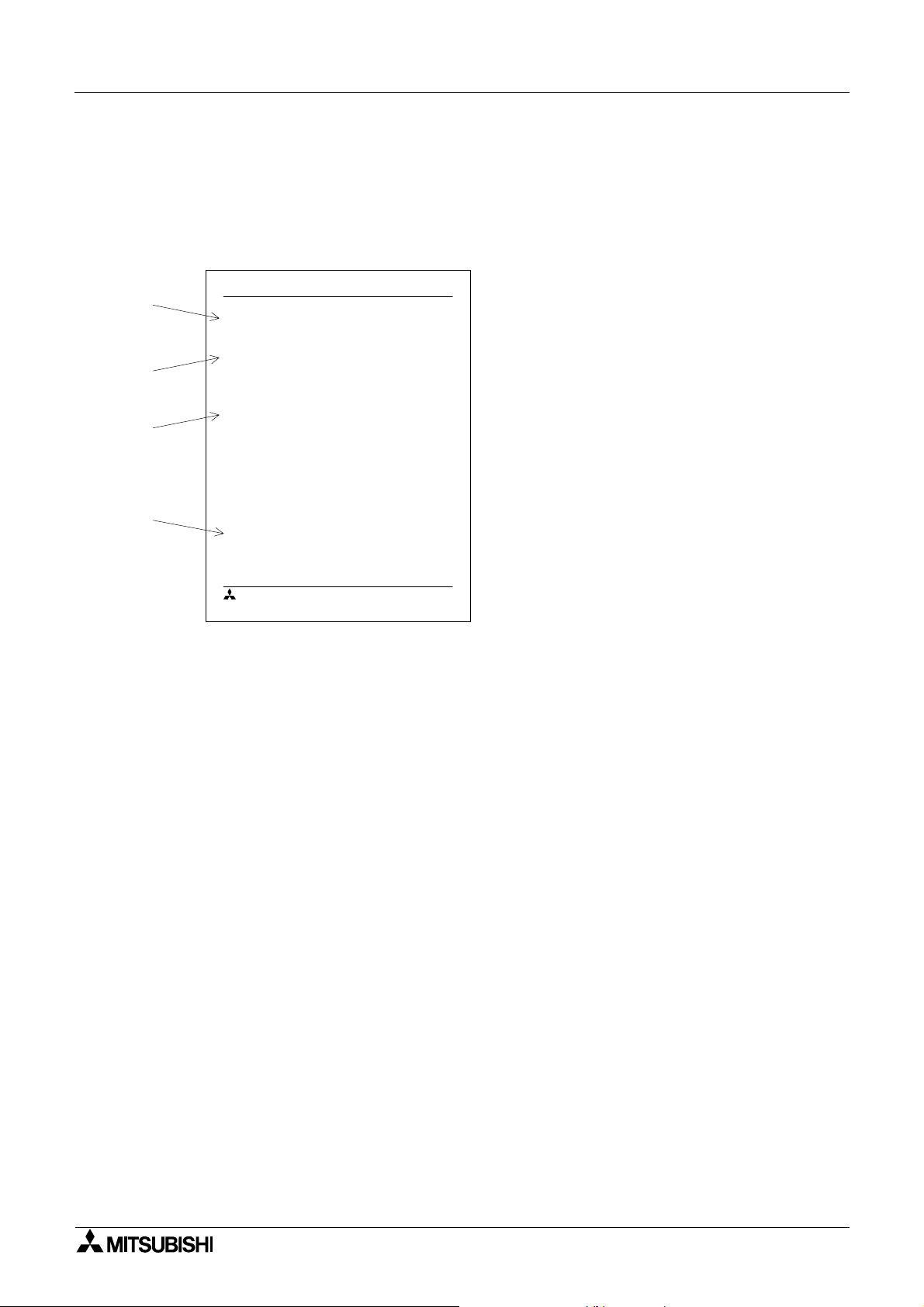
Graphic Operation Terminal GOT-F900 Introduction 1
1.2 Format of manual
1.2.1 Contents described in manual
This manual is described in the foll owing format. Use each element of the format for index.
Example:
Graphic Operation Terminal F940G OT
a)
b)
c)
d)
2. Startup
2.1 Startup procedure
2.1.1 GOT setup
n
Important point
MITSUBISHI
1.2.2 Abbreviations used in text
The following terms may be abbreviated in the text.
Startup 2
a) Section title
Sections 1 to 17 describe operations.
Sections 18 to 21 describe the contents
required to create screens.
b) Title
The title explains the contents of each
paragraph.
c) Sub title
d) Important point
Ter ms used in the text are explained and
supplemented.
2-1
1) MELSEC FX series, A Series, QnA series, Q series unit and programmable controllers of
other companies may be abbreviated as "programmable controller" or "PLC".
2) The software kit to create display screens FX-PCS-DU/WIN-E or GT Designer may be
abbreviated as "screen creation software".
3) A general-purpose computer may be abbreviated as "PC".
4) A floppy disk may be abbreviat ed as "FD". A f loppy disk drive ma y be ab b reviated as "FDD".
5) The graphic operation terminal GOT-F900 Series may be abbreviated as "GOT".
6) Devices in side the PLC may be abbreviate d as "X" (i nput ), "Y" (ou tput), "M" (aux ili ary rela y),
"S" (state), "T" (timer), "C" (counter) and "D" (data register). Output contacts of X,Y, M, S, T
and C are called "bit devices". T, C and D are called "word devices". All of them may be
called "devices".
1-3
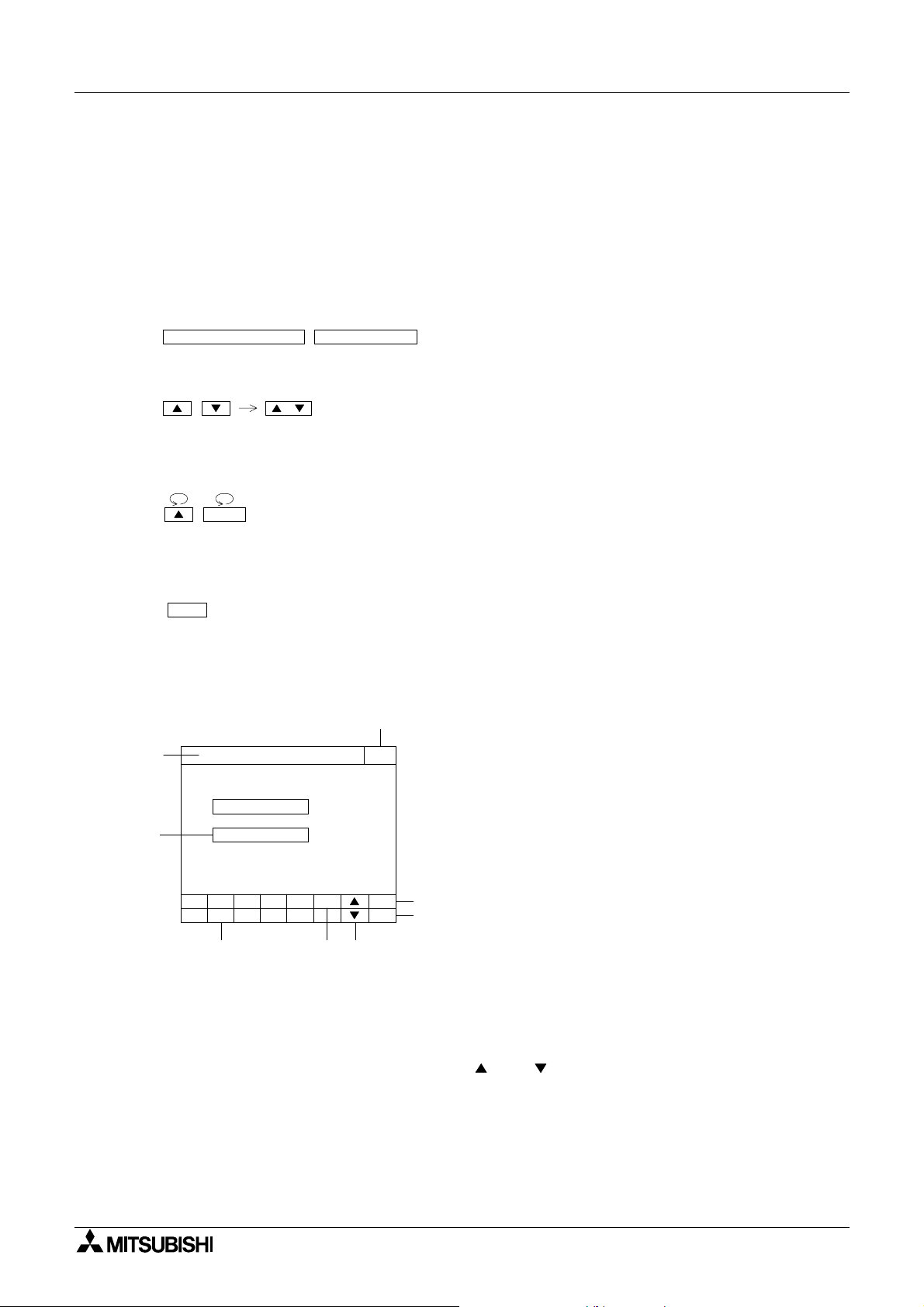
Graphic Operation Terminal GOT-F900 Introduction 1
1.3 Expressions and basic functions of operation keys
The operation keys are expressed as follows in the text.
The example of the screen display and key operation are described as an example of
F940GOT when there is no description.
1.3.1 Expressions of operation keys
1) Touch keys on the screen which are actuated when being touched by fingers are enclosed
with a frame.
USER SCREEN MODE,PROGRAM LIST
2) Cursor control keys to be pressed may be expressed as follows.
, ,
3) When a same key is pressed several times or a same operation is repeated, the following
expression may be used.
MORE,
4) When an arbitrary numeric within the range of 0 to 9 is to be entered, the following
expression may be used.
0 to 9
1.3.2 Basic operations
The common operations in the GOT are shown below.
a)
h)
[ SET CONDITION ] END
SAMPLE COND.
START COND.
END COND.
506
789- CLR
1234
e) f) g)
b)
ENT
a) Function display
The selected mode or function is displayed here.
b) END key
This key terminates the displayed function, and
returns to the previous screen.
c) CLR (clear ) key
This key cancels the input of characters and
numeri cs.
c)
d)
d) ENT (enter) key
This key determines the input of alphabets and
numeri cs.
e) Ten-key pad
This pad allows to enter numerics .
f) - (minus) key
g) and (cursor control) keys
h) SET key
When this key is pressed after a character or
numeric has been entered, the keyboard is
displayed.
1-4
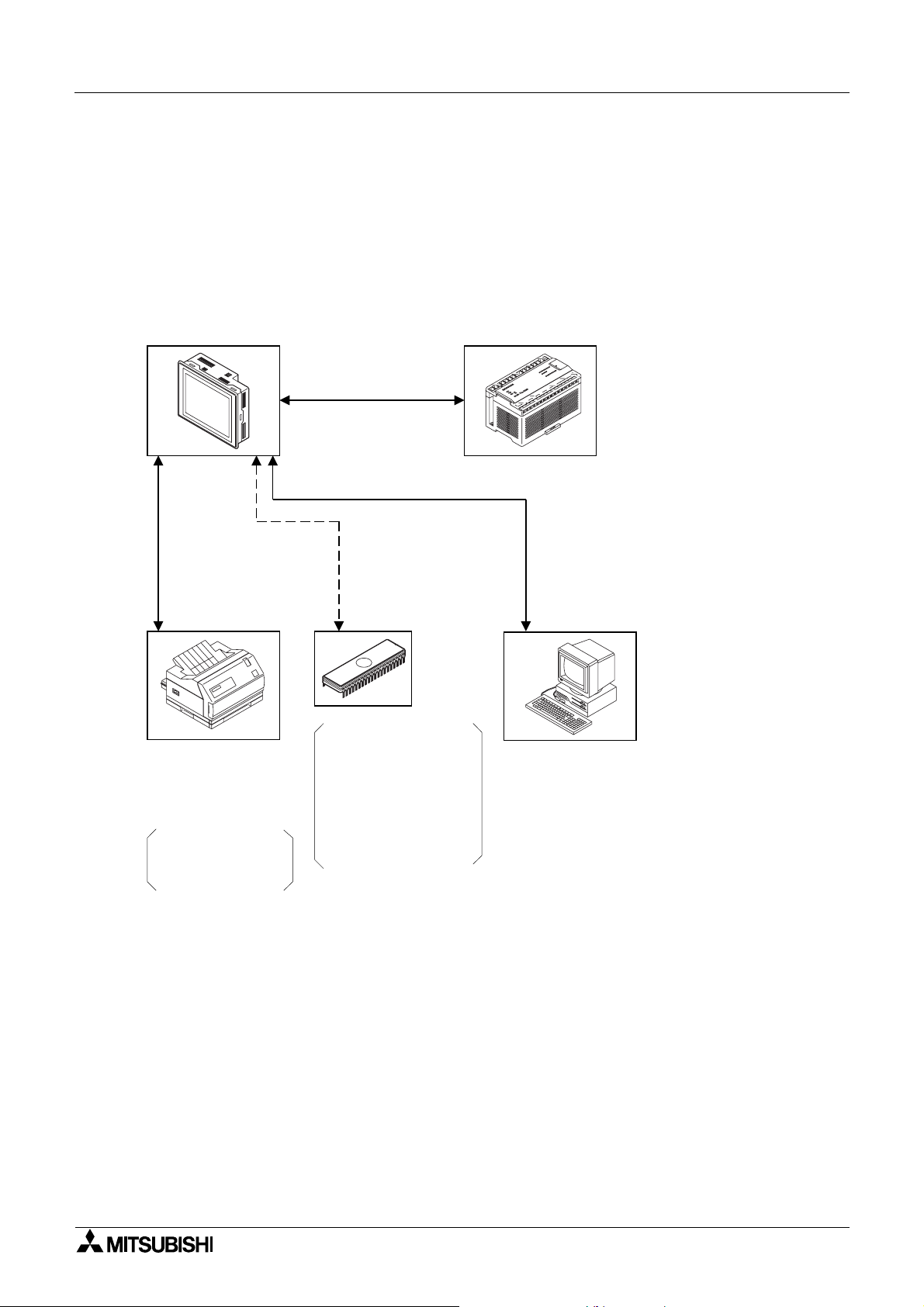
Graphic Operation Terminal GOT-F900 Introduction 1
1.4 System configuration
The method of connecting the GOT to PLC and peripheral devices is described below.
1.4.1 Connection of peripheral units of GOT
The figure below shows the system configuration required to use the GOT with peripheral
devices.
F930GOT, F940GOT,
F943GOT and F940WGOT
graphic operation terminals
RS-422 or RS-232C
communication.
PLC
Data transfer
cable
F2-232CAB-1
(3m)
RS-232C communication.
·Printer
Bar code reader
<General-purpose printers>
ESC/P
Printer equipped with
RS-232C interface
Prints out sampling data,
alarm history, alarm
message and screen
hard copy
RS-232C communication.
The ROM is attached to
F9GT-40UMB and inserted
into the connector on the
back of the GOT.
(F940GOT and F943GOT
only)
·EPROM memory
User screens can be stored
using a general-purpose
ROM writer.
(FX-EPROM-4M)
FX-PCS-DU/WIN-E is used
to put screen data in the form
of ROM chips.
(In the case of GT Designer,
data cannot be saved on to a
ROM chip.)
·Data transfer cable FX-232CAB-1 (3 m)
(when the RS-232C port in the PC is 9-pin
type)
·Data transfer cable FX-232CAB-2 (3m)
(when the RS-232C port in the PC is half pitch, 14-pin type)
·Data transfer cable F2-232CAB-1 (3m)
(when the RS-232C port in the PC is 25-pin
type)
·General-purpose personal computer
(screen creation software)
FX-PCS-DU/WIN-E or GT Designer
·For the screen creation software
versions corresponding to each GOT, refer
to Section 1.7.
• When the GOT is CPU-connected to a PLC and a general purpose PC is used as a
program edit tool for the PLC, the 2-port interface function of the GOT can be used.
(In the case of connection using a communication unit of QnA Series or Q Series, the 2-port
interface function can be used when the setting of the GOT is fo r CPU connection.)
When using the GOT and peripheral devices dedicated to sequence program edit (such as
FX-20P and A6GPP that performs RS-422 communication) for one PLC, connect the GOT
to an extension communication board or extension communication adapter of FX Series, a
computer link unit of A Series or a communication unit of QnA Series or Q Series.
(The FX-2PIF type 2-port interface is not compatible with the PLCs of Q Series and QnA
Series or with PLCs or microcomputer boards manufactured by other companies.)
When connected to a PLC or microcomputer board manufactured by other companies, the
2-port interface function of the GOT cannot be used.
1-5
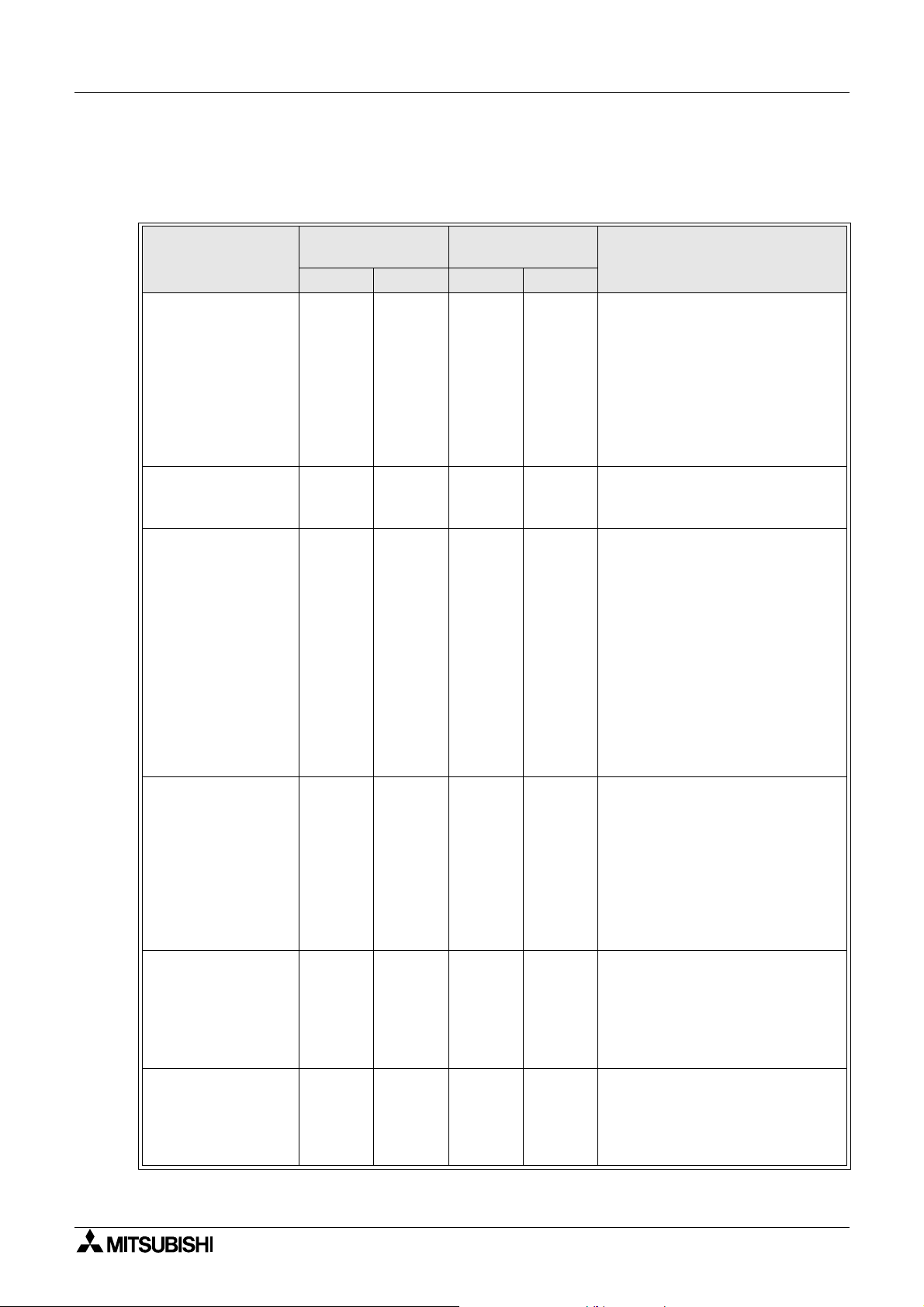
Graphic Operation Terminal GOT-F900 Introduction 1
1.5 Connectable PLC
Setting of the PLC to be connected is made according to "PLC TYPE" in "Operation
environment setting (see Section 7)".
Connectable PLC
MELSEC FX
FX
, FX0, FX0S,
2C
FX
, FX0N, FX1N,
1S
FX
and FX
2N
, FX2,
1
2NC
Series manufactured
by Mitsubishi Erectric
MELSEC A Series
manufactured by
Mitsubishi Erectric
MELSEC QnA Series
manufactured by
Mitsubishi Erectric
MELSEC Q Series
manufactured by
Mitsubishi Erectric
MELSEC FX-10GM,
FX-20GM, E-20GM,
FX
-10GM, FX2N-
2N
20GM positioning
units
Motion controllers
A171SCPU-S3,
A171SHCPU,
A172SHCPU and
A272UHCPU
Direct connection
to CPU
Computer link
Upper link
RS-232C RS-422 RS-232C RS-422
¡¡
✕
✕
¡
✕
✕
¡¡¡
¡¡¡
✕
¡
¡
✕✕
¡¡
✕✕
✕✕
Remarks
For connection to FX
and FX1N
1S
Series, the following versions
should be used.
F930GOT, V2.10 or later should be
used.
F940GOT and F943GOT, V4.00 or
later should be used.
F940WGOT, any version may be
used.
Any version may be used.
When a communication unit is
used, settings for direct connection
to CPU should be made.
F930GOT, V2.00 or later should be
used.
F940GOT and F943GOT, V3.00 or
later should be used. (When a
version is former than V3.00 and
computer link connection is made,
only setting for computer link for A
Series is available.)
F940WGOT, any version may be
used.
When a communication unit is
used, settings for direct connection
to CPU should be made.
F930GOT, V2.20 or later should be
used.
F940GOT and F943GOT, V4.10 or
later should be used.
F940WGOT, any version may be
used.
F930GOT, V4.10 or later should be
used.
F940GOT, V6.10 or later should be
used.
F940WGOT, V1.10 or later should
be used.
Any version may be used.
1-6
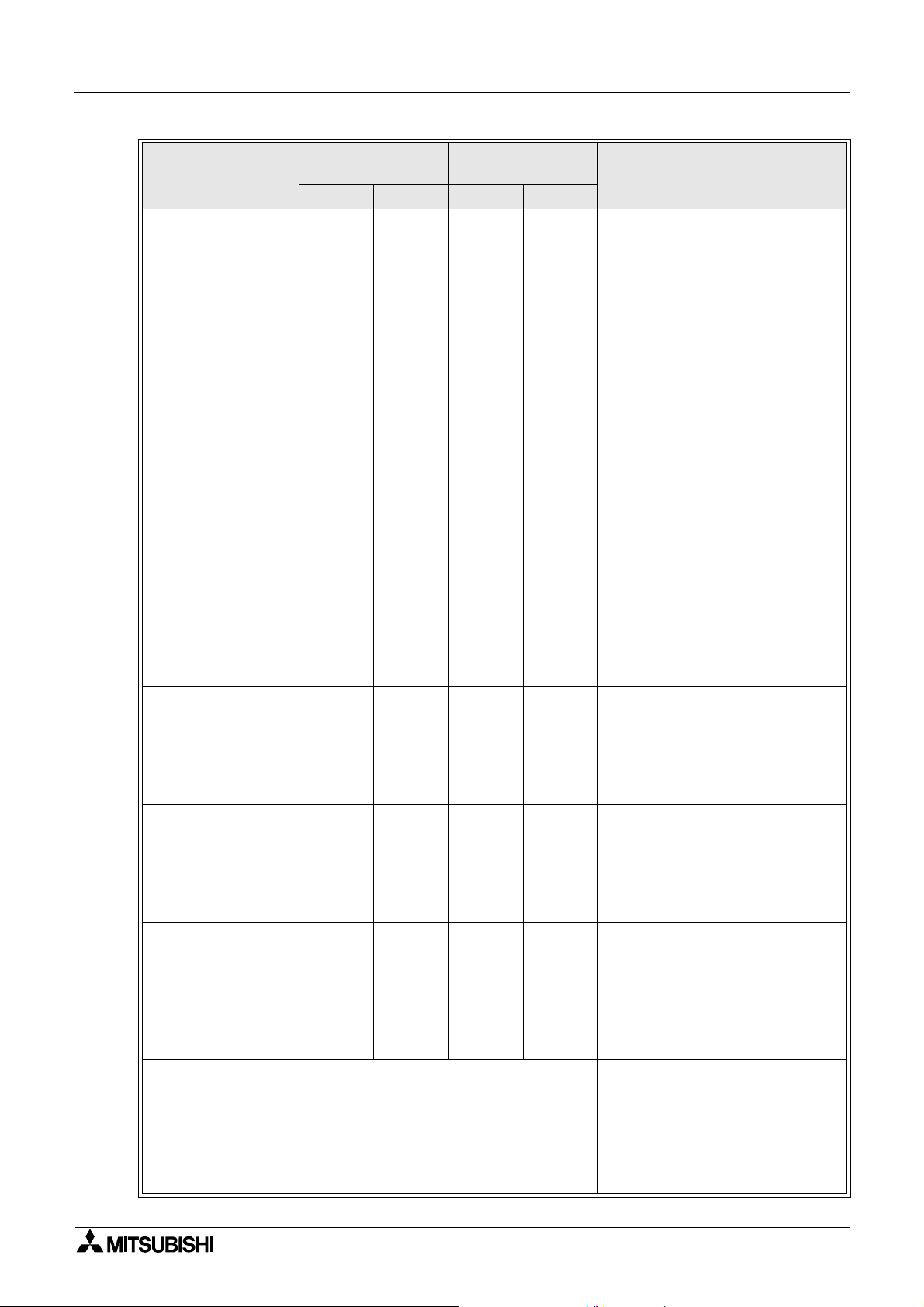
Graphic Operation Terminal GOT-F900 Introduction 1
Connectable PLC
Inverter FREQROLA500, E500 and
S500 Series
manufactured by
Mitsubishi Erectric
SYSMAC C Series
manufactured by
Omron Corp.
FLEX-PC N Series
manufactured by Fuji
Electric Co., Ltd.
FP Series FP0 and
FP2SH manufactured
by Matsushita
Electric Works
Machine controllers
CP9200SH, MP920
and MP930
manufactured by
Yasukawa Electric
Corp.
SLC500 Series
manufactured by
Allen-Bradley Co.,
Inc.
MicroLogix 1000/
1200/1500 Series
manufactured by
Allen-Bradley Co.,
Inc.
S7-300/400 Series
manufactured by
Siemens AG
Microcomputer board
Direct connection
to CPU
Computer link
Upper link
RS-232C RS-422 RS-232C RS-422
✕
✕✕
✕✕
¡
¡¡
¡
¡
¡
¡
✕✕
¡¡
¡¡
✕✕✕
✕✕
✕✕✕
✕✕✕
✕✕✕
Select a communication procedure
according to the GOT (RS-232C/RS-422).
Remarks
F930GOT, V4.10 or later should be
used.
F940GOT, V6.10 or later should be
used.
F940WGOT, V1.10 or later should
be used.
Any version may be used.
Any version may be used.
F930GOT, V4.10 or later should be
used.
F940GOT and F943GOT, V6.10 or
later should be used.
F940WGOT, V1.10 or later should
be used.
F930GOT, V3.00 or later should be
used.
F940GOT and F943GOT, V5.00 or
later should be used.
F940WGOT, any version may be
used.
F930GOT, V2.00 or later should be
used.
F940GOT and F943GOT, V5.00 or
later should be used.
F940WGOT, any version may be
used.
F930GOT, V4.00 or later should be
used.
F940GOT and F943GOT, V5.00 or
later should be used.
F940WGOT, any version may be
used.
HMI Adapter is necessary.
F930GOT, V3.00 or later should be
used.
F940GOT and F943GOT, V5.00 or
later should be used.
F940WGOT, any version may be
used.
When connecting two or more units
F930GOT, V3.00 or later should be
used.
F940GOT and F943GOT, V5.00 or
later should be used.
F940WGOT, any version may be
used.
1-7
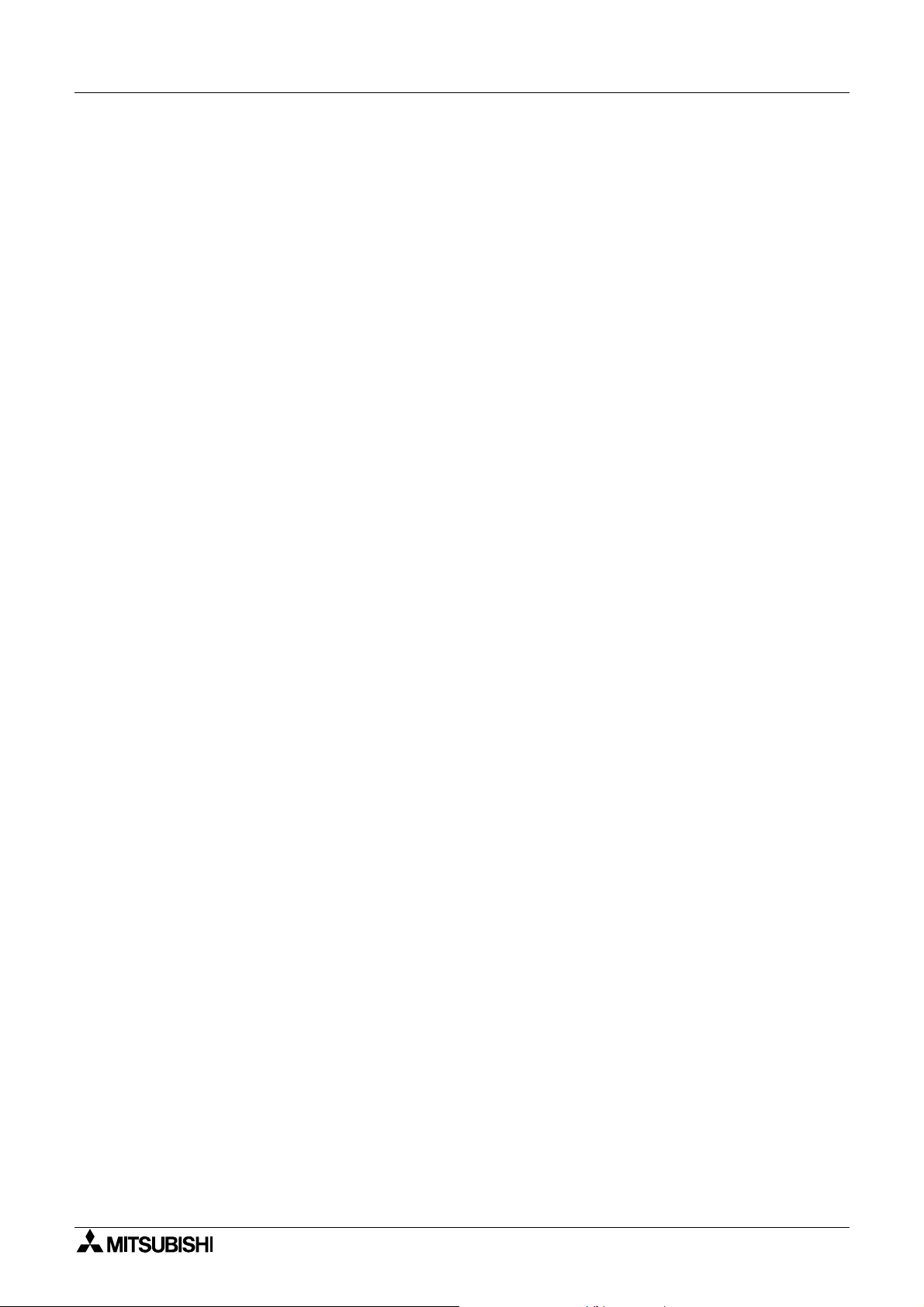
Graphic Operation Terminal GOT-F900 Introduction 1
• In the case of F943GOT, connection to a PLC is limited to RS-232C communication.
The types connectable through RS-422 communication shown in the table above are not
applicable.
• For the method of wiring to a PLC, refer to "GOT-F900 SERIES HARDWARE MANUAL.
1-8
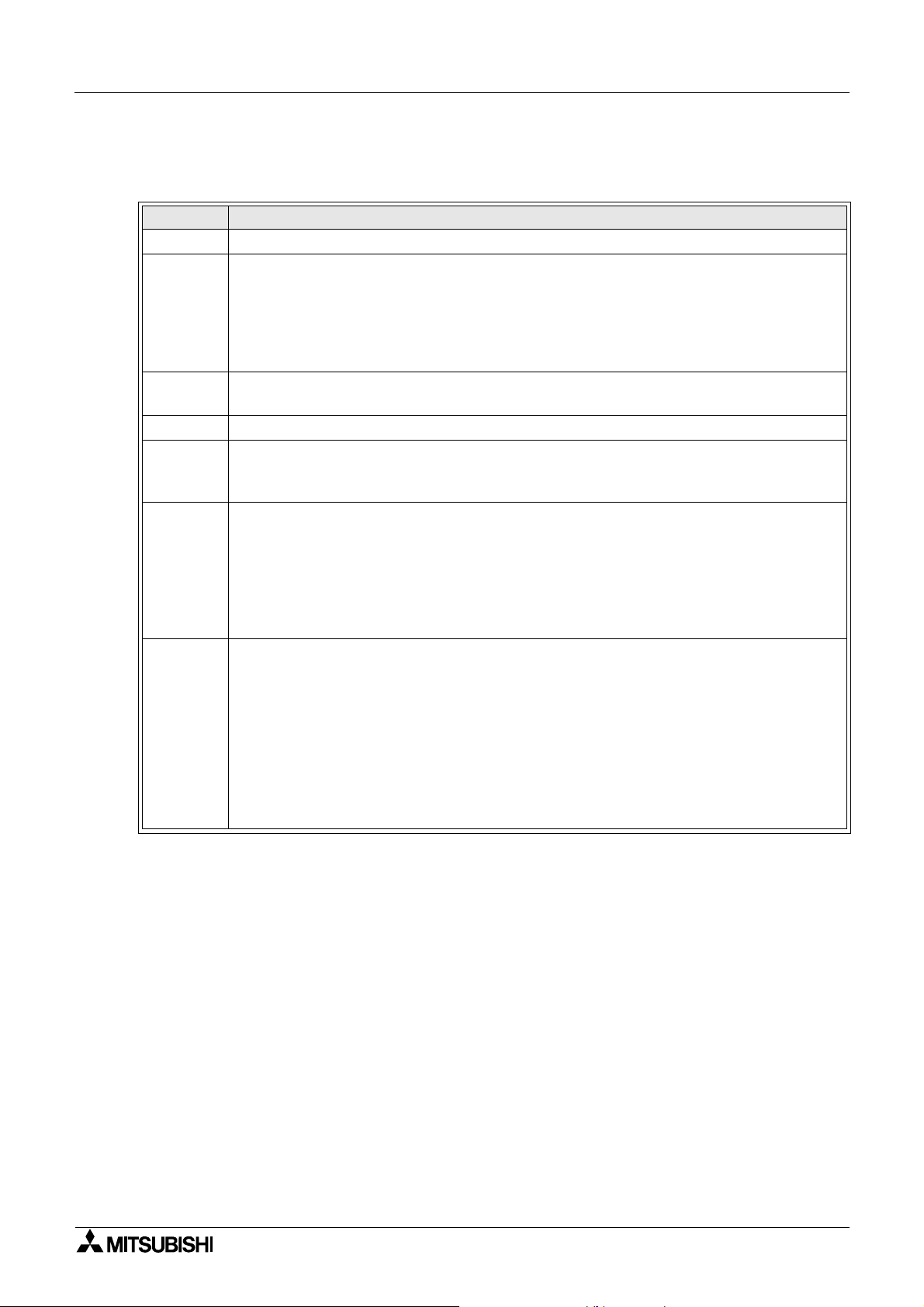
Graphic Operation Terminal GOT-F900 Introduction 1
1.6 GOT version upgrade history
F930GOT
Version Description
V1.00 • First version
• Addition of function, connecting to QnA Series PLC
• Addition of function, bar code connection
V2.00
V2.10
V2.20 • Addition of function, connecting to Q Series PLC
V3.00
V4.00
V4.20
• Addition of function, observe status
• Touch key and lamp graphic extension
• Compatible with SLC500 Series manufactured by Allen-Bradley Co., Inc.
• Addition of rectangle and circle daubing pattern
• Addition of function, connecting to two or more units for microcomputer board
connection
• Addition of function, connecting to S7-300/400 Series manufactured by Siemens AG
• Addition of function, connecting to machine controller manufactured by Yasukawa
Electric Corp.
• Addition of function, connecting to MicroLogix 1000/1200/1500 Series manufactured
by Allen-Bradley Co., Inc.
• Addition of function, connecting to CS1 Series (CS1G/H-CPU¨¨-V1) manufactured
by Omron Corp.
(Connection condition: Link connection)
• Addition of function, entering numeric values including decimal points
• Addition of security function (screen protection)
• Addition of function, connecting to MELSEC positioning units FX-10/20GM, FX
20GM, E-20GM
• Addition of function, connecting to inverter FREQROL-A500, E500 and S500 Series
• Addition of function, connecting to FP0 and FP2SH Series manufactured by
Matsushita Electric Works
• Addition of function, connecting to S7-200 Series manufactured by Siemens AG
• Addition of function, displaying alarms in alarm list in order of occurrence
• Addition of function, high-definition font display
• Addition of function, "6dots × 8dots" font display
• Coping with customizing of key window
2N
-10/
1-9
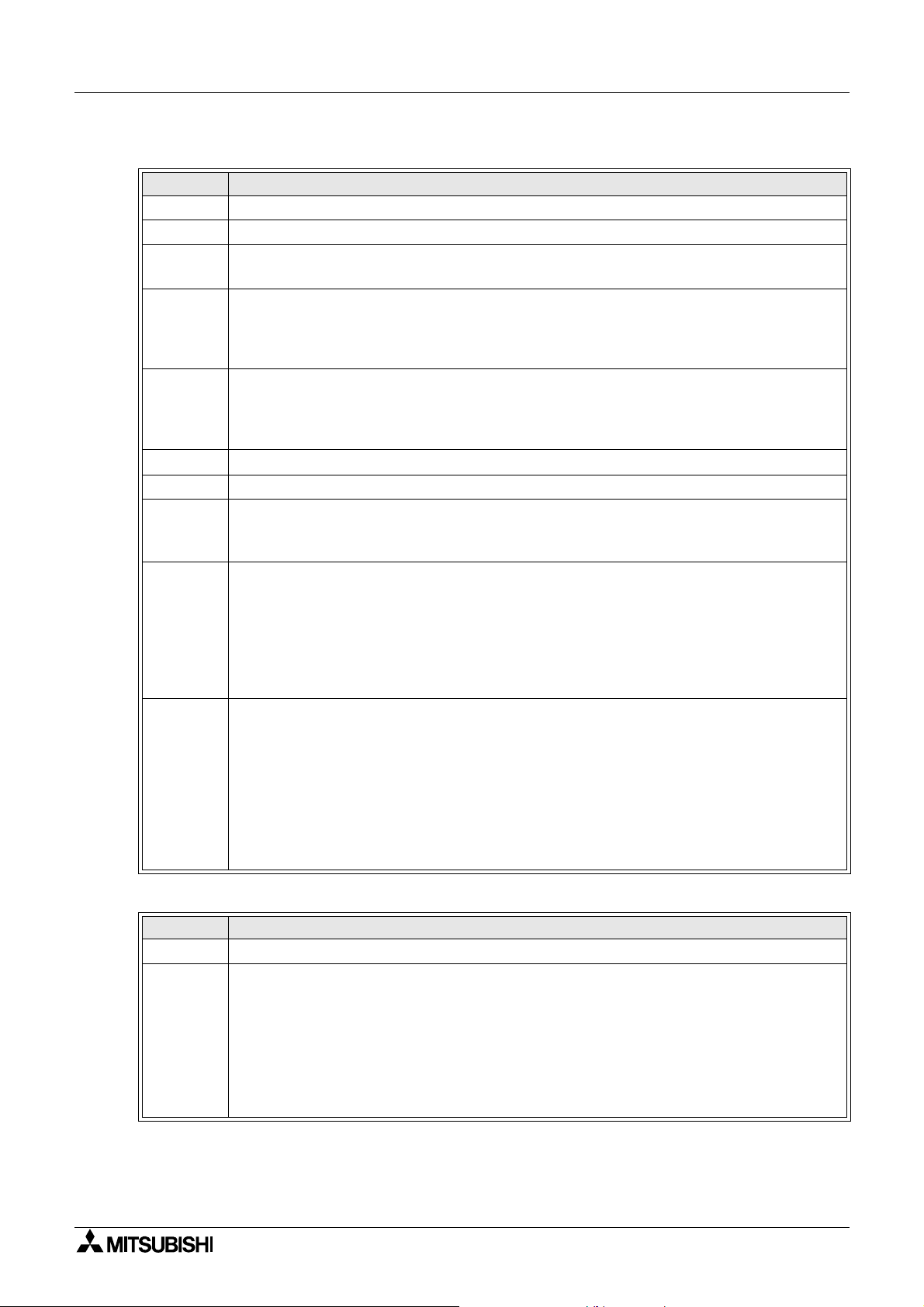
Graphic Operation Terminal GOT-F900 Introduction 1
F940GOT and F943GOT (including handy GOT)
Version Description
V1.00 • First version
V1.10 • Compatible with QnA Series (A Series mode)
V2.00
V3.00
V3.10
V4.00 • Addition of function, connecting to FX
V4.10 • Addition of function, connecting to Q Series PLC
V5.00
V6.00
V6.20
• Compatible with SLC500 Series manufactured by Allen-Bradley Co., Inc.
• Addition of function of bar code connection
• Addition of function, connecting to QnA Series PLC
• Addition of hard-copy function
• Addition of setting of key window initial display position
• Addition of key code for alarm history
• Addition of observe status function
• Compatible with customizing of key window
• Touch key and lamp graphic extension
• Addition of rectangle and circle daubing pattern
and FX1N Series PLC
1S
• Addition of function, connecting to S7-300/400 Series manufactured by Siemens AG
• Addition of function, connecting to machine controller manufactured by Yasukawa
Electric Corp.
• Addition of function, connecting to MicroLogix 1000/1200/1500 Series manufactured
by Allen-Bradley Co., Inc.
• Addition of function, connecting to CS1 Series (CS1G/H-CPU¨¨-V1) manufactured
by Omron Corp.
(Connection condition: Link connection)
• Addition of function, entering numeric values including decimal points
• Addition of security function (screen protection)
• Addition of function, connecting to MELSEC positioning units FX-10/20GM, FX
2N
-10/
20GM, E-20GM
• Addition of function, connecting to inverter FREQROL-A500, E500 and S500 Series
• Addition of function, connecting to FP0 and FP2SH Series manufactured by
Matsushita Electric Works
• Addition of function, connecting to S7-200 Series manufactured by Siemens AG
• Addition of function, displaying alarms in alarm list in order of occurrence
• Addition of function, high-definition font display
• Addition of function, "6dots × 8dots" font display
F940WGOT
Version Description
V1.00 • First version
• Addition of function, connecting to MELSEC positioning units FX-10/20GM, FX
20GM, E-20GM
• Addition of function, connecting to inverter FREQROL-A500, E500 and S500 Series
V1.10
• Addition of function, connecting to FP0 and FP2SH Series manufactured by
Matsushita Electric Works
• Addition of function, displaying alarms in alarm list in order of occurrence
• Addition of function, high-definition font display
• Addition of function, "6dots × 8dots" font display
1-10
2N
-10/
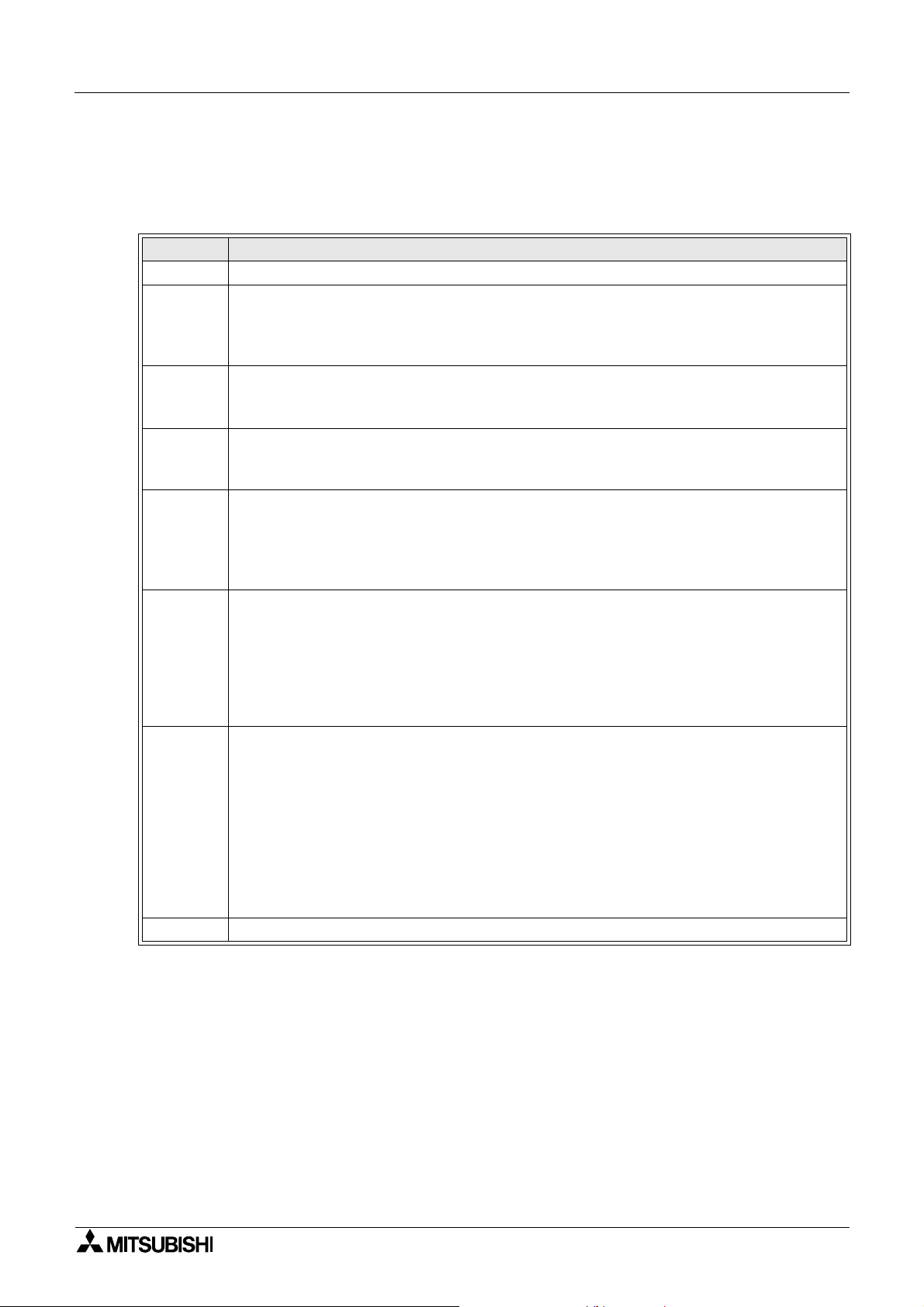
Graphic Operation Terminal GOT-F900 Introduction 1
1.7 Screen creation software version upgrade history
The following software is used to create display screens.
FX-PCS-DU/WIN-E
Version Description
V1.00 • First version (not compatible with F900 Series GOT)
• Addition of function, programming F940GOT
V2.00
V2.10
V2.20
V2.30
V2.41
V2.50
V2.52 • Addition of function of connecting to S7-200 Series manufactured by Siemens AG
• Addition of setting, display of line graph (batch) object and outer frame
• Addition of function, programming ET-940BH (-L) display unit
• Addition of key code for alarm history
• Compatible with label color inversion of lamp (label) and touch key on black-and-white
liquid crystal display unit
• Addition of function, programming handy display unit (F940GOT-SBD-H/LBD-H)
• Addition of function, programming F930GOT display unit
• Improving of graphic size (320 × 240 dots) registered in image library
• Addition of function, connecting to bar code reader
• Addition of function, connecting to QnA Series PLC
• Addition of function, connecting to SLC500 Series manufactured by Allen-Bradley Co.,
Inc.
• Addition of function, hard-copy setting on F940GOT display screen
• Addition of graphic type to touch key and lamp (label) object
• Addition of hatching pattern of rectangle and circle object
• Addition of line type, straight line and rectangle object
• Compatible with European font display
• Addition of function, connecting to Q Series PLC
• Addition of function, connecting to S7-300/400 Series manufactured by Siemens AG
• Addition of alarm list and alarm history object
• Addition of display, alarm mode flow
• Addition of function, programming F940WGOT displayunit.
• Addition of PLC connectable to GOT
MELSEC positioning unit FX-10/20GM, FX
E500, S500 Series
Extension of support device of SLC500 Series manufactured by Allen-Bradley Co., Inc.
MicroLogix Series manufactured by Allen-Bradley Co., Inc.
• Addition of setting, observe status function
• Compatible with high-definition font display
• Compatible with "6 × 8 dots" font display
• Addition of GOT-F900 internal device (GB, GD)
-10/20GM, E-20GM, FREQROL A500,
2N
1-11
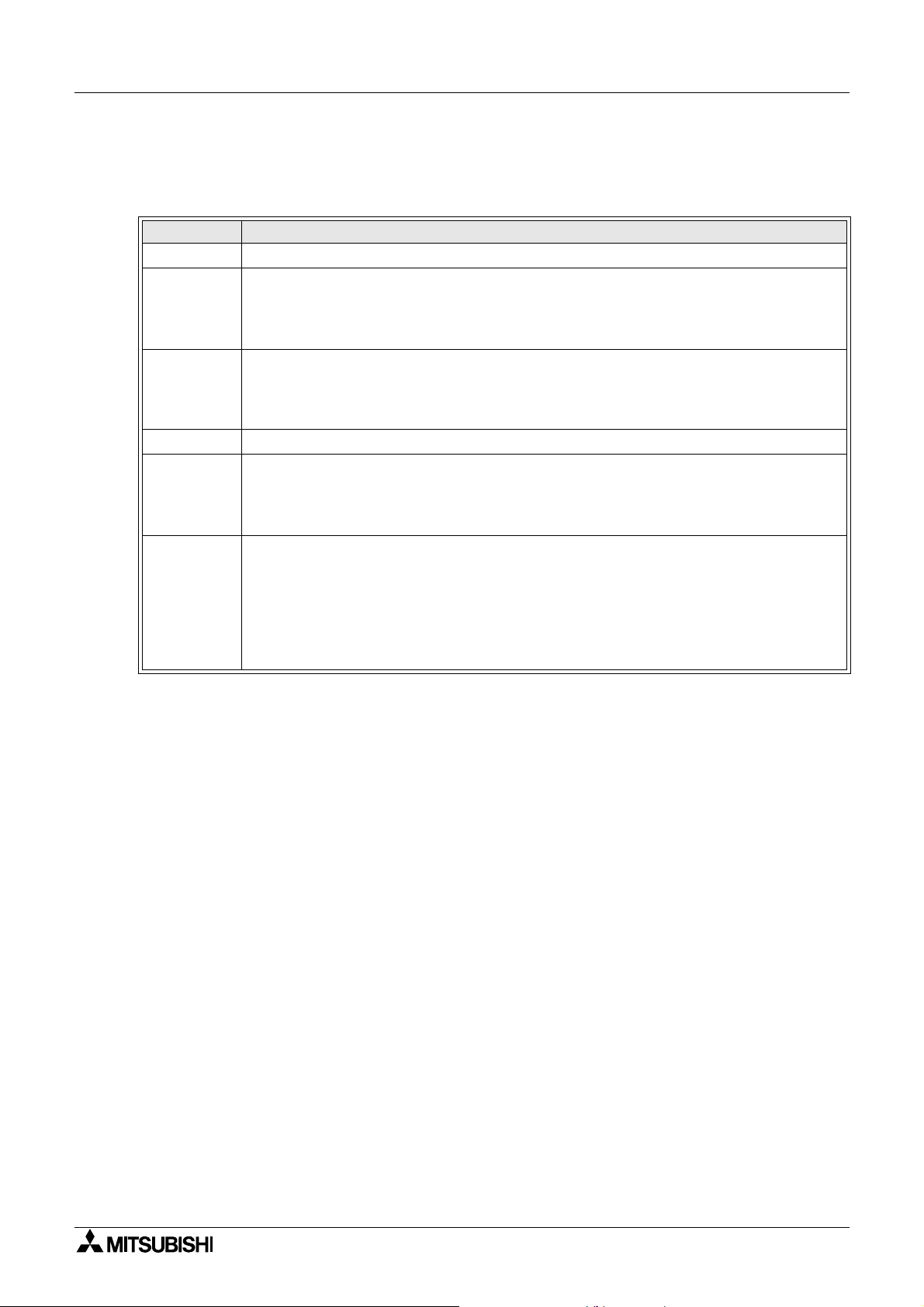
Graphic Operation Terminal GOT-F900 Introduction 1
GT Designer (Main items relating to F900 Series GOT)
SW
¨
: Abbreviation of SW¨D5C-GOTR-PACKE
(A), (B)... : Abbreviation of screen creation software package version name
Version Description
SW0D5C(A) • First version (not compatible with F900 Series GOT)
•Usable for F940GOT
SW1D5C(E)
SW1D5C(H)
SW2D5C(A) • Addition of hard-copy function
SW5D5C(F)
V5.05F
SW5D5C(K)
V5.09K
(Usable for F940GOT whose main unit version is V1.10 or later)
• Addition of function, connecting to C Series manufactured by Omron Corp.
• Addition of function, connecting to microcomputer
•Usable for F930GOT
• Addition of function, connecting to bar code reader
• Addition of function, connecting to SLC500 Series manufactured by Allen-Bradley
Co., Inc.
• Compatible with connecting to MicroLogix 1000/1200/1500 Series manufactured by
Allen-Bradley Co., Inc.
• Compatible with connecting to CS1 Series (CS1G/H-CPU¨¨-V1) manufactured by
Omron Corp.
• Compatible with connecting to MELSEC positioning units FX-10/ 20GM, FX
20GM and E-20GM
• Compatible with connecting to FREQROL A500, E500 and S500 Series
• Compatible with connecting to FP Series manufactured by Matsushita Electric
Works
• Compatible with high-definition font display
• Compatible with "6 × 8 dots" font display
2N
-10/
• The items shown above are main items relating to F900 Series GOT.
For further details abou t the version upgrade of each pie ce of software, refer to the result
operation manual (operating manual).
* Usable fer F940WGOT
1-12
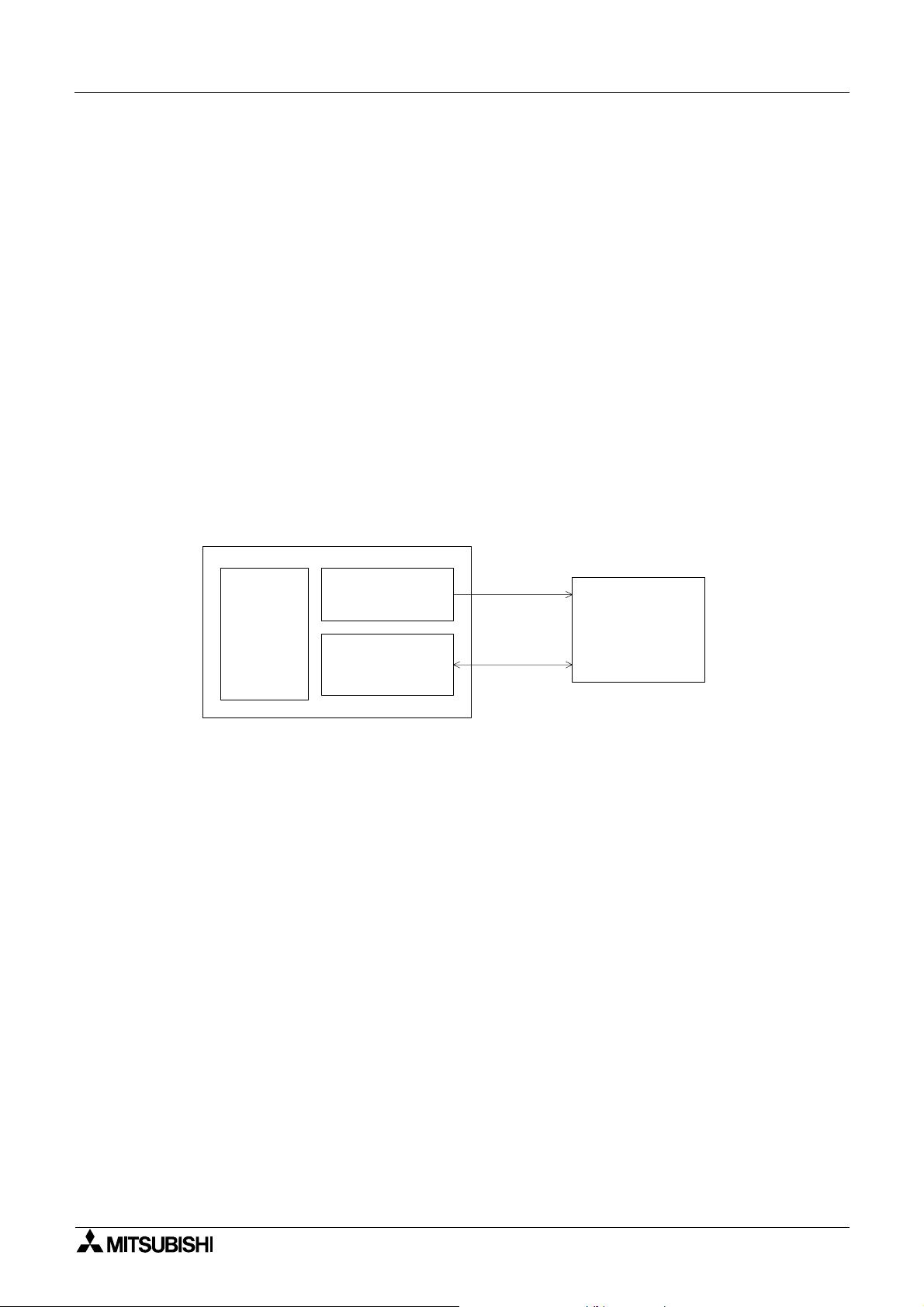
Graphic Operation Terminal GOT-F900 Introduction 1
1.8 Preservation of screen data and backup
The undermentioned data is stored in RAM of GOT or the flash memory.
RAM area: Data is backed up with the built in battery.
1) Content set by system setting requirements of GOT main unit.
2) Alarm history
3) Sampling collection data
4) Operating time
Flash memory area: Battery is unnecessary.
1) Data made with screen creation software.
Screen data, system requirement settings, alar m element settings, and sampling element
settings.
GOT
Create screen software
RAM
➀
RAM ➁ to
Flash memory
➃
➁
Read only
Personal computer
Transfer
• Transfer between the screen creation software and GOT is done between RAM area ➁, ➂,
➃
and the flash memory.
Neither “RAM area” nor “Time now” is read to the personal computer.
• The systems requirements can be set with the GOT main unit (a default content is stored in
RAM ➀) or the screen creation software (a set content is preserved in flash memory ➀).
The content set later is given priority.
User set data may be last if the back up battery power runsout. In thi s situation , it ma y not be
possible to communicate with the programmable controller.
If possible set the system requirements in the screen creation software.
1-13
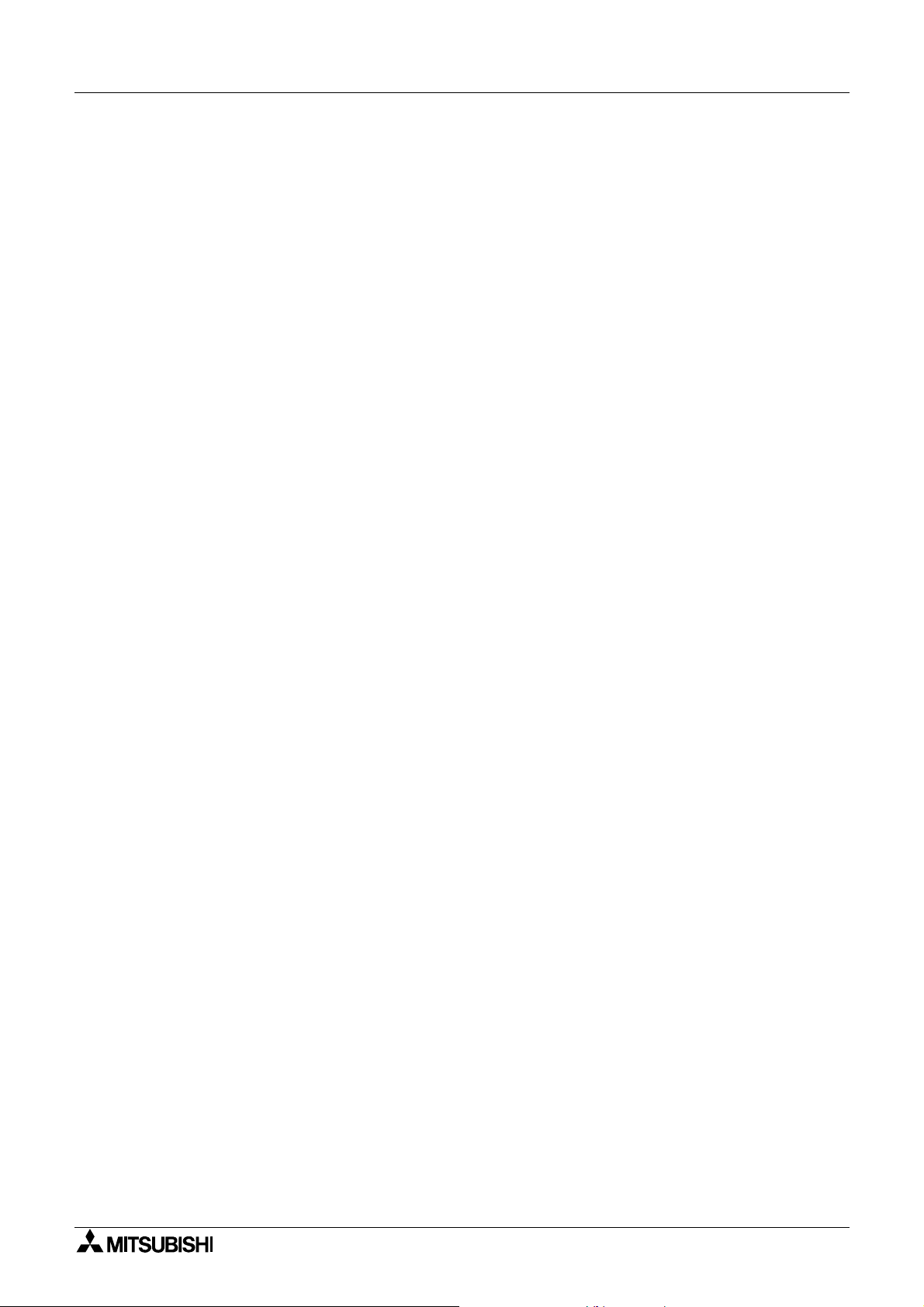
Graphic Operation Terminal GOT-F900 Introduction 1
MEMO
1-14
