Page 1
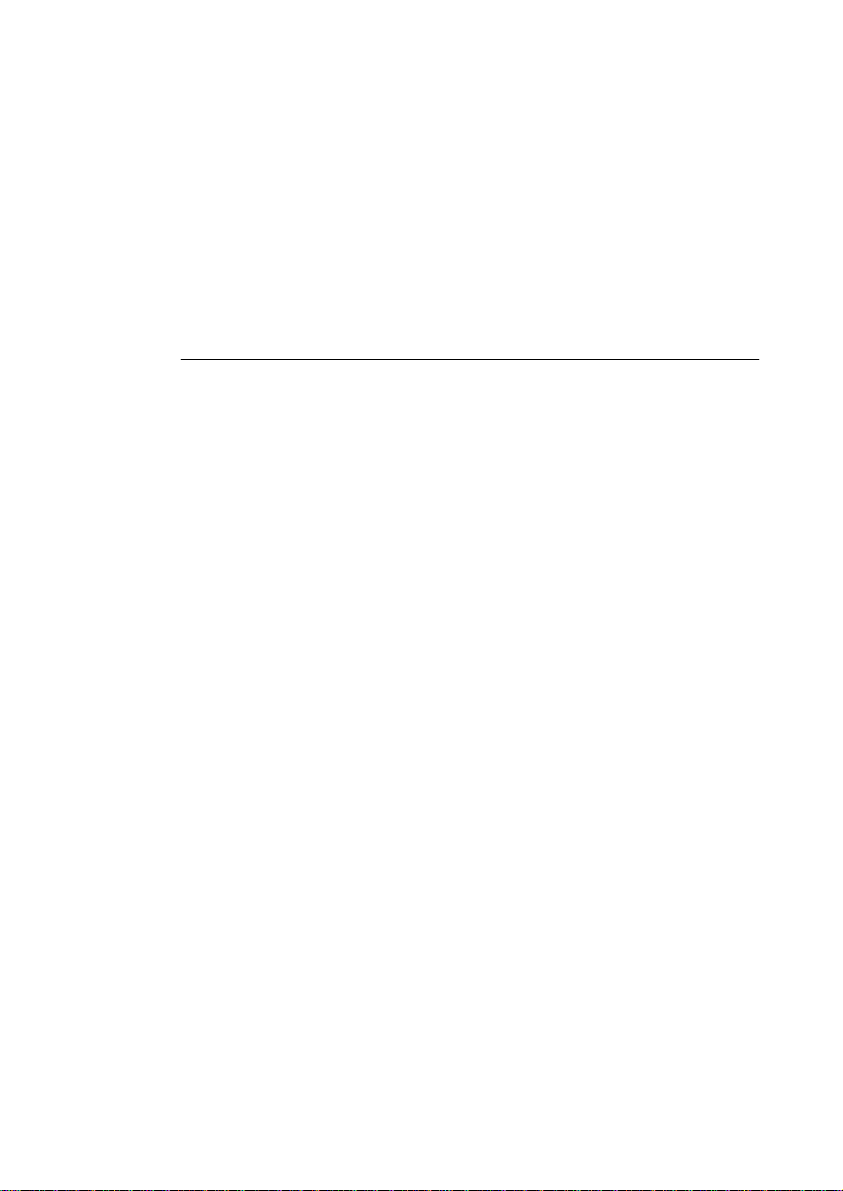
Diamond View
DV150
LCD Color Monitor
15.1” (38.35cm) LCD Panel Size
User’s Manual
Page 2
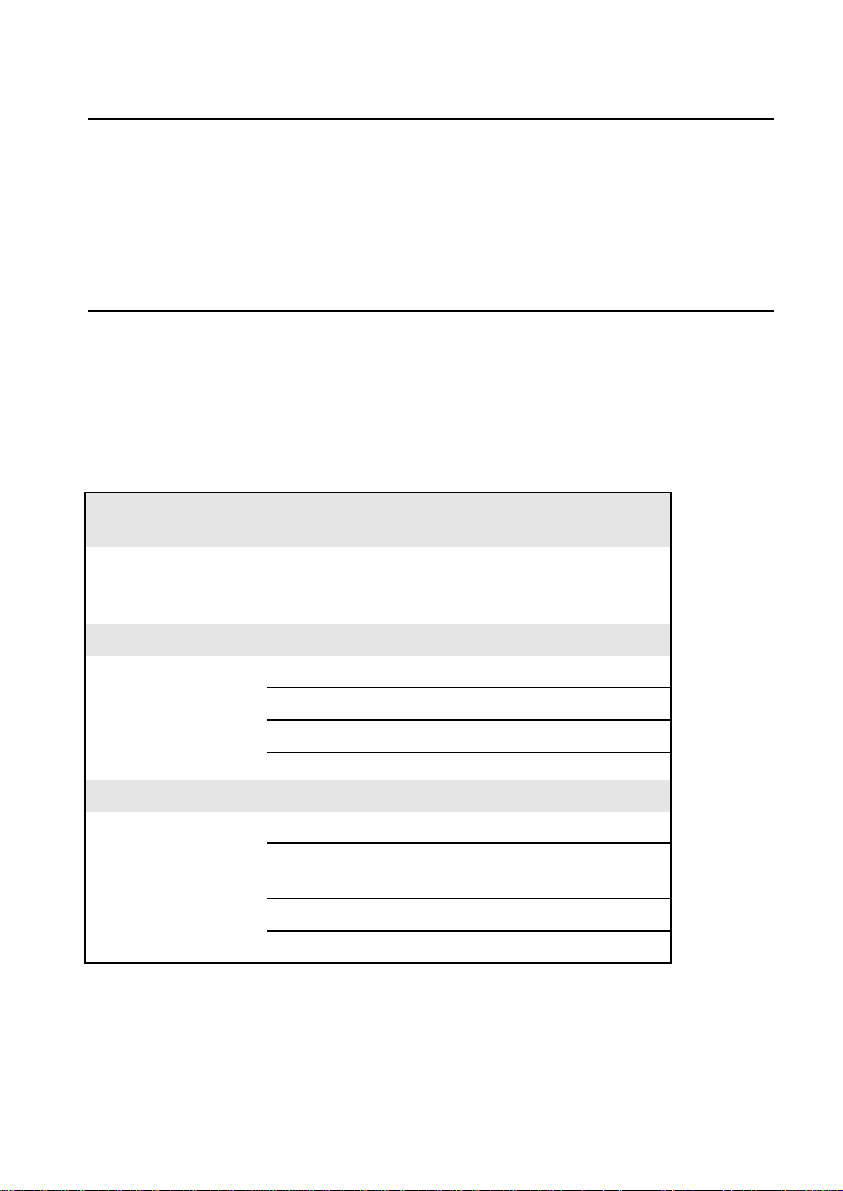
Copyright Notice
Copyright 1999, Mitsubishi Electric Australia Pty. Ltd. All rights reserved. No
part of this publication may be reproduced, transmitted, transcribed, stored in
a retrieval system or translated into any language or computer language, in
any form or by any means, electronic, mechanical, magnetic, optical,
chemical, manual or otherwise, without the prior written permission.
Disclaimer
Mitsubishi Electric Australia Pty. Ltd. makes no representations or
warranties, either expressed or implied, with respect to the contents hereof
and specifically disclaims any warranties, merchantability or fitness for any
particular purpose. Further, Mitsubishi Electric Australia reserves the right to
revise this publication and to make changes from time to time in the contents
hereof without obligation to notify any person of such revision or changes.
Fill in here!!
For future reference, write the following information about your
monitor in the space below. The serial number is on the back of
the product or on the bottom of its stand.
Monitor Information
Product Name: DV 150
Serial Number:
Date of Purchase:
Dealer Information
Dealer:
Telephone
Number:
Address:
ii
Page 3
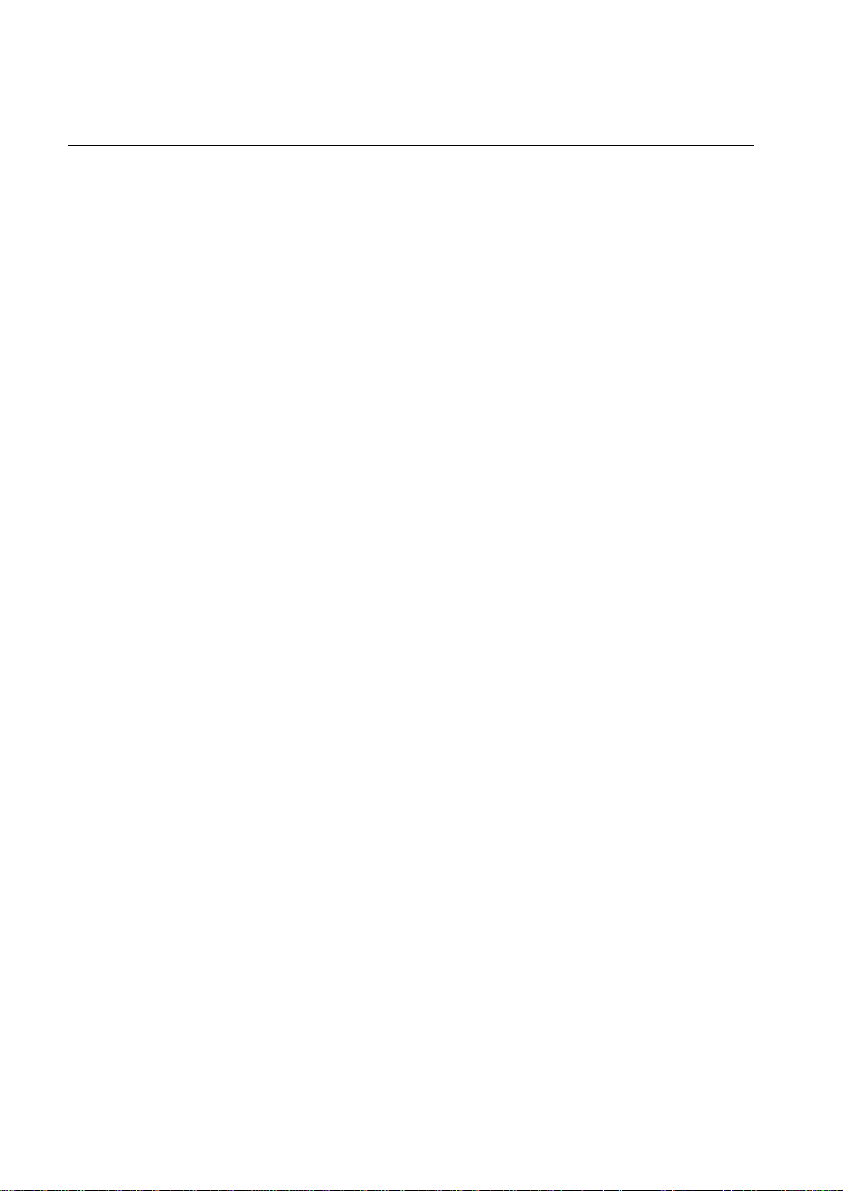
Important Safety Instructions
1. The AC adaptor supplied with the DV150 monitor isolates it from the AC
mains power supply.
2. Unplug the AC adaptor from the wall outlet before cleaning. Do not use
liquid or aerosol cleaners. Use a soft cloth to clean the monitor housing
and a tape to stick dust and fingerprints on the screen panel.
3. Slots and openings on the back or top of the cabinet are provided for
ventilation. They must not be blocked or covered. This product should
never be placed near or over a radiator or other heat source, or in a
built-in installation unless proper ventilation is provided.
4. The DV150 monitor should only be operated with the AC adaptor model
LE-9702B, manufactured by Lien Electronics. If you are not sure of the
type of mains power available, consult your dealer or local Power
Company.
5. Never push objects of any kind, or spill liquid of any kind into this
product.
6. Do not attempt to service this product yourself as opening or removing
covers may expose you to dangerous voltages or other risks.
7. If any abnormal operation or accident (such as dropping the unit)
occurs, disconnect the monitor from the wall power outlet and contact
qualified service personnel.
iii
Page 4
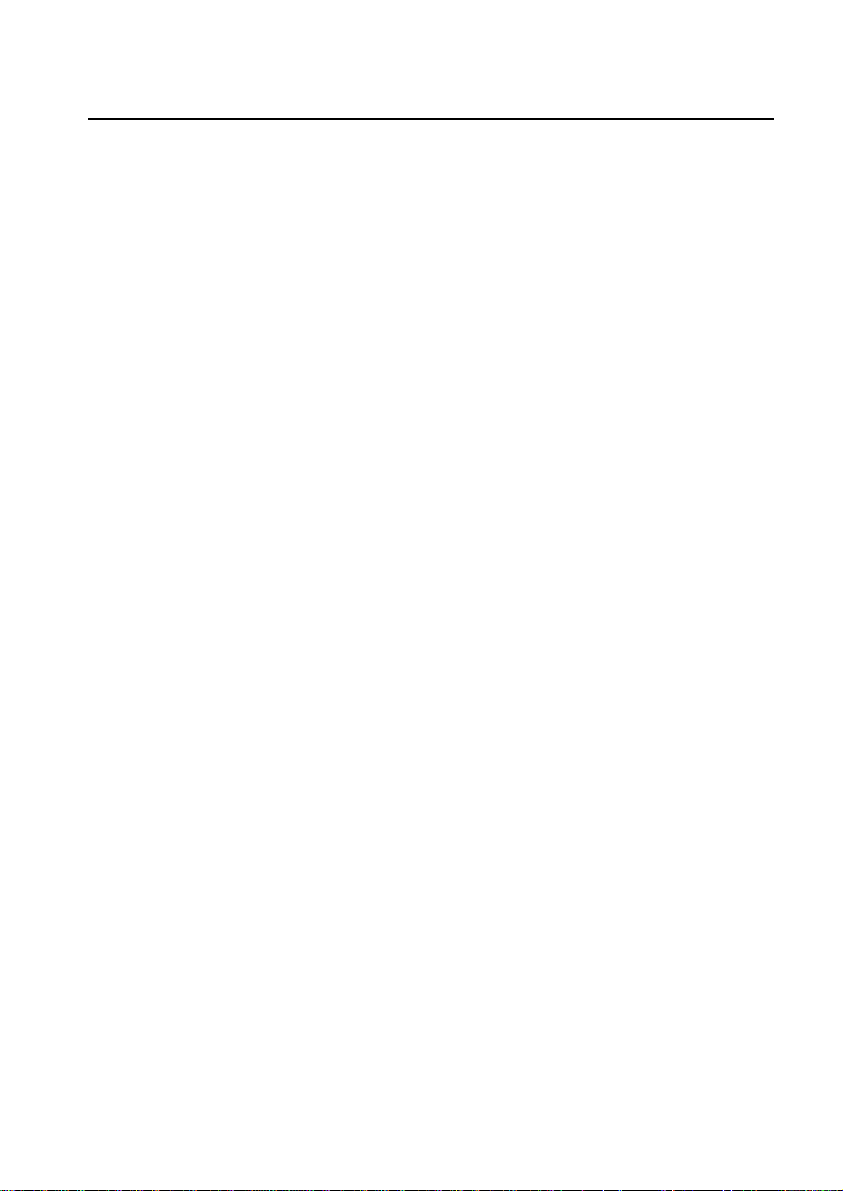
Table of Contents
Copyright Notice..............................................................................................ii
Disclaimer........................................................................................................ ii
Important Safety Instructions.......................................................................... iii
Table of Contents...........................................................................................iv
Introduction......................................................................................................1
Unpacking the Package..........................................................................1
Features..................................................................................................2
Power Management................................................................................3
Getting Started ................................................................................................4
Installing the Monitor...............................................................................4
Adjusting the Monitor.......................................................................................5
A Look at the Control Panel....................................................................5
Adjusting the Monitor..............................................................................5
OSD(On-Screen Display) Operation Procedure............................6
Contrast hot-key mode..........................................................6
Brightness hot-key mode.......................................................6
Main menu mode...................................................................6
Making Adjustments.......................................................................7
Control Functions Available in Main Menu.....................................7
Auto : automatically adjusts Color Temperature, Phase, VPosition, H-Position and Pixel Clock while the screen size is full.11
When Your Monitor Must Be Adjusted .................................................12
How to Adjust Your Monitor using the Diskette............................12
Supported Timings................................................................................13
Troubleshooting....................................................................................15
Maintenance.........................................................................................16
Need More Help?..................................................................................16
Specifications ................................................................................................17
Contacting Mitsubishi Electric........................................................................18
Australia:...............................................................................................18
iv
Page 5
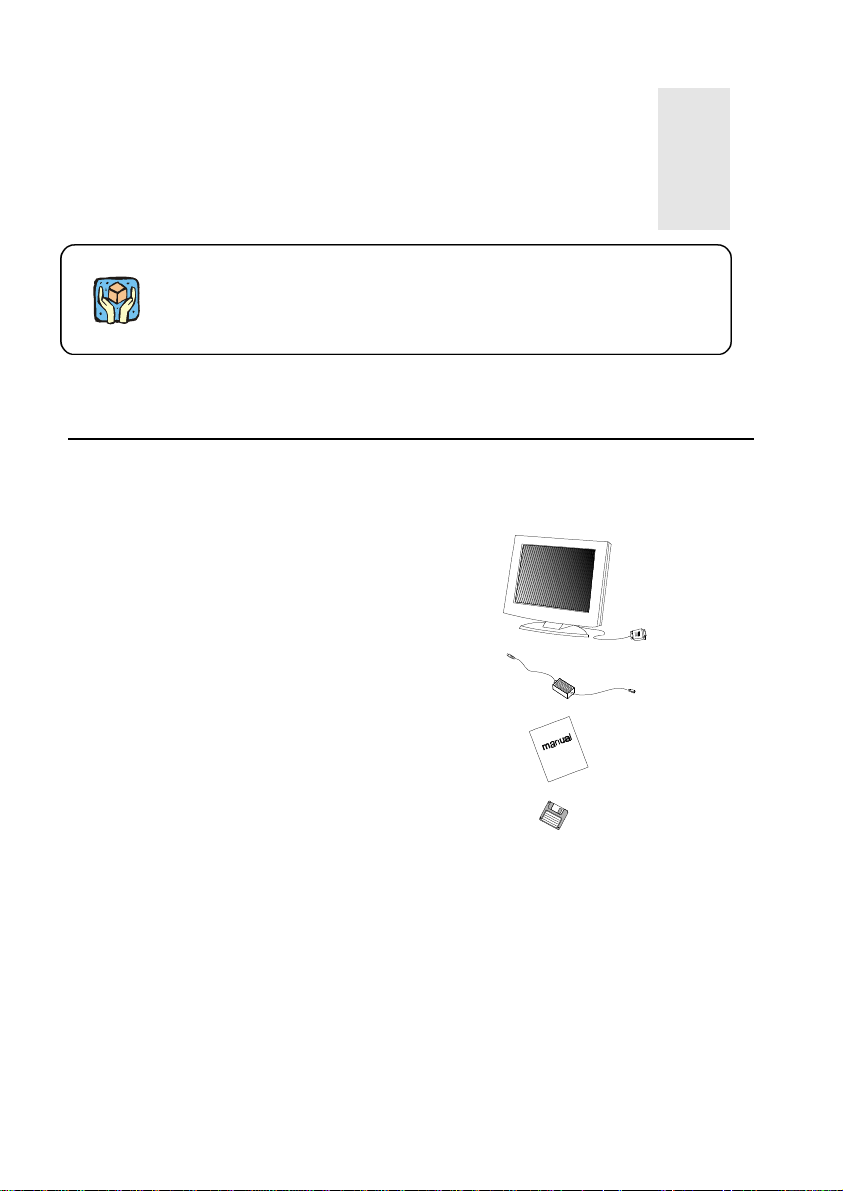
Introduction
1
This chapter helps you check your pack and introduces the
advantages of your new LCD Monitor.
Unpacking the Package
Check following items. If they are missing or damaged, consult your place of
purchase immediately.
ü LCD monitor with attached
signal cable
ü Power cord & adapter
ü User’s manual
ü Diskette
Locate the model name and the serial number label on the back of your
monitor or underneath its stand. Write down the details of your monitor and
dealer in the space on page (ii) of this manual for future reference.
1
Page 6
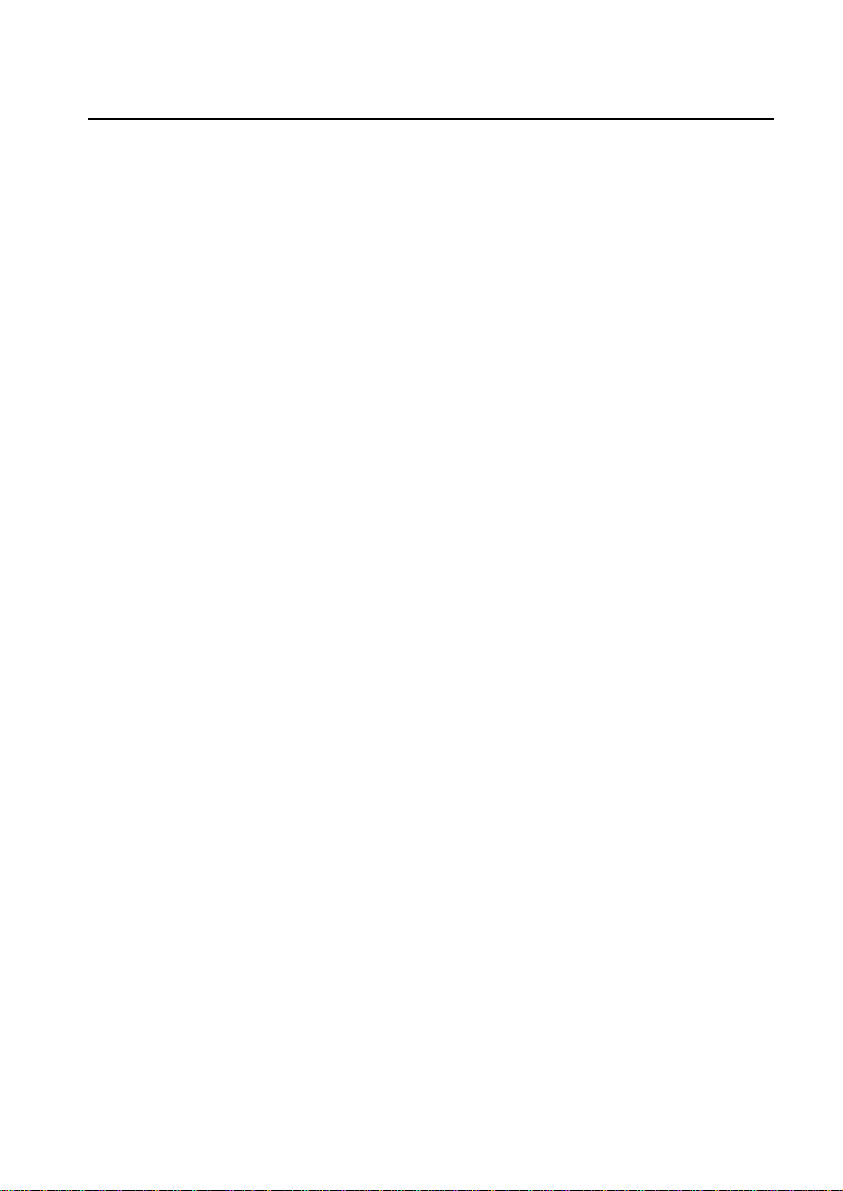
Features
Your Diamond View DV150 has the following features:
ü Power Saving Function
The power management complies with VESA DPMS standard. When
the system is idle (in monitor off mode), the monitor automatically cuts
its power consumption to less than 5W.
ü Plug’n Play Compatibility
It is compatible with the Plug’n Play features of Windows 95 and
Windows 98.
ü Space Saving
Compared with CRT monitors, the depth of your LCD monitor footprint is
only 170mm, reducing the required desktop space by at least 50%.
ü Light Weight
Your monitor weights only 5.8Kg, almost 70% lighter than traditional 15”
CRT monitors.
ü Lower Power Consumption
Compared to the maximum 100W power consumption of 17” CRT
monitors, this monitor consumes only 36W in operation (maximum).
ü Intelligent Screen Technology
The On-Screen Display (OSD) allows you to adjust all settings simply
with on-screen menus.
ü High Quality Ratiometric Expansion
With any resolution within the monitor’s specified range, your Diamond
View DV150 monitor can expand the image to full screen.
ü True Colour Display
With dithering support, Diamond View DV150 monitor enhances the
visual effect and offers you better image quality.
ü Auto Function
With auto adjustment function, the Auto key can automatically adjust
Color temperature, H-position, V-position, Pixel clock and Phase for
you.
2
Page 7
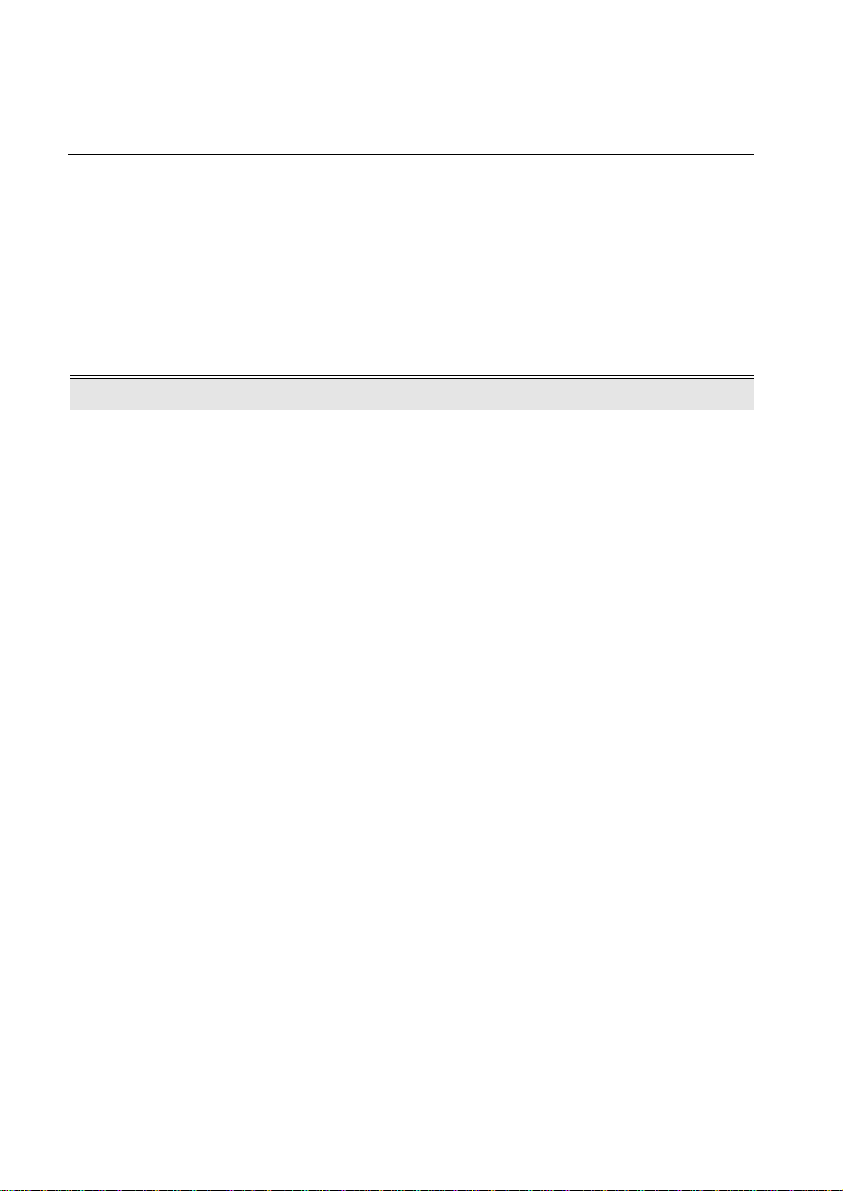
Power Management
The monitor’s power management complies with VESA DPMS standard and
can lower the power consumption of the monitor while it is not in use. To
release the monitor from the power-saving condition, press any key on the
computer’s keyboard. The power consumption at NORMAL and OFF modes
is as follows.
Mode Power
Consumption
Normal < 36 W ON ON Green
Off < 5 W OFF OFF Amber
Horizontal
Sync.
Vertical
Sync.
Power LED
3
Page 8

Getting Started
2
This chapter helps you install your monitor.
Installing the Monitor
This monitor is equipped with an auto-sensing AC adaptor power supply for
voltages of 100~240V AC, 50~60Hz.
1. Make sure that the computer
system is turned off.
2. Plug the signal cable into the
signal connector at the rear of
PC.
3. Plug adapter output cable to the
jack at the rear of LCD monitor
and the power cord to the
adapter.
4. Connect the power cord to power
source.
5. Turn on the computer and the
monitor.
4
Page 9

perfection.
Adjusting the Monitor
This chapter helps you adjust all the settings to
A Look at the Control Panel
Adjusting the Monitor
3
There are 5 keys for user's control. The function of each is as follows:
l Enter key : enters sub-menus or selects items
l Exit key : goes back to main menus (auto save), or leaves OSD.
l 3 / key : adjusts the parameter setting to a lower value or adjusts
contrast setting.
l 4 / key : adjusts the parameter setting to a higher value or
adjusts brightness setting.
l Auto : Automatically adjusts Colour Temperature, V-Position, Phase, H-
Position and Pixel Clock.
5
Page 10

OSD(On-Screen Display) Operation Procedure
Contrast hot-key mode
1. Press 3/ to enter contrast hot-key mode.
2. Press 3or4to do the adjustments.
Brightness hot-key mode
1. Press 4/ to enter brightness hot-key mode.
2. Press 3or4 to do the adjustments.
Main menu mode
Grouped by functions, the OSD offers 5 groups of functions in its Main Menu
for making adjustments: Luminance, Geometry, Color adjustment, Recall
and Miscellaneous. The following describes the contents of each function
and how you can make the adjustments.
6
Page 11

Making Adjustments
1. Press Enter or Exit to enter Main menu.
2. Press 3or4to locate the item you desire to change, then press Enter
to go into the sub-menu.
3. Press3or4 to locate the function item, then press Enter
and3or4to make the adjustment.
4. Press Exit to save the settings and go back to main menu.
Control Functions Available in Main Menu
1. Luminance
Press Enter to go into sub-menu, and press3or4 to locate the function
item. There are two items:
Contrast : adjust the difference between the light and dark areas.
Brightness : adjust the brightness of the display.
7
Page 12

2. Geometry
Hor. (horizontal) Position: adjusts the horizontal position of the
display.
Ver. (vertical) Position: adjusts the vertical position of the display.
Phase: adjusts the phase of pixel clock. It can improve the focus
and stability of your screen as well.
Pixel Clock: adjusts the frequency of the pixel. With this function,
you can enlarge or reduce the width of your screen.
3. Color Adjustment
8
Page 13

Color User Mode: Press Enter to select the items. Then press3or4to do
adjustment. If you want to recall preset color, please locate to recall the
preset color settings.
R Red adjustment
G Green adjustment
B Blue adjustment
Recall: recalls the preset color settings.
4. Recall
Locate and press Enter, you can recall the preset settings. This page
is also a “status display” field that shows current horizontal and vertical
frequency status. If you set a timing that is not listed on the preset timing
table, “Non Preset Mode” will be shown on this page.
5. Miscellaneous
9
Page 14
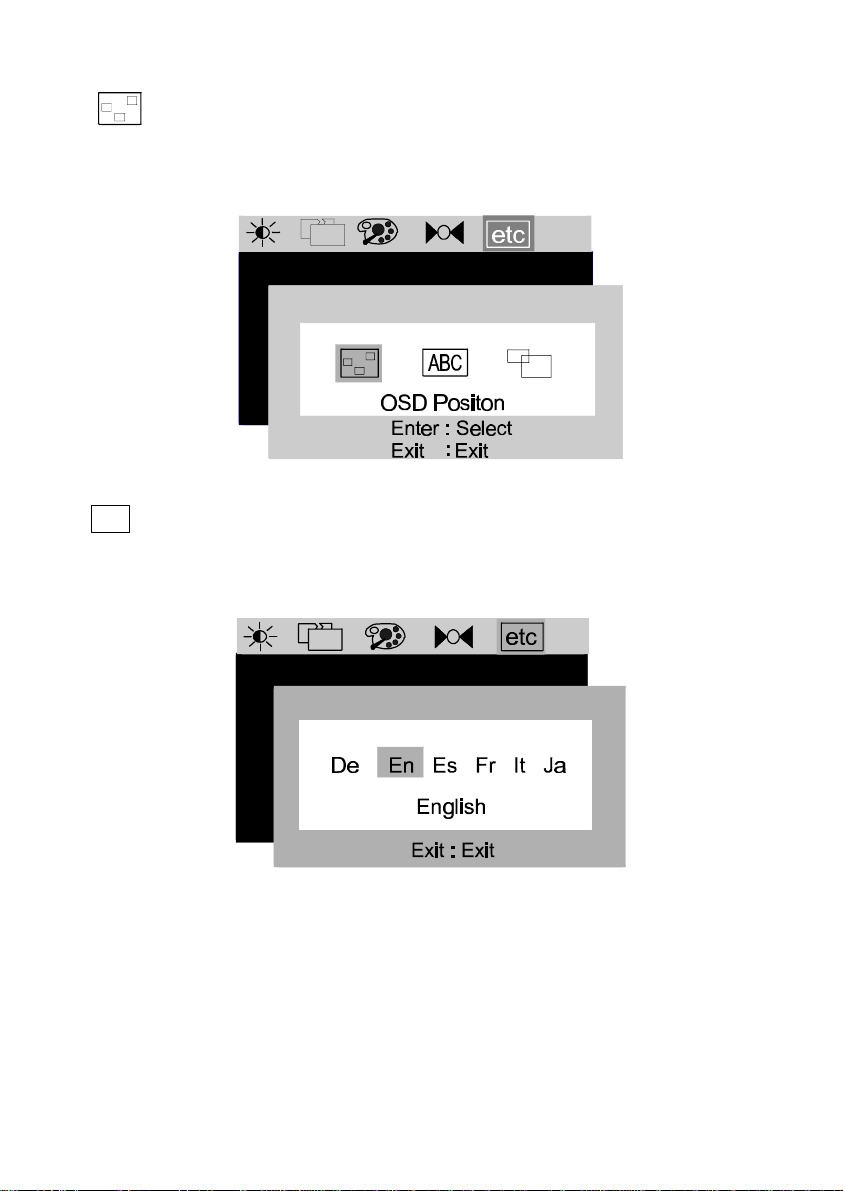
OSD Position
Hor. (horizontal) Position: adjusts OSD horizontal position.
Ver. (vertical) Position: adjusts OSD vertical position.
ABC
Language Select
De: Deutsche En: English Es: Español
Fr: Français It: Italiano Ja: Japanese
10
Page 15

Color Palette
256K: supports up to 262,144 colors.
16M: supports up to 16,777,216 colors with dithering technology.
Auto : automatically adjusts Color Temperature, Phase, V-Position, H-
Position and Pixel Clock while the screen size is full.
F To Automatically adjust the image, you may use the program on the
accompanying diskette (Auto.exe) which contains a test pattern that is
used to optimise your image settings. Please run the file and then press
Auto key, the screen will be automatically adjusted to optimum image.
This pattern is compatible with Windows 95 and Windows 98.
11
Page 16

F If “Non Preset Mode” appears on the OSD, it means that the graphics
card has set an unacceptable timing. Please refer to the table of
supported timings on the next page and set the graphics card to use a
preset timing.
When Your Monitor Must Be Adjusted
l If the resolution or refresh rate is changed
l If the graphic card is changed
l If the PC is changed
l After using the “Recall” function
How to Adjust Your Monitor using the Diskette
Using the test pattern on the diskette, you can easily optimize your screen
performance.
Steps:
1. Insert the diskette and display the test pattern by running A:\auto.exe
2. Press the Auto key for automatic adjustment.
To manually fine tune the settings:
3. Press Enter to open the OSD menu.
4. Using the pattern, adjust the OSD controls to reach your desired
brightness, contrast, etc.
5. Select Geometry icon.
6. Select Pixel Clock function to adjust the value to minimize vertical
bars.
7. Select Phase function to adjust the value to minimize horizontal
bars.
8. Select Horizontal Position and Vertical Position to adjust
screen position.
9. Press Exit button to save the changes.
10. Press the left mouse button to exit the program and then click “Exit”.
12
Page 17

Supported Timings
Input display data Multi-scan
Resolution H. Frequency
640 x 350 31.47(P) 70.08(N) 25.17 DOS
∗720 x 400
∗640 x 480
∗640 x 480
640 x 480 37.86(N) 72.80 (N) 31.5 VESA
*640 x 480 37.50(N) 75.00(N) 31.5 VESA
800 x 600 35.16(P) 56.25(P) 36.00 VESA
800 x 600 37.88(P) 60.32(P) 40.00 VESA
800 x 600 48.08(P) 72.19(P) 50.00 VESA
∗800 x 600
∗832 x 624
∗1024 x 768
∗1024 x 768
∗1024 x 768
∗1024 x 768
Resolutions marked with * are in the factory preset timings.
(kHz)
31.47(N) 70.08(P) 28.32 DOS
35.00(N) 67.00(N) 30.24 Macintosh
31.47(N) 60.00(N) 25.18 DOS
46.87(P) 75.00(P) 49.5 VESA
49.72(N) 74.55(N) 57.29 Macintosh
48.36(N) 60.00(N) 65.00 VESA
56.48(N) 70.10(N) 75.00 VESA
60.02(P) 75.00(P) 78.75 VESA
60.24(N) 74.93(N) 80.00 Macintosh
V. Frequency
(Hz)
Dot Clock
Frequency
(MHz)
Remark Actual display
operation
resolution
1024x675
full screen
1024 x 768
F Timings not shown in the above table may not be supported. We
recommend that you set the graphics card to use the factory preset
timings to have optimum screen image.
F There are 15 modes that are compatible with VESA standards,
Windows 95, 98 and NT, and the Apple Macintosh.
F In some rare cases, the screen may show a small amount of noise. This
may be caused by non-standard signal frequencies from the VGA card.
It is not a defect. You can improve it by automatic adjustment or by
manually adjusting the Clock Phase and Pixel Frequency in the image
menu.
13
Page 18

F When shutting down the computer system or turning off the monitor,
some interference lines may appear on your screen. This is a normal
situation.
F To extend the product life, we suggest you use the power saving
function of your computer system.
14
Page 19

Troubleshooting and Useful
Hints
This chapter offers you some common solutions should
you encounter problems.
Troubleshooting
Make sure that your monitor is properly installed if you have encountered any
trouble using this product (For hardware installation, see Chapter 2, Getting
Started). If the problems persist, check this chapter for possible solutions.
ü If there is no picture on the screen, check:
q Power saving mode. Press any key and move the mouse to
reactivate the computer.
q Signal cable connector pins. If there are bent or missing pins,
consult your place of purchase.
ü If the picture is unstable, check:
q Signal cable connector pins. If there are bent or missing pins,
consult your place of purchase.
q Graphics card. See if the settings are made properly.
q Scanning frequency. Change the settings of your graphics card to
one of the monitor’s preset signals.
q Monitor adjustments. See Chapter 3, Adjusting the Monitor,
particularly the automatic adjustment procedure.
ü Characters look too dark or too light.
q Adjust related settings. See Chapter 3, Adjusting the Monitor.
4
15
Page 20

Maintenance
û Do not expose the monitor to direct sunlight or heat.
û Do not spill liquid on the monitor or AC adaptor.
û Do not attempt to open the monitor. You may be hurt by electric shock.
For service, call your place of purchase.
û Disconnect the monitor’s AC adaptor from the wall socket before
cleaning.
û Do not use harsh chemicals or strong cleaning solvents to clean the
monitor screen. Wipe it with clean, soft cloth with mild cleaning
solution.
û Do not place anything on your monitor or AC adaptor. Bad ventilation
may elevate temperature in the unit and cause damage to it.
Need More Help?
If your problems remain after checking this manual, please contact your
place of purchase. Driver files and product information is available from
Mitsubishi Electric Australia’s web site at
http://www.mitsubishi-electric.com.au
16
Page 21

Specifications
5
This chapter offers you basic information about your
Monitor.
LCD Panel
Power Supply (Universal)
Input voltage
Power consumption
Max. Resolution
Video Input
User’s Control
Regulatory Compliance
Display Area
Ambient Temperature
Operating
Storage
Humidity
Operating
Storage
Dimensions (W x H x D)
Weight (net)
15.1”, active matrix TFT
90~264 V AC, 47~63 Hz
36W max.
1024 x 768 pixels
RGB input
Power ON/OFF, OSD
C-Tick (AS3548), AS3260, CE,
TCO’99(Optional)
307.2mm (H) X 230.4mm (V)
+5°C ~ +40°C / +41°F ~ +104°F
-20°C ~ +60°C / -4°F ~ +140°F
20% ~ 85%
10% ~ 85%
390 mm x 361 mm x 170 mm
5.8 Kg
17
Page 22

6
Contacting Mitsubishi Electric
Australia:
Address: Mitsubishi Electric Australia Pty. Ltd.
348 Victoria Road,
Rydalmere, NSW, 2116
Telephone: (02) 9684-7777
Fax: (02) 9898-0484
Web site: http://www.mitsubishi-electric.com.au
New Zealand:
Contact information for MELCO New Zealand is:
Address: MELCO New Zealand Ltd.
1 Parliament Street,
Lower Hutt
Telephone: (04) 560-9100
Fax: (04) 560-9140
Web site: http://www.melco.co.nz
18
Page 23

