Page 1
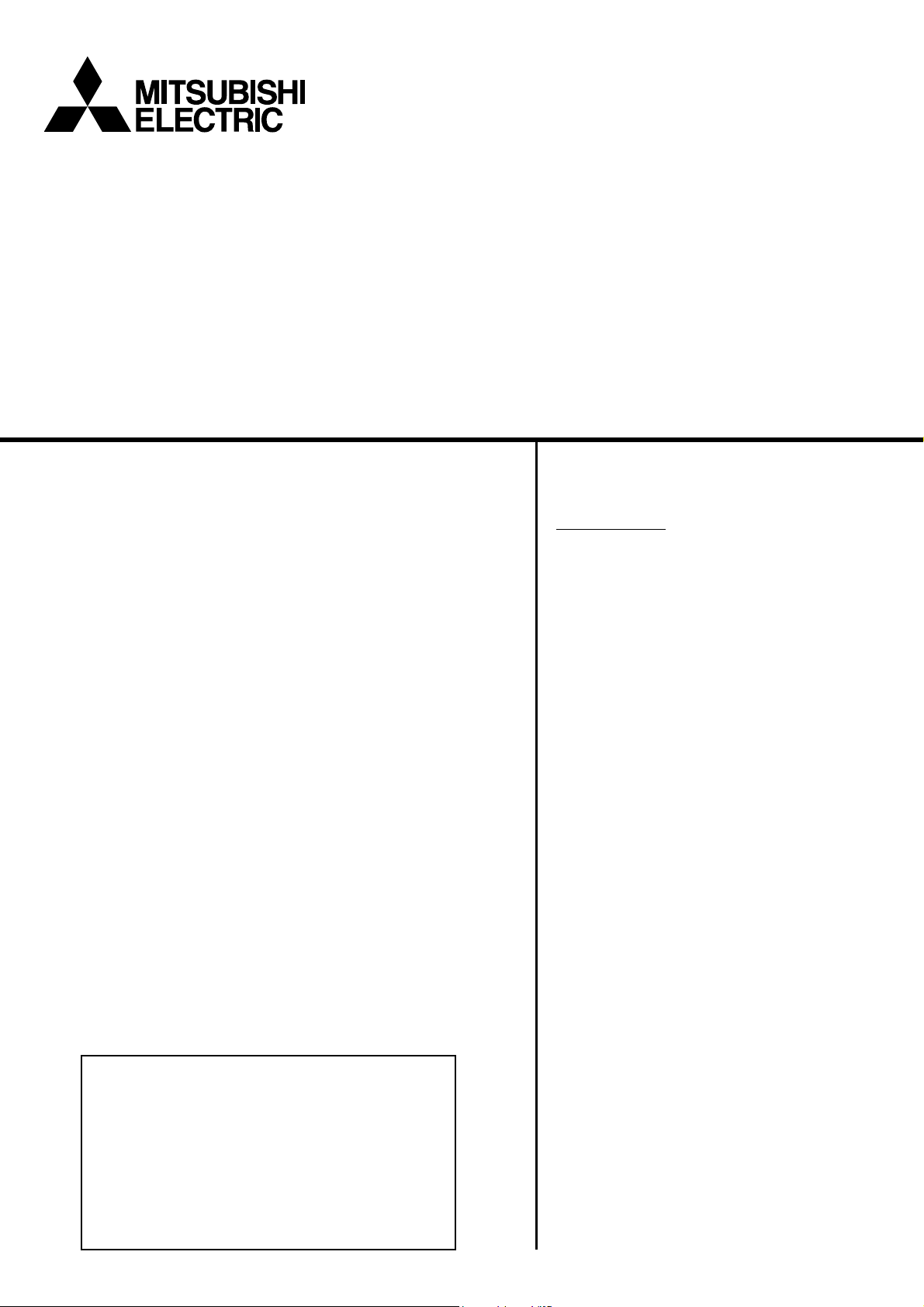
Air-conditioner Control System
BM ADAPTER
Model: BAC-HD150 Instruction Book
Contents
Page
Safety precautions .................................................2
1. Introduction....................................................3
1.1 Applicable Model .................................3
1.2 Restrictions/Cautions........................... 4
2. System configurations ...................................5
2.1 Sample system configuration...............5
2.2 Group configurations ...........................6
3. Function specifications ..................................7
3.1 Basic Functions ...................................7
3.2 Communication protocol
specifications ....................................... 7
3.3 Objects.................................................8
3.4 Relations between objects and control
items .................................................... 9
3.5 Services .............................................10
3.6 Services per object ............................ 12
4. Setting for power-on for the first time .......... 13
4.1 Caution ..............................................13
4.2 Setting up after turning on the power
5. Starting up the BAC-HD150 ........................ 13
6. Switches and 7-segment LEDs ................... 14
7. On-site adjustment steps.............................16
Thoroughly read this instruction book before use
for the first time ..................................13
5.1 Starting up the BAC-HD150...............13
5.2 Restarting the BAC-HD150................13
5.3 Mode of BAC-HD150 .........................13
6.1 Swith and LED layout ........................14
6.2 Switch types.......................................14
6.3 LED types .......................................... 15
7.1 On-site adjustment flowchart ............. 16
7.2 Preparation for on-site adjustment.....17
7.3 Step - 1 Initial setting for air
conditioning system ........................... 18
7.4 Step - 2 Test run of air conditioning
system ...............................................19
7.5 Step - 3 Initial settings for the BAC-
HD150 related items ..........................20
7.6 Step - 4 Test run of BAC-HD150 ....... 21
to ensure safety. The users should keep this
manual for future reference and refer to it as
necessary.
BACnet™ is a registered trade mark of ASHRAE
(American Society of Heating, Refrigerating, and
Air-Conditioning Engineers, INC.).
Page 2

Safety precautions
Before using the BAC-HD150, read the Safety Precautions section carefully to ensure proper operation.
These safety precautions must be observed by anyone who operates the BAC-HD150.
Keep the Instruction Book and Installation Manual for future reference. Make sure both manuals are passed on to any
future air condition system users.
WARNING
of serious injury of death.
This symbol indicates that failure to follow the instructions exactly as stated poses the risk
This symbol indicates that failure to follow the instructions exactly as stated poses the risk
CAUTION
of injury or damage to the BAC-HD150.
WARNING
The unit must be installed by a dealer or technical
representative.
Improper installation by an unqualified person may result
in electric shock and fire.
Install in a location that is strong enough to
withstand the weight of the unit.
A weak installation area may cause the unit to fall down,
resulting in a personal injury.
Only use specified cables. Securely connect each
cable so that the weight of the cable is not applied to
the connectors.
Loose or improper connections may result in heat
generation or fire.
If any abnormality is noticed (e.g., burning smell), stop
the operation, turn off the power supply, and contact
your dealer or technical representative immediately.
Continuing the operation may result in damage to the
BAC-HD150, electric shock, or fire.
Ask your dealer or an authorized technician to move
or reinstall the BAC-HD150.
Improper installation may result in an electric shock or
fire.
BAC-HD150 must be disposed of properly.
Contact your dealer for proper disposal procedures.
Do not attempt to modify or repair the BAC-HD150.
Modification or improper repair may result in electric
shock or fire. Consult your dealer when repairs are
necessary.
Stop the operation immediately and notify your
dealer if the BAC-HD150 does not operate, or when
any abnormality is noticed.
Continuing the operation may result in damage to the
BAC-HD150 or fire.
CAUTION
Do not install the BAC-HD150 where there is a risk of
leaking flammable gas.
If the leaked gas accumulates around the BAC-HD150, it
may ignite and cause an explosion.
Do not wash the BAC-HD150 with water.
Doing so may cause an electric shock or malfunction.
Do not use the BAC-HD150 for specialized
applications.
This product is designed exclusively for use with the
MITSUBISHI ELECTRIC building air conditioning control
system. The use of this product for other purposes may
result in malfunctions.
Do not spray insect sprays or sprays with flammable
propellants to the BAC-HD150.
To avoid the risk of fire or explosion, do not place
flammable sprays near the BAC-HD150 or spray them
directly on the BAC-HD150.
Do not apply mechanical shock to BAC-HD 150.
Do not use the BAC-HD150 in an environment high in
oil, steam, or sulfuric gas.
These substances may have adverse effects on the
performance of the BAC-HD150 or damage its parts.
Operate the BAC-HD150 within the temperature range
specification.
The use of controller outside of its specification may
result in serious damage to the BAC-HD150. Be sure to
check the temperature range specification in the
Installation Manual.
Use a security device such as a VPN router when
connecting the BAC-HD150 to the Internet to prevent
unauthorized access.
If no security devices are installed, the operation settings
may be changed by an unauthorized person without the
knowledge of the user.
- 2 -
Page 3
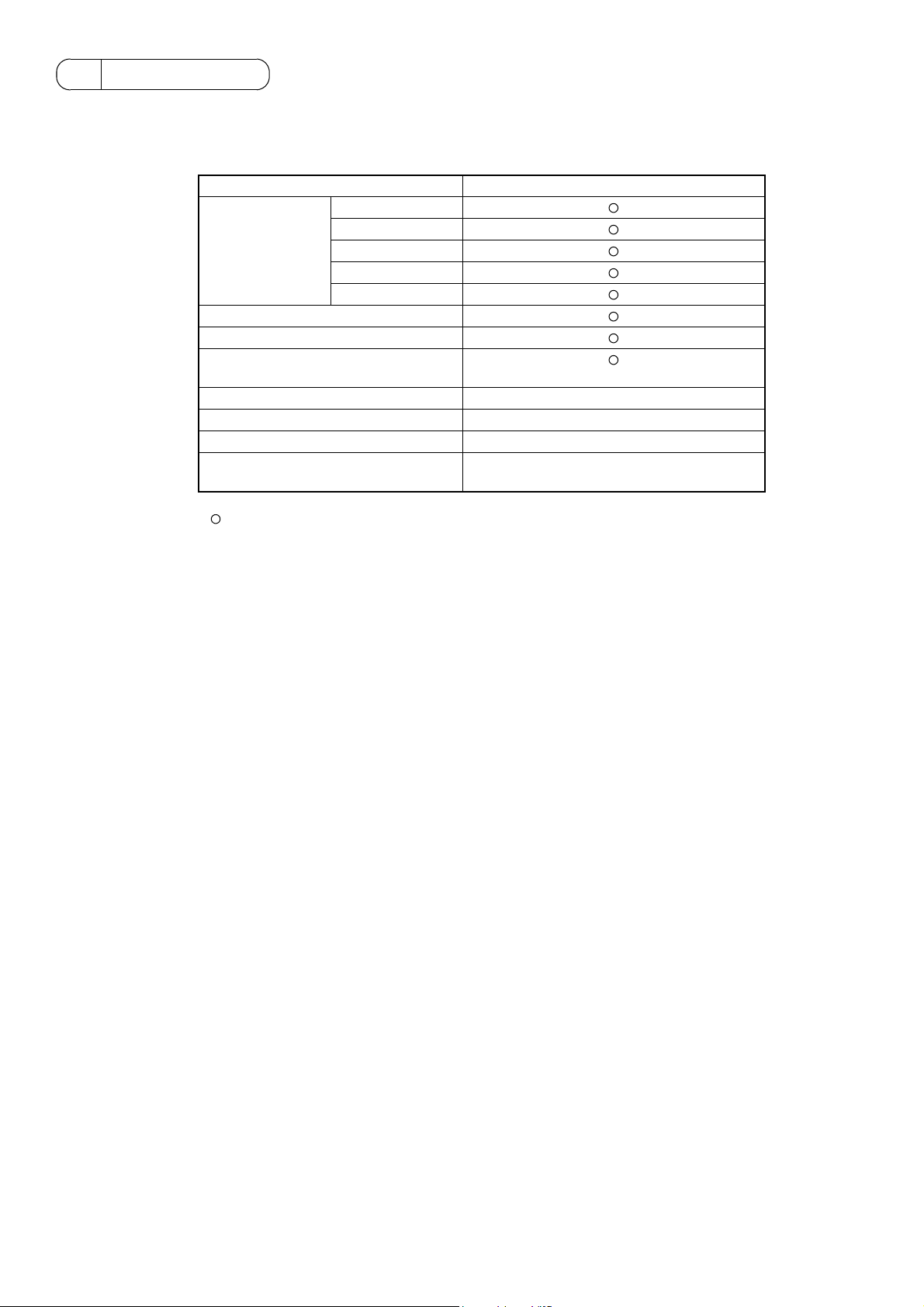
1Introduction
1.1 Applicable Model
BAC-HD150 have functions to monitor and operate air conditioning units (excl. certain models).
Table: Models and available functions
Model Function (Monitor/Operation)
S series
Y Series
CITY MULTI
LOSSNAY
OA Processing unit
R2 series
WY series
WR2 series
A-control unit (Mr Slim)
AK-control unit (Mr Slim) x
K-control unit x
Room air conditioner (RAC) x
Air To Water Booster unit/Air To Water
HEX unit
: Supported
X : Not supported
(Requires an adapter)
x
- 3 -
Page 4
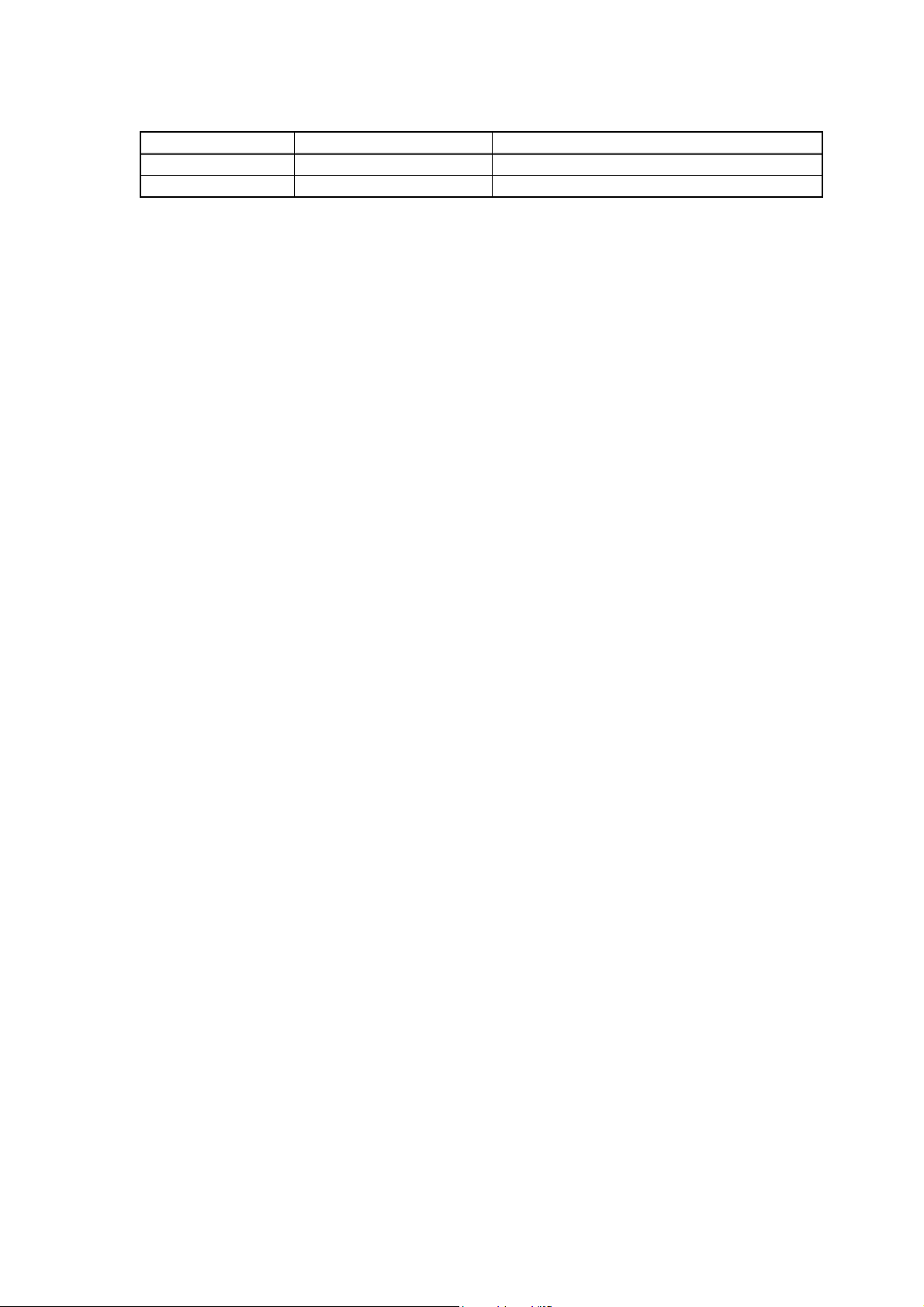
1.2 Restrictions/Cautions
Restrictions and Cautions for BAC-HD150 are as follows.
(1) Restrictions on the system configuration
Number of connectable units Notes
M-NET One line only
Indoor unit 50 units max./M-NET Includes all IC, AIC, LC, FU.
Symbol IC: Indoor unit; AIC: A control indoor unit;
LC: LOSSNAY; FU: OA Processing unit
(2) Supports for errors
• It is recommended to recover the system immediately when errors related to air conditioning are displayed on the building
management system.
(3) Operation during power failure
• When BAC-HD150 needs to be operated during power failure, a power backup device such as UPS (Uninterruptible Power
Supply) is recommended to be installed.
(4) Functions
• Due to continuing improvement, specifications are subject to change without notice.
- 4 -
Page 5
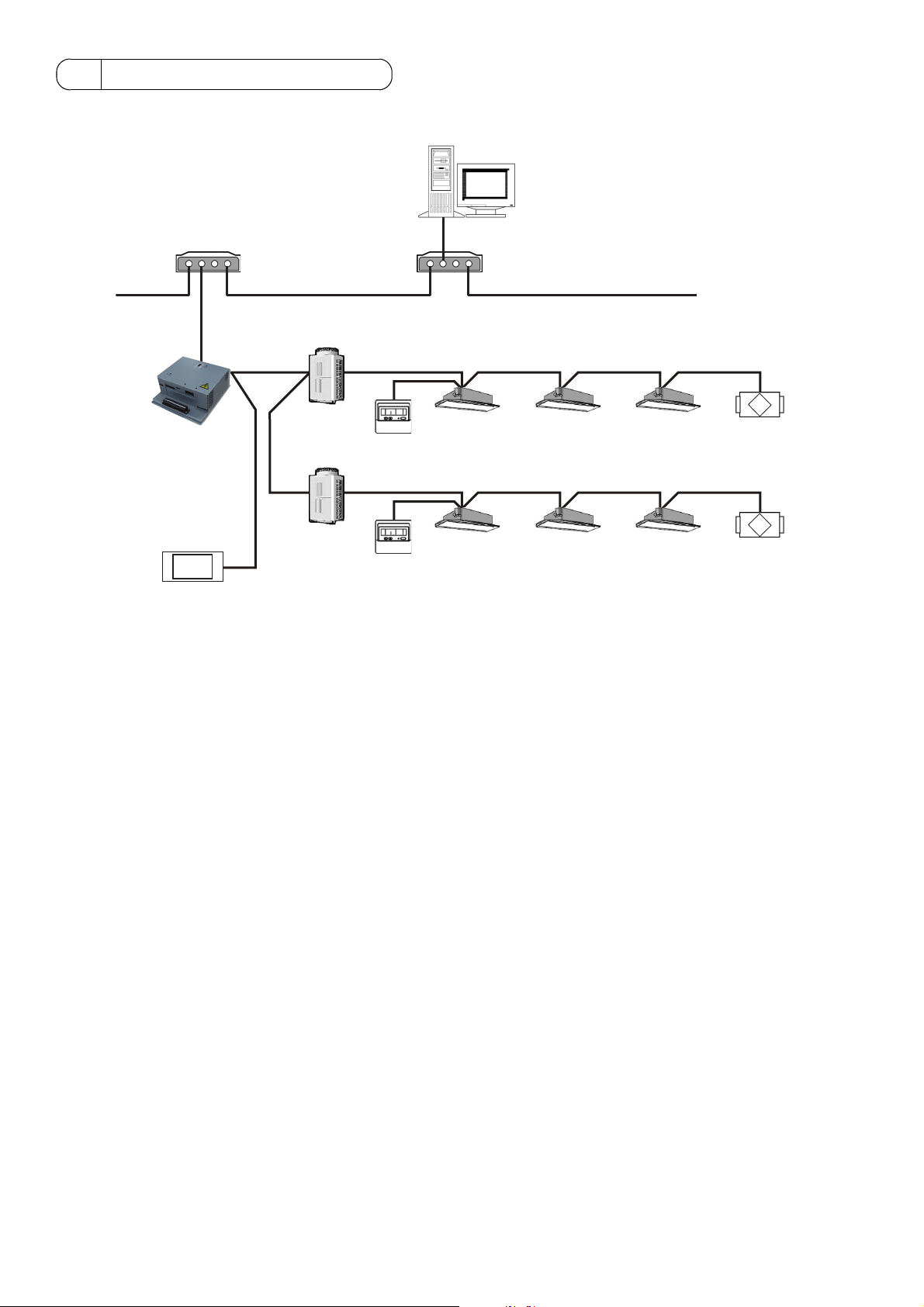
2 System configurations
㩷
㩷
2.1 Sample system configuration
HUB
BACnet
BACnet
M-NET
㩷
㩷
㩷
Outdoor unit
㩷
BAC-HD150
Outdoor unit
System remote controller
M-NET: Mitsubishi Electric air conditioning control line
ME remote controller
ME remote controller
Building Management System
HUB
M-NET
Indoor unit LOSSNAY
M-NET
Indoor unit LOSSNAY
HUB: Switching HUB
- 5 -
Page 6
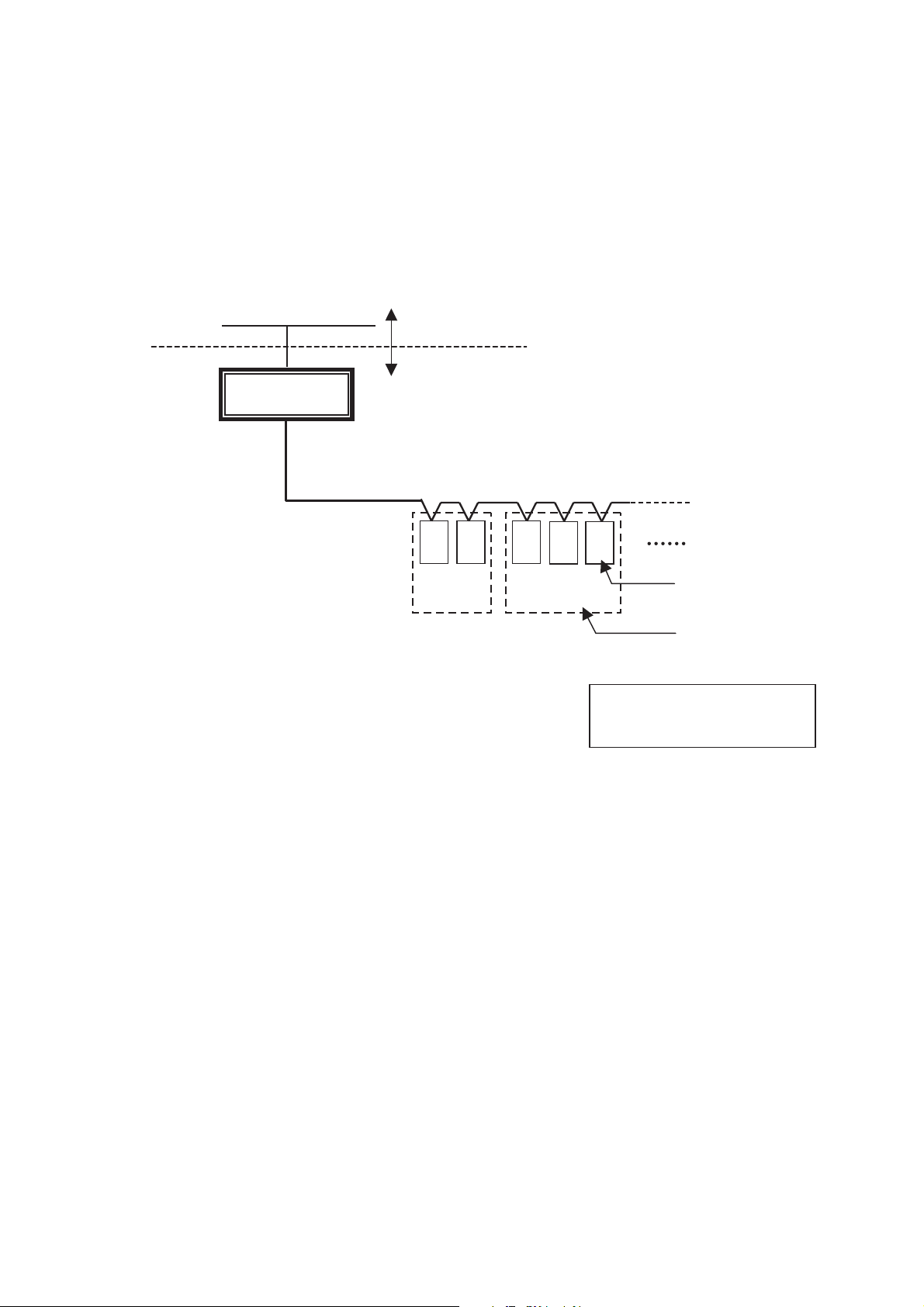
2.2 Group configurations
BACnet controls each group.
BACnet contol hierarchy consists of M-NET number + Group number + Member number.
Refer to “3.4 Relations between objects and control items” for member number details.
(1) M-NET number
Fixed to 01
(2) Group number
Multiple indoor units (IC) can be controlled as a target group. Group number range: 1-50
(3) Member number
Corresponds to Monitor/Operation items of air conditioners
㩷
㩷
㩷
㩷
BACnet
BAC-HD150
Building Management System
Air conditioning system
㩷
㩷
㩷
M-NET
㩷
㩷
㩷
㩷
㩷
㩷
IC01IC
02
Group
IC
03
IC04IC
Group
No.01 No.03
05
㩷㩷
Unit address
Group number
㩷
㩷
㩷
㩷
Outdoor units, remote
controllers, and etc. are omitted
in this drawing.
㩷
- 6 -
Page 7
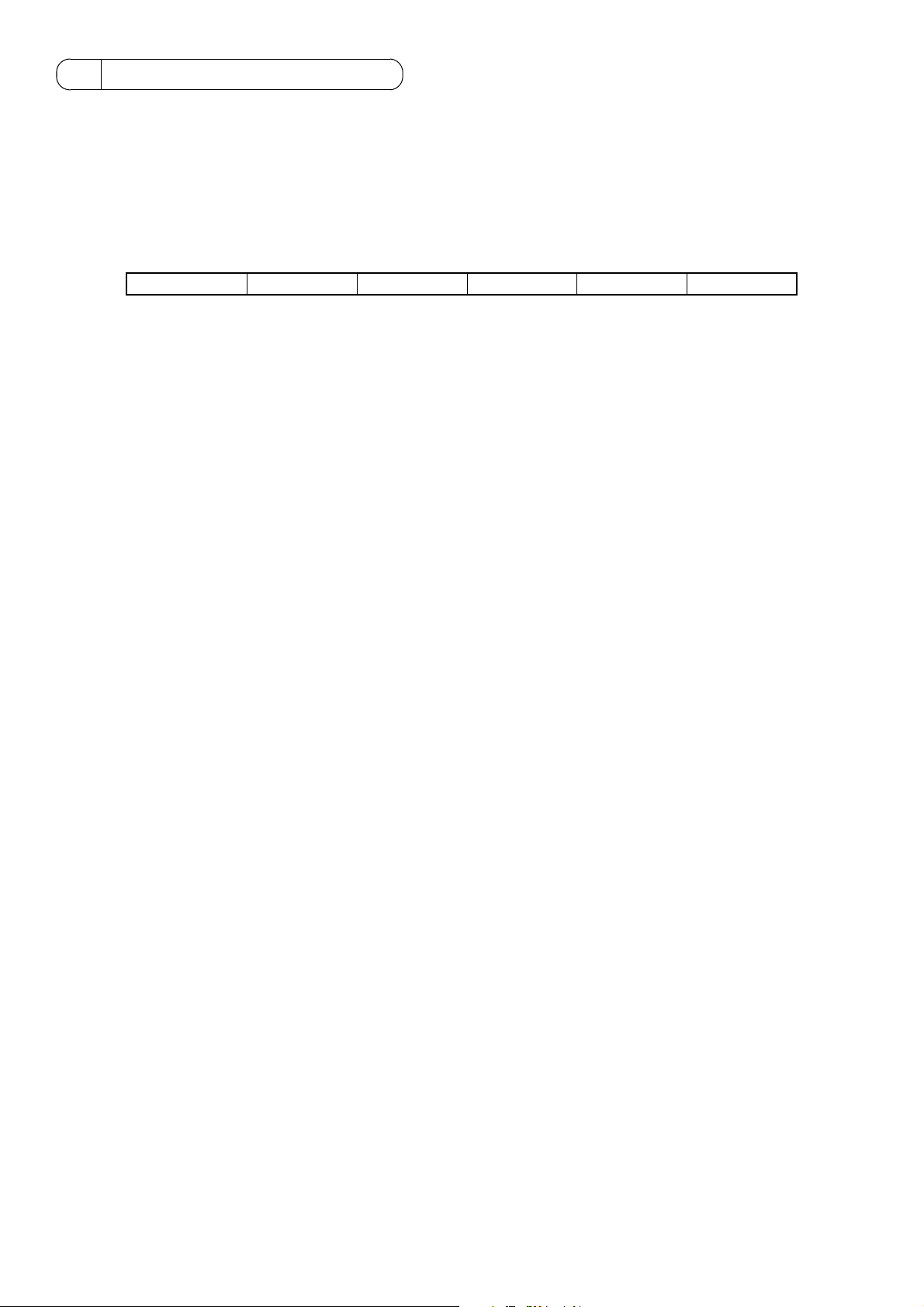
3 Function specifications
3.1 Basic Functions
BAC-HD150 has functions that communication from an air conditioning system is protocol converted to BACnet
communication, that command from a Building Management System is converted and transmitted to an air conditioning
system, and that air conditioning system status data is collected and the status change is detected. BAC-HD150 also collects
data on air conditioning units operation status and transmits the data upon request from the building management system.
Refer to “3.4 Relations between objects and control items” for control item of BAC-HD150.
3.2 Communication protocol specifications
(1) General descriptions of protocol
BACnet/IP which applied to ANSI/ASHRAE 135-2004 correspondingly on UDP/IP of Ethernet is used.
Ethernet header IP header UDP header BVLL header NPCI APDU
Ethernet is a registered trademark of Fuji Xerox, Inc.
(2) Ethernet header
Physical layer: Ethernet
Transmission medium: 10BASE-T
(3) IP header
Class C private address is recommended. (*1) Subnet Mask: 255.255.255.0
*1: Recommended value (range): [192.168.1.1] - [192.168.254.254]
Do not use [192.168.0.0] and [192.168.255.255] as a device address.
(4) UDP header
The default UDP port of unicast and broadcasting is set to 47808 (0xBAC0).
(5) BVLL header (BVLL: BACnet Virtual Link Layer)
BVLC type (1 octet) Fixed to 0x81 (BVLL against BACnet/IP)
BVLC function (1 octet) Unicast 0x0A
Broadcast 0x0B
BVLC length (2 octets) Variable (BVLL header (4 octets) + NPCI data length + APDU data length)
(Typical examples are listed above. Refer to ANSI/ASHRAE 135-2004 for details.)
(6) NPCI (NPCI: Network Layer Protocol Control Information)
Version (1 octet) Fixed to 0x01
Control (1 octet) Response is received. 0x04
No response 0x00
(Typical examples are listed above. Refer to ANSI/ASHRAE 135-2004 for details.)
(7) APDU (APDU: Application Layer Protocol Data Unit)
Data: 1024 octets or less
(Refer to ANSI/ASHRAE 135-2004 for details.)
- 7 -
Page 8
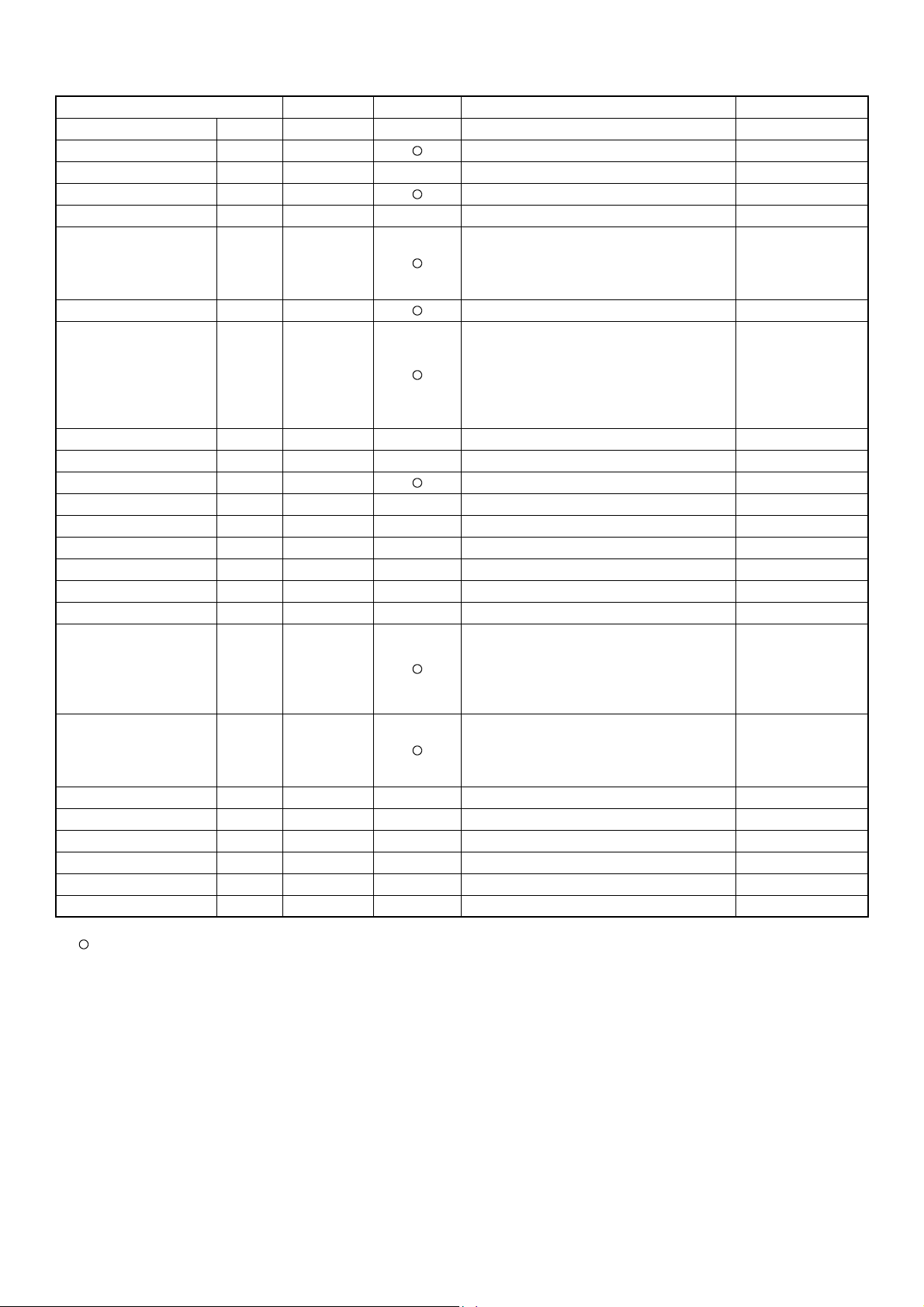
3.3 Objects
Supported object list is shown below.
Object type Abbreviation Support Control item Notes
Accumulator 23 −−
Analog Input 0 AI Room Temp
Analog Output 1 −−
Analog Value 2 AV Set Temp
Averaging 18 −−
On Off State
Binary Input 3 BI
Binary Output 4 BO On Off Setup
Binary Value 5 BV
Calendar 6 −−
Command 7 −−
Device 8 DEV Device object of BAC-HD150
Event Enrollment 9 −−
File 10 −−
Group 11 −−
Life Safety Point 21 −−
Life Safety Zone 22 −−
Loop 12 −−
Multi-state Input 13 MI
Multi-state Output 14 MO
Multi-state Value 19 −−
Notification Class 15 CLS −
Program 16 −−
Pulse Converter 24 −−
Schedule 17 −−
Trend Log 20 −−
Alarm Signal
Filter Sign
Communication State
Filter Sign Reset
Prohibition On Off
Prohibition Mode
Prohibition Filter Sign Reset
Prohibition Set Temperature
System Forced Off
Error Code
Operational Mode State
Fan Speed State
Air Direction State
Ventilation Mode State
Operational Mode Setup
Fan Speed Setup
Air Direction Setup
Ventilation Mode Setup
: Supported
− : Not supported
- 8 -
Page 9

3.4 Relations between objects and control items
Object ID consists of object type + instance number.
Instance number consists of M-NET number, air conditioner group number, and member number.
31 22 21 0
BACnet object type Instance number
BACnet object type : Refer to the object type as shown in the table below.
Instance number (6 digits in decimal notation) : 01
xx xx
Member number (01-99)
Group number (01-50, 99)
M-NET number (fixed to 01)
Unit
Text-1 Text-2 Text-3 Text-4 Text-5
Control item
Object
type
Instance
number
On Off Setup BO 01xx01 Stop Run
On Off State BI 01xx02 Stop Run
Alarm Signal BI 01xx03 Normal Error
01: Normal 06: Electronic
02: Other errors system error
Error Code MI 01xx04 Normal
03: Refrigeration 07: Sensor fault
system fault 08: Communication
04: Water system error error
05: Air system error 09: System error
Operational Mode Setup MO 01xx05 Cooling Heating Fan Auto Dry
Operational Mode State MI 01xx06 Cooling Heating Fan Auto Dry
Fan Speed Setup MO 01xx07 Low High Mid 2 Mid 1
Fan Speed State MI 01xx08 Low High Mid 2 Mid 1
Room Temp AI 01xx09 °F/°C
Set Temp AV 01xx10 °F/°C
Filter Sign BI 01xx11 OFF ON
Filter Sign Reset BV 01xx12 Reset Void
Prohibition On Off BV 01xx13 Permit Prohibit
Prohibition Mode BV 01xx14 Permit Prohibit
Prohibition Filter Sign Reset BV 01xx15 Permit Prohibit
Prohibition Set Temperature BV 01xx16 Permit Prohibit
Communication State BI 01xx20 Normal Error
System Forced Off BV
Air Direction Setup MO 01xx22
Air Direction State MI 01xx23
Ventilation Mode State MO 01xx35
Ventilation Mode Setup MI 01xx36
01xx21
019921
Reset Execute
Horizontal
Horizontal
Heat
exchange
Heat
exchange
Downblow
60%
Downblow
60%
Bypass Auto
Bypass Auto
Downblow
80%
Downblow
80%
Downblow
100%
Downblow
100%
Swing
Swing
NotesInactive Active
*1) *4)
*1)
*2) *4)
*2)
*3)
*3) *5)
*3)
*3)
*3) *4)
*3)
*1 : “Dry” can be used only when “use” is selected for the “Dry” setting. (“Dry” is not used for a default.)
Fan is used for a group whose attribute is LC.
*2 : “Mid 1/Mid 2” can be used only when “use” is selected for the “Mid 1/Mid 2” setting.
(“Mid 1/Mid 2” is not used for a default.)
Low< Mid 2< Mid 1< High
*3 : Initial value is returned for a group whose attribute is LC because the group is not a target item.
*4 : Different operation mode settings, fan speed settings, and airflow direction settings are available on different models.
*5 : Settable indoor preset temperature range varies in each operation mode.
• Cooling : 19-30 °C
• Heating : 17-28 °C
• Auto : 19-28 °C
• Dry : 19-30 °C
The settable range also varies with the models.
- 9 -
Page 10

3.5 Services
The following table shows the supported services.
Service Initiate request Execute request
1. Alarm and Event Services
(1) Acknowlege Alarm Service −−
(2) Confirmed COV Notification Service −−
(3) Confirmed Event Notification Service −−
(4) Get Alarm Summary Service −−
(5) Get Enrollment Summary service −−
(6) Get Event Information Service −−
(7) Life Safety Operation Service −−
(8) Subscribe COV Service −−
(9) Subscribe COV Property Service −−
2. File Access Services
(1) Atomic Read File Service −−
(2) Atomic Write File Service −−
3. Object Access Services
(1) Add List Element Service −−
(2) Remove List Element Service −−
(3) Create Object Service −−
(4) Delete Object Service −−
(5) Read Property Service −
(6) Read Property Conditional Service −−
(7) Read Property Multiple Service −
(8) Read Range Service −−
(9) Write Property Service −
(10) Write Property Multiple Service −
4. Remote Device Management Services
(1) Device Communication Control Service −−
(2) Confirmed Private Transfer Service −−
(3) Confirmed Text Message Service −−
(4) Reinitialize Device Service −−
5. Virtual Terminal Services
(1) VT-Open Service −−
(2) VT-Close Service −−
(3) VT-Data Service6.Security Services −−
: Supported
− : Not supported
Initiate request: Provides services
Execute request: Receives and uses services
- 10 -
Page 11

Service Initiate request Execute request
6. Security Services
(1) Authenticate Service −−
(2) Request Key Service −−
7.Unconfirmed Services
(1)I-Am −
(2)I-Have −
(3)Unconfirmed COV Notification Service −−
(4)Unconfirmed Event Notification Service −−
(5)Unconfirmed Private Transfer Service −−
(6)Unconfirmed Text Message Service −−
(7)Time Synchronization Service −
(8)UTC Time Synchronization Service −−
(9)Who-Has −
(10)Who-Is −
: Supported
− : Not supported
Initiate request: Provides services
Execute request: Receives and uses services
- 11 -
Page 12

3.6 Services per object
The following table shows the supported service per object.
Object
Service
Read Property
Read Property Multiple
Write Property
Write Property Multiple
I-Am
I-Have
Time Synchronization
Who-Has
Who-Is
INIT
EXEC
INIT
EXEC
INIT
EXEC
INIT
EXEC
INIT
EXEC
INIT
EXEC
INIT
EXEC
INIT
EXEC
INIT
EXEC
Device
Input
Analog
Val ue
Analog
Input
Binary
Binary
Output
Val ue
Binary
Multi-State
Input
Multi-State
Notes
Output
INIT: Provides services
EXEC: Receives and uses services
: Supported
: Changeable using setting data
- 12 -
Page 13

4 Setting for power-on for the first time
4.1 Caution
BACnet LAN IP address for BAC-HD150 is set to “192.168.1.254” at factory setting.
The address may overlap one of the addresses that are assigned to other devices connected to BACnet. When turning on the
power for the first time after installation, turn on the power with the BACnet LAN cable with BAC-HD150 disconnected.
If an address overlaps any of the addresses that are assigned to other devices, BACnet communication cannot be performed
properly via BAC-HD150 or other devices.
Connect the LAN cable for BAC-HD150 to BACnet after IP address is set by using BAC-HD150 Setting Tool (abbreviated to
Setting Tool below).
4.2 Setting up after turning on the power for the first time
Make initial setting using Setting Tool after the power to BAC-HD150 is turned on.
Refer to the Instruction Book that came with Setting Tool for details about Initial Setting.
5 Starting up the BAC-HD150
5.1 Starting up the BAC-HD150
BAC-HD150 starts up when the power is turned on.
BACnet communication and M-NET communication are performed after startup.
5.2 Restarting the BAC-HD150
BAC-HD150 restarts when SW403 is pressed.
5.3 Mode of BAC-HD150
BAC-HD150 has “Online” mode and “Offline” mode.
“Online” mode is an operation mode to perform BACnet communication and M-NET communication.
“Offline” mode is a maintenance mode in which BACnet communication and M-NET communication are not performed.
It is the mode in which the Setting Tool can configure data settings to the BAC-HD150.
Mode change between “Online” and “Offline” are as follows.
• Startup by turning on
the power
• Restart by resetting
• Receiving “Change to Online mode request ”
from the Setting Tool.
Online mode
• Receiving “Change to Offline mode request ”
from the Setting Tool.
• “Change to Offline mode” by operating the
switch.
Offline mode
- 13 -
Page 14

6 Switches and 7-segment LEDs
6.1 Swith and LED layout
The layouts of the switches and LEDs on BAC-HD150 are shown below.
7-segment LED
Switch Board
TB3
M-NET Board
6.2 Switch types
(1) Dipswitches
SW601, SW602, SW603, and SW604 are available.
(The above switches are for future use.)
Main Board
TB1
Error LED
SW403
SW606,SW607
SW601
SW605
SW604
SW603
SW602
(2) Rotary switches
SW606 and SW607 are available.
(The above switches are for future use.)
(3) Push switches
SW403 and SW605 are available.
(SW403 is used to restart BAC-HD150, and SW605 is for future use.)
- 14 -
Page 15

6.3 LED types
(1) 7-segment LEDs
Each set of two vertically aligned lines in the 7-segment LEDs display the information that is summarized in the table below.
LD1 CPU status
LD2 (Undefined) −
LD3 BACnet communication status
LD4 Air conditioning unit errors
LD5 M-NET startup status
LD6 (Undefined) −
LD7 BACnetIF mode
LD8 BACnet communication service status
7segment LED
Lit : Normal
Unlit : Error
Lit : Error
Unlit : Normal
Lit : At least one indoor unit is in error.
Unlit : All indoor units are normal.
Lit : Initial setting has not been completed.
Unlit : Initial setting has been completed.
Blink: Initial setting in progress
Lit : Offline mode
Unlit : Online mode
Lit : Communication lock (setting other than Enable)
Unlit : Communication allowed (Enable)
LD2
LD1
(2) Error LED
The Error LED lights up when there is a BACnet communication error. It remains turned off when no errors are occurring.
LD3
LD4 LD5
LD6 LD7 LD8
- 15 -
Page 16

7 On-site adjustment steps
7.1 On-site adjustment flowchart
Generally, on-site adjustment is divided into four steps as follows. By following these steps, the cause of trouble can be solved
clearly and on-site adjustment can be identified efficiently.
It is recommended to follow the steps below.
Step - 1 Initial setting for air conditioning system
Make the setting for the BAC-HD150 system and air conditioning system group by using
Setting Tool.
Refer to the Instruction Book that came with the Setting Tool for BAC-HD150 system setting
and group setting for air conditioning system.
Step - 2 Test run of air conditioning system
Check that air conditioning units and controllers are system configured correctly and
operate properly. (Refer to the Installation Manual that came with each device for how to
perform test run.)
Step - 3 Initial settings for BAC-HD150 related items
Make the setting for the BAC-HD150 related items by using Setting Tool.
Refer to the Instruction Book that came with Setting Tool for setting related to BACnet.
Step - 4 Test run of BAC-HD150
Check that operation status of air conditioning units appears correctly on the BMS and that
air conditioning units operate properly from the BMS control.
BMS: Building Management System
- 16 -
Page 17

㩷
㩷
Step-4
BAC-HD150
Step-1
Step-3
System remote controller
HUB
M-NET
BACnet
㩷
㩷
Outdoor unit
㩷
ME remote controller
Outdoor unit
ME remote controller
Building Management System
HUB
M-NET
Indoor unit LOSSNAY
M-NET
Indoor unit LOSSNAY
Step-2
7.2 Preparation for on-site adjustment
Have the following tools and documents ready before performing on-site adjustment and a test run.
Item Description Notes
Group configuration, IP address, Control item, and
etc.
Reference
Tools and parts
Air conditioning control system diagram
Instruction Book that came with BAC-HD150 (This document)
Instruction Book that came with Setting Tool
BAC-HD150 Installation Manual
Relevant air-conditioner and controller’s
Instructions Books and Installation Manuals
Miscellaneous BACnet device list
Computer For Setting Tool
USB memory For setting data backup
Installation CD for the Setting Tool Setup disk
HUB For connection to Setting Tool
LAN cable (straight cable) For connection to Setting Tool
General tools such as a driver
Tester Use to check wiring and voltage.
Miscellaneous
- 17 -
Page 18

7.3 Step - 1 Initial setting for air conditioning system
㩷
㩷
Make the initial settings for air conditioning system using Setting Tool.
Change LAN
connection
HUB
Building Management System
HUB
BACnet
㩷
Setting tool
Step-1
HUB
BAC-HD150
System remote controller
M-NET
㩷
㩷
Outdoor unit
㩷
ME remote controller
Outdoor unit
ME remote controller
M-NET
Indoor unit
M-NET
Indoor unit
(1) Installing the Setting Tool software
Install the Setting Tool program on a PC, and set the IP address. (Refer to the Instruction Book that came with Setting Tool for
installation and setting method.)
LOSSNAY
LOSSNAY
(2) Connecting the Setting Tool
To connect Setting Tool to BAC-HD150, disconnect LAN cable connecting to BACnet of BAC-HD150.
Use additional HUB to connect BAC-HD150 and Setting Tool.
To connect BAC-HD150 and the additional HUB, use LAN port (LAN1) connecting to BACnet.
(3) Data setting
Make the settings for the air conditioning system related items and IP address of BAC-HD150 by using Setting Tool.
The following table shows setting items. (Refer to the Instruction Book that came with Setting Tool for setting method.)
No. Main tab Sub tab Setting item
1
System Settings
2 M-NET All setting items
3
Group Settings
4 LOSSNAY All setting items
Basic System All setting items
Group All setting items
CAUTION
When IP address is duplicated, not only BAC-HD150 but also other equipments may malfunction in BACnet communication.
Check IP address of BAC-HD150 before setting.
BAC-HD150 and BACnet do not get connected in Step - 1 to 3, so the setting related to IP address in Step - 1 is not
necessary. IP address is set in Step - 1 just for the case they are connected accidentally.
- 18 -
Page 19

7.4 Step - 2 Test run of air conditioning system
Perform test run only on air conditioning system.
HUB
㩷
Setting tool
HUB
BAC-HD150
System remote controller
(1) Checking items before test run
Check that test run of air conditioning units is completed.
M-NET
BACnet
Outdoor unit
ME remote controller
Outdoor unit
ME remote controller
Building Management System
HUB
M-NET
Indoor unit
M-NET
Indoor unit
LOSSNAY
LOSSNAY
Step-2
(2) Turning on the power of all the air conditioning units and system controllers
Turn on the power of all the air conditioning units and system controllers.
(3) Restarting the BAC-HD150
Restarting the BAC-HD150, then it becomes [Online mode].
The setting data made in Step - 1 such as air conditioning system group is automatically sent from BAC-HD150 to air
conditioning system.
(It may take about 5 minutes for the setting.)
(4) Test run using system controller or remote controller
Perform test run using system controller or remote controller to check operation status of each unit.
* Refer to the Installation Manual that came with air conditioning unit and system controller for how to perform test run.
- 19 -
Page 20

7.5 Step - 3 Initial settings for the BAC-HD150 related items
㩷
㩷
Make the initial settings for BACnet using Setting Tool.
HUB
Building Management System
HUB
BACnet
㩷
Setting tool
Step-3
HUB
BAC-HD150
M-NET
㩷
㩷
Outdoor unit
㩷
ME remote controller
Outdoor unit
ME remote controller
M-NET
Indoor unit LOSSNAY
M-NET
Indoor unit LOSSNAY
System remote controller
(1) Data setting
Make the settings for BACnet using Setting Tool.
The following table shows setting items. (Refer to the Instruction Book that came with Setting Tool for setting method.)
No. Main tab Sub tab Setting item
1
2 Network and Device All setting items
BACnet Settings
3 Object All setting items
BACnet All setting items
4 Other All setting items
- 20 -
Page 21

7.6 Step - 4 Test run of BAC-HD150
㩷
㩷
Connect BMS and perform test run of air conditioning system.
Change LAN
HUB
connection
BACnet
㩷
Setting tool
HUB
BAC-HD150
M-NET
㩷
㩷
Outdoor unit
㩷
Outdoor unit
Step-4
System remote controller
(1) BACnet connection
Switch LAN connection of BAC-HD150 from Setting Tool to BACnet.
ME remote controller
ME remote controller
Building Management System
HUB
M-NET
Indoor unit
M-NET
Indoor unit
LOSSNAY
LOSSNAY
(2) Restarting the BAC-HD150
Restart BAC-HD150, then it becomes [Online mode].
(3) Test run items and method
Refer to the next page for test run items and method.
- 21 -
Page 22

On-site adjustment sheet for BACnet interface (proposal)
Check these items to use the system.
Group No. [ ]
Control item Object Status Steps Result
• Turn ON/OFF the specific group from BMS(*1).
On Off Setup BO_01xx01
On Off State BI_01xx02
Alarm Signal BI_01xx03
Error Code MI_01xx04
Operational Mode
Setup
Operational Mode
State
Fan Speed Setup MO_01xx07
Fan Speed State MI_01xx08
Room temp AI_01xx09 °C
Set Temp AV_01xx10 °C
Filter Sign BI_01xx11
Filter Sign Reset BV_01xx12
MO_01xx05
MI_01xx06
INACTIVE: Stop
ACTIVE: Run
INACTIVE: Stop
ACTIVE: Run
INACTIVE: Normal
ACTIVE: Error
01 : Normal
02 : Other errors
03 : Refrigeration fault
04 : Water error
05 : Air error
06 : Electronic error
07 : Sensor fault
08 :
09 : System error
01 : Cooling
02 : Heating
03 : Fan
04 : Auto
05 : Dry (*4)
01 : Cooling
02 : Heating
03 : Fan
05 : Dry (*4)
01 : Low
02 : High
03 : Mid 2 (*5)
05 : Mid 1 (*5)
01 : Low
02 : High
03 : Mid 2 (*5)
04 : Mid 1 (*5)
INACTIVE : OFF
ACTIVE : ON
INACTIVE : RESET
ACTIVE : Void
Communication error
After doing so, check that the operation status of the group
renews the condition using system controller or remote
controller.
• Turn ON/OFF the specific group using system controller
or remote controller.
After doing so, check that the operation status of the group
renews the condition on BMS .
• Make an error on an air conditioning units of the specific
group.
After doing so, check that the warning signal of the group
turns to (ACTIVE) on BMS. (*2)
• Recover the error of the air conditioning units of the
specific group.
After doing so, check that the warning signal of the group
turns to (INACTIVE) on BMS.
• Disconnect M-NET transmission line that is connected to
BAC-HD150.
After doing so, check that the error code of all groups turns
to Communication error (08) on BMS. (*3)
• Connect M-NET transmission line to BAC-HD150.
After doing so, check that the error code of all groups turns
to Normal (01) on BMS.
(Do not perform this check when other errors occur.)
• Change operation mode of the specific group from BMS.
After doing so, check that the operation mode of the group
renews the mode using system controller or remote
controller.
• Change operation mode of the specific group using
system controller or remote controller.
After doing so, check that the operation mode of the group
renews the mode on BMS.
• Change fan speed of the specific group from BMS.
After doing so, check that the fun speed of the group
renews the speed using system controller or remote
controller.
• Change fun speed of the specific group using system
controller or remote controller.
After doing so, check that the fun speed of the group
renews the speed on BMS.
• Change intake air temperature and check if the display of
BMS and system controller/remote controller are the
same.
• Make a setting of set room temperature of the specific
group from BMS.
After doing so, check that the set room temperature of the
group renews the temperature using system controller or
remote controller.
• Change the set room temperature of the specific group
using system controller or remote controller.
After doing so, check that the set room temperature of the
group renews the temperature on BMS.
• Perform something to turn on the filter sign. (*2)
After doing so, check that the filter sign of the group turns to
ON(ACTIVE) on BMS.
• Reset the filter sign of the group that detects filter sign
[ON(ACTIVE)] from BMS. (*2)
After doing so, check that the filter sign of the group turns to
OFF(INACTIVE) on BMS.
- 22 -
Page 23

Control item Object Status Steps Result
• Prohibit the remote controller (ON/OFF) of the specific
group from BMS.
After doing so, check that the remote controller (ON/OFF) of
Prohibition On Off BV_01xx13
Prohibition Mode BV_01xx14
Prohibition Filter
Sign Reset
Prohibition Set
Temperature
Communication
State
System Forced Off
Air Direction Setup MO_01xx22
Air Direction State MI_01xx23
Ventilation Mode
Setup
Ventilation Mode
State
BV_01xx15
BV_01xx16
BI_01xx20
BV_01xx21
BV_019921
MO_01xx35
MI_01xx36
INACTIVE : Permit
ACTIVE : Prohibit
INACTIVE : Permit
ACTIVE : Prohibit
INACTIVE : Permit
ACTIVE : Prohibit
INACTIVE : Permit
ACTIVE : Prohibit
INACTIVE: Normal
ACTIVE: Error
INACTIVE: Reset
ACTIVE: Execute
01 : Horizontal
02 : Downblow 60%
03 : Downblow 80%
04 : Downblow 100%
05 : Swing
01 : Horizontal
02 : Downblow 60%
03 : Downblow 80%
04 : Downblow 100%
05 : Swing
01 : Heat exchange
02 : Bypass
03 : Auto
01 : Heat exchange
02 : Bypass
03 : Auto
the group turns to (ACTIVE) via the remote controller.
• Permit the remote controller (ON/OFF) of the specific
group from BMS.
After doing so, check that the remote controller (ON/OFF) of
the group turns to (INACTIVE) via the remote controller.
• Operation/checking object is the same as the steps of
remote controller (operation mode), but the checking
method is the same as the steps of remote controller (ON/
OFF).
• Operation/checking object is the same as the steps of
remote controller (filter sign reset), but the checking
method is the same as the steps of remote controller (ON/
OFF).
• Operation/checking object is the same as the steps of
remote controller (set temperature), but the checking
method is the same as the steps of remote controller (ON/
OFF).
• Disconnect M-NET transmission line which is connected
to BAC-HD150.
After doing so, check that the communication condition of all
groups turns to error (ACTIVE) on BMS. (*3)
• Connect M-NET transmission line to BAC-HD150.
After doing so, check that the error code of all groups turns
to Normal (INACTIVE) on BMS.
• Perform a forced stop of the system of the specific group
from BMS.
After doing so, check that the air conditioner stops on BMS.
• Change the air direction of the specific group from BMS.
After doing so, check that the air direction of the group
renews the direction using system controller or remote
controller.
• Change the air direction of the specific group using
system controller or remote controller.
After doing so, check that the air direction of the group
renews the direction on BMS.
• Change the LOSSNAY ventilation mode of the specific
group from BMS.
After doing so, check that the LOSSNAY ventilation mode of
the group renews the mode using system controller or
remote controller.
• Change the LOSSNAY ventilation mode of the specific
group using system controller or remote controller.
After doing so, check that the LOSSNAY ventilation mode of
the group renews the mode on BMS.
*1: BMS = Building Management System
*2: Consult a Mitsubishi personnel for the confirmation method.
*3: It can take up to five minutes for an error to be detected.
*4: “Dry” can be used only when “use” is selected for the “Dry” setting (“Dry” is not used for a default.)
*5: “Mid 1/Mid 2” can be used only when “use” is selected for the “Mid 1/Mid 2” setting. (“Mid 1/Mid 2” is not used for a default.)
- 23 -
Page 24

This product is designed and intended for use in the residential,
commercial and light-industrial environment.
The product at hand is
based on the following
EU regulations:
• Low Voltage Directive 2006/95/EC
• Electromagnetic Compatibility Directive,
2004/108/EC
Please be sure to put the contact address/telephone number on
this manual before handing it to the customer.
HEAD OFFICE: TOKYO BLDG. , 2-7-3, MARUNOUCHI, CHIYODA-KU, TOKYO 100-8310, JAPAN
Authorized representative in EU: MITSUBISHI ELECTRIC EUROPE B.V.
HARMAN HOUSE, 1 GEORGE STREET, UXBRIDGE, MIDDLESEX UB8 1QQ, U.K.
WT05542X01
WT05542X01
Printed in Japan
Printed in Japan
Recycled Paper
Recycled Paper
