Page 1
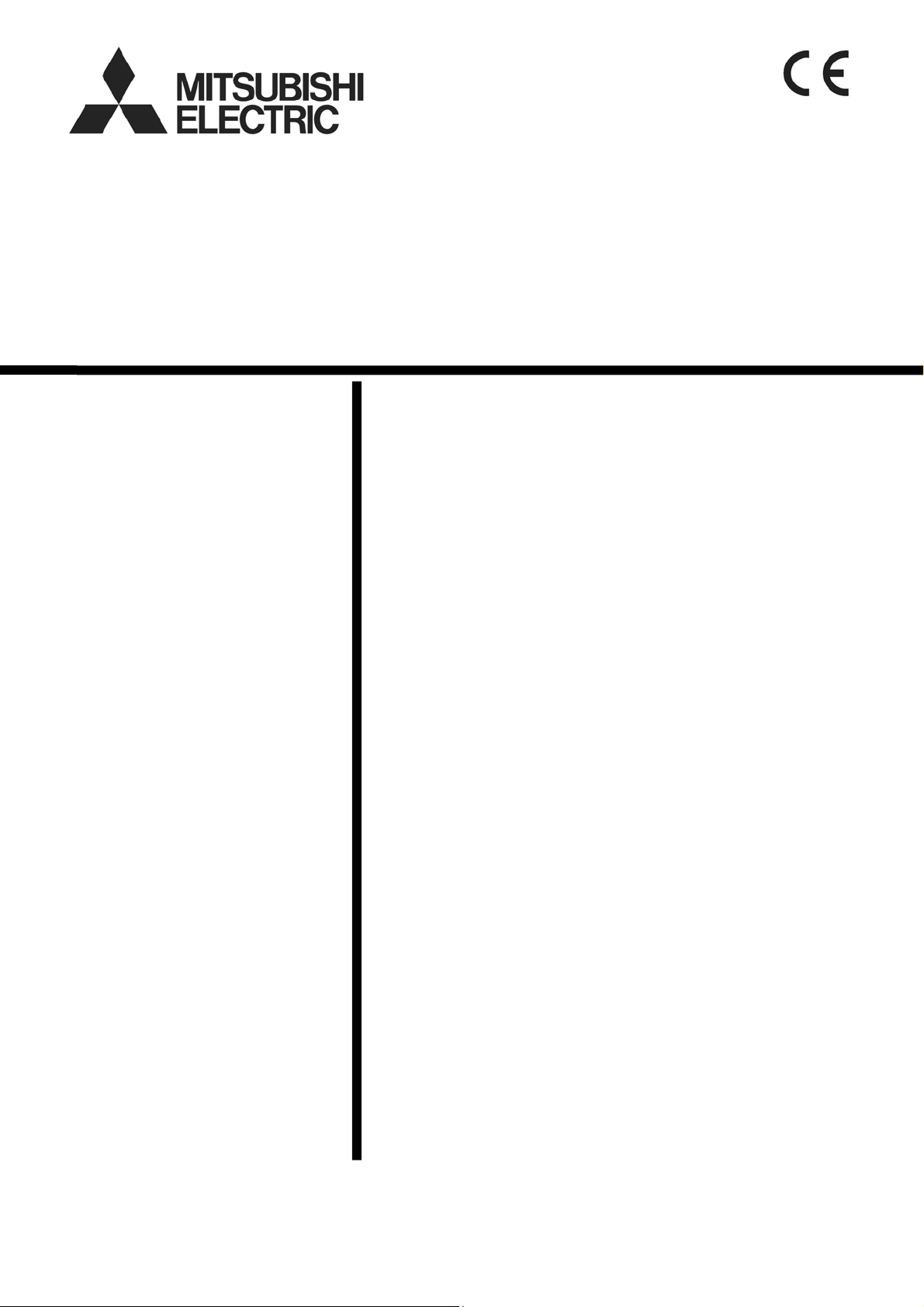
Air-conditioner Network System
Centralized Controller
Model: AG-150A Instruction Book
(Web browser for Initial Settings)
Contents
1 Introduction ..........................................................................1
1-1 Terms Used in This Manual ....................................................1
1-2 Computer Requirements.........................................................1
1-3 Notes on using AG-150A with the integrated centralized control
software (TG-2000A)................................................................ 1
2 Setting the Operating Environment......................................2
2-1 Setting the PC IP Address....................................................... 2
2-2 Setting the Web Browser......................................................... 4
3 Performing Operations.........................................................6
3-1 Logging in on the AG-150A..................................................... 6
4 Initial Settings.......................................................................9
4-1 Setting the Current Date and Time.......................................... 9
4-2 Setting the Basic Information and External Input Functions.10
4-3 Group Setting ........................................................................ 18
4-4 Interlocked Setting.................................................................20
4-5 Block Setting.......................................................................... 21
5 Functions 1.........................................................................22
5-1 Error mail reports/E-mail communication..............................22
5-2 Energy-Save Control and Peak Cut Control ......................... 25
5-3 Settings for measurement .....................................................30
6 Functions 2.........................................................................34
6-1 Limiting the Set Temperature Operating Range ................... 34
6-2 Night Mode (Silent Mode) Schedule......................................35
6-3 System-Changeover of Y series............................................ 36
7 Functions 3.........................................................................37
7-1 External Temperature Interlock............................................. 37
7-2 Night setback control.............................................................38
7-3 Interlock control.....................................................................39
8 User Setting .......................................................................42
9 Registering a License for Optional Function......................44
Before using the controller, please read this Instruction Book carefully to ensure correct
operation. Retain this manual for future reference.
Page 2

1 Introduction
Special features of Mitsubishi Electric Corporation’s “Centralized Controller AG-150A” is that a PC connected
to a LAN can be used to monitor the operation condition of air conditioners, perform air conditioner operatio ns,
and make initial settings.
This document explains the procedures for making ini tial settings for the Centralized Controller AG-150A u sing
the web browser.
Hereinafter, the centralized controller AG-150A, unless otherwise specified, will be called "AG-150A".
Note: License of "Web Monitor" or "Basic License Pack" is necessary to use the web browser and update program. Register the
license key on the AG-150A LCD screen.
A one-day license key can be registered on the LCD screen that allows the user to use the "Web Monitor" only on the day of
the registration. Use this license key to update the program or to use the initial setting browser, or in any other situations
when a temporary license key is necessary.
Note: Use a security device such as a VPN router when connecting the AG-150A to the Internet to prevent unauthorized access.
Note: "Booster unit" and "Water HEX unit" are referred to as "Air to water".
1-1 Terms Used in This Manual
- “Click” refers to the action of positioning the mouse cursor on the object (such as button or folder), pressing
down, and releasing the left mouse button once.
- Unless otherwise specified, the example screen images used in this manual are Windows XP
Explorer 6.0 screen images.
Note: Windows is a registered trademark or trademark of Microsoft Corporation USA in the United States and other countries.
- The K transmission converter (PAC-SC25KAA) and OA processing unit (LOSSNAY) are not included in
systems shipped to North America (USA & Canada).
®
and Internet
1-2 Computer Requirements
To monitor and operate air conditioners by web browser, computer must include the following requirements.
Table 1-1 Computer Requirements
Item Requirement
CPU
Memory
Screen resolution
Pentium 300MHz or faster
64M Bytes or more (128M Bytes or more recommended)
1024 x 768 or higher recommended
Microsoft® Internet Explorer 6.0 or later
Compatible browser
Note: You must have a Java execution environment
(Sun Microsystems Java
Note: You can check the Sun Microsystems
“Java” in a control panel.
®
Plug-in Ver.1.6.0.02 or later).
®
Java Plug-in version in
On-board LAN port or LAN card One connector (100BASE-TX)
Other Pointing device such as a mouse
Note: Microsoft is a registered trademark or trademark of Microsoft Corporation USA in the United States and other countries.
Sun Microsystems and Java are trademarks or registered trademarks of Sun Microsystems Inc. in the United States and/or other
countries.
1-3 Notes on using AG-150A with the integrated centralized
control software (TG-2000A)
If the system is connected to the integrated centralized control software (referred to as TG-2000A hereafter),
make all settings and changes from the TG-2000A so that the data in TG-2000A and AG-150A will match.
1
Page 3
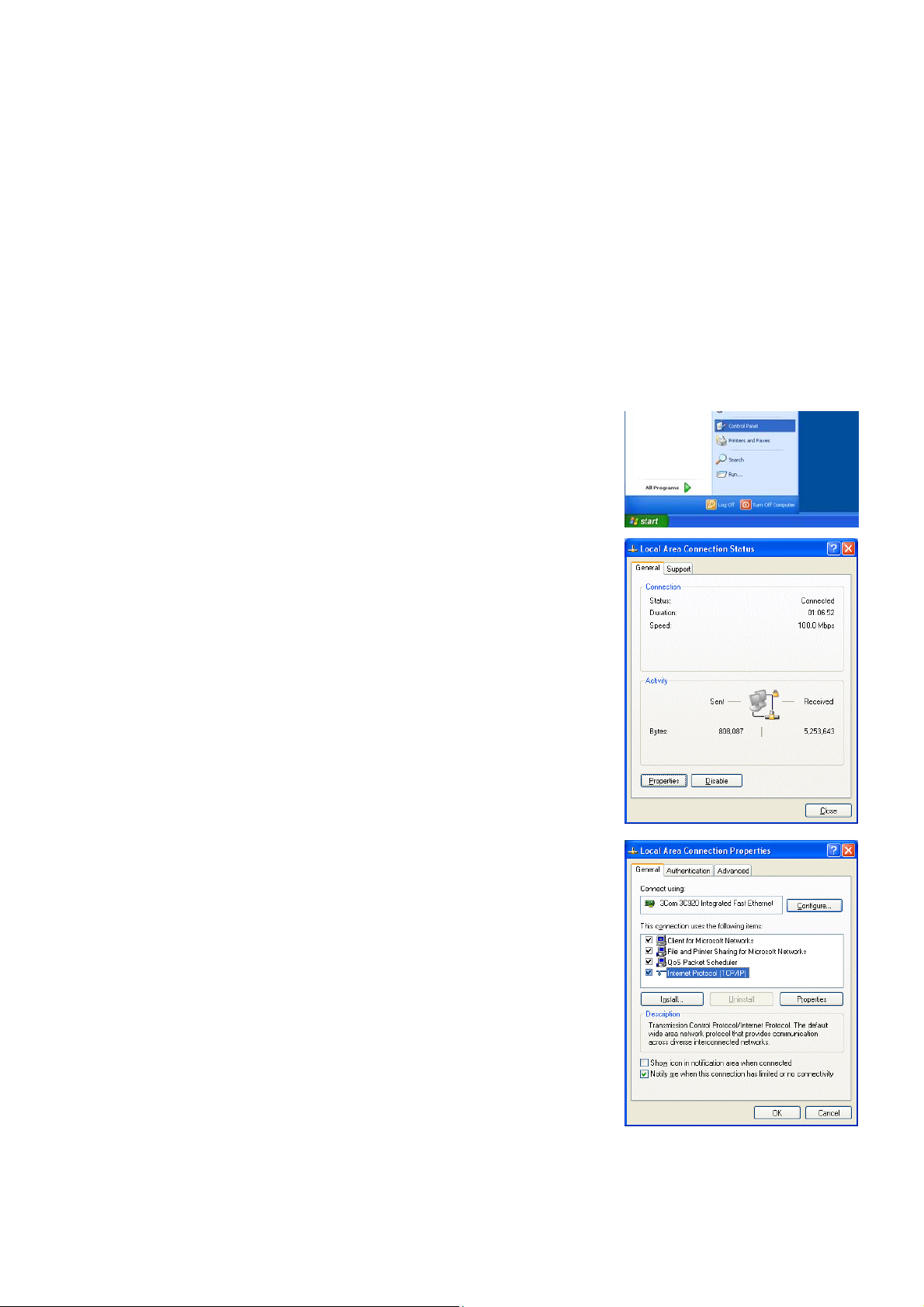
2 Setting the Operating Environment
PC settings and web browser settings required for using a web browser to monitor air conditioner units and
perform operations are explained in the following pages.
2-1 Setting the PC IP Address
Set an IP address on the PC that enables AG-150A to connect via a web browser. For instance, if the
AG-150A IP address is [192.168.1.1], the PC IP address will need to belong to the same system
[192.168.1.101].
If the AG-150A is connected to an existing LAN, ask the LAN administrator to decide what PC IP address to
use.
Note: When using a AG-150A dedicated LAN, it is recommended that the AG-150A main unit be given an IP address
within the range [192.168.1.1] - [192.168.1.40] and the PCs that will be connected to the AG-150A be given an IP
address within the range [192.168.1.101] - [192.168.1.150]
(1) Click on [Control Panel] under [Start] to open the Control Panel.
(2) In the Control Panel window, double click [Network and Dial-up
Connections] and the Network and Dial-up Connections window will
open. Double click on [Local Area Setting] and the [Local Area
Connection Status] dialog will open. Click [Properties].
(3) In the [Local Area Connection Properties] dialog, click [Internet
Protocol] to select it and click the [Properties] button.
2
Page 4
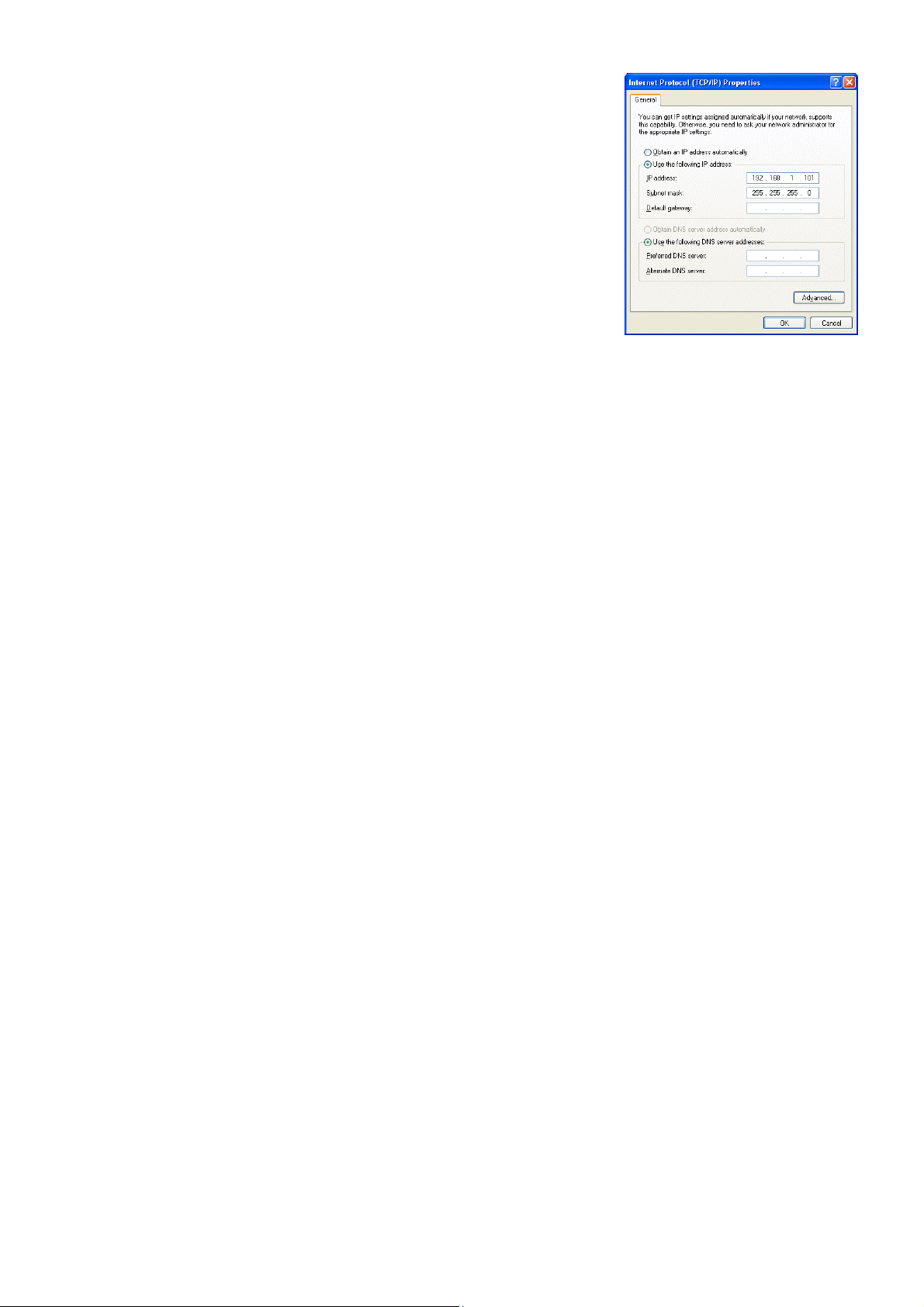
(4) In the [Internet Protocol (TCP/IP) Properties] dialog, click [Use the
following IP address] and enter the IP address (for example,
“192.168.1.101”) that you want to set in the IP address field.
You normally set [255.255.255.0] as the subnet mask.
Note: Ask your LAN administrator to provide the IP addresses and subnet mask.
(5) Click the [OK] button to close this dialog, and then close the other open
dialogs to complete the network setting.
3
Page 5
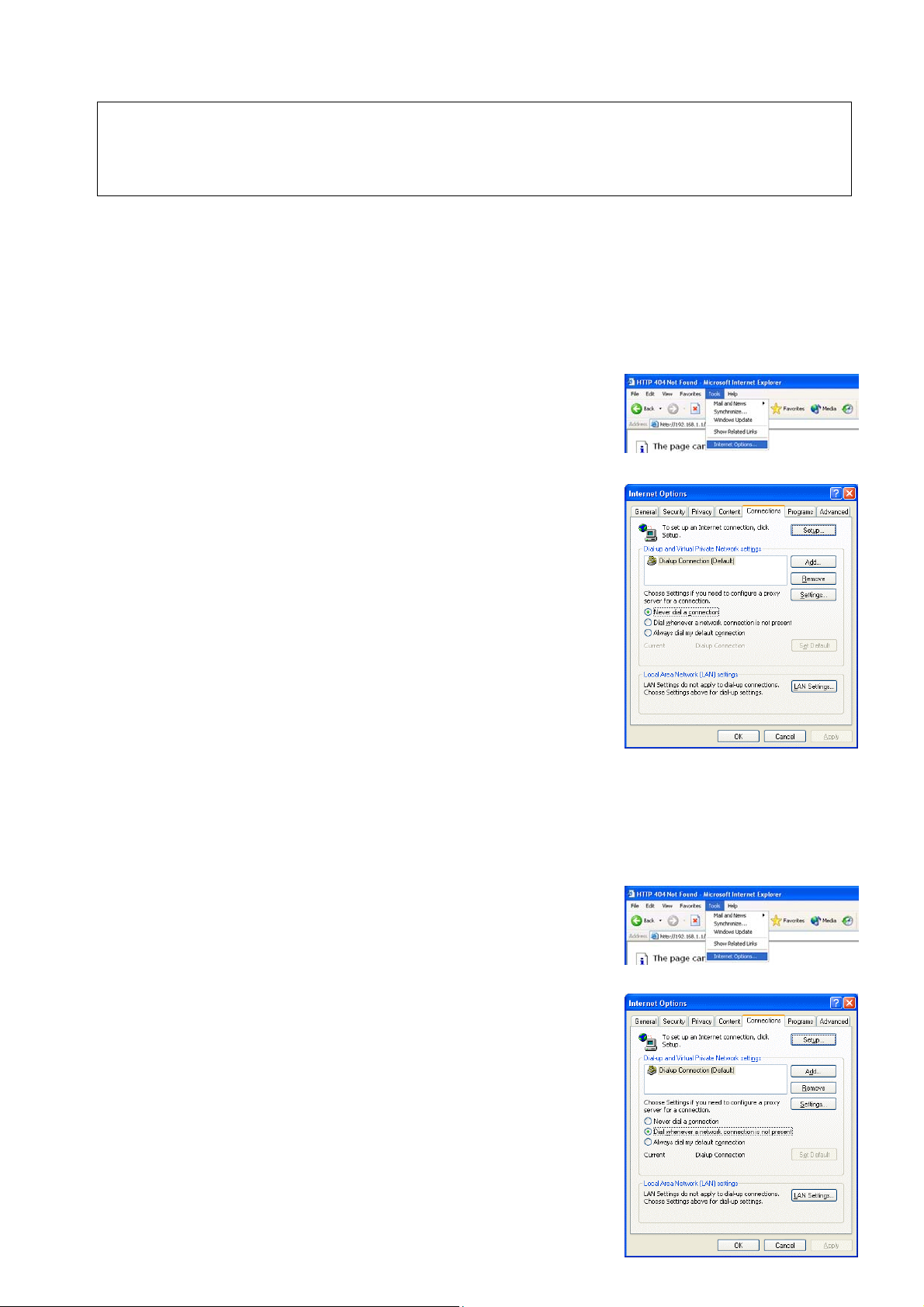
2-2 Setting the Web Browser
Use a security device such as a VPN router when connecting the AG-150A to the Intern et to prev ent
unauthorized access.
If no security devices are installed, the operation settings may be changed by an unauthorized person
without the knowledge of the user.
Necessary web browser settings must be performed to enable the web browser to connect to the AG-150A.
Note: The settings and screen images used as examples in this manual are based on Internet Explorer 6.0.
2-2-1 No Internet Connection
Follow the instructions below to make the web browser environment settings when using the PC with no
Internet connection for monitoring and operating the air conditioners.
(1) Click the web browser menu item [Tools] and then click [Internet
Options…] to select.
(2) In the [Internet Options] tabbed dialog, click the [Connections] tab to
display.
(3) Select [Never dial a connection] in the Dial-up settings section and
click the [OK] button to close the dialog.
2-2-2 Internet Connection Using a Dial-Up
If the PC used for monitoring air conditioners and performing operations is going to connect to the Internet via
a dial-up connection, use the procedure given below to set the web browser environment settings.
By performing these settings, a message will appear asking whether or not to use a dial-up connection when
an Internet connection is necessary. When connecting to the Internet, follow the directions below.
(1) Click the web browser menu item [Tools] and then click [Internet
Options…] to select.
(2) In the [Internet Options] tabbed dialog, click the [Connections] tab to
display.
(3) Select [Dial whenever a network connection is not present] in the
Dial-up settings section and click the [OK] button to close the dialog.
4
Page 6
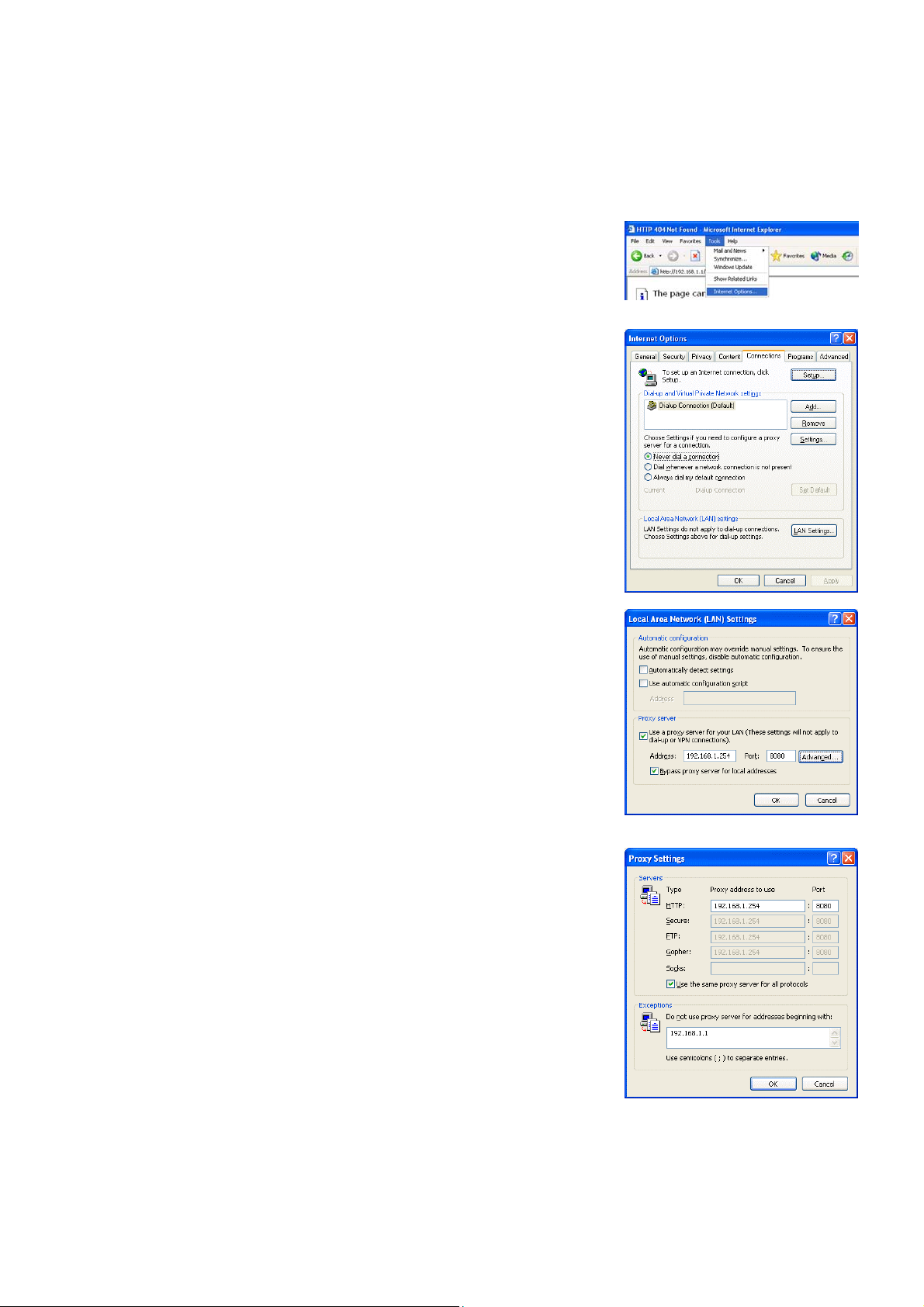
2-2-3 Connecting to the Internet using a proxy server (Using an existing LAN)
If the PC you use for monitoring air conditioners and performing operations is going to access the Internet via
proxy server by connecting to an existing LAN such as a LAN within your company, use the procedure given
below to set the web browser environment settings.
By performing these settings, your PC will connect to a proxy server only when connecting to the Internet.
(1) Click the web browser menu item [Tools] and then click [Internet
Options…] to select.
(2) In the [Internet Options] tabbed dialog, click the [Connections] tab to
display.
(3) Select [Never dial a connection] in the Dial-up setting section.
(4) Click the [LAN Setting . . .] button in the Local Area Network (LAN)
settings section to display the Local Area Network (LAN) Settings
dialog.
(5) In the Local Area Network (LAN) Settings dialog, check [Bypass proxy
server for local addresses] and click the [Advanced...] button.
(6) Enter the IP address for the AG-150A (e.g. 192.168.1.1) in the
Exceptions field of the Proxy Setting dialog and click the [OK] button to
close the dialog and then close the other open dialogs to complete the
setting.
Note: If connecting to more than one AG-150A, you can specify multiple IP
addresses like [192.168.1.1; 192.168.1.2], however, it is also possible to use
the asterisk (*) and specify [192.168.1.*].
5
Page 7
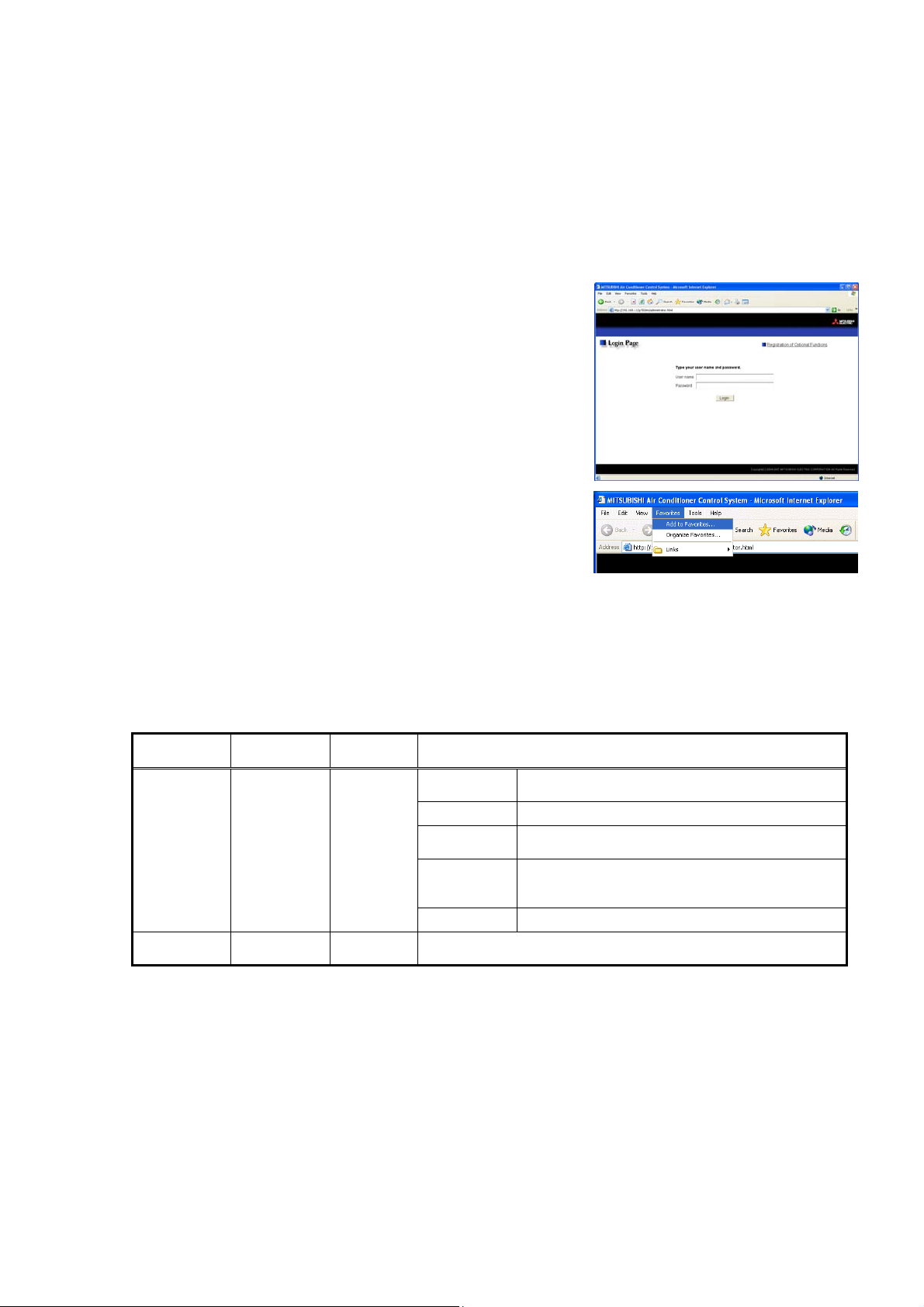
3 Performing Operations
Text below explains how to connect to the AG-150A and how to make various settings for the AG-150A.
Note: If the AG-150A is restarted due to a power interruption etc., wait until the screen on the AG-150A main unit displays the
normal operation screen (it takes several minutes before the normal operation screen is displayed) before using a web
browser to access the AG-150A. If access is attempted while the AG-150A is still starting up, the most recent data might
not be displayed or communication errors could occur.
Note: Default IP address of AG-150A is "192.168.1.1". (Factory setting)
3-1 Logging in on the AG-150A
3-1-1 Logging in on the AG-150A
(1) Enter the web page address in the address field of the web
browser as follows:
http:// [IP address of the AG-150A]/g-50
/administrator.html
Press the [Enter] key on the keyboard. A screen appears for login.
Note: For example, type “http://192.168.1.1/g-50/administrator.html” if the
AG-150A IP address is [192.168.1.1].
(2) To make connection easier for the next time, click the web
browser menu item [Favorites], click [Add to Favorites], then add
the address to the Favorites folder. Once this address is added to
the Favorites folder, it is not necessary to input the address of (1).
Simply select it from the Favorites folder and the AG-150A page
will appear.
(3) Enter the user name and the password in the login screen, and click the [Login] button. A screen will
appear in which various setting are made. An explanation on how to perform operations begins from the
next page.
The table below shows the default user names and passwords for maintenance users and building
managers as well as available functions.
User
Maintenance
user
Building
manager
Note: The user name and the password for building manager are the same as those of the building manager of the Web for
monitoring/operation.
Note: Maintenance users can make available to the administrator only the information necessary for normal operati ons (group
name setting etc.)
Note: It is recommended to change the user name and password so users other than the manager are not permitted to change
the settings.
Note: The Web page is displayed in the same language as the computer uses and it is also possible to display the Web page in
other languages by entering the following Web page addresses.
Default
user name
initial init
administrator admin
English :http://[The IP address of AG-150A]/g-50/en/administrator.html
German :http://[The IP address of AG-150A]/g-50/de/administrator.html
French :http://[The IP address of AG-150A]/g-50/fr/administrator.html
Spanish :http://[The IP address of AG-150A]/g-50/es/administrator.html
Italian :http://[The IP address of AG-150A]/g-50/it/administrator.html
Russian :http://[The IP address of AG-150A]/g-50/ru/administrator.html
Chinese :http://[The IP address of AG-150A]/g-50/zh/administrator.html
Portuguese :http://[The IP address of AG-150A]/g-50/pt/administrator.html
Japanese :http://[The IP address of AG-150A]/g-50/ja/administrator.html
Default
password
Initial settings
Functions 1 E-Mail, Peak cut, Measurement
Functions 2
Functions 3
User Settings User Settings
Out of the functions listed above, the items to which access rights
have been given on the user settings screen are available.
Available functions
Date and Time, Basic System, Groups, Interlocked
LOSSNAY, Blocks
Set Temperature Range Limit, Night Mode
Schedule, System-changeover
Interlock control based on outside temperature,
Setback control
Interlock control
6
Page 8
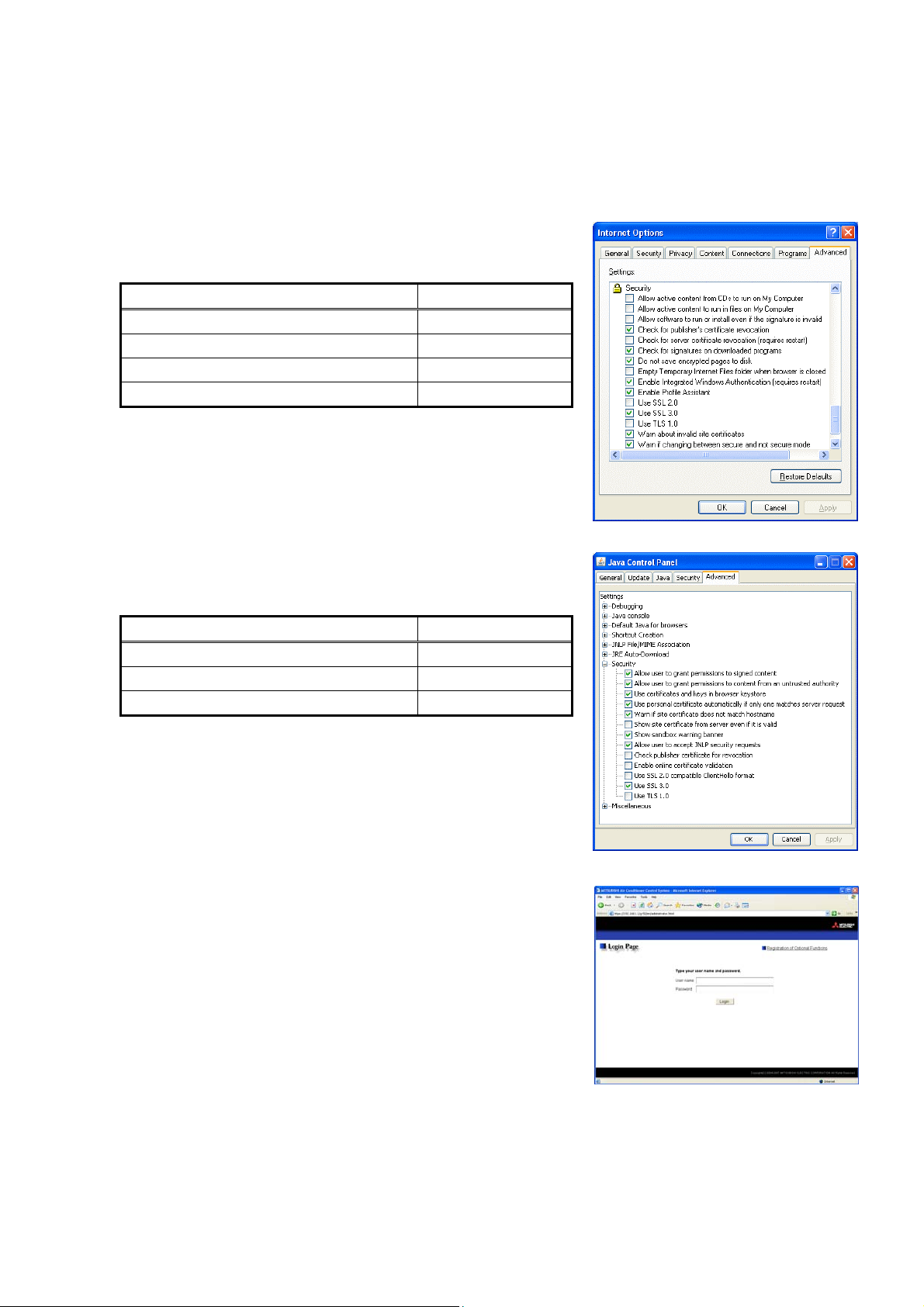
3-1-2 Encrypting the communication data and login on the AG-150A
AG-150A can encrypt communication data using HTTPS (SSL).
When connecting the AG-150A to the LAN that can be accessed by the general public, it is recommended
that the following settings be made so that the units are monitored and controlled on the encrypted Web page.
Note: Depending on the operating system or the version of Java, HTTPS encrypted messages may not be handled correctl y. If
this happens, use a HTTP connection to monitor and control the units as noted in the section above.
(1) Go to [Tools]->[Internet Options]->[Advanced], and make the
following settings.
Item Checkbox setting
Use SSL 2.0 Uncheck the box.
Use SSL 3.0 Check the box.
Use TLS 1.0 Uncheck the box.
Do not save encrypted pages to disk Check the box.
Note: Some of the settings may have different names depending on the Web
browser version.
(2) Click on [Java] in the Control Panel, and make the settings for the
items under [Security] in the [Advanced] tab.
Item Checkbox setting
Use SSL 2.0 compatible Client Hello format Uncheck the box.
Use SSL 3.0 Check the box.
Use TLS 1.0 Uncheck the box.
Note: Some of the settings may have different names depending on the Java
version.
(3) Prefix the Web address with [https], enter the address, and hit the
[Enter] (Return) key on the keyboard.
https://[IP Address of the AG-150A]/g-50
/administrator.html
Note: For example, type “https://192.168.1.1/g-50/administrator.html” if the
AG-150A IP address is [192.168.1.1].
If the security alert is disabled as described in the note in the
following and the subsequent sections, encrypted date
communication will begin, and the Login screen will appear. If the security alert has not been disabled, take
the following procedures.
7
Page 9
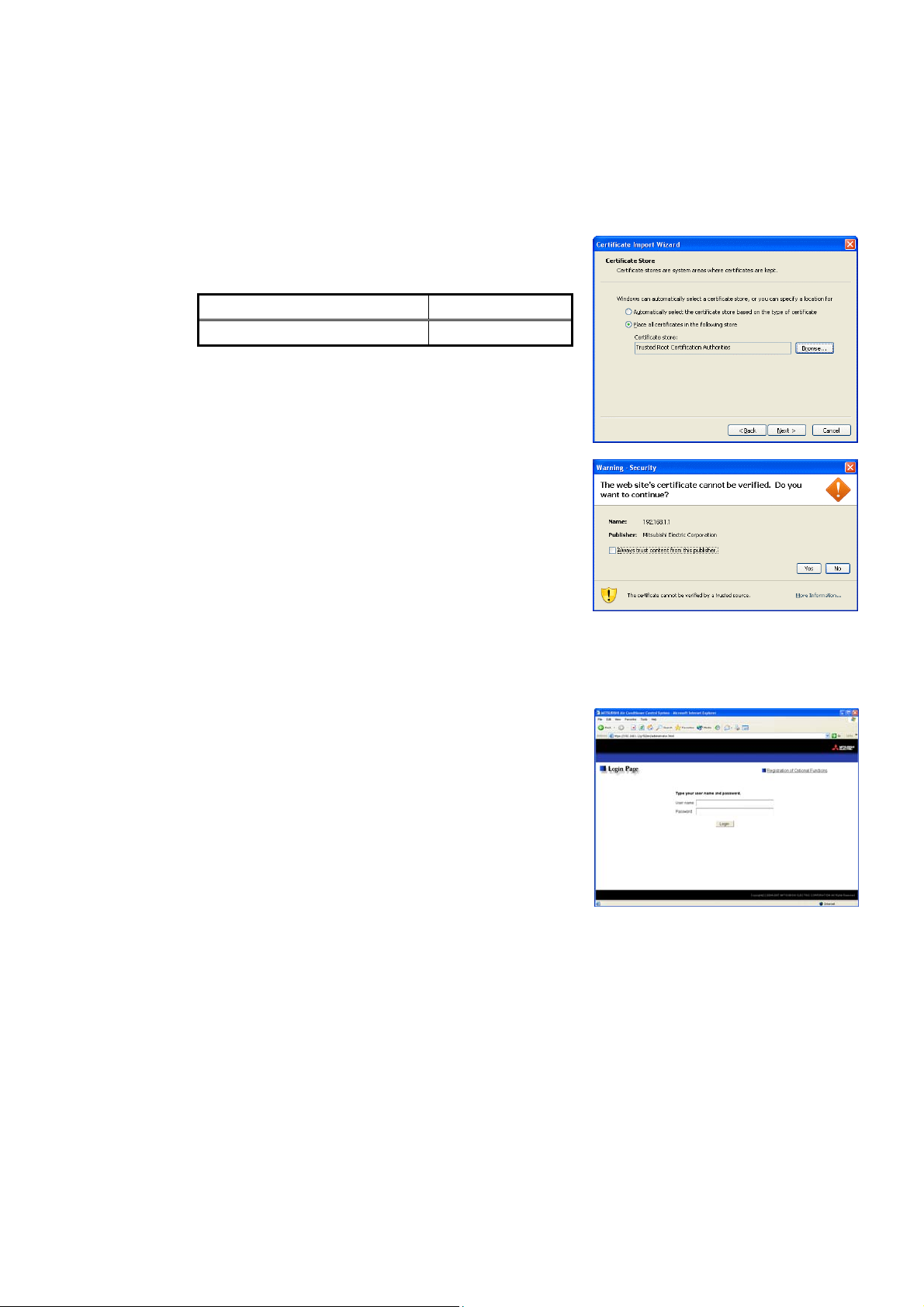
(4) If the security alert has not been disabled, after entering the web address and hitting the Enter (Return) key,
a security alert message will alert asking if you want to proceed . This is because the AG-150A uses the
self-authentication system. Click [Yes] and proceed.
Note: Disable the security alert that appears every time the browser is opened, take the following two steps:
1) Register the security certificate and
2) Change the Web browser's option settings
To register the security certificate, click the [View Certificate] button on the security alert window to display the certificate,
click on the [Install Certificate] button, and add the certificate to the Trusted Root Certification Authorities store. Just follow the
prompts of the Import Wizard.
Go to [Tools]->[Internet Options]->[Advanced], and make the following
settings for the Web browser.
Item Checkbox setting
Warn about invalid site certificates Uncheck the box.
(5) A Java security alert message will appear after you click [Yes] in
step (4) above, click [Yes] again to proceed.
Note: To disable the security alert message that appears every time the
browser is opened, check the check box next to [Always trust content
from this publisher], and click [Yes]. The browser may need to be
restarted to reflect the change.
Note: If the window shown on the right does not appear and connection fails,
the certificate needs to be added to the Java certificate list. Click the
[View Certificate] button on the screen in step (4) to display the
certificate, click on the [Copy to File] on the [Details] page, and save the
certificate in any desired location in the DER format. Open [Java] in the Control Pan el, click on the [C ertificates] button on
the [Security] page to bring up the certificate registration screen. On the screen, select [Secure Site], click on the [Import]
button, change the File of type to [All Files], and select the saved certificate. Now the certificate has been added to the Java
certificate list.
(6) If a connection is successfully made, the login window will appear.
All communication with the AG-150A will be encrypted. The Web
addresses for general users and in each language will have the
web address in the previous section with "http" changed to "https".
8
Page 10

4 Initial Settings
4-1 Setting the Current Date and Time
Click [Initial Settings] in the menu, and [Date and Time] screen will appear on the screen. Enter the current
date and time, and then press the [Save Settings] button to send the current date and time to AG-150A.
Note: If the user logs in as a building manager, the operations may be prohibited.
Note: If the system is connected to the TG-2000A, make all settings and changes from the TG-2000A so that the data in
TG-2000A and AG-150A will match.
Note: When the time setting is made on this screen, the setting will be applied to all the units on M-NET system.
Note: When the DIDO controller (PAC-YG66DCA), AI Controller (PAC-YG63MCA), or PI Controller (PAC-YG60MCA) is newly
connected, make the time setting of the connected controller on this screen.
Summer time setting
Click to set the daylight saving
time.
Acquires the current Date and
Time from AG-150A.
Refresh
Item Description
Current date/time
Save Settings Click the [Date/Time Set] button to set the current date and time.
Refresh Acquires the current Date and Time from AG-150A.
Enter the current date and time.
For the date, use the format [day - month - year].
Click and tick the "Automatically adjust clock for daylight saving changes" box to
adjust the daylight saving time automatically, and select the applicable country.
Note: If the applicable country is not in the selection bar, select "Custom Settings". Click "Custom
Settings" button that will appear on the right to set the daylight saving time.
Summer time setting
Current date/time
Enter the current date and
time here.
Save settings
Click to set the current date
and time.
Daylight saving
date and time
Set the daylight
saving time.
Custom Setting Screen
9
Page 11
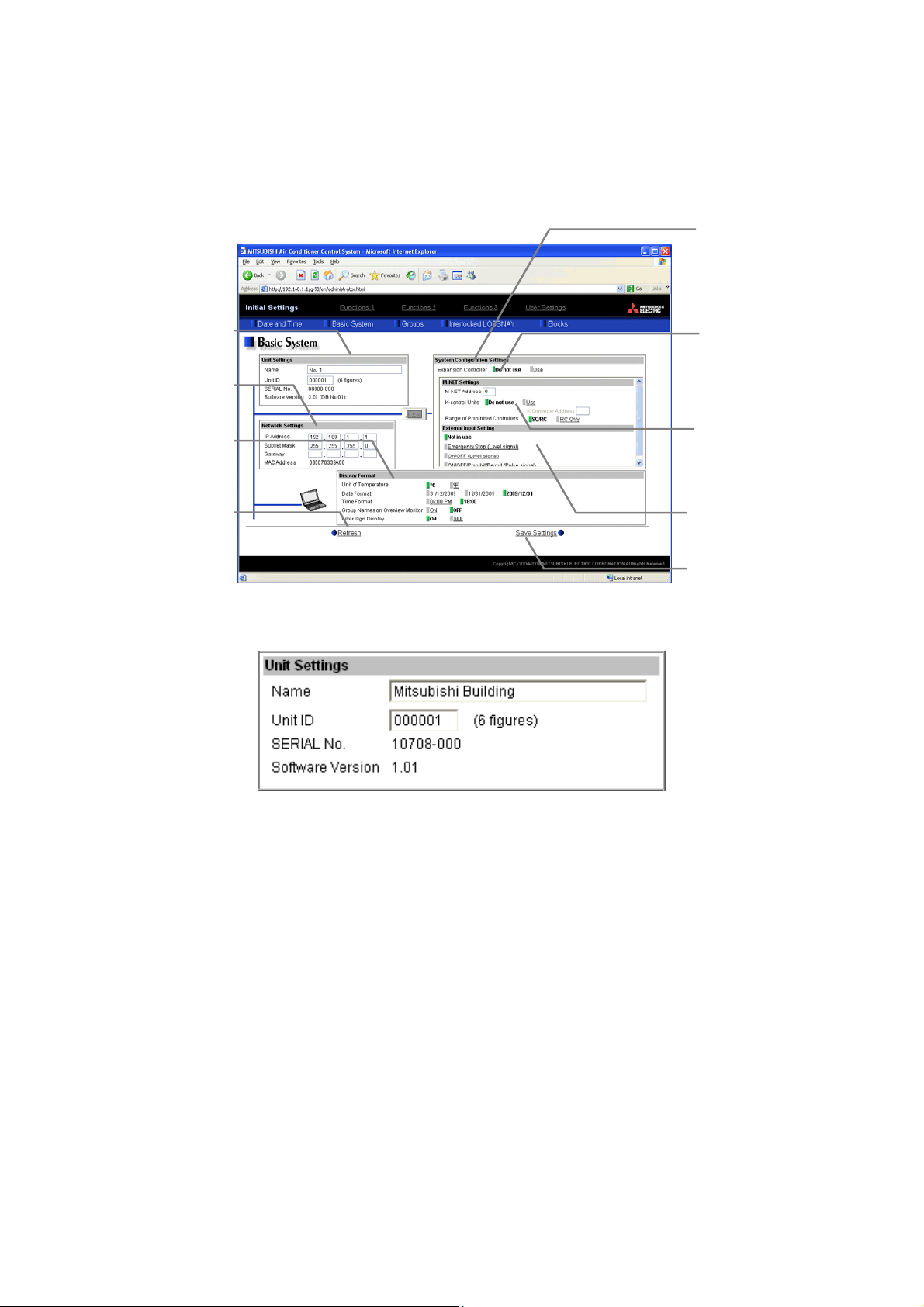
4-2 Setting the Basic Information and External Input Functions
A
Display the page needed to perform the AG-150A basic setting by clicking [Initial Settings]-[Basic System] in
the setting menu pane. On this page, you perform the basic setting such as the AG-150A unit name, network
setting and M-NET setting. Click [Save Settings] to send setting data to the AG-150A. After the setting data are
sent to the AG-150A, a message will appear asking whether or no t to restart the AG-15 0A. Click [OK] to re start
the AG-150A to put the changes into effect.
Note: If the user logs in as a building manager, the operations may be prohibited.
Set the AG-150A name and
Set the AG-150A IP address
Set the items related to the
screen display on the AG-150
Read setting data from AG-150A.
Unit Setting
unit ID.
Network Setting
and subnet mask.
Display Format
or on the Web.
Refresh
4-2-1 AG-150A Unit Setting
System configuration settings
Set the use or non-use of
expansion controller, connection
target, M-NET settings, and
external input settings.
Use or non-use of expansion
controller
Select from “Do not use” or
“Use.”
M-NET Setting
Set the AG-150A M-NET
address, presence/absence of
K-Control units and range of
prohibited controllers.
External Input Setting
Set the AG-150A external
input setting.
Save Settings
Send setting data to AG-150A.
In Unit Setting, set the AG-150A name and unit ID.
(1) Enter the AG-150A unit name in the [Name] field. You may enter a maximum of 40 alphanumeric or symbol
characters. The name set here is used on the display screen of the software that controls multi ple AG-150A
units and for the name of the sender in the body of error messages.
Note: The following characters cannot be used in the name: < > & " '
(2) Enter the AG-150A unit ID in the [Unit ID] field. You must enter 6 numeric characters. Use this setting when
you want to control multiple AG-150A units with unit IDs. The unit ID that is entered here will be used on the
display screen of the software that controls multiple AG-150A units and for the sender ID in the body of
error messages.
(3) When [Refresh] is clicked, the AG-150A production ID will appear in the [SERIAL No.] field and the
AG-150A software version will appear in the [Software Version] field.
10
Page 12
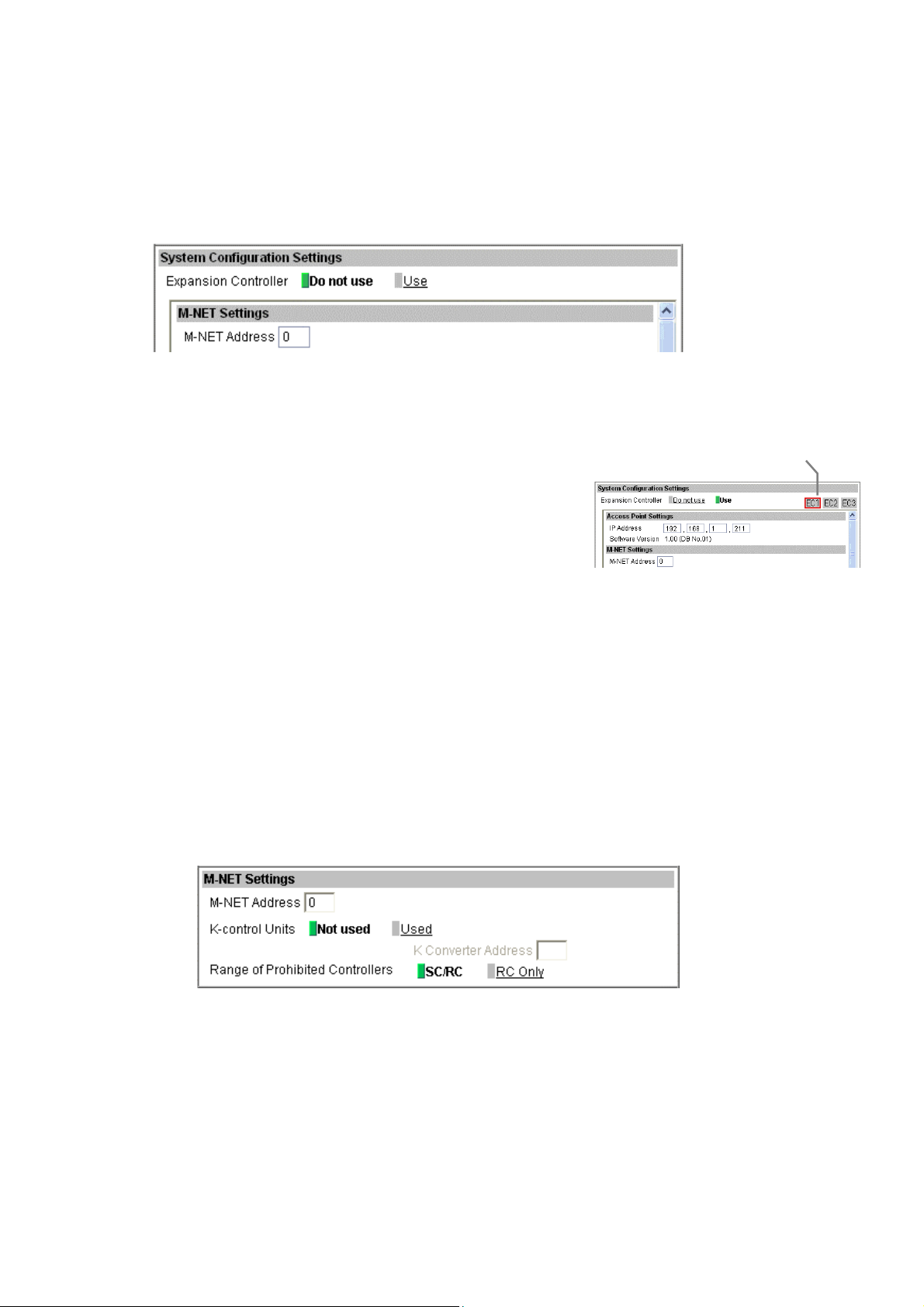
4-2-2 Configuring the System Configuration Settings
In the System Configuration Settings menu, set the use or non-use of PAC-YG50ECA expansion controller,
connection target, M-NET settings, and external input settings.
4-2-2-1 Setting the Expansion Controller Connection Setting
In the M-NET Settings menu, set the use or non-use of PAC-YG50ECA expansion controller and connection
target settings.
(1) Select from “Do not use” or “Use” to set the use or non-use of an expansion controller.
*Before setting the expansion controller setting to “Use,” make sure that the expansion controller is connected to the LAN. The
settings made without the expansion controller being connected may not be saved (M-NET settings, external input settings,
group settings, LOSSNAY interlock settings etc., which are saved on the expansion controller side.)
(2) If “Use” is selected for the Expansion Controller setting, an IP
Expansion controller system
selection buttons
address input field will appear under “Access Point Settings.”
Enter the IP address that is assigned to the expansion controller
here.
When connecting two expansio n controllers, first click [EC1] and
enter the IP address for the first expansion controller system, and then click [EC2] to enter the IP address
for the second expansion controller system.
*Set the IP address for the expansion controller itself on the expansion controller unit.
(3) After the expansion controller connection setting or the IP addre ss of the expansion controller was changed,
click the [Save] button and restart the G-150AD by following the messages on the screen. Make the M-NET
settings and external input settings after the system has been restarted.
* To change the settings for the external input settings (or any other settings that are saved on the expansion controller side)
after the M-NET settings have been made, restart the controller and change the settings with the expansion controller properly
being connected to the system.
*After connecting the expansion controller, check that the database number (DB No.) on the controller itself and the data base
number of the expansion controller match. If they do not, consult your dealer for software upgrade.
4-2-2-2 M-NET Setting
In M-NET Setting, set the AG-150A M-NET address, whether or not a K-Control unit is present and which
machines send the prohibited controller command.
(1) Enter the AG-150A M-NET address in the [M-NET Address] field. Normally you should enter [0].
(2) When K-Control air conditioners are connected, click [Used] in the [K-Control Units] field and enter the
M-NET address of K transmission converter in the [K Converter Address] field.
(3) If prohibited controller (prohibiting local operation) has been set, this setting determines the scope of this
setting s control, i.e. operation is prohibited for both the remote control and subordinate system controllers,
or just for the remote control. Click [SC/RC] when you want prohibited controllers to include both
subordinate system controllers and the remote control, or click [RC only] when you only want to prohibit
operation on the remote control.
Note: Normally, you should select [SC/RC].
11
Page 13
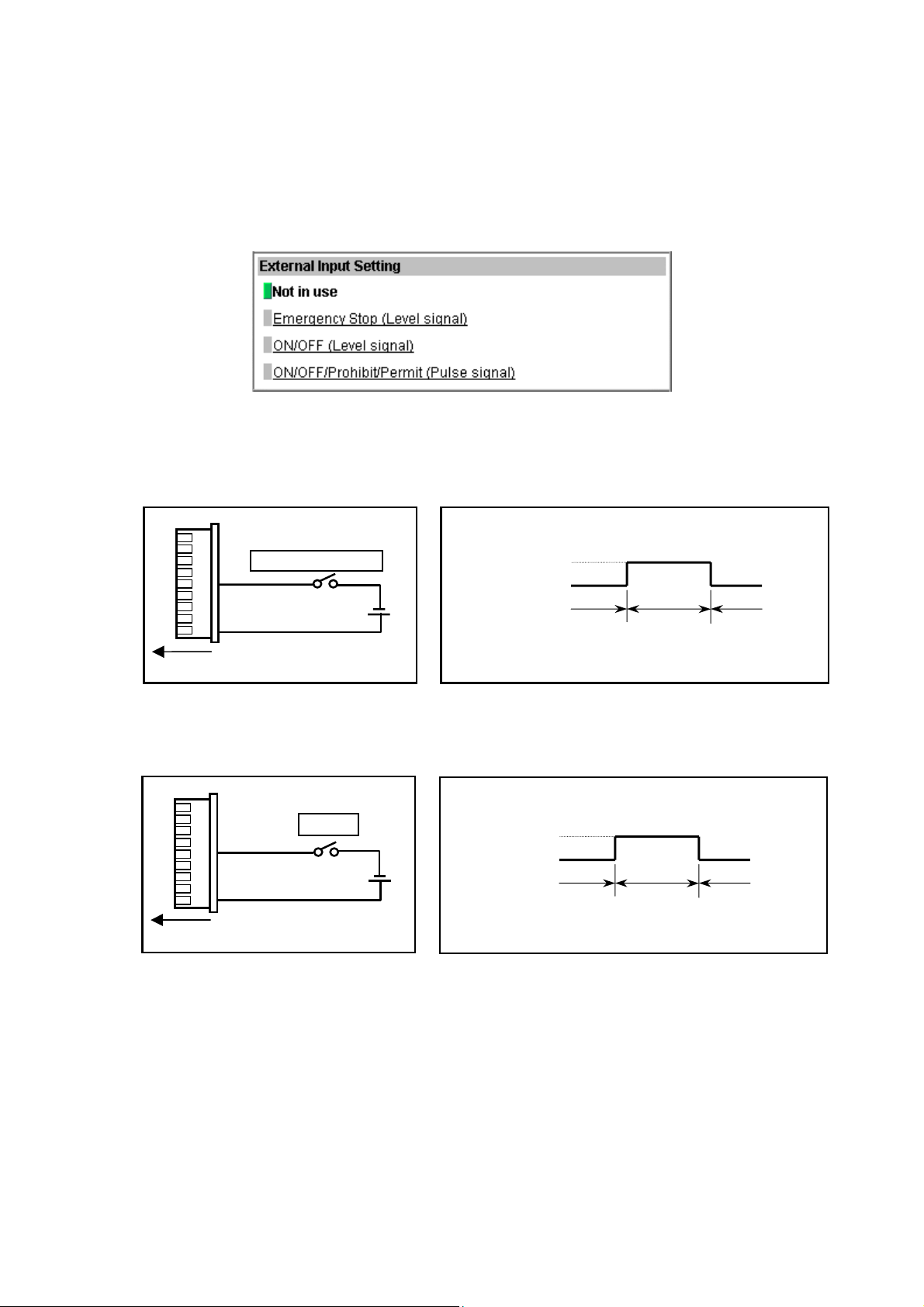
4-2-2-3 External Input Setting
In the External Input Setting menu, set the AG-150A external input function. By using external input functions,
it is possible to stop and run multiple air conditioners connected to the AG-150A via the separately sold
external I/O adapter for AG-150A (Model: PAC-YG10HA) using level signals and pulse signals.
*
If PAC-YG50ECA expansion controllers are connected, expansion controller system selection buttons will appear. Select the
desired expansion system controller, and make the settings for each system. Make the settings with the expansion controllers
properly connected. Connect the external input signal wires to each controller’s external input terminal.
(1) Select [Not in use] when not using the external input function.
(2) Selecting [Emergency stop (Level signal)] makes it possible to stop multiple units by using a level signal.
While this stop operation is being performed, operations such as running or stopping units are prohibited
on the AG-150A unit or remote control.
1
2
3
4
5
6
7
8
9
Emergency stop/normal
DC 12V
Contact ON
Contact OFF
Normal
Emergency
Stop
Connection to AG-150A (CN5)
(3) Selecting [ON/OFF (Level signal)] makes it possible to run or stop multiple units using a level signal. In this mode,
all air conditioner units connected to the AG-150A will be run or stopped and run/stop operations will be
prohibited on the AG-150A unit or remote control.
1
2
3
4
5
6
7
8
9
Connection to AG-150A (CN5)
Run/Stop
DC12V
Contact ON
Contact OFF
Stop Run Stop
Normal
12
Page 14
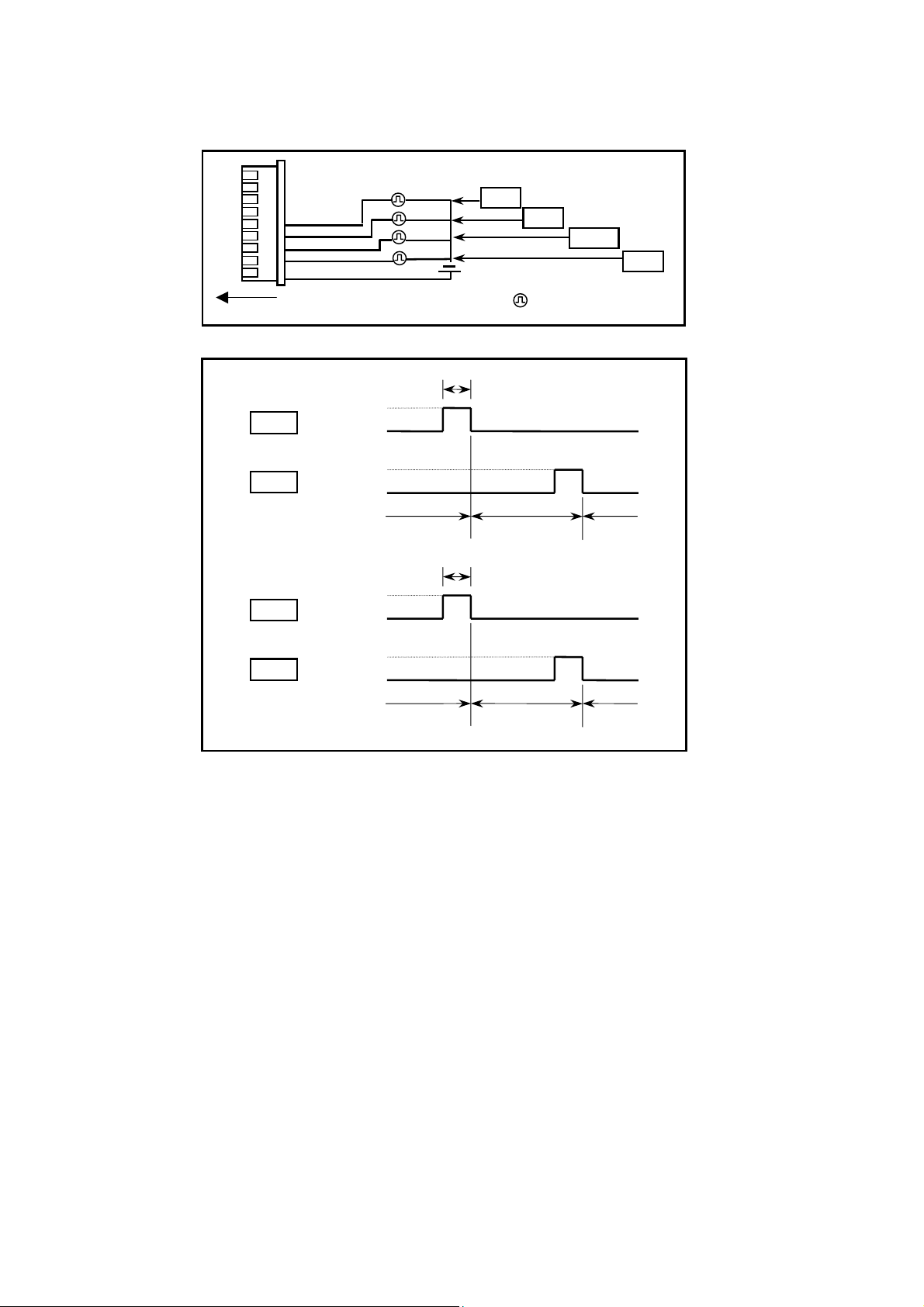
(4) Selecting [ON/OFF/Prohibit/Permit (Pulse signal)] makes it possible to use pulse signals to run multiple
units, stop multiple units, prohibit local operation and permit local operation. In this mode, it is possible to
freely operate the remote control except during the pulse signal input.
1
2
3
4
5
6
7
8
9
Connection to AG-150A (CN5)
DC12V
Run
Stop
Prohibit
Permit
:Pulse generator
Run
Contact ON
Contact OFF
0.5 - 1.0 Seconds
Stop
Contact ON
Contact OFF
Stop
StopRun
Prohibit
Permit
Contact ON
Contact OFF
Contact ON
Contact OFF
Permit
0.5 - 1.0 Seconds
Prohibit
Permit
13
Page 15
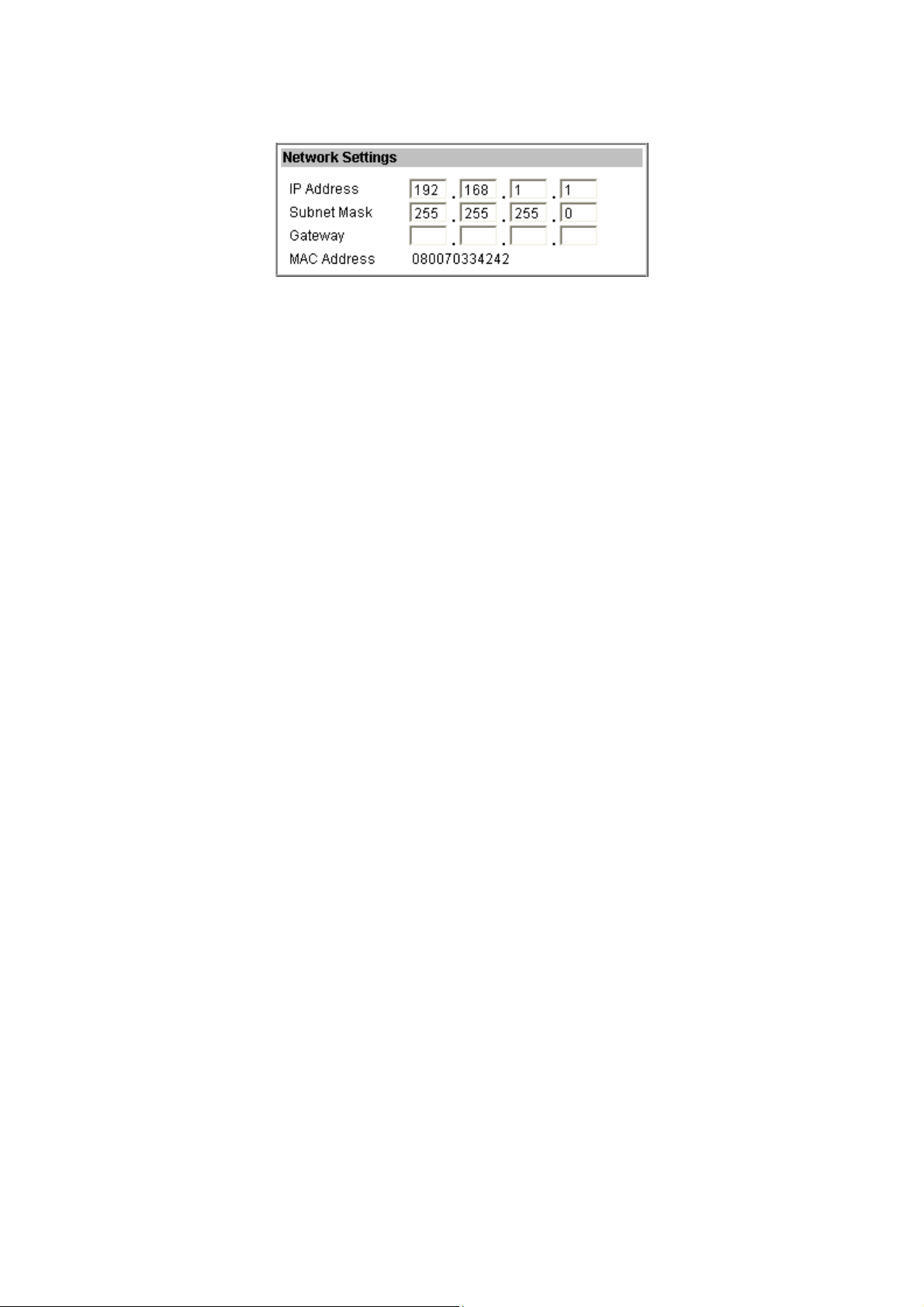
4-2-3 Network Setting
In Network Setting, set the AG-150A IP address, subnet mask and gateway address. If connecting to the
AG-150A via a permanent LAN, consult with the network administrator before setting these addresses.
14
Page 16

4-2-3-1 Settings for when the AG-150A is connected to a dedicated LAN
r
(1) Enter the AG-150A IP address in the [IP Address] field. If the LAN wiring has been newly set up, allocate IP
addresses to the AG-150A units in a sequential order starting with [192.168.1.1]. For example the first
AG-150A unit will receive an IP address of [192.168.1.1], the second AG-150A unit will receive an IP
address of [192.168.1.2] and so on.
The Web Monitor PC that monitors and sets AG-150A will also require network addresses consistent with
the rest of the LAN.
Note: When using a AG-150A dedicated LAN, it is recommended to set the IP address as follows.
AG-150A: Between [192.168.1.1] and [192.168.1.40] Web Monitor PC: Between [192.168.1.101] and [192.168.1.150]
[Example of IP address setting]
(2) Enter the AG-150A subnet mask in the [Subnet Mask] field. Normally, you should enter [255.255.255.0].
(3) When monitoring remotely or sending error mail via a dial-up router, enter the router IP address in the [Gateway]
field.
Leave the gateway address blank when not connecting via a dial-up router.
[Example of a Remote Monitoring System]
IP Address :192.168.1.1
Subnet Mask :255.255.25 5.0
G/W Address :192.168.1.254
AG-150A
100BASE-TX LAN straight cable
Note: Some hubs have a dedicated port for connection with another hub.
Connect the AG-150A and Web Monitor PC to the normal ports.
Dial-up router
IP: 192.168.1.254
Web Monitor PC
IP Address :192.168.1.101
Subnet Mask :255.255.255.0
G/W Address :Blank
Note: It is recommended to set the dial-up router IP address to [192.168.1.254]. Refer to the dial-up
router instruction manual for details of how to set the IP address.
Note: It is necessary to connect a modem (analog type or ISDN type) between the dial-up route
and telephone line when using a dial-up router that does not have a built-in modem.
Hub
AG-150A No. 3
Telecommunication Network
Web Monitor PC AG-150A No. 1 AG-150A No. 2
192.168.1.101 192.168.1.1 192.168.1.2 192.168.1.3
Dial-up router, cellular phone etc.
Web Monitor PC
15
Page 17

4-2-3-2 Settings for when the AG-150A is connected to an existing LAN
When connecting the AG-150A to an existing LAN, consult with the network administrator who is responsible
for the LAN before setting the IP address, subnet mask, or gateway address.
[Example of a Permanent LAN System]
Backbone LAN
Gateway Gateway
IP: 10.1.1.250 IP: 10.1.2.250
AG-150A
IP Address :10.1.1.1
Subnet Mask :255.255.255.0
G/W Address :10.1.1.250
Receive from the LAN
administrator.
IP Address :10.1.1.101
Subnet Mask :255.255.255.0
G/W Address :10.1.1.250
Web Monitor PC
Receive from the LAN
administrator
.
IP Address :10.1.2.51
Subnet Mask :255.255.255.0
G/W Address :10.1.2.250
Web Monitor PC
4-2-4 Setting the Display Format
Set the items related to the screen display in the [Display Format] field.
(1) In the [Unit of Temperature] section, select between [
(2) In the [Date Format] section, select the display order of year/month/day. The date will be displayed in the
selected order on the Web screen or on the mail screen.
Note: Set the format of the date to be displayed on the LCD on the LCD Setting screen.
(3) In the [Time Format] section, select the display of time format. The time will be displayed in the selected
format on the Web screen.
Note: Set the format of the time to be displayed on the LCD on the LCD Setting screen.
(4) In the [Group Names on Overview Monitor] section, select [ON] to display the group name under the icon
on the [Monitor / Operation (Overview)] screen and select [OFF] not to.
Note: Up to 8 letters are displayed under the icon. To display all letters, move the cursor to the icon.
With the display of group names Without the display of group names
ºC] and [ºF] as the unit of temperature.
16
Page 18

(5) In the [Filter Sign Display] section, select whether to display the filter sign. Select [ON] to display the filter
sign and [OFF] not to.
When the filter sign display is set to “OFF,” the filter sign on neither the LCD of the AG-150A nor the
monitor screen on the Web browser will appear, even when the indoor unit detects a filter sign.
If the filter is regularly cleaned and the filter sign display is unnecessary, set it to [OFF].
17
Page 19

4-3 Group Setting
Display the page needed to register the group of air conditioners or general equipment to be connected to the
AG-150A and to set the group name by clicking [Initial Settings]-[Groups]. On this page, you perform the basic
setting such as the AG-150A unit name, network setting and M-NET setting. Click [Set to AG-150A] to send
setting data to the AG-150A.
Note: If PAC-YG50ECA expansion controllers are connected, expansion controller system selection buttons will appear. Select
the desired expansion system controller (EC1, EC2, or EC3), and make the settings for each system. Make the settings
with the expansion controllers properly connected.
Note: If the user logs in as a building manager, some of the operations may be prohibited.
Note: If the system is connected to the TG-2000A, make all settings and changes from the TG-2000A so that the data in
TG-2000A and AG-150A will match.
Note: A contact on the genera interface device is regarded as one unit. The number of units that can be connected to AG-150A is
up to 50.
Note: Air-conditioners and general equipment cannot be in the same group.
Note: Remote controllers or system controllers cannot be connected to general equipment.
Group numbers will be
The group names are entered
Read setting data from AG-150A.
4-3-1 Setting the Group Name
Group No.
displayed here.
Group name
here.
Refresh
Air Conditioner or general
equipment or hot water
supply Registration
Register the air conditioner or
general equipment or hot
water supply to be connected
here. Click to bring up the
registration screen.
Expansion controller
system selection buttons
Click to select the system to be set.
System Controller
Registration
Register the system
controllers to be connected
here. Click to bring up the
registration screen.
Remote Controller
Registration
Register the remote
controllers to be connected
here. Click to bring up the
registration screen.
Save Settings
Send setting data to AG-150A.
(1) In the [Group Name for Web] field on the screen, register the group name to be displayed on the Web
screen, using a name consisting of no more than 20 characters.
Note: The following characters cannot be used in the group name: < > & " '
(2) Next, in the [Group name for LCD of the AG-150A] field, enter the group name to be displayed on the LCD
of the AG-150A consisting of no more than 10 numbers, upper case letters, hyphen, or space combined.
4-3-2 Registering air conditioner or hot water supply units in the group
(1) To register air-conditioners, clicking the [Air Conditioner or
general equipment or hot water supply Registration] field next to
each group in the [Groups] screen will bring up the [Select Unit
Addresses] screen. Click on the numbers corresponding to the
units to be registered. All selected units will be shown with a
yellow-green background.
To cancel the selection, click on them again. Deselected items will
be shown with a gray background.
Note: A maximum of 16 air conditioner units can be registered in one group.
Note: To change the registered units to air-conditioners in the group in which
general equipment is registered, disconnect the general equipment first.
(2) To change the icon, click the right or left arrow.
18
Page 20

(3) To register remote controllers in a group, click on the [Remote
Controller Registration] field to display the [Select Unit Addresses]
screen, and click on the numbers corresponding to the units to be
registered. The ones that are selected will be shown with a
yellow-green background. To cancel the selection, click on them
again. Deselected items will be shown with a gray background.
Note: A maximum of 2 remote controls can be registered in one group.
Note: MA remote controls do not need to be registered to a group.
(4) To register system remote controllers in a group, click on the
[System Controller Registration] field to display the [Select Unit
Addresses] screen, and click on the numbers corresponding to
the units to be registered. The ones that are selected will be
shown with a yellow-green background. To cancel the selection,
click on them again. Deselected items will be shown with a gray
background.
Note: The combined number of system controllers and remote controls cannot
exceed four.
Note: K-transmission converters do not need to be registered.
4-3-3 Registering general equipment in the group
(1) To register general equipment in a group, click on the
[Air Conditioner or general equipment or hot water
supply Registration] field to display the [Select Unit
Addresses] screen, and select the [General
Equipment (via PAC-YG66DCA)].
Click the device No. of the general interface device
(PAC-YG66DCA) that is connected to the general
equipment to be registered. The selected No. will be
displayed with a red frame (selected state), and
select the contact No. to which the general
equipment is connected.
To disconnect the general equipment, select the interface device No., and click the contact No. that has
been selected. The No. will be displayed in gray (unselected state).
Note: A maximum of 16 general equipment can be registered in one group.
Note: To change the registered units to general equipment in the group in which air-conditioners are registered, disconnect the
air-conditioners first.
(2) To change the icon, click the right or left arrow.
(3) In the [Allow Operation] section, select whether to enable or disable the ON/OFF operation on the Web
browser or on the TG-2000A operation screen. Select [In batch and on individual group] to enable only
when the collective operation is performed. Select [On individual group] to enable in each group. Select [No
operation (Monitor only)] to disable.
(4) In the [Monitor] section, select whether to display I/P to or from the general equipment on the monitor
screen.
19
Page 21

4-4 Interlocked Setting
Y
To interlock the operation of LOSSNAY with the run/stop status of the indoor units, click on [Initial
Settings]-[Interlocked LOSSNAY] in the menu to bring up the Interlocked LOSSNAY screen, and enter the
interlock conditions. Click [Save Settings] to send setting data to the AG-150A.
Note: If PAC-YG50ECA expansion controllers are connected, expansion controller system selection buttons will appear. Select
the desired expansion system controller (EC1, EC2, or EC3), and make the settings for each system. Make the settings
with the expansion controllers properly connected.
Note: If the user logs in as a building manager, the operations may be prohibited.
Note: If the system is connected to the TG-2000A, make all settings and changes from the TG-2000A so that the data in
TG-2000A and AG-150A will match.
Interlocked LOSSNA
Registration
Register the interlocked
ventilation equipment here.
Click to bring up the registration
Read setting data from AG-150A.
(1) Click in the Interlocked LOSSNAY registration field to display the
[Select Unit Addresses] screen, and click on the numbers
corresponding to the units to be registered. The ones that are
selected will be shown with a yellow-green background. To cancel
the selection, click on them again. Deselected items will be shown
with a gray background.
(2) Click on the Interlocked Indoor Unit Registration field to display
the [Select Unit Address] for the indoor units, and click on the
numbers corresponding to the units to be registered. The ones
that are selected will be shown with a yellow-green background.
To cancel the selection, click on them again. Deselected items will
be shown with a gray background.
screen.
Refresh
Note: A maximum of 16 indoor units can be registered to operate with
one ventilator.
Expansion controller system
selection buttons
Click to select the system to be set.
Interlocked Indoor Units
Registration
Register the indoor units to
which LOSSNAY units are
interlocked here. Click to bring
up the registration screen.
Save Settings
Send setting data to AG-150A.
20
Page 22

4-5 Block Setting
By performing block settings, multiples of air conditioner groups can be collectively monitored or operated from
the Web or TG-2000A. It also enables energy-save/peak cut controls. Bring up the Block Setting screen by
clicking [Initial Settings]-[Blocks] in the menu, and register the groups in the block to utilize these features.
Click [Save Settings] to send setting data to the AG-150A.
Note: If the user logs in as a building manager, some of the operations may be prohibited.
Note: If the system is connected to the TG-2000A, make all settings and changes from the TG-2000A so that the data in
TG-2000A and AG-150A will match.
Register the block name to be
displayed on the Web screen
Read setting data from AG-150A.
4-5-1 Registering a block name
Block Name
here.
Refresh
Group Registration
Register the groups to be
included in the block here.
Save Settings
Send setting data to AG-150A.
In the [Block Name] field on the screen, register the block name to be displayed on the Web screen, using a
name consisting of no more than 20 characters
Note: The following characters cannot be used in the group name: < > & “ ‘
4-5-2 Registering a group in a block
Expansion controller
system selection buttons
Click on the Group Registration field to display [Select Groups], and click
on the numbers corresponding to the groups to be registered. The ones
that are selected will be shown with a yellow-green background. (Putting
a cursor on the group number will display the group name.) To cancel
the selection, click on them again. Deselected items will be shown with a
gray background.
Note: If PAC-YG50ECA expansion controllers are connected, expansion controller
system selection buttons will appear. Select the desired expansion system controller
(EC1, EC2, or EC3), and make the settings for each system. Make the settings with
the expansion controllers properly connected.
21
Page 23

5 Functions 1
f
5-1 Error mail reports/E-mail communication
Click on [Functions 1] – [E-Mail] in the menu to open the [E-mail] window and make necessary settings to
perform remote monitoring via mail, using error mail report or the maintenance tool.
Click [Save Settings] to send setting data to the AG-150A.
Note: The use of the error mail report function requires a separate license registration.
Confirm on the license registration screen (Ch8) that the license registration has been completed.
Note: If the user logs in as a building manager, the operations may be prohibited.
Mail Server Information
Set the mail server/DNS server
information here.
Mail Communication
Set the address of the mail
Read setting data from AG-150A.
Setting
recipients here.
Refresh
E-Mail settings of AG-150A
The E-mail settings o
AG-150A are set here.
Error Mail Settings
Set the error mail destination
here.
Save Settings
Send setting data to AG-150A.
5-1-1 Entering the E-Mail Information for the AG-150A
Enter the E-mail information provided by either the ISP or the
LAN administrator.
Note: When sending E-mail via an ISP, a user contract with the ISP is
required.
Make necessary settings based on the functions that are to be used, using the table below as a refere nce.
Table 5-1 Items that Require Settings to Be Made (E-Mail Settings of AG-150A)
Functions
Items
Mail Address V V V V
User ID V V V
Password V V V
Interval of checking incoming
mails
Authentication
Error Mail Report Mail Communication
No SMTP
V V
Uses SMTP
Authentication
No SMTP
Authentication
Uses SMTP
Authentication
22
Page 24

5-1-2 Setting the Mail Server Information
Enter the mail server information provided by either the ISP or
the LAN administrator.
Either the IP address or the host name (server name) can be
entered in the mail server field.
Make necessary settings depending on the functions to be used, using the table below as a reference.
Table 5-2 Items that Require Settings to Be Made (Mail Server Information)
Functions
Items
Outgoing Mail Server (SMTP)
SMTP Authentication V V
Incoming Mail Server (POP3)
DNS Server (Primary)
DNS Server (Secondary)
Authentication
IP Address or
Error Mail Report Mail Communication
No SMTP
V
Host Name
*1
(V)
*1
(V)
*1: Not necessary if the IP address is used as the mail server address.
Uses SMTP
Authentication
V
Host Name
V
V
No SMTP
Authentication
V
IP Address or
Host Name
V
IP Address or
Host Name
*1
(V)
(V)*1
Uses SMTP
Authentication
Host Name
IP Address or
Host Name
V
V
V
V
5-1-3 Setting the Error Mail Destinations
(1) Enter the title of the error mail that will be sent from
AG-150A in the [Mail Title] field. The title may contain a
maximum of 40 characters.
Note: The following characters cannot be used in the mail title:
< > & “ ‘
(2) Choose the error type out of the following: [Unit Error], [Preliminary Unit Error], [Communication Error],
[General Equipment] and [User Setting 1] through [User Setting 6]. Then enter the mail address of the
recipient of the error mail.
(3) To send error messages only upon occurrences of certain
errors, click the User Setting button that appear when "User
Setting 1" through "User Setting 6" are selected, and
register the error codes to be reported in the user settings.
A maximum of 20 error codes can be set for each user
setting. In addition to specific error codes such as [1302] or
[6607], codes such as [10**] or [12**] can also be used. If
[10**] is set, for example, error mail will be sent upon an
occurrence of any type of errors between [1000] and [1099].
If error codes are set on this screen, confirm that the
address of the recipient is registered.
23
Page 25

(4) To e-mail an error when an error occurs on general
equipment connected to PLC for general equipment,
click the PLC Connection button, which appears at
the time of selection of "General Equipment", to set
the IP address of PLC for general equipment.
The row number of the set IP address will be in an
error mail as a PLC number. (Eg. When an error
occurs on the No.20 PLC for general equipment that
is in the second row, "PLC2-20" will be displayed on
the error source
Note: TG-2000A is necessary to monitor the status of general equipment.
5-1-4 Setting the Addresses of the Recipient
To monitor and operate the unit with the maintenance tool via
mail from a remote location, enter the mail address of the
receiver in the [Mail Communication Setting].
A maximum of 10 addresses can be registered.
E-mail communication is possible only with the recipients
whose addresses are registered on this screen.
5-1-5 Mail format
Error mails are sent in the format shown below.
From:Mitsubishi Building(000001)
Date:11/09/2005 16:32:12
Error unit:065
Error code:1302
Status:Occurrence
Item Format Remarks
Mail title Set title Refer to 5-1-3 (1) for the setting of mail title.
From AG-150A unit name and unit ID
Date dd/MM/yyyy hh:mm:ss
When an error occurs on air conditioners and
general equipment
- M-NET address of the error source
Note: If an expansion controller is connected, the unit
in error will appear in the [Expansion controller
No. (1-3)]-[M-NET address] format.
Error unit
Error code 4-digit error
Status
When an error occurs on general equipment that is
connected to PLC for general equipment
- PLC number (1 to 20) + connection number of
general equipment (1 to 32)
When a communication error occurs on PLC for
general equipment
- PLC number (1 to 20)
"
Occurrence" or "Recovery"
Refer to 4-2-1 for the setting of AG-150A unit
name and unit ID.
Date of error
Note: The date format set in section 4-2-4 will be
PLC number indicates the row number on the
setting screen shown in 5-1-3 (4).
Note: When an error occurs on the general
When an error occurs on air conditioners
Refer to the service manual for each unit.
When an error occurs on general equipment
0091:General equipment error
When a communication error occurs on PLC for
general equipment
0003:LAN communication error to PLC
0007:PLC stop
Error status
applied.
equipment that is connected via DIDO
controller, M-NET address of the DIDO
controller will be sent. (which means an error
occurs on one of the general equipment that is
connected to the DIDO controller)
24
Page 26

5-2 Energy-Save Control and Peak Cut Control
c
Click on [Functions 1] – [Peak Cut] in the menu to bring up the peak cut control screen, and make necessary
peak cut settings to use the energy-save or peak cut control function.
Click [Save Settings] to send setting data to the AG-150A.
Note: Run the test run mode, and check that the equipment related to peak cut is connected properly to perform peak cut control.
(It is possible to perform control compulsorily by changing the control level.)
Note: The use of energy-save/peak cut control functions requires a separate license registration.
Confirm on the license registration screen (Ch8) that the license registration has been completed.
Note: If the user logs in as a building manager, some of the operations may be prohibited.
Peak cut method
Select the peak cut method.
Outdoor unit control
Set the outdoor unit control
Read setting data from
AG-150A and PLC.
method
method.
Refresh
To enable peak cut, register the "Energy Saving (Peak Cut)" license to all AG-150A, and set the peak cut
method and the indoor/outdoor units control methods. When the license is registered, the control can be
performed in 5 degrees (Level 0-4).
To enable energy saving control at the constant rate, register the "Energy Saving" license to all AG-150A,
and set the level to "0" in [Indoor/Outdoor unit control method] section.
Demand Controller Method
Demand level
report
Demand level
contact input
Electric Amount Count PLC Method
Monitors electri
power
AG-150A
PLC (with demand
input Software)
Up to 10 AG-150A can be connected.
Demand
Controller
AG-150A
PLC (with Electric
Amount Count Software)
Monitors electric
AG-150A
PI Controller Method
power
Monitors
control level
Pulse
PI Controller
Up to 3 AG-150A can be
connected.
Pulse-method
watt-hour meter
From external system Method
Notify the
control level
AG-150A
Remote AG-150A Method
Setting details
PLC etc
Set the details of the selected
method.
Expansion controller
system selection buttons
Click to select the system to be
set.
Indoor unit control method
Set the indoor unit control
method.
Save Settings
Send setting data to AG-150A
and PLC.
Pulse
Pulse-method
watt-hour meter
Pulse
Pulse-method
watt-hour meter
25
Page 27

5-2-1 When Demand Controller Method is used
(1) To use Demand Controller Method, before using the PLC Software for demand input or Electric Amount
Count Software, click on the PLC initialize button once to initialize the internal memory.
Note: Do not initialize the memory after the operation has begun, for it will clear all operation data.
(2) Enter the IP address for the PLC software for demand input.
(3) Enter the IP address of the AG-150A to which the demand levels are reported. A maximum of 10
addresses can be registered.
(4) When the energy-save level is set to 0 (It is always set to level 0 in an energy-save control method),
energy-save control will not be performed for the indoor units that show a greater difference between the
set temperature and indoor temperature than the value set in the window on the right.
Make the setting when some type of energy-saving control is effective at energy-save level 0 and the level
of comfort is high on priority list. (Choose between 3 to 9)
5-2-2 When Electric Amount Count PLC Method (Amount Count Software) is used
(1) To use Electric Amount Count PLC Method, before using the PLC Software for demand input or Electric
Amount Count Software, click on the PLC initialize button once to initialize the internal memory.
Note: Do not initialize the memory after the operation has begun, for it will clear all operation data.
(2) Enter the IP address of the electric amount count software.
(3) Select the terminal number of the DI board to which the watt-hour meter is connected. If it is connected to
terminal 2 on DI board 1, select 1-2.
Note: Select an input board from either 1 or 2, and select an input terminal from 0 to F. Choose the terminal to which the watt-hour
meter is connected that is used for peak cut.
(4) Enter the unit of the pulse that the watt-hour meter outputs.
Note: Set the value per pulse according to the measurement meter to be used. To check that the setting is correctly made, first
check both the values measured by the measurement meter and by the measurement controller, and after a certain time,
check that the both values have increased at equal increments. (The value measured by the measurement controller can be
checked on the browser for the administrator.)
(5) Determine the range of electricity use for each control level (demand level), taking into consideration such
factors as delayed control of the air conditioner. Enter the value that is 10 to 15% below the maximum
demand value (average electric energy value in 30 minutes) in the blank next to Level 4. Decrease the
value by about 10 % for each level below. (The figure on the right shows the system with the maximum
electric energy at 200 kW.)
Note: The best set point depends on the system configuration of the electric equipment and the indoor environment in each
building. Choose appropriate set points accordingly.
Note: The amount of electricity that is actually used may exceed the demand value due to such unexpected incidents as controller
problems or broken transmission lines. Mitsubishi will not be responsible for such incidents.
(6) When the energy-save level is set to 0 (It is always set to level 0 in an energy-save control method),
energy-save control will not be performed for the indoor units that show a greater difference between the
set temperature and indoor temperature than the value set in the window on the right.
Make the setting when some type of energy-saving control is effective at energy-save level 0 and the level
of comfort is high on priority list. (Choose between 3 to 9)
26
Page 28

5-2-3 When PI Controller Method is used
(1) Select the PI controller to which the watt-hour meter used for peak cut control is connected.
Note: Only the watt-hour meters that have been registered on the Measurement screen can be selected.
(2) Determine the range of electricity use for each control level (demand level), taking into consideration such
factors as delayed control of the air conditioner. Enter the value that is 10 to 15% below the maximum
demand value (average electric energy value in 30 minutes) in the blank next to Level 4. Decrease the
value by about 10 % for each level below. (The figure on the right shows the system with the maximum
electric energy at 200 kW.)
Note: The best set point depends on the system configuration of the electric equipment and the indoor environment in each
building. Choose appropriate set points accordingly.
Note: The amount of electricity that is actually used may exceed the demand value due to such unexpected incidents as controller
problems or broken transmission lines. Mitsubishi will not be responsible for such incidents.
(3) When the energy-save level is set to 0 (It is always set to level 0 in an energy-save control method),
energy-save control will not be performed for the indoor units that show a greater difference between the
set temperature and indoor temperature than the value set in the window on the right.
Make the setting when some type of energy-saving control is effective at energy-save level 0 and the level
of comfort is high on priority list. (Choose between 3 to 9)
5-2-4 When Remote AG-150A Method is used
(1) Enter the IP address of the G-50 to which the PI controller (with t he connectio n to the watt-hour meter used
for peak cut control) is connected.
Note: As the control level of G-50 to which the watt-hour meter is connected is monitored every minute, the control level changes
after a delay of approx. one minute. Take this delay into consideration, and set the control level without exceeding the
range of peak cut electricity.
Note: Only up to three G-50 can be connected to the G-50 to which the watt-hour mete r is connected. When five or more
AG-150A are used in a system, use electric amount count PLC method mentioned in 5-2-2.
(2) When the energy-save level is set to 0 (It is always set to level 0 in an energy-save control method),
energy-save control will not be performed for the indoor units that show a greater difference between the
set temperature and indoor temperature than the value set in the window on the right.
Make the setting when some type of energy-saving control is effective at energy-save level 0 and the level
of comfort is high on priority list. (Choose between 3 to 9)
27
Page 29

5-2-5 When From external system Method is used
y
g
(1) When the energy-save level is set to 0 (It is always set to level 0 in an energy-save control method),
energy-save control will not be performed for the indoor units that show a greater difference between the
set temperature and indoor temperature than the value set in the window on the right.
Make the setting when some type of energy-saving control is effective at energy-save level 0 and the level
of comfort is high on priority list. (Choose between 3 to 9)
5-2-6 Setting the Outdoor Unit Control Method (All methods)
Make the energy-save control setting for the outdoor units for each energy-save level.
Note: M-NET addresses are displayed on outdoor units of City multi type. M-NET addresses and group names are displayed on
Note: As for A-control outdoor units, only the inverter models can be put on the energy save control. Do not make the energy save
Control Level
Batch Operations
Used to make settings for all
outdoor units at once.
(1) Set the maximum operating capacity at each level.
Normally, outdoor units operate at 100% capacity.
The smaller the maximum operating capacity, the
more energy will be saved.
Note: Energy-saving effects cannot be expected when the
Note: Do not use the capacity-save control with
(2) Set the control time at each level. When a capacity-save control over outdoor units is performed, it is
recommended that the control time be set to either 30 or 15 minutes, for shorter control time is not likely to
bring much benefit.
If any time other than “30-minute” is selected, the control is done on rotation so as to avoid the overlapping
of control time of the connected outdoor units as much as possible.
(3) To copy the settings for a certain outdoor unit to another outdoor unit, click [Copy] so the selected items are
shown in yellow-green, and click [Paste] on the screen for the target outdoor unit.
To make settings for all the outdoor units at once, check [Batch Operations], and enter the settings.
Uncheck [Batch Operations] by clicking on the box again to enable the individual setting of the outdoor
units.
A-control units (Slim units).
settings for the constant speed models.
Cop
Click to copy the settings.
Maximum Capacity
Select the upper limit of outdoor
unit operating capacity.
outdoor units are running with low load and are
operating below the set capacity level.
heat-accumulating units (ICE-Y) or Multi S units. On
these units, always set the capacity to “100%.”
Capacity
80%
Maximum Capacity at 80%
Capacity
Value
No energy-saving
effects
Expansion
controller system
selection buttons
Click to select the system
to be set.
Paste
Click to paste
the settin
Control Time
Select the control time.
Amount of saved energy
With energy-saving effects
s.
Time
28
Page 30

5-2-7 Setting the Indoor Unit Control Method (All methods)
Make the energy-save control settings for the Indoor units for each energy-save level.
The settings are made for each operation block. If the operation blocks have not been set up, refer to section
4-5 on how to set the operation blocks.
Control Level
Batch Operations
Used to make settings for all
Indoor units at once.
(1) Set the control method for each level. Fan control can be performed without letting the users know that the
energy-save control is performed because it performs thermo-off control of the indoor units and the mode
display on the remote controller LCD will not change.
The modes on the K-control models and the models before free plan will change to “Fan.”
Control Method Type of Control
N/A No control is performed.
±2ºC Control
Fan Control
Stop Control
(2) Set the control time for each level.
The unit of control is 3 minutes. If “6 minutes” is
selected, 3 minutes of control is performed twice
during each 30 minute period
If any time other than “30-minute” is selected,
the control is done on rotation so as to avoid the
overlapping of control time of the connected
outdoor units as much as possible.
(3) To copy the settings for a certain operation block to another operation block, click [Copy] so the selected
items are shown in yellow-green, and click [Paste] on the screen for the target operation block.
To make settings for all the operation blocks at once, check [Batch Operations], and enter the settings.
Uncheck [Batch Operations] by clicking on the box again to enable the individual setting of operation
blocks.
(4) Click [Save Settings] to send setting data to the AG-150A.
Paste
Click to paste the settings.
Copy
Click to copy the
settings.
Control Method
Select indoor unit control
method.
Table 5-4 Indoor Unit Control Method
Cooling/dry : +2ºC; Heating : -2ºC (No control during fan/auto)
Note: Shifts to a ±2ºC control at control begin time, and goes back to the normal setting at control end
time.
Performs “capacity save 0% control (thermo OFF)” on free-plan indoor units and A-control slim
indoor units, and performs fan operation control on the K-control units and the units before
free-plan units.
Note: Switches to thermo OFF or Fan mode at control begin time, and switches back to the original state
at control end time.
Stops the indoor units
Note: Sends [Stop] at control begin time, and goes back to the original run/stop status at control end time.
Note: If set to [30 minutes][Stop], the groups that are being controlled cannot be operated from any
controller.
Control was performed for 6 min.
0 3 5 8 10 15 18 20 23 25 30min.
Group 1
Group 2
Group 3
Control Time
Select the control time.
13 28
Control time of day
29
Page 31

5-3 Settings for measurement
y
f
r
r
f
f
r
To measure the temperature or the amount of electricity, click the [Function1]-[Measurement] in the menu, an d
open the Measurement screen. Settings for controllers used for measurement can be made.
After the settings are made, click [Save Settings] to send setting data to AG-150A.
Note: If PAC-YG50ECA expansion controllers are connected, expansion controller system selection buttons will appear. Select
the desired expansion system controller (EC1, EC2, or EC3), and make the settings for each system. Make the settings
with the expansion controllers properly connected.
Note: To use the measurement data for energy saving (peak cut) control, the energy saving (peak cut) license must be registered.
Check that the license have been registered properly on the license registration screen (refer to chapter9). It is not
necessary to register the license to display the present measurement data or trend graph or to send an error mail.
Note: If the user logs in as a building manager, some of the operations may be prohibited.
Selection of items to be
Select the items to be measured
between by sensors (such as
temperature/humidity) or b
meters (such as amount o
Unit address will be displayed
Expansion controller system
Click to select the system to be set.
Selection of decimal point
selection buttons
Select the decimal point
Select the data saving interval.
Read setting data from AG-150A.
5-3-1 Registering AI controllers for temperature/humidity sensors
measured
electricity).
Address
here.
characte
character.
Trend interval
Refresh
Setting details
Set the details for measurement.
Scroll bar
Switch the address.
Mail sending settings
Set the Type of E-Mail, Mail
Subject, and E-Mail Address.
Save Settings
Send setting data to AG-150A.
Selection of separator character
Select the separator character for CSV file.
System settings for measurement sensors can be made. Up to two temperature/humidity sensors can be
connected to one AI controller.
Temperature/humidity selection
Items to be
measured
Address
Setting Details o
sensor 1
Setting Details o
sensor 2
(1) Use the scroll bar, and select the address to which the AI controller (PAC-YG63MCA) is connected.
(2) Select the icon of the AI controller (
Note: To disconnect the AI controller, click the icon of the AI controller that has been selected. The icon will be in unselected state.
(3) Enter the name of the sensor.
(4) Select either the temperature icon (
(5) Enter the measurable range of the temperature or of the humidity.
Note: When the Pt sensor is connected, the range must be between -30ºC and +60ºC. When the sensors other than the Pt
sensors are connected, enter the ranges that are described in the operation manuals.
(6) To receive an e-mail when the temperature or the humidity exceeds a certain value, set the upper/lower
limit alarm values (occurrence, recovery).
Note: To avoid repeating occurrence and recovery, it is recommended that the difference between the occurrence value and the
recovery value is approx. 1ºC.
Sensor name
Measurable range
Scroll ba
) in the column of items to be measured.
) or the humidity icon ( ).
Settings for upper/lowe
limit alarm
Upper limit
(occurrence)
Upper limit
(recovery)
Lower limit
(recovery)
Lower limit
(occurrence)
30
Page 32

5-3-2 Adjusting the measured temperature/humidity values
f
f
f
f
r
When the adjustment of the measured values is necessary because of the location of the sensor, follow the
procedures below.
Note: The present measurement value or the adjusted measurement value are not displayed until the connection settings of the
AI controller are completed.
When the AI controller is registered for the first time, click the [Save Settings] button to send setting data, and click
[Function 1]-Measurement] to display the screen again.
(1) Click the [Set offset] in the [Setting details] section.
(2) Select the adjustment value in the [Offset] pulldown
or select the value to be desired in the [Modified
value] pulldown.
The adjustable range is between -10.0ºC and
+10.0ºC (-18.0ºF and +18.0ºF), -10.0% and +10.0%.
5-3-3 Registering PI controllers for measurement by meters
System settings for measurement meters can be made. Up to four meters can be connected to one PI
controller (PAC-YG60MCA).
Items to be
measured
Address
Setting details o
sensor 1
Setting details o
sensor 3
(1) Use the scroll bar, and select the address to which the PI controller is connected.
(2) Select the icon of the PI controller (
) in the column of items to be measured.
Meter name
Value per pulse
Measurement unit
Setting details o
sensor 2
Setting details o
sensor 4
Scroll ba
Note: To disconnect the PI controller, click the icon of the PI controller that has been selected. The icon will be in unselected state.
(3) Enter the name of the meter.
(4) Enter the value per pulse (measurement value per pulse) of the connected meter, and select the unit.
Note: The measurement unit can be selected between [kWh], [m3], [MJ] and [--(no unit)].
Note: Select the blank in the measurement unit pulldown for the meter not to be used.
Note: Set the value per pulse according to the measurement meter to be used. To check that the setting is correctly made, first
check both the values measured by the measurement meter and by the measurement controller, and after a certai n time,
check that the both values have increased at equal increments. (The value measured by the measurement controller can be
checked on the browser for the administrator.)
5-3-4 Setting the trend data format
The data format to be used when the trend graph data of the measured value is downloaded or is sent by
e-mail can be set.
(1) Select the separator character between [Comma
( , )] and [Semicolon ( ; )].
(2) Select the decimal point character between [Period
( . )] and [Comma ( , )].
(3) Select the trend data interval between [1 minute (for
2 days)], [2 minutes (for 4 days)], and [5 minutes (for
10 days)]. The period of time that the trend graph
can be displayed on the trend graph screen varies
depending on the data interval.
31
Page 33

5-3-5 Setting the destination to which an error mail is sent
A
To receive an e-mail when the temperature or the humidity exceeds a certain value, make the error mail
sending settings.
(1) Select [Out-of-limit alarm] in Type of E-Mail pulldown,
and enter the Mail Subject and the E-Mail Address.
Note: The following characters cannot be used in the mail title:
< > & “ ‘
The following format will be applied when the alarm mail is sent.
From: Mitsubishi Building(000001)
Date/Time: 23/01/2007 09:38:39
ddress: 50-1
Current value: 24.9 deg C
Status: Exceeded lower limit
Trend Data:
09:38 25.2 deg C
09:37 25.4 deg C
09:36 25.6 deg C
09:35 25.8 deg C
09:34 26.1 deg C
09:33 26.4 deg C
09:32 26.7 deg C
09:31 27.0 deg C
09:30 27.5 deg C
09:29 27.7 deg C
(2) Click the [E-Mail Settings] to set the mail server
information.
Note: The setting details are the same as those mentioned in
the chapter 5-1-1 and 5-1-2. Refer to those chapters.
Item Format
From
Date/Time
Address
Current value
Status
Trend Data
AG-150A name + Unit ID
Note: Refer to section 4-2-1 for the settings of the
AG-150A name and unit ID.
yyyy/MM/dd hh:mm:ss
Note: The date format set in chapter 4-2-4 will be
applied.
M-NET address of AI controller + sensor No.
Note: If an expansion controller is connected, the
address will appear in the [Expansion controller
No. ( )-[M-NET address of AI controller]-[Sensor
No.] format.
Present temperature or humid (one place of
decimals)
Note: The present value may be [**.*] until the value
measured by sensor becomes stable.
" Exceeded upper limit ", " Recovered from upper
limit ", " Exceeded lower limit ", or " Recovered
from lower limit "
Time + Temperature or humidity (for the last 10
minutes)
32
Page 34

5-3-6 Setting the destination to which temperature/humid trend data mail is sent
A
To send temperature/humid trend data by mail once a day (when the date changes), make the mail sending
settings. The trend data is sent as an attachment CSV file.
(1) Select the [Trend Data] in the Type of E-Mail
pulldown, and enter the Mail Subject and the E-Mail
Address.
Note: The following characters cannot be used in the mail title:
< > & “ ‘
The following format will be applied to the attachment file attached to the mail that is sent when the date
changes.
121
23/01/2007
ddress 50-1
Time,Temperature(deg C)
00:00,20.3
00:05,20.1
00:10,19.8
00:15,19.3
:
23:50,18.8
23:55,18.5
(2) Click the [E-Mail Settings] to set the mail server
information.
Note: The setting details are the same as those mentioned in
the chapter 5-1-1 and 5-1-2. Refer to those chapters.
Item Format
File Type
Date
Trend target
Measured item "Time,Temperature" or "Time,Humidity"
Data
121: Temperature data
122: Humidity data
dd/MM/yyyy
Note: The date format set in section 4-2-4 will be
applied.
M-NET address of AI controller + sensor No.
Note: If an expansion controller is connected, the
trend target will appear in the [Expansion
controller No. ( )-[M-NET address of AI
controller]-[Sensor No.] format.
Time + Measurement data
Note: The data interval, separator character, decimal
point character that are set in section 5-3-4 will
be applied.
33
Page 35

6 Functions 2
6-1 Limiting the Set Temperature Operating Range
Click on [Function2]-[Set Temperature Range Limit] in the menu to open the set temperature range limit
screen, and make necessary settings to limit the set temperature operating range of the local remote
controller.
Each user operation will be limited by setting the lower limit and the upper limit of the set temperature for
cooling operation, which leads to energy saving.
Note: If PAC-YG50ECA expansion controllers are connected, expansion controller system selection buttons will appear. Select
the desired expansion system controller (EC1, EC2, or EC3), and make the settings for each system. Make the settings with
the expansion controllers properly connected.
Note: The set temperature range can be limited on the following remote controllers. *1
ME remote controller (PAR-F27MEA-E) : Lower limit for cooling mode and upper limit for heating mode
ME remote controller (PAR-F27MEA-F) : Lower and upper limit for cooling, heating and automatic mode
Simple ME controller (PAC-SE51CRA-F) : Lower and upper limit for cooling, heating and automatic mode
MA remote controller (PAR-21MAA) *2 : Lower and upper limit for cooling, heating and automatic mode
Simple MA controller (PAC-YT51CRB) *2 : Lower and upper limit for cooling, heating and automatic mode
*1: The operation mode that can be set varies depending on the unit model.
*2: This function cannot be used depending on the indoor unit model.
Note: The set temperature range for all modes can be limited on the b rowser operation screen (for administrator), AG-150A
operation screen, and TG-2000A operation screen regardless of any settings being made. (The setting made on pe rsonal
browser operation screen is in effect on the personal screen.)
Note: If the user logs in as a building manager, some of the operations may be prohibited.
Group No., group name
Group numbers and group
names will be displayed.
Read setting data from AG-150A.
(1) Click the set temperature range display to display the
setting screen. Set the temperature range for cooling,
heating and automatic mode.
Click [OK] to return the previous screen.
(2) Click [Save Settings] to send setting data to AG-150A.
Refresh
Note: When displayed in Fahrenheit, the temperature is
displayed in 2°F steps.
Note: When copying settings of a group to another group, click [Copy] button. The screen will change to a selection screen
(yellow-green). Click [Paste] on a group to be copied.
Note: When setting all groups collectively, click [Batch operation] button, and input settings.
Batch operations
Click to set all groups
collectively.
Expansion controller
system selection buttons
Click to select the system to be set.
Copy
Click to copy the settings.
Paste
Click to paste the settings.
Set temperature range
display
The set temperature range is
displayed.
Save settings
Send setting data to AG-150A.
Upper limit Lower limit
34
Page 36

6-2 Night Mode (Silent Mode) Schedule
Click on [Function2]-[Night Mode Schedule] in the menu to open the night mode schedule screen and make
necessary settings to switch the outdoor unit operation mode to the night mode (low-noise operation), and set
the night mode time interval.
Use this mode when low-noise operation of the outdoor unit is preferable during night.
Note: If PAC-YG50ECA expansion controllers are connected, expansion controller system selection buttons will appear. Select
the desired expansion system controller (EC1, EC2, or EC3), and make the settings for each system. Make the settings
with the expansion controllers properly connected.
Note: Make this setting only when all the units operate normally. When connection error occurs at the indoor or the outdoor unit,
night mode target units may not be displayed normally.
Note: The noise level to be reduced varies depending on the unit model.
Note: If the user logs in as a building manager, the operations may be prohibited.
Night mode start time
Click to set the start time.
Target outdoor units
Click to select the outdoor unit,
which performs night mode
Read setting data from AG-150A.
(1) Set the time interval in [Night mode start time] and [Night mode end time].
(2) Select the outdoor unit, which performs night mode operation from [Target outdoor units].
(3) Click [Save Settings] to send setting data to the AG-150A.
control.
Refresh
Note: When the starting time and the ending time is the same, night mode operation will always be performed.
Note: M-NET address numbers for each outdoor unit are displayed in the target unit field.
Night mode end time
Click to set the end time
Expansion controller
system selection buttons
Click to select the system to be
set.
Save settings
Send setting data to AG-150A.
35
Page 37

6-3 System-Changeover of Y series
Click on [Function2]-[Auto-changeover] in the menu to open the auto-changeover screen and make necessary
settings to switch the operation mode between cooling and heating automatically of the indoor units connected
to the same outdoor unit. Set the change over mode and the target units.
Please use this function when performing heating operation in the morning and cooling operation in the
afternoon on air conditioners that either of cooling or heating operation is possible (Y series). The operation
mode changes automatically without the need of operating all remote controllers.
Note: If PAC-YG50ECA expansion controllers are connected, expansion controller system selection buttons will appear. Select
the desired expansion system controller (EC1, EC2, or EC3), and make the settings for each system. Make the settings
with the expansion controllers properly connected.
Note: The operation mode (cooling or heating) is set by the majority decision in consideration of performance value of each unit,
or on the basis of the operation mode of the representative group. Therefore, som e rooms may be hotter or colder than
others.
Note: If the user logs in as a building manager, the operations may be prohibited.
Note: Set the indoor unit operation mode to [Auto] on the Auto-Changeover models (R2 series). (It is not necessary to change the
mode on this screen.)
Target outdoor units
The M-NET address of the
outdoor unit is displayed here.
Changeover mode
The changeover mode is
displayed here.
Read setting data from AG-150A.
(1) Select the change mode of the target outdoor unit. When selecting the representative group mode, select
one representative group among the member groups.
(2) Click [Save Settings] to send setting data to the AG-150A.
Refresh
Table 6-1 Change Mode List
Change mode Content
None Select this when the function is not used.
The operation mode (cooling or heating) is set and changed by the majority
Averaging
Representative Group
decision in consideration of the set temperature, the room temperature
difference of all groups connected to the target outdoor unit, and capacity
value of each indoor unit.
Changes the set temperature of the representative group, and the oper ation
mode of the member group in accordance with the temperature difference.
Expansion controller
system selection buttons
Click to select the system to be set.
Member group
The group name that is
connected to the outdoor unit
is displayed here.
When the representative
group mode is selected, select
the representative group
among these member groups.
Save settings
Send setting data to AG-150A.
36
Page 38

7 Functions 3
r
7-1 External Temperature Interlock
To use external temperature interlock, click [Function 3] on the menu, and then click [External Temperature
Interlock]. Air conditioning group can be set for this control.
By setting this control on the air conditioning unit at an entrance, our physical shock (heat shock) caused by
the extreme temperature difference can be reduced when entering into a building.
Note: If PAC-YG50ECA expansion controllers are connected, expansion controller system selection buttons will appear. Select
the desired expansion system controller (EC1, EC2, or EC3), and make the settings for each system. Make the settings
with the expansion controllers properly connected.
Note: Connect our AI controller (PAC-YG63MCA) to measure outdoor temperature.
Note: This function works when the operation mode is [cooling] or [dry].
External Temperature
Select a sensor that measures
outside temperature.
Group number, group
Displays group number and
Read setting data from AG-150A.
(1)Click external temperature sensor area to choose the sensor. The area displays [controller address +
sensor number + sensor name].
(2)Select a maximum additional temperature to the preset temperature for each air conditioning group. For
example, when [+4°C] is selected and the preset temperature is 24°C, the maximum set temperature will
rise to 28°C along with outdoor temperature rise. When [+2°C] is selected, the maximum set temperature
will rise to 26°C.
(3)After the setting, click the Save Settings button to send the setting data to AG-150A. When external
temperature interlock is active, the set temperature of air conditioning group is shown below.
36
35
34
33
32
31
30
29
28
27
26
Temperature
25
24
23
Senso
name
group name.
Refresh
External Temperature
Preset temperature
The set temperature of a
group that selects [+4°C]
Time
Expansion controller
system selection buttons
Click to select the system to be
set.
Set temperature variation
range
Select a maximum additional
temperature to the preset
temperature.
Save settings
Send setting data to AG-150A.
External Temperature Set Temperature
External Temperature >
Preset temperature+1.5°C
External Temperature >
Preset temperature+4.5°C
External Temperature >
Preset temperature+6.5°C
External Temperature >
Preset temperature+7.5°C
Preset temperature+1°C
Preset temperature+2°C
Preset temperature+3°C
Preset temperature+4°C
37
Page 39

7-2 Night setback control
To use Night setback control (abbreviated to setback control below), click [Functi ons 3] o n the menu, an d then
click [Setback Control]. Air conditioning group can be set for this control.
This control prevents indoor dew by heating automatically when the room temperature goes outside of the
specific range during the night.
Note: If PAC-YG50ECA expansion controllers are connected, expansion controller system selection buttons will appear. Select
the desired expansion system controller (EC1, EC2, or EC3), and make the settings for each system. Make the settings
with the expansion controllers properly connected.
Note: This control starts heating operation when the control object group stops and the temperature drops below the Min.
temperature. Also this control starts cooling operation when the control object group stops and the temperature rises above
the Max. temperature.
Note: If the room temperature is measured by the air-conditioner's suction temperature sensor, the temperature may not be
correct when the air-conditioner is inactive and the air is not fresh. When the temperature is not measured correctly, switch
the sensor to external temperature sensor (PAC-SE40TSA / PAC-SE41TSA) or remote control sensor.
Setback usability
Select setback usability.
Setback control period
Set the setback control period.
Read setting data from AG-150A.
Group number, group
Displays group number and
name
group name.
Refresh
(1)Select [Use] and set the setback control period.
Note: When [00:00 - 00:00] is set, setback control is active for 24 hours.
(2)Set the control temperature range (Max. and Min.) for each group. For example, suppose [01:00 -
05:00][12°C - --°C] is selected. In this case, heating operation starts automatically when the room
temperature drops below 12°C between 1:00 to 5:00. When the control period is over at 5:00, the set
temperature returns to the original and the operation stops.
Note: During setback operation after the temperature drops below the Min. temperature, when the control period is over or the
room temperature rises to <Min. temperature + 3°C>, the setback control and air conditioning unit stop and the set
temperature returns to the original. In the same way, during setback operation after the temperatur e rises above the Max.
temperature, when the control period is over or the room temperature drops to < Max. temperature - 3°C>, the setback
control and air conditioning unit stop and the set temperature returns to the original.
Note: When copying settings of a group to another group, click [Copy] button. The screen will change to a selection screen
(yellow-green). Click [Paste] on a group to be copied.
Note: The CITY MULTI model supports a temperature setting range of 12-28°C / 53-83° F when in Heat mode. (When S series
(PUMY) is used, set the temperature at 17°C-28°C / 63-83°F in heat mode.)
(3) Click [Save Settings] to send setting data to AG-150A.
When setback control is active, air conditioning group operates as shown below.
Min. temperature
21°C
12°C
Heat ON
21°C
Room.
temperature
Heat OFF
Setback
operation
starts
Heat ON
12°C
Setback control period
When the temperature drops below the Min.
temperature (heating control)
Setback operation stops
(when the temperature
rise 3°C or the control
period is over)
Heat OFF
21°C
Control temperature range
Max./Min. temperature for
setback control can be set.
Expansion controller
system selection buttons
Click to select the system to be
set.
Save settings
Send setting data to AG-150A.
Max. temperature
28°C
24°C
Cool On
24°C
Room
temperature
Cool OFF
Setback
operation
starts
Cool ON
28°C
Setback control period
Cool OFF
When the temperature rises above the Max.
temperature (cooling control)
3°C
24°C
38
Page 40

7-3 Interlock control
To use Interlock control, click [Functions 3] on the menu, and then click [Interl ock control]. Interlock conditions
and actions can be set.
After the settings are made, click [Save Settings] to send setting data to AG-150A.
The interlock control verifies the state changes in an ascending order of No.1 to 150 every three to five
seconds. When the conditions are met, the interlock action commands will be issued to the output units.
Note: It takes longer than usual to issue commands when the interlock conditions are met. This may delay the state change
verification, which is usually performed every three to five seconds.
When other controls such as scheduled operation or Energy-Save Control are performed at the same time, the interlock
control may be delayed. If PAC-YG50ECA expansion controllers are connected, communication may take longer and cause
a delay of more than ten seconds. For instance, when all the 150 air conditioning units are set to ON using expansion
controllers, the interlock control is delayed about one minute. Take into consideration these types of delays when setting the
Interlock control.
Note: Interlock control is not effective when External Input Setting on AG-150A is set to ON/OFF (Level signal) (refer to 4-2-2-3).
Note: When the units are in the Emergency Stop mode (refer to 4-2-2-3) or in Stop Control method (refer to 5-2) during
Energy-Save Control, only free contact will be performed and other Interlock control will not.
Note: To use this function, the Interlock control license must be registered. Check that the license has been registered properly on
the license registration screen (refer to chapter 9).
Note: If the user logs in as a building manager, some of the operations may be prohibited.
Note: Free contact is available for use on R410A-compatible indoor units and R407C-compatible indoor units with S/W Ver. 33 or
later. The S/W version can be confirmed with the maintenance tool.
Input State
Select Input State.
Condition mode
Enables/Disables
interlock control.
Input Category
Select Input Category.
Select Input Units
Shows the list of input
units to be selected.
Read setting data from AG-150A.
7-3-1 Selecting the condition mode: Enable/Disable
Refresh
Output Unit Type
Select Output unit type.
Clear
Press to clear the setting.
State bar
Displays 150 condition states.
The completed states appear in
green, and incomplete states
appear in red.
Action
Select the type of action to be
taken when Interlock conditions
are met.
Select Output Units
Shows the list of output units to
be selected.
Scroll bar
Switch the conditions.
Save settings
Send setting data to AG-150A.
Select [Enable] or [Disable] to make the selected numbers’ conditions effective or not. The interlocked
operation that corresponds to the numbers will not be performed.
39
Page 41

7-3-2 Setting the conditions of input units
r
(1) Input category setting
Select the input category from Air- conditioner On/Off, Air- conditioner Alarm/Recovery, and Free Input
Point.
(2) Input State setting
Set the interlock events for the output units.
Note: The events for output units are performed when the following state changes occurred on the input units.
<Examples of when the input category is set to Air-conditioner (On/Off):>
When [All On] is selected, the events are performed when the state changed from [One or more group Off] to [All On].
When [All Off] is selected, the events are performed when the state changed from [One or more group On] to [All Off].
When [One or more group On] is selected, the events are performed when the state changed from [All Off] to [One or more group On].
When [One or more group Off] is selected, the events are performed when the state changed from [All Off] to [One or more group Off].
(3) Input unit settings. (When the Input category is set to Air- conditioner)
When the Input category is set to Air- conditioner (On/Off) or
Air-conditioner (Alarm/Recovery), clicking the [Select Input
Units] will bring up the window that displays the unit numbers.
Click on the numbers corresponding to the units to be
registered. All selected units will be shown with a
yellow-green background.
To cancel the selection, click again. Deselected items will be
shown with a gray background.
To register blocks of units, click [Select a Block]. The ones
that are selected will be shown with a yellow-green
background.
(4) Input unit settings. (When the Input category is set to Free Input Points)
When the Input category is set to Free Input Points (On/Off),
clicking the [Select Input Units] will bring up the window that
displays the free input points.
Click the addresses of the indoor units that are connected to
the general equipment to be registered. The selected
addresses will be displayed with a red frame. Select the contact
point to which the general equipment is connected.
Note: If PAC-YG50ECA expansion controllers are connected, expansion controller system selection buttons will appear. Select the
desired expansion system controller (EC1, EC2, or EC3), and make the settings for each system. Make the settings with the
expansion controllers properly connected.
Expansion controller
system selection
Expansion controlle
system selection buttons
buttons
40
Page 42

7-3-3 Selecting the output unit
r
r
(1) Output Unit Type setting
Select the output unit type from Air- conditioner and Free Input Point.
(2) Action setting
Set the actions to be taken by the output units when the interlock conditions are met.
(3) Output unit settings (When the Output unit type is set to Air- conditioner)
When the Output unit type is set to Air- conditioner, clicking the
[Select Output Units] will bring up the window that displays the
unit numbers.
Click on the numbers corresponding to the units to be registered.
All selected units will be shown with a yellow-green background.
To cancel the selection, click again. Deselected items will be
shown with a gray background.
To register blocks of units, click [Select a Block]. The ones that
are selected will be shown with a yellow-green background.
(4) Output unit settings (When the Output unit type is set to Free Input Points)
When the Output unit type is set to Free Input Points (On/Off),
clicking the [Select Input Units] will bring up the window that
displays the free input points.
Click on the addresses of the indoor units that are connected to
the general equipment to be registered. The selected addresses
will be displayed with a red frame. Select the contact point to
which the general equipment is connected.
Note: If PAC-YG50ECA expansion controllers are connected, expansion controller
system selection buttons will appear. Select the desired expansion system
controller (EC1, EC2, or EC3), and make the settings for each system. Make
the settings with the expansion controllers properly connected.
Caution:
Before using the interlock control, you must agree to the following.
1.This feature must not be used for disaster prevention or security purposes.
(Not designed to be used in situations that are life-threatening)
2.No functions must be added that allow the malfunctioning unit to run by defeating the safety features, such as an external
ON/OFF switch or a short-circuit.
3.Those settings for the function that are not supported by the interlocked units must not be made. All the settings must be made
within the specified range.
(Failure to observe these precautions may result in malfunctions and failures.)
4.Perform a test run for interlock control, and confirm the correct settings and normal operation.
5.The system must be configured in the way that integrates the operation of the interlocked fire and emergency control systems.
6. The followings are the condition examples that should NOT be set.
<Inappropriate condition examples - repeating ON and OFF eternally>
Ex1: Turn off Group1 when Group1 is turned on.
Ex2: Turn on Group1 when Group1 is turned off.
These settings may damage the units by repeating ON and OFF.
Expansion controlle
system selection buttons
Expansion controlle
system selection buttons
41
Page 43

8 User Setting
r
Click on [User settings] in the menu to open the user setting screen and make necessary user settings to limit
available functions of a building manager and to change user names and passwords of mainten ance user and
building manager.
A building manager must change group names when a tenant has been changed. However, for basic setting
information, such as connection information of air conditioners, that one doesn’t want to be changed, please
make this user setting. Moreover, when building manager forgets his user name or password, the user logs in
as a maintenance user can be set again.
Maintenance user name,
User name and password can
Available functions
The building manager selects
the available functions
Read setting data from AG-150A.
(1) When changing the user names or passwords of maintenance users, type new information in [User name],
(2) When changing the user names or passwords of building managers, type new information in [User name],
(3) To set the available functions of a building manager, click functions that should be available. The ones that
password
be changed.
Refresh
[New Password] and [Retype Password] fields to change user names or passwords of maintenance users.
Note: If the user logs in as a building manager, the user name and the pass word of t he maintenance user ar e not displayed, a nd
cannot be changed.
[New password] and [Retype Password] fields to change user names or passwords of a building manager.
are selected will be shown with a yellow-green background.
To cancel the selection, click on them again. Deselected items will be shown with a gray background.
For more information of each function and available functions, refer to the next page.
Note: If the user logs in as a building manager, the present status can be checked, but cannot be changed.
User name and password fo
building manager
User name and password can
be changed.
Save settings
Send setting data to AG-150A.
42
Page 44

Initial setting
Functions1
Functions2
Functions3
Table 7-1 Available Function List
Function Content
Date and time Current date and time setting
Basic system*1 AG-150A network setting, external output setting
Group name Group name setting
Groups
Interlocked LOSSNAY*1 Connection setting of interlocked LOSSNAY
Blocks
E-Mail*1
Peak cut
Measurement
Set temperature range limit Temperature operating range limitation setting
Night mode schedule Night mode time interval setting
System-changeover System-changeover of cooling and heating
Outdoor temperature control Setting of external temperature interlock
Setback control Setting of setback control
Interlock control Setting of interlock control
Group structure
Block name Block name setting
Block structure
Control method
System structure
Connection setting of indoor units, remote controllers,
*1
system controllers and general equipment in a group
*1
Registration setting of groups in a block
Address to report an error mail, Setting of mail
communication partner
Setting of average electric range, temperature
difference between set point an inlet, and control
method of indoor units and outdoor units
*1
PLC initialize, PLC settings
Measurement controller connection setting, error mail
setting
*1: At factory shipment, the operation of the building manager is prohibited.
(4) Click [Save Settings] to send setting data to the AG-150A.
43
Page 45

9 Registering a License for Optional Function
r
Text below explains how to register a license for optional functions. In the Login screen (see3-1), click [License
registration for optional functions] and the License Registration of Optional Functions screen will appear.
Please ask the dealer you purchased the product from for more details on the optional functions and how to
purchase a license number.
Note: License of "Web Monitor" or "Basic License Pack" is necessary to use the web browser and update program. Register the
license key on the AG-150A LCD screen.
A one-day license key can be registered on the LCD screen that allows the user to use the "Web Monitor" only on the day of
the registration. Use this license key to update the program or to use the initial setting web, or in any other situations when a
temporary license key is necessary.
Current status
This indicates whether the
optional function is available fo
Software version
Software version is displayed.
use.
Register the license
Click to register the license.
button
(1) Open the Registration of Optional Function screen.
Enter the Web page address in the web browser address field,
and click the [Enter] (Return) key on the keyboard to display the
Login screen (See 3-1). Click on this screen’s menu item
[Registration of Optional Functions] to open the Registration of
Optional Functions screen.
(2) Register an optional function.
First select the optional function you wish to register from the
selection box in the Selecting Optional Function selection. When
an optional function is selected, the current section will indicate
whether it is available for use.
Next enter the license number you purchased for the optional
function in the license number entry field and click the [Register
the license] button. Once this is done, the optional function will be
available for use.
If you were unsuccessful in registering an optional function, check that you did not enter the wrong license
number by mistake, that the correct optional function was selected from the selection box, and that the
AG-150A main units date and time are set correctly.
License registration of optional functions
Sub menu
Click to return the Login page.
Optional functions
selection box
Select the optional function
you want to register.
License number entry
field
Enter the license number
required for registration.
44
Page 46

Page 47

This product is designed and intended for use in the residential,
commercial and light-industrial environment.
The product at hand is • Low Voltage Directive 2006/95/EC
based on the following • Electromagnetic Compatibility Directive,
EU regulations: 2004/108/EC
Please be sure to put the contact address/telephone number on
this manual before handing it to the customer.
HEAD OFFICE: TOKYO BLDG. , 2-7-3, MARUNOUCHI, CHIYODA-KU, TOKYO 100-8310, JAPAN
WT05491X04
Printed in Japan
Recycled Paper
WT05491X02
