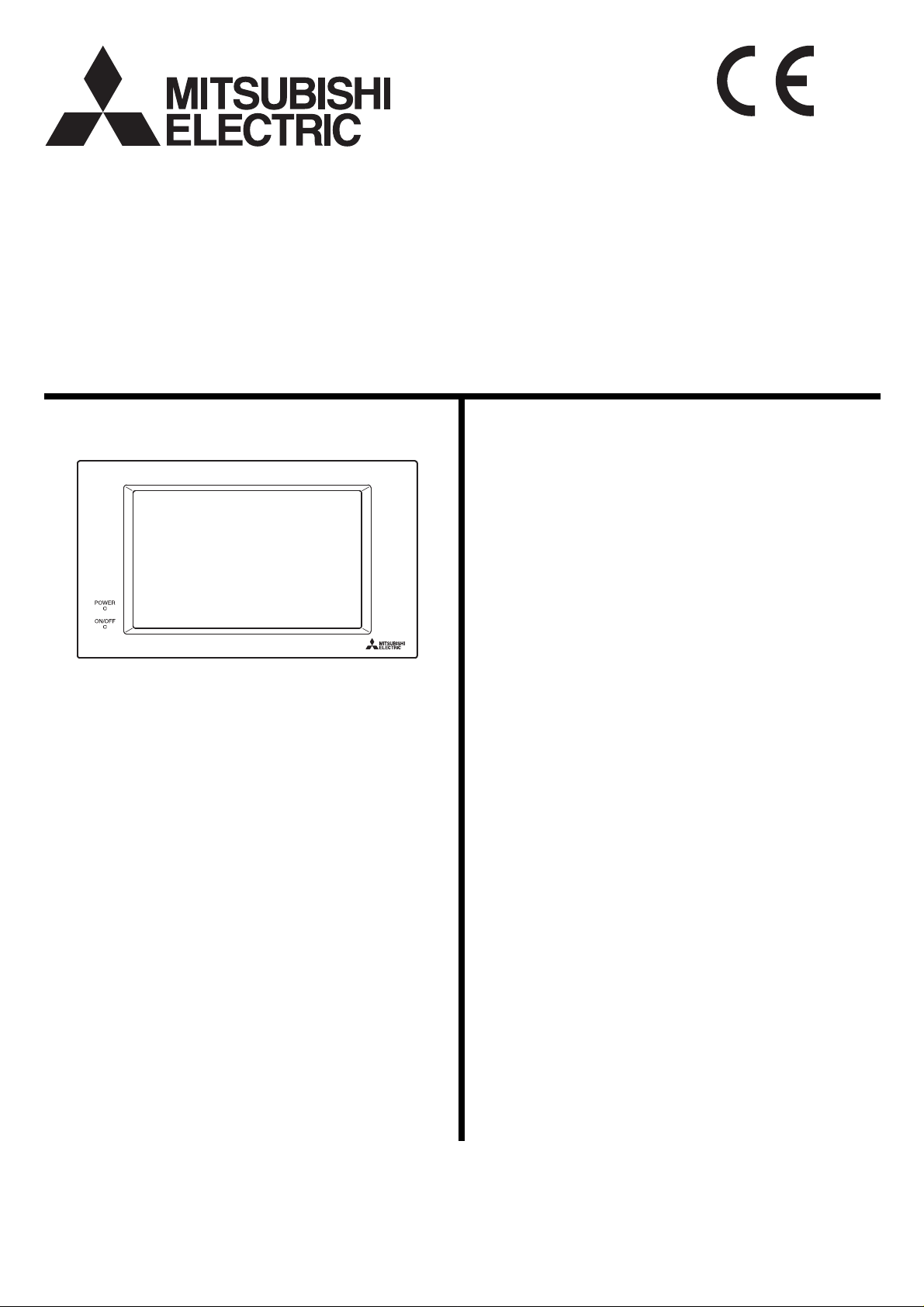
Air-conditioner Control System
Centralized Controller
Model: AG-150A Instruction Book
1. Safety precautions.............................................................. 1
2. Product features ................................................................. 2
3. Component names and display screen names................... 5
4. Initial Start up.................................................................... 12
5. User operation .................................................................. 14
5-1 Operation condition monitoring................................ 15
5-2 Adjusting Indoor Unit Operations............................. 18
5-3 Setting Schedules.................................................... 23
5-4 Checking the List of Malfunctioning Units................ 33
5-5 Checking the List of Units with a Triggered
CENTRALIZED CONTROLLER AG-150A
6. Initial Settings ................................................................... 36
7. Function 1......................................................................... 58
8. User Setting...................................................................... 62
9. Maintenance screen ......................................................... 64
10.Cleaning the touch panel.................................................. 67
11.External input/output function
12.Specifications.................................................................... 69
Filter Sign................................................................. 34
5-6 Checking the Malfunction Log ................................. 35
6-1 Bringing up the settings screen ............................... 36
6-2 Locking the screen................................................... 39
6-3 Setting the Current Date and Time.......................... 40
6-4 Register the license................................................. 41
6-5 Setting the Basic Information................................... 42
6-6 Network Setting ....................................................... 44
6-7 Group Setting........................................................... 46
6-8 Interlocked Setting................................................... 49
6-9 Block Setting............................................................ 50
6-10 Floor Layout Setting................................................. 51
6-11 Checking the refrigerant systems............................ 57
7-1 Outside temperature interlock function.................... 58
7-2 Night setback function ............................................. 60
8-1 Setting the Maintenance User ................................. 62
8-2 Setting the Building Manager................................... 62
9-1 Copying the data to a USB drive ............................. 64
9-2 Reading setting data from USB memory................. 65
9-3 Adjusting the touch panel ........................................ 66
........................................... 68
11-1 External input function............................................. 68
11-2 External output function........................................... 69
11-3 LAN connection function.......................................... 69
Before using the controller , please read this Instruction Book carefully to ensure proper operation.
Retain this manual for future reference.
WT05369X05
Ver.1.2
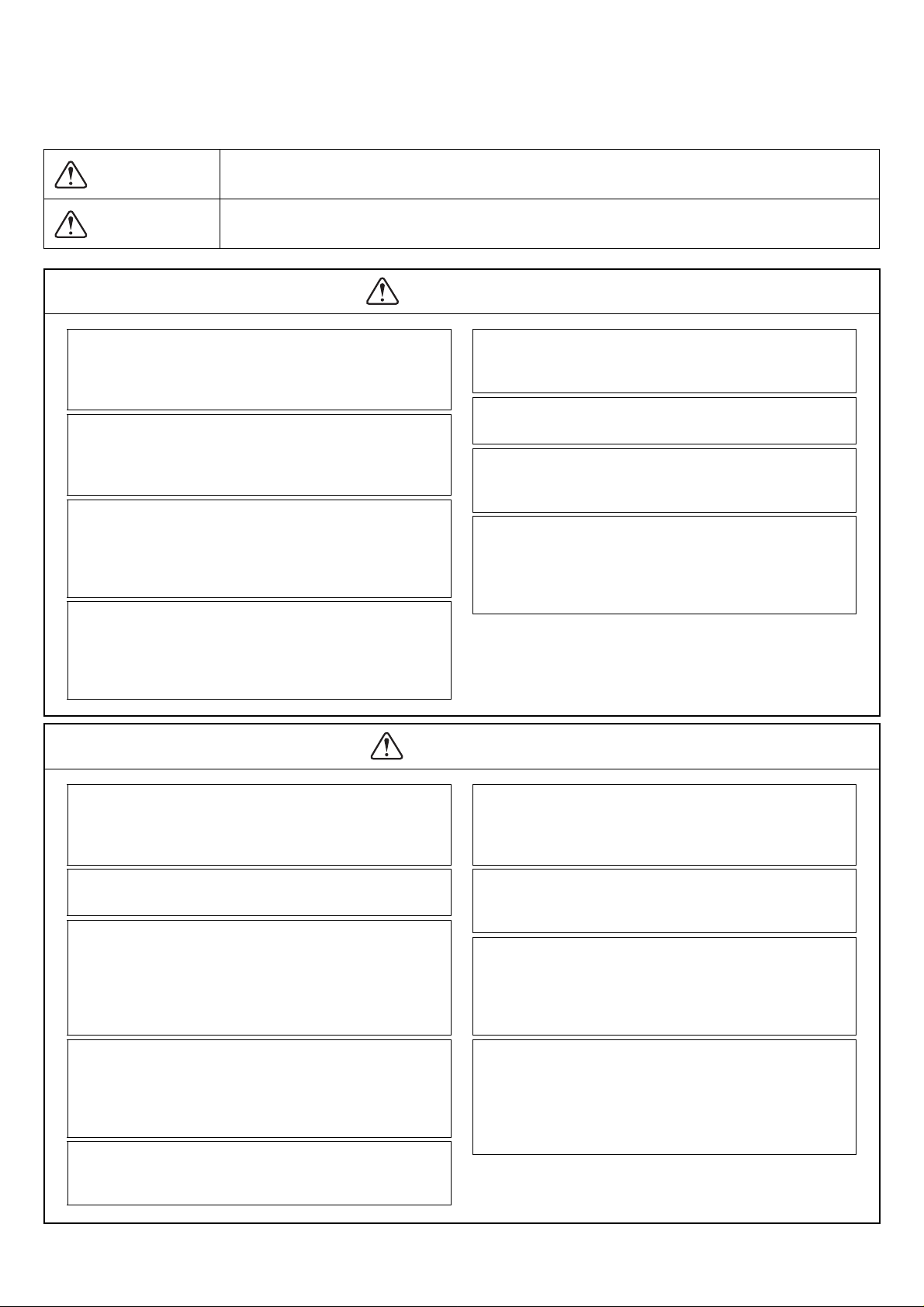
1. Safety precautions
Before using the controller, read the Safety Precautions section carefully to ensure proper operation.
These safety precautions must be observed by anyone who operates the centralized controller.
Keep the Instruction Book and Installation Manual for future reference. Make sure both manuals are passed on to any
future air condition system users.
WARNING
serious injury of death.
This symbol indicates that failure to follow the instructions exactly as stated poses the risk of
This symbol indicates that failure to follow the instructions exactly as stated poses the risk of
CAUTION
injury or damage to the controller.
WARNING
The unit must be installed by a dealer or technical
representative.
Improper installation by an unqualified person may result in
electric shock and fire.
Install in a location that is strong enough to withstand
the weight of the unit.
A weak installation area may cause the unit to fall down,
resulting in a personal injury.
Only use specified cables. Securely connect each
cable so that the weight of the cable is not applied to
the connectors.
Loose or improper connections may result in heat
generation or fire.
If any abnormality is noticed (e.g., burning smell), stop
the operation, turn off the power supply, and contact
your dealer or technical representative immediately.
Continuing the operation may result in damage to the
controller, electric shock, or fire.
Ask your dealer or an authorized technician to move or
reinstall the controller.
Improper installation may result in an electric shock or fire.
Controllers must be disposed of properly.
Contact your dealer for proper disposal procedures.
Do not attempt to modify or repair the controller.
Modification or improper repair may result in electric shock
or fire. Consult your dealer when repairs are necessary.
Stop the operation immediately and notify your dealer
if an error code is displayed and the controller does
not operate, or when any abnormality is noticed.
Continuing the operation may result in damage to the
controller or fire.
CAUTION
Do not install the controller where there is a risk of
leaking flammable gas.
If the leaked gas accumulates around the controller, it may
ignite and cause an explosion.
Do not wash the unit with water.
Doing so may cause an electric shock or malfunction.
Do not use the controller for specialized applications.
This product is designed exclusively for use with the
MITSUBISHI ELECTRIC building air conditioning control
system. The use of this product with other air-conditioning
management systems or for other purposes may result in
malfunctions.
Do not spray insect sprays or sprays with flammable
propellants to the controller.
To avoid the risk of fire or explosion, do not place
flammable sprays near the controller or spray them directly
on the controller.
To avoid the risk of electric shock or damage to the
controller, do not touch the touch p anel or USB storage
device connector with wet hands.
Do not use the controller in an environment high in oil,
steam, or sulfuric gas.
These substances may have adverse effects on the
performance of the controller or damage its parts.
To avoid the risk of electric shock or damage to the
controller, do not press the touch panel with sharp
objects.
Operate the controller within the temperature range
specification.
The use of controller outside of its specification may result
in serious damage to the controller. Be sure to check the
temperature range specification in the Instruction Book.
Use a security device such as a VPN router when
connecting the AG-150A to the Internet to prevent
unauthorized access.
If no security devices are installed, the operation settings
may be changed by an unauthorized person without the
knowledge of the user.
– 1 –
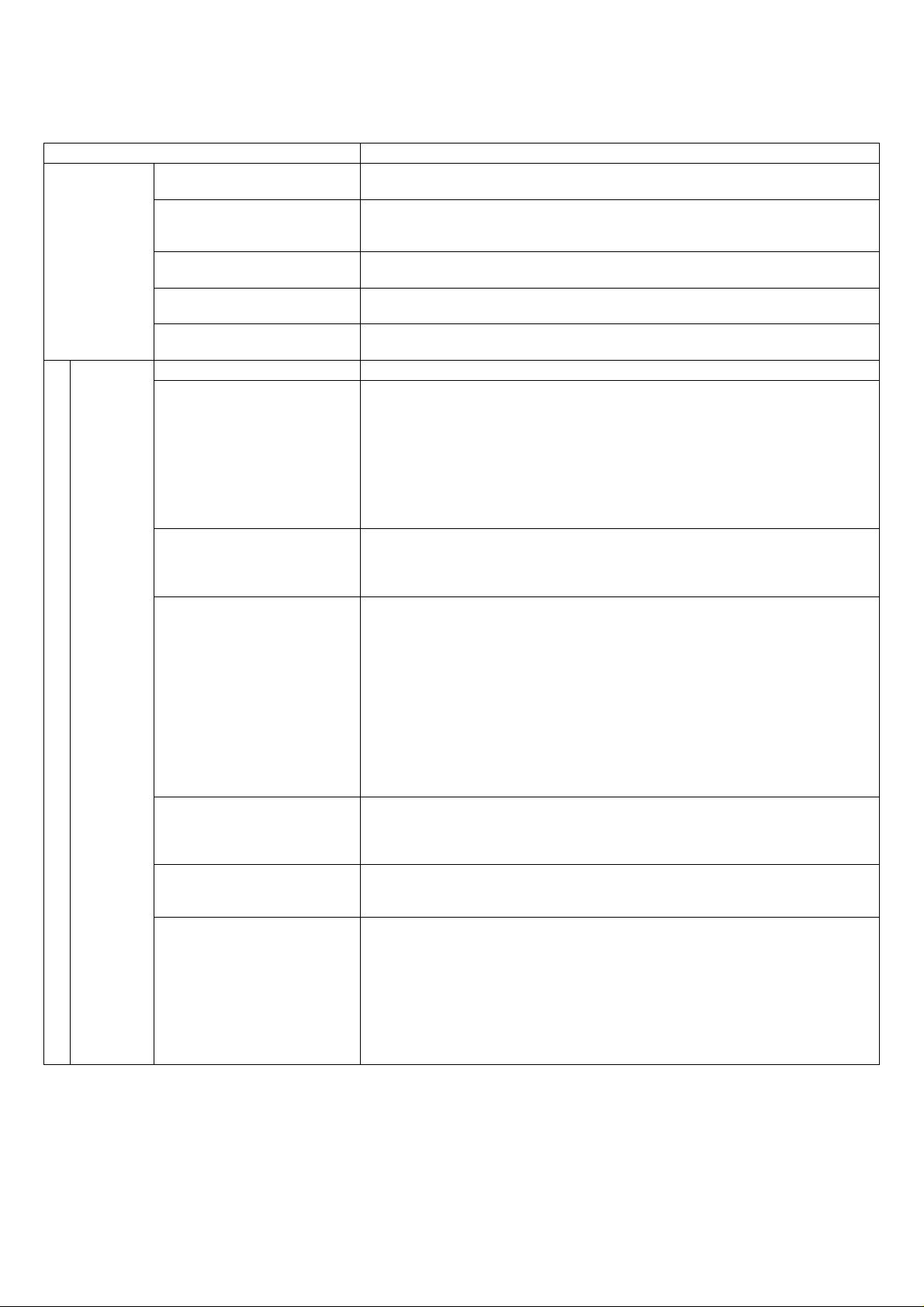
2. Product features
The controller described in this manual is a centralized controller that can be operated over the Web.
Any connected air conditioning systems can be operated or monitored directly from the controller or over the Web using
browser software.
Refer to the Web browser operation manual (separate volume) for how to use this functions.
Function Description
Indoor unit, independent OA
processing unit or LOSSNAY
Number of units in one group
(indoor, independent OA
Number of
controlled unit
Operation
User Operations Function
processing unit, or LOSSNAY)
Number of remote controllers in
one group
Number of system controllers in
one group
Number of interlocked units
ON/OFF The ON/OFF operation can be performed as a collective, per group, or per block.
Operation mode
Fan speed
Temperature setting
*1
Air direction and swing
operation
Operating/stopping interlocked
LOSSNAY units
Schedule
Up to 50 units are connectable (including the interlocked units) *2
1-16 units (Indoor unit, independent OA processing unit and ventilation system
(LOSSNAY) cannot be registered to the same group.)
1-2
0-4 (including the number of remote controller in one group)
• Number of LOSSNAY units that can be interlocked with an indoor unit: 1
• Number of indoor units that can be interlocked with a LOSSNAY unit: 16
The switch operation for the operation mode setting can be performed as a
collective, per group, or per block. (Available modes depend on the model of indoor
units.)
[Selectable operation mode for the indoor unit]
COOL/DRY/FAN/AUTO/HEAT
[Selectable operation mode for the independent ventilation]
HEAT RECOVERY/BY-PASS/AUTO
[Selectable operation mode for Air To Water Booster unit]
HEATING/HEATING ECO/HOT WATER/ANTI-FREEZE/COOLING
Up to four fan speeds are available. Fan speed can be changed collectively, or for
each group or block of indoor units. The number of available fan speeds depends
on the indoor model (2 speeds, 3 speeds, 4 speeds, and Auto). “Auto” is available
only on the models that support that function.)
Temperature setting can be performed collectively, per group, or per block.
[Setting temperature range for air conditioner]
Cool (Dry) operation:19 ~ 30°C / 67 ~ 87°F
Heat operation: 17 ~ 28°C / 63 ~ 83°F
Auto operation: 19 ~ 28°C / 67 ~ 83°F
[Setting temperature range for PWFY]
[Booster unit]
Heating: 30 ~ 50°C/87 ~ 122°F
Heating: ECO 30 ~ 45°C/87 ~ 113°F
Hot Water: 30 ~ 70°C/87 ~ 158°F
Anti-freeze: 10 ~ 45°C/50 ~ 119°F
Cooling: Invalid
Vertical air flow directions (5 directions), auto setting, and swing setting can be
changed collectively, or for each group or block of indoor units. (Available air flow
directions depend on the model. [5 air flow directions and AUTO] are available only
on the models that support those settings.
Interlocked LOSSNAY units (if any) can be operated (at High or Low) or stopped
collectively or for each group or block of indoor units. (Ventilation mode cannot be
selected for the interlocked LOSSNAY units.)
Group is the smallest unit to which a weekly schedule can be assigned. The same
schedule can be applied to each group, groups in a block, or groups on a floor.
• Up to 24 events can be scheduled for each day.
• “Temperature Setting”, “Fan Speed Setting”, “Vane Setting”, and “Setback
Operation” can be timer-controlled.
If a license is registered
• Two types of weekly schedule patterns (summer and winter) are available.
• Five operation patterns (A-E) can be set for each year, up to 50 days can be
allocated to each pattern.
*3
[Water HEX unit]
Heating: 30 ~ 45°C/87 ~ 113°F
Heating ECO: 30 ~ 45°C/87 ~ 113°F
Hot Water: Invalid
Anti-freeze: 10 ~ 45°C/50 ~ 113°F
Cooling: 10 ~ 305°C/50 ~ 87°F
*3
– 2 –
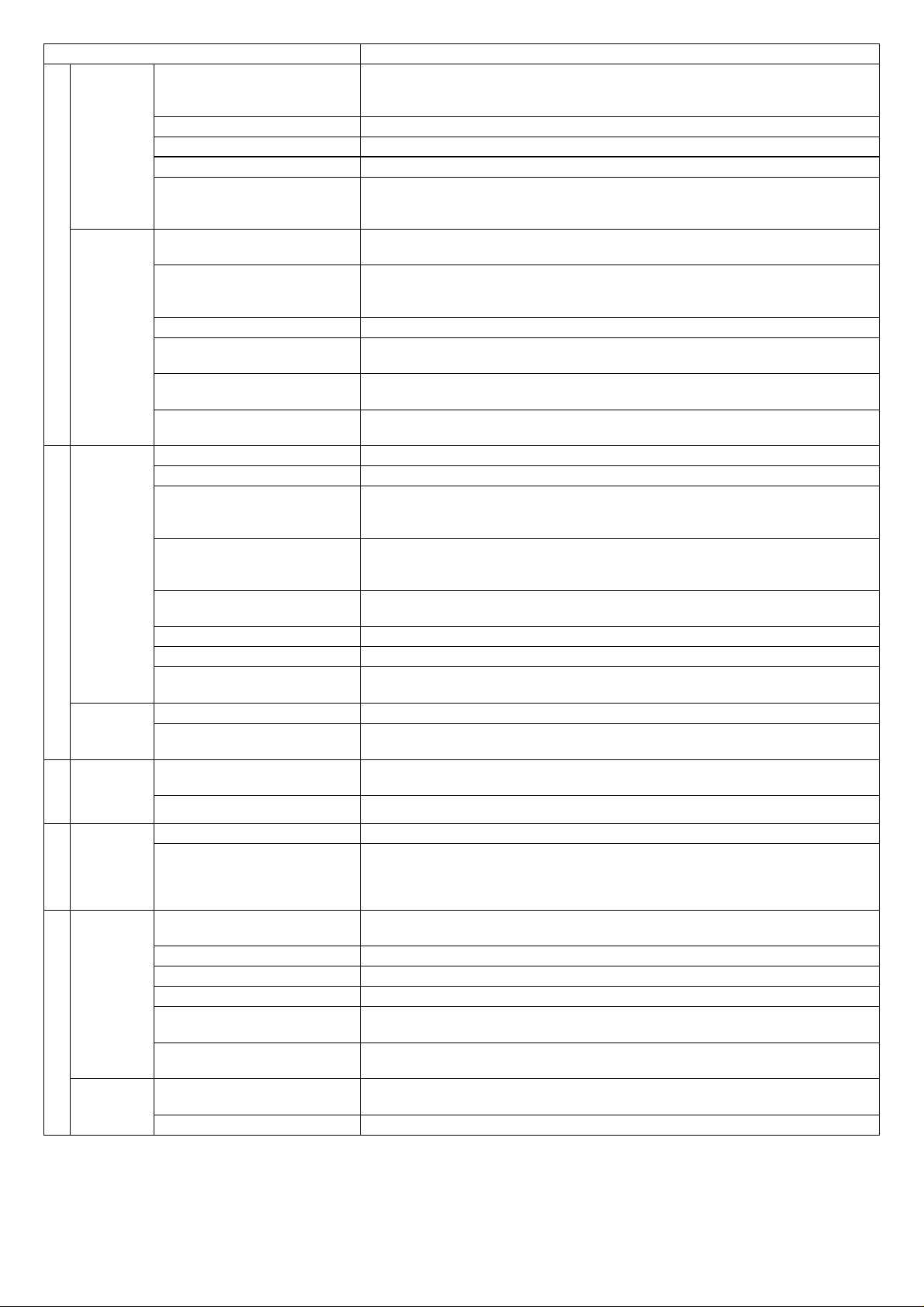
Function Description
Operation of certain functions from the local remote controllers can be prohibited
Prohibit local remote control
Operation
Monitor
User Operations Function
Operation
Initial Settings
Monitor
Operation
Function
Operation
User Setting
Data
back-up
Other
Device
maintenance
*1: The item and range that can be operated or monitored depend on the function of the indoor unit.
*2: The maximum number of the controllable units varies, depending on the indoor unit.
*3: “Hot Water Supply” on the AG-150A screen indicates Booster unit group and Water HEX unit group.
Filter sign reset Filter sign can be reset for each group or block of indoor units.
Error reset Resets the display of error.
*1
Error history reset Resets the error history (unit error, communication error).
External input
ON/OFF (system)
Operation status of each group
in the system
Filter sign Indicates that the filters on the units in a given group is due for cleaning.
*1
Local operation prohibition
Error
External output
Date and time This function is used to set the current date/time and daylight savings time.
License This function is used to register license.
Unit Info.
Network
*1
Groups
Blocks
Interlock
Floor Layout
Error history monitor
Refrigerant system
*1
configuration confirmation
Setting of outside temperature
interlock
*1
Setback setting
Maintenance User
*1
Building Manager
Connection/Interlock
Information
Error history
Schedule data
Current time
Saving the data on a USB drive
Reading data from USB
memory
Screen lock function
Touch panel cleaning
collectively or for each group or blocks of indoor units.
(Applicable functions: ON/OFF, operation mode, temperature setting, filter sign)
Connects to an external input/output device that stops the units in an emergency,
run or stop the units, permit or prohibit the operation of units collectively. Requires
an external input/output adapter (sold separately).
The ON/OFF indicator lamp (LED) indicates if one or more groups or all the groups
in the system are stopped.
Operation status (ON/OFF), operation mode, fan speed, temperature setting, air
flow direction, operation status (ON/OFF) of interlocked units, timer enable/disable
status of each group is displayed.
Displays the functions that the controller forbids or the functions that are forbidden
by other controllers.
The address of the unit in error, error code, and the address of the unit that detected
the error will appear.
Outputs signals (run/stop, error) to an external device. Requires an external input/
output adapter (sold separately).
This function is used to set unit name, ID number, brightness of the LCD, sound
volume, date format, time format, temperature unit, and display language, test run
availability and screen lock availability.
This function is used to set the IP address, subnet mask address, and gateway
settings for the LAN and also to set the address, K-transmission converter address,
local control prohibit settings, and external input settings for the M-NET.
This function is used to register indoor units, LOSSNA Y units, remote controllers, and
lower-level system controllers to a group.
This function is used to register a group to a block.
This function is used to interlock the operation of indoor units and ventilation units.
This function is used to make the basic settings for the floor layout and display position
of the groups.
Up to 128 errors can be stored in memory. (64 unit errors, 64 communication errors)
Allows the user to see which indoor units are connected to each outdoor unit.
Control level of outside temperature interlock function can be set for each group.
Control time and upper/lower limit temperature can be set for setback function.
Allows the maintenance user name and password to be set.
Allows the building manager name, password, function enable/disable settings to be
made.
Group setting information and interlock setting information are retained, even if power
is turned off.
Retained, even if power is turned off.
Schedule information of each group is retained, even if power is turned off.
Current time is retained by the build-in capacitor for a week, even if power is turned off.
The initial setting data, operation data (charge parameter) can be stored to a USB
drive.
Initial setting data can be read from USB memory.
The screen can be locked to prevent access until a valid username and password are
entered.
Touch panel is locked and can be cleaned.
– 3 –
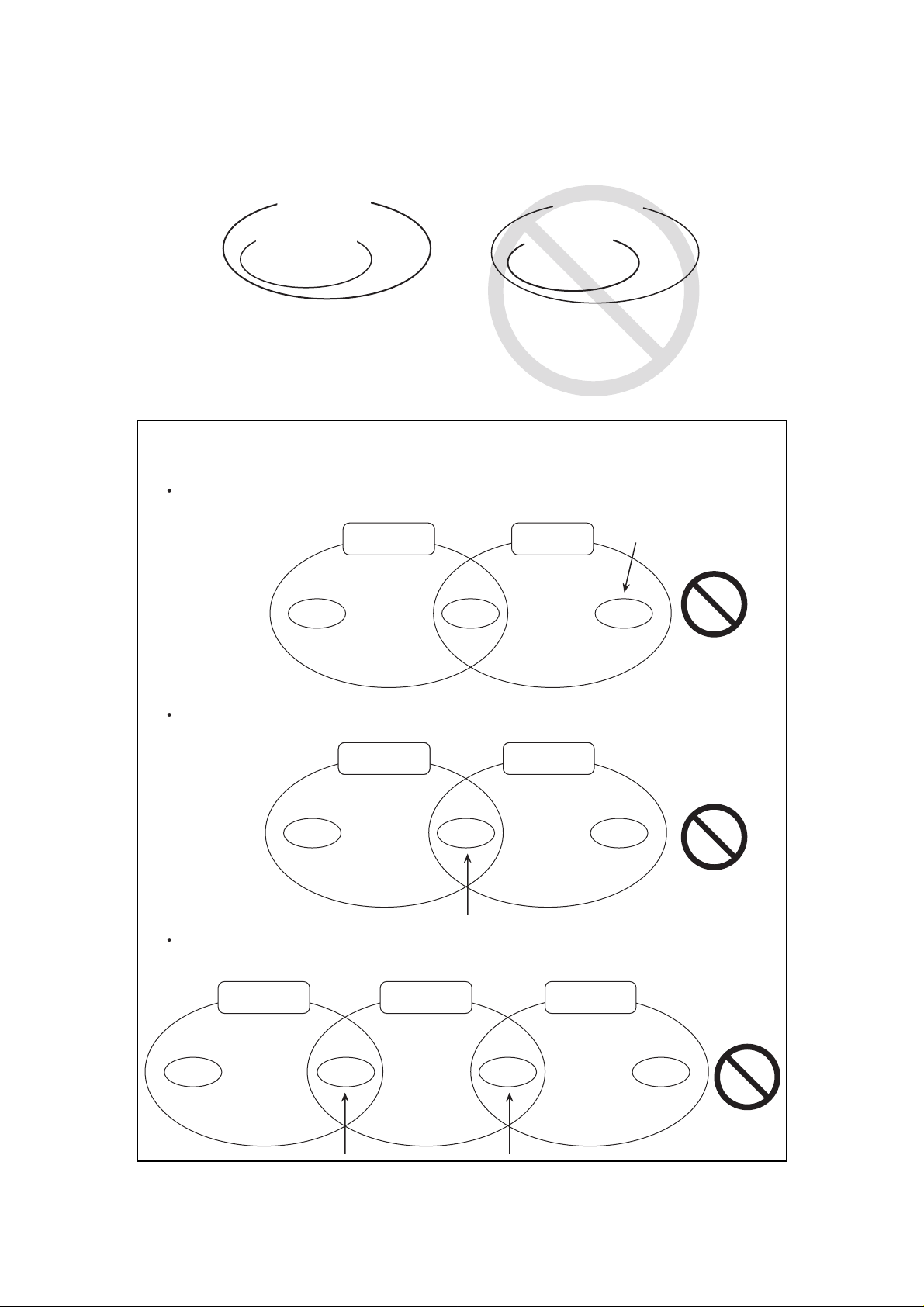
* Main and Sub system controllers
The controller described in this manual can only be used as a Main controller, not as a Sub controller.
• Main system controller (Main SC)
Main SC refers to a controller that controls all other system controllers, including the units they control.
If a given system has only one system controller, that controller becomes a Main controller.
Group settings and interlock settings can only be made from a Main controller.
• Sub system controller (Sub SC)
Sub controller refers to a system controller that is controlled (including the units it controls) by a Main system controller.
AG-150A
management range
Another system controller
management range
Unit
Unit
M-NET Gateway
management range
Management range
of AG-150A
Unit
Unit
When AG-150A controls another system controller or when
the system contains only AG-150A:
AG-150A is set as the main system controller.
*AG-150A performs the group setting in this configuration.
When AG-150A is controlled by another system controller:
(Example: MJ-300Gateway)
AG-150A is set as the sub system controller.
*The group setting is performed by main system control ler.
NOTE:
The following group setting cannot be performed.
Unit groups which are not under the management of the main controller and are managed by the sub system
controller.
Main system
controller
Group Group Group
A common group is managed by mode than two main controllers.
Main system
controller 1
Sub system
controller
Main system
controller 2
Group Group Group
A sub system controller which exceeds the management range of the main system controller of two or more.
Main system
controller 1
Sub system
controller
Main system
controller 2
Group GroupGroup Group
– 4 –
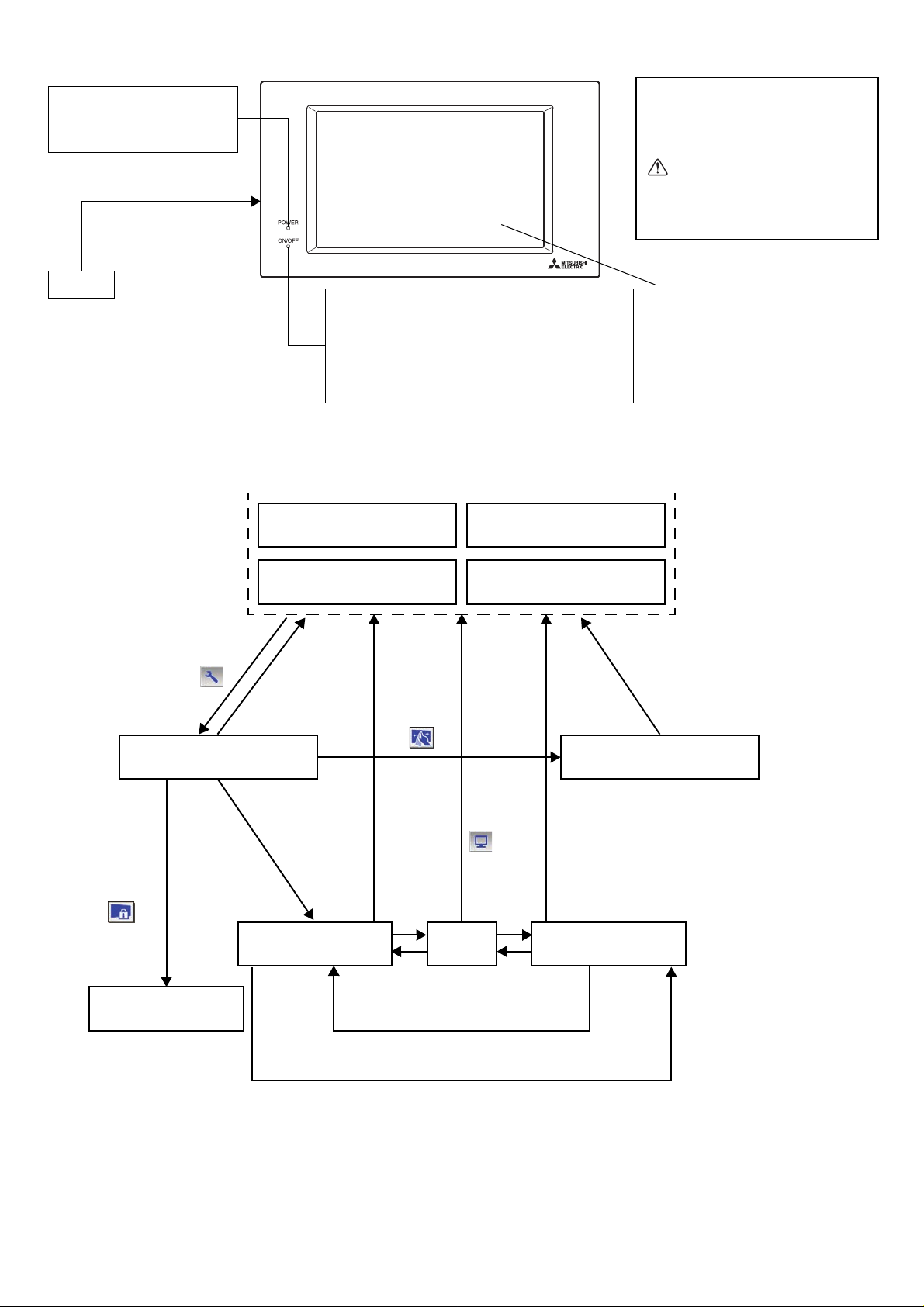
3. Component names and display screen names
Power indicator (AG-150A)
Not lit... Power is turned off.
Lit ........ Power is turned on.
CENTRALIZED CONTROLLER AG-150A
USB port
ON/OFF indicator lamp (LED) (system)
Displays the operation status of indoor units
Not lit.......All groups are stopped.
Lit............One or more groups of the units are
ON.
Blinking...Indicates that an error occurred.
Screenshots of windows, their names, and the sequence they appear in are shown below.
• Screen that normally appears
Main operation screen
Schedule
Log
Note:
Before using the AG-150A, remove
the protective sheet on the surface
cover.
CAUTION
If the protective sheet is left on the
screen, the sheet may stick to the
LCD and cause malfunctions.
Display/Touch panel
Touch [ ]
Touch
[]
Screen Lock
Touch
[Login]
Monitor/Operation
Touch
[Cancel]
Touch
[]
Touch [ ]
Touch
[User Info]
Initial Settings User Info
Touch
[Initial Settings]
[Maintenance]
Status List
Touch 1,2,3,4
Touch Panel CleaningLogin
Touch
Maintenance
Touch
[User Info]
Touch
[Initial Settings]
Touch
[Maintenance]
* Normally, the screen remains black. The backlight turns on when the touch panel is touched and stays on while the user is operating
the touch panel. The backlight goes off after 10 minutes of non-operation.
* When an error occurs, the backlight turns on regardless of whether the user is operating the touch panel.
– 5 –
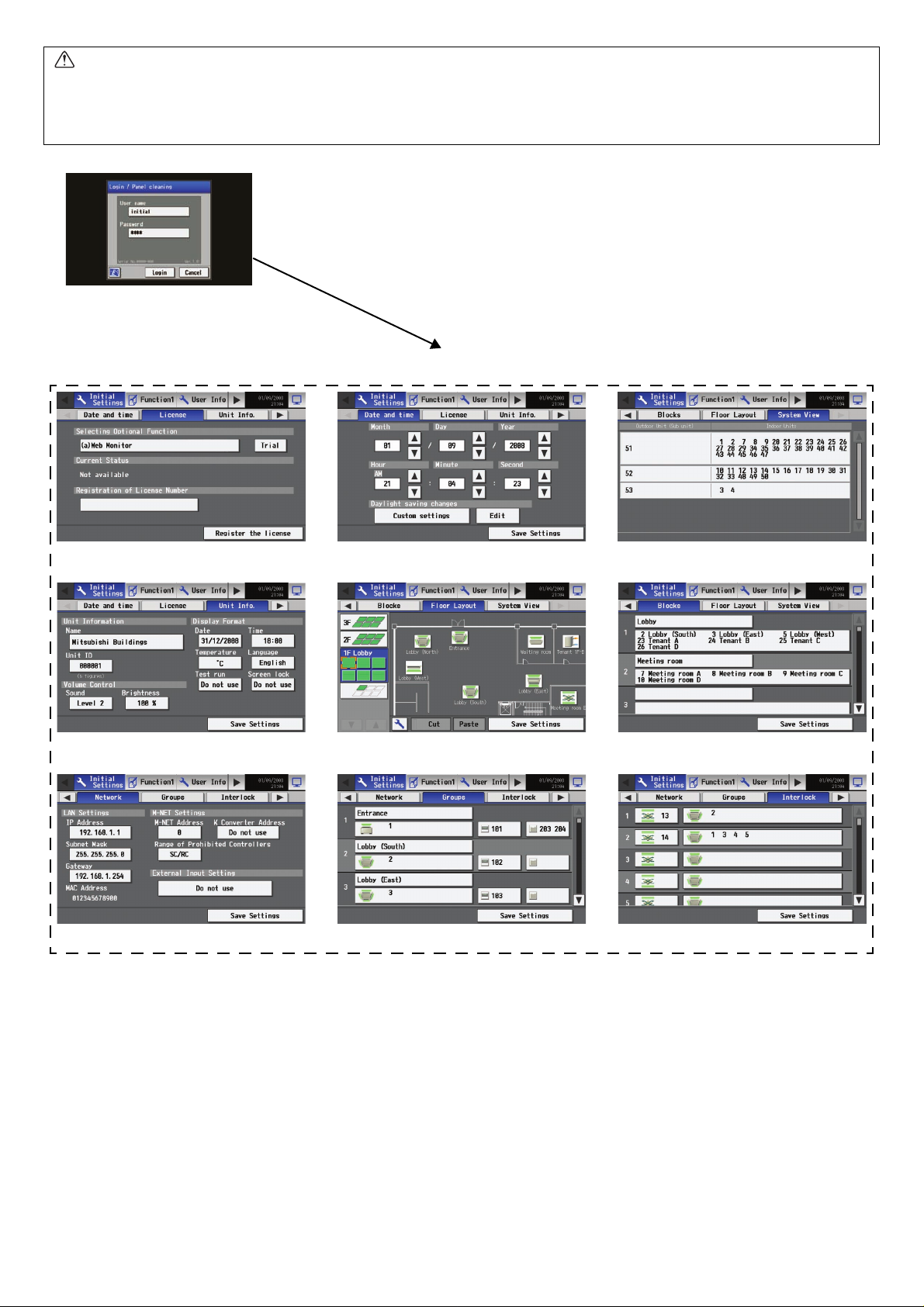
CAUTION
• If nothing appears on the display after touching the touch panel several times, the LCD backlight may be damaged. Since continued
use may cause malfunctions, stop the operation, and contact the service center.
• Touching two points simultaneously will be interpreted as pressing a different point. To avoid malfunctions, only touch one point at a
time.
Login(P36)
<Initial Settings>
License(P41) System View(P57)Date and time(P40)
[Login]
Unit Info.(P42)
Network(P44) Interlock(P49)Groups(P46)
The above nine initial setting screens can be accessed from the sub menu.
Blocks(P50)Floor Layout(P51)
– 6 –
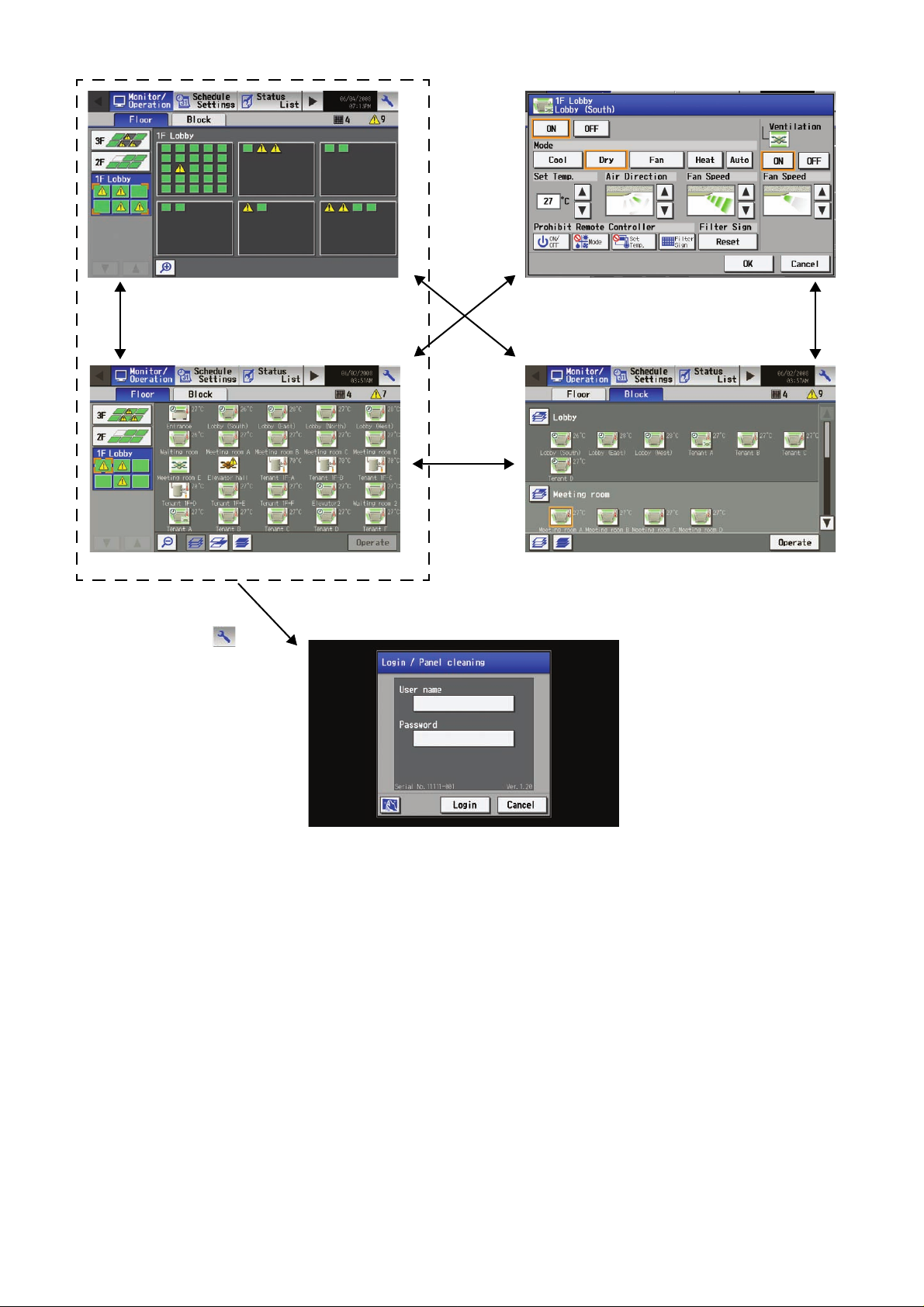
<Monitor/Operation>
Floor layout (simplified icons)(P16)
Floor layout (detailed icons)(P15)
Touch
[]
Air conditioning system operation screen(P18)
Block display(P16)
Login(P36)
– 7 –

<Schedule Settings>
• Setting the schedule without a license registration
Schedule setting screen (floor layout) Weekly(P23)
Weekly schedule screen(P24)
Schedule setting screen (block display) Weekly(P24)
Touch
[]
Login(P36)
Schedule setting screen (air conditioning units)(P26)
– 8 –
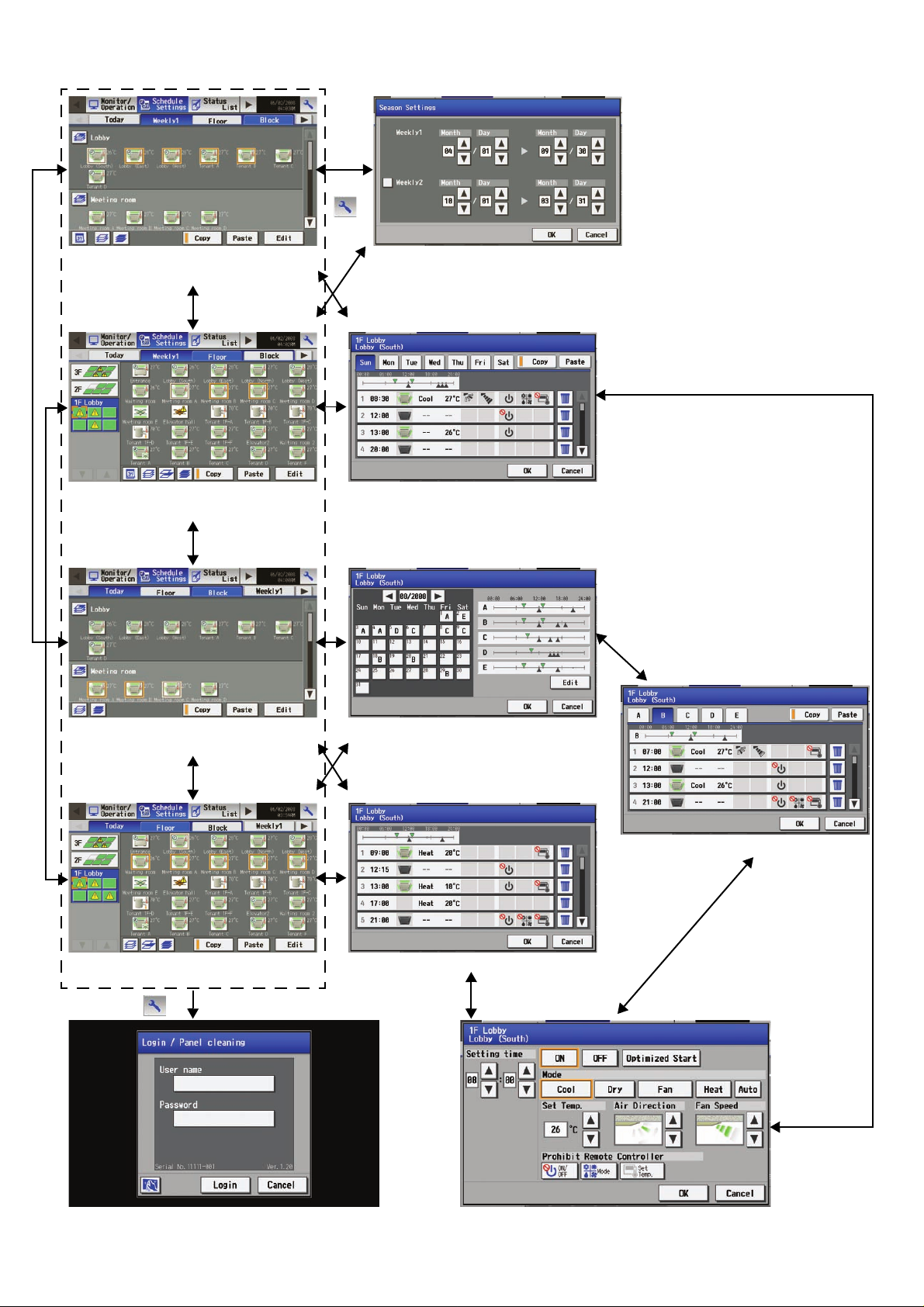
<Schedule Settings>
• Setting the schedule with a license registration
Touch
[]
Schedule setting screen (block display)
Weekly 1, Weekly 2(P27)
Schedule setting screen (floor layout)
Weekly 1, Weekly 2(P27)
Season setting screen(P29)
Weekly schedule screen(P24)
Schedule setting screen (block display)
Current day/annual(P29)
Schedule setting screen (floor layout)
Current day/annual(P29)
Touch [ ]
Annual schedule screen(P29)
Annual schedule pattern setting screen(P29)
Current day schedule screen(P31)
Login(P36)
Schedule setting screen (air conditioning units)(P26)
– 9 –
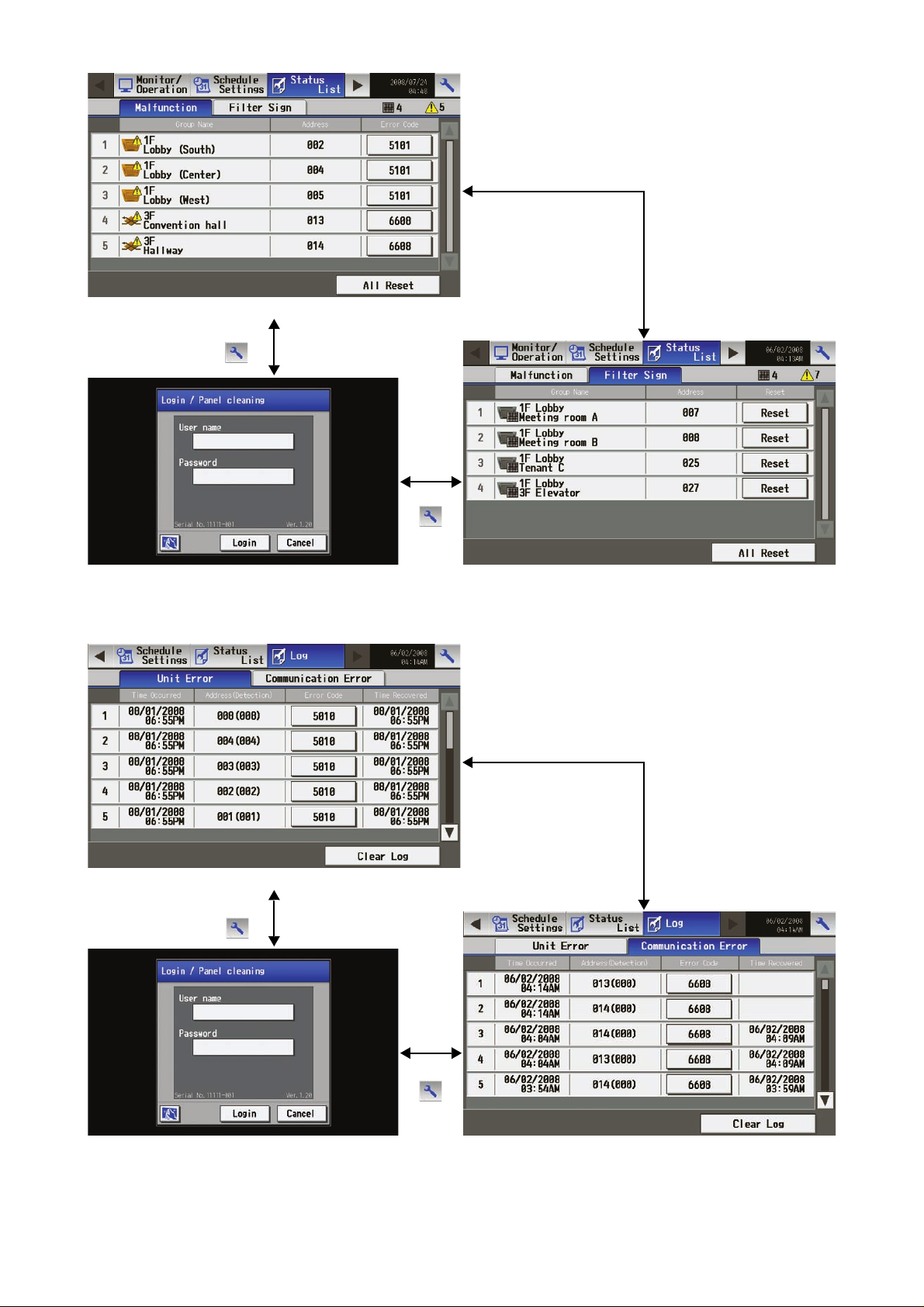
<Status List>
[Filter Sign]
<Log>
Malfunction(P33)
Touch
[]
[Malfunction]
Touch
[]
Filter sign(P34)Login(P36)
[Communication Error]
Unit error(P35)
Touch
[]
[Unit Error]
Touch
[]
Communication error(P35)Login(P36)
– 10 –
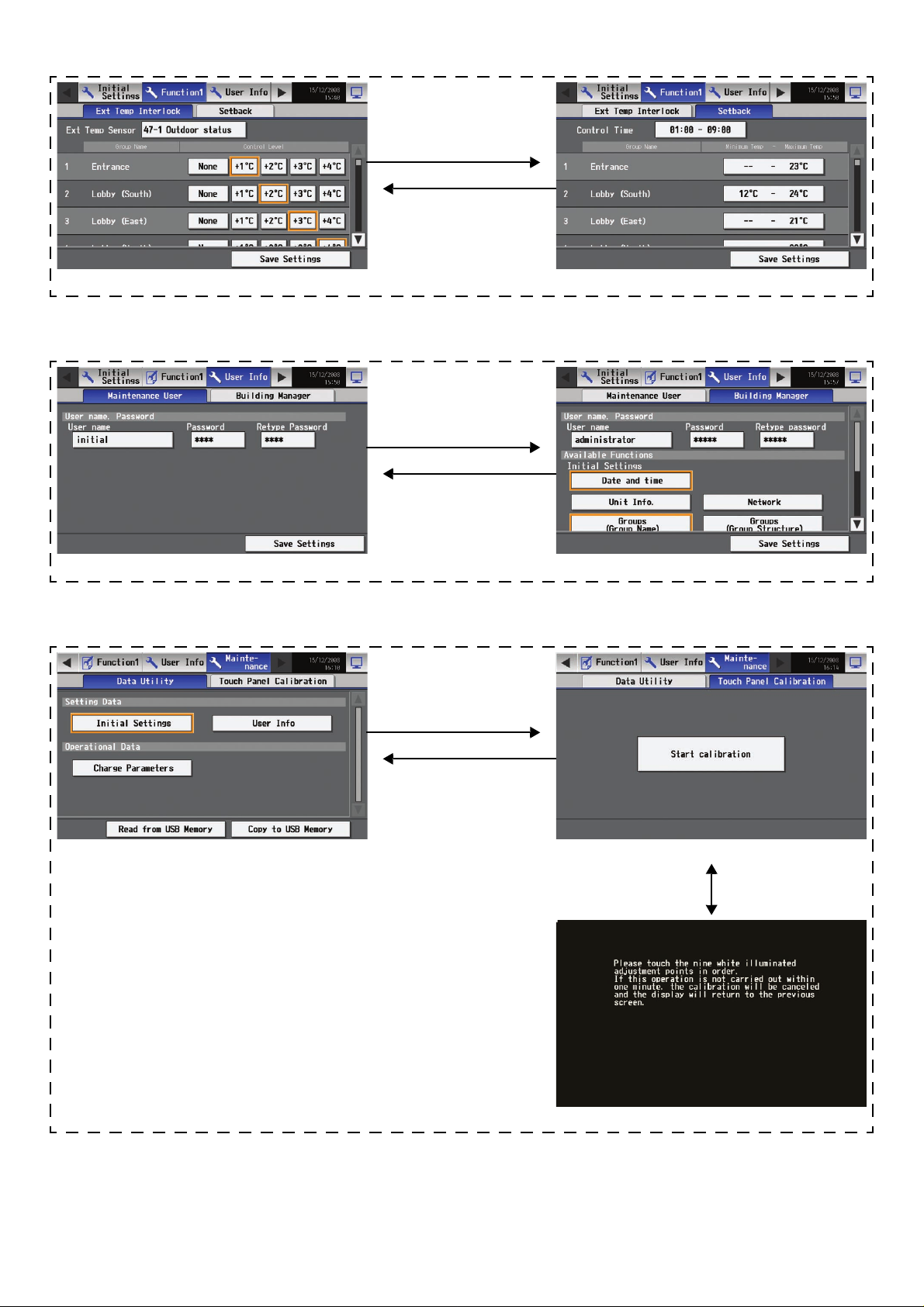
<Function 1>
Ext Temp Interlock(P59) Setback(P60)
<User Info>
[Setback]
[Ext Temp Interlock]
[Building Manager]
[Maintenance User]
Maintenance User(P62) Building Manager(P62)
<Maintenance>
Data Utility(P64) Touch Panel Calibration(P66)
[Touch Panel
Calibration]
[Data Utility]
[Start Calibration]
– 11 –
Calibration(P66)
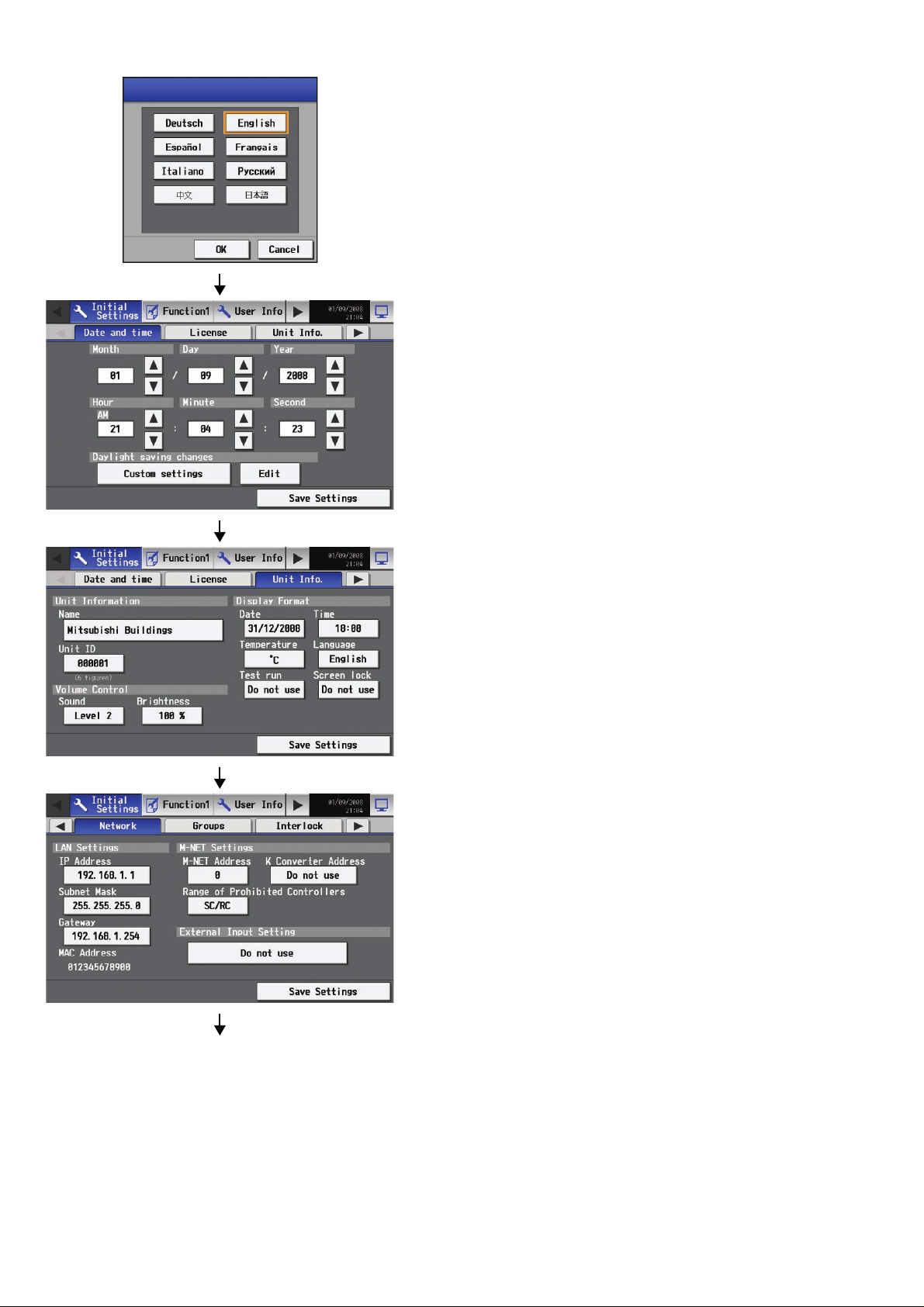
4. Initial Start up
After the power is turned on, the language selection window will appear.
Select the language to be used for display, and then touch [OK].
When the language is selected, the Date and Time setting window will
appear. Set the date and time. (Refer to Section 6-3 for the details on how
to set the date and time.)
* The initial setup sequence does not set the date and time correctly. Be
sure to manually set the correct date and time.
* Touch the [Save Settings] button to reflect the changes.
Touch [Unit Info]
Touch [Network]
After setting the date and time, touch the [Unit Info.] tab and set the Name
and Unit ID. (Refer to Section 6-5 for the details on how to set the Name
and Unit ID.)
After making the unit settings, touch the right arrow to show the [Network]
tab and touch it. Set the IP address and M-NET address. (Refer to Section
6-6 for the details on how to set the IP address and M-NET address.)
Touch [Groups]
– 12 –
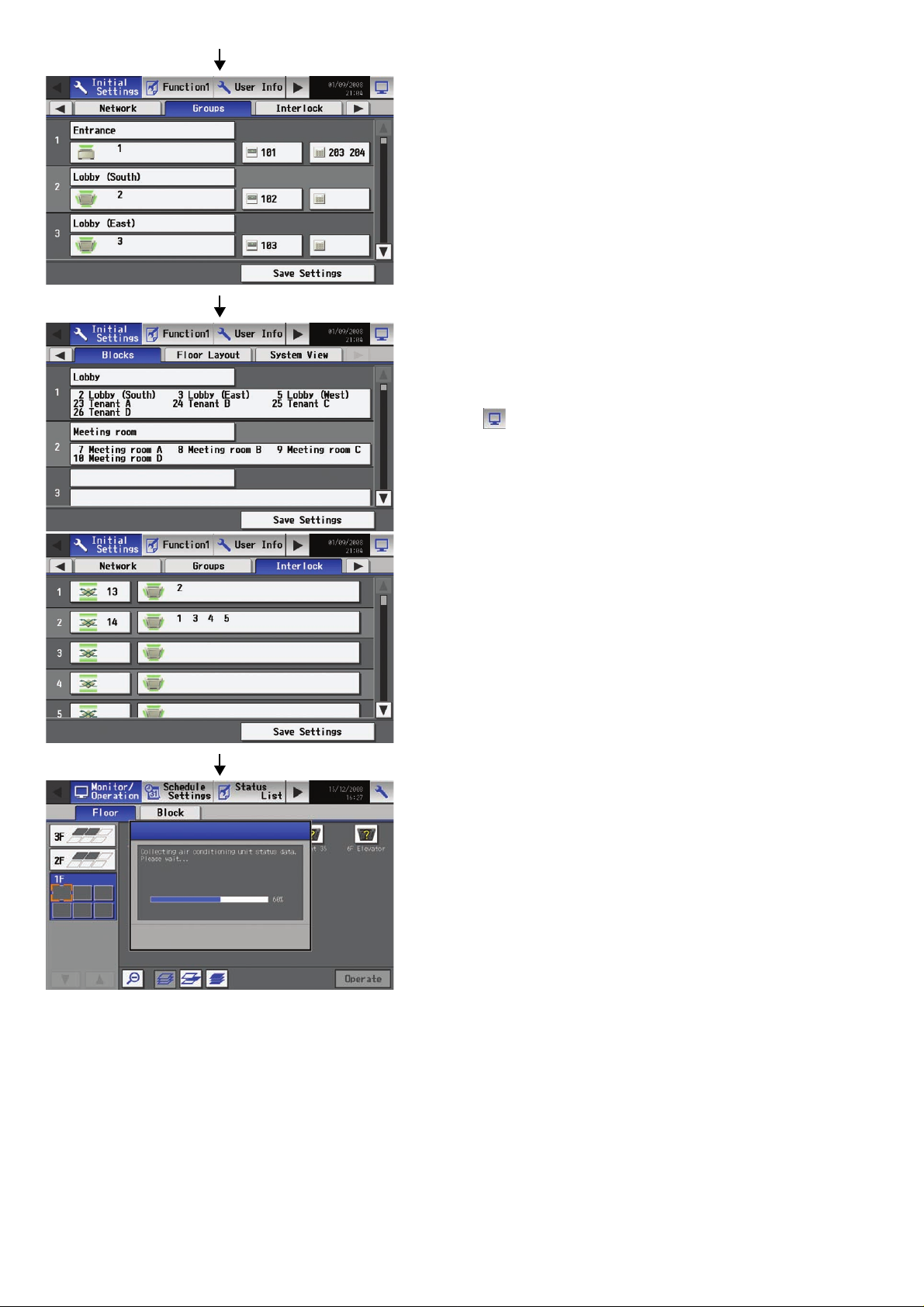
After making the network settings, touch the [Groups] tab, and make the
settings. (Refer to Section 6-7 for the details on how to make the group
settings.)
Make other settings such as block settings and interlocked LOSSNAY
settings. Refer to appropriate sections in Chapter 6 on how to make the
settings.
When the above settings have been made, the initial settings are complete.
Touch the on the top right hand of the screen to go into the [Operation/
Monitor] window.
Configure the floor layout on the [Floor Layout] window if necessary.
* When the unit is started up again, the [Operation/Monitor], instead of the
Initial Settings window, will appear. To change certain settings, refer to
section 6-1 Calling up the initial setting window to change the settings.
After moving to the [Operation/Monitor] window, the startup screen will
appear.
Startup takes a maximum of five minutes after the message appears. (It
takes about two to three minutes when no communication errors occur.)
– 13 –
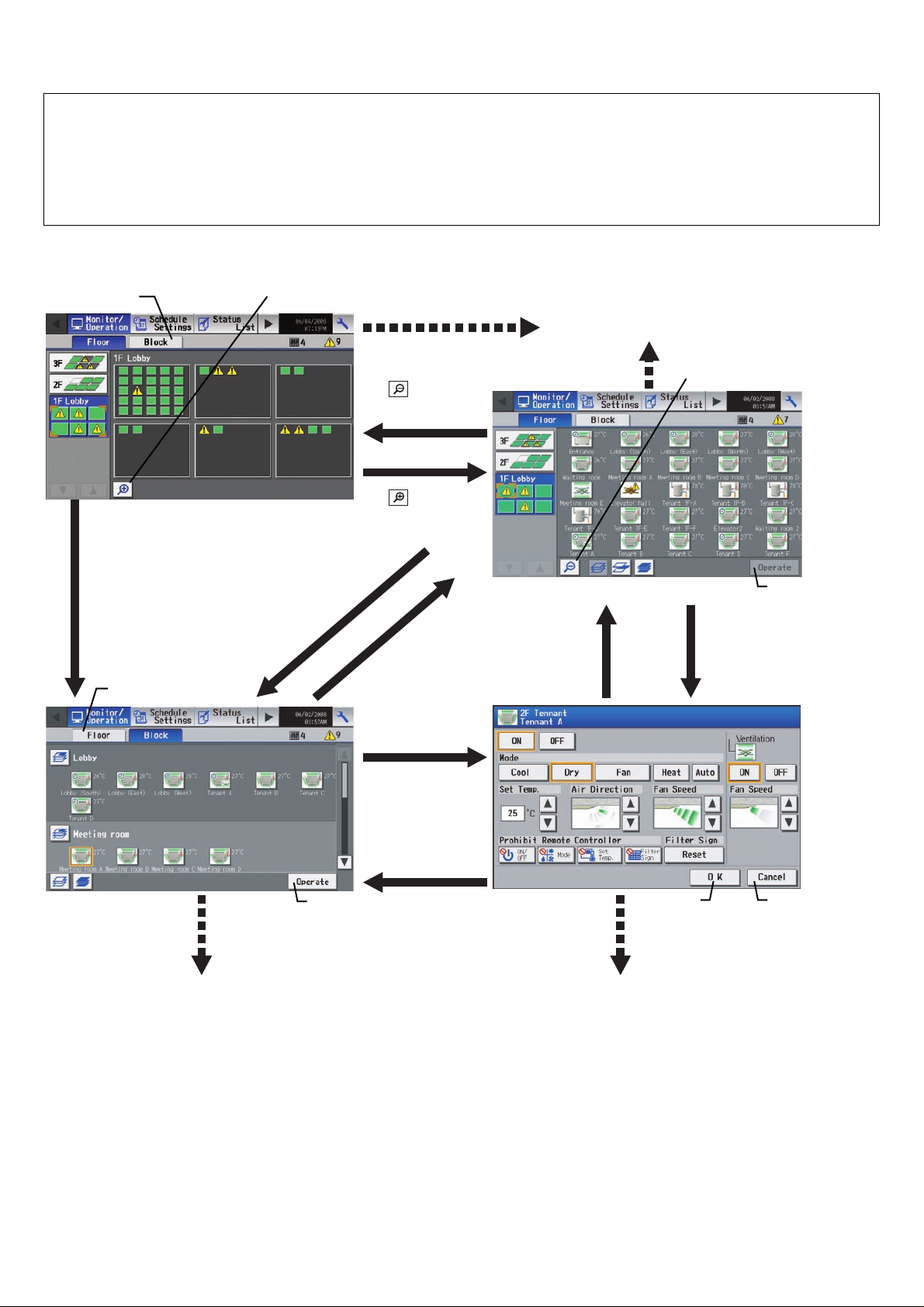
5. User operation
The following screens are used under user operation.
• Floor layout/block display screens .......................... Displays the operation status (ON/OFF) and error status of the air conditioning
system
This is the screen that is normally used.
• Air conditioning system operation setting screen.... Use to perform collective or individual group operation (ON/OFF, operation
mode, air flow direction, fan speed, temperature setting, timer enable/disable,
prohibition/permission of operation from local remote controller, filter reset,
room temperature display).
Accessing the Floor layout, Block display, and Air conditioning unit operation setting screens
Block button
Zoom-in button
Refer to Section 5-1 “Operation condition
monitoring”.
Floor layout (simplified icons)
Press [Block].
Floor button
Press [Block].
Press
[Zoom-out button]
Press
[Zoom-in button]
Press [Floor].
Select a group and
press [Operate].
Press [OK] or
[Cancel].
(Applicable only
when the operation
screen is accessed
from the Block
display screen)
Floor layout (detailed icons)
Press [OK] or
[Cancel].
(Applicable only
when the operation
screen is accessed
from the Floor
display screen)
Zoom-out button
Operation button
Select a group and
press [Operate].
Block display
Refer to Section 5-1 “Operation condition
monitoring”.
Operation
button
Cancel buttonOK button
Air conditioning unit
operation screen
Refer to Section 5-2 “Adjusting Indoor Unit
Operations”.
– 14 –
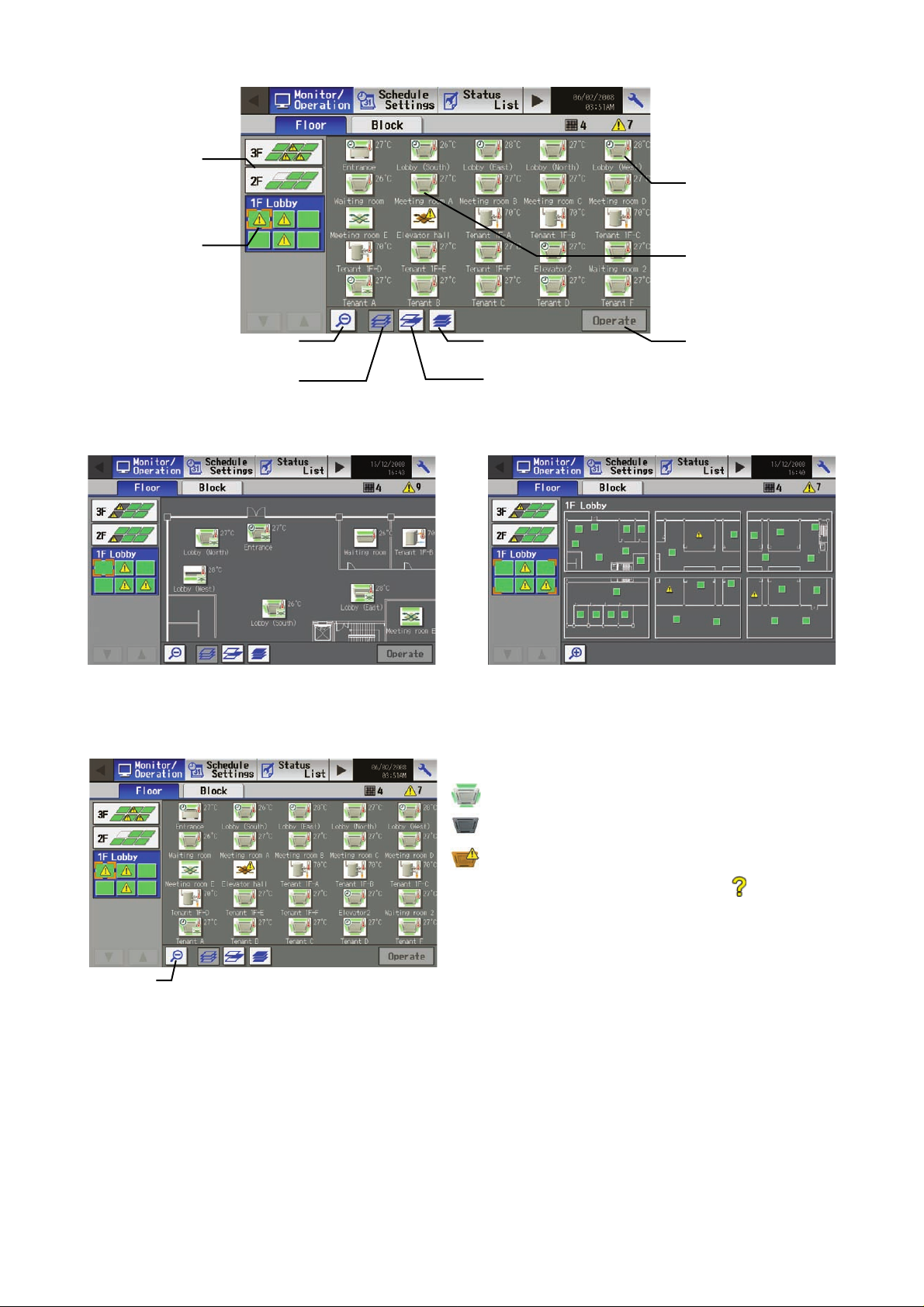
5-1 Operation condition monitoring
• This function displays the ON/OFF/Malfunction status of specific units or groups.
Floor-switching button
Button used to switch
the floors
Group icon
Area selection frame
Indicates which area on
the floor is displayed on
the screen.
Zoom-out button
Deselect-all button
Cancels all group selections
• Display image of floor layout function (P51-P56)
Group selection frame
Indicates the group that is
selected
Select-all button
Selects all groups
Select-all-groups-on-the-floor button
Selects all groups on the currently selected floor
Operation button
(1)Operation method
• Note that methods are different for group operation and block operation.
<Group display (detailed icons)>
The following icons indicate the operation status.
:On
:Off
:Error
* If there is a device that cannot be identified, will appear over the
icon of the device.
• Touch on the icon of a group, and then touch “Operate”. On the
“Operate” screen, detailed information about the temperature, fan
speed, air flow direction, prohibit/permit status of the remote
Zoom-out button
controller, and mode can be checked. (If air conditioning unit group,
ventilation equipment (LOSSNAY) group, general equipment group,
and PWFY group are included in the selected group, a screen will
appear, asking the user to select a group. Once the selection is
made, an operation screen will appear.)
• Pressing the Zoom-out button returns to the screen with simplified
icons.
• By pressing the “floor-switching” bu tton, air conditioning units on
other floors can be checked.
(Several types of icons will appear.)
– 15 –
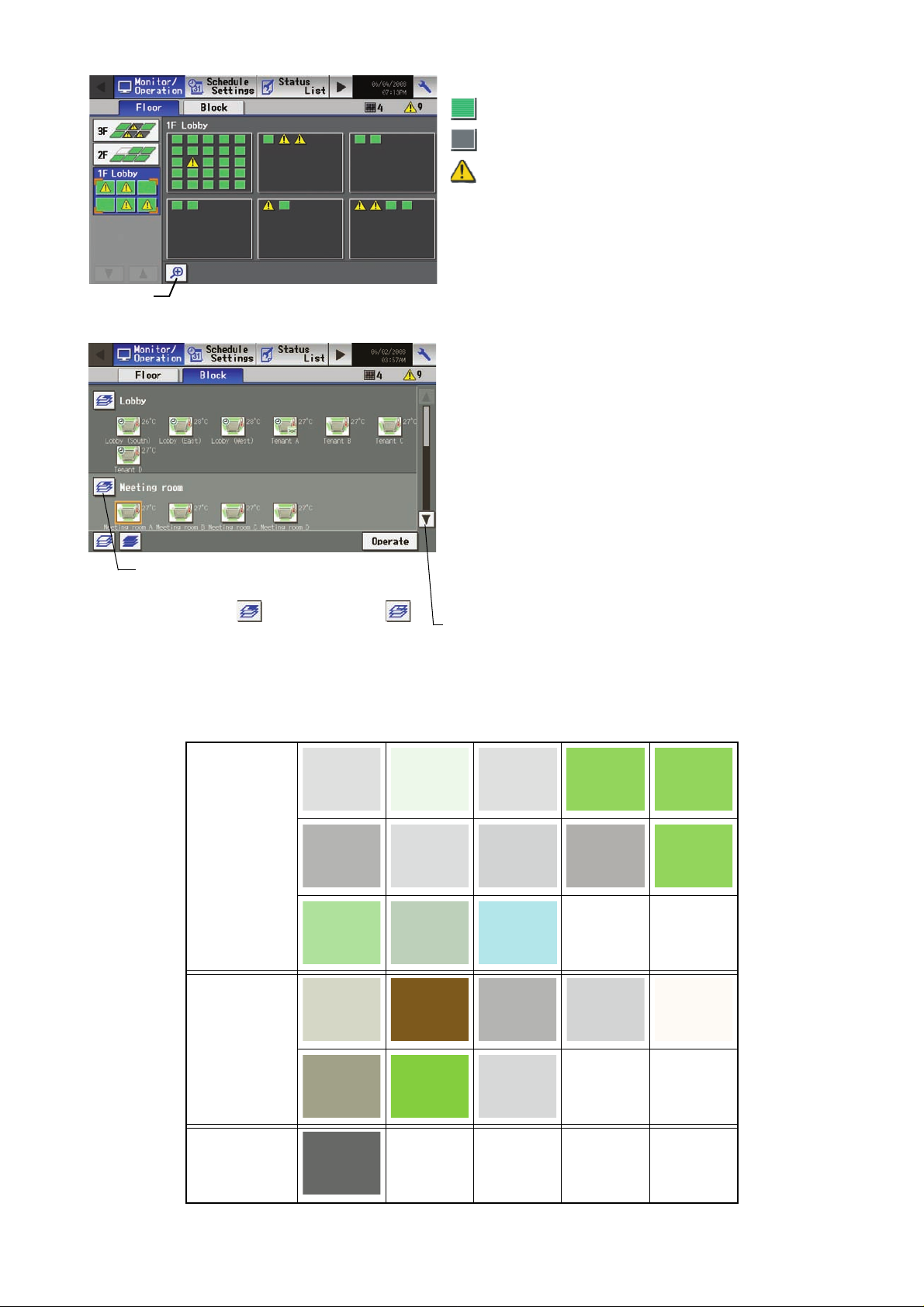
Zoom-in button
<Group display (simplified icons)>
The following icons indicate the operation status.
:On
:Off
:Error
• Pressing the Zoom-in button returns to the screen with simplified
icons.
• By pressing the floor switching button, air conditioning systems on
other floors can be checked.
<Block display>
• Touch on the icon of a group or Block selection button, and then
touch “Operate.” On the “Operate” screen, detailed information
about the temperature, fan speed, air flow direction, prohibit/permit
status of the remote controller, and mode can be checked. (If air
conditioning unit group, ventilation equipment (LOSSNA Y) group,
general equipment group, and PWFY group are included in the
selected group, a screen will appear, asking the user to select a
group. Once the selection is made, an operation screen will
appear.)
• Press the scroll button to see the status of the rest of the blocks.
(Several types of icons will appear.)
Block selection button
Selects a block of groups
Block selected: Block deselected:
•Icons
The following icons are used on the screen.
* The display settings can be changed for each group.
* Those icons listed as common icons can be used to display air conditioning units, LOSSNAY units, and general equipments.
Common
Scroll button
General
equipments
PWFY
(Booster and
Water Hex Unit)
– 16 –
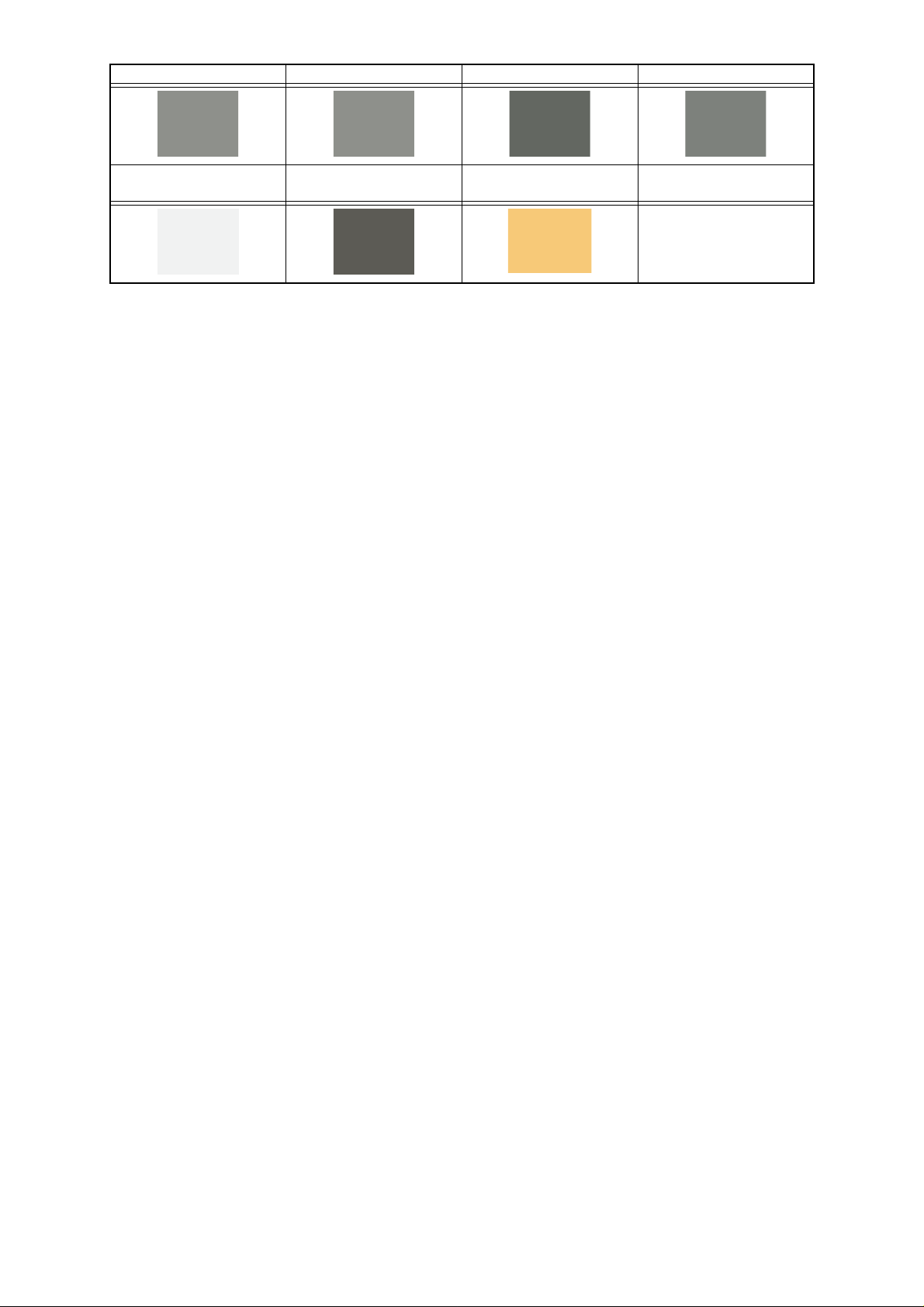
Depending on the status of each group, the following icons will appear on the icons mentioned above.
Schedule setting enabled Energy-save control Interlocked unit ON Interlocked unit OFF
Unknown (during initial
startup)
Intake air temperature
display
(during night setback)
– 17 –
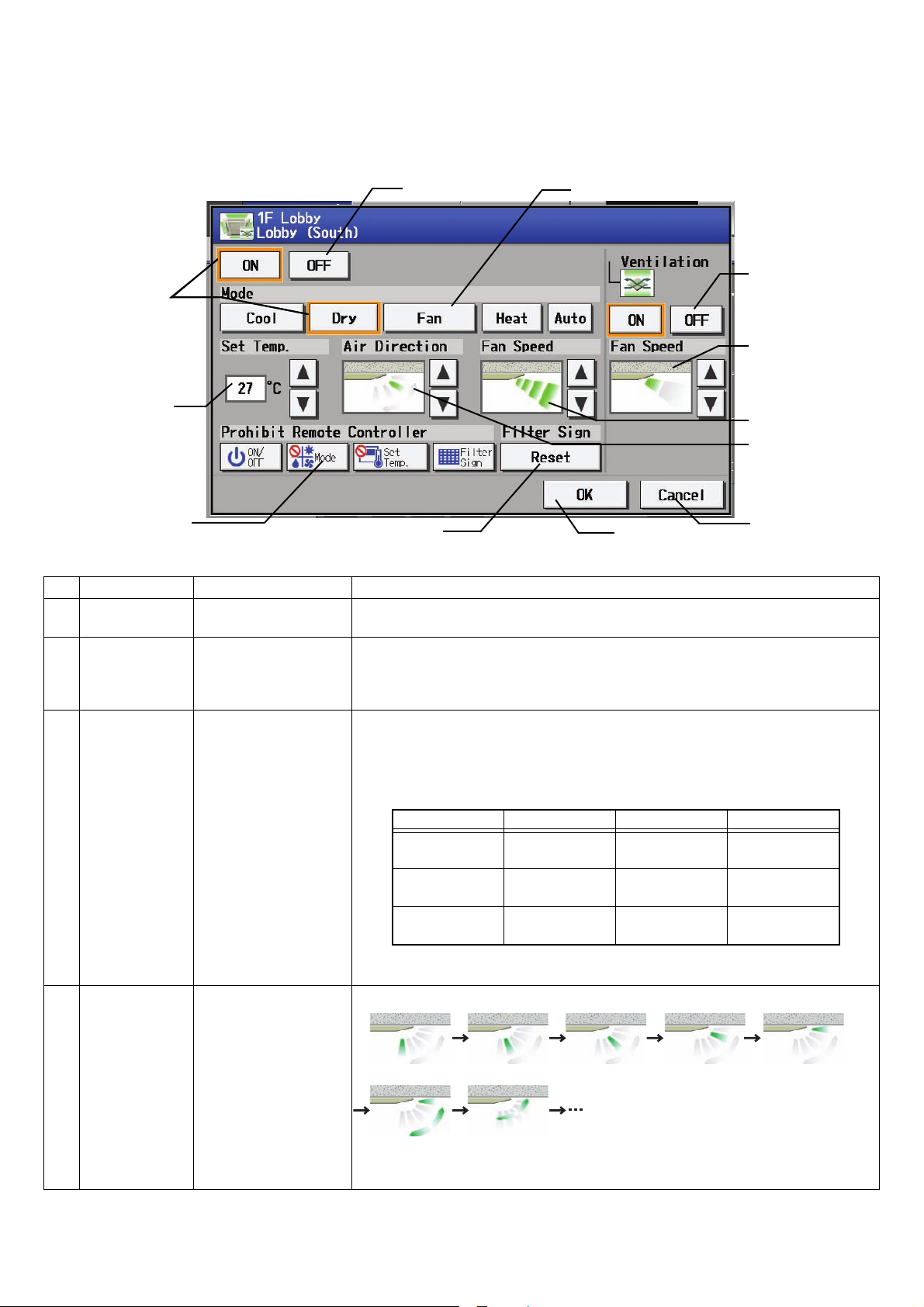
5-2 Adjusting Indoor Unit Operations
The setting for the control of air conditioning units (general equipments, PWFY) and the permit/prohibit setting from the local remote
controller are made on this screen.
* The screen will show the status of the units at the time the screen is opened, any change that may take place after the screen is
opened will not be reflected.
* The changes made on the screen will not be reflected until the OK button is pressed.
(1)Air conditioning unit group
1ON/OFF switch 2Operation mode switch
8Operation status
Item selection
frame
An orange frame
appears around
the selected item.
3Temperature
of interlocked unit
9Fan speed of
interlocked unit
5Fan Speed
4Air Direction
6Remote controller
operation prohibit switch
Function Operation method Display
1 ON/OFF Select the operation
status (ON or OFF).
2 MODE Select the desired
operation mode from
one of the icons below
“Mode”.
3 Set Temperature Set the temperature by
using the Up/Down
arrows below “Set
Temp” function.
4 Set Air Direction Set the air flow direction
with the Up/Down
arrows below “Air
Direction” function.
7Filter sign reset 0OK
aCancel
An orange frame will appear around the selected button.
An orange frame will appear around the selected mode.
* If an attempt is made to change the mode setting for the groups for which the
operation prohibition setting is enabled, the changes will not be reflected and a pale
orange frame will appear around the group.
Pressing the Up/Down arrow increases/decreases the temperature by one degree
respectively.
The settable temperature range depends on the mode and model. If the Up arrow is
pressed when the upper limit temperature is displayed. the lower limit temperature will
appear, and the Down arrow vice versa.
Model Cooling/Dry Heating Auto
Standard temp
model
Mid temp model
(CITY MULTI)
Mid temp model
(Mr. Slim)
(Depending on the model details, the temperature range may change and Auto
setting may not be available.)
5-directions model
(Mid 3) (Mid 2) (Mid 1) (Mid 0) (Horizontal)
19 ~ 30°C
[67 ~ 87°F]
14 ~ 30°C
[57 ~ 87°F]
14 ~ 30°C
[57 ~ 87°F]
17 ~ 28°C
[63 ~ 83°F]
17 ~ 28°C
[63 ~ 83°F]
14 ~ 28°C
[57 ~ 83°F]
19 ~ 28°C
[67 ~ 83°F]
17 ~ 28°C
[63 ~ 83°F]
14 ~ 28°C
[57 ~ 83°F]
(Swing) (Auto)
(Swing and Auto are not available on some indoor unit(s). Depending on the indoor
unit four or five air flow directions are available.)
– 18 –
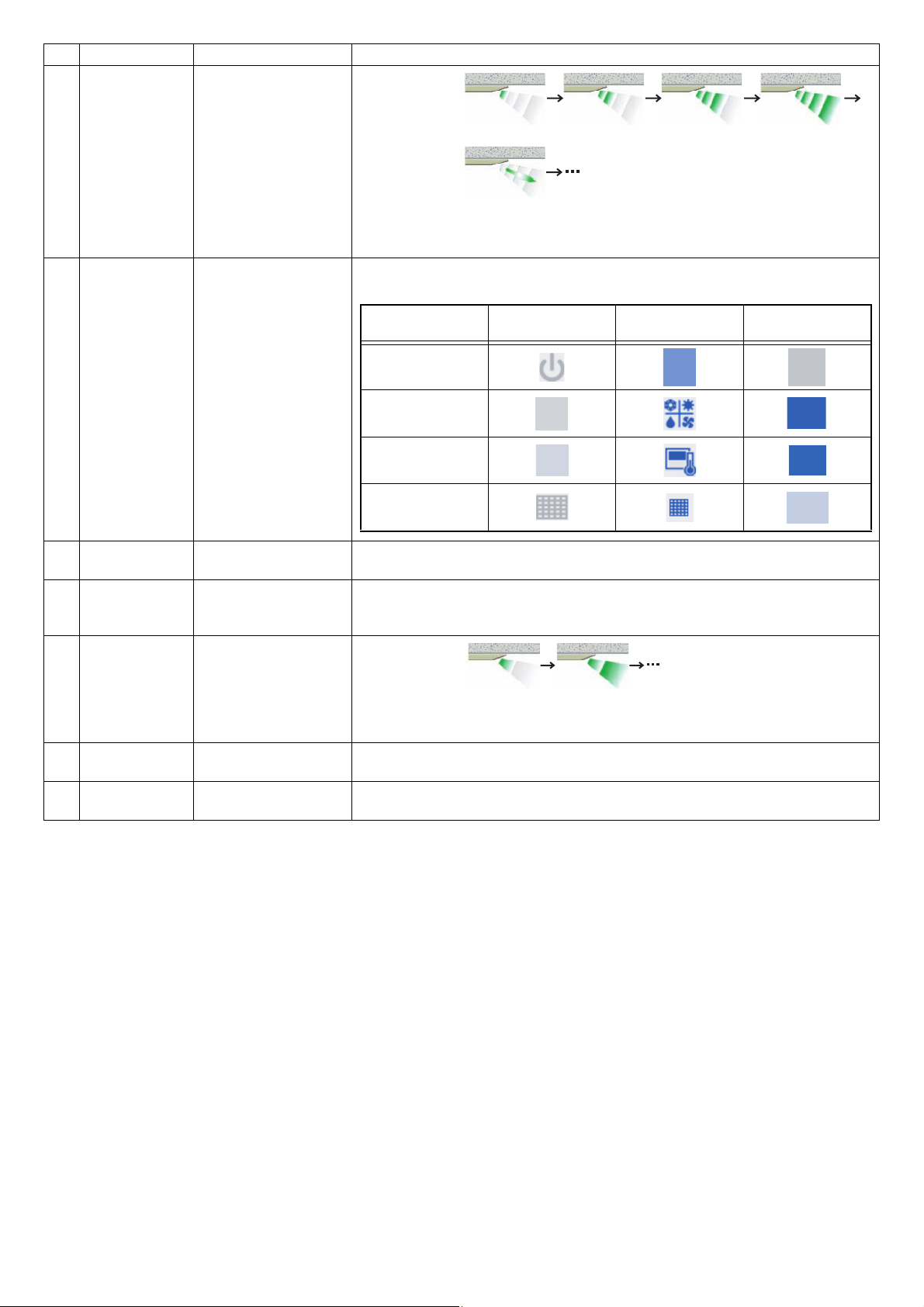
Function Operation method Display
5 Fan speed Use the Up/Down
arrows below “Fan
Speed” function to set
the fan speed.
6 Prohibiting local
remote controller
operation
Press the button that
corresponds to the
desired function and
setting to permit or
prohibit the operation
from the remote
controller. The functions
that can be prohibited
are: ON/OFF, operation
mode, temperature, and
filter sign reset.
4-speed model:
(Low) (Mid 2) (Mid 1) (High)
(Auto)
(“Auto” is not available on some indoor units. Some indoor units of units have only
two or three fan speeds.)
Pressing of each button toggles through the following three options:
Retention of current status → Permit → Prohibit
Leave current
status as is
ON/OFF
Operation mode
Temperature
setting
Permit Prohibit
7 Filter sign reset Press “Reset” under
“Filter Sign”.
8 Ventilation ON/
OFF
9 Ventilation Fan
speed
10 OK Press the OK button to
11 Cancel Press the Cancel button
Select the ON/OFF
status for the interlocked
unit.
Set the fan speed with
the Up/Down arrows
below “Fan Speed”.
reflect the change.
to cancel the change.
Filter sign reset
Filter cleaning warning sign will be removed. Filter cleaning schedule time is reset.
An orange frame will appear around the selected operation status.
2-speed model:
(Low) (High)
(Fan speed setting is not available on some indoor units.)
Pressing the OK button saves the setting and takes the screen back to the previous
screen (Floor layout or Block display).
Pressing the Cancel button cancels the change and takes the screen back to the
previous screen (Floor layout or Block display).
– 19 –
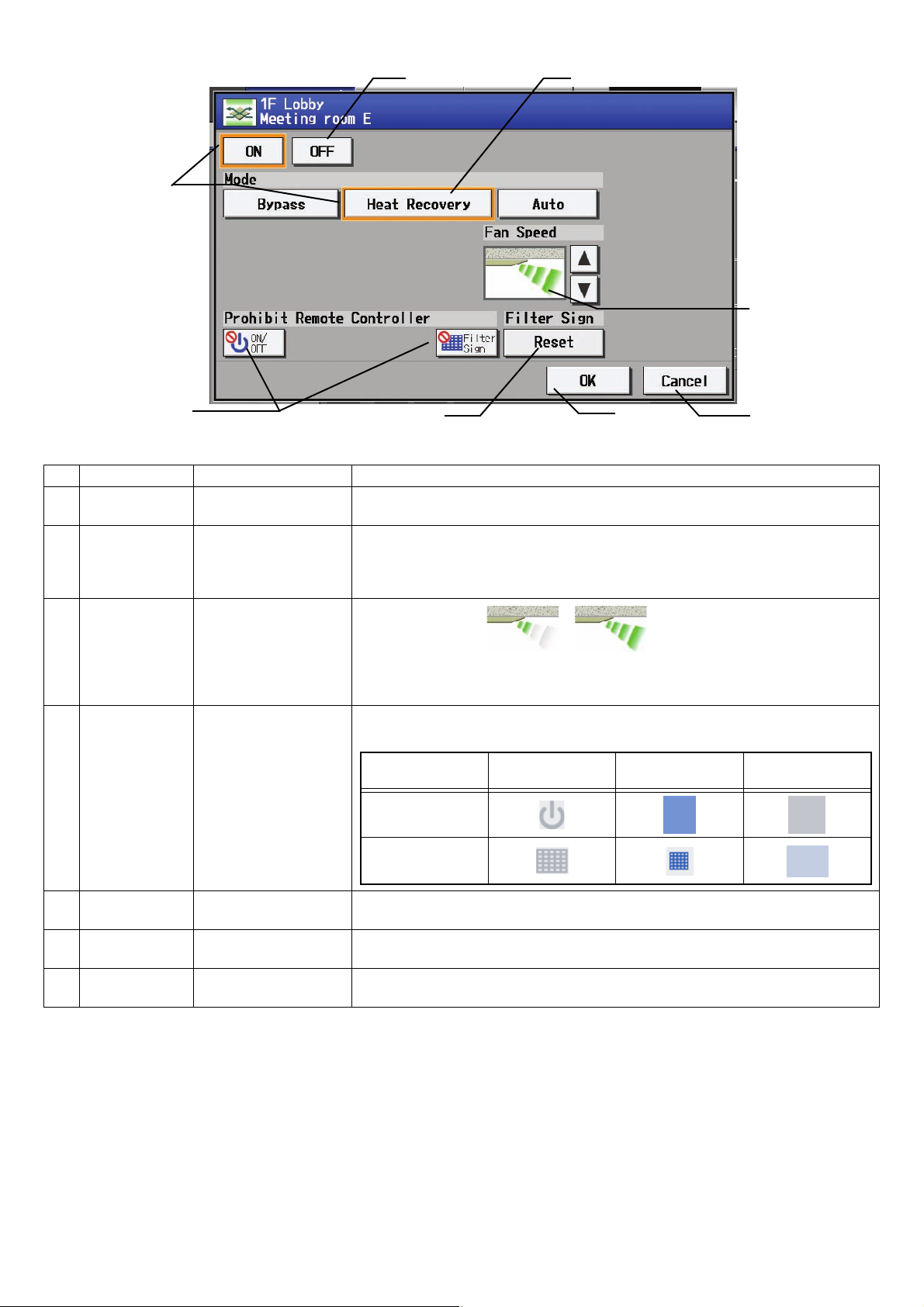
(2)Ventilation equipment (LOSSNAY) group
Item selection
frame
An orange frame
appears around
the selected item.
1ON/OFF switch 2Operation mode switch
3Fan Speed
4Remote operation
prohibit switch
Function Operation method Display
1 ON/OFF Select the operation
status (ON or OFF).
2 MODE Select the desired
operation mode from
one of the icons below
“Mode”.
3 Fan speed Use the Up/Down
arrows below “Fun
Speed” to set the fan
speed.
4 Remote Prohibit
controller
Press the button that
corresponds to the
desired function and
setting to permit or
prohibit the operation
from the remote
controller. The functions
that can be prohibited
are as follows: ON/OFF
and filter sign reset.
5Filter sign reset 6OK 7Cancel
An orange frame will appear around the selected button.
An orange frame will appear around the selected mode.
2-speed model:
(Low) (High)
(Fan speed setting is not available on some indoor units.)
Pressing of each button toggles through the following three options:
Retention of current status → Permit → Prohibit
Retention of
current status
ON/OFF
Filter sign reset
→…→→
Permit Prohibit
5 Filter sign reset Press “Reset” under
“Filter Sign”.
6 OK Press the OK button to
reflect the change.
7 Cancel Press the Cancel button
to cancel the change.
Filter cleaning warning sign will be cleared. (Cumulative operation time is reset.)
Pressing the OK button saves the setting and takes the screen back to the previous
screen (Floor layout or Block display).
Pressing the Cancel button cancels the change and takes the screen back to the
previous screen (Floor layout or Block display).
– 20 –
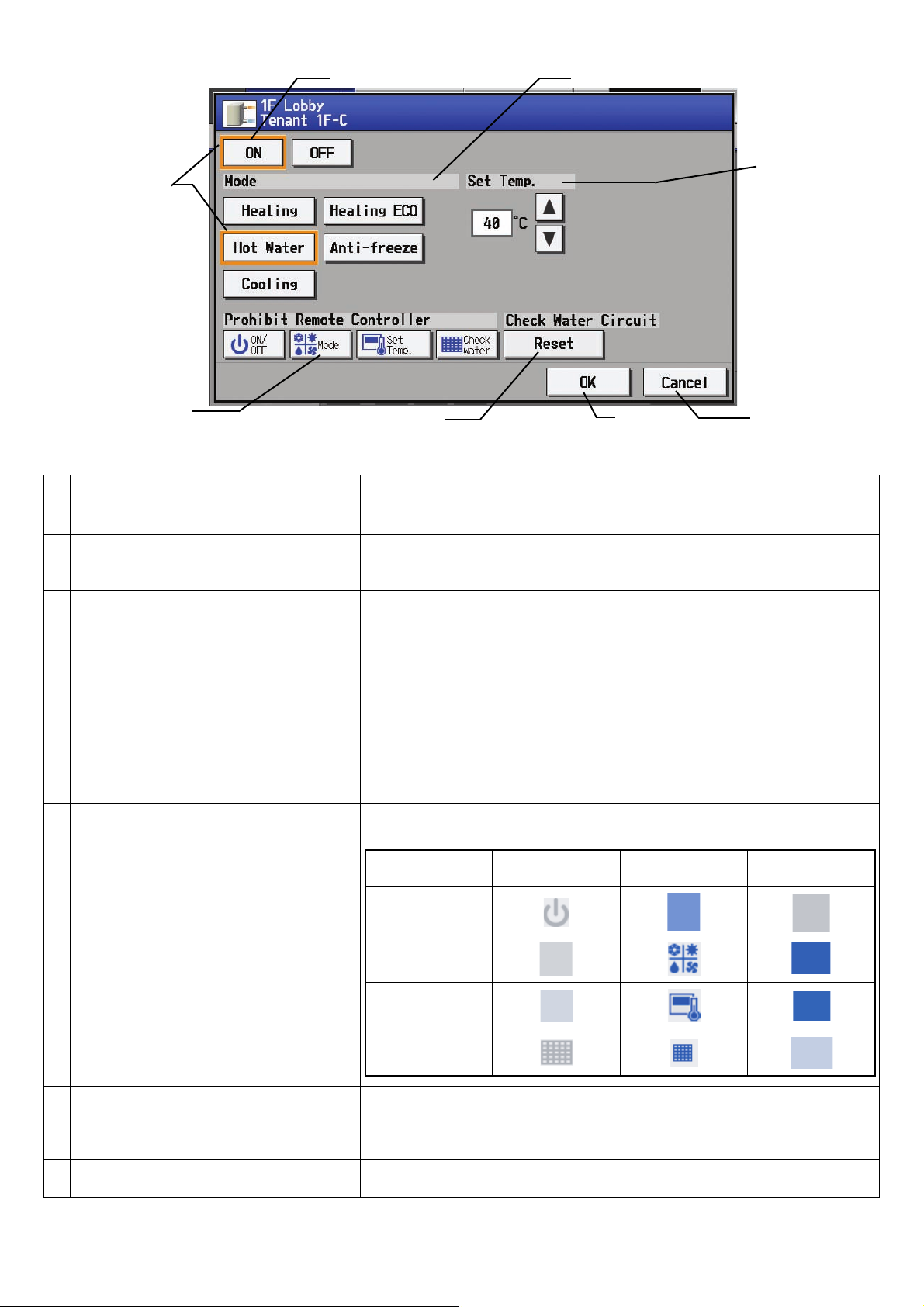
(3)PWFY (Booster and Water HEX unit)
Item selection
frame
An orange frame
appears around
the selected item.
1ON/OFF switch 2Operation mode switch
3Temperature
4Remote operation
prohibit switch
5Circulating water
replacement sign reset
Function Operation method Display
1 ON/OFF Select the operation status
(ON or OFF).
2 MODE Select the desired
operation mode from one
of the icons below “Mode”.
3 Set Temperature Set the temperature by
using the Up/Down arrows
below “Set Temp”.
4 Remote Prohibit
controller
Press the button that
corresponds to each of the
following buttons to permit
or prohibit access to these
functions:
ON/OFF, operation mode,
temperature, and
circulating water
replacement.
6OK 7Cancel
An orange frame will appear around the selected button.
An orange frame will appear around the selected mode.
Pressing the Up/Down arrow increases/decreases the temperature by one degree
respectively.
The settable temperature range depends on the mode and model. If the Up arrow is
touched when the upper limit temperature is displayed.
The lower limit temperature will appear, and the Down arrow vice versa.
[Booster unit]
*3
Heating: 30 ~ 50°C / 87~122°F
Heating ECO: 30 ~ 45°C / 87~113°F
Hot Water: 30 ~ 70°C / 87~158°F
Anti-freeze: 10 ~ 45°C / 50~113°F
Cooling: Invalid
[Water HEX unit]
Heating: 30 ~ 45°C / 87~113°F
Heating ECO: 30 ~ 45°C / 87~113°F
Hot Water: Invalid
Anti-freeze: 10 ~ 45°C / 50~113°F
Cooling: 10 ~ 30°C / 50~87°F
*3
* Temperatures are displayed Fahrenheit if Fahrenheit is selected.
Pressing of each button toggles through the following three options:
Retention of current status → Permit → Prohibit
Retention of
current status
Permit Prohibit
ON/OFF
Operation mode
5 Circulating water
replacement
sign reset
Press the OK button with
the circulating water
replacement sign reset
button being touched.
6 OK Press the OK button to
reflect the change.
Temperature
setting
Circulating water
replacement
The circulating water replacement sign is reset.
Pressing the OK button saves the setting and takes the screen back to the previous
screen (Floor layout or Block display).
– 21 –

Function Operation method Display
7 Cancel Press the Cancel button to
cancel the change.
(4)General equipment group
Function Operation method Display
1 ON/OFF Select the operation status
(ON or OFF).
Pressing the Cancel button cancels the change and takes the screen back to the
previous screen (Floor layout or Block display).
An orange frame will appear around the selected button.
– 22 –

5-3 Setting Schedules
Weekly schedule for each group can be set. When a license is registered, it is possible to set different weekly (2 types)/annual/today's
schedules for each group.
5-3-1 Setting the schedule without a registered license
If a license has not been acquired, only the weekly schedule functions available.
• Setting the Weekly Schedule
Touch the menu item [Schedule Settings] and touch [Weekly] in the sub menu to display the Weekly Schedule setting screen. To set a
weekly schedule, you first must select what will be the target of this schedule and then set the schedule details from Sunday right
through to Saturday.
Note: When the contents of an operation are executed as part of a schedule these contents will continue to be in effect until they are
changed by a schedule or browser etc. Therefore, if you are setting a schedule that is only for a particular day , be sure to set your
schedule in a way that will not impact on the next day’s operation.
For example, if you wish to prohibit operations being performed from the remote controller after 17:00, set a Prohibit operation for
17:00 and set an Enable operation for 23:59.
Copy destination frame
A pale orange frame
appears around the copy
destination unit.
Item selection frame
An orange frame appears
around the selected unit(s).
(1) Select the type of schedule settings to make.
(1-1) Group
(1-2) Floor
To make the settings for a group, select the group by touching the
corresponding icon on the weekly schedule setting screen (floor
layout or block display). Multiple groups can be selected. An orange
frame appears on the group that has been selected. Selection can be
cancelled by touching the icon again. Touch the Cancel button to
deselect all.
* Each group is represented with an icon and a group name.
To make the settings for all groups on a given floor, select the floor on
the floor layout screen under the weekly schedule setting screen
menu, and touch the Select-all-units-on-the floor button. An orange
frame will appear around the icons of all groups on the selected floor,
and also around the floor selection button. Only a single floor can be
selected at a time.
Floor selection button Select-all-units-on-the floor button
– 23 –

(1-3) Block
(1-4) All groups
To make the settings for a block or blocks, select the block selection
button on the block display screen under the weekly schedule setting
screen by touching it. An orange frame will appear around the icons
that correspond to the selected blocks.
Block selection button
To make the settings for all groups, touch the Select-all-units button
on the weekly schedule setting screen (floor layout or block display
screen). An orange frame appears around the icons of all groups.
After making the selection, touch the [Edit] button at the right bottom
corner of the screen to bring up the weekly schedule screen.
* If the air conditioning unit group, ventilation equipment (LOSSNAY)
group, general equipment group, and Air To Water Booster unit
group are included in the selected group, a screen will appear
asking you to select the type of equipment. Once the selection has
been made, a weekly schedule screen will appear.
Select-All-Units button
Equipment type selection screen
(2) Select the day of the week
* “Booster unit” and “Water HEX unit” will appear as “Hot water
supply.”
Select the days of the week from the weekly schedule setting screen
and touch the schedule content button to bring up the schedule
content setting screen.
The ON/OFF events that are schedules will appear as inverted
triangles and triangles ( : ON; :OFF, :Other settings).
* Only the ON/OFF events are displayed. V ane settings and permit/
prohibit settings will not be displayed.
Schedule content button Days of the week menu
– 24 –

(3) Set the contents of the schedule
(Air Conditioner)
OK button
Make the settings for the execution time, operation patterns (ON/OFF,
operation mode, setting temperature, airflow direction, fan speed,
remote controller operation prohibition) on the schedule content
setting screen, and then touch the [OK] button. Not all settings need to
be made. The settings for only the operation mode or the setting
temperature, for example, can be made.
Note: When setting a schedule for all groups or for a block, it is
possible to set all operation modes such as Auto mode etc, but
if some targeted air conditioner units do not have such a
function, then those units will not run in the specified mode.
When setting the schedule, consider what functions are
supported by the air conditioner units.
Note: When setting a schedule for all groups or for a block, it is
possible to set prohibit remote controller items individually.
When allowing remote controller operation under K control,
however, all items must be set enable.
Note: When setting a schedule for ventilator units, the temperature
setting is not displayed. Moreover, the prohibit remote
controller operation is simply [ON/OFF].
Note: Only the ON/OFF operation is possible on the general
equipment.
(LOSSNAY)
(PWFY)
(4) Copy a schedule to another day of the week or to another group
Paste buttonCopy button
To copy the schedule of a given day to another day, select the days of
the week from the weekly schedule setting screen, touch [Copy] to
select it, select a day to copy the schedule to, and touch [Paste].
To copy the weekly schedule for one group to another group, select
the group from the weekly schedule setting screen (Floor layout or
block display screen), touch [Copy], select a group to copy the
schedule to, and touch [Paste].
* The settings of one type of equipment cannot be copied to the
* Available operation modes and setting temperature range varies
settings of a different type of equipment. (i.e., The settings of air
conditioning units cannot be copied to ventilation equipment
settings.)
with models.
Copy destination frame
A pale orange frame appears
around the copy destination unit.
– 25 –

(5) Save the contents of schedule
• Schedule setting window
1. Setting Time
After all the settings have been made, touch the [OK] button to save
the schedule settings.
Touch the [Cancel] button to go back to the previously saved settings
without making any changes.
2. ON/OFF switch
Function Operation method Display
1 Time Set the start-up time of
Set the time by pressing ST button.
schedule function.
2 ON/OFF/
Optimized Start
Slect the operation
status (ON or OFF or
Optimized).
An ornge frame will appear around the selected button.
Note: When [Optimized Start] is selected, set the operation mode and preset
temperature as well. If “Prohibit Remote Controller” is set at the same time,
remote controller is prohibited at its setting time.
Note: When CITY MULTI S Series (PUMY) is used, set the temperature at 17°C or above in heating mode.
* Refer to the explanation of operation window on page 18 for other items.
• Optimized start-up schedule function
Optimized start-up schedule function is a function that starts an air conditioning unit 5 - 30 minutes prior in order to reach the scheduled
temperature at the scheduled time.
Note: A unit starts 30 minutes prior at the first boot.
Note: If the room temperature is measured by the air-conditioner’s suction temperature sensor, the temperature may not be correct
when the air-conditioner is inactive and the air is not fresh. When the temperature is not measured correctly, switch the sensor to
external temperature sensor (PAC-SE40TSA / PAC-SE41TSA) or remote control sensor.
Room
temperature
26°C
[Operation]
26°C
[Cooling]
Room
temperature
24°C
[Operation]
24°C
[Heating]
9:00 8:45
Pre-cooling (9:00 26°C)
9:00 8:40
Pre-heating (9:00 24°C)
– 26 –

Select the mode [Optimized] on the schedule setting screen when this function is required.
5-3-2 Setting the schedule with a registered license
When a license is registered, it is possible to set different weekly (2 types)/annual/today’s schedules for each air conditioner group.
Moreover, for any weekly/annual/today’s schedule run for a particular day, the priority in which it is run will be from the highest and the
order will be [Today’s], [Annual], [Weekly]. Two types of weekly schedule (Summer/Winter) can be set.
5-3-2-1 Setting the Weekly Schedule
Touch the menu item [Schedule Settings] and touch [Weekly1] or [weekly2] in the sub menu to display the Weekly Schedule setting
screen. To set a weekly schedule, you first must select what will be the target of this schedule and then set the schedule details from
Sunday right through to Saturday.
Note: When the contents of an operation are executed as part of a schedule these contents will continue to be in effect until they are
changed by a schedule or browser etc. Therefore, if you are setting a schedule that is only for a particular day, be sure to set
your schedule in a way that will not impact on the next day’s operation.
For example, if you wish to prohibit operations being performed from the remote controller after 17:00, set a Prohibit operation
for 17:00 and set an Enable operation for 23:59.
(1) Select the schedule to set.
Select either [Weekly 1] or [Weekly 2] from the sub menu. (Two types
of weekly schedule patterns are available if the license is registered.)
(2) Select the type of schedule settings to make.
Select the type of schedule settings to make by referring to Section 1 above under “Select the type of schedule settings to
make.”
(3) Select the day of the week
Schedule content button
Select the days of a week from the weekly schedule screen and touch
the schedule content button to bring up the schedule content setting
screen.
– 27 –

(4) Set the contents of the schedule
Make the settings for the execution time and operation patterns (ON/
OFF, operation mode, setting temperature, airflow direction, fan
speed, remote controller operation prohibition) on the schedule
content setting screen, and then touch the [OK] button. Not all settings
need to be made. The settings for only the operation mode or the
setting temperature, for example, can be made.
Note: When setting a schedule for all groups or for a block, it is
(Air Conditioner)
Refer to 5-3-1 (3) for the figure of LOSSNA Y and
Air To Water Booster unit.
(5) Copy a schedule to another day of the week or to another group
Refer to the figures under 5-3-1 (4) for how to copy
the schedule of one group to another.
Note: When setting a schedule for all groups or for a block, it is
Note: When setting a schedule for ventilator units, the temperature
Note: Only the ON/OFF operation is possible on the general
To copy the schedule of a given day to another day, select the days of
the week from the weekly schedule setting screen, touch [Copy] to
select it, select a day to copy the schedule to, and touch [Paste].
T o copy the weekly schedule of one group to another group, select the
group from the weekly schedule setting screen (Floor layout or block
display screen), touch [Copy], select a group to copy the schedule to,
and touch [Paste].
* The settings of one type of equipment cannot be copied to the
* Available operation modes and setting temperature range varies
* Schedules cannot be copied to or from between [Weekly 1] and
possible to set all operation modes such as Auto mode etc, but
if some targeted air conditioner units do not have such a
function, then those units will not run in the specified mode.
When setting the schedule, consider what functions are
supported by the air conditioner units.
possible to set prohibit remote controller items individually.
When allowing remote controller operation under K control,
however, all items must be set enable.
setting is not displayed. Moreover, the prohibit remote
controller operation is simply [ON/OFF].
equipment.
settings of a different type of equipment. (i.e., The settings of air
conditioning units cannot be copied to ventilation equipment
settings.)
with models.
[Weekly 2].
(6) Save the contents of schedule
After all the settings have been made, touch the [OK] button to save
the schedule settings.
Touch the [Cancel] button to go back to the previously saved settings
without making any changes.
– 28 –

(7) Define the seasons
Weekly 1: Applicable period
Pressing the Season Settings button on the schedule setting screen
( ) will bring up the Season Settings screen, and the duration of
each seasons can be defined, to which [Weekly 1] or [Weekly 2]
schedules are applied.Touch the “Enable/disable switching button” to
enable or disable the “Weekly 2” setting.
* The period setting can go past 12/31 (i.e., 11/1~3/31).
Enable/disable
switching button
Weekly 2: Applicable period
5-3-2-2 Setting the annual schedule (Applicable only when the license is registered)
Selecting [Schedule Setting] from the main menu on the [Main operation screen] will bring up the schedule setting screen.
Subsequently, selecting [Annual] from the sub menu will bring up the annual schedule setting screen. Yo u can use the annual
schedule to set schedules for days such as public holidays and summer vacation that need to be scheduled differently to the weekly
schedule. For each air conditioner group, it is possible to set 50 day-long settings up to 24 months into the future (including the
current month).
Settings for days that have passed will be deleted automatically.
To make the settings for the annual schedule, first select the item to be set, and then touch [Edit] to bring up the annual schedule
screen. Make the settings for the five patterns (pattern A through E) on the weekly schedule screen, and then assign those patterns
to appropriate dates (e.g., holidays, or summer break).
Note: When the contents of an operation are executed as part of a schedule these contents will continue to be in effect until they are
changed by a schedule or browser etc. Therefore, if you are setting a schedule that is only for a particular day, be sure to set
your schedule in a way that will not impact on the next day’s operation.
For example, if you wish to prohibit operations being performed from the remote controller after 17:00, set a Prohibit operation
for 17:00 and set an Enable operation for 23:59.
(1) Select the item to be set.
As with the weekly schedule setting, select the item to be set. (Refer to 5-3-1 (1).)
(2) Select a pattern.
Touching the alphabetic letters in the calendar or touching the Edit
button in the annual schedule screen will bring up the schedule
pattern setting screen. Select the pattern you want to edit.
Edit schedule patterns
Pattern Menu
– 29 –

(3) Edit the patterns.
(Air Conditioner)
Refer to 5-3-1 (3) for the figure of LOSSNA Y and
Air To Water Booster unit.
(4) Assign schedule patterns to special dates.
After selecting the pattern, touch the schedule content button to bring
up the schedule content setting screen. Make the settings for the
execution time and operation patterns (ON/OFF, operation mode,
setting temperature, airflow direction, fan speed, remote controller
operation prohibition) on the schedule content setting screen, and
then touch the [OK] button. Not all settings need to be made. The
settings for only the operation mode or the setting temperature, for
example, can be made.
Note: When setting a schedule for all groups or for a block, it is
possible to set all operation modes such as Auto mode etc, but
if some targeted air conditioner units do not have such a
function, then those units will not run in the specified mode.
When setting the schedule, consider what functions are
supported by the air conditioner units.
Note: When setting a schedule for all groups or for a block, it is
possible to set prohibit remote controller items individually.
When allowing remote controller operation under K control,
however, all items must be set enable.
Note: When setting a schedule for ventilator units, the temperature
setting is not displayed. Moreover, the prohibit remote
controller operation is simply [ON/OFF].
Note: Only the ON/OFF operation is possible on the general
equipment.
Assign the schedule patterns to the dates to which regular weekly
schedule does not apply, such as holidays and summer break.
Touch the desired date on the calendar to see which pattern is
assigned to the date. Each touching of the button will cycle through
the letters ABCDE and blank, then back to A. Touch the button until
you get the pattern you want. Select blank to cancel the selection.
Date button
(5) Copy a schedule to another pattern or to another group
Refer to the figures under 5-3-1 (4) for how to copy
the schedule of one group to another.
To copy a pattern to another, select the pattern from the pattern menu
on the schedule pattern setting screen, touch [Copy] to select it, select
a pattern to copy to, and touch [Paste].
To copy the annual schedule for one group to another group, select
the group from the annual schedule setting screen (Floor layout or
block display screen), touch [Copy], select a group to copy the
schedule to, and touch [Paste].
* The settings of one type of equipment cannot be copied to the
settings of a different type of equipment. (i.e., The settings of air
conditioning units cannot be copied to ventilation equipment
settings.)
* Available operation modes and setting temperature range varies
with models.
– 30 –

(6) Save the contents of schedule
After all the settings have been made, touch the [OK] button to save
the schedule settings.
Touch the [Cancel] button to go back to the previously saved settings
without making any changes.
5-3-2-3 Setting the current date schedule
Selecting [Schedule Setting] from the main menu on the [Main operation screen] will bring up the schedule setting screen.
Subsequently, selecting [Today] from the sub menu will bring up the current day schedule setting screen. By using this function,
schedule for the current date can be set without having to change the weekly or annual schedule. First select the item to be set, and
then set the schedule.
Note: When the contents of an operation are executed as part of a schedule these contents will continue to be in effect until they are
changed by a schedule or browser etc. Therefore, if you are setting a schedule that is only for a particular day, be sure to set
your schedule in a way that will not impact on the next day’s operation.
For example, if you wish to prohibit operations being performed from the remote controller after 17:00, set a Prohibit operation
for 17:00 and set an Enable operation for 23:59.
(1) Select the item to be set.
As with the weekly schedule setting, select the item to be set. (Refer to 5-3-1 (1).)
(2) Set the contents of the schedule
Touch the schedule content button on the current day schedule
screen to bring up the schedule content setting screen. Make the
settings for the execution time and operation patterns (ON/OFF,
operation mode, setting temperature, airflow direction, fan speed,
remote controller operation prohibition) on the schedule content
setting screen, and then touch the [OK] button. Not all settings need to
be made. The settings for only the operation mode or the setting
temperature, for example, can be made.
Note: When setting a schedule for all groups or for a block, it is
possible to set all operation modes such as Auto mode etc, but
if some targeted air conditioner units do not have such a
function, then those units will not run in the specified mode.
When setting the schedule, consider what functions are
supported by the air conditioner units.
Note: When setting a schedule for all groups or for a block, it is
possible to set prohibit remote controller items individually.
When allowing remote controller operation under K control,
however, all items must be set enable.
Note: When setting a schedule for ventilator units, the temperature
setting is not displayed. Moreover, the prohibit remote
controller operation is simply [ON/OFF].
Note: Only the ON/OFF operation is possible on the general
equipment.
(Air Conditioner)
Refer to 5-3-1 (3) for the figure of LOSSNA Y and
Air To Water Booster unit.
– 31 –

(3) Copy a schedule to another group
(4) Save the contents of schedule
To copy the settings of the current day schedule in one group to
another, select the group from the current day schedule setting screen
(Floor layout or block display screen), touch [Copy], select a group to
copy the schedule to, and touch [Paste].
* The settings of one type of equipment cannot be copied to the
settings of a different type of equipment. (i.e., The settings of air
conditioning units cannot be copied to ventilation equipment
settings.)
* Available operation modes and setting temperature range varies
with models.
After all the settings have been made, touch the [OK] button to save
the schedule settings.
Touch the [Cancel] button to go back to the previously saved settings
without making any changes.
– 32 –

5-4 Checking the List of Malfunctioning Units
Touch the [Status list] in the main operation screen menu, and then touch [Malfunction] to see a list of units that are currently in error.
Note: If an error occurs, check the unit address, error code and error description before consulting your dealer or service center.
1Floor name or
Block name
Floor name or
block name is
displayed here.
2Group name
The name of the
group is displayed
here.
4Number of
malfunctioning
units
The number of
malfunctioning
units is displayed
here.
3Unit address
The unit address is
displayed here.
Item Description
The name of the floor or block that the unit in error belongs to appears here.
1Floor name or Block name
2Group Name
3Unit address The address of the unit in error appears here.
4Number of malfunctioning units The number of malfunctioning units is displayed.
5Error code
6All reset
* If a unit, such as an indoor unit or system controller, has not been registered in a group that is the
object of the operation, this area will be blank.
* If the unit in error has not been registered in a block or floor, this area will be blank.
The name of the group that the unit in error belongs to appears here.
Note: If a unit, such as an outdoor unit or system controller, has not been registered in a group that
is the object of the operation, this area will be blank.
The error code of the error that is causing the malfunction is displayed. Touch the error code to see
the explanation.
Touch [All Reset] when you want to reset the errors on all the malfunctioning units at once.
If “All reset” is touched, the units that are reset will stop.
5Error code
The error code is
displayed here.
6All reset
Error code display
Explanation of error
– 33 –

5-5 Checking the List of Units with a Triggered Filter Sign
Touching [Status List] on the Main operation screen and then touching [Filter signs] in the sub menu will bring up a list of units whose
filter sign is turned on.
1Floor name or
Block name
Floor name or
block name is
displayed here.
2Group name
The name of the
group is displayed
here.
3Unit address
The unit address is
displayed here.
4Number of
units with
triggered filter
signs
The number of
units with currently
triggered filter
signs is displayed
here.
5Reset units
individually
Touch to reset the
filter sign for the
group the units
belong to.
6All reset
Touch to reset the filter
sign on all units with
triggered filter signs.
Item Description
1Floor name or Block name
2Group Name The name of the group appears here that contains the unit whose filter sign is turned on.
3Unit address The address of the units with its filter sign turned on appears here.
4Number of units withtriggered
filter signs
5Reset units individually Touch [Reset] when you want to reset the filter sign for the group the units belong to.
6All reset Touch [All Reset] when you want to reset the filter sign on all units with a triggered filter sign at once.
The name of the floor or block appears here that contains the unit whose filter sign is turned on.
* If the unit in error has not been registered in a block or floor, this area will be blank.
The number of units with currently triggered filter signs is displayed.
– 34 –

5-6 Checking the Malfunction Log
Touch the [Unit error] in the sub menu under [Log] on the main operation screen to see the unit error history (latest 64 events). Touch
[Communication error] in the sub menu to see the M-NET transmission error history (latest 64 events).
2Communication
1Unit error log
Touch to display
the unit error log.
3Occurred time
The date and time
of error is
displayed here.
4Error source
address
The unit address of
where the error
occurred is
displayed here.
5Error detection
source address
The unit address of
where the error
was detected is
displayed here.
error log
Touch to display the
communication error
log.
6Error recovery
date and time
The date and time
of the error
recovery is
displayed here.
7Error code
The error code of
the error is
displayed here.
8Clear log
Touch to clear the error
log.
Item Description
1Unit error log Touch [Unit Error] to display the unit error log.
2Communication error log Touch [Communication Error] to display the M-NET communication error log.
3Time Occurred The date and time of when the error occurred is displayed.
4Error source address The unit address of where the error occurred is displayed.
5Error detection source address The unit address of where the error was detected is displayed.
6Time Recovered The date and time of the error recovery is displayed.
7Error code The error code of the error is displayed.
3Clear log Touch [Clear Log] to clear the error log that is being displayed.
– 35 –

6. Initial Settings
6-1 Bringing up the settings screen
Touching the Setting Change button on the top right hand on the Main
menu will bring up the Login window. Touch “User Name” and
“Password” on the screen, and enter them. Touch the Login button. If
the user name and the password match, the Setting Change screen
will appear.
* A keyboard screen will appear. Touch the keys on the keyboard to
enter the user name and password.
Touch
[]
User
Maintenance
User
Building
Manager
Note: Maintenance users can make available to the administrator
only the information necessary for normal operations (group
name setting etc.)
Note: It is recommended to change the user name and password not
to allow users other than the building manager to change the
settings.
Default user
name
initial init
administrator admin
Default
password
Available functions
Date and Time, Unit
Info.,Network,
Groups,Interlocked
LOSSNAY, Blocks,
Floor Layout
Out of the functions
listed above, the items
to which access rights
have been given on the
user settings screen are
available.
Keyboard screen
– 36 –

Keyboard Screen
The screen below is used to enter characters and numbers on the Initial Settings screen.
1Text display
field
2Arrow Button
4Keyboard
7Numeric
character/
symbol button
6Alphabetic
character (lower
case) button
5Alphabetic
character
(capital) button
Item Description
1Text display field The entered string will appear here.
2Arrow Button Touch to move the cursor.
3Delete button Touch to delete one character to the left of the cursor.
4Keyboard
5Alphabetic character (capital)
button
6Alphabetic character (lower
case) button
7Numeric character/symbol
button
8OK button Touch to save the changes and return to the previous screen.
9Cancel button Touch the [Date/Time Set] button to set the current date and time.
* The type of keyboard that appears depends on the type of characters that can be entered.
When “Japanese” or “Chinese” is selected, characters can be input by using a handwriting.
Use to input characters.
Touch the desired character to enter it.
Touch to display the keyboard for entering Alphabetic characters (capital).
Touch to display the keyboard for entering Alphabetic characters (lower case).
Touch to display the keyboard for entering numeric characters and symbols.
3Delete button
8OK button
9Cancel button
– 37 –

Handwriting input screen
1Handwriting
input area
2Clear button
Item Description
1Handwriting input area
2Clear button Clears the handwriting input area.
3Input candidate character
button
4Memorized input word button
5Handwriting switch button Displays handwriting input screen.
3Input candidate
character button
4Memorized input
word button
5Handwriting
switch button
This area is used to input characters.
Handwrite a character in this area.
Candidate characters will be shown on the Input candidate character buttons. Select the
character you want and touch the button.
Note: Handwrite slowly otherwise the character cannot be recognized correctly.
Note: Handwrite characters in the correct stroke order otherwise the character cannot be
recognized correctly.
Note: If a pen is used, it should not be sharp.
Shows five candidate characters of high similarity with the input character.
Touch the button with a desired character to enter the character.
Note: If a desired character is not shown, press Clear button to clear the input area and
rehandwrite slowly.
Shows words input in the past.
Touch a button that shows your desired character to enter the character.
Note: The words shown here are registered originally or input in the past.
– 38 –

6-2 Locking the screen
Locking the screen prevents unauthorized users from accessing.
Screen lock function is available only when [Use] is selected on the
[Unit information] window of [Initial setting] window.
Note: The initial setting is set to [Do not use].
If [Use] is selected, the screen locks when the backlight is off (after 10
minutes of not pressing anything).
* Screen lock does not function when the Initial setting window is
open.
Screen lock button is shown on the Login window. Touch the button to
lock the screen immediately.
Screen lock
button
Touch
[]
To unlock the screen, enter the same username and password used
to login.
* The screen for both maintenance user and management user can
be unlocked.
– 39 –

6-3 Setting the Current Date and Time
Touch [Initial settings] on the setting change window, and then touch [Date and Time] on in the sub menu to bring up the date/time setting
screen. Enter the date and time, and touch [Save Settings] to save the settings.
* If the current time is moved forward while the scheduled operation is performed, the operation that was scheduled to take place during
the time that was skipped will not be performed.
* Changing the date and/or time when the charging function is in use can affect the calculation of the charges.
Note: If the user logs in as a building manager, some of the operations may be prohibited.
Menu
Sub Menu
1Current date/
time
Enter the current
date and time
here.
3Custom setting
2Summer
time setting
Touch to set
the daylight
saving time.
button
4Save settings
Touch to set the
current date and
time.
Item Description
1Current date/time Use the up/down buttons to set the date and time.
2Summer time setting This button is used to set Daylight Saving Time. Select your country from the list of countries that
appears when this button is touched. Select [----] when this function is not used. To enter a country
name that is not on the list, select [Custom settings] and manually enter the country name.
3Custom setting Set the beginning and the ending date/time of the daylight saving time if [Custom settings] is selected
to manually enter a country name.
4Save Settings Touch the [Date/Time Set] button to set the current date and time.
– 40 –

6-4 Register the license
Trial button
Selecting Optional
Function button
License number
input button
This section describes how to register the license for the optional functions. T ouch [Initial Settings] on the menu bar in the setting change
window, and then touch [License] in the sub menu to bring up the license registration screen.
Select the optional functions to be used by touching the [Selecting Optional Function] button, touch the [License number input button],
and enter the license number. The optional functions will be added if the entered registration number matches the registered number
when [Register the license] is touched.
If this fails, check that the license number is entered correctly, that the selection of the optional functions are made properly, and that the
time/date settings on AG-150A is set correctly.
Consult your dealer for the availability of optional functions and for how to purchase the license for them.
Touch the “Trial” button to register a one-day license that is valid for one day from the time the button is touched. (Web Monitor License
Only)
Register the
license button
– 41 –

6-5 Setting the Basic Information
Touch the [Unit Info.] tab in the screen that appears when [Initial Settings] on the menu bar in the setting change window is touched to
open the Unit Info setting window and make the basic settings for AG-150A such as its name and display options.
Note: If the user logs in as a building manager, the operations may be prohibited.
Date format setting
button
Name field button
Unit ID field button
Volume control
button
Brightness control
button
Time format setting
button
Temperature unit
setting button
Language
selection button
Screen lock button
Test run enable/
disable button
Save Settings
6-5-1 Unit Setting
Information about the unit is entered on the window below.
Name button
Unit ID button
(1) Press the [Name] button and enter the name for AG-150A in 40 characters or less. The name set here is used on the display screen
of the software that controls multiple AG-150A units and for the name of the sender in the body of error messages.
Note: The following characters cannot be used in the name: < > & " '
(2) Press the [Unit ID] button and enter the ID number for AG-150A in six numerical characters (single byte) or less. Use this setting
when you want to control multiple AG-150A units with unit IDs. The unit ID that is entered here will be used on the display screen of
the software that controls multiple AG-150A units and for the sender ID in the body of error messages.
(3) Press [Save settings] on the Unit Info window to save the settings.
– 42 –

6-5-2 Setting the Display Format
Data, time, temperature, and language are set on the window below.
Date button
Temperature button
Test run enable/disable button
(1) Select the date format. Each touching of the button allows you to cycle through the following options: [31/12/yyyy][12/31/yyyy][yyyy/
12/31]. Current year will appear in “yyyy.” (e.g., December 31st, 2009 will appear as 31/12/2009.)
The date will be displayed in the selected order on the screen or on the mail screen.
(2) Set the time format. (24 hr [18:00] or 12 hr [06:00 PM]) Each touching of the button switches between [18:00] and [06:00 PM].
(3) In the [Temperature] section, select between [°C] and [°F] as the unit of temperature. Each touching of the button switches between
[°F] and [°C].
(4) Press the language selection button to bring up the [Language selection screen], and the selected language will appear.
Time button
Language button
Screen lock enable/disable
button
(5) Enables/disables the test run function. Touching the button toggles between [Do not use] and [Use].
(6) Press [Save setting] on the Unit info window to save the setting.
6-5-3 Adjusting the sound volume and screen brightness
Sound volume and screen brightness are adjusted on this window.
Sound button Brightness button
(1) Each touching of the sound volume control button cycles through the following: [Level 0], [Level 1], [Level 2], and [Level 3]. Although
the change made in sound volume is reflected right away, it will not be saved until the [Save setting] button is touched. Even if the
setting is changed, if the user exits the window without touching the [Save setting] button, the volume setting will go back to the
previous setting.
(2) Each touching of the brightness control button cycles through the following: [70 %], [80 %], [90 %], and [100 %]. Although the change
made in brightness is reflected right away, it will not be saved until the [Save setting] button is touched. Even if the setting is changed,
if the user exits the window without touching the [Save setting] button, the brightness setting will go back to the previous setting.
(3) Press [Save setting] on the Unit info window to save the setting.
– 43 –

6-6 Network Setting
Touch the [Network] tab in the screen that appears when [Initial Settings] on the menu bar in the setting change window is touched to
open the network setting window and make the basic settings for LAN and M-NET.
Note: If the user logs in as a building manager, some of the operations may be prohibited.
Note: When changes are made to the settings, restart the AG-150A before going back to the main menu to reflect the those changes.
M-NET address
IP address input
button
Subnet mask
input button
Gateway address
input button
input button
K converter
address input
button
Controller setting
(prohibition of local
control)
External input
setting button
Save Settings
6-6-1 LAN setting
In Network Setting, set the AG-150A IP address, subnet mask and gateway address. If connecting to the AG-150A via a permanent
LAN, consult with the network administrator before setting these addresses.
6-6-1-1 Settings for when the AG-150A is connected to a dedicated LAN
(1) Set the IP address for AG-150A. Enter the IP address on the keyboard that appears when the IP address input button is touched.
If the LAN wiring has been newly set up, allocate IP addresses to the AG-150A units in a sequential order starting with
[192.168.1.1]. For example the first AG-150A unit will receive an IP address of [192.168.1.1], the second AG-150A unit will
receive an IP address of [192.168.1.2] and so on.
The Web Monitor PC that monitors and sets AG-150A will also require network addresses consistent with the rest of the LAN.
Note: When using a AG-150A dedicated LAN, it is recommended to set the IP address as follows.
AG-150A: Between [192.168.1.1] and [192.168.1.40] Web Monitor PC: Between [192.168.1.101] and [192.168.1.150]
IP Address button
(2) Set the subnet mask. Enter the subnet mask address for the AG-150A on the keyboard that appears when the subnet mask input
button is touched. Normally, you should enter [255.255.255.0].
Subnet Mask button
(3) When monitoring remotely or sending error mail via a dial-up router, enter the router IP address in the [Gateway] field. Leave the
gateway address blank when not connecting via a dial-up router.
Note: It is recommended to set the dial-up router IP address to [192.168.1.254]. Refer to the dial-up router instruction manual for
details of how to set the IP address.
Note: It is necessary to connect a modem (analog type or ISDN type) between the dial-up router and telephone line when using
a dial-up router that does not have a built-in modem.
Gateway Address button
(4) Press [Save setting] on the network window to save the setting.
6-6-1-2 Settings for when the AG-150A is connected to an existing LAN
When connecting the AG-150A to an existing LAN, consult with the network administrator who is responsible for the LAN before
setting the IP address, subnet mask, or gateway address.
– 44 –

6-6-2 M-NET Setting
In M-NET Setting, set the AG-150A M-NET address, whether or not a K-Control unit is present and which machines send the prohibited
controller command.
M-NET Address button
K Converter Address button
Range of Prohibited Controllers
button
(1) Enter the AG-150A M-NET address in the [M-NET Address] field. Normally you should enter [0].
(2)
When K-Control air conditioners are connected, enter the M-NET address of K transmission converter in the [K Converter Address] field.
(3) If prohibited controller (prohibiting local operation) has been set, this setting determines the scope of this setting s control, i.e.
operation is prohibited for both the remote control and subordinate system controllers, or just for the remote control. Touch [SC/RC]
when you want prohibited controllers to include both subordinate system controllers and the remote control, or touch [RC only] when
you only want to prohibit operation on the remote control.
Note: Normally, you should select [SC/RC].
(4) Press [Save setting] on the network window to save the setting.
6-6-3 External input Setting
The external input function allows for a batch operation (start/stop) of the air conditioning units that are connected to the AG-150A via the
external input/output adaptor (PAC-YG10HA; sold separately), using contact and pulse signals.
Pressing the “External Input Setting” button toggles through the following options: Not in use, Emergency Stop (Level signal), ON/OFF
(Level signal), and ON/OFF/Prohibit/Permit (Pulse signal).
* See Chapter 10 for detailed explanations on how to connect external devices.
External Input Setting button
– 45 –

6-7 Group Setting
Touch the [Groups] tab in the screen that appears when [Initial Settings] on the menu bar in the setting change window is touched to open the
group setting window and set and register the group names for the air conditioning units or general equipment to be connected to AG-150A.
Note: If the user logs in as a building manager, some of the operations may be prohibited.
Note: If the system is connected to the TG-2000A, make all settings and changes from the TG-2000A so that the data in TG-2000A and
AG-150A will match.
Note:
A contact on the genera interface device is regarded as one unit. The number of units that can be connected to AG-150A is up to 50.
Note: Air-conditioners and general equipment cannot be in the same group.
Note: Remote controllers or system controllers cannot be connected to general equipment.
Group No.
Group numbers
will be displayed
here.
Group Name
Input button
Unit selection
button
Remote controller
selection button
System controller
selection button
Save Setting
button
6-7-1 Setting the Group Name
Press the Group name input button, and enter the group name on the keyboard that appears in 20 characters or less.
Note: The following characters cannot be used in the group name: < > & " '
6-7-2 Registering air conditioner units in the group
(1) To register air conditioning units, select the unit selection button of the group to which the air conditioning units will be assigned.
Touch the model selection button on the window that appears to display air conditioning units. (To register a ventilation device call up
“LOSSNAY”, and to register a water heater call up “Hot water supply” on the screen.) Then touch the numbers that are assigned to
the units to register. An orange frame will appear around the units that are selected.
Touch again to deselect the selected item (no orange frame).
Press the [OK] button to save the changes, or touch the [Cancel] button to go back to the previous screen without saving any
changes.
Note: A maximum of 16 air conditioner units can be registered in one group.
Note: To change the registered units to air-conditioners in the group in which general equipment is registered, disconnect the
general equipment first.
Note: Only the same type of equipment (e.g., only the air conditioning units) can be registered to each group.
Model selection
button
Icon selection
button
Unit selection
button
– 46 –

(2) To change the icons, touch the icon selection button, and select the desired icon from the ones that appear.
Item selection frame
An orange frame
appears around the
selected unit(s).
(3) To register a remote controller to a group, touch the remote controller selection button to bring up the remote controller selection
window, and then touch the numbers that are assigned to the units to resister. An orange frame will appear around the selected
items. Touch again to deselect the selected items. Touch again to deselect the selected item (no orange frame). Press the [OK]
button to save the changes, or touch the [Cancel] button to go back to the previous screen without saving any changes.
Note: A maximum of 2 remote controllers can be registered in one group.
Note: MA remote controllers do not need to be registered to a group.
* Only one remote controller can be connected to a system to which three system controllers are connected. No remote controllers
can be connected to a system to which four system controllers are connected. (The maximum connectable number is four including
system controllers.)
* The remote controllers that are registered to another group will be grayed out and not available for selection.
(4) To register a system controller to a group, touch the system controller selection button to bring up the system controller selection
window, and then touch the numbers that are assigned to the unit to resister. An orange frame will appear around the selected items.
Touch again to deselect the selected items. Touch again to deselect the selected item (no orange frame). Press the [OK] button to
save the changes, or touch the [Cancel] button to go back to the previous screen without saving any changes.
Note: The combined number of system controllers and remote controls cannot exceed four.
Note: K-transmission converters do not need to be registered.
– 47 –

(5) Press [Save setting] on the group setting window to save the settings.
* When changes are made to the settings, it will take a few minutes for the screen to return to the Main menu.
6-7-3 Registering general equipment in the group
(1) To register general equipment, touch the unit selection button of the group to set. Select [General equipment (via PAC-YG66DCA)]
on the window that appears to bring up the general equipment registration window. Next, touch the unit number of the general
interface (P AC-YG66DCA) that is connected to the general equipment to be registered. (A yellow green frame will appear around the
selected items.) Select the contact number to which the general equipment is connected, and touch the number assigned to another
unit to register the first selected item to the group (The yellow green frame will change to an orange frame.) The item with a yellow
green frame is the currently selected unit, and the ones with an orange frame are the units that are already registered to a group. To
cancel the connection, select the unit number and touch the selected contact number to deselect it (no orange frame). Press the [OK]
button to save the changes, or touch the [Cancel] button to go back to the previous screen without saving any changes.
Note: A maximum of 16 general equipment can be registered in one group.
Note: To change the registered units to general equipment in the group in which air-conditioners are registered, disconnect the air-
conditioners first.
Note: Only general equipments can be registered to the same group (no air conditioning units, LOSSNAY units, or PWFY).
Item selection frame
A yellow-green frame
will appear around the
currently selected unit
address(es).
An orange frame will
appear around the
connected unit(s).
General equipment
operation setting
button
General equipment
display setting button
(2) To change the icons, touch the icon selection button, and select the desired icon from the ones that appear.
Unit selection
button
Contact point
selection button
(3) In the [Allow Operation] section, select whether to enable or disable the ON/OFF operation on the Web browser or on the TG-2000A
operation screen. Select [In batch and on individual group] to enable only when the collective operation is performed. Select [On
individual group] to enable in each group. Select [No operation (Monitor only)] to disable.
General equipment
operation setting
button
– 48 –

(4) In the [Monitor] section, select whether to display I/P to or from the general equipment on the monitor screen.
General equipment
display setting
button
(5) Press the [Save setting] on the group setting window to save the settings.
6-8 Interlocked Setting
To interlock the ON/OFF operation of LOSSNAY and indoor units, touch [Interlock] on the window that appears when [Initial Settings] on
the menu bar in the setting change window is touched, and make the interlock settings.
Note: If the user logs in as a building manager, the operations may be prohibited.
Note: If the system is connected to the TG-2000A, make all settings and changes from the TG-2000A so that the data in TG-2000A and
AG-150A will match.
LOSSNAY button
(1) To make the interlock setting for a LOSSNAY , first, touch the LOSSNAY button to bring up the LOSSNAY selection window . Touch the
number assigned to the unit to be registered to select it. An orange frame will appear around the selected items. Touch again to
deselect the selected items. T o uch again to deselect the selected item (no orange frame). Press the [OK] button to save the changes,
or touch the [Cancel] button to go back to the previous screen without saving any changes.
Interlocked indoor
unit button
Save Settings
– 49 –

(2) Touch the Interlocked indoor unit button to bring up the interlocked indoor unit selection window, and touch the number assigned to
the unit to register. An orange frame will appear around the selected items. Touch again to deselect the selected items. Touch again
to deselect the selected item (no orange frame). Press the [OK] button to save the changes, or touch the [Cancel] button to go back
to the previous screen without saving any changes.
Note: A maximum of 16 indoor units can be registered to operate with one ventilator.
(3) Press the [Save setting] on the LOSSNAY interlock setting window to save the settings.
* When changes are made to the settings, it will take a few minutes for the screen to return to the Main menu.
6-9 Block Setting
To perform a batch monitoring/control of multiple air conditioning unit groups, the groups need to be registered to a block. Touch [Blocks]
on the window that appears when [Initial Settings] on the menu bar in the setting change window to register groups to a block.
* Although not shown on the LCD, blocks are used as a unit of control for energy-saving and peak-cut control.
Note: If the user logs in as a building manager, some of the operations may be prohibited.
Note: If the system is connected to the TG-2000A, make all settings and changes from the TG-2000A so that the data in TG-2000A and
AG-150A will match.
Block No.
Block name button
Group button
6-9-1 Setting a block name
Touch the block name button, and enter the block name on the keyboard that appears in 20 characters or less.
Press [Save setting] on the block setting window to save the settings.
Note: The following characters cannot be used in the group name: < > & " '
Save Settings
– 50 –

6-9-2 Registering a group in a block
Touch on the number of the group to register on the group selection window that appears when the group button is touched. An orange
frame will appear around the selected item. (The name of the group that was touched last will appear.) Touch the selected item again to
deselect it (no orange frame).
Press [Save setting] on the block setting window to save the settings.
* When changes are made to the settings, it will take a few minutes for the screen to return to the Main menu.
6-10 Floor Layout Setting
To change the floor layout on the main operation screen or to change the display position of the groups on the floor, touch the [Floor
layout] tab in the setting change window.
Note: If the user logs in as a building manager, some of the operations may be prohibited.
Floor switching
button
Unregistered floor
area
Basic floor setting
button
A pale orange
frame will appear
around the
deleted unit(s).
Save Settings
Icon Paste buttonIcon Cut Button
– 51 –

6-10-1 Making the floor settings
Touch the basic floor setting button to bring up the basic floor setting window.
Number of floors
setting button
Layout selection
button
(1)Changing the floor layout display
Select the total number of floors on the basic floor setting window with
the up/down arrow buttons, and select the desired type of floor layout.
Not all types of floor layouts may not be available, depending on the
number of floors.
* No. of floors = 1-3: All floor layouts are selectable.
* No. of floors = 4-5: [1 row×1 column][2×1][1×2][3×1][2×2] are
selectable.
* No. of floors = 6-8: [1 row×1 column][2×1][1×2] are selectable
* No. of floors = 9-10: [1 row×1 column] are selectable
* When "--" is selected in Number of floors setting, only unregistered
floor area is shown and Layout selection buttons are not available.
Note: When the floor or layout is reduced, the reduced icons move to
unregistered floor area.
Note: The default layout consists of two rows and one column.
Floor level button
Floor Name button
(2)Changing the floor level name or floor name
Press the floor name button on the basic floor setting window, and
enter the floor name in three characters or less.
Press the floor name button and enter the floor name in 20 characters
or less.
– 52 –

(3)Loading floor layout
Layout files (256 colors in gif) is loaded from USB memory when
“Load from USB Memory” button is pressed in the basic floor setting
window.
Layout files must be saved in the specific name and size in a route folder in USB memory in order to be loaded. Loadable file size is
1890 width × 660 height in gif for each floor.
The following is the file name for each floor.
Note: [Floor] shown below is not the actual floor name, but the floor number counted from the bottom on the floor layout window.
ex. Even if the floor name is set to [15F], the file name is [floor_01.gif] when the floor is the first floor in the setting.
Floor File name Floor File name
1 floor_01.gif 6 floor_06.gif
2 floor_02.gif 7 floor_07.gif
3 floor_03.gif 8 floor_08.gif
4 floor_04.gif 9 floor_09.gif
5 floor_05.gif 10 floor_10.gif
File display range varies depending on the floor layout setting.
Floor layout Display range Floor layout Display range
width 1 × height 1
width 2 × height 1
width 3 × height 1
* Create a suitable file for each floor. (File size is fixed to 1890 × 660.)
* Use more than two floors if one floor divided in six is not enough.
630 width × 330 height
1260 width × 330 height
1890 width × 330 height
width 1 × height 2
width 2 × height 2
width 3 × height 2
630 width × 660 height
1260 width × 660 height
1890 width × 660 height
– 53 –

The followings are available colors for files. (RGB display)
* Use only colors that are shown below otherwise the color may not be displayed correctly.
* The initial setting of background color is RGB [103, 103, 103].
* To delete the set layout, read a file which is painted the initial background color.
– 54 –

6-10-2 Changing the floor layout
On the Floor Layout screen, select the group to be moved. (An orange
frame appears around the selected group.)
* Groups that have been registered but not assigned a designated
spot will appear at the top left corner of the bottom floor. (If the
maximum number of displayable groups in the space described
above is exceeded, the rest of the groups will be displayed in the
space on the right of it.)
Touch the Cut button to copy the selected group. (A pale orange
frame will appear around the selected group.)
With the pale orange frame being displayed, select the floor to move
the group to, and touch the Paste button to move the selected group
to the selected floor.
To cancel, touch the Paste button with the cursor on the original group
to deselect it, and the orange frame will disappear.
Touch the Save Settings button to save the changes.
* If an attempt is made to exit the screen by touching the menu bar or
the sub menus without touching the Save Settings button, a popup
warning will appear. If the screen is exited without first touching the
Save Settings button, the changes made will not be reflected.
– 55 –

6-10-3 Moving the group in the area
Orange frame
On the Floor Layout window, select the group to be moved.
Press and hold
(for 1 second)
Yellow-green frame
(movable status)
Press the group for one second, then the frame of the icon turns from
orange to yellow-green and the icon becomes movable status.
Drug & drop to move
Drug & drop the icon under movable status to move anywhere within
the group.
– 56 –

6-11 Checking the refrigerant systems
To see the list of refrigerant systems connected to AG-150A (connection information of outdoor and indoor units), touch [System view] on
the window that appears when [Initial Settings] on the setting change window is touched and bring up the refrigerant system display
window.
* In the System View window, the information is shown of the units in the group s that are registered on the group setting window and the
initial startup sequence for which have been successfully completed.
1Outdoor Unit
(Sub Unit)
2Indoor Unit
Item Description
1Outdoor Unit
2Indoor Unit The numbers assigned to the indoor units that are connected to the outdoor unit on the same row.
The numbers assigned to the outdoor units. (The numbers in the parentheses indicate the unit number
of the connected sub units.)
– 57 –

7. Function 1
7-1 Outside temperature interlock function
The purpose of this function is to avoid heat shock (physical shock caused by the extreme temperature difference when entering into a
building) during cooling operation. It adjusts the setting temperature in order to lower the temperature difference between indoor and
outdoor.
Note: Connect our AI controller (PAC-YG63MCA) to measure outside temperature.
Note: This function works when the operation mode is [cooling] or [dry].
Note: This function works for air conditioning unit group (IC, AIC, KIC), but not for LOSSNAY, air to water supply equipment or general
equipment.
Outside air temperature Setting temperature after interlock
[Preset temperature + 1.4°C] or below Preset temperature
[Preset temperature + 1.5°C] - [Preset temperature + 4.4°C] Preset temperature + 1°C
[Preset temperature + 4.5°C] - [Preset temperature + 6.4°C] Preset temperature + 2°C
[Preset temperature + 6.5°C] - [Preset temperature + 7.4°C] Preset temperature + 3°C
[Preset temperature + 7.4°C] or above Preset temperature + 4°C
36
35
34
33
32
31
30
29
28
Temperature (°C)
27
26
25
24
23
Time
Outside air temperature
Setting temperature after interlock
User setting temperature
– 58 –

7-1-1 Setting of outside temperature interlock function
To use outside temperature interlock function, touch [Function 1] on the menu bar on the setting change window, and then touch [Ext
Temp Interlock] tab. In this window, outside temperature measuring unit and control level for each group can be set.
Note: If the user logs in as a building manager, some of the operations may be prohibited.
Sensor button
Control level buttons
(Level 1-4)
Control level button
(No control)
Save settings button
7-1-2 Selecting of outside temperature measuring unit
Outside temperature measuring unit must be selected to use this function. Press [Sensor] button, then Ext Temp Sensor window app-
ears as shown below.
Select an outside temperature measuring unit used for the interlock
function, then press OK.
(An orange frame will appear around the selected button.)
The selected unit will be displayed on the Ext Temp Interlock
window. To cancel the selected unit, select [-- --] and then touch OK.
7-1-3 Setting the control level
After selecting the outside temperature measuring unit, control level for each group can be set in the Ext Temp Interlock window.
Control level button
(Level 1-4)
For groups that use outside temperature interlock function, select [+1°C], [+2°C], [+3°C] or [+4°C] button depending on the control level.
For groups that does not need this function, touch [None]. (An orange frame will appear around the selected button.)
Touch [Save settings] button to reflect the changes immediatelyaSensors S
– 59 –

7-2 Night setback function
Night setback function is a function that prevents indoor dew or extreme temperature rise by heating/cooling automatically when the
room temperature goes outside of the specific range during the set time period.
Note: When the air conditioning group with setback function is off and when the temperature exceeds the preset temperature, heating/
cooling operation starts.
Note: If the room temperature is measured by the air-conditioner’s suction temperature sensor, the temperature may not be correct
when the air-conditioner is inactive and the air is not fresh. When the air-conditioner is inactive, using a remote sensor or a
remote control sensor is recommended to measure room temperature correctly.
When the setback control is set, air conditioning group operates as shown below.
Upper limit
21°C
Lower limit
temperature
12°C
Heating
On
21°C
Room
temperature
Heating
Off
Setback
operation
starts
Heating
12°C
On
Setback operation stops (when
the temperature rise 3°C or the
control time period is over)
Heating
Off
21°C
temperature
28°C
24°C
Cooling
On
24°C
Room
temperature
Cooling
Off
Setback
Setback
operation
operation
starts
starts
Cooling
On
28°C
3°C
Cooling
Off
24°C
Setback control time period
When the temperature drops below the lower limit temperature (heating
control)
When the temperature rises above the upper limit temperature (cooling
Setback control time period
control)
7-2-1 Setting of setback function
To use setback function, touch [Function 1] on the menu bar on the Initial setting, and then touch [Setback] tab. In this setback setting
window, control time and upper/lower limit temperature for each group can be set.
Note: If the user logs in as a building manager, some of the operations may be prohibited.
Setback control time
setting button
Lower/Upper limit
temperature setting
button
Save settings button
7-2-2 Setting of setback control time period
To use setback function, the time period of this control has to be set. Touch [Setback control time period setting] button, then Setback
control window appears as shown below.
Setback setting button
In this window, usability of setback function and control start/stop time
can be set.
First, touch [Setback setting] button to use setback function.
Next, set the control time. Set the time by pressing ST button. After
setting, press OK to reflect the settings. Setback setting window will
be shown. To cancel the setting, touch [Cancel]. Setback setting
window will be shown.
– 60 –

7-2-3 Setting of lower/upper limit temperature
After setting the time period, lower/upper limit temperature for each group can be set.
Touch lower/upper limit temperature setting button to show the window below.
Set the temperature by pressing ST button. When [--] is set, setback
control will not be operated. After setting, press OK to reflect the
setting. Setback setting window will be shown. If the temperature is
not changed, touch [Cancel].
Note: The setting : lower limit temperature < upper limit temperature
Note: The settable temperature varies depending on the model.
Note: When CITY MULTI S Series (PUMY) is used, set the
temperature at 17°C or above in heating mode.
Lower/Upper limit
temperature setting
button
After setback setting window is shown, check the changed items.
Touch [Save settings] button to reflect the changes immediately.
– 61 –

8. User Setting
Touch [User Info] on the menu bar in the setting change window to jump to the user setting window.
8-1 Setting the Maintenance User
To change the Maintenance User name and/or password, touch [Maintenance User] on the window that appears when [User Info] is
touched on the setting change window.
* This window cannot be accessed when logged in as the Maintenance User.
Save Settings
(1)Changing the maintenance user name
To change the maintenance user name, touch the user name input button, and enter the user name on the keyboard that appears in 20
characters or less.
(2)Changing the password
To change the maintenance user password, touch the password input button, and enter the password that is between 3 and 10 character
long on the keyboard that appears. Press Retype Password, and enter the same password again.
* On the screen, password will appear as asterisks with each * representing a character.
Press the [Save setting] button to reflect the new user name and password.
8-2 Setting the Building Manager
To change the Building Manager name and/or password, or enable/disable functions, touch [Building Manager User] on the window that
appears when [User Info] is touched on the setting change window.
Note: If the user logs in as a building manager, the present status can be checked, but cannot be changed.
– 62 –
Save Settings

(1)Changing the building manager name
To change the building manager name, touch the user name input button, and enter the user name on the keyboard that appears in 20
characters or less.
(2)Changing the password
To change the building manager password, touch the password input button, and enter the password that is between 3 and 10 character
long on the keyboard that appears. Press Retype Password, and enter the same password again.
* On the screen, password will appear as asterisks with each * representing a character.
Press the [Save setting] button to reflect the new user name and password.
(3)Making the settings for available functions
Touch the function to enable the function (An orange frame will appear around the selected item), or touch the selected item again to
deselect it (no orange frame). Press the [Save setting] button to save the changes.
Table Available Function List
Function Content
Date and time Current date and time setting
Basic system
*1
AG-150A network setting, external output setting
Group name Group name setting
Initial setting
Function1
Groups
Interlocked LOSSNAY
Blocks
Floor Layout
Group structure
*1
Block name Block name setting
Block structure
Floor name Floor name setting
Floor configuration Floor configuration setting
Outside temperature interlock Setting of outside temperature interlock function
Setback Setting of setback function
Connection setting of indoor units, remote controllers, system
*1
controllers and general equipment in a group
Connection setting of interlocked LOSSNAY
*1
Registration setting of groups in a block
*1: At factory shipment, the operation of the building manager is prohibited.
– 63 –

9. Maintenance screen
9-1 Copying the data to a USB drive
Note: Use the following types of USB memory.
a: Manufacturer : Sandisk Model : SDCZ6-2048-J65RB Memory Size: 2G
b: Manufacturer : Kingston Model : DT400/2GBFE Memory Size: 2G
To copy the data to a USB drive, plug the USB into a USB port, and touch [Data Utility] in the screen that appears when [Maintenance] on
the setting change screen is touched.
USB port
1Initial
settings button
3Charge
parameter button
5Read from USB
memory button
Setting data
Operating
data
4Copy to USB memory
5Read from USB memory
Item Description
Touch the button to select, and touch again to deselect.
With the button selected, touch the [Copy to USB Memory] button to copy all settings data
1Initial settings
2User Info
3Charge parameter
(except the AG-150A user information), to the \[Serial Number]\[SettingData]\ folder in the
root folder of the USB memory. If the folder does not already exist, one will be created.
* The type of settings that cannot be set on the LCD screen, such as the energy-save
setting data, will also be copied.
Touch the button to select, and touch again to deselect.
With the button selected, touch the [Copy to USB Memory] button to copy the AG-150A user
information to the \[Serial Number]\[Settings]\ folder in the root folder of the USB memory . If
the folder does not already exist, one will be created.
* Only the maintenance users have the copy privilege.
Touch the button to select, and touch again to deselect.
With the button selected, touch the [Copy to USB Memory] button to copy the charge
parameter data to the \[Serial Number]\[SettingData]\ folder in the root folder of the USB
memory in the CSV format. If the folder does not already exist, one will be created.
With the Setting Data, User Info, or Charge Parameter button selected, touch this button to
copy the selected settings to the USB memory.
With the Initial Settings or User Info button selected, touch this button to read the selected
setting data from USB memory.
If there is no data in USB memory, nothing will be read.
2User Info button
4Copy to USB
memory button
– 64 –

The format of the CSV file that is output when the charge parameter is saved is as follows:
[File name]
• Charge parameter
ChargeParameter_[yyyy]-[mm]-[dd]A[Indoor unit address (fixed 2 digits)]-[Time zone (1-5)].csv
(yyyy: year, mm: month, dd: date)
Example) ChargeParameter_2008-08-01A01-1.csv
[File contents]
The format of each CSV file is as follows. Each file contains up to 62 days of data.
* Delimiter (“,” or “;”) and decimal point (“.” or “,”) that are used by the CSV file are selected on the Initial Setting Web.
201
15/03/2008-17/05/2008
Address 01
Date, SaveValue, TermoTime, FanTime, SubHeater Time
15/03/2008,57,102,150,0
16/03/2008,76,122,178,0
Item Format
1st line File class Charge parameter: 201
Records the range of data read in from non-volatile
memory
Start date + “-” + End date
* Dates are displayed in the format selected on the
2nd line Data range
3rd line Target trend “Address” + M-NET address
4th line Item “SaveValue, TermoTime, FanTime, SubHeaterTime”
5th to 68th line
(max.)
Data mm/dd/yyyy, *,*,*,*
Unit Information window.
“December 31, 2008” would be expressed
as [31/12/2008] in the [dd/mm/yyyy] format,
as [12/31/2008] in the [mm/dd/yyyy] format, and
as [2008/12/31] in the [yyyy/mm/dd] format.
Note: Use the following types of USB memory.
a. Manufacturer: Sandisk Model: SDCZ6-2048-J65RB Memory Size: 2G
b. Manufacturer: Kingston Model: DT400/2GBFE Memory Size: 2G
9-2 Reading setting data from USB memory
To read setting data from USB memory, insert USB to USB port. Touch [Maintenance] on setting change and then touch [Data Utility] tab
to show the window below.
First, create [SetupData] folder in the root folder of the USB memory using PC. Save the setting data in the [SetupData] folder.
Note: Do not change the file name from that of when backup was performed.
Note: If the folder name or file name is different from the given name, no data can be read.
After saving the setting file in the [SetupData] folder, touch [Initial
Setting] or [User Info], and then touch [Read from USB Memory]
button.
Wait for a while. The message “The data has been read” will be
shown when the reading is completed. Check if the selected data was
read correctly.
Read from USB memory
button
Note: If the data is not read, check the folder name and the file name.
Note: If the data is not read, check if the USB memory is inserted correctly.
– 65 –

Note: Use the following types of USB memory.
a. Manufacturer: Sandisk Model: SDCZ6-2048-J65RB Memory Size: 2G
b. Manufacturer: Kingston Model: DT400/2GBFE Memory Size: 2G
9-3 Adjusting the touch panel
To adjust the touch panel, touch [Maintenance] on the setting change screen and then [Touch Panel Calibration] to bring up the Touch
Panel Calibration screen.
Note: The use of any commercially available touch pen is recommended.
Start calibration
button
The touch panel calibration screen will appear when the [Start Calibration] button is touched.
A white “5 dots × 5 dots” square will appear in the screen in the following order: left top, center top, right top, left middle, center, right
middle, left bottom, center bottom, and right bottom. Every time the square is touched, the next square will appear. When all nine
squares are touched, calibration is complete, and the display will return to the touch panel calibration screen. If the screen is left
untouched for one minute, the display will automatically return to the calibration screen, and this step needs to be started over.
* The screen may not be calibrated properly if touched with a finger. Use a pointy but not sharp object to touch the screen.
* A sharp object may damage or scratch the screen.
– 66 –

10.Cleaning the touch panel
To clean the touch panel surface, first touch the [Setting Change Button] on the main operation screen and bring up the login screen,
then touch the Clean touch panel button to bring up the screen below. Clean the touch panel with this screen being displayed.
* Please use dry cloth or soft cloth with neutral detergent (after wring dry) or one with Ethanol when cleaning. Do not use any organic
solvent acid or alkali solution.
Number button
Message display
Item Description
Pressing the buttons 1 through 4 in the ascending order will take the screen back to the original screen
Number
Message “Please touch the 1, 2, 3, 4, buttons in order, to go back to the previous screen.” will be displayed.
(main operation screen).
To go back to the previous screen, these buttons must be touched in the correct order starting with
button 1. Touching the buttons in the wrong order will cancel all previous touching of buttons.
– 67 –

11. External input/output function
• External signal input requires the external I/O adapter (PAC-YG10HA-E; sold separately).
• Refer to the AG-150A Installation Manual for details.
11-1 External input function
(1)The function of external input
Touch [Initial Settings] on the menu bar in the setting change window, then [Network setting] to bring up the network settings window.
Touch [External Input Setting], and make the settings.
• The type of external input function can be selected by making certain settings.
No. Function of external input signal Remarks
1 External input signal not used 2 Perform emergency stop with level signal During emergency stop, only ON/OFF of the centralized controller and local
remote controller operation will be prohibited.
3 Perform ON/OFF operation with level signal Only the ON/OFF operation of the centralized controller and the local remote
controller will be prohibited.
4 Perform ON/OFF operation, prohibit/permit
operation with pulse signal
(2)Input signal
1 Level signal
Set the pulse width when the contact is ON between 0.5 and 1.0 seconds.
ON/OFF with level
Contact ON
Contact OFF
Emergency stop
Normal Emergency stop
Normal
OFF
Signal input
ON
OFF
2 Pulse signal
(Example) ON/OFF
• Signal 1 (ON) Contact ON
Contact OFF
• Signal 2 (OFF) Contact ON
Contact OFF
OFF ON OFF
* Set the pulse width to a value between 0.5 and
1.0 second.
* Applicable also to the input signal that
prohibits/permits operation.
(3)Specification of external input interface
CN5 Lead wire Emergency stop/normal level signal ON/OFF level signal ON/OFF, prohibit/permit pulse signal
No.5 Orange Emergency stop/normal input ON/OFF input ON input
No.6 Yellow Not used Not used OFF input
No.7 Blue Not used Not used Local remote controller prohibit input
No.8 Gray Not used Not used Local remote controller permit input
No.9 Red External DC source “+12VDC” or “+24VDC”
– 68 –

Notes: • Using level signals
• While the Emergency stop contact is ON, centralized controller and local remote
controller operation (ON/OFF only) is prohibited. After the emergency stop is
cancelled, air conditioning systems will remain stopped and will require manual
operation if they need to be started back up.
• When level signals are used for ON/OFF, centralized controller and local remote
controller operation (ON/OFF only) is prohibited at all times.
• Using pulse signals
• If the operation signal is received during operation, air conditioning units will remain in
operation. (The same is applicable to OFF/Prohibit/Permit.)
• When pulse signals are used, changing the ON/OFF, operation mode, temperature
setting, filter sign reset settings will be prohibited from the remote controller.
11-2 External output function
(1)The function of external output
• The “ON” signal is output when one or more air conditioning system are in the ON operation.
• The “Malfunction” signal is output when one or more air conditioning system malfunctions.
(2)External Output Interface Specifications
CN5 Lead wire Description of each terminal
No. 1 Green Common (External ground)
No. 2 Black ON/OFF
No. 3 Brown Malfunction/Normal
11-3 LAN connection function
When using the LAN connection function, connect the LAN cable to the LAN connector of this device.
* Procure the LAN cable at the site, and use 100 BASE-TX Straight cable.
* For a description of the IP address setting method, refer to section 5 Initial Settings.
* LAN is 100 BASE-TX Specification.
CAUTION
Use a security device such as a router when connecting to
the Internet.
LAN
12. Specifications
\
Item Specifications
Power supply
Temperature
Humidity 30 ~ 90 %RH (No condensation)
Weight 2.1kg [4.6 lb]
Dimensions (W × H × D)
M-NET Terminal 17VDC~32VDC
Controller drive 24VDC
Operating 0 ~ 40°C [32~104°F]
Non operating -20 ~ 60°C [-4~140°F]
300 × 185 × 70.3 [25.6] mm 11*[ ]: indicate the thickness from the wall.
13
/16 × 7-5/16 × 2-13/16 [1-1/16] in
* Power supply: PAC-SC51KUA
– 69 –

NOTE:
This equipment has been tested and found to comply with the limits for a Class B digital device, pursuant to Part 15 of the
FCC Rules. These limits are designed to provide reasonable protection against harmful interference in a residential
installation. This equipment generates, uses and can radiate radio frequency energy and, if not installed and used in
accordance with the instructions, may cause harmful interference to radio communications. However, there is no guarantee
that interference will not occur in a particular installation.
If this equipment does cause harmful interference to radio or television reception, which can be determined by turning the
equipment off and on, the user is encouraged to try to correct the interference by one or more of the following measures:
- Reorient or relocate the receiving antenna.
- Increase the separation between the equipment and receiver.
- Connect the equipment into an outlet on a circuit different from that to which the receiver is connected.
- Consult the dealer or an experienced radio/TV technician for help.
– 70 –

This product is designed and intended for use in the residential,
commercial and light-industrial environment.
This product at hand is
based on the following
EU regulations:
• Low Voltage Directive 2006/95/EC
• Electromagnetic Compatibility Directive
2004/108/EC
Please be sure to put the contact address/telephone number on
this manual before handing it to the customer.
HEAD OFFICE: TOKYO BLDG., 2-7-3, MARUNOUCHI, CHIYODA-KU, TOKYO 100-8310, JAPAN
WT05369X05
Printed in Japan
Recycled Paper
