Page 1

UUsseerr GGuuiiddee
VVXX66110000
Page 2
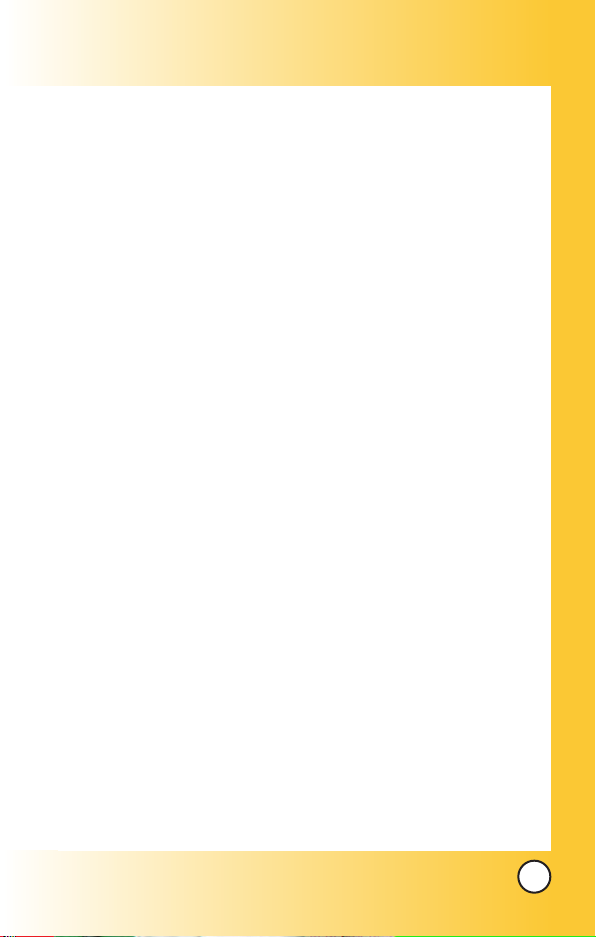
Contents
Contents
Welcome . . . . . . . . . . . . . . . . . . . . . . . . . . . . . . . . . . . . 7
Check Accessories . . . . . . . . . . . . . . . . . . . . . . . . . . . . . . . . . 7
Important Information . . . . . . . . . . . . . . . . . . . . . . . . . . . . . . . 7
FCC RF Exposure Infomation . . . . . . . . . . . . . . . . . . . . . . . 10
Phone Overview . . . . . . . . . . . . . . . . . . . . . . . . . . . . 12
Menus Overview . . . . . . . . . . . . . . . . . . . . . . . . . . . . 14
Getting Started With Y our Phone . . . . . . . . . . . . . 16
The Battery . . . . . . . . . . . . . . . . . . . . . . . . . . . . . . . . . . . . . . 16
Turning the Phone On and Off . . . . . . . . . . . . . . . . . . . . . . .17
Screen Icons . . . . . . . . . . . . . . . . . . . . . . . . . . . . . . . . . . . . . 18
Making Calls . . . . . . . . . . . . . . . . . . . . . . . . . . . . . . . . . . . . . 19
Receiving Calls . . . . . . . . . . . . . . . . . . . . . . . . . . . . . . . . . . . 19
Quick Access to Convenient Features . . . . . . . . . 20
Manner Mode . . . . . . . . . . . . . . . . . . . . . . . . . . . . . . . . . . . . . . . 20
Lock Mode . . . . . . . . . . . . . . . . . . . . . . . . . . . . . . . . . . . . . . . . . . 20
Mute Function . . . . . . . . . . . . . . . . . . . . . . . . . . . . . . . . . . . . . . . 21
Volume Quick Adjustment . . . . . . . . . . . . . . . . . . . . . . . . . . . . . . 21
Call Waiting . . . . . . . . . . . . . . . . . . . . . . . . . . . . . . . . . . . . . . . . . 22
Caller ID . . . . . . . . . . . . . . . . . . . . . . . . . . . . . . . . . . . . . . . . . . . . 22
Speed Dialing . . . . . . . . . . . . . . . . . . . . . . . . . . . . . . . . . . . . . . . 23
Voice Command Dialing . . . . . . . . . . . . . . . . . . . . . . . . . . . . . . . 23
Entering and Editing Information . . . . . . . . . . . . . . 24
Text Input . . . . . . . . . . . . . . . . . . . . . . . . . . . . . . . . . . . . . . . . . . . 24
Text Input Examples . . . . . . . . . . . . . . . . . . . . . . . . . . . . . . . . . . 26
Contacts in Your Phone’ s Memory . . . . . . . . . . . . . 28
The Basics of Storing Contacts Entries . . . . . . . . . . . . . . . . . . . 28
Options to Customize Your Contacts . . . . . . . . . . . . . . . . . . . . . 30
Adding or Changing the Group . . . . . . . . . . . . . . . . . . . . . . 30
Changing the Call Ringer . . . . . . . . . . . . . . . . . . . . . . . . . . . 31
Changing the Message Ringer . . . . . . . . . . . . . . . . . . . . . . . 31
Adding or Changing the Memo . . . . . . . . . . . . . . . . . . . . . . 32
Adding or Changing the Picture ID . . . . . . . . . . . . . . . . . . . 32
Changing the Secret Setting . . . . . . . . . . . . . . . . . . . . . . . . . 33
Adding Speed Dial . . . . . . . . . . . . . . . . . . . . . . . . . . . . . . . . . 34
Deleting a Speed Dial . . . . . . . . . . . . . . . . . . . . . . . . . . . . . . 34
Editing Contacts Entries . . . . . . . . . . . . . . . . . . . . . . . . . . . . . . . 35
VX6100
1
Page 3
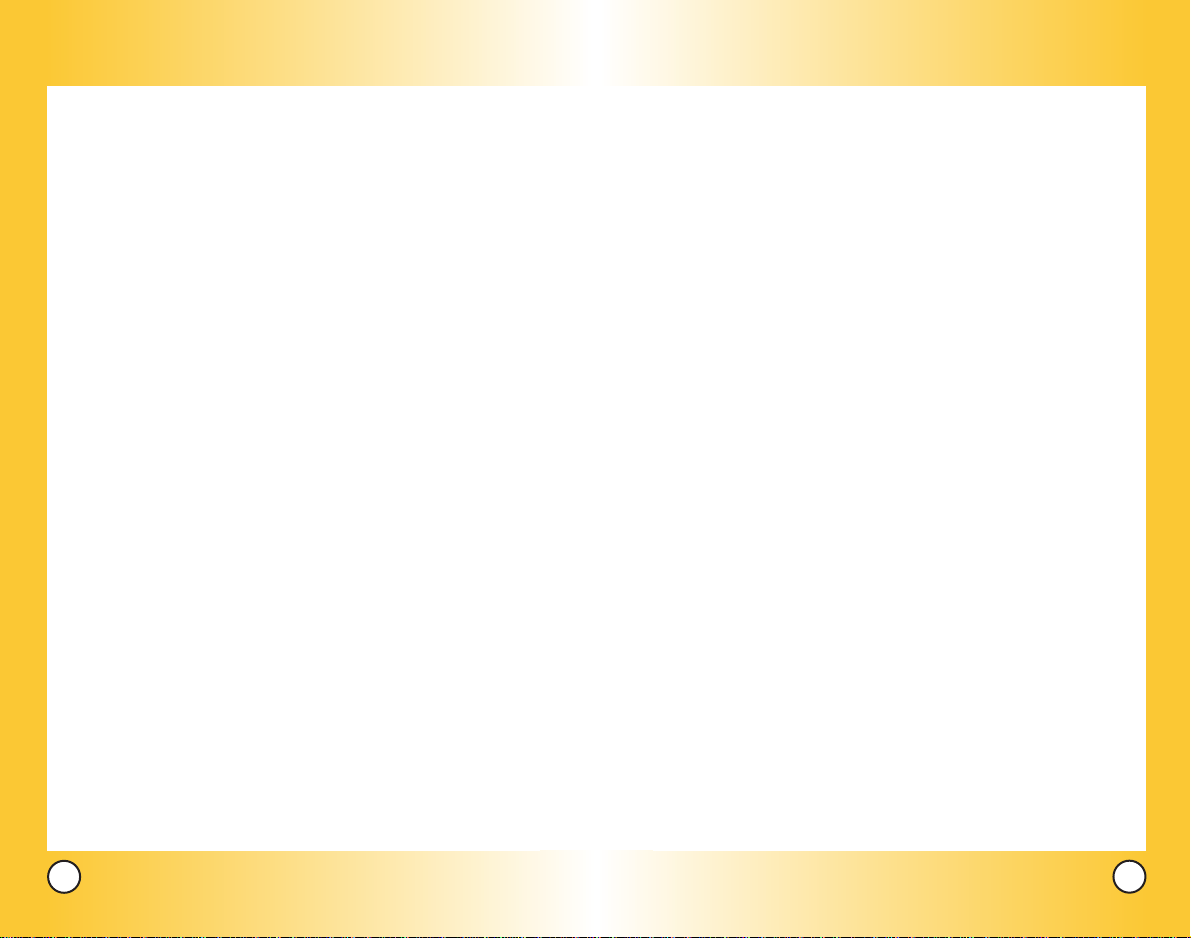
Adding Another Phone Number . . . . . . . . . . . . . . . . . . . . . . 35
Default Numbers . . . . . . . . . . . . . . . . . . . . . . . . . . . . . . . . . . 36
Editing Stored Phone Numbers . . . . . . . . . . . . . . . . . . . . . . 37
Editing Stored Names . . . . . . . . . . . . . . . . . . . . . . . . . . . . . . 37
Deleting . . . . . . . . . . . . . . . . . . . . . . . . . . . . . . . . . . . . . . . . . . . . 38
Deleting a Phone Number from a Contact . . . . . . . . . . . . . 38
Deleting a Contact Entry . . . . . . . . . . . . . . . . . . . . . . . . . . . . 38
Additional Ways to Delete a Contact . . . . . . . . . . . . . . . . . . 38
Phone Numbers With Pauses . . . . . . . . . . . . . . . . . . . . . . . . . . 39
Searching Your Phone’s Memory . . . . . . . . . . . . . . . . . . . . . . . . 41
Making a Call From Your Phone’s Memory . . . . . . . . . . . . . . . . 43
From Contacts . . . . . . . . . . . . . . . . . . . . . . . . . . . . . . . . . . . . 43
From Recent Calls . . . . . . . . . . . . . . . . . . . . . . . . . . . . . . . . .43
Prepending a Stored Number . . . . . . . . . . . . . . . . . . . . . . . . 45
Using Phone Menus . . . . . . . . . . . . . . . . . . . . . . . . .46
Menu Access . . . . . . . . . . . . . . . . . . . . . . . . . . . . . . . . . . . . . . . . 46
Camera (Menu 1) . . . . . . . . . . . . . . . . . . . . . . . . . . . . . . . . . . . . . 47
Take PIX . . . . . . . . . . . . . . . . . . . . . . . . . . . . . . . . . . . . . . . . . 47
Gallery . . . . . . . . . . . . . . . . . . . . . . . . . . . . . . . . . . . . . . . . . . . 48
PIX Place . . . . . . . . . . . . . . . . . . . . . . . . . . . . . . . . . . . . . . . . 48
Contacts (Menu 2) . . . . . . . . . . . . . . . . . . . . . . . . . . . . . . . . . . . 49
List Contacts . . . . . . . . . . . . . . . . . . . . . . . . . . . . . . . . . . . . . . 49
New Number . . . . . . . . . . . . . . . . . . . . . . . . . . . . . . . . . . . . . . 50
New E-mail . . . . . . . . . . . . . . . . . . . . . . . . . . . . . . . . . . . . . . . 50
Groups . . . . . . . . . . . . . . . . . . . . . . . . . . . . . . . . . . . . . . . . . . 50
Speed Dials . . . . . . . . . . . . . . . . . . . . . . . . . . . . . . . . . . . . . . 51
My VCard . . . . . . . . . . . . . . . . . . . . . . . . . . . . . . . . . . . . . . . . 51
Recent Calls (Menu 3) . . . . . . . . . . . . . . . . . . . . . . . . . . . . . . . . 52
Dialed Calls . . . . . . . . . . . . . . . . . . . . . . . . . . . . . . . . . . . . . . 53
Received Calls . . . . . . . . . . . . . . . . . . . . . . . . . . . . . . . . . . . .53
Missed Calls . . . . . . . . . . . . . . . . . . . . . . . . . . . . . . . . . . . . . 53
Erase Calls . . . . . . . . . . . . . . . . . . . . . . . . . . . . . . . . . . . . . . 53
Call Timer . . . . . . . . . . . . . . . . . . . . . . . . . . . . . . . . . . . . . . . . 54
KB Counter . . . . . . . . . . . . . . . . . . . . . . . . . . . . . . . . . . . . . . 54
Messages (Menu 4) . . . . . . . . . . . . . . . . . . . . . . . . . . . . . . . . . .55
Voice Mail . . . . . . . . . . . . . . . . . . . . . . . . . . . . . . . . . . . . . . . . 57
New TXT Msg . . . . . . . . . . . . . . . . . . . . . . . . . . . . . . . . . . . 57
The Basics of Sending a Text Message . . . . . . . . . . . . . 57
Customizing the Text Message using options . . . . . . . . 58
Using Contacts to send a Text Message . . . . . . . . . . . . 59
Text Options . . . . . . . . . . . . . . . . . . . . . . . . . . . . . . . . . . . 59
Message Icon Reference . . . . . . . . . . . . . . . . . . . . . . . . 60
New PIX Msg . . . . . . . . . . . . . . . . . . . . . . . . . . . . . . . . . . . . 61
Inbox . . . . . . . . . . . . . . . . . . . . . . . . . . . . . . . . . . . . . . . . . . . 61
Out of Memory Warning . . . . . . . . . . . . . . . . . . . . . . . . . 62
Outbox . . . . . . . . . . . . . . . . . . . . . . . . . . . . . . . . . . . . . . . . . . 63
Saved . . . . . . . . . . . . . . . . . . . . . . . . . . . . . . . . . . . . . . . . . . . .64
Msg Settings . . . . . . . . . . . . . . . . . . . . . . . . . . . . . . . . . . . . . 64
Auto Save . . . . . . . . . . . . . . . . . . . . . . . . . . . . . . . . . . . . . 65
Auto Erase . . . . . . . . . . . . . . . . . . . . . . . . . . . . . . . . . . . . 65
TXT-Auto View . . . . . . . . . . . . . . . . . . . . . . . . . . . . . . . . . 65
PIX-Auto Receive . . . . . . . . . . . . . . . . . . . . . . . . . . . . . . . 65
TXT-Callback # . . . . . . . . . . . . . . . . . . . . . . . . . . . . . . . . .65
Voice Mail # . . . . . . . . . . . . . . . . . . . . . . . . . . . . . . . . . . . 65
Entry Mode . . . . . . . . . . . . . . . . . . . . . . . . . . . . . . . . . . . . 65
Quick-Text . . . . . . . . . . . . . . . . . . . . . . . . . . . . . . . . . . . . . 66
TXT-Auto Play . . . . . . . . . . . . . . . . . . . . . . . . . . . . . . . . . 66
TXT-Signature . . . . . . . . . . . . . . . . . . . . . . . . . . . . . . . . . 66
Erase All . . . . . . . . . . . . . . . . . . . . . . . . . . . . . . . . . . . . . . . . . 66
Get It Now (Menu 5) . . . . . . . . . . . . . . . . . . . . . . . . . . . . . . . . . . .67
Get It Now . . . . . . . . . . . . . . . . . . . . . . . . . . . . . . . . . . . . . . . 68
Get Information . . . . . . . . . . . . . . . . . . . . . . . . . . . . . . . . . . . 69
Mobile Web (Menu 6) . . . . . . . . . . . . . . . . . . . . . . . . . . . . . . . . . 70
Start Browser . . . . . . . . . . . . . . . . . . . . . . . . . . . . . . . . . . . . . 70
Ending a MiniBrowser Session . . . . . . . . . . . . . . . . . . . . 71
Using Bookmarks . . . . . . . . . . . . . . . . . . . . . . . . . . . . . . . 72
Web Messages . . . . . . . . . . . . . . . . . . . . . . . . . . . . . . . . . . . 74
Web Alerts . . . . . . . . . . . . . . . . . . . . . . . . . . . . . . . . . . . . . . . 74
Media (Menu 7) . . . . . . . . . . . . . . . . . . . . . . . . . . . . . . . . . . . . . . 75
Images . . . . . . . . . . . . . . . . . . . . . . . . . . . . . . . . . . . . . . . . . . 75
Sounds . . . . . . . . . . . . . . . . . . . . . . . . . . . . . . . . . . . . . . . . . . 76
Message Objects . . . . . . . . . . . . . . . . . . . . . . . . . . . . . . . . . . 76
2
VX6100
VX6100
3
Page 4
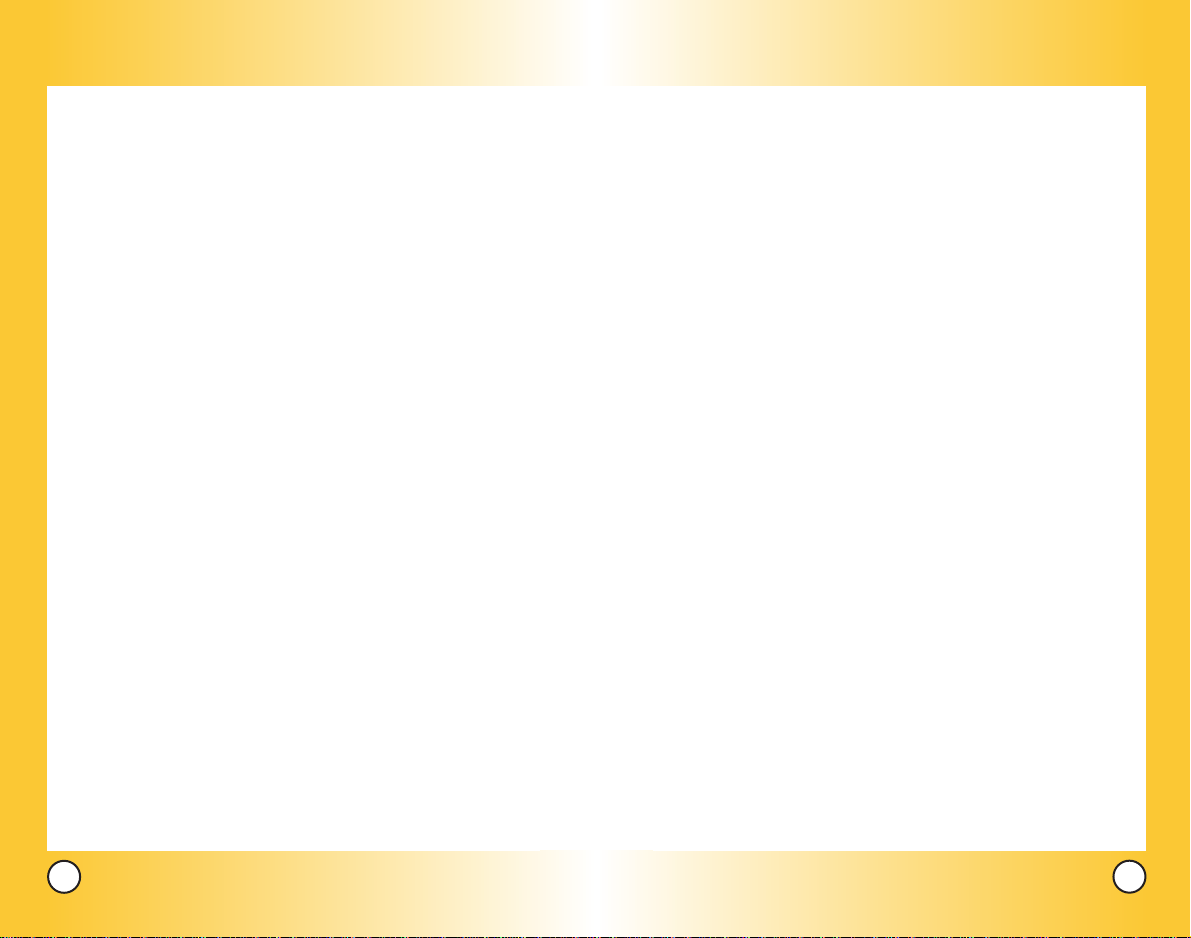
Tools (Menu 8) . . . . . . . . . . . . . . . . . . . . . . . . . . . . . . . . . . . . . . 77
Voice Commands . . . . . . . . . . . . . . . . . . . . . . . . . . . . . . . . . . 78
Schedule . . . . . . . . . . . . . . . . . . . . . . . . . . . . . . . . . . . . . . . . . 80
Alarm Clock . . . . . . . . . . . . . . . . . . . . . . . . . . . . . . . . . . . . . . 81
Voice Memo . . . . . . . . . . . . . . . . . . . . . . . . . . . . . . . . . . . . . . 81
Notepad . . . . . . . . . . . . . . . . . . . . . . . . . . . . . . . . . . . . . . . . . 82
EZ Tip Calc . . . . . . . . . . . . . . . . . . . . . . . . . . . . . . . . . . . . . . 82
Calculator . . . . . . . . . . . . . . . . . . . . . . . . . . . . . . . . . . . . . . . . 82
World Clock . . . . . . . . . . . . . . . . . . . . . . . . . . . . . . . . . . . . . . 82
Settings (Menu 9) . . . . . . . . . . . . . . . . . . . . . . . . . . . . . . . . . . . . 83
Sounds . . . . . . . . . . . . . . . . . . . . . . . . . . . . . . . . . . . . . . . . . . 83
Ringers . . . . . . . . . . . . . . . . . . . . . . . . . . . . . . . . . . . . . . . 83
DTMF Length . . . . . . . . . . . . . . . . . . . . . . . . . . . . . . . . . . 84
Volume . . . . . . . . . . . . . . . . . . . . . . . . . . . . . . . . . . . . . . . 84
Message Alerts . . . . . . . . . . . . . . . . . . . . . . . . . . . . . . . . 85
Service Alerts . . . . . . . . . . . . . . . . . . . . . . . . . . . . . . . . . . 85
Power On/Off Tone . . . . . . . . . . . . . . . . . . . . . . . . . . . . . 86
Display . . . . . . . . . . . . . . . . . . . . . . . . . . . . . . . . . . . . . . . . . . 86
Banner . . . . . . . . . . . . . . . . . . . . . . . . . . . . . . . . . . . . . . . 86
Backlight . . . . . . . . . . . . . . . . . . . . . . . . . . . . . . . . . . . . . . 87
Screens . . . . . . . . . . . . . . . . . . . . . . . . . . . . . . . . . . . . . . 88
Menu Style . . . . . . . . . . . . . . . . . . . . . . . . . . . . . . . . . . . . 88
Clocks . . . . . . . . . . . . . . . . . . . . . . . . . . . . . . . . . . . . . . . .88
Theme Colors . . . . . . . . . . . . . . . . . . . . . . . . . . . . . . . . . 89
Contrast-Front . . . . . . . . . . . . . . . . . . . . . . . . . . . . . . . . . 89
Fonts . . . . . . . . . . . . . . . . . . . . . . . . . . . . . . . . . . . . . . . . 89
Language . . . . . . . . . . . . . . . . . . . . . . . . . . . . . . . . . . . . . 90
System . . . . . . . . . . . . . . . . . . . . . . . . . . . . . . . . . . . . . . . . . 91
Select System . . . . . . . . . . . . . . . . . . . . . . . . . . . . . . . . . 91
Set NAM . . . . . . . . . . . . . . . . . . . . . . . . . . . . . . . . . . . . . 91
Auto NAM . . . . . . . . . . . . . . . . . . . . . . . . . . . . . . . . . . . . .91
Serving System . . . . . . . . . . . . . . . . . . . . . . . . . . . . . . . . 91
Security . . . . . . . . . . . . . . . . . . . . . . . . . . . . . . . . . . . . . . . . . 92
Lock Phone . . . . . . . . . . . . . . . . . . . . . . . . . . . . . . . . . . . .92
Restrict Calls . . . . . . . . . . . . . . . . . . . . . . . . . . . . . . . . . . 93
Emergency #s . . . . . . . . . . . . . . . . . . . . . . . . . . . . . . . . . 93
Change Lock . . . . . . . . . . . . . . . . . . . . . . . . . . . . . . . . . . 93
Erase Contacts . . . . . . . . . . . . . . . . . . . . . . . . . . . . . . . . 94
Reset Default . . . . . . . . . . . . . . . . . . . . . . . . . . . . . . . . . . 94
Call Setup . . . . . . . . . . . . . . . . . . . . . . . . . . . . . . . . . . . . . . . . 95
Auto Retry . . . . . . . . . . . . . . . . . . . . . . . . . . . . . . . . . . . . 95
Answer Call . . . . . . . . . . . . . . . . . . . . . . . . . . . . . . . . . . . 95
Auto Answer . . . . . . . . . . . . . . . . . . . . . . . . . . . . . . . . . . 95
One-Touch Dial . . . . . . . . . . . . . . . . . . . . . . . . . . . . . . . . 96
Voice Privacy . . . . . . . . . . . . . . . . . . . . . . . . . . . . . . . . . . 96
Auto Volume . . . . . . . . . . . . . . . . . . . . . . . . . . . . . . . . . . 96
TTY Mode . . . . . . . . . . . . . . . . . . . . . . . . . . . . . . . . . . . . 97
Data Settings . . . . . . . . . . . . . . . . . . . . . . . . . . . . . . . . . . . . . 97
Data/Fax . . . . . . . . . . . . . . . . . . . . . . . . . . . . . . . . . . . . . . 97
PC Connection . . . . . . . . . . . . . . . . . . . . . . . . . . . . . . . . . 98
Voice Services . . . . . . . . . . . . . . . . . . . . . . . . . . . . . . . . . . . . 98
Commands Prompt . . . . . . . . . . . . . . . . . . . . . . . . . . . . . 98
Driving Mode . . . . . . . . . . . . . . . . . . . . . . . . . . . . . . . . . . . 99
Announce Alerts . . . . . . . . . . . . . . . . . . . . . . . . . . . . . . . 99
Best Match . . . . . . . . . . . . . . . . . . . . . . . . . . . . . . . . . . . . 99
Train Commands . . . . . . . . . . . . . . . . . . . . . . . . . . . . . . . 100
Train Digits . . . . . . . . . . . . . . . . . . . . . . . . . . . . . . . . . . . 100
Help . . . . . . . . . . . . . . . . . . . . . . . . . . . . . . . . . . . . . . . . . 100
Location . . . . . . . . . . . . . . . . . . . . . . . . . . . . . . . . . . . . . . . . 101
Phone Info . . . . . . . . . . . . . . . . . . . . . . . . . . . . . . . . . . . . . . 101
My Phone Number . . . . . . . . . . . . . . . . . . . . . . . . . . . . 101
S/W V ersion . . . . . . . . . . . . . . . . . . . . . . . . . . . . . . . . . 101
Icon Glossary . . . . . . . . . . . . . . . . . . . . . . . . . . . . . . . . 101
Shortcut Help . . . . . . . . . . . . . . . . . . . . . . . . . . . . . . . . . 101
Safety . . . . . . . . . . . . . . . . . . . . . . . . . . . . . . . . . . . . 102
TIA Safety Information . . . . . . . . . . . . . . . . . . . . . . . . . . . . . . . 102
Exposure to Radio Frequency Signal . . . . . . . . . . . . . . . . 102
Antenna Care . . . . . . . . . . . . . . . . . . . . . . . . . . . . . . . . . . . 102
Phone Operation . . . . . . . . . . . . . . . . . . . . . . . . . . . . . . . . . 102
Tips on Efficient Operation . . . . . . . . . . . . . . . . . . . . . . . . . 103
Driving . . . . . . . . . . . . . . . . . . . . . . . . . . . . . . . . . . . . . . . . . 103
Electronic Devices . . . . . . . . . . . . . . . . . . . . . . . . . . . . . . . . 103
4
VX6100
VX6100
5
Page 5
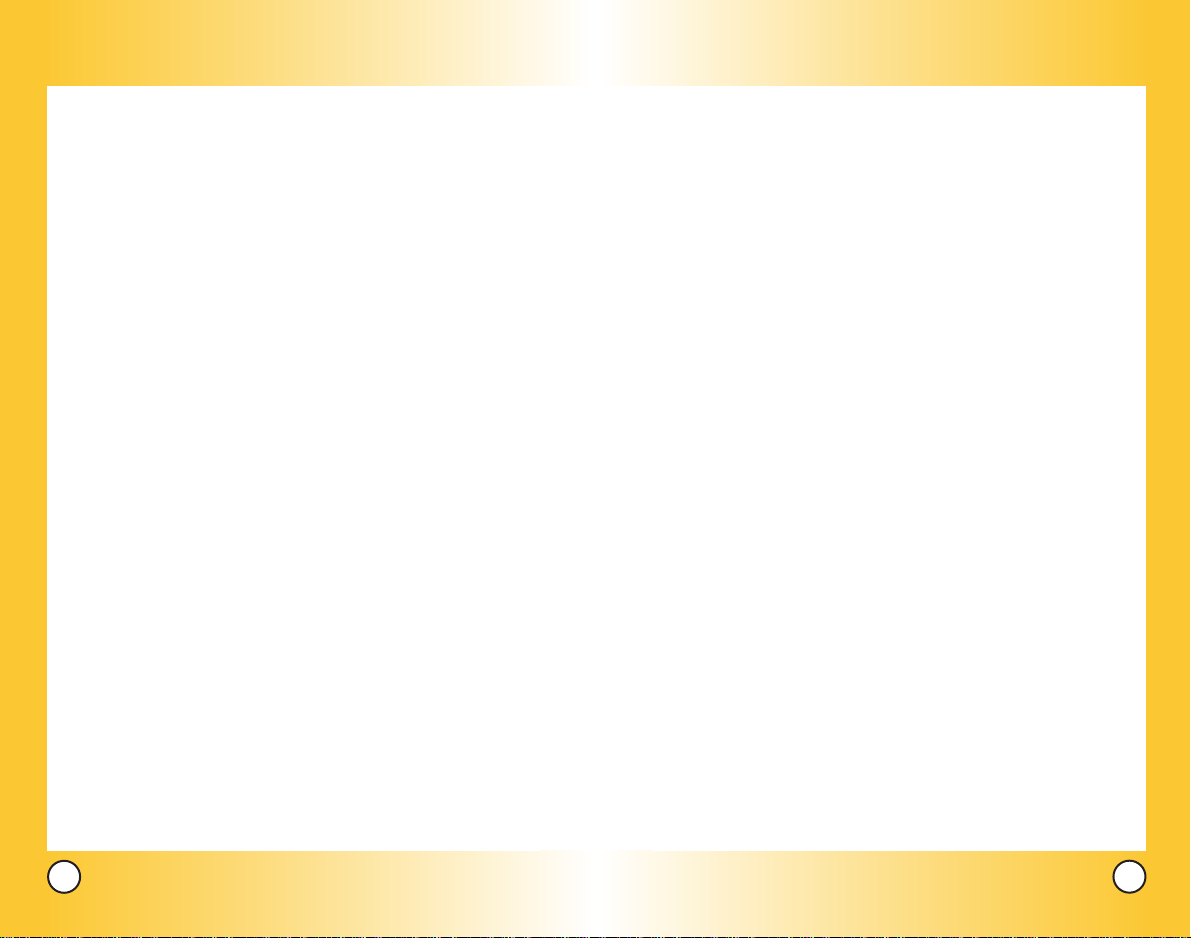
elcome
WWelcome
Pacemak ers . . . . . . . . . . . . . . . . . . . . . . . . . . . . . . . . . . . . . 103
Hearing Aids . . . . . . . . . . . . . . . . . . . . . . . . . . . . . . . . . . . . 104
Other Medical Devices . . . . . . . . . . . . . . . . . . . . . . . . . . . . 104
Health Care Facilities . . . . . . . . . . . . . . . . . . . . . . . . . . . . . 104
Vehicles . . . . . . . . . . . . . . . . . . . . . . . . . . . . . . . . . . . . . . . . 104
Other Facilities . . . . . . . . . . . . . . . . . . . . . . . . . . . . . . . . . . . 104
Aircraft . . . . . . . . . . . . . . . . . . . . . . . . . . . . . . . . . . . . . . . . . 104
Blasting Areas . . . . . . . . . . . . . . . . . . . . . . . . . . . . . . . . . . . 104
Potentially Explosive Atmosphere . . . . . . . . . . . . . . . . . . . 105
For Vehicles Equipped with an Air Bag . . . . . . . . . . . . . . . 105
Charger and Adapter Safety . . . . . . . . . . . . . . . . . . . . . . . . . . . 105
Battery Information and Care . . . . . . . . . . . . . . . . . . . . . . . . . . 105
Safety Information . . . . . . . . . . . . . . . . . . . . . . . . . . . . . . . . . . . 106
FDA Consumer Update . . . . . . . . . . . . . . . . . . . . . . . . . . . . . . 109
10 Driver Safety Tips . . . . . . . . . . . . . . . . . . . . . . . . . . . . . . . . 116
Consumer Information on SAR . . . . . . . . . . . . . . . . . . . . . . . . 118
Accessories . . . . . . . . . . . . . . . . . . . . . . . . . . . . . . . 120
Warranty Information . . . . . . . . . . . . . . . . . . . . . . . 122
Index . . . . . . . . . . . . . . . . . . . . . . . . . . . . . . . . . . . . . 124
Thank you for choosing the advanced and compact VX6100
cellular phone, designed to operate with the latest digital
mobile communication technology, Code Division Multiple
Access (CDMA). Along with the many advanced features of the
CDMA system, such as greatly enhanced voice clarity, this
phone offers:
● Large, easy-to-read, 8-line backlight LCD with status icons.
● Paging, messaging, voice mail, and caller ID.
● Camera
● 20-key keypad.
● Long battery standby and talk time.
● Menu-driven interface with prompts for easy operation and
configuration.
● Any key answer, auto answer, auto retry, one-touch , speed
dialing with 99 memory locations and voice commands.
● Bilingual (English and Spanish) capabilities.
Check Accessories
Your mobile phone comes with a rechargeable battery and an
AC adaptor. Please verify that these accessories are included.
Important Information
This user’s guide provides important information on the use
and operation of your phone. Please read all the information
carefully prior to using the phone for the best performance and
to prevent any damage to or misuse of the phone. Any
unapproved changes or modifications will void your warranty.
6
VX6100
VX6100
7
Page 6
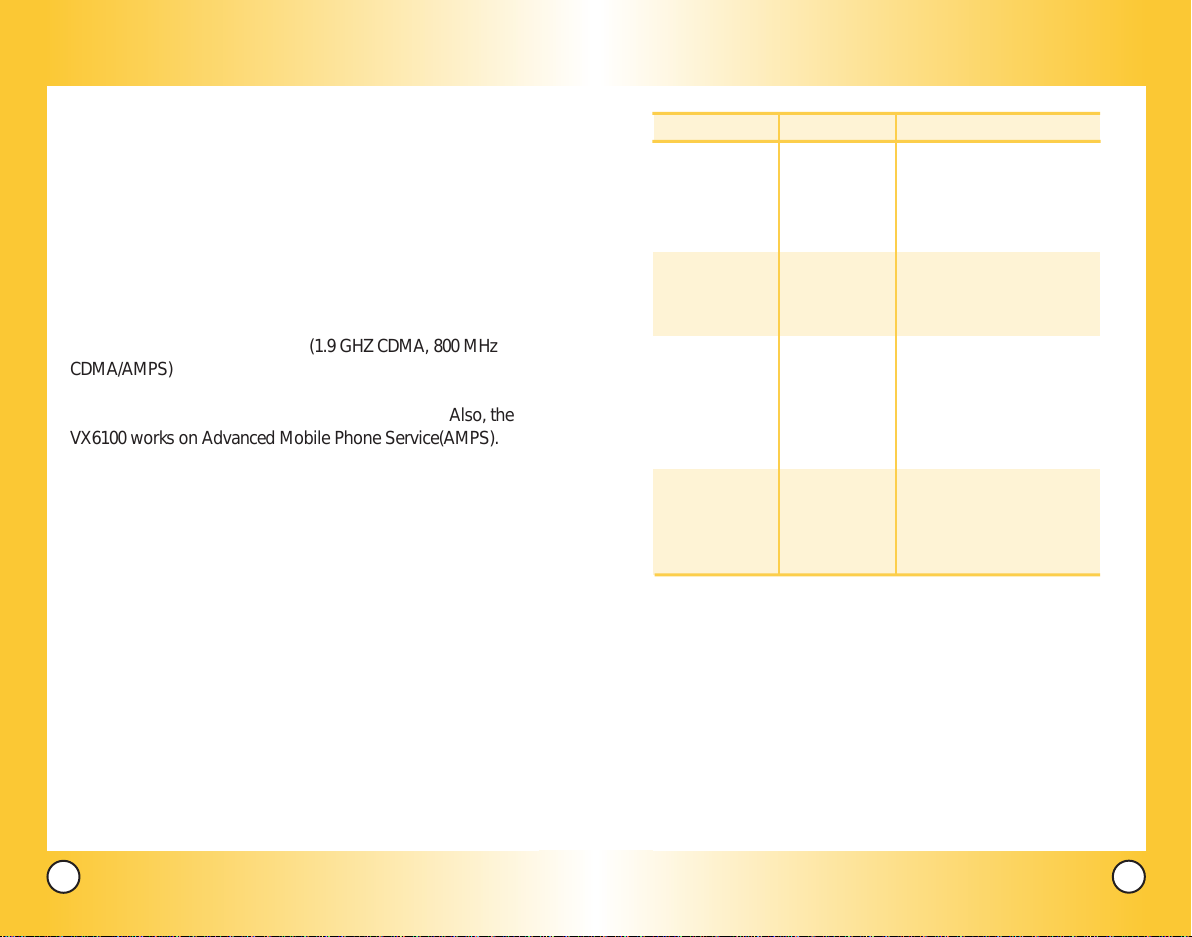
FCC Part 15 Class B Compliance
This device and its accessories comply with part 15 of FCC
rules. Operation is subject to the following two conditions: (1)
This device and its accessories may not cause harmful
interference, and (2) this device and its accessories must accept
any interference received, including interference that causes
undesired operation.
Technical Details
The VX6100 is a tri-mode phone (1.9 GHZ CDMA, 800 MHz
CDMA/AMPS) that operates on both Code Division Multiple
Access (CDMA) frequencies: cellular services at 800 MHz and
Personal Communication Services (PCS) at 1.9 Ghz. Also, the
VX6100 works on Advanced Mobile Phone Service(AMPS).
CDMA technology uses a feature called DSSS (Direct Sequence
Spread Spectrum) that enables the phone to keep
communication from being crossed and to use one frequency
channel by multiple users in the same specific area. This results
in a 10-fold capacity increase when compared with analog
mode. In addition, features such as soft / softer handoff, hard
Handoff, and dynamic RF power control technologies combine
to reduce call interruptions.
The Cellular and PCS CDMA networks consist of MSO (Mobile
Switching Office), BSC (Base Station Controller), BTS (Base
Station Transmission System), and MS (Mobile Station). The
following table lists some major CDMA standards.
CDMA Standard
Basic Air Interface
Network
Service
Performance
Designator Description
TIA/EIA-95A
TSB-74
ANSI J-STD-008
TIA/EIA-IS2000
TIA/EIA/IS-634
TIA/EIA/IS/651
TIA/EIA/IS-41-C
TIA/EIA/IS-124
TIA/EIA/IS-96-B
TIA/EIA/IS-99
TIA/EIA/IS-637
TIA/EIA/IS-657
IS-801
TIA/EIA/IS-707-A
TIA/EIA/IS-97
TIA/EIA/IS-98
ANSI J-STD-018
ANSI J-STD-019
TIA/EIA/IS-125
CDMA Dual-Mode Air Interface
14.4kbps radio link protocol and
inter-band operations
IS-95 adapted for PCS frequency
band cdma2000 1xRTT Air Interface
MAS-BS
PCSC-RS
Intersystem operations
Nom-signaling data comm.
Speech CODEC
Async Data and Fax
Short message service
Packet Data
Position Determination
Service (gpsOne)
High Speed Packet Data
Cellular base station
Cellular mobile station
PCS personal station
PCS base station
Speech CODEC
* TSB -74: Protocol between an IS-95A system and ANSI J-STD-008
1xRTT system receives twice as many subscribers in the wireless
section as IS-95. Its battery life is twice as long as IS-95. High-speed
data transmission is also possible.
8
VX6100
VX6100
9
Page 7
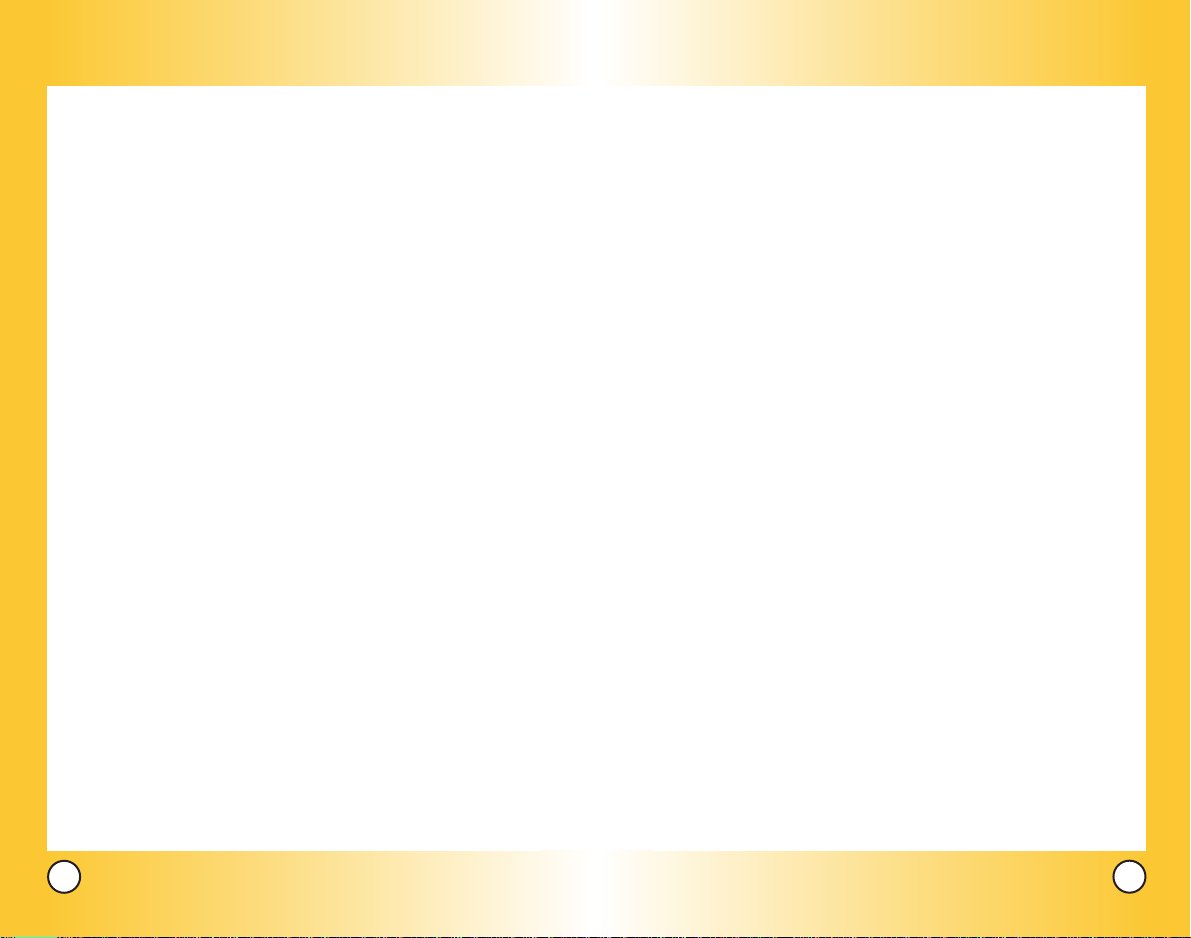
FCC RF Exposure Information
WARNING! Read this information before operating the phone.
In August 1996, the Federal Communications Commission
(FCC) of the United States, with its action in Report and Order
FCC 96-326, adopted an updated safety standard for human
exposure to radio frequency (RF) electromagnetic energy
emitted by FCC regulated transmitters. Those guidelines are
consistent with the safety standard previously set by both U.S.
and international standards bodies.
The design of this phone complies with the FCC guidelines and
these international standards.
Bodily Contact During Operation
This device was tested for typical use with the back of the
phone kept 0.6 inches (1.5 cm) from the body. To comply with
FCC RF exposure requirements, a minimum separation distance
of 0.6 inches (1.5 cm) must be maintained between the user’s
body and the back of the phone, including the antenna, whether
extended or retracted. Third-party belt-clips, holsters, and
similar accessories containing metallic components should not
be used. Avoid the use of accessories that cannot maintain 0.6
inches (1.5 cm) distance between the user’s body and the back
of the phone and have not been tested for compliance with FCC
RF exposure limits.
Vehicle-Mounted External Antenna
(Optional, if available.)
A minimum separation distance of 8 inches (20 cm) must be
maintained between the user / bystander and the vehiclemounted external antenna to satisfy FCC RF exposure
requirements. For more information about RF exposure, visit
the FCC website at www.fcc.gov.
Caution
Use only the supplied and approved antenna. Use of
unauthorized antennas or modifications could impair call
quality, damage the phone, void your warranty and/or result in
violation of FCC regulations.
Do not use the phone with a damaged antenna. If a damaged
antenna comes into contact with the skin a minor burn may
result. Contact your local dealer for a replacement antenna.
10
VX6100
VX6100
11
Page 8

Phone Over
Phone Over
1. Earpiece
2. Flip
3. LCD Screen
4. Headset Jack
5. Left Soft Key
6. Side Keys
7. Send Key
8.Voice Commands
Key
9. Manner Mode
Key
view
view
Camera Lens Cover
Flash
Outside
Display
10. Right Soft Key
11. Navigation Key
12. Message Key
13. Side Camera Key
14.Clear Key
End/Power Key
15.
16.Camera Key
17. Alphanumeric
Keypad
18. Lock Mode Key
19. Microphone
1. Earpiece
2. Flip Flip open the case to answer an incoming call and
close to end the call.
3. LCD Screen Displays messages and indicator icons.
4. Headset Jack
5. Left Soft Key Use to display the function setting menu.
6. Side Keys Use to adjust the ringer volume in standby
mode and the earpiece volume during a call.
7. Send Key Use to place or answer calls.
8. Voice Commands Key Use for quick access to Voice
Commands.
9. Manner Mode Key
Use to set the mode (from standby mode press and hold
for about 3 seconds).
10. Right Soft Key Use to select an action within a menu.
11. Navigation Key Use for quick access to Messages,
Speaker, Mini Browser, Get It Now.
12. Message Key Use to retrieve or send voice and text messages.
13. Side Camera Key Use for quick access to Camera function.
14. Clear Key Press to delete a single space or character.
Press and hold to delete entire words. Press this key once
in a menu to go back one level.
15. End/Power Key Use to turn the power on/off and to end
a call. Also use to return to the main menu display screen.
16. Camera Key Use to take pictures.
17. Alphanumeric Keypad Use to enter numbers and
characters and select menu items.
18. Lock Mode Key Use in standby mode to set the lock function
by pressing and holding the key for about 3 seconds.
19. Microphone
12
VX6100
VX6100
13
Page 9

Menus Over
Menus Over
view
view
Press Left Soft Key Menu. Press to Scroll.
Camera
1. Take PIX
2. Gallery
3. PIX Place
Contacts
1. List Contacts
2. New Number
3. New E-mail
4. Groups
5. Speed Dials
6. My VCard
Recent Calls
1. Dialed Calls
2. Received Calls
3. Missed Calls
4. Erase Calls
1. Dialed Calls
2. Received Calls
3. Missed Calls
4. All Calls
5. Call Timer
1. Last Call
2. Home Calls
3. Roam Calls
4. All Calls
6. KB Counter
1. Received
2. Transmitted
3. Total
Messages
1. Voice Mail
2. New TXT Msg
3. New PIX Msg
4. Inbox
5. Outbox
6. Saved
7. Msg Settings
1. Auto Save
2. Auto Erase
3. TXT-Auto View
4. PIX-Auto Receive
5. TXT-Callback #
6. Voice Mail #
7. Entry Mode
8. Quick-Text
9. TXT-Auto Play
0. TXT-Signature
8. Erase All
1. Inbox
2. Outbox
3. Saved
4. All
Get It Now
1. Get It Now
2. Get Information
Mobile Web
1. Start Browser
2. Web Messages
3. Web Alerts
1. Mute
2. 2 Beeps
3. 4 Beeps
Media
1. Images
2. Sounds
3. Message Objects
Tools
1. Voice Commands
2. Schedule
3. Alarm Clock
1. Alarm 1
2. Alarm 2
3. Alarm 3
4. Quick Alarm
4. Voice Memo
5. Notepad
6. Ez Tip Calc
7. Calculator
8. World Clock
Settings
1. Sounds
1. Ringers
2. DTMF Length
3. Volume
4. Message Alerts
5. Service Alerts
6. Power On/Off Tone
2. Display
1. Banner
2. Backlight
3. Screens
4. Menu Style
5. Clocks
6. Theme Colors
7. Contrast-Front
8. Fonts
9. Language
3. System
1. Select System
2. Set NAM
3. Auto NAM
4. Serving System
4. Security
1. Lock Phone
2. Restrict Calls
3. Emergency #s
4. Change Lock
5. Erase Contacts
6. Reset Default
5. Call Setup
1. Auto Retry
2. Answer Call
3. Auto Answer
4. One-Touch Dial
5. Voice Privacy
6. Auto Volume
7. TTY Mode
6. Data Settings
1. Data/Fax
2. PC Connection
7. Voice Services
1. Commands Prompt
2. Driving Mode
3. Announce Alerts
4. Best Match
5. Train Commands
6. Train Digits
7. Help
8. Location
9. Phone Info
1. My Phone Number
2. S/W Version
3. Icon Glossary
4. Shortcut Help
14
VX6100
VX6100
15
Page 10
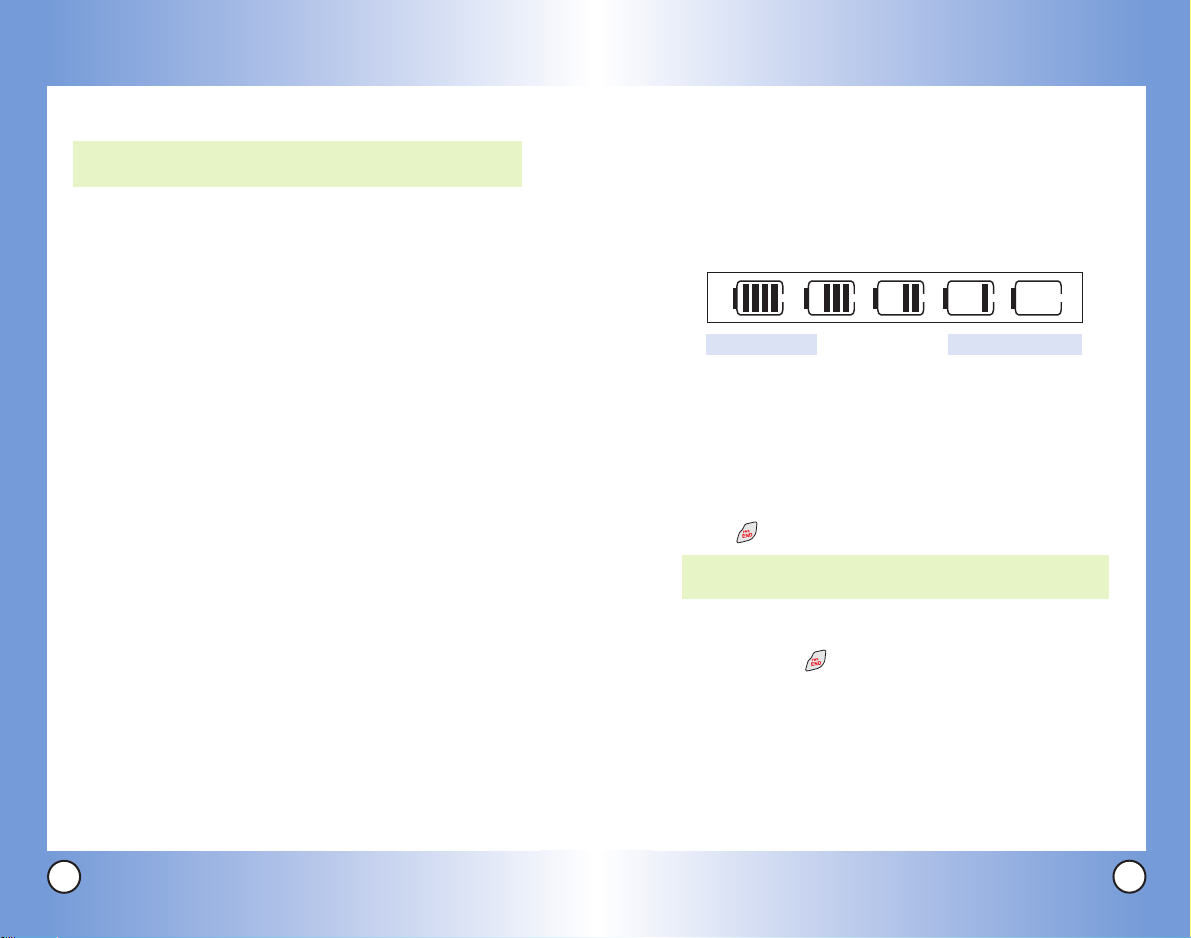
Getting Star
Getting Star
ted W
ted W
ith Y
ith Y
our Phone
our Phone
The Battery
NOTE: It is important to fully charge the battery before
initial use of the phone.
The phone comes with a rechargeable battery. Keep the battery
charged while not in use in order to maximize talk and standby
time. The battery charge level is shown at the top of the LCD
screen.
Installing the Battery
To install the battery, insert the battery into the opening on the
back of the phone. Put the battery cover on the battery and
push it slightly upwards.
Removing the Battery
Turn the power off. While pressing the PUSH button on the back
of the phone, pull the battery cover downwards and remove it.
Then remove the battery by pressing the upper area of it.
Charging the Battery
To use the charger provided with your phone:
Warning! Use only the charger provided with the phone. Using
any charger other than the one included with the VX6100 may
damage your phone or battery.
1. Plug the round end of the adapter into the phone’s charger
jack and the other end into an electrical outlet.
2. The charge time varies depending upon the battery level.
The maximum charge time for a fully discharged battery is
3.5 hours.
Battery Charge Level
The battery charge level is shown at the top right of the LCD screen.
When the battery charge level becomes low, the low battery sensor
alerts you in three ways: sounding an audible tone, blinking the
battery icon, and displaying
charge level becomes exceedingly low, the phone automatically
switches off and any function in progress is not saved.
Turning the Phone On and Off
Turning the Phone On
1. Install a charged battery or connect the phone to an external
power source such as a vehicle power charger or hands-free
car kit.
2. Press for a few seconds until the LCD screen lights up.
NOTE: Like any other radio device, avoid any unnecessary
contact with the antenna while your phone is on.
Turning the Phone Off
1. Press and hold until the display turns off.
Signal Strength
Call quality depends on the signal strength in your area. The signal
strength is indicated on the screen as the number of bars next to the
signal strength icon: The more bars, the better the signal strength. If
the signal quality is poor, move to an open area. If you are in a
building, the reception may be better near a window.
LOW BATTERY WARNING! If the battery
Fully DischargedFully Charged
16
VX6100
VX6100
17
Page 11
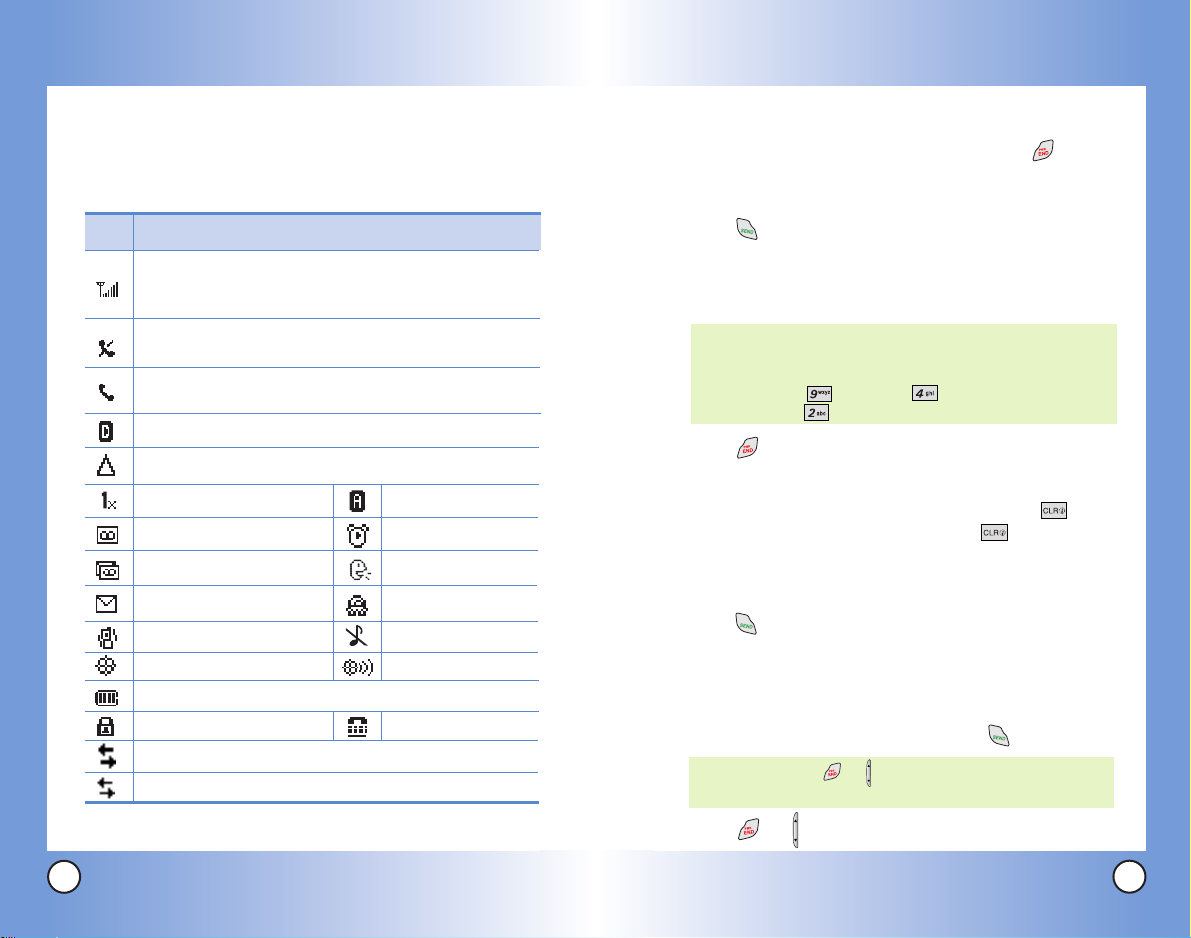
Getting Y
Getting Y
our Phone Star
our Phone Star
ted
ted
Screen Icons
When the phone is powered on, the top line of the LCD screen
displays icons indicating the status of the phone.
Icon
Signal strength indicator.The strength of the signal
received by the phone is indicated by the number of bars
displayed.
No service indicator.The phone is not receiving a system
signal.
In use indicator.A call is in progress.
* No icon indicates the phone is in standby mode.
Digital indicator.Digital service is available.
Roaming indicator.The phone is outside of the home
service area.
1x service indicator
New voice mail indicator
New text and voice
message indicator
New text message indicator
or Browser message
Manner mode
E911 only mode
Battery indicator.Indicates battery charge level.
SSL
Transmit/Receive (Packet data mode).
Transmit/Receive (Dormant mode).
Description
Analog indicator
Alarm
Announce Alerts
Driving mode
Silence All mode
Location on mode.
TTY
Making Calls
1. Make sure the phone is turned on. If not, press and
about 3 seconds.
2. Enter the phone number (include the area code if needed).
3. Press if the phone is locked enter the lock code.
Locked - enter the lock code.
Call Failed - indicates the call did not go through.
Restricted - indicates outgoing calls are restricted.
NOTE: If the phone is restricted, you can only dial phone
numbers saved in the Emergency Numbers or your
Contacts. To turn off this function:
Menu -> Settings -> Security -> Enter Lock
Code -> Restrict Calls -> Off -> OK
4. Press to end the call.
Correcting Dialing Mistakes
If you make a mistake while dialing a number, press once
to erase the last digit entered, or hold down for at least 2
seconds to delete all digits.
Redialing Calls
1. Press twice to redial the last number you dialed. The last
30 numbers are stored in the call history list and you can
also select one of these to redial.
Receiving Calls
1. When the phone rings or vibrates, press to answer.
NOTE: If you press or the side keys while the phone is
ringing, the ringing or vibration is muted for that call.
18
VX6100
2. Press or the side keys twice to end the call.
VX6100
19
Page 12
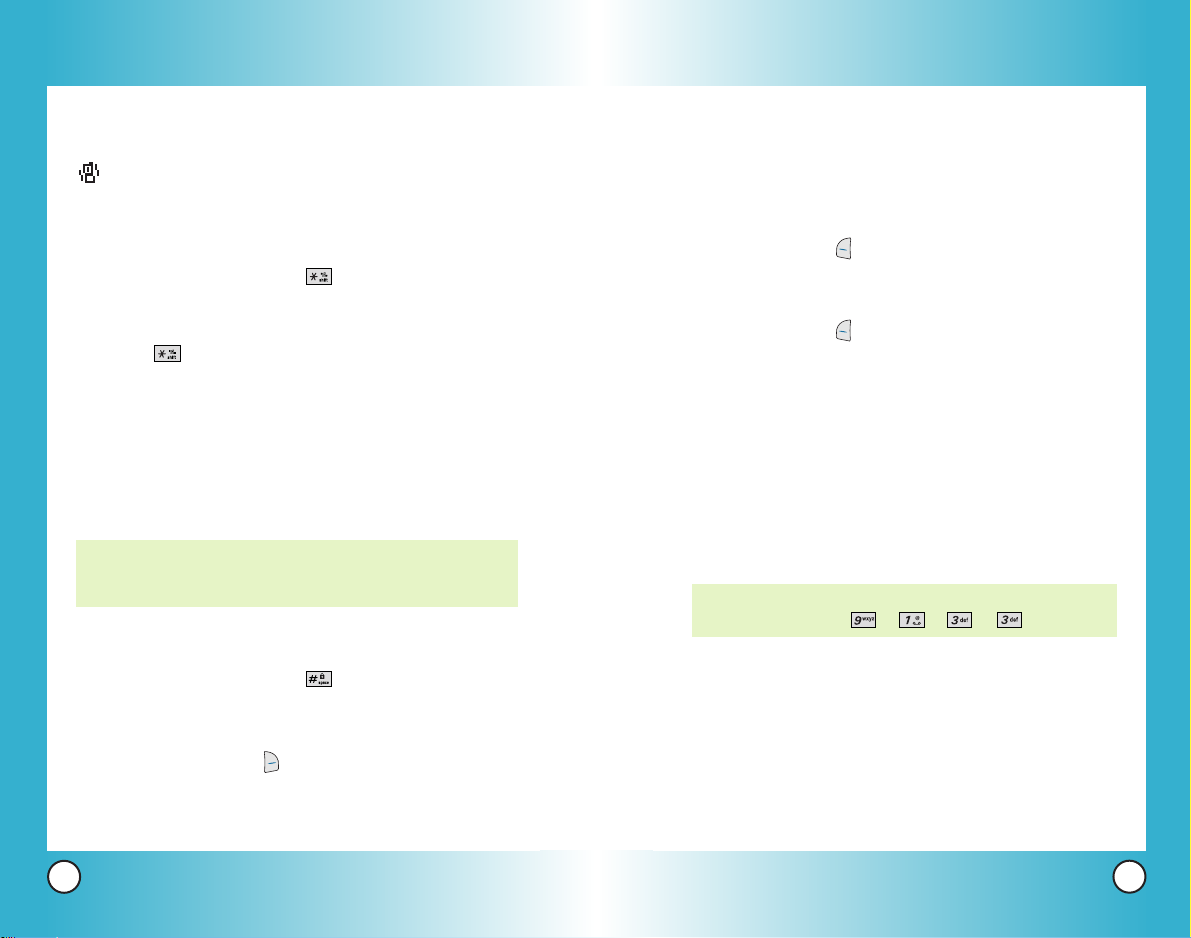
Quick Access to Convenient Featur
Quick Access to Convenient Featur
es
es
Manner Mode
Use Manner Mode in public places. When Manner Mode is set,
is displayed on the screen, the key tones are silent, and the
phone is set to vibrate.
Manner Mode Quick Activation
1. From standby mode press for 3 seconds.
Manner Mode Quick Cancellation
1. Press to switch to Normal Mode.
Lock Mode
Use Lock Mode to prevent others from using your phone.
When Lock Mode is set, your 4-digit password is required to
use the phone.
NOTE: The lock code/password is the last 4 digits of your phone
number. You can change to a new password using the
Security menu.
Lock Mode Quick Activation
1. From standby mode press for 3 seconds.
Mute Function
The Mute function prevents the other party from hearing your
voice, but allows you to hear the other party.
Mute Quick Activation
1. Press Left Soft Key Mute during a call.
Mute Quick Cancellation
1. Press Left Soft Key Unmute again.
Volume Quick Adjustment
Use the side keys to adjust the earpiece and ringer volumes.
The upper key increases the volume and the lower key
decreases the volume.
●
Earpiece volume can be adjusted during a call.
●
Ringer volume is muted while the phone is ringing.
NOTE: Key beep volume is adjusted through the Sounds
Volume Menu -> -> -> .
Lock Mode Quick Cancellation
1. Press Right Soft Key Unlock then enter your 4-digit
password.
20
VX6100
VX6100
21
Page 13
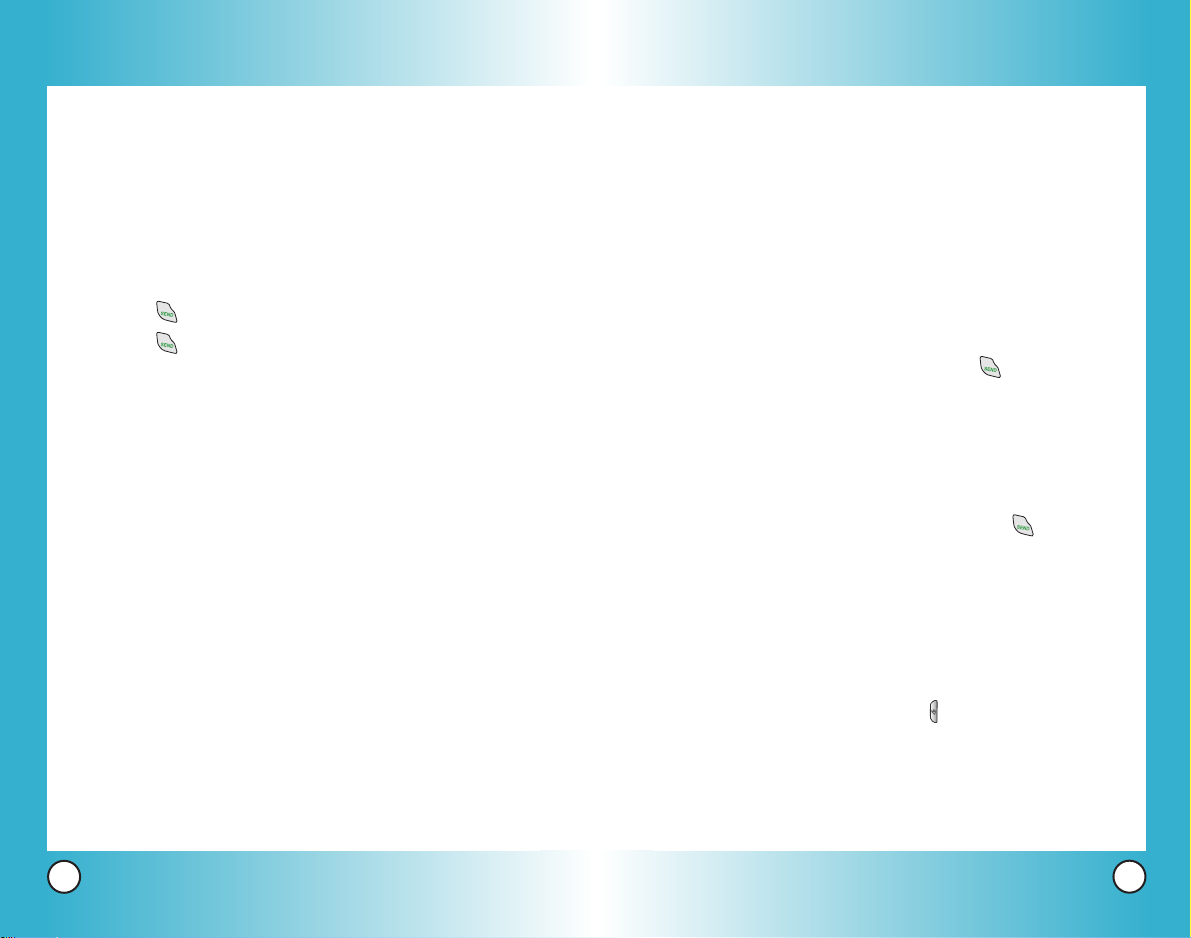
Quick Access to Convenient Featur
Quick Access to Convenient Featur
es
es
Call Waiting
Your cellular service may offer call waiting. While a call is in
progress, two beeps indicate another incoming call. When call
waiting is enabled, you may put the active call on hold while
you answer the other incoming call. Check with your cellular
service provider for information about this function.
1. Press to receive a waiting call.
2. Press again to switch between calls.
Speed Dialing
Speed dialing is a convenient feature that allows you to make
phone calls quickly and easily with a few keystrokes. Your
phone recalls the number from your Contacts, displays it
briefly, and then dials it. Speed Dial number 1 is set to access
Voice Mail.
Dialing Single Digit Speed Dials (1-9)
1. Press and hold the speed dial number.
OR
Enter the speed dial number and press .
Caller ID
Caller ID displays the number of the person calling when your
phone rings. If the caller’s identity is stored in Contacts, the
name appears with the number. Check with your service
provider to ensure they offer this feature.
22
VX6100
Dialing Double Digit Speed Dials (10-99)
Press the first digit, then press and hold the key of the last
digit.
OR
Enter the first and second digits, then press .
Voice Command Dialing
Voice dialing is a convenient feature that allows you to make phone
calls quickly and easily by verbal command. Your phone recalls the
number from your Contacts, displays it briefly, and then dials it.
1. Press the Voice Commands key ( ).
2. When prompted, say “Contacts”.
3. When prompted, say the name of the Contact you want to
call. The phone will ask you to confirm the name before
dialing.
VX6100
23
Page 14
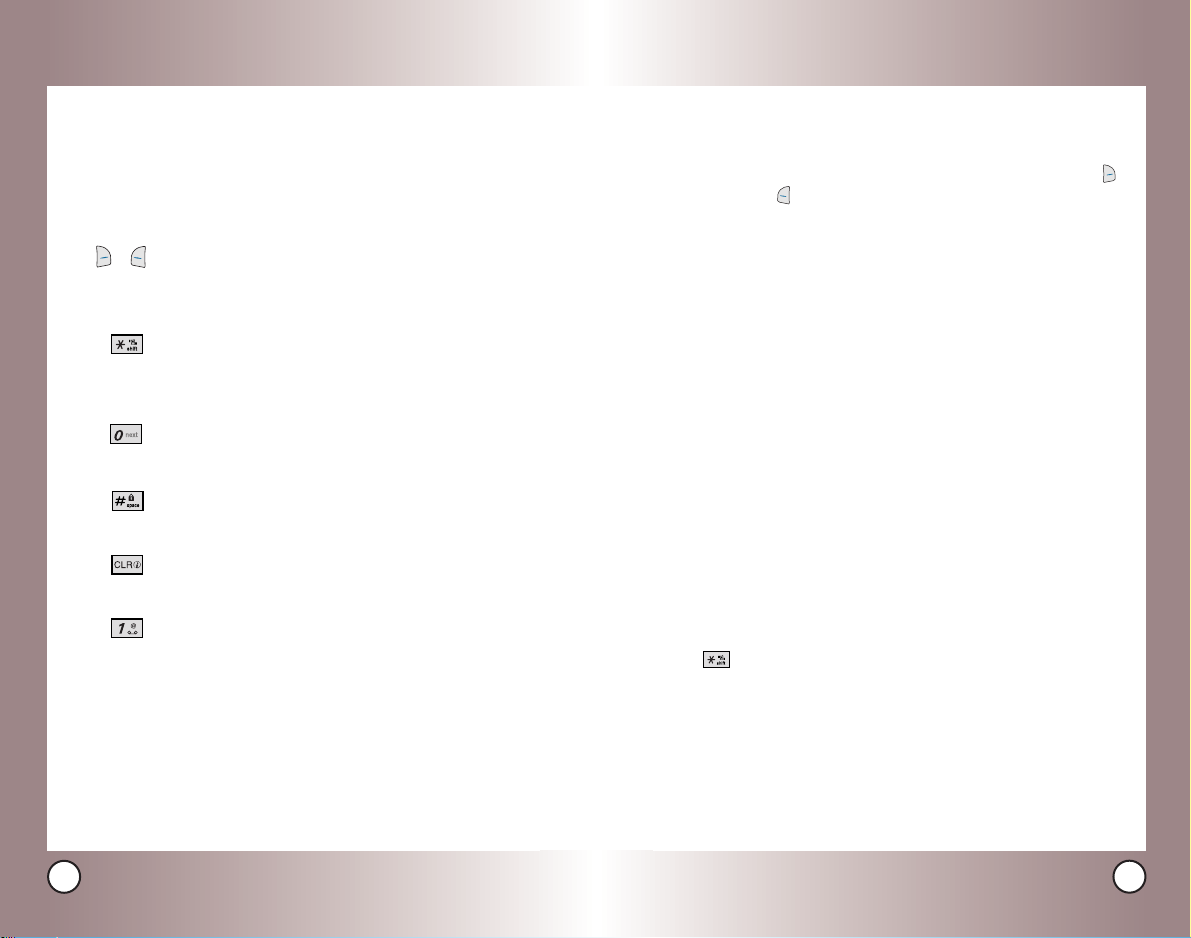
Entering and Editing Infor
Entering and Editing Infor
mation
mation
Text Input
You can input and edit your Banner, Schedule, Contacts, and
messages.
Key Functions
( )
Right Soft Key
access the following text input modes:
T9Word -> Abc -> 123 -> Symbols -> Smiley.
Shift: Press to change case.
T9 : T9Word -> T9WORD -> T9word
Abc : Abc -> ABC -> abc
Next: In T9Word mode, press to display other
matching words.
Space: Press to complete a word and insert a
space.
Clear: Press to delete a single space or character.
Hold to delete words.
Punctuation: In T9Word mode, press to insert
punctuation in a word and complete a sentence.
(or Left Soft Key)
: Press to
Text Input Modes
There are five modes for entering text, numbers, special characters,
and punctuation. In a text entry field, pressing Right Soft Key
(or Left Soft Key ) displays a pop-up list of text modes.
T9Word (T9) Mode
Use to type text using one keystroke per letter. The phone
translates keystrokes into common words using the letters on
each key and a compressed database.
Abc (Multi-tap) Mode
Use to add words to the T9 database.
123 (Numbers) Mode
Use to type numbers using one keystroke per number.
Symbols Mode
Use to insert special characters or punctuation. There are 39
special characters including “SP” which inserts a space and
“LF” which forces text to the next line.
Smiley Mode
Use to insert smiley graphics. There are 40 smiley characters.
Changing Letter Case
Using T9 and Abc text input modes you can set the capitalization.
Press to reach the following:
24
VX6100
Initial Cap (T9Word / Abc)
Only the first letter is capitalized and subsequent letters are lower case.
Caps Lock (T9WORD / ABC)
All letters are capitalized.
Lower Case (T9word / abc)
All letters are in lower case.
VX6100
25
Page 15
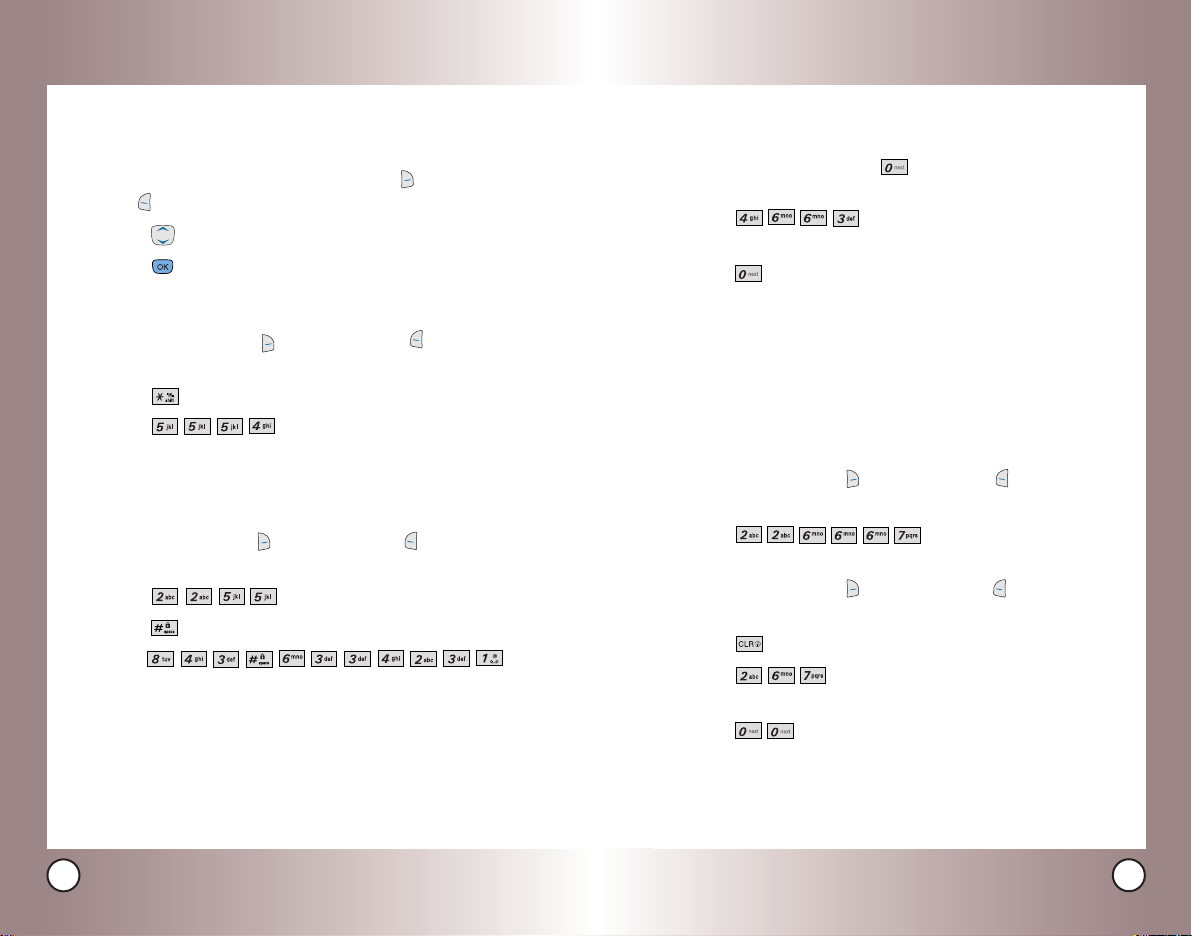
Entering and Editing Infor
Entering and Editing Infor
mation
mation
Text Input Examples
Display the text modes and select a text mode:
1. In a text entry field, press Right Soft Key (or Left Soft
Key ) to display text modes.
2. Press to highlight the text input mode you want to use.
3. Press to select the highlighted text input mode.
Using Abc (Multi-tap) Text Input
1. Press Right Soft Key (or Left Soft Key ) to change to
Abc mode.
2. Press to change to ABC Caps Lock.
3. Press .
LG is displayed.
Using T9 Mode Text Input
1. Press Right Soft Key (or Left Soft Key ) to change to
T9Word mode.
2. Press .
3. Press to complete the word and add a space.
4. Press .
Call the office is displayed.
Using the NEXT Key (T9 Mode)
After you have finished entering a word, if the word displayed
is not the one you want, press to display additional word
choices from the database.
1. Press .
Good is displayed.
2. Press .
The display gives you additional choices such as:
Gone, Hood, etc.
Adding Words to the T9 Database
If a word is not in the T9 database, add it using Abc (Multi-tap)
mode text entry. The word is automatically added to the T9
database.
1. Press Right Soft Key (or Left Soft Key ) to change to
Abc (multi-tap) mode.
2. Press .
bop is displayed.
3. Press Right Soft Key (or Left Soft Key ) to change to
T9 mode to add the word Bop to the T9 database.
4. Press to erase the existing word.
5. Press .
cop is displayed.
6. Press .
bop is displayed.
Home,
26
VX6100
VX6100
27
Page 16
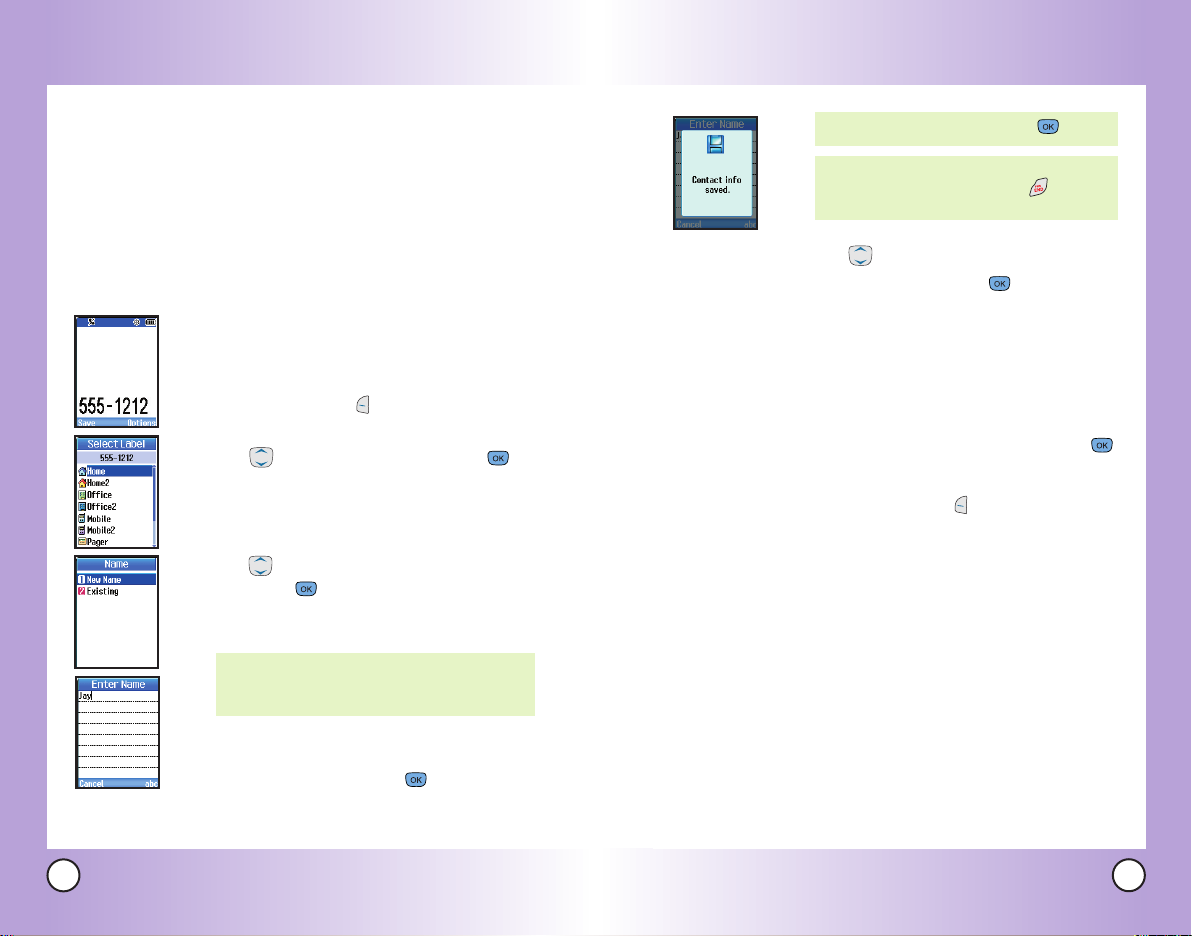
Contacts in Y
Contacts in Y
our Phone’
our Phone’
s Memoryy
s Memor
Contacts Entries
This allows you to have easy access to your most frequently
dialed phone numbers. You may store up to 500 entries with up
to 5 phone numbers each. Each entry may be up to 22
characters. Each phone number may be up to 48 digits.
The Basics of Storing Contacts Entries
1. From standby mode, enter the phone
number you want to save (up to 48 digits).
2. Press Left Soft Key Save.
3. Use to select a Label, then press .
Home / Home2 / Office / Office2 / Mobile
/ Mobile2 / Pager / Fax / Fax2 / None
4. Use to select a new or existing entry,
then press .
New Name / Existing
NOTE: Use Existing to add another phone
number to a contact already stored in
memory.
NOTE: To skip name entry, press .
NOTE: Once the confirmation message is
displayed, you can press to return
to the Main Menu screen.
6. Use to highlight the information you
want to edit, then press .
Name / Number / Add Number /
Add E-mail / No Group / Default
Ringer / Default Txt Msg Ringer /
Memo / Default / Not Secret
7. Change settings as desired, then press .
8. Press Left Soft Key Done to save the
change(s). A confirmation message is
displayed.
28
VX6100
5. Enter a name for the phone number (up to
22 characters), then press .
A confirmation message is displayed briefly.
VX6100
29
Page 17
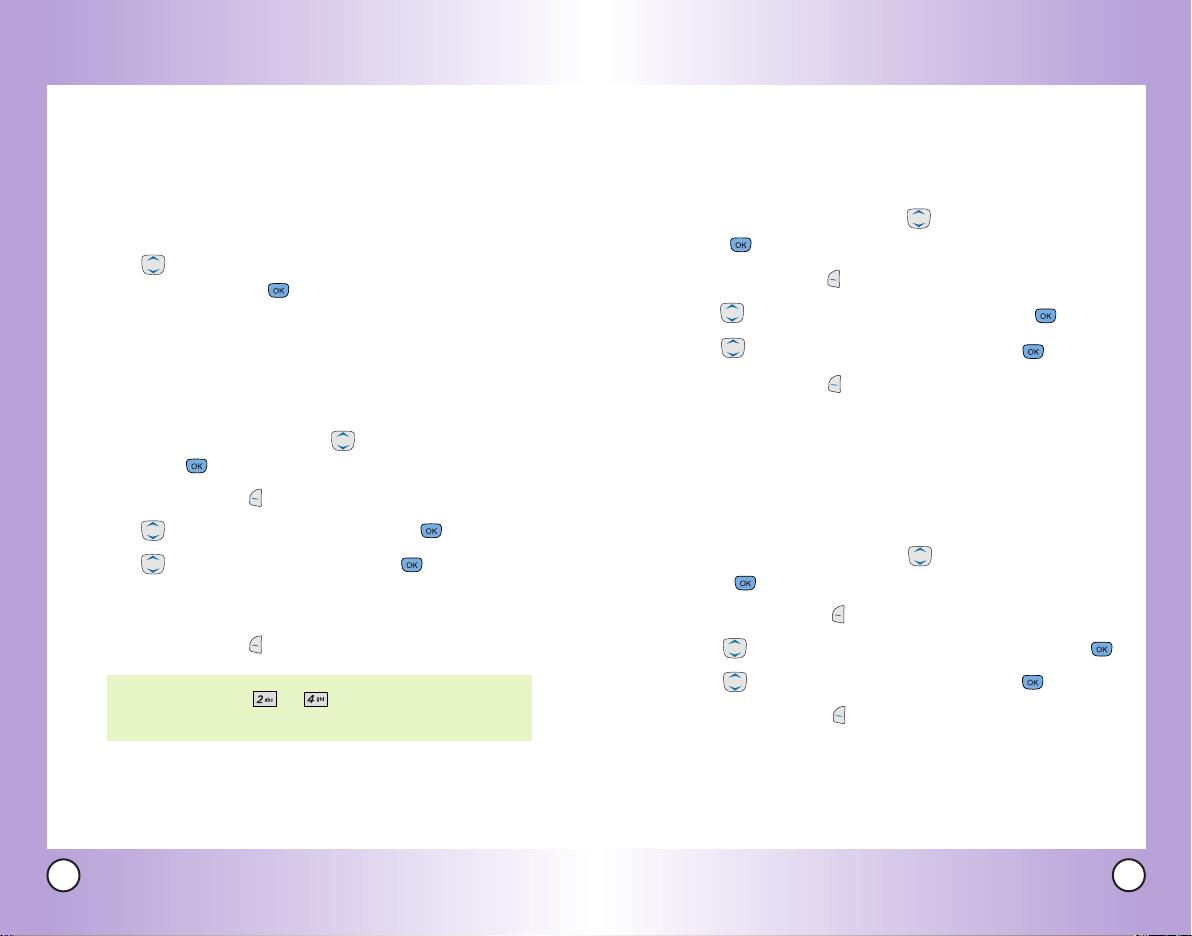
Contacts in Y
Contacts in Y
our Phone’
our Phone’
s Memoryy
s Memor
Options to Customize Your Contacts
Once the basic phone number and name information is stored in
your Contacts, you can edit and customize each entry.
1. Enter the phone number and name as described on the
previous page.
2. Use to highlight the information you want to
customize, then press .
Adding or Changing the Group
Allows you to manage your Contacts entries by organizing
them into groups.
1. Access your Contacts and use to highlight an entry,
then press .
2. Press Left Soft Key Edit.
3. Use to highlight
4. Use to select the Group, then press .
No Group / Family / Friends / Colleagues / Business /
School
5. Press Left Soft Key Done to save the change.
NOTE: Use Menu -> -> to add a new group, change
the name of an existing group, or delete a group.
No Group, then press .
Changing the Call Ringer
Allows you to identify who is calling, by setting different ringers
for different phone numbers in your Contacts. It is automatically
set to the default ringer when the Contact is saved.
1. Access your Contacts and use to highlight an entry, then
press .
2. Press Left Soft Key Edit.
3. Use to highlight
4. Use to select the Ringer Type, then press .
5. Press Left Soft Key Done to save the change.
Changing the Message Ringer
Allows you to identify who is sending you a message, by setting
different ringers for different phone numbers in your Contacts. It
is automatically set to the default ringer when the Contact is
saved.
1. Access your Contacts and use to highlight an entry, then
press .
2. Press Left Soft Key Edit.
3. Use to highlight
4. Use to select the Ringer Type, then press .
5. Press Left Soft Key Done to save the change.
Default Ringer, then press .
Default TXT Msg Ringer, then press .
30
VX6100
VX6100
31
Page 18
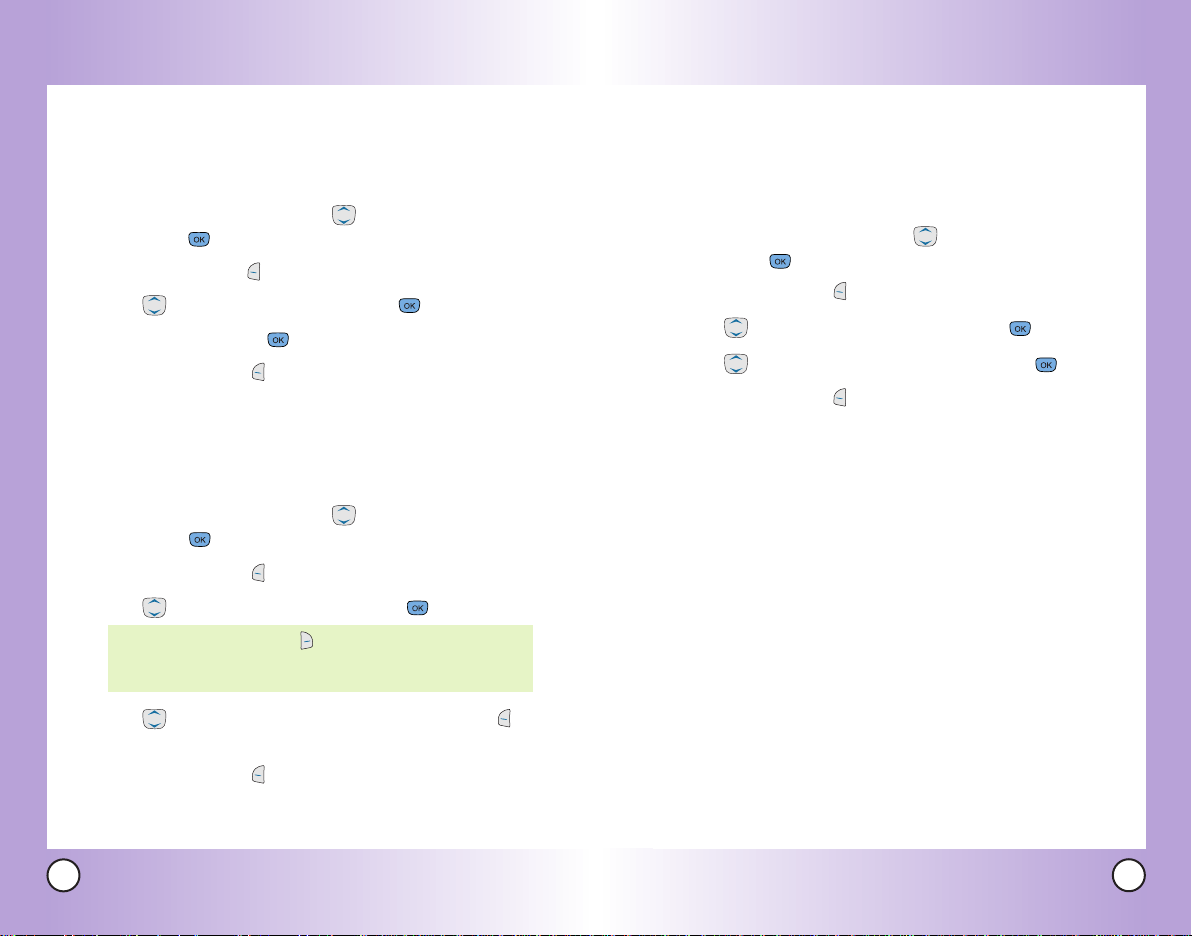
Contacts in Y
Contacts in Y
our Phone’
our Phone’
s Memoryy
s Memor
Adding or Changing the Memo
Allows you to enter up to 64 characters as a memo to the
Contact entry.
1. Access your Contacts and use to highlight an entry,
then press .
2. Press Left Soft Key Edit.
3. Use to highlight
4. Enter text, then press .
5. Press Left Soft Key Done to save the change.
Adding or Changing the Picture ID
Allows the phone to display an image to identify the caller.
1. Access your Contacts and use to highlight an entry,
then press .
2. Press Left Soft Key Edit.
3. Use to highlight
NOTE: Press Right Soft Key More to access three additional
image groups including images, Message Pictures, and
Gallery.
Memo, then press .
Default, then press .
Changing the Secret Setting
Allows you to hide certain entries from being displayed when
your Contacts are searched to view the number, enter the lock
code.
1. Access your Contacts and use to highlight an entry,
then press .
2. Press Left Soft Key Edit.
3. Use to highlight
4. Use to select the Secret setting, then press .
5. Press Left Soft Key Done to save the change.
Not Secret, then press .
4. Use to select a graphic , then press Left Soft Key
Select.
5. Press Left Soft Key Done to save the change.
32
VX6100
VX6100
33
Page 19
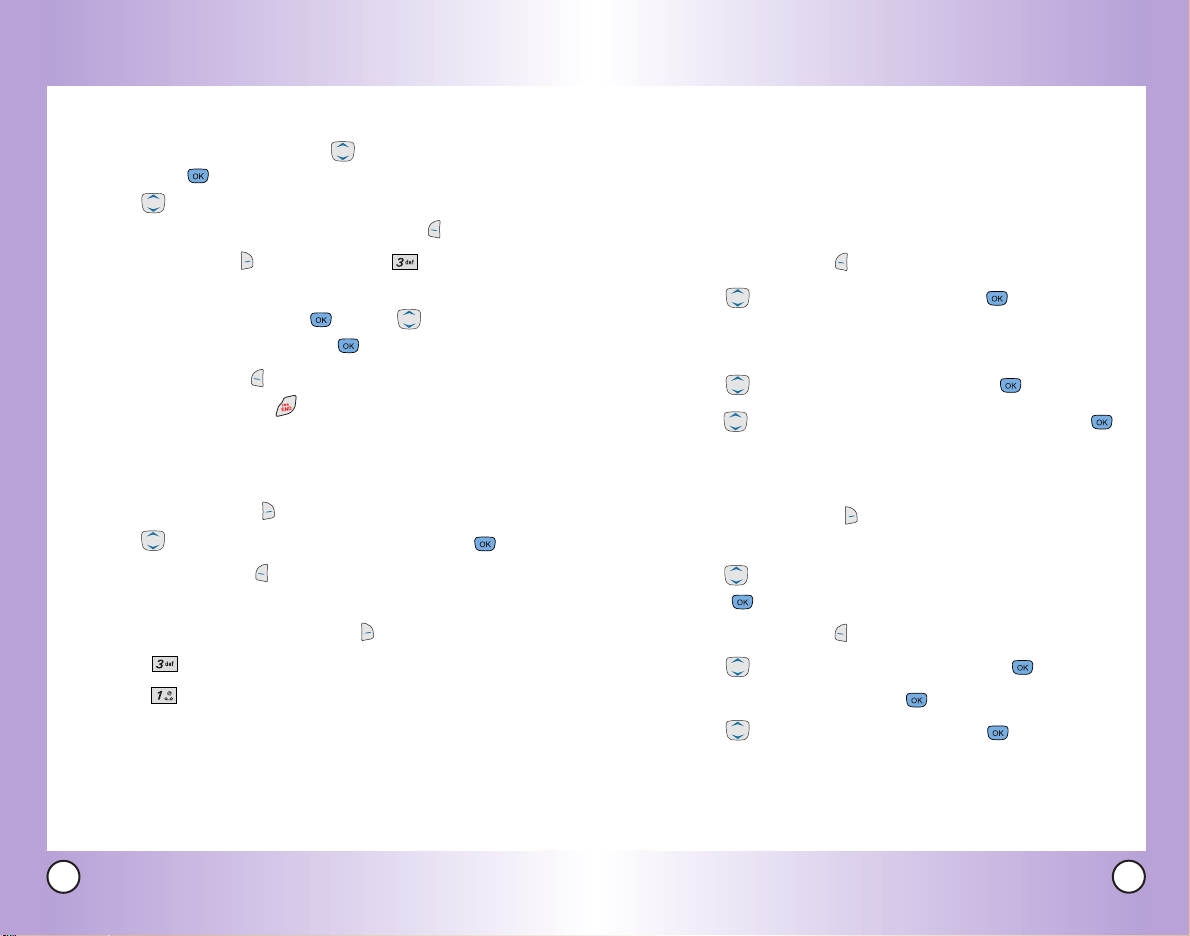
Contacts in Y
Contacts in Y
our Phone’
our Phone’
s Memoryy
s Memor
Adding Speed Dial
1. Access your Contacts and use to highlight an entry,
then press .
2. Use to highlight the phone number you want to set
with a Speed Dial, then press Left Soft Key Edit
3. Press Right Soft Key options, then press Set Speed Dial.
4. Enter a Speed Dial digit.
Use the Keypad
the Speed Dial digit
5. Press Left Soft Key Done to continue editing the
Contact entry, or press to return to the Idle.
Deleting a Speed Dial
1. Press Right Soft Key Contacts.
2. Use to highlight the Contact entry, then press .
3. Press Left Soft Key Edit.
4. highlight the phone number with the speed dial to be
deleted, then press Right Soft Key Options.
5. Press Remove Speed Dial.
6. Press Remove.
A confirmation message is displayed.
press , or use to highlight
, then
press .
, then
.
Editing Contacts Entries
Adding Another Phone Number
From the Main Menu Screen
1. Enter the phone number you want to save (up to 48 digits).
2. Press Left Soft Key Save.
3. Use to highlight a Label, then press .
Home / Home2 / Office / Office2 / Mobile / Mobile2 /
Pager / Fax / Fax2 / None
4. Use to highlight Existing, then press .
5. Use to highlight the existing Contact entry, then press .
A confirmation message is displayed.
Through Contacts
1. Press Right Soft Key Contacts to display your Contacts
alphabetically.
2. Use to highlight the Contact entry you want to edit, then
press .
3. Press Left Soft Key Edit.
4. Use to highlight Add Number, then press .
5. Enter the number, then press .
6. Use to highlight a Label, then press .
A confirmation message is displayed.
34
VX6100
VX6100
35
Page 20
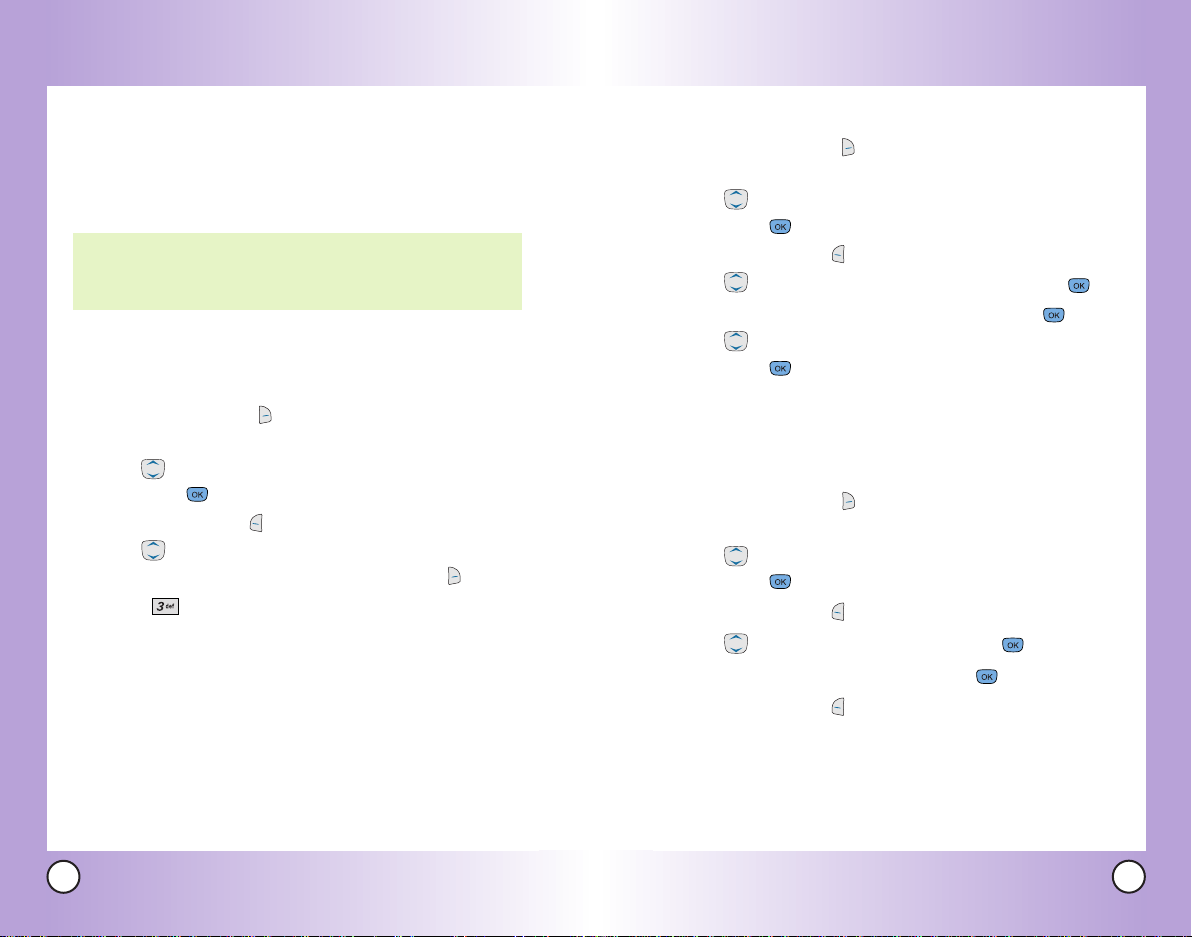
Contacts in Y
Contacts in Y
our Phone’
our Phone’
s Memoryy
s Memor
Default Numbers
The phone number saved when a Contact is created is the
Default Number. If more than one number is saved in a Contact
entry, another number can be designated as the Default Number.
NOTE: The Default Number cannot be deleted by itself. The entire
Contact entry can be deleted or another number can be set
as the Default Number allowing you to delete the original
saved number and keep the Contact entry.
Changing the Default Number
1. Press Right Soft Key Contacts to display your Contacts
alphabetically.
2. Use to highlight the Contact entry you want to edit,
then press .
3. Press Left Soft Key Edit.
4. Use to highlight the phone number you want to set as
the Default Number, then press Right Soft Key Options.
5. Press Set as Default #.
A confirmation message is displayed.
Editing Stored Phone Numbers
1. Press Right Soft Key Contacts to display your Contacts
alphabetically.
2. Use to highlight the Contact entry you want to edit,
then press .
3. Press Left Soft Key Edit.
4. Use to highlight the phone number, then press .
5. Edit the phone number as necessary, then press .
6. Use to confirm the Label for the edited phone number,
then press .
A confirmation message is displayed.
Editing Stored Names
1. Press Right Soft Key Contacts to display your Contacts
alphabetically.
2. Use to highlight the Contact entry you want to edit,
then press .
3. Press Left Soft Key Edit.
4. Use to highlight the name, then press .
5. Edit the name as necessary, then press .
6. Press Left Soft Key Done to save the change.
36
VX6100
VX6100
37
Page 21
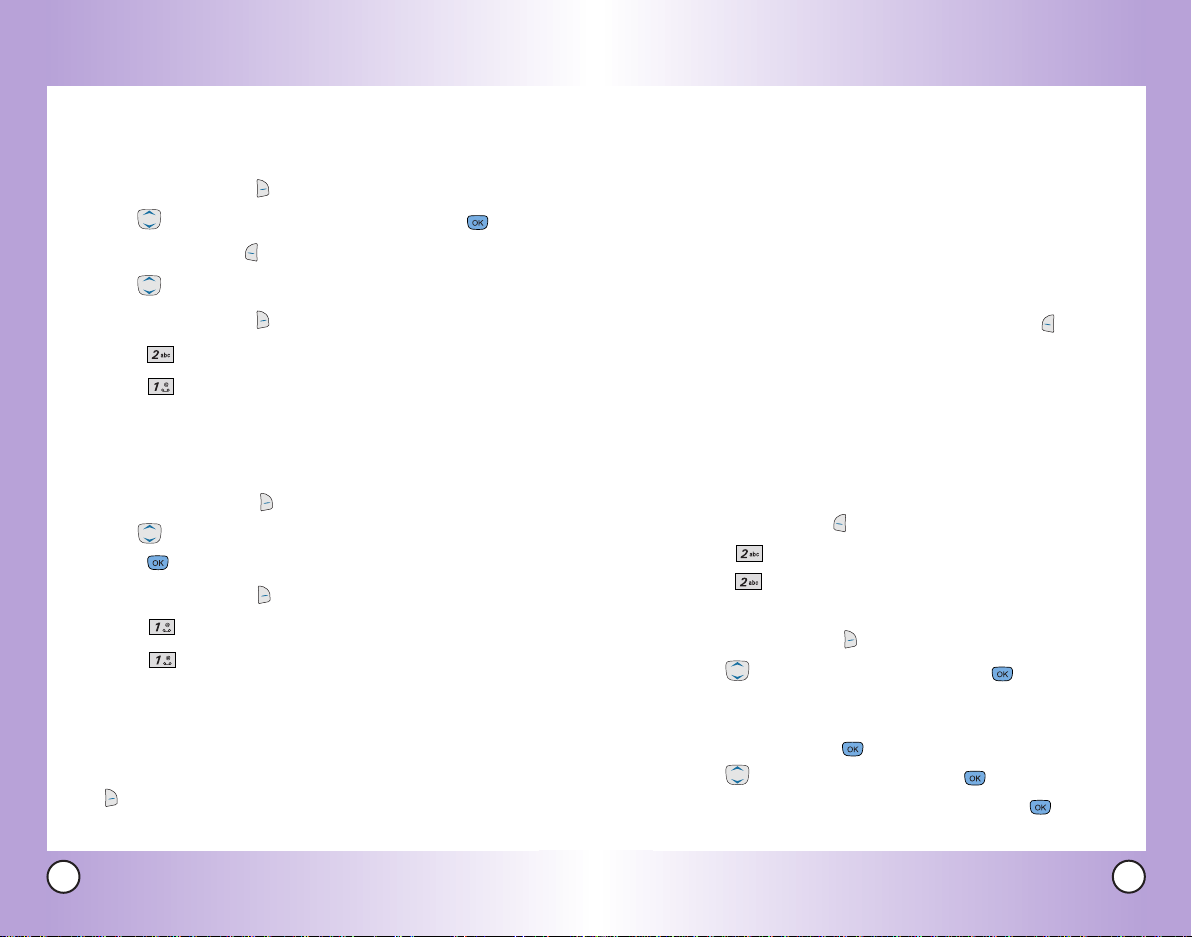
Contacts in Y
Contacts in Y
our Phone’
our Phone’
s Memoryy
s Memor
Deleting
Deleting a Phone Number from a Contact
1. Press Right Soft Key Contacts.
2. Use to highlight the Contact entry, then press .
3. Press Left Soft Key Edit.
4. Use to highlight the phone number to be deleted.
5. Press Right Soft Key Options.
6. Press Erase Number.
7. Press Erase Number.
A confirmation message is displayed.
Deleting a Contact Entry
1. Press Right Soft Key Contacts.
2. Use to highlight the Contact entry to be deleted, then
press .
3. Press Right Soft Key Options.
4. Press Erase Contact.
5. Press Erase.
A confirmation message is displayed.
Additional Ways to Delete a Contact
At any time when your Contacts are displayed, the Right Soft
Key Options gives you the option to erase the highlighted
entry.
Phone Numbers With Pauses
When you call automated systems such as voice mail or credit
billing numbers, you often have to enter a series of numbers.
Instead of entering these numbers by hand, you can store the
numbers in your Contacts separated by special pause
characters (P, T). There are two different types of pauses you
can use when storing a number:
Hard Pause (P)
The phone stops dialing until you press Left Soft Key Release
to advance to the next number.
2-sec Pause (T)
The phone waits 2 seconds before sending the next string of
digits.
Storing a Number with Pauses
1. Press Left Soft Key Menu.
2. Press Contacts.
3. Press New Number.
4. Enter the number.
5. Press Right Soft Key Pause.
6. Use to select pause type, then press .
Hard Pause / 2-sec Pause
7. Enter additional number(s) (e.g., pin number or credit card
number), then press .
8. Use to select a Label, then press .
9. Enter a name (up to 22 characters), then press .
A confirmation message is displayed.
38
VX6100
VX6100
39
Page 22
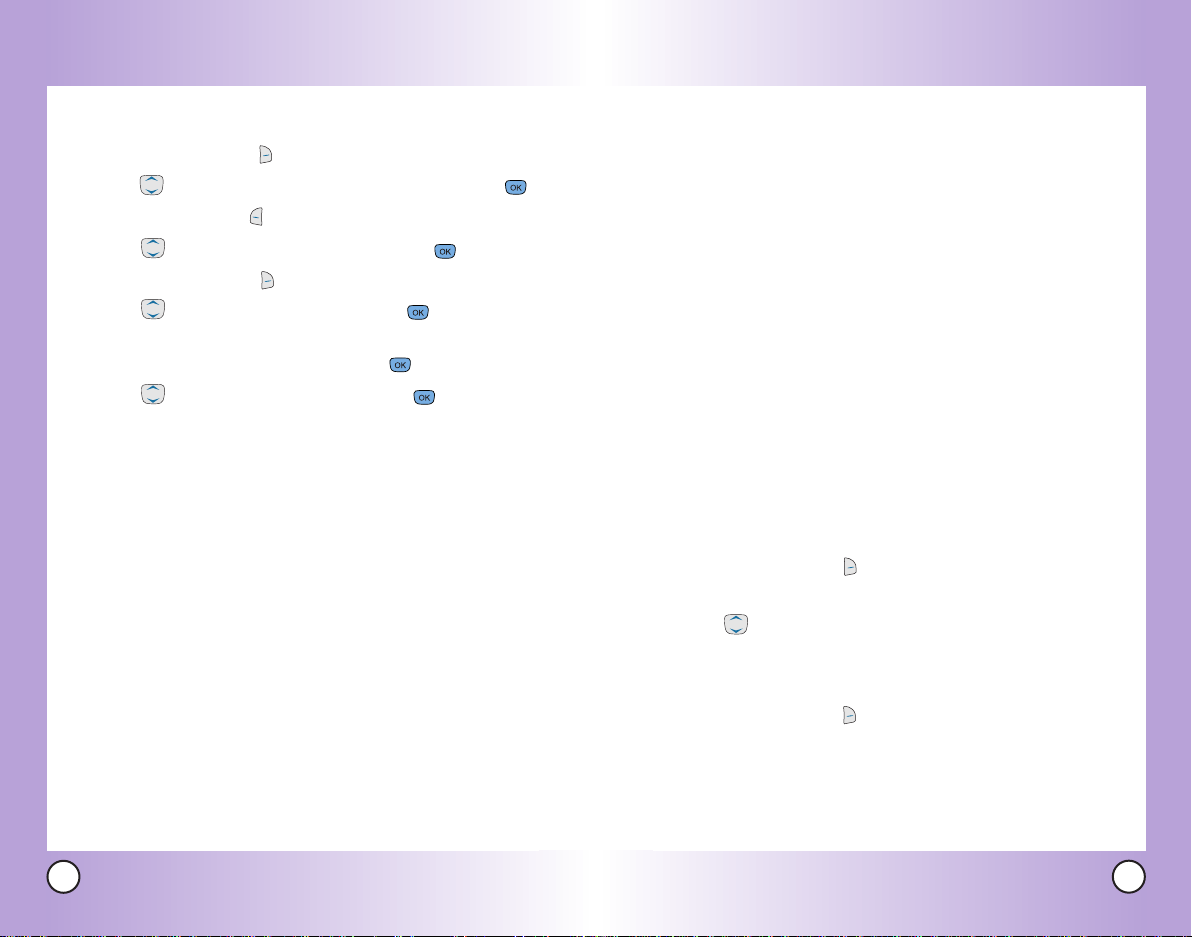
Contacts in Y
Contacts in Y
our Phone’
our Phone’
s Memoryy
s Memor
Adding a Pause to an Existing Number
1. Press Right Soft Key Contacts.
2. Use to highlight the Contact entry to edit, then press .
3. Press Left Soft Key Edit.
4. Use to highlight the number, then press .
5. Press Right Soft Key Pause.
6. Use to select pause type, then press .
Hard Pause / 2-sec Pause
7. Enter additional number(s), then press .
8. Use to confirm the Label, then press .
A confirmation message is displayed.
Searching Your Phone’s Memory
The VX6100 phone is able to perform a dynamic search of the
contents in your phone’s memory. A dynamic search compares
entered letters or numbers against the entries in your Contacts.
A matching list is displayed in descending order. You can then
select a number from the list to call or edit. There are several
ways to search:
● By pressing Alphabetically
● Searching by Letter
● Searching by Options
- Find Name
- Find Number
- Find Speed Dial
- Find Group
- Find E-mail
Scrolling Through Your Contacts
1. Press Right Soft Key Contact to display your Contacts
alphabetically.
2. Use to scroll through the list.
Searching by Letter
40
VX6100
1. Press Right Soft Key Contact to display your Contacts
alphabetically.
2. Press (or press repeatedly) the key on the keypad that
corresponds with the search letter.
VX6100
41
Page 23
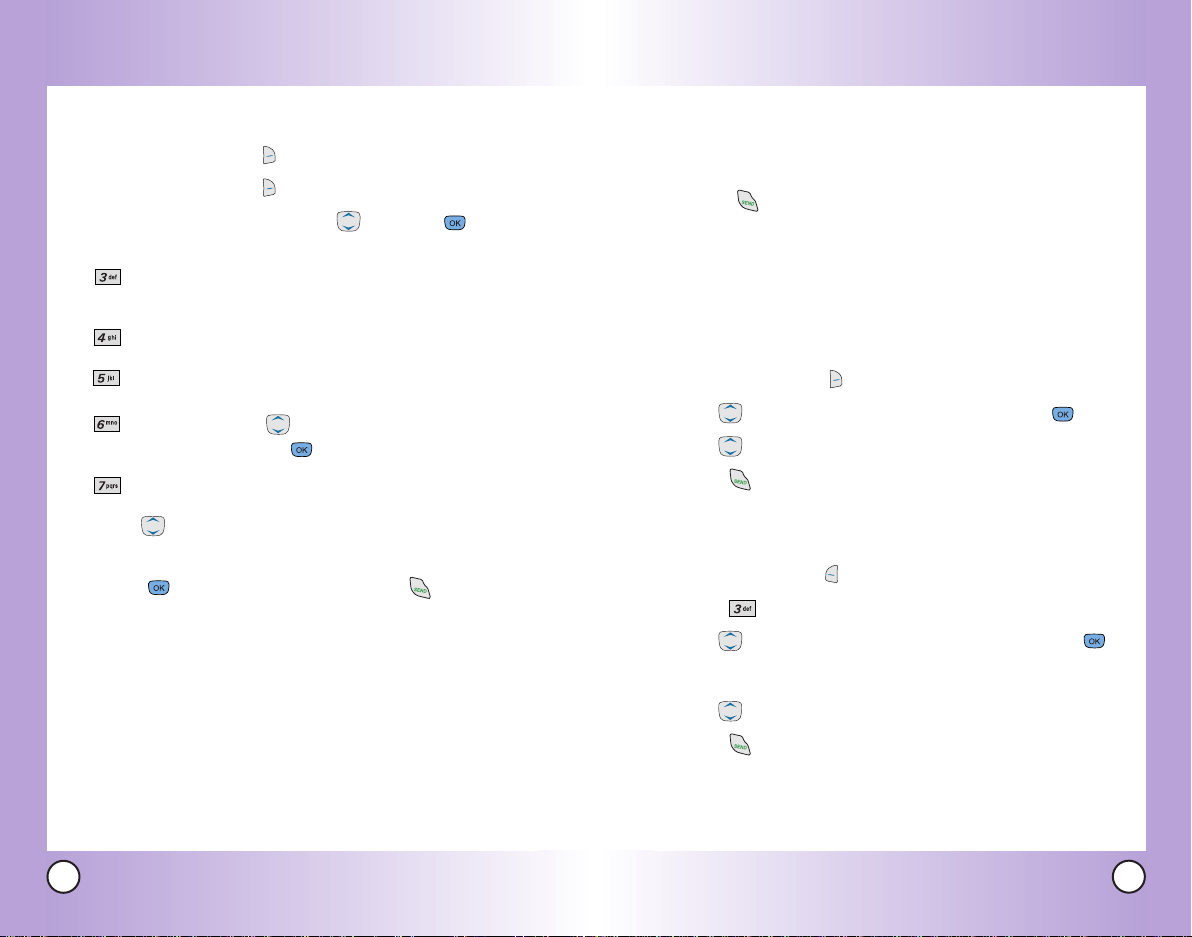
Contacts in Y
Contacts in Y
our Phone’
our Phone’
s Memoryy
s Memor
Searching Options
1. Press Right Soft Key Contacts.
2. Press Right Soft Key Options.
3. Select the search criterion (use and press , or press
the corresponding number on the keypad):
Find Name - Enter the character(s) to search for (such
as the first letter(s) of the name).
Find Number - Enter the number(s) to search.
Find Speed Dial - Enter the speed dial number(s) to
search.
Find Group - Use to highlight the group to
search for, then press .
Find E-mail - Enter the E-mail to search.
4. Use to highlight a matched entry from the list of
matches displayed.
5. Press to see more information or press to place a call.
Making a Call From Your Phone’s Memory
Once you have stored phone numbers into your Contacts, you
can place calls to those numbers quickly and easily.
●
Press after searching for a phone number in Contacts
or Recent Calls.
●
Use Speed Dialing.
●
Use Voice Command.
From Contacts
1. Press Right Soft Key Contacts to display your Contacts list.
2. Use to highlight the Contact entry, then press .
3. Use to highlight the phone number.
4. Press to place the call.
From Recent Calls
1. Press Left Soft Key Menu.
2. Press Recent Calls.
3. Use to highlight the type of recent call, then press .
Dialed Calls/Received Calls/Missed Calls
4. Use to highlight the phone number.
5. Press to place the call.
42
VX6100
VX6100
43
Page 24
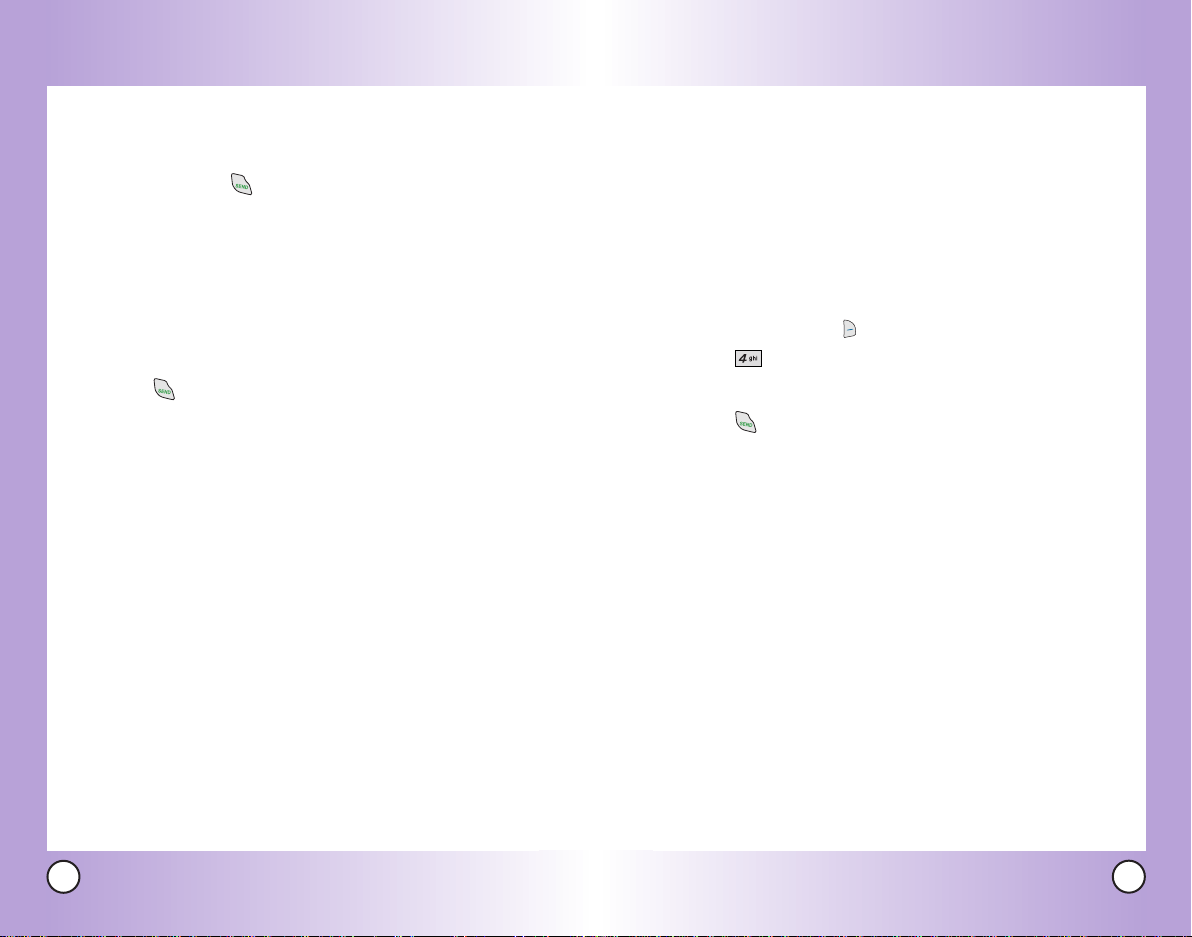
Contacts in Y
Contacts in Y
our Phone’
our Phone’
s Memoryy
s Memor
Single Digit Speed Dialing
1. Press and hold the speed dial digit or press the speed dial
digit, then press .
Double Digit Speed Dialing
1. Press the first digit of the Speed Dial, then press and hold
the second digit of the Speed Dial
or
Press the first and second digits of the Speed Dial, then
press .
Voice Command Dialing
1. Press Voice Command Key.
2. When prompted, say "Contacts."
3. When prompted, say the name of the Contact entry.
4. When prompted, say "Yes" to confirm the Contact name.
Prepending a Stored Number
Prepend can be used if you are out of your home system area
and need to add the area code to an existing number. When a
Contacts entry or message callback number is displayed on
screen, you can add to the beginning of the original number.
However, you cannot edit the original number.
1. Recall a number in your Recent Calls(Dialed, Received,
Missed).
2. Press Right Soft Key Options.
3. Press Prepend.
4. Enter the prepend digits to the phone number.
5. Press to place the call.
44
VX6100
VX6100
45
Page 25
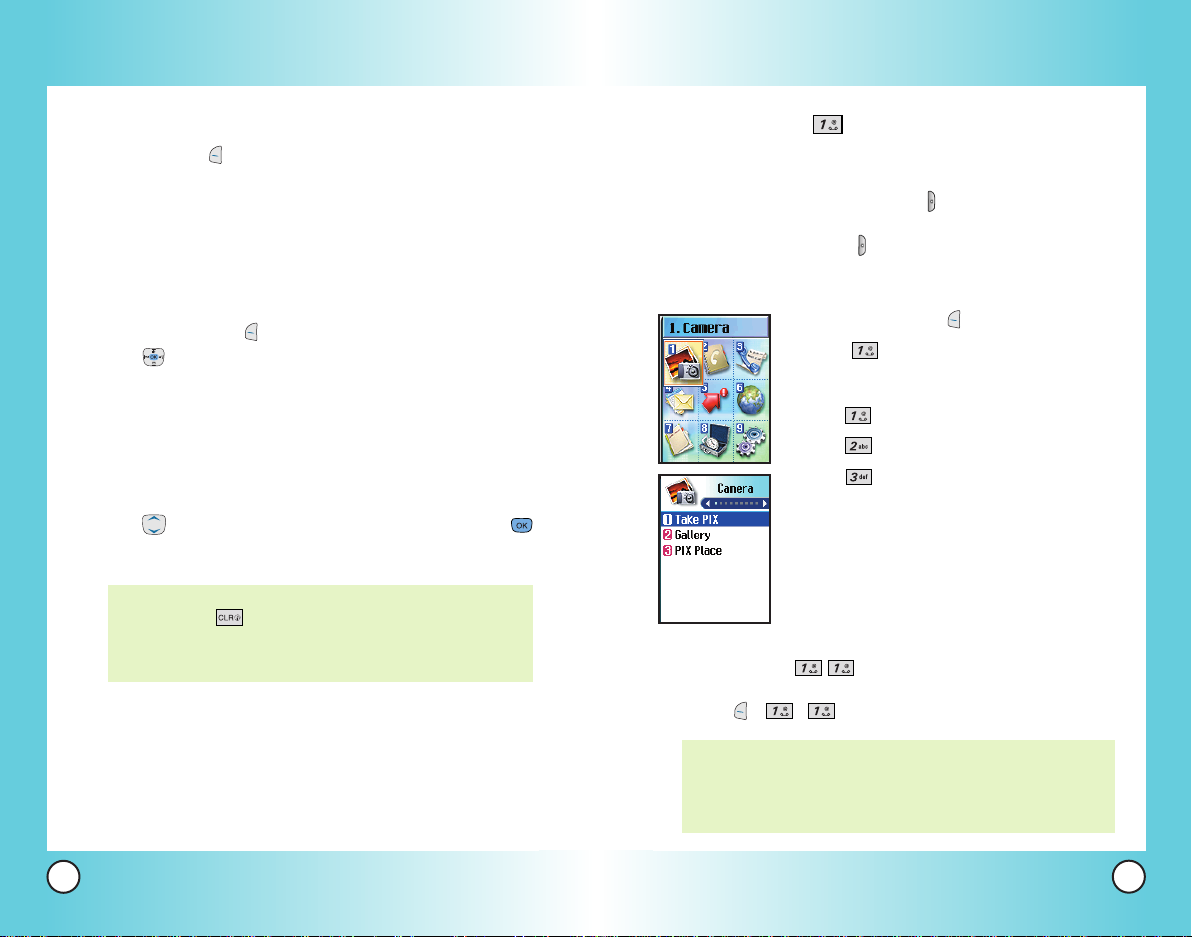
Using Phone Menus
Using Phone Menus
Menu Access
Press Left Soft Key Menu to access nine phone menus. There
are two methods of accessing menus and sub-menus:
●
Use the navigation key to highlight and select, or
●
Press the number key that corresponds to the menu(or
sub-menu).
For example:
1. Press Left Soft Key Menu to display the nine menu items.
Use to scroll through the list of menus.
2. Press the number key that corresponds to the menu item
you want to select.
The sub-menu list will be displayed.
3. Press the number key that corresponds to the sub-menu
you want to access.
4. Use to highlight your preferred setting, then press
to select it.
NOTE: Press to go back one step (while accessing a
menu or selecting a setting). Changes to settings will
not be saved.
Camera (Menu )
Quick Access to Camera Feature
Press and hold the Side Camera key( ) to quickly access the
camera feature. The lens is protected by a cover therefore slide
the cover down and press ( ) again to snap a picture.
Access and Options
1. Press Left Soft Key Menu.
2. Press Camera.
3. Select a sub-menu.
●
Take PIX
●
Gallery
●
PIX Place
Take PIX (Menu )
46
VX6100
1. Press , , .
The text line below the phone icons indicates current
NOTE:
camera resolution, zoom, and number of photos saved in
your Gallery followed by the maximum number of
photos you can take.
VX6100
47
Page 26
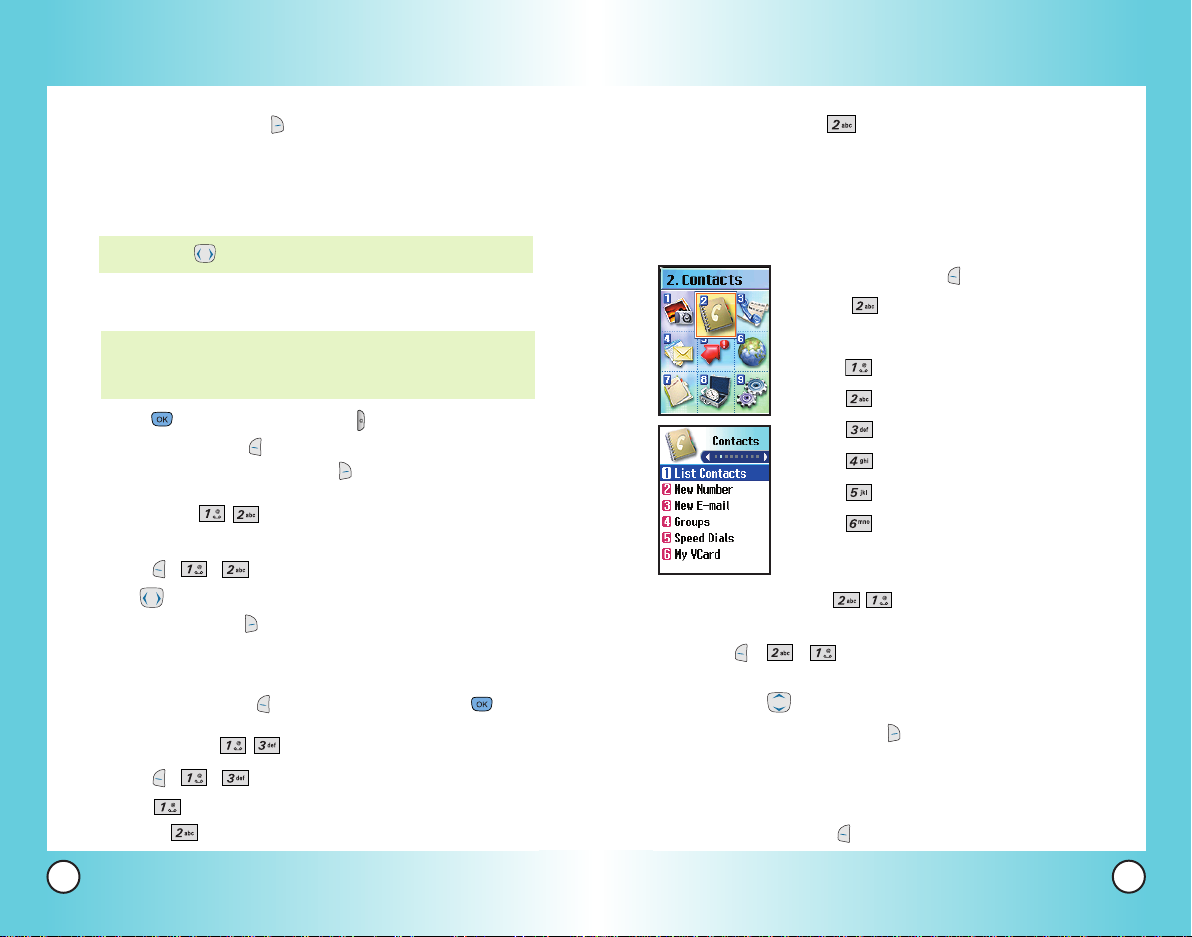
2. Press Right Soft Key Options and change any of the
following settings as necessary.
Self Timer /Resolution / Brightness / White Balance /
File Quality / Shutter Sound / Color Effects /
Multishot / Flash
NOTE: Use to zoom in/out.
3. Slide the protective lens cover down, activating the
LCD screen to function as the camera view-finder.
To take a photo of yourself, use the mirror on the top
NOTE:
front of the phone. When your image is centered in the
mirror, take the photo using the side camera key.
4. Press (or the Side Camera key )to take a picture.
5. Press Left Soft Key Save to save the photo into your
Gallery, or Press Right Soft Key Reject.
Gallery (Menu )
Allows you to view
photos stored in the phone.
1. Press , , .
2. Use to move the blue select box to one of your pictures, then
press Right Soft Key Options to select one of the following:
Send / To PIX Place / Set As /
/
Unlock
Press Left Soft Key Camera to take a photo .
3.
Rename/ Erase
Enlarge / Lock /
/
Erase
All / Picture Info
PIX Place (Menu )
1. Press , , .
2. Press to launch the MiniBrowser (charges will apply),
or press to exit.
Contacts (Menu )
The Contacts Menu allows you to store names, phone numbers
and other information in your phone’s memory. When you
access your Contacts, the number in parentheses represents
the number of entries you have stored (up to 500).
Access and Options
1. Press Left Soft Key Menu.
2. Press Contacts.
3. Select a sub-menu.
●
List Contacts
●
New Number
●
New E-mail
●
Groups
●
Speed Dials
●
My VCard
List Contacts (Menu )
Allows you to view your Contacts list.
1. Press , , .
2. Options from here:
● Press to scroll through your Contacts alphabetically.
Press Right Soft Key Options to select one of
●
the
following:
Send TXT Msg /Send PIX Msg / Find Name /
Find Number / Find Speed Dial / Find
Group / Find E-mail / Erase
●
Press Left Soft Key Newto store a new number or new e-mail.
48
VX6100
VX6100
49
Page 27
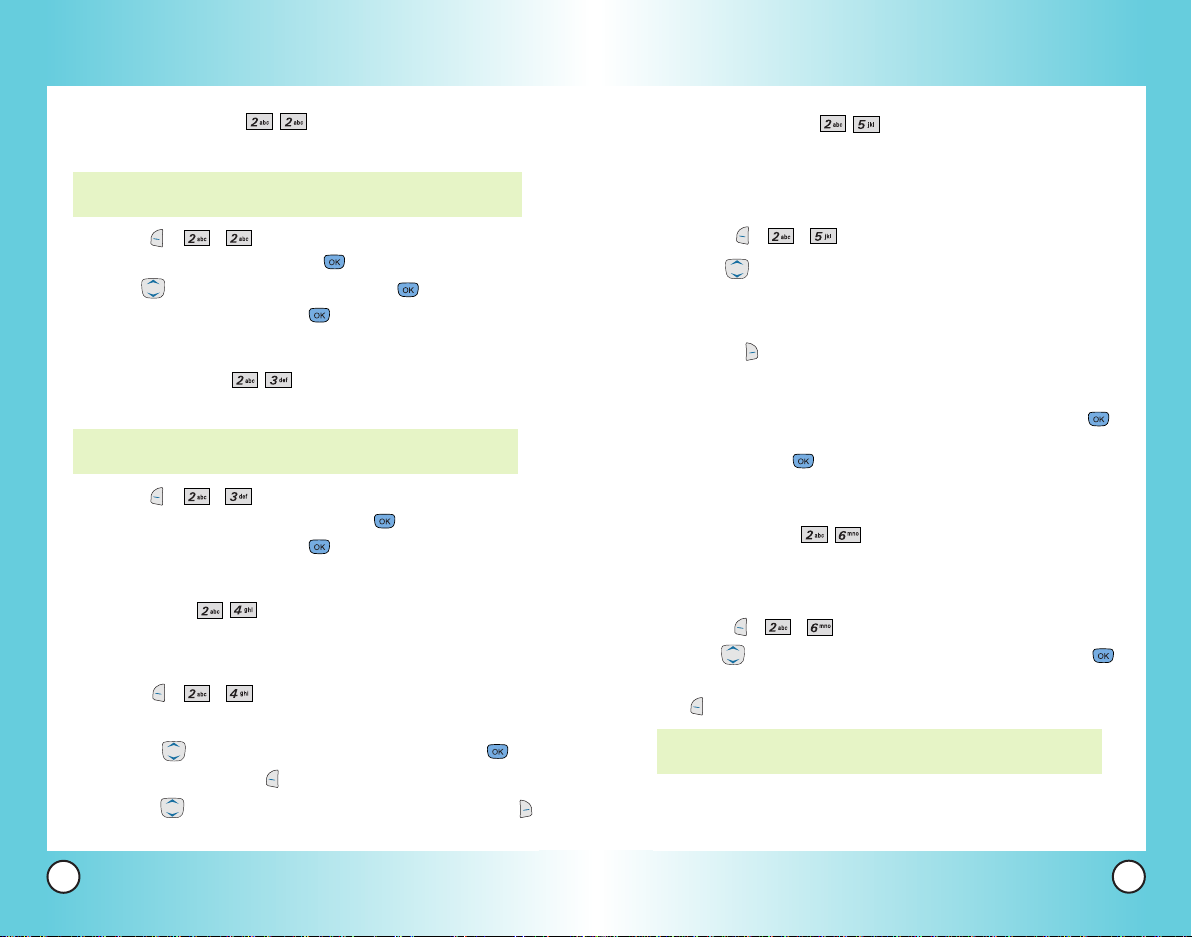
Using Phone Menus
Using Phone Menus
New Number (Menu )
Allows you to add a new number to your Contacts.
NOTE: The number is saved as a new Contact. To save the number
into an existing Contact, edit the Contact entry.
1. Press , , .
2. Enter the number, then press .
3. Use to select the Label, then press .
4. Enter the name, then press .
5. Continue saving the entry as necessary.
New E-mail (Menu )
Allows you to save a new e-mail address to your Contacts.
NOTE: The e-mail is saved as a new Contact. To save the e-mail
into an existing Contact, edit the Contact entry.
1. Press , , .
2. Enter the e-mail address, then press .
3. Enter the name, then press .
4. Continue saving the entry as necessary.
Groups (Menu )
Allows you to view your grouped Contacts, add a new group,
change the name of a group, or delete a whole group.
1. Press , , .
2. Options from here:
●
Use to highlight a group to view, then press .
●
Press Left Soft Key Add to add a new group to the list.
●
Use to highlight a group
press Right Soft Key
, then
Options to change the name of the group or delete the group.
Speed Dials (Menu )
Allows you to view your Speed Dials list, designate new speed
dial for numbers entered in your Contacts, or remove speed
dial designations.
1. Press , , .
2. Use to scroll through your Speed Dials list.
3. Options from here:
●
Highlight a Speed Dial position, then press Right Soft
Key Options.
Next Empty / Remove / Remove All
●
Highlight an empty Speed Dial position, then press .
Highlight a Contact entry for the speed dial position,
then press twice.
A confirmation message is displayed.
My VCard (Menu )
Allows you to enter your own virtual business card to be used
in e-mails or EMS messages.
1. Press , , .
2. Use to select the information you want to edit, then press .
3. Edit the information as necessary, then press Left Soft Key
Done to save the changes.
NOTE: You cannot edit your VCard phone number, however you
may add an additional phone number.
50
VX6100
VX6100
51
Page 28
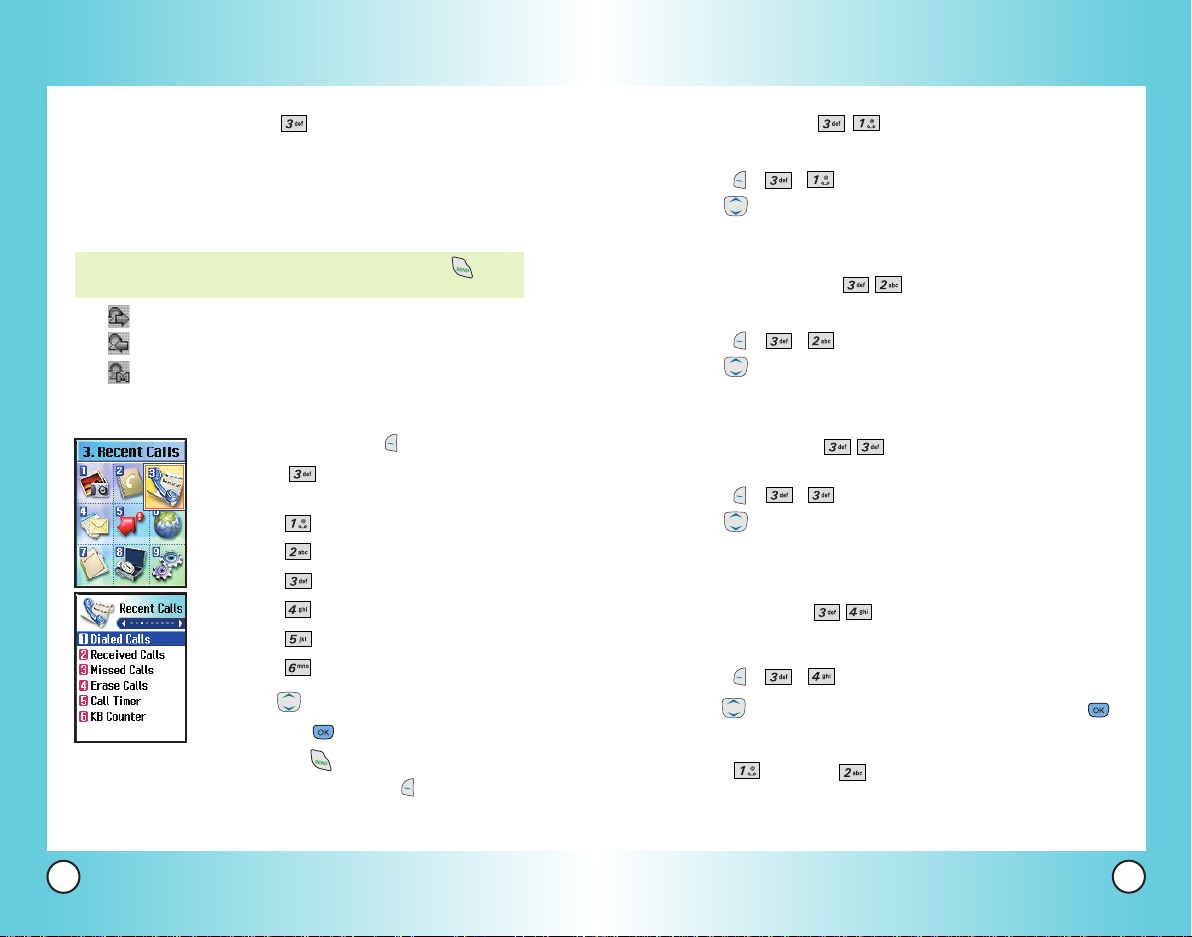
Using Phone Menus
Using Phone Menus
Recent Calls (Menu )
The Recent Calls Menu is a list of the last phone numbers(or
Contact entries)for calls you placed, accepted, or missed. It is
continually updated as new numbers are added to the
beginning of the list and the oldest entries are removed from
the bottom of the list.
NOTE: To view a quick list of all your recent calls, press from
the Main Menu.
●
●
●
Access and Options
indicates a dialed call.
indicates a received call.
indicates a missed call.
1. Press Left Soft Key Menu.
2. Press Recent Calls.
3. Select a sub-menu.
●
●
●
●
●
●
4. Use to highlight an entry, then
●
Press to view the entry.
● Press to place a call to the number.
●
Press Right Soft Key Optionsto select:
Save / Send TXT Msg / Send PIX Msg /
Prepend /Erase / Erase All
Dialed Calls
Received Calls
Missed Calls
Erase Calls
Call Timer
KB Counter
Dialed Calls (Menu )
Allows you to view the list of outgoing calls; up to 30 entries.
1. Press , , .
2. Use to scroll through the list.
Received Calls (Menu )
Allows you to view the list of incoming calls; up to 30 entries.
1. Press , , .
2. Use to scroll through the list.
Missed Calls (Menu )
Allows you to view the list of missed calls; up to 30 entries.
1. Press , , .
2. Use to scroll through the list.
Erase Calls (Menu )
Allows you to erase selected call list(s).
1. Press , , .
2. Use to highlight the list of calls to erase, then press .
Dialed Calls / Received Calls / Missed Calls / All Calls
3. Press Erase or Cancel.
52
VX6100
VX6100
53
Page 29
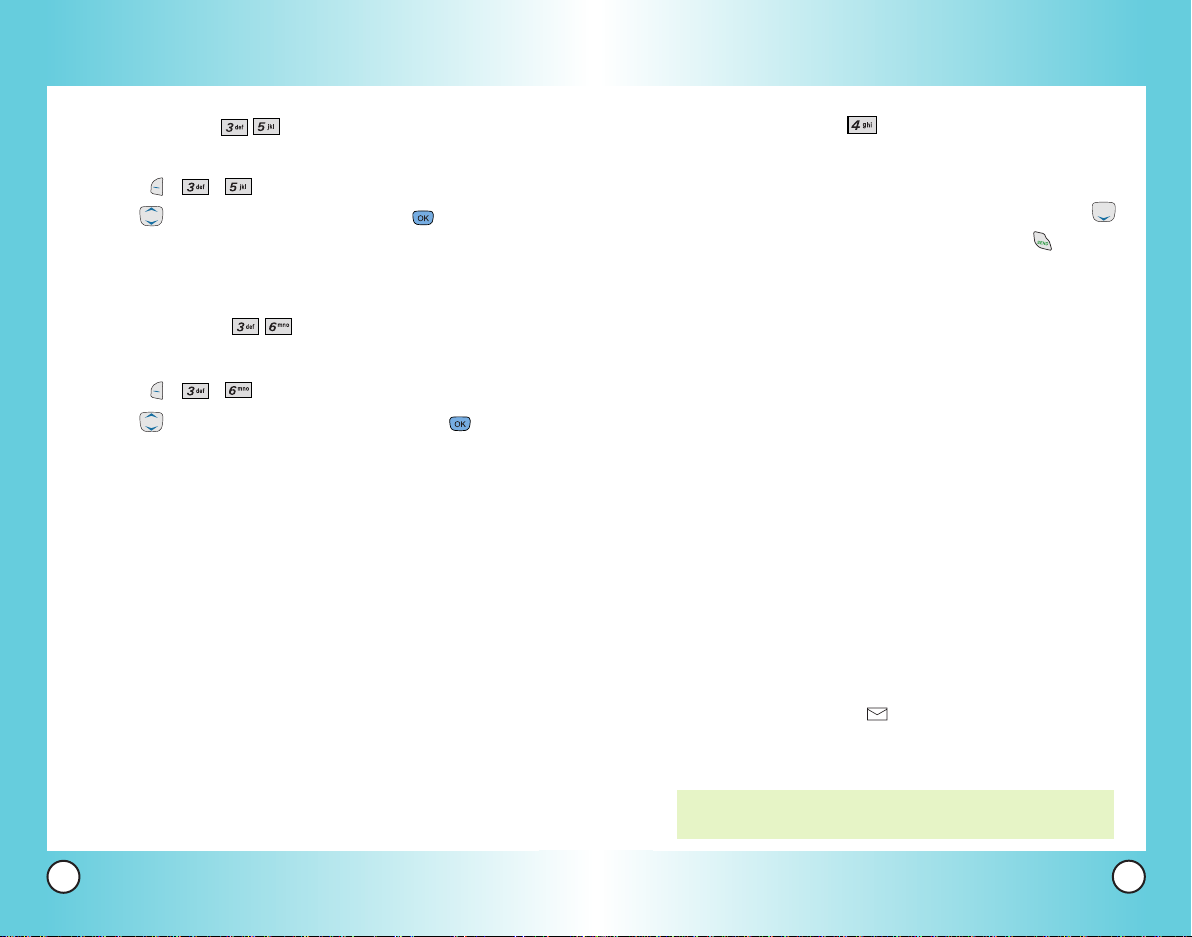
Using Phone Menus
Using Phone Menus
Call Timer (Menu )
Allows you to view the duration of selected calls.
1. Press , , .
2. Use to highlight a call list, then press .
Last Call / Home Calls / Roam Calls / All Calls
KB Counter (Menu )
Allows you to view the list of received and transmitted data calls.
1. Press , , .
2. Use to highlight a data call list, then press .
Received / Transmitted / Total
Messages (Menu )
Text messages, Picture messages, pages and the voice mail box
become available as soon as the phone is powered on.
●
Check types of messages by pressing the message key .
●
Make a call to the callback number by pressing during a
message check.
●
Read and edit messages saved in the Outbox during
transmission and send them.
The phone can store up to 216 messages (for example, 1 voice
message, 50 inbox text messages, 50 inbox picture noti messages,
20 inbox picture messages, 50 outbox text messages, 20 outbox
picture messages, 15 saved text messages, 10 saved picture
messages). The VX6100 supports up to 160 characters per text
message including header information. The information stored
in the message is determined by phone mode and service
capability. Other limits to available characters per message may
exist. Please check with your service provider for system
features and capabilities.
New Message Alert
There are three ways your phone alerts you to new messages.
1. The phone displays a message on the screen.
2. One of five ring types is heard, if selected.
3. The message icon ( ) is displayed on the screen.
In the case of an urgent message, the icon will flash and
Urgent message is displayed.
54
VX6100
NOTE: If you receive the same message twice, your phone deletes
the older one and the new one is stored as a Duplicate.
VX6100
55
Page 30
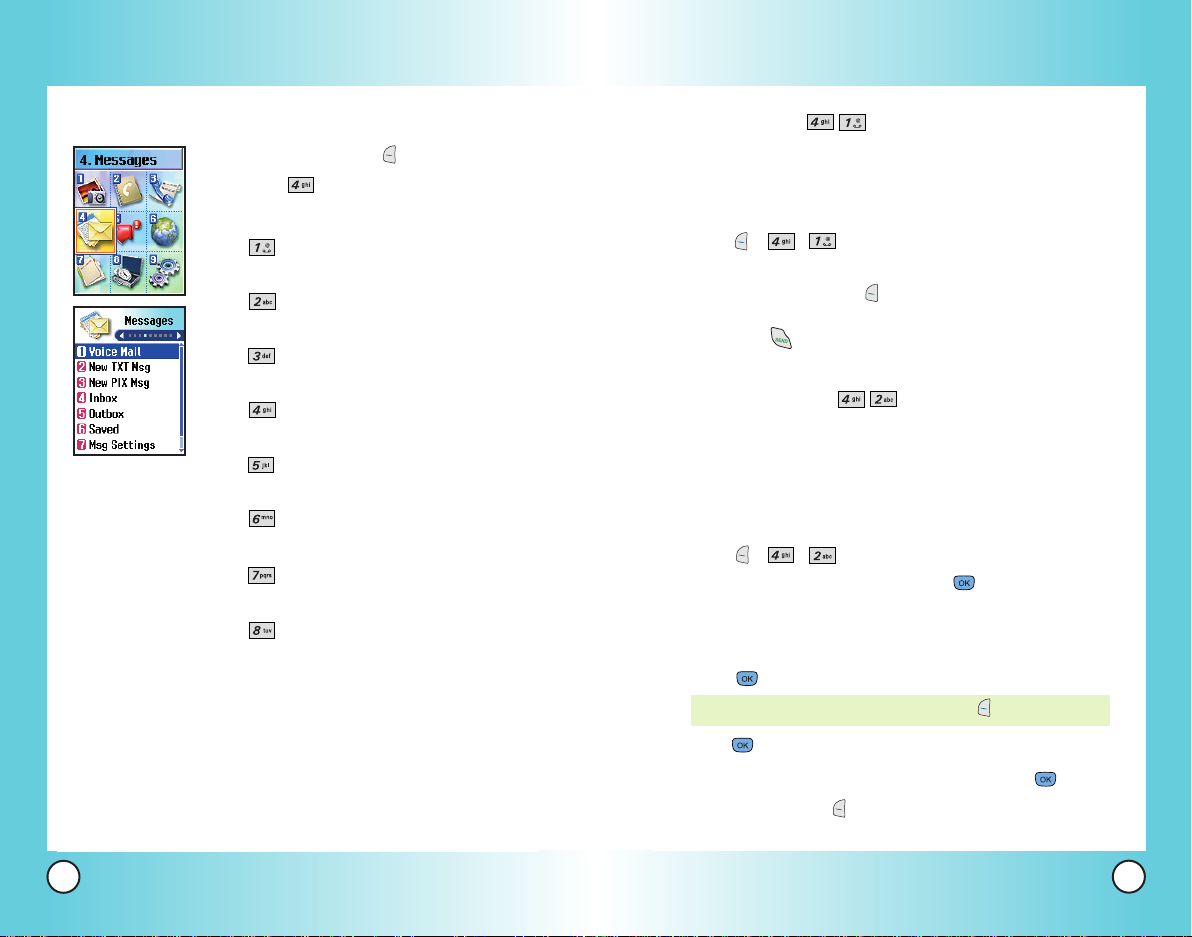
Using Phone Menus
Using Phone Menus
Access and Options
1. Press Left Soft Key Menu.
2. Press Messages.
3. Select a sub-menu.
●
●
●
●
●
●
●
●
Voice Mail: Shows the number of
messages in voice mail box.
New TXT Msg: Sends a text
message.
New PIX Msg: Sends a picture
message.
Inbox: Shows the list of received
messages.
Outbox: Shows the list of sent
messages.
Saved: Shows the list of saved
and draft messages.
Msg Settings: Selects messages
setting.
Erase All: Deletes all stored
messages.
Voice Mail (Menu )
Allows you to view new voice messages recorded in the voice
mail box. Once you exceed the storage limit, old messages are
overwritten. Your phone alerts you when you have a new voice
message.
1. Press , , .
2. Options from here:
●
Press Left Soft Key Clear to delete information,
then select Clear count.
●
Press to listen to the message(s).
New TXT Msg (Menu )
Allows you to send text messages, pages, and e-mail
transmissions. Each message has a destination (Address 1) and
information (Message). These are dependent upon the type of
message you want to send.
The Basics of Sending a Text Message
1. Press , , .
2. With highlight on Address 1, press , then enter the
destination address.
●
SMS phone number for a text message or page.
●
E-mail address for an e-mail message.
3. Press .
NOTE: To send a page, press Left Soft Key Send.
56
VX6100
4. Press to access the message screen.
5. Type your message (text or e-mail), then press .
6. Press Left Soft Key Send.
A confirmation message is displayed.
VX6100
57
Page 31

Using Phone Menus
Using Phone Menus
NOTE: If you send an SMS message to a phone without
SMS, you will still be notified that the message was
sent, however the message will not be received.
Customizing the Text Message Using Options
1. Create a new message.
2. Press Right Soft Key Options.
3. Select the option(s) to customize.
Send Sends the message.
Priority Gives priority to the message.
Normal / Urgent
Callback # Inserts a pre-programmed callback number
with your message.
On / Off / Edit
Delivery Notice
Automatically acknowledges properly
delivered messages to the recipient(s).
Enhanced / Normal
Save Message Saves the message into the saved folder.
4. Complete and send the message.
NOTE: Fees apply for text messages/ alerts both sent and
received.
Using Contacts to Send a Text Message
You can designate an entry saved in your Contacts as Address 1
instead of manually entering the destination.
1. Press , , .
2. Press Left Soft Key Contacts.
3. Press Contacts or Recent Call.
4. Use to highlight the Contact entry containing the
destination, then press .
5. Use to highlight the SMS phone number or e-mail
address, then press .
NOTE: The Address 1 feature allows multi-sending of up to 10
total addresses.
6. Complete the message as necessary.
Text Options
While you are composing the text of a message you can
choose to insert customized phrases without having to type..
1. Create a new message.
2. Use to highlight Message insert comma then press .
3. Press Right Soft Key Options.
4. Use to select a setting, then press .
Insert Quick-Text
Inserts predefined phrases.
Yes / No / Call Me / Need Directions /
Where Are You? / Will Call Later /
Busy / On My Way / Will Arrive 15
Minutes / Thank You / Love You
58
VX6100
VX6100
59
Page 32

Using Phone Menus
Using Phone Menus
Insert Object Inserts objects into the message.
Small Pictures / Large Pictures / My
Pictures / Sounds / My Melodies /
Animations / My Animations
Format Text Allows you to change the look of the text.
Alignment / Font Size / Font Style /
Text Color / Background
Save Quick-Text
Allows you to define phrases to insert as
Insert Quick-Text.
Insert Signature
Inserts a predefined signature.
Custom / My VCard
5. Complete and send or save the message.
Message Icon Reference
Icons
Sent
Fail
Delivery
Lock
Multi-
sending
Pending
Descriptions
Messages saved in Short Message Center (SMC) have
been transmitted.
Indicates a failed message transmission.
Message has been delivered.
Indicates that message is locked.
Indicates more than one designated recipient.
Transmission is unavailable in a no service area.
Messages are pending transmission.Pending messages
are transmitted automatically when digital mode becomes
available.
New PIX Msg (Menu )
1. Press , , .
2. Enter the message destination in Address 1, then press .
●
Phone number for a picture message.
●
E-mail address for an e-mail message.
3. Use to highlight Subject (and/or Text), then press .
4.
Enter text, then press
5.
Use to highlight Picture, then press .
.
6. Use to highlight a picture in your Gallery, then press
Left Soft Key Select.
7. Press Right Soft Key Options to complete and send or
save the message.
Preview / Send / Priority / Delivery Notice / Save Message
NOTE: Usage charges include airtime, plus fee per message sent
or received. CDMA camera phone and digital service
required. Not available everywhere.
Inbox (Menu )
The phone alerts you in 3 ways when you receive a new message by:
●
Displaying a message notification on the screen.
●
Sounding a beep or vibrating, if set.
●
Displaying the message icon (blinks when the
message is urgent).
Received text messages, page messages, picture
messages and e-mail lists may be searched and the
contents viewed. Received messages are displayed from
newest to oldest.
60
VX6100
VX6100
61
Page 33

Using Phone Menus
Using Phone Menus
Out of Memory Warning
If the memory is full, no more messages can be received until
enough memory space becomes available. The message
ENOUGH MEMORY is displayed and new messages are not
NOT
accepted.
1. Press , , .
2. Use to highlight an Inbox message.
3. Options from here:
●
Left Soft Key Reply.
●
Right Soft Key Options.
Reply w Copy Replies to the SMC with the original
message attached.
Play Again Plays the message again.
Forward Forwards a received message to other
destination address(es).
Erase Deletes the selected message from the Inbox.
Save Object Saves pictures, animations, sounds,
melodies, and VCard objects in Message
Objects and Contacts allowing you to use as
Wallpaper and Ringtone.
Save Picture Saves the picture of the message.
Save Sound Saves the sound of the message.
Save Quick-T ext
Saves the message into the Quick-T ext list.
Save AddressSaves the callback number, e-mail address,
and numbers in user data included in the
received message into your Contacts.
Save MessageSaves Inbox message into the Saved Folder.
Lock/Unlock Locks or unlocks the selected message.
Locked messages cannot be deleted by the
Erase Inbox or Erase All functions.
Message Info Provides message information.
(e.g., when it was received, etc.)
Outbox (Menu )
Up to 70 sent messages (50 T ext messages, 20 Picture messages) can
be stored in the Outbox. View lists and contents of sent messages
and verify successful transmission.
1. Press , , .
2. Use to highlight an Outbox message.
3. Options from here:
●
Left Soft Key Resend.
●
Right Soft Key Options.
Play Again Plays the message again.
Send To Retransmits the selected message.
Erase Deletes the selected message.
Save Object Saves pictures, animations, sounds,
melodies and VCard objects in Message
Objects and Contacts allowing you to
use as Wallpaper and Ringtone.
Save Picture Saves the picture of the message.
Save Sound Saves the sound of the message.
Save Quick-T ext
Saves the message into the Save Quicktext list.
Save Address Saves the callback number, e-mail
address, and numbers in user data
included in the received message into
your Contacts.
Save Message Saves the Outbo x message into the Saved f older .
Lock/Unlock Locks or unlocks the selected message.
Locked messages cannot be deleted by
the Erase Inbox or Erase All functions.
Message Info Provides message information.
(e.g., when it was received, etc.)
62
VX6100
VX6100
63
Page 34

Using Phone Menus
Using Phone Menus
Saved (Menu )
Displays saved messages and draft messages.
1. Press , , .
2. Use to highlight a saved message.
3. Options from here:
●
Left Soft Key Resume.
●
Right Soft Key Options.
Erase Deletes the selected message.
Lock/Unlock Locks (or unlocks) the message so that it is
not erased if the Erase Saved or Erase All
function is used.
Msg Settings (Menu )
Allows you to configure ten settings for messages.
1. Press , , .
2. Use to highlight a setting, then press .
Auto Save Auto Save / Prompt / Do Not Save
Auto Erase On / Off
TXT-Auto View On / Off
PIX-Auto Receive On / Off
TXT-Callback
Voice Mail
#
#
Entry Mode T9Word / Abc / 123
Quick-Text
TXT-Auto Play On / Off
TXT -Signature None / Custom / My VCard
Message Settings Sub-Menu Descriptions
Auto Save (Menu )
Allows you to automatically save sent messages in Outbox
when transmitted.
Auto Erase (Menu )
Allows you to automatically delete read messages when you
exceed the storage limit.
TXT-Auto View (Menu )
Allows you to auto display the content when receiving a message.
PIX-Auto Receive (Menu )
Allows you to auto display the content when receiving an image.
TXT-Callback # (Menu )
Allows you to automatically send a designated callback
number when you send a message.
Voice Mail # (Menu )
Allows you to manually enter the access number for Voice Mail
Service. This number should be only used when a VMS access
number is not provided from the network.
Entry Mode (Menu )
Allows you to select the default input method including T9 Word,
ABC, 123.
64
VX6100
VX6100
65
Page 35

Using Phone Menus
Using Phone Menus
Quick-Text (Menu )
Allows you to display, edit, and add text phrases. These text
strings allow you to reduce manual text input into messages.
TXT-Auto Play (Menu )
Allows you to set the display to automatically scroll down while
viewing messages.
TXT-Signature (Menu )
Allows you to create and/or edit the signature you want to
automatically send with your messages.
Erase All (Menu )
Allows you to erase all text messages stored in your Inbox,
Outbox, or Saved messages. You can also erase all messages at
the same time.
1. Press , , .
●
Press Inbox to erase all messages stored in the Inbox.
●
Press Outbox to erase all messages stored in Outbox.
●
Press Saved to erase all messages stored in the Saved
messages.
●
Press All to erase all messages stored in the Inbox,
Outbox, and Saved messages.
2. Press Erase All.
A confirmation message is displayed.
Get It Now (Menu )
Get It Now allows you to do more than just talk on your phone.
Get It Now is a technology and service that allows you to
download and use applications on your phone. With Get It
Now, it is quick and easy to personalize your phone to your
lifestyle and tastes. Just download the applications that appeal
to you. With a wide range of software available, from ringtones
to games to productivity tools, you can be assured that you can
find something useful, practical, or down right entertaining.
There are new applications constantly being created for your
use.
Downloading Applications
You can download applications and use Get It Now anywhere
on the Verizon Wireless network, as long as your handset has a
digital signal available. Most applications do not use a network
connection while in use.
Incoming Calls
While downloading an application, incoming calls will
automatically be sent to your voice mail, if available. If you do
not have voice mail, downloading will not be interrupted by an
incoming call, and the caller will receive a busy signal.
When using applications, an incoming call will automatically
pause the application and allow you to answer the call. When
you complete your call, you can resume using the application.
66
VX6100
VX6100
67
Page 36

Using Phone Menus
Using Phone Menus
Access and Options
1. Press Left Soft Key Menu.
2. Press Get It Now.
3. Options from here:
●
Get It Now: To add, delete, or
disable Get It Now applications.
●
Get Information: To view
information about Get It Now applications.
Get It Now (Menu )
Allows you to download selected applications while displaying
the Get It Now application list relayed from the Get It Now server
connection.
1. Press , , .
2. Press .
3. Select , then press .
Short Cut: Pressing the right arrow key will start Get It Now.
NOTE: When file memory is full, the message "File Memory
Full. To make enough storage space to install this app,
the following app(s) will be temporarily disabled : %s.
You can restore disabled apps by simply starting them,
at no additional purchase cost. Proceed?" will be
displayed. If you select Yes, the app(s) will be disabled.
Get Information (Menu )
Gives you information about the Get It Now selection key.
1. Press , , .
2. Press .
Managing Your Get It Now Applications
Add new applications and remove old ones at any time.
Disabling Applications
If you need more memory, but still want to be able to access
the application later, try using Disable. Disabling keeps the
application usage and purchase information, but removes it
from memory. Restore an application when needed.
1. Access Get It Now.
2. Use to select Settings, then press .
3. Use to highlight Manage Apps, then press .
4. Use to highlight the application to be disabled, then
press .
5. Use to select Disable, then press .
Removing Applications
Only removing an application deletes it completely from the
memory of the phone. To restore an application once it has
been removed will require that you pay and download it again.
1. Access Get It Now.
2. Use to select Settings, then press .
3. Use to highlight Manage Apps, then press .
4. Use to highlight the application to be deleted, then
press .
5. Use to select Remove, then press .
68
VX6100
VX6100
69
Page 37

Using Phone Menus
Using Phone Menus
Mobile Web (Menu )
The MiniBrowser feature allows you to view internet content,
via VZW with MSN, especially designed for your mobile phone.
Access and selections within this feature are dependent upon
your service provider. For specific information on MiniBrowser
access through your phone, contact your service provider.
Access and Options
1. Press Left Soft Key Menu.
2. Press Mobile Web.
●
●
●
Start Browser (Menu )
Allows you to initiate a MiniBrowser session.
1. Press , , .
2. A reminder of the charge will appear; press Yes to
launch MiniBrowser, if required. After a few seconds, you
see the Home Page.
Start Browser
Web Messages
Web Alerts
Ending a MiniBrowser Session
End a MiniBrowser session by pressing .
Navigating Through the Browser
On-screen items may be presented in one of the following ways:
●
Numbered options
You can use your numeric keypad or you can select the items
by moving the cursor and pressing the appropriate Soft Key(s).
●
Links embedded in content
You can act on the options or the links using the Soft Keys
just below the display screen.
●
Text or numbers
You can select the items by moving the cursor and pressing
the appropriate Soft Keys.
Scrolling
Use to scroll through the content if the current page does
not fit on one screen. The currently selected item is indicated by
a cursor on the screen.
Fast Scrolling
Press and hold to quickly move the cursor up and down
on the current screen.
Scrolling by Page
Press the Side Keys to move up and down a page at a time.
Home Page
Press and hold to access the Home Page.
70
VX6100
VX6100
71
Page 38

Using Phone Menus
Using Phone Menus
Soft Keys
To navigate to different screens or select special functions,
use the Soft Keys. The function associated with the Soft
Keys can change for each page and depends on each
highlighted item
●
Left Soft Key is used primarily for first options or
selecting an item but its function may change, depending
on the content displayed.
●
Right Soft Key is used primarily for secondary
options or a menu of secondary options.
Entering Text, Numbers, or Symbols
When prompted to enter text, the current text entry method
appears above the Right Soft Key . To change the text entry
method, press Right Soft Key and select Alpha, Symbol,
Number, Word, or Smart. You can shift letter case for Alpha
or Smart using the key.
Clearing Out Text/Number Entered
When entering text or numbers, press to clear the last
number, letter, or symbol. Press and hold to clear the input
field completely.
Using Bookmarks
You can bookmark many individual pages for easy access at a
later time. Bookmarks save you time by reducing the number of
steps it takes to access a desired page.
Creating a Bookmark
1. Go to the page that you want to mark.
2. On the browser menu, select Mark Site or press and hold
.
If the page has a title, it is automatically used for the name
of the bookmark.
3. Press Right Soft Key Save.
A message appears confirming that the bookmark is added
to the list. The bookmark name is saved and the page is
added to the bottom of your list of bookmarks.
When the bookmark is saved you can change the
bookmark name if you choose.
4. Press Left Soft Key Ok to return to the screen that you
marked to resume navigation within the MiniBrowser.
This function is dependent upon the html coding of the page
and determined by the website.
Finding a Bookmark
From the Home Page, press and hold the number associated
with the bookmark in your bookmark list.
Initiating a Phone Call From MiniBrowser
You can make a phone call from MiniBrowser if the site you are
using supports the feature (the phone number may be highlighted
and Left Soft Key appears as Call). The browser connection is
terminated when you initiate the call. After you end the call, your
phone returns to the screen from which you initiated the call.
72
VX6100
VX6100
73
Page 39

Using Phone Menus
Using Phone Menus
Web Messages (Menu )
Allows you to view Web messages. If there are any browser
messages, the list is displayed from newest to oldest.
1. Press , , .
Your list of Web messages is displayed.
Web Alerts (Menu )
Allows you to set the phone to alert you when you receive a
web message.
Use to highlight your selection then press to select
an alert option.
1. Press , , .
2. Use to select an option, then press .
Mute / 2 Beeps / 4 Beeps
Media (Menu )
This menu allows you to download and use a wide variety of
graphics, sounds, and more.
Access and Options
1. Press Left Soft Key Menu.
2. Press Media.
3. Select a sub-menu.
●
●
●
Images (Menu )
Allows you to choose an image to display as the background on the phone.
1. Press , , .
2. Use to highlight your selection, then press .
bear_heart / elvis birthday_sm / hi_pig_sm /
love_you_cat_sm / martini / party_time_sm / roses /
sorry_monster_sm / sun / surfing
3. Options from here:
●
Press Left Soft Key Set As
Set As Wallpaper /Set As Power On / Set as Power Off
●
Press Right Soft Key Options
Rename / Erase / Erase All
Images
Sounds
Message Objects
74
VX6100
VX6100
75
Page 40

Using Phone Menus
Using Phone Menus
Sounds (Menu )
Allows you to choose the ring tones heard for incoming calls.
1. Press , , .
2. Use to highlight your selection.
beethovens_fifth / dreamsequence / ode_to_joy /
rainforest / train
3. Press
●
Left Soft Key Set As
Set As Contacts / Set As Caller ID / Set as No
Caller ID / Set As Restrict
●
Right Soft Key Options
Rename / Erase / Erase All
Message Objects (Menu )
Allows you to set objects to correspond with your messages.
1. Press , , .
2. Press the number key that corresponds with one of the following:
Small Pictures / Large Pictures /
My Pictures / Sounds / My Melodies /
Animations / My Animations
NOTE: Small Pictures, Animations, and My Animations can only
be viewed using this menu.
Tools (Menu )
Your phone tools include a V oice Commands, Schedule, Alarm Clock,
Voice Memo, Notepad, EZ Tip Calc, Calculator and World Clock.
Access and Options
1. Press Left Soft Key Menu.
2. Press Tools.
3. Select a sub-menu.
●
●
●
●
●
●
●
●
Voice Commands
Schedule
Alarm Clock
Voice Memo
Notepad
EZ Tip Calc
Calculator
World Clock
3. Use to highlight your selection, then press Left Soft
Key Set As.
Set As Contacts /Set As Wallpaper /Set As Power On
As Power Off
Set
76
VX6100
/
VX6100
77
Page 41

Using Phone Menus
Using Phone Menus
Voice Commands (Menu )
Allows you to use your voice or the keypad to activate certain
features of your phone.
1. Press , , .
2. When prompted, say one of the following commands:
Contact: Reads the Contacts.
Digit Dial: Phone call is made by saying the telephone
number of 7, 10 and 11 digits.
Redial: Redials most recent phone call.
Voice Mail: Connects to Voice Mail.
Driving: Switches the hands-free driving mode on and off.
Schedule: Announces event(s) entered in your Schedule
for the current day.
Time: displays time and date, but only announces current
time.
NOTE: Voice function is recognized only in English. Spanish is not
supported. For instance, "San Jose" is not recognized as
"Sân Hó sáy" (Spanish pronunciation), but as "Sân Jó
sáy".
To Voice Dial a Name From Your Contacts List
1. Flip open the phone, then press the Voice Commands Key.
2. When prompted, say "Contacts".
3. When prompted again, say a name from your Contacts list.
4. When asked to confirm, say "Yes". The phone dials the first
number listed for that Contact entry.
NOTE: You should select the phone label, if the phone are stored
more than two.
To Voice Dial a Number
1. Flip open the phone, then press the Voice Commands key.
2. When prompted, say "Digit Dial".
3. When prompted again, say a phone number.
4.
When asked to confirm, say "Y es". The phone dials the number.
78
VX6100
VX6100
79
Page 42

Using Phone Menus
Using Phone Menus
Schedule (Menu )
Allows you to keep your agenda convenient and easy to access.
Simply store your appointments and your phone alerts you
with a reminder of your appointment.
1. Press , , .
2. Use to highlight the scheduled day.
Moves cursor to the left.
Moves cursor to the right.
Moves cursor up (previous week(s) then previous month)
Moves cursor down (next week(s) then the next month)
3. Press Left Soft Key Add.
4. Enter your schedule information including:
●
Date
●
Time
●
Content (Title/Information)
●
Voice
● Recurring Event
● When to ring the alarm reminder
● Which ring alarm to sound
5. Press Left Soft Key Save.
NOTE: Scheduler will not alert you during a call, when
transmitting SMS, or when connecting up. After exiting, it
will sound the reminder.
Alarm Clock (Menu )
Allows you to set one of four alarms. The current time is
displayed at the top of the screen when you select an alarm to
set. At the alarm time, Alarm 1 (or 2 or 3, as applicable) will be
displayed on the LCD screen and the alarm will sound.
1. Press , , .
2. Select the alarm you want to edit.
Alarm 1 / Alarm 2 / Alarm 3 / Quick Alarm
3. Use to set the alarm On or Off.
4. Use to highlight alarm time, then press .
5. Use the keypad to enter the alarm time and to change
between am and pm.
6. Use to highlight Once (recurring setting), then press .
7. Use to select:
Once / Daily / Mon-Fri / Weekends
8. Use to highlight Ring (ring type setting), then press .
9. Use to select a ring type, then press .
10. Press Left Soft Key Save.
Voice Memo (Menu )
Allows you to add, listen to, and erase short verbal reminders.
1. Press , , .
2. Press Left Soft Key New to record a new voice memo.
3. When prompted, say the memo and press Left Soft Key
Done when you are finished recording.
4. Press Right Soft Key Options.
Edit Title / Memory Info / Set As / Erase / Erase All
5. Press , then Left Soft Key Play to listen to the memo.
80
VX6100
VX6100
81
Page 43

Using Phone Menus
Using Phone Menus
Notepad (Menu )
Allows you to add, read, edit, and erase notes to yourself.
1. Press , , .
2. Options from here:
●
Press Left Soft Key Add to write a new note.
●
Press Right Soft Key Options.
Erase / Erase All
EZ Tip Calc (Menu )
Allows you to quickly and easily calculate the amounts for a bill
with the amount of the bill, the amount of the tip, and the
number of people as variables.
1. Press , , .
Calculator (Menu )
Allows you to perform simple mathematical calculations You
can enter numbers up to the sixth decimal place.
1. Press , , .
NOTE: Calculations can be made with up to 37 characters at one
time (e.g., 63+78-21 would be 8 characters).
World Clock (Menu )
Allows you to determine the current time in another time zone
or country.
1. Press , , .
2. Use to move the crosshair across the map or press
Right Soft Key Cities to enter a specific city.
3. Press Left Soft Key Set DST to set Daylight Savings
Time for the selected city.
Settings (Menu )
The Settings menu has options to customize your phone.
Access and Options
1. Press Left Soft Key Menu.
2. Press Settings.
3. Select a sub-menu.
●
●
●
●
●
●
●
●
●
Sounds (Menu )
Options to customize various sounds emitted from the phone.
Ringers (Menu )
Allows you to set ring tones for types of incoming calls.
1. Press , , , .
2. Select an incoming call type.
Caller ID / No Caller ID / Restrict
3. Use to select a ringer , then press to save the sound.
Sounds
Display
System
Security
Call Setup
Data Settings
Voice Services
Location
Phone Info
82
VX6100
VX6100
83
Page 44

Using Phone Menus
Using Phone Menus
DTMF Length (Menu )
Allows you to set the DTMF Length and touch tone playback speed.
1. Press , , , .
2. Use to select a length, then .
Normal Sends out a tone for a fixed period of time even
if you keep the key pressed.
Long Sends out a continuous tone for as long as you
keep the key pressed.
NOTE: Dual-Tone Multi Frequency (DTMF) Signaling by the
simultaneous transmission of two tones, one from a group
of low frequencies and another from a group of high
frequencies. Each group of frequencies consists of four
frequencies. Setting the Key Tone length to Long will extend
the DTMF tone.
Volume (Menu )
Allows you to set various volume settings.
1. Press , , , .
2 Select a type of emitted sound.
Ringer / Earpiece / Key Beep / Speaker
3. Use to adjust the volume of the selected item, then
press to save the change.
Message Alerts (Menu )
Allows you to set various alert settings for messages.
1. Press , , , .
2. Select the type of message alert.
Voice Mail Alert / Text Msg Alert / E-mail Alert /
Page Alert / 2 Min Alert
3.
Use to select an alert setting, then press to save
the change.
Silent / Vibrate Once
Custom Ring
Tone /
/
Vibrate and
Sound /
Low Beep Once/ Low Beeps
/
Loud Beep Once/Loud Beeps
NOTE: The 2 Min Reminder can be set to On or Off.
Service Alerts (Menu )
Allows you to set any of the five Alert options to either On or Off.
1. Press , , , .
2. Select the type of Service Alert.
Service Change / ERI Sounds / Minute Beep /
Call Connect / Back To Top
Service Change (Menu )
Alerts you when service changes. Phone displays Entering
Service Area or Leaving Service Area message.
84
VX6100
ERI Sounds (Menu )
Alerts you to the status of cellular service.
VX6100
85
Page 45

Using Phone Menus
Using Phone Menus
Minute Beep (Menu )
Alerts you 10 seconds before the end of every minute
during a call.
Call Connect (Menu )
Alerts you when the call is connected.
Back To Top (Menu )
Alerts you when you scroll through the end of a menu list.
3. Use to set the alert setting, then press to save the
change.
On / Off
Power On/Off Tone (Menu )
Allows you to set the phone to sound a tone when the phone is
powered on and off.
1. Press , , , .
2. Use to set the alert tone, then press to save the
change.
On / Off
Display
(Menu )
Options to customize the phone’s display screen.
Backlight (Menu )
Allows you to set the duration for illuminating the LCD
backlight as well as the phone's keypad.
1. Press , , , .
2. Select a backlight option.
LCD / Key Light Timer
Timer (Menu )
Setting options include 7 seconds / 15 seconds / 30
seconds / Always On / Always Off
Brightness (Menu )
Setting options include 0% / 10% / 20% / 30% / 40% /
50% / 60% / 70% / 80% / 90% / 100%
Key Light Timer (Menu )
Setting options include 30 seconds / Always On /
Always Off
3. Use to select a setting, then press to save the change.
NOTE: If an amount of time is set for the timer option, the time
begins after the last key was pressed.
Banner (Menu )
Allows you to enter a string of up to 16 characters which
display on the LCD screen.
1. Press , , ,
.
2. Enter your banner text, then press .
86
VX6100
VX6100
87
Page 46

Using Phone Menus
Using Phone Menus
Screens (Menu )
Allows you to choose the kind of background to be displayed
on the phone.
1. Press , , ,
.
2. Select a background display.
Wallpaper / Power On / Power Off
3. Select from different images, then press .
4. Press Left Soft Key Save.
NOTE: Press Right Soft Key More for more image choices.
Default / Images / Messages Pictures / Gallery
Menu Style (Menu )
Allows you to view the Menus as icons or in a list format.
1. Press , , ,
.
2. Use to select a menu format, then press .
Icon / List
Clocks (Menu )
Allows you to choose the clock format displayed on the LCD screen.
1. Press , , ,
.
2. Use to select the clock format, then press Left Soft Key
Save.
Normal / Analog / Digital
Theme Colors (Menu )
Allows you to choose the color of the background screen.
1. Press , , ,
.
2. Use to select the background color, then press .
Default / Green / Violet / Orange
Contrast-Front (Menu )
Allows you to set the level of contrast for your front LCD
screen.
1. Press , , ,
.
2. Use to adjust the contrast level, then press .
10% / 20% /30% /40% /50% /60% /70% / 80% /90% /100%
Fonts (Menu )
Allows you to set the size and color of the font for calling digits
and text editor.
Calling Digits (Menu )
1. Press , , , ,
.
2. Select Size or Color.
3. Use to choose a setting, then press .
Size: Normal / Large
Color: Black / Blue / Red / Green / Pink
NOTE: Highlight a clock format, then press to view the format
before selection.
88
VX6100
VX6100
89
Page 47

Using Phone Menus
Using Phone Menus
Text Editor (Menu )
1. Press , , , ,
.
2. Select Size or Color.
3. Use to choose a setting, then press .
Size: Normal / Large
Color: Black / Blue / Red / Green / Pink
Language (Menu )
Allows you to set the bilingual feature according to your
preference.
1. Press , , ,
.
2. Use to set the menu language, then press .
English / Spanish
System (Menu )
Options for specific system network settings.
Select System (Menu )
Allows you to set up the phone producer’s management
environment. Leave this setting as the default unless instructed
by your service provider to alter the system selection.
1. Press , , ,
.
2. Use to select system environment, then press .
Home Only / Automatic
Set NAM (Menu )
Allows you to select the phone’s NAM (Number Assignment
Module) if the phone is registered with multiple service providers.
1. Press , , ,
.
2. Use to select a NAM, then press .
NAM 1 / NAM 2
Auto NAM (Menu )
Allows the phone to automatically switch between programmed
telephone numbers corresponding to the service provider area.
1. Press , , ,
.
2. Use to select the setting, then press .
On / Off
90
VX6100
Serving System (Menu )
Identifies the channel number of a system that is served and a
SID Number. This information is only for technical support.
1. Press , , ,
.
VX6100
91
Page 48

Using Phone Menus
Using Phone Menus
Security (Menu )
Allows you to secure the phone electronically.
Lock Phone (Menu )
Keeps your phone from unauthorized use. Once the phone is
locked, it is in restricted mode until the lock code is entered.
You can receive phone calls and still make emergency calls.
You can modify the lock code using the New Lock code within
the Security menu.
1. Press , , .
2. Enter the four-digit lock code.
The default lock code is commonly the last 4 digits of your
phone number.
3. Press Lock Phone.
4. Use to select a setting, then press .
Unlock The phone is never locked.
Lock The phone is always locked.
When locked, you can only receive
incoming calls or make emergency calls.
On Power Up The phone is locked when it is turned on.
NOTE: If Unlock is selected, you can quickly lock the phone at any
time by pressing .
Restrict Calls (Menu )
Allows you to restrict outgoing calls. If you set this feature to
On, you can still receive calls, but you can only dial emergency
numbers or numbers stored in your Contacts.
1. Press , , .
2. Enter the four-digit lock code.
3. Press Restrict Calls.
4. Use to select the setting, then press .
On / Off
Emergency #s (Menu )
Allows you to enter 3 emergency numbers you can call even
when the phone is locked or restricted.
1. Press , , .
2. Enter the four-digit lock code.
3. Press Emergency #s.
4. Use to select one of the three emergency number
positions, then press .
5. Enter an emergency phone number, then press .
Change Lock (Menu )
Allows you to change to a new four-digit lock code.
1. Press , , .
2. Enter the four-digit lock code.
3. Press Change Lock.
Enter a new four-digit lock code.
4.
5.
Enter the new lock code again to confirm the original entry.
92
VX6100
VX6100
93
Page 49

Using Phone Menus
Using Phone Menus
Erase Contacts (Menu )
Allows you to erase all of your Contacts at once.
1. Press , , .
2. Enter the four-digit lock code.
3. Press Erase Contacts.
4. Press Erase all #s to confirm that you want to
erase all information in your Contacts or press
Cancel to exit without erasing.
Reset Default (Menu )
Allows you to reset your phone to the factory default settings.
1. Press , , .
2. Enter the four-digit lock code.
3. Press Reset Default.
4. Read the screen message, then press .
5. Press Revert to change your phone settings back to
the factory defaults or press Cancel to exit without
changing.
NOTE: If you choose to revert, the phone will turn itself off, then
back on again.
Call Setup (Menu )
Allows you to designate how the phone handles incoming and
outgoing calls.
Auto Retry (Menu )
Allows you to set the length of time the phone waits before
automatically redialing a number when the attempted call fails.
1. Press , , ,
.
2. Use to select a setting, then press .
Off / Every 10 sec / Every 30 sec / Every 60 sec
Answer Call (Menu )
Allows you to determine how to initiate an answered call.
1. Press , , ,
.
2. Use to select a setting, then press .
Flip Open / Any Key / SEND only
Auto Answer (Menu )
Allows you to set the number of rings before the phone
automatically answers a call. This feature is intended for use
with hands free devices, but is an independent feature of the
phone and must be manually turned on/off when connected or
disconnected from the device.
1. Press , , ,
.
2. Use to select a setting, then press .
Off Auto Answer is not activated.
After 5 sec When an incoming call is received, the
phone automatically responds after 5
seconds (whether the flip is open or not).
94
VX6100
VX6100
95
Page 50

Using Phone Menus
Using Phone Menus
One-Touch Dial (Menu )
Allows you to initiate a speed dial call by pressing and holding
the speed dial digit. If set to Disable, Speed Dial numbers
designated in your Contacts will not function.
1. Press , , ,
.
2. Use to select a setting, then press .
Enable / Disable
Voice Privacy (Menu )
Allows you to set the voice privacy feature for CDMA calls.
CDMA offers inherent voice privacy. Check with your service
provider for availability.
1. Press , , ,
.
2. Use to select a setting, then press .
Enable / Disable
Auto Volume (Menu )
Allows the Auto Volume feature to control the dynamic range and
volume of the sending and receiving voice across different levels
of speaker and environments to provide a better audio experience.
1. Press , , ,
.
2. Use to select a setting, then press .
On / Off
TTY Mode (Menu )
Allows you to attach a TTY device enabling communication with
others also using a TTY device. A phone with TTY support is able
to translate typed characters voice (or voice translated into
characters and displayed on the TTY).
1. Press , , ,
.
2. Use to select a setting, then press .
TTY Full / TTY+TALK / TTY+HEAR / TTY Off
Data Settings (Menu )
Allows you to use wireless data communication services.
Wireless data communication services refers to the utilization of
subscriber terminals for access to the internet with personal
computers or laptops at 19.2 Kbps or at a maximum of 230.4
Kbps. The connection speed depends on your carrier’s network
and other variables. Check that your communications
information specifications match the network.
Data/Fax (Menu )
Allows you to use your phone to transmit data and faxes.
1. Press , , ,
.
2. Use to select a setting, then press .
Off / Fax In Once / Fax In Always / Data In Once /
Data In Always
NOTE: The Data Connection Kit allows you to connect your PC or
PDA to your LG wireless phone, freeing you from having to
locate a telephone outlet. You can send or receive an e-mail,
a fax, or access the Internet anytime, anywhere.
96
VX6100
VX6100
97
Page 51

Using Phone Menus
Using Phone Menus
PC Connection (Menu )
Allows you to set the data port and port speed. Set the port
speed based on your carrier’s network. Contact your carrier to
determine the maximum available speed.
1. Press , , ,
.
2. Use to select a setting, then press .
USB / RS-232C(COM Port) / Closed
NOTE: When using 1X HSPD data service via an RS-232C data
cable, the port speed is set to 115,200 (230,400 is not
supported). When using 1X HSPD data service via a USB
data cable, you may get better port speed if the port
speed is set to 230,400 rather than 115,200.
Voice Services (Menu )
Provides access to the voice services available with your phone.
Commands Prompt (Menu )
Allows you to set how you activate voice recognition.
1. Press , , ,
.
2. Use to select a setting, then press .
Flip open Activates voice recognition whenever you
flip open the phone. (When the phone is
already open, you activate voice recognition
by pressing the voice command key.)
Side key only Activates voice recognition when you
flip open the phone and press the voice
command key.
Driving Mode (Menu )
Allows you to switch hands-free calling on and off
during
driving without the need for a Car Kit.
1. Press , , ,
.
2. Use to select a setting, then press .
Activated / Deactivated
When flip is closed, you can press (Voice Dial Key)
NOTE:
for three seconds to set Driving Mode.
Announce Alerts
(Menu )
Allows you to notify caller ID and sender of message by voice.
1. Press , , ,
.
2. Use to select a setting, then press .
On / Off
When Announce Alerts is set, is displayed on the screen.
NOTE:
Best Match (Menu )
Allows you to set the number of recognition results to display if your
voice command does not have an exact match in the phone's memory.
1. Press , , ,
.
2. Use to select a setting, then press .
1 Result Displays the name or number that best
matches the one you said.
4 Results Displays the four names or numbers that
best match the one you said and asks you if
the first one is correct. If you say "Y es," the
phone makes the call. If you say "No," the
phone suggests the second one in the
list, and so on, up to the fourth result.
98
VX6100
VX6100
99
Page 52

Using Phone Menus
Using Phone Menus
Train Commands (Menu )
Optional personalization feature that helps your phone
recognize the way you pronounce commands. If you do not
get consistently good results with the commands, perform
this brief, one-time session.
1. Press , , ,
.
2. Use to select a setting, then press .
Training On / Training Off
Train Digits (Menu )
Optional personalization feature that helps your phone
recognize the way you pronounce numbers. If you do not
get consistently good results with digit-dialing, perform this
brief, one-time session.
1. Press
, , ,
.
2. Use to select a setting, then press .
Training On / Training Off
Help (Menu )
Allows you to set the phone to provide help for the Voice
Command feature.
1. Press
, ,,.
2. Use to select a setting, then press .
Enable / Disable
Location (Menu )
Allows you to set the GPS (Global Positioning System: Satellite
assisted location information system) mode.
1. Press , , .
2. Use to select a setting, then press .
Location On / E911 Only
NOTE: GPS satellite signals are not always transmitted,
especially under bad atmospheric and
environmental conditions, indoors etc.
Phone Info (Menu )
Provides you with specific information pertaining to your phone model.
My Phone Number (Menu )
Allows you to view your phone number.
1. Press , , , .
S/W Version (Menu )
Allows you to view the software, PRL, ERI, browser, Get It Now,
and VR version.
1. Press , , , .
Icon Glossary (Menu )
Allows you to view all the icons and their meanings.
1. Press , , , .
Shortcut Help (Menu )
Allows you to view condensed information about using the phone.
1. Press , , ,
You can also access this help information by pressing
NOTE:
.
from the Standby screen.
100
VX6100
VX6100
101
Page 53

Safety
Safety
TIA Safety Information
The following is the complete TIA Safety Information for wireless handheld
phones.
Exposure to Radio Frequency Signal
Your wireless handheld portable phone is a low power radio transmitter and
receiver. When it is ON, it receives and also sends out radio frequency (RF)
signals. In August, 1996, the Federal Communications Commission (FCC)
adopted RF exposure guidelines with safety levels for handheld wireless
phones. Those guidelines are consistent with the safety standards previously
set by both U.S. and international standards bodies:
ANSI C95.1 (1992) *
NCRP Report 86 (1986)
ICNIRP (1996)
American National Standards Institute; National Council on Radiation
Protection and Measurements; International Commission on Non-Ionizing
Radiation Protection
Those standards were based on comprehensive and periodic evaluations of
the relevant scientific literature. For example, over 120 scientists, engineers,
and physicians from universities, government health agencies, and industry
reviewed the available body of research to develop the ANSI Standard (C95.1).
The design of your phone complies with the FCC guidelines (and those
standards).
Antenna Care
Use only the supplied or an approved replacement antenna. Unauthorized
antennas, modifications, or attachments could damage the phone and may
violate FCC regulations.
Phone Operation
NORMAL POSITION: Hold the phone as you would any other telephone with
the antenna pointed up and over your shoulder.
Tips on Efficient Operation
For your phone to operate most efficiently:
Do not touch the antenna unnecessarily when the phone is in use. Contact
with the antenna affects call quality and may cause the phone to operate at a
higher power level than otherwise needed.
Driving
Check the laws and regulations on the use of wireless phones in the areas
where you drive and always obey them. Also, if using your phone while
driving, please observe the following:
●
Give full attention to driving -- driving safely is your first responsibility;
●
Use hands-free operation, if available;
●
Pull off the road and park before making or answering a call if driving
conditions or the law so require.
Electronic Devices
Most modern electronic equipment is shielded from RF signals. However,
certain electronic equipment may not be shielded against the RF signals
from your wireless phone.
Pacemak ers
The Health Industry Manufacturers Association recommends that a minimum
separation of six (6) inches be maintained between a handheld wireless phone
and a pacemaker to avoid potential interference with the pacemaker. These
recommendations are consistent with the independent research by and
recommendations of Wireless Technology Research.
Persons with pacemakers:
●
Should ALWAYS keep the phone more than six (6) inches from their
pacemaker when the phone is turned ON;
●
Should not carry the phone in a breast pocket;
●
Should use the ear opposite the pacemaker to minimize the
potential for interference;
●
Should turn the phone OFF immediately if there is any reason to
suspect that interference is taking place.
102
VX6100
VX6100
103
Page 54

Safety
Safety
Hearing Aids
Some digital wireless phones may interfere with some hearing aids. In the
event of such interference, you may want to consult your service provider
(or call the customer service line to discuss alternatives.) Optional for each
phone manufacturer.
Other Medical Devices
If you use any other personal medical device, consult the manufacturer of
your device to determine if it is adequately shielded from external RF
energy. Your physician may be able to assist you in obtaining this
information.
Health Care Facilities
Turn your phone OFF in health care facilities when any regulations posted in
these areas instruct you to do so. Hospitals or health care facilities may use
equipment that could be sensitive to external RF energy.
Vehicles
RF signals may affect improperly installed or inadequately shielded electronic
systems in motor vehicles. Check with the manufacturer or its representative
regarding your vehicle. You should also consult the manufacturer of any
equipment that has been added to your vehicle.
Other Facilities
Turn your phone OFF in any facility where posted notices so require.
Aircraft
FCC regulations prohibit using your phone while in the air. Switch OFF your
phone before boarding an aircraft.
Blasting Areas
To avoid interfering with blasting operations, turn your phone OFF when in a
“blasting area” or in areas posted: “Turn off two-way radio”. Obey all signs
and instructions.
Potentially Explosive Atmosphere
Turn your phone OFF when in any area with a potentially explosive
atmosphere and obey all signs and instructions. Sparks in such areas could
cause an explosion or fire resulting in bodily injury or even death.
Areas with a potentially explosive atmosphere are often, but not always
marked clearly. Potential areas may include: fueling areas (such as gasoline
stations); below deck on boats; fuel or chemical transfer or storage facilities;
vehicles using liquefied petroleum gas (such as propane or butane); areas
where the air contains chemicals or particles (such as grain, dust, or metal
powders); and any other area where you would normally be advised to turn
off your vehicle engine.
For Vehicles Equipped with an Air Bag
An air bag inflates with great force. DO NOT place objects, including either
installed or portable wireless equipment, in the area over the air bag or in the
air bag deployment area. If in-vehicle wireless equipment is improperly
installed and the air bag inflates, serious injury could result.
Charger and Adapter Safety
●
The charger and adapter are intended for indoor use only.
●
Do not expose the battery charger or adapter to direct sunlight or use it
in places with high humidity, such as a bathroom.
Battery Information and Care
●
Please dispose of your battery properly or take it to your local wireless
carrier for recycling.
●
Do not dispose of your battery by fire or with hazardous or flammable
materials.
●
Never store your phone in temperatures less than -4° F or greater than
122° F.
●
Never use an unapproved battery since this could damage the phone
and/or battery and could cause the battery to explode.
104
VX6100
VX6100
105
Page 55

Safety
Safety
●
The battery does not need to be fully discharged before recharging.
●
Use only LG-approved chargers specific to your phone model since they
are designed to maximize battery life.
●
Do not disassemble or short-circuit the battery.
●
Keep the battery’s metal contacts clean.
●
Replace the battery when it no longer provides acceptable performance.
The battery can be recharged several hundred times before replacement.
●
Recharge the battery after long periods of non-use to maximize battery
life.
●
Battery life will vary due to usage patterns and environmental conditions.
●
Use of extended backlighting, MiniBrowser, and data connectivity kits
affect battery life and talk/standby times.
Safety Information
Please read and observe the following information for safe and proper use
of your phone and to prevent damage. Also, keep the user’s guide in an
accessible place at all the times after reading it.
Explosion, Shock, and Fire Hazards
●
Unplug the power cord and charger during lightning storms to avoid
electric shock or fire.
●
Make sure that no sharp-edged items such as animal’s teeth, nails,
come into contact with the battery. There is a risk of this causing a fire.
●
Do not use harsh chemicals(such as alcohol, benzene, thinners, etc.) or
detergents to clean your phone. There is a risk of this causing a fire.
●
When riding in a car, do not leave your phone or set up the hands-free
kit near to the air bag. If wireless equipment is improperly installed and
the air bag is activated, you may be seriously injured.
●
Do not handle the phone with wet hands while it is being charged. It
may cause an electric shock or seriously damage your phone.
●
Do not drop, strike, or shake your phone severely. Such actions may
harm the internal circuit boards of the phone.
●
Be careful that children do not swallow any parts such as rubber plugs
(earphone, connection parts of the phone, etc.). This could cause
asphyxiation or suffocation.
●
Do not use your phone in high explosive areas as the phone may
generate sparks.
●
Do not put your phone in a place subject to excessive dust and keep
the minimum required distance between the power cord and heat
sources.
●
Unplug the power cord prior to cleaning your phone, and clean the
power plug pin when it is dirty.
●
Do not damage the power cord by bending, twisting, pulling, or
heating. Do not use the plug if it is loose as it may cause a fire or
electric shock.
●
When using the power plug, ensure that it is firmly connected. If it is
not, it may cause excessive heat or fire.
●
Do not place any heavy items on the power cord. Do not allow the
power cord to be crimped as it may cause fire or electric shock.
●
Do not disassemble the phone.
●
Do not place or answer calls while charging the phone as it may shortcircuit the phone and/or cause electric shock or fire.
●
If you put your phone in a pocket or bag without covering the
receptacle of the phone (power plug pin), metallic articles (such as a
coin, paperclip or pen) may short-circuit the phone. Always cover the
receptacle when not in use.
●
Do not short-circuit the battery. Metallic articles such as a coin,
paperclip or pen in your pocket or bag may short-circuit the + and –
terminals of the battery (metal strips on the battery) upon moving.
Short-circuit of the terminal may damage the battery and cause an
explosion.
●
Never place your phone in a microwave oven as it will cause the
battery to explode.
106
VX6100
VX6100
107
Page 56

Safety
Safety
General Warnings and Cautions
●
Only use the batteries, antennas, and chargers provided by LG. The
warranty will not be applied to products provided by other suppliers.
●
Store the battery in a place out of reach of children.
●
Using a damaged battery or placing a battery in your mouth may cause
serious injury.
●
Do not place items containing magnetic components such as a credit
card, phone card, bank book or subway ticket near your phone. The
magnetism of the phone may damage the data stored in the magnetic
strip.
●
Do not hold or let the antenna come in contact with your body during a call.
●
Talking on your phone for a long period of time may reduce call quality
due to heat generated during use.
●
When the phone is not used for a long period time, store it in a safe
place with the power cord unplugged.
●
Using the phone in proximity to receiving equipment (i.e., TV or radio)
may cause interference to the phone.
●
Only authorized personnel should service the phone and its accessories.
Faulty installation or service may result in accidents and consequently
invalidate the warranty.
●
Do not use the phone if the antenna is damaged. If a damaged
antenna contacts skin, it may cause a slight burn. Please contact an LG
Authorized Service Center to replace the damaged antenna.
●
Do not use the phone in areas where its use is prohibited. (For example:
aircraft).
●
Do not immerse your phone in water. If this happens, turn it off
immediately and remove the battery. If the phone does not work, take
it to an LG Authorized Service Center.
●
The power cord on this product will expose you to lead, a chemical
known to the State of California to cause (cancer) birth defects or other
reproductive harm. Wash hands after handling.
FDA Consumer Update
The U.S. Food and Drug Administration’s Center for Devices
and Radiological Health Consumer Update on Mobile Phones:
1. Do wireless phones pose a health hazard?
The available scientific evidence does not show that any health problems are
associated with using wireless phones. There is no proof, however, that
wireless phones are absolutely safe. Wireless phones emit low levels of
radiofrequency energy (RF) in the microwave range while being used. They
also emit very low levels of RF when in the standby mode. Whereas high
levels of RF can produce health effects (by heating tissue), exposure to low
level RF that does not produce heating effects causes no known adverse
health effects. Many studies of low level RF exposures have not found any
biological effects. Some studies have suggested that some biological effects
may occur, but such findings have not been confirmed by additional
research. In some cases, other researchers have had difficulty in reproducing
those studies, or in determining the reasons for inconsistent results.
2. What is the FDA's role concerning the safety of wireless phones?
Under the law, the FDA does not review the safety of radiation-emitting
consumer products such as wireless phones before they can be sold, as it
does with new drugs or medical devices. However, the agency has authority
to take action if wireless phones are shown to emit radiofrequency energy
(RF) at a level that is hazardous to the user. In such a case, the FDA could
require the manufacturers of wireless phones to notify users of the health
hazard and to repair, replace, or recall the phones so that the hazard no
longer exists.
Although the existing scientific data do not justify FDA regulatory actions,
the FDA has urged the wireless phone industry to take a number of steps,
including the following:
●
Support needed research into possible biological effects of RF of the
type emitted by wireless phones;
●
Design wireless phones in a way that minimizes any RF exposure to the
user that is not necessary for device function; and
●
Cooperate in providing users of wireless phones with the best possible
information on possible effects of wireless phone use on human health.
108
VX6100
VX6100
109
Page 57

Safety
Safety
The FDA belongs to an interagency working group of the federal agencies
that have responsibility for different aspects of RF safety to ensure
coordinated efforts at the federal level. The following agencies belong to this
working group:
●
National Institute for Occupational Safety and Health
●
Environmental Protection Agency
●
Occupational Safety and Health Administration
●
National Telecommunications and Information Administration
The National Institutes of Health participates in some interagency working
group activities, as well.
The FDA shares regulatory responsibilities for wireless phones with the
Federal Communications Commission (FCC). All phones that are sold in the
United States must comply with FCC safety guidelines that limit RF
exposure. The FCC relies on the FDA and other health agencies for safety
questions about wireless phones.
The FCC also regulates the base stations that the wireless phone networks
rely upon. While these base stations operate at higher power than do the
wireless phones themselves, the RF exposures that people get from these
base stations are typically thousands of times lower than those they can get
from wireless phones. Base stations are thus not the subject of the safety
questions discussed in this document.
3. What kinds of phones are the subject of this update?
The term “wireless phone” refers here to handheld wireless phones with
built-in antennas, often called “cell”, “mobile”, or “PCS” phones. These types
of wireless phones can expose the user to measurable radiofrequency energy
(RF) because of the short distance between the phone and the user’s head.
These RF exposures are limited by FCC safety guidelines that were developed
with the advice of the FDA and other federal health and safety agencies. When
the phone is located at greater distances from the user, the exposure to RF is
drastically lower because a person's RF exposure decreases rapidly with
increasing distance from the source. The so-called “cordless phones,” which
have a base unit connected to the telephone wiring in a house, typically
operate at far lower power levels, and thus produce RF exposures far below
the FCC safety limits.
4. What are the results of the research done already?
The research done thus far has produced conflicting results, and many studies
have suffered from flaws in their research methods. Animal experiments
investigating the effects of radiofrequency energy (RF) exposures characteristic
of wireless phones have yielded conflicting results that often cannot be repeated
in other laboratories. A few animal studies, however, have suggested that low
levels of RF could accelerate the development of cancer in laboratory animals.
However, many of the studies that showed increased tumor development used
animals that had been genetically engineered or treated with cancer-causing
chemicals so as to be pre-disposed to develop cancer in the absence of RF
exposure. Other studies exposed the animals to RF for up to 22 hours per day.
These conditions are not similar to the conditions under which people use
wireless phones, so we don’t know with certainty what the results of such studies
mean for human health. Three large epidemiology studies have been published
since December 2000. Between them, the studies investigated any possible
association between the use of wireless phones and primary brain cancer,
glioma, meningioma, or acoustic neuroma, tumors of the brain or salivary
gland, leukemia, or other cancers. None of the studies demonstrated the
existence of any harmful health effects from wireless phone RF exposures.
However, none of the studies can answer questions about long-term exposures,
since the average period of phone use in these studies was around three years.
5. What research is needed to decide whether RF exposure from
wireless phones poses a health risk?
A combination of laboratory studies and epidemiological studies of people
actually using wireless phones would provide some of the data that are needed.
Lifetime animal exposure studies could be completed in a few years. However,
very large numbers of animals would be needed to provide reliable proof of a
cancer promoting effect if one exists. Epidemiological studies can provide data
that is directly applicable to human populations, but 10 or more years follow-up
may be needed to provide answers about some health effects, such as cancer.
This is because the interval between the time of exposure to a cancer-causing
agent and the time tumors develop — if they do — may be many, many years.
The interpretation of epidemiological studies is hampered by difficulties in
measuring actual RF exposure during day-to-day use of wireless phones. Many
factors affect this measurement, such as the angle at which the phone is held,
or which model of phone is used.
110
VX6100
VX6100
111
Page 58

Safety
Safety
6. What is the FDA doing to find out more about the possible
health effects of wireless phone RF?
The FDA is working with the U.S. National Toxicology Program and with
groups of investigators around the world to ensure that high priority animal
studies are conducted to address important questions about the effects of
exposure to radio frequency energy (RF).
The FDA has been a leading participant in the World Health Organization
International Electromagnetic Fields (EMF) Project since its inception in 1996.
An influential result of this work has been the development of a detailed
agenda of research needs that has driven the establishment of new research
programs around the world. The project has also helped develop a series of
public information documents on EMF issues.
The FDA and the Cellular Telecommunications & Internet Association (CTIA)
have a formal Cooperative Research and Development Agreement (CRADA)
to do research on wireless phone safety. The FDA provides the scientific
oversight, obtaining input from experts in government, industry, and
academic organizations. CTIA-funded research is conducted through
contracts with independent investigators. The initial research will include
both laboratory studies and studies of wireless phone users. The CRADA will
also include a broad assessment of additional research needs in the context
of the latest research developments around the world.
7. How can I find out how much radio frequency energy exposure
I can get by using my wireless phone?
All phones sold in the United States must comply with Federal
Communications Commission (FCC) guidelines that limit radio frequency
energy (RF) exposures. The FCC established these guidelines in consultation
with the FDA and the other federal health and safety agencies. The FCC limit
for RF exposure from wireless telephones is set at a Specific Absorption
Rate (SAR) of 1.6 watts per kilogram (1.6 W/kg). The FCC limit is consistent
with the safety standards developed by the Institute of Electrical and
Electronic Engineering (IEEE) and the National Council on Radiation
Protection and Measurement. The exposure limit takes into consideration
the body’s ability to remove heat from the tissues that absorb energy from
the wireless phone and is set well below levels known to have effects.
Manufacturers of wireless phones must report the RF exposure level for
each model of phone to the FCC. The FCC website (http://www.fcc.gov/oet/
rfsafety) gives directions for locating the FCC identification number on your
phone so you can find your phone’s RF exposure level in the online listing.
8. What has the FDA done to measure the radio frequency energy
coming from wireless phones?
The Institute of Electrical and Electronic Engineers (IEEE) is developing a
technical standard for measuring the radio frequency energy (RF) exposure
from wireless phones and other wireless handsets with the participation and
leadership of FDA scientists and engineers. The standard, “Recommended
Practice for Determining the Spatial-Peak Specific Absorption Rate (SAR) in
the Human Body Due to Wireless Communications Devices: Experimental
Techniques,” sets forth the first consistent test methodology for measuring
the rate at which RF is deposited in the heads of wireless phone users. The
test method uses a tissue-simulating model of the human head.
Standardized SAR test methodology is expected to greatly improve the
consistency of measurements made at different laboratories on the same
phone. SAR is the measurement of the amount of energy absorbed in tissue,
either by the whole body or a small part of the body. It is measured in
watts/kg (or milliwatts/g) of matter. This measurement is used to determine
whether a wireless phone complies with safety guidelines.
9. What steps can I take to reduce my exposure to radio frequency
energy from my wireless phone?
If there is a risk from these products — and at this point we do not know that
there is — it is probably very small. But if you are concerned about avoiding
even potential risks, you can take a few simple steps to minimize your
exposure to radio frequency energy (RF). Since time is a key factor in how
much exposure a person receives, reducing the amount of time spent using
a wireless phone will reduce RF exposure. If you must conduct extended
conversations by wireless phone every day, you could place more distance
between your body and the source of the RF, since the exposure level drops
off dramatically with distance. For example, you could use a headset and
carry the wireless phone away from your body or use a wireless phone
connected to a remote antenna. Again, the scientific data do not
demonstrate that wireless phones are harmful. But if you are concerned
about the RF exposure from these products, you can use measures like
those described above to reduce your RF exposure from wireless phone use.
112
VX6100
VX6100
113
Page 59

Safety
Safety
10. What about children using wireless phones?
The scientific evidence does not show a danger to users of wireless phones,
including children and teenagers. If you want to take steps to lower
exposure to radio frequency energy (RF), the measures described above
would apply to children and teenagers using wireless phones. Reducing the
time of wireless phone use and increasing the distance between the user
and the RF source will reduce RF exposure.
Some groups sponsored by other national governments have advised that
children be discouraged from using wireless phones at all. For example, the
government in the United Kingdom distributed leaflets containing such a
recommendation in December 2000. They noted that no evidence exists that
using a wireless phone causes brain tumors or other ill effects. Their
recommendation to limit wireless phone use by children was strictly
precautionary; it was not based on scientific evidence that any health hazard
exists.
11. What about wireless phone interference with medical equipment?
Radio frequency energy (RF) from wireless phones can interact with some
electronic devices. For this reason, the FDA helped develop a detailed test
method to measure electromagnetic interference (EMI) of implanted cardiac
pacemakers and defibrillators from wireless telephones. This test method is
now part of a standard sponsored by the Association for the Advancement
of Medical instrumentation (AAMI). The final draft, a joint effort by the FDA,
medical device manufacturers, and many other groups, was completed in
late 2000. This standard will allow manufacturers to ensure that cardiac
pacemakers and defibrillators are safe from wireless phone EMI.
The FDA has tested hearing aids for interference from handheld wireless
phones and helped develop a voluntary standard sponsored by the Institute
of Electrical and Electronic Engineers (IEEE). This standard specifies test
methods and performance requirements for hearing aids and wireless
phones so that no interference occurs when a person uses a “compatible”
phone and a “compatible” hearing aid at the same time. This standard was
approved by the IEEE in 2000.
The FDA continues to monitor the use of wireless phones for possible
interactions with other medical devices. Should harmful interference be
found to occur, the FDA will conduct testing to assess the interference and
work to resolve the problem.
12. Where can I find additional information?
For additional information, please refer to the following resources:
FDA web page on wireless phones
(http://www.fda.gov/cdrh/phones/index.html)
Federal Communications Commission (FCC) RF Safety Program
(http://www.fcc.gov/oet/rfsafety)
International Commission on Non-lonizing Radiation Protection
(http://www.icnirp.de)
World Health Organization (WHO) International EMF Project
(http://www.who.int/emf)
National Radiological Protection Board (UK)
(http://www.nrpb.org.uk/)
114
VX6100
VX6100
115
Page 60

Safety
Safety
10 Driver Safety Tips
Your wireless phone gives you the powerful ability to communicate by voice
almost anywhere, anytime. An important responsibility accompanies the
benefits of wireless phones, one that every user must uphold.
When operating a car, driving is your first responsibility. When using your
wireless phone behind the wheel of a car, practice good common sense and
remember the following tips:
1. Get to know your wireless phone and its features such as speed dial and
redial. Carefully read your instruction manual and learn to take
advantage of valuable features most phones offer, including automatic
redial and memory. Also, work to memorize the phone keypad so you
can use the speed dial function without taking your attention off the road.
2. When available, use a hands-free device. A number of hands-free
wireless phone accessories are readily available today. Whether you
choose an installed mounted device for your wireless phone or a speaker
phone accessory, take advantage of these devices if available to you.
3. Position your wireless phone within easy reach. Make sure you place
your wireless phone within easy reach and where you can reach it
without removing your eyes from the road. If you get an incoming call at
an inconvenient time, if possible, let your voicemail answer it for you.
4. Suspend conversations during hazardous driving conditions or situations.
Let the person you are speaking with know you are driving; if necessary,
suspend the call in heavy traffic or hazardous weather conditions. Rain,
sleet, snow and ice can be hazardous, but so is heavy traffic. As a driver,
your first responsibility is to pay attention to the road.
5. Do not take notes or look up phone numbers while driving. If you are
reading an address book or business card, or writing a “to-do” list while
driving a car, you are not watching where you are going. It is common
sense. Don’t get caught in a dangerous situation because you are reading
or writing and not paying attention to the road or nearby vehicles.
6. Dial sensibly and assess the traffic; if possible, place calls when you are
not moving or before pulling into traffic. Try to plan your calls before you
begin your trip or attempt to coincide your calls with times you may be
stopped at a stop sign, red light or otherwise stationary. But if you need
to dial while driving, follow this simple tip -- dial only a few numbers,
check the road and your mirrors, then continue.
7. Do not engage in stressful or emotional conversations that may be
distracting. Stressful or emotional conversations and driving do not mix;
they are distracting and even dangerous when you are behind the wheel
of a car. Make people you are talking with aware you are driving and if
necessary, suspend conversations which have the potential to divert your
attention from the road.
8. Use your wireless phone to call for help. Your wireless phone is one of
the greatest tools you can own to protect yourself and your family in
dangerous situations -- with your phone at your side, help is only three
numbers away. Dial 911 or other local emergency number in the case of
fire, traffic accident, road hazard or medical emergency. Remember, it is a
free call on your wireless phone!
9. Use your wireless phone to help others in emergencies. Your wireless
phone provides you a perfect opportunity to be a “Good Samaritan” in
your community. If you see an auto accident, crime in progress or other
serious emergency where lives are in danger, call 911 or other local
emergency number, as you would want others to do for you.
10. Call roadside assistance or a special wireless non-emergency assistance
number when necessary. Certain situations you encounter while driving
may require attention, but are not urgent enough to merit a call for
emergency services. But you can still use your wireless phone to lend a
hand. If you see a broken-down vehicle posing no serious hazard, a
broken traffic signal, a minor traffic accident where no one appears
injured or a vehicle you know to be stolen, call roadside assistance or
other special non-emergency wireless number.
For more information, please call to 888-901-SAFE, or visit our website www.wowcom.com
116
VX6100
VX6100
117
Page 61

Safety
Safety
Consumer Information on SAR
(Specific Absorption Rate)
This phone model meets the government’s requirements for exposure
to radio waves. Your wireless phone is a radio transmitter and receiver.
It is designed and manufactured not to exceed the emission limits for
exposure to radio frequency (RF) energy set by the Federal
Communications Commission of the U.S. Government. These limits are
part of comprehensive guidelines and establish permitted levels of RF
energy for the general population. The guidelines are based on
standards that were developed by independent scientific organizations
through periodic and thorough evaluation of scientific studies. The
standards include a substantial safety margin designed to assure the
safety of all persons, regardless of age and health.
The exposure standard for wireless mobile phones employs a unit of
measurement known as the Specific Absorption Rate, or SAR. The SAR
limit set by the FCC is 1.6 W/kg. Tests for SAR are conducted using
standard operating positions specified by the FCC with the phone
transmitting at its highest certified power level in all tested frequency
bands. Although SAR is determined at the highest certified power level,
the actual SAR level of the phone while operating can be well below the
maximum value. Because the phone is designed to operate at multiple
power levels to use only the power required to reach the network, in
general, the closer you are to a wireless base station antenna, the lower
the power output.
Before a phone model is available for sale to the public, it must be
tested and certified to the FCC that it does not exceed the limit
established by the government-adopted requirement for safe exposure.
The tests are performed in positions and locations (e.g., at the ear and
worn on the body) as required by the FCC for each model.
The highest SAR value for this model phone when tested for use at the
ear is 0.934 W/kg and when worn on the body, as described in this user
guide, is 0.605 W/kg (body-worn measurements differ among phone
models, depending upon available accessories and FCC requirements).
While there may be differences between SAR levels of various phones
and at various positions, they all meet the government requirement for
safe exposure.
The FCC has granted an Equipment Authorization for this model phone
with all reported SAR levels evaluated as in compliance with the FCC RF
emission guidelines. SAR information on this model phone is on file
with the FCC and can be found under the Display Grant section of
http://www.fcc.gov/oet/fccid after searching on FCC ID BEJVX6100.
Additional information on Specific Absorption Rates (SAR) can be
found on the Cellular Telecommunications Industry Association (CTIA)
website at http://www.wow-com.com.
In the United States and Canada, the SAR limit for mobile phones
*
used by the public is 1.6 watts/kg (W/kg) averaged over one gram of
tissue. The standard incorporates a substantial margin of safety to
give additional protection for the public and to account for any
variations in measurements.
118
VX6100
VX6100
119
Page 62

Accessories
Accessories
There are a variety of accessories available for your mobile phone.
Consult your local dealer for availability.
AC Adapter
The battery charger, allows you to power
your phone using.
Input Voltage : 8102-240VAC 50-60Hz
Output Voltage : 5.0V, 1000mA
Battery
Two batteries are available. The standard
battery, and the extended battery.
Vehicle Power Charger
The vehicle power charger allows you to
operate the phone and trickle charge the
phone’s battery from your vehicle. It takes 5
hours to charge a completely discharged
battery.
Hands-Free Car Kit (Portable)
The hands-free car kit enables you to attach
the phone to the power jack in your car,
providing you with hands-free operation. It
can charge a completely discharged battery
in 5 hours.
Headset
Connects to your phone, allowing handsfree operation. Includes earpiece,
microphone, and integrated call answer /
termination button.
(Model Headset 1000)
Serial Data Cable
The serial data cable , enables you to connect
your phone to your PC.
USB Data Cable
The USB data cable kit, enables you to connect
your phone to your PC.
Holster
120
VX6100
VX6100
121
Page 63

WWararranty Infor
ranty Infor
mation
mation
1. WHAT THIS WARRANTY COVERS:
LG offers you a limited warranty that the enclosed subscriber unit and
its enclosed accessories will be free from defects in material and
workmanship, according to the following terms and conditions:
(1) The limited warranty for the unit and enclosed accessories shall be
a period of one (1) year from the date of original purchase. The
remaining warranty period for the unit being repaired or replaced
shall be determined by presentation of the original sales receipt for
the purchase of the unit.
(2) The limited warranty extends only to the original purchaser of the
product and is not assignable or transferable to any subsequent
purchaser / end user.
(3) The limited warranty is good only to the original purchaser of the
product during the warranty period as long as it is in the U.S.,
including Alaska, Hawaii, U.S. Territories, and all Canadian Provinces.
(4) The external housing and cosmetic parts shall be free of major
defects at the time of shipment and, therefore, shall not be covered
under these limited warranty terms.
(5) Upon request from LG, the consumer must provide information
satisfactory to LG to prove the date of purchase or exchange.
(6) The customer shall bear the cost of shipping the product to the
Customer Service Department of LG. LG shall bear the cost of
shipping the product back to the consumer after the completion of
service under this limited warranty.
2. WHAT THIS WARRANTY DOES NOT COVER:
(1) Defects or damage resulting from use of the product in other than
its normal and customary manner.
(2) Defect or damage from abnormal use, abnormal conditions,
improper storage, exposure to moisture or dampness, unauthorized
modifications, unauthorized connections, unauthorized repair,
misuse, neglect, abuse, accident, alteration, improper installation, or
other acts which are not the fault of LG, including damage caused
by shipping, blown fuses, or spills of food or liquid.
(3) Breakage or damage to antennas unless caused directly by defects
in material or workmanship.
(4) Alleged defects or malfunctions of the product if the Customer
Service Department at LG was not notified by the consumer during
the applicable limited warranty period.
(5) Products, which have had the serial number, removed or made illegible.
(6) This limited warranty is in lieu of all other warranties, express or
implied either in fact or by operations of law, statutory or otherwise,
including but not limited to any implied warranty of marketability
merchantability or fitness for a particular use.
(7) Damage resulting from use of non-LG approved accessories.
(8) All plastic surfaces and all other externally exposed parts that are
scratched or damaged due to normal customer use.
(9) Products operated outside published maximum ratings.
(10) Products used or obtained in a rental program.
(11) Consumables (such as fuses).
3. STATE LAW RIGHTS:
No other express warranty is applicable to this product. THE DURATION
OF ANY IMPLIED WARRANTIES, INCLUDING THE IMPLIED WARRANTY
OF MARKETABILITY OR MERCHANTABILITY, IS LIMITED TO THE
DURATION OF THE EXPRESS WARRANTY HEREIN. LG INFOCOMM
U.S.A., INC. SHALL NOT BE LIABLE FOR THE LOSS OF THE USE OF
THE PRODUCT, INCONVENIENCE, LOSS OR ANY OTHER DAMAGES,
DIRECT OR CONSEQUENTIAL, ARISING OUT OF THE USE OF, OR
INABILITY TO USE, THIS PRODUCT OR FOR ANY BREACH OF ANY
EXPRESS OR IMPLIED WARRANTY, INCLUDING THE IMPLIED
WARRANTY OF MARKETABILITY OR MERCHANTABILITY APPLICABLE
TO THIS PRODUCT.
Some states do not allow the exclusive of limitation of incidental or
consequential damages or limitations on how long an implied warranty
lasts; so these limitations or exclusions may not apply to you. This
warranty gives you specific legal rights and you may also have other
rights, which vary from state to state.
4. HOW TO GET WARRANTY SERVICE:
To obtain warranty service, please call the following telephone number
from anywhere in the continental United States:
LG Electronics Service
201 James Record Road
Huntsville, AL 35824
Tel. 1-800-793-8896 or visit http://us.lgservice.com. Please call or write for
the location of the LGE authorized service center nearest you and the
procedures for obtaining warranty claims.
122
VX6100
VX6100
123
Page 64

Index
Index
10 Driver Safety Tips 116
123(Numbers) Mode 25
A
Abc(Multi-tap) Mode 25
Accessories 120
Adding Speed Dial 34
Aircraft 104
Alarm Clock 81
Announce Alerts 99
Answer Call 95
Auto Answer 95
Auto Erase 65
Auto NAM 91
Auto Retry 95
Auto Save 65
Auto Volume 96
B
Back To Top 86
Backlight 87
Banner 86
Battery 16
Battery Charge Level 17
Battery Information and Care
105
Best Match 99
Blasting Areas 104
Caller ID 22
Call Waiting 22
Camera 47
Change Lock 93
Changing Letter Case 25
Charger and Adapter Safety
105
Charging the Battery 16
Clocks 88
Commands Prompt 98
Consumer Information on
1SAR 118
Contacts 49
Contacts Entries 28
Contents 1
Contrast-Front 89
Creating a Bookmark 73
D
Data Settings 97
Data/Fax 97
Deleting 38
Dialed Calls 53
Display 86
Driving 103
Driving Mode 99
DTMF Length 84
Erase Calls 53
Erase Contacts 94
EZ Tip Calc 82
F
FDA Consumer Update 109
Finding a Bookmark 73
Fonts 89
For Vehicles Equipped with an
Air Bag 105
G
Gallery 48
Get Information 69
Get It Now 67
Groups 50
H
Health Care Facilities 104
Hearing Aids 104
I
Icon Glossary 101
Images 75
Inbox 61
L
Language 90
List Contacts 49
Location 101
Lock Mode 20
Lock Phone 92
Lower Case (T9word / abc) 25
M
Making Calls 19
Manner Mode 20
Menu Access 46
Mobile Web 70
Mute Function 21
Media 75
Memory Warning 62
Menu Style 88
Menus Overview 14
Message Alerts 85
Message Icon Reference 60
Message Objects 76
Messages 55
Minute Beep 86
Missed Calls 53
Msg Settings 64
My Phone Number 101
My VCard 51
C
Calculator 82
Call Connect 86
Call Setup 95
Call Timer 54
124
VX6100
E
Editing Contacts Entries 35
Electronic Devices 103
Emergency #s 93
Entry Mode 65
Erase All 66
K
KB Counter 54
Key Functions 24
Key Light Timer 87
N
New TXT Msg 57
New E-mail 50
New Number 50
New PIX Msg 61
Notepad 82
VX6100
125
Page 65

Index
Index
O
One-Touch Dial 96
Other Facilities 104
Other Medical Devices 104
Outbox 63
P
Pacemakers 103
PC Connection 98
Phone Info 101
Phone Numbers With Pauses
39
Phone Overview 12
PIX Place 48
PIX-Auto Receive 65
Potentially Explosive
Atmosphere 105
Power On/Off Tone 86
Q
Quick Access to Camera
Feature 47
Quick-Text 66
R
Received Calls 53
Receiving Calls 19
Recent Calls 52
Reset Default 94
Restrict Calls 93
S
S/W Version 101
Schedule 80
Screens 88
Searching Y our Phone’s
Memory 41
Security 92
Select System 91
Service Alerts 85
Serving System 91
Set NAM 91
Settings 83
Shortcut Help 101
Sounds 76, 83
Speed Dials 51
Start Browser 70
System 91
Safety Information 106
Saved 64
Screen Icons 18
Smiley Mode 25
Speed Dialing 23
Symbols Mode 25Take PIX 47
T
T9Word (T9) Mode 25
Text Input 24
TIA Safety Information 102
Tools Text Editor 90
Text Input Examples 26
Text Input Modes 25
Theme Colors 89
Train Commands 100
Train Digits 100
TTY Mode 97
Turning the Phone On and Off 17
TXT-Auto Play 66
TXT-Auto View 65
TXT-Callback # 65
TXT-Signature 66
U
Using Abc (Multi-tap) Text Input 26
Using T9 Mode Te xt Input 26
Using the NEXT Key 27
V
Vehicles 104
Voice Command Dialing 23
Voice Commands 78
Voice Mail 57
Voice Mail # 65
Voice Memo 81
Voice Privacy 96
Voice Services 98
Volume 84
Volume Quick Adjustment 21
W
Warranty Information 122
Web Alerts 74
Web Messages 74
World Clock 82
P/N: MMBB0118901 Date: 04.9. 23
126
VX6100
VX6100
127
Page 66

Contenido
Contenido
Bienvenidos . . . . . . . . . . . . . . . . . . . . . . . . . . . . . . . . . . . . . 7
Compruebe sus accesorios . . . . . . . . . . . . . . . . . . . . . . . . . . . . . . 7
Información importante . . . . . . . . . . . . . . . . . . . . . . . . . . . . . . . . . . 7
Información sobre la exposición a radiofrecuencias de la FCC . . 10
D
escripción general del teléfono . . . . . . . . . . . . . . . . . . 12
D
escripción general de los menús . . . . . . . . . . . . . . . . 14
Para hacer funcionar su teléfono por primera vez
La batería . . . . . . . . . . . . . . . . . . . . . . . . . . . . . . . . . . . . . . . . . . . . 16
Encender y apagar el teléfono . . . . . . . . . . . . . . . . . . . . . . . . . . . . 17
Iconos en pantalla . . . . . . . . . . . . . . . . . . . . . . . . . . . . . . . . . . . . . . 18
Hacer llamadas . . . . . . . . . . . . . . . . . . . . . . . . . . . . . . . . . . . . . . . 19
Recibir llamadas . . . . . . . . . . . . . . . . . . . . . . . . . . . . . . . . . . . . . . . 19
A
cceso rápido a funciones prácticas . . . . . . . . . . . . . . 20
Modo de cortesía . . . . . . . . . . . . . . . . . . . . . . . . . . . . . . . . . . . . . . . . . 20
Modo de bloqueo . . . . . . . . . . . . . . . . . . . . . . . . . . . . . . . . . . . . . . . . . 20
Función de silencio . . . . . . . . . . . . . . . . . . . . . . . . . . . . . . . . . . . . . . . . 21
Ajuste rápido del volumen . . . . . . . . . . . . . . . . . . . . . . . . . . . . . . . . . . 21
Llamada en espera . . . . . . . . . . . . . . . . . . . . . . . . . . . . . . . . . . . . . . . . 22
Id.de quien llama . . . . . . . . . . . . . . . . . . . . . . . . . . . . . . . . . . . . . . . . . . 22
Marcado rápido . . . . . . . . . . . . . . . . . . . . . . . . . . . . . . . . . . . . . . . . . . . 23
Marcado con comandos de voz . . . . . . . . . . . . . . . . . . . . . . . . . . . . . . 23
I
ntroducir y editar información . . . . . . . . . . . . . . . . . . . . 24
Introducción de texto . . . . . . . . . . . . . . . . . . . . . . . . . . . . . . . . . . . . . . . 24
Ejemplos de introducción de texto . . . . . . . . . . . . . . . . . . . . . . . . . . . . 26
C
ontactos en la memoria de su teléfono . . . . . . . . . . . 28
Aspectos básicos del almacenamiento de entradas de contactos . . 28
Opciones para personalizar sus contactos . . . . . . . . . . . . . . . . . . . . 30
Agregar o cambiar el grupo . . . . . . . . . . . . . . . . . . . . . . . . . . . . . 30
Cambio del timbre de llamada . . . . . . . . . . . . . . . . . . . . . . . . . . . . 31
Cambio del timbre de mensaje . . . . . . . . . . . . . . . . . . . . . . . . . . . 31
Agregar o cambiar memorándum . . . . . . . . . . . . . . . . . . . . . . . . 32
Agregar o cambiar Id.de imagen . . . . . . . . . . . . . . . . . . . . . . . . . . 32
Cambio de la configuración secreta . . . . . . . . . . . . . . . . . . . . . . . 33
Agregar marcado rápido . . . . . . . . . . . . . . . . . . . . . . . . . . . . . . . . . .34
Borrar un marcado rápido . . . . . . . . . . . . . . . . . . . . . . . . . . . . . . . .34
Agregar entradas de contactos . . . . . . . . . . . . . . . . . . . . . . . . . . . . . . 35
. . . . . 16
VX6100
1
Page 67

Agregar otro número de teléfono . . . . . . . . . . . . . . . . . . . . . . . . . . 35
Números predeterminados . . . . . . . . . . . . . . . . . . . . . . . . . . . . . . . .36
Edición de números de teléfono almacenados . . . . . . . . . . . . . . . 37
Edición de nombres almacenados . . . . . . . . . . . . . . . . . . . . . . . . . 37
Borrar . . . . . . . . . . . . . . . . . . . . . . . . . . . . . . . . . . . . . . . . . . . . . . . . . . . 38
Borrar un número de teléfono de un contacto . . . . . . . . . . . . . . . . 38
Borrar una entrada de contacto . . . . . . . . . . . . . . . . . . . . . . . . . . . 38
Formas adicionales de borrar un contacto . . . . . . . . . . . . . . . . . . .38
Números de teléfono con pausas . . . . . . . . . . . . . . . . . . . . . . . . . . . . 39
Búsquedas en la memoria de su teléfono . . . . . . . . . . . . . . . . . . . . . . .41
Hacer una llamada desde la memoria del teléfono . . . . . . . . . . . . . . . 43
Desde Contactos . . . . . . . . . . . . . . . . . . . . . . . . . . . . . . . . . . . . . . .43
Desde Llamadas recientes . . . . . . . . . . . . . . . . . . . . . . . . . . . . . . 43
Anexar al principio de un número almacenado . . . . . . . . . . . . . . . 45
Uso de los menús del teléfono
Acceso a los menús . . . . . . . . . . . . . . . . . . . . . . . . . . . . . . . . . . . . . . . 46
Cámara (Menú 1) . . . . . . . . . . . . . . . . . . . . . . . . . . . . . . . . . . . . . . . . . .47
Tomar FOTO . . . . . . . . . . . . . . . . . . . . . . . . . . . . . . . . . . . . . . . . . . 47
Galería . . . . . . . . . . . . . . . . . . . . . . . . . . . . . . . . . . . . . . . . . . . . . . . 48
Lugar FOTO . . . . . . . . . . . . . . . . . . . . . . . . . . . . . . . . . . . . . . . . . . . 48
Contactos (Menú 2) . . . . . . . . . . . . . . . . . . . . . . . . . . . . . . . . . . . . . . . .49
Lista de Contactos . . . . . . . . . . . . . . . . . . . . . . . . . . . . . . . . . . . . . . 49
Nuevo Número . . . . . . . . . . . . . . . . . . . . . . . . . . . . . . . . . . . . . . . . . 50
Nuevo E-mail . . . . . . . . . . . . . . . . . . . . . . . . . . . . . . . . . . . . . . . . . . 50
Grupos . . . . . . . . . . . . . . . . . . . . . . . . . . . . . . . . . . . . . . . . . . . . . . . .50
Marcaciones Rápidas . . . . . . . . . . . . . . . . . . . . . . . . . . . . . . . . . . .51
Mi VCard . . . . . . . . . . . . . . . . . . . . . . . . . . . . . . . . . . . . . . . . . . . . . 51
Lista Llam (Menú 3) . . . . . . . . . . . . . . . . . . . . . . . . . . . . . . . . . . . . . . . 52
Llam.saliente . . . . . . . . . . . . . . . . . . . . . . . . . . . . . . . . . . . . . . . . . .53
Llam. entrante . . . . . . . . . . . . . . . . . . . . . . . . . . . . . . . . . . . . . . . . . 53
Llam. fracasada . . . . . . . . . . . . . . . . . . . . . . . . . . . . . . . . . . . . . . . 53
Borrardo Llam. . . . . . . . . . . . . . . . . . . . . . . . . . . . . . . . . . . . . . . . . 53
Tiempo de uso . . . . . . . . . . . . . . . . . . . . . . . . . . . . . . . . . . . . . . . . 54
KB Contador . . . . . . . . . . . . . . . . . . . . . . . . . . . . . . . . . . . . . . . . . . 54
Mensajes (Menú 4) . . . . . . . . . . . . . . . . . . . . . . . . . . . . . . . . . . . . . . . . 55
Correo de voz . . . . . . . . . . . . . . . . . . . . . . . . . . . . . . . . . . . . . . . . . .57
. . . . . . . . . . . . . . . . . . . . 46
Nuevos Msj TXT O . . . . . . . . . . . . . . . . . . . . . . . . . . . . . . . . . . . . . .57
Aspectos básicos del envío de un mensaje de texto . . . . . . . 57
Personalización del mensaje de texto con Opciones . . . . . . 58
Uso de los contactos para enviar un mensaje . . . . . . . . . . . .59
Opciones de texto . . . . . . . . . . . . . . . . . . . . . . . . . . . . . . . . . . .59
Referencia de los iconos de mensaje . . . . . . . . . . . . . . . . . . . 60
Nuevos Msj FOTO . . . . . . . . . . . . . . . . . . . . . . . . . . . . . . . . . . . . . 61
Entrada . . . . . . . . . . . . . . . . . . . . . . . . . . . . . . . . . . . . . . . . . . . . . .61
Ver su buzón de entrada . . . . . . . . . . . . . . . . . . . . . . . . . . . . . 62
Salida . . . . . . . . . . . . . . . . . . . . . . . . . . . . . . . . . . . . . . . . . . . . . . . . .63
Guardado . . . . . . . . . . . . . . . . . . . . . . . . . . . . . . . . . . . . . . . . . . . . . .64
Configuraciones de mensaje . . . . . . . . . . . . . . . . . . . . . . . . . . . . . 64
Auto guardar . . . . . . . . . . . . . . . . . . . . . . . . . . . . . . . . . . . . . . .65
Auto borra . . . . . . . . . . . . . . . . . . . . . . . . . . . . . . . . . . . . . . . . . .65
TXTO-Auto Ver . . . . . . . . . . . . . . . . . . . . . . . . . . . . . . . . . . . . . .65
FOTO-A uto Recibir . . . . . . . . . . . . . . . . . . . . . . . . . . . . . . . . . . 65
V-#Devol.Llamada . . . . . . . . . . . . . . . . . . . . . . . . . . . . . . . . . . 65
Correo de voz # . . . . . . . . . . . . . . . . . . . . . . . . . . . . . . . . . . . . .65
Entrada-modalidad . . . . . . . . . . . . . . . . . . . . . . . . . . . . . . . . . . 65
Mensaje en serie . . . . . . . . . . . . . . . . . . . . . . . . . . . . . . . . . . . . 66
TXTO-Auto Reproducir . . . . . . . . . . . . . . . . . . . . . . . . . . . . . . . .66
TXTO-Forma . . . . . . . . . . . . . . . . . . . . . . . . . . . . . . . . . . . . . . . 66
Borrar todos . . . . . . . . . . . . . . . . . . . . . . . . . . . . . . . . . . . . . . . . . . . 66
Get It Now (Menú 5) . . . . . . . . . . . . . . . . . . . . . . . . . . . . . . . . . . . . . . . 67
Get It Now . . . . . . . . . . . . . . . . . . . . . . . . . . . . . . . . . . . . . . . . . . . . 68
Obtenir Información . . . . . . . . . . . . . . . . . . . . . . . . . . . . . . . . . . . . 69
Mobile Web (Menú 6) . . . . . . . . . . . . . . . . . . . . . . . . . . . . . . . . . . . . . . 70
Iniciar Browser . . . . . . . . . . . . . . . . . . . . . . . . . . . . . . . . . . . . . . . . 70
Terminar una sesión de Mininavegador . . . . . . . . . . . . . . . . . .71
Uso de favoritos . . . . . . . . . . . . . . . . . . . . . . . . . . . . . . . . . . . . 72
Mensajes de Web . . . . . . . . . . . . . . . . . . . . . . . . . . . . . . . . . . . . . . 74
Alertas de Web . . . . . . . . . . . . . . . . . . . . . . . . . . . . . . . . . . . . . . . 74
Medios (Menú 7) . . . . . . . . . . . . . . . . . . . . . . . . . . . . . . . . . . . . . . . . . . 75
Imagen . . . . . . . . . . . . . . . . . . . . . . . . . . . . . . . . . . . . . . . . . . . . . . . 75
Sonido . . . . . . . . . . . . . . . . . . . . . . . . . . . . . . . . . . . . . . . . . . . . . . . . 76
Objectos de mensaje de texto . . . . . . . . . . . . . . . . . . . . . . . . . . . . 76
2
VX6100
VX6100
3
Page 68

Aparato (Menú 8) . . . . . . . . . . . . . . . . . . . . . . . . . . . . . . . . . . . . . . . . . 77
Comandos de voz . . . . . . . . . . . . . . . . . . . . . . . . . . . . . . . . . . . . . . 78
Plan . . . . . . . . . . . . . . . . . . . . . . . . . . . . . . . . . . . . . . . . . . . . . . . . . . 80
Alarma de reloj . . . . . . . . . . . . . . . . . . . . . . . . . . . . . . . . . . . . . . . . 81
Memo V ocal . . . . . . . . . . . . . . . . . . . . . . . . . . . . . . . . . . . . . . . . . . . .81
Nota . . . . . . . . . . . . . . . . . . . . . . . . . . . . . . . . . . . . . . . . . . . . . . . . . 82
EZ Sugerencia . . . . . . . . . . . . . . . . . . . . . . . . . . . . . . . . . . . . . . . . . 82
Calculadora . . . . . . . . . . . . . . . . . . . . . . . . . . . . . . . . . . . . . . . . . . . 82
Reloj unversal . . . . . . . . . . . . . . . . . . . . . . . . . . . . . . . . . . . . . . . . . 82
Ambiente (Menú 9) . . . . . . . . . . . . . . . . . . . . . . . . . . . . . . . . . . . . . . . . 83
Sonidos . . . . . . . . . . . . . . . . . . . . . . . . . . . . . . . . . . . . . . . . . . . . . . 83
Timbres . . . . . . . . . . . . . . . . . . . . . . . . . . . . . . . . . . . . . . . . . . . 83
Longitud de DTMF . . . . . . . . . . . . . . . . . . . . . . . . . . . . . . . . . . 84
Volumen . . . . . . . . . . . . . . . . . . . . . . . . . . . . . . . . . . . . . . . . . . 84
Alertas mensaje . . . . . . . . . . . . . . . . . . . . . . . . . . . . . . . . . . . . 85
Servicio Alertas . . . . . . . . . . . . . . . . . . . . . . . . . . . . . . . . . . . . . 85
Tono de activación/desactivación . . . . . . . . . . . . . . . . . . . . . . 86
Mostrar . . . . . . . . . . . . . . . . . . . . . . . . . . . . . . . . . . . . . . . . . . . . . . . 86
Banner . . . . . . . . . . . . . . . . . . . . . . . . . . . . . . . . . . . . . . . . . . . . 86
Iluminación de fondo . . . . . . . . . . . . . . . . . . . . . . . . . . . . . . . . . 87
Pantallas . . . . . . . . . . . . . . . . . . . . . . . . . . . . . . . . . . . . . . . . . . . 88
Estilo del menú . . . . . . . . . . . . . . . . . . . . . . . . . . . . . . . . . . . . . 88
Relojes . . . . . . . . . . . . . . . . . . . . . . . . . . . . . . . . . . . . . . . . . . . 88
Colores de tema . . . . . . . . . . . . . . . . . . . . . . . . . . . . . . . . . . . . 89
Contraste-Frente . . . . . . . . . . . . . . . . . . . . . . . . . . . . . . . . . . . . 89
Fuente . . . . . . . . . . . . . . . . . . . . . . . . . . . . . . . . . . . . . . . . . . . 89
Idioma . . . . . . . . . . . . . . . . . . . . . . . . . . . . . . . . . . . . . . . . . . . . . 90
Sistema . . . . . . . . . . . . . . . . . . . . . . . . . . . . . . . . . . . . . . . . . . . . . . 91
Seleccione Sistema . . . . . . . . . . . . . . . . . . . . . . . . . . . . . . . . . .91
Fijar NAM . . . . . . . . . . . . . . . . . . . . . . . . . . . . . . . . . . . . . . . . . 91
Auto-NAM . . . . . . . . . . . . . . . . . . . . . . . . . . . . . . . . . . . . . . . . 91
Sist. de servicio . . . . . . . . . . . . . . . . . . . . . . . . . . . . . . . . . . . . . 91
Seguridad . . . . . . . . . . . . . . . . . . . . . . . . . . . . . . . . . . . . . . . . . . . . 92
Bloq.Teléfono . . . . . . . . . . . . . . . . . . . . . . . . . . . . . . . . . . . . . .92
Llamada Restringidas . . . . . . . . . . . . . . . . . . . . . . . . . . . . . . . 93
Emergencia #s . . . . . . . . . . . . . . . . . . . . . . . . . . . . . . . . . . . . . 93
Cambiar Bloquear . . . . . . . . . . . . . . . . . . . . . . . . . . . . . . . . . . 93
Borrar Contactos . . . . . . . . . . . . . . . . . . . . . . . . . . . . . . . . . . . 94
Restablecer Implícito . . . . . . . . . . . . . . . . . . . . . . . . . . . . . . . . 94
Funciones . . . . . . . . . . . . . . . . . . . . . . . . . . . . . . . . . . . . . . . . . . . . . 95
Reintento automático . . . . . . . . . . . . . . . . . . . . . . . . . . . . . . . . 95
Respuesta de llamada . . . . . . . . . . . . . . . . . . . . . . . . . . . . . . . 95
Auto Respuesta automát . . . . . . . . . . . . . . . . . . . . . . . . . . . . . 95
Marcaciones de un toque . . . . . . . . . . . . . . . . . . . . . . . . . . . . 96
Privacidad de voz . . . . . . . . . . . . . . . . . . . . . . . . . . . . . . . . . . . 96
Auto Volumen . . . . . . . . . . . . . . . . . . . . . . . . . . . . . . . . . . . . . . 96
Modalidad TTY . . . . . . . . . . . . . . . . . . . . . . . . . . . . . . . . . . . . . 97
Configuraciones de Datos . . . . . . . . . . . . . . . . . . . . . . . . . . . . . . . 97
Datos/Fax . . . . . . . . . . . . . . . . . . . . . . . . . . . . . . . . . . . . . . . . . 97
Conexión PC . . . . . . . . . . . . . . . . . . . . . . . . . . . . . . . . . . . . . . . 98
Servicio de voz . . . . . . . . . . . . . . . . . . . . . . . . . . . . . . . . . . . . . . . . . 98
Preguntar de Comandos . . . . . . . . . . . . . . . . . . . . . . . . . . . . . 98
Modo de conduccion . . . . . . . . . . . . . . . . . . . . . . . . . . . . . . . . 99
Anunciar alertas . . . . . . . . . . . . . . . . . . . . . . . . . . . . . . . . . . . . 99
Mejor coincidencia . . . . . . . . . . . . . . . . . . . . . . . . . . . . . . . . . . 99
Comando de entrenamiento . . . . . . . . . . . . . . . . . . . . . . . . . 100
Digito de entrenamiento . . . . . . . . . . . . . . . . . . . . . . . . . . . . . 100
Ayuda . . . . . . . . . . . . . . . . . . . . . . . . . . . . . . . . . . . . . . . . . . . . 100
Lugar . . . . . . . . . . . . . . . . . . . . . . . . . . . . . . . . . . . . . . . . . . . . . . . 101
Info de tel . . . . . . . . . . . . . . . . . . . . . . . . . . . . . . . . . . . . . . . . . . . . 101
Mi Número de teléfono . . . . . . . . . . . . . . . . . . . . . . . . . . . . . . 101
S/W V ersión . . . . . . . . . . . . . . . . . . . . . . . . . . . . . . . . . . . . . . 101
Glosario de iconos . . . . . . . . . . . . . . . . . . . . . . . . . . . . . . . . . 101
Ayuda de acceso directo . . . . . . . . . . . . . . . . . . . . . . . . . . . . 101
S
eguridad . . . . . . . . . . . . . . . . . . . . . . . . . . . . . . . . . . . . . 102
Información de seguridad de la TIA . . . . . . . . . . . . . . . . . . . . . . . . . 102
Exposición a las señales de radiofrecuencia . . . . . . . . . . . . . . . 102
Cuidado de la antena . . . . . . . . . . . . . . . . . . . . . . . . . . . . . . . . . 102
Funcionamiento del teléfono . . . . . . . . . . . . . . . . . . . . . . . . . . . . 102
Sugerencias para un funcionamiento mas eficiente . . . . . . . . . 103
Manejo . . . . . . . . . . . . . . . . . . . . . . . . . . . . . . . . . . . . . . . . . . . . . . 103
Dispositivos electrónicos . . . . . . . . . . . . . . . . . . . . . . . . . . . . . . . 103
4
VX6100
VX6100
5
Page 69

Bienvenidos
Bienvenidos
Marcapasos . . . . . . . . . . . . . . . . . . . . . . . . . . . . . . . . . . . . . . . . . 103
Aparatos para la sordera . . . . . . . . . . . . . . . . . . . . . . . . . . . . . . .104
Otros dispositivos medicos . . . . . . . . . . . . . . . . . . . . . . . . . . . . . 104
Centros de atención médica . . . . . . . . . . . . . . . . . . . . . . . . . . . . 104
Vehículos . . . . . . . . . . . . . . . . . . . . . . . . . . . . . . . . . . . . . . . . . . . . 104
Instalaciones con letreros . . . . . . . . . . . . . . . . . . . . . . . . . . . . . . 104
Aeronaves . . . . . . . . . . . . . . . . . . . . . . . . . . . . . . . . . . . . . . . . . . . 104
Áreas de explosivos . . . . . . . . . . . . . . . . . . . . . . . . . . . . . . . . . . . 104
Atmósfera potencialmente explosiva . . . . . . . . . . . . . . . . . . . . . . 105
Para vehículos equipados con bolsas de aire . . . . . . . . . . . . . 105
Seguridad del cargador y el adaptador . . . . . . . . . . . . . . . . . . . . . . . 105
Información sobre la batería y su cuidado . . . . . . . . . . . . . . . . . . . . 105
Información de seguridad . . . . . . . . . . . . . . . . . . . . . . . . . . . . . . . . . 106
Actualización de la FDA para los consumidores . . . . . . . . . . . . . . . 109
10 Consejos de Seguridad para Conductores . . . . . . . . . . . . . . . 116
Información al consumidor sobre la SAR . . . . . . . . . . . . . . . . . . . . 118
Accesorios . . . . . . . . . . . . . . . . . . . . . . . . . . . . . . . . . . . . 120
Información de la garantía . . . . . . . . . . . . . . . . . . . . . . . 122
Índice . . . . . . . . . . . . . . . . . . . . . . . . . . . . . . . . . . . . . . . . . 124
Felicidades por elegir el avanzado y compacto teléfono celular
VX6100, diseñado para funcionar con la más reciente tecnología
de comunicaciones móviles digitales: Acceso múltiple de división
de código (Code Division Multiple Access, CDMA). Junto con las
muchas funciones avanzadas del sistema CDMA, como una
claridad de voz enormemente mejorada, este teléfono ofrece:
● Gran pantalla de cristal líquido de fácil lectura con luz
trasera y 8 líneas, e iconos de estado.
● Localizador, mensajería, correo de voz e identificador de
llamadas.
● Cámara
● Teclado de 20 teclas.
● Batería con tiempo prolongado de espera y de llamadas.
● Interface activada por menús con indicaciones para fácil
operación y configuración.
● Respuesta con cualquier tecla, respuesta automática,
remarcado automático, marcado con una tecla y marcado
rápido con 99 ubicaciones de memoria.
● Funciones bilingües (inglés y español).
Compruebe sus accesorios
Su teléfono celular viene con una batería recargable y un
cargador de escritorio de una ranura. Compruebe que estos
accesorios vengan incluidos.
Información importante
Esta guía del usuario contiene información importante acerca
del uso y funcionamiento del teléfono. Lea toda la información
con cuidado antes de usar el teléfono para obtener un
desempeño óptimo y evitar cualquier daño o mal uso del
aparato. Cualquier cambio o modificación no aprobados
anulará la garantía.
6
VX6100
VX6100
7
Page 70

Cumplimiento de clase B según el artículo 15 de la FCC
Este dispositivo y sus accesorios cumplen con el artículo 15 de
las reglas de la FCC. La operación está sujeta a las dos
condiciones siguientes: (1) Este dispositivo y sus accesorios no
podrán causar interferencias dañinas y (2) este dispositivo y sus
accesorios deben tolerar cualquier interferencia que reciban,
incluida aquélla que pueda provocar un funcionamiento
incorrecto.
Detalles técnicos
EL VX6100 es un teléfono de modo de tri que funciona en las
dos frecuencias de Acceso múltiple de división de código
(CDMA): servicios celulares a 800 MHz y Servicios de
comunicación personal (Personal Communication Services,
PCS) a 1.9 Ghz.
La tecnología CDMA usa una función llamada DSSS (Direct
Sequence Spread Spectrum, Espectro propagado de secuencia
directa) que permite que el teléfono evite que se cruce la
comunicación y que varios usuarios empleen un canal de
frecuencia en la misma área específica. Esto da como resultado
una capacidad 10 veces mayor en comparación con el modo
analógico. Además, las funciones como handoff (transferencia
de enlace) suave y más suave, handoff duro y tecnologías de
control de la potencia de radiofrecuencia dinámica se combinan
para reducir las interrupciones en las llamadas.
Las redes celular y CDMA PCS constan de MSO (Oficina de
conmutación de telefonía móvil), BSC (Controlador de estación
de base), BTS (Sistema de transmisión de estación de base) y
MS (Estación móvil). La tabla siguiente muestra algunos de los
principales estándares CDMA.
Estándar de CDMA
Interfaz de aire
básica
Red
Servicio
Función
Institución designada
TIA/EIA-95A
TSB-74
ANSI J-STD-008
TIA/EIA-IS2000
TIA/EIA/IS-634
TIA/EIA/IS/651
TIA/EIA/IS-41-C
TIA/EIA/IS-124
TIA/EIA/IS-96-B
TIA/EIA/IS-99
TIA/EIA/IS-637
TIA/EIA/IS-657
IS-801
TIA/EIA/IS-707-A
TIA/EIA/IS-97
TIA/EIA/IS-98
ANSI J-STD-018
ANSI J-STD-019
TIA/EIA/IS-125
Interfaz de aire tri-modo CDMA
Protocolo de enlace de radio de
14.4 kbps y operaciones
interbandas
ICS-95 adoptado para la interfaz
de aire 1xRTT cdma2000 de
banda de frecuencia PCS
MAS-BS
PCSC-RS
Operaciones intersistemas
Comunicación de datos de no
señalización
Speech CODEC
Asignar datos y fax
Servicio de mensajes cortos
Datos de paquete
Servicio de determinación de
posición (gpsOne)
High Speed Packet Data
Estación de base celular
Estación de móvil celular
Estación personal PCS
Estación de base PCS
Speech CODEC
Descripcón
*TSB -74: Protocolo entre un sistema IS-95A y ANSI J-STD-008
El sistema 1xRTT recibe el doble de suscriptores en la sección
inalámbrica que IS-95. La duración de su batería es del doble que la de
IS-95. También es posible la transmisión de datos de alta velocidad.
8
VX6100
VX6100
9
Page 71

Información sobre la exposición a radiofrecuencias de
la FCC
¡ADVERTENCIA! Lea esta información antes de hacer
funcionar el teléfono.
En agosto de 1996, la Comisión Federal de Comunicaciones
(FCC) de Estados Unidos, con su acción en el Informe y orden
FCC 96-326, adoptó una norma de seguridad actualizada para la
exposición humana a la energía electromagnética de
radiofrecuencias (RF) que emiten los transmisores regulados
por la FCC. Esos lineamientos corresponden a la norma de
seguridad establecida previamente por organismos de
estándares tanto de EE.UU. como internacionales.
El diseño de este teléfono cumple los lineamientos de la FCC y
esas normas internacionales.
Contacto corporal durante el funcionamiento
Este dispositivo se ha probado para un funcionamiento ordinario
manteniendo la parte posterior del teléfono a 1.5 cm (0.6 de
pulgada) del cuerpo. Para cumplir los requisitos de exposición a
RF de la FCC, debe mantenerse una distancia de separación
mínima de 1.5 cm (0.6 de pulgada) entre el cuerpo del usuario y
la parte posterior del teléfono, incluida la antena, ya sea
extendida o retraída. No deben utilizarse clips para cinturón,
fundas y accesorios similares de otros fabricantes que tengan
componentes metálicos. Evite el uso de accesorios que no
puedan conservar una distancia de 1.5 cm (0.6 pulgadas) entre el
cuerpo del usuario y la parte posterior del teléfono y que no se
hayan probado para determinar que cumplen los límites de la
exposición a radiofrecuencias de la FCC.
Antena externa instalada en un vehículo
(Opcional, en caso de estar disponible).
Debe mantenerse una distancia de separaci n mínima de 20 cm
(8 pulgadas) entre el usuario o transeúnte y la antena externa
montada en el vehículo para satisfacer los requisitos de
exposición a RF de la FCC. Para obtener más información sobre
la exposición a RF, visite el sitio Web de la FCC en www.fcc.gov.
Precaución
Utilice solamente la antena incluida y aprobada. El uso de
antenas no autorizadas o el hacerle modificaciones podría
deteriorar la calidad de la llamada, dañar el teléfono, invalidar la
garantía o dar como resultado una violación de los reglamentos
de la FCC. No utilice el teléfono con una antena dañada. Si una
antena dañada entra en contacto con la piel, puede producirse
una pequeña quemadura. Comuníquese con su distribuidor local
para obtener un reemplazo de la antena.
10
VX6100
VX6100
11
Page 72

Descripción general del teléfono
Descripción general del teléfono
Tapa de la Lente
de la cámara
1. Auricular
2.Tapa
Flash
Pantalla
exterior
3. Pantalla LCD
4. Enchufe del
auricular
5.Tecla suave
izquierda
6.Teclas laterales
10.Tecla suave derecha
11.Tecla de navegación
12.Tecla de mensajes
13.Tecla lateral de la
cámara
14.Tecla Clear
7.Tecla Enviar
8.Tecla de comandos
de voz
15.Tecla END/POWER
16.Tecla de la
cámara
17.Teclado
alfanumérico
9.Tecla de modo de
cortesía
18.Tecla de modo
de bloqueo
19. Micrófono
1. Auricular
2. Tapa Abra la tapa para contestar una llamada entrante y
ciérrela para terminar la llamada.
3. Pantalla LCD Muestra los mensajes e iconos indicadores.
4. Enchufe del auricular
5. Tecla suave izquierda Úsela para mostrar el menú de
configuración de funciones.
6. Teclas laterales Úselas para ajustar el volumen del timbre
en estado de espera y el volumen del audífono durante una
llamada.
7. Tecla Enviar Úsela para hacer llamadas o contestarlas.
8. Tecla de comandos de voz Úsela para acceder
rápidamente a los comandos de voz.
9. Tecla de modo de cortesía Úsela para configurar el
modo (desde el modo en espera, mantenga oprimida
durante unos 3 segundos).
10. Tecla suave derecha Úselas para seleccionar una acción
en un menú.
11. Tecla de navegación Úsela para acceder rápidamente a
Mensajes, Altavoz, Mininavegador, Get It Now.
12. Tecla de mensajes Úsela para recuperar o enviar
mensajes de voz y texto.
13. Tecla lateral de la cámara Úsela para acceder
rápidamente a la función de Cámara.
14. Tecla borrar Oprímala para borrar un solo espacio o
carácter. Manténgala oprimida para borrar palabras
completas. Oprima esta tecla una vez en un menú para
volver un nivel.
15. Tecla END/POWER Úsela para apagar o encender el
teléfono y para terminar una llamada. Úsela también
para volver a la pantalla del menú principal.
16. Tecla de la cámara Úsela para tomar fotografías.
17. Teclado alfanumérico Úselo para introducir números y
caracteres y seleccionar elementos de menú.
18. Tecla de modo de bloqueo Úsela en modo de espera
para establecer la función de bloqueo manteniéndola
oprimida durante unos 3 segundos.
19. Micrófono
12
VX6100
VX6100
13
Page 73

Descripción general de los menús
Descripción general de los menús
Oprima la tecla suave izquierda Menú.
Presione para desplazarse.
Cámara
1. Tomar FOTO
2. Galería
3. Lugar FOTO
Contactos
1. Lista de Contactos
2. Nuevo Número
3. Nuevo E-mail
4. Grupos
5. Marcaciones Rápidas
6. Mi VCard
Lista Llam
1. Llam. saliente
2. Llam. entrante
3. Llam. fracasada
4. Borrado Llam.
1. Llamadas de Salida
2. Llamadas de Entrada
3. Llamadas no Recibidas
4. Todas Llamadas
5. Tiempo de uso
1. Última Llamada
2. Llamadas de Base
3. Llamadas de Roam
4. Todas las Llamadas
6. KB Contador
1. Recibido
2. Transmitido
3. Total
Mensajes
1. Correo de voz
2. Nuevo Msj TXTO
3. Nuevo Msj FOTO
4. Entrada
5. Salida
6. Guardado
7.
Configuraciones de mensaje
1.
Auto guardar
2.
Auto borrar
3. TXTO-Auto Ver
4. FOTO-Auto Recibir
5. V-# Devol. Llamada
Correo de
6.
Entrada-modalidad
7.
8. Mensaje en serie
9. TXTO-Auto Reproducir
0. TXTO-Forma
8. Borrar todos
1. Entrada
2. Salida
3. Guardado
4. Todos
voz
#
Get It Now
1. Get It Now
2. Obtenir Información
Mobile Web
1. Iniciar Browser
2. Mensajes de Web
3. Alertas de Web
1. Mudo
2. 2 Bips
3. 4 Bips
Medios
1. Imagen
2. Sonido
3. Objetos de mensaje de texto
Aparato
1. Comandos de voz
2. Plan
3. Alarma de reloj
1. Alarma 1
2. Alarma 2
3. Alarma 3
4. Alarma rápida
4. Memo Vocal
5. Nota
6. EZ Sugerencia
7. Calculadora
8. Reloj universal
Ambiente
1. Sonidos
1. Timbres
2. Longitud de DTMF
3. Volumen
4. Alertas mensaje
5. Servicio Alertas
6. Tono de activación/
desactivación
2. Mostrar
1. Banner
2. Iluminación de fondo
3. Pantallas
4. Estilo del menú
5. Relojes
6. Colores de tema
7. Contraste-Frente
8. Fuente
9. Idioma
3. Sistema
1. Seleccione Sistema
2. Fijar NAM
3. Auto-NAM
4. Sist. de servicio
4. Seguridad
1. Bloq. Teléfono
2. Llamada Restringidas
3. Emergencia #s
4. Cambiar Bloquear
5. Borrar Contactos
6. Restablecer Implícito
5. Funciones
1. Reintento automático
2. Respuesta de llamada
Auto Respuesta automát
3.
4.
Marcaciones de un toque
5. Privacidad de voz
6. Auto Volumen
7. Modalidad TTY
6. Configuraciones de Datos
1. Datos/Fax
2. Conexión PC
7. Servicio de voz
1.
Preguntar de Comandos
2.
Modo de conduccion
3.
Anunciar alertas
4.
Mejor coincidencia
5.
Comando de entrenamiento
6.
Digito de entrenamiento
7.
Ayuda
8. Lugar
9. Info de tel
1.
Mi Número de teléfono
2.
S/W Version
3.
Glosario de iconos
4.
Avuda de acceso directo
14
VX6100
VX6100
15
Page 74

Para hacer funcionar su teléfono por primera vez
Para hacer funcionar su teléfono por primera vez
La batería
NOTA: Es importante cargar completamente la batería antes de
usar el teléfono por primera vez.
El teléfono viene con una batería recargable. Conserve cargada
la batería cuando no use el teléfono, para mantener al máximo
el tiempo de llamada y de espera. El nivel de carga de la batería
se muestra en la parte superior de la pantalla de cristal líquido.
Instalación de la batería
Para instalar la batería, introduzca la parte inferior de la batería
en la abertura que hay en la parte posterior del teléfono.
Empuje la batería hacia abajo hasta que el seguro haga clic.
Extraer la batería
Apague el teléfono. Levante el seguro de liberación para extraer
la batería.
Cargar la batería
El cargador de escritorio tiene una ranura de carga que puede
recibir al teléfono con la batería en su sitio o la batería sola.
¡Advertencia! Use únicamente el cargador de escritorio que
viene incluido con el teléfono. El uso de cualquier cargador
(de escritorio) distinto del que viene incluido con el VX6100
puede dañar el teléfono o la batería.
1. Enchufe el cargador en una toma de pared. El teléfono debe
cargarse con una fuente de energía de 120 V de CA.
2. Introduzca el teléfono con la batería instalada, o la batería
sola, en la ranura de carga. La luz roja indica que la batería
se está cargando y la luz verde indica que la batería está
totalmente cargada. El tiempo de carga varía en función del
nivel de la batería. El tiempo de carga máximo para una
batería totalmente descargada es de 3 horas.
Nivel de carga de la batería
El nivel de carga de la batería se muestra en la parte superior
derecha de la pantalla de cristal líquido. Cuando el nivel de carga de
la batería es bajo, el sensor de batería baja le avisa de tres formas:
haciendo sonar un tono audible, haciendo parpadear el icono de la
batería y mostrando la leyenda ¡ADVERTENCIA DE BATERÍA BAJA!
Si el nivel de carga de la batería llega a estar muy bajo, el teléfono se
apaga automáticamente y no se guarda ninguna función en curso.
Totalmente descargadaTotalmente cargada
Encender y apagar el teléfono
Encender el teléfono
1. Instale una batería cargada o conecte el teléfono a una fuente
de corriente externa, como el adaptador del encendedor del
auto, o a un kit de manos libres para automóvil.
2. Presione durante unos segundos hasta que se encienda la
pantalla de cristal líquido.
NOTA: Como con cualquier otro dispositivo de radio, evite el
contacto innecesario con la antena cuando el teléfono esté
encendido.
Apagar el teléfono
1. Mantenga presionada hasta que se apague la pantalla.
Fuerza de la señal
La calidad de las llamadas depende de la fuerza de la señal en su
zona. La fuerza de la señal se muestra en la pantalla según el
número de barras que aparecen junto al icono de fuerza de la
señal: Entre más barras haya, mejor será la fuerza de la señal. Si la
calidad de la señal es mala, trasládese a un sitio abierto. Si está en
un edificio, la recepción puede ser mejor cerca de una ventana.
16
VX6100
VX6100
17
Page 75

Para empezar con el teléfono
Para empezar con el teléfono
Iconos en pantalla
Cuando el teléfono está encendido, la línea superior de la
pantalla LCD muestra iconos que indican el estado del
teléfono.
Icono
Indicador de potencia de la señal La potencia de la señal
recibida por el teléfono se indica por el número de barras
mostradas.
Indicador de no hay servicio El teléfono no está recibiendo
una señal del sistema.
Indicador de en uso.Hay una llamada en curso.
* Si no hay icono indica que el teléfono está en modo de espera.
Indicador digital. Hay servicio digital disponible.
Indicador de Roaming . El teléfono está fuera del área de
servicio de origen.
Indicador de servicio 1x
Indicador de nuevo correo de v oz
Indicador de nuevo mensaje de
texto y de voz
Indicador de nuevo mensaje de
texto o navegador
Modo de cortesía
Modo sólo de E911
Indicador de batería. Indica el nivel de carga de la batería.
SSL
Transmitir/Recibir (modo de paquetes de datos).
Transmitir/Recibir (modo durmiente).
Descripción
Indicador analógico
Alarma
Alertas de anuncio
Modo de manejo
Modo Silenciar todo
Ubicación en el modo
TTY
Hacer llamadas
1. 1. Asegúrese de que el teléfono esté encendido. Si no lo está,
oprima y durante unos 3 segundos.
2. 2. Introduzca el número de teléfono (incluya el código de área
si fuera necesario).
3. Oprima si el teléfono está bloqueado e introduzca el
código de bloqueo.
Bloqueado - introduzca el código de bloqueo .
Llamada fallida - indica que no se pudo realizar la llamada.
Restringida - indica que las llamadas salientes están restringidas.
NOTA: Si el teléfono está restringido, sólo puede marcar los números
de teléfono guardados en los Números de emergencia o en
sus Contactos. Para desactivar esta función:
Menú -> Ambiente -> Seguridad -> Introduzca
el código de bloqueo -> Llamada Restringidas ->
Desactivado -> Aceptar
4. Oprima para terminar la llamada.
Corrección de errores en la marcación
Si comete un error al marcar un número, oprima una vez para
borrar la última cifra introducida o mantenga oprimida durante
al menos 2 segundos para borrar todas las cifras.
Remarcar llamadas
1. Oprima dos veces para volver a marcar el último número
que marcó. Los últimos 30 números están almacenados en la
lista del historial de llamadas y también puede seleccionar uno
de éstos para remarcarlo.
Recibir llamadas
1. Cuando el teléfono sueno vibra, oprima para contestar.
NOTA: Si oprime o las teclas laterales mientras está
sonando el teléfono, se silencia el timbre o la vibración
para esa llamada.
2. Oprima o las T eclas laterales dos veces para terminar la llamada.
18
VX6100
VX6100
19
Page 76

Acceso rápido a funciones de conveniencia
Acceso rápido a funciones de conveniencia
Modo de cortesía
Use el Modo de cortesía en lugares públicos. Cuando está
configurado el Modo de cortesía, se muestra en la pantalla,
los tonos de teclas están silenciados y el teléfono está
configurado para vibrar.
Activación rápida del modo de cortesía
1. Desde el modo de espera oprima durante 3 segundos.
Cancelación rápida del modo de cortesía
1. Oprima para pasar a Modo normal.
Modo de bloqueo
Use el Modo de bloqueo para evitar que otros usen su teléfono.
Cuando está ajustado el Modo de bloqueo, se requiere su
contraseña de 4 cifras para usar el teléfono.
NOTA: El código de bloqueo o contraseña son las últimas 4 cifras
de su número de teléfono. Usted puede cambiar a una
nueva contraseña con el menú Seguridad.
Activación rápida del modo de bloqueo
1. Desde el modo de espera oprima durante 3 segundos.
Cancelación rápida del modo de bloqueo
1. Oprima la tecla suave derecha Desbloquear e
introduzca su contraseña de cuatro cifras.
Función de silencio
La función de silencio evita que la otra parte escuche su voz, pero
permite que usted escuche a la otra parte.
Activación rápida del modo de silencio
1. Oprima la tecla suave izquierda Mudo durante la
llamada.
Cancelación rápida del silencio
1. Oprima la tecla suave izquierda Qu.mudo otra vez.
Ajuste rápido del volumen
Use las teclas laterales para ajustar los volúmenes del audífono
y del timbre. La tecla superior aumenta el volumen y la inferior
lo disminuye.
●
El volumen del audífono puede ajustarse durante una
llamada.
●
El volumen del timbre se silencia cuando el teléfono está
sonando.
NOTA: El volumen de los pitidos de las teclas se ajusta
mediante el menú Volumen de sonidos -> ->
-> .
20
VX6100
VX6100
21
Page 77

Acceso rápido a funciones de conveniencia
Acceso rápido a funciones de conveniencia
Llamada en espera
Su servicio celular puede ofrecer llamada en espera. Mientras
una llamada está en curso, dos pitidos indican que hay otra
llamada entrante. Con llamada en espera habilitada, puede
poner en reserva la llamada activa mientras contesta la otra
llamada entrante. Compruebe con su proveedor de servicio
celular para obtener información sobre esta función.
1. Oprima para recibir una llamada en espera.
2. Oprima de nuevo para alternar entre llamadas.
ID de llamador
Id. de quien llama muestra el número de la persona que llama
cuando suena su teléfono. Si la identidad de la persona que
llama está almacenada en Contactos, el nombre aparece con el
número. Compruebe con su proveedor de servicio para
cerciorarse de que ofrezca esta función.
Marcado rápido
El marcado rápido es una función conveniente que le permite
hacer llamadas de teléfono rápida y fácilmente con unas pocas
presiones de tecla. Su teléfono recuerda el número de sus
Contactos, lo muestra brevemente y lo marca. El número 1 de
marcado rápido está configurado para acceder al correo de voz.
Marcado de marcados rápidos de una cifra (1-9)
1. Mantenga oprimido el número de marcado rápido.
O
Introduzca el número de marcado rápido y oprima .
Marcado de marcados rápidos de dos cifras (10-99)
Oprima la primera cifra y luego mantenga oprimida la tecla
de la segunda cifra.
O
Introduzca el primer y segundo números y oprima .
Marcado con comandos de voz
El marcado por voz es una función conveniente que le permite
hacer llamadas de teléfono rápida y fácilmente con comandos
de voz. Su teléfono recuerda el número de sus Contactos, lo
muestra brevemente y lo marca.
1. Oprima la tecla de comandos de voz( ) .
2. Cuando se le pida, diga "Contacts”.
3. Cuando se le pida, diga el nombre del Contacto al que
desea llamar. El teléfono le pedirá que confirme el nombre
antes de marcar.
22
VX6100
VX6100
23
Page 78

Intr
oducir y editar infor
Intr
oducir y editar infor
mación
mación
Introducción de texto
Puede introducir y editar su Pancarta, su Calendario, sus
Contactos y sus mensajes.
Funciones de las teclas
( )
Tecla suave derecha(Tecla suave izquierda):
Presiónela para desplazarse por los siguientes
modos de introducción de texto:
Pala. T9 -> Abc -> 123 -> Símbols ->
Smiley.
Mayús: Presione para cambiar de mayúsculas a
minúsculas y viceversa.
T9 : Pala. T9 -> PALA. T9 -> pala. T9
Abc : Abc -> ABC -> abc
Siguiente: En pala. T9, presione para mostrar
otras palabras que coincidan.
Espacio: Presione para dar por terminada una
palabra e introducir un espacio.
Clear: Presiónela para borrar un solo espacio o
carácter. Manténgala presionada para borrar
palabras.
Puntuación: En pala. T9, presione para insertar
puntuación en una palabra y dar por terminada
una oración.
Modos de introducción de texto
Hay cinco modos de introducir texto, números, caracteres especiales
y signos de puntuación. En un campo de entrada de texto, al oprimir
la T ecla suave derecha (o T ecla suave izquierda ) aparece una
lista emergente de modos de texto.
Modo Pala. T9 (T9)
Se usa para escribir texto con una presión de tecla por cada letra.
El teléfono traduce las presiones de tecla en palabras comunes
usando las letras de cada tecla y una base de datos comprimida.
Modo Abc (Multi-toque)
Se usa para agregar palabras a la base de datos T9.
Modo 123 (números)
Se usa para escribir texto con una presión de tecla por cada número.
Modo de Símbolos
Se usa para introducir caracteres especiales o signos de puntuación.
Hay 39 caracteres especiales, incluido “SP”, que introduce un espacio
y “LF” que fuerza al texto para que pase a la siguiente línea.
Modo de Smiley
Se usa para introducir imágenes de emoticones. Hay 40 caracteres
de emoticones.
Cambiar a mayúsculas o minúsculas
Con los modos de introducción de texto T9 y Abc, puede fijar el uso
de mayúsculas. Presione para recorrer los siguientes en orden:
Mayúscula inicial (Pala. T9 / Abc)
Sólo la primera letra aparece en mayúsculas. Todas las letras
subsiguientes son en minúsculas.
Bloqueo de mayúsculas (PALA. T9 / ABC)
Todas las letras aparecen en mayúsculas.
Minúscula (pala. T9 / abc)
Todas las letras aparecen en minúsculas.
24
VX6100
VX6100
25
Page 79

Intr
oducir y editar infor
Intr
oducir y editar infor
mación
mación
Ejemplos de introducción de texto
Mostrar los modos de texto y seleccionar uno de ellos:
1. En un campo de introducción de texto, presione la Tecla
suave derecha (o Tecla suave izquierda ) para mostrar
los modos de texto.
2. Presione para resaltar el modo de introducción de
texto que desea usar.
3. Presione para seleccionar el modo de entrada de texto resaltado.
Uso de la entrada de texto Abc (Multi toques)
1. Presione la Tecla suave derecha (o Tecla suave izquierda
) para pasar a modo Abc.
2. Presione para cambiar a Bloqueo de mayúsculas ABC.
3. Presione .
aparece
Uso de la entrada de texto en modo T9
Para escribir el mensaje "Llame la oficina” siga estos pasos:
1. Presione la Tecla suave derecha (o Tecla suave izquierda
2. Presione .
3. Presione para dar por terminada una palabra e
introducir un espacio.
4. Presione .
Aparece
LG.
) para pasar a modo de PalabraT9.
Llame la oficina.
.
.
(
Modo T9
Uso de la tecla SIG
Cuando haya terminado de introducir una palabra, si la palabra
que aparece no es la que usted desea, presione para
mostrar otras opciones de palabras de la base de datos.
1. Presione .
Aparece
2. Presione .
La pantalla le da opciones adicionales tales como:
Góme, Hond, etc.
Agregar palabras a la base de datos T9
Si una palabra no está en la base de datos T9, agréguela con la
entrada de texto en modo Abc (Multi toque). La palabra se
agrega automáticamente a la base de datos T9.
1. Presione la Tecla suave derecha (o Tecla suave izquierda
2. Presione .
Aparece
3. Presione la Tecla suave derecha (o Tecla suave izquierda
base de datos T9.
4. Presione para borrar la palabra existente.
5. Presione .
Aparece
6. Presione .
Aparece
Home.
) para pasar a modo Abc (multi-toque).
Áñp
) para pasar al modo T9 para agregar la palabra Áñp a la
cms.
áñp
)
Inme,
26
VX6100
VX6100
27
Page 80

Contactos en la memoria de su teléfono
Contactos en la memoria de su teléfono
Entradas de contactos
Esto le permite acceder fácilmente a sus números de teléfono
más frecuentemente marcados. Puede almacenar hasta 500
entrada con hasta 5 números de teléfono cada una. Cada
entrada puede tener hasta 22 caracteres. Cada número de
teléfono puede tener hasta 48 caracteres.
Aspectos básicos del almacenamiento de
entradas de contactos
1. 1. Desde el modo de espera, introduzca el
número de teléfono que desea guardar
(hasta 48 cifras).
2. Oprima la tecla suave izquierda Guardar.
3. 3. Use para seleccionar una etiqueta y
oprima .
Base / Base2 / Oficina / Oficina2 / Móvil /
Móvil2 / Biper / Fax / Fax2 / Ninguno
4. Use para seleccionar una entrada nueva
o existente y oprima .
Nuevo Nombre / Existente
NOTA: Use Existente para agregar otro
número de teléfono a un contacto ya
almacenado en la memoria.
NOTA: Para saltarse la entrada de nombre,
oprima .
NOTA: Una vez que se muestre el mensaje de
confirmación, puede oprimir ( ) para
volver a la Pantalla del menú principal.
6. Use para resaltar la información que desea
editar y oprima .
Nombre / Número / Agregar Número /
Agregar E-mail / No Grupo / Implicito
Timbre / Implicito TXTO Msj Timbre /
Memo / Implicito / No Secreto
7. Cambie los valores como desee y oprima .
8. Oprima la Tecla suave izquierda Termin.
para guardar los cambios. Aparece un
mensaje de confirmación.
28
VX6100
5. Introduzca un nombre para el número de
teléfono (de hasta 22 caracteres) y oprima
. Aparece brevemente un mensaje de
confirmación.
VX6100
29
Page 81

Contactos en la memoria de su teléfono
Contactos en la memoria de su teléfono
Opciones para personalizar sus contactos
Una vez que la información básica de número de teléfono y
nombre está almacenada en sus Contactos, puede editar y
personalizar cada entrada.
1. Introduzca el número de teléfono y el nombre como se
describe en la página anterior.
2. Use para resaltar la información que desea
personalizar y oprima .
Agregar o cambiar el grupo
Le permite administrar sus entradas de contactos organizándolos
en grupos.
1. Acceda a sus contactos y use para resaltar una
entrada, luego oprima .
2. Oprima la tecla suave izquierda Modific.
3. Use para seleccionar
4. Use para seleccionar el grupo y oprima .
No Grupo / Familia / Amigos / Colegas / Negocio /
Escuela
5. Oprima la Tecla suave izquierda Termin. para guardar
los cambios.
NOTA: : Use Menú -> -> para agregar un nuevo
grupo, cambiar el nombre de un grupo ya existente o
borrar un grupo.
No Grupo y oprima .
Cambio del timbre de llamada
Le permite identificar quién está llamando estableciendo
distintos timbres para distintos números de teléfono en sus
Contactos. Se configura automáticamente al timbre
predeterminado cuando se guarda el contacto.
1. Acceda a sus contactos y use para resaltar una entrada,
luego oprima .
2. Oprima la tecla suave izquierda Modific.
3. Use para resaltar
Implicito Timbre, y oprima .
4. Use para seleccionar el tipo de timbre y oprima .
5. Oprima la Tecla suave izquierda Termin. para guardar el
cambio.
Cambio del timbre de mensaje
Le permite identificar quién está enviándole un mensaje
estableciendo distintos timbres para distintos números de
teléfono en sus Contactos. Se configura automáticamente al
timbre predeterminado cuando se guarda el contacto.
1. Acceda a sus contactos y use para resaltar una entrada,
luego oprima .
2. Oprima la tecla suave izquierda Modific.
3. Use para resaltar
de texto y oprima .
Timbre predeterminado de mensaje
4. Use para seleccionar el tipo de timbre y oprima .
5. Oprima la Tecla suave izquierda Termin. para guardar el
cambio.
30
VX6100
VX6100
31
Page 82

Contactos en la memoria de su teléfono
Contactos en la memoria de su teléfono
Agregar o cambiar memorándum
Le permite introducir hasta 64 caracteres como memorándum
en la entrada de contacto.
1. Acceda a sus contactos y use para resaltar una
entrada, luego oprima .
2. Oprima la tecla suave izquierda Modific.
3. Use para resaltar el memorándum y oprima .
4. Introduzca texto y oprima .
5. Oprima la Tecla suave izquierda Termin. para guardar
el cambio.
Agregar o cambiar Id. de imagen
Permite que el teléfono muestre una imagen para identificar a
la persona que llama.
1. Acceda a sus contactos y use para resaltar una
entrada, luego oprima .
2. Oprima la tecla suave izquierda Modific.
3. Use para resaltar Implícito y presione .
NOTA: : Oprima la tecla suave derecha Más para acceder
tres grupos de imágenes adicionales: imágenes,
Imágenes de mensajes y Galería.
Cambio de la configuración secreta
Le permite ocultar determinadas entradas para que no se
muestren cuando se buscan sus Contactos para ver el número,
introduzca el código de bloqueo.
1. Acceda a sus contactos y use para resaltar una
entrada, luego oprima .
2. Oprima la tecla suave izquierda Modific.
3. Use para seleccionar No Secreto y oprima .
4. Use para seleccionar la configuración de Secreto y
oprima .
5. Oprima la Tecla suave izquierda Termin. para guardar el
cambio.
4. Use para seleccionar un gráfico y oprima la tecla
suave izquierda Seleccione.
5. Oprima la Tecla suave izquierda Termin. para guardar
los cambios.
32
VX6100
VX6100
33
Page 83

Contactos en la memoria de su teléfono
Contactos en la memoria de su teléfono
Agregar marcado rápido
1. Acceda a sus contactos y use para resaltar una entrada,
luego oprima .
2. Use para resaltar el número de teléfono que desea
configurar con un marcado rápido y oprima la tecla suave
izquierda Modific.
3. Oprima la tecla suave derecha Opciones y oprima
Definir Marcacion rápida.
4. Introducir una cifra de marcado rápido
Use el teclado y oprima , o use para
resaltar la cifra de Marcado rápido y oprima .
5. Oprima la Tecla suave izquierda Termin. para continuar
editando la entrada de Contacto u oprima para volver
a Sin uso.
Borrar un marcado rápido
1. Oprima la tecla suave derecha Contactos.
2. Use para resaltar la entrada del contacto y oprima .
3. Oprima la tecla suave izquierda Modific.
4. Resalte el número de teléfono con marcado rápido que desea borrar
y oprima la tecla suave izquierda Opciones.
5. Oprima Deshacer marcacion rapida.
6. Oprima Deshacer.
Aparece un mensaje de confirmación.
Agregar entradas de contactos
Agregar otro número de teléfono
Desde la pantalla del Menú principal
1. Introduzca el número de teléfono que desea guardar (hasta
48 cifras).
2. Oprima la tecla suave izquierda Guardar.
3. Use para resaltar una Etiqueta y oprima .
Base / Base2 / Oficina / Oficina2 / Móvil / Móvil2 /
Biper / Fax / Fax2 / Ninguno
4. Use para resaltar Existiendo y oprima .
5. Use para resaltar la entrada de contacto existente y
oprima . Aparece un mensaje de confirmación.
Mediante Contactos
1. Oprima la tecla suave derecha Contactos para mostrar
sus contactos en orden alfabético.
2. Use para resaltar la entrada de contacto que desea
editar y oprima .
3. Oprima la tecla suave izquierda Modific..
4. Use para resaltar Agregar número y oprima .
5. Introduzca el número y oprima .
6. Use para resaltar una etiqueta y oprima .
Aparece un mensaje de confirmación.
34
VX6100
VX6100
35
Page 84

Contactos en la memoria de su teléfono
Contactos en la memoria de su teléfono
Números predeterminados
El número de teléfono guardado cuando se crea un contacto es
el número predeterminado. Si se guarda más de un número en
una entrada de contacto, otro número puede designarse como
número predeterminado.
NOTA: No se puede borrar el número predeterminado por sí
mismo Se puede borrar toda la entrada del contacto o se
puede configurar otro número como predeterminado,
permitiéndole borrar el número originalmente guardado y
conservar la entrada del contacto.
Cambio del número predeterminado
1. Oprima la tecla suave derecha Contactos para mostrar
sus contactos en orden alfabético.
2. Use para resaltar la entrada de contacto que desea
editar y oprima .
3. Oprima la tecla suave izquierda Modific..
4. Use para resaltar el número de teléfono que desea
configurar como número predeterminado y oprima la tecla
suave izquierda Opciones.
5. Oprima Fijar Como valor Implícito.
Aparece un mensaje de confirmación.
Edición de números de teléfono almacenados
1. Oprima la tecla suave derecha Contactos para
mostrar sus contactos en orden alfabético.
Sus Contactos se muestran en orden alfabético.
2. Use para resaltar la entrada de contacto que desea
editar y oprima .
3. Oprima la tecla suave izquierda Modific..
4. Use para resaltar el número de teléfono y oprima .
5. Edite el número de teléfono según lo necesite y oprima .
6. Use para confirmar la etiqueta del número de teléfono
editado y oprima .
Aparece un mensaje de confirmación.
Edición de nombres almacenados
1. Oprima la tecla suave derecha Contactos para mostrar
sus contactos en orden alfabético.
Sus Contactos se muestran en orden alfabético.
2. Use para resaltar la entrada de contacto que desea
editar y oprima .
3. Oprima la tecla suave izquierda Modific..
4. Use para resaltar el nombre y oprima .
5. Edite el nombre según lo necesite y oprima .
6. Oprima la Tecla suave izquierda Termin. para guardar
el cambio.
36
VX6100
VX6100
37
Page 85

Contactos en la memoria de su teléfono
Contactos en la memoria de su teléfono
Borrar
Borrar un número de teléfono de un contacto
1. Oprima la tecla suave derecha Contactos.
2. Use para resaltar la entrada de contacto y oprima .
3. Oprima la tecla suave izquierda Modific..
4. Use para resaltar el número de teléfono que va a borrar.
5. Oprima la tecla suave derecha Opciones.
6. Oprima Borrar Número.
7. Oprima Borrar Número.
Aparece un mensaje de confirmación.
Borrar una entrada de contacto
1. Oprima la tecla suave derecha Contactos.
2. Use para resaltar la entrada de contacto que desea
borrar y oprima .
3. Oprima la Tecla suave derecha Opciones.
4. Oprima Borrar Contacto.
5. Oprima Borrar.
Aparece un mensaje de confirmación.
Formas adicionales de borrar un contacto
En cualquier momento en que se estén mostrando sus
contactos, la tecla suave derecha Opciones. le da la opción
de borrar la entrada resaltada.
Números de teléfono con pausas
Cuando llama a sistemas automatizados como los números de
Correo de voz o facturación de crédito, con frecuencia tiene que
introducir una serie de números. En lugar de introducir estos
números a mano, puede almacenarlos en sus contactos,
separados por caracteres de pausa especiales (P, T). Hay dos tipos
de pausas distintas que puede usar al almacenar un número:
Pausa fija (P)
El teléfono deja de marcar hasta que usted Oprima la tecla
suave izquierda Release para avanzar al siguiente número.
Pausa 2 seg (T)
El teléfono espera 2 segundos antes de enviar la siguiente
cadena de cifras.
Almacenar un número con pausas
1. Oprima la tecla suave izquierda Menú.
2. Oprima Contactos.
3. Oprima Nuevo Número.
4. Introduzca el número.
5. Oprima la Tecla suave derecha Pausa.
6. Use para seleccionar el tipo de pausa y oprima .
Pausa fija / Pausa 2 seg
7. Introduzca números adicionales (por ejemplo, el nip o el
número de tarjeta de crédito) y oprima .
8. Use para seleccionar una etiqueta y oprima .
9. Introduzca un nombre(de hasta 22 caracteres) y oprima .
Aparece un mensaje de confirmación.
38
VX6100
VX6100
39
Page 86

Contactos en la memoria de su teléfono
Contactos en la memoria de su teléfono
Agregar una pausa a un númer o existente
1. Oprima la tecla suave derecha Contactos.
2. Use para resaltar la entrada de contacto que desea
editar y oprima
.
3. Oprima la tecla suave izquierda Modific..
4. Use para resaltar el número y oprima
.
5. Oprima la tecla suave derecha Pausa.
6. Use para seleccionar el tipo de pausa y oprima .
Pausa fija / Pausa 2 seg
7. Introduzca los números adicionales y oprima
8.
Use para confirmar la etiqueta y oprima .
.
Aparece un mensaje de confirmación.
Búsquedas en la memoria de su teléfono
El teléfono VX6100 puede realizar una búsqueda dinámica del
contenido de la memoria de su teléfono. Una búsqueda
dinámica compara las letras o números introducidos contra las
entradas en sus Contactos. Se muestra una lista de
coincidencias en orden descendente. Entonces puede
seleccionar un número de la lista para llamarlo o editarlo. Hay
varias formas de buscar:
● Presionando teclas alfabéticamente
● Búsqueda por letra
● Búsqueda por opciones
- Buscar Nombre
- Buscar Número
- Buscar Marcacion Rápida
- Buscar Grupo
- Buscar E-mail
Desplazarse por sus contactos
1. Oprima la tecla suave derecha Contactos
para mostrar sus contactos en orden alfabético.
2. Use para desplazarse por la lista.
Búsqueda por letra
1. Oprima la tecla suave derecha Contactos para mostrar
sus contactos en orden alfabético.
Se muestra la lista de contactos en orden alfabético.
2. Oprima (u oprima repetidamente) la tecla en el teclado que
corresponda con la letra de la búsqueda.
40
VX6100
VX6100
41
Page 87

Contactos en la memoria de su teléfono
Contactos en la memoria de su teléfono
Opciones de búsqueda
1. Oprima la tecla suave derecha Contactos.
2. Oprima la tecla suave derecha Opciones.
3. Seleccione el criterio de búsqueda (use y oprima ,
u oprima el número correspondiente en el teclado):
Buscar Nombre -Introduzca el carácter o caracteres a
buscar (como las primeras letras del nombre).
Buscar Número - Introduzca el número o números a
buscar.
Buscar Marcación Rápida - Introduzca el número o
números de marcado rápido a buscar.
Buscar Grupo - Use para resaltar el grupo que
desea buscar y oprima .
Borrar E-mail - Introduzca el correo E-mail a buscar.
4. Use para resaltar una entrada coincidente en la lista
de coincidencias que se muestra.
5. Oprima para ver más información u oprima para
hacer una llamada.
Hacer una llamada desde la memoria del
teléfono
Una vez que haya almacenado números de teléfono en sus
Contactos, puede hacer llamadas a esos números de manera
rápida y sencilla.
●
Oprima después de buscar un número de teléfono en
Contactos o en Llamadas recientes.
●
Usar el marcado rápido
●
Usar Comandos de voz
Desde Contactos
1. Oprima la tecla suave derecha Contactos para mostrar
su lista de contactos.
2. Use para resaltar la entrada de contacto y oprima .
3. Use para resaltar el número de teléfono .
4. Oprima para terminar la llamada.
Desde Llamadas recientes
1. Oprima la tecla suave izquierda Menú.
2. Oprima Lista Llam.
3. Use para resaltar el tipo de llamada reciente que desea
editar y oprima .
Llam. saliente / Llam. entrante / Llam. Fracasada
4. Use para resaltar el número de teléfono.
5. Oprima para terminar la llamada.
42
VX6100
VX6100
43
Page 88

Contactos en la memoria del teléfono
Contactos en la memoria del teléfono
Marcado rápido de una cifra
1. Mantenga oprimida la cifra de marcado rápido u oprima la
cifra de marcado rápido y oprima .
Marcado rápido de dos cifras
1. Oprima la primera cifra del marcado rápido y luego
mantenga oprimida la tecla de la segunda cifra del mismo.
o bien
Oprima el primer y segundo números del marcado rápido
y oprima .
Marcado con comandos de voz
1. Oprima la tecla de comandos de voz.
2. Cuando se le pida, diga "Contacts”.
3. Cuando se le pida, diga el nombre de la entrada del contacto.
4. Cuando se le pida, diga "Yes" para confirmar el nombre del
contacto.
Anexar al principio de un número almacenado
Anexar al principio puede usarse si está fuera del área de
origen de su sistema y tiene que agregar el código de área a un
número ya existente. Cuando se muestra una entrada de
contacto o un número de mensaje de devolución de llamada,
puede agregar cifras al principio del número original. No
obstante, no puede editar el número original.
1. Recupere un número en sus Llamadas recientes
(Marcadas, Recibidas, Perdidas).
2. Oprima la tecla suave derecha Opciones.
3. Oprima Prepend.
4. Introduzca los dígitos a anexar en el principio del número
de teléfono.
5. Oprima para terminar la llamada.
44
VX6100
VX6100
45
Page 89

Uso de los menús del teléfono
Uso de los menús del teléfono
Acceso a los menús
Oprima la Tecla suave izquierda Menú Menú para acceder a
nueve menús del teléfono. Hay dos métodos de acceder a los
menús y a los submenús:
●
Use la tecla de navegación para resaltar y seleccionar, o
bien
●
Oprima la tecla de número que corresponda al menú (o
submenú).
Por ejemplo:
1. Oprima la Tecla suave izquierda Menú.
para mostrar los nueve elementos de menú. Use para
desplazarse por la lista de menús.
2. Oprima la tecla de número que corresponda al elemento
de menú que desea seleccionar.
Se mostrará la lista de submenú.
3. Oprima la tecla de número que corresponda al submenú al
que desea acceder.
4. Use para resaltar su configuración preferida y oprima
para seleccionarla.
NOTA: Oprima para retroceder un paso (cuando esté
accediendo a un Menú o seleccionando un ajuste).
Los cambios en la configuración no se guardarán.
Cámara (Menú )
Acceso rápido a la función de cámara
Mantenga oprimida la tecla lateral de cámara ( ) para acceder
rápidamente a la función de cámara. La lente está protegida por
una tapa. Deslice la tapa hacia abajo y oprima ( ) nuevamente
para tomar una foto.
Acceso y opciones
1. Oprima la tecla suave izquierda Menú.
2. Oprima
Cámara
3. Seleccione un submenú.
●
Tomar FOTO
●
Galería
●
Lugar
Tomar FOTO
(Menú )
1. Oprima , , .
NOTA: La línea de texto debajo de los iconos de teléfono
indica la resolución actual de la cámara, el zoom y el
número de fotos guardadas en su Galería seguidos del
máximo número de fotos que puede tomar.
.
FOTO
46
VX6100
VX6100
47
Page 90

2. Oprima la tecla suave derecha Opciones y cambie
cualquiera de las configuraciones siguientes según lo necesite.
Autotemporizador/Resolucíon/Brillo/Balance
/
de blanco
obturador
NOTA: Use para hacer zoom acercándose o alejándose.
3.
Deslice hacia abajo la tapa protectora de la lenta, activando
Calidad de archivo /Sonido del
/
Efectos de color /Multishot/Flash
la pantalla LCD para que funcione como visor de la cámara.
Para tomar una foto de usted mismo, use el espejo de
NOTE:
la parte superior frontal del teléfono. Cuando su imagen
está centrada en el espejo, tome la foto con la tecla
lateral de cámara.
4.
Oprima (o la tecla lateral de cámara ) para tomar una foto.
5.
Oprima la tecla suave izquierda Guardar para guardar la foto
en su Galería u oprima la tecla suave derecha Rechazar.
Galería
(Menú )
Le permite ver fotografías almacenadas en el teléfono.
1. Oprima , , .
Use para mover el cuadro de selección azul a una de
2.
sus imágenes y oprima la tecla suave derecha
Opciones
para
seleccionar uno de los siguientes:
Enviar/A lugar FOTO/Establecer como/Gran
/
imagen
Bloq. / Desbloq / Cambiar nombre / Borrar /
Sorrar todos / Ver info de imagen
Lugar FOTO (Menú )
1. Oprima , , .
2. Oprima para iniciar el Mininavegador (tendrá un cargo)
u oprima para salir.
Contactos (Menú )
El menú Contactos le permite almacenar nombres, números de
teléfono y otros tipos de información en la memoria de su
teléfono. Al acceder a sus Contactos, el número en paréntesis
representa el número de entradas que ha almacenado (hasta 500).
Acceso y opciones
1. Oprima la tecla suave izquierda Menú.
2. Oprima Contactos.
3. Seleccione un submenú.
●
Lista de Contactos
●
Nuevo Número
●
Nuevo E-mail
●
Grupos
●
Marcaciones Rápidas
●
Mi VCard
Lista de Contactos (Menú )
Le permite ver su lista de Contactos.
1. Oprima , , .
2. Opciones desde aquí:
●
Oprima para desplazarse alfabéticamente por sus contactos.
● Oprima la tecla suave derecha
Opciones
seleccionar uno de los siguientes:
Enviar Msj TXTO / Enviar Msj FOTO / Buscar
Nombre / Buscar Número / Buscar Marcacion
Rapida / Buscar Grupo / Buscar E-mail / Borrar
●
Oprima la tecla suave izquierda Nuevo para almacenar
un nuevo número o correo electrónico.
para
48
VX6100
VX6100
49
Page 91

Uso de los menús del teléfono
Uso de los menús del teléfono
Nuevo Número (Menú )
Le permite agregar un nuevo número a sus contactos.
NOTA: El número se guarda como contacto nuevo. Para guardar
el número en un Contacto existente, edite la entrada del
Contacto.
1. Oprima , , .
2. Introduzca el número y oprima .
3. Use para seleccionar la etiqueta y oprima .
4. Introduzca el nombre y oprima .
5. Siga guardando la entrada según sea necesario.
Nuevo E-mail (Menú )
Le permite guardar una nueva dirección de correo electrónico
en sus contactos.
NOTA: El correo electrónico se guarda como contacto nuevo.
Para guardar el correo electrónico en un Contacto
existente, edite la entrada del Contacto.
1. Oprima , , .
2. Introduzca la dirección de correo electrónico y oprima .
3. Introduzca el nombre y oprima .
4. Siga guardando la entrada según sea necesario.
Grupos (Menú )
Le permite ver sus contactos agrupados, agregar un grupo nuevo,
cambiar el nombre de un grupo o borrar un grupo completo.
1. Oprima , , .
2. Opciones desde aquí:
●
Use para resaltar el grupo que desea ver y oprima .
● Oprima la tecla suave izquierda Agregar para
agregar un nuevo grupo a la lista.
●
Use para resaltar un grupo, luego oprima la tecla
suave derecha Opciones para cambiar el nombre
del grupo o borrar el grupo.
Marcaciones Rápidas (Menú )
Le permite ver su lista de marcados rápidos, designe un nuevo
marcado rápido para números introducidos en sus contactos o
eliminar designaciones de marcado rápido.
1. Oprima , , .
2. Use para desplazarse por su lista de marcados rápidos.
3. Opciones desde aquí:
● Resalte una posición del marcado rápido y oprima la
tecla suave derecha Opciones.
Siguiente Vacío / Deshacer / Deshacer Todo
●
Resalte una posición del marcado rápido vacía y oprima .
Resalte un contacto para la posición de marcado
rápido y oprima dos veces.
Aparece un mensaje de confirmación.
Mi VCard (Menú )
Le permite introducir su propia tarjeta de visita virtual para
usarla en los correos electrónicos o mensajes EMS.
1. Oprima , , .
2. Use para seleccionar la información que desea editar y
oprima .
3. Edite la información según lo necesite y oprima la tecla
suave izquierda Listo para guardar los cambios.
NOTA: No puede editar su número de teléfono de VCard, pero
puede agregar otro número de teléfono.
50
VX6100
VX6100
51
Page 92

Uso de los menús del teléfono
Uso de los menús del teléfono
Lista Llam (Menú )
El menú Llamadas recientes es una lista de los últimos números
de teléfono (o entradas de contacto) de llamadas que hizo,
aceptó o perdió. Se actualiza continuamente conforme se
agregan nuevos números al principio de la lista y las entradas
más antiguas se eliminan de la parte inferior de la lista.
NOTA: Para ver una lista rápida de todas sus llamadas recientes,
oprima desde el menú principal.
●
●
●
Acceso y opciones
Indica una llamada marcada
Indica una llamada recibida
Indica una llamada perdida
1. Oprima la tecla suave izquierda Menú.
2. Oprima Lista Llam.
3. Seleccione un submenú.
●
●
●
●
●
●
Llam. saliente
Llam. entrante
Llam. fracasada
Borrado Llam.
Tiempo de uso
KB Contador
4. Use para resaltar una entrada y luego
●
Oprima para ver la entrada.
Oprima para hacer una llamada
●
al número.
●
Oprima la tecla suave derecha
Opciones para seleccionar:
Guardar / Enviar Msj TXTO / Enviar Msj
FOTO / Prepend / Borrar / Borrar todos
Llam. saliente (Menú )
Le permite ver la lista de llamadas salientes, hasta 30 entradas.
1. Oprima , , .
2. Use para desplazarse por la lista.
Llam. entrante (Menú )
Le permite ver la lista de llamadas entrantes, hasta 30 entradas.
1. Oprima , , .
2. Use
para desplazarse por la lista.
Llam. fracasada (Menú )
Le permite ver la lista de llamadas perdidas, hasta 30 entradas.
1. Oprima , , .
2. Use para desplazarse por la lista.
Borrado Llam. (Menú )
Le permite borrar listas de llamadas seleccionadas.
1. Oprima , , .
2. Use para resaltar la lista de llamadas que desea borrar
y oprima .
Llamadas de Salida / Llamadas de Entrada / Llamadas
no Recibidas / Todas Llamadas
3. Oprima Borrar o Cancelar.
52
VX6100
VX6100
53
Page 93

Uso de los menús del teléfono
Uso de los menús del teléfono
Tiempo de uso (Menú )
Le permite ver la duración de las llamadas seleccionadas.
1. Oprima , , .
2. Use para resaltar una lista de llamadas y oprima .
Última Llamada / Llamadas de Base / Llamadas de
Roam / Todas las Llamadas
KB Contador (Menú )
Le permite ver la lista de llamadas de datos recibidas y
transmitidas.
1. Oprima , , .
2. Use para resaltar una lista de llamadas de datos y
oprima .
Recibido / Transmitido / Total
Mensajes (Menú )
Los mensajes de texto, los de imagen, los mensajes de
localizador y el buzón de correo de voz quedan disponibles en
cuanto se enciende el teléfono.
●
Comprobar tipos de mensajes oprimiendo la tecla mensaje .
●
Hacer una llamada al número de devolución de llamada
oprimiendo
●
Leer y editar mensajes guardados en la bandeja de salida
durante la transmisión y enviarlos.
El teléfono puede almacenar hasta 216 mensajes (por ejemplo, 1
mensaje de voz, 50 mensajes de texto en la bandeja de entrada,
50 mensajes de imagen noti en la bandeja de entrada, 20
mensajes de imagen en la bandeja de entrada, 50 mensajes de
texto en la bandeja de salida, 20 mensajes de imagen en la
bandeja de salida, 15 mensajes de texto guardados, 10
mensajes de imagen guardados). El VX6100 admite hasta 160
caracteres por mensaje de texto incluyendo información de
encabezado. La información almacenada en el mensaje está
determinada por el modo del teléfono y la capacidad del
servicio. Puede haber otros límites a los caracteres disponibles
por mensaje. Compruebe con su proveedor de servicio las
funciones y capacidades del sistema.
Aviso de mensaje nuevo
Hay tres formas en que su teléfono le alerta de nuevos mensajes.
1. El teléfono muestra un mensaje en la pantalla.
Se escucha uno de los cinco tipos de timbre, si está seleccionado.
2.
3. Aparece el icono de mensaje ( ) en la pantalla. En el
caso de un mensaje urgente, el icono parpadeará y se
mostrará Mensaje urgente.
NOTA: Si recibe dos veces el mismo mensaje, el teléfono borra
durante una comprobación de mensajes.
el más antiguo y el nuevo se almacena como Duplicado.
54
VX6100
VX6100
55
Page 94

Uso de los menús del teléfono
Uso de los menús del teléfono
Acceso y opciones
1. Oprima la tecla suave izquierda Menú.
2. Oprima Mensajes.
3. Seleccione un submenú.
●
de mensajes en el buzón de correo de voz.
●
de texto.
●
de imagen.
●
recibidos.
●
enviados.
●
mensajes guardados y borradores de
mensaje.
●
selecciona configuración de mensajes.
●
mensajes almacenados.
Correo de voz: Muestra el número
Nuevos MsjTXTO: envía un mensaje
Nuevos Msj FOTO: envía un mensaje
Entrada: muestra la lista de mensajes
Salida: muestra la lista de mensajes
Guardado: muestra la lista de
Configuraciones de mensaje:
Borrar todos: borra todos los
Correo de voz (Menú )
Le permite ver nuevos mensajes de voz grabados en el buzón
de correo de voz. Una vez que supere el límite de
almacenamiento, se sobrescriben los mensajes antiguos. El
teléfono le alerta cuando recibe un nuevo mensaje de voz.
1. Oprima , , .
2. Opciones desde aquí:
●
Oprima la tecla suave izquierda Eliminar para borrar
información y seleccione Borrar cuenta.
● Oprima para escuchar los mensajes.
Nuevos Msj TXTO (Menú )
Le permite enviar mensajes de texto, de localizador y
transmisiones de correo electrónico. Cada mensaje tiene un
destino (Dirección 1) e información (Mensaje). Éstos dependen
del tipo de mensaje que desea enviar.
Aspectos básicos del envío de un mensaje de texto
1. Oprima , , .
2. Resaltando Dirección 1, oprima e introduzca la
dirección de destino.
● Número de teléfono SMS de un mensaje de texto o de localizador .
● Dirección de correo electrónico para un mensaje de correo
electrónico.
3. Oprima .
NOTA: Para enviar un mensaje de localizador, oprima la tecla
suave izquierda Enviar.
4. Oprima para acceder a la pantalla de mensajes.
5. Escriba su mensaje (de texto o de correo electrónico) y
oprima .
6. Oprima la tecla suave izquierda Enviar.
Aparece un mensaje de confirmación.
56
VX6100
VX6100
57
Page 95

Uso de los menús del teléfono
Uso de los menús del teléfono
NOTA: Si envía un mensaje SMS a un teléfono sin SMS, se le
notificará que se envió el mensaje, pero éste no será
recibido.
Personalización del mensaje de texto con Opciones
1. Crear de un mensaje nuevo
2. Oprima la tecla suave derecha Opcionespc.
3. Seleccione las opciones que desea personalizar.
Enviar envía el mensaje.
Prioridad Da prioridad al mensaje.
Normal / Urgente
Llame al # Introduce un número preprogramado de
devolución de llamada con su mensaje.
Activado / Desactivado / Modific.
Noticia de entrega
Automáticamente hace acuse de recibo de
los mensajes adecuadamente entregados
a los destinatarios.
Mejorado / Normal
Guardar mensajes
Guarda el mensaje en la carpeta
Guardados.
4. Finalizar y enviar el mensaje.
Uso de los contactos para enviar un mensaje
Puede designar una entrada guardada en sus Contactos como
Dirección 1 en lugar de introducir manualmente el destino.
1. Oprima , , .
2. Oprima la tecla suave izquierda Contactos.
3. Oprima Contactos o Lista Llam.
4. Use para resaltar Contactos y presione .
5. Use para resaltar la entrada de contacto que contiene
el destino y oprima .
6. Use para resaltar el número de teléfono SMS o
dirección de correo electrónico y oprima .
NOTA: La función de Dirección 1 permite el envío múltiple de
hasta 10 direcciones en total.
7. Finalice el mensaje según sea necesario.
Opciones de texto
Al estar redactando el texto de un mensaje, puede optar por
insertar frases personalizadas sin tener que escribir.
1. Crear un mensaje nuevo.
2. Use para resaltar Mensaje , inserte una coma y oprima .
3. Oprima la tecla suave derecha Opciones.
4. Use para seleccionar un valor y oprima .
Insertar texto rápido
Inserta frases predefinidas.
Yes / No / Call Me / Need Directions /
Where Are You? / Will Call Later /
Busy / On My Way / Will Arrive 15
Minutes / Thank You / Love You
58
VX6100
VX6100
59
Page 96

Uso de los menús del teléfono
Uso de los menús del teléfono
Insertar objetos Inserta objetos en el mensaje.
Pequeña img / Grandes img /
Mis imágenes / Sonido / Mi melodias /
Animaciones / Mis animaciones
Dar formato al texto
Le permite cambiar el aspecto del texto.
Alineación / Tamaño de la fuente / Estilo
de fuente / Color de texto / Fondo
Guardar texto rápido
Le permite definir frases que puede
introducir como Texto rápido.
Insertar señal
Inserta una firma predefinida.
Costumbre / Mi VCard
5. Finalizar y enviar o guardar el mensaje.
Referencia de los iconos de mensaje
Iconos
Enviado
Falla
Entrega
Bloqueo
Envío
múltiple
Pendiente
Los mensajes guardados en el Centro de
mensajes cortos (CMC) se han transmitido.
Indica una transmisión de mensaje fallida.
El mensaje se ha entregado.
Indica que el mensaje está bloqueado.
Indica más de un destinatario designado.
La transmisión no está disponible en un área sin
servicio.Hay mensajes pendientes de transmisión.
Los mensajes pendientes se transmiten
automáticamente cuando vuelve a estar disponible
el modo digital.
Descripciones
Nuevos Msj FOTO (Menú )
1. Oprima , , .
2. Introduzca el destino del mensaje en Direcion 1 y oprima .
● Número de teléfono de un mensaje de imagen.
● Dirección de correo electrónico para un mensaje de correo
electrónico.
3. Use para resaltar un asunto (o texto) y oprima .
4. Introduzca texto y oprima .
5. Use para resaltar la imagen y oprima .
6. Use para seleccionar una foto en su galería y oprima
la tecla suave izquierda Enviar.
7. Oprima la tecla suave derecha Opciones para
completar y enviar o guardar el mensaje.
Vista previa / Enviar / Prioridad / Noticia de entrega /
Guardar mensaje
Entrada (Menú )
El teléfono le alerta en 3 formas cuando recibe un nuevo
mensaje:
●
Mostrando una notificación de mensaje en la pantalla.
●
Haciendo sonar un pitido o vibrando, si está configurado así.
●
Mostrando el icono de mensaje (parpadea cuando el
mensaje es urgente).
Pueden hacerse búsquedas en las listas de mensajes de
texto, mensajes de localizador, mensajes de imagen y
correo electrónico recibidos y verse el contenido. Los
mensajes recibidos se muestran del más nuevo al más
antiguo.
60
VX6100
VX6100
61
Page 97

Uso de los menús del teléfono
Uso de los menús del teléfono
Advertencia de memoria insuficiente
Si la memoria está llena, no pueden recibirse más mensajes hasta que
quede disponible más espacio de memoria. Se muestra el mensaje
MEMORIA INSUFICIENTE y no se aceptan los nuevos mensajes.
Ver su buzón de entrada
1. Oprima , , .
2. Use para resaltar un mensaje de la bandeja de entrada.
3. Opciones desde aquí:
●
Tecla suave izquierda Respond.
●
Tecla suave derecha Opciones.
Responder w copiar
Reproducir de nuevo
Responde al SMC con el mensaje original adjunto.
Reproduce nuevamente el mensaje.
Reenviar Reenvía un mensaje recibido a otras
direcciones de destino.
Borrar Borra el mensaje seleccionado de la
bandeja de entrada.
Guardar objeto
Guarda imágenes, animaciones, sonidos,
melodías y objetos de VCard en Objetos de
mensaje y Contactos, permitiéndole usarlos
como tapiz de fondo y tono de timbre.
Guardar imagen Guarda la imagen del mensaje.
Guardar sonido Guarda el sonido del mensaje.
Guardar texto rápido
Guardar dirección
Guarda el mensaje en la lista de T exto rápido.
Guarda en sus contactos el número de
devolución de llamada, la dirección de correo
electrónico y los números en los datos del
usuario incluidos en el mensaje recibido.
G
uardar mensajes Guarda el mensaje de la bandeja de
entrada en la carpeta Guardados.
Bloquear/Desbloquear
Bloquea o desbloquea el mensaje seleccionado.
Los mensajes bloqueados no pueden borrarse con las
funciones Borrar bandeja de entrada o Borrar todos.
Info mensaje
Proporciona información sobre el mensaje.
(por ejemplo, cuándo se recibió, etc.)
Salida (Menú )
En la bandeja de salida pueden almacenarse hasta 70
mensajes enviados (50 mensajes de texto, 20 mensajes de
imagen). Ver listas y contenidos de mensajes enviados y
confirmar la transmisión correcta.
1. Oprima , , .
2. Use para resaltar un mensaje de la bandeja de salida.
3. Opciones desde aquí:
●
Tecla suave izquierda Reenviar.
●
Tecla suave derecha Opciones.
Reproducir de nuevo
Reproduce nuevamente el mensaje.
Enviado a Retransmite el mensaje seleccionado.
Borrar Borra el mensaje seleccionado.
Guardar objeto Guarda imágenes, animaciones, sonidos, melodías y
objetos de VCard en Objetos de mensaje y
Contactos, permitiéndole usarlos como tapiz de
fondo y tono de timbre.
Guardar imagen Guarda la imagen del mensaje
.
Guardar sonido Guarda el sonido del mensaje.
Guardar texto rápido Guarda el mensaje en la lista de guardar texto rápido.
Guardar dirección Guarda en sus contactos el número de devolución
de llamada, la dirección de correo electrónico y los
números en los datos del usuario incluidos en el
mensaje recibido.
Guardar mensajes Guarda el mensaje de la bandeja de salida en la
carpeta Guardados.
Bloquear/Desbloquear
Bloquea o desbloquea el mensaje seleccionado.
Los mensajes bloqueados no pueden borrarse con
las funciones Borrar bandeja de entrada o Borrar
todos.
Info mensaje
Proporciona información sobre el mensaje.
(por ejemplo, cuándo se recibió, etc.)
62
VX6100
VX6100
63
Page 98

Uso de los menús del teléfono
Uso de los menús del teléfono
Guardado (Menú )
Muestra los mensajes guardado y los borradores de mensaje.
1. Oprima , , .
2. Use para resaltar un mensaje guardado.
3. Opciones desde aquí:
●
Tecla suave izquierda Resumir.
●
Tecla suave derecha Opciones.
Borrar Borra el mensaje seleccionado.
Bloquear/Desbloquear
Bloquea (o desbloquea) el mensaje de
modo que no se borre si se usa la función
Borrar guardados o Borrar todos.
Configuraciones de mensaje (Menú )
Le permite configurar diez ajustes para los mensajes.
1. Oprima , , .
2. Use para resaltar una configuración y oprima
Auto guardar
Auto borrar
Auto guardar /Preguntar /No guardar
Activado / Desactivado
TXTO-Auto Ver Activado / Desactivado
FOTO-Auto Recibir Activado / Desactivado
V-# Devol.Llamada
Correo de voz #
Entrada-modalidad
Palabra T9 / Abc / 123
Mensaje en serie
TXTO-Auto Reproducir Activado / Desactivado
TXTO-Forma Ninguno / Costumbre / Mi VCard
Descripciones de submenús de configuración de mensajes
Auto guardar (Menú )
Le permite guardar automáticamente los mensajes enviados en
la bandeja de salida cuando se hayan transmitido.
Auto borra (Menú )
Le permite borrar automáticamente los mensajes leídos cuando
supera el límite de almacenamiento.
TXTO-Auto Ver (Menú )
Le permite mostrar automáticamente el contenido al recibir un
mensaje.
FOTO-Auto Recibir (Menú )
Le permite mostrar automáticamente el contenido al recibir una
imagen.
V-# Devol. Llamada (Menú )
Le permite enviar automáticamente un número de devolución
de llamada designado al enviar un mensaje.
Correo de voz # (Menú )
Le permite introducir manualmente el número de acceso del
servicio de correo de voz. Este número sólo debería usarse
cuando por la red no se proporciona un número de acceso de
servicio de correo de voz.
Entrada-modalidad (Menú )
Le permite seleccionar el método de introducción
predeterminado, ya sea Palabra T9, ABC, 123.
64
VX6100
VX6100
65
Page 99

Uso de los menús del teléfono
Uso de los menús del teléfono
Mensaje en serie (Menú )
Le permite mostrar, editar y agregar frases de texto. Estas
cadenas de texto le ayudan a disminuir la entrada de texto
manual en los mensajes.
TXTO-Auto Reproducir (Menú )
Le permite configurar la pantalla para que se desplace
automáticamente hacia abajo al ver mensajes.
TXTO-Forma (Menú )
Le permite crear o editar la firma que desea enviar
automáticamente con sus mensajes.
Borrar todos (Menú )
Le permite borrar todos los mensajes de texto almacenados en
sus bandejas de salida y de entrada, o en mensajes guardados.
También puede borrar todos los mensajes de una vez.
1. Oprima , , .
●
Oprima Entrada para borrar todos los mensajes
almacenados en la bandeja de entrada.
●
Oprima Salida para borrar todos los mensajes
almacenados en la bandeja de salida.
●
Oprima Guardado para borrar todos los mensajes
almacenados en mensajes guardados.
●
Oprima Todos para borrar todos los mensajes
almacenados en las bandejas de salida y de entrada, y
en mensajes guardados.
2. Oprima Borrar todos.
Aparece un mensaje de confirmación.
Get It Now (Menú )
Get It Now le permite hacer en su teléfono más que sólo hablar.
Get It Now es una tecnología y un servicio que le permite
descargar y usar aplicaciones en su teléfono. Con Get It Now,
es rápido y fácil adaptar su teléfono a su estilo de vida y sus
gustos. Simplemente descargue las aplicaciones que le
atraigan. Con una amplia gama de software disponible, desde
tonos de timbre hasta juegos y herramientas de productividad,
puede estar seguro de que encontrará algo útil, práctico o
directamente entretenido. Se están creando constantemente
nuevas aplicaciones para que las use.
Descarga de aplicaciones
Puede descargar aplicaciones y usar Get It Now en cualquier
lugar de la red Verizon Wireless, siempre que su terminal tenga
disponible una señal digital. La mayoría de las aplicaciones no
usan una conexión de red al utilizarlas.
Llamadas entrantes
Al estar descargando una aplicación, las llamadas entrantes se
enviarán automáticamente a su Correo de voz, si está
disponible. Si no tiene Correo de voz, la descarga no se
interrumpirá por las llamadas entrantes, y quien llama recibirá
una señal de ocupado.
Al usar las aplicaciones, las llamadas entrantes pausarán
automáticamente la aplicación y le permitirán contestar la
llamada. Cuando termine la llamada, puede seguir usando la
aplicación.
66
VX6100
VX6100
67
Page 100

Uso de los menús del teléfono
Uso de los menús del teléfono
Acceso y opciones
Oprima la tecla suave izquierda
1.
Menú.
2. Oprima Get It Now.
3. Opciones desde aquí:
●
Get It Now: Para agregar,
borrar o deshabilitar aplicaciones de
Get It Now.
●
Obtenir Información : Para
ver información sobre las
aplicaciones de Get It Now.
Get It Now (Menú )
Le permite descargar aplicaciones seleccionadas al tiempo que
muestra la lista de aplicaciones de Get It Now reenviada de la
conexión al servidor de Get It Now.
1. Oprima , , .
2. Oprima .
3. Seleccione y oprima .
Acceso directo: Oprimir la tecla de flecha derecha iniciará
Get It Now.
NOTA: Cuando la memoria de archivos está llena, aparecerá el
mensaje "Memoria del archivo llena. Para dejar espacio de
almacenamiento suficiente para instalar esta aplicación, las
aplicaciones siguientes se deshabilitarán temporalmente: %s.
Puede restaurar las aplicaciones deshabilitadas
simplemente iniciándolas, sin costo adicional de compra.
¿Continuar?" Si selecciona Sí, las aplicaciones se
deshabilitarán.
Obtenir Información (Menú )
Le da información sobre la tecla de selección Get It Now.
1. Oprima , , .
2. Oprima .
Administración de sus aplicaciones de Get It Now
Agregar nuevas aplicaciones y eliminar las antiguas en cualquier momento.
Deshabilitar aplicaciones
Si necesita más memoria, pero aún desea poder acceder a la
aplicación más tarde, intente usar Deshabilitar. La deshabilitación
conserva la información de uso y de compra de la aplicación, pero
la elimina de la memoria. Restaure la aplicación cuando la necesite.
1. Acceder a Get It Now.
Use para seleccionar Configuración y oprima
2.
3.
Use
4.
Use
para resaltar Administrar aplis. y oprima .
para resaltar la aplicación que desea deshabilitar y
.
oprima .
5.
Use
Eliminar aplicaciones
para seleccionar Desactivarse y oprima .
Sólo la eliminación de una aplicación la borra completamente de la
memoria del teléfono. Para restaurar una aplicación una vez que se
haya eliminado tendrá que pagarla y descargarla de nuevo.
1. Acceder a Get It Now.
2.
Use para seleccionar Configuración y oprima
3.
Use para resaltar Administrar aplis. y oprima
4.
Use
para resaltar la aplicación que desea borrar y oprima
5.
Use
para seleccionar Eliminar y oprima
.
.
.
.
68
VX6100
VX6100
69
