Page 1
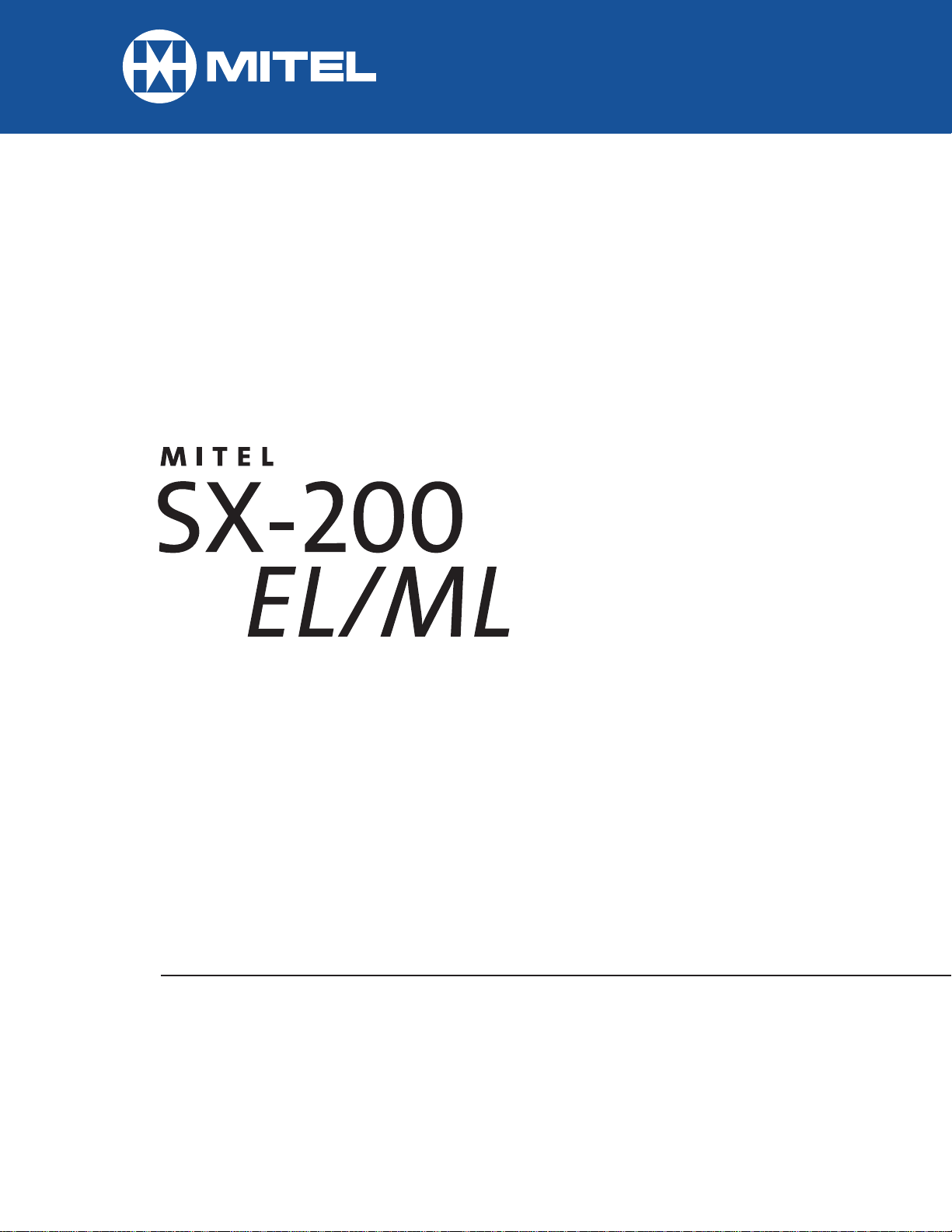
ACD TELEMARKETER®
Supervisor / Senior Supervisor Guide
for the Superset™ 4025/4125
Page 2
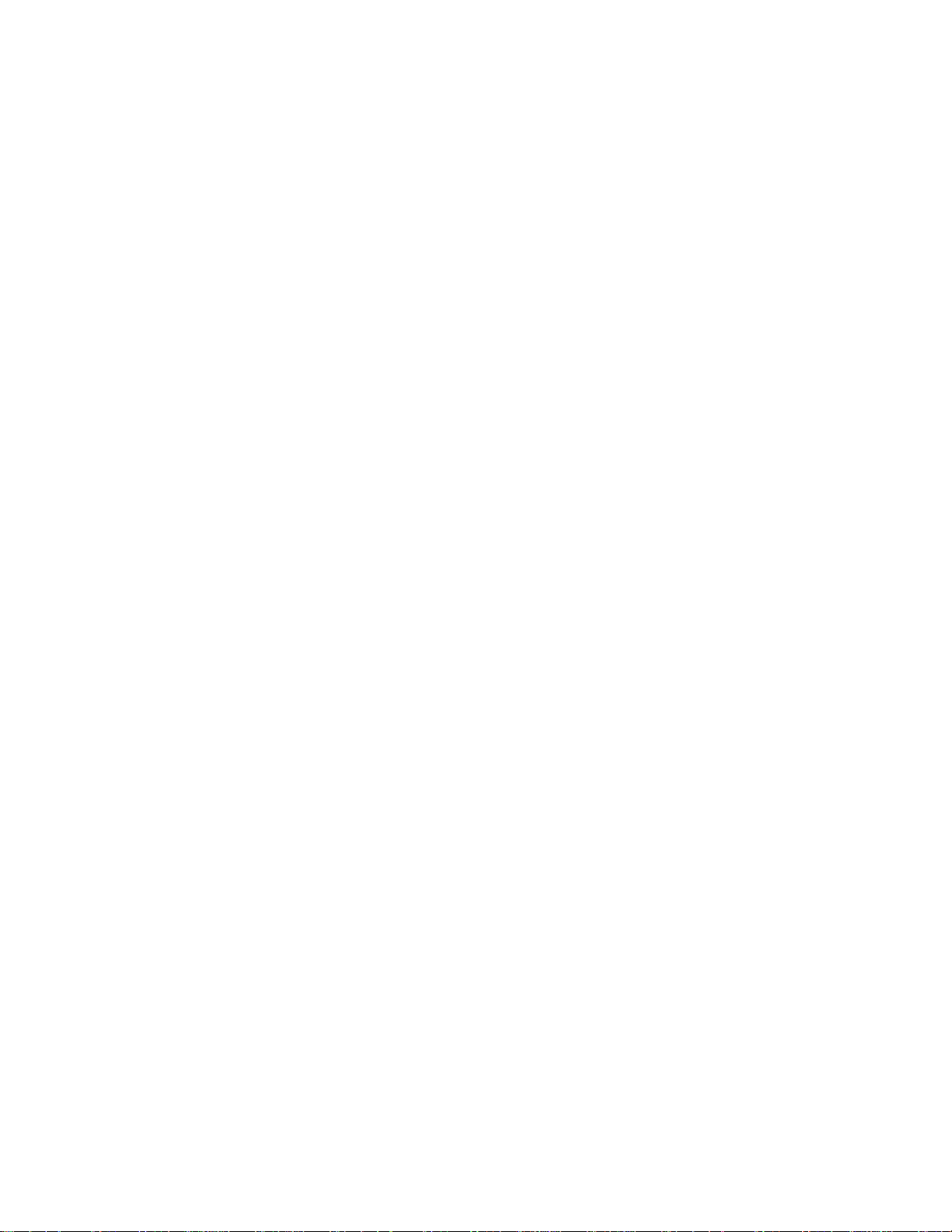
DUE TO THE DYNAMIC NATURE OF THE PRODUCT DESIGN, THE INFORMATION CONTAINED IN
THIS DOCUMENT IS SUBJECT TO CHANGE WITHOUT NOTICE. MITEL CORPORATION, ITS
AFFILIATES, AND/OR ITS SUBSIDIARIES ASSUME NO RESPONSIBILITY FOR ERRORS AND
OMISSIONS CONTAINED IN THIS INFORMATION.
Trademark of MITEL Corporation.
Copyright 1998, MITEL Corporation.
All rights reserved.
Page 3
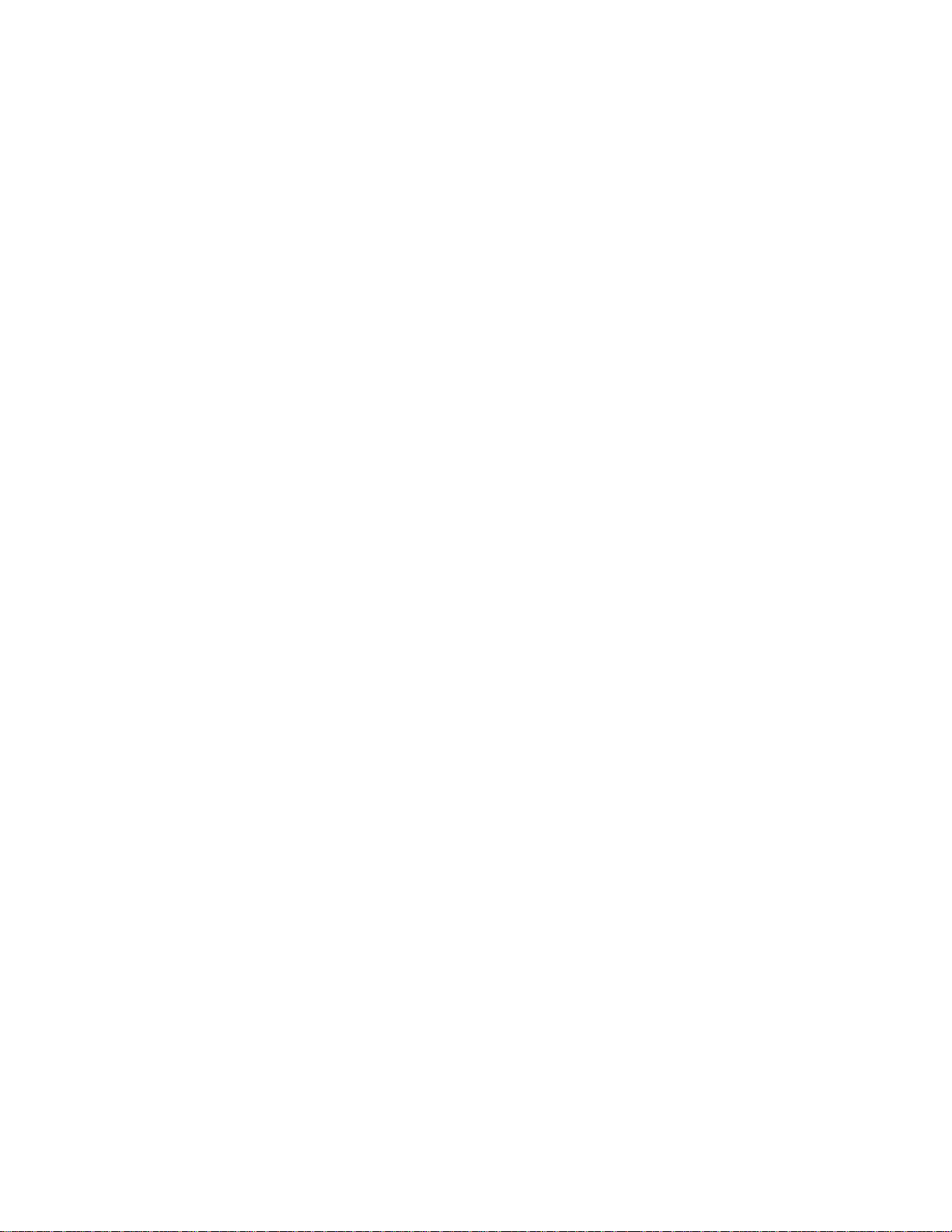
Contents
Getting Started
Introduction 6
Using a Headset 7
Logging In/Out 10
Queue Status
Queue Status at a Glance 12
Displaying a Group’s Queue Status 13
Displaying Reports 14
Scrolling Through Reports 16
About the Shift Key 17
Agent Status
About Agent Status Keys 20
Agent Status at a Glanc e 21
Displaying an Agent's Status 22
Displaying Agent Status Reports 23
About the Shift Key 24
Agent Monitoring
About Agent Monitoring 28
Agent Help 30
Reports and Indicators
Queue Status Reports 32
Agent Status Reports 33
Status Indicators 34
Additional Features
Some Additional Features 36
Page 4
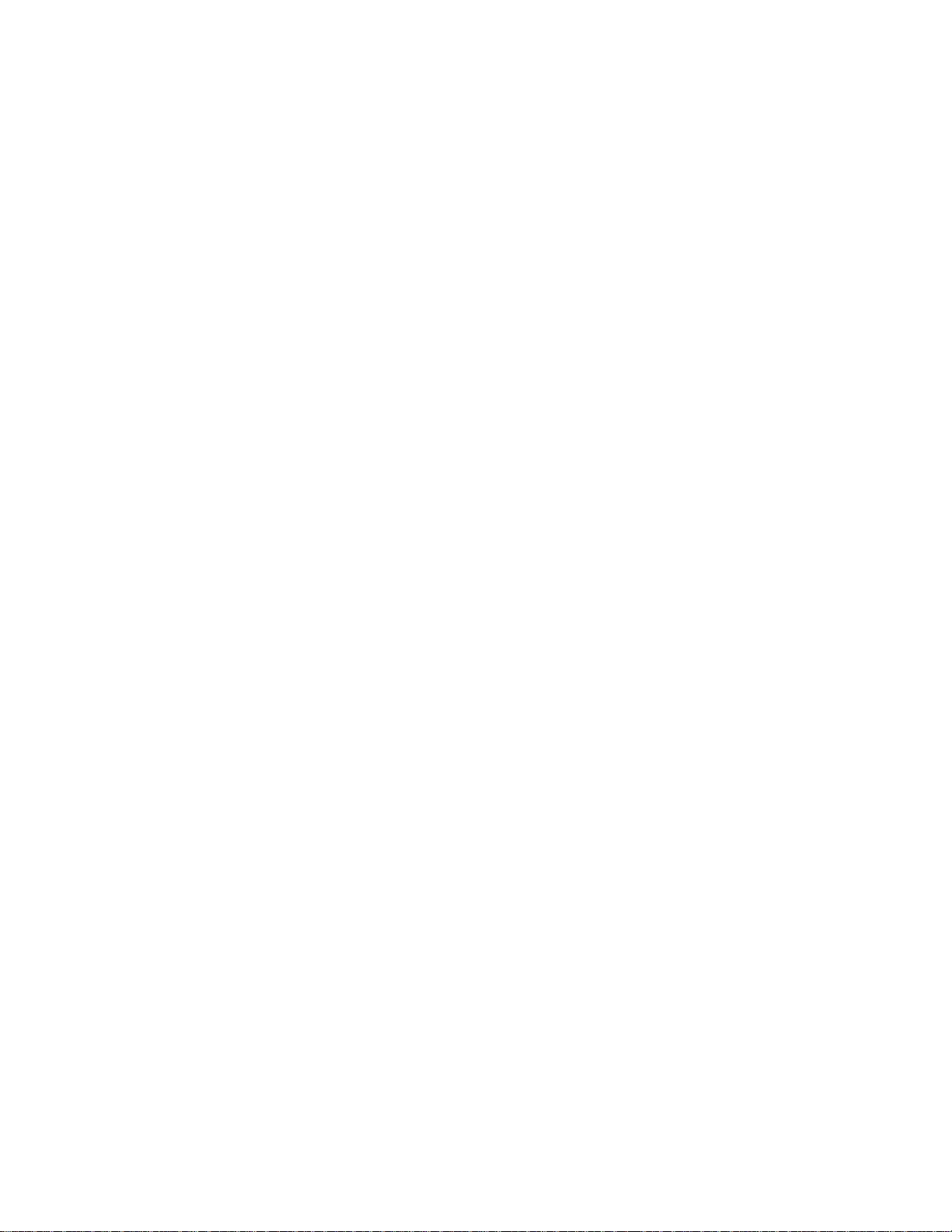
Page 5
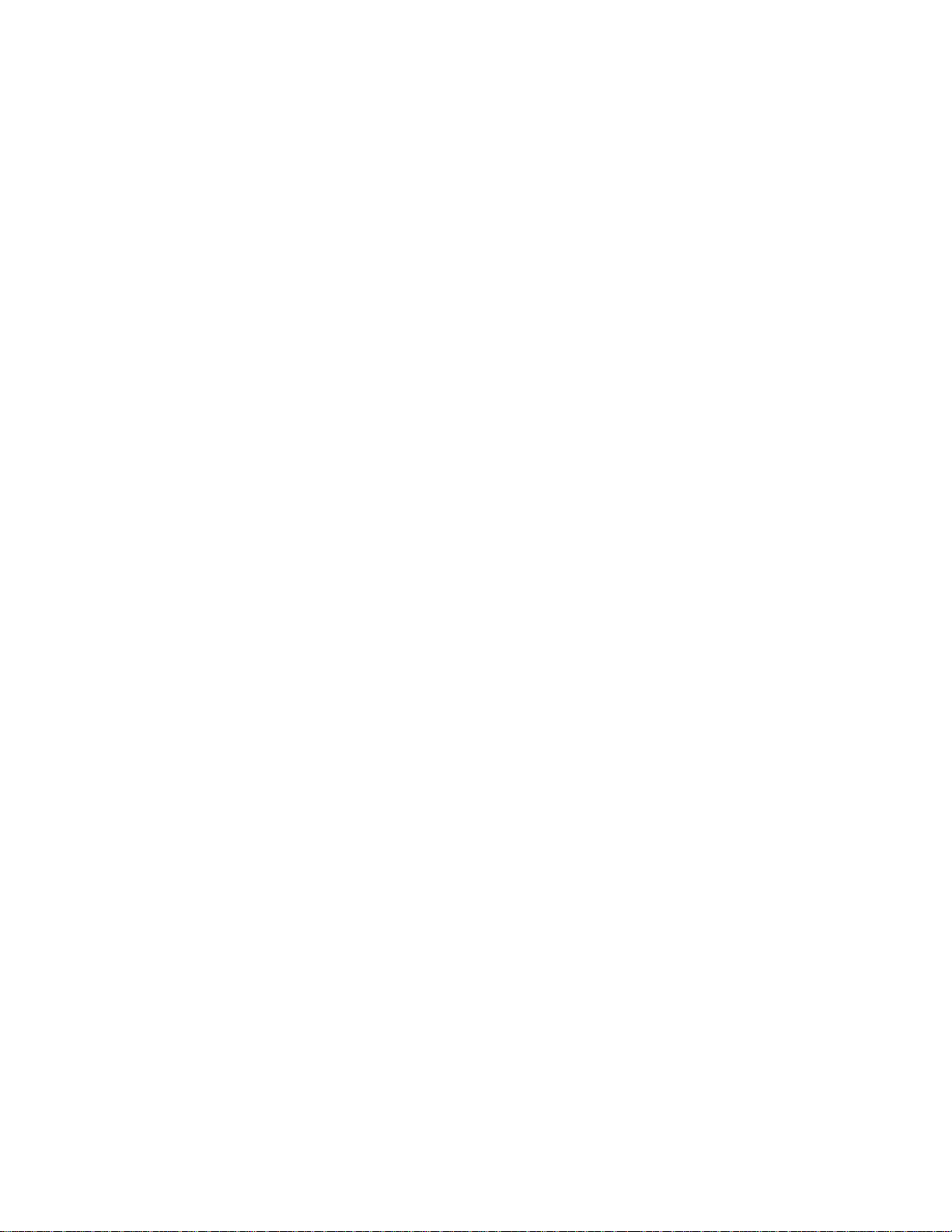
Getting Started
Page 6
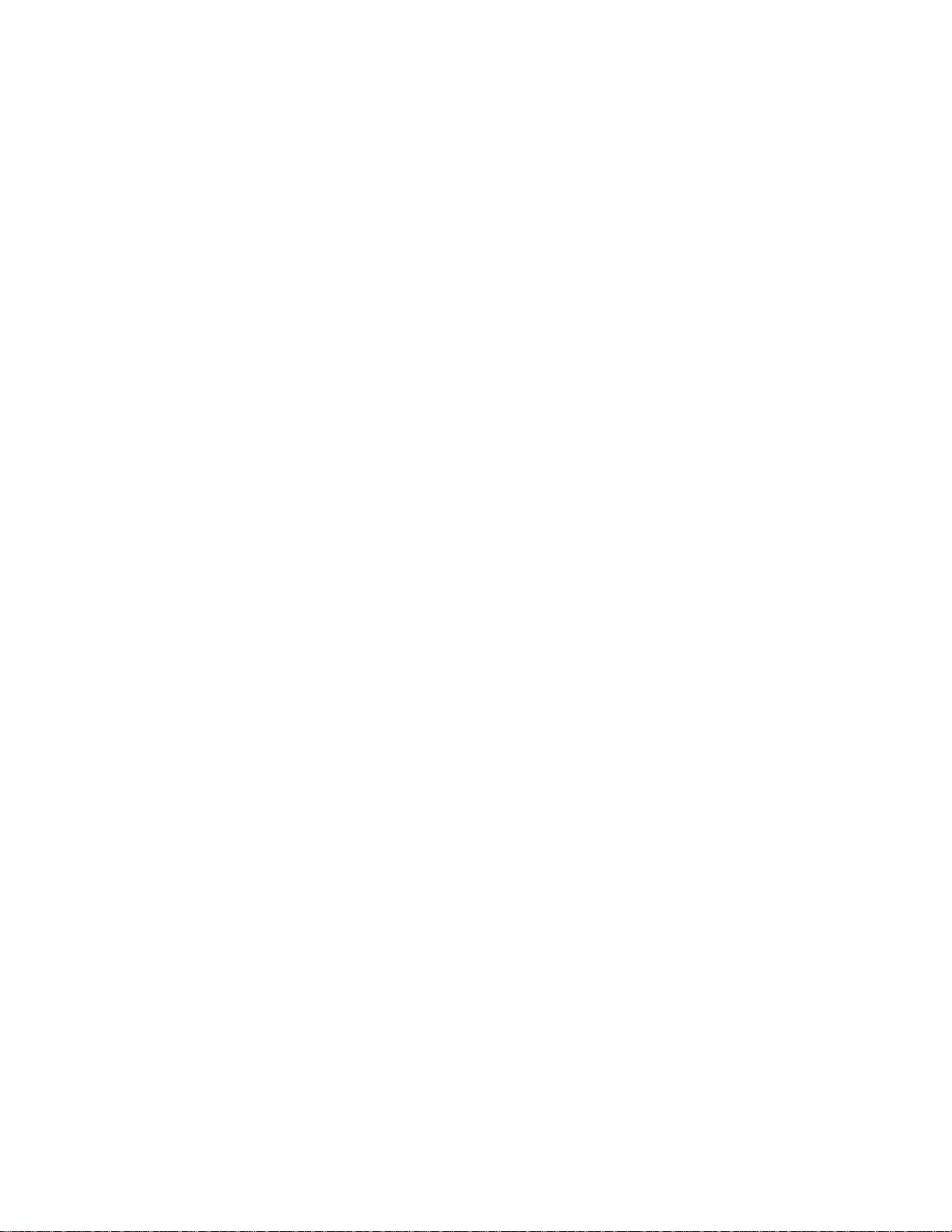
Introduction
This guide provides instructions for using ACD supervisor and senior supervisor
features on SUPERSET 4025 telephone. Refer to your SUPERSET 4025 User
Guide for a description of your telephone and non-ACD features.
Some of the personal keys on your set are programmed as QUEUE STATUS
keys or AGENT STATUS keys, and one may be programmed as a SHIFT key.
You use thes e key s to moni tor the sta tus o f ag e nts and agent gro ups .
Supervisor or senior supervisor?
Supervisors monitor agent groups. Senior supervisors monitor supervisors and
possibly agent groups as well. An agent group can be monitored by either a
supervisor or a senior supervisor, but not both. As a supervisor or senior
supervisor, you can’t answer ACD calls from your set.
One or more agent groups?
You’ll have one QUEUE STATUS key programmed on your set for each of your
agent groups. If you only have one QUEUE STATUS key (i.e., one agent group
to supervise), you can also have AGENT STATUS keys programmed on your
set.
AGENT STATUS keys are not available on senior supervisor sets.
You have easy access to information
A QUEUE STATUS key allows you to access information for an agent group and
for the agents within that group. An AGENT STATUS key displays information for
individual agents within a group.
Once you’ve accessed information, you can display the same type of information
for other agent groups or agents by pressing other QUEUE STATUS keys or
AGENT STATUS keys.
You can exit an information display at anytime by pressing SUPERKEY.
Page 7
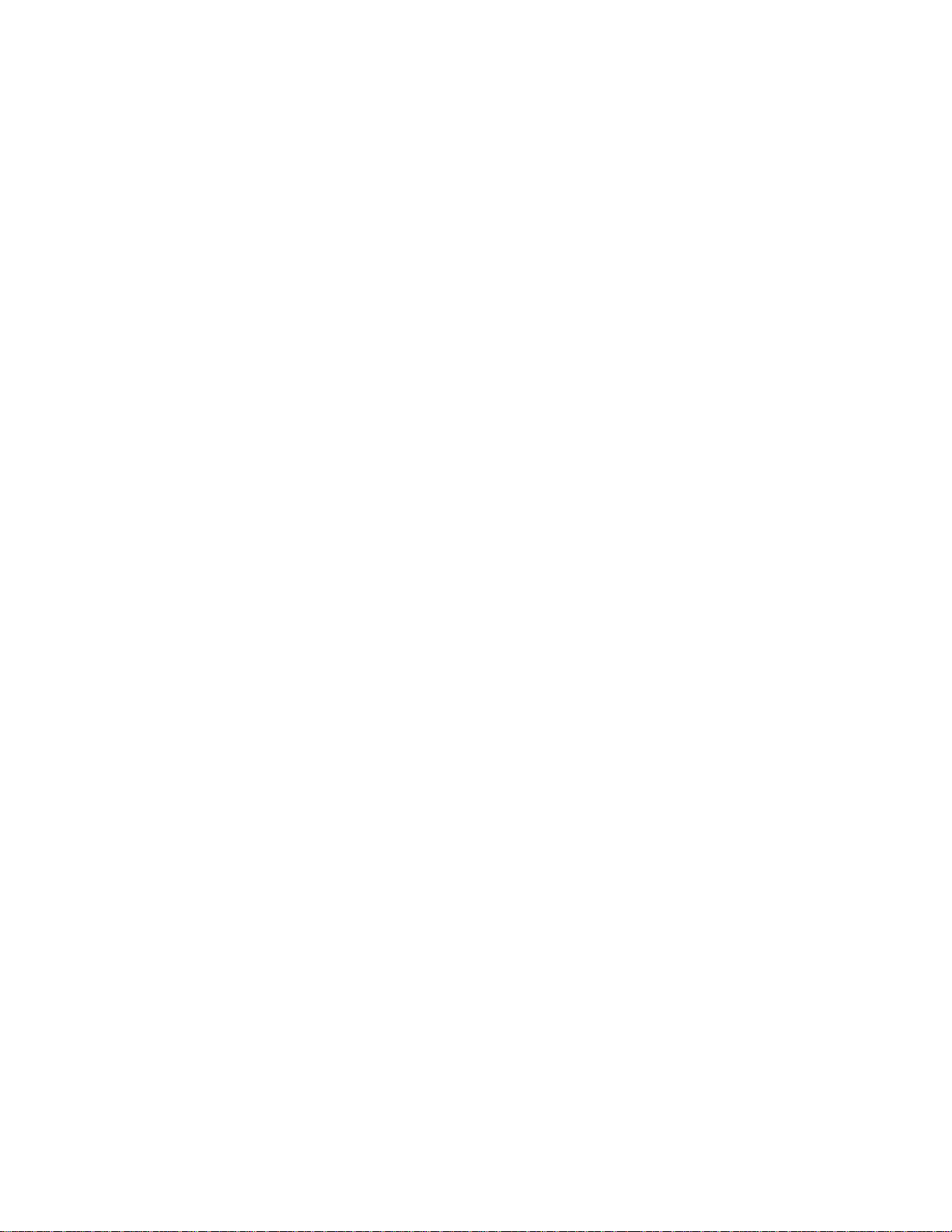
Using a Headset
Note: Your system administrator may have enabled full-time headset operation
on your telephone. Telephones with full-ti m e he adset operation enabled must be
operated only with headsets.
A headset can be used either in regular answer mode or with the Auto Answer
feature progr ammed.
Most headsets are installed using the same jack that the handset plugs into.
MITEL’s Headset with Feature Control Switch (PN 9132-800-500-NA) plugs into
the dedicated headset jack (the jack nearest the front of the set).
To Install a Headset (no feature control switch)
To install the headset for your use, perform the following tasks:
1. When the telephone i s not in use, lift the handset from the cra dle and
carefully turn the set upside down.
2. Unplug the handset cord where it connects to the telephone.
3. Plug in the headset cord in the same place.
4. Store your handset in a safe place.
To return to handset operation, perform the following tasks:
1. When the telephone i s not in use, lift the handset from the cra dle and
carefully turn the set upside down.
2. Unplug the headset cord where it connects to the telephone.
3. Plug in the handset cord in the same place.
4. Set the telephone upright and return the handset to the cradle.
5. Store your headset in a safe place.
Page 8
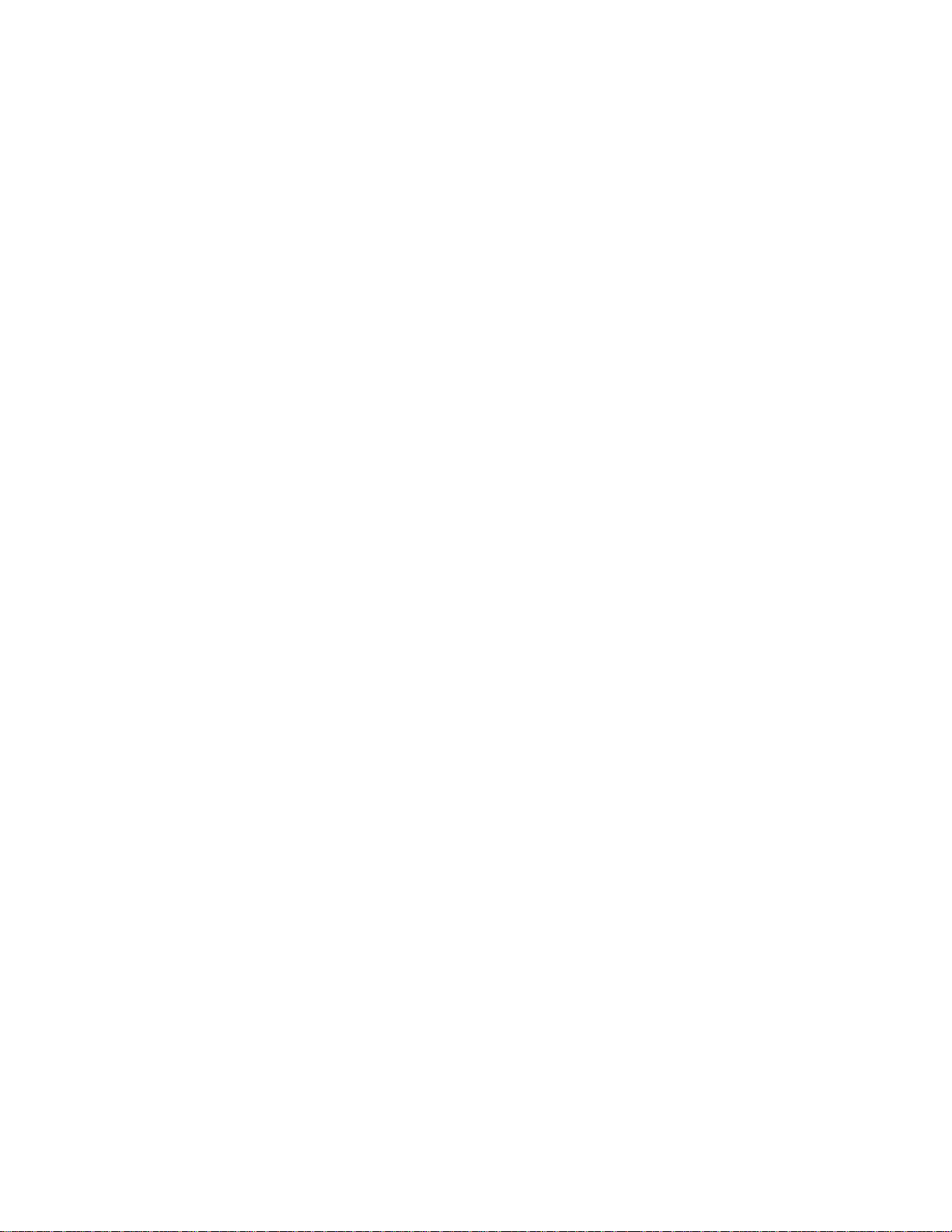
To Install a Headset with Feature Control Switch
IMPORTANT NOTE: MITEL’s Headset with Feature Control Switch (PN 9132800-500-NA) must be installed in the dedicated headset jack (the jack
nearest the front of the set). Installation will disable your handset
microphone. Disconnecting the headset at the jack or at the quickdisconnect plug restores handset operation.
To install the headset for your use, perform the following tasks:
1. When the telephone i s not in use, lift the handset from the cra dle and
carefully turn the set upside down.
2. Plug the headset cord into the headset jack (the jack nearest the front
of th e set).
3. Set the telephone upright and return the handset to the cradle.
To return to handset operation, perform the following tasks:
1. When the telephone i s not in use, lift the handset from the cra dle and
carefully turn the set upside down.
2. Unplug the headset cord where it connects to the telephone.
3. Set the telephone upright and return the handset to the cradle.
4. Store your headset in a safe place
.
Enabling/Disabling Headset Operation:
To enable or disable headset operation for headsets on telephones that are not
program m ed for full - ti m e he adset operation:
• Press the HEADSET feature key.
• Connect or disconnect the headset at the quick-disconnect plug
(Headset with Feature Control Switch only).
Page 9
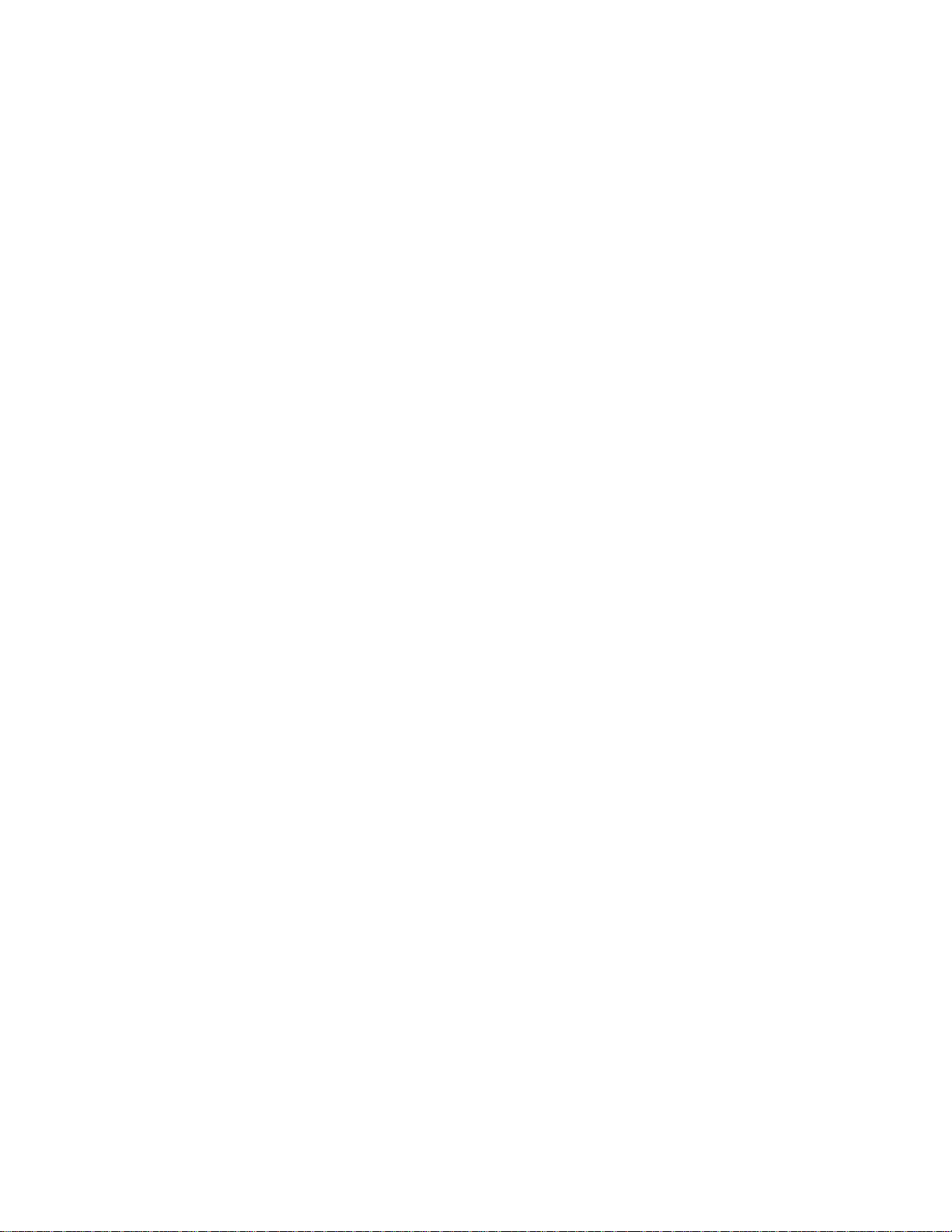
Handling Calls with a Headset (no Feature Control Switch):
To answer a call (when Auto Answer is disabled):
• Press the flashing Line Select key.
To hang up:
• Press CANCEL.
Handling Calls with a Headset with Feature Control Switch:
To answer a call (when Auto Answer is disabled):
• Quickly press and release the Control Switch.
To mute the headset microphone (Headset with Feature Control Switch only):
• Press and hold the Control Switch.
To hang up:
• Quickly press and release the Control Switch.
Page 10
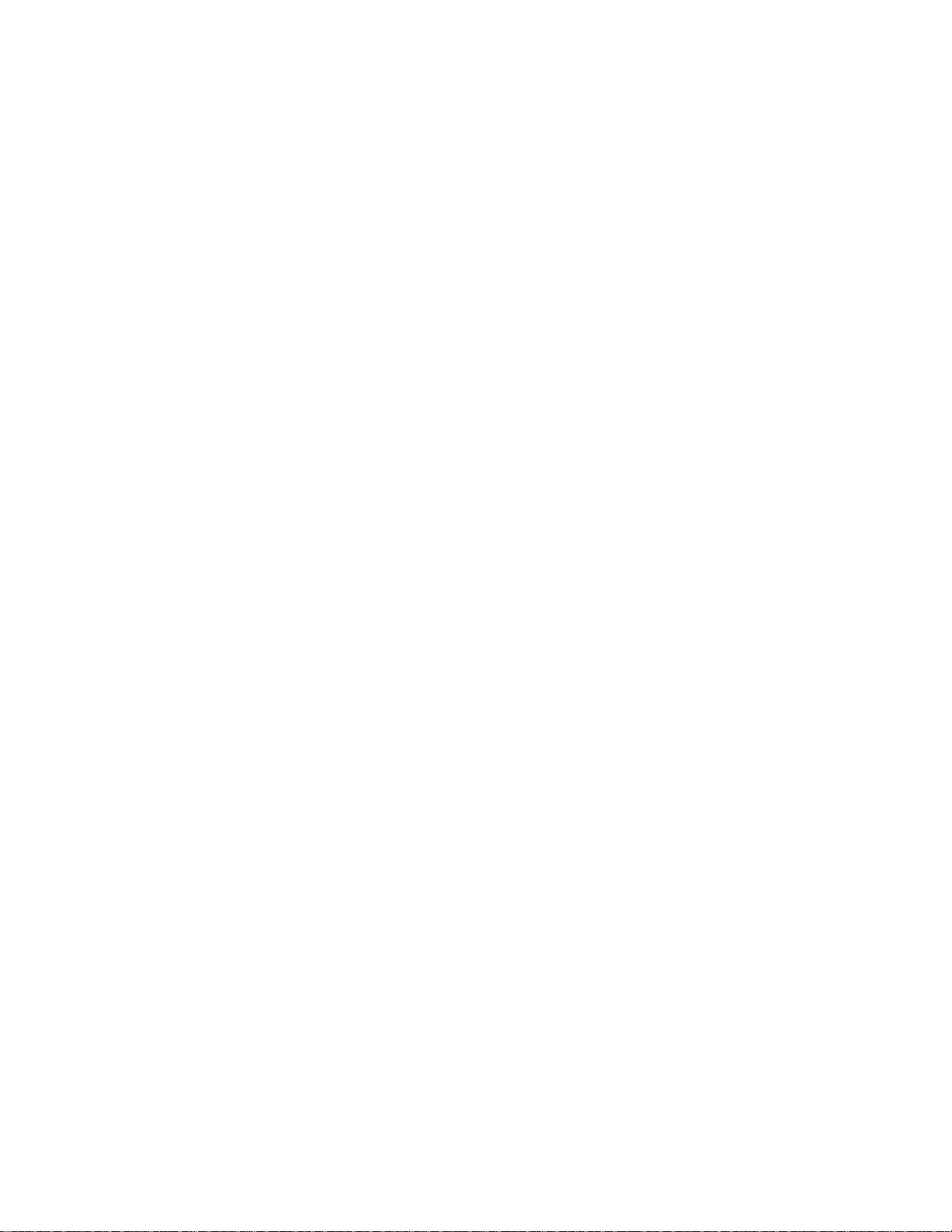
Logging In / Out
Your system administrator should have assigned you an identification number.
Your identification number allows you to access the ACD system. Check with
your system administrator if you don’t have an identification number.
Note that you can’t program your set’s personal keys while you’re logged in.
To log in:
1. Ent er the Login/Logout acc ess code.
2. Enter your identification number.
If you’ve logged in successfully, you hear dial tone and ACD LOGIN
appears in your set display.
If you’re unsuccessful, you hear error tone (continuous beeps) and
INVALID, NO ACCESS, or INVALID KEY appears on your set display.
Contact your system administrator if you can’t log in.
3. Press SPEAKER.
To log out:
1. Ent er the Login/Logout acc ess code.
If you hear dial tone you have logged out successfully. ACD LOGOUT
appears in the display.
2. Press SPEAKER.
Page 11
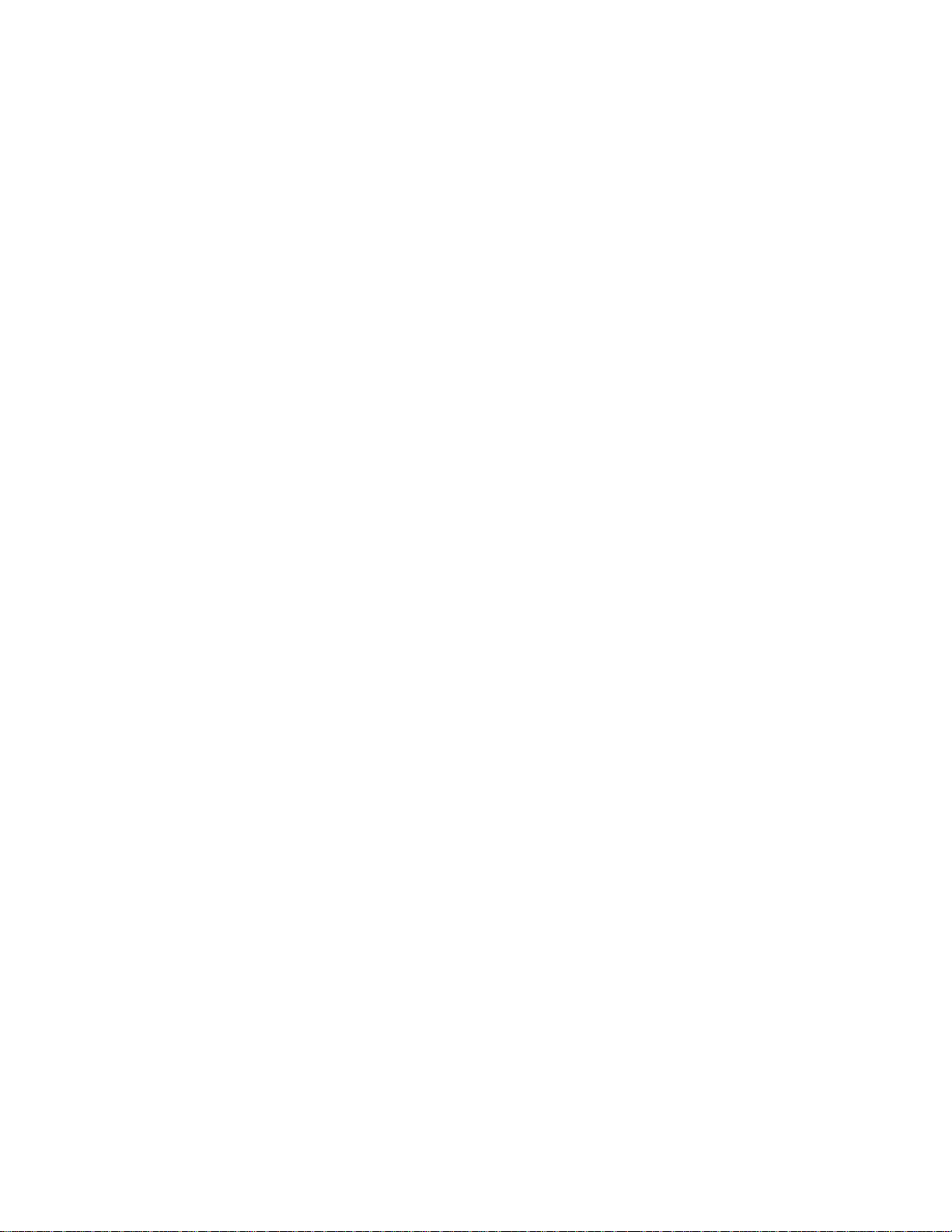
Queue Status
Page 12
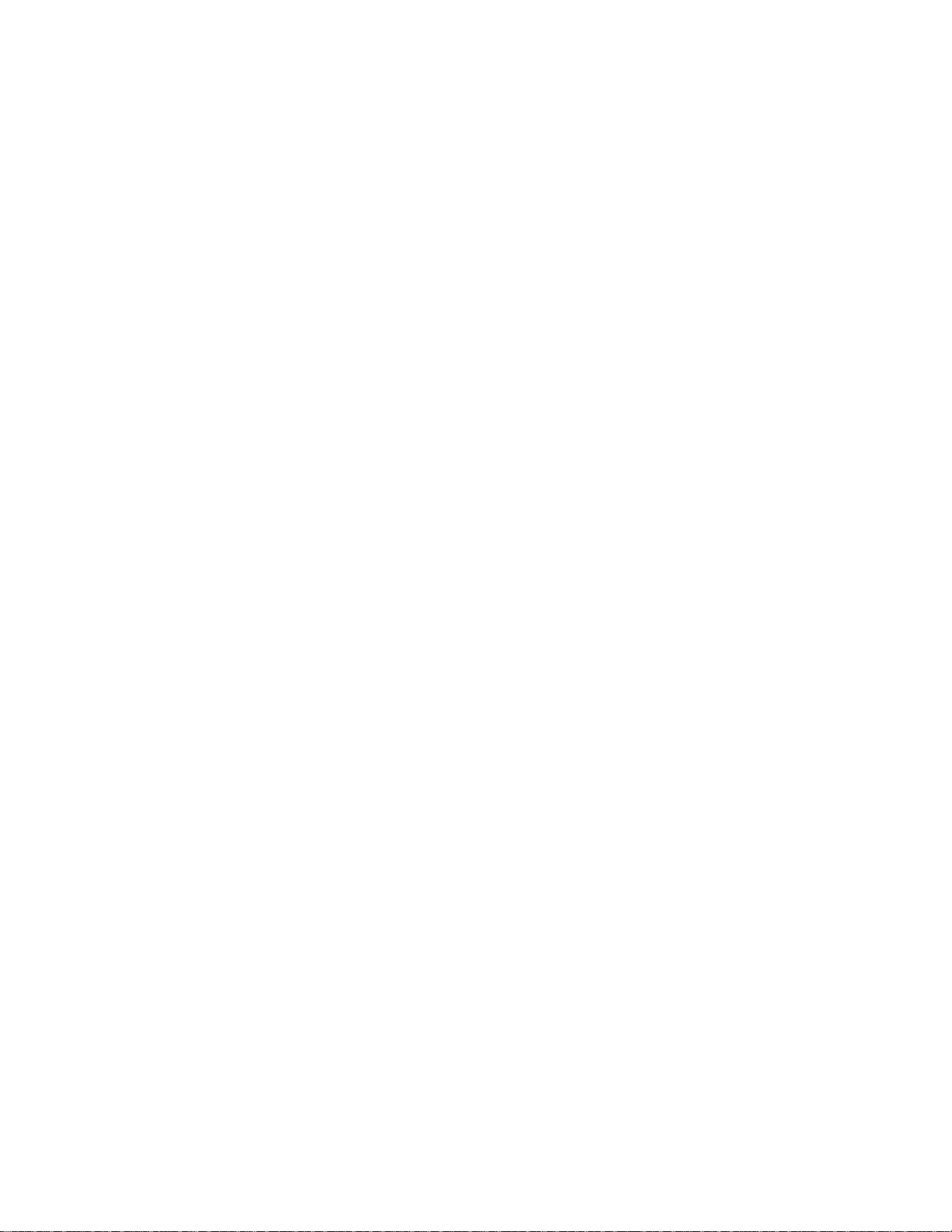
Queue Status at a Glance
The indicator beside a QUEUE STATUS key shows the current status of the call
waiting queue for the associated agent group. Refer to Table 5 in the Reports
and Indicators section for information on how to interpret the queue status
indicator fl ash rates
.
Page 13

Displaying a Group’s Queue Status
A QUEUE STATUS key allows you to display an agent group’s queue status.
1. Pr ess a QUEUE STATUS key.
The following information is displayed from left to right:
a) the agent group number
b) t he number of call s waitin g in the queue
c) the longest time that a call has been in the queue.
2. Press NAME to display the agent group name.
3. Pr ess an oth er QUEUE STATUS key to display queue information for
anot her agent group
-orPress SUPERKEY to exit.
Page 14

Displaying Reports
You can display queue status reports for your agent group. Refer to Table 3 in
the Reports and Indicators section for a list of the available queue status reports.
If you’re responsible for more than one agent group, you can also access agent
status reports using the AGENT softkey. Refer to Table 4 in the Reports and
Indicators section for a list of the available agent status reports.
To display queue status reports:
1. Pr ess a QUEUE STATUS key.
2. Press a key on the dial pad.
The report associated with that key is displayed.
3. Press SUPERKEY to exit.
To display agent status reports:
1. Pr ess a QUEUE STATUS key.
2. Press AGENT.
The status of the first agent in the group is displayed. The AGENT softkey
is only available if you supervise more than one group.
3. Press a key on the dial pad.
The report associated with that key is displayed.
4. Press SUPERKEY to exit.
Page 15

Which report at which key?
1. Pr ess a QUEUE STATUS key.
2. Press HELP.
The displ ay prom pts you to pres s any key 0 to 9.
3. Press a key on the dial pad.
The name of the report associated with that key is displayed.
4. Press the CANCEL softkey to return to the queue status display.
Page 16

Scrolling Through Reports
You can also scroll through queue status reports and agent status reports.
To scroll through group status reports:
1. Pr ess a QUEUE STATUS key.
2. Press a key on the dial pad.
The report associated with that key is displayed.
3. Press the Î or Ï key to scroll through the queue status reports.
4. Press NAME at any ti m e to display the num ber and nam e of the
group assoc iated wit h the report data.
To scroll through agent status reports:
1. Pr ess a QUEUE STATUS key.
2. Press AGENT.
The status of the first agent in the group is displayed. The AGENT softkey
will only be available if you supervise more than one agen t group.
3. Press a key on the dial pad.
The report associated with that key is displayed.
4. Press the Î or Ï key to display different reports for the same agent
-orPress FWD or BACK to display the same report for other agents in
the g r oup.
5. Press NAME at an ytime to display the identification num ber and nam e
of th e agent associate d with th e report d ata.
Page 17

About the SHIFT Key
If you’re responsible for more agent groups than there are QUEUE STATUS
keys on your set, you must use the SHIFT key to access the other agent groups.
The SHIFT key allows you to access more than one agent group from a single
QUEUE STATUS key.
The status indicator beside the SHIFT key turns on when the shift function is
activated.
An example:
If you’re supervising nine agent groups, but only have four QUEUE STATUS
keys programmed on your set, you can press the SHIFT key to access the other
five groups.
1. Press the SHIFT key once.
QUEUE STATUS keys 1, 2, 3 and 4 now represent groups 5, 6, 7 and 8.
2. Press the SHIFT key again.
Key 1 now represents group 9. Keys 2, 3, and 4 are meaningless.
3. Press the SHIFT key once more.
Keys 1, 2, 3 and 4 once again access groups 1, 2, 3 and 4.
Page 18

Table 1 further illustrates this exa mple:
Table 1: SHIFT Key Operation for Queue Status
Key Number
1 Agent Group 1 Agent Group 5 Agent Group 9 Agent Group 1
2 Agent Group 2 Agent Group 6 none Agent Group 2
3 Agent Group 3 Agent Group 7 none Agent Group 3
4 Agent Group 4 Agent Group 8 none Agent Group 4
With No Shift After 1st Shift After 2nd Shift After 3rd Shift
Need a reminder?
If you forget how many times you have pressed the SHIFT key:
1. Press SUPERKEY.
2. Press SHIFT.
The shift count appears in the display.
Page 19

AGENT STATUS
Page 20

About Agent Status Keys
AGENT STATUS keys allow you to monitor the current status of individual
agents. You will only have agent status keys programmed on your set if you
supervise one agent g roup. If y ou superv ise more than one agent group, you
access agent status information from a QUEUE STATUS key using the AGENT
softkey (see "Scrolling through Reports" in the previous section).
Page 21

Agent Status at a Glance
The indicator beside an AGENT STATUS key shows the current status of the
agent. Refer to Table 5 in the Reports and Indicators section for information on
how to interpret the agent status indicator flash rates.
Page 22

Displaying an Agent’s Status
The AGENT STATUS key allows you to display an agent’s current status. To
display information about an Agent's status:
1. Pr ess an AGENT STATUS key.
The agent’s status appears in the display. An agent can be in any one of
the following states:
LOG OUT - agent is logged out
WAITING - agent is waiting for an ACD call
ACD CALL - agent is on an ACD call.
ACD WORK - agent is completing wo rk from an ACD call (work timer)
NON ACD - agent is on a non-ACD call
ACD HOLD - agent has an ACD call on hold
MAKE BUSY - agent’s set is in make busy state
2. Press NAME to display the agent’s identification number and name.
3. Press FWD or BACK to displa y the status of other agents in your
group.
4. Press SUPERKEY to exit.
Page 23

Displaying Agent Status Reports
You can display agent status reports by pressing keys on the dial pad.
To display agent status reports:
1. Pr ess an AGENT STATUS key.
2. Press a key on the dial pad.
The report associated with that key is displayed. Refer to Table 4 in the
Reports and Indicators section for a list of the available agent reports.
3. Press the Î or Ï key to scroll through the agent status reports.
4. Press FWD or BACK to display the same report for other agents in
your grou p.
5. Pr ess NAM E to display the identification number and name of the
agent associated with the report data.
6. Pr ess an oth er AGENT STATUS key
-orPress SUPERKEY to exit.
To determine which report is available at which key:
1. Pr ess an AGENT STATUS key.
2. Press 0 on the dial pad.
3. Press HELP. The display prompts you to press any key 0 to 9.
4. Press a key on the dial pad.
The name of the report associated with that key is displayed.
5. Press the CANCEL softkey to return to the agent identification
display.
Page 24

About the Shift Key
If you’re responsible for more agents than there are AGENT STATUS keys on
your set, you can use the SHIFT key to acces s the other agents. The SHIF T key
allo ws you to access more than one agent from a singl e AG ENT STATUS key.
The status indicator beside the SHIFT key turns on when the shift function is
activated.
An example:
If you’re supervising nine agents, but only have four AGENT STATUS keys
programmed on your set, you can press the SHIFT key to access the other five
groups.
1. Press the SHIFT key once.
Keys 1, 2, 3 and 4 now re present age nts 5, 6, 7 and 8.
2. Press the SHIFT key again.
Key 1 now represents agent 9. Keys 2, 3, and 4 are meaningless.
3. Press the SHIFT key once more.
Keys 1, 2, 3 and 4 once again repres ent agents 1, 2, 3 an d 4.
Table 2 further illustrates this exa mple:
Table 2: SHIFT Key Operation for Agent Status
Key Number
1 Agent 1 Agent 5 Agent 9 Agent 1
2 Agent 2 Agent 6 none Agent 2
3 Agent 3 Agent 7 none Agent 3
4 Agent 4 Agent 8 none Agent 4
With No Shift After 1st Sh ift After 2nd Shift After 3rdShift
Page 25

Need a reminder?
If you forget how many times you have pressed the SHIFT key:
1. Press SUPERKEY.
2. Press SHIFT.
The shift count appears in the display.
Page 26

Page 27

AGENT MONITORING
Page 28

About Agent Monitoring
This feature allows you to monitor an agent’s conversation, either with or without
the agent’s knowledge. Typically, you use this feature to monitor an agent’s
handling of ACD calls.
Are your agents notified?
Your system may be programmed to notify agents when their calls are being
monitored. In this case, the agent hears a beep when you begin monitoring the
call. If the agent has a display set, your name and extension number appear in
the ag ent’s dis play for the duration of the call.
If your system is not programm ed to notify agents when their calls are being
monitored, the agents do not hear a beep and the agent’s set display does not
indicate that monitoring is taking place.
You can just listen or you can join the conversation
When monito r ing an agent, you can listen to th e conversation but you can’t
speak to either the agent or the caller. Anything you say while in call monitoring
mode is not heard by either the agent or the caller. However, you can join the
conversation by forming a 3-party conference.
Page 29

A few conditions:
Only one supervisor can monitor an agent at a time. If you try to monitor an agent
who is already being monitored you receive busy tone and BUSY appears in your
display.
If the agent puts the caller on hold (hard hold or temporary hold) anytime during
the conversation, you are removed from the call and your monitoring session
ends.
Note that while you are monitoring an agent, you can’t make or receive calls.
Anyone who calls your set while you are monitoring an agent receives busy tone.
The caller can set a callback, but is unable to camp on or override your
monitoring session. If you want to place an outgoing call, you must first cancel
your monitoring ses sion.
To mo nitor an ag ent:
1. Enter the ACD Monitor feature code.
2. Ent er the ag ent’s identificati on number.
If the agent is on an ACD call, you begin monitoring the call. INTRUDING
followed by the agent’s extension number appears in your display (for
example, INTRUDING 1234).
If the agent is waiting for an ACD call, you hear busy tone and the agent’s
extension number followed by the words IS IDLE are shown in your set
display (for ex ample, 123 4 IS IDLE) .
3. Pr ess TRA NS/CONF to form a 3-party conference with the agent and
the calling party
-orPress CANCEL to end the monitoring session.
NOTE: If you wish to continue monitoring an agent after exiting the conference,
you must set up the monitor again.
If, during a monitoring session, the agent puts the call on hold, transfers
the call, or ends the call, DISCONNECTED appears in your set display
and the monitoring session is terminated.
Page 30

Agent Help
An agent can request your assistance during an ACD call. An agent might
summon your assistance if, for example, a caller is abusive or threatening. If you
receive an agent’s request for help, you may want to monitor the call or perhaps
have the conversation recorded. If you initiate a monitoring session in response
to a help request, the agent is always alerted when the session begins.
Responding to a HELP request
When an agent requests HELP, your telephone rin gs and HELP followe d by the
agent’s identification number and extension number appears in your set display.
To respond:
1. Lift the handset to monitor the call.
2. Press TRANS/CONF to form a conference with the two parties
-orPress CANCEL to end the monitoring session.
If your set is busy
Your set rings briefly and HELP followed by the agent’s identification number is
displayed.
NOTE:The monitoring session is cancelled automatically when the call is ended
or when you go on hook.
If you receive a request for help from an agent whom you are currently
monitoring, HELP followed by the agent’s identification number appears
in your set display, indicating that the agent needs assistance.
If a request for help is sent to another supervisor from an agent whom
you are currently monitoring, you’ll continue to monitor while the other
supe r visor receive s busy tone.
Page 31

REPORTS AND INDICATORS
Page 32

Queue Status Reports
Table 3: Queue Status Reports
Key Number Sample Display Description
0 16 2 10 2 8 Condensed queue status report*
1 WAIT TIME 00:46 Average waiting time for agents in group
2 # ACD CALLS 16 Number of ACD calls answered by group
3 ACD CALL 02:36 Average duration of ACD calls
4 # NON ACD 8 Number of non-ACD calls made/answered by group
5 NON ACD 01:12 Average duration of non-ACD calls
6 # MADE BUSY 2 Number of times agents made busy
7 AVG BUSY 03:42 Average duration of make busy state
8 # ON HOLD 4 Number of ACD calls put on hard hold
9 AVG HOLD 00:51 Average duration of ACD calls on hard hold
* The condensed queue status report available to supervisors at key ”0“ consists
of the following information displayed from left to right:
• Number o f ACD calls an s w er e d by t he gr o up .
• Number o f abandoned AC D call s.
• Number of agents logged in.
• Number o f times ag ent s ma de bu sy .
• Number of non-ACD calls handled by the group.
The report available to senior supervisors at key ”0“ consists only of ”Number of
agents logged in“ and not the condensed report that is available to a supervisor.
Page 33

Agent Status Reports
Table 4: Agent Status Reports
Key Number Sample Display Description
0 398 Bob Agent identification number and name
1 WAIT TIME 01:55 Average waiting time for agent
2 # ACD CALLS 25 Number of ACD calls answered by the agent
3 ACD CALL 02:14 Average duration of ACD calls
4 # NON ACD 3 Number of non-ACD calls made/answered by agent
5 NON ACD 01:27 Average duration of non-ACD calls
6 # MADE BUSY 4 Number of times agents made busy
7 AVG BUSY 03:42 Average duration of make busy state
8 # ON HOLD 5 Number of ACD calls put on hard hold
9 AVG HOLD 00:32 Average duration of ACD calls on hard hold
Page 34

Status Indicators
The following table illustrates the behavior of line status indicators.
Table 5: Status Indicators
Key Status Indicators
Prime Line Idle Off
Busy On
Queue Status No calls in queue Off
Calls waiting befor e 1st threshol d time period On
Calls waiting between 1st and 2nd threshol d time periods Slow flash
Calls waiting longer t han 2nd threshold time period Pulsed flash
Calls have overfl owed Fast flash
Agent Status Agent logged out Off
Agent logged in - no calls waiting Pulsed flash
Agent set made busy Fast flash
Agent on ACD call On
Agent on non-ACD call Slow flash
Holding an ACD call On
After call work timer On
Shift Shift not activated Off
Shift activated On
Page 35

ADDITIONAL FEATURES
Page 36

Some Additional Features
Instructi o ns for performin g com m onl y used featur es ar e gi ven bel ow .
Placing a call on hold:
1. Pres s the red HOLD key.
The status indicator of the held call flashes.
2. To retrieve the held call, press the line select key next to the flashing
status indicator.
Transferring a call:
1. While on a call, press TRANS/CONF.
2. Dial the number of the third party.
3. Hang up
-orWait until the called party ans wers and then introduce the caller being
transferred. After introducing the caller, hang up. If you receive busy
tone o r no answer, press CANCEL to return to the original call.
Setting up a 3-party conference:
1. While on a call, press TRANS/CONF.
2. Dial the number of the third party.
3. When t he called party answers, int r oduce the conference.
4. Press TRANS/CONF to form the conference.
Page 37

Making a directed page:
1. Dial the Direct Paging feature access code,
-orPress the DIRECT PAGE key.
3. Dial the extension number, or press the DSS key of the party being
paged.
Broadcast your message.
Page 38

Notes
