Mitel SX-2000 LW Service Manual
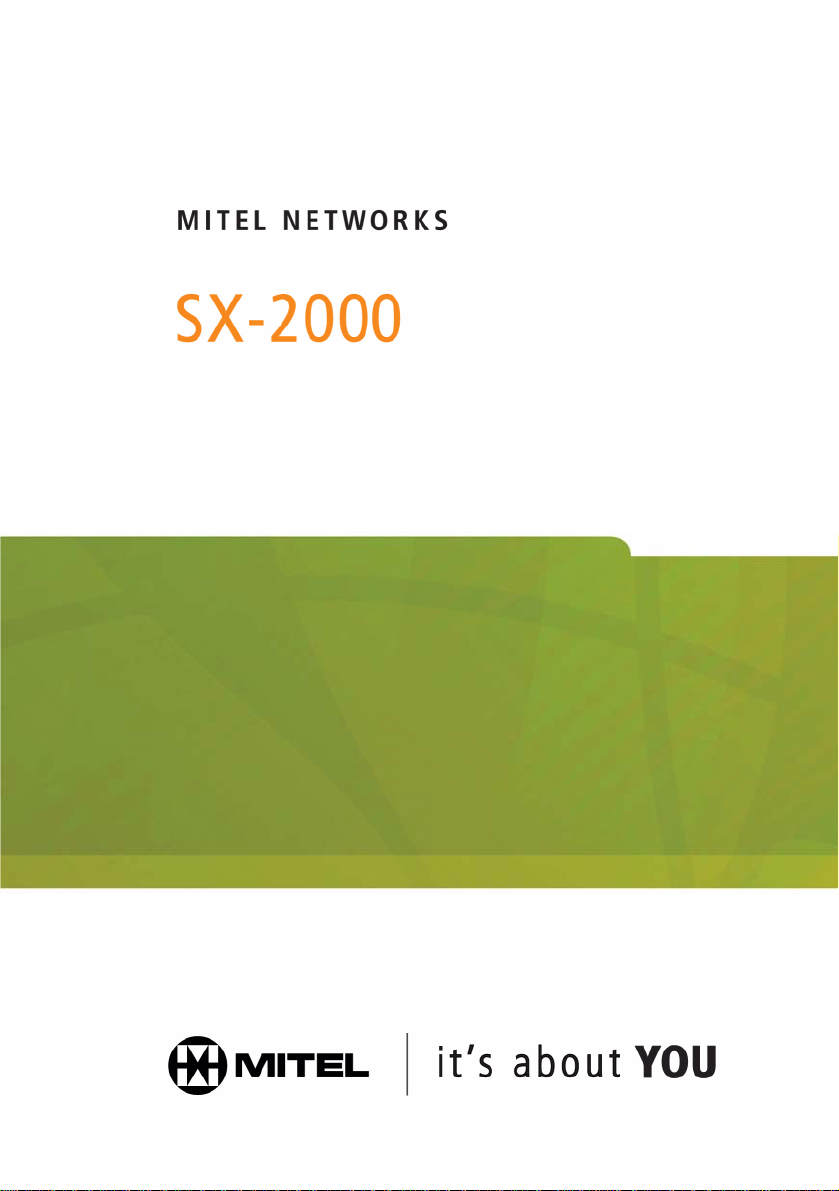
TECHNICIAN’S HANDBOOK
LIGHTWARE 32, Release 1.0
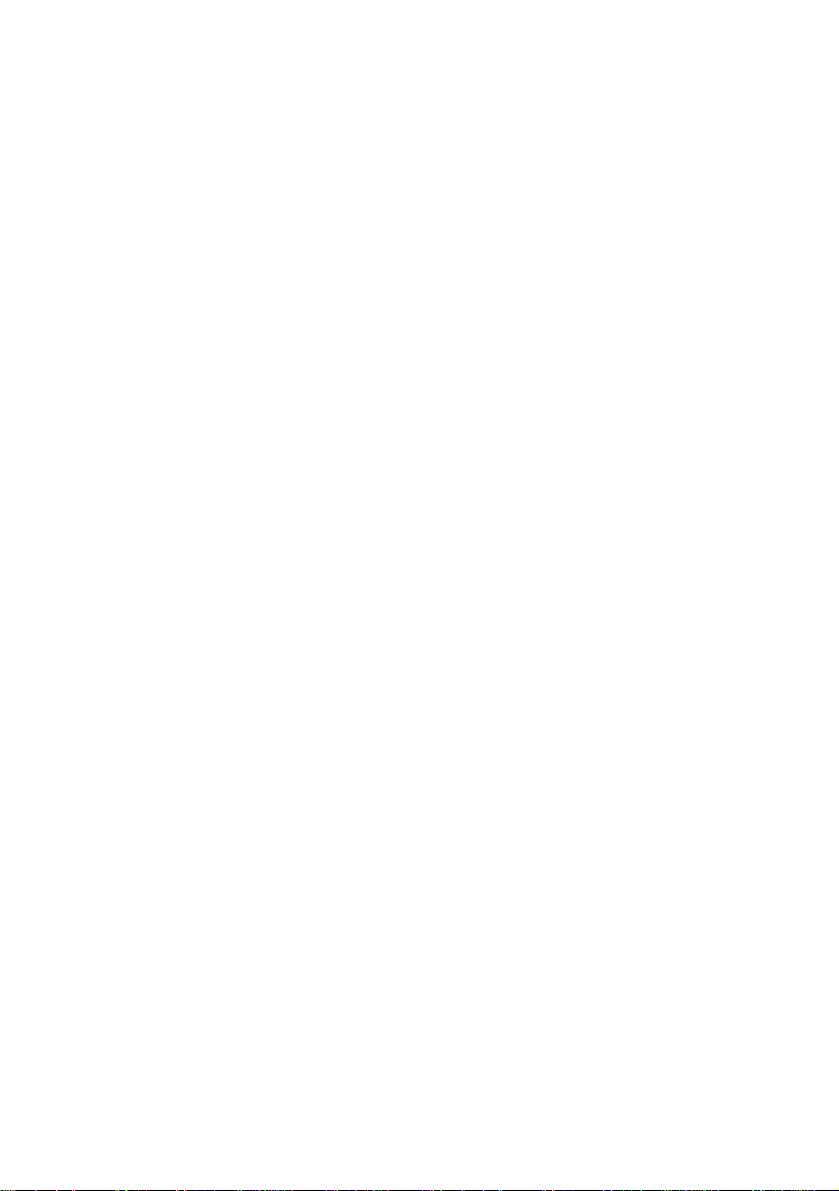
NOTICE
The information co ntained in th is doc ument is belie ved to b e accurate
in all respects but is not warranted by Mitel Networks Corporation
®
(MITEL
). The information is subject to change without notice and
should not be construed in any way as a commitment by Mitel or any
of its affiliates or subsidiaries. Mitel and its affiliates and subsidiaries
assume no responsib ility for any e rrors or omiss ions in this d ocument.
Revisions of this document or new editions of it may be issued to
incorporate such changes.
SX-2000, SUPERSET, and SUPERCONSOLE 1000 are trademarks of
Mitel Networks Corporation.
Other product names mentioned in this document may be trademarks of their
respective companies and are hereby acknowledged.
SX-2000 Technician’s Handbook
50003095, Revision A
LIGHTWARE 32, Release 1.0
January 2003
,
Trademark of MITEL Networks Corporation
© C opy right 2003, MITEL Networks Corporation
All rights reserved
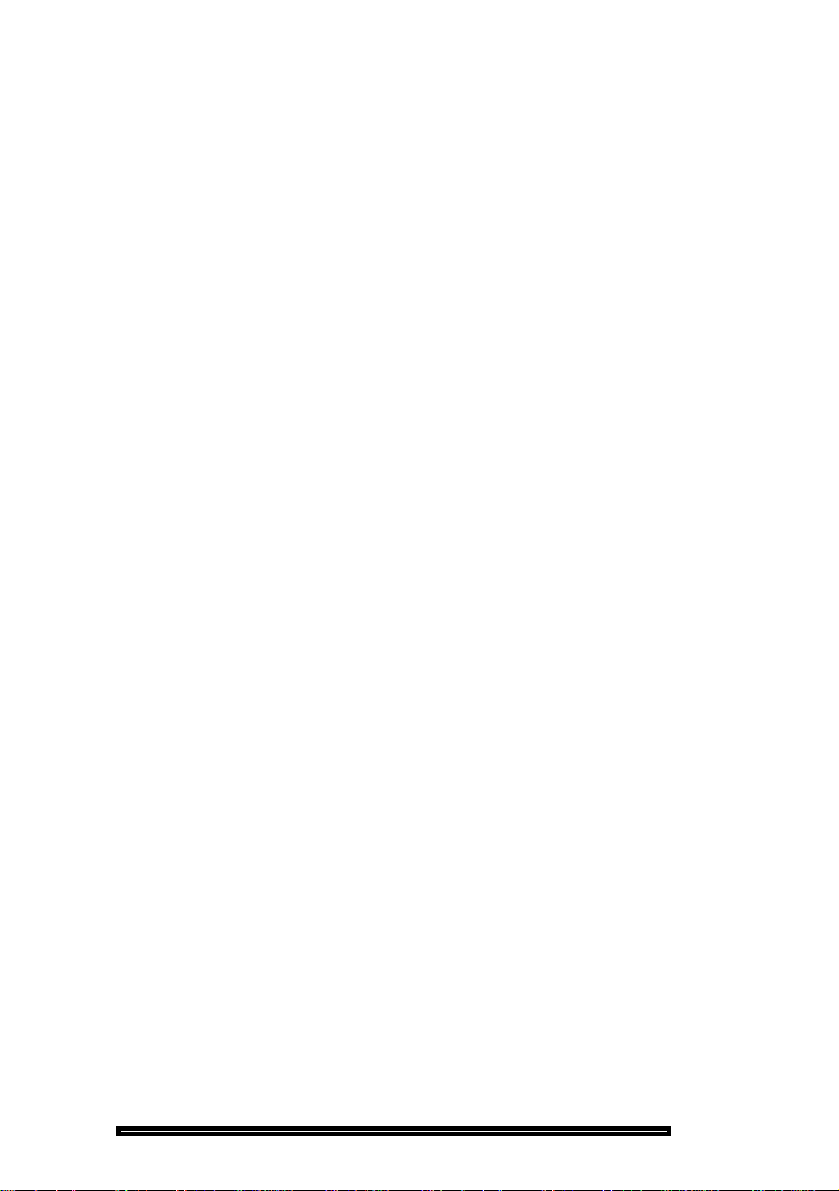
Table of Contents
Chapter 1: About This Handbook
About This Handbook . . . . . . . . . . . . . . . . . . . . . . . . . . . . . . . . . . . . 3
Purpose . . . . . . . . . . . . . . . . . . . . . . . . . . . . . . . . . . . . . . . . . . . . . 3
Audience. . . . . . . . . . . . . . . . . . . . . . . . . . . . . . . . . . . . . . . . . . . . . 3
Symbols . . . . . . . . . . . . . . . . . . . . . . . . . . . . . . . . . . . . . . . . . . . . . 3
Important Safety Instructions . . . . . . . . . . . . . . . . . . . . . . . . . . . . . 4
RSD Drive or Cartridge Tape Unit? . . . . . . . . . . . . . . . . . . . . . . . . 4
Additional Information. . . . . . . . . . . . . . . . . . . . . . . . . . . . . . . . . . . 4
Chapter 2: Installation
Cabinet Card Layouts . . . . . . . . . . . . . . . . . . . . . . . . . . . . . . . . . . . . 9
Redundant Control Cabinet Card Layout . . . . . . . . . . . . . . . . . . . . 9
Non-redundant Control Cabinet Card Layout. . . . . . . . . . . . . . . . 10
MICRO LIGHT Cabinet Card Layout . . . . . . . . . . . . . . . . . . . . . . 11
MICRO LIGHT Cabinet - Valid Card Combinations . . . . . . . . . . . 12
Peripheral Cabinet Card Layout. . . . . . . . . . . . . . . . . . . . . . . . . . 15
DSU Cabinet Card Layout . . . . . . . . . . . . . . . . . . . . . . . . . . . . . . 16
Adding a Peripheral or DSU Cabinet . . . . . . . . . . . . . . . . . . . . . . . 17
If the Maximum Number of Cabinets is Selected . . . . . . . . . . . . . 17
If the Maximum Number of Cabinets is Not Selected. . . . . . . . . . 18
Circuit Cards . . . . . . . . . . . . . . . . . . . . . . . . . . . . . . . . . . . . . . . . . . 20
Peripheral Interface Cards . . . . . . . . . . . . . . . . . . . . . . . . . . . . . . 20
DSU Cards . . . . . . . . . . . . . . . . . . . . . . . . . . . . . . . . . . . . . . . . . . 22
Control Cards . . . . . . . . . . . . . . . . . . . . . . . . . . . . . . . . . . . . . . . . 23
Card Settings . . . . . . . . . . . . . . . . . . . . . . . . . . . . . . . . . . . . . . . . . . 24
Control Resource Card Switch Settings. . . . . . . . . . . . . . . . . . . . 24
E&M Trunk Card Switch Settings . . . . . . . . . . . . . . . . . . . . . . . . . 25
OPS Line Card Message Waiting Switches . . . . . . . . . . . . . . . . . 26
DS1 Formatter Card Line Equalizer Switches . . . . . . . . . . . . . . . 27
CEPT Interface Assembly Jumpers . . . . . . . . . . . . . . . . . . . . . . . 27
E1/T1 (DS1) Formatter Card Switch Settings. . . . . . . . . . . . . . . . 28
PRI Cards and DS1/CEPT I and II Cards. . . . . . . . . . . . . . . . . . . 28
Peripheral Interface Cabling . . . . . . . . . . . . . . . . . . . . . . . . . . . . . . 29
Cable Connectors. . . . . . . . . . . . . . . . . . . . . . . . . . . . . . . . . . . . . 29
USCO Pin Designations . . . . . . . . . . . . . . . . . . . . . . . . . . . . . . . . 29
Card-slot Connections to Cross-connect Field. . . . . . . . . . . . . . . 32
3
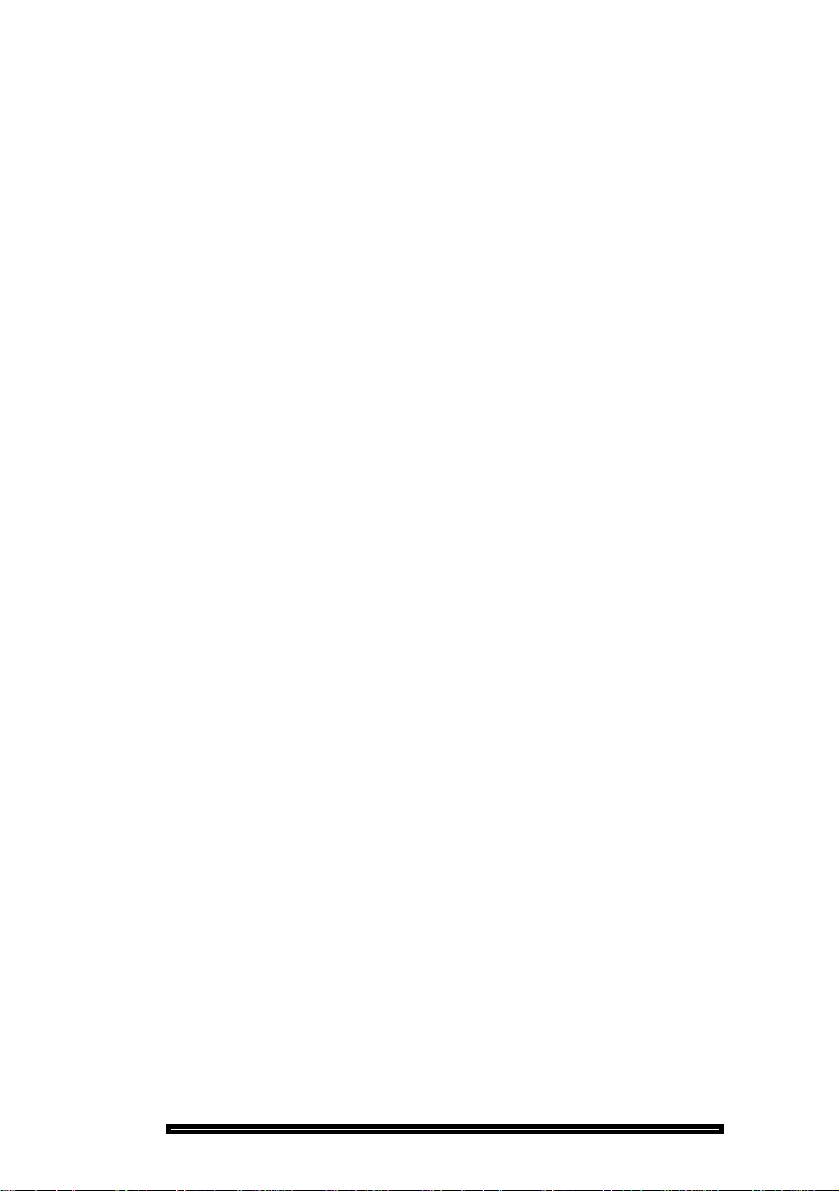
Technician’s Handbook
Chapter 3: Programming
Programming Class of Service, Interconnect Restriction,
and Intercept Handling . . . . . . . . . . . . . . . . . . . . . . . . . . . . . . . . . . 47
Programming Printer Ports . . . . . . . . . . . . . . . . . . . . . . . . . . . . . . 48
System Printer Port . . . . . . . . . . . . . . . . . . . . . . . . . . . . . . . . . . . 48
SUPERSET 700 Printer Port . . . . . . . . . . . . . . . . . . . . . . . . . . . . 48
SUPERCONSOLE 1000® Printer Port . . . . . . . . . . . . . . . . . . . . 49
SUPERCONSOLE 2000™ Printer Port . . . . . . . . . . . . . . . . . . . . 50
DATASET Printer Port . . . . . . . . . . . . . . . . . . . . . . . . . . . . . . . . . 51
Programming Peripheral Devices . . . . . . . . . . . . . . . . . . . . . . . . . 52
Single Line Telephones . . . . . . . . . . . . . . . . . . . . . . . . . . . . . . . . 52
Analog Devices Connected to an AIM . . . . . . . . . . . . . . . . . . . . . 54
Multiline Telephones . . . . . . . . . . . . . . . . . . . . . . . . . . . . . . . . . . 55
Programmable Key Module . . . . . . . . . . . . . . . . . . . . . . . . . . . . . 56
Upgrade a PKM . . . . . . . . . . . . . . . . . . . . . . . . . . . . . . . . . . . . . . 56
Attendant Consoles . . . . . . . . . . . . . . . . . . . . . . . . . . . . . . . . . . . 57
Programming the Telephone Directory. . . . . . . . . . . . . . . . . . . . . 59
Changing a Telephone’s Attributes. . . . . . . . . . . . . . . . . . . . . . . . 60
Moving a Telephone User. . . . . . . . . . . . . . . . . . . . . . . . . . . . . . . . 61
Swapping Users’ Telephones. . . . . . . . . . . . . . . . . . . . . . . . . . . . . 62
Programming Call Rerouting . . . . . . . . . . . . . . . . . . . . . . . . . . . . . 63
Programming Trunks . . . . . . . . . . . . . . . . . . . . . . . . . . . . . . . . . . . 65
Analog Dial-in Trunk. . . . . . . . . . . . . . . . . . . . . . . . . . . . . . . . . . . 65
Analog Non-dial-in Trunk . . . . . . . . . . . . . . . . . . . . . . . . . . . . . . . 66
DISA Dial-in Trunk . . . . . . . . . . . . . . . . . . . . . . . . . . . . . . . . . . . . 67
DISA Non-dial-in Trunk . . . . . . . . . . . . . . . . . . . . . . . . . . . . . . . . 68
Digital Trunk . . . . . . . . . . . . . . . . . . . . . . . . . . . . . . . . . . . . . . . . . 68
Programming Automatic Route Selection (ARS) . . . . . . . . . . . . . 71
Chapter 4: Maintenance Commands
Basic Commands . . . . . . . . . . . . . . . . . . . . . . . . . . . . . . . . . . . . . . 77
Accessing Desktop Mode. . . . . . . . . . . . . . . . . . . . . . . . . . . . . . . 77
Logging Out . . . . . . . . . . . . . . . . . . . . . . . . . . . . . . . . . . . . . . . . . 77
Selecting a Different Language . . . . . . . . . . . . . . . . . . . . . . . . . . 77
Getting Help . . . . . . . . . . . . . . . . . . . . . . . . . . . . . . . . . . . . . . . . . 77
4

Table of Contents
Changing the Password . . . . . . . . . . . . . . . . . . . . . . . . . . . . . . . . 78
Resetting the Password for a Lower Level. . . . . . . . . . . . . . . . . . 78
Resetting Usernames . . . . . . . . . . . . . . . . . . . . . . . . . . . . . . . . . . 78
Displaying Usernames . . . . . . . . . . . . . . . . . . . . . . . . . . . . . . . . . 78
Switching from CDE or Desktop to Maintenance Mode . . . . . . . . 78
Stepping Back through Commands . . . . . . . . . . . . . . . . . . . . . . . 79
Displaying the System Software Revision . . . . . . . . . . . . . . . . . . 79
Displaying the System Software Versions . . . . . . . . . . . . . . . . . . 79
Changing or Reading the System Time . . . . . . . . . . . . . . . . . . . . 79
Changing or Reading the System Date . . . . . . . . . . . . . . . . . . . . 79
Change Tenant Day/Night Service . . . . . . . . . . . . . . . . . . . . . . . . 80
Changing the Baud Rate . . . . . . . . . . . . . . . . . . . . . . . . . . . . . . . 80
Changing the Parity of a Console Port or DNIC Port . . . . . . . . . . 80
Refreshing the Terminal Screen. . . . . . . . . . . . . . . . . . . . . . . . . . 80
Cancelling a Maintenance Command. . . . . . . . . . . . . . . . . . . . . . 81
Printing to LPR3 . . . . . . . . . . . . . . . . . . . . . . . . . . . . . . . . . . . . . . 81
Printing Log Files to a Local Printer . . . . . . . . . . . . . . . . . . . . . . . 81
Printing a CDE Form. . . . . . . . . . . . . . . . . . . . . . . . . . . . . . . . . . . 81
Switching the Terminal from Screen Mode to Print Mode . . . . . . 83
Checking the Print Queue . . . . . . . . . . . . . . . . . . . . . . . . . . . . . . 83
Cancelling a Print Job. . . . . . . . . . . . . . . . . . . . . . . . . . . . . . . . . . 83
Assigning a New Default Printer. . . . . . . . . . . . . . . . . . . . . . . . . . 84
Creating a Catalog . . . . . . . . . . . . . . . . . . . . . . . . . . . . . . . . . . . . 84
Displaying Catalogs . . . . . . . . . . . . . . . . . . . . . . . . . . . . . . . . . . . 84
Troubleshooting Commands . . . . . . . . . . . . . . . . . . . . . . . . . . . . . 85
Starting, Ending, and Printing a Session Log. . . . . . . . . . . . . . . . 85
Showing Alarms . . . . . . . . . . . . . . . . . . . . . . . . . . . . . . . . . . . . . . 85
Showing Faults . . . . . . . . . . . . . . . . . . . . . . . . . . . . . . . . . . . . . . . 85
Setting Alarm Thresholds . . . . . . . . . . . . . . . . . . . . . . . . . . . . . . . 86
Displaying the State of a Circuit . . . . . . . . . . . . . . . . . . . . . . . . . . 86
Displaying the State of Line Appearances . . . . . . . . . . . . . . . . . . 86
Displaying the Total Number of System Resources. . . . . . . . . . . 86
Busying Out a Card, Circuit, or Channel for Testing . . . . . . . . . . 87
Returning a Busy Circuit or Trunk to Service . . . . . . . . . . . . . . . . 87
Removing a Courtesy Down Request . . . . . . . . . . . . . . . . . . . . . 87
Testing Circuits. . . . . . . . . . . . . . . . . . . . . . . . . . . . . . . . . . . . . . . 88
Displaying the Call Path of a Set . . . . . . . . . . . . . . . . . . . . . . . . . 89
Reading Maintenance Logs . . . . . . . . . . . . . . . . . . . . . . . . . . . . . 89
Cancelling a Logs Read Command . . . . . . . . . . . . . . . . . . . . . . . 90
Printing Maintenance Logs . . . . . . . . . . . . . . . . . . . . . . . . . . . . . . 90
5

Technician’s Handbook
Deleting Log Entries. . . . . . . . . . . . . . . . . . . . . . . . . . . . . . . . . . . 90
Checking the Log Parameters . . . . . . . . . . . . . . . . . . . . . . . . . . . 90
Setting the Size of the SMDR Log File. . . . . . . . . . . . . . . . . . . . . 90
Main Control Commands . . . . . . . . . . . . . . . . . . . . . . . . . . . . . . . . 91
Switching Activity (Redundant Systems Only) . . . . . . . . . . . . . . . 91
Scheduling an Activity Switch (Redundant Systems Only) . . . . . 91
Turning Background Diagnostics On/Off . . . . . . . . . . . . . . . . . . . 92
Displaying the Card Configuration . . . . . . . . . . . . . . . . . . . . . . . . 92
Identifying System Resource Shortages . . . . . . . . . . . . . . . . . . . 92
Identifying and Downloading Firmware . . . . . . . . . . . . . . . . . . . . 92
Identifying Cards . . . . . . . . . . . . . . . . . . . . . . . . . . . . . . . . . . . . . 94
Checking for Mass Storage Subsystem Errors . . . . . . . . . . . . . . 94
Loading Software into a Card’s Processor. . . . . . . . . . . . . . . . . . 94
Testing PCM Links . . . . . . . . . . . . . . . . . . . . . . . . . . . . . . . . . . . . 95
Scheduling a System Reboot (Non-redundant Systems). . . . . . . 95
Displaying the Status of Communication Paths . . . . . . . . . . . . . . 96
Collecting Traffic Data . . . . . . . . . . . . . . . . . . . . . . . . . . . . . . . . . 96
Displaying Traffic Files . . . . . . . . . . . . . . . . . . . . . . . . . . . . . . . . . 97
Database Commands . . . . . . . . . . . . . . . . . . . . . . . . . . . . . . . . . . . 98
Checking the Database . . . . . . . . . . . . . . . . . . . . . . . . . . . . . . . . 98
Saving and Restoring the Database . . . . . . . . . . . . . . . . . . . . . . 99
RSD Copy from Mitel Support Web Site . . . . . . . . . . . . . . . . . . 100
Backing Up and Restoring Message Center Messages. . . . . . . 100
Redundant File System Commands . . . . . . . . . . . . . . . . . . . . . . 101
Partitioning and Joining . . . . . . . . . . . . . . . . . . . . . . . . . . . . . . . 101
Disabling and Enabling File Redundancy . . . . . . . . . . . . . . . . . 101
Which Main Controller is Active? . . . . . . . . . . . . . . . . . . . . . . . . 102
Displaying Information on a Volume . . . . . . . . . . . . . . . . . . . . . 102
Mounting and Dismounting a Volume . . . . . . . . . . . . . . . . . . . . 102
Backing Up and Restoring a Volume . . . . . . . . . . . . . . . . . . . . . 102
Enabling and Disabling Access to a Volume . . . . . . . . . . . . . . . 103
Formatting a Volume . . . . . . . . . . . . . . . . . . . . . . . . . . . . . . . . . 104
Peripheral Devices Commands . . . . . . . . . . . . . . . . . . . . . . . . . . 105
Locating an Extension or Trunk . . . . . . . . . . . . . . . . . . . . . . . . . 105
Locating Where a Number is Used . . . . . . . . . . . . . . . . . . . . . . 105
Locating a Tenant. . . . . . . . . . . . . . . . . . . . . . . . . . . . . . . . . . . . 105
Listing the Active Features for an Extension or PLID. . . . . . . . . 105
Finding the Directory Number of a Set or Trunk . . . . . . . . . . . . 106
Finding Free Directory Numbers or PLIDs. . . . . . . . . . . . . . . . . 106
6
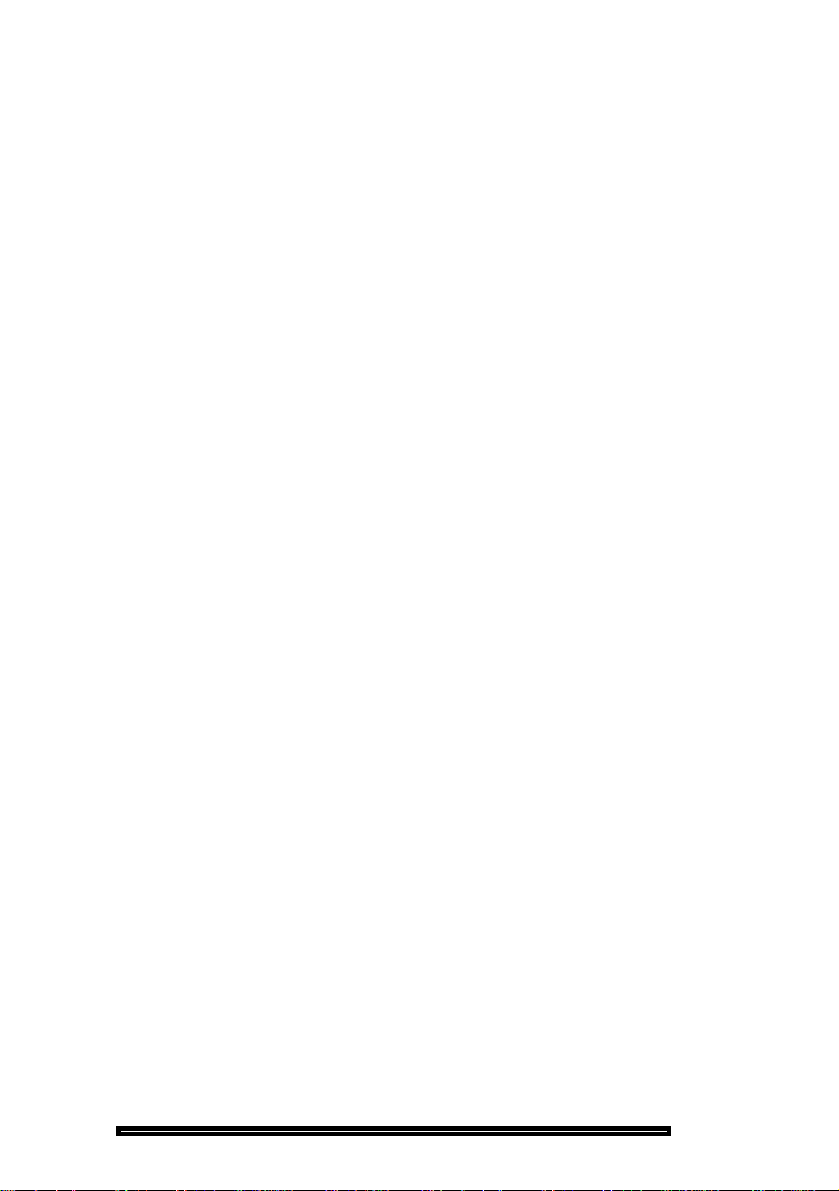
Table of Contents
Moving, Adding, and Swapping Telephone Users . . . . . . . . . . . 107
Deleting Telephone Users . . . . . . . . . . . . . . . . . . . . . . . . . . . . . 107
Changing an Extension Number. . . . . . . . . . . . . . . . . . . . . . . . . 107
Digital Trunk Commands . . . . . . . . . . . . . . . . . . . . . . . . . . . . . . . 108
Displaying the Status of a Digital Link . . . . . . . . . . . . . . . . . . . . 108
Testing Digital Trunks. . . . . . . . . . . . . . . . . . . . . . . . . . . . . . . . . 108
Synchronizing the Active Clock Source . . . . . . . . . . . . . . . . . . . 109
Displaying Synchronization Information . . . . . . . . . . . . . . . . . . . 109
DS1/CEPT Formatter I Card (MC263CA and MC264CA)
Communications . . . . . . . . . . . . . . . . . . . . . . . . . . . . . . . . . . . . . . 111
Settings. . . . . . . . . . . . . . . . . . . . . . . . . . . . . . . . . . . . . . . . . . . . 111
Commands . . . . . . . . . . . . . . . . . . . . . . . . . . . . . . . . . . . . . . . . . 111
Chapter 5: Troubleshooting and Repair
Identifying Faults . . . . . . . . . . . . . . . . . . . . . . . . . . . . . . . . . . . . . . 115
The Bootstrap Sequence . . . . . . . . . . . . . . . . . . . . . . . . . . . . . . 115
Flowchart 1: Getting Started. . . . . . . . . . . . . . . . . . . . . . . . . . . . 116
Flowchart 2: The System is Not Booting Up. . . . . . . . . . . . . . . . 118
Flowchart 3: An Alarm is Present . . . . . . . . . . . . . . . . . . . . . . . . 120
Flowchart 4: Correcting Set/Dataset Problems . . . . . . . . . . . . . 121
Flowchart 5: The Bootstrap Sequence. . . . . . . . . . . . . . . . . . . . 123
Flowchart 6: Maintenance Terminal Troubleshooting. . . . . . . . . 127
Fixing Database Errors . . . . . . . . . . . . . . . . . . . . . . . . . . . . . . . . . 128
Restoring the Database from a DATA SAVE Backup . . . . . . . . 128
If the System Reports a Blank Database . . . . . . . . . . . . . . . . . . 132
If the System Reports that the System Dimensions Don’t Match 132
If the System Reports a SYSID Mismatch . . . . . . . . . . . . . . . . . 132
Fixing Redundant File Corruption . . . . . . . . . . . . . . . . . . . . . . . . 133
Power-down Procedures. . . . . . . . . . . . . . . . . . . . . . . . . . . . . . . . 136
Powering Down the Control Node . . . . . . . . . . . . . . . . . . . . . . . 136
Powering Down the Peripheral Nodes . . . . . . . . . . . . . . . . . . . . 137
Powering Down the DSU Nodes . . . . . . . . . . . . . . . . . . . . . . . . 137
Power-up Procedures . . . . . . . . . . . . . . . . . . . . . . . . . . . . . . . . . . 138
Powering Up the Control Node. . . . . . . . . . . . . . . . . . . . . . . . . . 138
Powering Up the Peripheral Nodes . . . . . . . . . . . . . . . . . . . . . . 138
Powering Up the DSU Nodes. . . . . . . . . . . . . . . . . . . . . . . . . . . 139
7
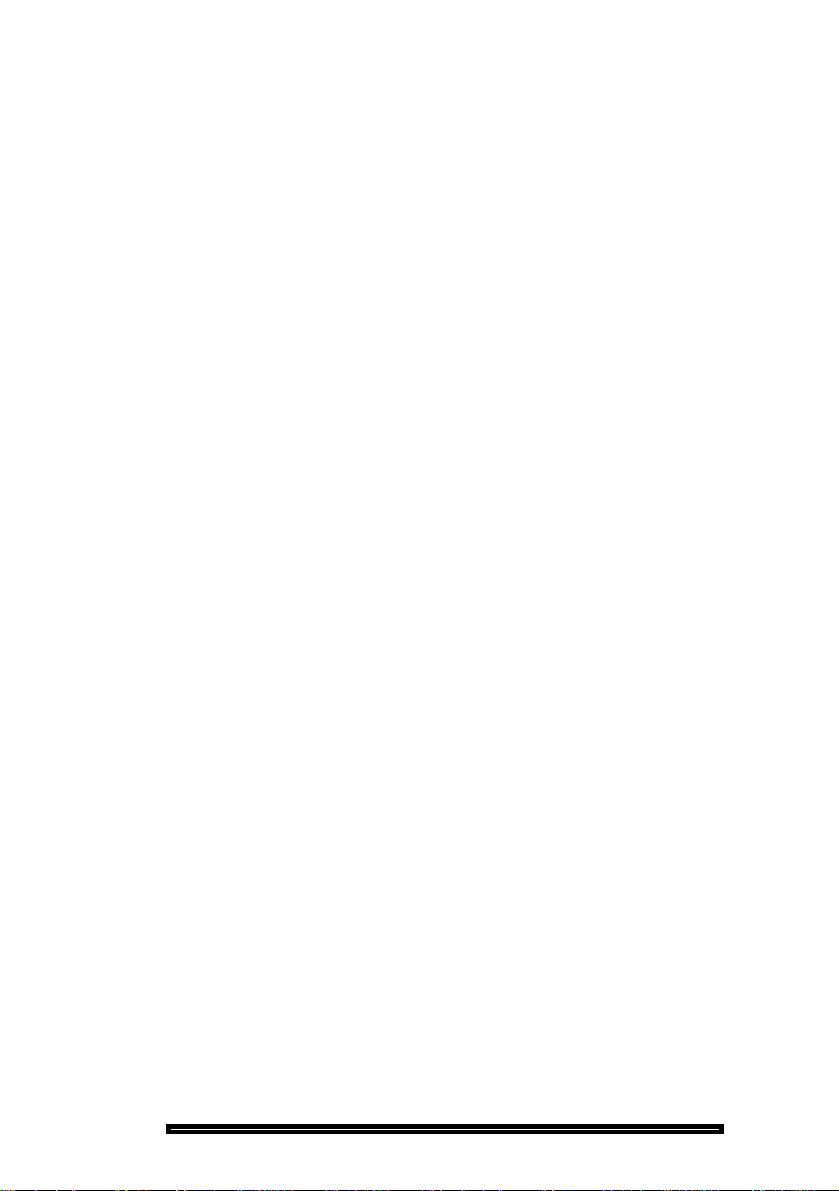
Technician’s Handbook
Recovering from a Corrupted Hard Disk. . . . . . . . . . . . . . . . . . . 140
Formatting the Hard Disk . . . . . . . . . . . . . . . . . . . . . . . . . . . . . . 140
Removing and Replacing a Faulty Hard Disk . . . . . . . . . . . . . . 143
Replacing Circuit Cards . . . . . . . . . . . . . . . . . . . . . . . . . . . . . . . . 146
Removing a Card . . . . . . . . . . . . . . . . . . . . . . . . . . . . . . . . . . . . 146
Installing a Card . . . . . . . . . . . . . . . . . . . . . . . . . . . . . . . . . . . . . 146
Replacing a Main Controller Card . . . . . . . . . . . . . . . . . . . . . . . 147
Replacing a Peripheral Switch Controller (PSC) Card. . . . . . . . 148
Replacing a Control Resource Card (CRC) . . . . . . . . . . . . . . . . 149
Replacing CEPT or DS1 Formatter Cards
with DS1/CEPT I or II Cards. . . . . . . . . . . . . . . . . . . . . . . . . . . . 150
Chapter 6: Routine Maintenance
Is the System Healthy? . . . . . . . . . . . . . . . . . . . . . . . . . . . . . . . . . 155
Non-redundant Healthy System Checklist . . . . . . . . . . . . . . . . . 155
Redundant Healthy System Checklist . . . . . . . . . . . . . . . . . . . . 155
Is the System Secure? . . . . . . . . . . . . . . . . . . . . . . . . . . . . . . . . . 156
Checking a Non-redundant System. . . . . . . . . . . . . . . . . . . . . . . 157
Checking a Redundant System . . . . . . . . . . . . . . . . . . . . . . . . . . 158
Making Your System Secure . . . . . . . . . . . . . . . . . . . . . . . . . . . . 160
RSD Copier Functionality . . . . . . . . . . . . . . . . . . . . . . . . . . . . . . . 162
Formatting a Removable Storage Device (RSD) . . . . . . . . . . . . 163
Making a DATA SAVE Backup . . . . . . . . . . . . . . . . . . . . . . . . . . . 164
Making a Message Center Backup . . . . . . . . . . . . . . . . . . . . . . . 165
Making an RSD Copy of the Hard Disk . . . . . . . . . . . . . . . . . . . . 166
Loading Software on Your System . . . . . . . . . . . . . . . . . . . . . . . 168
Software Upgrade or Software Update? . . . . . . . . . . . . . . . . . . 168
Data Restore or Data Convert? . . . . . . . . . . . . . . . . . . . . . . . . . 168
RSD or Tape? . . . . . . . . . . . . . . . . . . . . . . . . . . . . . . . . . . . . . . 168
Before You Begin. . . . . . . . . . . . . . . . . . . . . . . . . . . . . . . . . . . . 169
Performing a Software Upgrade
on a Non-redundant System . . . . . . . . . . . . . . . . . . . . . . . . . . . 170
Performing a Software Update on a Non-redundant System. . . 178
Performing a Software Upgrade on a Redundant System. . . . . 179
Performing a Software Update on a Redundant System . . . . . . 190
8

Table of Contents
Performing an Option Upgrade . . . . . . . . . . . . . . . . . . . . . . . . . . 194
Options and MFRDs are Password Protected . . . . . . . . . . . . . . 194
Before You Begin . . . . . . . . . . . . . . . . . . . . . . . . . . . . . . . . . . . . 194
Enabling Options and MFRDs on Non-redundant Systems. . . . 194
Enabling Options and MFRDs on Redundant Systems . . . . . . . 197
Index of Maintenance Commands . . . . . . . . . . . . . . . . . . . . . . . . 203
Index . . . . . . . . . . . . . . . . . . . . . . . . . . . . . . . . . . . . . . . . . . . . . . . . 209
E-Doc Tips
9

Technician’s Handbook
10
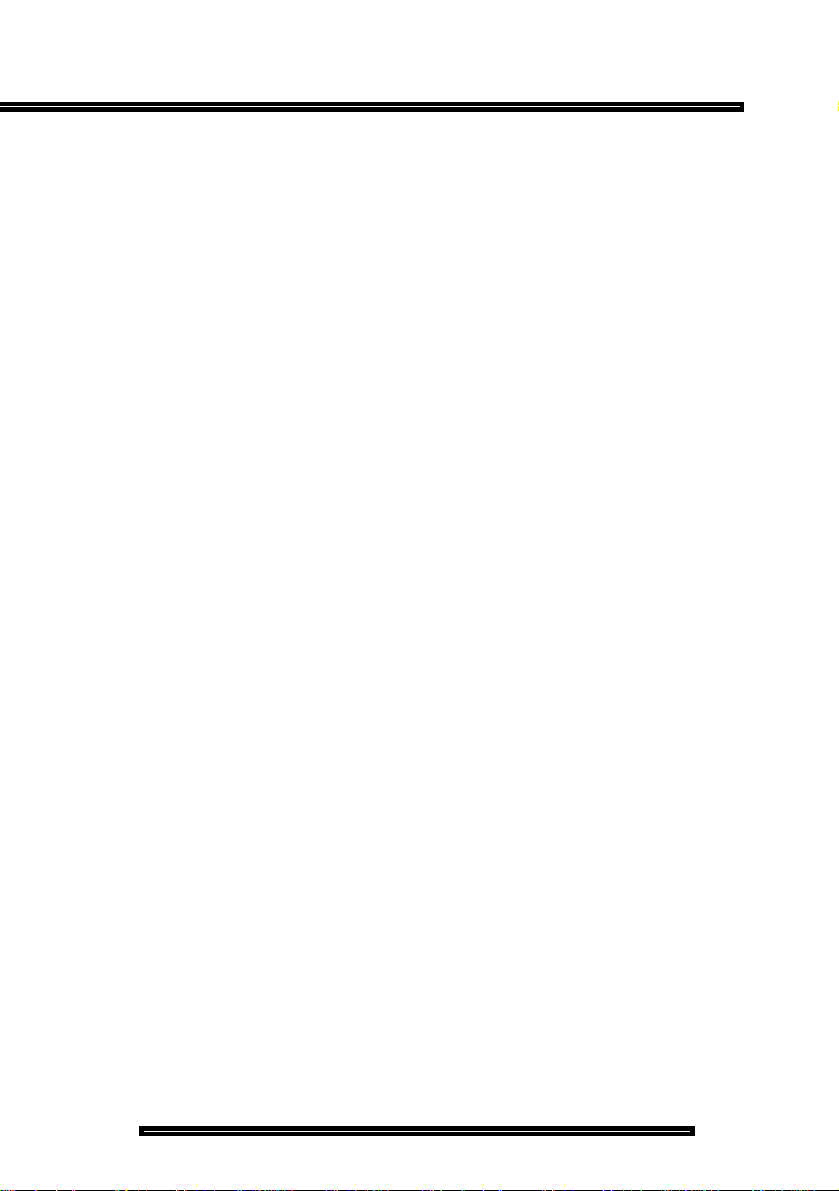
Chapter 1
About This Handbook
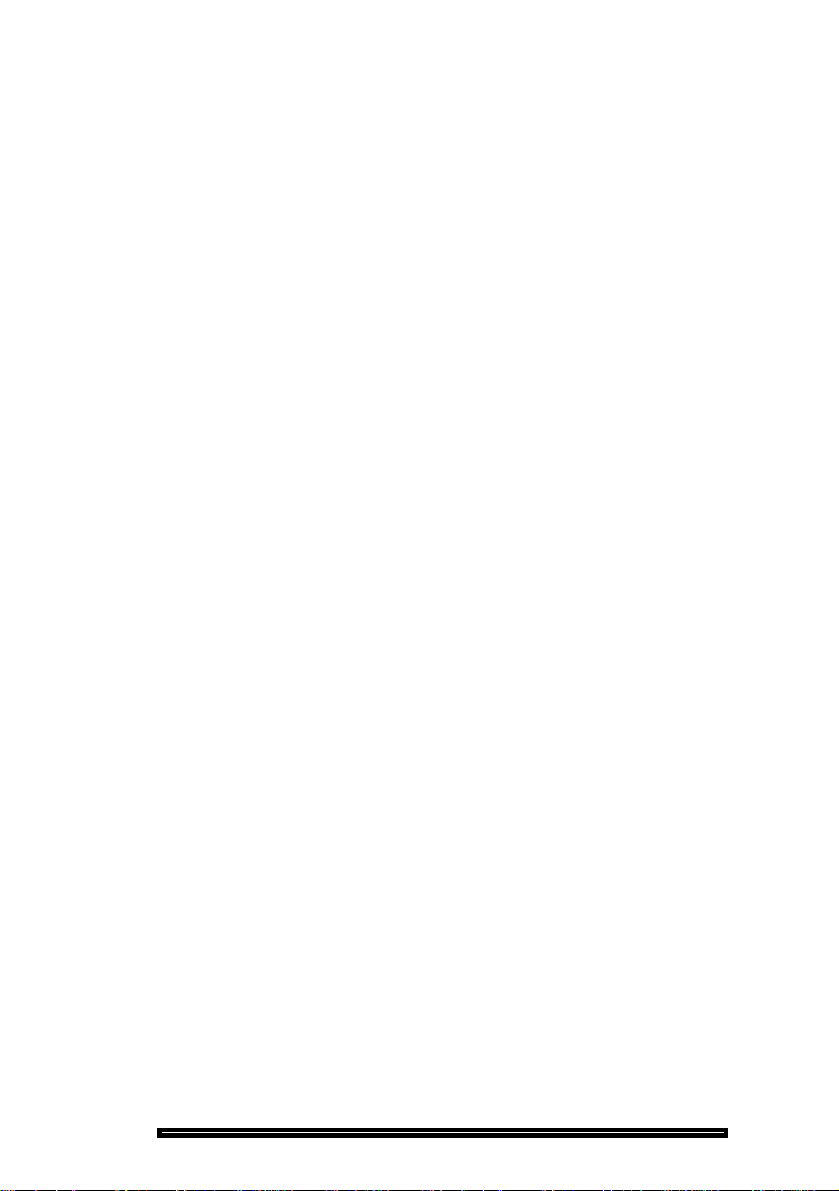
Technician’s Handbook
2
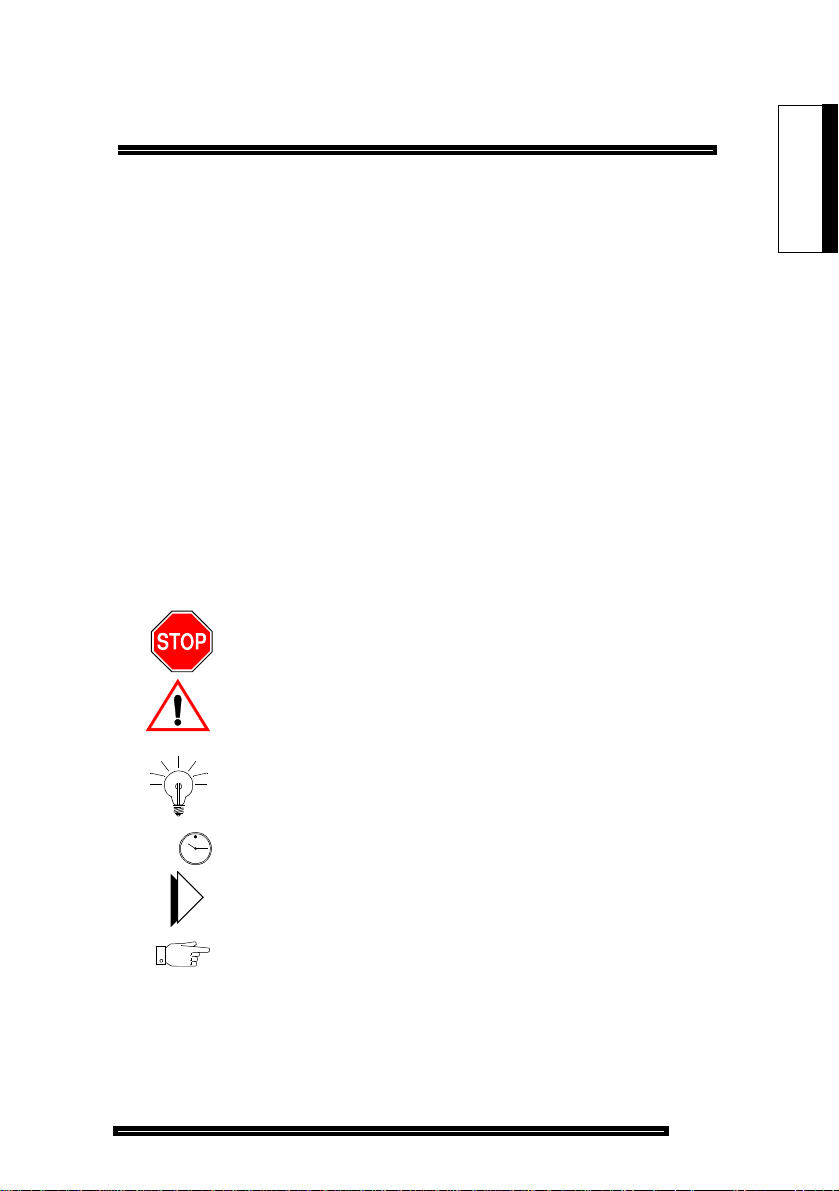
About This Handbook
Purpose
This handbook provides:
! quick reference to maintenance commands
! abbreviated instructions for frequently used procedures
! programming aids
! troubleshooting flowcharts
! installation information.
Audience
This handbook is for certified technicians.
Symbols
A stop symbol indicates a hazardous situation which, if not
avoided, could result in injury or death.
A yield symbol with an exclamation mark indicates a
situation whic h, if not avo ided, could re sult in dama ge to th e
equipment.
About This
Handbook
5 min
A light bulb identifies an important note or a useful tip.
A clock indicates the amount of time that is required to
perform the associated step.
A pointer symbol identifies an important cross reference.
A hand identifies a step where you must make an important
command selection.
3
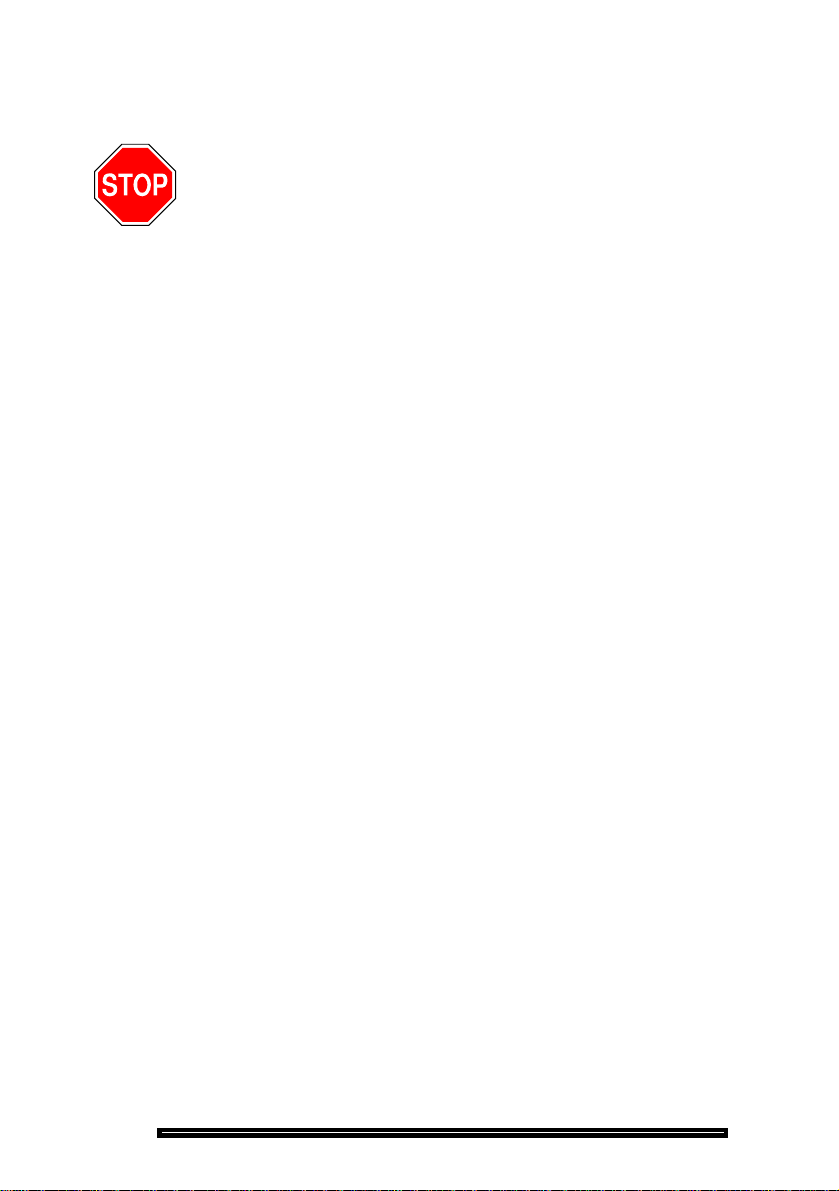
Technician’s Handbook
Important Safety Instructions
Failure to follow all instructions may result in improper
equipment operation and/or risk of electrical shock.
See the SX-2000
system, for general safety information.
®
Safety Instructions, included with every
RSD Drive or Cartridge Tape Unit?
This handbook describes how to perform software
procedures on a system that has an RSD drive. If your
system has a cartridge tape unit, substitute TAPE for RSD
when you enter maintenance commands.
Additional Information
Technical Documentation CD-ROM
The Technical Documentation CD-ROM provides complete
information about the SX-2000 system. The documentation
has been enhanced with animated FRU procedures and a
Troubleshooting Tool.
Mitel Online
Mitel Online provides free access to the latest technical
documentation updates, Technical Service Bulletins (TSBs),
compatibility considerations, and recognized support
issues. You can also participate in Tech-to-Tech forums.
Training course schedules are provided, and you can
update your training certification online.
1. Launch your browser and access www.mitel.com.
2. From the OnLine Services menu, select Mitel Online.
3. Enter your login name and password.
4. Click Technical Support Highlights and then click
Product Documentation (eDocs).
4
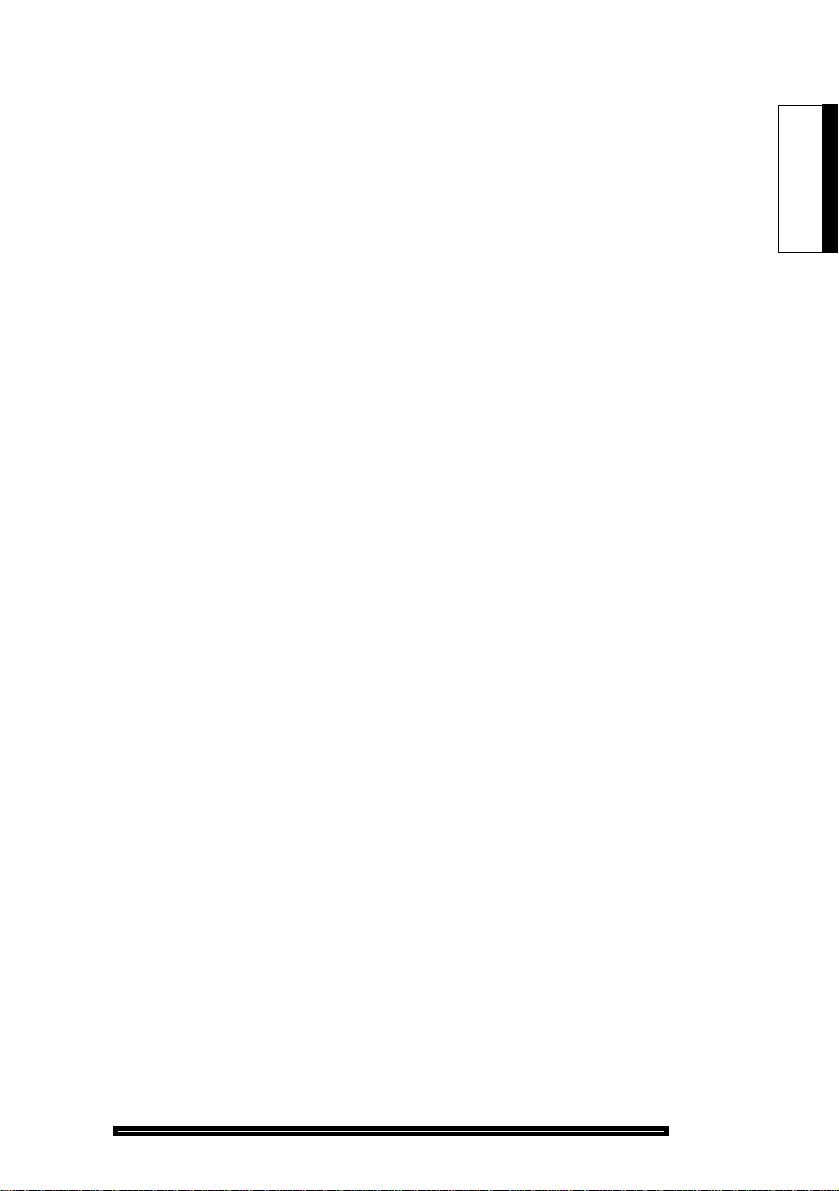
Field Change Instruction
Every software release is accompanied by a Field Change
Instruction (FCI). The FCI describes software changes, bug
fixes, outstanding issues, and hardware compatibility
considerations for the new software release. Read the FCI
before you begin any software upgrade.
You can obtain the latest FCI from Mitel Online.
Technical Service Bulletins
Technical Service Bulletins (TSBs) are issued by Mitel
Technical Support to address frequently asked questions
regarding software and hardware problems.
You can obtain the latest TSBs from Mitel Online.
Known Bug List
Known bugs are tracked by Mitel Technical Support. Consult
the Known Bug List if you see a problem on your system.
The list offers work -a ro un ds tha t ma y save yo u a Tec hnic al
Support call.
You can obtain the latest Known Bug List from Mitel Online.
About This
Handbook
5

Technician’s Handbook
6
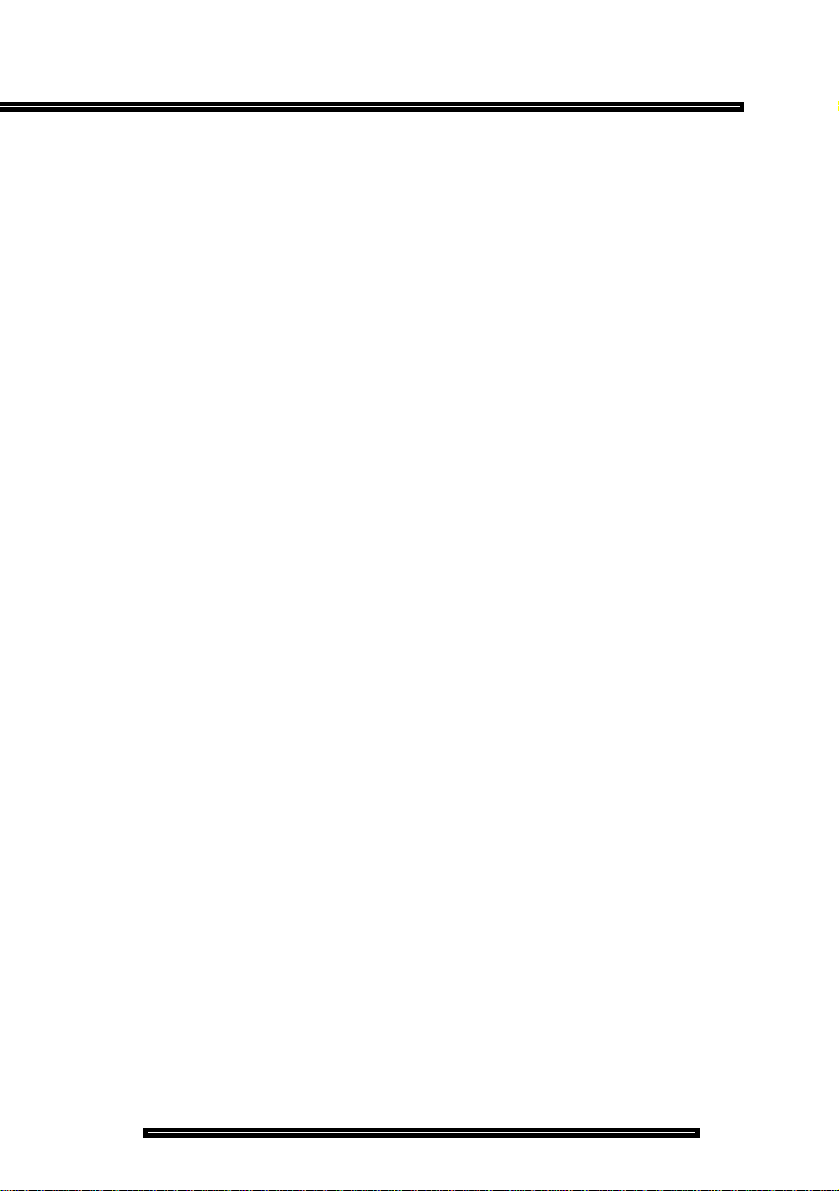
Chapter 2
Installation
7
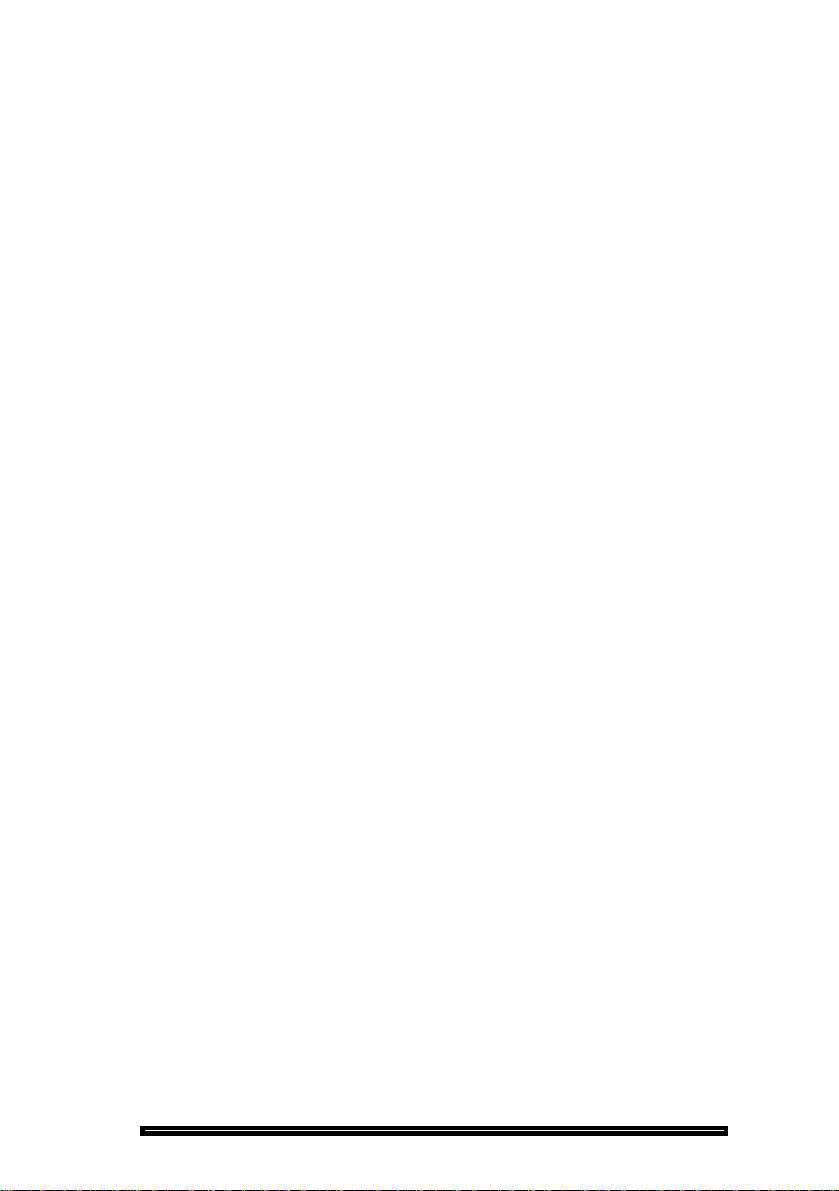
Technician’s Handbook
8
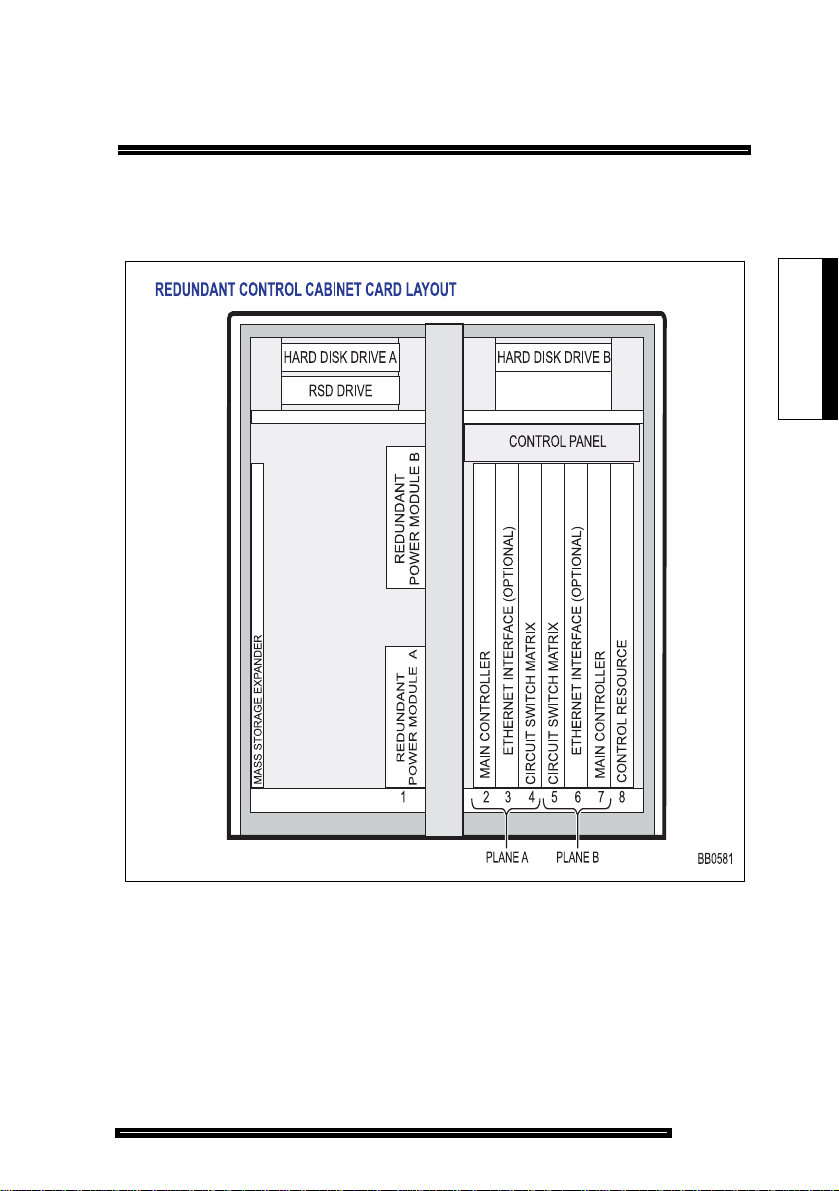
Cabinet Card Layouts
Redundant Control Cabinet Card Layout
Installation
Installation
Figure 1: Redundant Control Cabinet Card Layout
9
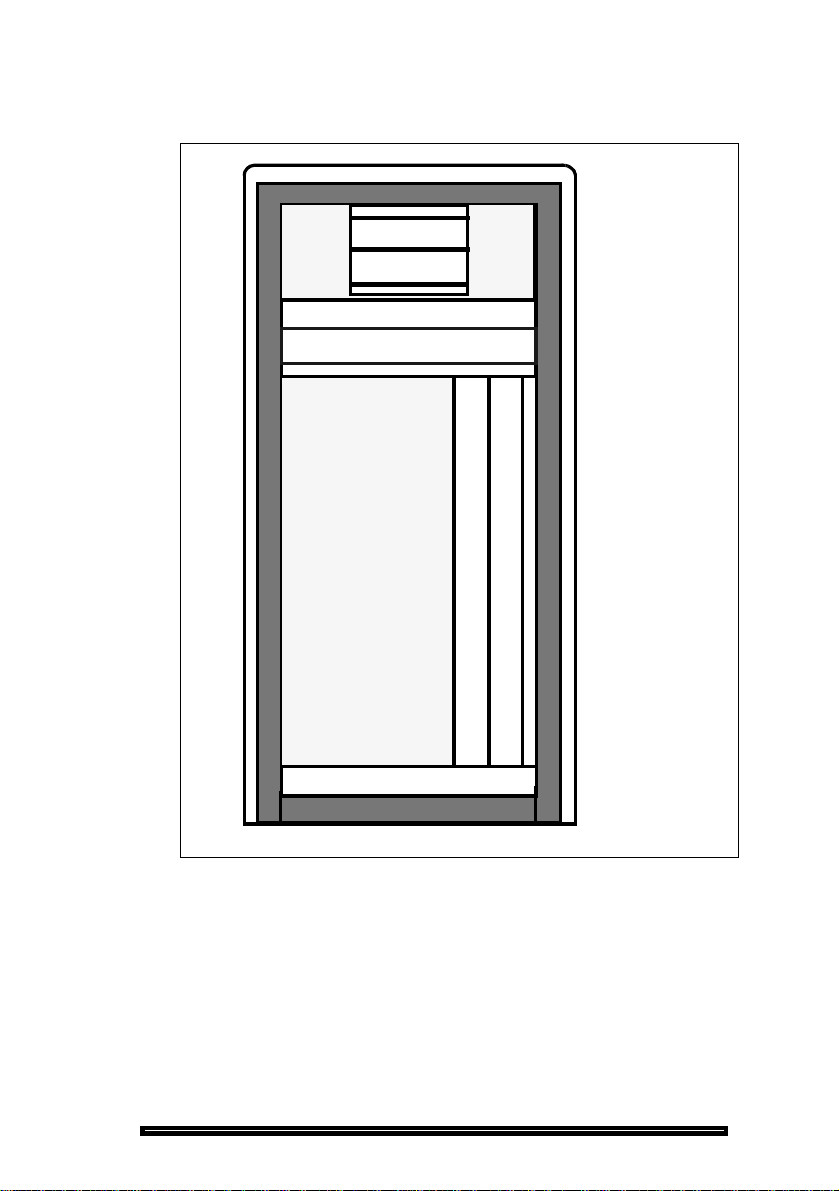
Technician’s Handbook
Non-redundant Control Cabinet Card Layout
HARD DISK DRIVE
RSD DRIVE
CONTROL PANEL
MAIN CONTROLLER CARD
CONTROL RESOURCE CARD
12
Figure 2: Non-redundant Control Cabinet Card Layout
10
BB0409
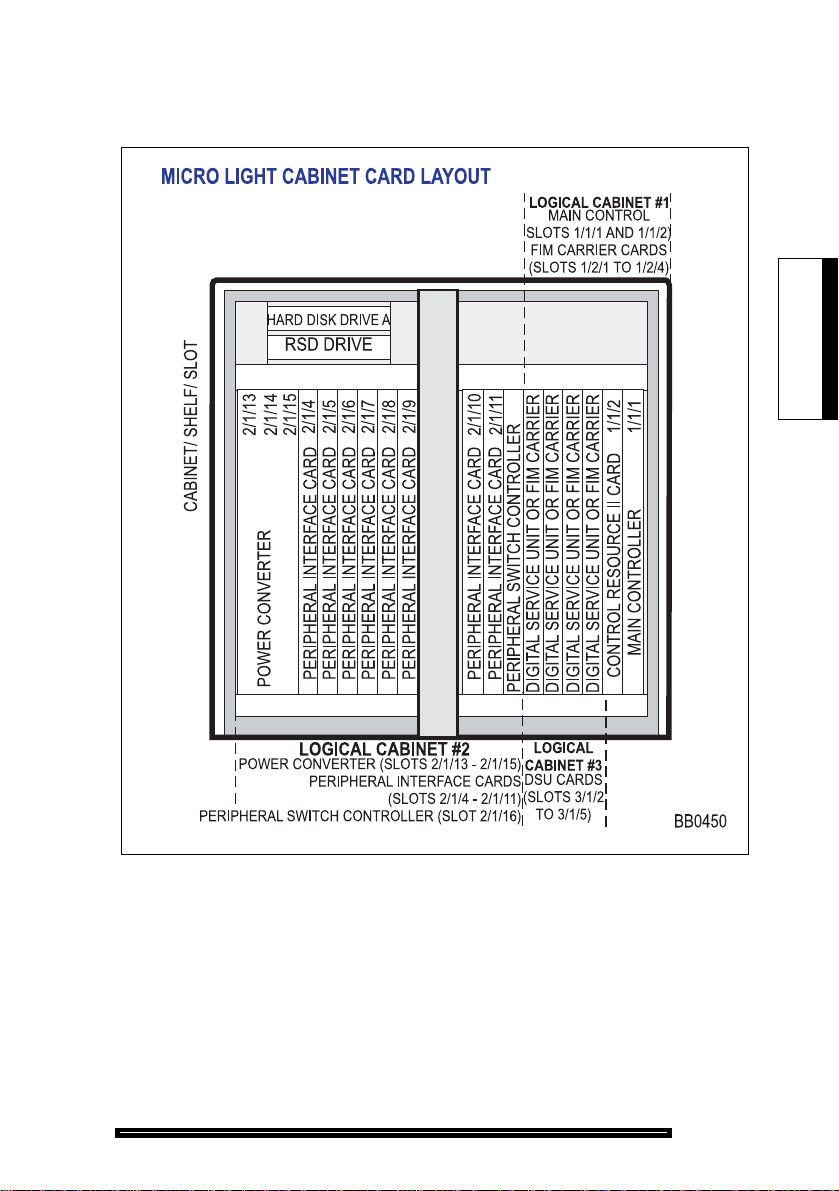
MICRO LIGHT Cabinet Card Layout
Installation
Installation
Figure 3: MICRO LIGHT Cabinet Card Layout
11

Technician’s Handbook
MICRO LIGHT Cabinet - Valid Card Combinations
12
Figure 4: MICRO LIGHT - Valid Card Combinations
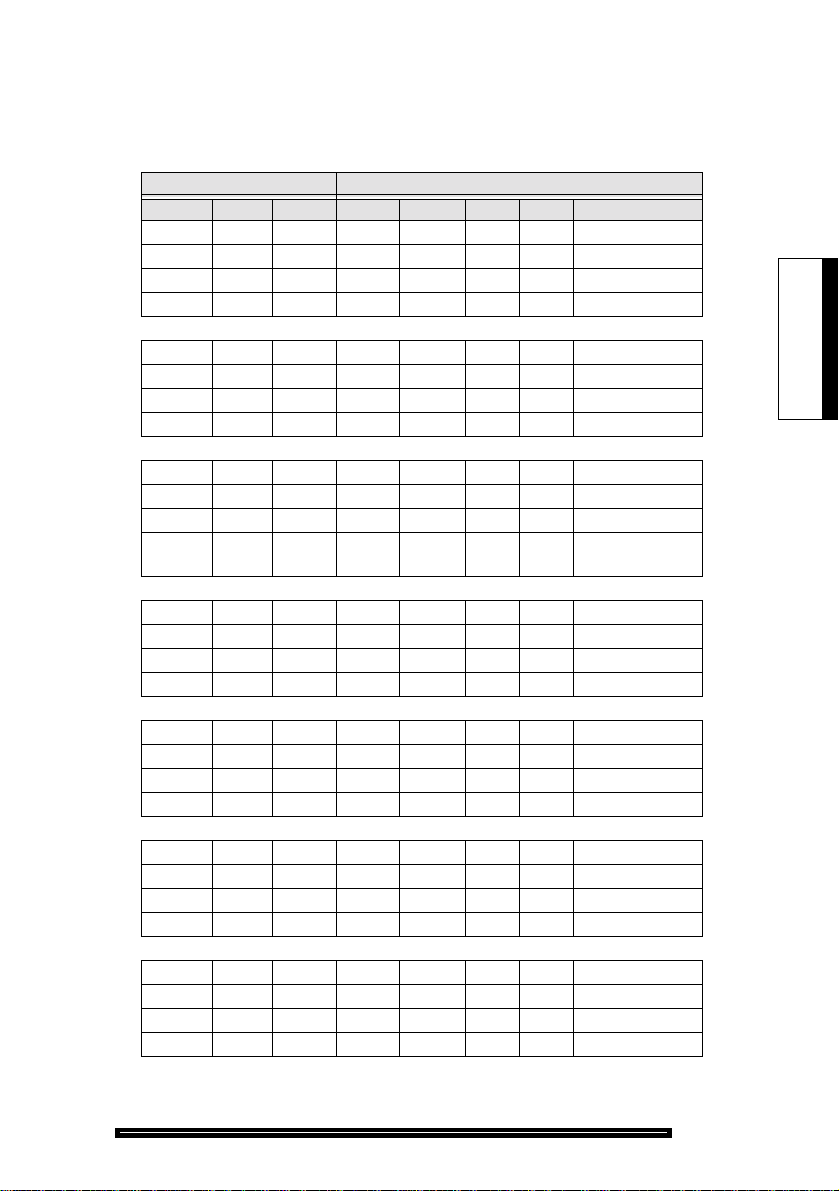
Installation
Table 1: Completing the MICRO LIGHT Cabinet Assignment Form
CONFIGURATION 1 - CABINET ASSIGNMENT
Main Control Fiber Interface Peripheral/DSU Fiber Interface
Cabinet Shelf Slot Type Cabinet Shelf Slot Comments
1 2 1 FD Per 2 1 17 internal peripheral
122
123
A
124
1 2 1 FD Per 2 1 17 internal peripheral
1 2 2 FD DSU 3 1 1 internal DSU
B
&
123
C
124
1 2 1 FD Per 2 1 17 internal peripheral
1 2 2 FD DSU 3 1 1 internal DSU
D
&
123
E
1 2 4 FD DSU 3 1 6 internal DSU
1 2 1 FD Per 2 1 17 internal peripheral
122
1 2 3 FD Per 4 1 17 external peripheral Note
F
124
Installation
1 2 1 FD Per 2 1 17 internal peripheral
1 2 2 FD DSU 3 1 1 internal DSU
G
&
1 2 3 FD Per 4 1 17 external peripheral Note
H
124
1 2 1 FD Per 2 1 17 internal peripheral
1 2 2 FD DSU 3 1 1 internal DSU
1 2 3 FD Per 4 1 17 external peripheral Note
I
1 2 4 FD DSU 3 1 6 internal DSU
1 2 1 FD Per 2 1 17 internal peripheral
122
1 2 3 FD Per 4 1 17 external peripheral Note
J
1 2 4 FD Per 5 1 17 external peripheral Note
13
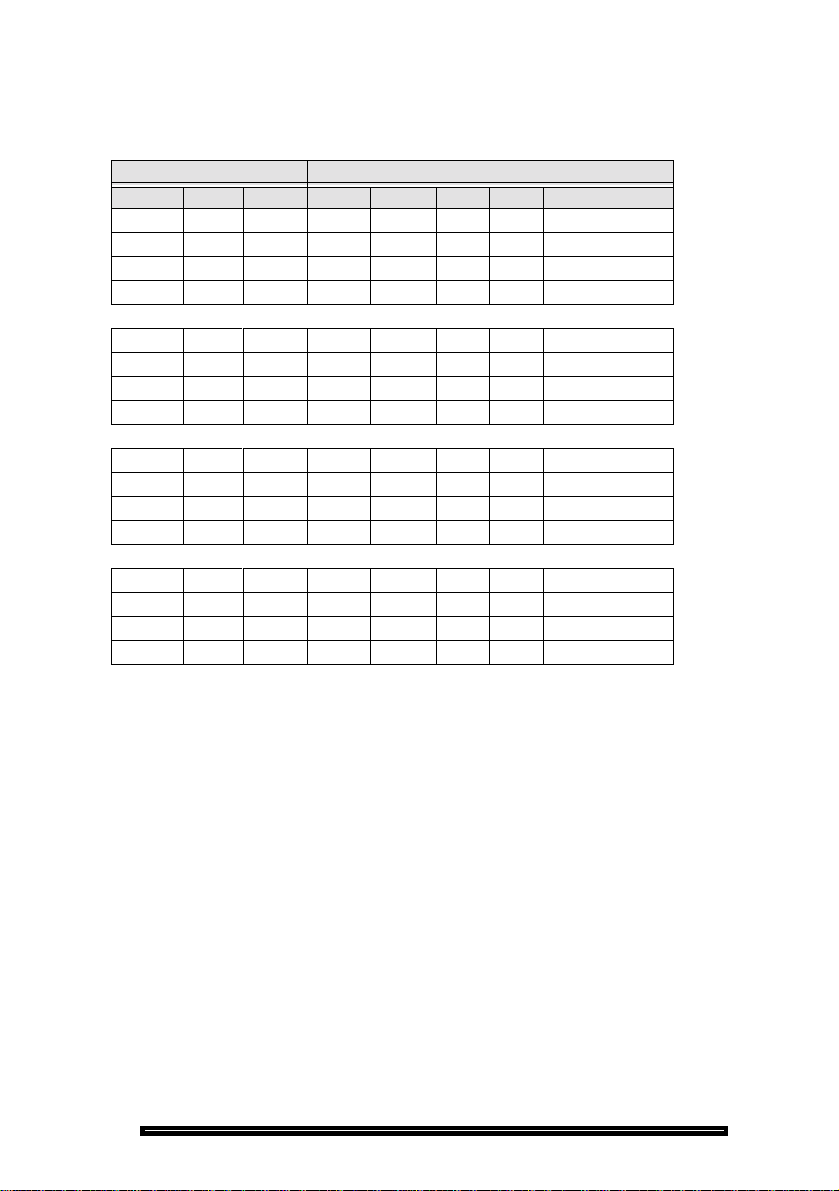
Technician’s Handbook
Table 1: Completing the MICRO LIG HT Cabinet Assignment Form (Cont’d)
CONFIGURATION 1 - CABINET ASSIGNMENT
Main Control Fiber Interface Peripheral/DSU Fiber Interface
Cabinet Shelf Slot Type Cabinet Shelf Slot Comments
1 2 1 FD Per 2 1 17 internal peripheral
1 2 2 FD DSU 3 1 1 internal DSU
K
&
1 2 3 FD Per 4 1 17 external peripheral Note
L
1 2 4 FD Per 5 1 17 external peripheral Note
1 2 1 FD Per 2 1 17 internal peripheral
1 2 2 FD Per 3 1 17 external peripheral Note
1 2 3 FD Per 4 1 17 external peripheral Note
M
1 2 4 FD Per 5 1 17 external peripheral Note
1 2 1 FD Per 2 1 17 external peripheral Note
1 2 2 FD DSU 3 1 1 internal DSU
1 2 3 FD Per 4 1 17 external peripheral Note
N
1 2 4 FD Per 5 1 17 external peripheral Note
1 2 1 FD Per 2 1 17 external peripheral Note
1 2 2 FD Per 3 1 17 external peripheral Note
1 2 3 FD Per 4 1 17 external peripheral Note
O
1 2 4 FD Per 5 1 17 external peripheral Note
Note: You can also connect the FIM in this slot to a FIM in a DSU cabinet. If you are
connecting a DSU cabinet, enter the following data:
Type: Enter “FD DSU”.
Slot: Enter “1” if it is connected to a FIM in slot 1 of a DSU cabinet. Enter
“6” if it is connected to a FIM in slot 6 of a DSU cabinet.
Comments: Enter the location of the external DSU cabinet. This field accepts
up to 14 alpha numeric characters.
14
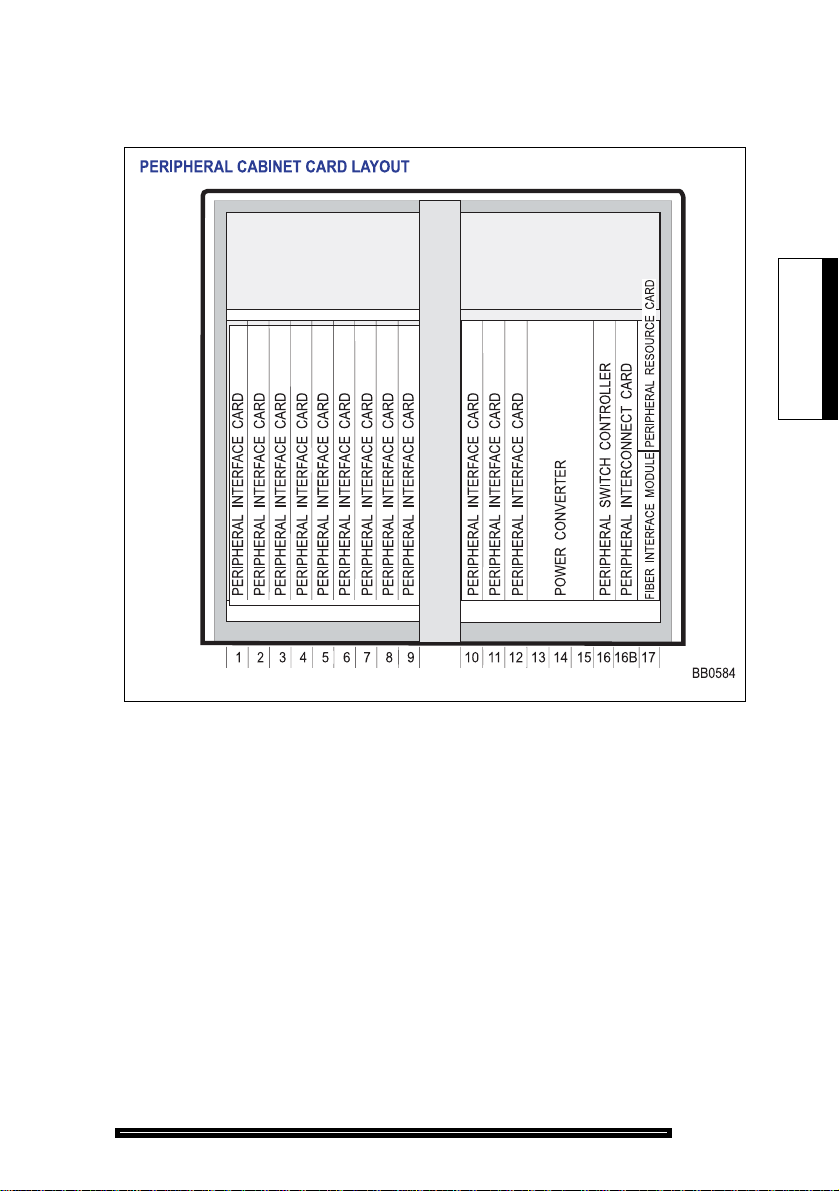
Peripheral Cabinet Card Layout
Installation
Installation
Figure 5: Peripheral Cabinet Card Layout
Note: Depending on the peripheral cabinet type, slots 16, 16B, and 17 may be used
for different card configurations:
Type A - (9400-200-110-NA) - holds a PSC in slot 16, a PRC in the upper portion of slot 17, and a FIM in the lower portion of slot 17.
Type B - (9400-200-113-NA) - holds a PSC or PSC II in slot 16. A PSC works
with a PRC in the upper portion of slot 17; a PSC II does not require a separate
PRC. A FIM is held in the lower portion of slot 17. If used in an expanded
peripheral node, it must be used as the slave cabinet and includes a Peripheral
Interconnect card in slot 16.
Peripheral Cabinet II - (9400-200-118-NA) - holds a PSC II in slot 16, a FIM in
slot 17, and if used in an expanded peripheral node as the master cabinet a
Peripheral Interconnect card in slot 16B. If used as the slave cabinet, a Peripheral Interconnect card is installed in slot 16 (no PSC or FIM required).
15

Technician’s Handbook
DSU Cabinet Card Layout
16
PERIPHERAL RESOURCE CARD
FIBER INTERFACE MODULE
DIGITAL SERVICE UNIT
DIGITAL SERVICE UNIT
DIGITAL SERVICE UNIT
DIGITAL SERVICE UNIT
PERIPHERAL RESOURCE CARD
FIBER INTERFACE MODULE
123456
Figure 6: DSU Cabinet Card Layout
BB0410

Installation
Adding a Peripheral or DSU Cabinet
Service will be lost during this procedure.
1. If your system is redundant, hold down PANEL ENABLE
and press ACTIVITY FREEZE ON.
2. Install the peripheral or DSU cabinet.
3. Connect the fiber cable to the FIM in the control node.
4. Power up the cabinet.
5. Enter CDE mode on the maintenance terminal.
6. Select the Dimension and Feature Display form, and
ensure the maxi mu m nu m ber of c ab in ets is se le cte d for
your system configuration. For FD1 configurations
(non-redundant and SX-2000 MICRO LIGHT systems)
the number of cabinets should be set to 5. For FD2
configurations (redundant systems and 18”
non-redundant cabinets) the number of cabinets should
be set to 12.
Installation
7. If the maximum number of cabinets is select ed, continue.
If the maximum number of cabinets is not selected,
proceed to page 18.
If the Maximum Number of Cabinets is Selected
1. Enter the Cabinet Assignment form.
2. For non-redundant and redundant LIGHT systems,
complete the Cabinet Assignment form as follows:
Type: Enter “FD Per” or “FD DSU”.
Cabinet: Assign cabinets with numbers 2 through 12.
Shelf: Enter 1.
Slot: Enter 17 for a peripheral cabinet. Enter 1 for DSU
cabinets with DSU cards in slots 2 or 3. Enter 6 for DSU
cabinets with DSU cards in slots 4 or 5.
17
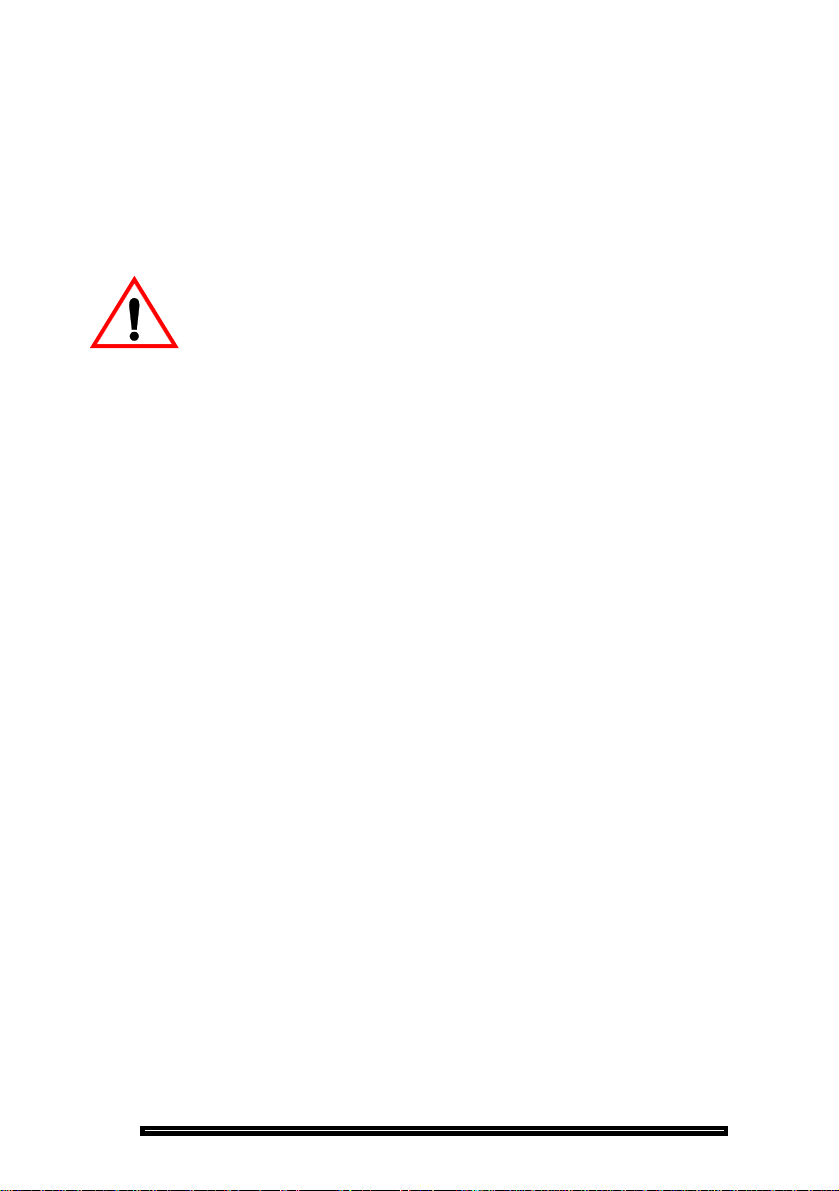
Technician’s Handbook
Comments: Enter the location of the new cabinet.
For MICRO LIGHT systems, refer to Figure 4 (page 12)
to determine the letter designation for your card
configuratio n. From Table 1 (p age 13), locate t he cabinet
assignment form that has the same letter designation as
your card configuration. Enter the table data into the
Cabinet Assignment form.
The following step takes the system out of service.
3. Commit the form. The system goes out of service.
4. After serv ice is res tored, en ter the System Co nfigurat ion
form and program the peripheral interface cards into the
new cabinet.
5. If your system is redundant, hold down PANEL ENABLE
and press ACTIVITY FREEZE OFF.
If the Maximum Number of Cabinets is Not Selected
Non-redundant Systems
18
1. Save the database to RSD (see page 164).
2. Ensure that you have removed the RSD from the RSD
drive.
3. Enable the options (see page 194).
Enter 5 for the maximum number of cabinets in the
Dimension and Feature Select form. Note that a new
password is not required.
4. Complete the Cabinet Assignment form.
For MICRO LIGHT systems, refer to Figure 4 (page 12)
to determine the letter designation for your card
configuratio n. From Table 1 (p age 13), locate t he cabinet
assignment form that has the same letter designation as
your card configuration. Enter the table data into the
Cabinet Assignment form.
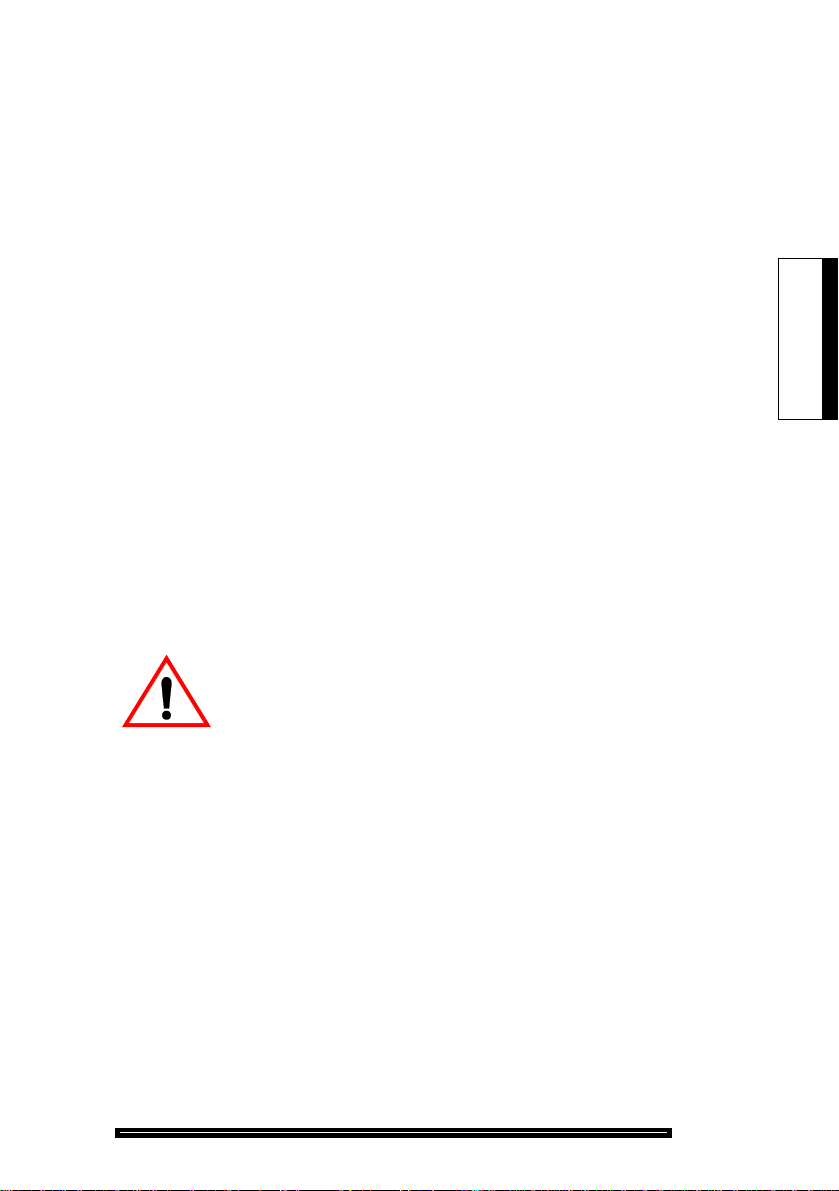
Installation
5. Restore the database (see page 174).
After service is restor ed, enter t he System Configu ration
form and program the Peripheral Interface cards into the
new cabinet.
Redundant Systems
1. Save the database to RSD (see page 164).
2. Remove the RSD from the RSD drive.
3. Set ACTIVITY FREEZE to ON.
4. Enter PARTITION first from the active plane, then from
the inactive plane.
5. Enable options on the inactive plane (see page 197).
Enter 12 for the maximum number of cabinets in the
Dimension and Feature Select form.
6. Complete the Cabinet Assignment form.
Installation
7. Restore the database from RSD to the inactive plane
(see page 183).
The following step will interrupt service.
8. Press and hold the PANEL ENABLE button and press
the ACTIVITY SWITCH button.
9. Copy the software to the newly inactive plane and JOIN
the system (see page 193).
10.After service is re stored, e nter the Sy stem Conf iguratio n
form and program the Peripheral Interface cards into the
new cabinet.
11.Hold down PANEL ENABLE and press ACTIVITY
FREEZE OFF.
19

Technician’s Handbook
Circuit Cards
Peripheral Interface Cards
Table 2: Peripheral Interface Cards
Card Devices Supported Circuits Maximum Loop
Resistance/LoopLengths
AC15 Trunk
Card
COV Line
Card
DID/Loop Tie
Trunk Card,
DID/2 Card
DNI Line
card
DTMF
Receiver
Card
AC15 trunk 8 not applicable
SUPERSET™ 3 and
SUPERSET 4 telephones
Direct Inward Dial (DID)
trunks from CO
SUPERSET digital
telephones
Datasets
Attendant Consoles
Programmable Key
Modules
DNIC MOH/Paging Unit
DTMF telephone keypads
and end-to-end sign aling
equipment.
12 Loop resistance: 280 ohms
4 Loop resistance: 2450 ohms
16 Loop length:
16 not applicable
Loop length:
26 AWG (27 IWG) - 1000 m
(3300 ft.)
24 AWG (25 IWG) - 1500 m
(5000 ft.)
22 AWG (22 IWG) - 2000m
(6000 ft.)
Loop length:
26 AWG (27 IWG) - 7986 m
(25955 ft.)
22 AWG (22 IWG) - 19995 m
(64984 ft.)
24 AWG (25 IWG) - 1000 m
(3300 ft.) including up to 50 m
(162.5 ft.) 22 AWG (22 IWG)
quad wire and up to 3 m modular
line cord without bridge taps.
E&M Trunk
Card
20
E&M tie trunk
Music on hold equipment
Loudspeaker equipment
Paging equipment
4 not applicable
(Sheet 1 of 2)
