Page 1
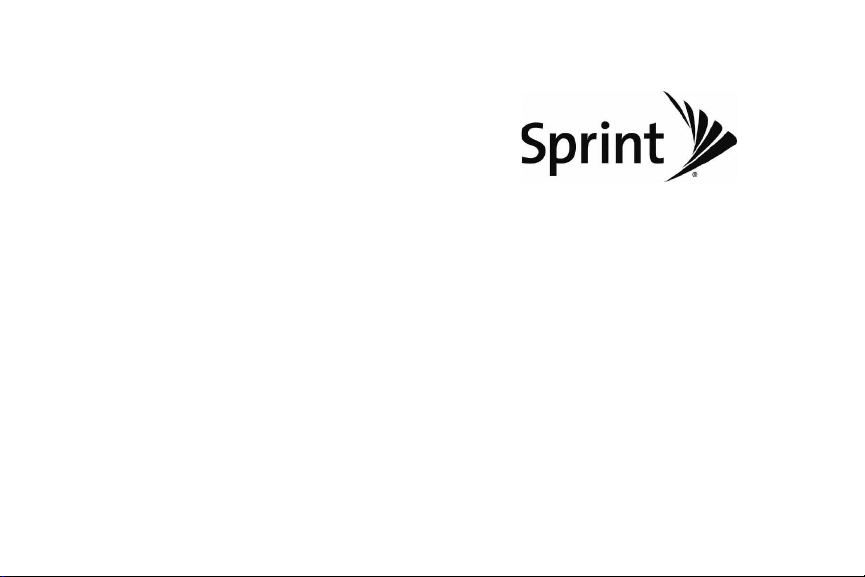
User Guide
RUMOR
www.sprint.com
© 2009 Sprint. Sprint and the logo are trademarks of Sprint.
Other marks are the property of their respective owners.
TM
2
11/11/08
Page 2
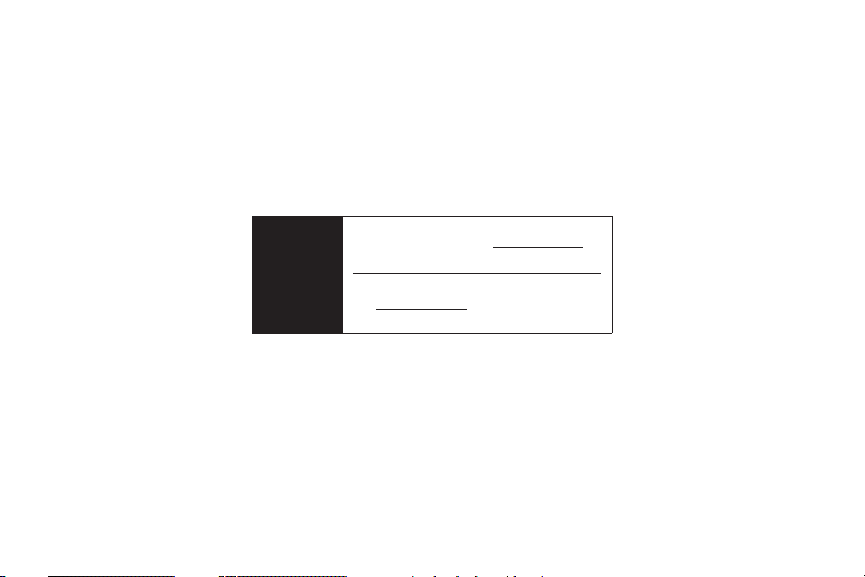
Consejo
Para encontrar esta guía para usuarios en
español, por favor visita a
haz clic en
Support > Phones & Devices.
www.sprint.com y
To find this user guide in Spanish, please
www.sprint.com and click Support >
visit
Phones & Devices
.
Page 3
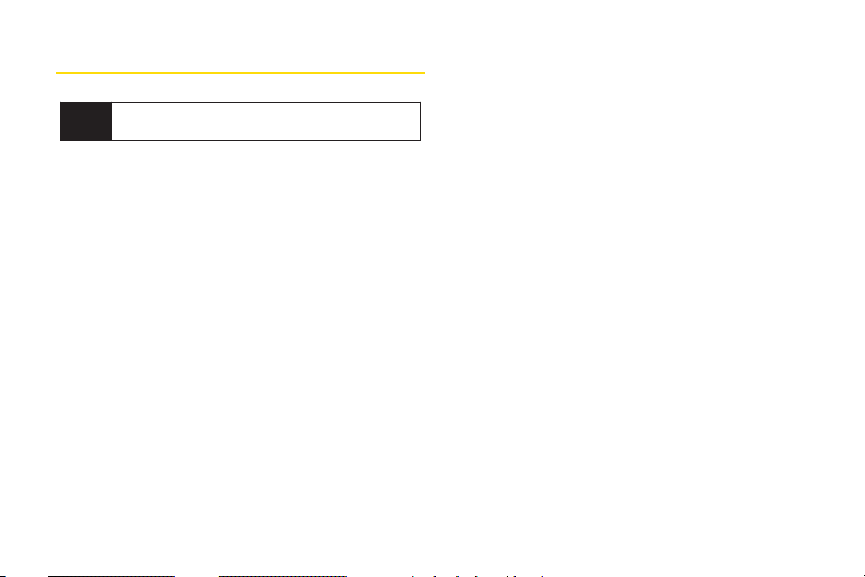
Table of Contents
Looking for something? If you don’t see it in the
Tip
headings listed here, try the Index on page 144.
Introduction . . . . . . . . . . . . . . . . . . . . . . . . . . .i
Your Phone’s Menu . . . . . . . . . . . . . . . . . . . . .i
Section 1: Getting Started . . . . . . . . . . . . . .1
1A. Setting Up Service . . . . . . . . . . . . . . . . . . . . .2
Setting Up Your Phone . . . . . . . . . . . . . . . . . . . . . . .2
Activating Your Phone . . . . . . . . . . . . . . . . . . . . . . . .3
Setting Up Your Voicemail . . . . . . . . . . . . . . . . . . . .3
Sprint Account Passwords . . . . . . . . . . . . . . . . . . . .4
Getting Help . . . . . . . . . . . . . . . . . . . . . . . . . . . . . . .5
Section 2: Your Phone . . . . . . . . . . . . . . . . . .7
2A. Phone Basics . . . . . . . . . . . . . . . . . . . . . . . . .8
Your Phone . . . . . . . . . . . . . . . . . . . . . . . . . . . . . . . .8
Viewing the Display Screen . . . . . . . . . . . . . . . . . .11
Turning Your Phone On and Off . . . . . . . . . . . . . .14
Battery and Charger . . . . . . . . . . . . . . . . . . . . . . . .14
Navigating Through the Menus . . . . . . . . . . . . . . .16
Displaying Your Phone Number . . . . . . . . . . . . . .17
Making and Answering Calls . . . . . . . . . . . . . . . .17
Entering Text . . . . . . . . . . . . . . . . . . . . . . . . . . . . . .26
2B. Settings . . . . . . . . . . . . . . . . . . . . . . . . . . . . .30
Sound Settings . . . . . . . . . . . . . . . . . . . . . . . . . . . .30
Display Settings . . . . . . . . . . . . . . . . . . . . . . . . . . .34
Location Settings . . . . . . . . . . . . . . . . . . . . . . . . . .36
Messaging Settings . . . . . . . . . . . . . . . . . . . . . . . .37
Airplane/Music Mode . . . . . . . . . . . . . . . . . . . . . .38
TTY Use With Sprint Service . . . . . . . . . . . . . . . . .39
Phone Setup Options . . . . . . . . . . . . . . . . . . . . . . .40
Security Settings . . . . . . . . . . . . . . . . . . . . . . . . . . .42
2C. History . . . . . . . . . . . . . . . . . . . . . . . . . . . . . .46
Viewing History . . . . . . . . . . . . . . . . . . . . . . . . . . .46
History Options . . . . . . . . . . . . . . . . . . . . . . . . . . . .47
Making a Call From History . . . . . . . . . . . . . . . . . .47
Saving a Number From History . . . . . . . . . . . . . . .48
Erasing History . . . . . . . . . . . . . . . . . . . . . . . . . . . .49
2D. Contacts . . . . . . . . . . . . . . . . . . . . . . . . . . . .50
Adding a New Contacts Entry . . . . . . . . . . . . . . . .50
Saving a Phone Number . . . . . . . . . . . . . . . . . . . .51
Page 4
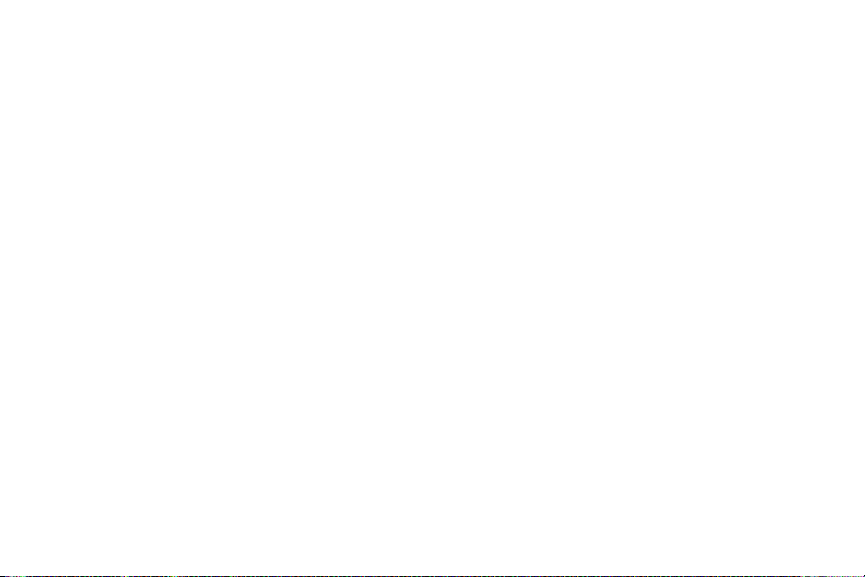
Contacts Entry Options . . . . . . . . . . . . . . . . . . . . .51
Editing a Contacts Entry . . . . . . . . . . . . . . . . . . . . .52
Adding a Number to a Contacts Entry . . . . . . . . .52
Editing a Contacts Entry’s Numbers . . . . . . . . . . .53
Assigning Speed Dial Numbers . . . . . . . . . . . . . .53
Selecting a Ringer Type for an Entry . . . . . . . . . . .55
Assigning a Picture to an Entry . . . . . . . . . . . . . . .55
Creating a Group . . . . . . . . . . . . . . . . . . . . . . . . . .56
Finding Contacts Entries . . . . . . . . . . . . . . . . . . . .56
Secret Contacts Entries . . . . . . . . . . . . . . . . . . . . .57
Dialing Sprint Services . . . . . . . . . . . . . . . . . . . . . .57
Wireless Backup . . . . . . . . . . . . . . . . . . . . . . . . . . .58
2E. Calendar and Tools . . . . . . . . . . . . . . . . . . .60
Calendar . . . . . . . . . . . . . . . . . . . . . . . . . . . . . . . . .60
Alarm Clock . . . . . . . . . . . . . . . . . . . . . . . . . . . . . . .63
Notepad . . . . . . . . . . . . . . . . . . . . . . . . . . . . . . . . . .64
EZ Tips . . . . . . . . . . . . . . . . . . . . . . . . . . . . . . . . . . .65
Calculator . . . . . . . . . . . . . . . . . . . . . . . . . . . . . . . .65
World Clock . . . . . . . . . . . . . . . . . . . . . . . . . . . . . . .66
D-Day Counter . . . . . . . . . . . . . . . . . . . . . . . . . . . .66
Unit Converter . . . . . . . . . . . . . . . . . . . . . . . . . . . . .67
Updating Phone Software . . . . . . . . . . . . . . . . . . .67
Updating the PRL . . . . . . . . . . . . . . . . . . . . . . . . . . 67
2F. Voice Services . . . . . . . . . . . . . . . . . . . . . . .68
Voice Control . . . . . . . . . . . . . . . . . . . . . . . . . . . . . .68
Managing Voice Memos . . . . . . . . . . . . . . . . . . . .69
2G. microSD™ Card . . . . . . . . . . . . . . . . . . . . . .72
Your Phone’s microSD™ Card and Adapter . . . .72
microSD™ Settings . . . . . . . . . . . . . . . . . . . . . . . .74
microSD™ Folders . . . . . . . . . . . . . . . . . . . . . . . . .75
Connecting Your Phone to Your Computer . . . . .75
2H. Camera . . . . . . . . . . . . . . . . . . . . . . . . . . . . .77
Taking Pictures . . . . . . . . . . . . . . . . . . . . . . . . . . . .77
Storing Pictures . . . . . . . . . . . . . . . . . . . . . . . . . . . .81
Sending Sprint Picture Mail . . . . . . . . . . . . . . . . . .84
Managing Sprint Picture Mail . . . . . . . . . . . . . . . .86
Printing Pictures From Your Phone . . . . . . . . . . . .90
Settings and Info . . . . . . . . . . . . . . . . . . . . . . . . . . 92
2I. Bluetooth . . . . . . . . . . . . . . . . . . . . . . . . . . . .93
Turning Bluetooth On and Off . . . . . . . . . . . . . . . .93
Using the Bluetooth Settings Menu . . . . . . . . . . .94
Pairing Bluetooth Devices . . . . . . . . . . . . . . . . . . .95
Page 5
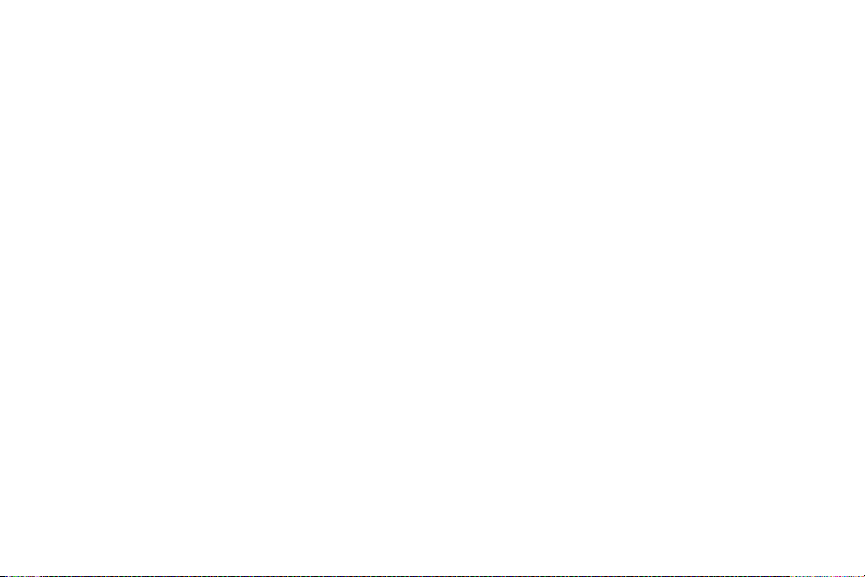
Sending Items Via Bluetooth . . . . . . . . . . . . . . . . .96
Section 3: Sprint Service . . . . . . . . . . . . . .97
3A. Sprint Service: The Basics . . . . . . . . . . . . .98
Voicemail . . . . . . . . . . . . . . . . . . . . . . . . . . . . . . . . .98
Text Messaging (SMS) . . . . . . . . . . . . . . . . . . . . .101
VoiceSMS Messaging . . . . . . . . . . . . . . . . . . . . .103
Caller ID . . . . . . . . . . . . . . . . . . . . . . . . . . . . . . . . .104
Call Waiting . . . . . . . . . . . . . . . . . . . . . . . . . . . . . .105
Making a Three-Way Call . . . . . . . . . . . . . . . . . .105
Call Forwarding . . . . . . . . . . . . . . . . . . . . . . . . . .106
Roaming . . . . . . . . . . . . . . . . . . . . . . . . . . . . . . . .106
3B. Web and Data Services . . . . . . . . . . . . . .111
Getting Started With Data Services . . . . . . . . . .111
Accessing Messages . . . . . . . . . . . . . . . . . . . . .115
Downloading Games, Ringers and More . . . . .118
Browser Menu . . . . . . . . . . . . . . . . . . . . . . . . . . . .121
Data Services FAQs . . . . . . . . . . . . . . . . . . . . . . .123
3C. Sprint Music and Your Player . . . . . . . . . .124
Transferring Music to Your Phone . . . . . . . . . . . .124
Playing Music on Your Phone . . . . . . . . . . . . . . .125
3D. GPS Navigation . . . . . . . . . . . . . . . . . . . . .126
GPS Services . . . . . . . . . . . . . . . . . . . . . . . . . . . .126
Sprint Navigation . . . . . . . . . . . . . . . . . . . . . . . . .126
Sprint Family Locator . . . . . . . . . . . . . . . . . . . . . .127
Section 4: Safety and Warranty
Information . . . . . . . . . . . . . . . . . . . . . . . .129
4A. Important Safety Information . . . . . . . . .130
General Precautions . . . . . . . . . . . . . . . . . . . . . .130
Maintaining Safe Use of and Access to
Your Phone . . . . . . . . . . . . . . . . . . . . . . . . . . . . . .131
Using Your Phone With a Hearing Aid Device . .132
Caring for the Battery . . . . . . . . . . . . . . . . . . . . . .134
Radio Frequency (RF) Energy . . . . . . . . . . . . . . .136
Owner’s Record . . . . . . . . . . . . . . . . . . . . . . . . . .138
User Guide Proprietary Notice . . . . . . . . . . . . . .139
4B. Manufacturer’s Warranty . . . . . . . . . . . . .140
Manufacturer’s Warranty . . . . . . . . . . . . . . . . . . .141
Index . . . . . . . . . . . . . . . . . . . . . . . . . . . . . .144
Page 6
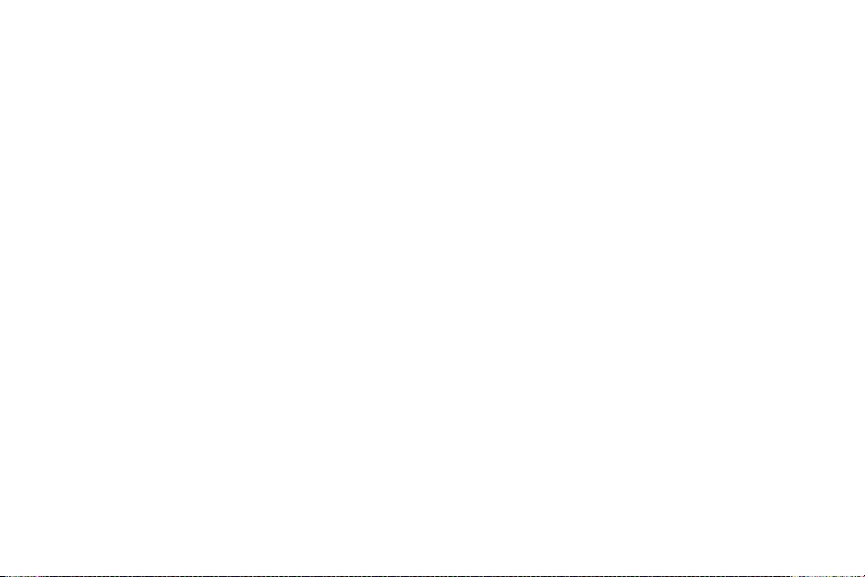
Page 7
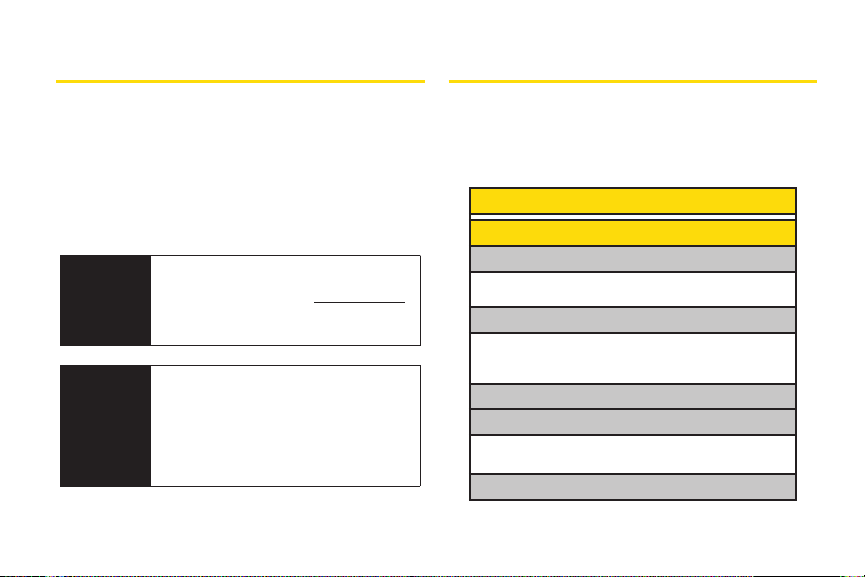
Introduction
Your Phone’s Menu
This User Guide introduces you to Sprint®service and all
the features of your new phone. It’s divided into four
sections:
⽧Section 1: Getting Started
⽧Section 2: Your Phone
⽧Section 3: Sprint Service
⽧Section 4: Safety and Warranty Information
User
Guide
Note
WARNING
Because of updates in phone software, this
printed guide may not be the most current
version for your phone. Visit
and log on to My Sprint Wireless to access
the most recent version of the user guide.
Please refer to the Important Safety
Information
about information that will help you safely
use your phone. Failure to read and follow
the Important Safety Information in this
phone guide may result in serious bodily
injury, death, or property damage.
section on page 130 to learn
www.sprint.com
The following table outlines your phone’s main menu
structure. For more information about using your
phone’s menus, see “Navigating Through the Menus”
on page 16.
1: Web
2: Messages
1: Voicemail
1: Call Voicemail 2: Voicemail Details
3: Clear Icon
2: Send Message
1: Text Message 2: Picture Mail
3: Email 4: IM
5: VoiceSMS
3: Text Messages
4: Picture Mail
1: Inbox 2: Sent Mail
3: Saved Mail 4: Pending Messages
5: Email
i
Page 8
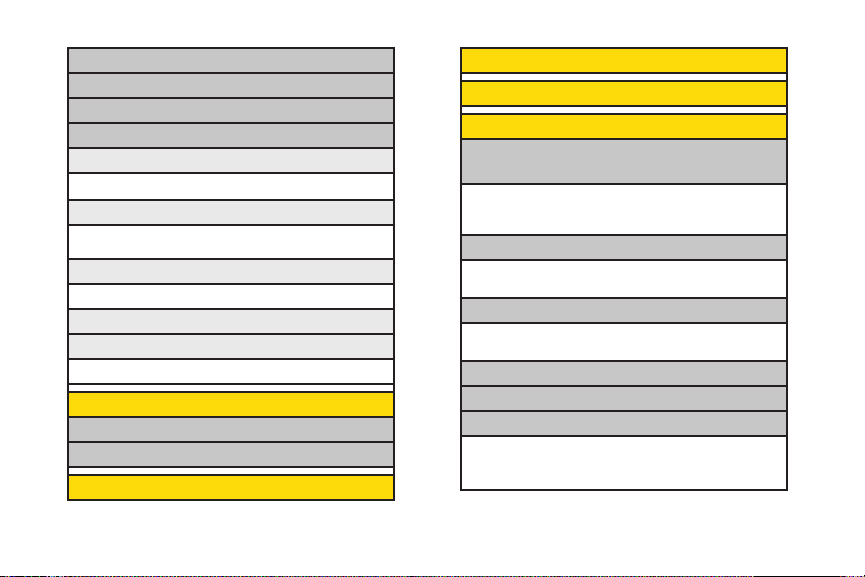
6: IM
7: Chat & Dating
8: VoiceSMS
9: Settings
1: Notificaton
1: Message & Icon 2: Icon Only
2: Callback Number
1: None 2: My Phone Number
3: Other
3: Signature
1:None 2: Custom
4: Preset Messages
5: VoiceSMS Options
1: Speakerphone 2: From Name
3: Maps
1: Sprint Navigation
2: Sprint Family Locator
4: Contacts
ii
5: Missed Alerts
6: History
7: Photos
1: Camera
Press the right softkey for the following options:
1: Self-Timer 2: Color Tone
3: Image Controls 4: Fun Frames
5: Settings 6: Review/Send Media
2: Picture Mail
1: Inbox 2: Sent Mail
3: Saved Mail 4: Pending Messages
3: My Albums
1: In Phone 2: Memory Card
3: Online Albums
4: PictBridge
5: Order Prints
6: Settings & Info
1: Auto-Save to 2: Status Bar
3: Location 4: Account Info
5: Help
Page 9
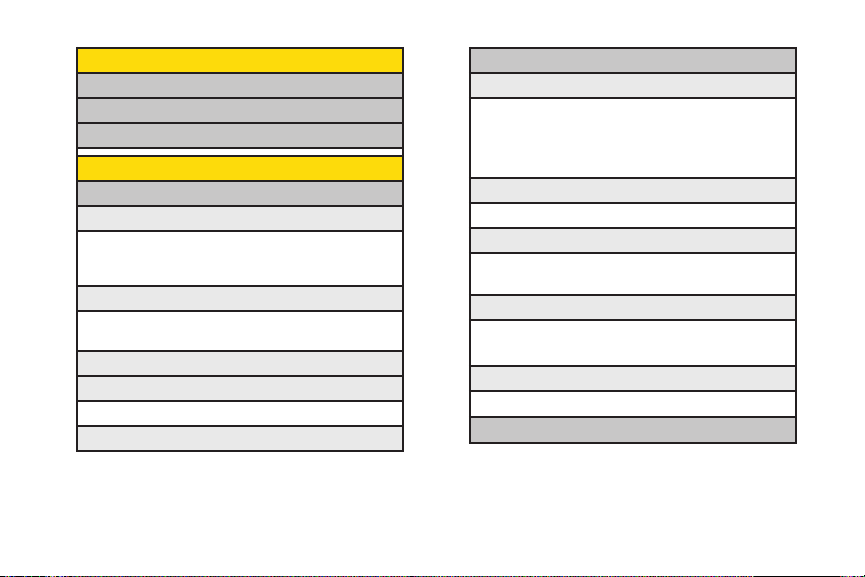
8: My Account
1: Account Details
2: Hear Minutes
3: Hear Balance
9: Settings
1: Display
1: Main Screen
1: Screen Saver 2: Slide Show
3: Backlight 4: Menu Styles
5: Foregrounds 6: Picture ID
2: Font Size
1: Messages 2: Browser
3: Notepad
3: Keypad Light
4: Language (Idioma)
1: English 2: Español
5: Status Light
2: Sounds
1: Volume
1: Ringer 2: Earpiece
3: Speakerphone 4: Keytones
5: Messages 6: Alarm & Calendar
7: Applications 8: Alerts
9: Power On/Off
2: Ringer Type
1: Incoming Calls 2: Messages
3: Vibrate Type
1: Incoming Calls 2: Messages
3: Alarm & Calendar
4: Alerts
1: Beep Each Minute 2: Out of Service
3: Connect 4: Signal Fade/Call Drop
5: Keytones
1: Tone Length 2: Tone Volume
3: Airplane/Music Mode
iii
Page 10
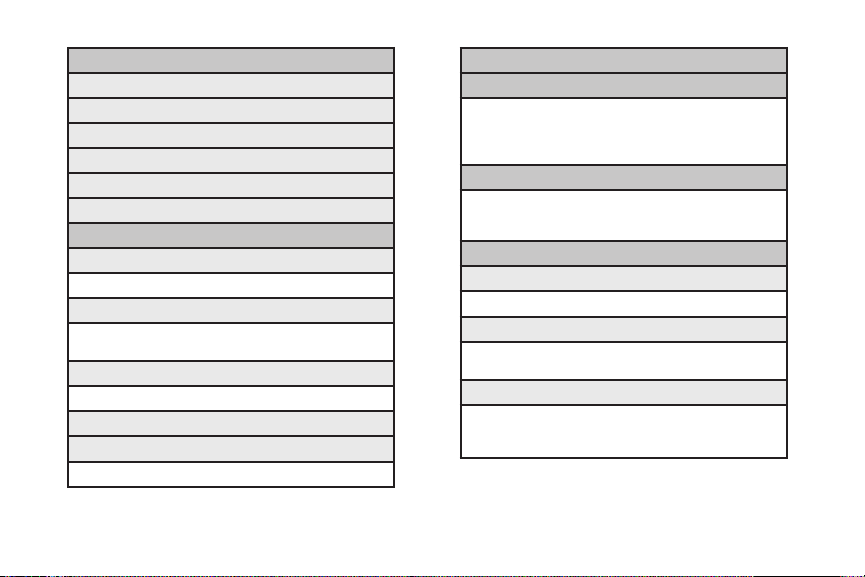
iv
4: Bluetooth
1: On/Off
2: Visibility
3: My Device Name
4: My Device Info
5: Exchange Folders
6: Voice Priority
5: Messages
1: Notification
1: Message & Icon 2: Icon Only
2: Callback Number
1: None 2: My Phone Number
3: Other
3: Signature
1: None 2: Custom
4: Preset Messages
5: VoiceSMS Options
1: Speakerphone 2: From Name
6: Keyguard
7: Text Entry
1: Auto-Capital 2: Auto-Space
3: Word Choice List 4: Word Predicition
5: Word Completion 6: Use My Words
7: My Words 8: Help
8: Phone Infomation
1: Phone Number 2: Icon Glossary
3: Version 4: My Account
5: Advanced
9: More...
1: Accessibility
1: TTY 2: Font Size
2: Call Setup
1: Auto-Answer 2: Abbreviated Dialing
3: Call Answer 4: Contacts Match
3: Contacts Settings
1: Speed Numbers 2: Hide Secret
3: My Name Card 4: Wireless Backup
5: Services
Page 11
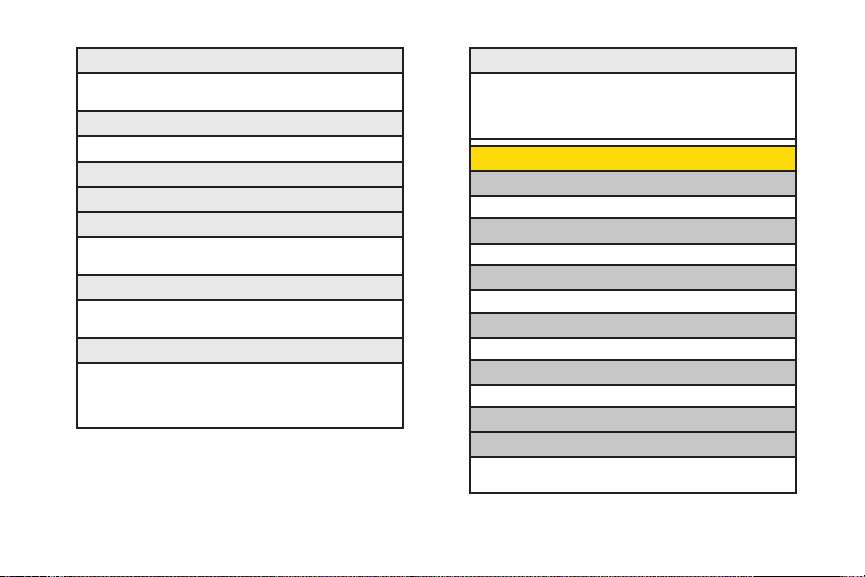
4: Data
1: On/Off 2: Net Guard
3: Update Profile
5: Headset Mode
1: Normal 2: Headset Only
6: Location
7: Navigation Keys
8: Restrict and Lock
1: Restrict Voice 2: Lock Data
3: Lock Photos 4: Lock My Phone
9: Roaming
1: Set Mode 2: Call Guard
3: Data Roaming
*: Security
1: Lock My Phone 2: Change Lock Code
3: Special Numbers 4: Edit Contacts List
5: Delete/Reset
0: Wireless Backup.
(After subscribing)
1: Alerts 2: View Status
3: Troubleshooting 4: Learn More
5: Unsubscribe
*: My Stuff
1: Games
1: Get New 2: My Content Manager
2: Ringers
1: Get New 2: My Content Manager
3: Screen Savers
1: Get New 2: My Content Manager
4: Applications
1: Get New 2: My Content Manager
5: IM & Email
1: Get New 2: My Content Manager
6: Call Tones
7: Options
1: Memory Status 2: Get New
3: My Content Manager
v
Page 12
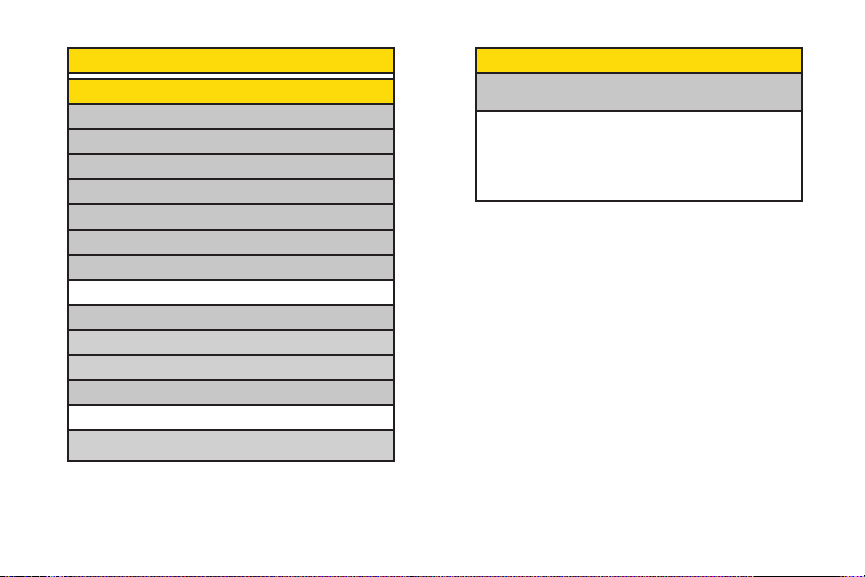
0: Media player
#: Tools
1: Memory Card Manager
2: Alarm Clock
3: Bluetooth
4: Calendar
5: World Clock
6: USB Mode
7: Calculator
1: Calculator 2: Ez Tip Calculator
8: Voice Control
9: Voice Memo
*: Notepad
0: Utilities
1: D-Day Counter 2: Unit Converter
#: Update Phone
vi
In Call Menu
Press OPTONS(right softkey) to display the
following options:
1 : Save 2 : Main Menu
3 : 3-Way Call 4 : Contacts
5 : Voice Memo 6 : Phone Info
Page 13
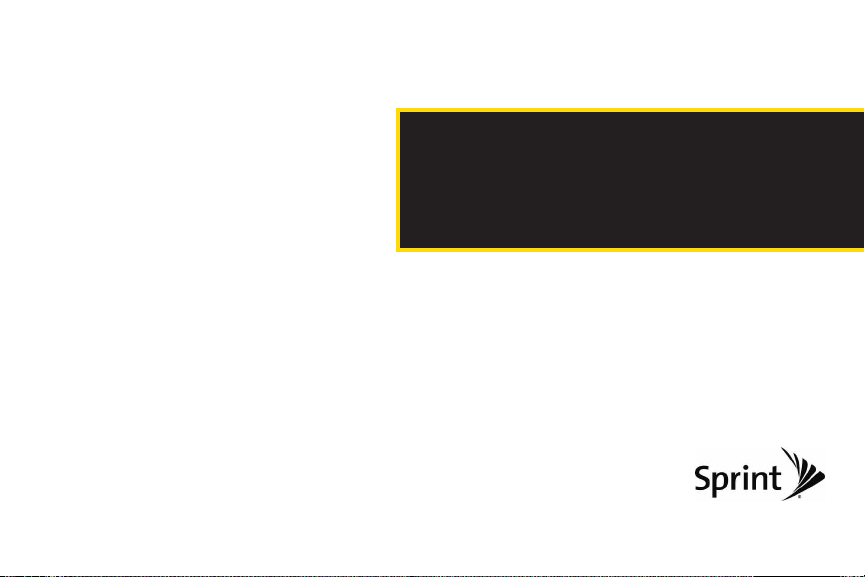
Section 1
Getting Started
Page 14
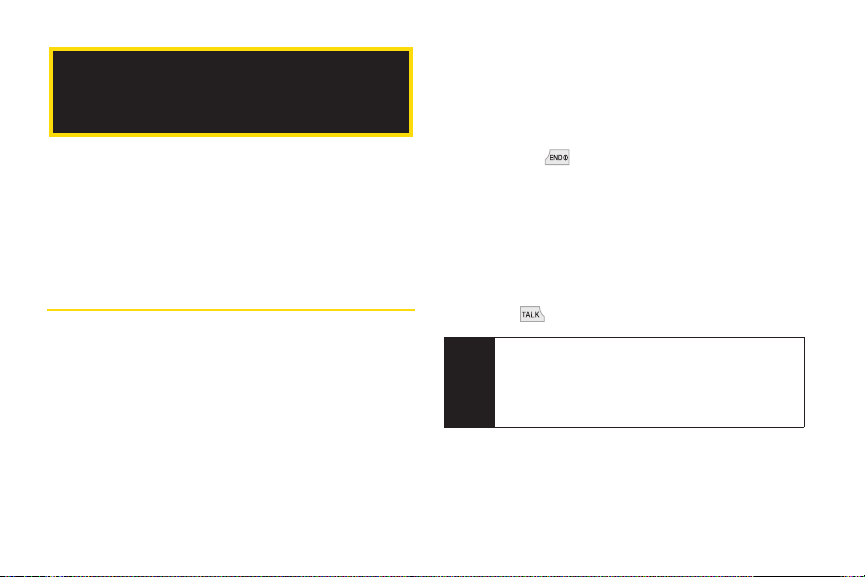
1A. Setting Up Service
⽧ Setting Up Your Phone (page 2)
⽧ Activating Your Phone (page 3)
⽧ Setting Up Your Voicemail (page 3)
⽧ Sprint Account Passwords (page 4)
⽧ Getting Help (page 5)
Setting Up Your Phone
1. Install the battery.
䡲
Slide the battery cover upward and remove the
battery cover from the back of the phone.
2 1A. Setting Up Service
䡲
Insert the battery into the opening, making sure
the connectors align. Gently press down to secure
the battery.
䡲
Replace the battery cover and slide it downward
until you hear a click.
2. Hold down for 3 seconds to turn the phone on.
䡲
If your phone is activated, it will turn on, search for
Sprint service, and enter standby mode.
䡲
If your phone is not yet activated, see “Activating
Your Phone” on page 3 for more information.
3. Make your first call.
䡲
Use your keypad to enter a phone number.
䡲
Press .
Your phone’s battery should have enough charge
Note
for your phone to turn on and find a signal, set up
your voicemail, and make a call. You should fully
charge your battery as soon as possible. See
“Charging the Battery” on page 16 for details.
Page 15
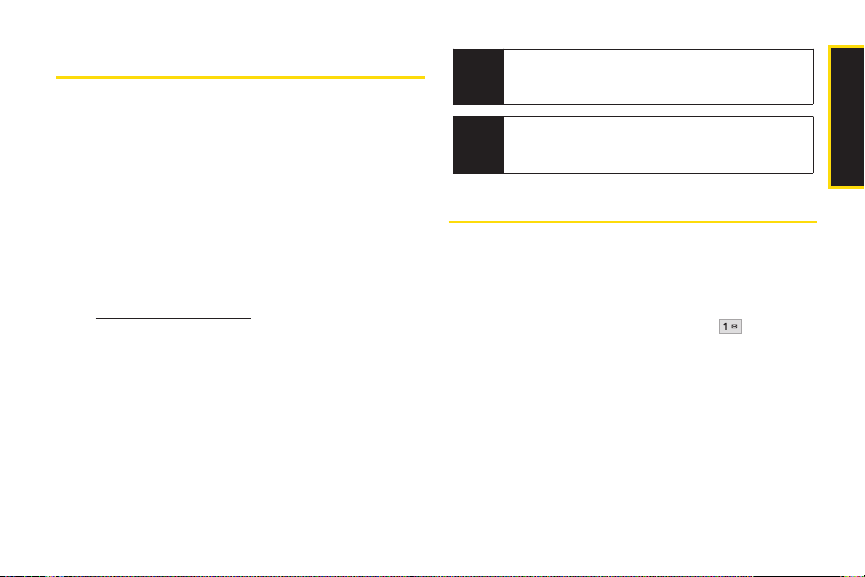
Activating YourPhone
䢇
If you purchased your phone at a Sprint Store,it is
probably activated and ready to use.
䢇
If you received your phone in the mail and it is for a new
Sprint account or a new line of service, it is designed to
activate automatically. To confirm your activation, make
a phone call.
䢇
If you received your phone in the mail and you are
activating a new phone for an existing number on your
account, you will need to go online to activate your new
phone.
䡲
From your computer’s Web browser, go to
www.sprint.com/activateand complete the
onscreen instructions to activate your phone.
When you have finished, make a phone call to confirm
your activation. If your phone is still not activated or you
do not have access to the Internet, contact Sprint
Customer Service at 1-888-211-4727 for assistance.
Do not press END while the phone is being
Tip
activated. Pressing
process.
If you are having difficulty with activation, contact
Note
Sprint Customer Service by dialing
from any other phone.
4727
END cancels the activation
1-888-211-
Setting Up Your Voicemail
Your phone automatically transfers all unanswered calls
to your voicemail, even if your phone is in use or turned
off. You should set up your Sprint Voicemail and
personal greeting as soon as your phone is activated.
1. From standby mode, press and hold .
2. Follow the system prompts to:
䡲
Create your passcode.
䡲
Record your name announcement.
䡲
Record your greeting.
1A. Setting Up Service 3
Setting Up Service
Page 16
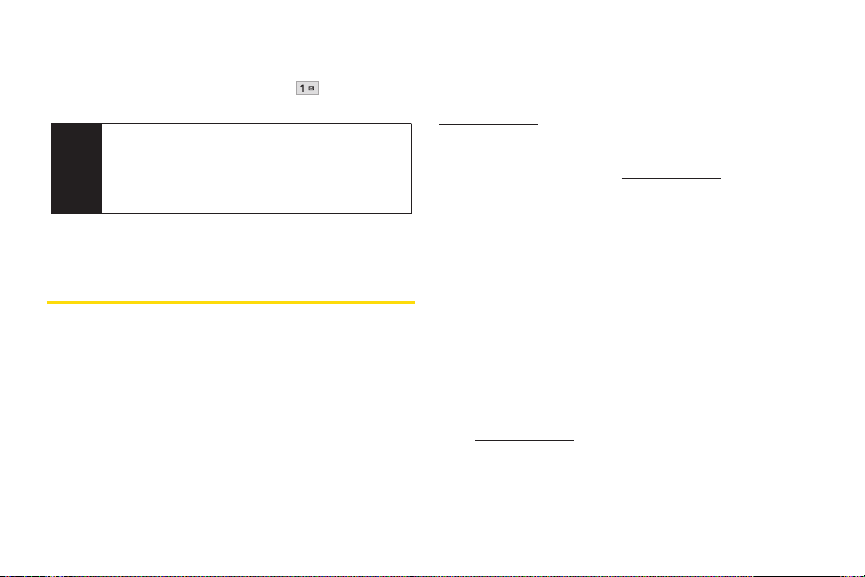
䡲
Choose whether to activate One-Touch Message
Access (a feature that lets you access messages
simply by pressing and holding , bypassing
the need for you to enter your passcode).
Voicemail Passcode
Note
If you are concerned about unauthorized access to
your voicemail account, Sprint recommends that
you enable your voicemail passcode. (Do not
activate One-Touch Message Access.)
For more information about using your voicemail, see
“Voicemail” on page 98.
Sprint Account Passwords
Account User Name and Password
If you are the account owner, you will create an account
user name and password when you sign on to
www.sprint.com. (Click Need to register for access? to get
started.) If you are not the account owner (if someone
else receives the bill for your Sprint service), you can get
a sub-account password at www.sprint.com.
Voicemail Password
You will create your voicemail password (or passcode)
when you set up your voicemail. See “Setting Up Your
Voicemail” on this page or on page 98 for more
information on your voicemail password.
As a Sprint customer, you enjoy unlimited access to
your personal account information, your voicemail
account, and your data services account. To ensure that
no one else has access to your information, you will
need to create passwords to protect your privacy.
4 1A. Setting Up Service
Data Services Password
With your Sprint phone, you may elect to set up an
optional data services password to control access and
authorize Premium Service purchases.
For more information, or to change your passwords, sign
on to www.sprint.com or call Sprint Customer Service at
1-888-211-4727.
Page 17
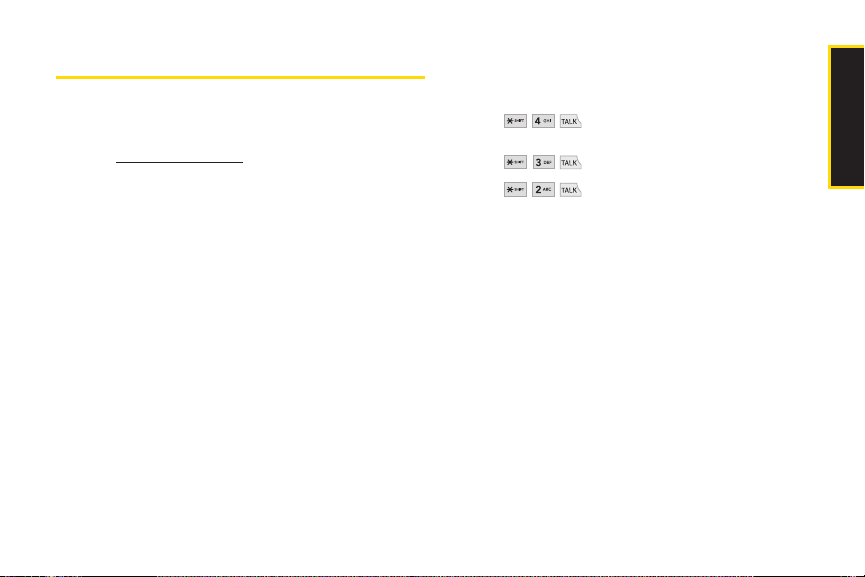
Getting Help
Managing Your Account
Online: www.sprint.com
䢇
Access your account information.
䢇
Check your minutes used (depending on your Sprint
service plan).
䢇
View and pay your bill.
䢇
Enroll in Sprint online billing and automatic payment.
䢇
Purchase accessories.
䢇
Shop for the latest Sprint phones.
䢇
View available Sprint service plans and options.
䢇
Learn more about data services and other products
like Sprint Picture Mail, games, ringers, screen savers,
and more.
From Your Sprint Phone
Explore any of these free options right from your phone:
䢇
Press to check minute usage and plan
details..
䢇
Press to make a payment.
䢇
Press to access Sprint Customer Service
for answers to other questions.
From Any Other Phone
䢇
Sprint Customer Service:1-888-211-4727.
䢇
Business Customer Service: 1-800-927-2199.
1A. Setting Up Service 5
Setting Up Service
Page 18
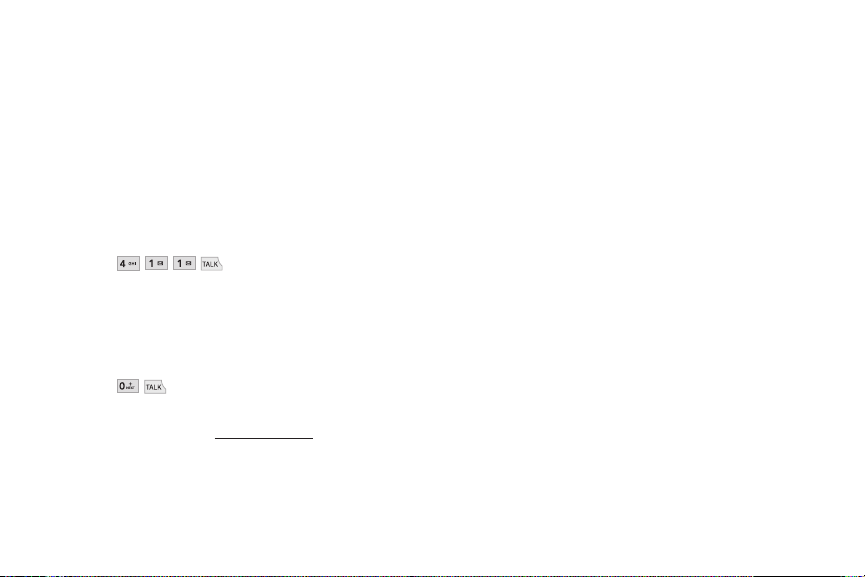
Sprint 411
Sprint 411 gives you access to a variety of services and
information through your phone, including residential,
business, and government listings; movie listings or
showtimes; driving directions, restaurant reservations,
and major local event information. You can get up to
three pieces of information per call, and the operator can
automatically connect your call at no additional charge.
There is a per-call charge to use Sprint 411, and you will
be billed for airtime.
䊳
Press .
Sprint Operator Services
Sprint Operator Services provides assistance when
placing collect calls or when placing calls billed to a
local telephone calling card or third party.
䊳
Press .
For more information or to see the latest in products and
services, visit us online at www.sprint.com.
6 1A. Setting Up Service
Page 19
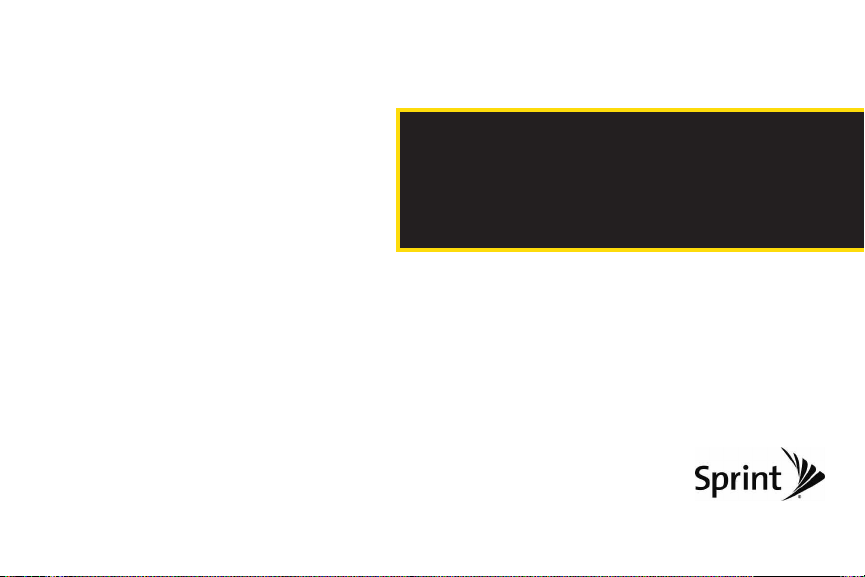
Section 2
Your Phone
Page 20
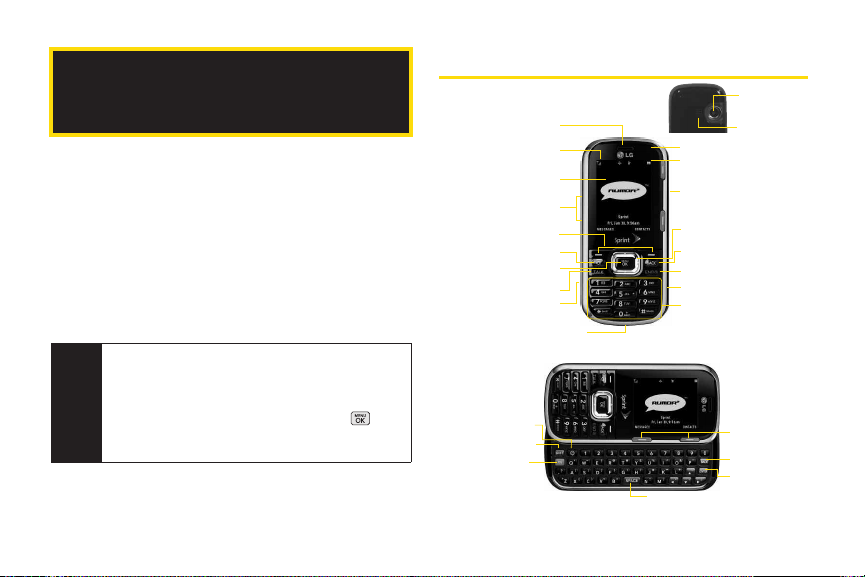
2A. Phone Basics
⽧ Your Phone (page 8)
⽧ Viewing the Display Screen (page 11)
⽧ Turning Your Phone On and Off (page 14)
⽧ Battery and Charger (page 14)
⽧ Navigating Through the Menus (page 16)
⽧ Displaying Your Phone Number (page 17)
⽧ Making and Answering Calls (page 17)
⽧ Entering Text (page 26)
Tip
Phone Software Upgrades – Updates to your
phone’s software may become available from time
to time. Sprint will automatically upload critical
updates to your phone. You can also use the menu
to check for and download updates. Press
Tools > Update Phone
available updates.
8 2A. Phone Basics
to search for and download
Your Phone
11. Camera
1. Earpiece
2. Signal Strength
Indicator
3. Display Screen
4. Side Volume Button
5. Softkeys
6. Speaker Key
7. Menu/OK Key
8. TALK Key
9. Side Camera Button
10. Charger/Accessory
Jack
>
21. Emoticon Key
22. SHIFT Key
23. Function Key
13. Status Light
14. Battery Strength
15. Headset Jack
16. Navigation Keys
17. BACK Key
18. END/POWER Key
19. microSD™ Slot
20. Keypad
24. SPACE Key
Lens
12. Speaker
Indicator
25. Softkeys
26. Back Key
27. Enter Key
Page 21
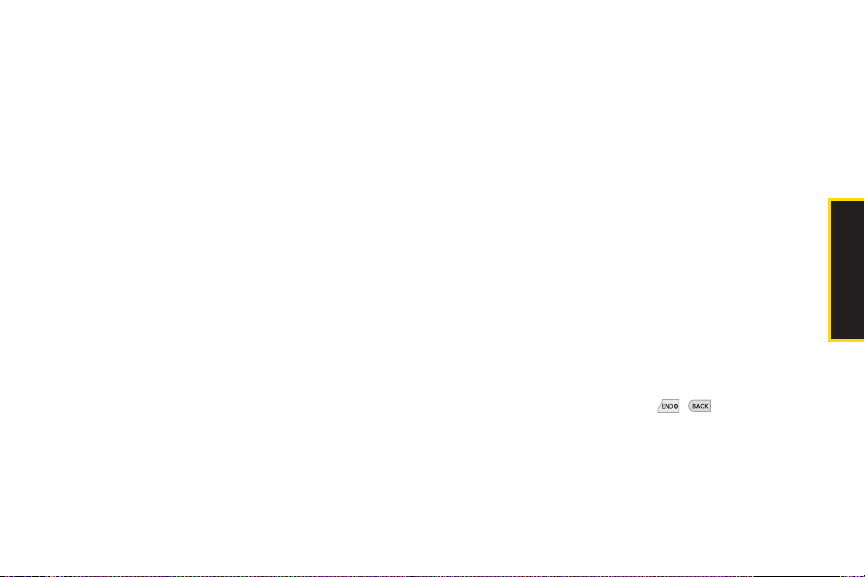
Key Functions
1. Earpiece lets you hear the caller and automated
prompts.
2. Signal Strength Indicator represents the signal
strength by displaying bars. The more bars
displayed, the better the signal strength.
3. Display Screen displays all the information needed
to operate your phone, such as the call status, the
Contacts list, the date and time, and the signal and
battery strength.
4. Side Volume Button allows you to adjust the ringer
volume in standby mode or adjust the voice volume
during a call.
5. Softkeys let you select the actions or menu items
corresponding to the bottom left and right lines on
the display screen.
6. Speaker Key lets you place active calls in
speakerphone mode. Holding down this Key for 3
seconds activates the Voice Control function.
7. MENU/OK Key lets you access the phone’s menus
and selects the highlighted choice when navigating
through a menu. While in Standby Mode, pressing
this key will take you to the Main Menu.
8. TALK Key allows you to place or receive calls,
answer Call Waiting, and use Three-Way Calling.
9. Side Camera Button lets you activate the camera
and take pictures.
10. Charger/Accessory Jack allows you to connect the
phone to the phone charger and to optional
accessories, such as a USB cable. CAUTION!
Inserting an accessory into the incorrect jack may
damage the phone.
11. Camera Lens, as part of the built-in camera, lets you
take pictures. Keep it clean for optimal photo quality.
12. Speaker lets you hear the different ringers and
sounds. You can mute the ringer when receiving
incoming calls by pressing , , or any of the
side keys. The speaker also lets you hear the caller’s
voice when in speakerphone mode.
2A. Phone Basics 9
Phone Basics
Page 22
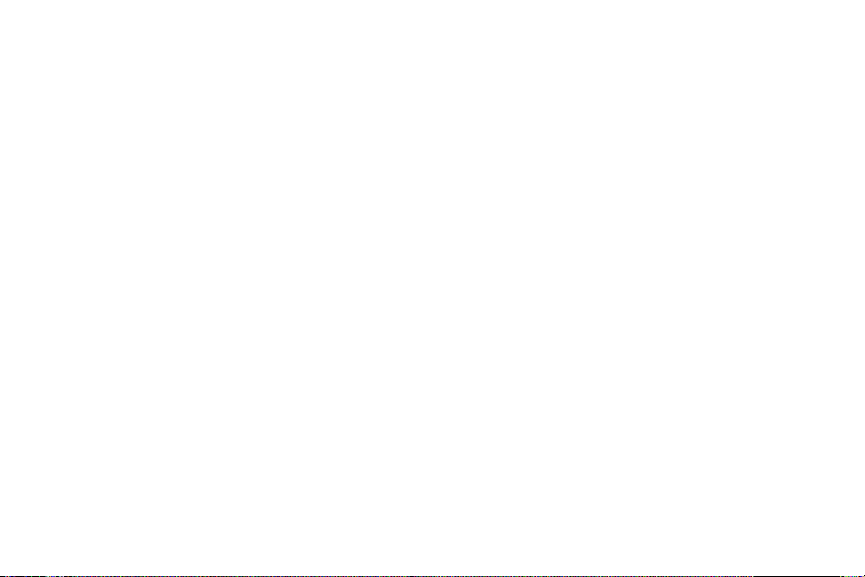
13. Status Light Indicates incoming calls, new
messages, or other events by blinking. It is red while
charging and turns green when charging is
completed.
14. Battery Strength Indicator represents the amount of
remaining battery charge currently available in your
phone. When all bars are displayed in the battery
icon, the phone’s battery is fully charged. When no
bars are displayed, the phone’s battery is nearly
completely discharged.
15. Headset Jack allows you to plug in either a stereo or
mono headset for convenient, hands-free
conversations. CAUTION! Inserting an accessory
into the incorrect jack may damage the phone.
16. Navigation Keys scrolls through the phone’s menu
options and acts as a shortcut key from Standby
Mode.
䡲
Press Up to access SEND TO
䡲
Press Down to access MY STUFF
䡲
Press Right to launch MY ALBUMS
䡲
Press Left to access CALENDAR
10 2A. Phone Basics
17. BACK Key deletes characters from the display in text
entry mode. When in a menu, pressing the Back key
returns you to the previous menu. This key also
allows you to return to the previous screen in a
Sprint Vision session.
18. END/POWER Key lets you turn the phone on or off,
end a call, or return to Standby Mode. While in the
main menu, it returns the phone to standby mode
and cancels your input. When you receive an
incoming call, press to decline the call and mute the
ringer.
19. microSD™ Slot lets you use the microSD™ card to
expand the memory of your phone. (See “Inserting
the microSD™ Card” on page 72.)
20. Keypad lets you enter numbers, letters, and
characters, and navigate within menus. Press and
hold keys 2–9 for speed dialing (for more
information, go to page 25).
21. Emoticon Key lets you enter emoticons when
composing text messages.
22. SHIFT Key lets you change letter capitalization when
entering text using the QWERTY keyboard.
Page 23
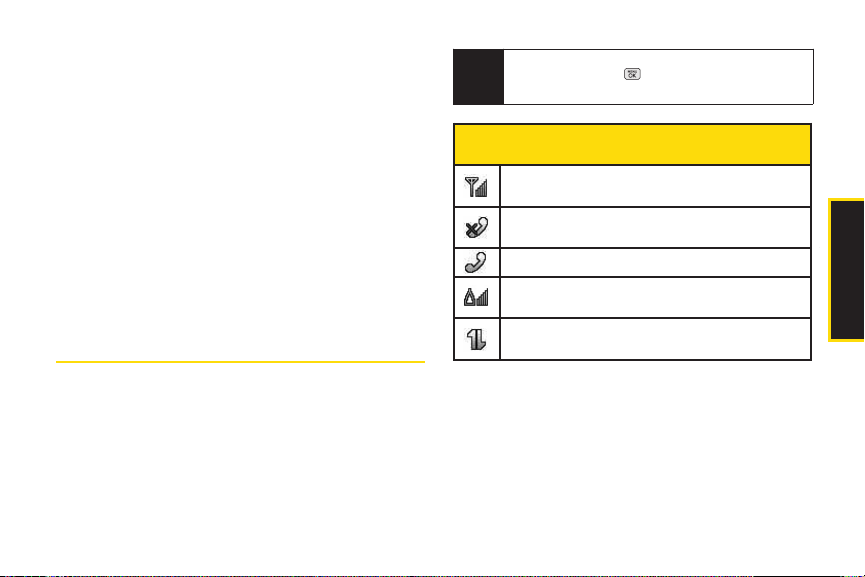
23. Function Key allows you enter the alternate
character (such as @for the R key) on the QWERTY
keyboard. (See “Entering Text With the QWERTY
Keyboard” on page 29 for details.)
24. SPACE Key lets you enter a space.
25. Softkeys let you select softkey actions or menu
items corresponding to the bottom left and right
lines on the display screen.
26. BACK Key deletes characters from the display in text
entry mode. When in a menu, press this key to
return to the previous menu.
27. ENTER Key selects the highlighted choice when
navigating through a menu.
Viewing the Display Screen
The status bar at the top of your phone’s display screen
provides information about your phone’s status and
options. These tables identify the symbols you’ll see on
your phone’s status bar:
To view a list of your phone’s icons and
Tip
descriptions, press
Information > Icon Glossary
Status Bar –Service Icons
1x Signal Strength –Shows your current signal
strength. (More bars = stronger signal.)
No Service –Your phone cannot find a usable
signal.
Call in Progress –A voice call is in progress.
Roaming –Your phone is “roaming” off the
Nationwide Sprint Network.
3G Service – Indicates that Sprint 3G data service
is available. When active, the icon is animated.
> Settings > Phone
.
2A. Phone Basics 11
Phone Basics
Page 24
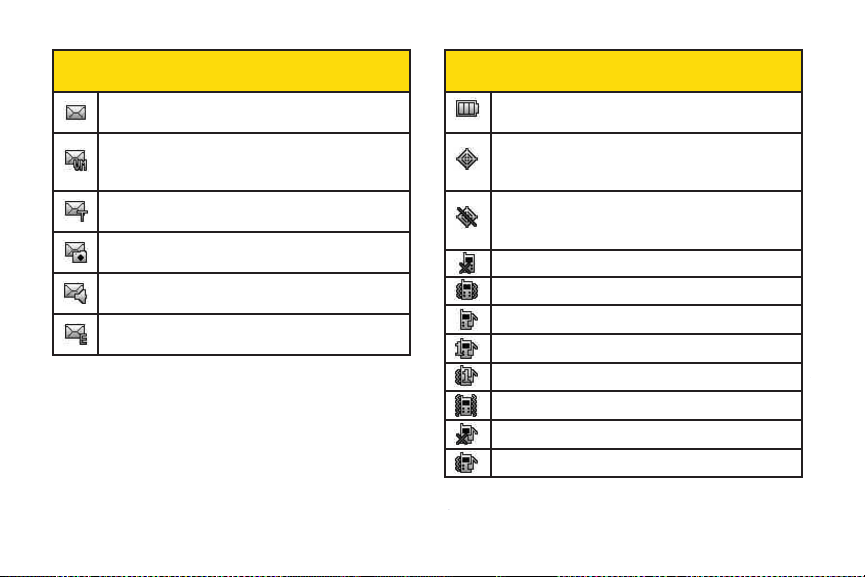
Status Bar –Messaging Icons
New Messages –You have new messages waiting.
Voicemail –You have new voicemail messages
waiting. Press and hold
box.
Text Messages –You have new text messages
waiting.
New Picture Mail –You have new picture mails
waiting.
New VoiceSMS –You have new Voice SMS
messages waiting.
New Email –You have new emails waiting.
12 2A. Phone Basics
1 to call your voicemail
Status Bar –Status Icons
Battery Strength –Shows your current battery
charge level. (Icon shown is fully charged.)
Location On –Your phone’s location feature is on
and available for location-based services such as
GPS Navigation.
Location Off –Your phone’s location feature is off.
Your location is available only for 911 (see page
36).
Silence All –All incoming sounds are turned off.
Vibrate Only –The ringer is set to vibrate only.
Ringer Only –The ringer is set to ringer only.
1Beep –The ringer is set to one beep.
1Beep & Vibrate –The ringer is set to one beep and vibrate.
Vibrate All –The ringer is set to vibrate all.
Ringer Off –The ringer is set to off.
Ringer & Vibtate –The ringer is set to ringer and vibrate.
Page 25
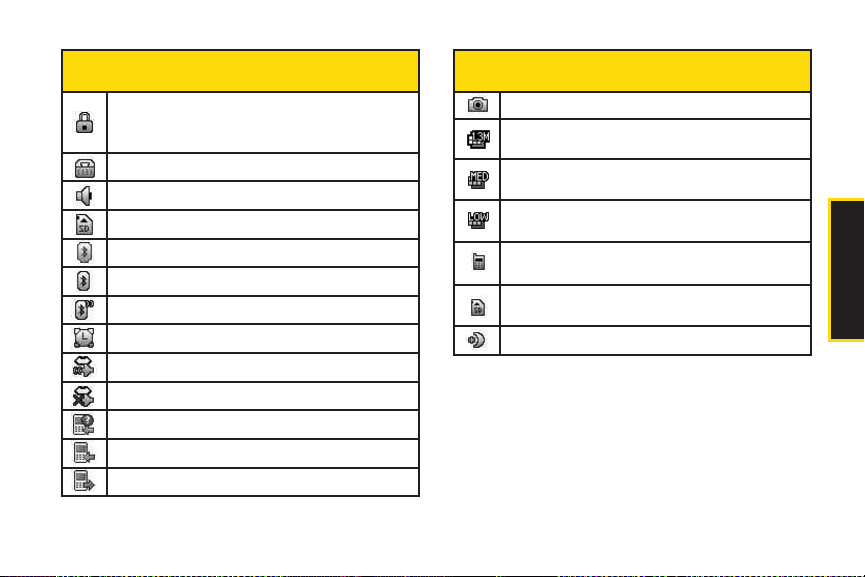
Status Bar –Status Icons
Status Bar –Status Icons
SSL –Indicates your phone is using SSL (Secure
Sockets Layer) protocol for client/server
communication.
TTY –Indicates your phone is operating in TTY mode.
Speaker –Speaker is activated.
Memory Card –Memory card has been inserted.
Bluetooth Enabled(Hidden)
Bluetooth Enabled(Visible)
Bluetooth Connected
Alarm Clock –Alarm is activated.
Voice Guide & Speaker On
Voice Guide & Speaker Off
Missed Calls –Indicates missed calls number.
Incoming Calls –Indicates incoming calls number.
Outgoing Calls –Indicates outgoing calls number.
Camera/Picture –Indicates Camera mode.
Camera Resoluton 1.3M –Indicates Camera
Resolution is set to 1.3M.
Camera Resoluton MED –Indicates Camera
Resolution is set to MED(VGA).
Camera Resoluton LOW –Indicates Camera
Resolution is set to LOW(QVGA).
Saving to In Phone –Indicates a picture is saving to
In Phone.
Saving to in Memory Card –Indicates a picture is
saving to in the Memory Card.
Night Mode Setting –Night mode is set.
2A. Phone Basics 13
Phone Basics
Page 26
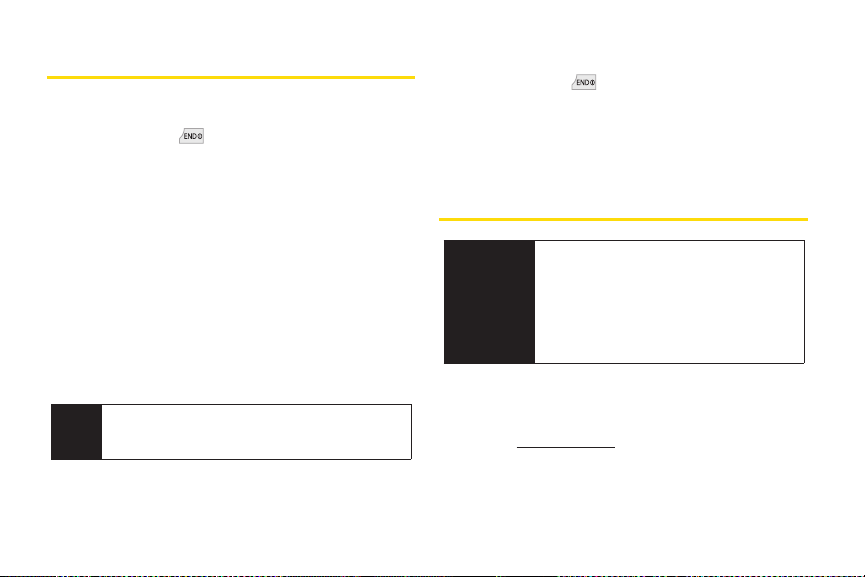
Turning Your Phone On and Off
Turning Your Phone On
䊳
Press and hold for three seconds.
Once your phone is on, it may display “Looking for
Service”. When your phone finds a signal, it enters
Standby Mode – the phone’s idle state. At this point, you
are ready to begin making and receiving calls.
If your phone is unable to find a signal after 15 minutes of
searching, a Power Save feature is automatically
activated. When a signal is found, your phone
automatically returns to standby mode.
In Power Save mode, your phone searches for a signal
periodically without your intervention. You can also
initiate a search for Sprint service by pressing any key
(when your phone is turned on).
The Power Save feature conserves your battery
Tip
power when you are in an area where there is no
signal.
14 2A. Phone Basics
Turning Your Phone Off
䊳
Press and hold for three seconds until you see
the powering-down animation on the display
screen.
Your screen remains blank while your phone is off
(unless the battery is charging).
Batteryand Charger
WARNING
Sprint-approved or LG-approved batteries and
accessories can be found at Sprint Stores or through
LG; or call 1-866-866-7509 to order. They’re also
available at www.sprint.com.
Use only Sprint-approved or LG-approved
batteries and chargers with your phone.
The failure to use a Sprint-approved or LGapproved battery and charger may
increase the risk that your phone will
become damaged or even cause the
battery to catch fire.
Page 27
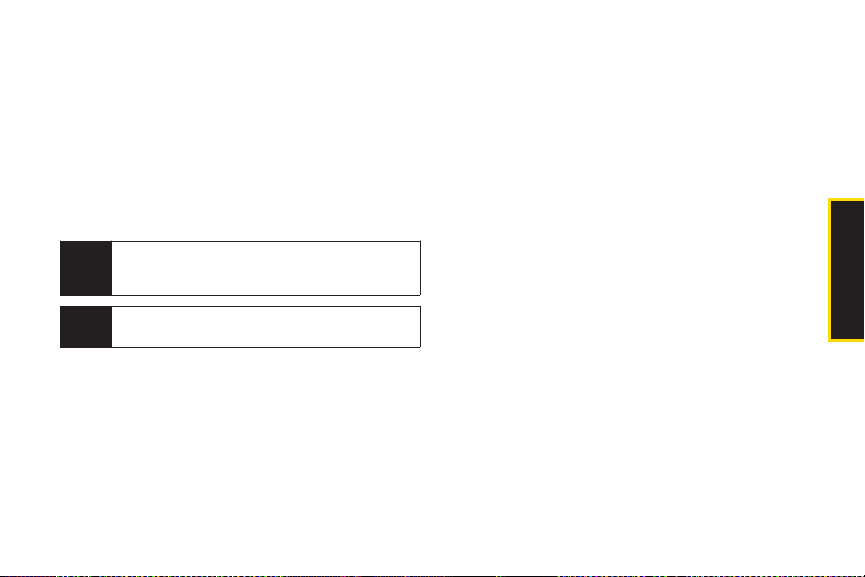
Battery Capacity
Your phone is equipped with a Lithium-Ion Polymer
(Li-poly) battery. It allows you to recharge your battery
before it is fully drained. The battery provides up to 5.5
hours of continuous digital talk time.
When the battery reaches 5% of its capacity, the battery
icon blinks. When there are approximately two minutes
of talk time left, the phone sounds an audible alert and
then turns off.
Long backlight settings, searching for service,
Note
vibrate mode, browser use, and other variables may
reduce the battery’s talk and standby times.
Watch your phone’s battery level indicator and
Tip
charge the battery before it runs out of power.
Installingthe Battery
1. Slide the battery cover upward and remove the
battery cover from the back of the phone.
2. Insert the battery into the opening, making sure the
connectors align. Gently press down to secure the
battery.
3. Replace the battery cover and slide it downward
until you hear a click.
Phone Basics
2A. Phone Basics 15
Page 28
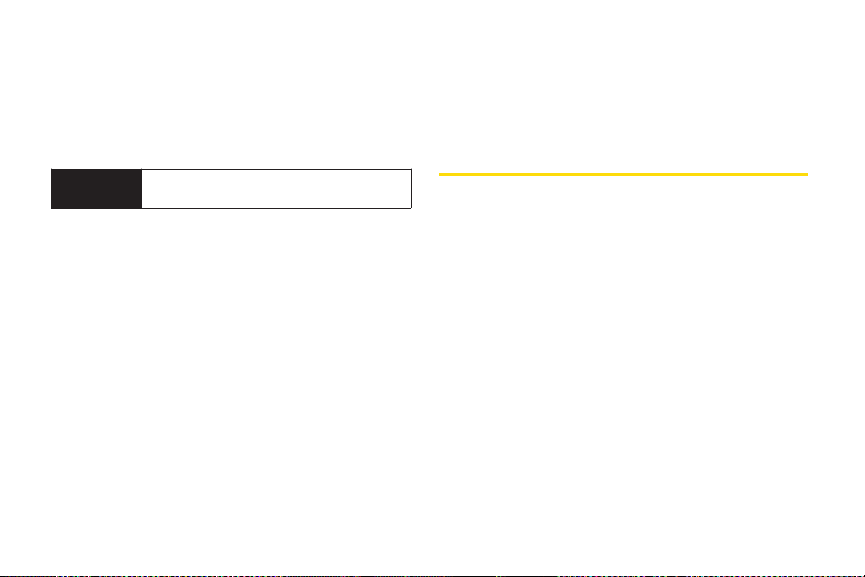
Removing the Battery
1. Make sure the power is off so that you don’t lose any
stored numbers or messages.
2. Slide the battery cover upward and remove the
battery from the phone.
WARNING
Do not handle a damaged or leaking
Li-poly battery as you can be burned.
Chargingthe Battery
Keeping track of your battery’s charge is important. If
your battery level becomes too low, your phone
automatically turns off, and you will lose any information
you were just working on.
Always use a Sprint-approved or LG-approved desktop
charger, travel charger, or vehicle power adapter to
charge your battery.
䊳
Plug the flat end of the charger into the phone’s
charger jack and the other end into an electrical
outlet. Make sure that the end going into the phone
has the "B" side facing up when inserting.
䡲
Ared indicator light means the battery is charging.
16 2A. Phone Basics
䡲
A green indicator light means the battery is at least
90 percent charged.
With the Sprint-approved Li-poly battery, you can
recharge the battery before it discharges completely.
Navigating Through the Menus
The navigation key on your phone lets you scroll through
onscreen items. Many menus feature a scroll bar on the
right to help you keep track of your position in the menu.
To navigate through a menu, press the navigation key
up or down. If you are in a first-level menu, such as
Settings, you may also navigate to the next or previous
first-level menu by pressing the navigation key right
or left.
For a diagram of your phone’s menu, please see “Your
Phone’s Menu” on page i.
Page 29
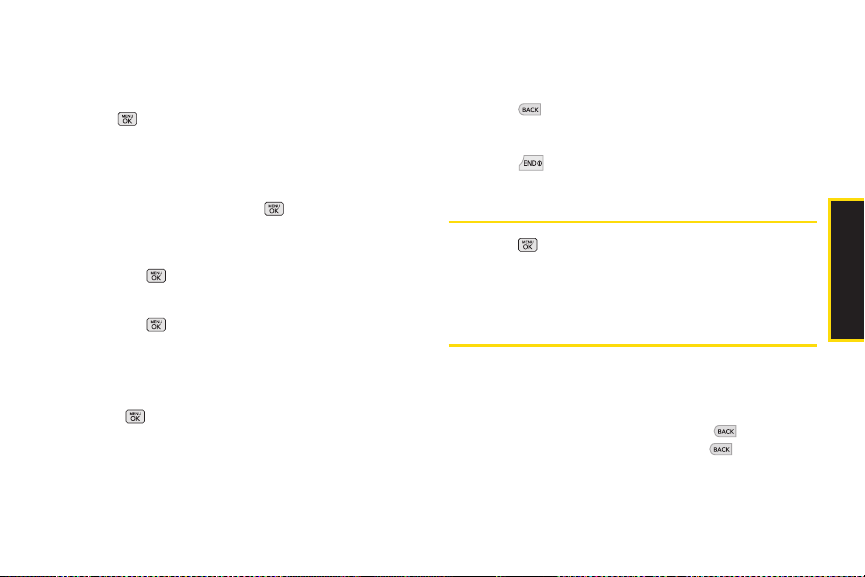
Selecting Menu Items
As you navigate through the menu, menu options are
highlighted. Select any option by highlighting it and
pressing.If the option is numbered, you can select it
by pressing the corresponding number on the phone’s
keypad.
For example, to view your text messages:
1. From standby mode, press to access the main
menu.
2. Select Messagesby highlighting it and
pressing .
3. Select Text Messages by highlighting it and
pressing .
(If you have any text messages, they are displayed.)
For the purposes of this guide, the above steps
condense into:
䊳
Press > Messages > Text Messages.
Backing Up Within a Menu
To go to the previous menu:
䊳
Press .
To return to standby mode:
䊳
Press .
DisplayingYour Phone Number
䊳
Press > Settings > Phone Information > Phone
Number. (Your phone number and other information
about your phone and account is displayed.)
Making and Answering Calls
Making Voice Calls
1. Enter a phone number from Standby Mode. (If you
make a mistake while dialing, press to erase the
numbers individually or hold down to clear the
entered numbers.)
2A. Phone Basics 17
Phone Basics
Page 30
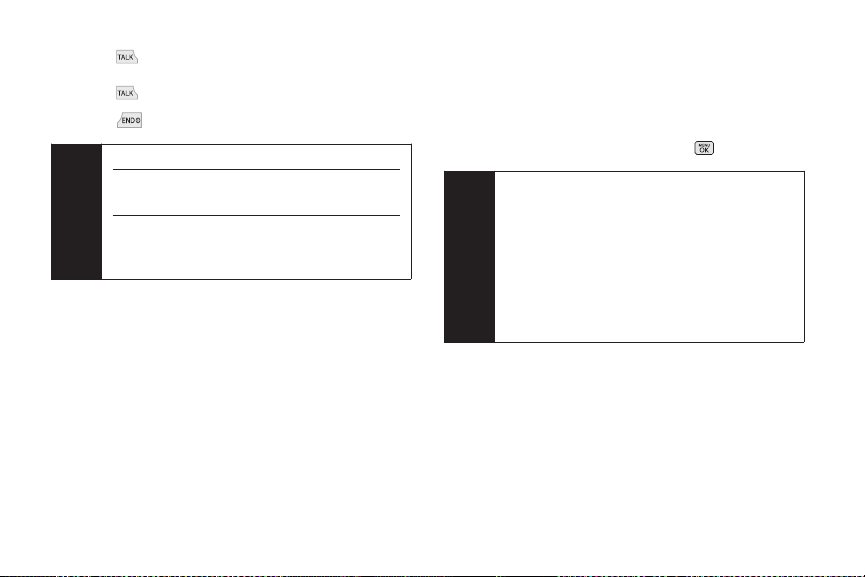
2. Press . (To make a call when you are roaming
and Call Guard is enabled, highlight Roam Call and
press . See “Call Guard” on page 109.)
3. Press when you are finished, to end the call.
To redial your last outgoing call, press TALK twice.
Tip
To redial other recent calls, press TALK, highlight a
number, and press
When making callsoff the Nationwide Sprint
Network, always dial using 11 digits (1 + area code
+ phone number).
TALK again.
You can also place calls from your phone by speed
dialing numbers from your Contacts list (page 54), using
your call History list (page 47), and voice dialing a call
with ASR (page 68).
18 2A. Phone Basics
Dialing Options
When you enter numbers in standby mode, press
OPTIONS (right softkey) and choose from a variety of
dialing options.
To initiate an option, select it and press .
To speed dial a phone number from standby
Tip
mode, press and hold the speed dial number. If
the speed dial number is two digits, enter the first
digit, and then press and hold the second digit.
(For information on setting up speed dial
numbers, see “Assigning Speed Dial Numbers”
on page 53.) (This feature will not work when
you are roaming off the Nationwide Sprint
Network; when roaming you must dial using
eleven digits [1 + area code + phone number].)
䢇
Save allows you to enter a seven- or ten-digit number
(phone number and area code) and save the phone
number in your Contacts. (See “Saving a Phone
Number” on page 22.)
䢇
Hard Pause allows you to enter a hard pause. (See
“Dialing and Saving Phone Numbers With Pauses” on
page 23.)
Page 31

䢇
2-sec Pause allows you to enter a two-second pause.
(See “Dialing and Saving Phone Numbers With
Pauses” on page 23.)
-orPress SEND MSG (left softkey) to access a menu
which you can use to send Text Message, Picture Mail,
or VoiceSMS for the dialed number.
Answering Calls
1. Make sure your phone is on. (If your phone is off,
incoming calls go to Voicemail.)
2. Press to answer an incoming call.(Depending
on your settings, you may also answer incoming
calls by pressing any key. See “Call Answer Mode”
on page 41 for more information.)
Your phone notifies you of incoming calls in the
following ways:
䢇 The phone rings and/or vibrates.
䢇 The indicator light flashes.
䢇 The backlight illuminates.
䢇 The screen displays an incoming call message.
If the incoming call is from a number stored in your
Contacts, you will seeContact entry's name. You may
also see the caller’s phone number, if available.
The following options are also displayed. To select an
option, press the corresponding softkey.
䢇 SILENCE to mute the ringer.
䢇 IGNORE W/TEXT to ignore the call and send a text
message to the caller.
Answering a Roam Call With Call Guard Enabled
Call Guard is an option that helps you manage your
roaming charges when making or receiving calls while
outside the Nationwide Sprint Network. Please see
“Roaming” on page 106 for more information about
roaming. (See “Call Guard” on page 109 for additional
information.)
䊳
Select Answer to answer the call.
When your phone is off, calls go directly to
Note
voicemail.
2A. Phone Basics 19
Phone Basics
Page 32

Ending a Call
䊳
Press .
Missed CallNotification
When you do not answer an incoming call, your screen
displays the Missed Call log.
To display the Missed Call entry from the notification
screen:
䊳
Highlight the entry and press . (To dial the phone
number, press .)
To display a Missed Call entry from standby mode:
1. Press > Missed Alerts .
2. Highlight an entry and press.
Once you view the Missed Call log, it will no longer
Note
appear in your Missed Alerts menu.
20 2A. Phone Basics
Calling Emergency Numbers
You can place calls to 911, even if your phone is locked
or your account is restricted (dial ).
When you place an emergency call, your phone
Note
automatically enters Emergency mode.
During an emergency call, press OPTIONS (right softkey)
to display your options. Highlight an option and
press.
䢇
Speaker Onto activate speakerphone mode. (If you are
in speakerphone mode, the option is displayed as
Speaker Offto deactivate.)
䢇
Unlock Phone to unlock your phone (appears only if the
phone is locked).
䢇
Close Menu to close the pop-up menu (appears only if
the phone is unlocked).
Press My Phone (left softkey) to display your phone
Tip
number during an emergency call.
Page 33

To exit Emergency mode:
1. Press to end a 911 call.
2. Press OPTIONS (right softkey) to display the options
menu.
3. Highlight Exit Emergency and press.
When you are in Emergency mode, you can exit
Note
only from the options menu.
To select Emergency mode options:
1. Press to end a 911 call.
2. Press OPTIONS (right softkey).
3. Highlight an option and press.
䡲
Call 911to call 911.
䡲
Call 911: Speaker to call 911 in speakerphone
mode.
䡲
Exit Emergencyto exit Emergency mode.
Enhanced 911 (E911)Information
This phone features an embedded Global Positioning
System (GPS) chip necessary for utilizing E911
emergency location services where available.
When you place an emergency 911 call, the GPS
feature of your phone seeks information to calculate
your approximate location. Depending on several
variables, including availability and access to satellite
signals, it may take up to 30 seconds or more to
determine and report your approximate location.
IMPORTANT
Always report your location to the 911
operator when placing an emergency call.
Some designated emergency call takers,
known as Public Safety Answering Points
(PSAPs) may not be equipped to receive GPS
location information from your phone.
In-Call Options
Pressing OPTIONS (right softkey) during a call displays a
list of available in-call features. To select an option,
highlight the option and press . The following options
may be available through the Options menu:
2A. Phone Basics 21
Phone Basics
Page 34

䢇
Save to save a phone number in your Contacts. (See
"Saving a Phone Number" on page 51.)
䢇
Contact Details to display the contact details. (If the
contact is saved in the Contacts.)
䢇
Main Menu to display the phone’s main menu.
䢇
3-Way Call to initiate a three-way call.
䢇
Contacts to display your Contacts list.
䢇
Voice Memo to record the current conversation.
䢇
Phone Info to check the phone number, version, etc.
Press MUTE(left softkey) during a call to mute the
microphone. Press UNMUTE (left softkey) to unmute the
microphone.
Press to route the phone’s audio through the speaker.
(You can adjust the speaker volume using the volume
keys on the side of the phone.) Press again to use the
phone's earpiece.
WARNING
Because of higher volume levels, do not
place the phone near your ear during
speakerphone use.
22 2A. Phone Basics
End-of-Call Options
After you receive a call from or make a call to a phone
number that is not in your Contacts, the phone displays
the phone number and the duration of the call. Press
OPTIONS (right softkey)> Save Contact to add the new
number to your Contacts. (See “Saving a Phone
Number” below.)
After you receive a call from or make a call to a phone
number that is already in your Contacts, the phone
displays the entry name, phone number, and the
duration of the call. To select one of the following options
after a call has ended, press OPTIONS (right softkey):
New Group/ Contact Details/ Delete/ Delete All
Not all End-of-Call options are displayed for calls
Note
identified as No ID or Restricted.
Savinga Phone Number
You can store up to 7 phone number entries per Contact
and 600 Contacts entries in your phone. Each entry’s
name can contain 64 characters. Your phone
automatically sorts the Contacts entries alphabetically.
(For more information, see “Contacts” on page 50.)
Page 35

To save a number from standby mode:
1. Enter a phone number.
2. Press OPTIONS (right softkey), highlight Save and
press .
3. Highlight New Entry for a new contact or Existing
Entry to add a number to an existing contact and
press .
4. Select Mobile, Home, Work, Pager, Fax, or Other for
the phone label.
5. Use the keypad/QWERTY keyboard to enter the
new contact name and press DONE (left softkey) to
save the new entry.
– or –
Search for an existing contact name and press
to save the new number.
6. Press DONE (left softkey) to save the new entry.
Findinga Phone Number
You can search Contacts for entries by name.
1. While in Standby Mode, press CONTACTS(right
softkey) and enter the first letter or letters of an entry.
(The more letters you enter, the more specific the
search.)
2. To select an entry, highlight it and press . To dial a
number, highlight it and press .
Dialing and Saving Phone Numbers With
Pauses
You can dial or save phone numbers with pausesfor
use with automated systems, such as voicemail or credit
card phone numbers.
There are two types of pauses available on your phone:
䢇
Hard Pause sends the next set of numbers only after
you press again.
䢇
2-Second Pause automatically sends the next set of
numbers after a two-second pause.
2A. Phone Basics 23
Phone Basics
Page 36

To dial or save phone numbers with pauses:
1. Enter the phone number.
2. Press OPTIONS (right softkey) > Hard Pause or 2-sec
Pause. (Hard pauses are displayed as a “P” and
two-second pauses as a “T.”)
3. Enter additional numbers.
4. Press to dial the number.
– or –
To save the number in your Contacts list, press
OPTIONS (right softkey), highlight Save and
press .
When dialing a number with a hard pause, you will
Note
be prompted to continue dialing the next set of
numbers. Press
numbers.
TALK to send the next set of
24 2A. Phone Basics
Abbreviated Dialing
Abbreviated Dialing is similar to speed dialing. You can
use either of the following abbreviated dialing features.
䢇
Contacts Match – Retrieve any number saved in your
Contacts by entering only three to six digits of the
number. Highlight a Contact entry and press to
dial the retrieved number. (See "Setting Abbreviated
Dialing" on page 41.)
䢇
Prepend –This feature allows you to dial more quickly
and conveniently. After setting up a five or six digit
Prefix, under the Abbreviated Dialing menu, the phone
will automatically dial those first five or six digits for
you. (See page 41 for instructions on how to set up
Abbreviated Dialing.)"
To place a call using Contacts Match Abbreviated Dialing:
1. While in Standby Mode, enter three to six digits of a
Contacts entry’s phone number. The numbers in
your Contacts list that contain matches will display.
2. Press to call the displayed number. (If there is
more than one matched number in your Contacts,
your phone displays the list of matches. Highlight a
name and then press to call it.)
Page 37

To place a call using Prefix in Abbreviated Dialing:
1. While in Standby Mode, enter the last four or five
digits of the number you wish to call.
2. The five or six digits you set up at a Prefix will be
added and the resulting number will appear on the
screen. Press to initiate the call.
Dialing Fromthe Contacts List
1. Press > Contacts.
-orPress CONTACTS (right softkey).
2. Highlight an entry and press to dial the entry’s
default phone number.
– or –
To dial another number from the entry, highlight the
name and press , and then highlight a number
and press .
Speed Dialing
You can store up to 98 numbers in your phone’s speed
dial memory. Dial speed dial entries using one keypress
for locations 2–9 or two keypresses for locations 10–99.
To use One-Touch Dialing for speed dial locations 2–9:
䊳
While in Standby Mode, press and hold the
appropriate key for approximately two seconds. The
display confirms that you have dialed the number
when it shows “Calling...”.
To use Two-Touch Dialing for speed dial locations 10–99:
1. Press the first digit.
2. Press and hold the second digit for approximately
two seconds. The display confirms that you have
dialed the number when it shows “Calling...”.
Speed dialing is not available when you are
Note
roaming; when you are roaming off the Nationwide
Sprint Network, you must always dial using eleven
digits (1 + area code + number).
2A. Phone Basics 25
Phone Basics
Page 38

Entering Text
Entering Text With the Numeric Keypad
For faster text entry in most applications, see
Tip
"Entering Text With the QWERTY Keyboard" on
page 29.
Selecting a Text Input Mode
Your phone provides convenient ways to enter letters,
characters, punctuation marks, and numbers whenever
you are prompted to enter text (for example, when
adding a Contacts entry or when using Email and Text
Messaging).
1. From a screen where you can enter text, press
OPTIONS (right softkey) and selectText Modeto
change the text input mode.
26 2A. Phone Basics
2. Select one of the following options:
䡲
Abc to cycle through the alpha characters
associated with the letters on the keypad (see
page 27).
䡲
Predictive Textto enter text using a predictive text-
entry system that reduces the number of
keystrokes required to enter a word (see page 27).
䡲
123 to enter numbers by pressing the numbers on
the keypad (see page 28).
䡲
Symbols to enter symbols (see page 28).
䡲
Emoticons to enter emoticons (see page 28).
䡲
Settings to enter messages settings.
Tip
When entering text, press the key to change
letter capitalization
(Abc>ABC>abc).
Page 39

Entering Characters UsingABC Mode
1. Select the Abc mode. (See “Selecting a Text Input
Mode” on page 26.)
2. Press the corresponding keys repeatedly until the
correct letter appears. (For example, to enter the
word “Bill,” press twice, three times,
three times, and three times again.) (If you make
a mistake, press to erase a single character.
Press and hold to erase an entire word.)
By default, the first letter of a sentence is capitalized and
the following letters are lowercased. After a character is
entered, the cursor automatically advances to the next
space after two seconds or when you enter a character
on a different key.
Characters scroll in the following order:
Phone Basics
Entering Characters Using Predictive Text Input
Predictive Text Input lets you enter text by a few key
strokes per word. (To select the Predictive Text mode
when entering text, see “Selecting a Text Input Mode”on
page 26.)
2A. Phone Basics 27
Page 40

Predictive Text Input uses an intuitive word database to
analyze the letters you enter and create a suitable word.
(The word may change as you type.)
1. When entering text, select the Predictive Text input
mode. (See “Selecting a Text Input Mode” on page
26.)
2. Enter a couple of letters of a word. When you enter a
letter of a word, a small window will appear and
shows the words starting with the letters.
(If you make a mistake, press to erase a single
character. Press and hold to erase an entire
word.)
3. Scroll to the desired word and press to select it.
4. If a word you want to enter is not displayed in the list,
select Add Word? to add a word to the Predictive
Text Input database.
5. Enter the word and press . The word will appear
as an option the next time you scroll through
options during Predictive Text Input.
For more information about Predictive Text Input, visit the
Tegic Web site at www.T9.com.
28 2A. Phone Basics
Entering Numbers, Symbolsand Emoticons
To enter numbers:
䊳
Select the 123 mode and press the appropriate key.
(See “Selecting a Text Input Mode” on page 26.)
To enter symbols:
䊳
Select the Symbols mode. (See “Selecting a Text
Input Mode” on page 26.) To enter a symbol, press
the appropriate key indicated on the display.
To enter emoticons
䊳
Select the Emoticons mode and press the
appropriate key. (See “Selecting a Text Input Mode”
on page 26.)
Page 41

Entering Text With the QWERTY Keyboard
Your phone features a slide-out QWERTY keyboard,
specifically designed for easy and comfortable text
entry.
The QWERTY keyboard uses the same layout and works
just like the keyboard on your computer. The easiest way
to enter text is using your thumbs to type on the
QWERTY keyboard.
To enter text with the QWERTY keyboard:
1. In a text entry screen, slide open the QWERTY
keyboard. (The display automatically adjusts to
landscape mode.)
2. Use your thumbs to enter text.
䡲
To change capitalization, press .
䡲
To enter an alternate character on a key, press the
Function Key and then press the key. To lock
the Function Key, press twice.
䡲
For additional text entry options, including
Predictive Text, Symbols, and Settings, press
OPTIONS (right softkey) > Text Mode and select an
option.
2A. Phone Basics 29
Phone Basics
Page 42

2B.
Settings
⽧ Sound Settings (page 30)
⽧ Display Settings (page 34)
⽧ Location Settings (page 36)
⽧ Messaging Settings (page 37)
⽧ Airplane/Music Mode (page 38)
⽧ TTY Use With Sprint Service (page 39)
⽧ Phone Setup Options (page 40)
⽧ Security Settings (page 42)
30 2B. Settings
Sound Settings
Ringer Types
Ringer types help you identify incoming calls and
messages. You can assign ringer types to individual
Contacts entries, types of calls, and types of messages.
Selecting Ringer Typesfor Incoming Calls
Your phone provides a variety of ringer options that allow
you to customize your ring and volume settings. These
options allow you to identify incoming calls by the ring.
1. Press > Settings > Sounds > Ringer Type >
Incoming Calls.
2. Select Contact Entries or Unknown #s. (You can
identify incoming calls from the contacts or
unknown by setting the different ringer type.)
䡲
Contact Entries
䡲
All Contacts: You can set a ringer type for the
calls from all contacts.
䡲
One Contact: You can set a specific ringer type
for the calls from one specific contact.
Page 43

䡲
Unknown #s
䡲
You can set a ringer type for anonymous calls.
3. Select a category, and then use your navigation key
to scroll through the available ringers. A sample
ringer will sound as you highlight each option.
4. Press to assign a ringer.
Assigning Ringersto Contacts
1. Press > Settings > Sounds > Ringer Type >
Incoming Calls > Contact Entries > One Contact.
2. Highlight an entry and press
.
3. Select a category, and then use your navigation key
to scroll through the available ringers. You will hear a
sample ringer as you highlight each option.
4. Press to assign a ringer.
Selecting Ringer Types for Messages
1. Press > Settings > Sounds > Ringer Type >
Messages.
2. Select Voicemail, Text Message, Picture Mail,
VoiceSMS, or Email. (You will see a list of ringer type
categories.)
3. Select a category, and then use your navigation key
to scroll through the available ringers. You will hear a
sample ringer as you highlight each option.
4. Press to assign a ringer.
Getting New Ringers
A wide variety of new ringers is available from the Sprint
Digital Lounge, and you can access them right from
your phone. (Additional charges may apply, but some
are free.)
1. Press > Settings > Sounds > Ringer Type >
Incoming Callsor Messages.
2. Select a call or message type to display a list of
ringer type categories.
3. Select Downloaded Ringers > Get New. (The
browser starts and displays the Ringers menu.)
4. Use your navigation key and keypad to search
through available ringers. When you find one you
want, highlight it and press .
2B. Settings 31
Settings
Page 44

5. To purchase the ringer, highlight Buy and press .
(Your phone automatically downloads the ringer.)
6. When the download is finished, select an option to
continue:
䡲
Listen to listen to the ringer.
䡲
Set As to assign the ringer to a call or message
type or to a specific contact.
䡲
Shop to browse for other items to download.
You can also assign ringers from the Contacts
Note
menu. See “Selecting a Ringer Type for an Entry” on
page 55.
Adjusting the Phone’s VolumeSettings
Adjust your phone’s volume settings to suit your needs
and your environment.
1. Press > Settings > Sounds > Volume.
2. Select Ringer, Earpiece, Speakerphone, Keytones,
Messages, Alarm & Calendar, Applications, Alerts, or
Power On/Off.
3. Using the navigation key, choose a volume level
and press.
32 2B. Settings
You can adjust the ringer volume in standby mode
Tip
(or the earpiece volume during a call) by using the
volume button on the left side of your phone.
Vibrate
To set your phone to vibrateinstead of making any
sounds:
䊳
Press the volume button down in standby mode until
you see “Vibrate All” on the screen.
To set your phone always to vibrate in addition to any
ringer settings:
1. Press the volume button up or down in standby mode
until a volume setting appears on the screen.
2. Press
VIBRATE
(left softkey)
you have already checked it, pressing
again deselects it.)
softkey]
to check Vibrate On. (If
VIBRATE
[left
Page 45

Silence All
The Silence All option allows you to mute all sounds
without turning your phone off.
To activate Silence All:
䊳
Press and hold the volume button down in standby
mode until you see “Silence All.”
To deactivate Silence All:
䊳
Press the volume button up repeatedly to select a
volume level.
Selecting a Vibrate Type
Your phone provides a variety of vibration options. You
can assign vibration types to individual Contact entries,
types of calls, types of messages, and alarm & calendar.
1. Press >Settings > Sounds > Vibrate Type.
2. Select Incoming Calls, Messages, or Alarm &
Calendar.
3. Use your navigation key to scroll through the
available vibration types. A sample vibration will be
made as you highlight each option.
Alert Notification
Set your phone to alert you with an audible tone 10
seconds before each minute during a call, when you
change service areas, when a call is connected, and/or
when the signal fades or a call is dropped.
1. Press > Settings > Sounds > Alerts.
2. Highlight Beep Each Minute, Out of Service, Connect,
or Signal Fade/Call Dropand press.
3. Highlight On or Off and press.
Selecting a Key Tone
Your phone offers a number of options for selecting the
audible tones accompanying a keypress.
1. Press > Settings > Sounds > Keytones.
2. Highlight an option and press.
䡲
Tone Length to select a key tone length. (Longer
tone lengths may be better for tone recognition
when dialing voicemail or other automated
systems.)
䡲
Tone Volume to select a keypress volume level.
2B. Settings 33
Settings
Page 46

Display Settings
Changing the Text Greeting
The screen displays a text greeting in standby mode.
Choose the phone’s default greeting (“Sprint”) or enter
your own custom greeting.
1. Press > Settings > Display > Main Screen >
Foregrounds > Greeting.
2. Select Customor Off.
䡲
If you select Custom, enter a custom greeting
and press . (See “Entering Text” on page 26.)
(Use the key to erase the existing greeting.)
3. Press SAVE(left softkey) to save your new greeting.
Changing the Clock & Calendar Display
Choose whether you want your phone’s clock to be
displayed in analog mode, digital mode, or with time
and date.
1. Press >Settings > Display > Main Screen >
Foregrounds > Clock & Calendar.
34 2B. Settings
2. Select an option and press to view it. (Once you
see an image, use your navigation key to scroll left
and right and view other available previews.)
3. Press to apply the setting.
Changing the BacklightTime Length
Select how long the display screen remains backlit after
you press any key.
1. Press > Settings > Display > Main Screen >
Backlight.
2. Highlight a time setting and press.
Long backlight settings reduce the battery’s talk
Note
and standby times.
Changing the Display Screen
Choose what you see on the display screen while
powering on or off and when in standby mode.
1. Press > Settings > Display > Main Screen >
Screen Saver.
2. Select Preloaded, My Albums, Assigned Media, My
Stuff or New Picture.
Page 47

3. Highlight an image and press to view it. (Once
you see an image, use your navigation key to scroll
through and view other available images.)
– or –
Press > Settings > Display > Main Screen >
Screensaver > My Stuff > My Content Manager to
view downloaded images. (Once you see an
image, use your navigation key to scroll through and
view other downloaded images. For more
information on downloading images, see
“Downloading Games, Ringers and More” on
page 118.)
4. Press ASSIGN (left softkey) to assign an image.
Slide Show
You can create a slide show screen saver of up to nine
images that will change continuously on your standby
screen.
To create a slide show:
1. Press > Settings > Display > Main Screen > Slide
Show.
2. Select a slide from 1 to 9 and press .
3. Select Preloaded, New Picture, Assigned Media,
Screen Savers,or My Albums.
4. Highlight an image, press , and then press ADD
(left softkey) to add the image to the slide show.
5. When you have finished adding images , press
OPTIONS (right softkey) to preview your slide show,
or SAVE (left softkey) to save your slide show.
Changing the Phone’s Menu Style
Choose the layout of your phone’s menu.
1. Press > Settings > Display > Main Screen > Menu
Styles.
2. Highlight an option and press.
䡲
Grid to view the menu as a grid.
䡲
List to display the menu as a list.
Changing the Text Input Font
Adjust the font when entering text (for example, when
using the notepad or when adding a Contacts entry).
1. Press > Settings > Display > Font Size.
2. Select Messages, Browser, or Notepad.
2B. Settings 35
Settings
Page 48

3. Highlight a size and press .
Changing Keypad Light Mode
The keypad light setting lets you to turn the keypad light
on/off.
1. Press > Settings > Display > Keypad Light.
2. Highlight Onor Off and press .
DisplayLanguage
You can choose to display your phone’s onscreen
menus in English or in Spanish.
1. Press > Settings > Display > Language(Idioma).
2. Highlight English or Español and press.
Changing the Status Light Mode
This feature uses a blinking light to inform you of your
phone's current status.
1. Press > Settings > Display > Status Light.
2. Highlight Onor Offand press.
36 2B. Settings
Location Settings
Your phone is equipped with a Location feature for use in
connection with location-based services.
The Location feature allows the network to detect your
position. Turning Location off will hide your location from
everyone except 911.
Turning Location On will allow the network to detect
Note
your position using GPS technology, making some
Sprint applications and services easier to use.
Turning Location
function for all purposes except 911, but will not
hide your general location based on the cell site
serving your call. No application or service may use
your location without your request or permission.
GPS-enhanced 911 is not available in all areas.
To enable your phone’s Location feature:
1. Press > Settings > More... > Location. (The
Location disclaimer will be displayed.)
2. Read the disclaimer and press.
3. Highlight On or Off and press.
Off will disable the GPS location
Page 49

When you turn the Location feature on, the phone
displays the icon. When you turn Location off, the
phone displays the icon.
Messaging Settings
Your phone’s advanced messaging capabilities let you
send and receive many different kinds of text messages
without placing a voice call. (For more information, see
“Accessing Messages” on page 115.)
Messaging settings allow you to decide how your phone
notifies you of new messages, create a signature with
each sent message, and create your own preset
messages.
Setting Message Notification
When you receive a message, your phone notifies you
by displaying an icon on your display screen. You can
also choose to be notified with a message notification
on your display screen.
1. Press > Settings > Messages > Notification.
2. Select Message & Icon or Icon Only.
To access the Messaging Settings menu, you can
Tip
Menu > Messages > Settings.
also press
Callback Number
1. Press > Settings > Messages > Callback Number.
2. Select None, My Phone Numberor Other and press
. (If you select Other, enter a number and
press .
Adding a Customized Signature
Add a customized signature to each message you send.
1. Press > Settings > Messages > Signature >
Custom. (If you do not wish to attach a signature,
select None.)
2. Enter a signature and press . (See “Entering Text”
on page 26.)
2B. Settings 37
Settings
Page 50

Managing Preset Messages
Your phone is loaded with 20 preset messages to help
make sending text messages easier. Customize or
delete these messages, such as “Where are you?,” “Let’s
get lunch,” and “Meet me at” to suit your needs, or add
your own messages to the list.
To edit or delete a preset message:
1. Press > Settings > Messages > Preset Messages.
(You will see the list of preset messages.)
2. To edit or delete a message, highlight it and press
OPTIONS (right softkey).
3. Select Edit, edit the message (see “Entering Text” on
page 26), and press.
– or –
Highlight Delete and press , and then select YES
to delete the selected message. (Select No to
cancel the deletion.)
To add a new preset message:
1. Press > Settings > Messages > Preset Messages.
(You will see the list of preset messages.)
2. To add a new message, select ADD (left softkey).
38 2B. Settings
3. Enter your message (see “Entering Text” on page
26), and press.(Your new message is added to
the beginning of the list.)
VoiceSMS Options
Your phone offers several options for organizing and
accessing your VoiceSMS messages.
1. Press > Settings > Messages > VoiceSMS
Options.
2. Highlight Speakerphoneor From Name and
press .
Airplane/Music Mode
Airplane/Music Mode allows you to use many of your
phone’s features, such as Games, Notepad, and Voice
Memo, when you are in an airplane or in any other area
where making or receiving calls or data is prohibited.
When you set your phone to Airplane/Music Mode, it
cannot send or receive any calls or access online
information.
Page 51

2B. Settings 39
1. Press > Settings > Airplane/Music Mode.
2. Read the disclaimer and press .
3. Highlight On, Off or On Power Up and press .
While in Airplane/Music Mode, your phone’s standby
screen will display “Phone off.”
TTY Use With Sprint Service
TTY (teletypewriter, also known as a TDD or Text Telephone)
is a telecommunications devic e that allows people who
are deaf, hard of hearing, or who have speech or
language disabilities, to communicate by telephone.
Your phone is compatible with select TTY devices.
Please check with the manufacturer of your TTY device
to ensure that it supports digital wireless transmission.
Your phone and TTY device will connect via a special
cable that plugs into your phone’s headset jack. If this
cable was not provided with your TTY device, contact
your TTY device manufacturer to purchase the
connector cable.
When establishing your Sprint service, please call Sprint
Customer Service via the state Telecommunications
Relay Service (TRS) by first dialing .
To turn TTY Mode on or off:
1. Press > Settings > More... > Accessibility > TTY.
(You will see an informational message.)
2. Press .
3. Select Enable TTY to turn TTY mode on.
– or –
Select Disable TTY to turn TTY mode off.
Note
In TTY Mode, your phone will display the TTY access
icon.
When enabled, TTY mode may impair the audio
quality of non-TTY devices connected to the
headset jack.
Settings
Page 52

WARNING
911 Emergency Calling
Sprint recommends that TTY users make
emergency calls by other means, including
Telecommunications Relay Services (TRS),
analog cellular, and landline
communications. Wireless TTY calls to 911
may be corrupted when received by public
safety answering points (PSAPs), rendering
some communications unintelligible. The
problem encountered appears related to
TTY equipment or software used by PSAPs.
This matter has been brought to the
attention of the FCC, and the wireless
industry and the PSAP community are
currently working to resolve this.
40 2B. Settings
Phone Setup Options
Auto Keyguard
1. Press > Settings > Keyguard.
(An information window is displayed.)
2. Read the information and press .
3. Highlight Onor Off and press .
Shortcuts
Your phone offers you the option of assigning shortcuts
to favorite or often-used functions. Press the navigation
key to the assigned direction in standby mode to launch
your personally designated shortcuts.
1. Press > Settings > More... > Navigation Keys.
(An information window is displayed.)
2. Read the information and press.
3. Press the Navigation key you want to configure.
4. Using the navigation key or your keypad, highlight
the desired shortcut and press .
Page 53

4. Press to return to standby mode.
Call Answer Mode
Select how to answer incoming calls on your phone:
whether you want to press , to press any number key.
1. Press > Settings > More... > Call Setup >
Call Answer.
2. Highlight an option and press.
䡲
Any Key to allow you to answer an incoming call
by pressing any key.
䡲
TALK Only to require you to press to answer all
incoming calls.
Auto-Answer Mode
Set your phone to automatically pick up incoming calls
when connected to an optional hands-free car kit.
1. Press > Settings > More... > Call Setup >
Auto-Answer.
2. Highlight an option and press.
䡲
Off to disable Auto-Answer.
䡲
Headset to answer calls automatically when the
phone is connected to a headset (sold
separately). Remember, your phone will answer
calls in Auto-Answer mode even if you are not
present.
Setting Abbreviated Dialing
To activate the Contacts Match feature:
1. Press > Settings > More... > Call Setup.
2. Select Contacts Match > On.
To activate the Prefix feature:
1. Press > Settings > More... > Call Setup.
2. Select Abbreviated Dialing > On.
3. You will be prompted to enter the first five- or six-
digit prefix in the Prefix# field and then press OK (left
softkey).
䡲
To deactivate this feature, select Off during step 2
above.
To make an Abbreviated Dial call, see “Abbreviated
Tip
Dialing” on page 24.
2B. Settings 41
Settings
Page 54

Abbreviated Dialing features do not apply to 911 or
Note
Sprint 411.
SecuritySettings
Accessing the Security Menu
All of your phone’s security settings are available
through the Security menu. You must enter your lock
code to view the Security menu.
1. Press > Settings > More... > Security.
2. Enter your lock code to display the Security menu.
If you can’t recall your lock code, try using the last
Tip
four digits of your wireless phone number. If this
doesn’t work, call Sprint Customer Service at
1-888-211-4727.
Your Phone’s Lock Feature
Locking Your Phone
When your phone is locked, you can only receive
incoming calls or make calls to 911, Sprint Customer
42 2B. Settings
Service, or special numbers. (See “Special Numbers”
on page 43.)
1. Press > Settings > More... > Security and enter
your lock code.
2. Select Lock My Phone > Lock Now. (To set your
phone to lock the next time it is turned on, select On
Power Up.)
Unlocking Your Phone
1. From standby mode, press UNLOCK (right softkey).
2. Enter your lock code.
Changing the Lock Code
1. Press > Settings > More... > Security and enter
your lock code.
2. Select Change Lock Code, and then enter and re-
enter your new lock code.
Calling in Lock Mode
You can place calls to 911 and to your special numbers
when in lock mode. (For information on special
numbers, see “Special Numbers” on page 43.)
Page 55

䊳
To call an emergency number, special number, or
Sprint Customer Service, enter the phone number
and press .
Special Numbers
Special numbers are important numbers that you have
designated as being “always available.” You can call and
receive calls from special numbers even if your phone is
locked.
You can save up to 10 special numbers
To add or replace a special number:
1. Press > Settings > More... > Security and enter
your lock code.
2. Select Special Numbers.
3. Select a location for your entry.
4. Enter the number and press.
There are no speed dial options associated with
Note
special numbers.
Erasing Phone Content
Use the Security menu to quickly erase all the content
you have created or stored in your phone.
1. Press > Settings > More... > Security and enter
your lock code.
2. Select Delete/Reset.
3. To select an option, highlight it and press .
䡲
Delete Private Browser Data to delete all the
content you have downloaded to your phone.
䡲
Delete Contactsto delete all the contents of your
Contacts list.
䡲
Delete My Stuff to delete all the contents in My
Stuff.
䡲
Delete Photosto delete all pictures in My Albums.
䡲
Delete Messagesto delete all messages.
䡲
Delete Voice Memo to delete all voice memos.
4. Select Yes to confirm the deletion.
2B. Settings 43
Settings
Page 56

Resetting Your Picture Mail Account
This option resets your authentication ID for your Sprint
Picture Mail account.
To reset your Picture Mail account:
1. Press > Settings > More... > Securityand enter
your lock code.
2. Select Delete/Reset> Reset Picture Mail.
(A disclaimer appears.)
3. Read the disclaimer and press .
4. If you are certain that you would like to reset your
Picture Mail account, select Yes.
Resetting Default Settings
Resetting the current default settings restores all the
factory defaults, including the ringer types and display
settings. The Contacts, Call History, Calendar, and
Messaging are not affected.
To reset default settings:
1. Press > Settings > More... > Securityand enter
your lock code.
44 2B. Settings
2. Select Delete/Reset> Reset All Settings.
(A disclaimer appears.)
3. Read the disclaimer and press .
4. If you are certain that you would like to restore all the
factory settings, select Yes.
Resetting Your Phone
Resetting the phone restores all the factory defaults,
including the ringer types and display settings. All data
from Contacts, Messaging, Pictures, My Contents, Tools,
and Settings will be lost, and preference settings will be
set to factory defaults.
1. Press > Settings > More... > Security and enter
your lock code.
2. Select Reset Phone. (You will see a disclaimer.)
3. Read the disclaimer and press.
4. If you are certain that you would like to restore all
factory settings, select Yes.
Page 57

SecurityFeatures for Data Services
Enabling and DisablingData Services
You can disable data services without turning off your
phone; however, you will not have access to all data
services, including Web and messaging. Disabling data
services will avoid any charges associated with these
services. While signed out, you can still place or receive
phone calls, check voicemail, and use other voice
services. You may enable data services again at any
time.
To disable data services:
1. Press > Settings > More... > Data > On/Off.
(You will see a message.)
2. Press YES (right softkey) to confirm that you want to
disable data services.
To enable data services:
1. Press > Settings > More... > Data > On/Off.
(You will see a message.)
2. Press YES (right softkey) to enable data services.
Settings
2B. Settings 45
Page 58

2C. History
⽧ Viewing History(page 46)
⽧ History Options (page 47)
⽧ Making a Call From History (page 47)
⽧ Saving a Number From History (page 48)
⽧ Erasing History (page 49)
Viewing History
History is a list of the last 60 phone numbers (or
Contacts entries) for calls you placed, accepted, or
missed. History makes redialing a number fast and easy.
It is continually updated as your phone automatically
adds new numbers to the beginning of the list and
removes the oldest entries from the bottom of the list.
46 2C. History
Each entry contains the phone number (if it is available)
and Contacts entry name (if the phone number is in your
Contacts). Duplicate calls (same number and type of
call) may only appear once on the list.
1. Press > History.
-orPress .
2. Highlight an entry and press.
History records only calls that occur while the phone
Note
is turned on. If a call is received while your phone is
turned off, it will not be included in history.
If you return a call from the voicemail menu, it will
not be included in your phone’s history.
Page 59

History Options
Making a Call FromHistory
Highlight a History entry and press to display the
date and time of the call, the phone number (if
available), and the caller’s name (if the number is
already in your Contacts). Press OPTIONS (right softkey)
to display the following options:
䢇
New Groupallows you to save the current history entry
to a new group.
䢇
Save Contactallows you to save a new contact (See
“Saving a Phone Number From History” on page 48.)
䢇
Contact Detailsallows you to view the contact
information.
䢇
Delete allows you to delete the selected entry.
䢇
Delete allallows you to delete all entries.
You can also view the next History entry by pressing
Tip
the navigation key right or view the previous entry
by pressing the navigation key left.
1. Press > History.
2. Highlight an entry and press .
You cannot make calls from History to entries
Note
identified as
No ID or Restricted.
Viewing History Thread
To view the History Thread for a contact, press .
Your phone will display all events related to the contact.
Press again to choose from the following options:
䢇
Call
䢇
Send Message
䢇
Contact Details
䢇
Prepend
䢇
Delete
2C. History 47
History
Page 60

Saving a NumberFrom History
Your phone can store up to 600 Contacts entries.
Contacts entries can store up to a total of 7 phone
numbers, and each entry’s name can contain 64
characters.
1. Highlight a History entry and press OPTIONS (right
softkey) > Save Contact.
2. Select New Name to create a new Contacts entry for
the number or Existing to save the number to an
existing entry.
3. Use your navigation key to highlight a phone
number type (Mobile, Home, Work, Pager, Fax, or
Other) and press .
48 2C. History
4. Use your navigation key to highlight the information
you want to edit, and then press .
5. Use the keypad or the QWERTY keyboard to type in
the new entry name and press .
– or –
Use your navigation key to scroll through your
existing Contacts entries, highlight a name, and
press .
6. Press DONE (left softkey) to save the entry.
After you have saved the number, your phone displays
the new Contacts entry. (See “Contacts Entry Options”
on page 51.)
You cannot save phone numbers already in your
Note
Contacts or from calls identified as
Restricted.
No IDor
Page 61

ErasingHistory
To erase individual History entries, see “History Options”
on page 47.
1. Press > History.
2. Press OPTIONS (right softkey) > Delete All.
3. If you are certain you want to erase the History,
select DELETE (left softkey).
– or –
CANCEL (right softkey) to return to the
Select
previous menu.
History
2C. History 49
Page 62

Adding a New Contacts Entry
2D. Contacts
⽧ Adding a New ContactsEntry (page 50)
⽧ Saving a Phone Number (page 51)
⽧ Contacts Entry Options (page 51)
⽧ Editing a Contacts Entry (page 52)
⽧ Adding a Number to a Contacts Entry (page 52)
⽧ Editing a Contacts Entry’s Numbers (page 53)
⽧ Assigning Speed Dial Numbers (page 53)
⽧ Selecting a Ringer Type for an Entry (page 55)
⽧ Assigning a Picture to an Entry (page 55)
⽧ Creating a Group (page 56)
⽧ Finding Contacts Entries (page 56)
⽧ Secret Contacts Entries (page 57)
⽧ Dialing Sprint Services (page 57)
⽧ Wireless Backup (page 58)
50 2D. Contacts
Your phone can store up to 600 Contacts entries.
Contacts entries can store up to a total of 7 phone
numbers, and each entry’s name can contain 64
characters.
1. From Standby Mode, press > Contacts > Add
New.
-orFrom Standby Mode, press CONTACTS(right
softkey) > Add New.
2. With the Add New button highlighted, press .
3. Select New Contact and press .
4. Select [Add Name], enter a name for the entry and
press .
5. Select [Add Number], enter the phone number, and
then press .
6. Highlight a label field (Mobile, Home, Work, Pager,
Fax, or Other) and press .
Page 63

7. Scroll down to additional fields and enter or edit
information as desired.
8. Press DONE (left softkey).
After you have saved the number, the new Contacts
entry is displayed.
Saving a Phone Number
To save a number from standby mode:
1. Enter a phone number and press OPTIONS (right
softkey) > Save.
2. Highlight New Entry or Existing Entry and press.
3. Highlight a label field (Mobile, Home, Work, Pager,
Fax, or Other) and press .
4. Enter a name for the entry and press .
– or –
Search for an existing contact name and press
to save the new number.
5. Press DONE (left softkey).
Contacts Entry Options
To display a Contacts entry:
1. While in Standby Mode, press > Contacts.
2. Highlight an entry and press .
You can view the next entry by pressing the
Tip
navigation key right or view the previous entry by
pressing the navigation key left.
2D. Contacts 51
Contacts
Page 64

To access a Contacts entry’s options:
䊳
Highlight an entry and press OPTIONS (right
softkey) > Edit Contact > . Highlight a field and
press.
䢇
[Add Number]to add a phone to the entry.
䢇
[Add Email]to add an email address to the entry.
䢇
[Default Ringer]to assign a preprogrammed or
downloaded ringer.
䢇
[Default Vibrate Type] to assign a vibration type for
the incoming calls from the contact.
䢇
[Memo] to add a note, street address, or other
information.
䢇
[No Secret/Secret]to display the entry’s phone
number(s). Change to Secret to hide an entry’s phone
number(s).
䢇
[URL] to add a website’s URL to the entry.
䢇
[IM] to add an Instant Messaging address.
52 2D. Contacts
Editinga Contacts Entry
1. Display a Contacts entry (see “Contacts Entry
Options” on page 51) and press OPTIONS (right
softkey)> Edit Contact.
2. Highlight the information you wish to edit (Name,
Number, Ringer, etc.) and press.
3. Add or edit the information and press.
4. Press DONE (left softkey) to save your changes.
Adding a Number to a Contacts
Entry
1. Display a Contacts entry. (See “Contacts Entry
Options” on page 51.)
2. Press OPTIONS (right softkey) > Edit Contact > [Add
Number].
3. Enter the new phone number.
4. Press and highlight a label for the number and
press .
Page 65

- or Press OPTIONS (right softkey) for additional options
[Hard Pause, 2-sec Pause, Set # Type, Set as Main #,
or Set Speed Dial].
5. Press DONE (left softkey) to save the new number.
Editing a Contacts Entry’s
Numbers
1. Display a Contacts entry (see "Contacts Entry
Options" on page 51) and press OPTIONS (right
softkey) > Edit Contact.
2. Select the number you wish to edit, press OPTIONS
(Right softkey), select Edit and press .
3. Press to clear one digit at a time, or press and
hold to erase the entire number.
4. Re-enter or edit the number and press .
5. Press DONE (left softkey) to save the number.
– or –
Press OPTIONS (right softkey) for additional options.
When you're finished, press DONE (left softkey) to
save your new settings.
AssigningSpeed Dial Numbers
Your phone can store up to 98 phone numbers in speed
dial locations. (For details on how to make calls using
speed dial numbers, see “Speed Dialing” on page 25.)
You can assign speed dial numbers when you add a
new Contacts entry, when you add a new phone
number to an existing entry, or when you edit an existing
number.
To assign a speed dial number to a new phone number:
1. Add a phone number to a new or to an existing
Contacts entry. (See “Adding a New Contacts Entry”
on page 50 or “Adding a Number to a Contacts
Entry” on page 52.)
2. Highlight the phone number, press and press
OPTIONS (right softkey)> Set Speed Dial.
3. Highlight an available speed dial location and press
. (A confirmation will be displayed.)
4. Press DONE (left softkey) to save the new speed dial
number.
2D. Contacts 53
Contacts
Page 66

To assign a speed dial number to an existing phone
number:
1. Display a Contacts entry (see “Contacts Entry
Options” on page 51) and press OPTIONS (right
softkey)> Edit Contact.
2. Highlight the phone number for which you wish to
assign a speed dial number, and press >
OPTIONS (right softkey) > Set Speed Dial.
3. Highlight an available speed dial location and press
. (A confirmation will be displayed.)
4. Press DONE (left softkey) to save the new speed dial
number.
If you attempt to assign an already in-use speed dial
Note
location to a new phone number, you will see a
message asking if you wish to replace the existing
speed dial assignment. Press
the location to the new phone number and delete
the previous speed dial assignment.
REPLACEto assign
54 2D. Contacts
Finding Speed Dial Numbers
1. Press > Contacts.
2. Press OPTIONS (right softkey) > Settings > Speed
Numbers.
3. Scroll through speed dial entries. Your phone
displays speed dial numbers in numeric order.
– or –
Enter the number of a speed dial location using
your keypad.
4. To display an entry, highlight it.
5. To dial the entry’s phone number, press .
Page 67

Selecting a Ringer Type for an Entry
Assigning a Picture to an Entry
Assign a ringer type to a Contacts entry so you can
identify the caller by the ringer type. (See “Ringer Types”
on page 30.)
1. Display a Contacts entry and press OPTIONS (right
softkey)> Edit Contact.
2. Select Default Ringer > Default Ringer, Downloaded
Ringers, Other Ringers, Voice Memo, or No Ringer
and press .
3. Use your navigation key to scroll through available
ringers. (When you highlight a ringer type, a sample
ringer will sound.)
4. Select a ringer and press .
5. Press DONE (left softkey) to save the new ringer type.
Assign a picture to display each time a certain contact
calls you.
1. Display a Contacts entry and press OPTIONS (right
softkey)> Edit Contact.
2. Highlight the current image on top of the entry and
select Choose Photo to display the Picture ID menu.
3. Select an option, such as None, New Picture, My
Albums, Screen Savers, or Assigned Media.
4. Highlight a picture and press to assign it.
䡲
If you selected New Picture, the camera will launch
and you will use it to take a new picture. (See
“Camera” on page 77 for details.)
䡲
If you selected My Albums, you may need to select
In Phone, Memory Card, or Online Albums to find the
picture.
5. Press DONE (left softkey) to save the assigned
picture.
2D. Contacts 55
Contacts
Page 68

Creating a Group
Create a group to send a message to the members of a
group at a time. Created groups also will be shown in
Contacts in alphabetical order.
1. Press > Contacts > Add New.
-orPressCONTACTS (right softkey) > Add New.
2. Highlight New Group and press . (You will see an
informational message.)
3. Press START (left softkey).
4. Highlight each member to assign to the group and
press .
5. After selecting all members, press CONTINUE (left
softkey).
6. Enter a name for a new group.
7. Press SAVE(left softkey).
56 2D. Contacts
Finding Group Entries
1. Press > Contacts.
2. Scroll through the Contacts list. To display entries
belonging to a group, highlight the group and
press .
3. To dial the entry’s phone number, press .
Finding ContactsEntries
Finding Contacts by Name
1. Press > Contacts.
2. Scroll through all the entries.
– or –
Enter the first letter or letters of a name (such as
“dav” for “Dave”). (The more letters you enter, the
more your search narrows.)
3. To display an entry, highlight it and press.
Page 69

4. To dial the entry’s phone number, press .
– or –
To display additional Contacts entries, press the
navigation key left or right.
Shortcut
From standby mode, press CONTACTS
(right sofrkey) to display the Contacts
feature.
Secret ContactsEntries
Making an entry secret hides its phone number(s) and
requires your lock code to edit the entry. The name is still
displayed, but the phone numbers and other
information are replaced with “[Secret].”
To make an entry secret:
1. In standby mode, press CONTACTS (right softkey),
highlight a Contact and press , press OPTIONS
(right softkey) > Set as Secret.
2. Highlight Secretand press .
To make an entry public:
1. Display a Contacts entry and press OPTIONS (right
softkey) > Set as secret.
2. Enter your lock code.
3. Select No Secret.
4. Press to save the new setting.
If you can’t recall your lock code, try using the last
Tip
four digits of your wireless phone number. If this
doesn’t work, call Sprint Customer Service at
1-888-211-4727.
Dialing Sprint Services
Sprint has preprogrammed your Contacts with numbers
for various Sprint services.
To dial a service from your Contacts:
1. Press > Contacts.
2. Press OPTIONS (right softkey) and select Settings >
Services.
2D. Contacts 57
Contacts
Page 70

3. Select Sprint Customer Service, Dir Assistance (Sprint
411), Pay Bill, Account Info, Sprint Operator,
Community Information, Non-Emergency Svcs, Traffic
Information, Carrier Service Repair, TRS for TTY users
or Call Before You Dig.
To dial a service from standby mode using your keypad:
1. Dial the appropriate service number:
䡲
Customer Service –
䡲
Dir Assistance (Sprint 411) –
䡲
Pay Bill –
䡲
Account Info –
䡲
Sprint Operator –
䡲
Community Information –
䡲
Non Emergency Services –
䡲
Traffic Information –
䡲
Carrier Service Repair –
䡲
TRS for TTY Users –
䡲
Call Before You Dig –
2. Press to place the call.
58 2D. Contacts
Wireless Backup
This feature allows you to back up all of your contacts to
the Sprint website and restore them if your phone is lost,
stolen, damaged, or replaced.
To use the wireless backup service, you must
Tip
activate the service from your phone.
To subscribe to the wireless backup service, you must
purchase a license to use the service through your
phone’s browser. The license expires after a set period of
time and you must renew it regularly. As part of the initial
subscription process, the service generates a random
wireless backup password. The service sends the
password to your phone as a text message.
Activating and Deactivating Wireless Backup
To activate the wireless backup service:
1. Press > Settings > More... > Wireless Backup >
Subscribe. (The phone prompts you to confirm your
license status.)
2. Press SUBSCRIBE(left softkey) and follow the
onscreen instructions to purchase the license.
Page 71

3. Please wait while registering the license. (You will
see a confirmation screen once registration is
complete.)
Once you have completed the registration, you will
Note
receive a text message with your password. This
password is required for the Wireless Backup
www.wirelessbackup.sprint.com) in order
website (
to edit your contacts from your computer.
Each time you edit Contacts on your phone, they
Tip
are backed up at
www.wirelessbackup.sprint.com.
To deactivate the wireless backup service:
1. Press > Settings > More... > Wireless Backup >
Unsubscribe. (You will see a message.)
2. Follow the onscreen instructions to unsubscribe
from the wireless backup service.
You can unsubscribe from the wireless backup
Note
service only through the Sprint website.
Viewing Your Wireless Backup Status
䊳
Press > Settings > More... > Wireless Backup > View
Status.
Setting the Wireless Backup Alert
This feature turns the pop-up alert on or off when
Wireless Backup has completed an update.
1. Press > Settings > More... > Wireless Backup > Alert.
2. Select Alert meor No alerts.
To display the wireless backup information,
Tip
Home and press Menu> Settings >
highlight
More... > Wireless Backup > Learn More
service is available, you can also select
Troubleshooting to display the troubleshooting
guide.
. When the
2D. Contacts 59
Contacts
Page 72

Calendar
2E. Calendar and Tools
⽧ Calendar (page 60)
⽧ Alarm Clock (page 63)
⽧ Notepad (page 64)
⽧ EZ Tips (page 65)
⽧ Calculator (page 65)
⽧ World Clock (page 66)
⽧ D-Day Counter (page 66)
⽧ Unit Converter (page 67)
⽧ Updating Phone Software (page 67)
⽧ Updating the PRL (page 67)
60 2E. Calendar and Tools
Adding an Event to the Calendar
Your Calendar helps organize your time and reminds
you of important events.
1. Press > Tools > Calendar.
2. Using your navigation key, highlight the day to
which you would like to add an event and press
ADD (left softkey).
3. Select a time for the event by highlighting the time
field and pressing .
䡲
Using your keypad or navigation key, set the start
and end times for the event and press .
4. Enter a title for the event by highlighting [Content]
and pressing .
䡲
Enter the event title and press . (See “Entering
Text” on page 26.)
Page 73

5. Select a repeating status for the event by
highlighting the repeat field and pressing .
䡲
Highlight None, Daily, Mon - Fri, Select days, Weekly,
Monthly, or Yearly and press .
6. Select an alarm time for the event by highlighting
the alarm field and pressing .
䡲
Highlight None, On time, 5 minutes, 10 minutes, 1
hour, 1 day, or 2 daysand press .
7. Select a ringer type for the alarm by highlighting the
ringer field and pressing .
䡲
Highlight a ringer menu, Downloaded Ringers,
Voice Memo, Other Ringers, or No Ringer and press
.
8. Enter a title for the event by highlighting [Location]
and pressing .
䡲
Enter the event location and press . (See
“Entering Text” on page 26.)
9. Press SAVE (left softkey) to save the event.
Event Alert Menu
When your phone is turned on and you have an event
alarm scheduled, your phone alerts you and displays
the event summary. There are several ways your phone
alerts you to scheduled events:
䢇
By playing the assigned ringer type.
䢇
By illuminating the backlight.
䢇
By flashing the LED.
To silence the alarm and edit the event, press .
To view additional options, press the appropriate
softkey:
䢇
DISMISS (right softkey) to quit the event.
䢇
displays the event detail screen.
䢇
SNOOZE (left softkey) silences the alarm and
schedules it to replay again in 5 minutes.
2E. Calendar and Tools 61
Calendar/ Tools
Page 74

Viewing Events
1. Press > Tools > Calendar.
2. Highlight the day for which you would like to view
events and press . (Your phone lists events in the
order in which they are created.)
In the calendar view, days with events scheduled
Tip
have a triangle icon.
3. To display an event’s details, highlight it and
press .
Going to Today’s Calendar Menu
To go to the Calendar menu for today’s date:
䊳
> Tools > Calendar > OPTIONS(right softkey) >
Go to Today.
- or > Tools > Calendar> Press
62 2E. Calendar and Tools
.
Erasing a Day’s Events
1. Press > Tools > Calendar.
2. Select the day for which you would like to erase
events and press .
3. Press OPTIONS (right softkey) > Delete All. (An alert
will be displayed notifying you that all events will be
deleted.)
4. Select Yes or No.
If the day for which you are erasing events contains
Note
a repeating event, you will receive the following
prompt: “This is a recurring event. What would you
like to do?" Select
single occurrence,
occurrences of the event, or
deletion of the repeating event.
Delete this event onlyto erase a
Delete all eventsto erase all
Cancelto cancel the
Page 75

Erasing Past Events
To delete events scheduled before a specific time and
date:
1. Press > Tools > Calendar, press OPTIONS (right
softkey)> Delete Old.
2. Select the option to erase events older than One day,
One week, One month, or One year. (A dialog will be
displayed informing you that all events will be
deleted.)
Erasing All Events
1. Press > Tools > Calendar > OPTIONS (right
softkey) > Delete All.
(A dialog will be displayed informing you that all
events will be deleted.)
2. Select Yes to erase all events or No to return to the
calendar view.
Alarm Clock
Your phone comes with a built-in alarm clock that has
multiple alarm capabilities.
1. Press > Tools > Alarm Clock.
2. Select Alarm 1, Alarm 2, Alarm 3, Alarm 4, Alarm 5,
Walk the Dog, or Quick Alarm.
3. Turn the alarm on or off by highlighting the
activation field and pressing .
䡲
Highlight On or Off and press .
4. Select a time for the alarm by highlighting the time
field and pressing .
䡲
Using your keypad and/or navigation key, set the
alarm time and press .
2E. Calendar and Tools 63
Calendar/ Tools
Page 76

5. Select a repeating status for the alarm by
highlighting the repeat field and pressing .
䡲
Highlight Once, Daily, Mon - Fri, Weekends, or
Select daysand press .
6. Select a snooze interval by highlighting the snooze
field and press .
䡲
Highlight 5 min later, 10 min later, 15 min later, or
20 min later and press .
7. Select a ringer type for the alarm by highlighting the
ringer field and pressing .
䡲
Highlight a ringer menu, Downloaded Ringers,
Voice Memo, Other Ringers, or No Ringer and
press .
8. Press SAVE(left softkey) to set the alarm.
64 2E. Calendar and Tools
To use the Quick Alarm:
1. Press > Tools > Alarm Clock.
2. Select Quick Alarm.
3. Select the quick alarm time:
Off / 1 min later / 10 min later / 30 min later / 1 hour
later
Notepad
Your phone comes with a notepad that you can use to
compose and store reminders and notes to help keep
you organized.
To compose a note:
1. Press > Tools > Notepad > ADD(left sofkey).
2. Type your note usingthe numeric keypad or the
QWERTY keyboard. (See “Entering Text” on page
26.)
3. Press SAVE(left softkey) or to save your note.
Page 77

To read a saved note:
1. Press > Tools > Notepad.
2. Highlight a note and press .
To delete saved notes:
1. Press > Tools > Notepad.
2. Highlight a note and press .
3. Press OPTIONS (right softkey) > Delete. (A
confirmation will be displayed.)
4. Press YES (left softkey).
EZ Tips
1. Press > Tools > Calculator > Ez Tip Calculator.
2. Use your keypad and navigation key to enter the bill
amount and tip percentage. (EZTips instantly
calculates the correct tip.)
3. If you’re splitting the check, select Splitand enter the
number of people in your party. (EZTips calculates
and displays an equal split.)
Calculator
Your phone comes with a built-in calculator.
1. Press > Tools > Calculator > Calculator.
2. Enter numbers using your keypad.
䡲
Press to enter decimal points.
䡲
Press to change the numeric value from
positive to negative.
䡲
Press CLEAR (left softkey) to clear all numbers.
3. Press for the total.
2E. Calendar and Tools 65
Calendar/ Tools
Page 78

World Clock
D-Day Counter
To view the time in over 50 different locations:
1. Press > Tools > World Clock.
2. Press CITIES (right softkey) to choose a city.
– or –
Press the navigation key left or right to scroll through
different time zones.
66 2E. Calendar and Tools
To set a countdown timer for an upcoming event:
1. Press > Tools > Utilities > D-Day Counter.
2. Press ADD (left softkey).
3. Select a day for the event by highlighting the time
field and pressing .
4. Select a title for the event by highlighting [Content]
and pressing .
䡲
Enter the event title and press . (See “Entering
Text”on page 26.)
5. Choose whether to display the D-Day Counter on
the home screen by highlighting the display field
and press .
Page 79

Unit Converter
Updating the PRL
1. Press > Tools > Utilities > Unit Converter.
2. Select Length, Area, Mass, Volume, or Temperature.
3. Highlight the known unit type and enter the value.
The conversion is displayed automatically.
While converting Temperature, the -/+ sign can be
Tip
found in the
Optionsmenu (right soft key)
Updating Phone Software
The update phone option allows you to download and
update the software in your phone automatically. Only
the internal software is update; no Contacts entries or
other information saved to your phone will be deleted.
1. Press > Tools > Update Phone > Update
Firmware.
2. Follow the onscreen instructions.
This option allows you to download and update the PRL
(preferred roaming list) automatically.
1. Press > Tools > Update Phone > Update PRL.
2. Follow the onscreen instructions.
Calendar/ Tools
2E. Calendar and Tools 67
Page 80

2F. Voice Services
⽧ Voice Control (page 68)
⽧ Managing Voice Memos (page 69)
Voice Control
You can use your phone’s built-in automatic speech
recognition (ASR) software to dial a phone number in
your Contacts or to launch phone functions. All you have
to do is to talk into the phone, and ASR will recognize
your voice and complete tasks by itself.
68 2F. Voice Services
To access Voice Control through Menu:
1. Press > Tools > Voice Control.
Shortcut
Press and hold or from Standby
Mode.
2. After hearing the message “Call: please say a
command,” simply say, in a natural voice,“Call” and
the name of the person you'd like to call. (For
example, you can say, “Call Jane Smith work,” “Call
John Baker mobile,”or “Call Bob Miller.”)
3. Your request will be repeated and you will be asked
to verify. Say “Yes” to call the number or person.
(The number will automatically be dialed.) Say “No”
if you wish to cancel.
Page 81

You have 10 voice control options. Say “Voice Control” to
return to the main voice control menu. The menus are
1. Call [Name] [Type] / [Number]
2. Send Msg to[Name] [Type] / [Number]
3. Find [Name] [Type]
4. Missed Alerts
5. Voice Guide
6. Phone Status
7. Training
8. Bookmark
9. Help
0. Exit Voice Control
Use voice control feature in a quiet environment so
Tip
it can accurately recognize your commands.
Managing Voice Memos
Use your phone’s Voice Services to record brief memos to
remind you of important events, phone numbers, or
grocery list items.
Recording Voice Memos
1. Press > Tools > Voice Memo > RECORD(left
softkey). (The phone prompts you to start recording
after the tone.)
2. Wait for the tone and then start speaking. (As it is
recording, the phone displays a recording timer and
a countdown timer that shows how many seconds
are left for recording.)
To end the recording of your memo:
䊳
Press STOP (left softkey).
2F. Voice Services 69
Voice Services
Page 82

To record a conversation during a phone call:
䊳
During a call, select OPTIONS (right softkey) >Voice
Memo.
(A one-minute counter is displayed on the screen to
indicate the amount of time a single voice memo
can be recorded.)
To end the recording of your conversation:
䊳
Press OPTIONS (right softkey) > Stop Voice Memo
to end the recording prior to the countdown
completion.
Your phone can store a total of 10 minutes of
Note
memos in up to 30 memos.
Playing Voice Memos
To play the voice memos you have recorded:
1. Press > Tools > Voice Memo.
2. Select the voice memo you wish to hear and press
to play the selected voice memo.
70 2F. Voice Services
Voice Memo Options
To choose voice memo options:
1. Press > Tools > Voice Memo.
2. Highlight the voice memo you wish to view and
press OPTIONS (right softkey) to choose from the
voice memo options:
䡲
Set As to assign the recording as a Contact Default,
One Contact, Unknown #s, Voicemail, Text Message,
Picture Mail, VoiceSMS, or Email.
䡲
View Detailsto view the selected voice memo
information.
䡲
Edit Title to edit the selected voice memo title.
䡲
Delete This to erase the selected voice memo.
䡲
Delete Multipleto delete multiple voice memos at
once.
Page 83

䡲
Delete All to delete all voice memos.
䡲
Memory Info to view the memory status for voice
memo. The total memory for voice memo is 10
minutes.
Erasing Voice Memos
To erase all voice memos:
1. Press > Tools > Voice Memo.
2. Select OPTIONS (right softkey) > Delete All.
3. Press YES (left softkey) to confirm that you want to
erase all voice memos.
Voice Services
2F. Voice Services 71
Page 84

2G. microSD™ Card
⽧ Your Phone’s microSD™ Card and Adapter
(page 72)
⽧ microSD™ Settings (page 74)
⽧ microSD™ Folders (page 75)
⽧ Connecting Your Phone to Your Computer (page 75)
Your phone lets you use a microSD™ card and an adapter
to expand the available memory space. This highly secure
digital card enables you to exchange images, music,
and voice data between SD-compatible devices.
72 2G. microSD™ Card
Your Phone’s microSD™ Card and
Adapter
The microSD™ Card
Inserting the microSD™ Card
1. Open the microSD™ access panel located on the
right side of the phone.
2. Position the microSD™ card perpendicular to the
opening and gently slide it into place until it is fully
inserted and locked.
Be sure to use only recommended microSD™
Note
cards (32MB–12GB). Using non-recommended
microSD™ cards could cause data loss and
damage your phone.
Page 85

Removing the microSD™ Card
1. Open the microSD™ access panel located on the
right side of the phone.
2. Push in and then release the microSD™ card to
eject.
3. Pull the microSD™ card out of the phone.
The microSD™ card and its adapter can be easily
Note
damaged by improper operation. Please be careful
when inserting, removing, or handling them.
microSD™ Icon Indicators
The following icons will be displayed on your phone’s
display screen when a microSD™ card is properly
inserted into the microSD™ card slot:
Indicates that a microSD™ card has been
inserted into your phone.
DO NOT remove a microSD™ card while files are
Note
being accessed or transferred. Doing so will result
in loss or damage of data.
Make sure your battery is fully charged before using
the microSD™ card. Your data may become
damaged or unusable if the battery runs out while
using the microSD™ card.
2G. microSD™ Card 73
microSD™ Card
Page 86

Using the microSD™ Adapter
A microSD™ adapter (included when you purchase a
microSD™ card) allows microSD™ cards to be used in
SD-compatible devices. Before using, you will need to
insert the microSD™ card into the microSD™ adapter.
To insert the microSD™ card into the microSD™ adapter:
䊳
With the label side of the microSD™ card facing up,
insert the card into the supplied microSD™ adapter,
and gently slide the card until it is fully inserted.
74 2G. microSD™ Card
To remove the microSD™ card from the microSD™
adapter:
䊳
Hold the front edge of the microSD™ card, and
gently pull outward to remove it from the adapter.
microSD™ Settings
Creating Foldersin the microSD™ Card
The following steps allow your phone to create default
folders for storing files in your microSD™ card.
1. With the microSD™ inserted, press > Tools >
Memory Card Manager.
2. Press OPTIONS (right softkey) and select Create
New Folder. (The phone will create the microSD™’s
default folders: DCIM, MUSIC, BLUETOOTH, EMAIL.)
Page 87

Viewing Memory in the microSD™ Card
1. With the microSD™ inserted, press > Tools >
Memory Card Manager.
2. Press OPTIONS (right softkey) and select Memory
Info. (The used and available memory space will be
displayed.)
Formatting the microSD™ Card
Formatting a microSD™ card permanently removes all
files stored on the card.
1. With the microSD™ inserted, press > Tools >
Memory Card Manager.
2. Press OPTIONS (right softkey) and select Format
Memory Card.
3. If you are sure you wish to remove all the files from
your microSD™ card, select Format and press .
The formatting procedure erases all the data on the
Note
microSD™ card, after which the files CANNOT be
retrieved. To prevent the loss of importantdata,
please check the contents before you format the
card.
microSD™ Folders
Displaying Your microSD™ Folders
All the files stored in your microSD™ are accessible
through your microSD™ card folders.
1. With the microSD™ inserted, press > Tools >
Memory Card Manager.
2. Select a folder and press .
3. To view or play a file, select it and press or the
appropriate softkey.
Connecting Your Phone to Your
Computer
Before using your phone’s mass storage capabilities,
you need to prepare your phone’s data services to
synchronize with your desktop or laptop computer.
Once the phone is connected to the computer, you can
transfer your data to or from the microSD™ card.
1. With the microSD™ inserted, press > Tools >
USB Mode > Mass Storage.
2G. microSD™ Card 75
microSD™ Card
Page 88

2. A pop up message will appear warning the user that
Voice calls will be disabled during the Mass
Storage.
3. Connect your phone to your computer using a
compatible USB cable. (Wait for the connection to
be completed. When connected, the host computer
will automatically detect your phone.)
To remove the connection:
䊳
When you have finished transferring data, click the
USB device icon on your computer’s taskbar, and
follow the onscreen instructions to safely unplug the
USB cable.
Important Connection Information
䢇
No driver installation is required for Windows
2000/ME/XP/Vista users. If you use Windows
98/98SE, you have to download and install the USB
Mass Storage Driver from the Sprint website at
www.sprint.com.
䢇
To avoid loss of data, DO NOT remove the USB cable,
the microSD™ card, or the battery while files are being
accessed or transferred.
76 2G. microSD™ Card
䢇
DO NOT use your computer to change or edit folder or
file names on the microSD™ card, and do not attempt
to transfer large amounts of data from the computer to
the microSD™ card. Doing so may cause the
microSD™ card to fail.
䢇
DO NOT turn off or restart your computer, or put it into
standby mode, while using a mass storage device.
Doing so will result in loss or damage of data.
䢇
While you are connected to the computer, your
phone’s screen will display “Phone Off.” You cannot
make or receive calls.
䢇
If you connect a mass storage device to a peripheral
device, your device may not work properly.
Page 89

Taking Pictures
2H. Camera
⽧ Taking Pictures(page 77)
⽧ Storing Pictures (page 81)
⽧ Sending Sprint Picture Mail (page 84)
⽧ Managing Sprint Picture Mail (page 86)
⽧ Printing Pictures From Your Phone (page 90)
⽧ Settings and Info (page 92)
Your phone’s built-in camera gives you the ability to take
full-color digital pictures, view your pictures using the
phone’s display, and instantly send them to family and
friends. It’s fun, and it’s as easy to use as a traditional
point-and-click camera: just take a picture, view it on
your phone’s display, and send it from your phone to up
to 25 people.
Takingpictures with your phone’s built-in camera is as
simple as choosing a subject, pointing the lens, and
pressing a button. You can activate the phone’s camera
mode whether the phone is open or closed.
To take a picture with the phone open:
1. Press > Photos > Camera to activate camera
mode. (Additional camera options are available
through the camera mode OPTIONS menu. See
“Camera Mode Options” on page 79 for more
information.)
Shortcut
Press and hold the side camera button to
activate camera mode.
2. Using the phone’s main display screen as a
viewfinder, aim the camera lens at your subject.
3. Press CAPTURE (left softkey), , or the side
camera button until the shutter sounds. (Your phone
automatically saves the picture to the In Phone
folder.)
2H. Camera 77
Camera
Page 90

䡲
To return to camera mode to take another picture,
press the side camera button or .
4. Press OPTIONS (right softkey) for more options:
䡲
Send to send your picture. (See page 84 for
details.)
䡲
Upload to upload the picture to the Sprint Picture
Mail website (pictures.sprintpcs.com).
䡲
Assign to assign the picture to a phone task.
Select an option:
䡲
Screen Saverto use the picture as a screen
saver.
䡲
Picture ID to display the picture for all incoming
calls.
䡲
Delete to delete the picture you just took.
䡲
Print to print the pictures. You can choose whether
to pick up your prints at a retail store, have them
mailed to you, or use a PictBridge-enabled printer
(see page 90).
䡲
Post to Service to access available services. Select
Update to display the latest services.
䡲
Review/Send Mediato go to the In Phonefolder or
Memory Card to review your saved pictures.
78 2H: Camera
䡲
Take New Picture to return to camera mode to take
another picture.
RegisteringYour Sprint Picture Mail
Account
The first time you use any of the picture management
options involving the Sprint Picture Mail website, you will
be prompted to register your Sprint Picture Mail account
and establish a password through your phone. This
password will also allow you to sign in to the Sprint
Picture Mail website at pictures.sprintpcs.com to access
and manage your uploaded pictures and albums.
1. Press > Photos > My Albums > Online Albums.
(Follow the prompts to register your Sprint Picture
Mail account.)
If your Sprint service plan does not include Sprint
Note
Picture Mail, you will first be prompted to subscribe
to the service for an additional monthly charge.
2. Enter a password for your Picture Mail account and
press . (Follow the prompt to confirm your
password.)
3. Please wait while the system creates your account.
Page 91

Write down your Sprint Picture Mail password in a
Tip
secure place.
Once you have received confirmation that your account
has been successfully registered, you may upload and
share pictures and access the Sprint Picture Mail
website.
Camera Mode Options
In camera mode, press OPTIONS (right softkey) to
display additional camera options:
䢇
Self Timer to activate the camera’s timer. (See “Setting
the Self-timer” on page 79 for details.)
䢇
Color Tone: Press the navigation key right or left to
select Normal, Black & White, Negative, or Sepia. (The
default setting is Normal.) Then, press or Done (left
soft key).
䢇
Image Controlsto select from the following options:
䡲
Brightness to select Auto or Manual brightness
control. If you select Manual, press the navigation
key right (increase) or left (decrease) to select a
setting, and press or Done (left soft key) to
apply the selected setting.
䡲
White Balanceto adjust white balance based on
changing conditions. Select from Auto, Tungsten,
Fluorescent, Sunny, Cloudy, or Manual -5~5.
䢇
Fun Framesto take a picture in a fun frame.
䢇
Settings to select Resolution, Quality, Shutter Sound,
Status Bar, or Night Mode. (See “Selecting Camera
Settings” on page 80 for details.)
䢇
Review/Send Mediato display the pictures saved in
the In Phone folder.
Shortcut
In camera mode, press navigation key up to
pop up camera mode options.
Setting the Self-timer
1. From camera mode, press OPTIONS (right softkey)
> Self Timer.
2. Highlight the length of delay you want the timer to
use (OFF, 5 seconds, or 10 seconds) and press .
3. Press START (left softkey) when you are ready to
start the timer. (A countdown is displayed in the
middle of the screen and the phone begins to
beep.)
2H. Camera 79
Camera
Page 92

4. Get ready for the picture. (When the timer is down to
three seconds, the countdown numbers will turn
red.)
To cancel the Self-timer after it has started:
䊳
Press CANCEL (right softkey).
While the Self-timer is active, all keys are disabled
Note
Back, End, and the right softkey (Cancel).
except
Usingthe Zoom
This feature allows you to zoomin on an object when
you take a picture. Depending on your resolution
settings, you can adjust the zoom from 1 step to 15
steps. Objects can be zoomed in 2 x.
1. From camera mode, press the navigation key up.
(The camera options menus pops up.)
2. Highlight and press . (You will see the gauge
bar.)
3. Press the navigation key up or down, or the side
volume button up or down to adjust the zoom.
80 2H: Camera
4. Press CAPTURE (left softkey), , or the side
camera button to take the picture. (Your phone
automatically saves the picture in your In Phone
folder.)
The Zoom gauge will not be displayed when the
Note
Resolution setting is 1.3M (1280x960).
Selecting Camera Settings
1. From camera mode, press OPTIONS (right softkey)
> Settings.
2. Highlight an option and press :
䡲
Resolution to select a picture’s file size
[1.3M(1280x960), Med (640x480), or Low
(320x240)].
䡲
Quality to select the picture quality setting (Fine ,
Normal, or Economy).
䡲
Shutter Sound to select a shutter sound (Default,
Say Cheese, Ready 1,2,3, Smile,or Off).
䡲
Status Barto select a status bar (On or Off).
䡲
Night Modeto activate the night mode (On or Off).
Page 93

StoringPictures
Your phone’s picture storage area is called My Albums.
There are three types of folders in My Albums:
䢇
In Phone
䢇
Memory Card
䢇
Online Albums
Storage Options
1. Press > Photos > Settings & Info > Auto-Save to.
2. Select Memory Card or In Phone.
In Phone Folder
Your phone’s internal storage area is called the In Phone
folder. From the In Phone folder, you can view all the
pictures you have stored there, send items to the Sprint
Picture Mail web site (pictures.sprintpcs.com), delete
files, and access additional options.
To review your stored pictures in the In Phone folder:
1. Press > Photos > My Albums > In Phone.
2. Use your navigation key to view and scroll through
the pictures.
Memory Card Folder
You can save pictures directly to the microSD™ card
using your phone’s pictures settings.
To review your stored pictures in the microSD™ card:
1. Press > Photos > My Albums > Memory Card.
2. Use your navigation key to scroll through and view
saved pictures.
In Phone Folder and Memory Card Folder
Options
When you are viewing the In Phone folder, press
OPTIONS (right softkey) to display the following options:
䢇
Send to send an image to another user using Picture
Mail or Bluetooth®.
䢇
Upload to upload files from the In Phone folder to the
Sprint Picture Mail web site (pictures.sprintpcs.com).
Depending on your settings, you may be prompted to
accept a data connection. Select My Uploads or My
Albums and then press to upload the selected
image(s).
2H. Camera 81
Camera
Page 94

Deleting pictures will free up memory space in your
Note
phone to enable you to take more pictures. Once
deleted, items cannot be uploaded to your online
Sprint Picture Mail account.
䢇
Assign to assign the highlighted picture as a Picture ID
for All Contacts, One Contact, or Unknown #s, or it
also can be assigned as a Screen Saver.
䢇
Delete to delete pictures from the In Phone folder.
Select Delete selection or Delete all.
䢇
Print to order prints that can be delivered by mail or
picked up at a retail outlet; or to print directly to a
printer using Bluetooth®or PictBridge.
䢇
Post to Service to send the image to a number of
popular third-party web image services.
䢇
Edit to display the following options:
䡲
Copy/Move to copy/move the image to the
memory card.
䡲
Text Caption to edit the selected item's caption.
䡲
Zoom to zoom in/out the picture and save it.
䡲
Rotate allows you to rotate image and save it.
82 2H: Camera
䡲
Flip to reverse the image horizontally left to right
(Flip Horizontal) or to flip the image vertically top to
bottom (Flip Vertical) or both (Flip Both).
䡲
Advanced to improve the image quality and save it.
䢇
Effects to display the following options:
䡲
Image Effectsto put diverse effects on the picture
and save it.
䡲
Face Warp to warp the face on the picture to look
funny, silly, or scary and save it.
䢇
Album Listto display the My Album list.
䢇
Camera Modeto activate Camera mode.
䢇
Detail to display information such as Caption, Model,
Taken, Resolution, File size, Quality, Location and
Uploaded.
When you are viewing images in a folder, press EXPAND
(left softkey) to display the following option:
䢇
Expand/Thumbnail to switch the display from
expanded view to thumbnail view (up to three pictures
per screen).
Page 95

Online Albums
Sprint Picture Mail allows you to save your pictures to
Online Albums that make it easy to save, organize and
share all your pictures.
If this is the first time you have accessed the Sprint
Note
Picture Mail account, you will be prompted to create
your Sprint Picture Mail password.
To upload picutres to an online album:
1. Press > Photos > My Albums > In Phone or
Memory Card
2. Choose the items you want to upload and then
pressOPTIONS (right softkey) > Upload.
3. Highlight an album (My Uploads or My Albums) and
press to upload your picture(s).
To review your online albums:
1. Press > Photos > My Albums > Online Albums.
(The Uploads folder and your albums appear.)
2. Highlight Uploadsor an album title and press to
display your saved images.
Online AlbumOptions
When you are viewing images in your online albums,
press OPTIONS (right softkey) to display the following
options:
䢇
Send to send an image to another user using Picture
Mail.
䢇
Assign to download the selected item and assign it to
a phone task. (See “In Phone Folder and Memory
Card Folder Options” on page 81.)
䢇
Delete to delete pictures from the current online
album. Select Delete selection or Delete all.
䢇
Print to order prints that can be delivered by mail or
picked up at a retail outlet; or to print directly to a
printer using Bluetooth®or PictBridge.
䢇
Post to Service to send the image to a number of
popular third-party web image services.
䢇
Save Toto download the image to your phone’s In
Phone Folder or memory card.
䢇
Edit to display the following options:
䡲
Copy/Move to copy/move the image to another
online album folder.
䡲
Text Caption to edit the selected item's caption.
2H. Camera 83
Camera
Page 96

䡲
Rotate allows you to rotate image and save it.
䢇
Album List to display Online Album list.
䢇
Detail to display information such as Caption, Model,
Taken, Resolution, File size, Quality, Location and
Uploaded.
When you are viewing images in a folder, press EXPAND
(left softkey) to display the following option:
䢇
Expand/Thumbnail to switch the display from
expanded view to thumbnail view (up to three pictures
per screen).
SendingSprint Picture Mail
Once you have taken a picture, you can use the
messaging capabilities of your phone to instantly share
it with family and friends. You can send a picture to up to
25 people at a time using their email addresses or their
phone numbers.
SendingPictures From the In Phone
Folder
1. Press > Photos > My Albums > In Phone.
84 2H: Camera
2. Highlight a picture to send and press . (The
check box in the lower right corner will be marked.
You can select multiple pictures.)
3. Press OPTIONS (right softkey) > Send > Picture Mail.
The first time you send Sprint Picture Mail, you will
Note
be prompted to register your Sprint Picture Mail
account. (See “Registering Your Sprint Picture Mail
Account” on page 78.)
4. Select Go to Contacts or NEW ADDR to enter the
recipients.
䡲
Go to Contacts to select recipients from your
Contacts. Highlight a recipient and press .
䡲
NEW ADDR to enter a mobile phone number or an
email address directly.
5. Highlight a contact or enter a mobile number or an
email address using the keypad, and press .
In Go to Contacts, select MULTIPLE(left softkey) to
Note
send it to multiple recipients. After pressing to
select the recipients, select
CONTINUE.
Page 97

6. If you wish to include a subject, select Subj: and
press ADD (right softkey) or . Enter your subject
using the keypad and press SAVE (left softkey) to
save and exit.
7. If you wish to include a text message, highlight Text:
and press ADD (right softkey) or . Enter your
message using the phone’s keypad (or press MODE
[right softkey] to select from Preset messagesor
Preset Suffix) and press SAVE(left softkey) to save
and exit.
8. If you wish to include a voice memo message with
the picture, select Audio: and press RECORD (right
softkey) or . Press DONE (left softkey) to stop
recording. (The maximum recording time is 15
seconds.)
9. Confirm the recipients, subject, message, attached
audio and picture.
䡲
To change a recipient, highlight the To: field, and
press CHANGE (right softkey), and follow the
instructions in step 5 to select or edit the recipient.
■ To change the subject, select Subj: field, and press
CHANGE (right softkey).
䡲
To change the text message, select the Text: field,
and press CHANGE (right softkey).
䡲
To change the voice memo, select the Audio: field,
press REVIEW (right softkey), and select
Re-Record.
䡲
To change the attached picture(s), select the
thumbnail picture and press CHANGE.
(right softkey). Select the picture(s) by pressing
and press NEXT (left softkey).
10. Press SEND (left softkey) to send the picture. If you
are notified that “Your message is being sent,” press
CONTINUE(left softkey) to complete the process of
sending the picture.
Sending Pictures From Messaging
You can also send Sprint Picture Mail from your phone’s
Messages menu.
1. Press > Messages > Send Message > Picture
Mail.
2. Select Go to Contacts or NEW ADDR to enter the
recipients.
䡲
Go to Contacts to select recipients from your
Contacts. Select a recipient and press .
2H. Camera 85
Camera
Page 98

䡲
NEW ADDR to enter a mobile phone number or an
email address directly.
3. Highlight a contact or enter a mobile number or an
email address using the keypad, and press .
Note
In Go to Contacts, select MULTIPLE(left softkey) to
send it to multiple recipients. After pressing to
select the recipients, select
CONTINUE.
4. Use the up/down navigation key to select one of the
following media sources and press .
䡲
In Phone
䡲
Memory Card
䡲
Online Albums
䡲
Take New Picture
䡲
Text Only
5. Display the picture you wish to send and press .
(You can select multiple items.)
6. Press NEXT (left softkey) to continue.
7. To complete and send the picture mail, follow steps
6-10 in “Sending Pictures From the In Phone
Folder” on page 84.
86 2H: Camera
ManagingSprint Picture Mail
Using the Sprint Picture Mail Website
Once you have uploaded pictures to your online Sprint
Picture Mail account at pictures.sprintpcs.com (see “In
Phone Folder and Memory Card Folder Options” on
page 81), you can use your computer to manage your
pictures. From the Sprint Picture Mail website, you can
share pictures, edit album titles, add captions, and
organize images. You can even send your pictures to be
printed at participating retail locations.
You will also have access to picture management tools
to improve and customize your pictures. You’ll be able to
lighten, darken, crop, add antique effects, add comic
bubbles and cartoon effects, and use other features to
transform your pictures.
Page 99

To access the Sprint Picture Mail website:
1. From your computer’s Internet connection, go to
pictures.sprintpcs.com.
2. Enter your phone number and Sprint Picture Mail
password to register. (See “Registering Your Sprint
Picture Mail Account” on page 78.)
Managing Online Pictures From Your
Phone
Use your phone to manage, edit, or share pictures you
have uploaded to the Sprint Picture Mail website at
pictures.sprintpcs.com. (See “In Phone Folder and
Memory Card Folder Options” on page 81 for
information about uploading.)
To view your online pictures from your phone:
1. Press > Photos> My Albums > Online Albums.
(Depending on your settings you may be prompted
to accept a data connection.) (You will see the
Uploads folder and your albums.)
2. Select Uploadsor an album title and press to
display. (You will see up to three thumbnail pictures
displayed per screen.)
To expand a selected picture from thumbnail to full-
Tip
screen, press
Expand(left softkey).
3. Select a picture and press OPTIONS(right softkey)
to display your online picture options.
UploadingPictures
1. Press > Photos> My Albums > In Phone.
(You will see the thumbnail pictures.)
2. Select the picture(s) you wish to upload and press
OPTIONS (right softkey) and select Upload.
3. Select My Uploads or My Albums.
2H. Camera 87
Camera
Page 100

DownloadingYour Online Pictures
From your online Sprint Picture Mail albums display at
pictures.sprintpcs.com, you can select pictures to
download to your phone’s In Phone folder.
1. Press > Photos > My Albums > Online Albums.
2. Choose the items (up to 30 items) you want to
download and press OPTIONS (right softkey).
3. Select Save to and choose one of the following
options and press:
䡲
In Phoneto download the pictures to the In Phone
folder.
䡲
Memory Card to download the pictures to the
Memory Card folder.
88 2H: Camera
Sending Online Sprint Picture Mail
To send an album from the Online Albums menu:
1. Press > Photos > My Albums > Online Albums.
2. Scroll through an online album list you wish to send.
3. Press OPTIONS(right softkey) and select Send.(See
"Sending Pictures From the In Phone Folder on
page 84.)
4. Follow steps 4-10 above to complete and send
Sprint Picture Mail album.
Accessing Online Picture Options From
Your Phone
1. Select a picture from your online Sprint Picture Mail
album. (See “Managing Online Pictures From Your
Phone” on page 87.)
2. Press OPTIONS (right softkey) to display options.
3. Highlight an option and press .
䡲
Send to send your picture. (See page 84 for
details.)
䡲
Assign to assign the picture to a phone task.
Select an option:
